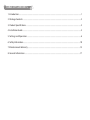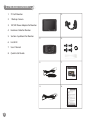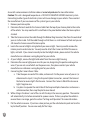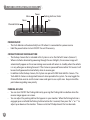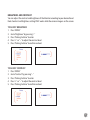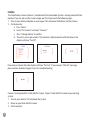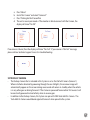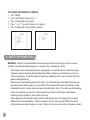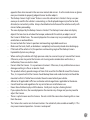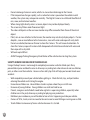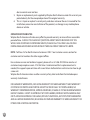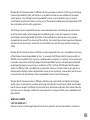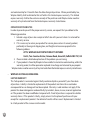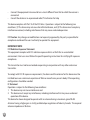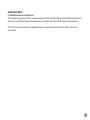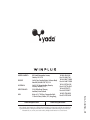Download Winplus Yada Blind Spot Assist System Product specifications
Transcript
TABLE OF CONTENTS 1. Introduction �������������������������������������������������������������������������������������������������������������������������������������������������������������������������������1 2. Package Contents �������������������������������������������������������������������������������������������������������������������������������������������������������������������2 3. Product Specifications ����������������������������������������������������������������������������������������������������������������������������������������������������������3 4. Installation Guide ��������������������������������������������������������������������������������������������������������������������������������������������������������������������3 5. Settings and Operation ��������������������������������������������������������������������������������������������������������������������������������������������������������6 6. Safety Information ��������������������������������������������������������������������������������������������������������������������������������������������������������������� 10 7. Maintenance & Warranty ����������������������������������������������������������������������������������������������������������������������������������������������������13 8. General Information ������������������������������������������������������������������������������������������������������������������������������������������������������������17 1. Introduction Please read all of the installation instructions carefully before installing the product. Improper installation will void manufacturer’s warranty. The installation instructions do not apply to all types of vehicles, and are written as guidelines to assist in installing the system. Consult an experienced technician if you are not comfortable installing the product. You can also contact Winplus at 866.294.9244 to speak to one of our installation specialists if you have any specific questions regarding the Backup Camera Expandable System. BEFORE using the Backup Camera Expandable System, please read the safety information provided in this user manual. ALWAYS use the product as outlined in this user manual. Please make sure to read and understand all local laws and regulations regarding cameras and their use in a vehicle. Laws vary by state. 1 2. Package Contents 1. 5” Dash Monitor 1. 5. 2. 6. 3. 7. 4. 8. 2. 1 Backup Camera 3. 12V/24V Power Adapter for Monitor 4. Hardwire Cable for Monitor 5. Suction Cup Mount for Monitor 6. Install Kit 7. User’s Manual 8. Quick Install Guide 2 3. Product Specifications 1. 2. 3. 4. Frequency: 2.4GHz Operating Voltage: DC 12V / 24V Operating Temperature: -10~+50°C Maximum Signal Range: 30 feet/10Metres (without Interference or Obstruction) 5. Camera Water Resistance: IP67 rating 4. Installation Guide Dash Monitor Installation 1. Stick the Suction Cup Mount on the windshield and adjust to your desired position. 2. Hook the Dash Monitor on to the windshield mount. 3. Remove the Yada Dash Monitor protective overlay. 4. Now power the monitor: a. 12V/24V Power Adapter Take the 12V/24V Power Adapter and plug adapter into the right side of the Yada Dash Monitor. Plug the other end into 12V/24V power port in your car. b. Hard wire Take the Hard Wire Power Adapter and plug adapter into the right side of the Yada Dash Monitor. Run cable to fuse box and connect to fused accessory power source. Refer to your vehicle owner manual for location of available accessory fuses. 5. At this time, the Yada Dash Monitor is ready to be automatically powered on when the vehicle engine starts. Warning: Many vehicles provide constant power to the 12V outlet. If your outlet provides constant power, please remember to unplug the monitor when not in use to avoid draining the vehicle battery. Backup Camera Installation Note: Camera installation on diesel vehicles may require different wiring install. See Below. You can 3 also watch some common installation videos at www.letsyada.com for more information. Caution: This unit is designed to operate on a 12V/24V DC NEGATIVE GROUND electrical system. Connecting to other types of electrical systems will cause damage to your vehicle. Please contact the manufacturer if you are unaware of the system type in your vehicle. 1. Remove your license plate 2. Determine the best route for the Camera Cable from the top of your license plate to the inside of the vehicle. You may need to drill a small hole in the panel behind where the license plate is situated. 3. Take the Camera and run the cable through the Rubber Ring Grommet, then from the outside of your car to the inside. Pull the cable through so that there is a small amount of slack and you can still move the Camera around the license plate. 4. Locate the reverse taillights wiring behind your reverse light. You may need to remove the interior panel in order to locate. You only need to attach the Camera to ONE of the reverse lights, not both. If you cannot manually locate the taillight cables, please contact the vehicle manufacturer or reference a wiring diagram for your vehicle. 5. At your taillight, remove the light bulb socket from the reverse light housing. 6. Determine the reverse light power wires for your car, designating the positive and negative wires. If you are not sure of which are the power wires, then please contact your vehicle manufacturer or reference a wiring diagram for your vehicle. 7. Connecting the Camera Power Cable: a. Take the open wire end of this cable, and connect it to the power wires of your car (as determined in step 4). Using the Snap Lock Splice Connectors, connect the Camera’s Red wire to reverse light’s Positive wire. Connect the Camera’s Black Wire to reverse light’s Negative wire. b. Use pliers to squeeze the metal tabs of the Snap Lock Splice Connectors and ensure a solid connection, then snap the plastic cover closed. 8. While sitting in the driver’s seat of the car with the key in the accessory position. The monitor will automatically start when connected to a power source. If when you place the vehicle in reverse there is no image, go to the section “Settings and Operation” for more information. 9. Put the vehicle in reverse. If you have a clear picture, put the vehicle back in park and turn the key to the off position. You are now ready for final steps. 4 10. Use the provided Zip ties to secure wires neatly within your car. 11. Replace the light socket back into the reverse light housing. 12. Replace any interior panels that may have been removed to access the taillight and close your trunk or rear hatch. 13. Standing with the license plate in one hand and the Camera in the other hand, slide the Camera along the top of the license plate in order to determine the placement. Best placement is in the center of the license plate. If you have a rear hatch handle you may need to remove the Camera bracket, turn the bracket upside down and reattach to the Camera. You would then mount the Camera from the bottom of the license plate. 14. Peel off the lining of the double-sided tape already attached to the Camera and press firmly to the license plate to secure the Camera. Make sure the back of the license plate is clean before attaching double-sided tape. 15. Press the license plate and the Camera mounting firmly to the car to secure and get full contact between the license plate and the double-sided tape. Screw the license plate back onto the rear of your vehicle. 16. Once license plate and Camera are secure, you can adjust the vertical angle of the Camera to your specific need. 17. As a last check, note the position of the view from the Camera when you place the vehicle in reverse. Adjust the angle of the Camera as necessary to achieve the best rear view. DIESEL INSTRUCTION: Temporarily connect the Camera following the wiring instructions above. Then check the Camera image for rolling lines with vehicle running. If there are no rolling lines, permanently install the components and wiring. If rolling lines occur you will need to run a power wire directly to the battery post instead of using the reverse lights. Then the power line will need to be cut and run to a switch near the driver so the Camera can be switched on/off. Without a switch the Camera would drain the battery and possibly burn out the Camera. Be sure to use a fuse when connecting to the battery post. Video’s are available on www.letsyada.com to see step by step installation instructions. 5 5. Settings and Operation Menu Down Power Parking Aid Line / Enter Up Channel Button Power ON/OFF • The Dash Monitor will automatically turn ON when it is connected to a power source. • Hold the power button to turn ON/OFF the unit if necessary. Connection and View Selection • The Backup Camera that is included in this System is set as the Default Camera (Camera 1). When installed as directed by powering through the rear taillights, the rearview image will automatically appear on the screen during reverse and will remain in standby when the vehicle is in any other gear or driving forward. If the Camera is powered from another 12V source it will be constantly powered instead of only when in reverse gear. • In addition to the Backup Camera, this System can pair with ONE Yada Add-On Camera. The Yada Add-On Camera is designated Camera 2 when paired to the system. To view, toggle the Channel Button once to switch camera views and again to see a split view. Keep in mind the point above regarding view priority Parking Aid Line • You can turn ON/OFF the Parking Aid Line by pressing the Parking Aid Line button when the reverse image appears on screen. • You can adjust the parking aid line that appears in your monitor. When the Parking Aid Line is engaged, press and hold the Parking Aid Line button for 3 seconds, then press the “+” or “-” to adjust up or down on the monitor. There are a total of 10 adjustments that can be made. 6 Brightness and Contrast You can adjust the contrast and brightness of the Monitor according to your desired level. Note: Contrast and Brightness setting ONLY works while the camera image is on the screen. To Adjust Brightness 1. Press “MENU” 2. Go to “Brightness” by pressing “– “ 3. Press “Parking Aid Line” to enter 4. Press “+ “ or “– “ to adjust the contrast level 5. Press “Parking Aid Line” to confirm and exit To Adjust Contrast 1. Press “MENU” 2. Go to “Contrast” by pressing “– “ 3. Press “Parking Aid Line” to enter 4. Press “+ “ or “– “ to adjust the contrast level 5. Press “Parking Aid Line” to confirm and exit 7 Pairing The Yada Backup Camera (Camera 1) included with this Expandable System is already paired with the monitor. If you can not see the Camera image, pair the Camera with the following steps: 1. Turn on your vehicle and place in reverse gear. This will power the Monitor and the Camera. 2. On the monitor: a. Press “Menu” b. Go to “Pair Camera” and select “Camera 1” c. Press “Parking Aid line” to confirm d. The unit is now in pair mode - if the monitor is able to connect with the camera, the display will show “Pair OK”. If no camera is found, then the display will show “Pair Fail”. If you receive a “Pair Fail” message, please call our technical support to assist in troubleshooting. Camera 2 is designated for a Yada Add-On Camera. To pair a Yada Add-On Camera to your existing system: 1. Turn on your vehicle. This will power the System. 2. Power on your Yada Add-On Camera 3. On the monitor: 8 a. b. c. d. Press “Menu” Go to “Pair Camera” and select “Camera 2” Press “Parking Aid line” to confirm The unit is now in pair mode - if the monitor is able to connect with the Camera, the display will show “Pair OK”. If no camera is found, then the display will show “Pair Fail”. If you receive a “Pair Fail” message, please call our technical support to assist in troubleshooting. Set Default Camera • The Backup Camera that is included in this System is set as the Default Camera (Camera 1). When installed as directed by powering through the rear taillights, the rearview image will automatically appear on the screen during reverse and will remain in standby when the vehicle is in any other gear or driving forward. If the Camera is powered from another 12V source it will be constantly powered instead of only when in reverse gear. • In addition to the Backup Camera, this System can pair with ONE Yada Add-On Camera. The Yada Add-On Camera would be designated Camera 2 when paired to the system. 9 To change your Default Camera: 1. Press “MENU” 2. Go to “Set Default” by pressing “ – “ 3. Press “Parking Aid Line” to enter 4. Press “+ “ or “– “ to select Camera 1 or Camera 2 5. Press “Parking Aid Line” to confirm and exit 6. Safety Information WARNING: A failure to read and follow these warnings and instructions may result in a serious accident, including damaged property or a serious injury, including loss of life. • The Backup Camera Expandable System is designed as an aid to the driver in detecting large stationary objects to help avoid damaging the vehicle. However, you, the driver, must use it safely and properly. Use of the Backup Camera Expandable System is not a substitute for safe, proper and legal driving. • Never back up while looking only at the screen. You should always check behind and around the vehicle when backing up just as you would if the vehicle did not have the Backup Camera Expandable System. Always make sure your intended path is clear. If you back up while looking only at the monitor, you may hit a vehicle, pedestrian, bicyclist, child, pet or other object resulting in injury or death. Always back up slowly. • Never depend on the Backup Camera entirely when backing up. The image on the screen is different from actual conditions. Objects viewed in the rear view monitor differ from actual distance because a wide-angle lens is used. Objects in the rear view monitor will appear visually 10 • • • • • • • • • • • • • • opposite than when viewed in the rear view and outside mirrors. Use the inside mirror or glance over your shoulder to properly judge distances to other objects. The Backup Camera “night vision” feature is an aid to a driver but is limited. Always use your own eyes to confirm the vehicle’s surroundings, as the displayed image may be faint or dark, distorted, or not entirely visible. Always check behind and all around the vehicle visually with mirrors before proceeding. The area displayed by the Backup Camera is limited. The Backup Camera does not display objects that are close to or below the bumper, underneath the vehicle, or objects out of the Camera’s field of view. The area displayed on the screen may vary according to vehicle orientation or road conditions. Be sure to check the Camera’s position and mounting angle before each use. Make sure the trunk, hatch, or backdoor is completely and securely closed when backing up. If the back of the vehicle is hit, the position and mounting angle of the Backup Camera Expandable System may change. When washing the vehicle with high pressure water, be sure not to spray it around the Camera. Otherwise, water may enter the Camera unit causing water condensation on the lens, a malfunction, fire or an electric shock. Do not strike the Camera. It is a precision instrument. Otherwise, it may malfunction or cause damage resulting in a fire or an electric shock. This product will only provide images of items that are within the field of view of the Camera. Thus, it is imperative that the Camera should be kept clean and unobstructed, and should be mounted so that its field of view includes the entire area behind your vehicle. Adhere to all applicable traffic laws and motor vehicle regulations applicable to the device. Consult local laws and regulations for any restrictions on installation or use. Never allow children to play with the device. Small parts may be a choking hazard. If you replace the tires, the area displayed on the monitor may change and you may need to adjust the Camera. There is a plastic cover over the Camera. Do not scratch the cover when cleaning dirt or snow from the cover. The Camera has a water resistant construction. Do not detach, disassemble or modify it. This may cause incorrect operation. Camera is waterproof. 11 • • • • • • • • • Do not submerge Camera in water, which can cause internal damage to the Camera. If the temperature changes rapidly, such as when hot water is poured on the vehicle in cold weather, the system may not operate normally. The Digital Camera can withstand the effects of rain, snow, and inclement weather. When strong light directly enters a camera, objects may not be displayed clearly. The screen may flicker under fluorescent light. The colors of objects on the rear view monitor may differ somewhat from those of the actual object. If dirt, rain or snow attaches to the Camera, the monitor may not clearly display objects. If water droplets, snow or mud adhere to the Camera lens, rinse with water and wipe with a dry cloth. Do not use alcohol, benzene or thinner to clean the Camera. This will cause discoloration. To clean the Camera, wipe with a clean cloth dampened with mild cleaner diluted with water and then wipe with a dry cloth. Will work up to 30 feet. ALWAYS engage Parking/Emergency/Hand Brakes of the vehicle when testing the system. Safety Around and Behind Other Vehicles Using a Backup Camera is not enough to completely overcome a vehicle’s blind spot. Many preventable injuries and deaths occur in driveways or parking lots when drivers do not see children, pets, or others near their vehicles. Here are a few safety tips that will help you to avoid a back-over accident: • Walk completely around your vehicle before getting in. Check for kids, toys, and pets before entering the vehicle and starting the engine. • Know where children are. Have children stand in a place where they are in full view. • Be aware of young children. Young children are small and hard to see. • Parents, caregivers and all adults need to be vigilant in supervising children, especially when children are in the yard, driveway or parking lot playing near parked cars. • Roll down your window so you will be able to hear what is happening outside your vehicle. • Owners of SUVs, trucks, and vans need to take extra care to avoid hitting or running over a child. • Teach children to move away from a vehicle whenever it is started. 12 7. Maintenance & Warranty Cleaning • If dirt, rain or snow attaches to the Camera, the monitor may not clearly display objects. If water droplets, snow or mud adhere to the Camera lens, rinse with water and wipe with a dry cloth. • Do not use alcohol, benzene or thinner to clean the Camera. This will cause discoloration. To clean the Camera, wipe with a clean cloth dampened with mild cleaner diluted with water and then wipe with a dry cloth. Warranty • WINPLUS NORTH AMERICA LIMITED WARRANTY Winplus North America warrants, to the original purchaser, that its products are free from defects in material and workmanship for 1 year from the date of original purchase. Where permitted by law, Winplus North America’s liability shall be limited to that set forth in this limited express warranty. This limited express warranty shall be the exclusive remedy of the purchaser and Winplus North America makes no other warranty of any kind aside from the limited express warranty stated above. NOTE: Warranty only applies for North American customers of purchases made in North America. CONDITIONS OF WARRANTY If during the 1 year warranty period your new product is found to be defective, Winplus North America will repair such defect, or replace the product, without charge for parts or labor subject to the following conditions: 1. All repairs must be performed by Winplus North America. 2. All warranty claims must be accompanied by a copy of the sales receipt or bill of sale. 3. The equipment must not have been altered or damaged through negligence, accident, improper operation, or failure to follow the product instructions for installation, use, or care. 4. The replacement of parts is excluded from the warranty when replacement is necessary 13 due to normal wear and tear. 5. Repair or replacement parts supplied by Winplus North America under this warranty are protected only for the unexpired portion of the original warranty. 6. This is a “repair or replace” warranty only, and does not cover the costs incurred for the installation, removal or reinstallation of the product, or damage to any mobile phone device or vehicle. OWNER’S RESPONSIBILITIES: Winplus North America will make every effort to provide warranty service within a reasonable period of time. SHOULD YOU HAVE ANY QUESTIONS ABOUT SERVICE RECEIVED OR IF YOU WOULD LIKE ASSISTANCE IN OBTAINING SERVICE, PLEASE CALL TOLL FREE 1.866.294.9244 DURING REGULAR BUSINESS HOURS MONDAY THROUGH FRIDAY 9:00 AM TO 5:00PM. NOTE: Toll Free # is for North America Customers ONLY. See Customer service section for customer contact numbers for other regions/offices. For customer service and technical support, please call us at 1.866.294.9244 or email us at [email protected]. If at that time it is determined that a replacement unit is needed, the support representative will issue a Return Authorization and instruct on how to get a new unit. Winplus North America makes no other warranty of any kind aside from the limited express warranty stated herein. 14 DISCLAIMER OF WARRANTIES, INCLUDING WARRANTY OF MERCHANTABILITY AND WARRANTY OF FITNESS FOR PARTICULAR PURPOSE: EXCEPT AS SPECIFICALLY SET FORTH HEREIN, NO WARRANTY OR REPRESENTATION, EXPRESS OR IMPLIES, IS MADE AS TO THE REARVIEW MIRROR BACKUP CAMERA. EXCEPT AS EXPRESSLY SET FORTH HEREIN, WINPLUS NORTH AMERICA AND/ OR ITS AFFILIATES EXPRESSLY DISCLAIMS, WITHOUT LIMITATION, ANY STATUTORY WARRANTIES AND ALL IMPLIED WARRANTIES, INCLUDING ANY IMPLIED WARRANTY OF MERCHANTABILITY OR FITNESS FOR A PARTICULAR PURPOSE. Winplus North America and/or its affiliates do not guarantee or promise that the user of Backup Camera Expandable System will not be in an accident or otherwise not collide with an object and/or person. Our Backup Camera Expandable System is not intended in any way to be a substitute for careful and cautious driving or for the consistent adherence to all applicable traffic laws and motor vehicle safety regulations. The Backup Camera Expandable System is not intended to be a substitute for rearview mirrors or for any other motor vehicle equipment mandated by law. Even when properly installed, our Backup Camera Expandable System has a limited field of vision and does not provide a comprehensive view of the rear area of the vehicle. You should always look around outside your vehicle and use your mirrors to confirm rearward clearance and that your vehicle can back up safely. Winplus North America and/or its affiliates are not responsible for a user’s intended or actual use of the Backup Camera Expandable System. In no event shall Winplus North America and/or its affiliates have any liability for any losses (whether direct or indirect, in contract, tort or otherwise) incurred in connection with the Backup Camera Expandable System, including but not limited to damaged property, personal injury and/or loss of life. Neither shall Winplus North America and/or its affiliates have any liability for any decision, action or inaction taken by any person in reliance on the Backup Camera Expandable System, or for any delays, inaccuracies and /or errors in connection with the Backup Camera Expandable System and its functioning. Winplus North America and/or its affiliates shall have no responsibility or liability for damage and/or injury resulting from accidents occurring with vehicles having the installed, and Winplus North America and/or its affiliates, the manufacturer, distributor and seller shall not be liable for any injury, loss or damage, incidental or consequential, arising out of the use or intended use of the product. • WINPLUS EUROPE LIMITED WARRANTY Winplus warrants, to the original purchaser, that its products are free from defects in material 15 and workmanship for 12 months from the date of original purchase. Where permitted by law, Winplus liability shall be limited to that set forth in this limited express warranty. This limited express warranty shall be the exclusive remedy of the purchaser and Winplus makes no other warranty of any kind aside from the limited express warranty stated above. • 16 OWNER’S RESPONSIBILITIES: In order to provide you with the proper warranty service, we request that you adhere to the following procedure: 1. Include a copy of your sales receipt or bill of sale with your unit when it is returned for warranty service. 2. If it is necessary to return your product for service, please return it securely packed, preferably in the original shipping box, and freight and insurance prepaid to the following address: ATTN: WINPLUS BLUETOOTH PRODUCTS RETURNS Unit 4, Two Counties Estate, Falconer Road, Haverhill, Suffolk CB9 7XZ, UK 3. Please include a detailed explanation of the problem you are having. 4. If your product is found by Winplus to have a defect in material or workmanship, within the warranty period, it will be repaired or replaced at no charge and returned to you prepaid. Winplus makes no other warranty of any kind aside from the limited express warranty stated herein. WINPLUS AUSTRALIA/HONG KONG LIMITED WARRANTY This Yada product is warranted against faulty workmanship for a period of 2 years from date of purchase. Liability is limited to replacement of the product and claims for associated or consequential loss or damage will not be accepted. Warranty is void and does not apply if the product has been damaged or rendered faulty by accident, abuse, misuse, incorrect application or if the product has been modified or tampered with. Proof of purchase is required to validate warranty claims. If this product is faulty, simply return it to the place of purchase with your receipt for a replacement product. No refunds of credits will be issued. Replacement is limited to a Yada product of the same or similar model. 8. General Information Customer Service/Contact For questions or issues regarding the product, please visit www.letsyada.com or contact Winplus in your area/region to speak to our customer service representative: Winplus North America Winplus Europe Winplus Australia Winplus New Zealand Winplus Asia Tel.: 866-294-9244 Tel.: 909-752-3074 Tel.: 44-1440-7138888 Tel.: 61-3-9720-4143 Tel.: 64-9-5254575 Tel.: 852-2798-8932 You can also contact us online by visiting www.winplus.com for more information about the product. IF YOU ARE EXPERIENCING ANY ISSUES WITH THE PRODUCT DURING OPERATION, DO NOT RETURN THE PRODUCT TO THE STORE. CONTACT WINPLUS DIRECTLY FOR INSTRUCTIONS ON HOW TO RETURN/EXCHANGE THE PRODUCT. FCC/ICC Federal Communication Commission Interference Statement This equipment has been tested and found to comply with the limits for a Call B digital device, pursuant to Part 15 of the FCC Rules. These limits are designed to provide reasonable protection against harmful interference in a residential installation. This equipment generates, uses and can radiate radio frequency energy, and, if not installed and used in accordance with the instructions, may cause harmful interference to radio communications. However, there is no guarantee that interference will not occur in a particular installation. If this equipment does cause harmful interference to radio or television reception, which can be determined by turning the equipment off and on, the user is encouraged to try to correct the interference by one of the following measures: • Reorient or relocate the receiving antenna • Increase the separation between the equipment and receiver 17 • • Connect the equipment into an outlet on a circuit different from that to which the receiver is connected Consult the dealer or an experienced radio/TV technician for help This device complies with Part 15 of the FCC Rules. Operation is subject to the following two conditions: (1) This device may not cause harmful interference, and (2) This device must accept any interference received, including interference that may cause undesired operation. FCC Caution: Any changes or modifications not expressly approved by the party responsible for compliance could void the user’s authority to operate this equipment. IMPORTANT NOTE FCC Radiation Exposure Statement: This equipment complies with FCC radiation exposure limits set forth for an uncontrolled environment. End users must follow the specific operating instructions for satisfying RF exposure compliance. This transmitter must not be co-located or operating in conjunction with any other antenna or transmitter. To comply with FCC RF exposure requirements, the device and the antenna for this device must be installed to ensure a minimum separation of 20cm or more from a person’s body. Other operating configurations should be avoided. IC Statement Operation is subject to the following two conditions: 1. This device may not cause interference and 2. This device must accept any interference, including interference that may cause undesired operation of the device. This device has been designed to operate with an antenna having a maximum gain of 0 dBi. Antenna having a higher gain is strictly prohibited per regulations of Industry Canada. The required antenna impedance is 50 ohms. 18 IMPORTANT NOTE: IC Radiation Exposure Statements: This equipment complies with IC radiation exposure limits set forth for an uncontrolled environment. End users must follow the specific operating instructions for satisfying RF exposure compliance. This transmitter must not be co-located or operating in conjunction with any other antenna or transmitter. 19 NORTH AMERICA EUROPE AUSTRALIA NEW ZEALAND ASIA www.winplus.com Tel: 866-294-9244 Fax: 310-496-2740 Tel: 44-1440-713888 Fax: 44-1440-713889 Tel: 61-3-9720-4143 Fax: 61-3-9720-4165 Tel: 64-9-5254575 Fax: 64-9-5256817 Tel: 852-2798-8932 Fax: 852-2795-0241 www.letsyada.com © 2014 Winplus North America Inc. All Rights Reserved. Winplus, the logo design, and Yada are trademarks or registered trademarks of Winplus North America Inc. The Bluetooth® word mark and logos are owned by the Bluetooth SIG, Inc. and any use of such marks by Winplus North America Inc. is under license. ML-54358_V1 820 South Wanamaker Avenue, Ontario, CA 91761 Unit 4, Two Counties Estate, Falconer Road, Haverhill, Suffolk CB9 7XZ, U.K. Unit 2, 991 Mountain Hwy Boronia, Victoria, Australia, 3155 22-24 Olive Road, Penrose, Auckland, New Zealand Suites 6-11, 7th Floor, Corporation Park, 11 On Lai Street, Shatin, N.T., Hong Kong