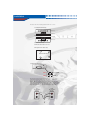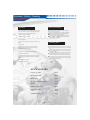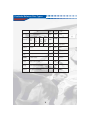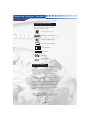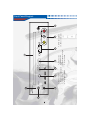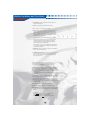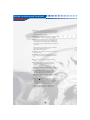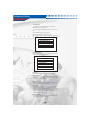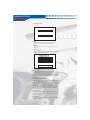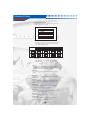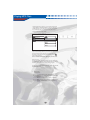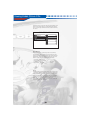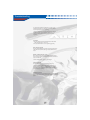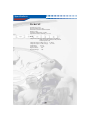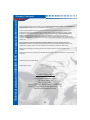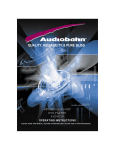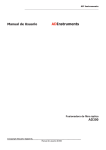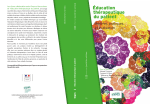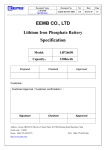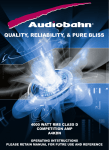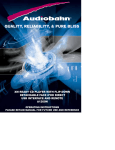Download AudioBahn AVDVD10P Specifications
Transcript
TRAY LOADED MULITI-FORMAT DVD PLAYER WITH REMOTE AVDVD10P Table of Contents Table of Contents INTRODUCTION 3 WARNINGS 4 INSTALLATION 5 FEATURES 6 SAFETY INFORMATION 6 CLEANING DISCS 6 CONTRASTS BETWEEN DISC TYPES 7 SUPPORTING FUNCTIONS OF DISC 8 OPERATION AND USE 8 FRONT PANEL DIAGRAM 9 BACK PANEL DIAGRAM 10 SYSTEM CONNECTIONS 10 REMOTE CONTROL DIAGRAM 12 BUTTON LOCATIONS AND FUNCTIONS 13 ADVANCED SETUP 16 PLAYING MP3 FILES 19 VIEWING KODAK PICTURE CDs 20 TROUBLESHOOTING 21 SPECIFICATIONS 22 WARNING / DISCLAIMER 23 WARRANTY 24-25 2 Warnings WARNING: DANGEROUS HIGH VOLTAGES ARE PRESENT INSIDE THE ENCLOSURE. TO REDUCE THE RISK OF FIRE OR ELECTRIC SHOCK, DO NOT OPEN THE CABINET. REFER SERVICING TO QUALIFIED PERSONNEL ONLY. ATTENTION: TO PREVENT ELECTRIC SHOCK, MATCH WIDE BLADE OF PLUG TO WIDE SLOT, FULLY INSERT. LASER: This Digital Video Disc Receiver employs a Laser System. To ensure proper use of this product, please read this owner ' s manual carefully and retain for future reference. Should the unit require maintenance, contact an authorized service location-see service procedure. Use of controls, adjustments or the performance of procedures other than those specified may result in hazardous radiation exposure. To prevent direct exposure to laser beam, do not try to open the enclosure. Visible and invisible laser radiation when open and interlocks defeated. DO NOT STARE INTO BEAM CAUTION RISK OF ELECTRIC SHOCK. DO NOT OPEN To reduce the risk of electric shock, do not remove cover (or back). No user serviceable parts inside. Refer servicing to qualified service personnel. The lightning flash with arrowhead symbol, within an equilateral triangle, is intended to alert user to the presence of uninsulated dangerous voltage within the product enclosure that may be of sufficient magnitude to constitute a risk of electric shock to persons. The exclamation point within an equilateral triangle is intended to alert the user to the presence of important operating and maintenance (servicing) instruction in the literature accompanying the appliance. Special note regarding use of player in vehlclrs We strongly advise against using the player while driving. Most countries and states have laws which prohibit or severely restrict the use of the player in vehicles while driving. 4 Installation The device has 2 Pcs mounting hardware and 4 Pcs screws. 1. Fix the unit horizontally. The device Fixed face 2. Hang the unit. Fixed face The device 3. Fix the 4 Pcs screws. NOTE: Must attach the device well. 4. The positions of rubber foot. Bottom of the device 5. Connecting with power. DC+ NOT USED DC+ GND˄-˅ Put the square plug into socket (note the direction of the lug when connecting) and connect RED cable with VBAT 'S +, black cable VBAT'S- or ACC'S- and yellow cable with ACC'S+. NOTE: Must pay attention to power ' s polarity and connecting cable colour to avoid damage the device or other equipment and input power DC 12V-24V. If connected to power of alternator only, when alternator off, the car DVD player will standby. ACC DC OUTPUT ˄12-24V˅ + V BAT DC OUTPUT ˄12-24V˅ YELLO W + RED - BLAC K 5 - Features / Safety / Cleaning Safety Information Features 10-bit video D/A converter, 96KHz/24bit audio D/A converter, Dolby AC-3 decoder, DTS digital Output. Do not expose the system to excessive moisture, rain, sand, or heat sources. Place the CAR DVD Player on a firm, flat surface. Keep the CAR DVD Player away from domestic heating equipment and direct sunlight. When placing the CAR DVD Player in a cabinet, allow about one inch of space all around the CAR DVD Player for ventilation. Video output, Coaxial digital audio output, 2 channel stereo audio output. Front L/R audio in, video in. TV tuner.(option) Last scene memory, Shock Memory(DVD/4sec, CD/ 10sec). Cleaning Discs Parental lock When a Disc becomes dirty, clean it with a cleaning cloth. Wipe the Disc from the center out, in a straight line. Do not use solvents such as benzine, thinner, commercially available cleaners, or anti-static spray intended for analog discs. Always keep the tray closed to avoid dust on the lens. The lens may cloud over if you suddenly move the CAR DVD Player from cold to warm surroundings. Playing a Disc is not possible then. Leave the power on for about one hour with no Disc in the Player until normal playback is possible. Compatibility of DVD, CD, VCD, Picture CD, MP3 file, JPEG file and disc formats of CD-R, CD-RW and CD-G(only audio). DVD/Tuner/Aux Mode Select(tuner option). NTSC/PAL compatibility Playback functions of Multi-angle Multi-language Pause, Fast Forward/Backward Search, Slow, Step, Zoom, etc. DC jack, Molex type jack. Remote eye sensor jack. ACCESSORIES: Remote eye sensor 1PCS RCA Cable(1.2m) 1 PCS Rubber foot 4 PCS DC Power Cable(Molex type) 1 PCS Remote 1 PCS Batteries(AAA1.5V) 2 PCS Mounting brackets screw 2 PCS 4 PCS OWNER ' S MANUAL 1 PCS 6 Contrasts Between Disc Types DVD Recording Capacity Digital/MPEG2 One side, mono layer 4.7GB Double layer Mono layer, Mono side, 8.5GB double Side, Double sides, double layer, 9.4GB 17GB 242 min 266 min 484 min SVCD VCD CD LD digital digital Analog 650MB 650MB 45min 74min 1side:60min 2side:102min 12cm /8cm 30cm /20cm Play time 133 min Disc diameter 12cm/8cm 12cm Horizontal resolution 500 line or above 350 line Picture scale Multi-scales Subtitle language 32 subtitle language Sound Dolby decoder/ linear PCM Sound quality 44.1KHz, 48KHz,96KHz16,20,24bit channels Dolby digital/linear PCM:8 Dolby digital/5+1 linear PCM:8 430 line One Utmost 16 8 Linear Linear PCM, PCM FM 44.1KHz /16bit 4 2 Linear PCM:2 analog:2 Supporting Functions / Operation Supporting function of disc DVD discs can support many functions, different makers, and different function support. Prevalent marks of a few functions as follows: ALL NTSC zone code & TV system N T S C DOLBY digital surround sound Numbers of sound language 2 16:9 R Numbers of subtitle language LB RESTRICTED Picture scale mode Parental lock 4 View angle CC Close caption (Only NTSC) Operation and Use 1ǃConnect the DVD Player directly to the LED or Monitor. Turn on the LED or Monitor power and press the POWER key of CAR DVD Player. Set the TV to the correct Video In channe A/V cable between CAR DVD player and LED or Monitor set. See your TV manual for details. Or, change TV l channels until you see the manufactory's LOGO on the TV screen. 2. Play Discs Press OPEN/CLOSE on either the remote or the front panel to open and close the drawer. If the disc is a DVD, the unit will play the MENU or TITLE of the disc. If the disc is VCD or SVCD, the unit will begin play as authored. If the disc is a music CD the unit will play sequentially from track 1. 3. Playing An Auxiliary A/V Source: Press the AV key on the remote. Shuffle to input to watching the programs from other outside A/V devices. 1 2 1. 2. 3. 4. 3 4 PLAY/PAUSE Power button Earphone output jack Infrared I.R. Play/pause button POWER EARPHONE 10 5. Stop button 6. Skip button 7. External A/V input 8. Eject button 5 STOP 9 6 SKIP 7 AUDIO 9. DVD disc holder 10. Power indicatior VIDEO EJECT 8 Front Panel Diagram 6. Power jack 3. Left and right surround output jack 5 5. RF input(option) 4 2. Video output jack 3 4. Coaxial output jack 2 1. Remote eye in jack 1 6 Back Panel Diagram YELLO W VIDEO WHITE AUDIO R Connect with the A/V devices that have COAXIAL input. L RE D LCD or Monitor A/V input O 3.5mm STOP O 3.5mm stereo earphone PLAY/PAUSE SKIP WHITE VIDEO L AUDIO R AUDIO EJECT RE D EARPHONE POWER VIDEO VCR A/V OUTPUT System Connections YELLO W Remote Control Diagram 14.Title 15.Mute 16.FB, FF 17.PREV, Next 18.Stop, Pause Play 19.Root 20.Zoom 21.A-B 22.Volume 23.Repeat 24.Angle 25.Subtitle 1. STANDBY 2. DVD 3. TV(option) 4. OSD 5. Shuffle 6. Numeral buttons 7.Goto 8. Clear 9. Step 10.Program 11.Slow 12.Setup 13.Curser Control/ ENTER 26.AV 27.PBC 28.Open/Close 29. Language 30 . Resume 31 . L/R 32 . N/P Using the Remote Control Unless stated otherwise, the remote control can operate all the features of the DVD Player. Always point the remote control directly at the remote sensor on the front of the DVD Player. Battery Installation Remove the battery compartment lid on the rear of the remote control by sliding the lid down, then off. Place two AA batteries inside the battery compartment with their + and ends aligned as indicated. Do not mix old and new batteries or different types of batteries Replace the battery compartment lid. Slide the lid until you hear it click into place. OPEN/CLOSE STANDBY 28 DVD TV OSD SHUFFLE PBC AV 27 26 ANGLE SUBTITLE 25 10+ GOTO CLEAR REPEAT STEP VOL. SLOW VOL. PROGRAM A-B SETUP ZOOM ENTER TITLE 29 ROOT RESUME LANGUAGE L/R N/P MUTE PAUSE PLAY STOP FB FF PREV NEXT 30 31 32 Button Locations and Functions 1. STANDBY : Use this to turn the CAR DVD player on and off for normal use. 2. DVD˖Press DVD key, shuffle to DVD mode. 3. TV˖Press TV key, shuffle to TV mode. 4. OSD : When playing a DVD, p ress once to show an o nscreen d isplay of the current title and chapter, press again to dispaly the remaining time. Press a third time to display chapter elapsed time. Press a fourth time to display chapter remaining time. A fifth pess will turn the On Screen Display off. For all CD, VCD, SVCD discs (PBC off), press once for single track elapsed time. Press again for single track remaining time. Press a third time for total elapsed time. The fourth press displays total remaining time, and the fifth press turns the OSD off. For MP3 discs, press once for single track elapsed time. Press again for single track remaining time and the third press turns the OSD off. 5. SHUFFLE : When in STOP state, Selects CD AND MP3 music tracks in random order. 6.NUMERAL BUTTONS: Use for direct access to chapters, titles, and tracks(not all discs allow direct access).You may also start a disc from a particular title and chapter, or at a particular time. To skip to a track or chapter while playing a disc , press GO TO, then select the track or chapter number desired (use+10 key for tracks above 9), then press ENTER. ¡Ä ¡Å ¡Ä ¡Å 7.GO TO: To start playing a specific title at a specific chapter, press GO TO, the n use the keys to highlight the title. Enter the desired title number using the number keys.Use the keys to highlight the desired chapter and enter this using the number keys. Press ENTER and the disc will begin playing from the point you selected. ¡Ä ¡Å ¡Ä ¡Å To start playing a disc from a specific time, press GO TO twice. Use the keys to highlight Title and select a title number using the number keys. Use the keys to highlight Time and enter it using the number keys. You must enter a 0 first for hours less than 10. Press ENTER and play will begin from your selected time. 8.CLEAR: Clears the last entry while programming. 9.STEP: Each press advances one frame in DVD mode. 10.PROGRAM: When in PBC OFF mode with the disc stopped, you may program a playing sequence (for VCD/CD/MP3 /SVCD). At stop state Press Program button to go into program mode. Use Numeral buttons to select the song. When finished, press Stop button to stop program. Button Locations and Functions Press Play button to play in the turn that you program. Press STOP and PROGRAM button to exit program play. Press CLEAR button to last enter while programming. MP 3 programming refers to page 15. 11.SLOW: Press SLOW button continually, the playing mode will circle within SF 2X, SF 4X,SF 8X, SR 2X, SR 4X, SR 8X and normal play(for DVD disc). The playing mode will circle with in SF 1X, SF 2X, SF 3X and normal play(for SVCD/VCD disc). 12. SETUP: Use to enter the unit main setup menus. Disc play will stop when selected. Press the button again to exit the menu when you are done. 13.Curser Control and ENTER: Press these buttons to navigate through menus. Use the ENTER key to make your selection. 14.TITLE: The unit will return to the disc title page. You may navigate and make your selection using the CURSOR, ENTER and PLAY keys. 15.MUTE: Press to toggle between muted and non- muted state. 16.FB, FF: Press FF button continually, the playing mode will circle within FF 2X, FF 4X, FF 8X, FF 16X , FF32, FF64 and n ormal play(for DVD disc). The playing mode will circle within FF 2X, and normal play(for MP3 disc). The playing mode will circle within FF 1X, FF 2X, FF 3X, FF 8X and normal play(for CD/VCD/ SVCD disc). Press FB button continually, the playing mode will circle within FR 2X, FR 4X, FR 8X,FR 16X, FB32, FB64 and normal play(for DVD disc). The playing mode will circle within FR 1X, FR 2X, FR 3X, FR 4X and normal play(for CD/VCD/SVCD disc). 17.PREW, NEXT: Disc play- Selects PREVIOUS or NEXT track or Chapter. 18.TRANSPORT CONTROLS: Use to start, stop, or pause disc playback. For DVD press the STOP key once, the unit enters Ā memory stop.āPlay resumes from the same point when PLAY is pressed. Press STOP a second time to resume from the discs beginning with the next press of PLAY. 19.ROOT: Press to select the disc menu for the current title. This may vary depending on how the particular disc is mastered. If there is no menu level, this button will select the current title. 20.ZOOM: Each successive press zooms the image 1.5x, 2x, and 3x. Press again to revert to normal size. 14 Button Locations and Functions 21.A-B: Repeats a user-defined section of a DVD, VCD, CD. Press the button once at the start of the section you wish to repeat, press it again at the end of the selection. Press the button again to cancel A-B repeat. 22.VOLUME: Press to adjust volume level from 00 (Minimum) to 16 (Maximum). The level is displayed on the OSD. 23.REPEAT: Press REPEAT button to select playing mode: When playing DVD Press once to select chapter Repeat, Press again to select title Repeat, press third Repeat OFF. When playing CD Press REPEAT button to select REP ONE or REP ALL. When playing VCD, SVCD (PBC OFF) Press REPEAT button to select REP ONE or REP ALL. M P 3 REPEAT refers to page 15. 24.ANGLE: Selects different view angles. Very few DVDs support this feature. 25.SUBTITLE: Selects different subtitles available on the DVD. Not all DVDs support subtitle selection from this key. 26.AV: Press AV key, shuffle to A/V input from outside devices. 27.PBC: This key toggles the Playback Control state. Normal default operation is PBC ON(for VCD2.0, SVCD). 28.OPEN/CLOSE: Press to eject the disc tray, or to load the disc tray. 29.LANGUAGE: This button selects one of the audio streams available on a DVD. Some DVDs only allow selection of the audio stream from the DVD menu. 30.RESUME: Resume SVCD, VCD, CD playing when it is in memory stop. 31.L/R: Press L/R button continually the audio mode will circle within AUDIO1, AUDIO2, AUDIO1 VOCAL, AUDIO2 VOCAL (for DVD), within LEFT VOCAL, RIGHT VOCAL, MONO LEFT, MONO RIGHT, STEREO (for VCD). If the disc has two sound languages, you can use this button to select one. 32.N/P: Press N/P to switch Video Output among PAL, NTSC and MULTI TV type (at STOP state). Advanced Setup 1. MAIN PAGE In STOP mode, press the SETUP key to display the MAIN PAGE of the setup menus. Use the UP(¡Ä ) and Down(¡Å ) buttons to move the cursor. Use ENTER buttons to enter the menu. Cho ose EXIT SETUP and exit setup menu. (Press the SETUP button at any time to exit the setup menu) SETUP M E NU--MAIN PAGE GENERAL SETUP SPEAKER SETUP AUDIO SETUP PREFERENCES EXIT SETUP 2. GENERAL PAGE Select your TV type, Pic Mode, turn angle mark on/off , and select the On Screen Display language. GENERAL PAGE PIC MODE ANGELE MARK OSD LANG CAPTIONS SCREEN SAVER MAIN PAGE PIC MODE: Select AUTO, HI-RES and NON-FLICKER MODE. ANGEL MARK: Some DVDs feature scenes recorded with multiple camera angels. With Angel mark on, the OSD will display the number indicating the angel selected. OSD LANG(UAGE): Select the language you prefer for the on screen Dispaly. Language choices will vary by region. CAPTIONS: Set the default language for closed captions on those discs which support it . If captions are set to OFF(DEFAULT), you may turn them off or change them using the SUBTITLE button on them on the remote control. Some discs do not support this feature, or only support subtitle the selection from DVD menu only. SCREEN SAVER: The CAR DVD automatically activates DVD VIDEO screen saver after a few minutes of inactivity. Advanced Setup 3. GENERAL PAGE SPEAKER SETUP PAGE DOWNMIX MAIN PAGE LT/RT: Sends the Left and Right channels of the 5.1 channel surround mix to the main left and right outputs. STEREO: Stereo remixes all of the main channels to the two stereo channels. 4.AUDIO SETUP Select the input and output formats, SPDIF OUTPUT setting, and Compression options. AUDIO SETUP SPDIF OUTPUT DUAL MONO COMPERESSION LPCM OUTPUT MAIN PAGE SPDIF OUTPUT: Leave on Analog (default) to use the conventional 5.1 output. Set to SPDIF/RAW to use the coaxial output to feed an external Dolby Digital or DTS surround processor. Set to SPDIF/PCM (Linear Pulse code Modulation) to feed an outboard stereo D to A converter Stereo-only digital input. DUAL MONO: The normal setting is STEREO. L-MONO: sends only the left channel signal to both Left and Right output channels. R-MONO: sends only the right channel output to both channnels. These two selections are useful for some VCDs which may have one language on each channel in mono. MIX-MONO: mixes both left and right channnels, sending the resulting mono mix to both output channels. Use this when you are using a mono speaker/amplifier system, or older TV with a single speaker. COMPRESSION: Controls the amount of dynamic range compression from FULL compression to no compression (OFF). You may freely adjust this to your taste. LPCM OUTPUT: Lets you set the optical digital output sampling rate to 48KHz (default) or 96KHz. Advanced Setup 4. PREFERENCES PAGE This is where you can select language options, TV or LCD standards, and Parental Controls. AUDIO SETUP TV DISPLAY TV TYPE AUDIO SUBTITLE DISC MENU MAIN PAGE TV DISPLAY: If you have a widescreen TV or LCD (16:9 Aspect Ratio) select WIDE . If you have a conventional 4:3 TV select either of the NORMAL options. Disc video normal TV set screen scale 4:3 pan scan letter box 16:9 4:3 16:9 TV TYPE: Set to match your TV. In the USA the TV standard is NTSC (default). AUDIO: Selects the priority language (when available) for the disc audio track. YOU may choose English (default), French, Spanish, Chinese, Japanese, German, or Italian. SUBTITLE: Selects the priority language for subtitles when supported by the disc. DISC MENU: Selects the priority language of the disc menus, when supported by the disc. LOCALE: Selects between the different parental lock standards of USA (default), China, France, Hong Kong, Japan, Taiwan, and Great Britain. PARENTAL: You may select a specific rating level which will require a password to view. The Default is No Parental. PASSWORD: Use to set your own personal password for the parental control settings. The default password is 3308. DEFAULTS: Restores the original factory settings. SMARTNAVI: With Menu -The contents of the disc are displayed in the folder and file hierarchy as burned on the CD . Playing MP3 Files 1.When figure below appears , you can use direction button + Enter button or numerical buttons to select the directory or MP3 song file. If you can select a directory, or can enter it, or select song file, you can play it. Also you can use direction button to set play mode. SMART NAVI ROOT MP3 PICTURE MP3 MP3 MP3 MP3 MP3 0 1 2 3 4 5 2.If you to want change directory or set new play Mode, please stop play , then select new directory or set new play mode. Any time you select Root to enter root directory, select to enter upper directory. Notice: for different MP3 discs the display isn't the same. When stop state: Press Repeat button: You can set the play mode as REP-ONE, FOLDER R,DISC,SINGLE,DISC REP, DISC SCAN, SINGLE, FOLDER. The setting will determine the playing turn. Press Random botton: You can set the play mode as RANDOM, SHUFFLE, FOLDER. 3ˊProgram play˖ At stop state A Press Program button to go into program mode. B Use Numeral buttons to select the song. When finished, Press Stop button to stop program. C Press Play button to play in the turn that you program. D Press STOP and PROGRAM button to exit program play. E Press CLEAR button to last enter while programming. Viewing Kodak Picture CDs When a directory is selected in the play mode window, each picture in the current directory will be displayed consecutively in a slide shpw fashion and will be scaled to fit in the TV screen. SMART NAVI ROOT MP3 PICTURE 0 1 2 3 4 5 Image Rotation There are four modes to rotate a picture: Invert, Mirror, Left, and Right. These operations are allowed only when a picture is being displayed normally and will be cancelled automatically when a new picture is displayed. The arrow button is used to select the different rotation modes: UP button: Invert/Normal Down button: Mirror/Normal Left button: Turn left Right button: Turn right Digest The Root button is used to enable JPEG digest mode. After it is enabled, up to nine scaled-down JPEG pictures will be displayed on the screen. The next and prev buttons can be used to display the next and prev. pictures in the current directory. Each of the nine pictures will be numbered from 1 to 9. By pressing a numeral button, the corresponding picture will be enlarged to fill screen, and the digest mode will be cancelled. Troubleshooting If you meet the following problems, you can try the following methods first, if failure still exists, please resort to professionals for repairing: 1.Please confirm to firm connection between the unit & other systems such as amplifier & Tvor LCD set. 2.Please confirm that TV set & amplifier operate regularly. No picture 1. Please confirm a firm connection between the unit & other systems such as TV set etc. 2. Please confirm that TV set is operating regularly. Disc can not be played Please confirm that disc has been correctly placed on disc rack in direction (marks side up); Please confirm disc is clean . Remote controller doesn't work Move away barrier between the remote controller & the unit . Point the remote controller at the remote controller's receiver in the unit. Check whether battery power is still enough. Picture separated Please confirm that disc has no scraps or dirton it; The DVD player is controlled by micro-computer; if a failure occurs, please turn off power for a few seconds and open it again; if no error appears at this moment, you can use the unit regularly. DVD player freezes Please shut down but not, standby button, by pulling out the power cable or turn off the power button and then power on again. Specifications General Voltage: DC12-24V Power consumption: 10W Dimensions:215mmX180mmX50mm Weight:1.2Kg Operation Temperature: 5-40 C Operational relative humidity: 15-75% DVD Compatible with: DVD, SVCD VCD1.0/1.1/2.0, CDDA, MP3, CD-G(only audio) CD-R, CD-RW Kodark picture CD. Composite input: CVBS 1.0Vp-p 75 ohms Composite output: CVBS 1.0Vp-p 75 ohms Audio Input: 0.5-2V Audio output: 0.5-2V Signal to Noise: ı90 Dynamic Range: ı80 23 24 Technical Assistance (800)488-8595 /[email protected] Warranty Continued How to receive warranty service: Contact your local Authorized Audiobahn Dealer, or call Audiobahn at (800) 488-8595 between the hours of 9:00 AM and 5:00 PM PST. If you are having problems with your system, we recommend you check the product carefully and thoroughly to confirm that the product truly has a manufacturer defect; as opposed to abuse, or other components in the system causing the failure. This might include having an Authorized Audiobahn Dealer look at the product to confirm the source of the problem. Any product found to have a manufacturer defect will be replaced with a new piece of the same or similar model, or repaired at the discretion of Audiobahn. Any product found to have no manufacturer defect will be returned to the sender at their cost. You must acquire a Return Authorization Number (RA#) prior to returning ANY product to Audiobahn. That Return Authorization Number (RA#) must be prominently and clearly marked on the outside of the shipping carton, or product delivery will be refused (no exceptions will be made). Please note: All shipping and handling (to and from) charges will be the sole responsibility of the consumer. Please record and keep your Return Authorization Number (RA#) in the event that further communication is required. Return Authorization Number (RA#): ______________________________ Date product was sent: ______________________________ Contact Information Audiobahn Headquarters 114 South Berry St. Brea, CA 92821 Phone (800)488-8595 Fax. (714)988-0433 Pacific Coast Time : 9am-5pm Mon. - Fri. [email protected] 25