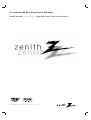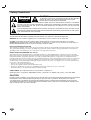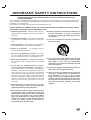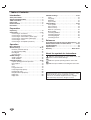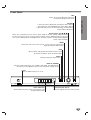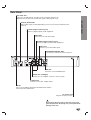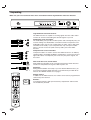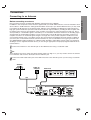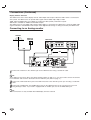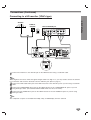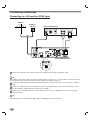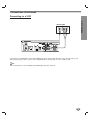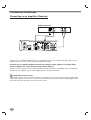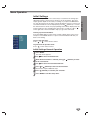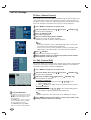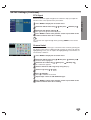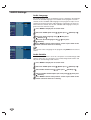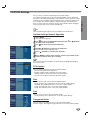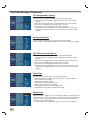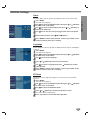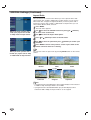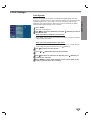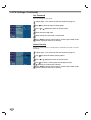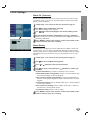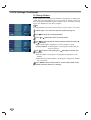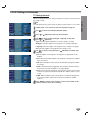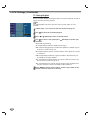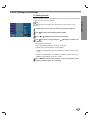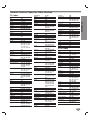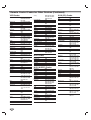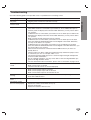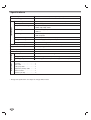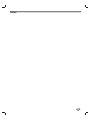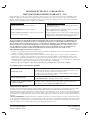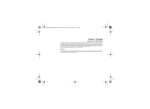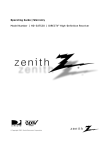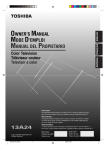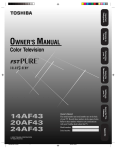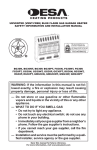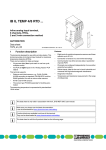Download Radio Shack ET-2101 Instruction manual
Transcript
Installation and Operating Guide | Warranty Model Number | HDV420 | High Definition Television Receiver © Copyright 2002, Zenith Electronics Corporation Safety Precautions CAUTION RISK OF ELECTRIC SHOCK DO NOT OPEN CAUTION: TO REDUCE THE RISK OF ELECTRONIC SHOCK DO NOT REMOVE COVER (OR BACK). NO USER SERVICEABLE PARTS INSIDE. REFER TO QUALIFIED SERVICE PERSONNEL. THE LIGHTNING FLASH WITH ARROWHEAD SYMBOL, WITHIN AN EQUILATERAL TRIANGLE, IS INTENDED TO ALERT THE USER TO THE PRESENCE OF UNINSULATED “DANGEROUS VOLTAGE” WITHIN THE PRODUCT’S ENCLOSURE THAT MAY BE OF SUFFICIENT MAGNITUDE TO CONSTITUTE A RISK OF ELECTRIC SHOCK TO PERSONS. THE EXCLAMATION POINT WITHIN AN EQUILATERAL TRIANGLE IS INTENDED TO ALERT THE USER TO THE PRESENCE OF IMPORTANT OPERATING AND MAINTENANCE (SERVICING) INSTRUCTIONS IN THE LITERATURE ACCOMPANYING THE APPLIANCE. WARNING TO PREVENT FIRE OR SHOCK HAZARDS, DO NOT EXPOSE THIS PRODUCT TO RAIN OR MOISTURE. WARNING: Do not install this equipment in a confined space such as a book case or similar unit. CAUTION: TO PREVENT ELECTRIC SHOCK, MATCH WIDE BLADE OF PLUG TO WIDE SLOT AND FULLY INSERT. ATTENTION: POUR ÉVITER LES CHOC ÉLECTRIQUES, INTRODUIRE LA LAME LA PLUS LARGE DE LA FICHE DANS LA BORNE CORRESPONDANTE DE LA PRISE ET POUSSER JUSQU’AU FOND. NOTE TO CABLE/TV INSTALLER This reminder is provided to call the cable TV system installer’s attention to Article 820-40 of the National Electric Code (U.S.A.). The code provides guidelines for proper grounding and, in particular, specifies that the cable ground shall be connected to the grounding system of the building, as close to the point of the cable entry as practical. REGULATORY INFORMATION: FCC Part 15 This product has been tested and found to comply with the limits for a Class B digital device, pursuant to Part 15 of the FCC Rules. These limits are designed to provide reasonable protection against harmful interference when the product is operated in a residential installation. This product generates, uses and can radiate radio frequency energy and, if not installed and used in accordance with the instruction manual, may cause harmful interference to radio communications. However, there is no guarantee that interference will not occur in a particular installation. If this product does cause harmful interference to radio or television reception, which can be determined by turning the product off and on, the user is encouraged to try to correct the interference by one or more of the following measures: • Reorient or relocate the receiving antenna. • Increase the separation between the product and receiver. • Connect the product into an outlet on a circuit different from that to which the receiver is connected. • Consult the dealer or an experienced radio/TV technician for help. COMPLIANCE: The responsible party for this product’s compliance is: Zenith Electronics Corporation, 2000 Millbrook Drive, Lincolnshire, IL, 60069, USA Phone: 1-847-941-8000 CAUTION DO NOT ATTEMPT TO MODIFY THIS PRODUCT IN ANY WAY WITHOUT WRITTEN AUTHORIZATION FROM ZENITH ELECTRONICS CORPORATION. UNAUTHORIZED MODIFICATION COULD VOID THE USER’S AUTHORITY TO OPERATE THIS PRODUCT. THIS EQUIPMENT IS INTENDED TO RECEIVE AND DECODE SIGNALS TRANSMITTED ACCORDING TO ATSC DIGITAL TELEVISION STANDARD A/53, SPECIFICATION AND IS INTENDED TO BE USED WITH AN APPROPRIATE ANTENNA AND DISPLAY DEVICE THAT YOU MUST PROVIDE. 2 CAUTION: PLEASE READ AND OBSERVE ALL WARNINGS AND INSTRUCTIONS IN THIS INSTALLATION AND OPERATING GUIDE AND THOSE MARKED ON THE UNIT. RETAIN THIS GUIDE FOR FUTURE REFERENCE. This set has been designed and manufactured to assure personal safety. Improper use can result in electric shock or fire hazard. The safeguards incorporated in this unit will protect you if you observe the following procedures for installation, use, and servicing. This unit does not contain any parts that can be repaired by the user. DO NOT REMOVE THE CABINET COVER, OR YOU MAY BE EXPOSED TO DANGEROUS VOLTAGE. REFER SERVICING TO QUALIFIED SERVICE PERSONNEL ONLY. 1. Read these instructions. - All these safety and operating instructions should be read before the product is operated. 2. Keep these instructions. - The safety, operating and use instructions should be retained for future reference. 10. Protect the power cord from being walked on or pinched particularly at plugs, convenience receptacles, and the point where they exit from the apparatus. 11. Only use attachments/accessories specified by the manufacturer. 3. Heed all warnings. - All warnings on the product and in the operating instructions should be adhered to. 4. Follow all instructions. - All operating and use instructions should be followed. 5. Do not use this apparatus near water. – For example: near a bath tub, wash bowl, kitchen sink, laundry tub, in a wet basement; near a swimming pool; etc. 6. Clean only with dry cloth. – Unplug this product from the wall outlet before cleaning. Do not use liquid cleaners. 7. Do not block any ventilation openings. Install in accordance with the manufacturer’s instructions. Slots and openings in the cabinet are provided for ventilation, to ensure reliable operation of the product, and to protect it from over- heating. The openings should never be blocked by placing the product on a bed, sofa, rug or other similar surface. This product should not be placed in a built-in installation such as a bookcase or rack unless proper ventilation is provided and the manufacturer’s instructions have been adhered to. 12. Use only the cart, stand, tripod, bracket, or table specified by the manufacturer, or sold with apparatus. When a cart is used, use caution when moving the cart/ apparatus combination to avoid injury from tip-over. 13. Unplug this apparatus during lightning storms or when unused for long periods of time. 14. Refer all servicing to qualified service personnel. Servicing is required when the apparatus has been damaged in any way, such as powersupply cord or plug is damaged, liquid has been spilled or objects have fallen into the apparatus, the apparatus has been exposed to rain or moisture, does not operate normally, or has been dropped. 8. Do not install near any heat sources such as radiators, heat registers, stoves, or other apparatus (including amplifiers) that produce heat. 9. Do not defeat the safety purpose of the polarized or grounding-type plug. A polarized plug has two blades with one wider than the other. A grounding type plug has two blades and a third grounding prong. The wide blade or the third prong are provided for your safety. If the provided plug does not fit into your outlet, consult an electrician for replacement of the obsolete outlet. 3 INTRODUCTION IMPORTANT SAFETY INSTRUCTIONS Table of Contents Introduction Safety Precautions . . . . . SAFETY INSTRUCTIONS. Table of Contents . . . . . . Front Panel . . . . . . . . . . . Remote Control . . . . . . . . Rear Panel . . . . . . . . . . . . . . . . . . . . . . . . . . . . . . . . . . . . . . . . . . . . . . . . . . . . . . . . . . . . . . . . . . . . . . . . . . . . . . . . . . . . . . . . . . . . . . . . . . . . . . . . . . . . . . . . . . . . . . . . . . . . . . . . . . . . 2 3 4 5 6 7 Preparation Unpacking . . . . . . . . . . . . . . . . . . . . . . . . . . . . . . . . 8 Connections . . . . . . . . . . . . . . . . . . . . . . . . . . . . 9-13 Connecting to an Antenna . . . . . . . . . . . . . . . . . . 9 Connecting to an Analog monitor . . . . . . . . . . . . 10 Connecting to a HD monitor (YPbPr type). . . . . . 11 Connecting to a HD monitor (RGB type). . . . . . . 12 Connecting to a VCR . . . . . . . . . . . . . . . . . . . . . 13 Connecting to an Amplifier (Receiver). . . . . . . . . 14 Operation Menu Operation . . . . . . . . . . . . . . . . . . . . . . . . . . . 15 SETUP Settings . . . . . . . . . . . . . . . . . . . . . . . . 16-17 EZ Scan (Channel Search) . . . . . . . . . . . . . . . . 16 Ch. Edit (Channel Edit) . . . . . . . . . . . . . . . . . . . 16 DTV Signal . . . . . . . . . . . . . . . . . . . . . . . . . . . . 17 Channel Label . . . . . . . . . . . . . . . . . . . . . . . . . . 17 AUDIO Settings . . . . . . . . . . . . . . . . . . . . . . . . . . . 18 Audio Language. . . . . . . . . . . . . . . . . . . . . . . . . 18 Audio Variable . . . . . . . . . . . . . . . . . . . . . . . . . . 18 CAPTION Settings . . . . . . . . . . . . . . . . . . . . . . 19-20 Caption Settings General Operation . . . . . . . . . . 19 DTV Caption . . . . . . . . . . . . . . . . . . . . . . . . . . . 19 Size . . . . . . . . . . . . . . . . . . . . . . . . . . . . . . . . . . 19 Font . . . . . . . . . . . . . . . . . . . . . . . . . . . . . . . . . . 19 Foreground Color. . . . . . . . . . . . . . . . . . . . . . . . 19 FG (Foreground) Opacity . . . . . . . . . . . . . . . . . . 20 Background Color . . . . . . . . . . . . . . . . . . . . . . . 20 BG (Back Ground) Opacity. . . . . . . . . . . . . . . . . 20 Edge Type . . . . . . . . . . . . . . . . . . . . . . . . . . . . . 20 Edge Color . . . . . . . . . . . . . . . . . . . . . . . . . . . . 20 4 SPECIAL Settings. . . . . . . . . . . . . . . . . . . . . . . 21-22 Clock . . . . . . . . . . . . . . . . . . . . . . . . . . . . . . . . . 21 Language . . . . . . . . . . . . . . . . . . . . . . . . . . . . . 21 EZ Demo . . . . . . . . . . . . . . . . . . . . . . . . . . . . . . 21 Aspect Ratio . . . . . . . . . . . . . . . . . . . . . . . . . . . 22 LOCK Settings . . . . . . . . . . . . . . . . . . . . . . . . . 23-29 Lock System . . . . . . . . . . . . . . . . . . . . . . . . . . . 23 Set Password . . . . . . . . . . . . . . . . . . . . . . . . . . 24 Select Country . . . . . . . . . . . . . . . . . . . . . . . . . . 24 Block Ch. (Channel) . . . . . . . . . . . . . . . . . . . . . . 25 Movie Rating . . . . . . . . . . . . . . . . . . . . . . . . . . . 25 TV Rating-Children . . . . . . . . . . . . . . . . . . . . . . 26 TV Rating-General . . . . . . . . . . . . . . . . . . . . . . . 27 TV Rating-English . . . . . . . . . . . . . . . . . . . . . . . 28 TV Rating-French. . . . . . . . . . . . . . . . . . . . . . . . 29 Reference Programming the Remote Control for Other Devices. . 30 Remote Control Codes for Other Devices . . . . . 31-32 Troubleshooting . . . . . . . . . . . . . . . . . . . . . . . . . . 33 Specifications . . . . . . . . . . . . . . . . . . . . . . . . . . . . 34 Warranty . . . . . . . . . . . . . . . . . . . . . . . . . Back Cover About the symbols for instructions Indicates hazards likely to cause harm to the unit itself or other material damage. Indicates special operating features of this unit. Indicates tips and hints for making the task easier. Manufactured under license from Dolby Laboratories. Dolby, and the double-D symbol are trademarks of Dolby Laboratories. Confidential unpublished works. Copyright 1992-1997 Dolby Laboratories. All rights reserved. Front Panel INTRODUCTION EXIT Clears all on-screen displays and returns to normal viewing from any menu. SELECT If the main menu is displayed, pressing the Select button will activate the selected MENU item. If the Select button is pressed while you are in normal viewing, the information banner will be displayed. 3/4/1/2) Arrow Buttons (3 Allows you to navigate on-screen menus and to adjust the system settings and preferences. Use the arrow keys to move to a menu option and then use the SELECT button to access it. If no menu is displayed, the Left/Right arrows control the volume setting and the Up/Down arrows select channels. MENU Shows the main menu on the screen. You can return to normal viewing by pressing the EXIT button. INFO Shows station and program information on the screen. To remove the banner, press the button again. RATIO Changes the picture aspect ratio. DISPLAY FORMAT Sets the output resolution to one of 1080i, 720p, 480p, and 480i formats. Choose the correct display format for your TV. (Refer to page 10-12) Power Turns the HDTV Receiver on or off. Status Indicators Shows HDTV Receiver status: Current power, and display output format. Remote Control Sensor Receives signals from the remote control. 5 Remote Control MODE Selects operational mode of remote control. Numbers Chooses channels and enters programming information. Dash (-) Is used to enter a channel number for multiple program channels such as 2-1, 2-2, etc. POWER Turns the HD Receiver ON and OFF. SELECT ( ) Acknowledges menu selection. SIGNAL Shows the signal strength of the current channel. You may improve the signal strength by adjusting the direction of your over-the-air antenna. MUTE Turns off TV sound. Press again to restore TV sound. HD/SD Sets the output resolution to one of STD (480i format) and pre-selected HD (480p, 720p, and 1080i). VOL (Volume) (+/-) Changes volume. FLASHBK Returns to the last channel viewed. CH (Channel) (+/-), Page Up/Down Selects a memorized channels or scrolls the program list in the Guide menu page by page. RATIO Changes the picture aspect ratio. 3 / 4 / 1 / 2) Arrow Buttons (3 Allows you to navigate on-screen menus and to adjust the system settings and preferences. Use the arrow keys to move to a menu option and then use the (SELECT) button to access it. (SELECT) Acknowledges menu selection. Component Control Buttons Provides control for DVD players, VCRs, and similar components. The SKIP buttons (. or >) are used to jump chapter by chapter during DVD playback. The remote control must be programmed for the brand of component being used. For further instructions on remote control programming, please refer to pages 30-32. CC Turns closed caption on and off. MENU Accesses or closes main menu. AUDIO Selects an audio language of the program (English, French, Spanish). SURF Selects the list of your surf channels. INFO Shows station and program information on the screen. EXIT Removes all on-screen displays and returns to TV viewing from any menu. Remote Control Operation Range Remote control battery installation Point the remote control at the remote sensor and press the buttons. Distance: About 23 ft (7 m) from the front of the remote sensor. Angle: About 30° in each direction of the front of the remote sensor. Detach the battery cover on the rear of the remote control, and insert two R03 (size AA) batteries with and aligned correctly. 6 Caution Do not mix old and new batteries. Never mix different types of batteries (standard, alkaline, etc.). Rear Panel INTRODUCTION ANT LOOP OUT Connects to TV ANT IN jack. Provides an RF connection between the HDTV Receiver and the TV. Provides the signal of ANT IN jack to TV. OUTPUT SELECTION Select either YPbPr or RGB depending on how you connect the HDTV Receiver to the TV. OPTICAL (Digital audio out jack) Connect to digital (optical) audio equipment. VIDEO OUT Connect to a TV with video inputs. COAXIAL (Digital audio out jack) Connect to digital (coaxial) audio equipment. YPbPr OUT Connect to a TV with YPbPr inputs. AUTHORIZED SERVICE ONLY Is used only for authorized service purposes. RGB OUT Connect to a TV with RGB inputs. AUDIO OUT (Left/Right) Connect to a TV, amplifier, receiver or stereo system. S-VIDEO OUT Connect to a TV with S-Video inputs. ANT IN Use to receive HDTV signal from external/internal antenna connected to the HDTV Tuner. AC Power Cord Plug into the power source. Do not touch the inner pins of the jacks on the rear panel. Electrostatic discharge may cause permanent damage to the unit. 7 Unpacking Make sure you have received all these items listed below with the High Definition Television Receiver. High Definition Television Receiver The HDTV Receiver is capable of receiving signals from the cable, and/or over-the-air antenna and sending the decoder signals to your TV. Audio/Video Jacks and Cables The Audio/Video jacks provide excellent picture and sound quality. They are used for making most Audio/Video connections between components. The Audio/Video jacks may be color coded (yellow for video, red for right audio, and white for left audio). If your component has only one input for audio (mono), connect it to the left (white L/mono) audio jack on the HDTV Receiver. Component Out Jacks and Cables Component Cables are used to connect the HDTV Receiver to an industry standard YPbPr compatible HD Monitor. Remember to connect the left and right audio cables. A Component jack carries only the picture signals, not the sound. ANT LOOP OUT Jack, and RF Cable ANT LOOP OUT provides an RF connection between the HDTV Receiver and the TV and provides the signal of ANT IN jack to TV. Attenuator During initial installation and setup of your new Zenith HDTV Receiver, you may need to install the 10 dB attenuator, to the Antenna input “ANT IN” terminal on the HDV420. Details are on page 9. Remote Control In addition to the HDTV Receiver, the remote control can be programmed to control many other devices. AA AA 8 Batteries To install the batteries, slide open the battery compartment and insert the two AA batteries provided. Connections Before connecting an antenna Dear consumer purchaser of Zenith High Definition Television Receiver HDV420. In addition to the components and accessories supplied with your Zenith HDTV Receiver, we have included a small device called a “10 dB Attenuator”. During initial installation and setup of your Zenith HDTV Receiver, you may need to install the 10 dB attenuator to the Antenna input “ANT IN” on the HDV420. The HDV420 is a high performance, high gain system intended for operation under normal and weak signal conditions, providing the best reception with its optimum gain. However, there might be some reception areas where the signal strength is too high (e.g. due to close proximity to a undesirable signal or transmitter), so we included an attenuator that lowers the incoming signal strength (from the undesirable transmitter) to more normal levels. This 10 dB attenuator should be used only in a reception area where an undesired signal strength is too high. One of the possible symptoms would be that after your program/channel search, your HDTV receiver does not find all the local digital terrestrial channels available in your area. (You can find HDTV channels/content information for your local broadcast area by going to Zenith website “WWW.ZENITH.COM” and clicking on “HDTV Program Schedule” under HDTV.) Please make sure that before deciding to use the supplied attenuator device, you are using an appropriate and properly aligned UHF/VHF RF terrestrial antenna. 1 Connect the “Antenna” to the “ANT IN” jack on the HDTV Receiver using a coaxial RF cable. ote There might be some areas where the signal strength could is too high. If so, you may need to connect the antenna to an attenuator and screw the attenuator onto the “ANT IN” jack. the “ANT LOOP OUT” jack on the HDTV Receiver to the “ANT IN” jack on your TV using a coaxial RF 2 Connect cable. Antenna Cable TV wall jack Rear of TV ANTENNA INPUT S-VIDEO INPUT COMPONENT VIDEO INPUT Pr Pb Y VIDEO INPUT L AUDIO INPUT L R OR Attenuator Rear of HDTV Receiver 9 PREPARATION Connecting to an Antenna Connections (Continued) Display Formats Overview The HDTV Tuner offers various display formats and multiple video outputs. When the HDTV Tuner is connected to A/V systems, the HDTV Tuner can provide video signal formats 1080i, 720p, 480p, or 480i. 1080i, 720p and 480p modes are available for component video (YPbPr) and monitor outputs. 480i mode is available for VIDEO and S-VIDEO outputs. The HDTV Tuner has two digital audio outputs; Dolby Digital 5.1 and PCM. The HDTV Tuner sends out digital audio signal to OPTICAL and COAXIAL audio outputs when digital broadcastings are being received by the HDTV Tuner. Connecting to an Analog monitor Antenna Cable TV wall jack Rear of TV ANTENNA INPUT S-VIDEO INPUT COMPONENT VIDEO INPUT Pr Pb Y VIDEO INPUT L AUDIO INPUT L R OR OR Rear of HDTV Receiver 1 Connect the “Antenna” to the “ANT IN” jack on the HDTV Receiver using a coaxial RF cable. ote There might be some areas where the signal strength could is too high. If so, you may need to connect the antenna to an attenuator and screw the attenuator onto the “ANT IN” jack. (Refer to page 9.) the “ANT LOOP OUT” jack on the HDTV Receiver to the “ANT IN” jack on your TV using a coaxial RF 2 Connect cable. the “AUDIO OUT” and “VIDEO OUT” jacks on the HDTV Receiver to the “A/V IN” jack on your TV 3 Connect using RCA-type cables. If your VCR is equipped with an S-Video jack, use the S-VIDEO OUT jack. ote These connections are only available when 480i display format is selected. 10 Connections (Continued) PREPARATION Connecting to a HD monitor (YPbPr type) Antenna Cable TV wall jack Rear of HD Ready TV S-VIDEO INPUT ANTENNA INPUT AUDIO INPUT L R VIDEO INPUT COMPONENT VIDEO INPUT Pr Pb Y L OR Rear of HDTV Receiver 1 Connect the “Antenna” to the “ANT IN” jack on the HDTV Receiver using a coaxial RF cable. ote There might be some areas where the signal strength could is too high. If so, you may need to connect the antenna to an attenuator and screw the attenuator onto the “ANT IN” jack. (Refer to page 9.) the “ANT LOOP OUT” jack on the HDTV Receiver to the “ANT IN” jack on your TV using a coaxial RF 2 Connect cable. the “COMPONENT OUT” jacks on the HDTV Receiver to the “COMPONENT IN” jacks of your TV 3 Connect using RCA-type cables. (The OUTPUT SELECTION switch must be set to YPbPr.) the L/R “AUDIO OUT” jacks on the HDTV Receiver to the L/R “AUDIO IN” jacks on your TV using 4 Connect RCA-type cables. ote The component out jacks are available when 480p, 720p, or 1080i display format is selected. 11 Connections (Continued) Connecting to a HD monitor (RGB type) Antenna Cable TV wall jack Rear of HD Ready TV ANTENNA INPUT S-VIDEO INPUT VIDEO INPUT AUDIO INPUT L L RGB INPUT R OR Rear of HDTV Receiver 1 Connect the “Antenna” to the “ANT IN” jack on the HDTV Receiver using a coaxial RF cable. 1 ote There might be some areas where the signal strength could is too high. If so, you may need to connect the antenna to an attenuator and screw the attenuator onto the “ANT IN” jack. (Refer to page 9.) the “ANT LOOP OUT” jack on the HDTV Receiver to the “ANT IN” jack on your TV using a coaxial RF 2 Connect cable. the “RGB OUT” jack on the HDTV Receiver to the “RGB IN” jack of your TV using VGA-type connec3 Connect tor. (The OUTPUT SELECTION switch must be set to RGB.) the L/R “AUDIO OUT” jacks on the HDTV Receiver to the L/R “AUDIO IN” jacks on your TV using 4 Connect RCA-type cables. ote The RGB OUT jack is available when 480p, 720p, or 1080i display format is selected. 12 Connections (Continued) PREPARATION Connecting to a VCR Rear of VCR VIDEO INPUT L AUDIO INPUT L R Rear of HDTV Receiver Connect the L/R “AUDIO OUT” jacks and “VIDEO OUT” jacks on the HDTV Receiver to the “A/V IN” jack on your VCR using RCA-type cables. (If your VCR is equipped with an S-Video jack, use the “S-Video” jack) ote These connections are only available when 480i display format is selected. 13 Connections (Continued) Connecting to an Amplifier (Receiver) Amplifier (Receiver) OPTICAL COAXIAL DIGITAL INPUT R L AUDIO INPUT Rear of HDTV Receiver Connecting to an amplifier equipped with two channel analog stereo or Dolby Surround Connect the Left and Right AUDIO OUT jacks on the HDTV Receiver to the audio left and right in jacks on your amplifier, receiver, or stereo system, using the supplied audio cables. Connecting to an amplifier equipped with two channel digital stereo (PCM) or to an Audio/ Video receiver equipped with a multi-channel decoder (Dolby Digital™) Connect one of the HDTV Receiver’s DIGITAL AUDIO OUT jacks (OPTICAL or COAXIAL) to the corresponding input jack on your amplifier. Use an optional digital (optical or coaxial) audio cable. Digital Multi-channel sound A digital multi-channel connection provides the best sound quality. For this you need a multi-channel Audio/Video receiver that supports one or more of the audio formats supported by your HDTV Receiver (Dolby Digital). Check the receiver manual and the logos on the front of the receiver. 14 Menu Operation In this menu system, there are several ways to customize the settings provided. Most menus consist of three levels to set up the options, but some require greater depth for the variety of settings. If you press the MENU button, only the first level of the menu system will appear on the TV screen. The second and third level can be displayed by pressing (SELECT). If a menu has more than three levels, the pop-up dialogue box will be displayed as the fourth or fifth level. For navigating the menu levels, you will see “ ” or “ 2 “ on the right side of the menu label to help you go to the next level. To bring up and exit the Menu: Press the MENU button on the remote control to bring up the menu. A second press of the MENU button or a press of the EXIT button will take you back to TV viewing. To go to the next level: Press “ ” or “ 2 “ on the remote control. To go back to the previous level: Press “ 1 “ on the remote control. Initial Settings General Operation MENU. 1 Press The main menu appears. 2 Use 3/44 to select the desired item. the desired item is selected, press 2 or (SELECT) to move 3 While to the second level. 4 Use 3/44 to select the second desired item. Press 2 or (SELECT) to move to the third level. 5 Some items require additional steps. Press (SELECT) to confirm your selection. 6 7 Press MENU to exit the setup menu. 15 OPERATION Initial Settings SETUP Settings EZ Scan (Channel Search) Automatically finds all channels (digital) available through the antenna inputs, and stores all the active channels in the channel list. Inactive or weak channels may not appear in the list. In that case, add missing channels manually in the Ch. Edit menu. The channel list created here can be shown in the Ch. Edit menu. 1 Press MENU to display the on-screen menu. Select the SETUP menu using 3 / 4 then press 2 EZ Scan will be highlighted. (SELECT) or 2. 3 Press DTV will be highlighted. an antenna input (DTV or CADTV). 4 Select DTV is for over the air antenna reception. CADTV is for cable or wireless cable subscribers. (SELECT) or 2. otes • If you select CADTV, select a cable band (STD, HRC, or IRC). Ask your cable service provider about cable band. • In most cases you can search channels correctly by selecting STD cable band. Try the other bands if you cannot find any channels. (SELECT). 5 Press The channel search process begins. channel scanning is complete, the lowest channel number 6 When found appears on the TV screen. Ch. Edit (Channel Edit) This feature allows you to add or erase channels from memory manually and creates your own surf list, with up to 10 favorite channels. Press SURF on the remote control when a channel is highlighted. 1 Press MENU to display the on-screen menu. Select the SETUP menu using 3 / 4 then press (SELECT) or 2. 2 Ch. Edit will be highlighted. Select the Ch. Edit using 3 / 4 then press (SELECT) or 2. 3 Channel Edit menu appears. To create a custom list: 1. Select a channel to add or erase using 3 / 4 / 1 / 2 on the channel editing menu. 2. Press (SELECT) to add or erase the channel from the memory To create a surf list: 1. Select a channel using 3 / 4 / 1 / 2 on the channel editing menu. 2. Press SURF to add the channel to the SURF LIST Channel Selection • Use CH +/– on the remote control or 3 / 4 on the front panel to cycle the HDTV Receiver through the channels in memory. • Use SURF on the remote control to cycle the HDTV Receiver through the surf channels in memory. • Use Number (0-9) and – (dash) buttons to select a channel directly. 16 ote • Only the channels in the custom list can be added to the surf list. MENU to return to the previous screen or press EXIT on the 4 Press remote control to return to TV viewing. SETUP Settings (Continued) DTV Signal 1 Press MENU to display the on-screen menu. 2 Select the SETUP menu using 3 / 4 then press (SELECT) or 2. the DTV Signal using 3 / 4. 3 Select The signal strength bar will be displayed. MENU to return to the previous screen or press EXIT on the 4 Press remote control to return to TV viewing. ip You can also view signal strength bar by pressing SIGNAL on the remote control. Channel Label You are also able to set the logo of a channel on the surf list by pressing the Info button on the remote. A dialog box will ask what you want to do with the highlighted logo area: you can replace the highlighted logo area with the current channel, or delete it. 1 Press MENU to display the on-screen menu. the SETUP menu using 3 / 4 then press (SELECT) or 2. 2 Select EZ Scan will be highlighted. Select the Ch. Label using 3 / 4 then press (SELECT) or 2. 3 Ch. Label menu appears. Select a channel to add a logo to by using CH (+/–). 4 5 Select a logo using 3 / 4 / 1 / 2. (SELECT). 6 Press The logo is added to the channel. 7 Repeat steps 4 and 6 to add additional logos. MENU to return to the previous screen or press EXIT on the 8 Press remote control to return to TV viewing. 17 OPERATION Shows the antenna signal strength bar for antenna to help you adjust the antenna to the correct position from your location. AUDIO Settings Audio Language The audio language choices are English, French, or Spanish in the language menu. If the selected language is not available on the program in current channel, the first available audio language for the program is output. If user changes the channel and if the audio language, selected by user, does not exist at the new channel, also the first available audio language on the program in the new channel is output. 1 Press MENU to display the on-screen menu. 2 Select the AUDIO option using 3 / 4 then press (SELECT) or 2. the Audio Language using 3 / 4 then press 3 Select (SELECT) or 2. the desired language using 3 / 4 then press 4 Select (SELECT). MENU to return to the previous screen or press EXIT on the 5 Press remote control to return to TV viewing. ip You can also select a language for the program using AUDIO on the remote control. Audio Variable If the audio variable menu is set to On, set-top box can control/change audio volume, and if set to off, set-top box can’t control/change audio volume and only TV can control/change audio volume. 1 Press MENU to display the on-screen menu. 2 Select the AUDIO option using 3 / 4 then press (SELECT) or 2. 3 Select Audio Variable using 3 / 4 then press (SELECT) or 2. an Audio Variable option (On or Off) using 3 / 4 then press 4 Select (SELECT). MENU to return to the previous screen or press EXIT on the 5 Press remote control to return to TV viewing. 18 Lets you select a mode for displaying Closed Caption Data. The caption language can be selected among English, French, Spanish at the menu. If the selected language is not available on the program in current channel, the first available caption language for the program is displayed. If user changes the channel and if the caption language, selected by user, does not exist at the new channel, also the first available caption language on the program in the new channel is displayed. ote Closed Captioning will appear only if provided by the broadcaster. Caption Settings General Operation MENU. 1 Press The main menu appears. 3/4 4 to select the CAPTION option then press 2 or (SELECT) 2 toUsemove to the second level. 4 to select the second desired item. Use 3/4 3 2 or (SELECT) to move to the third level. 4 Use Some items require additional steps. 5 Press (SELECT) to confirm your selection. MENU to return to the previous screen or press EXIT on the 6 Press remote control to return to TV viewing. ip You can also turn closed caption on and off by pressing CC repeatedly on the remote control. DTV Caption Lets you select a language for Closed Caption display. Off: Closed Caption is not displayed. English: English will be selected for the DTV caption. Spanish: Spanish will be selected for the DTV caption. French: French will be selected for the DTV caption. Size Lets you select a text size for Closed Caption display. Set By Program: The original text size is set for the caption display. Standard: The standard text size is set for the caption display. Large: The large text size is set for the caption display. Small: The small text size is set for the caption display. Font Lets you select a font for Closed Caption display. Set By Program: The original font is set for the caption display. Foreground Color Lets you select a foreground color for Closed Caption display. Set By Program: The original foreground color is set for the caption display 19 OPERATION CAPTION Settings CAPTION Settings (Continued) FG (Foreground) Opacity Lets you select a foreground opacity for Closed Caption display. Set By Program: The original foreground opacity is set for the caption display. Solid: The text foreground color looks solid (without any transparency). Flash: The text foreground color blinks twice a second. Translucent: The text foreground color looks translucent. Transparent: The text foreground color looks transparent. (In this case, whatever the foreground color is, the color does not affect the caption display.) Background Color Lets you select a background color for Closed Caption display. Set By Program: The original background color is set for the caption display BG (Back Ground) Opacity Lets you select a background opacity for Closed Caption display. Set By Program: The original background opacity is set for the caption display. Solid: The text background color looks solid (without any transparency). Flash: The text background color blinks twice a second. Translucent: The text background color looks translucent. Transparent: The text background color looks transparent. (In this case, whatever the background color is, the color does not affect the caption display.) Edge Type Lets you select an edge type for Closed Caption display. Set By Program: The original edge type is set for the caption display. None: The text has no edge. Raised: The text looks raised. Depressed: The text looks depressed. Uniform: The text has a uniform edge. Left Shadow: The text has a left-shadow edge. Right Shadow: The text has a right-shadow edge. Edge Color Lets you select an Edge color for Closed Caption display. (If the edge type is selected as None, or if the edge type is selected as Set By Program and the program is set the edge type as None, then the edge color does not have any effect on the caption display.) Set By Program: The original edge color is set for the caption display. 20 SPECIAL Settings Clock MENU. 1 Press The main menu appears. 3/4 4 to select the SPECIAL option then press 2 or (SELECT) 2 Use to move to the second level. 4 to select the Clock option then press 2 or (SELECT) to Use 3/4 3 move to the third level. 4 Use 3/44 to set Year first, then press 2 to move to the next option. 5 Set the Date and Time using 3, 4, and 2 buttons. MENU to return to the previous screen or press EXIT on the 6 Press remote control to return to TV viewing. Language Selects English, French or Spanish for HDTV Receiver menus and displays on the TV. Press MENU. The main menu appears. 1 3/4 4 to select the SPECIAL option then press 2 or (SELECT) 2 Use to move to the second level. 3 Use 3/44 to select the Language. 4 Press 2 or (SELECT) to move to the third level. 3/4 4 to select a language then press (SELECT) to confirm 5 Use your selection. MENU to return to the previous screen or press EXIT on the 6 Press remote control to return to TV viewing. EZ Demo Shows you how to navigate through the on-screen menus of the HDTV Receiver. Press MENU. The main menu appears. 1 3/4 4 to select the SPECIAL option then press 2 or 2 Use to move to the second level. 3 Use 3/44 to select the EZ Demo option. Press 2 or (SELECT) to display the EZ Demo screen. 4 The menu will run automatically. 5 Press any button to exit the EZ Demo operation. (SELECT) 21 OPERATION The Clock Menu sets the clock in the HDTV Receiver to the current time. SPECIAL Settings (Continued) Aspect Ratio Lets you choose the screen format. When you view a picture with a wide (16:9) aspect ratio at 480i or 480p mode of output format, you can choose either Letter box, Cropped, or Squeezed. When you view a picture with a normal (4:3) aspect ratio at 720p or 1080i mode of output format, you can choose either Normal, Wide, or Zoom. When you view a picture with a wide (16:9) aspect ratio at 480i or 480p mode of output format MENU. 1 Press The main menu appears. 3/4 4 to select the SPECIAL menu then press 2 or (SELECT) 2 Use to move to the second level. 3 Use 3/44 to select the Aspect Ratio option. 4 Press 2 or (SELECT) to move to the third level. 3/4 4 to select an option then press (SELECT) to confirm your 5 Use selection. MENU to return to the previous screen or press EXIT on the 6 Press remote control to return to TV viewing. ip When you view a picture with a normal (4:3) aspect ratio at 720p or 1080i mode of output format You can also select an aspect ratio by pressing RATIO button on the remote control. Normal Wide Zoom Cut Off Letter Box Cropped Squeezed otes • If program format is High Definition (16:9) and the display format selected is 1080i or 720p, the Aspect Ratio is set at Wide. • If program format is Standard Definition (4:3) and the display format selected is 480i or 480p, the Aspect Ratio is set at Cropped. 22 LOCK Settings Lets you set up specific channels and ratings through blocking schemes. Activates or disables all of the lock schemes previously set up. A password is required to gain access to this menu. You can change the password by inputting a new password twice. When the system is unlocked, the Block Channel and Program Rating are not effective. MENU. 1 Press The main menu appears. 4 to select the LOCK then press 2 or Use 3/4 2 the second level. (SELECT) to move to When you have not entered a password yet; Enter “0000” password using the numbered buttons to create a personal 4-digit security password. When you have already entered a password; Enter a 4-digit password using the numbered buttons to confirm the personal 4-digit security password, then press (SELECT). 3 Use 3/44 to select the Lock System. 4 Press 2 or (SELECT) to move to the third level. 3/4 4 to select an option (On or Off) then press (SELECT) to 5 Use confirm your selection. MENU to return to the previous screen or press EXIT on the 6 Press remote control to return to TV viewing. 23 OPERATION Lock System LOCK Settings (Continued) Set Password Lets you change the password. 1 Follow Steps 1-2 as shown for the Lock System on page 23. 2 Use 3/44 to select the Set Password option. 3 Press 2 or (SELECT) to move to the third level. 4 Enter the new 4-digit code. 5 Enter exactly the same code a second time. MENU to return to the previous screen or press EXIT on the 6 Press remote control to return to TV viewing. Select Country Selects a country (USA or Canada) whose standards were used to rate the broadcast. 1 Follow Steps 1-2 as shown for the Lock System on page 23. 2 Use 3/44 to select the Select Country option. 3 Press 2 or (SELECT) to move to the third level. 3/4 4 to select a country (USA or Canada) then press 4 Use(SELECT) to confirm your selection. Press MENU to return to the previous screen or press EXIT on the 5 remote control to return to TV viewing. 24 LOCK Settings Blocks any channels that you do not want to view or that you do not want your kids to watch. If you tune in a blocked channel, a black screen with a pop-up screen will appear. 1 Follow Steps 1-2 as shown for the Lock System on page 23. 3/4 4 to select the Block Ch. (channel). 2 Use The channel editing screen appears. 3 Use 1/22/33/44 to move the highlight in the channel editing screen. between Blocked or Unblocked by pressing (SELECT). 4 Toggle The screen shown at the top left will indicate if the highlighted channel is blocked or unblocked. MENU to return to the previous screen or press EXIT on the 5 Press remote control to return to TV viewing. Movie Rating Blocks movies according to the movie ratings limit so children cannot view certain movies. You can set the ratings limit by blocking out all the movies with the ratings above a specified level. Keep in mind that the movie ratings limit applies only to movies shown on TV, not TV programs such as soap operas. 1 Follow Steps 1-2 as shown for the Lock System on page 23. 2 Use 3/44 to select the Movie Rating option. 3 Press 2 or (SELECT) to move to the third level. 3/4 4 to select a rating then press (SELECT) to confirm your 4 Use selection. G (General Audiences): Content not offensive to most viewers. PG (Parental Guidance Suggested): Content is such that parents may not want their children to view the program. PG-13 (Parental Guidance Suggested): Program is inappropriate for preteens, with a greater degree of offensive material than a PG rated program. R (Restricted viewing): Not for children under age 17. Strong elements of sex and/or violence. NC-17 (Restricted Viewing): Not for children under age 17 under any circumstances. Strong sexual content. X (Hard Core Films): Same as NC-17 rating. MENU to return to the previous screen or press EXIT on the 5 Press remote control to return to TV viewing. 25 OPERATION Block Ch. (Channel) LOCK Settings (Continued) TV Rating-Children Keeps children from watching certain children’s TV programs according to the ratings limit. This rating applies only to TV programs for children. Unless you block TV programs intended for mature audiences in the TV Rating – General menu, your children may view those programs. ote TV Rating-Children only works when the Select Country mode is set to USA. 1 Follow Steps 1-2 as shown for the Lock System on page 23. 2 Use 3/44 to select the TV Rating-Children. 3 Press 2 or (SELECT) to move to the third level. 4 to select the Age or Fantasy Violence option then press 2 /4 4 orUse 3(SELECT). Age: Selection applies regardless of content category of rating. Fantasy Violence: Selection applies if TV programs include rating for Fantasy Violence. 3/4 4 to select a rating then press 5 Use selection. (SELECT) to confirm your TV-Y: All Children. This program is designed to be appropriate for all children. TV-Y7: Directed to Older Children. This program is designed for children age 7 and above. MENU to return to the previous screen or press EXIT on the 6 Press remote control to return to TV viewing. 26 LOCK Settings (Continued) TV Rating-General ote TV Rating-General only works when the Select Country option is set to USA. 1 Follow Steps 1-2 as shown for the Lock System on page 23. 2 Use 3/44 to select the TV Rating-Children option. 3 Press 2 or (SELECT) to move to the third level. 3/4 4 to select the Age, Dialogue, Language, or Sex then 4 Use press 2 or (SELECT). Age: Selection applies regardless of content category of rating. Dialogue: Selection applies if TV programs have rating for Dialogue. Language: Selection applies if TV programs have rating for Language. Sex: Selection applies if TV programs have rating for Sex. 3/4 4 to select a rating then press 5 Use selection. (SELECT) to confirm your TV-Y: All Children. This program is designed to be appropriate for all children. TV-Y7: Directed to Older Children. This program is designed for children age 7 and above. TV-G: General Audience. Most parents would find this program suitable for all ages. TV-PG: Parental Guidance Suggested. This program contains material that parents may find unsuitable for younger children. TV-14: Parents Strongly Cautioned. This program contains some material that many parents would find unsuitable for children under 14 years of age. TV-MA: Mature Audience Only. This program is specifically designed to be viewed by adults and therefore may be unsuitable for children under 17. MENU to return to the previous screen or press EXIT on the 6 Press remote control to return to TV viewing. 27 OPERATION Blocks TV programs that you and your family do not wish to watch, based on the rating scheme. LOCK Settings (Continued) TV Rating-English Blocks Canadian English TV programs that you and your family do not wish to watch, based on the rating scheme. ote TV Rating-English only works when the Select Country option is set to Canada. 1 Follow Steps 1-2 as shown for the Lock System on page 23. 2 Use 3/44 to select the TV Rating-English. 3 Press 2 or (SELECT) to move to the third level. 3/4 4 to select a rating then press (SELECT) to confirm your 4 Use selection. E: Exempt programming. C: Programming intended for children under age 8. C8+: Programming generally considered acceptable for children 8 years and over to watch on their own. G: Programming will contain very little violence, either physical or verbal or emotional. PG: Programming intended for a general audience but which may not be suitable for younger children. 14+: Programming contains themes or contents which may not be suitable for viewers under the age of 14. 18+: Programming may contain violence integral to the development of the plot, character or theme, intended for adult audiences. MENU to return to the previous screen or press EXIT on the 5 Press remote control to return to TV viewing. 28 LOCK Settings (Continued) TV Rating-French ote TV Rating-French only works when the Select Country option is set to Canada. 1 Follow Steps 1-2 as shown for the Lock System on page 23. 2 Use 3/44 to select the TV Rating-French option. 3 Press 2 or (SELECT) to move to the third level. 3/4 4 to select a rating then press (SELECT) to confirm your 4 Use selection. E: Exempt programming. G: Programming intended for audience of all ages. 8 ans+: Not recommended for young children. 13 ans+: Programming may not be suitable for children under the age of 13. 16 ans+: Programming is not suitable for children under the age of 16. 18 ans+: Programming restricted to adults. MENU to return to the previous screen or press EXIT on the 5 Press remote control to return to TV viewing. 29 OPERATION Blocks Canadian French TV programs that you and your family do not wish to watch, based on the rating scheme. Programming the Remote Control to Operate Other Devices The HDTV Receiver remote control is a multi-brand or universal remote control that can be programmed to control most remote-controllable devices from other manufacturers. ote The remote control may not be able to control all models of other brands. 1 Test your remote control. To find out whether your remote control can operate a device with out programming. Turn on the device such as a VCR and press the corresponding mode button (VCR) on the remote control while pointing at the device. Use the POWER and CH +/- buttons to see if the device responds properly. If not, the remote control requires programming. on the device to be programmed. Then press the correspon2 Turn ding mode button (VCR, AUX, TV or DVD) on the remote control. the POWER button and the MUTE button simultaneously. 3 Press The remote control is now ready to program the code for the device. are two ways to find the right code for the device. 4 There First, if you press the CH +/- buttons repeatedly, the code will change one at a time. Press the Power button after each code change. If the right code is found, the device will turn off. Second, enter the code number using the digit buttons on the remote control. The right code numbers for the corresponding device can be found on the following pages. Again, if the code is correct, the device will turn off. 5 Press the EXIT button to store the programming code. the remote control functions to see if the device responds properly. 6 Test If not, repeat from step 2. 30 TV Codes Brands Akai Amark Ampro Blaupunkt Broksonic Candle Capehart Citizen Classic Concerto Contec Coronado Craig Crown Daewoo Daytron Dynasty Electrohome Emerson Fisher Funai Futuretech General Electric Goldstar Hall Mark Hitachi Inifinity Inkel JBL J.C Penny Jensen JVC KEC Kloss KMC KTV Lodgenet Logik Luxman LXI Magnavox Marantz Codes 146 112 143 167 073 088 035 002 003 004 058 002 003 004 043 101 103 143 043 004 039 043 050 051 143 043 054 043 143 004 016 017 043 044 055 071 076 103 107 111 114 117 120 123 125 127 128 136 143 116 143 043 007 143 028 048 043 155 005 096 047 116 153 151 001 050 077 057 028 043 043 160 144 165 073 130 001 008 009 034 056 074 116 155 091 102 106 110 112 113 116 119 122 127 137 143 116 011 163 166 158 143 004 010 012 023 075 001 009 041 164 129 164 008 030 065 010 160 004 024 143 009 156 013 038 083 145 034 043 002 059 143 043 001 143 154 072 072 004 166 007 015 164 160 081 052 164 059 001 003 060 061 063 064 160 004 143 127 001 164 077 TV Brands Matsui Memorex Metz MGA Minerva Mitsubishi MTC Nikei OnKing Onwa Optonica Panasonic Philco Philips Pioneer Portand Proscan Proton Quasar Radio Shack RCA Realistic Runco Sampo Samsung Sanyo Scott Sears Siemens Singnature Sony Soundesign Spectricon SSS Super Macy Sylvania TV Brands Tandy Tatung Codes 164 007 072 116 088 004 028 042 049 077 116 088 109 024 124 001 004 040 116 146 028 042 101 130 134 001 040 016 024 056 007 019 043 043 043 019 081 034 080 092 056 164 003 024 056 059 060 063 064 164 004 143 043 127 164 038 070 093 001 003 004 143 059 160 135 025 023 001 018 116 027 004 143 144 116 131 143 058 171 034 092 056 019 043 047 116 127 143 160 161 165 065 156 144 001 004 023 024 056 074 007 019 043 047 168 169 058 116 050 089 101 105 113 116 127 133 137 143 160 166 007 057 082 020 053 021 033 039 028 043 116 015 030 004 007 028 057 143 094 160 116 082 101 170 081 019 028 029 014 004 022 143 088 072 070 147 126 085 139 041 079 028 003 043 116 112 004 043 116 002 003 059 060 063 064 164 044 160 116 127 140 Codes 081 056 062 Technics Techwood Teknika Telefunken Telerent TMK Toshiba Totevision Universal Video Concepts Vidtech Wards Yamaha York Yupiteru Zenith Zonda 084 004 002 028 143 037 072 004 015 040 143 008 146 004 004 028 064 143 004 116 043 072 112 003 043 031 046 004 072 077 086 024 101 103 087 116 138 030 007 062 101 051 009 116 008 009 019 060 061 063 072 074 116 073 095 157 VCR Codes Brands Aiwa Akai Ampro Audio dynamics Broksonic Canon Capehart Craig Curtis Mathes Daewoo Daytron DBX Dynatech Electrohome Emerson Fisher Funai General Electric Goldstar Go Video Harman Kardon Hitachi Instant Replay JCL J.C Penny Jensen Codes 034 146 043 046 124 125 142 016 072 012 023 039 043 035 028 031 033 018 033 040 135 031 033 041 005 007 010 064 065 108 110 111 112 116 117 119 108 012 023 039 043 034 053 059 006 029 035 025 027 034 036 037 046 101 129 131 138 017 031 003 008 009 010 034 031 072 144 147 033 063 107 109 012 013 020 101 106 114 123 132 136 012 045 004 026 034 043 150 063 137 018 031 033 031 033 012 013 015 066 040 033 101 043 31 REFERENCE Remote Control Codes for Other Devices Remote Control Codes for Other Devices (Continued) Sony VCR Codes JVC Kenwood Lloyd LXI Magin Magnavox Marantz Marta Matsui MEI Memorex MGA Minolta Mitsubishi MTC Multi Tech NEC Nordmende Optonica Panasonic Pentax Philco Philips Pilot Pioneer Portland Pulsar Quartz Quasar RCA Realistic Rico Runco Salora Samsung Sansui Sanyo Scott Sears Sharp Shintom 32 048 043 130 150 050 055 060 012 031 033 014 043 048 039 034 034 101 013 014 040 067 031 034 041 033 068 031 067 012 033 069 101 027 030 031 033 101 003 010 014 031 034 053 072 139 134 033 045 046 059 013 020 059 061 151 142 013 020 045 049 034 040 024 034 012 023 043 048 039 043 053 054 066 070 083 145 133 140 074 013 020 031 033 063 031 033 034 067 031 067 034 101 054 033 071 101 021 048 013 108 072 002 014 033 066 075 145 013 020 033 041 062 063 107 109 140 144 145 147 003 008 010 014 031 033 034 040 053 054 101 058 148 014 032 040 102 104 105 107 109 112 113 115 120 122 125 022 043 048 135 003 010 014 134 007 017 037 129 112 131 003 008 010 013 014 081 101 009 020 031 042 149 031 054 024 Soundesign STS Sylvania Symphonic Tandy Teac Technics Teknika Thomas TMK Toshiba Totevision Unitech Video Research Video Concepts Videonsonic Wards Yamaha Zenith 009 056 057 058 077 003 149 052 076 031 078 034 013 031 059 033 034 067 034 010 034 034 039 043 031 033 031 019 033 034 101 034 006 112 131 008 047 059 082 042 013 040 101 040 012 012 046 034 141 040 013 024 031 034 040 053 054 003 017 033 131 012 043 034 039 072 080 056 048 034 101 058 DVD Codes JVC Mitsubishi Pioneer Sony Toshiba Zenith 2300 AUX (CD) Codes Adc Aiwa Akai Denon Emerson Marantz Fisher GE Hitachi JVC KENWOOD Luxman Magnavox Mcs Mitsubishi Onkyo Optimus 965 964 963 962 961 960 Panasonic Philips Pioneer AUX (AUDIO) Codes Goldstar Luxman NAD Panasonic RCA Toshia 005 017 014 003 015 036 046 004 042 Hitachi Marantz 010 002 021 028 032 035 007 020 023 024 033 037 047 006 039 006 039 049 008 009 025 041 013 029 043 001 013 029 044 011 013 022 003 036 021 019 027 034 038 053 Victor JVC ONKYO Sharp KENWOOD Optimus Quasar Sherwood Sony 030 016 026 050 040 045 031 Quasar Radio shack Sanyo Sears Sharp Sherwood Sony Technics Teac Yamaha 048 104 149 178 189 202 219 134 165 200 101 190 221 222 223 133 136 152 166 175 002 021 028 030 032 035 113 122 138 140 168 209 133 166 117 196 227 228 105 110 113 118 144 154 155 198 200 216 217 108 123 153 173 127 135 172 179 180 111 147 156 169 120 179 229 230 231 125 126 130 131 213 215 232 100 107 110 124 139 140 145 146 162 164 165 170 106 151 176 184 203 219 233 127 135 195 199 237 107 124 167 171 179 187 191 205 206 207 106 176 186 188 121 140 158 168 147 110 141 150 181 200 204 210 150 217 102 115 116 128 141 193 100 142 168 174 182 183 192 308 234 235 236 106 148 151 176 184 203 214 218 103 112 132 141 160 161 177 185 161 197 201 109 119 137 143 194 211 Troubleshooting Check the following guide for the possible cause of a problem before contacting service. Symptom No power. Plug the power cord into the wall outlet securely. Snowy picture and unclear sound. Check your antenna input or location. No picture. Make sure the correct video display format is selected. If the HDTV Receiver is connected to your monitor or TV via VIDEO OUT jack on the back panel, the display format must be 480i. Otherwise, you may not be able to see a picture. If HDTV Receiver is connected to your monitor or TV via YPbPr port or RGB on the back panel, the display format must not be 480i. Otherwise, you may not be able to see a picture. Make sure that the right component type is selected. If HDTV Receiver is connected to your monitor or TV via YPbPr port on the back panel, the OUTPUT SELECTION switch must be flipped to the YPbPr. Otherwise, you may not be able to see a picture. If HDTV Receiver is connected to your monitor or TV via RGB port on the back panel, the OUTPUT SELECTION switch must be flipped to the RGB. Otherwise, you may not be able to see a picture. Select the EZ Channel Scan or Manual Channel Add functions if you have not already done so. Check to make sure all the cables are installed correctly and that the proper source is selected on your TV. For example, Video 1 or 2. The antenna signal strength may be low. Check the signal strength and adjust the antenna location and direction. Due to copyright restrictions, you may not be able to view some high definition programs in the high definition format. For more information about connections, please refer to connections on pages 9-13. Normal picture but no sound. Picture is distorted. Check volume levels. Make sure the TV is not muted. Check that the HD receiver is connected properly. Make sure the proper format is selected. Make sure the proper aspect ratio is selected. Make sure the video output is connected to the TV. Available channels are missing. The only way that you can find all the available channels is by running the “EZ Scan” in the SETUP menu. You forget your password. Enter the master password “7777”. The remote control does not work properly. Point the remote control at the remote sensor of the HDTV Receiver. Operate the remote control within 23 ft (7 m). Remove the obstacle. Replace the batteries with new ones. 33 REFERENCE Solutions Specifications NTSC, DTV standard (1080i, 720p, 480p, 480i) Channel Coverage Terrestrial: 2-69, Cable: 1-125 Input/Output Television System ATSC ANT Input ANT IN (1) (ATSC-8VSB over CATV or Terrestrial) ANT Loop Out Out To TV (1) Component Video Output Component Out (1), Phono Jack connector 1080i, 720p, 480p YPbPr S-Video Output S-Video Out (1), 4-pin Mini-DIN 480i Y/C Video Output Video Out (1), Phono Jack connector 480i Composite Digital Audio Output Coaxial, Optical (Dolby AC-3 output) Analog Audio Output Audio Out (2) (Fixed Output Level) Authorized Service Port 9-pin Serial Port (1) 17 x 3 x 12.8 inches (430 x 76.5 x 326 mm) Weight 7.7 lbs (3.5 kg) Power Requirements AC 120V, 60Hz Power Consumption 18W Accessories Environment Dimension (W x H X D) Humidity 0 to 99 percent non condensing Storage Temperature -20 to 60 degrees Celsius (-4 to 140 degrees Fahrenheit) Operating Temperature 0 to 40 degrees Celsius (32 to 104 degrees Fahrenheit) RF cable . . . . . . . . . . . . . . Attenuator . . . . . . . . . . . . . Video cable . . . . . . . . . . . . Audio (L/R) cable . . . . . . . Component (YPbPr) cable Remote Control . . . . . . . . Batteries (size AA) . . . . . . . . . . . . . . . . . . . . . . . . . . . . . . . . . . . . . . . . . .1 .1 .1 .1 .1 .1 .2 • Design and specifications are subject to change without notice. 34 Notes 35 ZENITH ELECTRONICS CORPORATION HDTV RECEIVER LIMITED WARRANTY - USA Zenith will repair or replace your product, at Zenith’s option, if it proves to be defective in material or workmanship under normal use, during the warranty period (“Warranty Period”) listed below, effective from the date (“Date of Purchase”) of original consumer purchase of the product. This warranty is good only to the original purchaser of the product and effective only when used in the United States, excluding U.S. Territories. WARRANTY PERIOD: HOW SERVICE IS HANDLED: LABOR: 90 DAYS from the Date of Purchase Call 1-800-984-9349 for instructions on getting the defective unit repaired or replaced. PARTS: ONE YEAR from the Date of Purchase Please retain dated sales receipt and your box to return the unit to Zenith for repair or replacement. Repaired or Replacement Units are warranted for the remaining period of the original warranty. Both ways shipping charges will be borne by Zenith during the Warranty Period. After the Warranty Period, you pay in-bound shipping charges and Zenith pays return shipping charges. THIS WARRANTY IS IN LIEU OF ANY OTHER WARRANTIES, EXPRESS OR IMPLIED, INCLUDING WITHOUT LIMITATION, ANY WARRANTY OF MERCHANTABILITY OR FITNESS FOR A PARTICULAR PURPOSE. TO THE EXTENT ANY IMPLIED WARRANTY IS REQUIRED BY LAW, IT IS LIMITED IN DURATION TO THE EXPRESS WARRANTY PERIOD ABOVE. ZENITH WILL NOT BE LIABLE FOR ANY CONSEQUENTIAL, INDIRECT, OR INCIDENTAL DAMAGES OF ANY KIND, INCLUDING LOST REVENUES OR PROFITS, IN CONNECTION WITH THE PRODUCT. SOME STATES DO NOT ALLOW LIMITATION ON HOW LONG AN IMPLIED WARRANTY LASTS OR THE EXCLUSION OF INCIDENTAL OR CONSEQUENTIAL DAMAGES, SO THE ABOVE LIMITATIONS OR EXCLUSIONS MAY NOT APPLY TO YOU. THIS LIMITED WARRANTY DOES NOT APPLY TO: 1. Damages or operating problems that result from shipping, installation, adjustment of user controls, calibration, maintenance or failure to maintain, or separate system components; and 2. Damages or operating problems that result from normal wear and tear, misuse, abuse, operation outside environmental specifications or contrary to the requirements or precautions in the Operating Guide, accident, lightning strikes or other natural causes, unauthorized modification or alteration, incorrect electrical current or voltage, software errors that do not disable functionality, operating software protocols adopted after the date of manufacture or for outside the U.S., institutional or commercial use, or other causes not arising out of defect in material or workmanship. 3. Therefore, the cost of repair or replacement of such defective product shall be borne by the consumer. CUSTOMER INTER-ACTIVE CENTER NUMBERS: For Warranty Service Call 1-800-984-9349 (Monday~ Friday 7 AM ~ 7 PM CT) Retain your dated sales receipt to prove the Date of Purchase as well as your box for shipping the unit to Zenith, for warranty service. Legible copy of your sales receipt must be submitted with the unit at the time the unit is returned for warranty service. For Post Warranty Repair For repair or replacement after the Warranty Period has expired, Call 1-800-984-9349 (Monday~ Friday 7 AM ~ 7 PM CT) For Where-to buy, Product Assistance, or Customer Assistance Call 1-877-9Zenith (1-877-993-6484) (Monday~ Friday 7 AM ~ 8 PM CT and Saturday 8 AM ~ 5 PM CT) and select appropriate option from the menu. Or visit our website at http://www.zenithservice.com FOR WARRANTY SERVICE: You must call 1-800-984-9349 (Monday~ Friday 7 AM to 7 PM CT) and select appropriate option from the menu to confirm the product is defective and to obtain Return Authorization (RA). During the Warranty Period, Zenith will send you a return-shipping label. After you obtain RA for return, please box your unit with a copy of the sales receipt and enough packing material to ensure undamaged delivery of your product. When you receive the label, place it on the box and call the 800 # in the instruction for pick-up. When your unit is received, Zenith will repair or replace your unit in accordance with this Limited Warranty. ADVANCE SHIPMENT. If replacement unit is available and you want second day delivery, our service rep will ask for your credit card number. Zenith requires a reserved deposit by credit card as surety for such advance shipment. Your credit card will not be charged if you return the defective unit in 10 business days. For advance shipment, the return label will come with the replacement unit sent to you. Please follow boxing and shipping instructions above. ZENITH ELECTRONICS CORPORATION 2000 MILLBROOK DRIVE LINCOLNSHIRE, IL 60069 Zenith Part No. 206-3827 GS# 3835RM0035H Printed in Korea Issue O