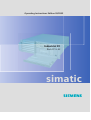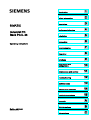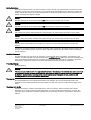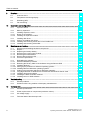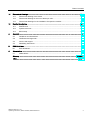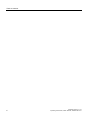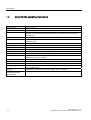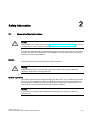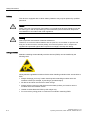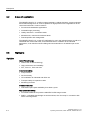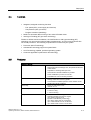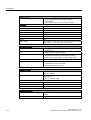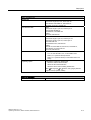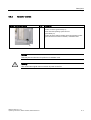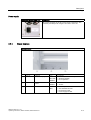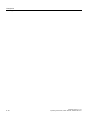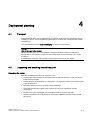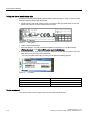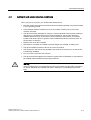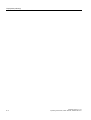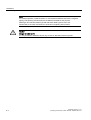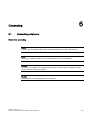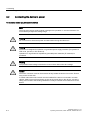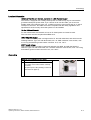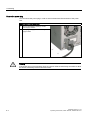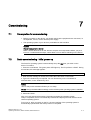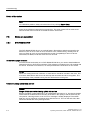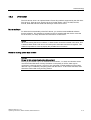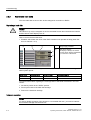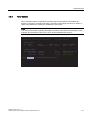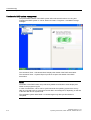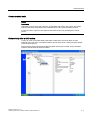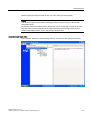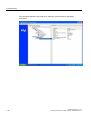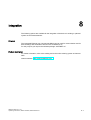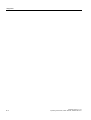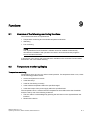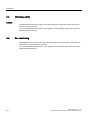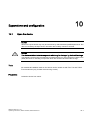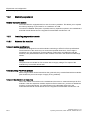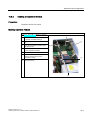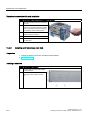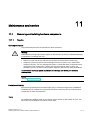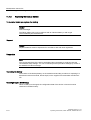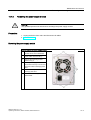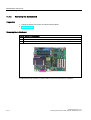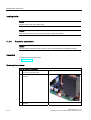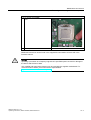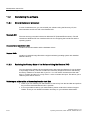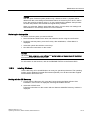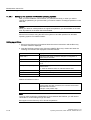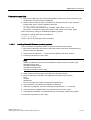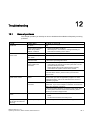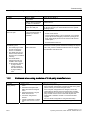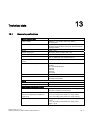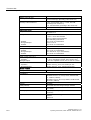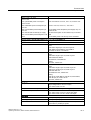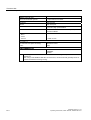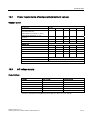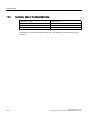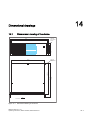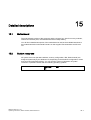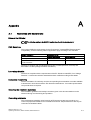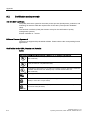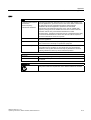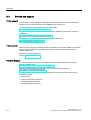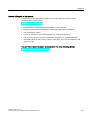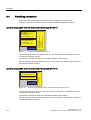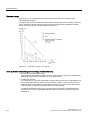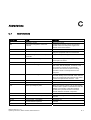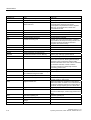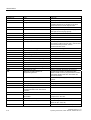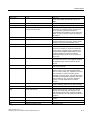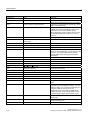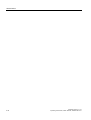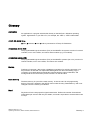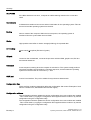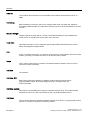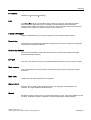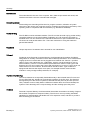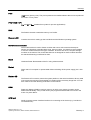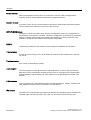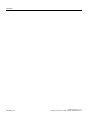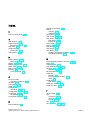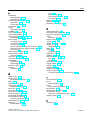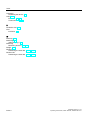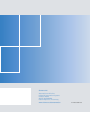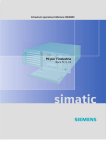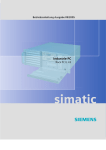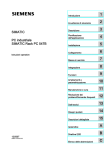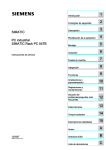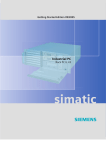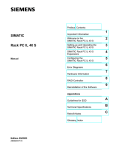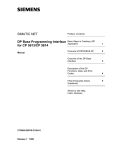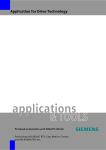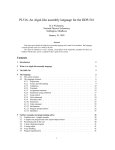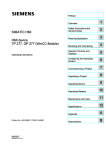Download Siemens simatic PCIL43 Operating instructions
Transcript
Operating Instructions Edition 09/2005 SIMATIC Industrial PC SIMATIC Rack PC IL 43 Industrial PC Rack PC IL 43 simatic DOCUMENTATION SIMATIC Industrial PC Rack PC IL 43 Operating Instructions Edition 09/2005 Introduction 1 Safety information 2 Description 3 Deployment planning 4 Installation 5 Connecting 6 Commissioning 7 Integration 8 Functions 9 Expansions and configuration 10 Maintenance and service 11 Troubleshooting 12 Technical data 13 Dimensional drawings 14 Detailed descriptions 15 Appendix A ESD Guidelines B Abbreviations C A5E00432875-01 Safety Guidelines This manual contains notices you have to observe in order to ensure your personal safety, as well as to prevent damage to property. The notices referring to your personal safety are highlighted in the manual by a safety alert symbol, notices referring only to property damage have no safety alert symbol. These notices shown below are graded according to the degree of danger. Danger indicates that death or severe personal injury will result if proper precautions are not taken. Warning indicates that death or severe personal injury may result if proper precautions are not taken. Caution with a safety alert symbol, indicates that minor personal injury can result if proper precautions are not taken. Caution without a safety alert symbol, indicates that property damage can result if proper precautions are not taken. Notice indicates that an unintended result or situation can occur if the corresponding information is not taken into account. If more than one degree of danger is present, the warning notice representing the highest degree of danger will be used. A notice warning of injury to persons with a safety alert symbol may also include a warning relating to property damage. Qualified Personnel The device/system may only be set up and used in conjunction with this documentation. Commissioning and operation of a device/system may only be performed by qualified personnel. Within the context of the safety notes in this documentation qualified persons are defined as persons who are authorized to commission, ground and label devices, systems and circuits in accordance with established safety practices and standards. Prescribed Usage Note the following: Warning This device may only be used for the applications described in the catalog or the technical description and only in connection with devices or components from other manufacturers which have been approved or recommended by Siemens. Correct, reliable operation of the product requires proper transport, storage, positioning and assembly as well as careful operation and maintenance. Trademarks All names identified by ® are registered trademarks of the Siemens AG. The remaining trademarks in this publication may be trademarks whose use by third parties for their own purposes could violate the rights of the owner. Disclaimer of Liability We have reviewed the contents of this publication to ensure consistency with the hardware and software described. Since variance cannot be precluded entirely, we cannot guarantee full consistency. However, the information in this publication is reviewed regularly and any necessary corrections are included in subsequent editions. Siemens AG Automation and Drives Postfach 48 48 90437 NÜRNBERG GERMANY Order No.: A5E00432875-01 Edition 09/2005 Copyright © Siemens AG 2005. Technical data subject to change Table of contents 1 2 Introduction............................................................................................................................................. 1-1 1.1 Preface....................................................................................................................................... 1-1 1.2 Guide for the operating instructions........................................................................................... 1-2 Safety information................................................................................................................................... 2-1 2.1 3 4 5 Description.............................................................................................................................................. 3-1 3.1 Overview .................................................................................................................................... 3-1 3.2 Areas of application ................................................................................................................... 3-2 3.3 Highlights ................................................................................................................................... 3-2 3.4 Function ..................................................................................................................................... 3-3 3.5 Features ..................................................................................................................................... 3-3 3.6 3.6.1 3.6.2 3.6.3 3.6.4 Design ........................................................................................................................................ 3-6 External structure....................................................................................................................... 3-6 Operator controls ....................................................................................................................... 3-7 Connecting elements ................................................................................................................. 3-8 Status displays ........................................................................................................................... 3-9 Deployment planning .............................................................................................................................. 4-1 4.1 Transport.................................................................................................................................... 4-1 4.2 Unpacking and checking the delivery unit ................................................................................. 4-1 4.3 Ambient and environmental conditions...................................................................................... 4-3 Installation .............................................................................................................................................. 5-1 5.1 6 7 8 General safety instructions ........................................................................................................ 2-1 Installing the device ................................................................................................................... 5-1 Connecting ............................................................................................................................................. 6-1 6.1 Connecting peripherals .............................................................................................................. 6-1 6.2 Connecting the device to power................................................................................................. 6-2 Commissioning ....................................................................................................................................... 7-1 7.1 Prerequisites for commissioning ................................................................................................ 7-1 7.2 Basic commissioning - initial power-up...................................................................................... 7-1 7.3 7.3.1 7.3.2 7.3.3 7.3.4 Notes on operation..................................................................................................................... 7-2 DVD ROM/CD RW..................................................................................................................... 7-2 DVD burner ................................................................................................................................ 7-3 Removable hard disks ............................................................................................................... 7-4 RAID system .............................................................................................................................. 7-5 Integration............................................................................................................................................... 8-1 SIMATIC Rack PC IL 43 Operating Instructions, Edition 09/2005, A5E00432875-01 iii Table of contents 9 10 11 12 13 iv Functions ................................................................................................................................................ 9-1 9.1 Overview of the ......................................................................................................................... 9-1 9.2 Temperature monitoring/display ................................................................................................ 9-1 9.3 Watchdog (WD).......................................................................................................................... 9-2 9.4 Fan monitoring ........................................................................................................................... 9-2 Expansions and configuration............................................................................................................... 10-1 10.1 Open the device ....................................................................................................................... 10-1 10.2 Memory expansion................................................................................................................... 10-4 10.3 10.3.1 10.3.2 Installing expansion cards........................................................................................................ 10-4 Notes on the modules .............................................................................................................. 10-4 Installing an expansion module................................................................................................ 10-5 10.4 10.4.1 10.4.2 10.4.3 Installing disk drives ................................................................................................................. 10-6 Options of installing disk drives................................................................................................ 10-6 Installing and removing a disk drive or removable rack........................................................... 10-6 Installing and removing a hard disk ......................................................................................... 10-8 Maintenance and service ...................................................................................................................... 11-1 11.1 11.1.1 11.1.2 11.1.3 11.1.4 11.1.5 11.1.6 Removing and installing hardware components ...................................................................... 11-1 Repairs ..................................................................................................................................... 11-1 Replacing the backup battery .................................................................................................. 11-2 Removing the power supply module........................................................................................ 11-3 Removing the motherboard...................................................................................................... 11-4 Remove filter and device fan.................................................................................................... 11-5 Processor replacement ............................................................................................................ 11-6 11.2 11.2.1 11.2.2 11.2.3 11.2.3.1 11.2.3.2 11.2.4 11.2.5 11.2.6 11.2.7 11.2.8 Reinstalling the software .......................................................................................................... 11-8 General installation procedure ................................................................................................. 11-8 Restoring the Factory State of the Software Using the Restore DVD ..................................... 11-8 Installing Windows ................................................................................................................... 11-9 Setting up the partitions for Windows operating systems ...................................................... 11-10 Installing Microsoft Windows operating systems ................................................................... 11-11 Setting up the language selection for Windows 2000 MUI .................................................... 11-12 Language selection on Windows XP Professional and Windows Server 2003 ..................... 11-13 Installing drivers and software ............................................................................................... 11-13 Installing the RAID Controller software .................................................................................. 11-14 Installing burner or DVD software .......................................................................................... 11-14 Troubleshooting .................................................................................................................................... 12-1 12.1 General problems..................................................................................................................... 12-1 12.2 Problems when using modules of third-party manufacturers................................................... 12-2 Technical data ...................................................................................................................................... 13-1 13.1 General specifications.............................................................................................................. 13-1 13.2 Power requirements of components (maximum values).......................................................... 13-5 13.3 AC voltage supply .................................................................................................................... 13-5 13.4 Technical data of the telescopic rails ....................................................................................... 13-6 SIMATIC Rack PC IL 43 Operating Instructions, Edition 09/2005, A5E00432875-01 Table of contents 14 15 A B Dimensional drawings........................................................................................................................... 14-1 14.1 Dimensional drawing of the device .......................................................................................... 14-1 14.2 Dimensional drawing for the use of telescopic rails................................................................. 14-2 14.3 Dimensional drawings for the installation of expansion modules ............................................ 14-2 Detailed descriptions ............................................................................................................................ 15-1 15.1 Motherboard............................................................................................................................. 15-1 15.2 System resources .................................................................................................................... 15-1 15.3 BIOS Setup .............................................................................................................................. 15-2 Appendix.................................................................................................................................................A-1 A.1 Guidelines and declarations....................................................................................................... A-1 A.2 Certificates and approvals ......................................................................................................... A-2 A.3 Service and support ................................................................................................................... A-4 A.4 Retrofitting instructions .............................................................................................................. A-6 ESD Guidelines ......................................................................................................................................B-1 B.1 C ESD Guidelines.......................................................................................................................... B-1 Abbreviations..........................................................................................................................................C-1 C.1 Abbreviations .............................................................................................................................C-1 Glossary ..................................................................................................................................... Glossary-1 Index................................................................................................................................................ Index-1 SIMATIC Rack PC IL 43 Operating Instructions, Edition 09/2005, A5E00432875-01 v Table of contents vi SIMATIC Rack PC IL 43 Operating Instructions, Edition 09/2005, A5E00432875-01 1 Introduction 1.1 1.1 Preface Purpose of this document These operating instructions contain all the information you need for commissioning and using the SIMATIC Rack PC IL 43. It is intended both for programming and testing/debugging personnel who commission the device itself and connect it with other units (automation systems, further programming devices), as well as for service and maintenance personnel who install expansions or carry out fault/error analyses. Where this documentation is valid This documentation is valid for all supplied variations of the SIMATIC Rack PC IL 43 and describes the state of delivery as of September 2005. Position in the information scheme The operating instructions are available on the supplied "Documentation and Drivers" CD. For supplementary instructions on how to handle the software, please refer to the corresponding manuals. Conventions The abbreviation Rack PC or device is also used within this documentation for the product name SIMATIC Rack PC IL 43. History Currently released versions of this operating manual: Edition Remarks 09/05 First edition SIMATIC Rack PC IL 43 Operating Instructions, Edition 09/2005, A5E00432875-01 1-1 Introduction 1.2 Guide for the operating instructions 1.2 1.2 Guide for the operating instructions Contents format Table of Contents Table of Contents Organization of the documentation, including the index of pages and chapters Introduction Purpose, layout and description of the important topics Safety Information Refers to all the valid safety-technological aspects which are derived from statutory regulations and should be adhered to when installing, commissioning and operating the product/system Description Fields of application, the features and the structure of the product/system Deployment planning Aspects of storage, transport, environmental and EMC conditions to be considered in the preparatory stage Installation Product installation options and installation instructions Connecting Options of connecting the product and connection instructions Commissioning Commissioning the product/system. Integration Options of integrating the product into existing or planned system environments/networks Functions Monitoring and display functions. Expansions / Configuration Procedure for expansion devices (memory, modules, drives) Maintenance and Service Replacement of hardware components, restoring and setup of the operating system, installation of drivers and software Troubleshooting Problems, cause, remedy Technical specifications General specifications in compliance with relevant standards and current/voltage values Dimensional drawings Dimensions of the device and of modules Detailed descriptions Structure, function and features of the vital components, allocation of system resources and use of the BIOS Setup Appendix Guidelines and certifications, service and support, notes on retrofitting Guidelines for Handling Electrostatic Sensitive Devices (ESD) General ESD guidelines. 1-2 SIMATIC Rack PC IL 43 Operating Instructions, Edition 09/2005, A5E00432875-01 Safety information 2.1 2.1 2 General safety instructions Caution Please observe the safety instructions on the back cover of this documentation. You should not expand your device unless you have read the relevant safety instructions. This device is compliant with the relevant safety measures to IEC, EN, VDE, UL, and CSA. If you have questions about the validity of the installation in the planned environment, please contact your service representative. Repairs Only authorized personnel are permitted to repair the device. Warning Unauthorized opening of and improper repairs to the device may result in substantial damage to equipment or endanger the user. System expansions Only install system expansion devices designed for this device. If you install other expansion devices, you may damage the system or violate the safety requirements and regulations on RF suppression. Contact your technical support team or where you purchased your PC to find out which system expansion devices may safely be installed. Caution If you install or exchange system expansions and damage your device, the warranty becomes void. SIMATIC Rack PC IL 43 Operating Instructions, Edition 09/2005, A5E00432875-01 2-1 Safety information 2.1 General safety instructions Battery This device is equipped with a Lithium battery. Batteries may only be replaced by qualified personnel. Caution There is the risk of an explosion if the battery is not replaced as directed. Replace only with the same type or with an equivalent type recommended by the manufacturer. Dispose of used batteries in accordance with local regulations. Warning Risk of explosion and release of harmful substances! Therefore, do not throw Lithium batteries into an open fire, do not solder or open the cell body, do not short-circuit or reverse polarity, do not heat up above 100° C, dispose as regulated and protected against direct exposure to sunlight, humidity and dewing. ESD guidelines Modules containing electrostatically sensitive devices (ESDs) can be identified by the following label: Strictly follow the guidelines mentioned below when handling modules which are sensitive to ESD: • Always discharge your body´s static electricity before handling modules which are sensitive to ESD (for example, by touching a grounded object). • All devices and tools must be free of static charge. • Always pull the power plug and disconnect the battery before you install or remove modules which are sensitive to ESD. • Handle modules fitted with ESDs by their edges only. • Do not touch any wiring posts or conductors on modules containing ESDs. 2-2 SIMATIC Rack PC IL 43 Operating Instructions, Edition 09/2005, A5E00432875-01 Description 3.1 3.1 3 Overview The SIMATIC Rack PC IL 43 is a powerful industrial PC in 19" rack format design (4HE). It is perfectly suited for high-performance industrial PC applications. • High-level performance • Attractive price SIMATIC Rack PC IL 43 Operating Instructions, Edition 09/2005, A5E00432875-01 3-1 Description 3.2 Areas of application 3.2 3.2 Areas of application The SIMATIC Rack PC IL 43 offers system integrators, cabinet designers, system engineers and machine designers a 19" rack PC platform for high-performance IT applications on the control and cell levels. It can be used for: • Process and visualization applications • Industrial image processing • Quality assurance / surveillance tasks • Measurement, control and rule-based tasks • Data acquisition and management The SIMATIC Rack PC IL 43 has CE certification for use in the industrial sector as well as in residential and commercial areas, and small businesses. In addition to the industrial applications, it can also be used in building services automation or in facilities open to the public. 3.3 3.3 Highlights Highlights Latest PC technology: • State-of-the-art Intel technology • High performance and scalability • PCI-, PCIe x1-, PCIe x16 slots Industrial suitability: • Dust protection • Service-friendly • CE certification for industrial and office use • Transport safety for expansion cards • Monitoring functions Investment security: • Guaranteed spare parts availability for at least 3 years High system availability: • Preventative data back-up with the SIMATIC PC/PG Image Creator • RAID1 – redundant data storage on two hard drives, also "hot swap" in connection with SATA mounting frames. 3-2 SIMATIC Rack PC IL 43 Operating Instructions, Edition 09/2005, A5E00432875-01 Description 3.4 Function 3.4 3.4 Function • Integrated, assigned monitoring functions – Fan speed (CPU, power supply and front fan) – Temperature (case, processor) – Program execution (watchdog) • RAID1 for automatic data mirroring of two serial ATA hard drives • Intel Hyper Treading (HT) processor technology Thanks to efficient resource utilization, the Intel Pentium 4 with hyper threading (HT) technology can process two tasks (threads) simultaneously, as in this case it behaves like two virtual processors. The following requirements must be met by the system: • Processor with HT technology • Activated HT technology support in system BIOS • An HT technology capable, optimized operating system • Customer applications optimized for HT technology 3.5 3.5 Features General features Installation design • • • • • • Enclosure • • 19” rack, 4 HE Robust full metal rack design case, lacquered outside and coated inside Prepared for mounting telescopic rails Horizontal and vertical installation is possible Tower installation by means of tower kit Lockable front cover as access protection Dust protection by means of overpressure ventilation using bearing seated front fan through filter Card retainer for reliable operation of PC modules under vibration and shock conditions Drive bays • • Front: 3 x 5.25" and 2 x 3.5" Internal: 2x 3.5" Slots for expansion cards • • • 4 x PCI long 2 x PCIe x1 long 1 x PCIe x16 long Graphics • Onboard Intel® GMA950 graphics controller Chipset integrated 2-D and 3-D engine, up to 2048 x 1536 at 75 Hz Dynamic Video Memory Technology up to 800 x 600 at 120 Hz / 32 bit color up to 1280x1024 at 100 Hz / 32 bit color up to 2048 x1536 at 75 Hz / 16 bit colors SIMATIC Rack PC IL 43 Operating Instructions, Edition 09/2005, A5E00432875-01 3-3 Description 3.5 Features General features • in PCIe x16 slot (optional) PCIe x16 graphic card (dual head: 2x VGA), 64 MB RAM Up to 2048 x 1536 at 75 Hz / 32-bit color depth Interfaces Ethernet 10/100/1000 Mbps (RJ45) USB 4 x front, 2 x back; high-current Serial COM1 (V.24), COM2 (V.24) optional Parallel LPT1 VGA 1x Keyboard PS/2 Mouse PS/2 Power supply 100 - 230 V AC, wide range; with short-term buffering against power failure: max. 16 ms at 0.85 rated voltage Monitoring functions Temperature • Overshoot/undershoot of permissible operating temperature Fan • RPM monitoring, wear monitoring Watchdog • • • Monitoring of program execution Monitoring time can be parameterized in software Restart can be parameterized in the event of a fault Voltage monitoring • Monitoring of +5 V, +12 V and battery voltage Status LEDs • • • POWER (internal power supply unit, PC switched On) HARDDISK (access to hard disk) STATUS (temperature status) Standard versions Processor Intel Pentium 4 CPU no. 551 (3.4 GHz, 800 FSB, with Hyper Threading, EM64T) RAM expansion 256 MB SDRAM DDR2 533 (PC2 4200) Single Channel 4 slots for maximum 4 GB Disk drives Floppy disk 1.44 MB Hard disk drives 120 GB SATA, 3.5", internal installation Operating system without Optional accessories 3-4 Processor Intel Celeron D CPU no. 331 (2.66 GHz, 533 MHz FSB, EM64T) RAM expansion Up to 3 GB, dual-channel SIMATIC Rack PC IL 43 Operating Instructions, Edition 09/2005, A5E00432875-01 Description 3.5 Features Optional accessories Disk drives DVD ROM Read: DVD ROM: Single layer 16x, Dual Layer 8x DVD+R/RW, DVD-R/RW 8x, DVD-RAM 2x CD-ROM, CD-R 32x, CD-RW 20x DVD ROM/CD RW Read: DVD ROM: Single Layer 16x, Dual Layer 8x DVD-R/-RW/+R/+RW 8x CD-ROM 52x, CD-R/RW 32x Writing: CD-R 52x, CD-RW 32x DVD burner Read: DVD ROM: Single Layer 16x, Dual Layer 12x DVD-R/+R: Single Layer 16x, Dual Layer 7x DVD-RW/+RW 13x CD-ROM/CD-R 48x, CD-RW 40x Writing: DVD+R 16x, DVD+RW 8x, DVD-R 16x, DVD-RW 6x, DVD+R9 (DL) 8x, DVD-R DL 6x CD-R 48x, CD-RW 32x 2x 120 GB SATA; 3.5" 1x or 2x 120 GB SATA; 3.5“, in removable racks RAID1; 3.5" (mirrored drives) internal RAID1; 3.5" (mirrored drives) in removable racks "Hot swap" Hard disk drives • • • • Operating system Preinstalled / supplied on Restore CD • Windows 2000 Professional MUI* • Windows XP Professional MUI* • Windows Server 2003 including 5Client MUI* *MUI: Multi language User Interface; 5 languages (German, English, French, Spanish, Italian) Optional expansions SIMATIC PC Image Creator SW SIMATIC Rack PC IL 43 Operating Instructions, Edition 09/2005, A5E00432875-01 Software tool for saving data locally 3-5 Description 3.6 Design 3.6 3.6 3.6.1 Design External structure Front view of the device Rear view of the device 3-6 Description (1) Front panel with aperture for ventilation of the device (filter mat and fan are located behind this front panel) (2) Option for installing DVD-ROM, DVD-ROM/CD-RW drives, DVD burner and removable racks for hard disks (3) Option for installing DVD-ROM, DVD-ROM/CD-RW drive, DVD burner (4) On/off button (5) Front door with lock, provides protection against dirt and unauthorized access. Keep the door closed during normal operation. (6) Floppy disk (7) USB ports (8) Status displays Pos Description (1) Power unit fan (2) Option for installing a cover for external ports (3) Expansion slots 4 x PCI, 2x PCIe x1, 1x PCIe x16 (4) Connecting elements (5) Rating plate (may also be mounted on the inside of the front panel door) (6) Fan aperture Installation option for 60 mm fan (7) Power supply connection Pos SIMATIC Rack PC IL 43 Operating Instructions, Edition 09/2005, A5E00432875-01 Description 3.6 Design 3.6.2 Operator controls Operator control on/off button Pos (1) Description The on/off/reset buttons have three functions: - Switch on the PC (press briefly 1x) - Shut down the operating system and PC (press briefly 1x) - Switch off the PC without shutting down the operating system (press and hold more than 4 seconds) = hardware reset Caution Data may be lost when the PC performs a hardware reset. Warning The on/off button signal does not switch off power to the PC! SIMATIC Rack PC IL 43 Operating Instructions, Edition 09/2005, A5E00432875-01 3-7 Description 3.6 Design 3.6.3 Connecting elements Interfaces Layout of the interfaces on the rear of the device Pos Name Description (1) MOUSE Connection for a PS/2 mouse (2) USB C and D USB connector (3) LPT Parallel interface, 25-pin (4) LAN RJ 45 Ethernet connection 10/100/1000 Mbps (5) COM 2 Serial port 1 (V.24), 9-pin Cannon connector (optional) (6) VGA 1 Dual Head VGA adapter (optional) (7) VGA 2 Dual Head VGA adapter (optional) (8) Micro (input) Microphone connection (9) Audio (output) Headphone connection (10) Audio (input) Connection for linear audio source (11) USB A and B USB connector (12) VGA Connection for VGA monitor (13) COM 1 Serial port 1 (V.24), 9-pin Cannon connector (14) KEYBOARD Connection for a PS/2 keyboard 3-8 SIMATIC Rack PC IL 43 Operating Instructions, Edition 09/2005, A5E00432875-01 Description 3.6 Design Power supply Position of the IEC power plug Description IEC power connector for the AC power supply to the device. The maximum permitted power range is 120 V AC to 240 V AC 3.6.4 Status displays Status displays (1) Display Meaning LED Description POWER PC status display OFF • • • Hibernate, switched off or power off Windows standby PC in operation • • no access Access • • • • CPU temperature critical CPU heatsink fan fault Enclosure fan fault Power supply fan fault YELLOW GREEN (2) (3) HARDDISK STATUS Display for hard disk access OFF Fan status FLASH GREEN RED SIMATIC Rack PC IL 43 Operating Instructions, Edition 09/2005, A5E00432875-01 3-9 Description 3.6 Design 3-10 SIMATIC Rack PC IL 43 Operating Instructions, Edition 09/2005, A5E00432875-01 Deployment planning 4.1 4.1 4 Transport Although the Rack PC has a rugged design, its internal components are sensitive to severe vibrations or shock. You must therefore protect the PC from severe mechanical stress when transporting it. You should always use the original packaging for shipment of the device. Caution Risk of damage to the device! When transporting the PC in cold weather it may be submitted to extreme variations in temperature. In this situation, make sure that condensation does not develop on or inside the device. If condensation develops, wait at least 12 hours before switching on the device. 4.2 4.2 Unpacking and checking the delivery unit Unpacking the device Note the following points when you unpack the unit • It is advisable not to dispose of the original packing material. Keep it in case you have to transport the unit again. • Please keep the documentation in a safe place. It is required for initial commissioning and is part of the device. • Check the delivery unit for any visible transport damage. • Verify that the shipment contains the complete unit and your separately ordered accessories. • Please inform your local dealer of any disagreements or transport damages. • Please inform Siemens AG by means of the enclosed SIMATIC IPC/PG quality control report form. SIMATIC Rack PC IL 43 Operating Instructions, Edition 09/2005, A5E00432875-01 4-1 Deployment planning 4.2 Unpacking and checking the delivery unit Noting the device identification data The device can identified uniquely with the help of these numbers in case of repairs or theft. Enter the following data in the table below: • Serial number: The serial number (S VP) is located on the type plate either on the rear panel of the device or on the inside of the front door. Figure 4-1 Rating plate • Order number of the device • Ethernet address: You find the Ethernet address of the device in your BIOS Setup (F2 function key) , under Info > (F1 function key) > LAN Address. • Microsoft Windows "Product Key" from the "Certificate of Authenticity" (COA). The COA label is found on the inside of the front door. You may need the Product Key in case you reinstall the operating system. Figure 4-2 COA label Serial number S VP ... Order No. 6AG ... Microsoft Windows Product Key Ethernet address Device equipment You will find a list of device equipment on a sign behind the front door. 4-2 SIMATIC Rack PC IL 43 Operating Instructions, Edition 09/2005, A5E00432875-01 Deployment planning 4.3 Ambient and environmental conditions 4.3 4.3 Ambient and environmental conditions When you plan your project, you should make allowances for: • Note the climatic and mechanical environmental conditions specified in the technical data in your operating manual. • Avoid extreme ambient conditions as much as possible. Protect your PC from dust, moisture, and heat. • The device has been designed for usage in a normal industrial environment according to IEC 60721-3-3 (pollutant class 3C2 for chemical influence, 3S2 for sand and dust.) SIMATIC Rack PCs may not be used in severe operating environments, for example locations with acidic vapors or gasses, without additional protective measures (such as the provision of clean air.) • Keep the PC out of direct sunlight. • Mount the PC as safely as possible to prevent danger (for example, of falling over). • The device satisfies protection class IP 30 on the front panel. • The clearance in the area of the ventilation slots must be at least 50 mm, so that the PC is sufficiently ventilated. • Do not cover the vent slots of the device. • The device enclosure satisfies fire protection requirements to EN 60950. It may therefore be installed without additional fire-proofing measures. Warning If these conditions are not upheld while mounting the system, the approvals according to UL 60950, EN 60950 are forfeited and there is a danger of overheating and personal injury. SIMATIC Rack PC IL 43 Operating Instructions, Edition 09/2005, A5E00432875-01 4-3 Deployment planning 4.3 Ambient and environmental conditions 4-4 SIMATIC Rack PC IL 43 Operating Instructions, Edition 09/2005, A5E00432875-01 Installation 5.1 5.1 5 Installing the device Possible areas of installation The device may be installed in control desks, switching cabinets and 19`` rack systems, both horizontally and vertically. Possible mounting methods Options of mounting the device • Mounting on angle brackets • Installation on device bases • Tower installation: a separate tower kit can be ordered for tower installation. • Installing with telescopic rails When telescopic rails are used, the devices can be completely removed from the cabinet or rack. Refer to the sections "Technical data of the telescopic rails" and "Dimensional drawing for the use of telescopic rails" for more detailed information. Position of the mounting holes (1) for angle brackets or telescopic rails Caution The mounting screws of the telescopic rails may not protrude into the enclosure by more than 5 mm. SIMATIC Rack PC IL 43 Operating Instructions, Edition 09/2005, A5E00432875-01 5-1 Installation 5.1 Installing the device Note For vertical operation, install the device on a horizontal metal base and secure it against tipping. The following decide bases are available from Rittal for this purpose: Rittal Type TE 7000.620, Rittal Type VR 3861.580, Rittal Type DK 7063.710. Please refer to the case manufacturer's instructions regarding device bases. Caution Danger of bodily harm! It is not permitted to install the device only on the 19" brackets of the front panel. 5-2 SIMATIC Rack PC IL 43 Operating Instructions, Edition 09/2005, A5E00432875-01 Connecting 6.1 6.1 6 Connecting peripherals Note before connecting Notice Connect only I/O modules approved for industrial applications to EN 61000-6-2:2001. Note Hot-plug I/O modules (USB) may be connected while the PC is in operation. Caution I/O devices not capable of hot-plugging may only be connected after the device has been disconnected from the power supply. Caution Strictly adhere to the specifications for I/O modules. SIMATIC Rack PC IL 43 Operating Instructions, Edition 09/2005, A5E00432875-01 6-1 Connecting 6.2 Connecting the device to power 6.2 6.2 Connecting the device to power To be noted before you connect the device Note The long-range power supply module is designed for operation on 100-240 networks. It is not necessary to adjust the voltage range. Warning Do not connect or disconnect power and data cables during thunderstorms. Warning The device is designed for operation on grounded power supply networks (TN systems to VDE 0100, part 300, or IEC 60364-3). Operation on ungrounded or impedance-grounded power networks (IT networks) is prohibited. Warning The permitted rated voltage of the device must conform with local mains voltage. Caution The mains connector must be disconnected to fully isolate the device from mains. Ensure easy access to this area. A master mains disconnect switch must be installed if the device is mounted in a switch cabinet. Always ensure free and easy access to the power inlet on the device, or that the safety power outlet of the building installation is freely accessible and located close to the device. 6-2 SIMATIC Rack PC IL 43 Operating Instructions, Edition 09/2005, A5E00432875-01 Connecting 6.2 Connecting the device to power Localized information Outside of the USA and Canada, operation on a 230 V power supply: This device is equipped with a safety-tested power cord which may only be connected to grounded shockproof power outlet. If you choose not to use this cable, you must use a flexible cable of the following type: min. 18 AWG conductor cross-section and 15-A / 250-V shockproof connector. The cable set must be compliant with the safety regulations and stipulated IDs of the country where the system is to be installed. For the USA and Canada: For the United States and Canada, a CSA or UL-listed power cord must be used. The connector must be compliant with NEMA 5-15. 120 V AC power supply To be used is a flexible power cord approved to UL and with CSA label, and which has the following features: Type SJT with three leads, min. 18 AWG conductor cross-section, max. 4.5 m long and tandem ground contact connector 15 A, min. 125 V. 240 V supply voltage Use a flexible power cord with UL approval and with CSA label, and with the following features: Type SJT with three leads, min. 18 AWG conductor cross-section, max. 4.5 m long and tandem ground contact connector 15 A, min. 250 V. Connecting Steps for connecting the device to mains 1 Connect the IEC connector. 2 Connect the power cord to the mains outlet, then switch on the mains isolation switch (if this exists). The yellow power LED (standby) on the front panel of the PC lights up. SIMATIC Rack PC IL 43 Operating Instructions, Edition 09/2005, A5E00432875-01 6-3 Connecting 6.2 Connecting the device to power Secure the power plug You can secure the power plug in order to avoid unintentional disconnection of the power cord. Steps in securing the power plug 1 Remove the fastening screw (1) on the power supply module. 2 Power plug clamp (2) screw it to the power supply module Warning If the power plug is secured with a clamp, the power outlet must be freely accessible to allow the device to be easily removed from the mains. 6-4 SIMATIC Rack PC IL 43 Operating Instructions, Edition 09/2005, A5E00432875-01 Commissioning 7.1 7.1 7 Prerequisites for commissioning • Before you switch on the device, you should verify that the peripherals are connected, i.e. the keyboard, mouse, monitor and the power supply. • The operating system of your device is preinstalled on the hard disk. Caution Risk of damage to the device! Make sufficient allowances for the device to acquire room temperature before you put it into use. If condensation develops, wait at least 12 hours before switching on the device. 7.2 7.2 Basic commissioning - initial power-up The Rack PC operating system is automatically set up the first time you switch on the device. Procedure: 1. Press the on/off button. The green power LED lights up. The PC performs a POST. During this self-test, this message appears: Press <F2> to enter SETUP 2. Wait until this message is cleared, then follow the instructions on the screen. 3. Type in the Product Key as required. You can find this key on the "Certificate of Authentication", in the "Product Key" line. Notice The PC may not be switched off when you run setup. Do not change the default BIOS settings as this will disrupt the operating system installation. 4. Automatic restart After you have entered all necessary information and after the operating system setup is completed, the PC is automatically restarted and displays the user interface of the relevant operating system. From now on, after you switch on the PC, the user interface of the operating system is automatically opened when the startup routine is completed. SIMATIC Rack PC IL 43 Operating Instructions, Edition 09/2005, A5E00432875-01 7-1 Commissioning 7.3 Notes on operation Switch off the device Note On a Windows platform, always shut down the PC by clicking Start > Close. Press the on/off button behind the front panel door. The green power LED is switched off. Disconnect the mains connector to isolate the device from mains. 7.3 7.3.1 7.3 Notes on operation DVD ROM/CD RW The DVD-ROM/CD-RW drive is an optional feature. Recording methods supported by the disk drive: Disc at once, Track at once, Session at once, Packet writing, whereby Disc at once und Track at once are recommended due to their compatibility to other CD drives. DVD-ROM, CD-ROM, CD-R and Video CDs can be read. Burner/DVD player software To utilize the full functionality of our DVD-ROM/CD-RW drive, you need to install additional software (burning or DVD player software). This software is included on the CD supplied with the device. Insert the CD in the drive, run setup and follow the instructions on the screen. Notice When first starting the burner software, no data carriers should be inserted in the drive. This is because data carriers with errors can interrupt the automatic hard drive recognition. The correct display of the possible burning function will therefore not be given. Notes on burning optical data carriers Caution Danger of data errors when burning optical data carriers Burning operation is permissible only in an undisturbed environment, i.e. shock and vibration stress must be avoided. Because of heavy fluctuation in the quality of CD-Rs, data may be corrupted in a burning session, even if no error message is initially displayed. The written data can only be verified by comparing these with the source. To be on the safe side, data should be verified after every burning session. 7-2 SIMATIC Rack PC IL 43 Operating Instructions, Edition 09/2005, A5E00432875-01 Commissioning 7.3 Notes on operation 7.3.2 DVD burner The DVD burner drive is an optional feature. Recording methods supported by the disk drive: Disc-at-once, Track-at-once, Session-at-once, Packet writing. CD-R, CD-RW, DVD+R, DVD-R, DVD-RW and DVD+RW and dual layer media can be used. Burner software To utilize the full functionality of the DVD burner, you need to install additional software (burner software). This software is included on the CD supplied with the device. Insert the CD in the drive, run setup and follow the instructions on the screen. Notice When first starting the burner software, no data carriers should be inserted in the drive. This is because data carriers with errors can interrupt the automatic hard drive recognition. This makes it impossible to correctly display the possible burner functions. Notes on burning optical data carriers Caution Danger of data errors when burning data carriers! Burning is permissible only in an undisturbed environment, i.e. shock and vibration stress must be avoided. Because of heavy fluctuation in the quality of CD-Rs, data may be corrupted in a burning session, even if no error message is initially displayed. The written data can only be verified by comparing these with the source. To be on the safe side, data should be verified after every burning session. SIMATIC Rack PC IL 43 Operating Instructions, Edition 09/2005, A5E00432875-01 7-3 Commissioning 7.3 Notes on operation 7.3.3 Removable hard disks The removable disk racks can also be hot swapped in connection to RAID1. Replacing a hard disk Caution Hard drives may only be swapped out of the removable frames when the disks are inactive and the device status displays are off. How to remove the hard disk drive: 1. Establish which hard disk drive of the RAID controller was reported as faulty (hard disk drive to channel 1 or 2). (1) Power LED voltage supply available (2) HDD activity display This display is always off. Please note the activity display HARDDISK (3) on the front of the device. The following table details the layout of the removable frames in the device according to the RAID system reports: RAID BIOS RAID Software SATA interface Installation location Port 0 Device Port 0 SATA1 (4) Removable frame 1 Port 2 Device Port 2 SATA3 (5) Removable frame 2 You will find information regarding the reconfiguration of the RAID association in the next section. 1. Set the key switch to the "OPEN" position. 2. Push up the bezel of the hard disk cartridge. 3. Remove the hard disk cartridge. Notes on operation Notice To ensure reliable operation of the devices in a removable disk rack, you need to interlock the hard disk cartridge with the disk rack. 7-4 SIMATIC Rack PC IL 43 Operating Instructions, Edition 09/2005, A5E00432875-01 Commissioning 7.3 Notes on operation 7.3.4 RAID system This is a RAID1 system configuration (mirroring with two hard disks). This enables the system to continue to operate when there is a problem with a faulty hard drive or cable in a channel and therefore increases the availability of the system. Note You can find information regarding Intel RAID controllers in the RAID documentation on the supplied "Documentation and Drivers" CD in the Drivers\RAID\Intel directory. Intel(R) Matrix Storage Manager option ROM v5.0.3.1001 ICH7R wRAID5 Copyright(C) 2003-05 Intel Corporation. All Rights Reserved. RAID Volumes: ID Name 0 Volume0 Level RAID1(Mirror) Physical Disks: Port Drive Model 0 ST3120026AS 2 ST3120026AS Serial # 4MS08NS5 4MS08NVV Press Strip N/A Size 111.8GB Status Normal Bootable Yes Size 111.8GB 111.8GB Type/Status(Vol ID) Member Disk(0) Member Disk(0) <CTRL-I> to enter Configuration Utility... SIMATIC Rack PC IL 43 Operating Instructions, Edition 09/2005, A5E00432875-01 7-5 Commissioning 7.3 Notes on operation Functions for RAID system management The preinstalled software of the RAID system offers enhanced functions for using and managing the RAID system. It can be started via "Start > Programs > Intel Matrix storage manager. The command "View -> Advanced Mode" displays the details of the RAID association. The command "View -> System Report" produces a report with details of the RAID association. Notice The details of the RAID status are produced by default as a Windows event display and written to the program's log file. In case of malfunction, a drive can be synchronized at the operating system level. It may take up to several hours to synchronize a new disk in the background, depending on the size of the hard disk and on system load. The redundant system state RAID 1 is reached again only after synchronization is completed. 7-6 SIMATIC Rack PC IL 43 Operating Instructions, Edition 09/2005, A5E00432875-01 Commissioning 7.3 Notes on operation Comments about faults Notice Input delay Depending on the load on the processor and the hard disk activity at the time, the system may become briefly overloaded when a disk fails due to the synchronization process. In extreme cases, input from the keyboard and touchscreen may be delayed for a brief period. Replace faulty drive in RAID system In order to return to the safe RAID1 state after a malfunction, the faulty drive must be replaced with a new drive. The RAID software reports which drive is faulty and gives details of the functioning drive. The functioning drive is displayed by BIOS together with its port number and by the RAID software with its RAID device port number. SIMATIC Rack PC IL 43 Operating Instructions, Edition 09/2005, A5E00432875-01 7-7 Commissioning 7.3 Notes on operation The functioning drive can be localized by means of the following table. 7-8 RAID BIOS RAID Software SATA interface Installation location Port 0 Device Port 0 SATA1 (1) Removable frame 1 Port 2 Device Port 2 SATA3 (2) Removable frame 2 Port 0 Device Port 0 SATA1 (3) Side panel 1 Port 2 Device Port 2 SATA3 (4) Side panel 2 SIMATIC Rack PC IL 43 Operating Instructions, Edition 09/2005, A5E00432875-01 Commissioning 7.3 Notes on operation Please replace the faulty drive with a new one of the same type and capacity. Notice You can exchange the drive without switching the device off (hot swap) on devices with removable frames. For devices without removable frames, drives may only be exchanged in switched off state. The new drive can be configured into the RAID association at operating system level by means of the RAID software. This is not possible as BIOS level. Associate new hard drive The command "Rescan for Plug and Play Devices" searches for and displays new drives. SIMATIC Rack PC IL 43 Operating Instructions, Edition 09/2005, A5E00432875-01 7-9 Commissioning 7.3 Notes on operation The command "Rebuild to this Hard drive" starts the synchronization of the RAID1 association. 7-10 SIMATIC Rack PC IL 43 Operating Instructions, Edition 09/2005, A5E00432875-01 Integration 8 The following options are available for the integration of the device in existing or planned system environments/networks: Ethernet The integrated Ethernet port (10/100/1000 Mbps) can be used for communication and for data exchange with automation devices such as SIMATIC S7. For this purpose you require the software package “SOFTNET S7”. Further information For further information, refer to the catalog and to the online ordering system of Siemens A&D. Internet address: https://mall.ad.siemens.com SIMATIC Rack PC IL 43 Operating Instructions, Edition 09/2005, A5E00432875-01 8-1 Integration 8-2 SIMATIC Rack PC IL 43 Operating Instructions, Edition 09/2005, A5E00432875-01 9 Functions 9.1 9.1 Overview of the following monitoring functions The individual functions are implemented: • Temperature monitoring and over/under temperature indication • Watchdog • Fan monitoring Notice The "SystemGuard" and "DeskView" software cannot be installed simultaneously. Simultaneous installation and operation can result in errors because both programs access the same interfaces. A description of the drivers and SystemGuard is available on the enclosed "Documentation and Drivers" CD in the utilities directory. 9.2 9.2 Temperature monitoring/display Temperature monitoring Temperature errors do not occur under normal operation. If a temperature does occur, check for the following possible causes: • Are the fan apertures covered? • Is the filter dirty? • Is the fan functioning correctly? • Is the ambient temperature within the specified range? • Is the total output of the power supply within the specified limit? The temperature error is retained until the temperatures have fallen below the thresholds and are reset by one of the following measures: • The error alarm is acknowledged by pressing the Info button on the SystemGuard user interface. • Restart of the device. SIMATIC Rack PC IL 43 Operating Instructions, Edition 09/2005, A5E00432875-01 9-1 Functions 9.3 Watchdog (WD) 9.3 9.3 Watchdog (WD) function The watchdog monitors the program execution and reports a program crash to the user by means of various reactions. You can find additional information on the supplied "Documentation and Drivers" CD in the utilities\sysguard directory. 9.4 9.4 Fan monitoring The operation of the front fan, processor fan and power unit are monitored. If a fan fails, the status LED on the front panel is activated. You can find additional information on the supplied "Documentation and Drivers" CD in the utilities\sysguard directory. 9-2 SIMATIC Rack PC IL 43 Operating Instructions, Edition 09/2005, A5E00432875-01 Expansions and configuration 10.1 10.1 10 Open the device Caution Work on the open device may only be carried out by authorized and qualified personnel. The device must always be kept closed, otherwise device safety cannot be ensured. Caution The device contains electronic components which may be destroyed by electrostatic charge. You therefore need to take precautionary measures before you open the device. Refer to the (ESD) directives for handling components which are sensitive to electrostatic charge. Tools All mechanical installation tasks on the device can be carried out with Torx T10 and TORX T15 screwdrivers (only for hard drive securing screws.) Preparation Isolate the device from mains. SIMATIC Rack PC IL 43 Operating Instructions, Edition 09/2005, A5E00432875-01 10-1 Expansions and configuration 10.1 Open the device Open the device Steps for opening the enclosure cover 10-2 1 Remove the mounting screws (1). 2 Lift up the lid from the back and remove it. SIMATIC Rack PC IL 43 Operating Instructions, Edition 09/2005, A5E00432875-01 Expansions and configuration 10.1 Open the device Steps for opening the device front 1 Tilt the front door (1) forward. 2 Remove the fan cover (2). SIMATIC Rack PC IL 43 Operating Instructions, Edition 09/2005, A5E00432875-01 10-3 Expansions and configuration 10.2 Memory expansion 10.2 10.2 Memory expansion Memory expansion options The motherboard is equipped with four slots for memory modules. This allows you to expand the memory capacity of your Rack PC to a maximum of 4 GB. You will find a detailed description of possible memory expansion options in the motherboard technical manual D2156-S on the supplied "Documentation and Drivers" CD. 10.3 10.3.1 10.3 Installing expansion cards Notes on the modules Notes on module specifications The device is designed for use with modules conforming to ATX-/PCI-/PCIe specifications. The dimensions of the cards may not exceed the specified dimensions. If the height is exceeded, you may experience contact problems, malfunctions and difficulties with the assembly. The permitted dimensions of the modules are found in the dimensional drawings section. Notice The performance is limited for PCI modules with 5V supply voltage. The output of the modules may not exceed 25W in total. Note about long PCI, PCIe modules Before long modules can be inserted into the guide rails, they must be fitted with an extender (this should form part of the scope of supply of long modules). Notes on the allocation of resources Due to the number of functions on the motherboard, there are no reserved interrupts for PCI modules. If the new expansion module requires exclusive resources, you have to disable the functions on the motherboard. You will find notes on the allocated resources in the motherboard technical manual D2156-S on the supplied "Documentation and Drivers" CD. 10-4 SIMATIC Rack PC IL 43 Operating Instructions, Edition 09/2005, A5E00432875-01 Expansions and configuration 10.3 Installing expansion cards 10.3.2 Installing an expansion module Preparation Isolate the device from mains Installing expansion modules Steps for installing an expansion module: 1 Open the device. 2 Remove the fastening screws (1) and lift out the module bracket (2) 3 Remove the relevant steel slot cover (3). 4 Insert the expansion module (4) into the relevant slot. 5 Screw down the steel slot cover (3) for the expansion module. 6 Insert the module bracket again. 7 Loosen free module bracket (5), mount and screw down on the expansion module 8 Close the device. SIMATIC Rack PC IL 43 Operating Instructions, Edition 09/2005, A5E00432875-01 10-5 Expansions and configuration 10.4 Installing disk drives 10.4 10.4.1 10.4 Installing disk drives Options of installing disk drives The driver carrier module consists of a horizontal and vertical driver carrier. A DVD-ROM, DVD-ROM/CD-RW, DVD burner, floppy drive or removable rack can be installed in the driver carrier module. Driver carrier module 10.4.2 Pos Description (1) Horizontal drive carrier (2) Vertical driver carrier (3) Floppy Disk 3.5" (FD) (4) 5.25`` mounting bays for DVD/CD or hard drives in removable frames Installing and removing a disk drive or removable rack Preparation 1. Unplug the device from mains and disconnect all cables. 2. Open the device. 10-6 SIMATIC Rack PC IL 43 Operating Instructions, Edition 09/2005, A5E00432875-01 Expansions and configuration 10.4 Installing disk drives Removing the drive carrier module The driver carrier module consists of a horizontal and vertical driver carrier. Steps for removing the drive carrier module 1 Loosen the mounting screws of the drive carrier module. 2 Disconnect the power cable and the data cable from the installed disk drives. 3 Lift the drive carrier module (1) out of the device until you can access the cables of the floppy disk drive. Disconnect these cables. 4 Remove the drive carrier completely from the device. SIMATIC Rack PC IL 43 Operating Instructions, Edition 09/2005, A5E00432875-01 10-7 Expansions and configuration 10.4 Installing disk drives Disk drive or removable disk rack installation Steps for installing a disk drive in a horizontal drive carrier 10.4.3 1 Slide the disk drive into the carrier from the front. 2 Remove any vertical drive carrier The only way to get at the mounting screws on the right side of the drive is through the openings of the vertical carrier. 3 Mount the disk drive into the drive carrier using four screws. 4 Insert the drive carrier module again. 5 Connect the power and data cables to the disk drive. Installing and removing a hard disk Preparation 1. Unplug the device from mains and disconnect all cables. 2. Open the device. Installing a disk drive Steps for installing a disk drive 10-8 1 Connect the power and data cables to the disk drive. 2 Hold the drive on the drive carrier plate and secure it with 4 screws (1). SIMATIC Rack PC IL 43 Operating Instructions, Edition 09/2005, A5E00432875-01 Maintenance and service 11.1 11.1.1 11.1 11 Removing and installing hardware components Repairs Carrying out repairs Only authorized personnel are permitted to repair the device. Warning Unauthorized opening and improper repairs on the device may result in substantial damage to equipment or endanger the user. • Before you open the device, first switch it off and then disconnect the power plug. • Install only system expansion devices designed for this computer. If you install other expansion devices, you may damage the system or violate the safety requirements and regulations on RF suppression. Contact your technical support team or where you purchased your PC to find out which system expansion devices may safely be installed. If you install or exchange system expansions and damage your device, the warranty becomes void. Notice Note the EGB instructions. Limitation of Liability All technical specifications and licenses apply only to expansions approved by SIEMENS. No liability can be accepted for impairment of functions caused by the use of devices and components of other manufacturers. Tools All mechanical installation tasks on the device can be carried out with TORX T8, Torx T10 and TORX T15 screwdrivers as well as a side-cutter. SIMATIC Rack PC IL 43 Operating Instructions, Edition 09/2005, A5E00432875-01 11-1 Maintenance and service 11.1 Removing and installing hardware components 11.1.2 Replacing the backup battery To be noted before you replace the battery Caution Risk of damage! The lithium battery may only be replaced with an identical battery or with a type recommended by the manufacturer. Disposal Caution Depleted batteries must be disposed of in accordance with with local regulations. Preparation Note The configuration data of the device are deleted when the battery is replaced. Note the current BIOS Setup settings. You can conveniently back up the BIOS settings by means of the SIMATIC PC BIOS manager. Replacing the battery The location of the backup battery on the motherboard and the procedure for replacing it is described in technical manual, D2156-S.pdf, on the supplied "Documentation and Drivers" CD. Reconfiguring the BIOS Setup When a battery is exchanged, the configuration data of the device is lost and must be reentered in the BIOS setup. 11-2 SIMATIC Rack PC IL 43 Operating Instructions, Edition 09/2005, A5E00432875-01 Maintenance and service 11.1 Removing and installing hardware components 11.1.3 Removing the power supply module Warning Only qualified personnel is authorized to exchange the power supply module. Preparation 1. Unplug the device from mains and disconnect all cables. 2. Open the device. Removing the power supply module How to remove the power supply module 1. Disconnect the power cables from the disk drives and motherboard. 2. Remove the tie-wraps holding the power cables in the housing. 3. Remove the mounting screws (TORX T10) (1). 4. Lift the power supply module out of the enclosure until you can access the power cable of the floppy disk drive. 5. Disconnect this power cable from the floppy disk drive. 6. Remove the screws (2) on the steel bracket. SIMATIC Rack PC IL 43 Operating Instructions, Edition 09/2005, A5E00432875-01 11-3 Maintenance and service 11.1 Removing and installing hardware components 11.1.4 Removing the motherboard Preparation 1. Unplug the device from mains and disconnect all cables. 2. Open the device. Removing the motherboard How to remove the motherboard 1. Remove all modules from their slots. 2. Strip all cables off the motherboard, noting down their assignment while doing so. 3. Remove ten screws from the motherboard. A replacement motherboard is supplied without processor and memory modules. 11-4 SIMATIC Rack PC IL 43 Operating Instructions, Edition 09/2005, A5E00432875-01 Maintenance and service 11.1 Removing and installing hardware components 11.1.5 Remove filter and device fan Preparing for equipment fan exchange Unplug the device from mains. Remove filter and fan Filter meshes are available under the following order numbers: A5E00246975 Steps 1. Tilt the front door (1) downwards. 2. Remove filter cover (2) and remove filter. Please carry out the additional steps to remove the fan. 3. Open the device cover. 4. Unplug the fan connector from the motherboard. 5. Remove all fan screws. SIMATIC Rack PC IL 43 Operating Instructions, Edition 09/2005, A5E00432875-01 11-5 Maintenance and service 11.1 Removing and installing hardware components Installing the fan Notice Always install a fan of the same type! Caution Ensure that the arrow on the fan points away from the fan bracket. 11.1.6 Processor replacement Caution The processor replacement may only be carried out by authorized qualified personnel. Preparation 1. Unplug the device from mains. 2. Open the device. Removing the processor How to remove the processor 1. Unhook the fan holder on the heat sink and pull off towards the front. 2. Disconnecting the processor fan connector 3. Loosen the four screws and remove the heat sink. 11-6 SIMATIC Rack PC IL 43 Operating Instructions, Edition 09/2005, A5E00432875-01 Maintenance and service 11.1 Removing and installing hardware components How to remove the processor 4. Unlock the CPU socket and lift off socket cover. 5. Remove processor. Additional instructions can be found in the supplied Documentation & Drivers CD in the D2156-S manual. Caution Operating a processor at a frequency higher than it specified speed can result in damage to the device and the loss of data. Only certified and approved processors can be used with the supplied motherboard. For more information contact your local Siemens representative. http://www.siemens.com/automation/partner SIMATIC Rack PC IL 43 Operating Instructions, Edition 09/2005, A5E00432875-01 11-7 Maintenance and service 11.2 Reinstalling the software 11.2 11.2.1 11.2 Reinstalling the software General installation procedure In case of software errors, you can reinstall your software using the Recovery CD, the Documentation and Drivers CD or the Restore DVD. Recovery CD: The new recovery procedure is based on Windows PE (Preinstall Environment). The CD contains the Windows PE user interface with tools for configuring the hard drives and the operating system. Documentation and Drivers CD: Contains the documentation and the hardware drivers. Restore DVD: Contains a hard disk image file with the original software (operating system with installed hardware drivers). 11.2.2 Restoring the Factory State of the Software Using the Restore DVD You can restore the software to the original factory state using the Restore CD (not included in all package variants). The DVD contains the necessary images and tools for transferring the factory software to the hard disk of your PC. You can restore the entire hard disk with drive C: (system) and drive D: or only drive C:. at the command line input. This allows you to retain any user data on drive D:. Retrieving an authorization or license key from the hard disk • Check if you can retrieve your authorization or license key from the hard disk and perform the procedure described below if this is possible. • If it is not possible to backup your authorization, please contact the Customer Support Hotline. There you can obtain information necessary for your software authorization. 11-8 SIMATIC Rack PC IL 43 Operating Instructions, Edition 09/2005, A5E00432875-01 Maintenance and service 11.2 Reinstalling the software Caution With the option "Restore system partition only", all data on drive C: (System) will be deleted. All data, user settings and all authorizations or license keys on drive C: will be lost in the process! All data on drive C: of your hard disk will be deleted. Setup formats the hard disk partition and reinstalls the original factory software. When you select the "Restore entire hard disk" option, ALL the data, user settings and authorizations or license keys will be lost on the hard disk. Restoring the factory state To restore the factory state, proceed as follows: • Place the Restore DVD into the drive and restart the device using the on/off switch. • During the self-test phase, press the F12 key. After initialization, a "Boot Menu" is displayed. • Select the optical drive with the cursor keys. • Now follow the instructions on the screen. Caution All existing data, programs, user settings and authorizations or license keys will bedeleted from the hard disk and are therefore lost. For information on the functions, refer to the README.TXT file on the Restore DVD. 11.2.3 Installing Windows Use the Recovery CD to install Windows to meet your special requirements. The operating system used is Windows Preinstall Environment (WinPE). You will also need the supplied Documentation and Drivers CD. Booting with the CD Recovery 1. To boot from the Recovery CD, press the F12 key during the BIOS self-test. After initialization, a boot menu is displayed, indicating all bootable devices. 2. Select the CD/DVD drive. Follow the instructions on the screen until the "Siemens SIMATIC Recovery“ window is displayed. SIMATIC Rack PC IL 43 Operating Instructions, Edition 09/2005, A5E00432875-01 11-9 Maintenance and service 11.2 Reinstalling the software 11.2.3.1 Setting up the partitions for Windows operating systems After you have installed a new hard disk, or if partitions are faulty, or when you wish to change the partitioning on your hard disk, you need to create or reconfigure partitions on the hard disk Caution When you delete or create partitions or logical DOS partitions, you lose all data on the hard disk. All partitions on the hard disk will be deleted. Microsoft recommends using the NTFS file system on hard disk partitions for Windows operating systems. Proceed as follows: Setting up partitions 1. Boot from the Recovery CD and then follow the screen instructions until the Recovery functions window is displayed. 2. Start the DiskPart program in the "Siemens SIMATIC Recovery“ window and enter the following commands in the displayed command interface: list disk Displays all available hard disks. select disk 0 Selects the disk where you wish to change the configuration. 0 selects the first hard disk. list partition Displays all partitions on the selected hard disk. clean Completely wipes the selected hard disk. All information stored there is lost. create partition primary size=n Creates a primary partition with the n MB on the selected hard disk. Default values: n = 15000 for Windows 2000, XP, Windows Server 2003 select partition 1 Select the primary partition active Activates the selected partition exit Closes DiskPart. Additional DiskPart functions: Help Shows all available DiskPart commands. When a command is supplemented with other parameters, the command is described with additional information. Example: create partition help Note Once you have change the configuration of your hard disk with DiskPart, you will need to reboot the PC for the changes to go into effect. Boot again from the Recovery CD to format the partitions. 11-10 SIMATIC Rack PC IL 43 Operating Instructions, Edition 09/2005, A5E00432875-01 Maintenance and service 11.2 Reinstalling the software Format primary partition 1. Boot from the Recovery CD to format the partitions. Follow the screen instructions until the Recovery functions window is displayed. 2. Select "Start command prompt" in the Recovery functions window. In the command interface that opens, enter the following command: format DL:/FS:File System DL = Drive letter of the partition to be formatted. Valid values: C, D, E, F etc. File system = Specifies the type of file system. Valid values: FAT, FAT32, NTFS. NTFS is the factory setting for all Windows operating systems. Example for a master hard disk on the IDE bus format C:/FS:NTFS format /? Shows all parameters of the command. 11.2.3.2 Installing Microsoft Windows operating systems This CD contains encrypted data that can only be transferred to this system. 1. Boot from the Recovery CD and then follow the screen instructions until the Recovery functions window is displayed. 2. Select "Recovery Windows ..." in the "Siemens SIMATIC Recovery" window. 3. Follow the instructions on the screen. Note Please note that free space must be available on the drive after the transfer of the selected recovery data: 500 MB for Windows 2000 1500 MB for Windows XP 1500 MB for Windows Server 2003 4. Select "Start command prompt" in the Recovery functions window. 5. Enter the following command in the displayed command prompt interface: Drive: cd \I386 Winnt32.bat Drive: Drive letter of the folder containing the I386 directory. 6. The preparation of the Windows installation is displayed. 7. When this is completed, close the command prompt with the exit command. 8. Close the Siemens SIMATIC Recovery window with the "Finish" button. 9. The Windows installation is completed following an automatic restart of the system. 10.Follow the instructions on the screen. SIMATIC Rack PC IL 43 Operating Instructions, Edition 09/2005, A5E00432875-01 11-11 Maintenance and service 11.2 Reinstalling the software Note If you are using Microsoft Windows as a professional user, you should have the following manuals available (not supplied): Microsoft Windows 2000 Professional Resource Kit (MSPress No 274) or Microsoft Windows XP Professional, Technical Reference (MSPress No 934) Microsoft Windows Server 2300, Planning Server Deployment for Windows Server 2003, Technical Reference (MSPress No. 420) These manuals contain special information for administrators involved in installing, managing and integrating Windows in networks or multi-user environments. Information for systems with RAID or RAID controllers (optional) In systems with additional controllers that are unknown to the operating system, these controllers must be made known to the Windows operating system. 1. During the booting phase, press the F6 key and follow the instructions on the screen. During the installation phases that follow, you are prompted several times for a floppy disk containing the missing drivers of the module. You can find these on the supplied "Documentation and Drivers" CD in the Drivers\RAID\Intel directory. 2. Copy the corresponding driver to an empty floppy disk. 11.2.4 Setting up the language selection for Windows 2000 MUI Setting up the language selection for Windows 2000 MUI The Multilanguage User Interface (MUI) allows you to set up the Windows 2000 menus and dialogs for additional languages. To set the required languages for the Windows 2000 menus, dialogs and keyboard layout, select: Start > Settings > Control Panel > Regional Options > General tab, Setting for the current user field and Language settings for the system field and the Keyboard layout field in the Input Locales tab. In addition to the menu and dialog language settings, you also need to set the default language by selecting Set Default... from the Regional Options dialog box. The default language setting of your Windows 2000 installation is English and a US keyboard layout. To change to another language and keyboard layout, open the Control Panel and select: Start > Settings > Control Panel > Regional Options >General tab, Setting for current user field and Language settings for the system field and the Input language field in the Input Locales tab. 11-12 SIMATIC Rack PC IL 43 Operating Instructions, Edition 09/2005, A5E00432875-01 Maintenance and service 11.2 Reinstalling the software 11.2.5 Language selection on Windows XP Professional and Windows Server 2003 The Multilanguage User Interface (MUI) allows you to set up the Windows menus and dialogs for additional languages. The default language setting of your Windows installation is English and a US keyboard layout. You can change the language in the Control Panel with the dialog Start > Control Panel > Date & Time, Language, and Regional Options > Add other languages, Languages tab, Language used in menus and dialogs field. For the Date, Time, Language, and Regional Options, set the default as non-Unicode programs under Advanced in addition to the language for menus and dialogs. 11.2.6 Installing drivers and software Notice Before you install new drivers or updates for multilingual operating systems, (MUI versions),the regional settings for menus and dialogs and the default language must be reset to US English. Install the drivers and software from the included “Documentation and Drivers” CD. Procedure: 1. Place the CD in the CD ROM drive. 2. Run START. 3. Select Drivers & Updates in the tab. 4. Select the operating system in Drivers & Updates. 5. Install the desired driver. Notice For new Windows 2000 / XP / Server 2003 installations, the chipset driver must be installed before you install any other drivers. SIMATIC Rack PC IL 43 Operating Instructions, Edition 09/2005, A5E00432875-01 11-13 Maintenance and service 11.2 Reinstalling the software 11.2.7 Installing the RAID Controller software The procedure for installing the software can be found in the user manual on the supplied "Documentation and Drivers" CD. 11.2.8 Installing burner or DVD software The supplied CD provides information about installation of the burner/DVD software. 11-14 SIMATIC Rack PC IL 43 Operating Instructions, Edition 09/2005, A5E00432875-01 12 Troubleshooting 12.1 12.1 General problems This chapter provides you with tips on how to localize and troubleshoot frequently occurring problems. Problem Possible cause To correct or avoid error The device is not operational There is no power supply to the device. Check the power supply, the network cable and the power plug. Device is being operated outside the specified ambient. conditions • • The monitor is switched off. Switch on the monitor. The monitor is in "power save" mode. Press any key on the keyboard. The brightness button has been set to dark. Increase the screen brightness. For detailed information, refer to the monitor operating instructions. The power cord or the monitor cable is not connected. • The external monitor remains dark. • Check the ambient conditions. After transport in cold weather, wait approximately 12 hours before switching on the device. Check whether the power cord has been properly connected to the monitor and to the system unit or to the grounded shockproof outlet. Check whether the monitor cable has been properly connected to the system unit and to the monitor. If the monitor screen still remains dark after you have performed these checks, please contact your technical support team. The mouse pointer does not The mouse driver is not appear on the screen. loaded. The mouse is not connected. Check whether the mouse driver is properly installed and present when you start the application program. For more detailed information, refer to the manuals for the mouse or application programs. Check whether the mouse cord is properly connected to the system unit. If you use an adapter or extension on the mouse cable, also check the connectors. If the mouse pointer still does not appear on the screen after you have performed these checks and measures, please contact your technical support team. Wrong time and/or date on the PC. 1. Press <F2> within the boot sequence to open the BIOS Setup. 2. Set the time and date in the setup menu. Although the BIOS setting is The backup battery is dead. OK, the time and data are still wrong. SIMATIC Rack PC IL 43 Operating Instructions, Edition 09/2005, A5E00432875-01 In this case, please contact your technical support team. 12-1 Troubleshooting 12.2 Problems when using modules of third-party manufacturers Problem Possible cause USB device not responding. The USB ports are disabled in your BIOS. DVD/CD: The front loader does not open. To correct or avoid error Use a different USB port or enable the port. USB 2.0 device connected but USB 2.0 is disabled. Enable USB 2.0. Operating system does not support the USB port. Enable USB Legacy Support for the mouse and keyboard. For all other devices you need USB drivers for the specific operating system. The device is switched off or the open/close button is disabled by a software application. Emergency removal of the data medium: 1. Switch off the device 2. Insert a pointed object, a pin for example, or an opened paper clip into the emergency extraction opening of the drive. Apply slight pressure to the contact until the front loader opens. 3. Pull the loader further out. The RAID software reports the following error: • The RAID plug-in failed to load, because the drive is not installed. • The Serial ATA plug-in failed to load, because the driver is not installed correctly. • The Intel® Matrix Storage Console was unable to load a page for the following reason: – A plug-in did not provide a page for the selected device – A plug-in failed to load 12.2 12.2 RAID is not activated In this case, the reports have no negative influence on device function and can be ignored. Please acknowledge the reports. RAID is activated In this case, please re-install the software from the supplied Documentation and Drivers CD. Problems when using modules of third-party manufacturers Problem Possible cause The PC crashes during startup • • • • • 12-2 I/O addresses are assigned twice. Hardware interrupts and/or DMA channels are assigned twice. Signal frequencies or signal levels are incorrect. Connector assignments deviate. “Reset Configuration” in BIOS SETUP has not been carried out. To correct or avoid error Check your computer configuration: • If the computer configuration corresponds with factory state, please contact your technical support team. • If the computer configuration has changed, restore the original factory settings. Remove all third-party modules, then restart the PC. If the error no longer occurs, the thirdparty module was the cause of the fault. Replace this module with a Siemens module or contact the module supplier. • Force a “Reset Configuration” using the BIOS setup. If the PC still crashes, contact your technical support team. SIMATIC Rack PC IL 43 Operating Instructions, Edition 09/2005, A5E00432875-01 13 Technical data 13.1 13.1 General specifications General technical data Order numbers 6AG4011-2...(for details, refer to the ordering documentation) Dimensions 430.4x177.4x444.4 (WxHxD in mm). Detailed dimensional specifications are found in the "Dimensional drawings" section. Weight Approx. 19 kg Supply voltage (UN) 100 V AC to 240 V AC (90 to 264 V AC) Line voltage frequency 50 – 60 Hz Transient voltage interruption 16 ms at 0.85 UN (max. 10 events per; min. recovery time 1s) Power consumption (at 210 W secondary power) 310 W (efficiency approx. 68%) Max. current output (AC) +3.3 V/24 A +5V/26A max. 190 W total allowed -12V/15A +12V/15A -12V/0.2A +5Vaux/2A Noise emission < 45 dB(A) to DIN 45635 Degree of protection IP 30 with closed front door, IP 20 at the back in conformity to EN 60529 Safety Protection class Protection class I to IEC 61140 Safety specifications EN60950-1, UL60950, CSA C22.2 No 60950-00 Electromagnetic compatibility (EMC) Emitted interference (AC) EN 55022 Class A, FCC class A Noise immunity: ± 2 kV, (according to IEC 61000-4-4; Burst) ± 1 kV; (according to IEC 61000-4-5; Surge symm) ± 2 kV; (according to IEC 61000-4-5; Surge asymm) EN 61000-3-2 Class D, EN 61000-3-3 Mains borne disturbance variables on supply lines Noise immunity on signal lines SIMATIC Rack PC IL 43 Operating Instructions, Edition 09/2005, A5E00432875-01 ± 1 kV;(according to IEC 61000-4-4; Burst; length < 10 m) ± 2 kV, (according to IEC 61000-4-5; Surge symm, length > 30 m) 13-1 Technical data 13.1 General specifications General technical data Immunity to discharges of static electricity ± 4 kV contact discharge; (according to IEC 61000-4-2) ± 8 kV air discharge; (according to IEC 61000-4-2) Immunity to RF interference 10 V/m, 80-1000 MHz and 1.4 - 2 GHz, 80% AM; (according to IEC 61000-4-3) 10 V, 10 kHz-80 MHz; (according to IEC 61000-4-6) Magnetic field 100 A/m, 50 Hz/60 Hz; (according to IEC 61000-4-8) Climatic Conditions Temperature Tested to IEC 60068-2-2, IEC 60068-2-1, IEC 60068-2-14 - In operation - Gradient - Storage/transport - Gradient + 5 °C to + 40 °C without burner operation, + 5°C to + 35°C with restriction CPU up to 90W power dissipation See "Retrofitting instructions" max. 10°C/h no condensation – 20°C to +60°C max. 20°C/h no condensation Relative humidity tested to IEC 60068-2-78, IEC 60068-2-30 - In operation - Gradient - Storage/transport - Gradient 5% to 80% at 25 °C (no condensation) max. 10°C/h no condensation 5% to 95% at 25 °C (no condensation) max. 20°C/h no condensation Mech. Ambient conditions Vibration Tested to IEC 60068-2-6, 10 cycles - Operation 1 , Storage/transport 20 - 58 Hz, Amplitude 0.015mm; 58 to 200 Hz: 2m/s2 5 - 8.51 Hz, Amplitude 3.5 mm; 8.51 to 500 Hz: 9,8 m/s2 Shock resistance - Operation 1 - Storage/transport tested to DIN IEC 60068-2-27 half sine: 9.8 m/s2, 20 ms, 100 shocks per axis half sine: 250 m/s2, 6 ms, 1000 shocks per axis Special Features Quality assurance to ISO 9001 Motherboard Processor Design: LGA 775 Intel Pentium4 Proc. No. 551 (3.4GHz, 800 MHz FSB, HT, 1 MB 2LC, EM64T) Intel Celeron D Proc. No 331 (2.66GHz, 533 MHz FSB, 256 KB 2LC, EM64T) 13-2 Chipset Intel 945G RAID (onboard) Intel ICH7R with Intel storage manager software RAM 4 slots maximum 4 GB DDR 2 533 SDRAM (PC 2 4200) Memory expansion 256 MB, up to 4 GB (configuration refer to order documents) Expansion slots 4 PCI (max. 265 mm long) 2 PCIe x1 1 PCIe x16 SIMATIC Rack PC IL 43 Operating Instructions, Edition 09/2005, A5E00432875-01 Technical data 13.1 General specifications General technical data max. permissible power consumption PCIe x1 slot PCIe x1 modules: 3.3V 3A, 12V 2.1A; 3.3Vaux 0.4A max. permissible power consumption PCIe x16 slot PCIe x16 modules: 3.3V 3A, 12V 2.1A; 3.3Vaux 0.4A Max. admissible power consumption per PCI slot 5V 5A or 3.3V 7A, 12V 0.5 A, -12V 0.05 A Max. accumulated power dissipation per PCI slot Accumulated power dissipation (all voltages) may not exceed 25 W. The total consumption of all modules may not exceed Max. accumulated power dissipation of all 25W Accumulated power of 80 W may not be exceeded slots PCI modules with exclusively 5V supply Disk drives (For configuration details, refer to the order documentation) Floppy disk 3.5" (1.44 MB) Hard disk 3.5" SATA 150, 120 GB DVD ROM 5.25" ATAPI Read: DVD ROM: Single layer 16x, Dual Layer 8x DVD+R/RW, DVD-R/RW 8x, DVD-RAM 2x CD-ROM, CD-R 32x, CD-RW 20x DVD ROM/CD RW 5.25” ATAPI Read: DVD-ROM: Single Layer 16x, Dual Layer 8x DVD-R/-RW/+R/+RW 8x CD-ROM 52x, CD-R/RW 32x Writing: CD-R 52x, CD-RW 32x DVD burner 5.25" ATAPI Read: DVD-ROM: Single Layer 16x, Dual Layer 12x DVD-R/+R: Single Layer 16x, Dual Layer 7x DVD-RW/+RW 13x CD-ROM/CD-R 48x, CD-RW 40x Writing: DVD+R 16x, DVD+RW 8x, DVD-R 16x, DVD-RW 6x, DVD+R9 (DL) 8x, DVD-R DL 6x CD-R 48x, CD-RW 32x Graphics Graphic controller Intel® GMA950 graphics controller, chipset integrated 2-D and 3-D engine, up to 2048 x 1536 at 75 Hz Graphic controller memory Dynamic Video Memory Technology Resolutions/frequencies/colors up to 800 x 600 at 120 Hz / 32-bit color depth up to 1280 x 1024 at 100 Hz / 32-bit color depth up to 2048 x 1536 at 75 Hz / 16-bit color depth Interfaces COM1 Serial port 1 (V.24), 9-pin Cannon connector COM2 (optional) Serial port 2 (V.24), 9-pin Cannon connector LPT1 Parallel port (Standard, EPP and ECP mode) Connection for parallel port printer SIMATIC Rack PC IL 43 Operating Instructions, Edition 09/2005, A5E00432875-01 13-3 Technical data 13.1 General specifications General technical data VGA internal PCIe x16 Dual Head optional 1x 15-pin Cannon connector 2x 15-pin Cannon connector Keyboard PS/2 keyboard Mouse PS/2 mouse port USB 6 channels (4 at back, 2 in front) high current, high speed USB 2.0 Ethernet Broadcom BCM 5751 Ethernet interface (RJ45) 10/100/1000 Mbit/s Audio - Mic in - Line in - Line out Realtek ALC260 Audio Codec 2x 0.5W / 8 Ohm Certifications CE residential area (emitted interference) CE industrial area (noise immunity) cUlus EN61000-6-3:2001 EN61000-6-2:2001 60950 Status displays (LEDs) POWER HARDDISK STATUS 1 13-4 When using a hard disk in a removable rack, the device should generally be free of mechanical disturbances. When using a DVD-ROM/CD-RW drive or DVD burner, the device should generally be free of mechanical disturbances during burning. SIMATIC Rack PC IL 43 Operating Instructions, Edition 09/2005, A5E00432875-01 Technical data 13.2 Power requirements of components (maximum values) 13.2 13.2 Power requirements of components (maximum values) Standard system Component Voltage FSC D2156-S motherboard with processor heat sink Intel Pentium 4 processor no. 551 or Intel Celeron Processor no. 331 +5 V +3,3 V +12 V -12 V 5 Vaux 5A 0,8 A 12 A 0,01 A 0,5 A 0,01 A 0,5 A 0,2 A 2A Front fan 0,5 A Disk drive 0,25 A Standard system 5,25 A 0,8 A 12,5 A Expansions Hard disk drive SATA 0.5 A 0,7 A DVD ROM 0,9 A 0,8 A DVD ROM/CD RW 0,9 A 0,8 A DVD burner 1,1 A Single lines of current (max. permissible) 26 A Total power consumption, permissible 200 W Efficiency of the power supply Approx. 68% (230V AC) / approx. 65 % (115 V AC) 1 1 13.3 13.3 1,4 A 24 A 30 A The max. permitted accumulated power of the +5 V and + 3.3 V is 190 W. AC voltage supply Output voltage Voltage Max. current Voltage stability + 12 V 15 A +/- 5 % + 12 V 15 A +/- 5 % - 12 V 0.2 A +/- 10 % +5V 26 A 1 +5%/-4% + 3.3 V 24 A +5%/-4% + 5 V aux 2A 1 1 +5%/-3% The max. permitted accumulated power of the +5 V and + 3.3 V is 190 W. SIMATIC Rack PC IL 43 Operating Instructions, Edition 09/2005, A5E00432875-01 13-5 Technical data 13.4 Technical data of the telescopic rails 13.4 13.4 Technical data of the telescopic rails Ultimate load per pair Minimum 30 kg Full extraction length Minimum 470 mm Rail thickness Maximum 9.7 mm Fixing screws M5 x 6 mm The mounting screws of the telescopic rails may not protrude by more than 5 mm into the enclosure. 13-6 SIMATIC Rack PC IL 43 Operating Instructions, Edition 09/2005, A5E00432875-01 14 Dimensional drawings 14.1 14.1 Dimensional drawing of the device oben bei senkrechtem Einbau 465.1 18.31 176.5 6.94 101.6 4 483 19.01 oben bei senkrechtem Einbau Dimensions: Figure 14-1 19.39 17.68 492.54 449.04 433.5 17.06 mm Inch Dimensional drawing of the device SIMATIC Rack PC IL 43 Operating Instructions, Edition 09/2005, A5E00432875-01 14-1 Dimensional drawings 14.2 Dimensional drawing for the use of telescopic rails 14.2 Dimensional drawing for the use of telescopic rails 100±T1 3.937±T1 100±T1 3.937±T1 Dimensions for telescopic rails by the company Rittal type 3659 100±T1 3.937±T1 72.6 ± T2 2.858 ± T2 33.54±T3 1.32±T3 127±T1 5±T1 Dimensions: T1=Tolerance ± Figure 14-2 14.3 355.6±T1 14±T1 Dimensions for telescopic rails by the company Schroff type 69000-122 mm Inch 0,1 mm 0.004 Inch T2=Tolerance ± 0,3 mm 0.01 Inch T3=Tolerance ± 0,5 mm 0.02 Inch Dimensional drawing for the use of telescopic rails 14.3 Dimensional drawings for the installation of expansion modules Figure 14-3 14-2 209.6±T1 8.251±T1 88.5 ± T2 3.484 ± T2 14.2 Long PCI module, PCIe module SIMATIC Rack PC IL 43 Operating Instructions, Edition 09/2005, A5E00432875-01 Detailed descriptions 15.1 15.1 15 Motherboard The motherboard consists of the processor and the chipset, four slots for memory modules, internal and external ports, the Flash BIOS and the backup battery. You will find a detailed description of the motherboard as well as the available interfaces in the motherboard technical manual D2156-S on the supplied "Documentation and Drivers" CD. 15.2 15.2 System resources All system resources (hardware address, memory configuration, IRQ, DMA channel) are assigned dynamically by the Windows OS, depending on the hardware configuration, drivers and connected peripheral devices. You can view the current configuration of system resources or possible conflicts with the following operating systems: Windows 2000, XP or Server 2003 Start > Run : in the Run dialog, enter msinfo32 and confirm with OK. SIMATIC Rack PC IL 43 Operating Instructions, Edition 09/2005, A5E00432875-01 15-1 Detailed descriptions 15.3 BIOS Setup 15.3 15.3 BIOS Setup You can configure the system functions and hardware configuration in the BIOS. The factory BIOS settings of the Rack PC deviate from the default BIOS settings as follows: Tab Main Advanced Power Option Setting Boot Options -> Post Errors No Halt On Any Errors Boot Options -> Quiet Boot Disabled Peripheral Configuration -> USB BIOS Supported Devices All Peripheral Configuration -> ATA controller config > S-ATA mode RAID (optional for RAID systems) Peripheral Configuration -> LAN Remote Boot Disabled Hyper-Threading Disabled (on Windows 2000 systems) System Mode Config. Performance APM Interface Disabled APM Power saving Disabled ACPI Save to RAM Disabled Power Failure Recovery Always on The Bios5-06.pdf manual on the supplied "Documentation & Drivers" CD shows you how to access and change the BIOS setup. The manual also contains detailed descriptions of the menus and setting options offered by the BIOS setup. Notice Updating the BIOS or calling the ”Default settings” function changes the BIOS settings. If this occurs, configure the BIOS again according to the specifications in the table. Pay special attention to the correct settings in the Power tab. All menu items are disabled by default. The operating system functions ”Save to RAM” (standby) and ”Save to Disk” (hibernate) are not approved for the Rack PC. 15-2 SIMATIC Rack PC IL 43 Operating Instructions, Edition 09/2005, A5E00432875-01 A A Appendix A.1 A.1 Guidelines and declarations Notes on the CE Label The following applies to the SIMATIC product described in this documentation: EMC Guidelines This product fulfills the requirements for the EC directive ™89/336/EEC Electromagnetic Compatibility", and the following fields of application apply according to this CE label: Area of application Requirements for Emitted interference Noise Immunity Industry EN 61000-6-4: 2001 EN 61000-6-2: 2001 Residential and commercial areas and small businesses EN 61000-6-3: 2001 EN 61000-6-1: 2001 The device complies with the standards EN 61000-3-2:2000 (harmonic currents) and EN 61000-3-3:1995 (voltage fluctuation and flicker.) Low-voltage directive The devices complies with the requirements of the EC Directive 73/23/EEC "Low Voltage Directive." Conformance with this standard has been verified according to EN 60950. Declaration of conformity The EC declaration of conformity and the corresponding documentation are made available to authorities in accordance with the EC directives stated above. Your sales representative can provide these on request. Observing the Installation Guidelines The installation guidelines and safety instructions given in this documentation must be observed during commissioning and operation. Connecting peripherals The requirements regarding noise immunity to EN 61000-6-2:2001 are met when you connect a peripheral suitable for an industrial environment. Peripheral devices are only be connected via shielded cables. SIMATIC Rack PC IL 43 Operating Instructions, Edition 09/2005, A5E00432875-01 A-1 Appendix A.2 Certificates and approvals A.2 A.2 Certificates and approvals DIN ISO 9001 certificate The quality assurance system for the entire product process (development, production, and marketing) at Siemens fulfills the requirements of ISO 9001 (corresponds to EN29001: 1987). This has been certified by DQS (the German society for the certification of quality management systems.) EQ-Net certificate no.: 1323-01 Software License Agreement The device is shipped with preinstalled software. Please observe the corresponding license agreements. Certification for the USA, Canada and Australia Safety One of the following markings on a device is indicative of the corresponding approval: Underwriters Laboratories (UL) to UL 60950 Standard (I.T.E), or to UL508 (IND.CONT.EQ) Underwriters Laboratories (UL) according to Canadian standard C22.2 No. 60950 (I.T.E) or C22.2 No. 142 (IND.CONT.EQ) Underwriters Laboratories (UL) according to standard UL 60950, Report E11 5352 and Canadian standard C22.2 No. 60950 (I.T.E) or UL508 and C22.2 No. 142 (IND.CONT.EQ) UL recognition mark Canadian Standard Association (CSA) according to the standard C22.2. No. 60950 (LR 81690) or C22.2 No. 142 (LR 63533) Canadian Standard Association (CSA) to the American Standard UL 60950 (LR 81690), or to the UL 508 (LR 63533) A-2 SIMATIC Rack PC IL 43 Operating Instructions, Edition 09/2005, A5E00432875-01 Appendix A.2 Certificates and approvals EMC USA Federal Communications Commission Radio Frequency Interference Statement This equipment has been tested and found to comply with the limits for a Class A digital device, pursuant to Part 15 of the FCC Rules. These limits are designed to provide reasonable protection against harmful interference when the equipment is operated in a commercial environment. This equipment generates, uses, and can radiate radio frequency energy and, if not installed and used in accordance with the instruction manual, may cause harmful interference to radio communications. Operation of this equipment in a residential area is likely to cause harmful interference in which case the user will be required to correct the interference at his own expense. Shielded Cables Shielded cables must be used with this equipment to maintain compliance with FCC regulations. Modifications Changes or modifications not expressly approved by the manufacturer could void the user's authority to operate the equipment. Conditions of Operations This device complies with Part 15 of the FCC Rules. Operation is subject to the following two conditions: (1) this device may not cause harmful interference, and (2) this device must accept any interference received, including interference that may cause undesired operation. CANADA Canadian Notice This Class A digital apparatus complies with Canadian ICES-003. Avis Canadian Cet appareil numérique de la classe B est conforme à la norme NMB-003 du Canada. AUSTRALIA This product meets the requirements of the AS/NZS CISPR 22 Standard. SIMATIC Rack PC IL 43 Operating Instructions, Edition 09/2005, A5E00432875-01 A-3 Appendix A.3 Service and support A.3 A.3 Service and support Further support If you have any further questions relating to the products described in this documentation, contact your local representative at the SIEMENS office nearest you. You can locate your contact partner on this Internet URL: http://www.siemens.com/automation/partner A guide to our technical documentation for the various SIMATIC products and systems is available at: http://www.siemens.de/simatic-tech-doku-portal The online catalog and the online ordering system is available at: http://mall.automation.siemens.com/ Training center Siemens offers a number of training courses to familiarize you with the SIMATIC automation system. Please contact your regional Training Center, or the central Training Center in D90327 Nuremberg. Telephone: +49 (911) 895-3200. Internet: http://www.sitrain.com Technical Support You can reach Technical Support for all A&D products using the Web form for Support Request available under http://www.siemens.de/automation/support-request Further information about our technical support is available in the Internet at www.siemens.com/automation/service When you contact the Customer Support, please have the following information for the technician on hand: • BIOS version • Order No. (MLFB) of the device • Installed additional software • Installed additional hardware A-4 SIMATIC Rack PC IL 43 Operating Instructions, Edition 09/2005, A5E00432875-01 Appendix A.3 Service and support Service & Support on the Internet In addition to our documentation services, you can also make use of all our online knowledge base on the Internet. http://www.siemens.com/asis There you find: • The Newsletter contains the latest information on your products. • Numerous documents are available by searching through Service & Support. • The current BIOS version. • A forum is available for users and specialists to exchange experiences. • You can find your local contact for Automation & Drives in our contacts database. • Information about on-site services, repairs, spare parts. Lots more is available on the ”Services” page. You can find the latest information about industrial PCs at the following address http://support.automation.siemens.com SIMATIC Rack PC IL 43 Operating Instructions, Edition 09/2005, A5E00432875-01 A-5 Appendix A.4 Retrofitting instructions A.4 A.4 Retrofitting instructions Below you will find a description of the permissible configuration versions of the Rack PC IL 43 with drives and processors, and the resultant operational conditions. DVD-ROM or DVD-ROM/CD-RW or DVD-Writer or HD in removable rack DVD-ROM or DVD-ROM/CD-RW or DVD-Writer or HD in removable rack Floppy Figure A-1 DVD-ROM or DVD-ROM / CD-RW or DVD-Writer or HD in removable rack Approved configuration versions for the temperature range 5 to 35° C For the temperature range 5 to 35° C Celeron and P4 processors up to 90 W can be used. The maximum permissible power loss of expansion modules is 80 W. A removable rack with hard disk can be installed instead of DVD drive(s). Devices equipped with removable racks may not to be exposed to shock during operation as described by DIN IEC 60068-2. Approved configuration versions for the temperature range 5 to 40° C DVD-ROM oder HD im Wechselrahmen Floppy Figure A-2 DVD-ROM DVD-ROM oder HD im Wechselrahmen Approved configuration versions for the temperature range 5 to 40° C Celeron and P4 processors up to 90 W can be used. The maximum permissible power loss of expansion modules is 80 W. A removable rack with hard disk can be installed instead of DVD drive(s). Devices equipped with removable racks may not to be exposed to shock during operation as described by DIN IEC 60068-2. A-6 SIMATIC Rack PC IL 43 Operating Instructions, Edition 09/2005, A5E00432875-01 B ESD Guidelines B.1 B.1 B ESD Guidelines What does ESD mean? All electronic modules are equipped with highly integrated modules or components. Based on their design, these electronic components are highly sensitive to overvoltage and thus to discharge of static electricity. The electrostatic sensitive components/modules are commonly referred to as ESD devices. You can also find the commonly used international designation ESD for electrostatic sensitive device. Electrostatic sensitive modules are identified by the following symbol: Caution Electrostatic sensitive devices may be destroyed by voltages and energies that are undetectable to a human. Voltages of this kind occur as soon as a component or an assembly is touched by a person who is not grounded against static electricity. The damage to a module as a result of overvoltage cannot usually be detected immediately. It may only become apparent after a long period of operation. SIMATIC Rack PC IL 43 Operating Instructions, Edition 09/2005, A5E00432875-01 B-1 ESD Guidelines B.1 ESD Guidelines Electrical charge Anyone who is not connected to the electrical potential of their surroundings can be electrostatically charged. The figure below shows the maximum electrostatic voltages that can accumulate in a person who is operating equipment when he/she comes into contact with the materials indicated. These values correspond with specifications to IEC 801-2. Figure B-1 Electrostatic voltages on an operator Basic protective measures against discharge of static electricity • Ensure good equipotential bonding: When handling electrostatic sensitive devices, ensure that your body, the workplace and packaging are grounded. This helps you avoid static charge. • Avoid Direct Contact As a general rule, only touch electrostatic sensitive devices when this is unavoidable (e.g. during maintenance work). When you touch modules, make sure that you do not touch either the pins on the modules or the printed conductors. This prevents any discharge of static electricity to sensitive component and thus avoids damage. Discharge electrostatic energy from your body before you perform measurements on a module. To do so, touch a grounded metallic object. Always use grounded measuring instruments. B-2 SIMATIC Rack PC IL 43 Operating Instructions, Edition 09/2005, A5E00432875-01 C C Abbreviations C.1 C.1 Abbreviations Abbreviation Term Definition AC Alternating current Alternating current ACPI Advanced Configuration and Power Interface Configuration interface, allows the operating system control over the power supply to all devices connected to the PC. AG Automation device AGP Accelerated Graphics Port High-speed bus system, used to interconnect computer peripherals with the motherboard. APIC Advanced Programmable Interrupt Controller Supports multiprocessing. APM Advanced Power Management Tool for monitoring and reducing power consumption of the PC. AS Automation System AT Advanced Technology Advanced technology introduced by IBM in the year 1984. The AT computer, successor of the XT computer, is based on an Intel 80286 processor. Now we refer to all PCs working operated a 16-bit or 32-bit processor as AT computer. ATA Advanced Technology Attachment Hard disk standard for integrating the hard disk controller directly on the hard disk, which reduces the costs of hard disks and interfaces and makes it easier to implement the firmware. -> IDE ATX AT-Bus-Extended AWG American Wire Gauge US standard for the cable diameter BIOS Basic Input Output System Basic Input Output System A set of vital software routines used to perform a hardware test after the startup of a computer, to load the operating system and to provide routines for the data transfer between hardware components. CAN Controller Area Network CD-ROM Compact Disc – Read Only Memory Removable storage medium for large data volumes CD-RW Compact Disc – Rewritable Rewritable CD CE Communauté Européenne CE label CF Compact Flash card SIMATIC Rack PC IL 43 Operating Instructions, Edition 09/2005, A5E00432875-01 C-1 Abbreviations C.1 Abbreviations Abbreviation Term Definition CGA Color Graphics Adapter Standard monitor interface CLK Clock pulse Clock signal for controllers CMOS Complementary Metal Oxide Semiconductors Complementary metal oxide semiconductors. Computer chips featuring lower power consumption compared with common chipsets. They are, on the other hand, slower than conventional circuits. COA Certificate of Authentication Microsoft Windows Product Key CoL Certificate of License License authorization COM Communications Port Term for the serial interface CP Communication Processor Communication computer CPU Central Processing Unit Central unit. Core component of the computer; responsible for all data processing routines. The processor receives the relevant data and programs from work memory. CSA Canadian Standards Association Canadian standardization organization CTS Clear To Send Clear to send DP Distributed I/Os DRAM Dynamic Random Access Memory DDRAM Double Data Random Access Memory Memory chip with high-speed interface DCD Data Carrier Detect Data carrier signal detection DMA Direct Memory Access Direct memory access. Data transfer method for direct memory access, allowing data exchange between system components and the RAM without intervention of the CPU. This is controlled by the DMA controller, in order to reduce processor load and to significantly increase processing performance. DOS Disc Operating System Operating system without GUI DQS Deutsche Gesellschaft zur Zertifizierung von Qualitätsmanagement mBH DSR Data Set Ready Ready for operation DTR Data Terminal Ready Data terminal is ready. Control signal for data transfer. DVD Digital Versatile Disc Digital versatile disk. Standard that describes a data carrier which is similar to a conventional CD, but allows read/write operations on both sides of the DVD; storage capacity up to 8.5 GB of data. DVI Digital Visual Interface Digital display interface ECC Error Correction Code Error correction code. Method for the correction of errors in RAM chips; used in high-performance PCs. ECP Extended capability port Extended parallel port EGA Enhanced Graphics Adapter PC to monitor interface ESD Components sensitive to electrostatic charge DM Electronic Manual C-2 SIMATIC Rack PC IL 43 Operating Instructions, Edition 09/2005, A5E00432875-01 Abbreviations C.1 Abbreviations Abbreviation Term Definition EIDE Enhanced Integrated Drive Electronics An enhancement of the IDE standard. Enhanced IDE is the standard for a hardware interface. This interface is designed for disk drives operating with internal disk drive controllers. This allows standardization of interfaces for the system, ensuring enhanced functions (e.g. burst packet transfer and direct data access.) EISA Extended Industry Standard Architecture Enhanced ISA standard, introduced to the market in the year 1988; based on 32-bit data bus and 24-bit address bus; Competitor to the IBM 32-bit bus system MCA. EMM Expanded Memory Manager Manages memory expansions EM64T Extended Memory 64 technology Processor works with 64 Bit data capacity. Dependant on application, this can provide increased performance. In order to use all of the advantages, the operating system, drivers and applications must support 64 bit operation. EN European standard EPROM / EEPROM Erasable Programmable Read-Only Memory / Electrically Erasable Programmable Read-Only Memory Plug-in submodules with EPROM/EEPROM chips. S5/S7 user programs can be permanently stored on them, for example. This programmed module is then inserted into the prepared slots of the PCs / automation devices / PLCs. EPP Enhanced Parallel Port Bi-directional Centronics interface ESC Escape Character Control character EWF Enhanced Write Filter FAQ Frequently Asked Questions FAQs FAT 32 File Allocation Table 32-bit 32-bit file allocation table. The table is maintained and managed by the operating system; provides details of the distribution of hard disk data. FD Floppy disk Disk drive, 3.5" FSB Front Side Bus Physical interface between the processor and PC RAM. It is used for communication between the motherboard and the other components in a computer system. GND Ground Chassis ground HD Hard disk Hard disk drive HDA High Definition Audio (Previously AZALIA). Successor of the AC97 Standard; bus between chipset and audio/modem device HU Height unit HMI Human Machine Interface User interface HT Hyper-Threading HT technology enables the parallel processing of tasks. HT is only effective when all relevant system components, such as processors, operating systems and applications are supported. HTML Hyper Text Markup Language Script language for creating Internet pages. HTTP Hypertext Transfer Protocol Protocol for data transfer on the Internet SIMATIC Rack PC IL 43 Operating Instructions, Edition 09/2005, A5E00432875-01 C-3 Abbreviations C.1 Abbreviations Abbreviation Term Definition HW Hardware I/O Input/Output Data input/output on computers IDE Integrated Device Electronics An interface for hard disk drives in which the controller electronics are located on the drive itself. This saves an extra adapter board. IEC International Electronical Commission IGBT Insulated Gate Bipolar Transistor Compact chip featuring short switching cycles and high current-carrying capacity. IP Ingress Protection Degree of protection IR Infrared Infrared IRDA Infrared Data Association Standard for data transfer via IR module IRQ Interrupt Request Interrupt request ISA Industry Standard Architecture Bus for expansion modules. PC bus system introduced by IBM in the year 1981; controls data flow between the processor and the interfaces/module cards. IT Information Technology Information technology LAN Local Area Network Computer network that is limited to a local area. LCD Liquid Crystal Display Liquid crystal display LEDs Light Emitting Diode LEDs LPT Line Printer Printer port LVDS Low Voltage Differential Signaling LW Disk drive MAC Media access control Media access control MC Memory Card Memory card in credit card format MLFB Machine-readable product designation MMC Micro Memory Card Memory card with the format 32 x 24.5 mm MPI Multipoint-capable interface for programming devices Programming interface of SIMATIC S7/M7. Allows central access to programmable modules, text-based displays and OPs. The nodes can intercommunicate. MS-DOS Microsoft Disc Operating System Standard PC operating system, a single-user system MTBF Mean Time Between Failures MUI Multilanguage User Interface NA Not Applicable NAMUR Normenarbeitsgemeinschaft für Mess- und Regelungstechnik in der chemischen Industrie NC Not Connected Not connected NEMA National Electrical Manufacturers Association Syndicate of manufacturers of electrical components in the USA NMI Non Maskable Interrupt Interrupt the processor can not reject NTFS New Techniques File System Secure file system for certain versions of Windows (NT, 2000, XP) OPC OLE for Process Control Standardized interface for industrial processes C-4 Language localization in Windows SIMATIC Rack PC IL 43 Operating Instructions, Edition 09/2005, A5E00432875-01 Abbreviations C.1 Abbreviations Abbreviation Term Definition PATA Parallel ATA An interface for hard disk drives and optical drives with parallel data transfer of up to 100 Mbps PC Personal Computer PCI Peripheral Component Interconnect High-speed expansion bus PCMCIA Personal Computer Memory Card International Association Association consisting of approx. 450 member companies of computer industry. Their focus is set on providing worldwide standards for miniaturization and flexible use of PC expansion cards, and thus to provide a basic technology to the market. PE Protective Earth PG Programming device Compact programming device which meets the special requirements of industry. The PG is fully equipped for programming SIMATIC PLCs. PIC Programmable Interrupt Controller Programmable interrupt controller POST Power On Self Test Self-test performed by the BIOS after the computer is switched on. Performs a RAM test and a graphic controller test, for example. The system outputs audible signals (beep codes) if the BIOS detects any errors; the relevant message indicating cause of error is output on the screen. PS/2 Personal System 2 PC architecture introduced by IBM towards the end of the 1980 decade; was originally designed to replace the open system of the PC AT/XT format. PXE Preboot Execution Environment Software for running new PCs without hard disk data via the network RAID Redundant Array of Independent Disks Redundant hard disk array. Data storage system which is used to store data alongside with the error correction codes (e.g. parity bits) on at least two hard disks, in order to increase system reliability and performance. The hard disk array is controlled by management programs and a hard disk controller for error correction. The RAID system is usually implemented in network servers. RAM Random Access Memory Main or work memory of a computer with direct access, allowing read access to data and editing. RI Ring Input Incoming call ROM Read-Only Memory Semiconductor memory, can be also used for storing non-volatile data and programs in the manufacturing phase. Data stored on the ROM chip are read-only, and can neither be erased nor rewritten. RS 485 Reconciliation Sublayer 485 Bi-directional bus system designed for up to 32 nodes RTC Real Time Clock Real-time clock RTS Reliable Transfer Service Request to send SIMATIC Rack PC IL 43 Operating Instructions, Edition 09/2005, A5E00432875-01 C-5 Abbreviations C.1 Abbreviations Abbreviation Term Definition RxD Receive Data Data transfer signal SATA Serial ATA An interface for hard disk drives and optical drives with serial data transfer of up to 1.5 Mbps SCSI Small Computer System Interface Interface for connecting SCSI devices (e.g. hard disk or CD–ROM drives) SDRAM Synchronous DRAM A design form of dynamic semiconductor chip (DRAM) that can be operated at a higher clockpulse rate as conventional DRAM circuits. This is enabled by means of block access, where the DRAM specifies the relevant next memory address. SELV Safety Extra Low Voltage Safety extra-low voltage SMART Self Monitoring Analysis and Reporting Technology Hard disk error diagnostics program SMS Short Message Service Short message via telecommunication network SNMP Simple Network Management Protocol Network protocol SO-DIMM Small Outline Dual Inline Memory Module SOM SafeCard on Motherboard (SOM) SafeCard On Motherboard consists of monitoring blocks on the motherboard, a driver and the SOM program. It provides functions for monitoring various temperatures and program execution (Watchdog). SPP Standard Parallel Port Synonym for parallel port SVGA Super Video Graphics Array Enhanced VGA standard with at least 256 colors SVP Serial number of the device SW Software TCO Total Cost of Ownership TFT Thin-Film-Transistor Type of LCD flat-screen TTY Tele Type Asynchronous data transfer TxD Transmit Data Data transfer signal TWD Watchdog Time Watchdog monitoring time UL Underwriters Laboratories Inc. UMA Unified Memory Architecture URL Uniform Resource Locator Designation of the full address of an Internet page USB Universal Serial Bus A serial bus with a data transfer rate of max. 12 megabits per second (Mbps) for USB 1.1 or 480 Mbps for USB 2.0 for connecting peripherals to a computer. USB can connect up to 127 peripherals, such as external CD-ROM drives, printers, modems, mice, and keyboards, to the system through a single, general-purpose port. UXGA Ultra Extended Graphics Array Graphic standard, maximum resolution 1600 x 1200 pixels V.24 VDE C-6 ITU-T standardized recommendation for data transfer via serial ports Verein deutscher Elektrotechniker SIMATIC Rack PC IL 43 Operating Instructions, Edition 09/2005, A5E00432875-01 Abbreviations C.1 Abbreviations Abbreviation Term Definition VGA Video Graphics Array Video adapter which meets industrial standard; can be used for any commonly available software VRM Voltage Regulator Module W2k Windows 2000 WAV Wave Length Encoding Loss-free file format for audio data WD Watchdog Program monitoring with error detection and alarming. WLAN Wireless LAN Wireless local network, which is mainly used in connection with mobile computers. WWW World Wide Web XGA Xtended Graphics Array SIMATIC Rack PC IL 43 Operating Instructions, Edition 09/2005, A5E00432875-01 Graphic standard, maximum resolution 1.024 x 768 pixels C-7 Abbreviations C.1 Abbreviations C-8 SIMATIC Rack PC IL 43 Operating Instructions, Edition 09/2005, A5E00432875-01 Glossary Application An application is a program which builds directly on the MS-DOS / Windows operating system. Applications on your PG or PC, for example, are STEP 7, STEP 7-Micro/WIN. ATAPI CD–ROM Drive AT-Bus Attachment Packet Interface (connected to AT bus) CD-ROM drive Automation device (AG) The programmable logical controllers (PLC) of the SIMATIC S5 systems consist of a central controller, one or more CPUs, and various other modules (e.g. I/O modules). Automation system (AS) The programmable logical controllers (PLC) of the SIMATIC systems (S5 or S7) consist of a central controller, one or more CPUs, and various I/O modules. Backup Duplicate of a program, data carrier or database, used either for archiving purposes or for the protection of vital and non-replaceable data against loss when the working copy is corrupted. Some applications automatically generate backup copies of data files, and manage both the current and the previous versions on the hard disk. Base memory The base memory is a part of the main memory. Its size is 640 K for all programming devices. The size is entered in the SETUP menu under the entry “Base Memory” and is not changed even if the memory is extended. Baud Physical unit for the step speed in signal transmission. Defines the number of transferred signal states per second. With only two states, one baud is equivalent to a transmission rate of 1 bps. SIMATIC Rack PC IL 43 Operating Instructions, Edition 09/2005, A5E00432875-01 Glossary-1 Glossary BEEP code If the BIOS detects a boot error, it outputs an audible warning based on the current test result Boot diskette A diskette that contains a boot sector and an initial loader for the operating system. This can be used to load the operating system from the disk. Booting Start or restart of the computer. Within the boot sequence, the operating system is transferred from the system data carrier to RAM. Cache High-speed access buffer for interim storage (buffering) of requested data. CE marking Communauté Européene (EC label of goods) Chipset Located on the motherboard, connects the processor with the RAM, graphic card, PCI bus and external interfaces. Cold start A start sequence, starting when the computer is switched on. The system usually performs some basic hardware checks within the cold start sequence, and then loads the operating system from the hard disk to work memory -> boot COM port A serial V.24 interface. The port is suitable for asynchronous data transfer. Configuration files These are files containing data which define the configuration after restart. Examples of such files are CONFIG.SYS, AUTOEXEC.BAT and the registry . Configuration software The configuration software updates the device configuration when new modules are installed . This is done either by copying the configuration files supplied with the module or by manual configuration using the configuration utility. The configuration software updates the device configuration when new modules are installed . This is done either by copying the configuration files supplied with the module or by manual configuration using the configuration utility. Glossary-2 SIMATIC Rack PC IL 43 Operating Instructions, Edition 09/2005, A5E00432875-01 Glossary Controller Integrated hardware and software controllers that control the functions of certain internal or peripheral devices (for example, the keyboard controller). Device configuration The configuration of a programming device contains information on hardware and device options, such as memory configuration, drive types, monitor, network address, etc. The data are stored in a configuration file and enable the operating system to load the correct device drivers and configure the correct device parameters. . If changes are made to the hardware configuration, the user can change entries in the configuration file using the SETUP program. . Disc-at-once With this burning technique, data are written to a CD in a single session, and the CD is then closed. Further write access is then no longer possible. Drivers Program parts of the operating system. They adapt user program data to the specific formats required by I/O devices such as hard disk, printers, and monitors. Drop-down menu In programs supported by GUI, a menu bar is found on the top margin of the screen. The menu titles contained in this line can be set either as drop-down or pull-down menus. Dropdown menus “roll” down as soon as the mouse pointer passes over a menu title. Pull-down menus only “roll” down when the menu title is clicked on. Functions can then be selected from the menus by moving the mouse cursor or by clicking a menu item. EMC Guidelines Directive concerning Electromagnetic Compatibility. Energy management The energy management functions of a modern PC allow individual control over the current consumption of vital computer components (e.g. of the monitor, hard disk and CPU), by restricting their activity based on the current system or component load. Energy management is of particular importance for mobile PCs. Energy options The energy options can be used to reduce energy consumption of the computer, while keeping it ready for immediate use. This can be configured in Windows by selecting Settings > Control Panel > Energy options. ESD Guidelines Directive for handling electrostatic sensitive devices. SIMATIC Rack PC IL 43 Operating Instructions, Edition 09/2005, A5E00432875-01 Glossary-3 Glossary Ethernet Local network (bus structure) for text and data communication with a transfer rate of 10 Mbps. Formatting Basic partitioning of memory space on a magnetic data carrier into track and segments. Formatting deletes all data on a data carrier. All data carriers must be formatted prior to their first use. Gender changer Using the gender changer (25-pin / 25-pin), the COM1/V24/AG port of the SIMATIC PC family can be converted to the usual 25-pin male connector. Hard disks Hard disks represent a form of magnetic disk storage medium (Winchester drives, hard disks) with integrated magnetic disks. Hub A term in network technology. In a network, a device joining communication lines at a central location, providing a common connection to all devices on the network. Image This is refers to the image, for example, of hard disk partitions saved to a file in order to restore them when necessary. Interface see Interface Interface, MPI MPI is the programming interface of SIMATIC S7/M7. Allows central access to programmable modules, text-based displays and OPs. The MPI nodes can intercommunicate. Interface, parallel Information is transmitted byte for byte via a parallel interface (port). This means that the transmission rate is very fast. The PGs/PCs have one parallel interface (LPT1). Interfaces The connection between individual hardware elements such as PLCs, programming devices, printers or monitors via physical connections (cables). Glossary-4 SIMATIC Rack PC IL 43 Operating Instructions, Edition 09/2005, A5E00432875-01 Glossary IT networks Networks for Information technology LAN Local Area Network is a local network that consists of a group of computers and other devices that are distributed across a relatively restricted range and are linked with communication cables. The devices connected to a LAN are called nodes. The purpose of networks is the mutual use of files, printers or other resources. Legacy USB support Support of USB devices (e.g. mouse, keyboard) on the USB ports without driver. License key The license key represents the electronic license stamp of a license. Siemens provides the license keys for protected software. License key diskette The license key diskette contains the authorizations or license keys required to enable protected SIMATIC software. LPT port The LPT1 port (Centronics port) is a parallel interface that can be used to connect a printer. Main memory This is a RAM area in the CPU which is accessed by the processor during user program execution. Main menu Usually the main menu/initial menu of a program. Memory Card Memory cards in credit card format. Memory for user programs and parameters, for example, for programmable modules and CPs. Module Modules are plug-in units for PLCs, programming device or PCs. They are available as local modules, expansion modules, interfaces or mass storage (Mass storage module). SIMATIC Rack PC IL 43 Operating Instructions, Edition 09/2005, A5E00432875-01 Glossary-5 Glossary Motherboard The motherboard is the core of the computer. Here, data are processed and stored, and interfaces and device I/Os are controlled and managed. Operating system Summarizing term describing all functions for program execution, allocation of system resources to the various user programs, and for controlling and monitoring consistency of the operating mode in cooperation with the hardware (e.g. Windows Embedded). Packet writing The CD-RW is used as a diskette medium. The CD can then be read only by packet–writing compatible software or has to be finalized. Finalization of a CD closes the CD within an ISO9660 shell. You can still write to the CD-RW several times in spite of finalization. Not all CD drives can read packet-written CDs . There are restrictions to using this method in general data transfer. Password Unique sequence of characters that is entered for user identification. PC card Trademark of the Personal Computer Memory Card International Association (PCMCIA). Designation for auxiliary cards that conform with PCMCIA specifications. A PC card that has roughly the size of a credit card can be plugged into a PCMCIA slot. Version 1 specifies cards of Type I with a thickness of 3.3 millimeters, which is conceived mainly for use as external memory. Version 2 of the PCMCIA specification also defines a card Type II with thickness of 5 mm and a card of the Type III with a thickness of 10.5 mm. Type II cards can realize devices such as modems, fax and network interface cards. Type III cards are equipped with devices that require more space, for example wireless communication modules or rotary storage media (hard disks, for example). PC/104 / PC/104-Plus Two bus architectures are especially fashionable today in the industrial world. PC/104 and PC/104-Plus. Both are standard in single-board computers of the PC class. The electrical and logical layout of the two bus systems is identical with ISA (PC/104) and PCI (PC/104Plus). Software cannot usually detect a difference between them and normal desktop bus systems. Their advantage is the compact design and the resulting space they save. PCMCIA Personal Computer Memory Card International Association Association consisting of approx. 450 member companies of computer industry. Their focus is set on providing worldwide standards for miniaturization and flexible use of PC expansion cards, and thus to provide a basic technology to the market. Glossary-6 SIMATIC Rack PC IL 43 Operating Instructions, Edition 09/2005, A5E00432875-01 Glossary Pixel PixElement (picture point). The pixel represents the smallest element that can be reproduced on-screen or on a printer. PROFIBUS / MPI Process Field Bus (standard bus system for process applications) RAM The RAM is the total a read/write memory in a PG/PC. Recovery CD Contains the tools for setting up the hard disks and the Windows operating system. Remove module bracket The module bracket is used to fasten modules and ensure safe contact and transport. Shocks and vibrations especially affect large, heavy modules. It is therefore recommended to use the module bracket for this type of module. There are also short, compact and light modules on the market. The module bracket was not designed for these modules because the standard fastening is sufficient for them. Reset Hardware Reset: Reset/restart of the PC using a button/switch. Restart Warm start of a computer in operate state without switching off the power supply (Ctrl + Alt + Del). Restore CD The Restore CD is used to restore the system partition or the entire hard disk to factory state if the system has crashed. The bootable CD contains all the necessary image files. You can also create a boot disk allowing restoration via the network. ROM Read-Only Memory ROM is read-only memory in which every memory location can be addressed individually. They contain factory set programs and data that are not lost in the event of a power failure. SCSI port Small Computer System Interface Interface for connecting SCSI devices (e.g. hard disk or CD–ROM drives) SIMATIC Rack PC IL 43 Operating Instructions, Edition 09/2005, A5E00432875-01 Glossary-7 Glossary Serial interface Data is transmitted one bit at a time via a serial port. They are used in all applications requiring minimum wiring and data transfer across greater distances. Session at once In session at once, the CD can be written to both with an audio session and a data session. The two sessions are written to at once (as in disc at once). SETUP (BIOS Setup) A program in which information about the device configuration (that is, the configuration of the hardware on the PC/PG) is defined. The device configuration of the PC/PG is preset with defaults. Changes must therefore be entered in the SETUP if a memory extension, new modules or a new drive are added to the hardware configuration. STEP 7 Programming software for the creation of user programs for SIMATIC S7 controllers. Track-at-once In track-at-once recording, a CD can be written to in bits in several sessions if the CD was not closed. Troubleshooting Error cause, cause analysis, remedy User program The user program contains all instructions and declarations, as well as signal processing data which can be controlled by the plant or the process. It is assigned to a programmable module (Module, programmable) (e.g. CPU, FM) and can be granulated into smaller units (blocks). V.24 interface The V.24 interface is a standardized interface for data transmission. Printers, modems, and other hardware modules can be connected to a V.24 interface. Warm start The restart of a computer after a program was aborted. The operating system is loaded and restarted again. The hot key CTRL+ ALT+ DEL can be used to perform a warm start. Glossary-8 SIMATIC Rack PC IL 43 Operating Instructions, Edition 09/2005, A5E00432875-01 Glossary Windows Microsoft Windows is a multitasking graphical user interface. Windows provides a standard graphical interface based on drop-down menus, windowed regions on the screen, and allows operation with a pointer device such as a mouse. WLAN Wireless LAN or wireless LAN is a local network that transmits data via radio waves, infrared light or another wireless technology. Wireless LAN is mainly used in connection with mobile computers in the office or in factory environments. SIMATIC Rack PC IL 43 Operating Instructions, Edition 09/2005, A5E00432875-01 Glossary-9 Glossary Glossary-10 SIMATIC Rack PC IL 43 Operating Instructions, Edition 09/2005, A5E00432875-01 Index 5 5.25" mounting bays, 10-6 A Abbreviations, C-1 Angle brackets, 5-1 Mounting methods, 5-1 Approvals, 4-3 Assignment Resources, 10-4 Authorization, 11-8 B Backup battery, 11-2 Removal, 11-2 Battery, 2-2 Battery replacement, 11-2 BIOS Setup, 11-2 Burner software, 7-3 Burning, 7-3 CD-R / CD-RW, 7-2 C CD-R / CD-RW Operating guidelines, 7-2 CD-RW, 13-3 Cold restart, 7-1 COM, 13-3 COM port Interfaces, 3-4, 3-8 Configuration versions, A-6 Connecting, 6-2, 6-3 Peripherals, 6-1 Connecting elements, 3-8 D Data exchange, 8-1 SIMATIC Rack PC IL 43 Operating Instructions, Edition 09/2005, A5E00432875-01 Degree of protection, 13-1 Device opening, 10-2 unpacking, 4-1 Dimensions, 13-1 Disk drives, 3-4, 13-3 Disk drives Disk drives, 10-7 Expansion, 10-6 Drive carrier, 10-6 Drivers, 11-13 DVD burner, 3-5 DVD player, 7-3 DVD ROM Installing burner/DVD software, 11-14 Operating guidelines, 7-2 E Electrostatically sensitive devices, 2-2, B-1 EMC, A-3 Equipment fan, 11-5 ESD Guidelines, 2-2, B-1 Ethernet, 8-1 Interfaces, 3-4, 3-8 Ethernet address, 4-2 Expansion Memory, 3-4 PCI/AT expansion cards, 10-5 Slots, 3-3 Expansion Disk drives, 10-6 Expansion module, 10-5 Expansion slots, 13-2 F Factory state, 11-9 Fan Connector, 11-5 Removal, 11-5 Screws, 11-5 Fan, 11-5 Fan connector, 11-5, 11-6 Index-1 Index Fan screws, 11-5 Floppy disk, 13-3 Front drive bay, 10-6 Front view, 3-6 G Graphics, 13-3 Graphics Technical Data, 13-3 Guidelines ESD Guidelines, B-1 K Keyboard Interfaces, 3-4, 3-8 L Language selection for Windows 2000, 11-12 LEDs, 13-4 License key, 11-9 Limitation of Liability, 11-1 Lithium battery, 11-2 Localized information, 6-3 LPT1, 13-3 H Hard disk, 13-3 HD, 3-9 HD Status displays, 3-9 hexagonal bolts, 11-4 Hyper-Threading, 3-4 I Identification data, 4-2 IEC power plug, 3-9 Installation Disk drives, 10-7 Installation areas, 5-1 Modules, 10-5 Mounting methods, 5-1 Installation Burner / DVD software, 11-14 Installation areas, 5-1 Installing Windows, 11-9 Integration, 8-1 Ethernet, 8-1 Interfaces, 3-4, 3-8 Interfaces Ethernet, 3-4, 3-8 Ethernet, 8-1 Keyboard, 3-4 Mouse, 3-4 Parallel, 3-4, 13-3 PROFIBUS, 3-8 Serial, 3-4 Serial, 13-3 USB, 3-4, 3-8, 13-4 VGA, 3-4 IT communication, 8-1 Index-2 M Memory expansion, 13-2 Microsoft Windows Product Key Identification data, 4-2 Microsoft Windows Product Key, 4-2 Module bracket, 10-5 Modules, 10-4 Monitoring Overview of functions, 3-4 Status displays, 3-9 Status displays, 3-9 Temperature, 9-1 Watchdog, 3-4, 9-2 Monitoring functions, 3-4 Motherboard, 11-4, 15-1 Motherboard Removal, 11-4 Mounting holes, 5-1 Mounting methods, 5-1 Mounting methods, 5-1 Multilanguage User Interface, 11-12 O Online ordering system, 8-1 Open Open the device., 10-2 Open the device., 10-2 Open the front panel door., 10-2, 10-3 Operating system, 3-5, 7-1 Windows 2000, 11-10, 11-11 Windows XP, 11-10, 11-11 Operator controls, 3-7 Order No., 4-2 Order No.: Identification data, 4-2 Output voltage, 13-5 SIMATIC Rack PC IL 43 Operating Instructions, Edition 09/2005, A5E00432875-01 Index P Partitioning Windows 2000, 11-10 Windows XP, 11-10 PCI/AT expansion cards, 10-4 Expansion, 10-4 Technical Data, 13-3 Peripherals, 6-1 Power Status displays, 3-9 POWER, 3-9 Power consumption, 13-1 Power requirements, 13-5 Power supply, 3-4, 3-9, 6-2, 13-1 Backup battery, 11-2 Power supply AC power supply, 13-5 Connecting, 6-2 IEC power plug, 3-9 Power requirements of the components, 13-5 Removing the power supply module, 11-3 Structure, 3-9 Power supply module, 11-3 Power supply module Removal, 11-3 Processor, 3-4, 11-6, 13-2 Processor replacement, 11-6 PROFIBUS Integration, 8-1 Status displays, 3-9 Protection class, 4-3 PS/2 port Interfaces, 3-4 R RAID Level 1, 7-6 RAID system, 7-5 Management functions, 7-6 RAM, 13-2 RAM expansion, 3-4 Rating plate, 4-2 Identification data, 4-2 Rear view, 3-6 Recovery CD, 11-11 Recovery functions, 11-11 Regional settings, 11-12 Removable hard disk, 7-4 Removable hard disks Operating guidelines, 7-4 Removable rack, 10-8 Removing Backup battery, 11-2 SIMATIC Rack PC IL 43 Operating Instructions, Edition 09/2005, A5E00432875-01 Fan, 11-5 Motherboard, 11-4 Power supply module, 11-3 Processor, 11-7 Repairs, 2-1, 11-1 Restore CD, 11-8 Retrofitting instructions, A-6 S Safety Information, 2-1 Screw the power plug clamp, 6-4 Secure the power plug, 6-4 Serial Interfaces, 3-4, 3-8 Serial number, 4-2 Service, A-4 Setting up partitions, 11-10 Simatic S7, 8-1 Integration, 8-1 Slots, 3-3 Softnet S7 Integration, 8-1 SOFTNET S7, 8-1 Software, 11-8 Status displays, 3-9, 13-4 HD, 3-9 Power, 3-9 Steel slot cover, 10-5 Supply voltage, 6-3 Support, A-4 Switching off, 7-2 System partition, 11-9 System resources, 15-1 Currently allocated system resources, 15-1 T Technical Data, 13-4 Temp Status displays, 3-9 Temp Temperature monitoring, 9-1 Temperature, 13-2 Temperature monitoring, 9-1 Temperature ranges Approved configuration versions, A-6 Training center, A-4 U unpacking, 4-1 Index-3 Index Unpacking Unpacking the device, 4-1 USB, 13-4 Interfaces, 3-4, 3-8 Technical Data, 13-4 V Ventilation slits, 4-3 VGA Interfaces, 3-4 W Warranty, 2-1 Watchdog, 9-2 Status displays, 3-9 Watchdog Monitoring function, 3-4, 9-2 Weight, 13-1 Windows 2000 Partitioning the hard disk, 11-10, 11-11 Windows XP Partitioning the hard disk, 11-10, 11-11 Index-4 SIMATIC Rack PC IL 43 Operating Instructions, Edition 09/2005, A5E00432875-01 Siemens AG Automation and Drives Industrial Automation Systems Postfach 4848 90437 NUERNBERG Federal Republic of Germany www.siemens.de/automation ,'$(