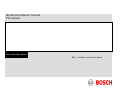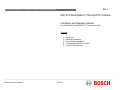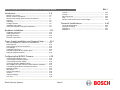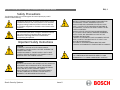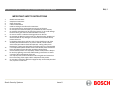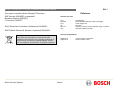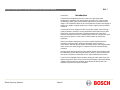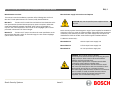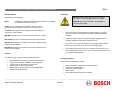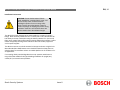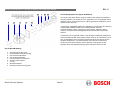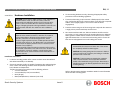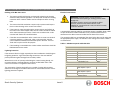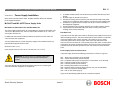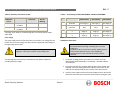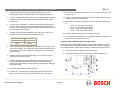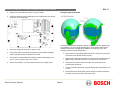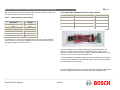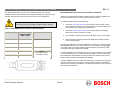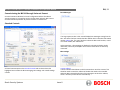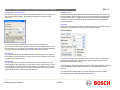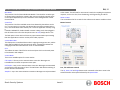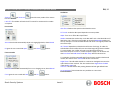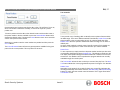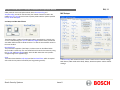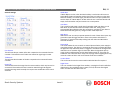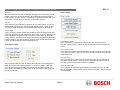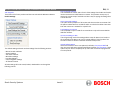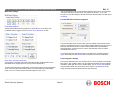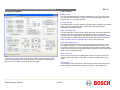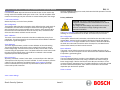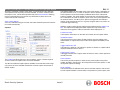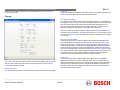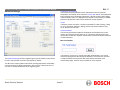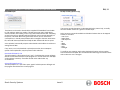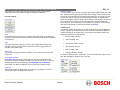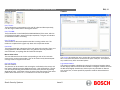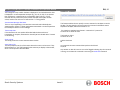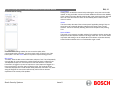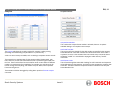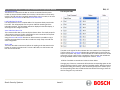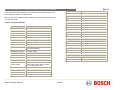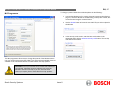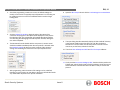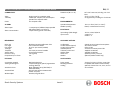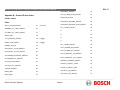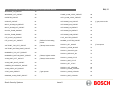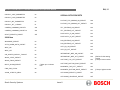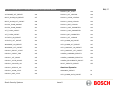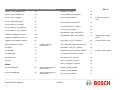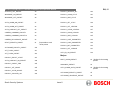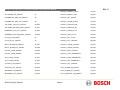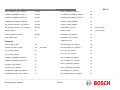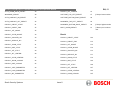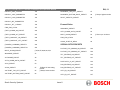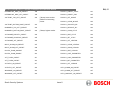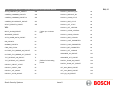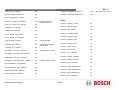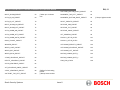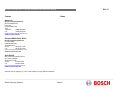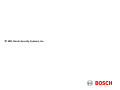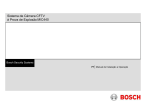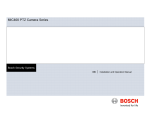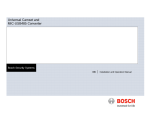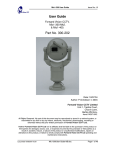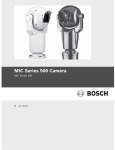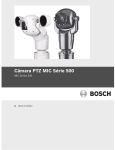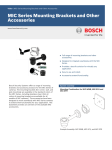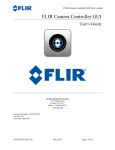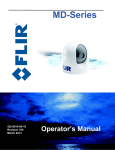Download Bosch MIC412 Specifications
Transcript
MIC412 Dual Optical / Thermal PTZ Camera Bosch Security Systems EN Installation and Operation Manual MIC412TI and MIC412TF Camera | Installation and Operation Manual AAA EN | 2 MIC 412 Dual Optical / Thermal PTZ Camera Installation and Operation Manual For the MIC412TI and MIC412TF PTZ camera models Chapters 1. 2. 3. 4. 5. Bosch Security Systems Issue 8 Introduction Hardware Installation Power Supply Installation Configuring the MIC412 Camera Technical Specifications MIC412TI and MIC412TF Camera | Installation and Operation Manual Introduction.............................................................. 1-6 MIC412 PTZ Camera........................................................................... MIC412 Versions and Options............................................................. MIC412 Power Supply Option Versions and Options.......................... Features............................................................................................... Unpacking............................................................................................ Package Contents................................................................................ Installation Environment....................................................................... Associated Equipment and typical installations.................................... 1-6 1-7 1-7 1-8 1-8 1-8 1-9 1-11 Hardware Installation............................................... 2-12 Installation Instructions......................................................................... Earthing Instructions............................................................................. Lightning Protection.............................................................................. Electrical Connections.......................................................................... AAA Comms................................................................................................ Sonyset............................................................................................... MIC Programmer................................................................................. Help..................................................................................................... MIC412 Preset Codes for the Thermal Imager………………………… Technical Specifications…………………………….…………………… Dimension Drawings……………………………………………………... Appendix A......................................................................................... Appendix B………………………………………………………………… 2-12 2-13 2-13 2-13 3-14 3-15 3-15 3-16 3-16 3.17 3-18 Configuring the MIC412 Camera............................. 4-19 Connecting the MIC412 to a PC......................................................... Connecting the Greenwich Adaptor.................................................... Connecting the K2 ADE Adaptor........................................................ Connecting the MIC-USB485Converter.............................................. MIC-USB495CVTR and Universal Camset Software Installation……. Commissioning the MIC412 via Universal Camset............................. Standard Controls............................................................................... MIC Setups......................................................................................... Privacy and Captions.......................................................................... Thermal............................................................................................... Advanced Settings.............................................................................. POT Test............................................................................................. Bosch Security Systems 4-40 4-42 4-45 4-47 4-48 Technical Specifications......................................... 5-49 Power Supply Installation and Camera Setup…...... 3-14 MIC-240THERMALPSU and MIC-115THERMALPSU….…..………… PCB Earth Link……….......................................................................... Power Supply layout and connections................................................. Fuse Ratings………………………………………….............................. Installation Instructions……………………………………………………. Commissioning the MIC412 Heater option................…..….………….. Fitting the optional Sunshield....................……………………………... EN | 3 4-19 4-19 4-19 4-20 4-21 4-22 4-22 4-27 4-32 4-35 4-36 4-38 Issue 8 5-49 5-51 5-51 5-52 MIC412TI and MIC412TF Camera | Installation and Operation Manual AAA EN | 4 Safety Precautions The following symbols are used throughout this manual please pay careful attention to their meaning. WARNING INSTALL EXTERNAL INTERCONNECTING CABLES IN ACCORDANCE TO NEC, ANSI/NFPA70 (FOR US APPLICATION) AND CANADIAN ELECTRICAL CODE, PART I, CSA C22.1 (FOR CAN APPLICATION) AND IN ACCORDANCE TO LOCAL COUNTRY CODES FOR ALL OTHER COUNTRIES. BRANCH CIRCUIT PROTECTION INCORPORATING A 20 A, 2-POLE LISTED CIRCUIT BREAKER OR BRANCH RATED FUSES ARE REQUIRED AS PART OF THE BUILDING INSTALLATION. A READILY ACCESSIBLE 2-POLE DISCONNECT DEVICE WITH A CONTACT SEPARATION OF AT LEAST 3 mm MUST BE INCORPORATED. ROUTING OF EXTERNAL WIRING MUST BE DONE THROUGH A PERMANENTLY EARTHED METAL CONDUIT. The lightning flash with an arrowhead symbol within a triangle is intended to alert the user to the presence of non-insulated “dangerous voltage” within the product’s enclosure that may be of sufficient magnitude to constitute a risk of electric shock to persons. The exclamation point within a triangle is intended to alert the user to the presence of important safety, operating and maintenance (servicing) instructions in the literature accompanying the appliance. Important Safety Instructions CAUTION TO REDUCE THE RISK OF ELECTRICAL SHOCK, DISCONNECT POWER SUPPLY BEFORE OPENING THE POWER SUPPLY UNIT. POWER DISCONNECT: POWER SUPPLY UNITS HAVE POWER SUPPLIED WHENEVER THE POWER CORD IS INSERTED INTO THE POWER SOURCE. WARNING THE CAMERA MUST BE MOUNTED DIRECTLY AND PERMANENTLY TO A NON-COMBUSTIBLE SURFACE. WARNING INSTALLATION SHOULD BE CARRIED OUT BY QUALIFIED PERSONNEL IN ACCORDANCE WITH THE NATIONAL ELECTRIC CODE, ANSI/NFPA, CANADIAN ELECTRICAL CODE, AND ALL LOCAL COUNTRY CODES. BOSCH SECURITY SYSTEMS ACCEPTS NO LIABILITY FOR ANY DAMAGES OR LOSSES CAUSED DUE TO INCORRECT OR IMPROPER INSTALLATION. Bosch Security Systems Issue 8 MIC412TI and MIC412TF Camera | Installation and Operation Manual AAA IMPORTANT SAFETY INSTRUCTIONS 1. 2. 3. 4. 5. 6. 7. 8. 9. 10. 11. 12. 13. 14. 15. Read these instructions Keep these instructions Heed all warnings Follow all instructions Install according to manufacturer’s instructions Do not install near any strong heat sources such as furnaces Do not open the camera unit, doing so invalidates the unit’s warranty Do not back-drive the pan or tilt axis of the camera. To do so will damage the motor drive gear chain and will invalidate the warranty Do not use caustic or abrasive cleaning products on the unit Do not point the MIC412 camera at the sun. Bosch Security Systems Ltd will not be liable for any damages to cameras which have been directly pointed at the sun In situations where there could be a risk of injury should any part of the assembly become detached for any reason and fall, normal common sense safety precautions should be employed; a strong safety chain between the camera pan shaft and the mounting surface is recommended For transportation please rotate the ball so the window points towards the base, this helps to protect the wiper & windows during transit Ensure that the product case is properly earthed. If the product is likely to be struck by lightning, ensure that earth-bonding connections are made correctly to the mounting base of the unit Use only the power sources indicated in this user guide and ensure that the current rating of the supply cable is adequate for the product Do not stand canted (45°) MIC412’s upright as they can be easily knocked over, lay them on their side. Bosch Security Systems Issue 8 EN | 5 MIC412TI and MIC412TF Camera | Installation and Operation Manual AAA This product complies with the following EC directives:EMC Directive (89/336/EC as amended) Machinery Directive (98/37/EC) LV Directive (73/23/EC) RoHS (Restriction of Hazardous Substances) 2002/95/EC Reference Glossary of Terms PTZ Bi-phase PSU IR BP3 or 4 STP - Pan/Tilt/Zoom Bosch Bi-phase telemetry protocol (see pg8) Power Supply Unit Infra Red Bi-phase converter cards for MIC400 range of cameras Shielded Twisted Pair cable WEEE (Waste Electrical & Electronic Equipment) 2002/96/EC This equipment contains electrical or electronic components that must be recycled properly to comply with Directive 2002/96/EC of the European Union regarding the disposal of waste electrical and electronic equipment (WEEE). Contact your local supplier for procedures for recycling this equipment. Bosch Security Systems EN | 6 Glossary of Appendices Appendix A Appendix B Issue 8 - Sonyset Camera Commands Protocol Preset Codes MIC412TI and MIC412TF Camera | Installation and Operation Manual AAA CHAPTER 1 EN | 7 Introduction The MIC412 Dual Optical/Thermal PTZ camera is a high specification, weatherproof, ruggedized, fully functional pan tilt zoom CCTV camera system incorporating a Sony optical camera module paired with a Flir Photon thermal imager. This combination allows for the covert detection of human sized targets at ranges up to 780M in complete darkness or to lesser ranges in adverse weather conditions. The MIC412 has been designed to offer an extremely reliable, robust and high quality surveillance solution for security applications that demand the very best performance. Precision engineered to exacting standards, the range offers numerous benefits over the use of traditional dome and PTZ cameras and comes with a variety of options in order to offer a best fit solution for virtually any application. Rated to an industry leading IP67, the compact vandal resistant 6mm thick aluminium camera housing is suitable for installation in the harshest of environments, while the optically perfect flat viewing window and integrated wiper option ensure razor sharp images are captured in even the most demanding conditions. Brushless motor technology ensures ultra-reliable, whisper quiet operation while groundbreaking resolver technology provides pin-point accuracy and affords the user full 360° continuous rotation pan and an unprecedented 320° tilt control. A choice of true day/night camera modules, offering up to 36x optical zoom (12x digital), along with a choice of 9hz or 25hz* thermal imagers coupled with flexible upright or inverted mounting capability, allows the perfect field of view to be achieved every time even in poor conditions. Bosch Security Systems Issue 8 MIC412TI and MIC412TF Camera | Installation and Operation Manual MIC412 Camera Versions AAA EN | 8 MIC 412 Power Supply Unit Versions and Options This manual covers the installation & operation of the following MIC 412TI and MIC 412TF Dual optical thermal PTZ cameras, briefly described below:MIC 412TI The MIC 412TI is made from machined and cast aluminium and is then pre-treated and painted with two part epoxy power coat paint in either RAL 9003 (Signal White)or RAL9005 (Jet Black), other colours are available on request.. This unit incorporates a choice of 18x or 36x Day/Night optical camera paired with a 50mm 9Hz Flir Thermal Imager. MIC41 2TF The MIC 412TF camera is made to the same specification as the MIC412TI but fitted with a 25Hz Flir Thermal Imager, the 18x and 36x Day/Night optical camera choices remain. CAUTION: Only use the specified power supplies with the MIC 412. Bosch Security Systems have designed a range of power supplies for the MIC412 cameras to cater for a variety of common voltages and provide all the connections needed for power, telemetry and video. The power supply units and options are detailed below. Refer to the MIC Series Power Supplies Installation Manual. For MIC412 cameras only:MIC-240PSU-UL 240VAC input Power Supply Unit MIC-115PSU-UL 115VAC input Power Supply Unit MIC-24PSU-UL 24 VAC input Power Supply Unit DANGER:. ELECTRICAL SHOCK HAZARD Ensure the power is disconnected prior to opening the power supply enclosure. Power must be disconnected before replacing any fuse in the MIC PSU. The MIC power supplies have a separate internal shield covering the power cable input header (HD1). Only suitably qualified persons should remove this shield and connect the mains power cable, the shield MUST be refitted and fully secured prior to connecting the power. The mains supply cable shall have conductors of a maximum size of 12 AWG. A readily accessible disconnect device (circuit breaker) shall be incorporated externally to the equipment. The recommended rating is 15 A. Bosch Security Systems Issue 8 MIC412TI and MIC412TF Camera | Installation and Operation Manual MIC 412 Options AAA Unpacking CAUTION: Ensure canted (45°) MIC412’s are laid on their side; do not stand upright as they are unstable. Options include the following:Wiper EN | 9 a rubber wiper blade mounted on a spring loaded arm is available as standard on all MIC412 versions. CAUTION: Take extra care lifting or moving MIC412 units due to their weight. Heater Two (2) 10w heaters can be fitted to MIC412 versions giving improved low temperature performance down to -30°C. Sunshield A two (2) part plastic sunshield to provide additional protection in sunny climates. • Check the exterior of the packaging for visible damage. If any items appear to have been damaged in transit please inform the shipping company. MIC-ALM 8-input alarm card includes washer pump drive function. • Unpack the power supply unit carefully; although ruggedized this is electronic equipment & should be handled with care. MIC-BP3 Bosch Bi-phase converter card for power supplies without expansion slots available. • Do not use if any component appears to be damaged. Please contact Bosch Security Systems Ltd in the event of damaged goods. MIC-BP4 Bosch Bi-phase converter card for power supplies with an expansion slot available. • The shipping cartoon is the best way to transport the unit, save it & all other packaging materials for future use. If the unit must be returned, use the original packing materials. MIC-WKT Washer bracket, nozzle and washer pump drive card kit. Features The MIC412 series cameras have the following features: • • • • • • Brushless Motor Technology for whisper quiet operation. Large protocol selection available for easy integration Canting option to allow bottom of pole vision Choice of 18x or 36x camera modules Wide range of mounting options for varied applications Optically flat viewing window Bosch Security Systems Packaging Contents Please check for the following contents • • • • • Issue 8 MIC412 Installation & Operation manual (this guide) Installation & Configuration CD Quick start reference sheet Nebar Gasket MIC412 Dual Optical/Thermal PTZ Camera MIC412TI and MIC412TF Camera | Installation and Operation Manual AAA Installation Environment CAUTION: Ensure that the National Electric Code, ANSI/NFPA, Canadian Electric Code, and all local country codes are observed when installing this product. Ensure a strong safety chain is used to secure the MIC412 camera to prevent any danger of dropping the product during installation. Particular care should be taken with MIC412 models due to the additional weight. The MIC412 has been designed to be easily installed on a variety of common fittings. Most commonly a dedicated CCTV camera pole is used, the MIC412 will bolt directly to the top of most poles using the industry standard 4 in. (101.6 mm) fitting. Such camera poles provide robust mounting platforms that minimize camera motion and typically have large base cabinets to mount all ancillary equipment such as power supplies. The MIC412 cameras can also be mounted on lamp post columns using the Pole Mount Bracket (MIC-PMB) however users should be aware that lamp posts can often be subject to movement and are not suitable platforms in all conditions or for all applications. For mounting directly onto buildings Bosch Security Systems manufactures a range of brackets suitable for all typical building installations for upright (90°), canted (45°) or Inverted camera positions. Bosch Security Systems Issue 8 EN | 10 MIC412TI and MIC412TF Camera | Installation and Operation Manual Bosch Security Systems AAA Issue 8 EN | 11 MIC412TI and MIC412TF Camera | Installation and Operation Manual AAA EN | 12 Associated Equipment and Typical Installations The robust nature of the MIC412 range of cameras make it ideal for installation in all typical domestic and commercial CCTV applications such as residential homes, shopping centres, commercial premises, military/ government installations, ports & airports to name but a few. The MIC412’s adaptability enables easy integration in a wide variety of mobile and re-deployable installations these have included Lifeboats and other surface/subsurface vessels, Emergency service vehicles, Highways Agency vehicles, Council/Contractor parking enforcement vehicles and Crowd control vehicles. The MIC412 uses a composite cable to carry all power and telemetry between the camera head and the MIC power supply unit this cable can be a maximum of 25 m long, for installations which require the camera head to be more than 25 m from the power supply then it is recommended that a 2m cable be connected to a junction box from which telemetry; video and power can be broken out into separate cables and appropriate wiring used to extend the distance to suit. Key to MIC-PMB drawing 1. 2. 3. 4. 5. 6. 7. 8. 9. Securing bolts for MIC-SCA 90mm stainless steel pole banding Pole mount bracket blocks Pole mount bracket plate Pole mount block securing bolts Shallow conduit adaptor “O”-ring Wall mount bracket Wall mount bracket securing bolts Bosch Security Systems Issue 8 MIC412TI and MIC412TF Camera | Installation and Operation Manual CHAPTER 2 AAA 3. Fit the mounting brackets securely, observing all appropriate safety precautions and local building regulations. Hardware Installation CAUTION: Ensure that the National Electric Code, ANSI/NFPA, Canadian Electric Code, and all local country codes are observed when installing this product. Ensure a strong safety chain is used to secure the MIC 412 camera to prevent any danger of dropping the product during installation. Particular care should be taken with MIC 412 models due to the additional weight. 4. Ensure that the mating 12-pin connector is fitted properly in the camera plug. Confirm that the 25 mm connector sleeve on the top of the composite cable is done up tightly (approx. four turns from start of thread engagement). 5. Earth the camera using one of the securing bolts. Only earth the camera at a single point to prevent earth loops and hum bars. 6. M8 x 20mm Stainless steel nuts, bolts and washers should be used to secure the 4 in. PCD camera base to the mounting bracket. An additional Nebar gasket or suitable silicone sealant can be used to ensure a water tight seal between the 4 in. PCD base and mounting surface. Ensure all bolts are securely tightened. Secure all cabling and conduit. CAUTION: Fasteners are not supplied with the camera since it depends on the material to which it is attached. The material must accommodate a minimum pull out strength of 275 kg (600 lbs.) Fasteners can include wedge anchors, sleeve anchors, single expansion anchors, double expansion anchors, machine screw anchors, or Thru Bolting with a nut. All fasteners must be made of 303(A2) stainless steel, at a minimum, with a diameter of 9 mm (5/16-in). All bolts must fully extend through the mounting surface and be secured with a flat washer, lock washer and a nut. All studs must be anchored to concrete or welded to a steel backing plate. Anchor bolts can be used for blind structures where there is no access to the rear. CAUTION: If the camera is mounted ball down it is essential that the connector and base area of the camera are completely sealed from water ingress. CAUTION: Any water getting into the connector is liable to cause corrosion to the connector pins leading to unreliable operation of the camera unit. Installation Instructions CAUTION: To prevent water penetrating the composite cable connector threads, the 25 mm thread should be sealed at final installation using PTFE tape. Alternatively a suitable sealant may be liberally applied to the thread prior to final tightening. 1. Locate the mounting position of the camera so that it cannot be interfered with either intentionally or accidentally. 2. Ensure the mounting surface is capable of supporting the combined weight of the camera and mounting hardware under all expected conditions of load, vibration and temperature. The MIC 412 must be secured to one of the following surfaces: • Concrete Solid/Cast • Concrete Masonry Unit (Concrete Block) • Brick (all type) • Metal (Steel/Aluminum, minimum 1/8-in. thick) Bosch Security Systems EN | 13 Refer to the MIC Series Bracketry Installation Guide for more information about each MIC mounting option. Issue 8 MIC412TI and MIC412TF Camera | Installation and Operation Manual Earthing of the MIC 412 camera AAA Electrical Connections 1. The camera module and housing are electrically isolated so the housing should be safety earthed regardless. The safety earth should be a bonding connection to the cameras outside case for example one of the securing bolts. WARNING: Electrical Danger: Ensure all power is disconnected before opening or working upon the Power Supply Unit. Installation must be carried out by suitably qualified persons. Ensure that the National Electric Code, ANSI/NFPA, Canadian Electric Code, and all local country codes are observed. 2. The camera should be earthed at one point only to prevent earth loops & thus hum bars showing on the control room monitor. 3. If the system is copper throughout & the camera pictures are fed back to the control room coaxial copper cable, then the camera should be earthed at the video termination point in the control room & nowhere else. In this case the PCB “Earth Link” should be broken. 4. If the video is transmitted back to the control room via some non electrical connecting medium, e.g. fibre optic, radio or microwave link, then the camera should be earthed at the transmitter point in the PSU. The PSU “Earth Link” may be used for this purpose. A purpose built composite cable for use with the camera is available; these cables are pre-made with a Female terminated 12 way connector fitted to them for attachment to the Male connector installed into the base of the camera. The composite cable has no termination (free wires) at the other end for wiring into the appropriate power supply. The standard colour coding used in these cables is as shown below. Table A – MIC412 Composite Cable Pin table 5. If dual earthing is unavoidable then a video isolation transformer should be fitted between the two earths. Lightning Protection If the camera is fitted in a highly exposed place then consideration should be given to lightning protection. A good earth bonding connection to the case itself will provide protection against damage from secondary strikes. Where there is a risk of a primary strike hitting the camera housing directly, it is recommended that a separate lightning conductor be fitted within 0.5m of the camera and at least 1.5 m higher than the camera. The construction of the housing itself is very capable of coping with secondary strikes and no damage to the internal electronics or camera should result if correct lightning protection is applied. Connector Pin A B Signal Name Video Output Video Return Wire Colour Coax core Coax screen C D E F G Tamper Sw Tamper Sw Rtn Washer drive Rtn Washer drive Full Duplex Tx A. Black Brown Grey Orange Blue H I Full Duplex Tx B. Full Duplex Rx A. Half Duplex Tx/Rx A. Full Duplex Rx B. Half Duplex Tx/Rx B. Violet Yellow Power input 1. Power input 2. Red Green K L M Bosch Security Systems EN | 14 Issue 8 White MIC412TI and MIC412TF Camera | Installation and Operation Manual CHAPTER 3 Power Supply Installation Note: Refer to the MIC Series Power Supplies Installaion Manual for detailed power supply information. MIC 412TI and MIC 412TF Power Supply Units MIC-24PSU-UL, MIC-115PSU-UL, and MIC-240PSU-UL The power supply provides power for a single MIC412 camera unit from either a 24 VAC source (MIC-24PSU-UL), 240 VAC source (MIC-240PSU-UL) or a 115 VAC source (MIC-115PSU-UL). AAA EN | 15 1. A weather-resistant (IP65) cast-aluminium box pre-fitted with three (3) cable glands. 2. A power supply for the MIC 412 camera. 3. Provision for driving various interface cards mounted internally to the power supply box, for example an alarm interface card (non-IR power supplies only). 4. Provision for a signal interface card (BP-3 or BP-4) to connect telemetry to Bosch Biphase equipment. 5. Screw termination of all composite, telemetry and ancillary cables in the box. 6. Earth isolation and termination within the unit to correctly control video earthing and to prevent earth loop. PCB Earth Link Dimensions (W x H x L): The PCB has one link option next to HD1 to allow the power supply to be set up for different earthing schemes: The Earth Link should be broken if there is a separate connection between video screen and earth. This usually occurs on copper connected systems where all the copper video coaxes are taken back to the control room to be connected to a central earth point. If fibre optics or other indirect connections are used to get data and video to and from the control room then the earth link should be left intact provided it is the only camera end earth reference point. Power supply enclosure: 240 x 90.5 x 160 mm (9.5 x 3.6 x 6.3 in.) Power Supply Layout and Connections In addition the unit provides all the terminations required to connect a MIC 412 camera to third party equipment. A second independent 12 V (600 mA) power supply is also included to drive any internally fitted optional interface cards. The power supply PCB has the following connections as shown on Figure A:WARNING: All external wires for installation applications must be routed through a permanently earthed metal conduit. The Power Supply Unit provides all the support functions for connecting the camera to third party equipment. It comprises of: HD1 – Power Input Connector (screw terminal) HD2 - Tamper Switch header (screw terminal) HD3 - Composite cable header (Connections to camera head, screw terminal) HD4 - Telemetry header (molex connection) HD5 - Telemetry header (screw terminal) HD6 - Washer pump header (screw terminal) HD8 - Keyboard power connector (demo purposes only, not normally fitted) CN1 - Video out connection header (BNC) CN2 - Add on card header (plug in) Figure A and the following tables show the connections required. Bosch Security Systems Issue 8 MIC412TI and MIC412TF Camera | Installation and Operation Manual Description Connection 1 HD1 Power cable terminal Screw terminal 2 HD2 Tamper switch terminal Screw terminal 3 HD3 Composite cable terminal Screw terminal 4 HD4 and HD5 Telemetry terminal 5 HD6 Heater terminal Screw terminal or Molex crimp Screw terminal 6 HD8 Molex crimp 7 CN1 Optional MC-516 kbd power terminal Coax video terminal 8 CN2/3 Auxiliary card terminal Bosch Security Systems EN | 16 Table C - Composite cable to Power Supply HD-3 Connection Table Composite Function Terminal Box Terminal Cable Wire Connector Box ID Color Marking Figure A - MIC-Non-IR Power Supply Layout Table B – Power Connections Item PSU Terminal AAA Red AC supply HD3-1 Power Green AC supply rtn. HD3-2 Power White Rx + HD3-3 RxB Yellow Rx - HD3-4 RxA Drain Wire Gnd HD3-5 GND Blue Tx - HD3-6 TxA Violet Tx + HD3-7 TxB Coax Core Video HD3-8 Video Coax Screen Video Return HD3-9 Vid 0v Black (Optional) Orange (Optional) Tamper Switch HD3-10 Tamp Sw Wash drive HD3-11 Wash Table D –Telemetry Connections to HD3, HD4 and HD5 Telemetry Singal Name HD3 HD4 HD5 RxB or Rx - Pin 3 Pin 1 RxA or Rx + Pin 4 Pin 2 Pin 2 GND Pin 5 Pin 3 Pin 3 BNC socket TxA or Tx - Pin 6 Pin 4 Pin 4 Plug in TxB or Tx + Pin 7 Pin 5 Pin 5 Issue 8 Pin 1 MIC412TI and MIC412TF Camera | Installation and Operation Manual Grey EN | 17 Table F – Fuse Ratings for MIC-240THERMAL and MIC-115THERMAL Table E –Auxiliary connections to HD6 Composite Cable Wire Colour Brown AAA Function Terminal Box Connector Tamper Sw 0v or Heater* Wash drive 0v or Heater* HD6-1 Terminal Box ID Marking 0v HD6-2 0v *See page 19 for details on commissioning MIC 412 cameras with the heater option fitted. Fuse Fuse function. FS 1 FS 2 FS 3 FS 5 MIC 412 protection Primary protection. Rating for 240v Primary 1.6 A glass Anti surge (T) 500 mA quick blow Rating for 115v Primary 1.6 A glass Anti surge (T) 800 mA quick blow Rating for 24v Primary 1.6 A glass Anti surge (T) 2.5 A quick blow Heater protection 1 Heater protection 2 1.6A glass Anti surge (T) 1.6A glass Anti surge (T) 1.6A glass Anti surge (T) 1.6A glass Anti surge (T) 1.6A glass Anti surge (T) 1.6A glass Anti surge (T) Fuse ratings Note: FS 4 does not exist The power supply houses 4 off 20 mm fuses in fuse holders. The ratings for these fuses if fixed on the low voltage secondary side but changes with input voltage on the high voltage primary side. Installation Instructions WARNING: Electrical Danger: Ensure all power is disconnected before opening or working upon any Power Supply Unit. Installation must be carried out by suitably qualified persons. Ensure that the National Electric Code, ANSI/NFPA, Canadian Electric Code, and all local country codes are observed. NOTICE: The given fuse ratings are for the fuses in the power supply box. The camera contains no serviceable parts. 1. Locate the mounting position of the MIC-PSU so that it cannot be interfered with either intentionally or accidentally, a lockable cabinet is recommended. The following table shows the fuse values fitted for the different supplies for operating the power supply: 2. Securely fix the MIC-PSU using M6 stainless steel screws washers (not supplied); ensure the cable glands have sufficient room to allow for the cables to enter approximately 60 mm on either side of the enclosure. 3. Open the power supply enclosure and undo the M3 screws on the internal shield and retain these; then remove the internal shield covering the mains Bosch Security Systems Issue 8 MIC412TI and MIC412TF Camera | Installation and Operation Manual AAA EN | 18 4. cable terminal HD1. Removing this shield also gives access to the blanking plug to allow a suitable conduit or the cable gland to be fitted. 13. Use CN2 for additional add-on cards such as the 8-input alarm card or the Bi-phase card. 5. If using a conduit for the power cord, remove the blanking plug and install a suitable conduit in its place. Secure as recommended by the conduit manufacturer. 14. Crimp or screw telemetry connections to terminal HD4 or HD5 to connect the MIC camera to the control room. 6. If using a power cord without a conduit, remove the blanking plug and fit the 1/2-in. NPT cable gland instead as depicted below. Please note it is easier to fit the cord through the gland outside of the enclosure then attach the cable gland to the enclosure. 15. When wiring is complete, apply power and check the all four (4) LEDs are lit. • LED1 – 18 VAC power on to camera • LED2 – 18 VAC power on to camera • LED4 – Power on for optional heater • LED5 – Power on for optional heater 7. Carefully connect the Live and Neutral cores to the correct HD1 screw terminals as shown below and also printed on the PCB. 16. Re-attach the enclosure lid and screw it down until tight. Live HD1-L Neutral HD1-N Earth HD1-3 8. Crimp a 6 mm ring terminal (supplied) to the earth core on the power cord using copper washers. Securely bolt this to the earth termination post with the lid and PCB earth wires. Tighten the cable gland to secure and seal the power cord. 17. For installation of the MIC-WKT-KIT, MIC-ALM or MIC-BP-4 Bi-phase card please refer to the respective manuals. Commissioning the MIC 412 with heater option fitted These instructions are applicable to the MIC non-IR power supplies only. There are two links on the power supply printed circuit board which must be changed to allow heater operation. Please do the following to enable the heaters to function: 1. Disconnect the power supply from the power source. 2. Locate the PCB links next to HD6 (item 1) the default setting is 0 V.) 9. Reattach the mains head-end shield taking care to avoid pinching the cables and securely screw down. 10. Feed the shielded composite cable through the metal M16 gland; then connect the shielded composite cable to the screw terminal HD3 as printed on the PCB. When completed tighten the cable gland to firmly grip the shielded cable. 11. Connect a tamper switch to HD2, if necessary. 12. Feed the coax cable through the cable gland and crimp the end with a BNC connector then connect the coax video cable to the CN1 socket. Bosch Security Systems Issue 8 MIC412TI and MIC412TF Camera | Installation and Operation Manual 3. Break the two wire links and remove any excess solder. AAA EN | 19 Fitting the optional Sunshield 4. Solder the wire links using a soldering iron and TCW link wire from the left hand pads to the middle pads. 5. The power supply will now deliver +18vac to HD6. The MIC412 Sunshield is designed to provide additional protection against direct solar radiation, it is a two (2) part moulding and comes supplied with eight (8) stainless steel bosses and eight (8) M3 washers and retaining screws. The sunshield is fitted in the following manner:- 6. Connect the heater wires (brown and gray) from the shielded composite cable to the HD6 terminal as labelled on the PCB. 1. Remove the four (4) retaining bolts from the lid of the MIC 412, DO NOT remove the lid as this will void the warranty. 7. The heaters are thermostatically controlled and will automatically turn on at +5°C (+41°F) and turn off at +15°C (+59°F). 2. Replace each retaining screw with one of the stainless steel bosses and tighten using a flat head screwdriver in the slot on top of each boss. 8. Check all connections, re-seal the PSU enclosure and re-apply power. 3. When all four (4) bosses have been fitted, line up the holes in the sunshield with the bosses. 4. Fix the sunshield to the bosses using the M3 stainless steel washers and screws. 5. Rotate the MIC412 under power (Do not rotate by hand) and repeat the procedure above on the lower lid of the MI C412. Bosch Security Systems Issue 8 MIC412TI and MIC412TF Camera | Installation and Operation Manual CHAPTER 4 Configuring the MIC 412 Camera Connecting the MIC 412 to the PC The MIC412 can be connected to a PC’s serial port via a RS232/RS422 adaptor unit; this will generally be assigned to Comm Port 1. Suitable serial port adaptor units are the Greenwich RS232/RS422 adaptor unit (Farnell 778-758, RS No: 201-758), the KK systems K2-ADE RS232 to RS485/422 adaptor or the MIC-USB485CVTR (485 to USB Converter) for PC’s without a serial port. Connecting the Greenwich Adaptor To connect the Greenwich serial adaptor to the PC you will also need a 9 pin D female to 25 pin D male RS232 compatible adaptor cable. A suitable cable is Farnell 960-573 or RS Part No: 202-644. AAA The connections can be tested by selecting the DETECT button in CamSet and checking to see if the window below this button displays the address and software version No of the camera being tested. Should a problem be encountered then connect the MIC412 screen wire (0v) to the pc chassis with a separate piece of wire to ensure 0v continuity Connecting the KK systems K2-ADE RS232 to RS485/422 Adaptor This unit is self powered and can be plugged directly into the PC serial port. RS485 two wire mode. Connections and Dip switches settings for 2-wire mode should be made as follows:Table H – K2-ADE Adaptor connections The adaptor should be set to DCE mode and the power supply connected. Connections from the Greenwich adaptor to the MIC412 power supply are as follows Table G – Connecting the Greenwich Adaptor Adaptor Connections HD4 F 778-758. Connection and wire color. DATA OUT 6-3+ RXB White DATA OUT 5-4- RXA Yellow SCREEN 0v DATA IN 4-5- TXA Blue DATA IN 3-6+ TXB Violet Bosch Security Systems EN | 20 Issue 8 Adaptor Connections HD4 K2-ADE Connection. Pin 3 RXB White Pin 9 RXA Yellow Pin 5 0v Not required TXA Blue Not required TXB Violet MIC412TI and MIC412TF Camera | Installation and Operation Manual AAA EN | 21 With all the above set up, when Camset is running and the serial port selected, set the Camera Interface Controls to the following:- Connecting the MIC-USB485CVTR, USB to RS485 Converter Camset Tabs 2 Wire RS485 4 Wire RS422 Table I – Camera Interface Control Settings Comms 1 Selected Selected Interface 2 Wire 4 Wire RTS Off On Baud 9600 9600 DIP Switch Setting Sw 1 Sw 2 Sw 3 Sw 4 Sw 5 Sw 6 OFF OFF OFF ON OFF ON If a notebook PC is used, which sometimes lacks a serial port, then a RS485 to USB converter such as the MIC-USB485CVTR can be used instead, this would typically be mapped to Comms port 3 or 4. The MIC-USB485CVTR is a USB to RS485 signal converter that allows PCs without a serial port to connect directly to the MIC400 series camera via the telemetry connection (HD4) in the power supply, the MIC-USB485CVTR can also be used to connect a PC to any other RS485 device. The MIC-USB485CVTR has been designed to work with all functions in Universal Camset and to be backwards compatible with legacy version of Camset although full compatibility is not guaranteed. The MIC-USB485CVTR should be connected to the telemetry header (HD4) of the MIC power supply with Standard Twisted Pair cable such as Belden 8760. Bosch Security Systems Issue 8 MIC412TI and MIC412TF Camera | Installation and Operation Manual The table overleaf shows how the screw terminal connections on the MICUSB485CVTR connect to the MIC power supply depending upon the protocol and selected communication mode you may only need a 2 wire configuration. AAA EN | 22 MIC-USB485CVTR and Universal Camset Software Installation Universal Camset comes with WHQL certified drivers for the MIC-USB485CVTR that must be installed prior to connecting the converter to the PC. To install the drivers please do the following:- CAUTION: Should be taken to avoid earth loops when connecting 0v from the converter to GND terminal in the MIC 1. Locate the USB DRIVERS.EXE in the Universal Camset Folder, double click to begin and follow the on screen instructions to install; these are the required drivers for using the MIC-USB485CTR. Table J – MIC-USB485CVTR Connection Table and Diagram Converter Output MIC Power Supply Telemetry Header (HD4 or HD5) Communication Mode RxB / Rx - TxB Full Duplex (4-wire only) RxA / Rx + TxA GND / 0V GND Shield (always) TxA / Tx - RxA TxB / Tx + RxB Simplex Half Duplex (2-wire) Full Duplex (4-wire) 2. Locate the CAMSET INSTALLER.MSI and then double click to begin, follow the on screen instructions to install. 3. Once installed a Universal Camset Icon will appear on your PC Desktop. 4. When opened the Universal Camset will display the Standard Controls Tab as shown overleaf. Providing the USB drivers have been installed successfully, you can then plug the MIC-USB485CVTR into a PC via the USB port. If your converter is being plugged in for the first time your system should recognise the device and inform you that the hardware has been installed successfully. The MIC-USB485CVTR should appear in the Comm Port selection list as USB and as a virtual Comm Port, e.g “comm2” (for legacy support). Universal Camset has been optimised to work with this converter in USB mode; therefore users should select “USB” for maximum functionality and reliability. The MIC-USB485CVTR has a status LED indicating its current state, by sending a manual command e.g Left or Right; you should see the LED flash. Transmitted data from the converter is indicated by a red flashing LED flash and upon receiving data a green LED will flash. Bosch Security Systems Issue 8 MIC412TI and MIC412TF Camera | Installation and Operation Manual Commissioning the MIC412 through Universal Camset AAA EN | 23 Boot Messages Universal Camset is Windows PC based configuration software from Bosch Security Systems; it is issued free on the CD that comes with each MIC camera. Universal Camset supersedes all previous versions of Camset used. Standard Controls The large square text box in this area will display boot messages coming from the MIC. One of the first lines contains the MIC address which is decoded and entered into the Address line. The rest of the lines indicate the MIC model number, control card serial number, MIC Software etc. At the same time, a boot message is displayed on the video indicating similar information, which may be helpful if return comms should fail or be incorrectly connected. MIC Settings Universal Camset opens on the Standard Controls tab as shown above; the highlighted area contains the Boot messaging, MIC settings and Camset Settings controls. Bosch Security Systems Current Address This box indicates the address to which commands are sent from Camset. This therefore needs to match the address of the MIC that needs to be controlled. When the MIC is booted the first line of the messages it sends is the address, which is read and put into this box automatically. Issue 8 MIC412TI and MIC412TF Camera | Installation and Operation Manual Configure MIC Communications This button opens up a new window which provides the options to reconfigure the MIC communications settings. These options will depend on the MIC model connected. AAA EN | 24 New Baud Rate This drop down list will provide the valid baud rates for the chosen protocol. The baud rate options reflect the protocol as set on the main form for Camset itself. In FV protocol the option is a toggle which simply switches the MIC between 4800 and 9600. If control is not present after the window is closed, try changing the Camset Baud Rate. Reset MIC This sends out a command to reboot the software. This is not a hardware reboot; the only way to do that is to remove the power supply to the MIC. Camset Settings In order for any of these modifications to work, Camset must have full communications with the MIC. Ensure this by performing a simple manual control test (Up, Down, etc). To store the new settings press Apply once the modifications have been made or alternatively press Cancel to discard any changes. New Address This input box defines the new address the MIC should change to once Apply has been clicked. The value will also be copied over into Current Address on the main form to provide continual control. New Protocol The drop down list here provides a full list of the protocols available in Camset. Control depends upon selecting the correct protocol in the drop down list to match the protocol that is loaded onto the MIC412; if the incorrect protocol is selected in Camset the MIC may not respond. To regain control should this happen, reset the Camset Protocol back to what the MIC originally was. The Camset Settings section as shown above control the Protocol, MIC model, Baud Rate and Comm Port used; select the appropriate parameters for your MIC400 from the dropdown menus. Some functions in Universal Camset may not be supported by particular protocols; any incompatible functions will be greyed out if it is not supported in a given protocol. The communication settings will be set to the default for the chosen protocol, indicating this on the Camset Baud Rate drop down list. Bosch Security Systems Issue 8 MIC412TI and MIC412TF Camera | Installation and Operation Manual AAA EN | 25 MIC Model This provides a list of all the available MIC Models. This should be set to the type of camera being controlled as Camset is then set up accordingly to provide more or less options dependant upon the combination of this setting with the Camset Protocol above. to the camera. This will work for most manual controls, but anything that requires a response, such as Pot Test, Exact Positioning, and Programming etc will fail. Comm Port This provides a list of the available Comm Ports detected by the software on the PC. If a comm port is in use when it is selected the user will be prompted with an error, and should either select another port or close the application currently using it. If the MIC-USB485CTR, USB to RS485 convertor is being used, when plugged in this will show on the Comm Port drop down menu as USB, simply select to use. Manual Control Reset Camset This re-initializes all of the controls for the software to the state it would be on boot. The final option is close which will close any open communications port meaning that other applications can then use the port for other purposes. Camset Baud Rate This displays the current Baud Rate at which outgoing messages are sent, and the other options available for the given protocol above. Changing this without first changing the MIC baud rate will cause a loss of communications. RTS This defines the state of the RTS line on the serial port which can be used power in line RS232 to 485 adapters. Comms Mode There are 3 available options for comms modes: Full Duplex: Full 2 way 4 wire communications connection. Messages are transmitted and received on separate comms pairs. Half Duplex: 2 way, 2 wire communications connection. Messages are transmitted and received on the same pair of wires. The 485 drivers deal with the switching of the line directions automatically. Pan, Tilt and Zoom Controls Simplex: 1 way 2 wire communications connection. Messages are only transmitted The Up, Down, Left and Right buttons send commands to the MIC to move in the selected direction at the speed indicated by the Speed Slider. Bosch Security Systems Issue 8 MIC412TI and MIC412TF Camera | Installation and Operation Manual AAA EN | 26 Auxiliaries and Zoom Out Zoom In lens at a fixed rate. control the zoom position of the camera Latch PTZ: This tickbox will Latch the PTZ controls for continuous tilt or rotation as required. Iris Controls Slow Zoom: Reduces the speed at which the MIC zooms. PTZ Scale: Scales the MIC speed dependant on zoom position. Wiper: Turns on or off the MIC wiper if fitted. Auto Iris lets the MIC automatically adjust to changing light levels, where Manual Iris gives the user control with Open and Close buttons. Focus Controls Washer: Activates the washer relay on the MIC-WKT card or the MIC-ALM card if fitted in the PSU. This also moves the MIC to the stored WashWipe position and turns on the wiper. Once de-activated the MIC will return to its original position and turn off the wiper. IR / Thermal: Dependant on the MIC this will do one of 3 things, for a Non-IR Standard MIC the IR cut filter will come in and the image will go black and white. For a twin IR MIC, the cut filter will come in and the lamps will turn on. Note: If the lamps do not turn on, ensure the power supply is an IR version and that Auto Alarm and Multi Alarms in the MIC Setup tab are both turned on. For a MIC412, the video output will switch from the Sony module to the thermal module; the controls on the Thermal tab will also now function. Digital Zoom: This will enable the MIC to continue into the digital zoom once the optical limit has been reached. This also needs to have Digital Zoom Enabled under the MIC Setup tab. Auto Pan: This will start the MIC panning between left and right defined limits. Auto Focus lets the MIC automatically focus on a changing scene, where Manual Focus gives the user control with Near Bosch Security Systems and Far On Screen Data: This activates the Sony modules on screen icons. Preset Positions buttons. Issue 8 MIC412TI and MIC412TF Camera | Installation and Operation Manual AAA EN | 27 Tour Controls Preset positions are locations stored by the MIC in Pan, Tilt and Zoom, Focus etc, which can be either called back manually, or returned to as part of a preset position tour. To learn a position move the MIC to the desired location and then either enter in the preset number in the box available or press the Preset Number button until it displays the desired value. Then press the Learn button to store. Once stored the value in the input box will be cleared. Returning to a position uses the same number entry method and then press the Go To instead. The Learn All Presets button will set every preset position available for the given protocol to the current position. This may take a few seconds. Tours provide a way of making a MIC continually move to points of interest within its visible range. There are 2 different methods to enable this; Preset Tours recalls preset positions in the set order waiting at each for a desired dwell time while Pattern Tours mimic the operators movements whilst recording so it can follow a defined path. Access to these methods is entirely protocol specific, meaning if it is shaded out, the feature is not supported. In some cases there are up to 6 tours available. Preset Tours To save a preset tour, simply enter the end preset number into the input box and a corresponding dwell time and press Program Tour. This initiates a simple tour with each steps preset position being fixed and the dwell time constant across the tour, stored to the Tour Number. More comprehensive program methods are normally available through the control system. The Tour Number selects the tour to which you save and also play from. The Start Tour button initiates the current programmed sequence for the given Tour Number. Pattern Tours Depending on the protocol, the controls for these vary. Some fully implement the recording functionality and in these cases the Start Recording and Stop Recording buttons are used, with user manual control in between. This is again stored to the Tour Number as set. Bosch Security Systems Issue 8 MIC412TI and MIC412TF Camera | Installation and Operation Manual Other protocols use an add point method, where Start Recording and Stop Recording are used in the same way, but instead of manual control in the middle Add Tour Point is used to insert a preset position with the options specified Preset, Dwell and Speed. AAA EN | 28 MIC Setups Soft Stops and Non Dwell Zones This feature offers a method of restricting the MIC's movements to a certain area. A "box" is defined using the Top Left and Bottom Right buttons which provides the area within which the MIC is allowed to move. To clear the area set both corners to the same location. Non-Dwell Zone This provides the opposite of Soft Stops, in that an area can be defined within which the MIC cannot stop. The area is defined and cleared in the same way using the Top Left and Bottom Right buttons. Once the MIC enters the area it passes straight through to the opposite edge. Clear This button clears both the Soft Stops and the Non-Dwell Zone, which is required after a MIC has its protocol re-flashed (see Programming section). Bosch Security Systems The MIC Setups tab contains the basic camera controls such as General Settings, Multi alarms (if MIC-ALM card is fitted), Relays, AutoHome options and the Default Settings. Issue 8 MIC412TI and MIC412TF Camera | Installation and Operation Manual General Settings AAA EN | 29 Wash Wipe If Wash Wipe is On then, when the Wash auxiliary is set the MIC will return to a preset Wash Position activate the washer relay in the PSU and turn on the wiper. When the auxiliary is turned off again, the MIC will return to its prior position and turn the wiper off. If Wash Wipe is Off then when the aux is activated the MIC will simply close the washer relay and remain in its current position. Auto Alarm This is used for both single or multi alarm functionality. With Auto Alarm on and Multi Alarm off, the MIC will monitor the tamper switch line, moving to the programmable Alarm Position when the connection is grounded. If Auto Alarm is turned off the MIC will ignore any change in status of the tamper line. Multi Alarm With this the user can setup a separate position for each of the 8 alarm inputs. Any given alarm input will trigger the MIC to move to the position with which it is associated. To get this functionality working both Auto Alarm and Multi Alarm should be turned on. Pan Reverse This will invert the pan rotation of the MIC compared to the commands from the controller. This would be used if a MIC was inverted to regain logical control. Tilt Reverse This will invert the tilt rotation of the MIC compared to the commands from the controller. Image Flip This manually inverts the image from the camera module, which may be used on an inverted camera where the head cannot be rotated through 180 degrees. Inverting the image would normally also require some modification of the control directions. Bosch Security Systems Photocell IR This mode enables the user to attach an external photocell to the power supply to control the IR lamps. The device is connected to alarm input 4, meaning that when the light levels drop sufficiently alarm 4 is triggered, and instead of moving the MIC detects this as an activation signal for the lamps. When the light levels pick up again, the alarm will deactivate and the lamps will be turned off. This mode can enable the user to hide the sensor away from any large external lighting which may cause the camera to flick in and out of IR mode under Auto conditions. Camera Power This can be used to turn the camera module inside the MIC off as required. Digital Zoom This is an override for the Digital Zoom Auxiliary, meaning that if On this will allow digital zoom to be controlled by the aux state, but if off, will never allow digital zoom no matter what the state of the aux. Issue 8 MIC412TI and MIC412TF Camera | Installation and Operation Manual Auto Flip With this enabled the MIC will pan through 180 degrees as it reaches the vertical position so the user can then tilt down the other side meaning the MIC video is never inverted. Once the rotation is complete the controls are reversed until a stop command is received, at which point they are returned to normal. AAA EN | 30 Other controls Auto IR In this mode the camera module is monitored for its current IR state, as soon as the light drops sufficiently, the module will automatically put the cut filter in place and switch to black and white, at which point the MIC will turn on the IR lamps. Auto Lowlight If this is turned on, the MIC will decrease its shutter speed as the light levels drop, rather than increasing the gain. Motion blur on the video can occur if the frame rate drops sufficiently low, which may not be ideal for a camera which is continually moving. However if motionless, the images will not have the grain associated with lowlight conditions. The gain at which a change is made and the lowest frame rate can be controlled under the Frame Integration section. Auto Home Controls Learn Wash Position This is the position that the MIC will return to when the Washer Auxiliary is activated and Wash Wipe is turned on. This should point towards the washer jet nozzle. Learn Alarm Position This is the alarm position for the tamper switch. The MIC will return to this position if Auto Alarm is turned on, Multi Alarm is turned off and the tamper line in the PSU is pulled to ground. After a programmable time with no manual control the MIC can be configured to either, move to the home position (Preset 1) or start tour / pattern 1. With Auto Home turned off the MIC will simply remain stationary until the next user input. The amount of time before this takes place can be set using the input boxes and the Set Time button. Bosch Security Systems Find End Stops This will get the MIC to rotate in the tilt axis first down then up to its mechanical limit stops. It will then store a "soft" limit a few units back from these for normal use. During this process manual control is not available. Show Boot Message This will display the boot message that appears on the video for a few seconds, this may be helpful to determine the current software of the MIC, without having to do a full reboot. Issue 8 MIC412TI and MIC412TF Camera | Installation and Operation Manual Self Diagnosis This function is for future products and does not work with the MIC400 or MIC412. Default Settings AAA EN | 31 Get Current MIC Settings This downloads the current status of each of the settings from the MIC and loads it into the text boxes and radio buttons on Camset. This provides an easy way of viewing the current setup of each MIC and also a way of copying the settings from one into the next. Save Current MIC Settings This option will first prompt for a file location and then store the current state of all the options outlined above to an XML file which can then be loaded at a later date back into Camset as a standard for a specific site. Load Settings into Camset This will prompt to open an XML file as saved above. Only valid Camset Default XML files will work. Set Current Settings to MIC This will go through each of the settings above except for thermal, and send out the commands to the MIC to set it up as Camset displays. This may take a few seconds as there are several commands involved in this process. The Default Settings tab reads and sets settings from the following sections: - Manual Control Auxiliaries - General Settings - Auto Home Controls - Multi Alarm Settings - Lens Recalibration - Frame Integration Settings - All Thermal controls Upload Default Options At the end of this there are 2 extra options for defaults, Clear SS and NDZ will clear any saved Soft Stops and Non-Dwell Zones and then Find End Stops. These options may be used to completely set up a MIC after it has been reprogrammed to a new protocol. All other settings will not be saved, loaded, downloaded or set through the following controls. Bosch Security Systems Issue 8 MIC412TI and MIC412TF Camera | Installation and Operation Manual Multi Alarm Settings AAA EN | 32 The re-arm time is a time in seconds before the MIC returns to its current position and returns the relay to its prior state. The options for this are 1, 5, 10 or 60 seconds. To send the settings to the MIC select the desired options and then press Set Relays. Lens Recalibration and Frame Integration Learn Alarm Positions Simply point the MIC400 at the position you would like it to cover when each numbered alarm is triggered and press Learn Alarm Position to set this. This section defines when and how often the Sony Optical Camera block should perform a recalibration process. The first field Inactivity defines how long in hours it should be after the last manual control command before the first recalibration should take place, and the second is a time in days between each successive recalibration from then on. To set these enter the appropriate values in the text boxes provided and press Apply. Alternatively the Recall Now button will perform a manual recalibration. Frame Integration Settings Relay State, Activation and Re-arm This function is available only to MIC-400’s with the MIC-ALM card fitted or the MIC400IR Power Supply which has Four (4) Alarm Inputs built in. The MIC-ALM multi alarm card provides 2 output relays which can be configured to close or open on given alarm inputs. Relay 1 can be activated from either alarm inputs 1 to 4 or 1 to 8 and relay 2 with alarm inputs 5 to 8 or 1 to 8. Bosch Security Systems This section defines the Max Gain and Min Shutter Speed parameters used by the MIC when in Auto Lowlight mode. The drop down lists provides the actual settings available in dB for gain and FPS for shutter speed. The On Screen Data auxiliary command will indicate the current frame rate if required. The values are set by simply selecting the desired option from the drop down lists. Issue 8 MIC412TI and MIC412TF Camera | Installation and Operation Manual Privacy and Captions AAA EN | 33 Privacy Controls Masks On / Off This is an override setting to turn masks completely On or Off. This will not clear each individual masks settings, so when Off is sent they will disappear and then re-appear with On, in the same positions. Crosshair On / Off This setting makes a crosshair appear on the video display centered on the middle of the video. This can then be used to set individual mask pixels with the appropriate command from below. Show / Clear Mask Style This setting provides a preview of the current mask style. This will only work if the Crosshair is turned On. It will show a small privacy block to the right of the crosshair center. If nothing appears, the mask may be clear, so use the Set Mask Style to change to a visible setting. Once the required style has been selected; press Clear Mask Style and Crosshair Off, to return to the normal state. Mask / Clear Whole Screen These functions will add or remove a privacy mask the size of the entire current view. Moving the MIC in Pan or Tilt should then indicate the zone clearly. This would most commonly be used in conjunction with zoom where a window can be made full frame and then the whole thing masked as apposed to the method below which may take significantly longer. The Privacy and Captions tab allows the user to define and set the privacy mask function if the optional privacy card is fitted; this is not applicable to the MIC400 as the privacy card cannot be used with the thermal imager. Bosch Security Systems Mask / Clear Pixel This is a more accurate way of creating privacy masks one pixel at a time. The Pixel is created at the center of the image, or where the crosshair points if it is visible. Set Crosshair This will create a pixel sized mask as with the function above, and will also bring up the crosshair. Press again to remove the crosshair or use Crosshair Off Issue 8 MIC412TI and MIC412TF Camera | Installation and Operation Manual Set Mask Type If Crosshair and Mask Style are both turned On this function can be used to step through each of the available mask types one at a time. This will not update all the masks to the same type, only the ones that are created subsequent to the change. AAA EN | 34 Once any calibration changes are made, this button should be pressed to save the new values permanently. Privacy Calibration Load Factory Defaults Resets the privacy card to the factory defaults. MIC Configuration These options define the MIC's orientation, which defines how the masks track. for Inverted MICs, the head would normally be rolled around through 180 degrees, with Pan Reverse On to regain sensible control. However, with inverted IR MICs, the head cannot be rotated around due to the IR Lamp arms, and therefore the video must be inverted, and both controls reversed. Basic Calibration This sends a set of default commands to the MIC to initialize the privacy for an upright MIC. This will not be perfect as each board needs fine individual calibration but provides a good starting point. Zoom Alignment The zoom alignment buttons provide accurate calibration of the mask tracking. This would normally be carried out by using a vertical line of mask on along a known straight edge. If this line then moves as the MIC pans and tilts, it can be corrected using the appropriate arrow. The labels indicate the current value in both the Vertical and Horizontal planes, which will be incremented or decremented dependant upon the direction pressed. Direct Command All privacy commands consist of 2 Hex bytes, a command byte and a data byte. These perform all of the privacy functions available. To enter commands, enter the 2 bytes in Hex, into the boxes provided and press Send Command. Entering random commands here may result in very odd results so please do not use unless under specific instruction. CAUTION: The Privacy Calibration settings should be configured at manufacture and should therefore not need to be changed on site. Any changes to these settings may be difficult to correct, so please do not attempt to change anything unless under instruction from Bosch. The Privacy Calibration section deals with the calibration settings of the privacy masking. I.e. how the masks track as the MIC is moved in Pan, Tilt or Zoom. MIC Configuration These options define the MIC's orientation, which defines how the masks track. for Inverted MICs, the head would normally be rolled around through 180 degrees, with Pan Reverse On to regain sensible control. However, with inverted IR MICs, the head cannot be rotated around due to the IR Lamp arms, and therefore the video must be inverted, and both controls reversed. Basic Calibration This sends a set of default commands to the MIC to initialize the privacy for an upright MIC. This will not be perfect as each board needs fine individual calibration but provides a good starting point. Zoom Alignment The zoom alignment buttons provide accurate calibration of the mask tracking. This would normally be carried out by using a vertical line of mask on along a known straight edge. If this line then moves as the MIC pans and tilts, it can be corrected using the appropriate arrow. The labels indicate the current value in both the Vertical and Horizontal planes, which will be incremented or decremented dependant upon the direction pressed. Direct Command Save Current Settings Bosch Security Systems Issue 8 MIC412TI and MIC412TF Camera | Installation and Operation Manual All privacy commands consist of 2 Hex bytes, a command byte and a data byte. These perform all of the privacy functions available. To enter a command, enter the 2 bytes, in Hex, into the boxes provided and press Send Command. Entering random commands here may result in very odd results so please do not use unless under specific instruction. Save Current Settings Once any calibration changes are made, this button should be pressed to save the new values permanently. Captions AAA EN | 35 The Default Caption can be treated as the name of the camera. It will appear on the video whenever it can, i.e. when no Preset or Sector captions are selected. Preset Captions can be used to display a different title for each of the preset positions available. This will be loaded once the MIC has reached the position. As an alternative, the same 64 captions can be used, not for preset positions but for rotational sectors. The MIC’s pan is split into 64 segments and a different caption can be assigned to each or to a group. Using this option can result in an occasional slight control lag. Whatever caption is being set the writing must be entered into the Caption Text Box. The caption will be displayed in block capitals and only certain extra characters are recognized. Unknown characters will be displayed as "?". Location and Color These options define where on the video and in what color the caption will be. Set Default Caption This programs the current caption (if valid), position and color settings to the default caption. If captions are turned on this should appear immediately on the video. Toggle Captions On / Off This setting is a global On / Off setting for captions. If Off then no captions will be displayed, Default, Preset or Sector. Toggle Sector / Preset This toggles between the 2 caption modes of Preset or Sector. These options are mutually exclusive. The Captions tab allows the user to set up captions, Sector or Preset Captions; Screen Location and Caption Color are all user definable. The MIC has 3 different caption options available. On the MIC 400 model range only one line of text is available and therefore a Preset Caption will overwrite a Default Caption. Bosch Security Systems Preset Captions This section provides 3 options, to either set one preset caption to the preset number specified in the input box. Set all 64 presets to the same caption, or clear all 64 preset captions to nothing. Sector Captions This section allows the definition of the sectors and what caption to use for each. First the Caption Number is entered which corresponds to a preset caption, then Issue 8 MIC412TI and MIC412TF Camera | Installation and Operation Manual the start and end of the group in terms of an individual sector. Press Set Sector Info to store the data. AAA EN | 36 Image Flip Image Flip defines the orientation of the video output. As standard in the MIC 412, this is On as the imager is mounted inverted inside the MIC. Thermal FFC Mode and Settings FFC stands for Flat Field Correction which is basically a refresh or recalibration of the imager’s sensor. This process closes the shutter for about a second and at this time the video will freeze with the previous image. When performing an FFC a small green square will appear in the top corner of the video. This process can clear any ghosting that may appear on the video output over time. There are 2 different modes of operation, Manual where the Perform Manual FFC should be used as required, or Auto which will perform an FFC at the interval set in seconds using Set FFC Period. By default this should be somewhere in the region of 3 minutes. Gain and Auto Gain Modes The thermal imager has a number of different gain modes available dependant upon the application. By default Gain will be on Auto and the Auto Gain Control Mode will be Histogram. Histogram, Linear and Logarithmic modes are all fully automatic modes which provide different scaling dependant upon the scene itself, where the other modes require some user intervention, in the form of Brightness and Contrast settings which can be found under the Manual Gain Controls section. This may be desired to get a perfectly exposed image in a fixed level environment. For outdoor use it would be extremely difficult to specify manual settings that would work well over the whole day and with changing conditions. The Thermal tab controls the function of the FLIR thermal imaging unit; this screen will only have active functionality when the IR/Thermal tickbox in the Standard Controls tab has been selected Shutter Open/Close The Shutter option provides manual control over the physical shutter of the imager. Bosch Security Systems False Color The thermal imager has 11 different false color options, which can highlight different temperatures on a scene in different colors. The color range's are not fixed and are dependant upon the gain settings of the imager, but for each specific setting the colors will always remain in order of temperature from coldest up to hottest over the scene. The Imager will remain in the False color mode selected here after disconnecting Camset. Issue 8 MIC412TI and MIC412TF Camera | Installation and Operation Manual Advanced Settings AAA EN | 37 Temperature and Humidity This will only work if the MIC400 has the appropriate control card with the temperature and humidity sensor attached. Current, Max and Min are displayed for both in degrees and a percentage respectively. If the MIC reaches 70% humidity inside the head a small "H" is displayed in the top left corner indicating a Humidity problem. If this appears, make contact with Bosch Security Systems. Timers The timers monitor most of the common functionalities of a MIC: Panning, Tilting, On Tour, Since Built, Stationary, Wiping and IR Lamp shown in Weeks, Days, Hours, Minutes and Seconds. Clear All Statistics This function will set Max and Min for temperature and humidity to the current reading, and will clear all of the timers to "0". This feature should only be used when a MIC is first built or repaired, and therefore is locked out with the Advanced Controls Password. MIC Serial Number The Advanced Settings tab offers engineering and special auxiliary control modes for Pelco and Panasonic protocols (see Help file for details). This feature is used to set or read the actual MIC Serial Number. This may be required to reprogram the MIC through the telemetry. The Set function is locked out with the Advanced Password as this should only be performed at the manufacturing stage, however read is available to use as required. The MIC stores various statistics about itself, including temperature and humidity, and various timers for different parameters, which may be of interest to the end user, but are mainly implemented as an engineering tool. Bosch Security Systems Issue 8 MIC412TI and MIC412TF Camera | Installation and Operation Manual EEPROM Copier This feature can be used to download the complete EEPROM block from the MIC to a file and then upload it to another. This will port across every single setting stored in the MIC, thus making a mirror copy when loaded into the next. Everything except for the privacy calibration will be transferred as this is stored separately on the privacy card itself. Before using this feature ensure you are aware of the consequences, in that all preset positions will be changed to the ones stored in the file, same with the Sonyset table and finally the MIC address will also be copied. Once uploaded, Camset will prompt to reboot the MIC which will then load the new settings into the MIC. If any errors occur in the download or upload process then do not attempt to upload a half complete file, retry the process until it works fine. Download EEPROM To File This will prompt for a file location of type ".epm". If valid then the process will begin with the current status indicated on the progress bar. The file stores each data byte and its address in memory. These files should not be edited under any circumstances. AAA This section provides the option, for MIC400s with Pelco protocol only, to modify what aux the MIC actions for a given aux number input. Pelco has 8 aux commands available and the MIC functions that can be mapped to them are as follow: - Auto Focus - Digital Zoom - Auto Exposure - IR - Wiper - Washer - OSD - Backlight To modify an aux mapping, simply select the desired function and aux number from the list boxes and press Set. The default button will assign the functions in the order as above to aux 1 through 8. Upload EEPROM From File This will prompt for an ".epm" file to open, again if valid the process will begin and the progress bar will show the current progress. Bosch Security Systems EN | 38 Remap Auxiliary (Pelco Only) Issue 8 MIC412TI and MIC412TF Camera | Installation and Operation Manual Menu Controls (Panasonic Only) AAA EN | 39 POT Test Matrix Controls The options here provide controls for a Forward Vision Matrix. The Enable and Disable Alarm buttons will take the number provided in the upper input box, and perform the specified function on that alarm input. The POT Test tab is used as an engineering tool to determine the MIC's position, Motor PWM, Motor Speed in both Pan and Tilt, and the PSU level inside the MIC. The Watch button can be used to change the input channel on a Matrix (1 to 16) to the value specified in the lower input box. All the results are plotted onto a continually updating graph on the page and the current results shown in numeric values below. This process requires a reliable 2 way communications link with the MIC. Manual and Preset / Goto Controls These work as per the controls on the Standard Controls page although instead of stopping when released the MIC will continually move until a separate stop Bosch Security Systems Issue 8 MIC412TI and MIC412TF Camera | Installation and Operation Manual command is sent. The numeric key pad controls also work whilst in pot test although the learn preset method using the number keys does not. Pot Test Controls Start This initiates the Pot Test process. Continual commands will be sent requesting the MIC’s current data, the responses will be decoded and data printed and plotted on the display. AAA Visible Traces This section enables the switching on and off of the various traces available from the Pot Test plot. By default current Pan and Tilt position and PWM is displayed, and the following can be added, which are all real time calculations made since Reset Measurements was last pressed: Stop This stops the process running. Pot Test is also stopped when another tab is selected to ensure communications aren't held up when trying to perform an operation from another page. Clear Trace This will clear the graph plotted and reset the cursor to the left hand side of the picture box. Reset Measurements Whilst Pot Test monitors the current values, it also measures the maximum, minimum and average readings for PWM in both the pan and tilt axis. These are displayed below the current readings in Pan Readings and Tilt Readings respectively. This button enables the user to reset these calculated values. • Min Pan PWM - Maroon • Max Pan PWM - Red • Average Pan PWM - Orange • Min Tilt PWM - Maroon • Max Tilt PWM - Red • Average Tilt PWM - Orange As these are displayed in the same colors, it is recommended that only one set of Max, Min, Average be displayed at any one time. Save Plot This control enables the graph plot to be saved as a .jpg image to a location determined on the save dialog box that opens. Bosch Security Systems EN | 40 Rotation Analyzer This sub window can be used to accurately measure the PWM of either axis of the MIC, plotting the data against position rather than reading, which provides a easy to read way of locating tight or loose spots in the tested axis. The results can then be saved as a Word .doc report and automatically printed to the default printer, whilst also giving the option to simply view the results on the window. The user can then use the mouse on the plot to drive the MIC back to suspect positions for further analysis. This functionality is only available in FV protocol, and works best with a baud rate of 9600. To exit the sub window press Close. Issue 8 MIC412TI and MIC412TF Camera | Installation and Operation Manual Pot Test Results AAA EN | 41 Comms Pan / Tilt Pos These indicate the current position in Pan and Tilt in Red and Blue respectively, over the range of 4096 units for 360 degrees rotation. Pan / Tilt PWM These indicate the current PWM (Pulse Width Modulation) of the motor, with Pan and Tilt being indicated in Green and Purple respectively. This gives an indication of how hard the motors are working. Pan / Tilt Speed These results are the actual speed that the MIC is moving in either axis. The results are not plotted on the graph only shown in the respective window. PSU Level This reading shows the Voltage level of the main power rail in the MIC. There are 2 scaling options for different control cards, as a guide 6E came into production around mid 2007, so anything after this would use this option. Mouse Point Values This area indicates the scaled values corresponding to each of the 4 axis with respect to the current mouse position. This can be used to easily determine peak or trough values at any point on the trace. Pot Test Plot Area Plot Area Controls The plot area can be zoomed in and out using the scroll wheel on the mouse, and then reset to default by pressing Right Mouse Click - Undo All Zoom/Pan. The plot can also be panned using the scroll bar to the lower of the plot area. By pressing Right Mouse Click - Show Point Values, the value of the point closest to the mouse pointer will be indicated as an X,Y coordinate in a box next to the pointer. Bosch Security Systems The Comms tab enables the user to monitor the communications to and from a MIC or any other serial device connected to the open comm port. This requires 2 way comms for any of the associated options. Log Communications This check box enables or disables the capture of incoming and outgoing data to the text display. With the Communications Grabber running the comms to and from the MIC will be slightly slowed down, which may be very noticeable on features such as Pot Test, so unless specifically required it would be advised that this is turned off. Issue 8 MIC412TI and MIC412TF Camera | Installation and Operation Manual Capture in ASCII This changes the way in which the data is displayed. If not checked then the data is displayed in comma separated Hex bytes (e.g. 54, 45, 53, 54), if it is checked then each byte is converted into its corresponding ASCII char (e.g. TEST). However this only works if the protocol sends out valid ASCII bytes, all other values, less than 32 and over 127 will result in a "?" being printed. Assume New Message after 50mS This is a way of separating out consecutive commands and individually time stamping them. If there is a 50mS gap between transmitted or received bytes then the next byte is taken as a new message. Time Stamp Data If checked then each new packet will be titled with the date and time of transmission or reception, otherwise the data will just be indicated with a Transmit or Receive tag. Clear Comms This simply clears the current communications window. Save Data to File This will prompt the user for a file location where the comms can be saved. They will be output as a ".doc" file formatted in the same way as display in the window, which can be opened in Microsoft Word. Bosch Security Systems AAA EN | 42 Send Direct Command This feature enables the user specify an exact command in Hex bytes to send to the MIC. The long input box is used to enter the command in individual comma separated Hex bytes, without the header or CS. For example a complete Learn Preset 1 command in FV protocol is: 0A 30 31 30 41 36 4D 30 31 80 The header on this is: 0A 30 31 30 41 36 and the checksum: 80 So to transmit the same command the input box should read: 4D,30,31 Any variation on this will cause an error to be flagged indicating why the command is wrong. Once written the command is sent using the Send Now command. Issue 8 MIC412TI and MIC412TF Camera | Installation and Operation Manual Communications Testing AAA EN | 43 Cam Comms Starting this is as with MIC Comms but by selecting the Sony Cam Comms radio instead. So long as the MIC Comms are 100% reliable this will return the reliability of the comms to the Sony Module inside the MIC, again returning passes, fails and time outs in the same frame. If these are intermittent, please contact Forward Vision for advice. Alarms This test monitors the state of the 8 alarm inputs if applicable, printing if they are turned On or Off continually throughout the test in the larger of the 2 results windows. The test is started by selecting Alarms from the options and pressing Test. Detect All MICs This sends out a request to each MIC address for its Software Version printing the Response and the respective address in the large results box. This can be used in conjunction with setting a site of multiple MICs all to address 0 (random address) to then find what address each is on and therefore regain control. Communications Testing enables the user to test the quality of the communications link to the MIC. This does require 2 way comms for any of the below options. Use the Cancel button at any time to stop the testing process. MIC Comms To initiate, select the MIC Comms radio button and press Test. This will repeatedly query the MIC for a set response the number of times of which is defined by the Test Repetitions input box. If the response is valid and within the correct time frame then it is logged as a pass. No response or a late response is flagged as a time out and short or incorrect data is classed as a fail. The results of this are continually displayed in the small window directly below the Test button. Any faults along the length of the comms lines will normally result in fails or timeouts dependant on the severity of the problem. Bosch Security Systems Issue 8 MIC412TI and MIC412TF Camera | Installation and Operation Manual Sony Set AAA EN | 44 SonySet Controls SonySet Prest Number This is where the SonySet Preset number is selected, there are 10 options available relating to 10 complete camera setups. The Sonyset tab shows the controls required for Creating, Loading, Saving, Uploading and Downloading SonySet tables in FV protocol only. A MIC can store 10 Sony Set tables, each containing 10 separate camera controls. This means that a complete setup for the camera module (shutter speed, gain level, effect etc) can be saved and loaded back at any time through an input from the user. These can therefore be used to define certain camera states for different positions or requirements of an installation, for example, one could be set up for normal running auto everything, and another set-up for ANPR, with a specified frame rate and gain etc. Get Preset from MIC This process will query the MIC for the table number as specified in the SonySet Preset Number list. Each valid command and value will be shown in the table. If any data is incorrect or the command does not exist the Sony Command column will display "Invalid". It is not advised to reprogram a MIC with any "Invalid" commands. Send Preset to MIC This will read through the entire table checking for valid commands and respective values indicating any discrepancies, and then form the commands to send the data to the MIC. The data is stored to the preset number as indicated in the SonySet Preset Number in list. These states could then be toggled by calling them up with an Execute SonySet command. Bosch Security Systems Issue 8 MIC412TI and MIC412TF Camera | Installation and Operation Manual Execute this Preset This will send a command to the MIC to read the commands from the preset number in SonySet Preset Number list in memory and send them on to the Sony module. This will only send commands stored not the ones in Camset, so to test a Setup first use Send Preset to MIC then Execute this Preset. AAA EN | 45 The SonySet Table Load Table from File to MIC It is also possible to Load a complete table of all 10 presets directly into the MIC from a file. This will prompt the user to open an XML file containing all of the information required. The information will not be displayed in the table display, it will simply be sent straight to the MIC. Save Table from MIC to File This creates the files that can be used by the feature above. First it will prompt for a file location to store and if valid, poll the MIC for each command of each preset and store all of the information to an XML file. Using the Save and Load file functions as above means it is possible to copy a complete SonySet table from one MIC to another to easily setup a site with the same configuration. Clear Table This clears the table in Camset and will not do anything to the data stored at the location in memory in the MIC itself. To clear a MIC table, use this function and then Send Preset to MIC. The table on the right of the form indicates the current state of one of the presets. The first column Sony Command indicates the command type for each of the 10 steps in each preset. The Option column indicates the current value for the chosen command, (e.g On or Off) or if the command is a direct set type, this will indicate the range available and the result is displayed in column 3, Value. A full list of available commands and values is shown below. Changing any of the Sony Commands will invoke the corresponding Option to also change and take on the top value in the list of available options, therefore clearing the previous setting from memory. If the command type requires a numeric input, the corresponding Value box will indicate the lower bound of the range, which can then be changed to any valid value. Bosch Security Systems Issue 8 MIC412TI and MIC412TF Camera | Installation and Operation Manual AAA If only a few commands are utilised on the list then the rest should be set to "End" which will display "N/A" in the option column. Below is a list of the available SonySet Commands and their corresponding Values or valid value ranges: Table K – Sonyset Commands Iris Set 0 to 19 Gain Control Reset / Plus 1 / Minus 1 Gain Set 0 to 19 Bright Control Reset / Plus 1 / Minus 1 Bright Set 0 to 19 Exposure Comp Control Reset / Plus 1 / Minus 1 Command Value Camera Power On / Off Zoom Set 0 to 28672 Digital Zoom On / Off Focus Set 4096 to 49152 Focus Mode Auto / Manual Focus Control One Push Trigger / Force Infinity AF Sensitivity High / Low Focus Near Limit 4096 to 49152 White Balance Mode Auto / Indoor / Outdoor / One Push / Auto Tracing / Manual Exposure Comp Set 0 to 14 Exposure Comp Mode On / Off Backlight On / Off Aperture Control Reset / Plus 1 / Minus 1 Aperture Set 0 to 19 Low Lux On / Off Hi Resolution On / Off Image Flip Horiz On / Off Freeze Frame Off / Negative / Black & White On Screen Data On / Off Caption Display On / Off On / Off White Balance Control One Push Trigger Auto IR Red Gain Control Reset / Plus 1 / Minus 1 Camera Initialise Lens Recal / Bad Pixel Correction Red Gain Set 0 to 255 Image Flip On / Off Blue Gain Control Reset / Plus 1 / Minus 1 End N/A Blue Gain Set 0 to 255 Invalid N/A Exposure Mode Auto / Manual / Shutter Priority / Iris Priority / Gain Priority / Bright / Shutter Auto / Iris Auto / Gain Auto Slow Shutter Mode Auto / Manual Shutter Control Reset / Plus 1 / Minus 1 Shutter Set 0 to 19 Iris Control Reset / Plus 1 / Minus 1 Bosch Security Systems Issue 8 EN | 46 MIC412TI and MIC412TF Camera | Installation and Operation Manual MIC Programmer AAA EN | 47 To change a protocol loaded into a MIC400 please do the following:1. Connect the MIC400 to a PC running Universal Camset as described on page 27, check the MIC400 is communicating correctly with Camset; this can be checked using the Comms function. 2. Use the Browse button to locate the new .MOT file you wish to upload to the MIC400. 3. In the Security Code section, enter the MIC serial number in the appropriate field; click the Generate Security Code button. The security code will now be created. The MIC programmer allows users to change the protocol of the MIC400 camera unit; you must have the protocol file (.MOT) you wish to upload available, these are available on the CD with the MIC412 or from the Bosch Security Systems. CAUTION: Ensure you have the correct version and software for your MIC400. Uploading the wrong software may cause the MIC400 to function incorrectly. If you are unsure of which version you require, please contact Bosch Security Systems. Bosch Security Systems Issue 8 MIC412TI and MIC412TF Camera | Installation and Operation Manual AAA 4. Check the programming controls are correct, the default settings are usually correct and do not typically require adjustment. Error checking can be enabled to ensure an error free installation but this result in longer loading times. EN | 48 8. Open the MIC Setups tab and click the Load Settings into Camset button 5. Click the Upload File to MIC to begin the upload, the status of the connection and progress of the upload will be displayed on the panel to the right hand side. The programmer will complete the upload, perform error checking then disengage automatically when finished, alerting the user when completed. 9. The open dialog should automatically display the “MIC Defaults“ directory in the Camset Install location from which the File “MIC Production Defaults.xml” can be loaded. This will setup all the Universal Camset controls as per the factory defaults for the MIC. 6. The MIC400 will now be loaded with the new protocol, camera control should be enabled immediately when the new protocol is selected under the Standard Controls tab but may require a reboot of the camera or closing and reselecting the USB in the Comm port dropdown menu. 10. Then click Clear Softstops and NDZ and Find End Stops tickboxes. 11. Finally click the Set Current Settings to MIC, the MIC will then perform the Endstop test and will slowly rotate to find the endstops, the whole process should take about a minute after which the MIC is ready to use the new protocol. 7. After programming a MIC the status of the settings can be undefined, therefore it is good practice to reset them to the factory defaults then make any modifications required for the specific installation. Bosch Security Systems Issue 8 MIC412TI and MIC412TF Camera | Installation and Operation Manual Help AAA EN | 49 MIC412 Preset Codes for the Thermal Imager The MIC412 can be controlled via the MIC-501 or MIC-516 controllers as with any other MIC camera. General preset codes for supported protocols can be found in Appendix B However there are some special controls related to the thermal imaging unit in the MIC412 which are covered here and are limited to Four (4) protocols only. Switching between the Thermal and Optical Video modules is activated through the LAMPS button. Learning a preset: PROGRAM – PRESET – (PRESET NUMBER) - ENTER The Help file contains full instructions for all Camset functions. Bosch Security Systems Issue 8 MIC412TI and MIC412TF Camera | Installation and Operation Manual AAA Go to a preset: PRESET – (PRESET NUMBER) – ENTER All thermal controls through Learn preset commands: Command Value FV Pelco Image On 100 61 Inversion Off 101 62 False White Hot 105 66 Colour Black Hot 106 67 Ice Fire 107 68 GlowBow 108 69 FFC AGC Mode VCL 80 516 Shortcut N/A 81 85 N/A F3 On 86 87 88 F3 Off F4 On F4 Off IronBow Auto Manual Perform Histogram 109 103 102 104 110 70 64 63 65 71 89 83 82 84 90 F5 On N/A N/A N/A F6 On Linear Auto Bright 111 112 72 73 91 92 F6 Off N/A Bosch Protocol Aux Number 451 452 453 454 455 456 457 Aux On Function Thermal Video Flip On Thermal FFC Mode Auto Perform FFC Thermal Colour White Hot Aux Off Function Thermal Video Flip Off Thermal FFC Mode Manual N/A Thermal Colour Black Hot Thermal Colour Ice Fire Thermal Colour IronBow Thermal AGC Linear Thermal Colour GlowBow Thermal AGC Histogram Thermal AGC Once Bright Bosch Security Systems Issue 8 EN | 50 MIC412TI and MIC412TF Camera | Installation and Operation Manual CHAPTER 5 Technical Specifications MIC412TI and TF Dual Optical/Thermal PTZ Camera AAA CAMERA MODULE (THERMAL) Lens Image sensor CAMERA MODULE (OPTICAL) Image sensor Picture elements Horizontal resolution Filter Focus system Iris Synchronisation Signal/Noise ratio Back Light Compensation (BLC) White balance Automatic Gain Control (AGC) Aperture control 36x optical zoom module Lens Zoom Angle of view Minimum illumination Shutter speed 1/4” EXview CCD 380K NTSC / 440K PAL (WIDE) WDR 36x modules 530 TVL NTSC / PAL Automatic mechanical IR cut filter Auto or manual Auto or manual with slow shutter integration modes Internal / External (V-Lock) 50 dB or more On/Off Automatic -3 to -28 dB, 2dB steps 16 Steps F=3.4 mm (WIDE) to 122.4 mm (TELE), F1.6 to F4.5 36x optical (12x digital) 57.8º (WIDE end) to 1.7º (TELE end) 1.4 lux (1/60s NTSC, 1/50s PAL, F1.6, 50 IRE), 0.1 lux (1/4s NTSC, 1/3s PAL, F1.6, 50 IRE) 0.01 lux (1/4s NTSC, 1/3s PAL, ICR ON) NTSC: 1/4 to 1/10,000s (22 steps) PAL: 1/3 to 1/10,000s (20 steps) 1/10,000s (20 steps) PAL Picture elements Spatial resolution Field of view Focus Detection range Spectral response Thermal sensitivity Features 50mm Focal Plane Array (FPA), un-cooled Vanadium Oxide microbolometer (MIC412TI: 7.5Hz NTSC, 8.3Hz PAL) (MIC412TF: US export licence required: 30Hz NTSC, 25Hz PAL) 324 (H) x 256 (V) 0.760 mrad with 50 mm lens 14° (H) x 11° (V) with 50 mm lens Factory-set at infinity focus Human: 780 m (2559 ft) Object : 2.2 km (7218 ft) 7.5 to 13.5μm <85 mK at F1.6 White hot, black hot and false colour OPERATIONAL* E-flip Manual flip Presets Preset tours Sector titles Preset titles Home position Yes Yes 64 telemetry presets accurate to less than 0.1° utilising resolver technology (using FV protocol, 10 camera set-up presets to allow ANPR, colour correction etc.) 6 tours, each with up to 32 presets Yes (64 sectors), 20 characters per title 20 character caption for each of the 64 presets Yes (preset 1 or tour) COMMUNICATION & PROTOCOLS Communication Control Protocol Bosch Security Systems EN | 51 Issue 8 RS485 / RS422 Refer to protocol list on datasheet MIC412TI and MIC412TF Camera | Installation and Operation Manual Dimensions (W x H x D) CONNECTIVITY Video Telemetry Power Single coaxial via composite cable Twisted pair. Simplex, half and full duplex operation via composite cable Via composite cable Alarm communication Weight 1 x tamper input (additional inputs possible with optional alarm card in PSU) Tamper switch (ground connection) Brushless Integral pan/tilt motor drive 360° continuous rotation Up to 72° per second (variable) 260° 0.2° to 90° per second variable Closed loop electronics ±30° (typical) Yes PHYSICAL Standard colours Standard finish Window Wiper Bosch Security Systems -40°C to +50°C (-40°F to +122°F) IP68 (1 m submission for 24 hrs) 18 VAC, ±10%, 50/60 Hz Camera: 2 A Heater: 1 A AVAILABLE OPTIONS MECHANICAL Construction material Viewing window glass 267 x 445 x 200 mm, including 4-in. PCD base (10.51 x 17.52 x 7.87 ft) 9.5 kg (20.94 lb), including 4-in. PCD base ELECTRICAL Input voltage (dual voltage) Input current Drive unit Pan angle Pan speed Tilt angle Tilt speed Speed control Preset accuracy Proportional P/T to Zoom EN | 52 ENVIRONMENTAL Operational temperature Weather proofing ALARMS Alarm inputs AAA Configuration Camera module (optical) Camera colour system Installed protocol Telemetry control card Window wiper Alarm card Washer Upright mount or inverted mount options 36 x camera module NTSC or PAL Choose from current protocol list Supplied as standard Supplied as standard Optional (In PSU), factory fit Optional (washer bracket only) ACCESSORIES Machined aluminium Tempered flat glass (optical) & germanium covering (thermal) Black (RAL9005), Grey (RAL7001) or White (RAL9003) Alocrom 1200 surface treatment with powder coat paint Standard, long-life silicon Power supply Mounting hardware Cabling Issue 8 Choice of 24 VAC, 115 VAC, or 230 VAC Compatible with all MIC series bracketry Optional, Choose from 2 m, 10 m, 20 m or 25 m versions MIC412TI and MIC412TF Camera | Installation and Operation Manual Dimension Drawings AAA Appendix A – Sonyset Camera Commands MIC 412 models; Upright (90°) Dimension Drawings Bosch Security Systems Issue 8 EN | 53 MIC412TI and MIC412TF Camera | Installation and Operation Manual Appendix B – Protocol Preset Codes PRESET CODES Pelco MULTI_ALARM_PRESET 16 NORMAL_TILT_LIMIT_PRESET 26 IR_LAMP_TILT_LIMIT_PRESET 27 BAUD_2400 28 TILT_REVERSE_PRESET 29 // toggle IMAGE_FLIP_PRESET 30 // toggle REMAP_AN_AUX 31 PHOTOCELL_IR_ON_PRESET 32 PHOTOCELL_IR_OFF_PRESET 33 AUTOHOME_SEQUENCE_PRESET 35 AUTOHOME_OFF_PRESET 36 AUTO_IR_ON_PRESET 37 AUTO_IR_OFF_PRESET 38 CANTED_PRESET 39 BAUD_9600 40 BAUD_4800 41 Bosch Security Systems // 16 to 24 AAA EN | 54 WASHWIPE_PRESET 42 AUTO_ALARM_GOTO_PRESET 43 FIND_END_STOPS 45 SEQUENCE_RECORD_PRESET 48 SEQUENCE_RECORD_STOP_PRESET 49 SET_TOUR1_PRESET 50 // 51 // 52 // 53 // 54 SET_TOUR6_PRESET 55 AUTO_ALARM_ON_PRESET 56 AUTO_ALARM_OFF_PRESET 57 AUTO_LOWLIGHT_ON_PRESET 58 AUTO_LOWLIGHT_OFF_PRESET 59 ADDRESS_CHANGE_PRESET 60 PRIVACY_PRESET_START 61 PRIVACY_PRESET_END 75 AUTOFLIP_ON_PRESET 76 AUTOFLIP_OFF_PRESET 77 Issue 8 MIC412TI and MIC412TF Camera | Installation and Operation Manual AAA EN | 55 WASHWIPE_ON_PRESET 78 WASHWIPE_OFF_PRESET 79 FRAME_SCAN_START_PRESET 98 INVERTED_PRESET 80 AUTO_SCAN_START_PRESET 99 UPRIGHT_PRESET 81 AUTOHOME_10S_PRESET 40 MULTI_ALARM_ON_PRESET 82 AUTOHOME_30S_PRESET 41 MULTI_ALARM_OFF_PRESET 83 AUTOHOME_1M_PRESET 42 DIGITAL_ZOOM_DISABLE 84 AUTOHOME_5M_PRESET 43 DIGITAL_ZOOM_ENABLE 85 AUTOHOME_10M_PRESET 44 PTZ_SCALE_ON_PRESET 86 FAST_SHUTTER_PRESET 45 PTZ_SCALE_OFF_PRESET 87 //defines for limit setting presets NORMAL_SHUTTER_PRESET 46 PRIVACY_SET_WHOLE 75 SOFTLIMIT_TOP_LEFT_PRESET 88 // Always lowest number PRIVACY_CLEAR_WHOLE 74 SOFTLIMIT_BOTTOM_RIGHT_PRESET 89 PRIVACY_UNCOVER_ALL 73 NONDWELL_TOP_LEFT_PRESET 90 PRIVACY_REPLACE_ALL 72 NONDWELL_BOTTOM_RIGHT_PRESET 91 // Always highest number PRIVACY_SHOW_STYLE 71 SCAN_LIMIT_LEFT_PRESET 92 // Always lowest number PRIVACY_HIDE_STYLE 70 SCAN_LIMIT_RIGHT_PRESET 93 PRIVACY_SET_STYLE 69 CAMERA_RECALIBRATE_PRESET 94 SCAN_SPEED_SET_PRESET 95 PRIVACY_SET_CENTRAL PRIVACY_CLEAR_CENTRAL 68 67 STOP_SCAN_PRESET 96 PRIVACY_SHOW_CURSOR 66 RANDOM_SCAN_START_PRESET 97 PRIVACY_HIDE_CURSOR 65 Bosch Security Systems // goto presets Issue 8 // goto preset codes // learn preset MIC412TI and MIC412TF Camera | Installation and Operation Manual AAA EN | 56 PRIVACY_SAVE_PARAMETER 64 PRIVACY_LOAD_PARAMETER 63 PRIVACY_INIT_PARAMETER 62 PICTURE_FLIP_MIRROR_ON_PRESET 188 PRIVACY_SET_CURSOR 61 PICTURE_FLIP_MIRROR_OFF_PRESET 189 CAMERA_COMMAND_PRESET1 240 TILT_REVERSE_ON_PRESET 190 CAMERA_COMMAND_PRESET10 250 TILT_REVERSE_OFF_PRESET 191 RESET_PRESETS_PRESET 255 PHOTOCELL_IR_ON_PRESET 192 PHOTOCELL_IR_OFF_PRESET 193 PAN_REVERSE_ON_PRESET 194 PAN_REVERSE_OFF_PRESET 195 AUTO_IR_ON_PRESET 196 AUTO_IR_OFF_PRESET 197 INTERMITANT_WIPE_ON_PRESET 198 INTERMITANT_WIPE_OFF_PRESET 199 SOFTLIMIT_TOP_LEFT_PRESET 200 SOFTLIMIT_BOTTOM_RIGHT_PRESET 201 NONDWELL_TOP_LEFT_PRESET 202 SPECIAL SETUP PRESETS 360 Vision WASHWIPE_PRESET 64 AUTO_ALARM_GOTO_PRESET 65 WIPE_ON 66 WIPE_OFF 67 ON_SCREEN_DSIPLAY_TOGGLE 68 WASH_START_PRESET 69 WASH_FINISH_PRESET 70 MULTI_ALARM_PRESET 50 // allow up to 12 alarms now. FIND_END_STOPS 98 NONDWELL_BOTTOM_RIGHT_PRESET 203 SHOW_STARTUP_MESS 99 AUTOHOME_PRESET1_PRESET 204 AUTOHOME_SEQUENCE_PRESET 205 Bosch Security Systems Issue 8 //defines for limit setting presets // Always lowest number // Always highest number MIC412TI and MIC412TF Camera | Installation and Operation Manual AAA EN | 57 PRIVACY_SET_STYLE 229 AUTOHOME_OFF_PRESET 206 PRIVACY_SET_CENTRAL 228 MULTI_ALARM_ON_PRESET 207 PRIVACY_CLEAR_CENTRAL 227 MULTI_ALARM_OFF_PRESET 208 PRIVACY_SHOW_CURSOR 226 DIGITAL_ZOOM_DISABLE 209 PRIVACY_HIDE_CURSOR 225 DIGITAL_ZOOM_ENABLE 210 PRIVACY_SAVE_PARAMETER 224 SET_TOUR1_PRESET 211 PRIVACY_LOAD_PARAMETER 223 SET_TOUR6_PRESET 216 PRIVACY_INIT_PARAMETER 222 AUTOFLIP_ON_PRESET 217 PRIVACY_SET_CURSOR 221 AUTOFLIP_OFF_PRESET 218 AUTO_ALARM_ON_PRESET 236 WASHWIPE_ON_PRESET 219 AUTO_ALARM_OFF_PRESET 237 WASHWIPE_OFF_PRESET 220 AUTO_LOWLIGHT_ON_PRESET 238 PRIVACY_PRESET_START 221 AUTO_LOWLIGHT_OFF_PRESET 239 PRIVACY_PRESET_END 235 CAMERA_COMMAND_PRESET1 240 PRIVACY_SET_WHOLE 235 CAMERA_COMMAND_PRESET10 250 PRIVACY_CLEAR_WHOLE 234 CAMERA_RECALIBRATE_PRESET 251 PRIVACY_UNCOVER_ALL 233 RESET_PRESETS_PRESET 255 PRIVACY_REPLACE_ALL 232 American Dynamics PRIVACY_SHOW_STYLE 231 WASHWIPE_PRESET 52 PRIVACY_HIDE_STYLE 230 AUTO_ALARM_GOTO_PRESET 53 Bosch Security Systems Issue 8 MIC412TI and MIC412TF Camera | Installation and Operation Manual MULTI_ALARM_PRESET 28 SPECIAL SETUP PRESETS PAN_REVERSE_ON_PRESET 54 PAN_REVERSE_OFF_PRESET 55 AUTO_IR_ON_PRESET 56 AUTO_IR_OFF_PRESET 57 INTERMITANT_WIPE_ON_PRESET 58 INTERMITANT_WIPE_OFF_PRESET 59 SOFTLIMIT_TOP_LEFT_PRESET 60 SOFTLIMIT_BOTTOM_RIGHT_PRESET 61 NONDWELL_TOP_LEFT_PRESET 62 NONDWELL_BOTTOM_RIGHT_PRESET 63 AUTOHOME_PRESET1_PRESET 64 AUTOHOME_SEQUENCE_PRESET 65 AUTOHOME_OFF_PRESET 66 MULTI_ALARM_ON_PRESET 67 MULTI_ALARM_OFF_PRESET 68 DIGITAL_ZOOM_DISABLE 69 DIGITAL_ZOOM_ENABLE 70 SET_TOUR1_PRESET 71 Bosch Security Systems AAA EN | 58 // allow up to 12 alarms now. 28->40 //defines for limit setting presets // Always lowest number // Always highest number SET_TOUR6_PRESET 76 AUTOFLIP_ON_PRESET 77 AUTOFLIP_OFF_PRESET 78 WASHWIPE_ON_PRESET 79 WASHWIPE_OFF_PRESET 80 PRIVACY_PRESET_START 81 PRIVACY_PRESET_END 95 PRIVACY_SET_WHOLE 95 PRIVACY_CLEAR_WHOLE 94 PRIVACY_UNCOVER_ALL 93 PRIVACY_REPLACE_ALL 92 PRIVACY_SHOW_STYLE 91 PRIVACY_HIDE_STYLE 90 PRIVACY_SET_STYLE 89 PRIVACY_SET_CENTRAL 88 PRIVACY_CLEAR_CENTRAL 87 PRIVACY_SHOW_CURSOR 86 PRIVACY_HIDE_CURSOR 85 PRIVACY_SAVE_PARAMETER 84 Issue 8 MIC412TI and MIC412TF Camera | Installation and Operation Manual AAA EN | 59 PRIVACY_LOAD_PARAMETER 83 WASHWIPE_PRESET 48 PRIVACY_INIT_PARAMETER 82 AUTO_ALARM_GOTO_PRESET 49 PRIVACY_SET_CURSOR 81 MULTI_ALARM_PRESET 57 AUTO_ALARM_ON_PRESET 46 PAN_REVERSE_ON_PRESET 56 AUTO_ALARM_OFF_PRESET 47 PAN_REVERSE_OFF_PRESET 55 AUTO_LOWLIGHT_ON_PRESET 48 AUTO_IR_OFF_PRESET 54 AUTO_LOWLIGHT_OFF_PRESET 49 INTERMITANT_WIPE_ON_PRESET 53 CAMERA_COMMAND_PRESET1 240 INTERMITANT_WIPE_OFF_PRESET 52 CAMERA_COMMAND_PRESET10 250 //defines for limit setting presets CAMERA_RECALIBRATE_PRESET 50 SOFTLIMIT_TOP_LEFT_PRESET 48 // Always lowest number RESET_PRESETS_PRESET 51 SOFTLIMIT_BOTTOM_RIGHT_PRESET 49 AD_WIPER 70 NONDWELL_TOP_LEFT_PRESET 50 AD_WASHER 71 NONDWELL_BOTTOM_RIGHT_PRESET 51 AD_LAMPS_ON 72 AUTOHOME_SEQUENCE_PRESET 47 AD_LAMPS_OFF 73 AUTOHOME_OFF_PRESET 46 AD_OSD 74 MULTI_ALARM_ON_PRESET 45 MULTI_ALARM_OFF_PRESET 44 DIGITAL_ZOOM_DISABLE 43 DIGITAL_ZOOM_ENABLE 42 AUTOFLIP_ON_PRESET 41 // Normal Operation presets (Goto) Kalatel LEFTAUTOPANLIMIT 62 //Don’t change this part of Kalatel protocol RIGHTAUTOPANLIMIT 63 //Don’t change this part of Kalatel protocol Bosch Security Systems Issue 8 // allow up to 12 alarms now. // Always highest number MIC412TI and MIC412TF Camera | Installation and Operation Manual AAA EN | 60 AUTOFLIP_OFF_PRESET 40 PRIVACY_REPLACE_ALL 232 WASHWIPE_ON_PRESET 39 PRIVACY_SHOW_STYLE 231 WASHWIPE_OFF_PRESET 38 PRIVACY_HIDE_STYLE 230 AUTO_ALARM_ON_PRESET 37 PRIVACY_SET_STYLE 229 AUTO_ALARM_OFF_PRESET 36 PRIVACY_SET_CENTRAL 228 AUTO_LOWLIGHT_OFF_PRESET 35 PRIVACY_CLEAR_CENTRAL 227 CAMERA_COMMAND_PRESET1 34 PRIVACY_SHOW_CURSOR 226 CAMERA_COMMAND_PRESET10 33 PRIVACY_HIDE_CURSOR 225 CAMERA_RECALIBRATE_PRESET 32 PRIVACY_SAVE_PARAMETER 224 RESET_PRESETS_PRESET 31 PRIVACY_LOAD_PARAMETER 223 PRIVACY_INIT_PARAMETER 222 AUTOHOME_PRESET1_PRESET 204 PRIVACY_SET_CURSOR 221 SET_TOUR1_PRESET 211 AUTO_IR_ON_PRESET 196 SET_TOUR6_PRESET 216 PRIVACY_PRESET_START 221 AUTO_LOWLIGHT_ON_PRESET 238 PRIVACY_PRESET_END // Impossible to reach these presets Molynx MULTI_ALARM_PRESET 24 235 WASHWIPE_PRESET 32 PRIVACY_SET_WHOLE 235 AUTO_ALARM_GOTO_PRESET 33 PRIVACY_CLEAR_WHOLE 234 PRIVACY_UNCOVER_ALL 233 AUTOHOME_PRESET1_PRESET 35 AUTOHOME_SEQUENCE_PRESET 36 Bosch Security Systems Issue 8 //defines for limit setting presets //defines for limit setting presets MIC412TI and MIC412TF Camera | Installation and Operation Manual AAA EN | 61 PRIVACY_PRESET_START 61 //221 AUTOHOME_OFF_PRESET 37 PRIVACY_PRESET_END 75 //235 INTERMITANT_WIPE_ON_PRESET 38 PRIVACY_SET_WHOLE 75 //235 INTERMITANT_WIPE_OFF_PRESET 39 PRIVACY_CLEAR_WHOLE 74 //234 SOFTLIMIT_TOP_LEFT_PRESET 40 //200 PRIVACY_UNCOVER_ALL 73 //233 SOFTLIMIT_BOTTOM_RIGHT_PRESET 41 //201 PRIVACY_REPLACE_ALL 72 //232 NONDWELL_TOP_LEFT_PRESET 42 //202 PRIVACY_SHOW_STYLE 71 //231 NONDWELL_BOTTOM_RIGHT_PRESET 43 //203 PRIVACY_HIDE_STYLE 70 //230 AUTO_IR_ON_PRESET 45 PRIVACY_SET_STYLE 69 //229 AUTO_IR_OFF_PRESET 46 PRIVACY_SET_CENTRAL 68 //228 MULTI_ALARM_ON_PRESET 47 //207 PRIVACY_CLEAR_CENTRAL 67 //227 MULTI_ALARM_OFF_PRESET 48 //208 PRIVACY_SHOW_CURSOR 66 //226 DIGITAL_ZOOM_DISABLE 49 //209 PRIVACY_HIDE_CURSOR 65 //225 DIGITAL_ZOOM_ENABLE 50 //210 PRIVACY_SAVE_PARAMETER 64 //224 SET_TOUR1_PRESET 51 //211 PRIVACY_LOAD_PARAMETER 63 //223 SET_TOUR6_PRESET 56 //216 PRIVACY_INIT_PARAMETER 62 //222 AUTOFLIP_ON_PRESET 57 //217 PRIVACY_SET_CURSOR 61 //221 AUTOFLIP_OFF_PRESET 58 //218 AUTO_ALARM_ON_PRESET 76 //236 WASHWIPE_ON_PRESET 59 //219 AUTO_ALARM_OFF_PRESET 77 //237 WASHWIPE_OFF_PRESET 60 //220 AUTO_LOWLIGHT_ON_PRESET 78 //238 Bosch Security Systems Issue 8 MIC412TI and MIC412TF Camera | Installation and Operation Manual AAA EN | 62 AUTO_LOWLIGHT_OFF_PRESET 79 //239 RESET_PRESETS_PRESET 69 CAMERA_COMMAND_PRESET1 80 //240 AUTOHOME_SEQUENCE_PRESET 68 CAMERA_COMMAND_PRESET10 90 //250 CAMERA_RECALIBRATE_PRESET 67 CAMERA_RECALIBRATE_PRESET 91 //251 DIGITAL_ZOOM_DISABLE 66 ON_SCREEN_DISPLAY_ON_PRESET 92 //236 DIGITAL_ZOOM_ENABLE 65 ON_SCREEN_DISPLAY_OFF_PRESET 93 //236 #define MENU_ON_OFF 63 //Don’t change INVERT_PRESET 94 MENU_ENTER 64 //Don’t change RESET_PRESETS_PRESET 95 //255 WASHWIPE_ON_PRESET 62 FIND_END_STOPS 96 WASHWIPE_OFF_PRESET 61 #define OSD_ON 60 PAN_REVERSE_ON_PRESET 59 PAN_REVERSE_OFF_PRESET 58 Panasonic RELAY_TIME_START 252 ALARM_SETTINGS_START 235 SET_TOUR1_PRESET 87 AUTO_IR_ON_PRESET 57 SET_TOUR6_PRESET 92 AUTO_IR_OFF_PRESET 56 CAMERA_COMMAND_PRESET1 76 AUTO_ALARM_ON_PRESET 55 CAMERA_COMMAND_PRESET10 86 AUTO_ALARM_OFF_PRESET 54 AUTOFLIP_ON_PRESET 73 MULTI_ALARM_ON_PRESET 53 AUTOFLIP_OFF_PRESET 72 MULTI_ALARM_OFF_PRESET 52 INTERMITANT_WIPE_ON_PRESET 71 AUTOHOME_OFF_PRESET 51 INTERMITANT_WIPE_OFF_PRESET 70 AUTOHOME_PRESET1_PRESET 50 Bosch Security Systems //16 modes Issue 8 MIC412TI and MIC412TF Camera | Installation and Operation Manual AAA EN | 63 AUTO_ALARM_GOTO_PRESET 49 PRIVACY_SET_CURSOR 31 WASHWIPE_PRESET 48 SOFTLIMIT_TOP_LEFT_PRESET 27 AUTO_LOWLIGHT_ON_PRESET 47 SOFTLIMIT_BOTTOM_RIGHT_PRESET 28 AUTO_LOWLIGHT_OFF_PRESET 46 NONDWELL_TOP_LEFT_PRESET 29 PRIVACY_PRESET_START 31 NONDWELL_BOTTOM_RIGHT_PRESET 30 // Always highest number PRIVACY_PRESET_END 45 MULTI_ALARM_PRESET 14 // allows up to 12 alarms now. PRIVACY_SET_WHOLE 45 PRIVACY_CLEAR_WHOLE 44 Bosch PRIVACY_UNCOVER_ALL 43 PRIVACY_PRESET_START 100 PRIVACY_REPLACE_ALL 42 PRIVACY_PRESET_END 114 PRIVACY_SHOW_STYLE 41 PRIVACY_SET_WHOLE 114 PRIVACY_HIDE_STYLE 40 PRIVACY_CLEAR_WHOLE 113 PRIVACY_SET_STYLE 39 PRIVACY_UNCOVER_ALL 112 PRIVACY_SET_CENTRAL 38 PRIVACY_REPLACE_ALL 111 PRIVACY_CLEAR_CENTRAL 37 PRIVACY_SHOW_STYLE 110 PRIVACY_SHOW_CURSOR 36 PRIVACY_HIDE_STYLE 109 PRIVACY_HIDE_CURSOR 35 PRIVACY_SET_STYLE 108 PRIVACY_SAVE_PARAMETER 34 PRIVACY_SET_CENTRAL 107 PRIVACY_LOAD_PARAMETER 33 PRIVACY_CLEAR_CENTRAL 106 PRIVACY_INIT_PARAMETER 32 PRIVACY_SHOW_CURSOR 105 Bosch Security Systems Issue 8 // Always lowest number MIC412TI and MIC412TF Camera | Installation and Operation Manual AAA EN | 64 PRIVACY_HIDE_CURSOR 104 NONDWELL_TOP_LEFT_PRESET 97 PRIVACY_SAVE_PARAMETER 103 NONDWELL_BOTTOM_RIGHT_PRESET 98 PRIVACY_LOAD_PARAMETER 102 RESET_PRESETS_PRESET 99 PRIVACY_INIT_PARAMETER 101 PRIVACY_SET_CURSOR 100 Forward Vision FIND_END_STOPS 115 WASHWIPE_PRESET 62 //AUTO_ALARM_ON_PRESET 236 AUTO_ALARM_GOTO_PRESET 63 //AUTO_ALARM_OFF_PRESET 237 MULTI_ALARM_PRESET 50 //AUTO_LOWLIGHT_ON_PRESET 238 FIND_END_STOPS 98 //AUTO_LOWLIGHT_OFF_PRESET 239 SHOW_STARTUP_MESS 99 //CAMERA_COMMAND_PRESET1 240 SPECIAL SETUP PRESETS //CAMERA_COMMAND_PRESET10 250 PICTURE_FLIP_MIRROR_ON_PRESET 188 MULTI_ALARM_PRESET // 35,36,37,38,39,40,41,42 PICTURE_FLIP_MIRROR_OFF_PRESET 189 WASHWIPE_PRESET 47 TILT_REVERSE_ON_PRESET 190 AUTOHOME_PRESET 48 TILT_REVERSE_OFF_PRESET 191 AUTO_ALARM_GOTO_PRESET 49 PHOTOCELL_IR_OFF_PRESET 193 AUX1_PRESET 50 PAN_REVERSE_ON_PRESET 194 AUX26_PRESET 97 PAN_REVERSE_OFF_PRESET 195 SOFTLIMIT_TOP_LEFT_PRESET 95 AUTO_IR_ON_PRESET 196 SOFTLIMIT_BOTTOM_RIGHT_PRESET 96 AUTO_IR_OFF_PRESET 197 Bosch Security Systems //defines for limit setting presets // Always lowest number Issue 8 // Always highest number // allow up to 12 alarms MIC412TI and MIC412TF Camera | Installation and Operation Manual AAA EN | 65 INTERMITANT_WIPE_ON_PRESET 198 PRIVACY_PRESET_START 221 INTERMITANT_WIPE_OFF_PRESET 199 PRIVACY_PRESET_END 235 SOFTLIMIT_TOP_LEFT_PRESET 200 PRIVACY_SET_WHOLE 235 PRIVACY_CLEAR_WHOLE 234 // Always lowest number //defines for limit setting presets SOFTLIMIT_BOTTOM_RIGHT_PRESET 201 PRIVACY_UNCOVER_ALL 233 NONDWELL_TOP_LEFT_PRESET 202 PRIVACY_REPLACE_ALL 232 NONDWELL_BOTTOM_RIGHT_PRESET 203 PRIVACY_SHOW_STYLE 231 AUTOHOME_PRESET1_PRESET 204 PRIVACY_HIDE_STYLE 230 AUTOHOME_SEQUENCE_PRESET 205 PRIVACY_SET_STYLE 229 AUTOHOME_OFF_PRESET 206 PRIVACY_SET_CENTRAL 228 MULTI_ALARM_ON_PRESET 207 PRIVACY_CLEAR_CENTRAL 227 MULTI_ALARM_OFF_PRESET 208 PRIVACY_SHOW_CURSOR 226 DIGITAL_ZOOM_DISABLE 209 PRIVACY_HIDE_CURSOR 225 DIGITAL_ZOOM_ENABLE 210 PRIVACY_SAVE_PARAMETER 224 SET_TOUR1_PRESET 211 PRIVACY_LOAD_PARAMETER 223 SET_TOUR6_PRESET 216 PRIVACY_INIT_PARAMETER 222 AUTOFLIP_ON_PRESET 217 PRIVACY_SET_CURSOR 221 AUTOFLIP_OFF_PRESET 218 AUTO_ALARM_ON_PRESET 236 WASHWIPE_ON_PRESET 219 AUTO_ALARM_OFF_PRESET 237 WASHWIPE_OFF_PRESET 220 AUTO_LOWLIGHT_ON_PRESET 238 Bosch Security Systems // Always highest number Issue 8 MIC412TI and MIC412TF Camera | Installation and Operation Manual AAA EN | 66 AUTO_LOWLIGHT_OFF_PRESET 239 PRIVACY_UNCOVER_ALL 93 CAMERA_COMMAND_PRESET1 240 PRIVACY_REPLACE_ALL 92 CAMERA_COMMAND_PRESET10 250 PRIVACY_SHOW_STYLE 91 CAMERA_RECALIBRATE_PRESET 251 PRIVACY_HIDE_STYLE 90 RESET_PRESETS_PRESET 255 PRIVACY_SET_STYLE 89 PRIVACY_SET_CENTRAL 88 PRIVACY_CLEAR_CENTRAL 87 VCL MULTI_ALARM_PRESET 50 WASHWIPE_PRESET 62 PRIVACY_SHOW_CURSOR 86 AUTO_ALARM_GOTO_PRESET 63 PRIVACY_HIDE_CURSOR 85 DM_PRESETS 64 PRIVACY_SAVE_PARAMETER 84 NORMAL_PRESETS 65 PRIVACY_LOAD_PARAMETER 83 FIND_END_STOPS 66 PRIVACY_INIT_PARAMETER 82 PICTURE_FLIP_MIRROR_ON_PRESET 69 PRIVACY_SET_CURSOR 81 PICTURE_FLIP_MIRROR_OFF_PRESET 70 WASHWIPE_ON_PRESET 101 TILT_REVERSE_ON_PRESET 71 WASHWIPE_OFF_PRESET 102 TILT_REVERSE_OFF_PRESET 72 DIGITAL_ZOOM_ON_PRESET 103 PRIVACY_PRESET_START 81 DIGITAL_ZOOM_OFF_PRESET 104 PRIVACY_PRESET_END 95 SET_9600_BAUD_PRESET 105 PRIVACY_SET_WHOLE 95 SET_1200_BAUD_PRESET 106 PRIVACY_CLEAR_WHOLE 94 AUTO_IR_ON_PRESET 107 Bosch Security Systems // allow up to 12 alarms now. //defines for limit setting presets Issue 8 MIC412TI and MIC412TF Camera | Installation and Operation Manual AAA EN | 67 AUTO_IR_OFF_PRESET 108 CAMERA_COMMAND_PRESET1 240 MULTI_ALARM_ON_PRESET 109 CAMERA_COMMAND_PRESET10 250 MULTI_ALARM_OFF_PRESET 110 PAN_TILT_SCALE_ON_PRESET PAN_TILT_SCALE_OFF_PRESET 111 //vcl keyboard does this, but baxall doesn't! 112 CAMERA_OFF_PRESET 113 CAMERA_ON_PRESET 114 AUTO_ALARM_ON_PRESET 115 AUTO_ALARM_OFF_PRESET 116 PAN_REVERSE_PRESET 117 // swaps left/right IR_MODE_ON_PRESET 118 // for keyboards without lamps button IR_MODE_OFF_PRESET 119 SOFTLIMIT_TOP_LEFT_PRESET 120 SOFTLIMIT_BOTTOM_RIGHT_PRESET 121 NONDWELL_TOP_LEFT_PRESET 122 NONDWELL_BOTTOM_RIGHT_PRESET 123 AUTO_LOWLIGHT_ON_PRESET 124 AUTO_LOWLIGHT_OFF_PRESET 125 ADDRESS_CHANGE_PRESET 126 RESET_PRESETS_PRESET 127 Bosch Security Systems // Always lowest number // Always highest number Vicon PRIVACY_PRESET_START 35 PRIVACY_PRESET_END 49 PRIVACY_SET_WHOLE 49 PRIVACY_CLEAR_WHOLE 48 PRIVACY_UNCOVER_ALL 47 PRIVACY_REPLACE_ALL 46 PRIVACY_SHOW_STYLE 45 PRIVACY_HIDE_STYLE 44 PRIVACY_SET_STYLE 43 PRIVACY_SET_CENTRAL 42 PRIVACY_CLEAR_CENTRAL 41 PRIVACY_SHOW_CURSOR 40 PRIVACY_HIDE_CURSOR 39 PRIVACY_SAVE_PARAMETER 38 PRIVACY_LOAD_PARAMETER 37 PRIVACY_INIT_PARAMETER 36 PRIVACY_SET_CURSOR 35 Issue 8 //not used in VCL version MIC412TI and MIC412TF Camera | Installation and Operation Manual EN | 68 91 NONDWELL_TOP_LEFT_PRESET 92 MULTI_ALARM_PRESET 50 AUTO_IR_ON_PRESET 69 NONDWELL_BOTTOM_RIGHT_PRESET 93 AUTO_IR_OFF_PRESET 70 RESET_PRESETS_PRESET 94 MULTI_ALARM_ON_PRESET 71 REVERSE_PAN_PRESET 95 MULTI_ALARM_OFF_PRESET 72 REVERSE_TILT_PRESET 96 AUTO_ALARM_ON_PRESET 73 REVERSE_IMAGE_PRESET 97 AUTO_ALARM_OFF_PRESET 74 SET_ADDRESS_PRESET 99 AUTO_ALARM_GOTO_PRESET 50 PRIVACY_SETUP_BYTE1 101 BAUD_TOGGLE_PRESET 75 PRIVACY_SETUP_BYTE2 102 WASHER_PRESET 76 AUTOHOME_PRESET1_PRESET 103 WIPER_CONT_PRESET 77 AUTOHOME_SEQUENCE_PRESET 104 WIPER_INT5_PRESET 78 AUTOHOME_OFF_PRESET 105 WIPER_INT30_PRESET 79 MOTOR_PARAMS_BYTE_1 106 STORE_SEQUENCE_PRESET 80 MOTOR_PARAMS_BYTE_2 107 DELETE_SEQUENCE_PRESET 81 FIND_END_STOPS 108 CLEAR_SEQUENCE_PRESET 82 SET_SEQUENCE_DWELL_PRESET 83 START_SEQUENCE_PRESET 88 SOFTLIMIT_TOP_LEFT_PRESET 90 Bosch Security Systems // allow up to 12 alarms now. AAA SOFTLIMIT_BOTTOM_RIGHT_PRESET //defines for limit setting presets // Always lowest number Issue 8 // Always highest number MIC412TI and MIC412TF Camera | Installation and Operation Manual Contact AAA Notes Americas Bosch Security Systems Inc 850 Greenfield Road Lancaster Pennsylvania 17601 USA Telephone +1 888-289-0096 Fax +1 585-223-9180 Email: [email protected] www.boschsecurity.us Europe, Middle East, Africa Bosch Security Systems B.V P.O Box 80002 5600 JB Eindhoven The Netherlands Phone +31 40 2577 284 Fax +31 40 2577 330 [email protected] www.boschsecurity.com Asia-Pacific Bosch Security Systems Pte Ltd 38C Jalan Pemimpin Singapore 577180 Phone +65 6319 3450 Fax +65 6319 3499 [email protected] www.boschsecurity.com © Bosch Security Systems Inc., 2011, Data subject to change without notification. Bosch Security Systems Issue 8 EN | 69 © 2011 Bosch Security Systems, Inc.