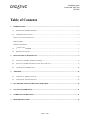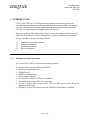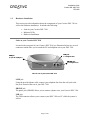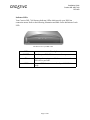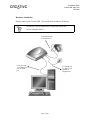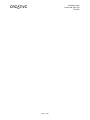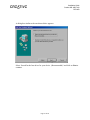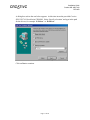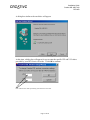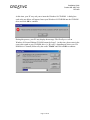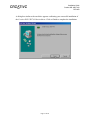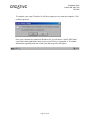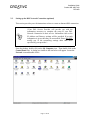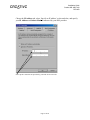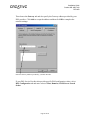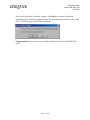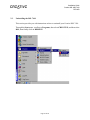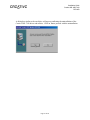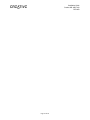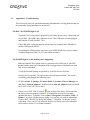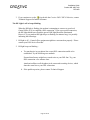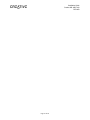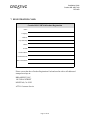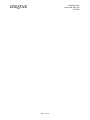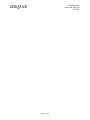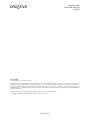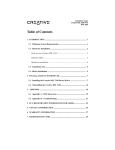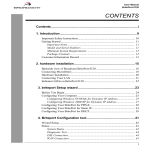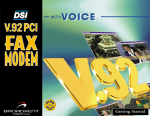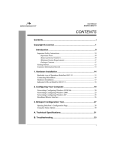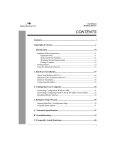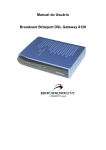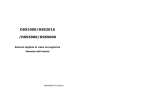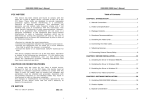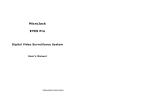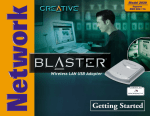Download Creative DSL 7410 Installation guide
Transcript
Installation Guide Creative DSL USB 7410 RFC1483 Table of Contents 1. INTRODUCTION............................................................................................................................................... 3 1.1. MINIMUM SYSTEM REQUIREMENTS ............................................................................................................... 3 1.2. HARDWARE INSTALLATION ........................................................................................................................... 4 Jacks on your Creative DSL 7410......................................................................................................................... 4 Indicator LEDs...................................................................................................................................................... 5 Hardware Installation........................................................................................................................................... 6 2. 3. 1.3. INSTALLATION CD-ROM .............................................................................................................................. 7 1.4. BEFORE INSTALLATION .................................................................................................................................. 7 INSTALLATION IN WINDOWS 98 ................................................................................................................ 9 2.1. INSTALLING THE DSL 7410 DEVICE DRIVER ................................................................................................. 9 2.2. SETTING UP THE DSL NETWORK CONNECTION (OPTIONAL) ........................................................................ 17 2.3. UNINSTALLING THE DSL 7410 .................................................................................................................... 22 APPENDIX........................................................................................................................................................ 25 3.1. APPENDIX A – DSL STATUS ICON ............................................................................................................... 25 3.2. APPENDIX B - TROUBLESHOOTING .............................................................................................................. 27 4. FCC REGISTRATION INFORMATION FOR USERS............................................................................... 29 5. CONTACT INFORMATION .......................................................................................................................... 31 6. WARRANTY INFORMATION ...................................................................................................................... 33 7. REGISTRATION CARD ................................................................................................................................. 35 Page 1 of 40 Installation Guide Creative DSL USB 7410 RFC1483 Page 2 of 40 Installation Guide Creative DSL USB 7410 RFC1483 1. INTRODUCTION Creative DSL USB 7410 is developed to bring modem users into the digital era by providing high-speed Internet connections using their current phone lines. An interface via USB connection and extremely simple hardware installation allows Creative DSL 7410 users to quickly setup and configure their DSL network. This user’s guide provides information on how to setup and configure the Creative DSL USB 7410 in Windows 98. Before starting the device driver installation, it is essential that you carefully review the following sections: 1.1 1.2 1.3 1.4 1.1. Minimum System Requirements Hardware Installation Installation CD-ROM Before Installation Minimum System Requirements The Creative DSL USB 7410 requires the following system: • • • • • • • • • Pentium II 233 or higher IBM compatible PC Windows 98 Operating System 32MB of RAM 20MB free hard disk space One available USB port CD-ROM drive for DSL 7410 driver installation Subscribed service with a DSL service provider One RJ-11 phone cable: connects DSL 7410 to a DSL service-ready phone line (supplied with package) Optional: User may also need access to the Windows 98 installation CD-ROM. Page 3 of 40 Installation Guide Creative DSL USB 7410 RFC1483 1.2. Hardware Installation This section provides information about the components of your Creative DSL 7410 as well as the hardware installation. It includes the following: • • • Jacks on your Creative DSL 7410 Indicator LEDs Hardware Installation Jacks on your Creative DSL 7410 Located at the rear panel of your Creative DSL 7410 (see illustration below) are several connectors which allow you to attach the PC and telephone set to your DSL 7410. LINE jack (to a telephone line) USB jack (to your PC USB port) PHONE jack (to a telephone set) The rear view of your Creative DSL 7410 LINE jack Using the provided phone cable, connect your telephone line from the wall jack to the line jack, located at the rear of your DSL 7410. PHONE jack The phone jack (PHONE) allows you to connect a phone set to your Creative DSL 7410. USB jack The USB connector allows you to connect your DSL 7410 to a PC while the system is still on. Page 4 of 40 Installation Guide Creative DSL USB 7410 RFC1483 Indicator LEDs Your Creative DSL 7410 features Indicator LEDs which provide your DSL line connection status. Refer to the following illustration and table for the definition of each LED. The front view of your DSL 7410 LED POWER HS LINK Descriptions On when your DSL 7410 is connected to a power source. Flashing when trying to establish a connection to the DSL service provider. On once DSL line is connected and your DSL 7410 is ready. Page 5 of 40 Installation Guide Creative DSL USB 7410 RFC1483 Hardware Installation Simply connect your Creative DSL 7410 (to the devices shown) as follows. *Your DSL 7410 is required to be connected with a DSL service subscribed line.* From PHONE jack to a telephone set From your DSL 7410 USB jack to your PC USB port From LINE jack to a DSL service subscribed telephone line Page 6 of 40 Installation Guide Creative DSL USB 7410 RFC1483 1.3. Installation CD-ROM Your Creative DSL USB 7410 comes with an installation CD-ROM. Make sure you have this CD with you when you are ready to install the driver. The device driver for your Creative DSL 7410 can be found under the folder named Driver. 1.4. Before Installation Before starting the DSL device driver installation, it is very import to ensure that all the followings are in place: • • • Subscription to a DSL service provider. Obtain all necessary networks setting values, such as VPI and VCI values, from your DSL service provider. Connect your DSL 7410 to a DSL service-ready phone line. Page 7 of 40 Installation Guide Creative DSL USB 7410 RFC1483 Page 8 of 40 Installation Guide Creative DSL USB 7410 RFC1483 2. INSTALLATION IN WINDOWS 98 This section provides you with instructions on how to install the device driver of your Creative DSL USB 7410. It is organized as follows: 2.1 2.2 2.3 2.1. Installing the DSL 7410 Device Driver Setting up the DSL Network Connection (optional) Uninstalling the DSL 7410 Installing the DSL 7410 Device Driver While your PC is on, connect the Creative DSL USB 7410 to the PC via the USB connector. The Windows 98 Plug-and-Play will automatically detect your Creative DSL 7410 as a new device and start an installation dialog box similar to the one shown below. Click on Next to continue. Page 9 of 40 Installation Guide Creative DSL USB 7410 RFC1483 A dialog box similar to the one shown below appears. Select ‘Search for the best driver for your device. (Recommended)’ and click on Next to continue. Page 10 of 40 Installation Guide Creative DSL USB 7410 RFC1483 A dialog box such as the one below appears. At this time insert the provided Creative DSL USB 7410 Installation CD-ROM. Select ‘Specify a location’ and type in the path for the drivers, for example ‘E:\Driver’ or ‘D:\Driver’. Click on Next to continue. Page 11 of 40 Installation Guide Creative DSL USB 7410 RFC1483 A dialog box similar to the one below will appear. At this time, a dialog box will appear for you to enter the specific VPI and VCI values provided by your DSL Service Provider. Click OK to continue. Enter VPI and VCI values provided by your DSL Service Provider Page 12 of 40 Installation Guide Creative DSL USB 7410 RFC1483 ATTENTION! Depending on your DSL Service Provider, your VPI/VCI settings may already be preset. In this case, the VPI/VCI window, as shown below, will not appear. Continue to the next page to complete your Creative DSL USB 7410 installation. Page 13 of 40 Installation Guide Creative DSL USB 7410 RFC1483 At this time, your PC may ask you to insert the Windows 98 CD-ROM. A dialog box such as the one below will appear. Insert your Windows 98 CD-ROM into the CD-ROM drive and click OK to continue. During this process, your PC may display the message ‘The file dhcpcsvc.dll on Windows 98 Second Edition CD-ROM cannot be found’. At this time, please enter in the correct drive path to your CD-ROM drive (i.e. E:\ or F:\, depending on where your CDROM drive is located) followed by the words "Win98" and click on OK to continue. Page 14 of 40 Installation Guide Creative DSL USB 7410 RFC1483 A dialog box similar to the one below appears confirming your successful installation of the Creative DSL USB 7410 device driver. Click on Finish to complete the installation. Page 15 of 40 Installation Guide Creative DSL USB 7410 RFC1483 To complete your setup, Windows 98 will now prompt you to restart the computer. Click on Yes to proceed. Once your computer has restarted in Windows 98, you will notice a small ‘DSL Status’ icon at the bottom right hand corner of your screen. Refer to ‘Appendix A’ for further information regarding each state of this icon and its specific description. Page 16 of 40 Installation Guide Creative DSL USB 7410 RFC1483 2.2. Setting up the DSL Network Connection (optional) This section provides you with instructions on how to create an Internet DSL connection. *Your DSL Service Provider will provide you with the information necessary to complete the setup of your DSL Network Connection to their service. Information such as the IP Address and Gateway settings will be provided. If no such information is given, then they are not needed. Please DO NOT modify any of the networking settings other than those specified by your provider.* From the desktop, double click on the My Computer icon. Then double click on the Control Panel icon. A dialog box similar to the one below will appear. Locate the Network icon and double click it. Page 17 of 40 Installation Guide Creative DSL USB 7410 RFC1483 Select the Configuration tab in the ‘Network’ dialog box and highlight TCP/IP -> Creative DSL DE7410, then click on Properties. Page 18 of 40 Installation Guide Creative DSL USB 7410 RFC1483 Choose the IP Address tab, select ‘Specify an IP address’ as shown below, and specify your IP Address and Subnet Mask as instructed by your DSL provider. Enter specific values that are provided by your DSL Service Provider. Page 19 of 40 Installation Guide Creative DSL USB 7410 RFC1483 Then choose the Gateway tab and also specify the Gateway address provided by your DSL provider. Click Add to accept the address and then click OK to complete the network settings. Enter the Gateway Address provided by your DSL Provider. If your DSL Service Provider also provide specific DNS configuration values, select DNS Configuration tab and enter values of Host, Domain, & DNS Server Search Order. Page 20 of 40 Installation Guide Creative DSL USB 7410 RFC1483 Once you’re back in the ‘Network’ window, click OK and a window will pop up prompting you to restart the computer in order for the changes that you have made to take effect. Click Yes to proceed with the installation. Congratulations! You have now successfully installed your Creative DSL USB 7410 7410. Page 21 of 40 Installation Guide Creative DSL USB 7410 RFC1483 2.3. Uninstalling the DSL 7410 This section provides you with instructions on how to uninstall your Creative DSL 7410. Through the Start menu, scroll up to Programs, then select CREATIVE, and then select DSL, then finally click on REMOVE. Page 22 of 40 Installation Guide Creative DSL USB 7410 RFC1483 A dialog box similar to the one below will appear confirming the uninstallation of the Creative DSL 7410 driver and utilities. Click on Yes to proceed with the uninstallation. Page 23 of 40 Installation Guide Creative DSL USB 7410 RFC1483 Page 24 of 40 Installation Guide Creative DSL USB 7410 RFC1483 3. APPENDIX Purpose of this section This section provides additional information in regards to your Creative DSL USB 7410. The appendix is organized as follows: 3.1 3.2 3.1. Appendix A - DSL Status Icon Appendix B - Troubleshooting Appendix A – DSL Status Icon The ‘DSL Status’ icon is located at the lower right hand corner of your screen in the System Tray as shown below. Your Desktop Windows System Tray Status Description Black top icon & Green bottom icon Flashing Yellow top icon & Black bottom icon Red cross through DSL Status icon Indicates modem is connected Indicates modem is handshaking Indicates modem is unconnected Page 25 of 40 Installation Guide Creative DSL USB 7410 RFC1483 To confirm whether your DSL 7410 is connected, right click on the icon and highlight the CPE Status, then click it. DSL installation is confirmed when ‘Show Time’ is observed. The 'Retrain' button is used to 'test' or 'confirm' the Creative DSL USB 7410's link. One clicked, the modem will 'retrain' itself by re-establishing the DSL connection. Page 26 of 40 Installation Guide Creative DSL USB 7410 RFC1483 3.2. Appendix B - Troubleshooting This section provides you with troubleshooting information for solving problems that you may encounter during installation or normal use. The DSL 7410 POWER light is off: Your DSL 7410 is not properly powered by an external power source, check both end of your DSL 7410 USB cable connection to see if the USB cable is firmly plugged into both the PC and your DSL 7410. If the USB cable is plugged properly at both ends, try switching the USB cable to another USB port on your PC. If switching the USB port does not resolve your POWER light issue, please contact Technical Support at (408) 719-5179 for further assistance. The POWER light is on but nothing else is happening: Make sure that the RJ-11 phone cable is connected to the LINE jack of your DSL modem and the other side of the phone cable is plugged into a wall phone jack with DSL service subscribed. Verify the Network Settings as specified by your DSL Service Provider. Check to see if your DSL 7410 drivers have been properly installed. This can be verified by going through the following steps. 1. CLICK on Start ! Settings ! Control Panel ! Systems ! Device Manager ! and finally Network Adapters. Double click on Network Adapters, and you should see Creative DSL USB 7410 is listed. 2. If the Creative DSL USB 7410 has a sign in front of the device, this means that the drivers were not properly installed. To reinstall the drivers, first you must uninstall the driver. To do this, click on Start ! Programs ! Creative ! DSL ! Remove. A screen will then pop up saying “Are you sure you want to uninstall the Creative DSL 7410 DE7410 driver and utilities?” Click Yes. At this time your PC will reboot. Once your PC has rebooted, the driver will now have to be reinstalled. Refer back to section 2.1 for further assistance. Page 27 of 40 Installation Guide Creative DSL USB 7410 RFC1483 3. If you continue to see the sign beside the Creative DSL USB 7410 device, contact Technical Support for further assistance. The HS Light is off or keeps blinking: When the HS light is flashing, the modem is attempting to connect to your local Central Office (CO) to establish a DSL connection. Upon a successful connection, the HS light should turn off and the green LINK light should be illuminated. However, if your modem HS light keeps on flashing for minutes long, it is possibly indicating the followings: 1. HS light is off – Central office equipment might have not turned on properly. Please contact your DSL Service Provider. 2. HS light keeps on blinking – a. Too much noise in your phone line causes DSL connection unable to be established. Try the following two methods: External interference might have caused noise to your DSL line. Try your DSL connection a few minutes later. Attach microfilters to all the phone jacks connected to analog devices, which share the same line as your DSL connection. b. If the problem persists, please contact Technical Support. Page 28 of 40 Installation Guide Creative DSL USB 7410 RFC1483 4. FCC REGISTRATION INFORMATION FOR USERS This product is compliant and registered with the CFR47-Part 68 of the Federal Communications Commission (FCC). The FCC requires us to provide you with the following information: • Connection to the nationwide telephone network should be made by using standard modular telephone jacks, type RJ-11. • This equipment may not be used with Party Line Service or with Coin Telephone Lines. • You should provide the FCC registration number and Ringer Equivalent Number (REN) of this product to your telephone company. The REN is useful to determine the number of devices you may connect to your telephone line and still have all of these ring when your telephone number is called. • If your telephone equipment causes harm to the telephone network, the telephone company may discontinue your service temporarily. If possible, they will notify you in advance. If advance notice is not practical, you will be notified as soon as possible. You will have an opportunity to correct the problem, and you will be informed of your right to file a complaint with the FCC. Your telephone company may make changes in its facilities, equipment, operations or procedures that could affect the proper functioning of your product. If such changes are planned, you will be notified in advance. • If it is determined that the equipment still fails to operate properly, the FCC requires that the unit be disconnected from the telephone line until the problem has been corrected. Repair to this equipment can only be made by the manufacturer, its authorized agents, or others who are authorized by the FCC. Page 29 of 40 Installation Guide Creative DSL USB 7410 RFC1483 Page 30 of 40 Installation Guide Creative DSL USB 7410 RFC1483 5. CONTACT INFORMATION Reach us by Phone: Telephone support is available Monday through Friday, 8:30am to 5:30pm, Pacific Standard Time. To reach our DSL support by phone, please call: Broadxent Technical Support Hotline: (408) 719-5179 Reach us by E-Mail: You may also send your questions and comments to the following e-mail address: E-mail: [email protected] Reach us by Mail: Broadxent, Inc. – A Creative Company 188 Topaz Street Milpitas, CA 95035 General Line: (408) 719-5100 General Fax: (408) 262-1390 Page 31 of 40 Installation Guide Creative DSL USB 7410 RFC1483 Page 32 of 40 Installation Guide Creative DSL USB 7410 RFC1483 6. WARRANTY INFORMATION Broadxent, Inc. warrants that equipment furnished will be free from defects in material and workmanship for a period of three (3) years from the confirmed date of purchase of the product new from the retail location. Upon written notice of any such defect, manufacturer will, at its option, repair or replace the defective item under the terms of this warranty, subject to the provisions and specific exclusions listed herein. This warranty shall not apply to equipment that has been previously repaired or altered outside our plant in any way. Nor will it apply if the equipment has been used in a manner exceeding its specifications or if the serial number has been removed. We do not assume any liability for consequential damages as a result from our product use, and in any event our liability shall not exceed the original selling price of the equipment. The equipment warranty of Broadxent, Inc., shall constitute the sole and exclusive remedy of any Buyer of the manufacturer’s equipment and the sole and exclusive liability of the manufacturer, its successors or assigns, in connection with equipment purchase and in lieu of all other warranties expressed implied or statutory, including, but not limited to, any implied warranty of merchantability or fitness and all other obligations or liabilities of manufacturer, its successors or assigns. ** Please fill out the next page and mail or fax to Broadxent, Inc. for product registration. Page 33 of 40 Installation Guide Creative DSL USB 7410 RFC1483 Page 34 of 40 Installation Guide Creative DSL USB 7410 RFC1483 7. REGISTRATION CARD Creative DSL USB 7410 Product Registration Name: Company: Address: City/State/Zip: Phone: E-mail: Serial Number: Purchased from: Date of Purchase: Please cut out the above Product Registration Card and send in with a self-addressed stamped envelope to: BROADXENT, INC. 188 TOPAZ STREET MILPITAS, CA 95035 ATTN: Customer Service Page 35 of 40 Installation Guide Creative DSL USB 7410 RFC1483 Page 36 of 40 Installation Guide Creative DSL USB 7410 RFC1483 Page 37 of 40 Installation Guide Creative DSL USB 7410 RFC1483 Page 38 of 40 Installation Guide Creative DSL USB 7410 RFC1483 Page 39 of 40 Installation Guide Creative DSL USB 7410 RFC1483 DISCLAIMER: © 2000 Broadxent, Inc. All rights reserved. Broadxent logo is a registered trademark of Broadxent, Inc. in the United States and/or other countries. Creative logo and brand name are trademarks or registered trademarks of Creative Technology Ltd. in the United States and/or other countries. Microsoft and Windows are registered trademarks of Microsoft Corporation in the United States and/or other countries. Pentium is a registered trademark of Intel Corporation. IBM is a registered trademark of IBM Corporation. All other logos and brand names are trademarks or registered trademarks of their respective holders. Manual contents and specifications are subject to change without prior notice from Broadxent, Inc. Creative DSL USB 7410 Installation Guide, pmc rfc1483 v3.0, pn 239-10018. Page 40 of 40