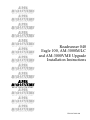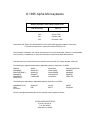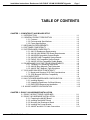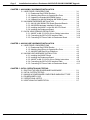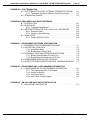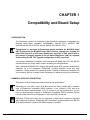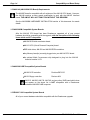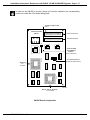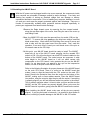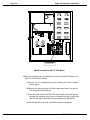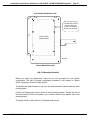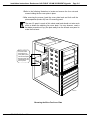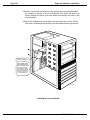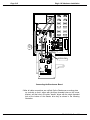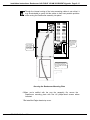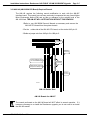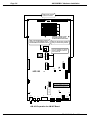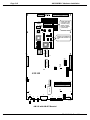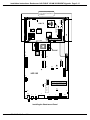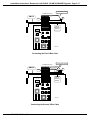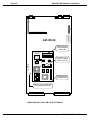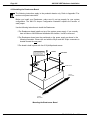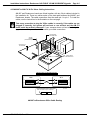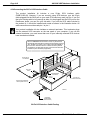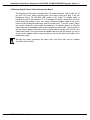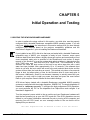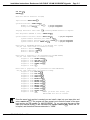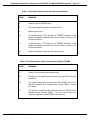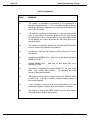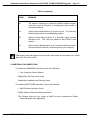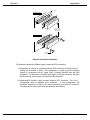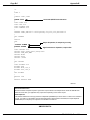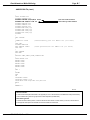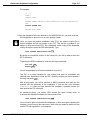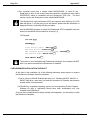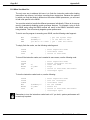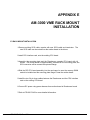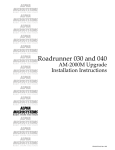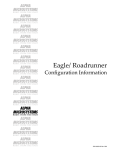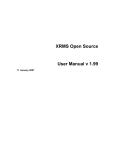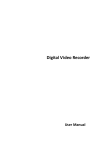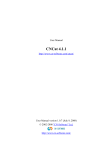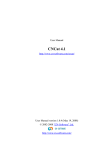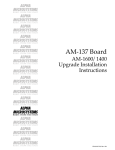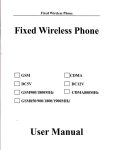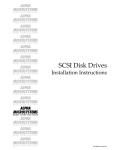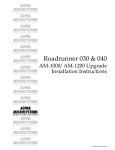Download Alpha Microsystems Eagle 100 Specifications
Transcript
RIGHT. FROM THE START. RIGHT. FROM THE START. RIGHT. FROM THE START. RIGHT. FROM THE START. RIGHT. FROM THE START. RIGHT. FROM THE START. RIGHT. FROM THE START. Roadrunner 040 Eagle 100, AM-3000M/LC and AM-3000VME Upgrade Installation Instructions RIGHT. FROM THE START. RIGHT. FROM THE START. RIGHT. FROM THE START. RIGHT. FROM THE START. RIGHT. FROM THE START. RIGHT. FROM THE START. PDI-00172-60 A02 © 1995 Alpha Microsystems REVISIONS INCORPORATED REVISION DATE A00 August 1995 A01 October 1995 A02 November 1995 Roadrunner 040, Eagle 100, AM-3000M/LC and Am-3000 VME Upgrade Installation Instructions To re-order this document, request part number PDI-00172-60 The information contained in this manual is believed to be accurate and reliable. However, no responsibility for the accuracy, completeness or use of this information is assumed by Alpha Microsystems. This document may contain references to products covered under U.S. Patent Number 4,530,048. The following are registered trademarks of Alpha Microsystems, Santa Ana, CA 92799: AMIGOS AlphaBASIC AlphaFORTRAN 77 AlphaMATE AlphaWRITE VIDEOTRAX AMOS AlphaCALC AlphaLAN AlphaNET CASELODE Alpha Micro AlphaCOBOL AlphaLEDGER AlphaPASCAL OmniBASIC AlphaACCOUNTING AlphaDDE AlphaMAIL AlphaRJE VER-A-TEL The following are trademarks of Alpha Microsystems, Santa Ana, CA 92799: AlphaBASIC PLUS DART inFront/am AlphaVUE ESP AM-PC MULTI All other copyrights and trademarks are the property of their respective holders. ALPHA MICROSYSTEMS 2722 S. Fairview St. P.O. Box 25059 Santa Ana, CA 92799 AMTEC inSight/am Installation Instructions: Roadrunner 040 EAGLE 100/AM-3000M/VME Upgrade Page i TABLE OF CONTENTS CHAPTER 1 - COMPATIBILITY AND BOARD SETUP 1.1 INTRODUCTION . . . . . . . . . . . . . . . . . . . . . . . . . . . . . . . . . . . . . . . . . . 1.2 GENERAL PRODUCT DESCRIPTION . . . . . . . . . . . . . . . . . . . . . . . . . 1.2.1 Features . . . . . . . . . . . . . . . . . . . . . . . . . . . . . . . . . . . . . . . . . . 1.2.2 Environmental Specifications . . . . . . . . . . . . . . . . . . . . . . . . . . 1.2.3 Power Specifications . . . . . . . . . . . . . . . . . . . . . . . . . . . . . . . . 1.3 MECHANICAL REQUIREMENTS . . . . . . . . . . . . . . . . . . . . . . . . . . . . . 1.4 SOFTWARE COMPATIBILITY . . . . . . . . . . . . . . . . . . . . . . . . . . . . . . . . 1.5 SYSTEM BOARD COMPATIBILITY . . . . . . . . . . . . . . . . . . . . . . . . . . . . 1.5.1 AM-174 Roadrunner Requirements . . . . . . . . . . . . . . . . . . . . . 1.5.2 AM-140 (AM-3000M CPU Board) Requirements . . . . . . . . . . . 1.5.3 AM-3000M Compatible System Boards . . . . . . . . . . . . . . . . . . 1.5.4 AM-3000 VME Compatible System Boards . . . . . . . . . . . . . . . 1.5.5 EAGLE 100 Compatible System Boards . . . . . . . . . . . . . . . . . 1.5.6 AM-355 I/O Bus Compatible Paddle Boards . . . . . . . . . . . . . . 1.6 ROADRUNNER SCSI TAPE DRIVE REQUIREMENTS . . . . . . . . . . . . 1.6.1 Tandberg 1/4" Streaming Tape Drives . . . . . . . . . . . . . . . . . . 1.6.2 AM-645 8mm Magnetic Tape Subsystem . . . . . . . . . . . . . . . . 1.6.3 AM-647 DAT Magnetic Tape Subsystem . . . . . . . . . . . . . . . . 1.7 SCSI HARD DISK DRIVE COMPATIBILITY . . . . . . . . . . . . . . . . . . . . . 1.7.1 Maxtor and Quantum SCSI Disk Considerations . . . . . . . . . . . 1.7.2 SCSI Bus and SASI Bus Compatibility . . . . . . . . . . . . . . . . . . 1.8 SCSI DISPATCHER . . . . . . . . . . . . . . . . . . . . . . . . . . . . . . . . . . . . . . . . 1.9 AM-174 ROADRUNNER BOARD CONFIGURATION . . . . . . . . . . . . . . 1.9.1 Installing Memory . . . . . . . . . . . . . . . . . . . . . . . . . . . . . . . . . . . 1.9.2 Upgrading Roadrunner On-Board Memory . . . . . . . . . . . . . . . 1.9.3 Boot PROM Removal and Installation . . . . . . . . . . . . . . . . . . . 1.10 AM-987 JUMPER CONFIGURATION . . . . . . . . . . . . . . . . . . . . . . . . . 1-1 1-1 1-2 1-2 1-2 1-3 1-3 1-3 1-3 1-4 1-4 1-4 1-4 1-5 1-5 1-5 1-8 1-8 1-8 1-8 1-9 1-9 1-10 1-11 1-11 1-12 1-12 CHAPTER 2 - EAGLE 100 HARDWARE INSTALLATION 2.1 EAGLE 100 BOOT DRIVE GUIDELINES . . . . . . . . . . . . . . . . . . . . . . . . 2.2 EAGLE 100 HARDWARE INSTALLATION . . . . . . . . . . . . . . . . . . . . . . 2.2.1 Preparing the AM-987 Board . . . . . . . . . . . . . . . . . . . . . . . . . . 2.2.2 Installing the AM-987 Board . . . . . . . . . . . . . . . . . . . . . . . . . . 2.2.3 Mounting the Roadrunner Board . . . . . . . . . . . . . . . . . . . . . . . 2.2.4 Installing the Corner Bracket . . . . . . . . . . . . . . . . . . . . . . . . . . 2.2.5 AM-987 and AM-174 Cable Connections . . . . . . . . . . . . . . . . 2-1 2-2 2-2 2-3 2-6 2-8 2-11 PDI-00172-60, Rev. A02 Page ii Installation Instructions: Roadrunner 040 EAGLE 100/AM-3000M/VME Upgrade CHAPTER 3 - AM-3000M/LC HARDWARE INSTALLATION 3.1 HARD DRIVE CONSIDERATIONS . . . . . . . . . . . . . . . . . . . . . . . . . . . . 3.1.1 Roadrunner Boot PROM Routines . . . . . . . . . . . . . . . . . . . . . 3.1.2 Attaching Hard Drives to Opposite Bus Ports . . . . . . . . . . . . . 3.1.3 Upgrading a Standard AM-3000M System . . . . . . . . . . . . . . . 3.1.4 Upgrading an AM-540 Modified AM-3000M System . . . . . . . . 3.2 AM-3000M HARDWARE INSTALLATION . . . . . . . . . . . . . . . . . . . . . . . 3.2.1 AM-140 (AM-3000M CPU Board) Required Rework . . . . . . . . 3.2.2 AM-3000M Hardware Installation Overview . . . . . . . . . . . . . . 3.2.3 Installing the AM-987 on the AM-140 CPU Board . . . . . . . . . . 3.2.4 Installing the Roadrunner Board . . . . . . . . . . . . . . . . . . . . . . . 3.3 34-PIN X-BUS CABLING PRECAUTIONS . . . . . . . . . . . . . . . . . . . . . . . 3.3.1 AM-987 to AM-174 34-Pin X-bus Cabling Instructions . . . . . . 3.3.2 Connecting the 50-Pin SCSI Interface Cable . . . . . . . . . . . . . 3.3.3 Connecting DC Power Cable to Roadrunner Board . . . . . . . . 3-1 3-1 3-2 3-2 3-3 3-4 3-5 3-6 3-7 3-11 3-14 3-14 3-16 3-16 CHAPTER 4 - AM-3000 VME HARDWARE INSTALLATION 4.1 HARD DRIVE CONSIDERATIONS . . . . . . . . . . . . . . . . . . . . . . . . . . . . 4.1.1 Roadrunner Boot PROM Routine . . . . . . . . . . . . . . . . . . . . . . 4.1.2 Attaching Hard Drives to Opposite Bus Ports . . . . . . . . . . . . . 4.1.3 AM-3000 VME Boot Drive Guidelines . . . . . . . . . . . . . . . . . . . 4.2 AM-3000 VME HARDWARE INSTALLATION . . . . . . . . . . . . . . . . . . . . 4.2.1 Installing the AM-987 Board . . . . . . . . . . . . . . . . . . . . . . . . . . 4.2.2 Installing the Roadrunner Board . . . . . . . . . . . . . . . . . . . . . . . 4.2.3 AM-987 to AM-174 34-Pin X-bus Cabling Instructions . . . . . . 4.2.4 Connecting the 50-Pin SCSI Interface Cable . . . . . . . . . . . . . 4.2.5 Connecting DC Power Cable to Roadrunner Board . . . . . . . . 4-1 4-1 4-1 4-2 4-3 4-4 4-8 4-9 4-10 4-11 CHAPTER 5 - INITIAL OPERATION AND TESTING 5.1 BOOTING THE NEW ROADRUNNER HARDWARE . . . . . . . . . . . . . . . 5.2 INITIAL SYSTEM TESTING . . . . . . . . . . . . . . . . . . . . . . . . . . . . . . . . . . 5.3 MAKING A ROADRUNNER COMPATIBLE WARM-BOOT TAPE . . . . . 5.4 ROADRUNNER LOGO . . . . . . . . . . . . . . . . . . . . . . . . . . . . . . . . . . . . . 5.5 OPERATIONAL NOTES . . . . . . . . . . . . . . . . . . . . . . . . . . . . . . . . . . . . . 5.6 ADDITIONAL DOCUMENTATION . . . . . . . . . . . . . . . . . . . . . . . . . . . . . 5-1 5-2 5-2 5-4 5-4 5-7 PDI-00172-60, Rev. A02 Installation Instructions: Roadrunner 040 EAGLE 100/AM-3000M/VME Upgrade Page iii APPENDIX A - SCSI TERMINATION A.1 SCSI TERMINATION USING EXTERNAL TERMINATOR OPTION . . . A-1 A.1.1 Termination Procedure (Without External Terminator) . . . . . . A-3 A.2 TERMINATION POWER . . . . . . . . . . . . . . . . . . . . . . . . . . . . . . . . . . . . A-3 APPENDIX B - READ-AHEAD AND WRITE BUFFERING B.1 INTRODUCTION . . . . . . . . . . . . . . . . . . . . . . . . . . . . . . . . . . . . . . . . . . B.2 READ AHEAD . . . . . . . . . . . . . . . . . . . . . . . . . . . . . . . . . . . . . . . . . . . . B.2.1 Controlling Read-Ahead . . . . . . . . . . . . . . . . . . . . . . . . . . . . . B.3 WRITE BUFFERING FOR SCSI-1 AND SCSI-2 DISK DRIVES . . . . . . B.3.1 Potential Pitfalls . . . . . . . . . . . . . . . . . . . . . . . . . . . . . . . . . . . . B.3.2 Setting Up Write Buffering . . . . . . . . . . . . . . . . . . . . . . . . . . . . B.4 FINAL NOTES . . . . . . . . . . . . . . . . . . . . . . . . . . . . . . . . . . . . . . . . . . . . B.4.1 Sample AMOS32.INI File . . . . . . . . . . . . . . . . . . . . . . . . . . . . B-1 B-2 B-2 B-3 B-3 B-4 B-5 B-5 APPENDIX C - ROADRUNNER SOFTWARE CONFIGURATION C.1 PREPARING FOR A ROADRUNNER UPGRADE . . . . . . . . . . . . . . . . C.2 PROTECTING YOUR DATA . . . . . . . . . . . . . . . . . . . . . . . . . . . . . . . . . C.2.1 Warm Boot Ability . . . . . . . . . . . . . . . . . . . . . . . . . . . . . . . . . . C.2.2 Booting from a Floppy Drive . . . . . . . . . . . . . . . . . . . . . . . . . . C.3 UPGRADING YOUR AMOS OPERATING SOFTWARE . . . . . . . . . . . . C.3.1 Booting from the Main CPU SASI Port . . . . . . . . . . . . . . . . . . C.3.2 Booting from the Roadrunner SCSI Port . . . . . . . . . . . . . . . . . C.4 ROADRUNNER INSTALLATION CHECKLIST . . . . . . . . . . . . . . . . . . . C.5 AM-987 SOFTWARE SUPPORT PACKAGE - MINIMUM VERSIONS . C-1 C-1 C-2 C-2 C-2 C-3 C-4 C-6 C-7 APPENDIX D - ROADRUNNER AM-174 PROGRAMMING INFORMATION D.1 ROADRUNNER AM-174 PROGRAMMING INFORMATION . . . . . . . . D.1.1 The Problem and Why It’s A Problem . . . . . . . . . . . . . . . . . . . D.1.2 What You Must Do.. . . . . . . . . . . . . . . . . . . . . . . . . . . . . . . . . D.1.3 One More Caution . . . . . . . . . . . . . . . . . . . . . . . . . . . . . . . . . . D.1.4 New Cache Control Program . . . . . . . . . . . . . . . . . . . . . . . . . D-1 D-1 D-2 D-3 D-3 APPENDIX E - AM-3000 VME RACK MOUNT INSTALLATION E.1 RACK MOUNT INSTALLATION . . . . . . . . . . . . . . . . . . . . . . . . . . . . . . E-1 PDI-00172-60, Rev. A02 CHAPTER 1 Compatibility and Board Setup 1.1INTRODUCTION The Roadrunner product kit described in this document is designed for upgrading the following Alpha Micro computers: AM-3000M/LC (AM-140 CPU), AM-3000 VME (AM-185 and AM-185-50 CPU’s), and the EAGLE 100 (AM-137 CPU). Though there are two types of Roadrunner boards available: the MC68030 based AM-172 board and the MC68040 based AM-174 board, upgrading an existing 030 based CPU board to an 030 based Roadrunner would be of little benefit and so this manual is primarily targeted to an 040 based Roadrunner (AM-174) upgrade! At this writing the RR "030" upgrade configuration is NOT supported! Your product installation kit includes one Roadrunner 040 Board (AM-174), one AM-987 Interface Board, two 34-pin cables, and all necessary mounting hardware. With a Motorola MC68040 CPU, integral high performance SCSI interface, and memory expansion up to 64 megabytes, Roadrunner provides incredible power and easy installation. Simply update your operating system, install the Roadrunner hardware into your computer, and you’re ready to take advantage of a whole new level of performance! 1.2GENERAL PRODUCT DESCRIPTION This section outlines Roadrunner’s basic features and specifications. Depending on your order, some SCSI disk drives are factory loaded with a bootable copy of Roadrunner compatible AMOS software. If you ordered a SCSI disk drive without the factory loaded software, or if you choose to use your existing drive, you will need to download and configure a Roadrunner compatible AMOS operating system using the instructions found in Appendix C at the end of this document. ESDI and ST-506 disk drives are not supported in Alpha Micro computers upgraded with Roadrunner hardware. Additionally, this Roadrunner upgrade replaces the AM-540 SCSI disk accelerator board on AM-3000M systems if installed. PDI-00172-60, Rev. A02 Page 1-2 Compatibility and Board Setup 1.2.1Features The AM-174 Roadrunner specific features include: MC68040 CPU. 66MHz or 80MHz CPU clock rate (depending on model). 4KB internal instruction cache 32KB external cache. One on-board (SIMM) Single Inline Memory Module expansion slot, which supports 4, 8, 16, 32, and 64 megabyte 60ns DRAMs. 32-bit bidirectional data path. 32-bit address path. Seven interrupt levels with vector capability. DMA channel capability. On-board bootstrap PROM containing several boot routines that enable you to change the I/O device the computer boots from. Also contains full power-up self-test of various system features. On-board high performance SCSI expansion interface, which supports both SCSI-1 and SCSI-2 peripherals. 1.2.2Environmental Specifications Computer operating temperature--external 60 to 80 degrees F (16 to 27 degrees C) Humidity 10% to 90% (non-condensing) 1.2.3Power Specifications DC power requirements (maximum): Board Current Draw AM-174 AM-987 2.9 A 200 ma @5v @5v PDI-00172-60, Rev. A02 Installation Instructions: Roadrunner 040 EAGLE 100/AM-3000M/VME Upgrade Page 1-3 1.3MECHANICAL REQUIREMENTS The Roadrunner hardware kit included with this product upgrade is mechanically compatible with the type of system(s) listed in this document. On VME systems, once the Roadrunner hardware is installed, the VME slot just above the CPU board will no longer be accessible. However, because Roadrunner has its own on-board memory, you will have at least one extra vacant slot based on the removal of your original AM-730 or AM-740 memory board. 1.4SOFTWARE COMPATIBILITY For information on third party software compatibility, see the Roadrunner SIG (Special Interest Group) located on Alpha Micro’s online AMTEC+. The Roadrunner SIG is also a valuable source of other Roadrunner related information. In order to be Roadrunner 040 compatible, your AMOS operating system must be AMOS 1.4C or AMOS 2.2C version PR5/95 or later! Additionally, operating system versions PR5/95 and PR8/95 require special AM-987 support softwareoverlaid on top of the standard AMOS O/S. If a new (bootable) SCSI hard disk drive is ordered with the Roadrunner upgrade, then the special support software will be installed on the drive prior to shipment. If no hard drive is ordered, then the AM-987 support software must be obtained from Alpha Micro Technical Support, either on a specific media or via AMTEC+. Appendix D contains some important programming information related to the use of self-modifying code and the Roadrunner 040’s large 4KB instruction cache. All Roadrunner 040 users should carefully read the information in Appendix D before running third party application programs. 1.5SYSTEM BOARD COMPATIBILITY To be compatible with Roadrunner hardware, various circuit boards in your computer need to meet minimum revision level requirements. Refer to the following lists of board requirements as applicable to the system type you are upgrading: 1.5.1AM-174 Roadrunner Requirements For system upgrade compatibility the AM-174 Roadrunner board must be at revision A23 or later, with its boot PROM revision K00 or later. AM-174 Roadrunner boards that meet the above revision level requirements are compatible with all previous system CPU board boot PROM revision levels. The boot switch settings documented in your computer owner’s manual are still valid. PDI-00172-60, Rev. A02 Page 1-4 Compatibility and Board Setup 1.5.2AM-140 (AM-3000M CPU Board) Requirements The AM-987 board is compatible with all revisions of the AM-140 CPU board. However, the AM-140 requires a minor rework modification to work with the AM-987 Interface board. THE AM-987 WILL NOT FUNCTION WITHOUT THIS REWORK! See the AM-3000M HARDWARE INSTALLATION section of this document for rework details. 1.5.3AM-3000M Compatible System Boards After the AM-140 CPU board has been Roadrunner upgraded, all of your current hardware should be compatible with the upgrade, with the exception of the following items which are NOT compatible: AM-540 SCSI disk accelerator board. AM-121 VPC (Virtual Personal Computer) board. ESDI disk drives, AM-522 and AM-528 ESDI controllers. Any Memory board(s) currently plugged onto your AM-140 CPU board. An optional Math Co-processor chip designed to plug into the AM-140 board at location U131. 1.5.4AM-3000 VME Compatible System Boards AM-630 VCR controller Revision B07/C05 AM-212 floppy controller. Revison A04 AM-515, AM-520, AM-730, AM-740, and any other VME board which does not appear on the above list is NOT compatible with a Roadrunner enhanced AM-3000 VME computer. 1.5.5EAGLE 100 Compatible System Boards All of your current hardware should be compatible with the Roadrunner upgrade. PDI-00172-60, Rev. A02 Installation Instructions: Roadrunner 040 EAGLE 100/AM-3000M/VME Upgrade Page 1-5 1.5.6AM-355 I/O Bus Compatible Paddle Boards All AM-355 I/O Bus paddle cards that meet the following revision levels are compatible with the Roadrunner upgrade. AM-324 parallel printer boards Revision A08 AM-333 RJE paddle boards Revision A00 AM-355 6-port serial I/O boards Revision A00/B00 AM-358 8-port serial I/O boards Revision C01 AM-359 8-port serial I/O boards Revision C02 AM-362 EtherNet boards All Revisions 1.6ROADRUNNER SCSI TAPE DRIVE REQUIREMENTS Roadrunner has an on-board high performance SCSI interface incorporated into its design. To insure a successful installation, you should carefully read the next few sections dealing with SCSI peripherals and Roadrunner compatibility. The Roadrunner’s on-board high performance SCSI interface supports both SCSI-1 and SCSI-2 hard disk and magnetic tape devices. However, because of the potential performance increase, we highly recommend the use of peripherals that support SCSI-2. 1.6.1Tandberg 1/4" Streaming Tape Drives In order to warm boot from a Tandberg tape drive, it must be set to a higher numerical SCSI ID (1 through 6) than any other tape device connected to the SCSI bus. 1.In order to be Roadrunner compatible, the AM-625 Tandberg 150MB tape drive must have firmware at revision -06:00 or later. You can use the SCSI.LIT program (included in AMOS 2.2C and 1.4C operating system releases) to determine the firmware revision of your tape drive. Simply type in the command SCSI at the AMOS prompt and the program will display a string of numbers which includes the firmware revision. The AM-625 is a SCSI-1 device; it cannot be upgraded to SCSI-2. AM-625 backups are not able to span tapes. 2.AM-626 525MB Tandberg SCSI tape drives can be upgraded to SCSI-2 in two ways. Older models of the TDC 3800 with firmware revisions earlier than -07:01 must be upgraded by physically upgrading the firmware PROM located inside the drive (p/n PDB-00626-90). Newer models of the TDC 3800 with firmware revisions -07:01 or later, use flash ROM similar to the larger Tandberg 1GB and 2GB streamer drives. The flash ROM type PDI-00172-60, Rev. A02 Page 1-6 Compatibility and Board Setup drives can be upgraded without removing the drive from the computer. To upgrade the newer model of the 3800 see step 3. If the firmware is not upgraded, the drive can still be used with Roadrunner hardware as a SCSI-1 device, but only if it has firmware at revision -04:08 or later. You can use the SCSI.LIT program as explained in step 1 to determine the firmware revision of your tape drive. To replace the firmware PROM, you simply remove the two TORX screws holding the drive’s top cover in place; lift off the top cover; gently pry out the old PROM; and install the new PROM as shown in the following illustration: TORX SCREWS Make sure the notch in the chip (indicating pin-1) points toward the rear of the drive. FIRMWARE PROM LOCATION MAC860 AM-626 Physical PROM Replacement PDI-00172-60, Rev. A02 Installation Instructions: Roadrunner 040 EAGLE 100/AM-3000M/VME Upgrade Page 1-7 3.AM-627 1GB, AM-628 2GB, and newer models of the AM-626 525MB Tandberg SCSI tape drives also require a firmware update to be SCSI-2 compatible. However, these drives use a flash ROM for their firmware which can be updated without removing the drive from the computer. To update the drive’s firmware proceed as follows: Once the computer has completed booting, enter the following commands to update the tape drive firmware for SCSI-2 operation: LOG OPR: RETURN FWUPD DVR:xxxxxx.FW RETURN Loading Firmware ........ Enter Target Device (ie. STR0:): STR0: RETURN Sending firmware to drive .......... where xxxxxx is the name of the firmware update file you want to load. After the firmware has been downloaded, allow at least 30 seconds for the streamer drive to update its firmware, then reboot your computer to reset and initialize the new tape drive parameters. The following is a list of firmware update files currently available: Tape Drive Current Firmware (as reported by the SCSI command) Operation Filename Tandberg TDC 4xx0 firmware 05:07 or earlier SCSI-2 SCSI-1 TSCZ2.FW TSCZ1.FW Tandberg TDC 4xx0 firmware 07:05 SCSI-2 SCSI-1 S20705.FW S10705.FW Tandberg TDC 3800 firmware 07:01 or later SCSI-2 SCSI-1 38S275.FW 38S171.FW Once the firmware has been updated, the drive is only compatible with AM-4000/4000M’s, AM-3000M’s with AM-540’s, Eagle’s, and all Roadrunner enhanced computers. If the drive is ever used in a configuration with an earlier style CPU board, the firmware must be converted back to SCSI-1 operation. PDI-00172-60, Rev. A02 Page 1-8 Compatibility and Board Setup 1.6.2AM-645 8mm Magnetic Tape Subsystem In order for the Exabyte tape drive to work with the Roadrunner hardware, new firmware must be installed in the drive. The updated firmware is available from Alpha Micro under part number PDB-00645-90. Once the new firmware is installed, the Exabyte tape drive will operate in SCSI-1 mode only. The ability to span tapes is not supported on the Exabyte tape drive. 1.6.3AM-647 DAT Magnetic Tape Subsystem The DAT tape drive is SCSI-2 ready and does not require any firmware updates to be compatible with Roadrunner hardware. However, on the back of the DAT drive a change needs to be made to one of the configuration switches. Switch S4 must be placed in the "ON" position in order for the drive to operate in SCSI-2 mode. After making the configuration switch change, you must turn the tape drive power off and then back on in order for the switch change to take affect. 1.7SCSI HARD DISK DRIVE COMPATIBILITY Depending on your order, your new SCSI drive may already be loaded with a Roadrunner compatible AMOS operating system. If this is the case, the drive will be clearly labeled indicating how it was configured. Precautions concerning hard disk drives must be taken prior to performing the actual hardware installation. The following chapters highlight the various system configurations and how to deal with them. Be sure you read the applicable hardware installation chapter carefully and have a good understanding of the procedure before you begin disassembling your working system! All installation procedures and descriptions are aimed at technically qualified personnel who are already thoroughly familiar with Alpha Micro system hardware and software. 1.7.1Maxtor and Quantum SCSI Disk Considerations Maxtor LXT, MXT, and 7200 series SCSI disk drives supplied by Alpha Micro are supported for use on the Roadrunner’s SCSI port. However, for use on your computer’s SASI port (if applicable), Maxtor MXT SCSI drives must have revision 1.5 firmware or later. Also, in order to be compatible with the Roadrunner hardware, your Maxtor MXT SCSI-2 compatible disk drive must have a sticker indicating it has special 6F+ firmware or it must be using 1.5 or later production firmware. Quantum LPS, Empire, Lightning, Trailblazer, and Fireball SCSI disk drives sold by Alpha Micro are also supported on the Roadrunner’s SCSI port. PDI-00172-60, Rev. A02 Installation Instructions: Roadrunner 040 EAGLE 100/AM-3000M/VME Upgrade Page 1-9 1.7.2SCSI Bus and SASI Bus Compatibility In most cases, you will be attaching your SCSI peripherals to the high performance SCSI port on the Roadrunner board. However, the Roadrunner hardware also supports SCSI peripherals connected to the SASI port on AM-3000 VME systems (AM-185 & AM-185-50 CPU boards), and on standard (NON AM-540 modified) AM-3000M/LC systems (AM-140 CPU boards). If you wish to use your existing SASI/SCSI-1 hard drive as the boot drive on the old SASI port, then you must also attach any other peripheral devices to the SASI port as well. And, conversly, if you attach the boot drive to the enhanced SCSI port on the Roadrunner, then you must attach any other SCSI peripheral devices to that port also. It would make little sense to have your SCSI boot drive and peripherals connected to the CPU SASI port. One of the main advantages of the Roadrunner upgrade is approximately three times the throughput of its SCSI port, compared to the old CPU SASI port! Additionally, the SCSI command and the high-performance SCSI Dispatcher can only detect and enhance devices which are connected to the Roadrunner’s SCSI port! If necessary, you may attach a hard disk drive to the opposite port and access it as a sub-system drive. You would use the FIXLOG program to create the new sub-system driver. If the drive is attached to the SASI port you would imbed the generic SCZDVR.DVR to create the new driver. If the drive is attached to the Roadrunner’s SCSI port you would imbed the generic SCZRR.DVR to create the new driver. 1.8SCSI DISPATCHER In order to use the Roadrunner’s on-board high performance SCSI controller, you must define the "SCSI Dispatcher" in your system initialization command file. AMOS uses the dispatcher to communicate with the SCSI controller chip. All communications with the SCSI controller chip are handled by the dispatcher. There are two versions of the SCSI dispatcher. SCZRR.SYS is a high performance SSD protected version of the SCSI dispatcher, which supports command queueing, synchronous transfers, multi-threaded, and scatter-gather operations. SIMRR.SYS is a simplified version of the SCSI dispatcher, which is not SSD protected and does not support the high performance features supported in SCZRR.SYS. SIMRR.SYS is used when making warm boot tapes and for temporary situations with computers which do not have an SSD chip; it is not intended for normal operation. While both of these dispatchers support SCSI devices, there is a tremendous performance increase using the SCZRR.SYS dispatcher. The PIC code for the SCSI dispatcher must be purchased separately from Alpha Micro. See Appendix C for information on how to install the SCSI dispatcher and its PIC code. If you have any SCSI peripherals attached to the Roadrunner’s SCSI port, you must define the dispatcher in your boot INI, regardless of whether you are using SCSI-1 or SCSI-2 peripheral devices. PDI-00172-60, Rev. A02 Page 1-10 Compatibility and Board Setup 1.9AM-174 ROADRUNNER BOARD CONFIGURATION The illustration below shows the AM-174 board configured as shipped by Alpha Micro. The only user configurable jumpers on this board are JP1 & JP2 for SCSI termination, and JP11, JP12, and JP13 for memory configuration. These jumpers only need to be reconfigured if your system has a unique termination requirement, or if you change the amount of memory installed on your Roadrunner. All other jumpers on the board should be left in their factory configured positions. All possible configurations for the memory jumpers are shown in the illustration. Refer to Appendix A for more details on SCSI bus termination and termination power. 1 2 3 JP2 1 2 3 JP1 JP2 SET TO PINS 1 AND 2 = TERMPOWER DISABLED JP2 SET TO PINS 2 AND 3 = TERMPOWER ENABLED (FACTORY DEFAULT) JP1 SET TO PINS 1 AND 2 = SCSI BUS ACTIVE TERMINATION ENABLED (FACTORY DEFAULT) JP1 SET TO PINS 2 AND 3 = SCSI BUS ACTIVE TERMINATION DISABLED OSCILLATOR JUMPER (DO NOT REMOVE) MEMORY SIMM CONNECTOR JP2 J1 JP1 JP7 ALPHA MICROSYSTEMS J4 N C R PIN-1 INDICATOR JP6 50-PIN SCSI CONNECTOR X-BUS CONNECTORS JP13 JP12 JP11 BOOT PROM JP10 JP15 JP14 JP9 ALPHA MICROSYSTEMS AM-174 MC1057 FACTORY USE ONLY, NO JUMPERS INSTALLED JP13 JP13 JP12 JP11 JP13 JP12 JP11 JP12 JP11 JP13 JP12 JP11 X-BUS ACTIVE TERMINATION IN = ENABLED (FACTORY DEFAULT) OUT = DISABLED MEMORY CONFIGURATION JUMPERS 8MB 16MB 32MB 64MB 4MB JP13 OSCILLATOR JUMPERS (DO NOT REMOVE OR RECONFIGURE) JP12 JP11 JP17 J3 040 JP16 J2 INDICATES PIN-1 FOR ALL CONNECTORS AM-174 Board Configuration PDI-00172-60, Rev. A02 Installation Instructions: Roadrunner 040 EAGLE 100/AM-3000M/VME Upgrade Page 1-11 1.9.1Installing Memory Special care must be taken when installing a SIMM module. The following figure shows how the curve in the SIMM module must align with pin-1 on the SIMM connector. The SIMM must be inserted into the connector at a slight angle and after you feel the SIMM module settle into the connector, you rotate the SIMM into an upright position, as shown in the illustration. When the SIMM is properly positioned, the metal retainer clips at each end of the connector will click into position, locking the SIMM in place. Very little force is required to install a SIMM module. If you’re having problems getting the module installed in the connector, stop and take a moment to examine both the SIMM and the connector. Make sure you are installing the "notched" end of the SIMM as shown in the illustration. Once the memory is installed, you must set the memory configuration jumpers based on the capacity of the SIMM module. A table showing how these jumpers are configured is shown in the AM-174 Roadrunner board illustrations. MAKE SURE THIS CURVE IN THE SIMM CARD ALIGNS WITH PIN-1 IN THE SIMM CONNECTOR. SIMM (SINGLE INLINE MEMORY MODULE) METAL RETAINER CLIP MC1059 METAL RETAINER CLIP SIMM CONNECTOR PIN-1 INDICATOR Roadrunner SIMM Module Installation 1.9.2Upgrading Roadrunner On-Board Memory The AM-174 Roadrunner has one on-board SIMM (Single Inline Memory Module) expansion slot, which supports 60ns DRAMs. SIMM memory is available in five sizes: 4, 8, 16, 32, and 64 megabytes SIMM expansion memory is sold individually under the following part numbers: PFB-00712-04 4MB PFB-00712-08 8MB PFB-00712-16 16MB PDI-00172-60, Rev. A02 PFB-00712-32 32MB PFB-00712-64 64MB Page 1-12 Compatibility and Board Setup 1.9.3Boot PROM Removal and Installation If it becomes necessary to update the boot PROM on the AM-174 Roadrunner board, the type of socket used for the boot PROM requires a special IC removal tool. See the illustration below for more information: WARNING! The boot PROM IC used on Roadrunner boards requires a specialized tool for its removal. If you attempt to remove the boot PROM using a screwdriver or pocketknife, you could easily damage both the chip and the socket. Use a chip extraction tool like this, which is available at retail stores that specialize in electronic components. MC1107 Roadrunner Boot PROM Removal Tool 1.10AM-987 JUMPER CONFIGURATION The AM-987 board, which attaches to the system CPU board, has only two jumpers. Refer to the following illustration for the physical locations of these jumpers. Jumper JP1 is provided to enable termination power to the X-BUS cables. This jumper is factory installed and should not be removed! Jumper W1 provides the ability to select between the two CPU header connectors at locations U14 and U14A. The two CPU headers are functionally identical but allow the AM-987 board to be physically oriented to fit on and within several different CPU/system configurations. It’s easy to visually confirm which header is enabled by observing the position of the installed jumper. When W1 is installed toward the header at U14, then U14 is enabled. And, conversely, when W1 is installed toward the small arrow pointing to U14A, then U14A is enabled. The CPU header connector at U14 will be used when upgrading the AM-140 (AM-3000M), AM-185-50 (AM-3000 VME), and AM-137 (Eagle 100) CPU’s. The header connector at U14A will only be used when upgrading the older AM-185-00 CPU. PDI-00172-60, Rev. A02 Installation Instructions: Roadrunner 040 EAGLE 100/AM-3000M/VME Upgrade Page 1-13 In order for the AM-987 to function, jumper W1 must be installed in the corresponding position to enable the CPU header being used! X-BUS CONNECTORS PIN-1 ALPHA MICROSYSTEMS AM-987 A D D R E S S / D ATA P1 CONTROL/STATUS P3 P2 JP1 TERM POWER DISCONNECT JUMPER (DO NOT REMOVE) U14A CPU HEADER SELECT W1 (SHOWN IN U14 POSITION) AM-185-00 CPU HEADER U14 MC1222 AM-137, AM-140, AM-185-50 CPU HEADER AM-987 Board Configuration PDI-00172-60, Rev. A02 CHAPTER 2 Eagle 100 Hardware Installation 2.1EAGLE 100 BOOT DRIVE GUIDELINES If you are installing a new pre-configured Roadrunner bootableSCSI drive along with the Roadrunner hardware upgrade, use the following steps as a guide: 1.You can leave your existing SCSI drive attached to the SCSI bus cable, but you must change its drive I.D. to something higher than zero (usually I.D.1) so that it won’t conflict with the new Roadrunner boot drive. 2.After the Roadrunner has been installed and the system rebooted, you must then create a sub-system driver to access your original drive. The new driver must be created with the FIXLOG program and the SCZRR.DVR Roadrunner SCSI port driver. 3.Once the SCSI sub-system driver has been created (and saved) it must be added to the new Roadrunner’s boot INI under the DEVTBL, BITMAP, and SYSTEM statements. 4.After rebooting the system again, you can mount your original hard drive using the device driver you just created, and copy any or all of your application software to the new SCSI boot drive. Be sure to use the /NOD switch when you copy software to the new boot drive! If you accidentally over-write the new AMOS Operating System software with your old O/S software, the system will NOT boot on the Roadrunner! If you intend you use your existing SCSI hard drive as the main boot drive, you must first make sure your AMOS Operating System is version PR5/95 or later andhas been overlaid with the current AM-987 software support package! All you need do is MONGEN the SCZRR.DVR into the new boot monitor prior to the hardware installation. No changes are required to your existing boot INI since the system I/O hardware configuration will remain essentially the same. Your TRMDEF and SCSI Dispatcher statements do not require any changes. PDI-00172-60, Rev. A02 Page 2-2 Eagle 100 Hardware Installation 2.2EAGLE 100 HARDWARE INSTALLATION The following sections describe the steps required to perform the actual Roadrunner upgrade hardware installation. You should review each section and be familiar with the requirements prior to disassembling your working system. If you did not order a SCSI disk drive that was pre-loaded with a Roadrunner compatible AMOS operating system, you need to update the software on your existing drive. The software download and configuration procedure, located in Appendix C, must be completed before the Roadrunner hardware is installed in your computer. 2.2.1Preparing the AM-987 Board Prior to installing the AM-987 board, refer to the following illustration and install three plastic standoffs on the solder side, using plastic screws from the component side. Be sure to install the standoffs where indicated. Also, ensure jumper W1 is installed to enable the CPU header at U14. The jumper must be installed in the position toward the header at U14. MC1243 ALPHA MICROSYSTEMS AM-987 P1 P3 P2 JP1 U14A W1 Set W1 to enable header at U14 U14 Install three plastic standoffs on solder side, using plastic screws from top AM-987 Preparation for Mounting PDI-00172-60, Rev. A02 Installation Instructions: Roadrunner 040 EAGLE 100/AM-3000M/VME Upgrade Page 2-3 2.2.2Installing the AM-987 Board With the AC power cord unplugged and the top cover removed, the components inside your computer are vulnerable to damage caused by static discharge. Your body and clothing are capable of storing an electrical charge that can damage or destroy unprotected electronic components. Prior to handling any computer hardware, be sure you and your work area are properly protected against static discharge. There are a number of commercially available static protection devices designed specifically to protect your equipment from harmful static discharge. 1.Remove the Eagle chassis cover by removing the four screws located along the rear side edges of the cover, then lifting the rear of the cover up and sliding it back. 2.Next, the 68030 CPU chip must be removed from its socket (U30) on the AM-137. To remove the chip, gently pry the chip loose using a small flat blade screw driver. Work around the chip lifting from corner to corner and side to side until the chip pops loose from the socket. Don’t rush this operation, if too much force is used you could break some of the pins or the ceramic case on the CPU chip. 3.At this point, your AM-987 board should be ready to install. The AM-987 board sits on top of the AM-137 board, plugging into the vacated CPU socket at U30. You will notice there is an extra CPU socket installed on the bottom of the AM-987 board. The socket serves two purposes: it adds extra height to the AM-987 board so it will not make contact with components on the CPU board; it also protects the pins on the AM-987 board. If a pin does break, you want it to be a pin on the inexpensive socket, not one of the pins on the AM-987 board! Refer to the following illustration for proper placement of the AM-987 board on the main CPU board. There is a cutout on the AM-987 board that makes it easy to align the board with the CPU socket on the main CPU board. Remove the protective foam from the socket on the bottom of the AM-987, making sure no foam residue remains. Place the AM-987 board into position, using the cutout to align the pins with the socket. If everything is properly aligned, you will feel the board settle into position in the socket. This is another operation where it is best to take your time and be sure the AM-987 and the CPU socket are properly aligned. When you’re sure the AM-987 board is in position, gently press the AM-987 board into the socket. When installing the AM-987 board, make sure all the pins are properly aligned. If you plug the board in incorrectly, it is possible to short power to ground, resulting in possible damage to the AM-987 or AM-137 boards. PDI-00172-60, Rev. A02 Page 2-4 Eagle 100 Hardware Installation W4 W2 J9 J3 W10 J8 J2 W6 ALPHA MICROSYSTEMS J11 DISK RUN POWER W9 U14 J5 P2 JP1 P1 AM-987 ALPHA MICROSYSTEMS U14A P3 BA TT ER Y AM-137 J1 W1 J4 J10 J900 P1 P2 W5 U14 U28 J7 W12 W8 U29 U15 SSD W3 W1 J6 MC1240 AM-987 positioned on the AM-137 board AM-987 Installed on AM-137 CPU Board 4.Refer to the following two illustrations and secure the AM-987 board to the AM-137 CPU board as follows: A.Remove the nine phillips-head screws holding the side mounting plate in place. B.Remove the mounting plate by tilting it back and lifting it up and out of the chassis bottom channel. C.From the solder side of the AM-137 board, install two plastic screws through the mounting holes near the bottom left edge of the board, and into the plastic standoffs previously attached to the AM-987. D.After the AM-987 is secured, reinstall the side mounting plate. PDI-00172-60, Rev. A02 Installation Instructions: Roadrunner 040 EAGLE 100/AM-3000M/VME Upgrade POWER SUPPLY SIDE MOUNTING PLATE Remove these screws and lift out the side mounting plate MC1244 Removing the Side Mounting Plate POWER SUPPLY CPU BOARD MOUNTING BRACKET AM-137 Solder Side MC1245 Plastic screws installed through back of AM-137 and into the standoffs on solder side of AM-987 board Securing the AM-987 to the AM-137 Board PDI-00172-60, Rev. A02 Page 2-5 Page 2-6 Eagle 100 Hardware Installation 2.2.3Mounting the Roadrunner Board To install the Roadrunner board in the Eagle chassis, special mounting hardware is required. The mounting hardware consists of a metal corner bracket and flat mounting plate. These two additional items are included with your Eagle installation kit. The illustration below shows the additional mounting hardware and their corresponding Alpha Micro part numbers: MC1254 Corner Bracket DWF-20753-07 Mounting Plate DWF-20754-01 Eagle Chassis Mounting Hardware The inside area of the mounting plate contains two separate sets of metal standoffs. One set of standoffs is slightly higher than the other. The higher set of standoffs are located near the outside edges of the mounting plate and are not used with this installation. The AM-174 board will mount on the lower set of standoffs and must be properly oriented to avoid any shorts to the circuitry on the solder side of the board. The following illustration indicates the correct locations of the AM-174 mounting standoffs. NOTE: The following illustrations showing the inside view of the mounting plate are purposely displayed upside-down to show the actual position required when connecting the AM-174 to the Eagle system. PDI-00172-60, Rev. A02 Installation Instructions: Roadrunner 040 EAGLE 100/AM-3000M/VME Upgrade Page 2-7 BOTTOM OF MOUNTING PLATE The AM-174 mounts on top of the inner (lower) set of standoffs where indicated. Inside of Plate (upside-down) MC1255 TOP OF MOUNTING PLATE AM-174 Mounting Standoffs Before you install your Roadrunner, make sure it’s set up properly for your system configuration. The AM-174 jumper configuration illustration in the chapter on "Board Setup" explains the function of each jumper. The Roadrunner board installs on top of the six metal standoffs located inside the metal mounting plate. Position the Roadrunner board as shown in the following illustration. Ensure the side of the board with the SCSI bus connector (J1) is located nearest to the "handle" side of the mounting plate! The board is held in place with six 6-32 phillips-head screws. PDI-00172-60, Rev. A02 Page 2-8 Eagle 100 Hardware Installation BOTTOM OF MOUNTING PLATE ADDRESS/DATA JP16 J1 J2 JP17 J3 JP2 JP6 CONTROL/STATUS JP15 JP14 Position the AM-174 as shown, and secure it with six #6 phillipshead screws. JP1 040 JP7 NCR ALPHA MICROSYSTEMS ALPHA MICROSYSTEMS AM-174 JP10 JP9 JP12 JP11 JP13 J4 MC1256 TOP OF MOUNTING PLATE Installing the AM-174 on the Mounting Plate 2.2.4Installing the Corner Bracket After the Roadrunner board is installed on the mounting plate, temporarily set the assembly aside to install the corner fastening bracket. The corner fastening bracket fits flush on the inside of the Eagle chassis back panel and is used to hold the Roadrunner mounting plate in place. In order to install the corner bracket flush, you will have to remove the extra fan hole cover plate attached to the rear I/O mounting panel. Once the cover plate is removed, the corner bracket is positioned over the fan vent holes and the detached cover plate is re-installed over it. The following steps explain how to remove the fan cover plate and install the corner fastening bracket: PDI-00172-60, Rev. A02 Installation Instructions: Roadrunner 040 EAGLE 100/AM-3000M/VME Upgrade Page 2-9 1.Refer to the following illustration to locate and remove the four nuts and screws holding the fan cover plate in place. 2.After removing the screws, bend the cover plate back and forth until the plate separates (breaks off) from I/O mounting panel. The rear I/O panel is made of thin sheet metal and should not take much effort to detach the adjoining fan cover plate. You may however, need a flat blade screwdriver to pry the plate away from the chassis rear panel to make the first bend. Remove the four nuts and screws that hold the fan cover plate in place. Then bend the plate back and forth until it breaks off from the rear I/O panel. MC1252 Removing the Extra Fan Cover Plate PDI-00172-60, Rev. A02 Page 2-10 Eagle 100 Hardware Installation 3.Once the cover plate has been removed, position the corner bracket inside the chassis as shown in the next illustration, and insert the same four screws through the back of the rear panel and through the holes in the corner bracket. 4.Position the detached fan cover plate over the screws so it covers the fan hole cutout, and secure both pieces to the rear panel with the original nuts. Position the corner mounting bracket over the fan hole as shown. When the bracket is in position, align the fan cover plate over the fan hole cutout and fasten both pieces to the rear panel using the same four screws and nuts. MC1253 Installing the Corner Bracket PDI-00172-60, Rev. A02 Installation Instructions: Roadrunner 040 EAGLE 100/AM-3000M/VME Upgrade Page 2-11 2.2.5AM-987 and AM-174 Cable Connections Refer to the following steps and illustration for cable inter-connections. Ensure that all cable connections are made pin-1 to pin-1. 1.Lay the Roadrunner assembly down flat next to the Eagle chassis. Be sure it’s positioned as shown, with the cable connectors toward the insideof the chassis. 2.Unplug the 50-pin SCSI cable from J9 on the AM-137 board, and plug it into J1 on the AM-174 Roadrunner board. 3.The AM-987 and Roadrunner boards are linked together with two 34-pin cables included in the installation kit. These two cables make up the data path between the AM-987 and Roadrunner boards. A.Connect one 34-pin cable from P1 on the AM-987 board to J2 on the AM-174 board. B.Connect the second 34-pin cable from P2 on the AM-987 board to J3 on the AM-174 board. Take every precaution to plug the X-bus cables in correctly. If the cables are not plugged in correctly, the system will not boot or run self-test and the AM-174 board could be seriously damaged! If your computer does not boot after doing the upgrade, turn off the power and double check your cable connections. 4.The Roadrunner board has a standard 4-pin DC power connector. Simply take one of the 4-pin DC power cables extending from your power supply and plug it into the Roadrunner board. Although the power connectors are keyed, with extra force they can be installed incorrectly,so be careful! PDI-00172-60, Rev. A02 Page 2-12 Eagle 100 Hardware Installation ALPHA MICROSYSTEMS W10 J3 W4 W2 J9 W6 J8 J2 J11 DISK RUN POWER W8 W9 U14 J5 JP1 P1 P2 AM-987 ALPHA MICROSYSTEMS ER Y U14A P3 BA TT 50-pin SCSI cable AM-137 J1 W1 J4 J10 J900 P1 P2 W5 U14 U28 J7 W12 U29 U15 SSD W3 W1 J6 DC Power ADDRESS/DATA JP16 J1 J2 JP17 MC1241 J3 JP2 JP6 CONTROL/STATUS JP15 JP14 JP1 34-pin X-bus cables 040 JP7 NCR ALPHA MICROSYSTEMS ALPHA MICROSYSTEMS AM-174 JP10 JP9 JP12 JP11 JP13 J4 Connecting the Roadrunner Board 5.After all cable connections are verified, flip the Roadrunner mounting plate up vertically so that it aligns with the three threaded holes on the corner bracket, and the hole in the plate "handle" aligns with the single threaded hole at the bottom of the chassis drive bay as shown in the following illustration. PDI-00172-60, Rev. A02 Installation Instructions: Roadrunner 040 EAGLE 100/AM-3000M/VME Upgrade Page 2-13 Though the internal routing of the inter-connecting cables is not critical, it may be advisable to gently fold the cables to their best possible positions while moving the Roadrunner assembly into place! W4 W2 J9 J3 W10 J8 J2 W6 ALPHA MICROSYSTEMS J11 W1 DISK RUN POWER W8 W9 U14 J5 P1 P2 JP1 U14A AM-987 ALPHA MICROSYSTEMS AM-137 J1 W1 J4 J10 J900 P1 P2 W5 U14 U28 J7 W12 U29 U15 J6 ER Y The mounting plate is secured to the corner bracket using three #6 phillips head screws. SSD W3 The mounting plate is secured to the drive bay with one #6 phillips-head screw. BA TT P3 MC1242 AM-174 After all cable connections are made to the AM-174, flip the mounting plate upright and secure with four screws as shown. Securing the Roadrunner Mounting Plate 6.When you’re satified with the way the assembly fits, secure the Roadrunner mounting plate with four #6 phillips-head screws where indicated. 7.Re-install the Eagle chassis top cover. PDI-00172-60, Rev. A02 CHAPTER 3 AM-3000M/LC Hardware Installation 3.1HARD DRIVE CONSIDERATIONS Whether you’re installing a new pre-configured Roadrunner bootable SCSI disk drive, or you’re going to use your existing hard drive as the main system boot drive, there are certain considerations that must be taken into account before proceeding with the actual hardware upgrade. The following sub-sections highlight the various differences between a standard (not AM-540 modified) AM-140 CPU board, and a modified(with AM-540) AM-140 CPU board. You should read and understand the following information before attempting the Roadrunner hardware upgrade. Remember - before attempting any software or hardware upgrade, be sure you have a current backup of your system, and a verified warm-boot tape! 3.1.1Roadrunner Boot PROM Routines For a standard AM-3000M system, the boot PROM on the Roadrunner is programmed to look first at the SASI port on the main CPU board. If a SCSI drive addressed as I.D.0 is detected on the SASI port it will be selected as the boot device. If no boot drive is detected on the SASI port, the boot PROM will then check the Roadrunner’s SCSI port for a device. If a SCSI drive addressed as I.D.0 is detected, then it will be selected as the boot device. For an AM-540 modified AM-3000M system, the boot PROM on the Roadrunner is programmed to bypass the SASI port on the main CPU board since the EN modification for the AM-540 upgrade effectively eliminates any communication to the SASI port. If the Roadrunner board does not meet the minimum revision levels as listed in the "HARDWARE COMPATIBILITY" section of this document, then the system will "hang" indefinately waiting for a response from the SASI port... that will never come! If your configuration includes a Tandberg tape drive or other SCSI peripheral, make sure the bootable hard disk and the peripheral device(s) are attached to the SAME bus. PDI-00172-60, Rev. A02 Page 3-2 AM-3000M/LC Hardware Installation 3.1.2Attaching Hard Drives to Opposite Bus Ports On a standard AM-3000M you may attach a SCSI hard drive to the opposite SASI/SCSI port and treat it much the same as a sub-system drive. That is, if your system is booting on the Roadrunner’s SCSI port, you could create a disk driver using FIXLOG and SCZDVR.DVR to access a SASI/SCSI-1 hard drive on the CPU SASI port. Or, if you’re booting on the SASI port, you could create a disk driver using FIXLOG and SCZRR.DVR to access a SCSI-1/ SCSI-2 hard drive on the Roadrunner’s SCSI port. Remember however, that both drives should not be addressed as I.D.0, as the Roadrunner’s boot routine will try to boot from the SASI port first if it sees a drive connected as I.D.0. Also, no peripheral device other than a hard disk drive can be accessed, if it’s attached to the opposite bus port. On an AM-540 modified CPU board, part of the rework required to enable the AM-540 disk accelerator board affects the operation of the CPU SASI port. For this reason you cannot attach a sub-system disk drive to the CPU SASI port unless the AM-540 rework is "un-installed". 3.1.3Upgrading a Standard AM-3000M System If you are installing a new pre-configured Roadrunner bootable SCSI drive along with the Roadrunner hardware upgrade, use the following steps as a guide: 1.If your existing drive is SASI/SCSI-1 and you’re going to leave it attached to the CPU SASI port: A.Change its drive I.D. to 1, 2, or 3 so that the new Roadrunner boot PROM will not attempt to boot from it. B.After the Roadrunner upgrade is completed, create a sub-system driver to access your original drive using the FIXLOGprogram and the SCZDVR.DVRCPU SASI port driver. C. VUE the new Roadrunner’s boot INI and add the sub-system device under the DEVTBL, BITMAP, and SYSTEM statements. 2.If your existing drive is SCSI-1 or SCSI-2 and you’re going to attach it to the Roadrunner’s SCSI port as an additional drive: A.Change its drive I.D. to something higher than zero (usually I.D. 1) so it won’t conflict with the new Roadrunner boot drive. B.After the Roadrunner upgrade is completed, create a sub-system driver to access your original drive using the FIXLOGprogram and the SCZRR.DVRRoadrunner SCSI port driver. C. VUE the new Roadrunner’s boot INI and add the sub-system device under the DEVTBL, BITMAP, and SYSTEM statements. PDI-00172-60, Rev. A02 Installation Instructions: Roadrunner 040 EAGLE 100/AM-3000M/VME Upgrade Page 3-3 Upgrading a Standard AM-3000M System -- continued If you intend to use your existing SASI/SCSI-1 hard drive as the main boot drive, make sure your AMOS Operating System is version PR5/95 or later andhas been overlaid with the current AM-987 software package! Use the following steps as a guide: 1.If your existing drive is SCSI-1 or SCSI-2 and you’re going to connect it to the Roadrunner’s SCSI port as the system boot drive: A. MONGEN the SCZRR.DVR into the new boot monitor. B. VUE your boot INI and add the simple SCSI Dispatcher after the TRMDEF statements. Add the line: SCZDSPSIMRR.SYS to enable the dispatcher during bootup. (You can PIC code the enhanced Roadrunner Dispatcher SCZRR.SYS, and add the write-buffering disk driver later). C.Power-down the system and install the Roadrunner hardware. 2.If your existing boot drive is a SASI/SCSI-1 type and it’s going to remain connected to the AM-140 SASI port as the system boot drive: A.All you need do is MONGEN the SCZDVR.DVRSASI port driver into the new boot monitor. B.Power-down the system and install the Roadrunner hardware. C.If you later add a new SCSI drive to the Roadrunner SCSI port you must create a sub-system disk driver using the FIXLOG program and SCZRR.DVR. After adding the new device to your boot INI and rebooting the system, you can access the new SCSI hard drive on the Roadrunner’s SCSI port as a sub-system drive. 3.1.4Upgrading an AM-540 Modified AM-3000M System If you are installing a new pre-configured Roadrunner bootable SCSI drive with the Roadrunner hardware upgrade, you can simply change the drive I.D. on you old SCSI drive to something higher than zero (usually I.D.1) and attach it, and the rest of your SCSI peripherals, to the new Roadrunner SCSI port along with the new boot drive. 1.To access your original drive when attached to the Roadrunner’s SCSI port (as an additional drive), you must use the FIXLOG program and SCZRR.DVRto create a sub-system type driver for your original drive. 2.After enabling the sub-system drive in the new boot INI (under the DEVTBL, BITMAP, and SYSTEM statements) and rebooting the system, you’ll be able to access your original hard drive using the newly created sub-system device driver. PDI-00172-60, Rev. A02 Page 3-4 AM-3000M/LC Hardware Installation Upgrading an AM-540 Modified AM-3000M System -- continued If you intend to use your existing SCSI hard drive as the main boot drive you must first make sure your AMOS Operating System is PR5/95 or later andhas been overlaid with the current AM-987 software package. You must then install the Roadrunner disk driver into the new boot Monitor, and change the SCSI dispatcher in your boot INI prior to performing the Roadrunner hardware upgrade! Use the following steps as a guide: 1.On your original drive, MONGEN the SCZRR.DVR into the new boot monitor. 2. VUE your original boot INI and re-define the SCSI Dispatcher in your boot INI from SCZ190.SYS to the Roadrunner’s SIMRR.SYS. (You can PIC code the enhanced Roadrunner Dispatcher SCZRR.SYS later). 3.Power-down the system and install the Roadrunner hardware. 3.2AM-3000M HARDWARE INSTALLATION The following sections describe the steps required to perform the actual Roadrunner upgrade hardware installation. Once again you should review each section and be familiar with the requirements prior to disassembling your working system. At this point you might want to double check your Roadrunner upgrade kit and ensure you have all PC boards, cables, and mounting hardware required to complete the upgrade installation. If you did not order a SCSI disk drive that was pre-loaded with a Roadrunner compatible AMOS operating system, you need to update the software on your existing drive. The software download and configuration procedure, located in Appendix C, must be completed before the Roadrunner hardware is installed in your computer. The first installation step you’ll have to perform involves removing the AM-140 CPU board from the system. The CPU board requires an etch cut and a jumper wire on the solder-side of the board, so be sure you have an appropriate work area and the proper tools to do the rework. With the AC power cord unplugged and the top cover removed, the components inside your computer are vulnerable to damage caused by static discharge. Your body and clothing are capable of storing an electrical charge that can damage or destroy unprotected electronic components. Prior to handling any computer hardware, be sure you and your work area are properly protected against static discharge. There are a number of commercially available static protection devices designed specifically to protect your equipment from harmful static discharge. PDI-00172-60, Rev. A02 Installation Instructions: Roadrunner 040 EAGLE 100/AM-3000M/VME Upgrade Page 3-5 3.2.1AM-140 (AM-3000M CPU Board) Required Rework The AM-140 requires the following rework modification to work with the AM-987 Interface board. This rework has not been previously incorporated into any formal Alpha Micro Engineering Notice (EN) and so has no relevance to the revision level of the AM-140 board. THE AM-987 WILL NOTFUNCTION WITHOUT THIS REWORK! 1.Refer to your AM-3000M Owner’s Manual as necessary and remove the AM-140 CPU board from the system chassis. 2.On the solder-side of the AM-140 CPU board, cut the etch at U45 pin-12. 3.Solder a jumper wire from U45 pin-2 to U88 pin-2. I/O Expansion Connectors AM-140 Board Edge U45 1 Cut etch between U45 pin-12 and feedthrough DC Power Connectors Solder jumper wire from U45 pin-2 to U88 pin-2 1 U88 SASI Bus Connector MC1230 AM-140 Solder Side AM-140 Rework for AM-987 The rework performed on the AM-140 board will NOT affect its normal operation. If it becomes necessary to un-install the Roadrunner upgrade, you do not need to un-install the AM-140 rework! PDI-00172-60, Rev. A02 Page 3-6 AM-3000M/LC Hardware Installation 3.2.2AM-3000M Hardware Installation Overview The following illustration shows an overview of how the AM-987 and AM-174 are mounted on the AM-140 CPU board. Note that the AM-987 has two plastic standoffs mounted on the component side near the X-Bus connectors. These standoffs are simply used as nuts to hold the attaching plastic screws in place. The heads of the plastic screws will act as thin spacers between the AM-987’s solder side, and the empty memory connectors on the AM-140 CPU board. This then allows the AM-987 to rest on the AM-140’s memory connectors and give support and stabilization to the board when the added weight of the X-Bus cables are installed. Also note that the AM-987 has an additional CPU socket mounted between its permanent header and the AM-140’s CPU socket. The additional socket is used to provide the proper clearance over the AM-140 CPU components. The AM-174 Roadrunner mounting bracket is installed by first removing four of the AM-140 mounting screws (refer to AM-140 Preparation Illustration for screw locations). The mounting bracket has four 1-inch hollow standoffs attached to it. The standoffs are positioned over the vacated mounting holes on top of the CPU board and secured by four 1.5 inch long screws. Once the AM-987 and the Roadrunner mounting bracket are installed, all that remains is to mount the AM-174 board to the mounting bracket and connect the two X-Bus cables between the AM-987 and the AM-174 boards! SCSI Bus Connector X-Bus Cables AM-174 ROADRUNNER Memory SIMM Connector MOUNTING BRACKET AM-987 INTERFACE AM-140 CPU BOARD Plastic Standoffs System FRONT System REAR AM-140 Memory Connectors Additional CPU Socket Chassis Floor Mounting Plate AM-3000M Hardware Installation SIDE VIEW MC1225 AM-140/AM-987/AM-174 Installation Overview PDI-00172-60, Rev. A02 Installation Instructions: Roadrunner 040 EAGLE 100/AM-3000M/VME Upgrade Page 3-7 3.2.3Installing the AM-987 on the AM-140 CPU Board After performing the required rework on the AM-140 CPU board, the board will have to be re-installed in the system chassis. However, it may be advantageous to do some of the next installation steps while the CPU board is still out of the chassis. Items such as removing the CPU chip (or AM-540 board), and the AM-121 VPC board (if applicable) may be more accessable while working on a flat bench! So take a moment to scan down through the next few steps and decide for yourself before re-installing the AM-140 CPU board. To install the AM-987 board refer to the next illustration and complete the following steps: 1.The memory boards plugged into your AM-140 board are not supported for use with Roadrunner hardware. Remove any memory boards plugged into the AM-140 board at locations J12, J13, J14, and J15. 2.The 68030 CPU chip (or the AM-540 board) must be removed from its socket located at U144 on the AM-140 board. The CPU chip location is shown in the AM-140 Preparation Illustration. To remove the chip or AM-540 board, gently pry the chip or board loose from the socket using a small flat blade screwdriver. Work around the edge lifting from corner to corner and side to side until it pops loose from the socket. Don’t rush this operation! If too much force is used you could break some of the pins or the ceramic case on the CPU chip. 3.If you are currently using the AM-121 VPC board, it must be removed in order to install the AM-987 board. 4.Leave out the (4) 6-32 phillips-head CPU mounting screws as indicated in the illustration. 5.Do NOT remove the AM-140 board’s boot PROMs. PDI-00172-60, Rev. A02 Page 3-8 AM-3000M/LC Hardware Installation Remove the screws at these locations. 1 1 J17 J16 J15 J14 J13 J12 With a small flat blade screwdriver, gently pry out the 68030 chip or the AM-540 board located at U144. U144 MEMORY CONNECTORS NOT SUPPORTED WITH ROADRUNNER HARDWARE Remove the memory bracket and your old memory boards. It is not necessary to remove the boot PROMs located at U97 and U130. 140-00 J10 U131 U130 U90 140-01 1 U97 W14 W13 1 AM-140 J19 J20 J18 W12 1 J8 U32 J7 W9 BATTERY W11 W1 J3 W10 J6 W8 J5 J4 J2 J1 SW1 MC1226 AM-140 Preparation for AM-987 Board PDI-00172-60, Rev. A02 Installation Instructions: Roadrunner 040 EAGLE 100/AM-3000M/VME Upgrade Page 3-9 6.Refer to the next illustration and install two plastic standoffs on the AM-987 board where indicated. Remember that these standoffs are installed on the component side of the board, with the plastic screws inserted from the solder side. The heads of the the plastic screws will rest on top of the empty AM-140 memory connectors to provide insulation and support of the AM-987 board. 7.Be sure jumper W1 is set to enable the CPU header at U14. (Installed in position toward U14). 8.A 121-pin socket was installed on the bottom of the AM-987 board prior to shipment. This socket gives the AM-987 board added height so that it does not come in contact with other components on the AM-140 board. During shipment, the pins on the socket are protected with a piece of conductive foam. Before you install the AM-987, remove the foam and make sure no foam residue remains stuck to any of the pins. 9.At this point, your AM-987 board should be ready to install. The AM-987 board sets on top of the AM-140 board, plugging into the CPU socket at location U144. There is a cutout on the AM-987 CPU header that makes it easy to align the board with the CPU socket on the AM-140 board. Place the AM-987 board into position as shown, using the cutout to align the pins of the CPU header at U14 with the CPU socket on the AM-140 board. If everything is lined-up just right, you will feel the board settle into position in the socket. This is another operation where it’s best to take your time and be sure the AM-987 and AM-140 CPU socket are properly aligned. When you’re sure the AM-987 board is in position, gently press the AM-987 board into the socket. 10.Since the AM-987 board will be almost completely covered by the Roadrunner mounting bracket, this would be a good time to attach the X-bus cables to the AM-987 board. Plug one 34-pin flat cable onto each connector at P1 and P2 on the AM-987 board. Be sure that the colored stripe along the edge of each cable aligns with pin-1 of the connectors. Once installed, simply lay the cables flat on the chassis floor toward the front of the system and out of the way. You might want to save yourself some neck cramps later on, by identifying the X-bus cables now! Use a permanent marking pen or other such method, to label the opposite ends of the cables that will plug into the connectors on the AM-174 Roadrunner board. For example, the opposite end of the cable plugged onto the connector at P1 could be labeled: P1---J2. And the opposite end of the cable plugged onto P2 could be labeled: P2---J3. By using a positive means of identification now you will prevent cross-cabling later, and possible damage to the AM-174 board! PDI-00172-60, Rev. A02 Page 3-10 AM-3000M/LC Hardware Installation 1 1 J17 J16 J15 Plastic standoffs mounted on top of board, using plastic screws from the bottom. (solder side) ALPHA MICROSYSTEMS J14 AM-987 P1 J13 P3 P2 JP1 J12 U14A Jumper W1 installed to enable CPU header at U14. W1 U14 U144 140-00 J10 U131 U130 U90 140-01 1 U97 W14 W13 1 J19 AM-140 J20 J18 W12 1 J8 J7 U32 W9 BATTERY W11 W1 J3 W10 J6 W8 J5 J4 J2 J1 SW1 MC1227 AM-140 with AM-987 Mounted PDI-00172-60, Rev. A02 Installation Instructions: Roadrunner 040 EAGLE 100/AM-3000M/VME Upgrade Page 3-11 3.2.4Installing the Roadrunner Board Before you install your Roadrunner, make sure the board is properly setup for your configuration. The previous AM-174 jumper configuration illustration explains the function of each jumper. Refer to the next two illustrations and the following instructions to install the Roadrunner mounting bracket and the AM-174 Roadrunner board: 1.A bracket (DWF-20748-00) designed for mounting the Roadrunner board is included in the installation kit. To install the bracket, you must remove the four phillips-head screws indicated in the previous illustration (if not already done). 2.After the screws have been removed, install the DWF-20748-00 bracket as shown in the following illustration. The bracket is held in place with four 1.5 inch #6-32 phillips-head screws (included in the installation kit). 3.Once the mounting bracket has been secured, install the Roadrunner on the bracket making sure it’s oriented exactly as shown in the next illustration. The Roadrunner board is held in place with four #6-32 phillips-head screws where indicated. PDI-00172-60, Rev. A02 Page 3-12 AM-3000M/LC Hardware Installation The Roadrunner mounting bracket is held in place with four #6-32 x 1.5-inch long phillipshead screws, through 1-inch standoffs. 1 1 J17 J16 J15 ALPHA MICROSYSTEMS The AM-174 Roadrunner J14on these four AM-987 board mounts P1 standoffs. J13 P3 P2 JP1 J12 DWF-20748-00 U14A W1 U14 U144 AM-987 140-00 J10 U131 U130 U90 140-01 1 U97 W14 W13 1 J19 AM-140 J20 J18 W12 1 J8 U32 J7 W9 BATTERY W11 W1 J3 W10 J6 W8 J5 J4 J2 J1 SW1 MC1228 Installing the Roadrunner Mounting Bracket PDI-00172-60, Rev. A02 Installation Instructions: Roadrunner 040 EAGLE 100/AM-3000M/VME Upgrade Page 3-13 Install a 6-32 phillips-head screw at each of these four locations. 1 1 ALPHA MICROSYSTEMS AM-174 040 P1 P3 DWF-20748-00 J13 P2 JP1 J12 J16 ADDRESS/DATA J14 AM-987 J3 J15 CONTROL/STATUS AM-174 ALPHA MICROSYSTEMS J2 JP9 JP15 JP14 JP17 JP16 JP10 JP12 JP11 JP13 J17 JP6 N C R U14A W1 J1 JP2 JP1 J4 ALPHA MICROSYSTEMS JP7 U14 U144 AM-987 140-00 J10 U131 U130 U90 140-01 1 U97 W14 W13 1 J19 AM-140 J20 J18 W12 1 J8 J7 U32 W9 BATTERY W11 W1 J3 W10 J6 W8 J5 J4 J2 J1 SW1 MC1229 Installing the Roadrunner Board PDI-00172-60, Rev. A02 Page 3-14 AM-3000M/LC Hardware Installation 3.334-PIN X-BUS CABLING PRECAUTIONS If you’ve already connected the X-bus cables to the AM-987 connectors and labeled the ends as previously suggested, you may skip the following message and proceed to the next installation step! Up to this point the upgrade installation instructions have been fairly straightforward. However, installing the inter-connecting X-bus cables can be a bit tricky since the connectors on the AM-987 board are completely hidden by the Roadrunner board and mounting bracket. You must take every precaution to install the X-bus cables correctly, as reversing the cables may cause serious damage to the AM-174 Roadrunner board! If you can not visually verify the cable connections on the AM-987 board, you may need to unplug it from the CPU board and move it down until the X-bus connectors are visable. You can then safely connect the cables from the AM-987 board to the AM-174 Roadrunner. After the cables are routed correctly, you can reposition the AM-987 over the CPU socket on the AM-140 board and carefully reinstall it. 3.3.1AM-987 to AM-174 34-Pin X-bus Cabling Instructions To make the X-bus cable connections between the AM-987 and AM-174 boards, refer to the next illustration and make the following connections. Be sure to observe the correct pin-1 orientation. 1.Connect one 34-pin X-bus cable to If not already installed! P1 on the AM-987 board. 2.Route the cable under the Roadrunner mounting bracket toward the front of the system. 3.Lift the cable up over the Roadrunner board and make a 90 degree fold so that the cable connector can be plugged into J2 on the Roadrunner board. Note that this cable will lay over the other X-bus connector at J3. 4.Connect the second 34-pin X-bus cable to If not already installed! P2 on the AM-987 board. 5.Again route this cable under the Roadrunner mounting bracket toward the front of the system, then up and over the AM-174 board. This cable will lay on top of the first X-bus cable on the AM-987, and then run under it when wrapped over the top of the AM-174 board. 6.Make a similar 90 degree fold in the cable so that this connector can be plugged into J3 on the AM-174 Roadrunner board. Note that this cable will be plugged in under the first X-bus cable. 7.If you’ve unplugged the AM-987 from the AM-140 CPU board to make these connections (as explained under "Cabling Precautions"), be sure to carefully plug the AM-987 back into the CPU socket when done. PDI-00172-60, Rev. A02 Installation Instructions: Roadrunner 040 EAGLE 100/AM-3000M/VME Upgrade Page 3-15 34-Pin X-Bus Cable 90 Degree Fold-Over AM-174 J2 Pin-1 ALPHA MICROSYSTEMS AM-174 Mounting Bracket AM-987 P1 P3 P2 JP1 U14A U14 MC1233 Connecting the First X-Bus Cable 34-Pin X-Bus Cable 90 Degree Fold-Over AM-174 J2 J3 Pin-1 ALPHA MICROSYSTEMS AM-174 Mounting Bracket AM-987 P1 P3 P2 JP1 U14A U14 MC1234 Connecting the Second X-Bus Cable PDI-00172-60, Rev. A02 Page 3-16 AM-3000M/LC Hardware Installation 3.3.2Connecting the 50-Pin SCSI Interface Cable Your computer’s existing 50-pin SASI/SCSI interface cable does not have to be replaced. However, because the cable may not be quite long enough to reach the SCSI port on the Roadrunner, a short extension cable (part number DWB-10313-00) has been included in your installation kit. One end of this cable plugs into the 50-pin J1 connector on the Roadrunner board. The other end of the cable plugs onto the end of your existing SCSI interface cable. Using the colored stripe on the cables as a reference, make sure all cable connections are made pin-1 to pin-1. If you’re upgrading a standard AM-3000M system and intend on using the CPU SASI port also, you may need to obtain an additional 50-pin interface cable and bus terminator. 3.3.3Connecting DC Power Cable to Roadrunner Board The Roadrunner board has a standard 4-pin DC power connector. Simply take one of the 4-pin DC power cables extending from your power supply and plug it into the Roadrunner board. For AM-3000M and AM-3000 VME systems a DC power "Y" adapter cable is provided as part of the hardware kit. If all available DC power cables from the main power supply are already in use, you’ll need to attach the adapter cable to the device closest to the Roadrunner board and share the power feed. To do this, simply unplug the nearest existing DC power cable and attach the "Y" adapter cable to it. Plug the single male end of the adapter cable onto the female DC power cable. Then plug one of the two female adapter connectors into the original device and the new Roadrunner board. If for some reason the adapter cannot be split far enough, you can of course use the adapter cable for any two devices, and use the freed main cable for the Roadrunner board. Although the power connectors are keyed, with extra force they can be installed incorrectly, so be careful! PDI-00172-60, Rev. A02 CHAPTER 4 AM-3000 VME Hardware Installation 4.1HARD DRIVE CONSIDERATIONS Whether you’re installing a new pre-configured Roadrunner bootable SCSI disk drive, or you’re going to use your existing hard drive as the main system boot drive, there are certain considerations that must be taken into account before proceeding with the actual hardware upgrade. The following sub-sections highlight the various hard drive configurations and how to deal with them. You should read and understand the following information before attempting the Roadrunner hardware upgrade. Remember - before attempting any software or hardware upgrade, be sure you have a current backup of your system, and a verified warm-boot tape! 4.1.1Roadrunner Boot PROM Routine The boot PROM on the Roadrunner is programmed to look first at the SASI port on the AM-185 or 185-50 board. If a SCSI drive addressed as I.D.0 is detected on the SASI port, it will be selected as the boot device. If no device is detected on the SASI port, then the boot PROM will check the Roadrunner’s SCSI port for a boot drive. 4.1.2Attaching Hard Drives to Opposite Bus Ports On an AM-3000 VME system you may attach a SCSI hard drive to the opposite SASI/SCSI port and treat it much the same as a sub-system drive. That is, if your system is booting on the Roadrunner’s SCSI port, you could create a disk driver using FIXLOG and SCZDVR.DVR to access a SASI/SCSI-1 hard drive on the CPU SASI port. Or, if you’re booting on the SASI port, you could create a disk driver using FIXLOG and SCZRR.DVR to access a SCSI-1/SCSI-2 hard drive on the Roadrunner’s SCSI port. Remember however, that both drives should not be addressed as I.D.0, as the Roadrunner’s boot routine will try to boot from the SASI port first if it sees a drive connected as I.D.0. Also, no peripheral device other than a hard disk drive can be accessed, if it’s attached to the opposite bus port. PDI-00172-60, Rev. A02 Page 4-2 AM-3000 VME Hardware Installation If your configuration includes a Tandberg tape drive or other SCSI peripheral, make sure the bootable hard disk and the peripheral device(s) are attached to the SAME bus. The configuration will not be functional if the peripheral devices are connected to one port, and the bootable disk drive is attached to the other port! 4.1.3AM-3000 VME Boot Drive Guidelines If you are installing a new pre-configured Roadrunner bootableSCSI drive along with the Roadrunner hardware upgrade, you have the following configuration options: 1.You can leave your existing SASI/SCSI-1 drive attached to the CPU SASI port, but you must change its drive I.D. to 1, 2, or 3 so that the new Roadrunner boot PROM will not attempt to boot from it. After the Roadrunner has been installed and the system rebooted, you must then create a sub-system driver to access your original drive connected to the CPU SASI port. The new driver must be created with the FIXLOG program and the SCZDVR.DVR SASI type driver. Once the SASI sub-system driver has been created (and saved) it must be added to the new Roadrunner’s boot INI under the DEVTBL, BITMAP, and SYSTEM statements. After rebooting the system again, you can mount your original hard drive using the device driver you just created, and copy any or all of your application software to the new SCSI boot drive. 2.You can attach your existing SCSI-1/SCSI-2 hard drive (and any other SCSI peripheral devices) to the new Roadrunner’s SCSI port, but you must still change the drive I.D. to something higher than zero (usually I.D.1) so that it will not conflict with the new Roadrunner boot drive. And, again after the initial system bootup you must create a sub-system driver for the original drive, but this time using the FIXLOG program and the SCZRR.DVRRoadrunner SCSI port driver. Once the new sub-system driver is added to the new system is rebooted, you can access your original sub-system driver you just created. Also, any other devices attached to the Roadrunner’s SCSI port can be are also pre-defined in the new boot INI. boot INI and the drive using the SCSI peripheral accessed, if they Be sure to use the the /NOD switch when you copy software to the new boot drive! If you accidentally over-write the new AMOS Operating System software with your old O/S software, the system will NOT boot on the Roadrunner! PDI-00172-60, Rev. A02 Installation Instructions: Roadrunner 040 EAGLE 100/AM-3000M/VME Upgrade Page 4-3 If you intend you use your existing SASI/SCSI-1 hard drive as the main boot drive, you must first make sure your AMOS Operating System is version PR5/95 or later and has been overlaid with the current AM-987 software support package! Use the following steps as a guide: 1.If your existing drive is SCSI-1 or SCSI-2 and you’re going to connect it to the Roadrunner’s SCSI port as the system boot drive: A. MONGEN the SCZRR.DVR into the new boot monitor. B. VUE your boot INI and add the simple SCSI Dispatcher after the TRMDEF statements. Add the line: SCZDSP SIMRR.SYS to enable the dispatcher during bootup. (You can PIC code the enhanced Roadrunner Dispatcher "SCZRR.SYS" and add the write-buffering disk driver later). C.Power-down the system and install the Roadrunner hardware. 2.If your existing boot drive is a SASI/SCSI-1 type and it’s going to remain connected to the AM-185/185-50 SASI port as the system boot drive: A.All you need do is MONGEN the new SCZDVR.DVR SASI type driver into the new boot monitor. B.Power-down the system and install the Roadrunner hardware. C.If you later add a new SCSI drive to the Roadrunner SCSI port you must create a sub-system disk driver using FIXLOG and SCZRR.DVR. After adding the new device to your boot INI and rebooting the system, you can access the new SCSI hard drive on the Roadrunner’s SCSI port as a sub-system drive. 4.2AM-3000 VME HARDWARE INSTALLATION The following sections describe the steps required to perform the actual Roadrunner upgrade hardware installation. Once again you should review each section and be familiar with the requirements prior to disassembling your working system. At this point you might want to double check your Roadrunner upgrade kit and ensure you have all PC boards, cables, and mounting hardware required to complete the upgrade installation. If you did not order a SCSI disk drive that was pre-loaded with a Roadrunner compatible AMOS operating system, you need to update the software on your existing drive. The software download and configuration procedure, located in Appendix C, must be completed before the Roadrunner hardware is installed in your computer. PDI-00172-60, Rev. A02 Page 4-4 AM-3000 VME Hardware Installation 4.2.1Installing the AM-987 Board With the AC power cord unplugged and the top cover removed, the components inside your computer are vulnerable to damage caused by static discharge. Your body and clothing are capable of storing an electrical charge that can damage or destroy unprotected electronic components. Prior to handling any computer hardware, be sure you and your work area are properly protected against static discharge. There are a number of commercially available static protection devices designed specifically to protect your equipment from harmful static discharge. When installing the AM-987 board, make sure all the pins are properly aligned. If you plug the board in incorrectly, it is possible to short power to ground, resulting in possible damage to the AM-987, AM-185 or AM-185-50 boards. 1.Though not absolutely necessary, it may be easier to do this installation by removing the AM-185 or AM-185-50 board from the system chassis. If you remove the CPU board be sure to note the orientation of any other cables that may be installed, before unplugging them from the CPU board. 2.The main CPU board is held in place with two screws, but before you remove the two screws, you should first unfasten the I/O rear panel from the computer. It is not necessary to remove all the I/O cables connected to the rear panel; the objective is simply to move the rear panel just enough so that the CPU board can be unplugged and removed. 3.Remove the two screws holding the main CPU board to the rear panel, then unplug the CPU board from the motherboard and remove it. 4.Next, the 68030 CPU chip must be removed from its socket. (AM-185-00 = U97, AM-185-50 = U123). To remove the chip, gently pry the chip loose using a small flat blade screw driver. Work around the chip lifting from corner to corner and side to side until the chip pops loose from the socket. Don’t rush this operation, if too much force is used you could break some of the pins or the ceramic case on the CPU chip. 5.Before installing the AM-987 board on the main CPU board, you must install two hardware items on the solder side of the AM-987 board. These items are required for board support and stabilization when the AM-987 is installed on the main CPU board. If the board is being mounted on an AM-185-00 CPU board, then you’ll need to install a rubber bumper and a plastic standoff. If the board is being installed on an AM-185-50 CPU board, then you’ll need to install two rubber bumpers without the standoff. Refer to the following illustrations for hardware mounting locations. Note that the rubber bumper located near connector P1 must be cut in half prior to the installation. This is required to prevent the conductive adhesive on the bumper from touching any of the pins on the bottom of X-Bus connector P1. PDI-00172-60, Rev. A02 Installation Instructions: Roadrunner 040 EAGLE 100/AM-3000M/VME Upgrade Rubber Bumper mounted on solder-side 3/4" 1/2" 2 Rubber Bumpers mounted on solder-side Page 4-5 3/4" ALPHA MICROSYSTEMS AM-987 AM-987 P1 P1 P2 P3 P3 P2 JP1 JP1 U14A U14A W1 W1 U14 U14 MC1237 For mounting on an AM-185-00 Plastic Standoff mounted on solder-side For mounting on an AM-185-50 Installing AM-987 Support Hardware 6.At this point, your AM-987 board should be ready to install. The AM-987 board sets on top of the AM-185 board, plugging into the vacated CPU socket. (AM-185-00 = U97, AM-185-50 = U123). You will notice there is an extra CPU socket installed on the bottom of the AM-987 board. The socket serves two purposes: it adds extra height to the AM-987 board so it will not make contact with components on the CPU board; it also protects the pins on the AM-987 board. If a pin does break, you want it to be a pin on the inexpensive socket, not one of the pins on the AM-987 board! Refer to the following two illustrations for proper placement of the AM-987 board on the main CPU board. One Illustration shows installation an AM-185-00, and the other shows placement on an AM-185-50. There is a cutout on the AM-987 board that makes it easy to align the board with the CPU socket on the main CPU board. Remove the protective foam from the socket on the bottom of the AM-987, making sure no foam residue remains. Place the AM-987 board into position, using the cutout to align the pins with the socket. If everything is properly aligned, you will feel the board settle into position in the socket. This is another operation where it is best to take your time and be sure the AM-987 and the CPU socket are properly aligned. When you’re sure the AM-987 board is in position, gently press the AM-987 board into the socket. 7.Reinstall the main CPU board into the computer chassis. PDI-00172-60, Rev. A02 Page 4-6 AM-3000 VME Hardware Installation J2 SW1 J20 J17 J3 J18 BATTERY AM-185-00 Rubber bumper (1/2) mounted on solder-side ALPHA MICROSYSTEMS AM-987 P1 Set Jumper W1 in position to select header at U14A P3 P2 JP1 U95 U14A W1 U14 Plastic standoff on solder-side AM-987 plugs into AM-185 CPU chip socket at U97 MC1235 AM-987 Mounted on an AM-185-00 CPU Board PDI-00172-60, Rev. A02 Installation Instructions: Roadrunner 040 EAGLE 100/AM-3000M/VME Upgrade J2 J3 SW1 J17 J20 BATTERY J18 AM-185-50 AM-987 plugs into AM-185 CPU chip socket at U123 J04 J03 U100 Rubber bumper (1/2) mounted on solder-side U14 P2 JP1 P1 AM-987 ALPHA MICROSYSTEMS Rubber bumper mounted on solder-side W1 Set Jumper W1 in position to select header at U14 U14A P3 J02 J01 MC1236 AM-987 Mounted on an AM-185-50 CPU Board PDI-00172-60, Rev. A02 Page 4-7 Page 4-8 AM-3000 VME Hardware Installation 4.2.2Installing the Roadrunner Board The following instructions apply to the pedestal chassis only. Refer to Appendix E for rack mount system instructions. Before you install your Roadrunner, make sure it’s set up properly for your system configuration. The AM-174 Jumper Configuration illustration explains the function of each jumper. Use the following instructions to install the Roadrunner: 1.The Roadrunner board installs on top of the system power supply. If you currently have a Xebec or AM-528 board installed at this location, it must be removed. 2.The Roadrunner board must be positioned on the power supply as shown in the following illustration. Ensure the end with the 50-pin and two 34-pin connectors is located nearest the rear panel. 3.The board is held in place with four 6-32 phillips-head screws. Note how the Roadrunner board is positioned so these connectors are located nearest to the rear panel #6 NYLON WASHER 6-32 PHILLIPSHEAD SCREW POWER SUPPLY TOWARD FRONT PANEL MC1115 TOWARD REAR PANEL Mounting the Roadrunner Board PDI-00172-60, Rev. A02 Installation Instructions: Roadrunner 040 EAGLE 100/AM-3000M/VME Upgrade Page 4-9 4.2.3AM-987 to AM-174 34-Pin X-bus Cabling Instructions AM-987 and Roadrunner boards are linked together with two 34-pin cables included in the installation kit. These two cables make up the data path between the AM-987 and Roadrunner boards. The cable connections must be made pin-1 to pin-1. To install the cables, use the instructions in the illustration on the next page. Take every precaution to plug the X-Bus cables in correctly. If the cables are not plugged in correctly, the system will not boot or run self-test and the AM-174 board could be seriously damaged! If your computer does not boot after doing the upgrade, turn off the power and double check your cable connections. X-BUS CABLE ROUTING PATH AM-987 BOARD (in one of two positions) AM-185-00/-50 CPU BOARD X-BUS CABLE ROUTING PATH AM-174 BOARD AM-987 TO AM-174 34-PIN CABLE ROUTING AM-987 AM-174 P1 P1 J3 J3 P2 P2 J2 J2 Use the embossed arrow on each 34-pin cable connector as a pin-1 reference. AM-987 to Roadrunner X-Bus Cable Routing PDI-00172-60, Rev. A02 MC1238 Page 4-10 AM-3000 VME Hardware Installation 4.2.4Connecting the 50-Pin SCSI Interface Cable The product installation kit includes a new 50-pin SCSI interface cable (DWB-10193-04). However, if you are currently using SCSI devices, your old 50-pin cable plugged into the SASI port on your main CPU board may work just fine. If you find that your existing cable is long enough to allow it to be plugged into the SCSI port on the Roadrunner board, you can use your old cable. If you use the SCSI cable included in the product kit, it should be installed and routed as shown in the illustration below. All cable connections must be made pin-1 to pin-1. Your product installation kit also includes an external terminator. This terminator plugs into the external SCSI connector on the rear panel of your computer. If you use the external terminator, you must insure that none of your internally mounted SCSI devices have terminators installed. When an external SCSI terminator is used, any SCSI device with internal SCSI termination must have its terminators removed! Also, the AM-174 is factory set to supply termination power to the SCSI bus. When the AM-174 is used in its factory default configuration, all other SCSI devices must have their SCSI bus termination power disabled (if applicable). AM-185-00/-50 CPU BOARD OLD SASI PORT ROADRUNNER SCSI PORT AM-174 BOARD SCSI 50-PIN CABLE ROUTING 50-PIN SCSI INTERFACE CABLE (DWB-10193-04) MC1239 EXTERNAL TERMINATOR (PRA-00222-00) 50-Pin SCSI Interface Cable Routing PDI-00172-60, Rev. A02 Installation Instructions: Roadrunner 040 EAGLE 100/AM-3000M/VME Upgrade Page 4-11 4.2.5Connecting DC Power Cable to Roadrunner Board The Roadrunner board has a standard 4-pin DC power connector. Simply take one of the 4-pin DC power cables extending from your power supply and plug it into the Roadrunner board. For AM-3000 VME system a DC power "Y" adapter cable is provided as part of the hardware kit. If all available DC power cables from the main power supply are already in use, you’ll need to attach the adapter cable to the device closest to the Roadrunner board and share the power feed. To do this, simply unplug the nearest existing DC power cable and attach the "Y" adapter cable to it. Plug the single male end of the adapter cable onto the female DC power cable. Then plug one of the two female adapter connectors into the original device and the other into the new Roadrunner board. If for some reason the adapter cannot be split far enough, you can of course use the adapter cable for any two devices, and use the freed main cable for the Roadrunner board. Although the power connectors are keyed, with extra force they can be installed incorrectly, so be careful! PDI-00172-60, Rev. A02 CHAPTER 5 Initial Operation and Testing 5.1BOOTING THE NEW ROADRUNNER HARDWARE In order to perform the steps outlined in this section, your disk drive must be properly configured with a bootable Roadrunner compatible AMOS operating system. If you are using your existing drive, the instructions in this section assume that you have already configured your software based on the previous compatibility guidelines and the instructions in Appendix C, prior to installing the Roadrunner hardware. If you installed a new SCSI disk drive that was pre-loaded with a bootable Roadrunner compatible copy of AMOS, your computer is ready to boot. However, some recent Quantum hard drives have shown a slightly slower spin-up time and occasionally will not come completely ready prior to execution of the Roadrunner’s boot routine. A simple remedy to this situation is to set the system boot select switches to alternate boot the SCSI TAPE drive, and main boot the SCSI HARD drive. This combination of boot selection will cause the boot routine to first look for an active tape drive with a valid warm boot tape installed. After approximately 10 to 15 seconds, if the alternate boot device is not valid, the boot routine will revert to the main selected boot device and the system will boot from the hard drive as normal. This method only takes a few seconds longer to boot, but allows plenty of time for the Quantum drive to come ready prior to disk access. Additionally, should it ever become necessary to actually warm boot your computer, you only need to install your warm boot tape and press the reset button! Refer to your computer Owner’s Manual for boot switch settings. SCSI drives factory loaded with a bootable Roadrunner compatible AMOS operating system are configured with the simple dispatcher, SIMRR.SYS. The simple dispatcher is intended for temporary use only. To configure the high performance SCSI dispatcher, you must purchase the PIC for the dispatcher from Alpha Micro and configure it as described in Appendix C. Turn the computer’s power switch to the on position and your Roadrunner hardware will start the boot process just as your old CPU board did. If the SCSI dispatcher was not defined in your system initialization command file prior to turning off the computer and removing your old CPU board, an error message similiar to the one below will be displayed on your terminal. ?The SCSI dispatcher must be defined in order to use this driver PDI-00172-60, Rev. A02 Page 5-2 Initial Operation and Testing This error will be displayed each time a DEVTBL statement for a SCSI magnetic tape drive is encountered in your system initialization command file. While this error will not prevent the computer from booting, none of your magnetic tape devices will work until the dispatcher is defined. 5.2INITIAL SYSTEM TESTING After installation is complete, run the Roadrunner Self Test program to make sure each subsystem is functional. The self test diagnostics are incorporated into the boot PROM on the Roadrunner. Refer to the Alpha Micro Self Test User’s Guide for instructions. Self-Test will first examine the original CPU boot PROMs to determine the system identification. If the boot PROMs have been removed from the main CPU board, the system may not function properly and self-test (as well as any other SYSXER diagnostics) will probably report erroneous test results! Do not remove the old CPU boot PROMs. After completing a pass of self test, press reset to reboot the computer. Use caution when booting out of Self-Test! DO NOT reboot the system while the hard disk controller or diagnostic cylinder tests are running! Though most newer hard drives will not have a problem handling the power interruption, data or format damage to some hard drives could result! After bootup, at the AMOS prompt type: SYSTAT RETURN Check the system status information displayed by the SYSTAT program and insure all jobs applicable to your computer are up and running—e.g., terminal, printer, task manager, etc. Also, ensure that the correct amount of system memory is detected. 5.3MAKING A ROADRUNNER COMPATIBLE WARM-BOOT TAPE Once your Roadrunner enhanced computer is up and running, you should create a warm boot tape. A warm boot tape provides a convenient way of accessing your SCSI drive should it ever fail to boot. An example of a typical routine for generating a warm boot monitor for a Roadrunner enhanced computer is shown on the next page. The program prompts are shown in plain text and the user input is shown in bold type. The total size of your warm boot monitor cannot exceed 200KB. If you exceed the 200K limit, WRMGEN will generate an overflow error. When prompted for the system disk driver name, enter SCZRR.DVR as the driver name. When WRMGEN prompts you to enter the dispatcher name, enter the simple dispatcher name, SIMRR.SYS. Also, the input monitor name, the bitmap size, the number of logicals, and other configuration specific entries used on the next page are shown for example purposes only! You must enter the specific information as it applies to your configuration. PDI-00172-60, Rev. A02 Installation Instructions: Roadrunner 040 EAGLE 100/AM-3000M/VME Upgrade Page 5-3 LOG SYS: RETURN WRMGEN RETURN Warm Boot Monitor Generator X.X(XXX) Input monitor: AMOS32.MON RETURN System disk driver: SCZRR.DVR RETURN Number of logical units: 10 RETURN Bitmap size: 3969 RETURN Language definition table name: RETURN <-- per your configuration <-- per your configuration ;Pressing RETURN defaults to English SCSI dispatcher (RETURN if none): SIMRR.SYS RETURN System terminal interface driver: AM140.IDV RETURN <-- per your configuration System terminal interface port number: 0 RETURN System terminal interface baud rate: 19200 RETURN <-- per your configuration System terminal driver: AM62A.TDV RETURN <-- per your configuration Enter name of SECONDARY DEVICE(s) to be defined into system, one per line. Enter blank to terminate loading. Device to define: TRM RETURN Device to define: /STR0 RETURN Device to define: RETURN Enter name of program(s) to be preloaded into SYSTEM MEMORY, one per line. Enter blank to terminate loading. Program to load: SYSMSG.USA RETURN Program to load: STR.DVR[1,6] RETURN Program to load: CMDLIN.SYS RETURN Program to load: SCNWLD.SYS RETURN Program to load: RETURN Enter name of program(s) to be preloaded into USER PARTITION, one per line. Enter blank to terminate loading. Program to load: LOG.LIT RETURN Program to load: DIR.LIT RETURN Program to load: COPY.LIT RETURN Program to load: DUMP.LIT RETURN Program to load: MOUNT.LIT RETURN Program to load: MTURES.LIT RETURN Program to load: MTUDIR.LIT RETURN Program to load: FMTSCZ.LIT RETURN Program to load: FMTSCZ.OVR RETURN Program to load: DSKANA.LIT RETURN Program to load: DSKDDT.LIT RETURN Program to load: SYSACT.LIT RETURN Program to load: RETURN ;after you enter this return, your AMOS32.WRM file will be created. Once the warm boot monitor is created you can install a tape into your tape drive and enter: CRT620/B RETURN . The program will then prompt you to enter the name of the warm boot monitor you just created (i.e. AMOS32.WRM). Or, you can enter the name of the warm boot monitor directly on the command line: CRT620 AMOS32 RETURN . Where the "/B" is implied, and the default filename extension is ".WRM". PDI-00172-60, Rev. A02 Page 5-4 Initial Operation and Testing 5.4ROADRUNNER LOGO Your product installation kit includes a special Roadrunner logo. This logo, which is shown below, should be affixed to your computer’s front panel after the Roadrunner hardware has been installed. 040 MC1231 5.5OPERATIONAL NOTES Under normal operating conditions, the RUN light on AM-3000M and AM-3000 VME computers (without Roadrunner hardware installed) will remain lit at all times. With the Roadrunner hardware installed and the system booted, you’ll notice the RUN light on your computer’s front panel may not be lit. This is because the Roadrunner hardware uses the RUN light as an activity light. During periods of no activity the RUN light on the front panel will go out. When your computer boots, a number of status codes are displayed on the computer’s front panel. The following tables show the codes generated by the AMOS monitor, as well as the codes generated by the boot PROMS. For the tables on the following pages, the first digit of many status codes is shown as "x". This digit is either 2 or 3, and identifies the device the computer is attempting to boot from: 2 = The alternate boot device. 3 = The primary boot device. If you have an alternate boot device selected, the first few status codes will always begin with 2 since the computer checks the alternate device first. If there is a bootable tape or floppy diskette in the alternate boot device, the first digit of the status codes remains 2. If there is no bootable medium in the alternate device, the computer boots from the primary device and the first digit of the status codes changes to 3. PDI-00172-60, Rev. A02 Installation Instructions: Roadrunner 040 EAGLE 100/AM-3000M/VME Upgrade Page 5-5 Table 1. Front Panel Status Codes Generated by the Monitor CODE MEANING 4 System is out of QUEUE blocks. 8 A/C power dropped below an acceptable level. 9 Memory parity error. 10 An interface driver (.IDV) defined in a TRMDEF statement in the system initialization command file was not found in account [1,6] on the boot device. 11 A terminal driver (.TDV) defined in a TRMDEF statement in the system initialization command file was not found in account [1,6] on the boot device. 12 System Initialization Command file was not found. Table 2. Front Panel Status Codes Generated by the Boot PROMS CODE MEANING F System is now clearing and sizing memory. 30 Roadrunner has determined the system type and CPU board it’s installed in. 30 The system is beginning to execute the boot PROM. An error at this point indicates your computer has a faulty PROM. Contact your dealer. 31 The system is transferring the instructions from the PROM into its Random Access Memory (RAM). If an error occurs here, your computer might have a bad PROM or bad memory. PDI-00172-60, Rev. A02 Page 5-6 Initial Operation and Testing Table 2 (Continued) CODE MEANING 22 The system is generating a checksum of the instructions in Random Access Memory. If this calculated checksum doesn’t match the checksum coded into the instructions themselves, you see a "2E" error code. x3 The system is initializing the boot device. If the boot stops at this point, it may indicate a hardware problem with the boot device. For disk devices, when turning power on, this code might remain on the display for a short time while the disk drive spins up to operating speed. x4 The system is reading the Master File Directory (MFD) from disk. An error at this point indicates disk problems. x5 Searching for the User File Directory (UFD) account [1,2] on the boot device. x6 Searching for BADBLK.SYS. Valid only on disk drives that use a BADBLK.SYS file. x7 Loading BADBLK.SYS. BADBLK.SYS file. x8 The system is searching for account DSK0:[1,4]. An error at this point may indicate disk problems. Try reloading the latest version of the system software. x9 The system is looking for the system monitor file, AMOS32.MON, in DSK0:[1,4]. If this file is missing, reload the latest version of the system software. x9 If your computer is trying to boot from a tape device, this code indicates the system is searching for a label block on the tape. xA The system is loading the AMOS monitor from the boot device. This code might indicate a disk problem. Valid only on disk drives that use a PDI-00172-60, Rev. A02 Installation Instructions: Roadrunner 040 EAGLE 100/AM-3000M/VME Upgrade Page 5-7 Table 2 (continued) CODE MEANING xb The system is beginning to execute the AMOS monitor program. If an error occurs at this point, try reloading the latest version of the system software. xd System bootup failed because of a time-out error. This code may indicate faulty memory or an addressing problem. 2E System bootup failed because of a bootstrap loader program checksum error. This code may indicate a bad PROM or bad memory. xF System bootup failed because of an invalid boot device selection. Check the boot ID switches on the back panel of your computer. Other status codes can appear during self test; these codes are discussed in the Alpha Micro Self Test User’s Guide. 5.6ADDITIONAL DOCUMENTATION For additional HARDWARE information, refer to the following: 1. Your Computer Owner’s Manual 2.Alpha Micro Self Test User’s Guide 3.Alpha Micro Installation and Planning Guide For additional SOFTWARE information, refer to the following: 1. AMOS System Operator’s Guide 2.AMOS System Commands Reference Manual 3.The Release Notes for your version of AMOS and the corresponding Product Support Software Kit (if applicable). PDI-00172-60, Rev. A02 APPENDIX A SCSI TERMINATION A.1SCSI TERMINATION USING EXTERNAL TERMINATOR OPTION The preferred method of terminating the SCSI bus in an AMOS based computer is the installation of an external terminator. In early April of 1993, the external SCSI bus terminator became standard on all AMOS based computer configurations. Using an external terminator makes the task of installing an add-on subsystem (like a portable CD-ROM drive) easier, eliminating the necessity of removing terminators from a SCSI device located in the host computer. The Roadrunner hardware is sensitive in regards to SCSI bus termination. If you are using the external terminator and one of the SCSI devices inside your computer also has its terminators installed, you may experience problems. The SCSI bus must be terminated at each end of the cable. The Roadrunner terminates the SCSI bus at one end of the 50-pin interface cable. Termination at or close to the other end of the SCSI bus is required, either via an external terminator or via a terminator installed on (or in) the SCSI peripheral nearest the end of the bus. External terminators are available from Alpha Micro under part number PRA-00222-00. To use the external terminator, you need to insure none of your SCSI peripherals inside the computer are terminated. You will also need to follow the guidelines in the section on providing termination power for the SCSI bus. The external terminator is shown in the following illustration: PDI-00172-60, Rev. A02 Page A-2 Appendix A BAIL LOCKS CONFIGURATION A SI SC (PRA-00222-00) EXTERNAL SCSI BUS TERMINATOR CONFIGURATION B SI SC MAC821 #4 SCREW AND WASHER External Terminator Installation The illustration shows two different types of external SCSI connectors. 1.Configuration"A" shows an extended external SCSI connector and bail locks for holding the terminator in place. This configuration is used on several different models of computers sold by Alpha Micro, including AM-990 and AM-1600 computers. The terminator is installed by plugging it onto the connector, and then latching the bail locks into the side notches of the terminator. 2.Configuration"B" shows a flush mounted external SCSI connector. This is the configuration used on pedestal style computers. In this configuration, the terminator inserts into a cutout in the sheet metal and onto the SCSI connector. The terminator is held in place with two #4screws and washers. PDI-00172-60, Rev. A02 SCSI Termination Page A-3 A.1.1Termination Procedure (Without External Terminator) For all Alpha Micro computers without an external terminator, the last SCSI device attached to the connector farthest down the cable away from the CPU board must have its terminators installed. If only one SCSI device is installed, that device must be terminated. A.2TERMINATION POWER In order to properly control SCSI bus termination, a termination power source must be provided; this is especially important when using an external terminator. Why is Termination Power so important when using an external terminator? In order for terminators to do their job, they must have a power source. In most (but not all) cases, a SCSI peripheral will supply termination power to its own on-board terminators, even if the SCSI host controller or no other SCSI peripheral is supplying termination power to the SCSI bus. However, for an external terminator to be effective there has to be termination power supplied to the SCSI bus. If no termination power is available, the external terminator is not going to do its job, which means your SCSI bus is not terminated. This may result in a computer that either won’t boot or once booted may tend to hang frequently. Because SCSI-2 devices transfer data at a higher rate, they are more prone to display problems when improperly terminated. The termination power source can be configured in one of two ways, depending on your application: AMOS based computers with SCSI-2 implementation (i.e., AM-4000 computers, AM-540 enhanced AM-3000M computers, Eagle’s and Roadrunner enhanced computers) should be configured to supply termination power via the host controller. When termination power is supplied by the host controller, it is not necessary to have one of your internally mounted SCSI peripherals configured to supply termination power to the SCSI bus. AMOS computers using the 50-pin SASI bus, which includes non-SCSI-2 enhanced AM-1000, AM-1200, AM-1400, AM-1600, AM-2000, AM-2000M, AM-3000, and AM-3000M computers, require that one of the internally mounted peripherals be configured to supply termination power to the SCSI bus. SCSI-2 Bus Termination Power Guidelines Use these guidelines for supplying termination power to AM-4000 computers, Roadrunner enhanced computers, AM-540 enhanced AM-3000M computers, etc: 1.AMOS based computers with SCSI-2 implementation will be configured with the host controller supplying termination power to the SCSI bus. 2.When the SCSI host controller is supplying termination power, you want your internally mounted SCSI peripherals to be configured so they do not supply termination power. PDI-00172-60, Rev. A02 Page A-4 Appendix A 3.If a computer with one or more SCSI peripherals is cabled to a subsystem with additional SCSI devices, the SCSI devices in the subsystem should be configured so they do not supply termination power. Ideally, you want the SCSI host controller in the main system to be the sole source of termination power. The termination power guidelines described above are valid even when you are using SCSI peripherals that do not support SCSI-2 protocol. The SCSI host controller on AM-190 and AM-540 boards is permanently configured to supply termination power to the SCSI bus. On Roadrunner boards, the termination power feature can be enabled or disabled by setting a jumper. As of 07/26/94, Alpha Micro began configuring all Roadrunner boards with termination power enabled. See the Roadrunner installation instructions for information on how to configure the termination power jumper. SASI Bus Termination Power Guidelines Use the following guidelines to determine which peripheral will be used to supply termination power for the 50-pin SASI bus: 1.Whenever possible, only one SCSI peripheral will be configured to supply termination power to the SASI bus. 2.If a computer has more than one SCSI peripheral and at least one of those peripherals is a disk drive, one disk drive will be configured to supply termination power to the bus. The other disk or tape SCSI devices will be configured so they do not supply termination power. 3.If a computer does not have a SCSI disk drive, but does have one or more SCSI magnetic tape or CD-ROM drives, then one of these devices will be configured to supply termination power. 4.If a computer with one or more SCSI peripherals is cabled to a subsystem with additional SCSI devices, one SCSI device in the host computer would normally be configured to supply termination power for the bus. You should avoid having a SCSI device in both the host computer and the subsystem configured to supply termination power. Ideally, you want the source of the termination power for the bus to be supplied by one power source. PDI-00172-60, Rev. A02 SCSI Termination Page A-5 For information on how to configure terminator power on SCSI hard disk and magnetic tape peripherals, see the following documents: Each SCSI disk drive shipped by Alpha Micro has a one page notice with jumper configuration information, including instructions on how to configure termination power. AM-62X SCSI 1/4" Streaming Tape Drive Installation Instructions, PDI-00625-00, revision A07 or later. AM-647 DAT Tape Drive Installation Instructions, PDI-00647-00, revision A05 or later. PDI-00172-60, Rev. A02 APPENDIX B READ-AHEAD AND WRITE BUFFERING B.1INTRODUCTION In the past, AMOS systems achieved high levels of performance by using a "Herbie" style disk controller (such as the AM-520) to offload a large portion of the overhead associated with disk access. One additional benefit of this offloading, is that extra cycles are available on the Herbie controller to perform functions such as read-ahead and write buffering. Both of these schemes are used by the current AM-520 firmware, but cannot be used on other non-intelligent interfaces such as the Alpha Micro SASI interface. The main processor running AMOS has to handle control of the SASI interface, stealing CPU cycles away from other resources such as the terminal service system and user jobs. In the case of the Roadrunner board, a "hybrid" Herbie style controller has been implemented. A programmable RISC controller is used for SCSI bus communications and for data transfer to and from the Roadrunner’s SCSI bus. The 68030 CPU is only involved with setup before and cleanup after a SCSI command is sent to a device—the rest of the command, including data transfer, is handled by the RISC processor. Having the RISC processor take care of these details, allows us to implement both read-ahead and write buffering without the need for a separate Herbie controller. Also, higher levels of performance will be seen when using a fast SCSI-2 disk drive than with an AM-520 using ESDI drives for the following reasons: Physically, SCSI-2 drives are faster than most ESDI drives. They spin the platters twice as fast (reducing latency) with much faster seek times. Data transfer rates are higher with fast SCSI-2 drives. ESDI drives have a maximum transfer rate of 18Mbits/s, whereas fast SCSI-2 drives transfer data at 80Mbits/s (or about 4 times faster). The data transfer path is much faster with the RISC SCSI-2 controller. It is able to read from or write to system memory 32 bits at a time, taking 150ns per read or write. The AM-520 transfers data 16 bits at a time, taking 210ns per 16 bit transfer. PDI-00172-60, Rev. A02 Page B-2 Appendix B B.2READ AHEAD The Roadrunner’s SCSI disk driver, SCZRR.DVR, is able to perform read-ahead directly into AMOS disk cache. When any program attempts to read a physical block from a disk, the SCZRR driver will also read up to an additional seven sequential blocks from the disk drive and store these read-ahead blocks in the cache. This read-ahead scheme works very well when jobs on the system are doing a large number of sequential reads. For example, data base searches and programs like REDALL execute much faster because the data they require is already in memory and only has to be transferred from the cache into the user partition. Programs that do significant random disk access (such as RNDRED) tend to slow down with this read ahead scheme. Most of the slow down is caused by "thrashing" of the cache, where cache entries that will be used again are removed from the cache due to the allocation requirements of the read-ahead blocks (which typically are never used). The actual data transfer overhead is very little, as most SCSI disk drives (especially fast SCSI-2 drives) have a track cache built into the drive allowing both the target and read ahead blocks to be transferred over the SCSI cable without delay. B.2.1Controlling Read-Ahead In order for read-ahead to occur on the Roadrunner, the AMOS disk cache (DCACHE.SYS) must be installed as normal and the full SCSI dispatcher (SCZRR.SYS) must also be installed. The number of read-ahead blocks to be transferred into cache on every physical disk access is controlled by the FIXLOG program. When you use FIXLOG to create a driver for the Roadrunner hardware, a new option will appear, which is the number of read-ahead blocks. For example, type: FIXLOG RETURN FIXLOG.LIT Version x.x(xxx) 1. Change the number of logicals 2. Create a sub-system driver Enter choice: 2 RETURN Enter name of generic driver to be used: SCZRR RETURN Enter number of logical units per physical unit: 10 RETURN Enter SCSI id (0-6): 0 RETURN Enter number of read-ahead blocks (0-7): 5 RETURN Enter new driver name: MAX RETURN New driver is now in memory. To save the driver you have created, type: SAVE MAX.DVR RETURN PDI-00172-60, Rev. A02 Read-Ahead and Write Buffering Page B-3 If you wish to disable or change the number of read-ahead blocks, simply use the FIXLOG program to generate a new disk driver and if the disk driver is for the DSK: device, don’t forget to use MONGEN and embed the new driver into the system monitor. The generic Roadrunner SCSI disk driver SCZRR.DVR is set up for seven read-ahead blocks. B.3WRITE BUFFERING FOR SCSI-1 AND SCSI-2 DISK DRIVES AMOS (and therefore every application written for AMOS) understands only 512 byte disk blocks. Therefore, when a disk write request is made by a program, a single block transfer is made to the disk drive. If the program then writes the next sequential block, the system must wait the latency time of the drive (i.e., the time it takes the drive to complete one revolution) before the next block can be written. Latency even on fast SCSI-2 drives is around 7ms. In order to speed up the write process, when write buffering is enabled, all writes to the SCSI disk are first transferred into a buffer. If the write buffer becomes at least half full, or around three quarters of a second passes with no reads, or if a preset "guaranteed flush" timeout occurs, the SCZRR.DVR disk driver will begin scanning through the write buffer, finding blocks that need to be written out to the drive. The algorithm used to flush blocks out to the drive is able to find up to eight consecutive blocks and write them to the disk drive as a single write command, therefore dramatically improving system performance. Another benefit of write buffering is it tends to eliminate duplicate disk writes, such as bitmap updates during operations such as copying files and tape restores and prevents head thrashing when reading through random access data files and writing a sequential file out to the disk (as most report generation programs do). B.3.1Potential Pitfalls Obviously, there can be problems with write buffering, especially if either the system crashes or is powered off while writes are pending in the write buffer. If either of these two cases occur, all pending writes will be lost. Though this sounds like a major problem, it can also happen if write buffering is not enabled. However, write buffering increases the number of writes at risk. To help reduce the possibility of data loss, certain safeguards have been put in place. Writes are not buffered indefinitely; they are performed whenever the device is not performing reads. Even if the drive is busy with read requests, the buffer is still periodically flushed, based on a user definable "absolute flush time." Additionally, the MONTST command automatically flushes the write buffer. The primary write buffering risks are: An errant software operation, or a hardware failure that causes a system crash. PDI-00172-60, Rev. A02 Page B-4 Appendix B Therefore, you must weigh the potential for data loss (which is always there) versus the dramatic performance increase seen when using write buffering. If you are worried about the reliability of write buffering, it may be worth keeping in mind that the AM-520 disk controller has always used write buffering on a track-by-track basis (not quite as efficiently as the Roadrunner write buffering scheme however). The SMARTDRV program that comes with MS-DOS 5.0 does write buffering (you may have noticed the "Waiting for system shutdown" message when re-booting a PC with CTRL-ALT-DELETE) and Unix based computers have always done it! B.3.2Setting Up Write Buffering In order to enable write buffering, you must be using the full SCSI dispatcher (SCZRR.SYS). Write buffering is enabled by adding parameters to the SYSTEM statement used to load the driver. All hard disk subsystem drivers for the Roadrunner SCSI interface must be loaded into system memory. Appending "/N" followed by the buffer-size and flush-period will enable write buffering for that device. For example: SYSTEM DVR:devn/N buffer-size flush-period where devn is the device to enable write buffering for (for example DSK and/or SUB). One SYSTEM command is required for each different SCSI disk driver present in the system. For example, if you had two 1.2GB SCSI-2 drives named as DSK0-36 and DSK37-73 and one 540MB SCSI-2 drive named SUB0-17, you would need one additional SYSTEM command for the DSK device (although it’s really two physical drives) and one additional SYSTEM command for the SUB device. When specifying write buffering for a device, two files are loaded into system memory: .DVR and .WRC, which are the driver and cache buffer. This is true for all SCSI disk devices except the DSK device. For the DSK device, the file DSK.DVR does not need to be created because it is already loaded into the system monitor. Therefore, for the DSK device, only the file DSK.WRC will be loaded into system memory. The buffer-size is the size of the write buffer (you specify the size in Kilobytes). Specifying a buffer size of over 100KB is unlikely to improve performance. The flush-period is the absolute maximum number of seconds data may be left in the write buffer without being written to the disk. For example, if you specified 30, you would know that after 30 seconds any pending writes would be written to the disk. This is true even if the disk is constantly busy servicing reads. In the three drive example mentioned earlier, the added SYSTEM commands would look similiar to this: SYSTEM DVR:DSK/N 100K 60 SYSTEM DVR:SUB/N 100K 60 ;Driver in AMOS will create DSK.WRC ;Load SUB.DVR and create SUB.WRC PDI-00172-60, Rev. A02 Read-Ahead and Write Buffering Page B-5 This would set up 100KB of write buffering for the DSK devices and 100KB of write buffering for the SUB device. All three drives would have their write buffers flushed every minute (or sooner if the drives are not busy with read requests). B.4FINAL NOTES Both read-ahead and write buffering schemes used on the Roadrunner hardware dramatically improve system performance in our lab tests. Both schemes are fine tuned for both the 68030 processor and RISC SCSI controller and do not take cycles away from AMOS like other commercially available disk optimization software. Although our lab tests attempt to simulate the "real world" of user applications, they probably use the resources of the Roadrunner CPU and SCSI sub-system completely differently than your application does, therefore we highly recommend you experiment with both cache and write buffer sizes, read-ahead blocks and flush periods on an installed system to find the best possible combination for that system. B.4.1Sample AMOS32.INI File On the next two pages, a sample system initialization command file is shown with the key Roadrunner related statements highlighted in bold type. At the bottom of each of the example pages, there is additional information for each of the bolded entries. Remember, the following initialization file is included for example purposes only! Yourinitialization file will reflect your actual system configuration and may be quite different. PDI-00172-60, Rev. A02 Page B-6 Appendix B :T ; JOBS 5 ; JOBALC JOB1,JOB2 ; Increased QUEUE block allocation QUEUE 2000 ; LOAD LOAD.LIT LOAD DEL.LIT LOAD SYSMSG.USA LOAD TRMDEF.LIT ; TRMDEF TRM1,AM140=0:19200,ALPHA,350,350,350,EDITOR=15 TRMDEF TRM2,AM140=1:19200,ALPHA,250,250,250,EDITOR=15 ; DEL TRMDEF ; PARITY VER Simple dispatcher, for temporary use only ; ;SCZDSP SIMRR SCZDSP SCZRR ; High-Performance dispatcher, requires PIC LOAD DEVTBL.LIT DEVTBL DSK1,DSK2,DSK3,DSK4,DSK5 DEVTBL TRM,RES,MEM DEVTBL MIN0 DEVTBL FLP0 DEVTBL /STR0 ; DEL DEVTBL ; LOAD BITMAP.LIT BITMAP DSK BITMAP MIN,100,0 BITMAP FLP,180,0 ; DEL BITMAP ; MSGINI 20K ; ERSATZ ERSATZ.NEW MC1232 Queue Block Allocation Roadrunner based computers require a high number of queue blocks. The example above shows the QUEUE block statement set to 2000; your application may require more depending on the number of jobs. SCSI Dispatcher The definition statement for the high performance dispatcher (SCZRR.SYS) is shown above. In order for this command to work, you need to run the SCZPIC program described earlier in this document. Remember, the simple dispatcher (SIMRR.SYS) is for temporary use only and is not intended for normal use. AMOS32.INI File PDI-00172-60, Rev. A02 Read-Ahead and Write Buffering Page B-7 AMOS32.INI File (cont.) ; LOAD SYSTEM.LIT SYSTEM SYSMSG.USA Disk cache enable statement SYSTEM DCACHE.SYS/N/M/U 300K SYSTEM DVR:DSK/N 100K 60 Write buffering enable statement SYSTEM CMDLIN.SYS SYSTEM SCNWLD.SYS SYSTEM QFLOCK.SYS SYSTEM TRM.DVR[1,6] SYSTEM STR.DVR[1,6] SYSTEM MIN.DVR[1,6] SYSTEM FLP.DVR[1,6] SYSTEM ; DEL SYSTEM ; ;SMEM.LIT 300K ;shared memory pool for AMOS 2.2C (or later) ; LOG OPR: SYSTEM SERVICE SET SEEKOP DSK0: ;seek optimization for AMOS 2.2C (or later) LOG SYS: ; DET DSKERR SET HEX ; SETJOB JOB2,TRM2,300K,JOBSET.INI ; LOAD MOUNT.LIT MOUNT DSK1: MOUNT DSK2: MOUNT DSK3: MOUNT DSK4: MOUNT DSK5: ; DEL * ; CACHE OFF ON LOCK/MFD DSK0: LOCK/UFD DSK0:[1,4] LOCK/FILE VUE.LIT,COPY.LIT,DIR.LIT EXIT ; MEMORY 0 MC1135 Disk Cache Enable In order for read-ahead (discussed earlier in this appendix) to occur on the Roadrunner, the AMOS disk cache (DCACHE.SYS) must be installed along with the high performance SCSI dispatcher (SCZRR.SYS). Write Buffering Enable To enable the write buffering feature, it must be defined as shown above. However, before you do this, read the section in this appendix that explains the benefits and risks associated with this feature. PDI-00172-60, Rev. A02 APPENDIX C ROADRUNNER SOFTWARE CONFIGURATION C.1PREPARING FOR A ROADRUNNER UPGRADE Before you can install the Roadrunner software, you must consider these questions: Are all the boards in my computer compatible with the Roadrunner hardware? Do any of my peripheral devices need to be upgraded for Roadrunner compatibility? Do I have a current and complete system backup? Do I have a tape available to warm boot the computer? The first two questions are covered earlier in this document in the section dealing with compatibility. Make sure you read the compatibility section very carefully before attempting the installation. The second two questions, discussed in the next few sections, might be the most important if you encounter a problem during the installation. C.2PROTECTING YOUR DATA When doing a major upgrade to your computer, you want to be absolutely sure you have a recent and complete system backup. While it is very unlikely data stored on your hard disk drive would be corrupted when upgrading your computer—you should be prepared for anything. Before you loosen the first screw or download any new software, make sure all your data is copied onto some form of backup media. Make sure you are able to read the data on your backup media; you want to be absolutely sure the data on your backup media is both readable and restorable. PDI-00172-60, Rev. A02 Page C-2 Appendix C C.2.1Warm Boot Ability A warm boot tape allows you to access the computer in situations where you are not able to boot from the hard disk drive. When doing a Roadrunner upgrade, you’ll be modifying the system initialization command file and using the MONGEN program to embed a new driver in your AMOS monitor. Either of these two operations, if done incorrectly, could result in a computer that won’t boot. If you have a warm boot tape, you will be able to access your hard disk drive and correct the situation which prevented you from booting. Without a warm boot tape, it will be much more difficult to access the computer and correct the problem on the hard disk drive. See the Systems Commands Reference Manual for information on creating a warm boot monitor and bootable tape. C.2.2Booting from a Floppy Drive If your computer includes a floppy drive, it can be configured as a boot device. A floppy drive makes an excellent alternate boot device and may prove invaluable should your hard disk drive fail to boot. To boot from a diskette, you must reconfigure the main CPU board’s boot switch, selecting your floppy drive as the boot device. The floppy drive can be configured as either the main or alternate boot device. Information on how to configure the boot switch is located in your computer Owner’s Manual. Even though the entire AMOS release will not fit on a single diskette, you can create a bootable diskette by copying only files essential for booting and minimal operation onto the diskette. After copying the necessary files onto diskette, you must use MONGEN to create a bootable monitor. AMOS contains two special drivers designed for making bootable diskettes using the MONGEN program with an AM-214 floppy disk controller: BMIN.DVR is used for creating a bootable diskette for computers using 5-1/4" half-height floppy drives. BFLP.DVR is used for creating a bootable diskette on 3-1/2" floppy drives. To create a bootable floppy diskette on a computer with an AM-219 floppy disk controller, you must use the FIX219 program to create the floppy disk driver. Don’t forget that the system initialization command file on the diskette must be updated to designate the floppy drive as the boot device. C.3UPGRADING YOUR AMOS OPERATING SOFTWARE The instructions in this section are based on the assumption that you are loading a Roadrunner compatible version of AMOS on your existing disk drive. Since this operation should be done before you install the Roadrunner hardware, the assumption is also made that your disk drive is connected to the SASI port on your CPU board. PDI-00172-60, Rev. A02 Roadrunner Software Configuration Page C-3 If your disk drive is running an operating system earlier than AMOS 1.4C PR5/95 or 2.2C PR5/95, you will need to update your operating system. You must update your operating system before you install the Roadrunner hardware. Load the new operating system, then overlay the Product Support Software Kit designed for the Roadrunner 040 upgrade. C.3.1Booting from the Main CPU SASI Port Remember, if you’re system has been modified for the AM-540 board, then you must setup you’re system disk to boot from the new Roadrunner’s SCSI port as explained in the next section. To configure a SASI/SCSI-1 drive to boot from the CPU SASI port: Use the MONGEN program to load your boot device driver into the new monitor; SCZDVR.DVR is the driver used for a SCSI drive on the SASI port. If you are using a DAT drive, you must log into the DVR: account and type: COPY DAT.DVR=647DVR.DVR RETURN If you are using an AM-625, AM-626 or AM-627 Tandberg tape drive, you must log into the DVR: account and type: COPY STR.DVR=625DVR.DVR RETURN If you are using an AM-645 Exabyte tape drive, you must log into the DVR: account and type: COPY MTX.DVR=645DVR.DVR RETURN Once you execute the above copy command, the AM-645 tape drive will not be operational until you install the Roadrunner hardware. Also, unlike the previous AM-645 driver, 645DVR.DVR is not SSD protected. After the software has been configured, make sure your computer is fully functional. Reboot the computer and do a complete check of all the hardware on your computer—e.g., printers, magnetic tape drives, network hardware (if applicable), etc. After you are satisfied all the hardware is working properly with the new operating system, you must configure the AMOS monitor to be compatible with the Roadrunner hardware as described in the next section. Using SCZDVR.DVR as described above will allow your computer to boot using the SASI port on your main CPU board. If you are going to use the high performance SCSI port on the Roadrunner, you will need to follow the instructions in the next section, which describe the use of SCZRR.DVR. This is the driver used by MONGEN to make a bootable monitor for a SCSI drive connected to the Roadrunner. PDI-00172-60, Rev. A02 Page C-4 Appendix C C.3.2Booting from the Roadrunner SCSI Port Before you turn off power to your computer and install the Roadrunner hardware, you need to make a couple of adjustments for Roadrunner compatibility: Instructions outlined in this section require that you directly modify your AMOS monitor, as well as your AMOS system initialization command file. These files are being modified directly to allow the computer to boot from the new Roadrunner hardware once it is installed. This is why it is so important to have a bootable tape or some other means of accessing your hard disk drive should a problem arise. 1.The high performance features incorporated into the Roadrunner hardware require more queue blocks. You need to increase the queue block parameter in the system initialization command file in order to support the Roadrunner hardware. Use this formula to determine your new queue block requirement: NEW QUEUE BLOCK REQUIREMENT = OLD QUEUE BLOCKS + (13 x THE NUMBER OF JOBS) For example, if the QUEUE statement in your system initialization command file is currently set to 200 and the JOBS statement is set to 50, the resulting formula would look like this: NEW QUEUE BLOCK REQUIREMENT = 200 + (13 x 50) For the example, the QUEUE statement would now be set to 850 to accommodate the Roadrunner hardware. 2.If you are booting from a SCSI disk drive or have any SCSI peripheral connected to the Roadrunner hardware, you need to define the SCSI dispatcher (described in a previous section of this document) in your system initialization command file. The PIC for the SCSI dispatcher must be purchased separately from Alpha Micro. In order to enable the PIC-coded dispatcher, the command: SCZDSP SCZRR.SYS must be entered in the system initialization command file after the TRMDEF statements, but before the first DEVTBL command. PDI-00172-60, Rev. A02 Roadrunner Software Configuration Page C-5 For example: :T JOBS 1 JOBALC ; TRMDEF VER SCZDSP ; DEVTBL JOB1 TERM1,AM140=0:19200,AM62A,100,100,100,EDITOR=15 SCZRR.SYS DSK1,DSK2 3.Once the dispatcher has been defined in your AMOS32.INI file, you must code the SCSI dispatcher to allow it to run on your specific system. Once you enter the product installation code (PIC), the product overlay file is forever modified and will not accept a new PIC. This can be a problem if you happen to enter an incorrect PIC. As a safeguard, make a copy of the dispatcher overlay file before you do the SSD encodement. Type: COPY SCZDSP.SAV=SCZDSP.OVR RETURN By saving an unmodified version of the overlay file, you will be able re-enter the PIC if necessary. To perform the SSD encodement, enter the following commands: LOG SYS: RETURN SCZPIC RETURN You will be prompted for a Product Installation Code (PIC). This PIC is a unique identifier for your system that must be purchased and obtained from Alpha Micro. Enter the PIC, carefully verifying you have entered it correctly and press RETURN . After a brief pause, you will be returned to AMOS command level and you can proceed with the remainder of the installation. If you see the error message ?Improper SSD after you have rebooted the computer, it probably means you have entered the PIC incorrectly. As mentioned above, you cannot SSD encode the same overlay twice; to re-encode the dispatcher software, do this command first: COPY SCZDSP.OVR=SCZDSP.SAV RETURN You will now be able to re-encode the dispatcher. If after once again rebooting the computer you still receive the same error, check with your dealer to make sure the correct PIC was supplied for your computer. PDI-00172-60, Rev. A02 Page C-6 Appendix C 4.Your computer boots from a monitor called AMOS32.MON. In order for the Roadrunner to boot, a new monitor must be created by embedding a driver called SCZRR.DVR, which is compatible with the Roadrunner SCSI port. The boot monitor used by the Roadrunner is also called AMOS32.MON. The Roadrunner’s high performance SCSI port supports write buffering for SCSI hard disk drives. If you are going to use this feature, please read the information in Appendix B before continuing with this procedure. Use the MONGEN program to embed the Roadrunner SCSI compatible hard disk driver into the AMOS monitor located in account [1,4]. For Example: LOG SYS: RETURN MONGEN RETURN Input monitor name: AMOS.MON RETURN New disk driver: SCZRR.DVR RETURN New language definition table name: ENGLSH RETURN New monitor name: AMOS32.MON RETURN SAVE AMOS32.MON RETURN The monitor is now compatible with Roadrunner hardware; the computer will NOT boot if you press reset before the Roadrunner is installed! C.4ROADRUNNER INSTALLATION CHECKLIST At this point in the installation, all of the following preliminary steps required to support the Roadrunner hardware should be complete: 1.If you’re using an AM-645 Exabyte tape drive or a Tandberg AM-625, AM-626, or AM-627 tape drive, make sure you read the information on firmware requirements located earlier in this document. 2.A Roadrunner compatible operating system and corresponding Product Support Software Kit tape (if applicable) should have been downloaded onto your computer’s hard disk drive. Once you have completed all the steps outlined in this appendix, you are ready to install the Roadrunner hardware. PDI-00172-60, Rev. A02 Roadrunner Software Configuration Page C-7 C.5AM-987 SOFTWARE SUPPORT PACKAGE - MINIMUM VERSIONS The following list of software files represent the current minimum revision levels required for AM-987/AM-174 Roadrunner operation. If you’ve ordered a new pre-configured AMOS 2.2C SCSI disk drive with your Roadrunner upgrade, then the drive will contain the most current release of the AMOS 2.2C Operating System with these files over-layed on it: AMOS.MON TRMDEF.LIT WRMGEN.LIT BACKUP.LIT BAKDIR.LIT RESTOR.LIT MINBAK.LIT STRBAK.LIT VCRBAK.LIT FIX219.LIT 219DVR.DVR 2.2C(452)-14 2.0(153)-4 2.0(162) 1.1(119)-1 1.1(116)-1 1.1(121)-1 1.1(111) 1.1(109) 1.1(110) 1.0(104) hash code = 322-056-346-070 If you’ve ordered a new pre-configured AMOS 1.4C SCSI disk drive with your Roadrunner upgrade, then the drive will contain the most current release of the AMOS 1.4C Operating System with these files over-layed on it (depending on the number of users ordered): AMS4.MON AMS8.MON AMS16.MON AMS32.MON AMS64.MON AMS128.MON AMSUNL.MON WRMGEN.LIT FIX219.LIT 219DVR.DVR PDI-00172-60, Rev. A02 1.4C(209)-8 1.4C(209)-8 1.4C(209)-8 1.4C(209)-8 1.4C(209)-8 1.4C(209)-8 1.4C(209)-8 2.0(162) 1.0(104) hash code = 322-056-346-070 APPENDIX D ROADRUNNER AM-174 PROGRAMMING INFORMATION D.1ROADRUNNER AM-174 PROGRAMMING INFORMATION The MC68040 processor used on the AM-174 Roadrunner board contains more internal instruction cache (4096 bytes) than earlier MC68040-based processors. Increased internal cache is one of the features which contributes to the improved performance of the Roadrunner 040 board; however, if your software does not properly manage this instruction cache, it could be adversely affected. When the instruction cache is enabled—as it would be during normal system operation—any memory location which is executed by the processor is loaded into the instruction cache. This improves performance for those cases where the same location is executed again, since the instruction will be read from cache instead of slower main memory. D.1.1The Problem and Why It’s A Problem The problem arises when that same memory location, which has now been loaded into cache, is modified. Because data operations—such as the MOV instruction—do not update the instruction cache, when your program next executes the memory location, it may read the old contents, which are still in the instruction cache, rather than pulling the instruction from main memory where it was updated. This is known as self-modifying code. In this context, self modifying code is any code which is written to memory as data, such as when read from disk to memory, and then executed as instructions. AMOS handles the most common cases, such as reading data from disk or during the FETCH monitor call, but cannot handle cases in your software where you are handling program overlays or building instructions on the fly. Such code is often present in "trick" code like that used to perform SSD-based software protection, although it may be present anywhere. This issue was present on 68030 based systems, but the limited cache size on that processor made it a much smaller problem. Tricks to flush the cache that worked on the 68030, such as forcing a context switch, will probably not work reliably on the 68040. PDI-00172-60, Rev. A02 Page D-2 Appendix D D.1.2What You Must Do.. The only sure way to address this issue is to flush the instruction cache after loading instructions into memory, but before executing those instructions. Because the method by which you flush the cache is different on the various 680x0 processors, you will need to add code specific to the 68040. You must be certain to handle the different processors individually. Failure to do so may result in inadvertently disabling certain processor features. For example, trying to flush the 68040 cache using the 68030 method will result in the 68040’s instruction cache being disabled. This will seriously degrade system performance. To test to see if a program is executing on a 68040, use the following code fragment: MOV AND BNE SYSTEM,D7 ; get the system flags #SY$M40,D7 ; is the 040 bit set? yes we’re on a 040! ; yes - take the branch To simply flush the cache, use the following code fragment: SUPVR CINVA LSTS #0 ; enter supervisor mode ; invalidate cache ; return to user mode To turn off the instruction cache, as is needed in some cases, use the following code: SUPVR SVLOK CLR MOVEC LSTS D7 D7,CACR #0 ; ; ; ; ; ; enter supervisor mode ensure interrupts are off clear the CACR flags return to user mode and enable interrupts again To turn the instruction cache back on, use the following: SUPVR SVLOK CINVA MOV MOVEC LSTS #^H08000,D7 D7,CACR #0 ; ; ; ; ; ; ; enter supervisor mode turn off interrupts invalidate cache set the ICACHE enable bit return to user mode and enable interrupts again Remember to turn the instruction cache back on! If you don’t, system performance will be seriously impaired. PDI-00172-60, Rev. A02 Roadrunner AM-174 Programming Information Page D-3 In versions of M68 appearing in earlier AMOS releases, the instructions MOVECD7,CACR and CINVA were not implemented. With the release of AMOS 2.2C, which includes M682.0(181), these instructions are now supported. Examples of their use are shown above. D.1.3One More Caution The 68040 also has internal registers called Transparent Translation Registers (also present on the 68030) that you must be sure not to modify. This is far less common than instruction cache issues, but will cause system failure if modified. D.1.4New Cache Control Program Some existing third party software packages making use of self modifying code, which worked fine with the 68030, will no longer work with the 68040 based Roadrunner. This is due to the 68040’s large (4096 byte) instruction cache. The ideal way to handle this problem is to have the software developer either not use self modifying code, or to properly disable and enable the instruction cache as required. However, you may find yourself in a position where a third party software developer is no longer available, or is unwilling to make the necessary changes in a timely fashion. As a solution to this problem, AMOS 2.2C and 1.4C include a new program called COMPAT.LIT. This program works in conjunction with an ASCII file, which you create using AlphaVUE, called COMPAT.DAT. Within COMPAT.DAT, you list programs that can only be run with the 68040’s instruction cache disabled. For example, the COMPAT.DAT file shown below would disable caching for the three programs listed: SCHDLP INIJOB ;This is a comment FAXUIT Since there are no Alpha Micro programs that require the instruction cache to be disabled, the program names used in the example are fictitious. By using COMPAT, you can disable the instruction cache for selected programs, while allowing other users on the system to run non-selected programs with the instruction cache enabled. Once you have created your COMPAT.DAT file, you can run the COMPAT program one of two ways: PDI-00172-60, Rev. A02 Page D-4 Appendix D From the AMOS prompt, you can type: COMPAT COMPAT.DAT RETURN or you can add this same command into your system initialization command file. If you simply enter the command: COMPAT RETURN you will get a display showing the list of programs that have been selected for the special cache control. Also, you will get some statistical information in the form of the total number of CPU context switches which are non-cached, and the percentage of the non-cached context switches that each of the selected programs caused. A display like the one shown below, which has a very high percentage of non-cached CPU context switches, would indicate that system performance is hindered, because very little use of the instruction cache it taking place. The following programs run with internal cache disabled: STIC FAXUIT (active in 88.7% of total context switches, 99.6% of non-cached) (active in 0.2% of total context switches, 0.3% of non-cached) A total of 89.0% of context switches were non-cached If you are having problems getting a certain software package to run on your Roadrunner, try adding the program to the list of programs in the COMPAT.DAT file. You may find the program will run with the instruction cache disabled. PDI-00172-60, Rev. A02 APPENDIX E AM-3000 VME RACK MOUNT INSTALLATION E.1RACK MOUNT INSTALLATION 1.Remove existing SCSI cable, repalce with new SCSI cable and terminator. The new SCSI cable can be routed over the mother board to the drives. 2.Install CPU interface card, onto the existing CPU board. 3.Assemble the mounting plate and the Roadrunner upgrade CPU board with (4) screws. RR board should be approximately centered on the mounting plate, the SCSI connector will be nearest the upturned flange. 4.Slide the RR CPU board assembly into the card cage, be sure the memory SIMM module is installed and the mounting plate flange is near the mother board. 5.Install the two 34 pin buss cables between the Roadrunner and the CPU interface card on the existing CPU board. 6.Connect DC power using power harness from mother board to Roadrunner board. 7.Refer to PDI-00172-45 for more detailed information. PDI-00172-60, Rev. A02