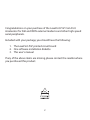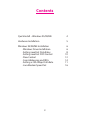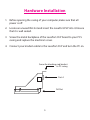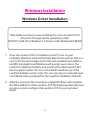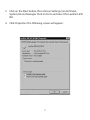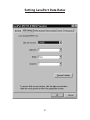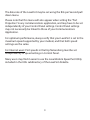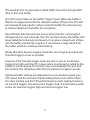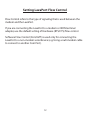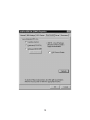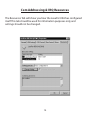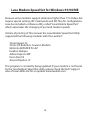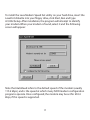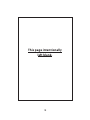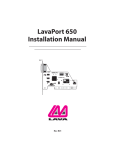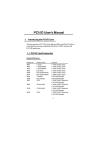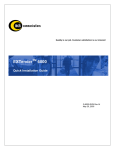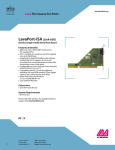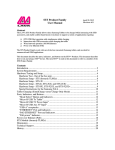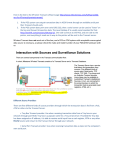Download ADTRAN XRT Installation manual
Transcript
LavaPort-PnP Installation Manual MADE IN CANADA LAVA COMPUTERS P.N. MOKO L67.2 LAVA LINK-650 PNP Rev. B00 Congratulations on your purchase of the LavaPort-PnP Com Port Accelerator for 56K and ISDN external modems and other high-speed serial peripherals. Included with your package, you should have the following: 1. The LavaPort-PnP printed circuit board 2. One software installation diskette 3. This user’s manual If any of the above items are missing, please contact the reseller where you purchased this product. 2 Contents Quick Install – Windows 95/98/ME 4 Hardware Installation 5 Windows 95/98/ME Installation · Windows Driver Installation · Setting LavaPort Data Rates · Setting LavaPort FIFO Control · Flow Control · Com Addressing and IRQs · Setting a 230.4 kbps Data Rate · Lava Modem Speed Set 3 6 6 8 10 12 14 11 16 Quick Install Windows 95/98/Me 1. With the power off, insert the LavaPort-PnP card into any free ISA slot. 2. Launch Windows95/98/ME – new hardware will be found. 3. When prompted, insert the LavaPort-PnP installation diskette and select the file “Lava.inf” in either the root or the Win95 subdirectory. (If the diskette is not found you may have to manually type “A:\WIN95\”). 4. After Windows has booted, Click the Start button, then Settings, Control Panel, System, Device Manager, Ports.The LavaPort-PnP port will be listed as one of your Com Ports. Click “Properties” to change the default settings as desired. 4 Hardware Installation 1. Before opening the casing of your computer, make sure that all power is off. 2. Locate an unused ISA slot and insert the LavaPort-PnP into it. Ensure that it is well seated. 3. Screw the metal backplane of the LavaPort-PnP board to your PC’s casing and replace the machine’s cover. 4. Connect your modem cable to the LavaPort-PnP and turn the PC on. Screw for attaching card bracket to PC casing Port A ISA Slot 5 Windows Installation Windows Driver Installation Note: Make sure that you are installing the correct LavaPort-PnP drivers for the appropriate operating system. DO NOT install NT or Windows 3.x drivers under Windows95/98/ME 1. Once the LavaPort-PnP is installed in your PC, turn on your computer. Windows will automatically detect the LavaPort-PnP as a new Com Port and configure it for the next available Com address and IRQ (interrupt) level. Windows will prompt you to insert the LavaPort Installation Diskette and load the file called Lava.inf.This file is located in either the root or the Win95 subdirectory of the LavaPort diskette, and on some PCs you may have to manually type in A:\Win95 when prompted for the LavaPort installation diskette. 2. After the necessary files have been copied, Windows will complete the full installation of the LavaPort-PnP.The following describes how you may custom configure the LavaPort-PnP for your personal needs. 6 3. Click on the Start button, then choose Settings, Control Panel, System, Device Manager. Click on Ports and select the LavaPort-650 ISA. 4. Click Properties.The following screen will appear: 7 Setting LavaPort Data Rates 8 The data rate of the LavaPort may be set using the Bits per Second pull down menu. Please note that this menu will also appear when setting the “Port Properties” in any communications application, and may have to be set independently of your Control Panel settings. Control Panel settings may not necessarily be linked to those of your Communications Application. For optimum performance, always verify that your LavaPort is set to the maximum speed supported by your modem, and that both speed settings are the same. For Internet users: Port speeds in Dial-Up Networking must be set independently of speed settings in Control Panel. Many users may find it easier to use the Lava Modem Speed Set Utility included in the Utils subdirectory of the LavaPort diskette. 9 Setting LavaPort FIFO Control 10 The LavaPort-PnP incorporates a 16650 UART chip with a 32-byte FIFO (first-in-first-out) buffer. The FIFO control tabs set the buffer “trigger” levels. When the buffer is filled to its trigger level with the selected number of bytes, the CPU will be interrupted and asked to either reload the buffer (for transmission), or retrieve data from the buffer (for reception). Most efficient data transmission occurs when the CPU is interrupted infrequently. For each interrupt, the CPU can then service the buffer with larger data blocks: during transmission, it can place a large burst of data into the buffer, and during reception it can retrieve a large block from the buffer and then continue multi-tasking. Ideally therefore, Receive triggers should be set as high as possible and Transmit triggers as low as possible. However, if the Transmit trigger levels are set too low, or too Receive triggers too high, and the CPU is busy when an interrupt is called by the LavaPort, a short period of inactivity may occur between the port and the modem.This will reduce effective transmission/reception speeds. Optimum buffer settings are dependent on your modem speed, your CPU speed, and the amount of multi-tasking that occurs while online. For a fast modem and fast CPU performing few multi-tasking functions, set transmit triggers low and receive triggers high. If multi-tasking while online, set transmit triggers high and receive triggers low. 11 Setting LavaPort Flow Control Flow Control refers to the type of signaling that is used between the modem and the LavaPort. If you are connecting the LavaPort to a modem or ISDN terminal adapter, use the default setting of Hardware (RTS/CTS) flow control. Software Flow Control (Xon/Xoff ) is used only for connecting the LavaPort to a non-modem serial device (e.g. Using a null-modem cable to connect to another Com Port). 12 13 Com Addressing & IRQ Resources The Resources Tab will show you how the LavaPort ISA has configured itself.This tab should be used for information purposes only, and settings should not be changed. 14 Setting a 230.4 kbps Data Rate The LavaPort-PnP supports data rates up to 460.8 kbps, including 115.2 kbps and 230.4 kbps. However, not all modems support Com Port rates above 115.2 kbps. If your modem does not support higher data rates and you select a higher data rate in the LavaPort Properties, Windows will automatically default to the slowest supported rate in the chain. Some modems do support higher data rates but require special settings and INF files for configuration. Contact your modem manufacturer for details, or try using the Lava Modem Speed Set Utility found in the “Utils” subdirectory of your LavaPort diskette. 15 Lava Modem Speed Set for Windows 95/98/ME Because some modems support data rates higher than 115.2 kbps, but require special settings (AT Commands) and INF files for configuration, Lava has included a software utility called “Lava Modem Speed Set” which automates the changing of port and modem speeds. At time of printing of this manual, the Lava Modem Speed Set Utility supported the following modems with the LavaPort: 3Com Impact IQ 3Com (US Robotics) Courier I-Modem Motorola BitSURFR Pro EZ Farallon Netopia Adtran Express XRT Eicon Diva TA Ascend Pipeline 15 This program is constantly being updated. If your modem is not found by the Lava Modem Speed Set utility, please check the Tech Support area of Lava’s Web site for an update: www.lavalink.com. 16 To install the Lava Modem Speed Set utility on your hard drive, insert the LavaPort diskette into your floppy drive, click Start, Run and type A:\Utils\Setup. After installation, the program will attempt to identify your modem. When your modem is found, select it and the following screen will appear: Note that AutoBaud refers to the default speed of the modem (usually 115.2 kbps), and is the speed at which many ISDN modem configuration programs operate. Once configured, the modem may be set for 230.4 kbps, if this speed is supported. 17 This page intentionally left blank. 18 This page intentionally left blank. 19 Lava Technical Support 9:00 am to 5:30 pm Monday to Friday (Eastern Time) Tel: +416 674-5942 Fax: + 416 674-8262 E-mail: [email protected] Internet: www.lavalink.com Lava Computer MFG Inc. This device complies with part 15 of the FCC Rules. Operation is subject to the following conditions: (1) This device may not cause harmful interference, and (2) this device must accept any interference received, including interference that may cause undesired operation. Lava Computer MFG Inc. 908 Niagara Falls Blvd. #629. North Tonawanda NY 14120-2060