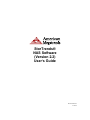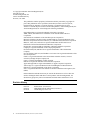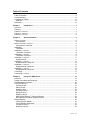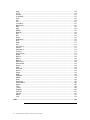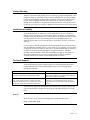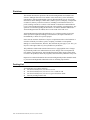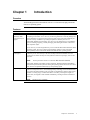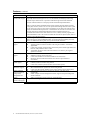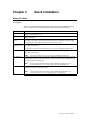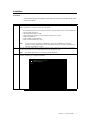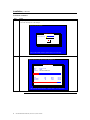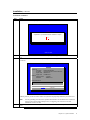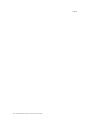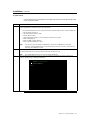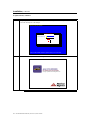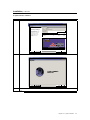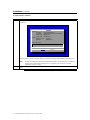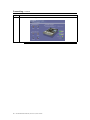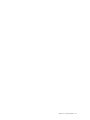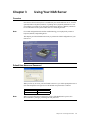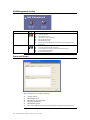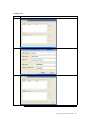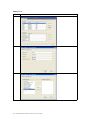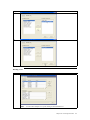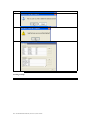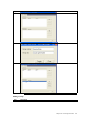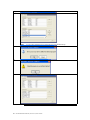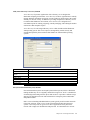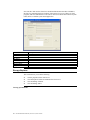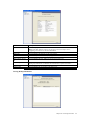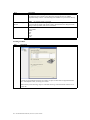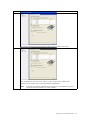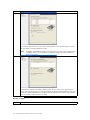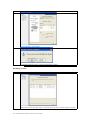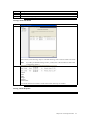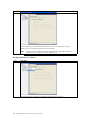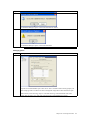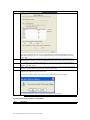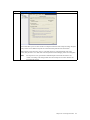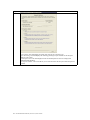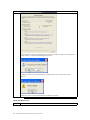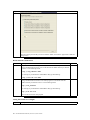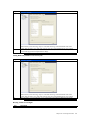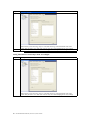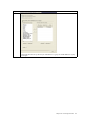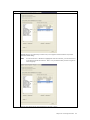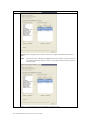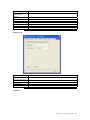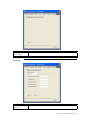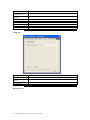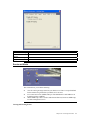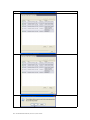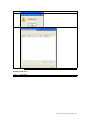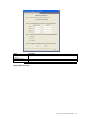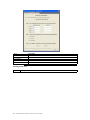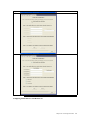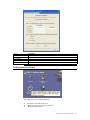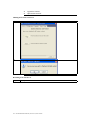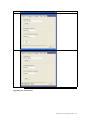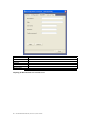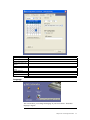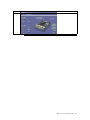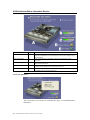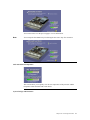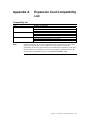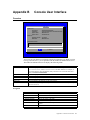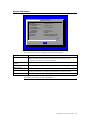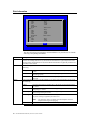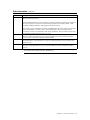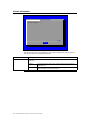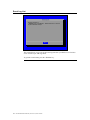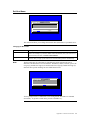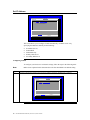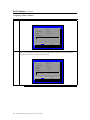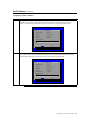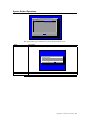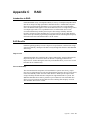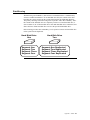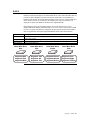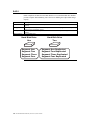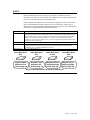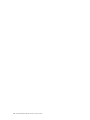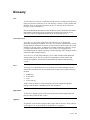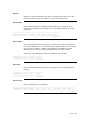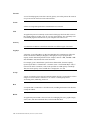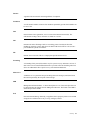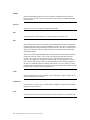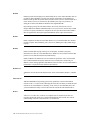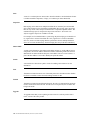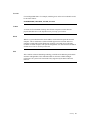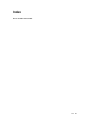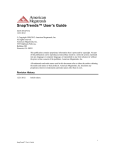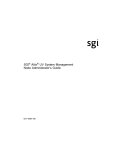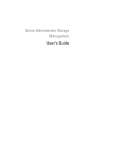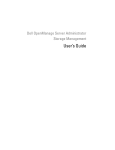Download American Megatrends StorTrends User's guide User`s guide
Transcript
StorTrends® NAS Software (Version 2.2) User’s Guide MAN-STOR-N22 01/30/04 © Copyright 1998-2004 American Megatrends, Inc. All rights reserved. American Megatrends, Inc. 6145-F Northbelt Parkway Norcross, GA 30071 This publication contains proprietary information which is protected by copyright. No part of this publication can be reproduced, transcribed, stored in a retrieval system, translated into any language or computer language, or transmitted in any form whatsoever without the prior written consent of the publisher, American Megatrends, Inc. American Megatrends, Inc. acknowledges the following trademarks: Intel and Pentium are registered trademarks of the Intel Corporation. AMD, Athlon, and Athlon XP are trademarks of the Advanced Micro Devices Corporation. Sun and NFS are trademarks of the Sun Microsystems Corporation. Microsoft, Windows, Internet Explorer and MS-DOS are registered trademarks of the Microsoft Corporation and Active Directory is a trademark of the Microsoft Corporation. IBM, AT, VGA, PS/2, and OS/2 are registered trademarks and XT and CGA are trademarks of the International Business Machines Corporation. Digital, DEC, and OpenVMS are trademarks of Digital Equipment Corporation. Compaq is a registered trademark of the Compaq Corporation. Hewlett-Packard, HP, and HP-UX are registered trademarks of Hewlett-Packard Company. Novell, NetWare, IPX, NCP, and NetWare Core Protocol are registered trademarks of the Novell Corporation. UNIX is a registered trademark in the United States and other countries, licensed exclusively through X/Open Company Ltd. Linux is a registered trademark of Linus Torvalds. Red Hat is a registered trademark of the Red Hat Corporation. Apple and AppleTalk are registered trademarks of Apple Computer Corporation. Yellow Pages is a registered trademark in the United Kingdom of British Telecom. Ethernet is a registered trademark of the Xerox Corporation. 802 is a registered trademark of the Institute of Electrical and Electronic Engineers, Inc. (IEEE). Other trademarks and trade names may be used in this document to refer to either the entities claiming the marks and names or their products. American Megatrends, Inc. disclaims any proprietary interest in trademarks and trade names other than its own. Revision History 05/15/03 06/30/03 01/30/04 ii Initial release. (Version 2.0) Added Mirrored OS information (Version 2.1) GUI Redesign (Version 2.2) StorTrends® NAS Software (Version 2.2) User’s Guide Table of Contents Revision History ............................................................................................................................ii Table of Contents......................................................................................................................... iii Limited Warranty ......................................................................................................................... vii Limitations of Liability.................................................................................................................. vii Web Site .................................................................................................................................. vii Disclaimer .................................................................................................................................. viii Chapter 1 Introduction.......................................................................................................... 1 Overview ...................................................................................................................................... 1 Features ....................................................................................................................................... 1 Features, Continued...................................................................................................................... 2 Features, Continued...................................................................................................................... 3 Features, Continued...................................................................................................................... 4 Chapter 2 Quick Installation................................................................................................. 5 Before You Start .......................................................................................................................... 5 Prerequisites............................................................................................................................. 5 Before You Start, Continued ......................................................................................................... 6 Prerequisites, Continued .......................................................................................................... 6 Installation .................................................................................................................................... 7 Text Mode................................................................................................................................. 7 Installation, Continued................................................................................................................... 8 Text Mode, Continued .............................................................................................................. 8 Installation, Continued................................................................................................................... 9 Text Mode, Continued .............................................................................................................. 9 Installation, Continued................................................................................................................. 11 Graphics Mode ....................................................................................................................... 11 Installation, Continued................................................................................................................. 12 Graphics Mode, Continued..................................................................................................... 12 Installation, Continued................................................................................................................. 13 Graphics Mode, Continued..................................................................................................... 13 Installation, Continued................................................................................................................. 14 Graphics Mode, Continued..................................................................................................... 14 Connecting ................................................................................................................................. 15 Connecting, Continued................................................................................................................ 16 Chapter 3 Using Your NAS Server..................................................................................... 19 Overview .................................................................................................................................... 19 Default User Name and Password............................................................................................. 19 NAS Management Section......................................................................................................... 20 Users and Groups...................................................................................................................... 20 Creating a User ...................................................................................................................... 21 Editing a User ......................................................................................................................... 22 Deleting a User....................................................................................................................... 23 Creating a Group.................................................................................................................... 24 Editing a Group ...................................................................................................................... 25 Deleting a Group .................................................................................................................... 27 ADS (Active Directory™ Services) Domain ........................................................................... 29 NIS (Network Information System) Domain ........................................................................... 29 Storage Explorer ........................................................................................................................ 30 Viewing System Details.......................................................................................................... 30 Viewing Backup Information................................................................................................... 31 Creating a Volume.................................................................................................................. 32 Deleting a Volume .................................................................................................................. 34 Preface iii Rebuilding a Volume .............................................................................................................. 36 Viewing Volume List Details ................................................................................................... 37 Viewing Volume Properties .................................................................................................... 37 Creating Subdirectories in Volumes....................................................................................... 39 Deleting Subdirectories in Volumes ....................................................................................... 40 Managing Quotas ................................................................................................................... 41 Creating and Restoring Volume Level Snapshots ................................................................. 42 Setting Sharing Protocols....................................................................................................... 46 HTTP and FTP Considerations .............................................................................................. 48 Setting Full Volume Access Rights ........................................................................................ 48 Setting Read Only Volume Access to Everyone .................................................................... 49 Denying Volume Access Rights ............................................................................................. 49 Setting Individual User and Group Volume Access Rights .................................................... 50 NAS Configuration Section ........................................................................................................ 57 Network ...................................................................................................................................... 57 TCP/IP Tab............................................................................................................................. 58 Windows Tab.......................................................................................................................... 59 UNIX Tab................................................................................................................................ 59 Apple Tab ............................................................................................................................... 60 Novell Tab .............................................................................................................................. 61 SNMP Tab .............................................................................................................................. 62 HTTP/FTP Tab ....................................................................................................................... 62 Events and Alerts....................................................................................................................... 63 Viewing and Clearing Events ................................................................................................. 63 Enabling SNMP Alerts............................................................................................................ 65 Configuring SNMP Targets .................................................................................................... 66 Setting SNMP Alert Types...................................................................................................... 67 Enabling Email Alerts ............................................................................................................. 68 Configuring Email Addresses and Mail Servers..................................................................... 69 Setting Email Alert Types ....................................................................................................... 70 Configuration and Control .......................................................................................................... 71 Shutting Down Your NAS Server ........................................................................................... 72 Restarting Your NAS Server .................................................................................................. 72 Editing Your NAS Server’s System Name ............................................................................. 73 Changing the Administrative/Root Password......................................................................... 74 Upgrading Your NAS Software............................................................................................... 75 Adjusting the Date and Time on Your NAS Server ................................................................ 76 Language ................................................................................................................................... 77 Changing the Language ......................................................................................................... 78 NAS Health and Status Information Section.............................................................................. 80 StorTrends 2104 Server ......................................................................................................... 80 CPU Temperature .................................................................................................................. 81 Ambient Temperature............................................................... Error! Bookmark not defined. System Voltages and Fan Status ........................................................................................... 81 Appendix A Expansion Card Compatibility List.................................................................. 85 Compatibility List........................................................................................................................ 85 Appendix B Console User Interface ..................................................................................... 87 Overview .................................................................................................................................... 87 Navigation............................................................................................................................... 87 Main Menu ................................................................................................................................. 88 System Information .................................................................................................................... 89 Disk Information ......................................................................................................................... 90 Disk Information, Continued ........................................................................................................ 91 Volume Information.................................................................................................................... 92 iv StorTrends® NAS Software (Version 2.2) User’s Guide Volume Information, Continued................................................................................................... 93 Event Log List ............................................................................................................................ 94 Set Host Name........................................................................................................................... 95 Changing the Host Name ....................................................................................................... 95 Set IP Address ........................................................................................................................... 96 Configuring TCP/IP ................................................................................................................ 96 Set IP Address, Continued .......................................................................................................... 97 Configuring TCP/IP, Continued .............................................................................................. 97 Set IP Address, Continued .......................................................................................................... 98 Configuring TCP/IP, Continued .............................................................................................. 98 Set IP Address, Continued .......................................................................................................... 99 Configuring TCP/IP, Continued .............................................................................................. 99 Set IP Address, Continued ........................................................................................................ 100 Configuring TCP/IP, Continued ............................................................................................ 100 System Related Operations ..................................................................................................... 101 Log Out From Console UI ........................................................................................................ 102 Appendix C RAID .................................................................................................................. 103 Introduction to RAID................................................................................................................. 103 RAID Benefits........................................................................................................................... 103 Improved I/O......................................................................................................................... 103 Increased Reliability ............................................................................................................. 103 RAID Overview......................................................................................................................... 104 Disk Striping ............................................................................................................................. 104 Disk Mirroring ........................................................................................................................... 105 Selecting a RAID Level ............................................................................................................ 106 RAID 0...................................................................................................................................... 107 RAID 1...................................................................................................................................... 108 RAID 5...................................................................................................................................... 109 Glossary ..................................................................................................................................... 111 ACL....................................................................................................................................... 111 Active Directory™................................................................................................................. 111 Alert ...................................................................................................................................... 111 AppleTalk®........................................................................................................................... 111 Appliance.............................................................................................................................. 111 Archive.................................................................................................................................. 112 Authentication....................................................................................................................... 112 Base DN ............................................................................................................................... 112 Capacity................................................................................................................................ 112 Data ...................................................................................................................................... 112 DHCP ................................................................................................................................... 112 Domain ................................................................................................................................. 112 Domain Controller ................................................................................................................ 112 Domain Name....................................................................................................................... 112 Ethernet ................................................................................................................................ 113 Ethernet 802.2 ...................................................................................................................... 113 Ethernet 802.3 ...................................................................................................................... 113 Ethernet II ............................................................................................................................. 113 Ethernet snap ....................................................................................................................... 113 Firewall ................................................................................................................................. 114 Frame ................................................................................................................................... 114 FTP....................................................................................................................................... 114 Gateway ............................................................................................................................... 114 Gigabyte ............................................................................................................................... 114 Group.................................................................................................................................... 114 Preface v Host ...................................................................................................................................... 114 HTTP .................................................................................................................................... 114 Internet ................................................................................................................................. 115 IP Address ............................................................................................................................ 115 IPv6 ...................................................................................................................................... 115 IPX........................................................................................................................................ 115 ISP........................................................................................................................................ 115 Journaling ............................................................................................................................. 115 Mail Server ........................................................................................................................... 115 MIB ....................................................................................................................................... 115 NAS ...................................................................................................................................... 115 NDMP ................................................................................................................................... 116 Network ................................................................................................................................ 116 NIC ....................................................................................................................................... 116 NIS........................................................................................................................................ 116 Node ..................................................................................................................................... 116 Notification............................................................................................................................ 116 NTP ...................................................................................................................................... 116 Open..................................................................................................................................... 117 OSI ....................................................................................................................................... 117 OSI Layer 3 .......................................................................................................................... 117 Packet................................................................................................................................... 117 Parameters ........................................................................................................................... 117 Protocol ................................................................................................................................ 117 Proxy Server......................................................................................................................... 117 Quota.................................................................................................................................... 117 RAID 0 .................................................................................................................................. 118 RAID 1 .................................................................................................................................. 118 RAID 5 .................................................................................................................................. 118 RAID Level ........................................................................................................................... 118 Mirrored OS .......................................................................................................................... 118 Router................................................................................................................................... 118 SAN ...................................................................................................................................... 119 Schedule............................................................................................................................... 119 Server ................................................................................................................................... 119 Share .................................................................................................................................... 119 SMB...................................................................................................................................... 119 Snapshot .............................................................................................................................. 119 SNMP ................................................................................................................................... 119 State ..................................................................................................................................... 120 Stripe Size ............................................................................................................................ 120 Subnet Mask......................................................................................................................... 120 Switch ................................................................................................................................... 120 TCP ...................................................................................................................................... 120 TCP/IP .................................................................................................................................. 120 Upgrade................................................................................................................................ 120 User DN................................................................................................................................ 121 Volume ................................................................................................................................. 121 WINS .................................................................................................................................... 121 XFS....................................................................................................................................... 121 Index ........................................................................................................................................... 123 vi StorTrends® NAS Software (Version 2.2) User’s Guide Limited Warranty The buyer agrees that if this product proves to be defective, American Megatrends is only obligated to repair or replace this product at American Megatrends’ discretion according to the terms and conditions of the warranty registration software that accompanies this product. American Megatrends shall not be liable in tort or contract for any loss or damage, direct, incidental or consequential resulting from the use of this product. Please see the Warranty Registration Software shipped with this product for full warranty details. Limitations of Liability American Megatrends, Inc. shall in no event be held liable for any loss, expenses, or damages of any kind whatsoever, whether direct, indirect, incidental, or consequential (whether arising from the design or use of this product or the support materials provided with the product). No action or proceeding against American Megatrends may be commenced more than two years after the delivery of product to Licensee of Licensed Software. Licensee agrees to defend and indemnify American Megatrends from any and all claims, suits, and liabilities (including attorney’s fees) arising out of or resulting from any actual or alleged act or omission on the part of Licensee, its authorized third parties, employees, or agents, in connection with the distribution of Licensed Software to end-users, including, without limitation, claims, suits, and liability for bodily or other injuries to end-users resulting from use of Licensee’s product not caused solely by faults in Licensed Software as provided by American Megatrends to Licensee. Technical Support American Megatrends provides technical support for American Megatrends products purchased directly from American Megatrends or from an American Megatrendsauthorized reseller only. If… You purchased this product from American Megatrends or from a certified American Megatrends reseller, This American Megatrends product was installed as part of a system manufactured by a company other than American Megatrends or you purchased an American Megatrends product from an unauthorized reseller, Then… call American Megatrends’ technical support at 770-2468645. Please be prepared to specify the serial number or CD Key of the product (if applicable). call the technical support department of the computer manufacturer or the unauthorized reseller. American Megatrends does not provide direct technical support in this case. If the American Megatrends StorTrends® NAS software fails to operate as described or you are in doubt about a configuration option, please call technical support at 770-2468645. Web Site We invite you to access the American Megatrends’ World Wide Web site at: http://www.ami.com/ Preface vii Disclaimer This manual describes the operation of the American Megatrends StorTrends® NAS software. Although efforts have been made to assure the accuracy of the information contained here, American Megatrends expressly disclaims liability for any error in this information, and for damages, whether direct, indirect, special, exemplary, consequential or otherwise, that may result from such error, including but not limited to the loss of profits resulting from the use or misuse of the manual or information contained therein (even if American Megatrends has been advised of the possibility of such damages). Any questions or comments regarding this document or its contents should be addressed to American Megatrends at the address shown on the inside of the front cover. American Megatrends provides this publication “as is” without warranty of any kind, either expressed or implied, including, but not limited to, the implied warranties of merchantability or fitness for a specific purpose. Some states do not allow disclaimer of express or implied warranties or the limitation or exclusion of liability for indirect, special, exemplary, incidental or consequential damages in certain transactions; therefore, this statement may not apply to you. Also, you may have other rights which vary from jurisdiction to jurisdiction. This publication could include technical inaccuracies or typographical errors. Changes are periodically made to the information herein; these changes will be incorporated in new editions of the publication. American Megatrends may make improvements and/or revisions in the product(s) and/or the program(s) described in this publication at any time. Requests for technical information about American Megatrends products should be made to your American Megatrends authorized reseller or marketing representative. Packing List You should have received the following: z StorTrends NAS Software (Version 2.2) on CD z StorTrends NAS Software (Version 2.2) User’s Guide on CD z StorTrends NAS Software (Version 2.2) Quick Installation Guide z Warranty and Registration Card viii StorTrends® NAS Software (Version 2.2) User’s Guide Preface ix Chapter 1 Introduction Overview American Megatrends StorTrends NAS software is a Linux®-based, high-performance NAS server operating system. Features Feature Microsoft® Windows® 2000 Active Directory™ support ACL (Access Control List) support Description Active Directory™ presents organizations with a directory service designed for distributed computing environments. Active Directory™ allows organizations to centrally manage and share information on network resources and users while acting as the central authority for network security. In addition to providing comprehensive directory services to a Microsoft® Windows® environment, Active Directory™ is designed to be a consolidation point for isolating, migrating, centrally managing, and reducing the number of directories that companies require. Active Directory™ is the integral directory service within the Microsoft® Windows® 2000 operating system. This service improves manageability, enables security and extends interoperability between Microsoft® Windows® 2000 and other operating systems. An ACL is a table that tells the system’s operating system the access rights each user has to a directory or file. The directory or file has a security attribute that identifies its access control list. The list has an entry for each system user with access privileges, such as read and write. Note: snapshot support Execute permission cannot be set from the Web-based UI (WebUI). Microsoft® Windows® NT/2000, Novell® NetWare®, Hewlett-Packard® OpenVMS™ and UNIX® system-based systems are among the operating systems that use access control lists. The list is implemented differently by each operating system. A snapshot service gives you a nearly instantaneous virtual copy of your storage volume with no interruption of service. The underlying backup technology creates an instantaneous copy of the data being backed up. This is typically accomplished by splitting a mirrored set of disks or creating a copy of a disk block when it is written, preserving the original. At restore time, the original is made available immediately, resulting in almost instantaneous restores. Note: Snapshots can be scheduled. Cont’d Chapter One : Introduction 1 Features, Continued Feature Network Information System (NIS) support journaling support Apple® systems support NetWare® system support Linux®/UNIX® system support Microsoft® Windows® support industry standard protocol support for configuration, management and storage Mirrored Operating System (OS) support Description Developed by Sun™ Microsystems, NIS is a distributed naming and directory service originally called Yellow Pages™ or YP. It is a mechanism for identifying and locating network objects and resources. It provides a uniform storage and retrieval method for network-wide information in a transport-protocol and media-independent fashion. NIS is a network naming and administration system typically used for smaller networks. Using NIS, each host, client or server in the system has knowledge about the entire system. A user at any host can get access to files or applications on any host in the network with a single user identification and password. It is intended for use on local area networks. NIS uses the client/server model and the Remote Procedure Call (RPC) interface for communication between hosts. NIS consists of a server, a library of client programs, and some administrative tools. NIS is often used with the Network File System (NFS). NIS is a UNIX® system-based application. A Journaling File System (JFS) enables easy file system recovery and ensures no loss of data in the event of an unscheduled downtime. It provides efficient formatting when new drives are added and it allows quick recovery after abnormal shutdowns. z Enables the connection of Apple® systems to the NAS server z Apple® systems can connect and share a file using two methods - TCP/IP and AppleTalk® z to share files, Apple® systems needs a network file protocol called AppleTalk® File Protocol (AFP), similar to NFS or CIFS. z AppleTalk® allows the StorTrends NAS software to be used in a pure Apple® systems environment z enables the connection of NetWare® systems to the NAS server z NetWare® systems connect using IPX z to share files, NetWare® uses NCP® (NetWare Core Protocol®) z IPX allows the StorTrends NAS software to be used in a pure NetWare® environment z Enables the connection of UNIX® systems to the NAS server z UNIX® systems can connect using TCP/IP z to share files, UNIX® systems uses NFS (Network File System) z enables the connection of Microsoft® Windows® systems to the NAS server z Microsoft® Windows® systems can connect using TCP/IP z to share files, Microsoft® Windows® uses CIFS (Common Internet File System) z NTP: (Network Time Protocol) synchronizes the time of the NAS server automatically z SNMP: (Simple Network Management Protocol) supports enterprise management software solutions z SMTP: (Simple Mail Transport Protocol) sends mail alerts z Mirrored OS support Cont’d 2 StorTrends® NAS Software (Version 2.2) User’s Guide Features, Continued Feature file system protocol support share management Domain integration disk functionality backup and recovery hardware health monitoring Description z CIFS (Common Internet File System): is the file sharing protocol used in Microsoft® Windows® based networks. With this support, the shared storage in the NAS box is seamlessly accessible from Microsoft® Windows® based client systems. z NFS™ (Network File System): the most common file sharing protocol used in various UNIX® systems, supports the sharing of storage as NFS™ shares so other UNIX® system-based clients can access the storage. z HTTP z FTP z Mixed Protocol Security: StorTrends NAS software makes it possible to share the storage across operating system platforms like Microsoft® Windows® and UNIX®. When more than one user is trying to modify the shared data, it prevents the data from being corrupted by locking the shared file, preventing multiple writes from different users. z Quota: StorTrends NAS software provides quota support on a per volume basis. This quota can be set for every individual user. If the quota is set to zero, it means the user has unlimited storage access. If the quota is set to a particular size it means the user has only that much amount of storage at his/her access in that volume. Microsoft® Windows® Domain Integration: StorTrends NAS software supports user authentication from a Microsoft® Windows® domain controller. The software can be configured to interact with the domain controller in the Microsoft® Windows® network, so the password authentication can be completed by the domain controller instead of the NAS server. z RAID level 0 (striping, for performance) z RAID level 1 (mirroring, for reliability) z RAID level 5 (parity, for performance and reliability) NDMP (Network Data Management Protocol): is the industry standard network based tape backup protocol. The data can be backed up and restored using any NDMP compatible backup software. Note: Incremental backup is supported. StorTrends NAS software monitors the hardware health in American Megatrends backplanes and alerts the administrator of their status. Health monitoring includes the following: z z z ambient temperature system voltages fan speed General Events includes the following: z z z z z unexpected shutdown insertion and removal of add-on devices volume related event (created/deleted) disk related event (inserted/removed) backup event (backup successful/end of tape reached) Cont’d Chapter One : Introduction 3 Features, Continued Feature alert notification Description StorTrends NAS software has an alert manager that sends out alerts using the following methods: z z z z remote management SNMP traps E-mail alerts LCD Local event log All the events are stored in a local event log. Based on the configuration, the alert manager sends the alerts to SNMP trap and e-mail destinations. z Web-based UI (WebUI): allows the NAS server to be configured via an Internet Explorer® web browser. This web-based user interface (UI) has a detailed configuration and information page that allows you to configure the system and get more information about the system. It has a detailed, context-sensitive online help application on each of the following pages: z z z LCD-based configuration and information (custom OEM feature) z upgrades and updates z z z security z configuration information SNMP: (Simple Network Management Protocol): to enable the management of the configuration of the NAS server via an enterprise management solution, the StorTrends NAS software implements an SNMP agent that provides most configuration and functionality from a web-based UI. Configuration: The LCD can be used to configure the StorTrends NAS software. It can be used to configure network parameters and set the DHCP or static IP address for the servers, and to shut down and power cycle the system. Information: StorTrends NAS software uses the LCD to display important information about: z processor and memory usage z Disk status for each disk in the system z Volume status for each volume in the system Field upgrade: StorTrends NAS software can be upgraded via the network. It will upgrade itself to the latest version, if an upgrade is available on an FTP server and the FTP directory details are inputted to the system via the web-based UI by the administrator. Fail-safe upgrade: if, for any reason, the newer system image is corrupted, or if network problems prevent the software from downloading the newer image fully before upgrading, the software will cancel the upgrade by itself. SSL encryption is supported. Use the following format to access it using SSL encryption: https://nasxxxxxxxxxxx 4 StorTrends® NAS Software (Version 2.2) User’s Guide Chapter 2 Quick Installation Before You Start Prerequisites Before you can install the StorTrends NAS software into your StorTrends 2104 NAS server, you must meet the minimum system requirements. See the table below: Item processor/speed system memory hard disk drive space host bus controller card network card CD-ROM drive Description Any Intel® Pentium® 4 processor or Intel® Celeron 478-pin FCPGA processor can be installed into your StorTrends 2104 server. You need to install at least 512 MB of system memory. Install 1 GB of system memory for optimal performance. You need at least 1 GB of space on the Primary Master IDE hard disk drive dedicated to the StorTrends NAS software. The StorTrends NAS software uses 512 MB for itself and 512 MB for swap files. The remaining hard disk drive space is used for storage. The StorTrends 2104 server has two onboard IDE controllers that are fully supported by the StorTrends NAS software. See Appendix A, Expansion Card Compatibility List for a list of supported expansion cards. The StorTrends 2104 server has two onboard network adapters that are fully supported by the StorTrends NAS software. Note: The StorTrends 2104 server does not support an additional network card. You must have a USB or ATAPI CD-ROM drive attached to the StorTrends 2104 server during the installation of the StorTrends NAS software. Your StorTrends 2104 server’s BIOS must be set to boot up off the CD-ROM drive. Note: keyboard Once the StorTrends NAS software is fully installed and operational on your StorTrends 2104 server, you can physically remove the CD-ROM drive. You must have a USB or PS/2 keyboard attached to the StorTrends 2104 server during the installation of the StorTrends NAS software. Note: Once the StorTrends NAS software is fully installed and operational on your StorTrends 2104 server, you can physically remove the keyboard. Cont’d Chapter Two : Quick Installation 5 Before You Start, Continued Prerequisites, Continued Item mouse Description You can use a USB or PS/2 mouse to install the StorTrends NAS software in Graphical Mode onto your StorTrends 2104 server. If you do not have a mouse attached, then you can only install the StorTrends NAS software in Text Mode. Note: monitor Once the StorTrends NAS software is fully installed and operational on your StorTrends 2104 server, you can physically remove the mouse. You must have a monitor attached to the StorTrends 2104 server during the installation of the StorTrends NAS software. The VGA monitor must support a screen resolution of 640 x 480 or greater. Note: Note: The following items are not required during the installation and use of the StorTrends NAS software: z z z z 6 Once the StorTrends NAS software is fully installed and operational on your StorTrends 2104 server, you can physically remove the monitor. modem sound card parallel port floppy drive StorTrends® NAS Software (Version 2.2) User’s Guide Installation Text Mode Use the following steps to install the StorTrends NAS software into the StorTrends 2104 server in Text Mode. Step 1 Action Power down your StorTrends 2104 server. Verify that your StorTrends 2104 server meets the minimum system requirements to install the StorTrends NAS Software. z z z z z z any Intel® Pentium® 4 processor or Intel® Celeron 478-pin FCPGA processor can be installed into your StorTrends 2104 server a 101/104 keyboard (PS/2 or USB) a VGA monitor that supports a screen resolution of 640 x 480 or greater a USB CD-ROM drive at least 512 MB of system memory at least 1 GB of hard disk drive space Note: 2 3 You can also opt to use an IDE CD-ROM drive. Attach the CD-ROM drive to the IDE connector on the hard disk drive tray in the third bay from the left. If you try to load from any other bay, the installation can fail. Power on your StorTrends 2104 server and insert the StorTrends NAS Software (Version 2.2) CD. Allow your StorTrends 2104 server to boot up off the StorTrends NAS Software CD. Note: The system BIOS must be set to boot from the CD-ROM first. After your StorTrends 2104 server boots up, you are prompted to install the StorTrends NAS Software. Press the <ENTER> key to begin the installation. To install StorTrends NAS Software, press the <ENTER> key. boot: _ Cont’d Chapter Two : Quick Installation 7 Installation, Continued Text Mode, Continued Step 4 Action When prompted, enter the StorTrends NAS Software Product Key. The Product Key can be found on your StorTrends NAS Software CD envelope. Welcome to AMI NAS Software AMI NAS Installation Enter Product Key OK <Tab>/<Alt-Tab> between elements | <Space> selects | <F12> next screen 5 The StorTrends NAS Software installation shows its progression. AMI NAS Software (C) 2002-2003 American Megatrends, Inc. Package Installation Name : samba-x.x.xa-6 Size : 7200k Summary : The Samba SMB server. Total : Completed : Remaining : 255 203 52 465M 397M 68M 0:02:10 0:01:51 0:00:19 <Tab>/<Atl-Tab> between elements | <Space> selects | <F12> next screen Cont’d 8 StorTrends® NAS Software (Version 2.2) User’s Guide Installation, Continued Text Mode, Continued Step 6 Action Once the installation is complete, press the <ENTER> key. AMI NAS Software (C) 2002-2003 American Megatrends, Inc. Complete Congratulations, your AMI NAS Software installation is complete. OK <Enter> to reboot 7 8 Power down the StorTrends 2104 NAS server. At this point, you can physically remove the CD-ROM drive. Once the StorTrends NAS software has fully booted, you can note the system’s IP address and power off the monitor. AMI NAS System Info : Host Name - NASXXXXXXXXXXXX Ip Address - XXX.XXX.XXX.XXX XXX.XXX.XXX.XXX System Date - MM/DD/YYYY System Time - HH:MM:SS TZ Build Info : Software Version - 2.2.XXXX Build Date - MM/DD/YYYY Please Authenticate < OK > < Cancel > From this point on, you do not need a monitor or keyboard to be physically attached to your NAS server. Note: 9 You can gracefully power down the system from the WebUI. See the Maintenance subsection in the System section located in Chapter Three, Configuring Your NAS Server for more information on how to do this. Congratulations! You have successfully installed the StorTrends NAS software on your StorTrends 2104 server. Chapter Two : Quick Installation 9 Cont’d 10 StorTrends® NAS Software (Version 2.2) User’s Guide Installation, Continued Graphics Mode Use the following steps to install the StorTrends NAS software into the StorTrends 2104 server in Graphics Mode. Step 1 Action Power down your StorTrends 2104 server. Verify that your StorTrends 2104 server meets the minimum system requirements to install the StorTrends NAS Software. z z z z z z z any Intel® Pentium® 4 processor or Intel® Celeron 478-pin FCPGA processor can be installed into your StorTrends 2104 server a 101/104 keyboard (PS/2 or USB) a mouse (PS/2 or USB) a VGA monitor that supports a screen resolution of 640 x 480 or greater a USB CD-ROM drive at least 512 MB of system memory at least 1 GB of hard disk drive space Note: 2 3 You can also opt to use an IDE CD-ROM drive. Attach the CD-ROM drive to the IDE connector on the hard disk drive tray in the third bay from the left. If you try to load from any other bay, the installation can fail. Power on your StorTrends 2104 server and insert the StorTrends NAS Software (Version 2.2) CD. Allow your StorTrends 2104 server to boot up off the StorTrends NAS Software CD. Note: The system BIOS must be set to boot from the CD-ROM first. After your StorTrends 2104 server boots up, you are prompted to install the StorTrends NAS Software. Press the <ENTER> key to begin the installation. To install StorTrends NAS Software, press the <ENTER> key. boot: _ Cont’d Chapter Two : Quick Installation 11 Installation, Continued Graphics Mode, Continued Step 4 Action When prompted, enter the StorTrends NAS Software Product Key. The Product Key can be found on your StorTrends NAS Software CD envelope. Welcome to AMI NAS Software AMI NAS Installation Enter Product Key OK <Tab>/<Alt-Tab> between elements | <Space> selects | <F12> next screen 5 The StorTrends NAS Software installation begins. AMI POWERED NETWORK ATTACHED STORAGE Copyright (c)2003 American Megatrends Inc. Cont’d 12 StorTrends® NAS Software (Version 2.2) User’s Guide Installation, Continued Graphics Mode, Continued Step 6 Action The StorTrends NAS Software installation shows its progression. Online Help Install Packages Installing Packages We have gathered all the information needed to install AMI StorTrends NAS on your system. It may take a while to install everything depending on how many packages need to be installed. Package sed-x.0x-11 Size 92 KBytes Summary A GNU stream text editor Package Progress Total Progress Status Total Completed Remaining Packages Size Time 254 81 173 492 M 246 M 246 M 0:02:02 0:01:01 0:01:01 Discover more on www.ami.com Hide Help Release Notes Back Next 7 Once the installation is complete, left click the Exit button. 8 Power down the StorTrends 2104 NAS server. At this point, you can physically remove the CD-ROM drive. Cont’d Chapter Two : Quick Installation 13 Installation, Continued Graphics Mode, Continued Step 9 Action Once the StorTrends NAS software has fully booted, you can note the system’s IP address and power off the monitor. AMI NAS System Info : Host Name - NASXXXXXXXXXXXX Ip Address - XXX.XXX.XXX.XXX XXX.XXX.XXX.XXX System Date - MM/DD/YYYY System Time - HH:MM:SS TZ Build Info : Software Version - 2.2.XXXX Build Date - MM/DD/YYYY Please Authenticate < OK > < Cancel > From this point on, you do not need a monitor or keyboard to be physically attached to your NAS server. Note: 10 14 You can gracefully power down the system from the WebUI. See the Maintenance subsection in the System section located in Chapter Three, Configuring Your NAS Server for more information on how to do this. Congratulations! You have successfully installed the StorTrends NAS software on your StorTrends 2104 server. StorTrends® NAS Software (Version 2.2) User’s Guide Connecting Use the following steps to connect to your StorTrends 2104 server. Step 1 Action From a client system on the same network, launch Microsoft® Internet Explorer 6.0 or later. Type the IP address of the StorTrends 2104 server that you just set up into the Web address field and press <ENTER> or left click the Go button. Note: If you know the MAC address of the network adapter, type the default system name (host name) in the Web address field, and press the <Enter> key. The default system name is nasxxxxxxxxxxxx, where xxxxxxxxxxxx is the MAC address. For example, if your MAC address is 00112233445566, type the following: http://nas00112233445566 2 Once you press the <ENTER> key or left click the Go button, you are immediately prompted for a user name and password. The default user name and password is as follows: Default user name: root Default password: password Cont’d Chapter Two : Quick Installation 15 Connecting, Continued Step 3 16 Action The AMI NAS 2.2 web client appears. You are now connected to the NAS server. StorTrends® NAS Software (Version 2.2) User’s Guide Chapter Two : Quick Installation 17 Chapter 3 Using Your NAS Server Overview Once the StorTrends NAS Software is installed on your StorTrends 2104 server, it can be operated without a keyboard, monitor, or pointing device physically attached to it. You can configure your NAS server using the web-based user interface (WebUI), which can be accessed from a client system on the same or a connecting network. Note: For certain configuration tasks and for troubleshooting, you can physically connect a keyboard, monitor, and pointing device. This chapter provides information necessary to perform the initial configuration of your NAS server. Default User Name and Password When you first try to access your StorTrends 2104 server, you will be prompted to enter a user name and password. Login as root. The default root password is as follows: Field User Name Password Note: Default root password When you login using the root password, you have full administrative powers. It is advised that once you login, you change the root password. Chapter Four : Gathering Information 19 NAS Management Section Name Users and Groups Icon Storage Explorer Description This section allows you to do the following: z view the user list. z add and delete users. z edit and view user information. z edit group information. z add and delete groups. z you can also add and remove specific users from any group on the NAS server. This section allows you to do the following: z view the properties of the NAS server. z view backup devices that are attached to the NAS server. z view and manage Volumes. z view and manage shares. Users and Groups This section allows you to do the following: z z z z z z 20 view the user list. add and delete users. edit and view user information. edit group information. add and delete groups. you can also add and remove specific users from any group on the NAS server. StorTrends® NAS Software (Version 2.2) User’s Guide Creating a User Step 1 Description 2 Chapter Four : Gathering Information 21 Editing a User Step 1 Description 2 3 22 StorTrends® NAS Software (Version 2.2) User’s Guide Step 4 Description 5 Deleting a User Step 1 Description Note: You can select multiple Users by left clicking on each individual User. Chapter Four : Gathering Information 23 Step 2 Description 3 4 Creating a Group Step 24 Description StorTrends® NAS Software (Version 2.2) User’s Guide Step 1 Description 2 3 Editing a Group Step Description Chapter Four : Gathering Information 25 Step 1 Description 2 3 26 StorTrends® NAS Software (Version 2.2) User’s Guide Step 4 Description 5 6 Deleting a Group Step Description Chapter Four : Gathering Information 27 Step 1 Description Note: You can select multiple Groups by left clicking on each individual Group. 2 3 4 28 StorTrends® NAS Software (Version 2.2) User’s Guide ADS (Active Directory™ Services) Domain Active Directory™ presents organizations with a directory service designed for distributed computing environments. Active Directory™ allows organizations to centrally manage and share information on network resources and users while acting as the central authority for network security. In addition to providing comprehensive directory services to a Microsoft® Windows® environment, Active Directory™ is designed to be a consolidation point for isolating, migrating, centrally managing, and reducing the number of directories that companies require. Active Directory™ is the integral directory service within the Microsoft® Windows® 2000 operating system. This service improves manageability, enables security and extends interoperability between Microsoft® Windows® 2000 and other operating systems. Item Server Name/IP Workgroup/Domain Name Organizational Unit Admin Name Admin Password Confirm Password Apply Button Description NIS (Network Information System) Domain Network Information System. Developed by Sun™ Microsystems, NIS is a distributed naming and directory service originally called Yellow Pages™ or YP. It is a mechanism for identifying and locating network objects and resources. It provides a uniform storage and retrieval method for network-wide information in a transport-protocol and mediaindependent fashion. NIS is a network naming and administration system typically used for smaller networks. Using NIS, each host, client or server in the system has knowledge about the entire system. A user at any host can get access to files or applications on any host in the network with a single user identification and password. It is intended for use on local Chapter Four : Gathering Information 29 area networks. NIS uses the client/server model and the Remote Procedure Call (RPC) interface for communication between hosts. NIS consists of a server, a library of client programs, and some administrative tools. NIS is often used with the Network File System (NFS). NIS is a UNIX® system-based application. Item Domain Name Selective IP Broadcast IP Address IP Address List Add Button Remove Button Apply Button Description Storage Explorer This section allows you to do the following: z z z z view the properties of the NAS server. view backup devices that are attached to the NAS server. view and manage Volumes. view and manage shares. Viewing System Details 30 StorTrends® NAS Software (Version 2.2) User’s Guide Item System Name Version Build Date Manufacturer IP Address #0 and #1 MAC Address #0 and #1 System Uptime System Date System Time Description This field displays the host name of the NAS server. The host name defaults to the letters NAS plus the MAC address of NIC-0. See the System section in Chapter Three, Configuring Your NAS Server for more information. This field displays the version of the NAS software. This field displays the build date of the NAS software. This field lets you know which company supplied the NAS software. This field displays the IP address of the network interface card. This field displays the MAC address of the network interface card. This field displays the amount of time that the NAS server has been consecutively running. Any warm boots or cold boots can cause the Server Uptime to be reset. This field displays the date time on the NAS server. This field displays the current time on the NAS server. Viewing Backup Information Chapter Four : Gathering Information 31 Item NDMP Port Number Overwrite During Restore Device List Description NDMP (Network Data Management Protocol): is the industry standard network based tape backup protocol. The data can be backed up and restored using any NDMP compatible backup software. This field displays the NDMP server port used for backup. Note: Incremental backup is supported. This field displays information regarding whether or not existing files are overwritten. At the time of the StorTrends NAS software release, this field cannot be changed. Instead, during a restore procedure, files are not overwritten. Device: Device Name: Model: Host: Bus: Target: LUN: Creating a Volume Step 1 Description A Volume is a fixed amount of storage. One Volume can span over more than one physical hard disk drive. It all depends on how you set up your Volumes. Make sure that you are in Storage Explorer. Left click the Storage icon and then left click the Create Volume tab. 32 StorTrends® NAS Software (Version 2.2) User’s Guide Step 2 Description Select the physical location of the hard disk drives that you want to include in your Volume. 3 Select the RAID level you want to use on your new Volume. See Appendix C, RAID for more information on the benefits of each of the supported RAID configurations. Note: Depending on the number of hard disk drives that you select, certain RAID levels will be grayed out while other RAID levels are made available. Chapter Four : Gathering Information 33 Step 4 Description If you want to enable Snapshots on your Volume, left click the box next to Enable Snapshot. Left click the Apply button to continue and build the Volume. Note: Depending on the RAID levels that you are going to use in for your Volume, the time it takes to build the Volume can vary. RAID level 5 Volumes typically take longer to build than a RAID level 0 Volume. 5 Congratulations! You have successfully created a Volume. The new Volume is now listed under the Storage icon in the Storage Explorer menu. If you did not use all the available hard disk drives for your Volume, the remaining hard disk drives are listed and made available for new Volumes. If no hard disk drives are available, no hard disk drives are listed. Deleting a Volume Step 34 Description StorTrends® NAS Software (Version 2.2) User’s Guide Step 1 Description Make sure that you are in Storage Explorer. Left click the Storage icon to view the Volume List Details. 2 Left click on the Volume that you want to delete. Chapter Four : Gathering Information 35 Step 3 Description Left click the Delete Volume button. 4 A confirmation dialog box opens. Left click the OK button to confirm. Rebuilding a Volume Step 1 Description Make sure that you are in Storage Explorer. Left click the Storage icon to view the Volume List Details. 36 StorTrends® NAS Software (Version 2.2) User’s Guide Step 2 3 4 Description Left click on the Volume that you want to rebuild. Left click the Rebuild button. A confirmation dialog box opens. Left click the OK button to confirm. Viewing Volume List Details Step 1 Description Make sure that you are in Storage Explorer. Left click the Storage icon to view the Volume List Details. Note: If you have just finished creating a Volume, you may have to left click the Close button and reopen Storage Explorer. 2 Volume: Status: RAID: Storage: Snapshot: Creation Date: You can left click the Close button to exit the Volume Status and Properties window. Viewing Volume Properties Step Description Chapter Four : Gathering Information 37 Step 1 Description Make sure that you are in Storage Explorer. Left click the Storage icon and then left click on the Volume that you want to view. 2 The General Volume Management window appears. It contains the following information: Volume: Status: RAID: Storage: Snapshot: Creation Date: Disk Used: Delete Volume Button: Rebuild Volume Button: 38 StorTrends® NAS Software (Version 2.2) User’s Guide Creating Subdirectories in Volumes Step 1 Description Right click on the Volume that you want to create a subdirectory in. A dropdown menu appears. Left click on the Create Subdirectory menu item. 2 The Create Directory dialog box opens. Type the name that you want to use for the new directory in the Enter New Directory field. Left click the Create Dir button to create the directory in the selected Volume. Chapter Four : Gathering Information 39 Step 3 Description The new subdirectory will appear under the Volume that it is in. You can left click on the new subdirectory to view its Sharing properties and Security settings. Note: You can create new subdirectories inside subdirectories by simply right clicking on the subdirectory that you want to create a new subdirectory in. Deleting Subdirectories in Volumes Step 1 Description To delete a subdirectory, right click it and left click the Delete Current Directory. 40 StorTrends® NAS Software (Version 2.2) User’s Guide Step 2 Description A confirmation dialog box opens. Left click the OK button to confirm. 3 A confirmation dialog box opens. Left click the OK button. Managing Quotas Step 1 Description A Quota is how much hard disk space a user can use. This is a useful tool that can help you plan your future storage growth. It can also force users to manage their usage and not waste NAS server space. Make sure that you are in Storage Explorer. Left click the Storage icon and then left click on the Volume that you want to view. Left click on the Quota tab to start managing user Quotas. Chapter Four : Gathering Information 41 Step 2 Description You can set the Default Quota for New Users that you create by simply placing a check in the box under Default Quota for New Users and setting the amount of space you want to allow for each new user (in MB). Step 1 – Select Quota Type: This step allows you to either setup quotas based on all the users or by individual users. Select how you want to manage quotas. If you select Set the same quota size for all current and new users, all the user names in Step 2 – Select User for New Quota will be highlighted. Step 2 – Select User for New Quota: This step allows you to select individual users and set how much hard disk space they can use. Step 3 – Enter New Quota Size and Press Update: This step allows you to enter the size of the space in MB. After you enter the desired amount, left click the Update button. Step 4 – Repeat steps 2 and 3 as needed and press Save When Done: Left click the Save button to implement the modifications that you have made. 3 4 5 6 You can also cancel the changes that you have made by left clicking the Restore button. A confirmation dialog box opens. Left click the OK button to discard changes. Creating and Restoring Volume Level Snapshots Step 42 Description StorTrends® NAS Software (Version 2.2) User’s Guide Step 1 Description This section allows you to record a Volume level Snapshot and restore from a Snapshot image. Snapshot of any Volume can be enabled at any time to restore back to that particular state in the future. Make sure that you are in Storage Explorer. Left click the Storage icon and then left click on the Volume that you want to view. Left click on the Snapshot tab to start managing Volume level Snapshots. Note: For Snapshots to work, you must have enabled Snapshots at the time the Volume was created. A recording of the changes made since the last Snapshot is saved at the intervals specified in this section. Chapter Four : Gathering Information 43 Step 2 Description Current Status: This field displays the status of the Snapshot on your NAS server. Space Remaining: This field displays the remaining percentage of space available for the Snapshot image on your Volume. Last Snapshot Taken: This field displays the time the last Snapshot was taken. It is displayed as MM/DD/YEAR HR:MN:S. Set Snapshot Schedule: This section allows you to set the time intervals that you want the Snapshots to be taken. 44 StorTrends® NAS Software (Version 2.2) User’s Guide Step 3 Description To set the Snapshot schedule, left click the time interval desired. Each option is described under its corresponding time interval. By default Snapshot Schedule is set to Never. A dialog box opens. Left click the OK button to confirm the Snapshot schedule change. Chapter Four : Gathering Information 45 Step 4 Description Left click the Restore button to immediately restore the Volume from the Snapshot. This rolls back the Volume image to a point when the last Snapshot was taken. A dialog box opens. Left click the OK button to confirm that you want to restore from you last Snapshot. A dialog box opens. Left click the OK button to confirm the restoration. Setting Sharing Protocols Step 46 Description StorTrends® NAS Software (Version 2.2) User’s Guide Step 1 Description This section allows you to enable CIFS Shares for Microsoft® Windows® Clients, NFS Shares for UNIX® or Linux® Clients, AFP Shares for Apple® Clients, and NCP Shares for Novell® NetWare® Clients. Make sure that you are in Storage Explorer. Left click the Storage icon and then left click on the Volume that you want to view. Left click on the Sharing tab to start setting Sharing protocols. 2 Left click the box next to Enable Sharing of this Folder/Volume to allow the Volume to be shared. Chapter Four : Gathering Information 47 Step 3 Description Select the various protocols that you want to enable or disable. Left click the Apply button to make the changes active. HTTP and FTP Considerations Name HTTP Description If you have enabled Web sharing via HTTP, then Users can access the permitted share using a standard Internet browser. You can do this from the address field of your Internet browser. Use the following format: Port 8080 http://<IP_address>:8080 For example, if your IP address is 192.168.0.55, type the following: FTP http://192.168.0.55:8080 If you have enabled Web sharing via FTP, then Users can access the permitted share using a standard Internet browser or FTP client program. You can do this from the address field of your Internet browser. Use the following format: ftp://<IP_address> For example, if your IP address is 192.168.0.55, type the following: ftp://192.168.0.55 You can also use an FTP client program. Setting Full Volume Access Rights Step 48 Description StorTrends® NAS Software (Version 2.2) User’s Guide 21 Step 1 2 Description Make sure that you are in Storage Explorer. Left click the Storage icon and then left click on the Volume that you want to view. Left click on the Security tab to start managing the Security settings. By default the Allow everyone full access is selected. If it is not, select the Allow everyone full access. Left click the Apply button to implement the change. Setting Read Only Volume Access to Everyone Step 1 2 Description Make sure that you are in Storage Explorer. Left click the Storage icon and then left click on the Volume that you want to view. Left click on the Security tab to start managing the Security settings. Select the Allow everyone Read-Only access. Left click the Apply button to implement the change. Denying Volume Access Rights Step Description Chapter Four : Gathering Information 49 Step 1 Description Make sure that you are in Storage Explorer. Left click the Storage icon and then left click on the Volume that you want to view. Left click on the Security tab to start managing the Security settings. Select the Deny access to everyone. Left click the Apply button to implement the change. 2 Setting Individual User and Group Volume Access Rights Step 1 Description Make sure that you are in Storage Explorer. Left click the Storage icon and then left click on the Volume that you want to view. Left click on the Security tab to start managing the Security settings. 50 StorTrends® NAS Software (Version 2.2) User’s Guide Step 2 Description Left click the box next to Set permissions for individual users or groups to set individual user or group access rights. Chapter Four : Gathering Information 51 Step 3 Description Highlight the users or groups that you want to set permissions for individually by left clicking on the user name or group name. Left click the >> button to move the users or groups to the Permission List For this Share field so that you can view and edit their access rights. Note: 52 You can use the Select All button to highlight the entire list. Likewise, you can use the Select None button to deselect the entire list. This is a very useful tool when you have a long list of users and groups. StorTrends® NAS Software (Version 2.2) User’s Guide Step 4 Description Highlight the users or groups that you want to Deny access rights for and left click the Deny button. This is the default setting. Note: You can use the Select All button to highlight the entire list. Likewise, you can use the Select None button to deselect the entire list. This is a very useful tool when you have a long list of users and groups. Denied is now listed in the Permission field next to the user or group. Chapter Four : Gathering Information 53 Step 5 Description Highlight the users or groups that you want to set Full Access rights for and left click the Full Access button. Note: You can use the Select All button to highlight the entire list. Likewise, you can use the Select None button to deselect the entire list. This is a very useful tool when you have a long list of users and groups. Full Access is now listed in the Permission field next to the user or group. 54 StorTrends® NAS Software (Version 2.2) User’s Guide Step 6 Description Highlight the users or groups that you want to set Read Only access rights for and left click the Read Only button. Note: You can use the Select All button to highlight the entire list. Likewise, you can use the Select None button to deselect the entire list. This is a very useful tool when you have a long list of users and groups. Read Only is now listed in the Permission field next to the user or group. Chapter Four : Gathering Information 55 Step 7 Description Left click the Apply button to implement the change. 56 StorTrends® NAS Software (Version 2.2) User’s Guide NAS Configuration Section Name Network Events and Alerts Configuration and Control Language Icon Description This section contains a subsection for each supported networking protocol. The following protocols are supported: TCP/IP, AppleTalk®, SNMP, NIS, and IPX. This section allows you to do the following: z view all event log messages stored on your NAS server. There is no specified limit for the amount of log entries that your NAS server can store. z set a remote mail server (SMTP) and up to four administrative email addresses to be notified of alert conditions. z enable SNMP traps. This is used to send alert notifications, known as SNMP traps, to remote management servers. This section allows you to do the following: z shutdown or restart the NAS server. z change the system name of your NAS server. z change the root password. z upgrade the firmware. z adjust the date and time. This section allows you to change the language of your NAS software. The default language is English. Network This section contains a subsection for each supported networking protocol. The following protocols are supported: TCP/IP, AppleTalk®, SNMP, NIS, and IPX. Chapter Four : Gathering Information 57 TCP/IP Tab Item Select Network Interface dropdown menu Obtain IP Address and DNS Server Address Automatically 58 Description StorTrends® NAS Software (Version 2.2) User’s Guide Item Specify an IP Address and DNS Server Address IP Address Subnet Mask Default Gateway Primary DNS Server Secondary DNS Server Apply button Restore button Description Windows Tab Item Enable Windows File Server Protocol (CIFS) WINS Address Workgroup/Domain Apply button Restore button Description UNIX Tab Chapter Four : Gathering Information 59 Item Enable UNIX File Protocol (NFS) Allow All IP Addresses Allow Following IP Addresses Only Allow Following IP Addresses Only field IP Address Add New button IP Address Modify button Remove button Apply button Restore button Description Apple Tab 60 StorTrends® NAS Software (Version 2.2) User’s Guide Item Enable Apple File Protocol (AFP) Apply button Description Novell Tab Item Enable Novell File Protocol Description Chapter Four : Gathering Information 61 Item Set IPX Protocol dropdown menu Internal Network Number Ethernet II Ethernet 802.2 Ethernet 802.3 Ethernet SNAP Apply button Restore button Description SNMP Tab Item Enable SNMP SNMP Community Name Apply button Restore button Description HTTP/FTP Tab 62 StorTrends® NAS Software (Version 2.2) User’s Guide Item Enable HTTP Sharing Enable Secure HTTP Sharing Enable FTP Sharing Apply button Description Events and Alerts This section allows you to do the following: z z z view all event log messages stored on your NAS server. There is no specified limit for the amount of log entries that your NAS server can store. set a remote mail server (SMTP) and up to four administrative email addresses to be notified of alert conditions. enable SNMP traps. This is used to send alert notifications, known as SNMP traps, to remote management servers. Viewing and Clearing Events Chapter Four : Gathering Information 63 Step 1 Description 2 3 64 StorTrends® NAS Software (Version 2.2) User’s Guide Step 4 Description 5 Enabling SNMP Alerts Step Description Chapter Four : Gathering Information 65 Step 1 Description 2 Configuring SNMP Targets 66 StorTrends® NAS Software (Version 2.2) User’s Guide Field Community Name Column Target IP Column Target 1 through 4 Description Setting SNMP Alert Types Chapter Four : Gathering Information 67 Item Information Warning Critical/Fatal Apply button Restore button Description Enabling Email Alerts Step 68 Description StorTrends® NAS Software (Version 2.2) User’s Guide Step 1 Description 2 Configuring Email Addresses and Mail Servers Chapter Four : Gathering Information 69 Item Email Address Column Email Address 1 through 4 Email Server Description Setting Email Alert Types 70 StorTrends® NAS Software (Version 2.2) User’s Guide Item Information Warning Critical/Fatal Apply button Restore button Description Configuration and Control This section allows you to do the following: z z z shutdown or restart the NAS server. change the system name of your NAS server. change the root password. Chapter Four : Gathering Information 71 z z upgrade the firmware. adjust the date and time. Shutting Down Your NAS Server Step 1 Description 2 Restarting Your NAS Server Step 72 Description StorTrends® NAS Software (Version 2.2) User’s Guide Step 1 Description 2 Editing Your NAS Server’s System Name Step 1 Description Chapter Four : Gathering Information 73 Step 2 Description 3 Changing the Administrative/Root Password Step 74 Description StorTrends® NAS Software (Version 2.2) User’s Guide Step 1 Description 2 Upgrading Your NAS Software Chapter Four : Gathering Information 75 Item FTP Address Path User Name Password Confirm Password Apply button Restore button Description Adjusting the Date and Time on Your NAS Server 76 StorTrends® NAS Software (Version 2.2) User’s Guide Item Month dropdown menu Year dropdown menu Date calendar Synchronize with Local button Set Time Fields Time Zone dropdown menu Enable NTP box NTP Server Apply button Description Language This section allows you to change the language of your NAS software. The default language is English. Chapter Four : Gathering Information 77 Changing the Language Step 1 Description 2 78 StorTrends® NAS Software (Version 2.2) User’s Guide Step 3 Description Chapter Four : Gathering Information 79 NAS Health and Status Information Section Name StorTrends 2104 Server Location A CPU Temperature B Ambient Temperature C System Voltages D Fan Status E Description This section allows you to mouse over a hard disk drive bay to view the hard disk drive information. You can also mouse over the power supply to view its information. This section allows you to quickly view the core temperature of the processor. This section allows you to quickly view the temperature inside the StorTrends 2104 chassis. You can click on the icon to the right of System Voltages to view the voltages and fan RPMs of the StorTrends 2104 server. You can click on the icon to the right of Fan Status to view the voltages and fan RPMs of the StorTrends 2104 server. StorTrends 2104 Server This section allows you to mouse over a hard disk drive bay to view the hard disk drive information. 80 StorTrends® NAS Software (Version 2.2) User’s Guide You can also mouse over the power supply to view its information. Note: You can stop the fan animation by left clicking the box next to Stop Fan Animation. CPU and Ambient Temperature This section allows you to quickly view the core temperature of the processor and the temperature inside the StorTrends 2104 chassis. System Voltages and Fan Status Chapter Four : Gathering Information 81 You can click on the icon to the right of System Voltages or Fan Status to view the voltages and fan RPMs of the StorTrends 2104 server. 82 StorTrends® NAS Software (Version 2.2) User’s Guide Chapter Four : Gathering Information 83 Appendix A Expansion Card Compatibility List Compatibility List Type Plug In PCI IDE Controller Manufacture and Model To be decided Plug In PCI SCSI Controller To be decided Other American Megatrends MegaRAC G2 (series 827) American Megatrends MegaRAC G3 (series 840) Note: Expansion cards that are not on the compatibility list may not perform as expected and could result in loss of data or data corruption. Only the expansion cards on the compatibility list are fully supported by the StorTrends RTG NAS Software. At the time that this software was released, these were the only supported expansion cards. For the most up to date compatibility list, please visit www.stortrends.com. Appendix A : Expansion Card Compatibility List 85 86 StorTrends® NAS Software (Version 2.2) User’s Guide Appendix B Console User Interface Overview AMI NAS System Info : Host Name Ip Address System Date System Time Build Info : Software Version Build Date - NASXXXXXXXXXXXX - XXX.XXX.XXX.XXX XXX.XXX.XXX.XXX - MM/DD/YYYY - HH:MM:SS TZ - 2.0.XXXX - MM/DD/YYYY Please Authenticate < OK > < Cancel > You can set up your NAS server using the Console User Interface (UI). When you first boot up your NAS server, you are presented with the AMI NAS authentication screen. The AMI NAS authentication screen displays the following fields: Name Host Name IP Address System Date System Time Software Version Build Date Please Authenticate Description This field displays the host name of the NAS server. The default system name is nasxxxxxxxxxxxx, where xxxxxxxxxxxx is the MAC address. For example, if your MAC address is 00112233445566, then your NAS server’s network name (host name) is nas00112233445566. This field displays the IP address of the network interface card(s). This field displays the month, day, and year that is set on the NAS server. This field displays the hour, minute, and seconds that is set on the NAS server. This field displays the version of the NAS software. This field displays the build date of the NAS software. This field allows you to type the root password of the NAS server so that you can log into the Console UI. Navigation Keyboard Key <ARROW UP> <ARROW DOWN> <ARROW LEFT> <ARROW RIGHT> <TAB> <SPACE> <ENTER> Function Moves the cursor up. Moves the cursor down. Moves the cursor to the left. Moves the cursor to the right Switches between separate fields. Used to select and set an option. It can also be used to deselect an option. Executes selected function. Appendix B : Console User Interface 87 Main Menu AMI NAS Make Selection SysInfo DisksInfo VolumeInfo EventLog HostName IpConf SystemControl Logout System Information Disks Information Volume Information Even Log List Set Host Name Set Ip Address System Related Operations Logout From Console UI < OK > The main menu is the first screen that you see when you log into the Console UI of your NAS server. Navigate to the section you want to view or configure. Name SysInfo DiskInfo VolumeInfo EventLog HostName IpConf SystemControl LogOut 88 Description This option allows you to view the System Information screen. This option allows you to view the hard disk drive information. This option allows you to view the Volume information. This option allows you to view the event log of your NAS server. This option allows you to set the host name. This option allows you to configure all the IP settings of each network interface card in you NAS server. This option allows you to warm boot or power down your NAS server. This option allows you to logout and exit from the AMI NAS Console UI. StorTrends® NAS Software (Version 2.2) User’s Guide System Information System Information Server Name Network Interface (NIC - 0) IP Address MAC Address Network Interface (NIC - 1) IP Address MAC Address Usable Memory Server Uptime Manufacturer : NASxxxxxxxxxxxx = xxx.xxx.xx.xxx = xx:xx:xx:xx:xx:xx = xxx.xxx.xx.x = xx:xx:xx:xx:xx:xx : xxx MB : x Days x Hour x Min xx Sec : American Megatrends Inc (xx%) < EXIT > This System Information screen displays the following information: Name Server Name Network Interface IP Address Network Interface MAC Address Usable Memory Server Uptime Manufacturer Description This field displays the host name of the NAS server. The host name defaults to the letters NAS plus the MAC address of NIC-0. See the System section in Chapter Three, Configuring Your NAS Server for more information. This field displays the IP address of the network interface card. This field displays the MAC address of the network interface card. This field displays the available system memory that can be used. This field displays the amount of time that the NAS server has been consecutively running. Any warm boots or cold boots can cause the Server Uptime to be reset. This field lets you know which company supplied the NAS software. To go back to main menu, press the <ENTER> key. Appendix B : Console User Interface 89 Disk Information IDE Id : 0 State Status Size Speed Manufacturer Model IDE Id : 2 State Status Size Speed Manufacturer Model IDE Id : 4 State Status Size Disks Information : Empty : Offline : xxx GB : x RPM : : Maxtor xxxxxxx : Empty : Offline : xxx GB : x RPM : Maxtor xxxxxxxx : Empty : Offline : xxx GB < EXIT > This Disk Information screen displays each hard disk drive in your NAS server with the following corresponding information: Name IDE/SCSI ID State Description This field displays the physical location of the hard disk drive as it resides on the IDE/SCSI channel. For example, IDE ID zero (0) means that the hard disk drive is physically located on the primary master channel. IDE ID two (2) means that the hard disk drive is physically located on the secondary master channel. This field displays the state of the hard disk drive. The state of the hard disk drive can be one of the following: Empty Status This state means that the hard disk drive is available but not participating in a Volume. Good This state means that the hard disk drive is participating in a Volume and is functioning properly. Bad This state means that the hard disk drive is participating in a Volume but is in a failed state. This field displays the status of the hard disk drive. The status of the hard disk drive can be one of the following: Online Offline Rebuilding Initializing This status means that the hard disk drive is physically present and participating in a Volume. This status means that the hard disk drive is physically present but not participating in a Volume. This status means that the hard disk drive is physically present and is in the process of regenerating the Volume. This status means that the hard disk drive was just inserted on the bus and is in the process of being recognized by the NAS server. Note: Not Present The Initializing Status is available on SCSI backplanes and ATA backplanes that support hot plugging. This status means that the hard disk drive is not physically present. Cont’d 90 StorTrends® NAS Software (Version 2.2) User’s Guide Disk Information, Continued Name Size Description This field displays the actual on disk size of the hard disk drive. This information is calculated by the StorTrends NAS software. Most hard disk manufacturers follow the metric conventions of Kilobyte, Megabyte, and Gigabytes for specifying the drive capacity on their label and specifications (for example, 1000 B =1 KB, 1000 KB=1 MB and 1000 MB=1 GB) instead of the 1024 convention. Speed Manufacturer Model For example, given a manufacturer-specified 18.4 GB hard disk, the actual capacity reported by the disk is 17930455KB = 17930455 *1024 = 18360785920 Bytes. This, if converted to metric convention, results in the specified 18.36 GB capacity rounded up. Thus, the actual capacity of the 18.4 GB drive is displayed on this page as 17.1 GB. This field displays the stated speed of the hard disk drive. This information is provided by the hard disk drive. If this information is not given by the hard disk drive, then the value for this field is zero (0). Speed is rated in Revolutions Per Minute (RPM). This field displays the stated manufacturer of the hard disk drive. This information is provided by the hard disk drive. If this information is not given by the hard disk drive, then the value for this field is zero (0). This field displays the stated model of the hard disk drive. This information is provided by the hard disk drive. If this information is not given by the hard disk drive, then the value for this field is zero (0). To go back to main menu, press the <ENTER> key. Appendix B : Console User Interface 91 Volume Information Volume Information Number Of Volumes : x (xxx%) < EXIT > This Volume Information screen displays each Volume configured in your NAS server with the following corresponding information: Name Status Description This field displays the status of the Volume. The status of the Volume can be one of the following: Optimal Failed This status means that the Volume is fully functional and is working at peak efficiency. This status means that the Volume has fatally A Degraded status can indicate multiple hard disk drive failures. Cont’d 92 StorTrends® NAS Software (Version 2.2) User’s Guide Volume Information, Continued Name Status, Continued Description Degraded Initializing This status means that the Volume has been compromised and needs to be rebuilt. A Degraded status can indicate a hard disk drive failure or that the data on the Volume is corrupt. This status means that the hard disk drive was just inserted on the bus and is in the process of being recognized by the NAS server. Note: Name Capacity Available RAID Level Stripe Size Creation Date Disk(s) Involved The Initializing Status is available on SCSI backplanes and ATA backplanes that support hot plugging. Formatting This status means that the Volume is being formatted by the StorTrends NAS software. Rebuilding This status means that the Volume is being regenerated. This field displays the name of the Volume. The name of the Volume is represented as the word Volume followed by a numeric designation such as, 0,1,2,3,4, and so on. This field displays the total size of the Volume. This field displays the remaining disk space on the Volume. This field displays the level of RAID used on the Volume. See the Volume section in Chapter Three, Configuring Your NAS Server for more information on how to assign a RAID Level during the creation of your Volume. See Appendix C, RAID for more information about the supported RAID Levels. This field displays the type of striping used on the Volume. See the Volume section in Chapter Three, Configuring Your NAS Server for more information on how to assign a Stripe Size during the creation of your Volume. This field displays the date the Volume was made. This field displays the physical hard disk drives used in the Volume. All hard disk drives involved in the same Volume will drop down in capacity to match the lowest capacity hard disk drive. For example, if you are mirroring a 40 GB hard disk drive with a 60 GB hard disk drive, the 60 GB hard disk drive will loose 20 GB. In conclusion, You will only have a 40 GB Volume. To go back to main menu, press the <ENTER> key. Note: Most hard disk manufacturers follow the metric conventions of Kilobyte, Megabyte, and Gigabytes for specifying the drive capacity on their label and specifications (for example, 1000 B =1 KB, 1000 KB=1 MB and 1000 MB=1 GB) instead of the 1024 convention. For example, given a manufacturer-specified 18.4 GB hard disk, the actual capacity reported by the disk is 17930455KB = 17930455 *1024 = 18360785920 Bytes. This, if converted to metric convention, results in the specified 18.36 GB capacity rounded up. Thus, the actual capacity of the 18.4 GB drive is displayed on this page as 17.1 GB. Using the RAID level five with six hard disk drives yields a raw capacity of 17930455 K times five = 89652275 K. But each hard disk drive uses some space for the RAID configuration resulting in 89651520 K. This is an overhead of approximately 150 K per hard disk drive. During file system formatting, the superblock and the inodes tree use a big chunk of space. The bigger the hard disk drive size, the more inodes are created. One inode is created for every 4096 Bytes. Thus resulting in a usable size of 79942087 K. Quotas are stored in two files called quota.user and quota.group. They use some of the useable space. Thus resulting in a final available space of 79942039 K = 76.24 G and the overall overhead (wastage) is approximately ten percent. Appendix B : Console User Interface 93 Event Log List Event Log List Number Of Events : x <MM/DD/YYYY> <HH:MM:SS> : NASxxxxxxxxxxxxx : Previous System Shutdown Unexpe < EXIT > This section allows you to view the all event logs stored on your NAS server. The NAS server can store up to 1000 log entries. To go back to main menu, press the <ENTER> key. 94 StorTrends® NAS Software (Version 2.2) User’s Guide Set Host Name Host Name Configuration Host Name : NASxxxxxxxxxxxx < Cancel > < OK > This subsection allows you to change the network name (host name) of your NAS server. Changing the Host Name Name Host Name Empty field Note: Description The default system name is nasxxxxxxxxxxxx, where xxxxxxxxxxxx is the MAC address. For example, if your MAC address is 00112233445566, then your NAS server’s network name (host name) is nas00112233445566. This field allows you to enter a unique host name to identify your NAS server on your network. After you type in your NAS servers new host name, press the <ENTER> key. The host name must be a minimum of eight characters and a maximum of sixteen characters. The host name is not case-sensitive. Parenthesis, slashes, asterisks, spaces, the at sign (@), and the hash sign (#) are not allowed. The at sign (@) and the hash sign (#) characters have special meanings on some UNIX based servers. Host Name Configuration Setting Host Name Done. . . Successfully Host Name : NEW_HOST_NAME < OK > You are prompted with a confirmation screen stating that the host name was renamed successfully. To go back to main menu, press the <ENTER> key. Appendix B : Console User Interface 95 Set IP Address AMI NAS Select one (X) NIC0 NetworkInterface-0 ( ) NIC1 NetworkInterface-1 < Cancel > < OK > This screen allows you to configure TCP/IP automatically via DHCP server or by specifying the addresses statically for the following: • • • • • IP address (Server) Subnet Mask Default Gateway Primary DNS Server Secondary DNS Server Configuring TCP/IP To configure your NAS server with static settings, follow the steps in the following table. Note: Step 1 DHCP is not explained in this document due to the fact that DHCP is the default setting. Action Navigate to the network interface card you want to configure. Press the <ENTER> key to continue. AMI NAS Select one (X) NIC0 NetworkInterface-0 ( ) NIC1 NetworkInterface-1 < OK > < Cancel > Cont’d 96 StorTrends® NAS Software (Version 2.2) User’s Guide Set IP Address, Continued Configuring TCP/IP, Continued Step 2 Action Highlight the STATIC option by navigating to it. Press the <ENTER> key to continue. TcpIp Configuration Port : NIC0 Configuration Mode ( ) DHCP (X) STATIC I (+) < OK > 3 < Cancel > Type the static IP address you want the network interface card to use. Press the <ENTER> key to continue. TcpIp Configuration Port : NIC0 Configuration Mode : STATIC Enter Ip Address xxx.xxx.xx.xxx < OK > < Cancel > Cont’d Appendix B : Console User Interface 97 Set IP Address, Continued Configuring TCP/IP, Continued Step 4 Action Type the subnet mask you want the network interface card to use. Press the <ENTER> key to continue. TcpIp Configuration Port : NIC0 Configuration Mode : STATIC Ip Address : xxx.xxx.xx.xxx Enter Subnet Mask xxx.xxx.xxx.x < OK > 5 < Cancel > Type the IP address of the gateway you want the network interface card to use. Press the <ENTER> key to continue. This field must have an entry and cannot be left blank. If you do have a gateway installed on your network, enter 0.0.0.0 for the value of this field. TcpIp Configuration Port : NIC0 Configuration Mode : STATIC Ip Address : xxx.xxx.xx.xxx Subnet Mask : xxx.xxx.xxx.x Enter Gateway xxx.xxx.xx.x < OK > < Cancel > Cont’d 98 StorTrends® NAS Software (Version 2.2) User’s Guide Set IP Address, Continued Configuring TCP/IP, Continued Step 6 Action Type the IP address of your network’s primary DNS you want the network interface card to use. Press the <ENTER> key to continue. This field must have an entry and cannot be left blank. If you do have a primary or secondary DNS installed on your network, enter 0.0.0.0 for the value of this field. TcpIp Configuration Port : NIC0 Configuration Mode : STATIC Ip Address : xxx.xxx.xx.xxx Subnet Mask : xxx.xxx.xxx.x Gateway : xxx.xxx.xx.x Enter Primary DNS xxx.xxx.xx.x < OK > 7 < Cancel > Type the IP address of your network’s secondary DNS you want the network interface card to use. Press the <ENTER> key to continue. This field must have an entry and cannot be left blank. If you do have a secondary DNS installed on your network, enter 0.0.0.0 for the value of this field. TcpIp Configuration Port : NIC0 Configuration Mode : STATIC Ip Address : xxx.xxx.xx.xxx : xxx.xxx.xxx.x Subnet Mask Gateway : xxx.xxx.xx.x Primary DNS Server : xxx.xxx.xx.x Enter Secondary DNS xxx.xxx.xx.x < OK > < Cancel > Cont’d Appendix B : Console User Interface 99 Set IP Address, Continued Configuring TCP/IP, Continued Step 8 Action You are prompted with a confirmation screen stating that the TCP/IP was configured successfully. To go back to main menu, press the <ENTER> key. TcpIp Configuration Setting TcpIp Done . . . Successfully Port : NIC0 Configuration Mode : STATIC Ip Address : xxx.xxx.xx.xxx Subnet Mask : xxx.xxx.xxx.x Gateway : xxx.xxx.xx.x Primary DNS Server : xxx.xxx.xx.x Secondary DNS Server : xxx.xxx.xx.x < OK > 100 StorTrends® NAS Software (Version 2.2) User’s Guide System Related Operations System Related Operations Make Selection Reboot Shutdown Exit Rebooting The System Shutdown The System Exiting From System Control Menu < OK > This option allows you to warm boot or power down your NAS server. Name Reboot Description This option allows you to gracefully warm boot your NAS server. Rebooting The NAS Server . . . Do You Want To Continue ! . . . < Yes > Shutdown Exit < No > This option allows you to gracefully power down your NAS server. This option allows you to return to the main menu. Appendix B : Console User Interface 101 Log Out From Console UI NASRTG Console Interface Make Selection SysInfo DisksInfo VolumeInfo EventLog HostName IpConf SystemControl LogOut System Information Disks Info Volume Info Event Log list Set Host Name Set Ip Address System Related Operations LogOut From Console UI < OK > This option allows you to logout and exit from the AMI NAS Console UI. You are returned to the following screen: AMI NAS System Info : Host Name - NASXXXXXXXXXXXX Ip Address - XXX.XXX.XXX.XXX XXX.XXX.XXX.XXX System Date - MM/DD/YYYY System Time - HH:MM:SS TZ Build Info : Software Version - 2.0.XXXX Build Date - MM/DD/YYYY Please Authenticate < OK > 102 StorTrends® NAS Software (Version 2.2) User’s Guide < Cancel > Appendix C RAID Introduction to RAID RAID (Redundant Array of Independent Disks) is an array of multiple independent hard disk drives that provide high performance and fault tolerance. A RAID disk subsystem improves I/O (input/output) performance over a system using only a single hard disk drive. The RAID volume appears to the StorTrends 2104 server as a single storage unit or as multiple logical units. I/O is expedited because several hard disk drives can be accessed simultaneously. RAID systems improve data storage reliability and fault tolerance compared to single hard disk drive systems. Data loss due to a hard disk drive failure can be prevented by regenerating missing data from the remaining data and parity information stored on other hard disk drives in the volume. RAID Benefits RAID has gained popularity because it improves I/O performance, and increases storage subsystem reliability. RAID provides data security through fault tolerance and redundant data storage. Improved I/O Although hard disk drive capabilities have improved drastically, actual performance has improved only three to four times in the last decade. Computing performance has improved over 50 times during the same time period. RAID allows you to access several hard disk drives simultaneously. Increased Reliability The electromechanical components of a hard disk drive operate more slowly, require more power, and generate more noise and vibration than electronic devices. These factors reduce the reliability of data stored on a hard disk drive. RAID systems improve data storage reliability and fault tolerance compared to single hard disk drive systems. The additional hard disk drives make it possible to prevent data loss from a hard disk drive failure. You can regenerate missing data from the remaining data and parity stored on other hard disk drives in the volume. Appendix C : RAID 103 RAID Overview RAID is a collection of specifications that describe a system for ensuring the reliability and stability of data stored on large hard disk drive subsystems. A RAID system can be implemented in a number of different versions (or RAID Levels). The standard RAID levels are 0, 1, 3, and 5. Disk Striping Disk striping writes data across multiple hard disk drives instead of just one hard disk drive. Disk striping involves partitioning each hard disk drive storage space into stripes that can vary in size. These stripes are interleaved in a repeated sequential manner. The combined storage space is composed of stripes from each drive. StorTrends NAS Software supports stripe sizes of 8 KB to 512 KB. For example, in a four hard disk drive system using only disk striping (as in RAID level 0), segment one is written to hard disk drive one, segment two is written to hard disk drive two, and so on. Disk striping enhances performance because multiple hard disk drives are accessed simultaneously; but disk striping does not provide data redundancy. Hard Disk Drive One Hard Disk Drive Two Hard Disk Drive Three Hard Disk Drive Four Segment One Segment Five Segment Nine Segment Two Segment Six Segment Ten Segment Three Segment Seven Segment Eleven Segment Four Segment Eight Segment Twelve Terminology Stripe Width Stripe Size Description Stripe width is the number of hard disk drives involved in a volume where striping is implemented. For example, a four hard disk drive volume with disk striping has a stripe width of four. The stripe size is the length of the interleaved data segments that are written across multiple hard disk drives. 104 StorTrends® NAS Software (Version 2.2) User’s Guide Disk Mirroring With mirroring (used in RAID 1), data written to one hard disk drive is simultaneously written to another hard disk drive. If one hard disk drive fails, the contents of the other hard disk drive can be used to run the system and regenerate the failed hard disk drive. The primary advantage of disk mirroring is that it provides 100% data redundancy. Since the contents of the hard disk drive are completely written to a second hard disk drive, it does not matter if one of the hard disk drives fails. Both hard disk drives contain the same data at all times. Either hard disk drive can act as the operational hard disk drive. Disk mirroring provides 100% redundancy, but is expensive because each hard disk drive in the system must be duplicated. Hard Disk Drive One Segment Segment Segment Segment One Two Three Four Hard Disk Drive Two Segment Segment Segment Segment One Duplicated Two Duplicated Three Duplicated Four Duplicated Appendix C : RAID 105 Selecting a RAID Level There are six official RAID levels (RAID 0 through RAID 5). The StorTrends NAS Software supports RAID levels 0, 1, and 5. RAID Level 0 1 5 Type Standard Standard Standard To ensure the best performance, you should select the optimal RAID level when you create a system volume. The optimal RAID level for your volume depends on a number of factors: • • • • the number of hard disk drives in the NAS server the capacity of the hard disk drives in the NAS server the need for data redundancy the hard disk drive performance requirements The factors you need to consider when selecting a RAID level are listed below: Level Description and Use Pros Cons 0 Data divided in blocks and distributed sequentially (pure striping). Use for non-critical data that requires high performance. High data throughput for large files 1 Data duplicated on another hard disk drive (mirroring). Use for readintensive fault-tolerant systems 100% data redundancy 5 Disk striping and parity data across all hard disk drives. Use for high read volume but low write volume, such as transaction processing. Achieves data redundancy at low cost No fault tolerance. All data lost if any hard disk drive fails. Reduces total hard disk drive space by half. Reduced performance during rebuilds. Performance not as good as RAID 1 106 StorTrends® NAS Software (Version 2.2) User’s Guide Max. Hard Disk Drives one to 32 Fault Tolerant two yes three to 32 yes no RAID 0 RAID 0 provides disk striping across all hard disk drives in the volume. RAID 0 does not provide any data redundancy, but does offer the best performance of any RAID level. RAID 0 breaks up data into smaller blocks and then writes a block to each hard disk drive in the volume. The size of each block is determined by the stripe size parameter, set during the creation of the RAID set. RAID 0 offers high bandwidth. By breaking up a large file into smaller blocks, StorTrends NAS Software can use multiple IDE/SCSI channels and hard disk drives to read or write to the file faster. RAID 0 involves no parity calculations to complicate the write operation. This makes RAID 0 ideal for applications that require high bandwidth but do not require fault tolerance. Point uses strong points weak points hard disk drives Description RAID 0 provides high data throughput, especially for large files. Any environment that does not require fault tolerance. Provides increased data throughput for large files. No capacity loss penalty for parity. Does not provide fault tolerance. All data lost if any hard disk drive fails. One to 32 hard disk drives Hard Disk Drive One Hard Disk Drive Two Hard Disk Drive Three Hard Disk Drive Four Segment One Segment Five Segment Nine Segment Two Segment Six Segment Ten Segment Three Segment Seven Segment Eleven Segment Four Segment Eight Segment Twelve Appendix C : RAID 107 RAID 1 RAID 1 duplicates all data from one hard disk drive to a second hard disk drive. RAID 1 provides complete data redundancy, but at the cost of doubling the required data storage capacity. Point uses strong points weak points hard disk drives Description Use RAID 1 for small databases or any other environment that requires fault tolerance but small capacity. RAID 1 provides complete data redundancy. RAID 1 is ideal for any application that requires fault tolerance and minimal capacity. RAID 1 requires twice as many hard disk drives. Performance is impaired during hard disk drive rebuilds. Two hard disk drives Hard Disk Drive One Segment Segment Segment Segment One Two Three Four Hard Disk Drive Two Segment Segment Segment Segment 108 StorTrends® NAS Software (Version 2.2) User’s Guide One Duplicated Two Duplicated Three Duplicated Four Duplicated RAID 5 RAID 5 includes disk striping at the byte level and parity. In RAID 5, the parity information is written to several hard disk drives. RAID 5 is best suited for networks that perform a lot of small I/O transactions simultaneously. RAID 5 addresses the bottleneck issue for random I/O operations. Since each hard disk drive contains both data and parity numerous writes can take place concurrently. In addition, robust caching algorithms and hardware based exclusive-or assist make RAID 5 performance exceptional in many different environments. Point uses strong points weak points hard disk drives Description RAID 5 provides high data throughput, especially for large files. Use RAID 5 for transaction processing applications because each hard disk drive can read and write independently. If a hard disk drive fails, the StorTrends NAS Software uses the parity stored on each of the other hard disk drives to recreate all missing information. Use also for office automation and online customer service that requires fault tolerance. Use for any application that has high read request rates but low write request rates. Provides data redundancy and good performance in most environments Hard disk drive performance will be reduced if a hard disk drive is being rebuilt. Environments with few processes do not perform as well because the RAID overhead is not offset by the performance gains in handling simultaneous processes. Three to 32 hard disk drives Hard Disk Drive One Segment One Segment Five Parity (Seg 4,6) Hard Disk Drive Two Segment Two Segment Six Parity (Seg 1,7) Hard Disk Drive Three Hard Disk Drive Four Segment Three Segment Seven Parity (Seg 2,8) Segment Four Segment Eight Parity (Seg 3,5) Parity is distributed across all hard disk drives. Appendix C : RAID 109 110 StorTrends® NAS Software (Version 2.2) User’s Guide Glossary ACL Access Control List. An ACL is a table that tells the system’s operating system the access rights each user has to a directory or file. The directory or file has a security attribute that identifies its access control list. The list has an entry for each system user with access privileges, such as read and write. Microsoft® Windows® NT/2000, Novell® NetWare®, Hewlett-Packard® OpenVMS™ and UNIX® system-based systems are among the operating systems that use access control lists. The list is implemented differently by each operating system. Active Directory™ Active Directory™ presents organizations with a directory service designed for distributed computing environments. Active Directory™ allows organizations to centrally manage and share information on network resources and users while acting as the central authority for network security. In addition to providing comprehensive directory services to a Microsoft® Windows® environment, Active Directory™ is designed to be a consolidation point for isolating, migrating, centrally managing, and reducing the number of directories that companies require. Active Directory™ is the integral directory service within the Microsoft® Windows® 2000 operating system. This service improves manageability, enables security and extends interoperability between Microsoft® Windows® 2000 and other operating systems. Alert An alert gives you information or to warn you about a potentially damaging operation. StorTrends NAS software has an alert manager that sends out alerts using the following methods: • • • • SNMP traps E-mail alerts LCD Local event log All the events are stored in a local event log. Based on the configuration, the alert manager sends the alerts to SNMP trap and e-mail destinations. AppleTalk® To share files, Apple® systems needs a network file protocol called AppleTalk® File Protocol (AFP), similar to NFS or CIFS. Appliance An appliance is a device that is purpose built, requires little or no time to setup, and most of all, simple to use. A good example of an appliance is a refrigerator. Glossary 111 Archive The StorTrends NAS software uses this word to describe the process of backing up data stored on it to a safe place. Authentication Authentication is the process of determining whether someone or something is, in fact, who or what it declares itself to be. In private and public computer networks (including the Internet), authentication is commonly done through the use of logon passwords. Base DN Base Distinguished Name. For example, ami.com would be as follows: CN=USERS,DC=AMI,DC=COM Capacity The size of a hard disk drive, storage device, or Volume. Data Distinct pieces of information usually formatted in a special way. DHCP Dynamic Host Configuration Protocol. Enables individual computers on an IP network to extract their configurations from a DHCP server. Domain A group of computers and devices on a network that are administered as a unit with common rules and procedures All devices sharing a common part of the IP address are said to be in the same domain. Domain Controller A server with a Microsoft® Windows® 2000/NT operating system and Active Directory™ enabled. Domain Name That part of the Uniform Resource Locator (URL) that tells a domain name server using the domain name system (DNS) whether and where to forward a request for a Web page. The domain name is mapped to an IP address. 112 StorTrends® NAS Software (Version 2.2) User’s Guide Ethernet Ethernet is a registered trademark of the Xerox Corporation. It describes the way data packets are transferred between computers on a local area network (LAN). Ethernet 802.2 Packet format that defines the standard for the data link layer. It is made up of two smaller layers called the logical link control (LLC) layer and the media access control (MAC) layer. +-----------+--------+---------+-------+-------+-------+---------|destination| source | length | DSAP | SSAP |control| data > +-----------+--------+---------+-------+-------+-------+---------< 1 > < 1 > < 1 > < 43-1497 > Ethernet 802.3 Packet format that defines the data link layer of a packet for bus type networks that use Carrier Sense Multiple Access / Collision Detection (CSMA/CD). The most common bus type networks are 10Base-T, 100Base-T (Fast Ethernet), and 1000Base-T (Gigabit Ethernet) networks. The letter T at the end designates RJ-45 Category 5 cable. Ethernet 802.3 the standard that is used in most Ethernet cards and cables. +-----------+--------+---------+---------|destination| source | length | data > +-----------+--------+---------+---------< 6 > < 6 > < 2 > < 46-1500 > Ethernet II Packet format that defines the data link layer of a packet. This is the original Ethernet standard. +-----------+--------+---------+---------|destination| source | type | data > +-----------+--------+---------+---------< 6 > < 6 > < 2 > < 46-1500 > Ethernet snap Packet format that has its own definition. +-----------+--------+---------+-------+-------+-------+-----------+--------+----------|destination| source | length | AA | AA | 03 | org code | type | data > +-----------+--------+---------+-------+-------+-------+-----------+--------+----------< 3 > < 2 > < 38-1492 > Glossary 113 Firewall A set of related programs, located at a network gateway server that protects the resources of a private network from users from other networks. Frame A frame is a single data packet that is transmitted across a network. FTP An application protocol commonly used to transfer Web page files from their creator to the computer that acts as their server for everyone on the Internet. Also commonly used to download programs and other files to your computer from other servers. Gateway A combination of hardware and software that links two different types of networks. Gigabyte A Gigabyte is one trillion Bytes of data. Most hard disk drive manufacturers follow the metric conventions of Kilobyte, Megabyte, and Gigabytes for specifying the drive capacity on their label and specifications (for example, 1000 B =1 KB, 1000 KB=1 MB and 1000 MB=1 GB) instead of the 1024 convention. For example, given a manufacturer-specified 18.4 GB hard disk, the actual capacity reported by the disk is 17930455 KB = 17930455 *1024 = 18360785920 Bytes. This, if converted to metric convention, results in the specified 18.36 GB capacity rounded up. Thus, the actual capacity of the 18.4GB drive is displayed as 17.1 GB. Group A group is a number of users that are bunched together. Having a group makes it easier to assign a set of rules that are common to a set of users. Common groups can be Accounting, Sales, Marketing, and so on. Host A computer that is connected to a TCP/IP network, including the Internet. Each host has a unique IP address. HTTP An application protocol that is the set of rules for exchanging files (text, graphic images, sound, video, and other multimedia files) on the World Wide Web. 114 StorTrends® NAS Software (Version 2.2) User’s Guide Internet A global wide area network connecting millions of computers. IP Address A 32-bit numeric address written as four numbers separated by periods. Each number can be zero to 255. IPv6 Internet Protocol next generation, A new version of the Internet Protocol (IP). The official name of IPng is IPv6, where the v6 stands for version 6. IPX Internetwork Packet Exchange. IPX is a networking protocol used by the Novell® NetWare® operating systems. IPX allows the StorTrends NAS software to be used in a pure NetWare® systems environment. ISP Internet Service Provider. This is a company that provide Internet access. Journaling A Journaling File System (JFS) enables easy file system recovery and ensures no loss of data in the event of an unscheduled downtime. It provides efficient formatting when new drives are added and it allows quick recovery after abnormal shutdowns. Mail Server A Mail Server is a system that accepts incoming electronic messages (email) and stores them until requested by the recipient of that message. MIB Management Information Base - A formal description of a set of network object that can be managed using the Simple Network Management Protocol. The format of the MIB is defined as part of the SNMP. NAS Network Attached Storage. Basically, an appliance that is purposely built as a networked storage device and meant to be easy to set up, configure, and use. Glossary 115 NDMP Network Data Management Protocol. It is the industry standard network based tape backup protocol. The data can be backed up and restored using any NDMP compatible backup software. Network A group of two or more computer systems linked together. NIC Network Interface Card. Commonly as a network adapter or network card. NIS Network Information System. Developed by Sun™ Microsystems, NIS is a distributed naming and directory service originally called Yellow Pages™ or YP. It is a mechanism for identifying and locating network objects and resources. It provides a uniform storage and retrieval method for network-wide information in a transport-protocol and mediaindependent fashion. NIS is a network naming and administration system typically used for smaller networks. Using NIS, each host, client or server in the system has knowledge about the entire system. A user at any host can get access to files or applications on any host in the network with a single user identification and password. It is intended for use on local area networks. NIS uses the client/server model and the Remote Procedure Call (RPC) interface for communication between hosts. NIS consists of a server, a library of client programs, and some administrative tools. NIS is often used with the Network File System (NFS). NIS is a UNIX® system-based application. Node A processing location. Can be a computer or some other device, such as a printer. Every node has a unique network address. Notification A notification is a message sent via email stating something is wrong or that something happened on the NAS server. NTP Network Time Protocol. Used to synchronizes the time of the NAS server automatically. 116 StorTrends® NAS Software (Version 2.2) User’s Guide Open An open system (as opposed to a proprietary system) is one that adheres to a publicly known and sometimes standard set of interfaces so that anyone using it can also use any other system that adheres to the standard. OSI Open System Interconnection, an ISO standard for worldwide communications that defines a networking framework for implementing protocols in seven layers. OSI Layer 3 Network Layer that routes data from one node to another. Packet A piece of a message transmitted over a packet-switching network. Contains the destination address in addition to the data. In IP networks, packets are often called datagrams. Parameters A value used to define a characteristic. Protocol A special set of rules that end points in a telecommunication connection uses when they communicate. Proxy Server A server that acts as an intermediary between a workstation user and the Internet so that the enterprise can ensure security, administrative control, and caching service. Quota A quota is the maximum amount of space a user is allowed to use on the NAS server. StorTrends NAS software provides quota support on a per volume basis. This quota can be set for every individual user. If the quota is set to zero, it means the user has unlimited storage access. If the quota is set to a particular size it means the user has only that much amount of storage at his/her access in that volume. Glossary 117 RAID 0 RAID 0 provides disk striping across all hard disk drives in the volume. RAID 0 does not provide any data redundancy, but does offer the best performance of any RAID level. RAID 0 breaks up data into smaller blocks and then writes a block to each hard disk drive in the volume. The size of each block is determined by the stripe size parameter, set during the creation of the RAID set. RAID 0 offers high bandwidth. By breaking up a large file into smaller blocks, StorTrends NAS Software can use multiple IDE/SCSI channels and hard disk drives to read or write to the file faster. RAID 0 involves no parity calculations to complicate the write operation. This makes RAID 0 ideal for applications that require high bandwidth but do not require fault tolerance. RAID 1 RAID 1 duplicates all data from one hard disk drive to a second hard disk drive. RAID 1 provides complete data redundancy, but at the cost of doubling the required data storage capacity. RAID 5 RAID 5 includes disk striping at the byte level and parity. In RAID 5, the parity information is written to several hard disk drives. RAID 5 is best suited for networks that perform a lot of small I/O transactions simultaneously. RAID 5 addresses the bottleneck issue for random I/O operations. Since each hard disk drive contains both data and parity numerous writes can take place concurrently. In addition, robust caching algorithms and hardware based exclusive-or assist make RAID 5 performance exceptional in many different environments. RAID Level A RAID level in the StorTrends NAS Software can be either RAID 0, RAID 1, or RAID 5. Mirrored OS AMI has added Mirrored operating system (OS) capabilities to the StorTrends NAS software in the 2.1 version release. Mirroring the NAS OS is the ability to install the NAS software on two hard disk drives. Basically, if one of the two boot hard disk drives fail, you still maintain the ability to boot to the NAS OS from the alternate hard disk drive. Router A device or, in some cases, software in a computer, that is connected to at least two networks and decides which way to send each information packet based on its current understanding of the state of the networks it is connected to. 118 StorTrends® NAS Software (Version 2.2) User’s Guide SAN Storage Area Network. It is a network of shared storage devices. Its architecture works in a way that makes all storage devices available to all servers on a LAN or WAN. As more storage devices are added to a SAN, they too will be accessible from any server in the larger network. In this case, the server merely acts as a pathway between the end user and the stored data. Schedule Scheduling allows you set the frequency that the NAS server takes a snapshot image. The options are Never, Hourly, Daily, and Weekly. Server A program that awaits and fulfills requests from client programs in the same or other computers. A given application in a computer may function as a client with requests for services from other programs and also as a server of requests from other programs. Share A share is a folder that has specific read/write attributes. You can specify that only certain users and groups can access the folder. SMB Server Message Block. Provides a method for client applications in a computer to read and write to files on and to request services from server programs in a computer network. SMB can be used over the Internet on top of its TCP/IP protocol or on top of other network protocols such as Internet Packet Exchange (IPX) and NetBEUI. Snapshot A snapshot service gives you a nearly instantaneous virtual copy of your storage volume with no interruption of service. The underlying backup technology creates an instantaneous copy of the data being backed up. This is typically accomplished by splitting a mirrored set of disks or creating a copy of a disk block when it is written, preserving the original. At restore time, the original is made available immediately, resulting in almost instantaneous restores. SNMP Short for Simple Network Management Protocol, a set of protocols for managing complex networks. The first versions of SNMP were developed in the early 80s. SNMP works by sending messages, called protocol data units (PDUs), to different parts of a network. SNMP-compliant devices, called agents, store data about themselves in Management Information Bases (MIBs) and return this data to the SNMP requesters. Glossary 119 State A state is a text description or status used to describe whether or not the hardware feature is within reasonable temperature, voltage, or revolutions per minute thresholds. Stripe Size Disk striping writes data across multiple hard disk drives instead of just one hard disk drive. Disk striping involves partitioning each hard disk drive storage space into stripes that can vary in size. These stripes are interleaved in a repeated sequential manner. The combined storage space is composed of stripes from each drive. StorTrends NAS Software supports stripe sizes of 8 KB to 512 KB. For example, in a four hard disk drive system using only disk striping (as in RAID level 0), segment one is written to hard disk drive one, segment two is written to hard disk drive two, and so on. Disk striping enhances performance because multiple hard disk drives are accessed simultaneously; but disk striping does not provide data redundancy. Subnet Mask A mask used to determine what subnet an IP address belongs to. An IP address has two components, the network address and the host address. Subnetting enables the network administrator to further divide the host part of the address into two or more subnets. A part of the host address is reserved to identify the particular subnet. Switch A network device that selects a path or circuit for sending a unit of data to its next destination. TCP Transmission Control Protocol. One of the main protocols in TCP/IP networks. Enables two hosts to establish a connection and exchange streams of data. TCP/IP Transmission Control Protocol/Internet Protocol, the suite of communications protocols used to connect hosts on the Internet. TCP/IP uses several protocols, the two main ones being TCP and IP. Upgrade To upgrade means that you are replacing an old version of a software product with a newer version of the same product. 120 StorTrends® NAS Software (Version 2.2) User’s Guide User DN User Distinguished Name. For example, marketing users on the ami.com domain would be entered as follows: CN=ADMINNAME,CN=USERS,DC=AMI,DC=COM Volume A Volume is a fixed amount of storage. One Volume can span over more than one physical hard disk drive. It all depends on how you set up your Volumes. WINS WINS is a system that determines the IP address associated with a particular network computer. This is called name resolution. WINS supports network client and server computers running Microsoft® Windows® operating system and can provide name resolution for other computers with special arrangements. You must enter the IP Address for that server if one is used in your network. XFS XFS combines advanced Journaling technology with full 64-bit addressing and scalable structures and algorithms. This combination delivers the most scalable and highperformance file system in the world and is fully supported by the StorTrends NAS Software. Glossary 121 122 StorTrends® NAS Software (Version 2.2) User’s Guide Index Error! No index entries found. Index 123