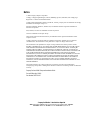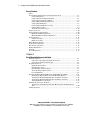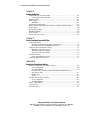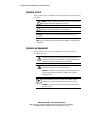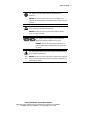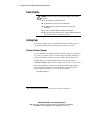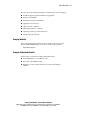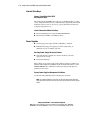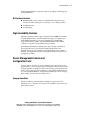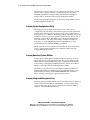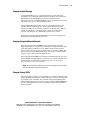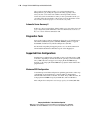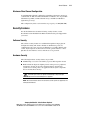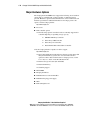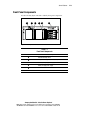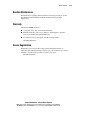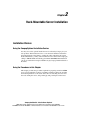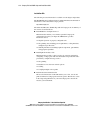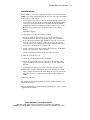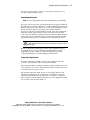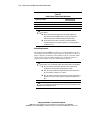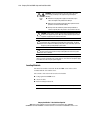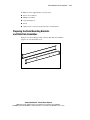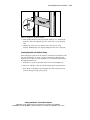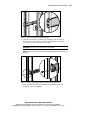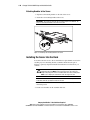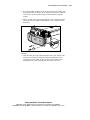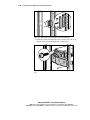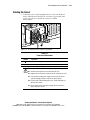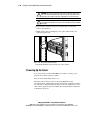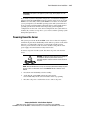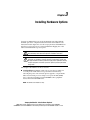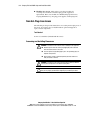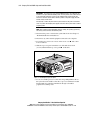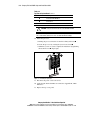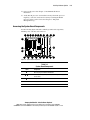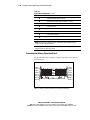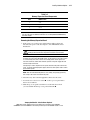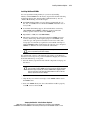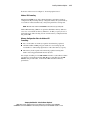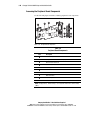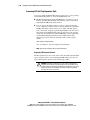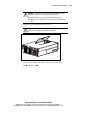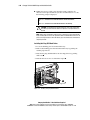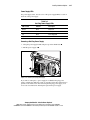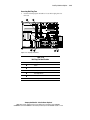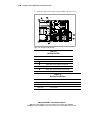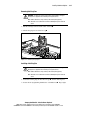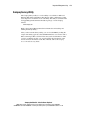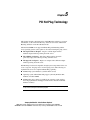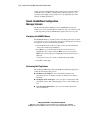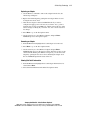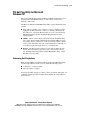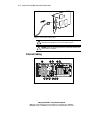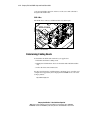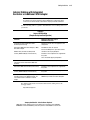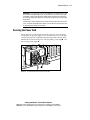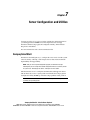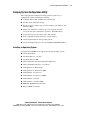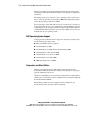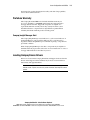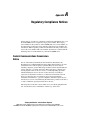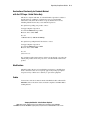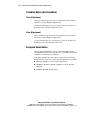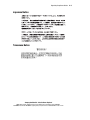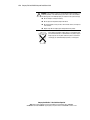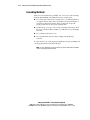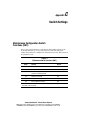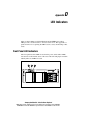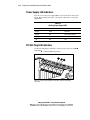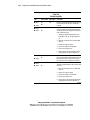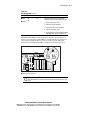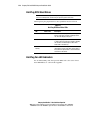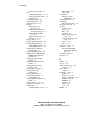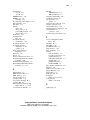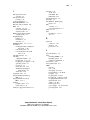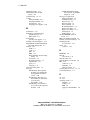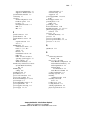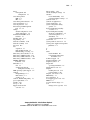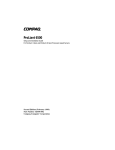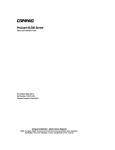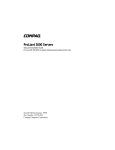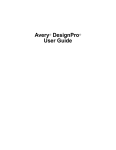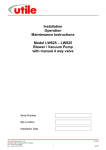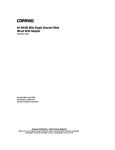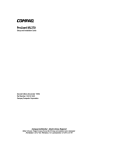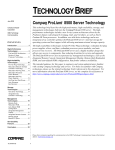Download Compaq 6400R - ProLiant - 1 GB RAM Installation guide
Transcript
ProLiant 6400R Setup and Installation Guide Second Edition (April 2000) Part Number 388776-002 Compaq Computer Corporation Compaq Confidential – Need to Know Required Writer: Gilbert Saldivar Project: Compaq ProLiant 6400R Setup and Installation Guide Comments: Part Number: 388776-002 File Name: a-frnt Last Saved On: 3/22/00 1:07 PM Notice © 2000 Compaq Computer Corporation. Compaq, Compaq Insight Manager, ProLiant, ROMPaq, QVision, SmartStart, and Compaq logo Registered U.S. Patent and Trademark Office. Compaq Authorized Reseller, SoftPaq, QuickLock, CarePaq, Compaq Care are trademarks of Compaq Information Technologies Group, L.P. Microsoft, MS-DOS, Windows, Windows NT, and Windows 2000 are registered trademarks of Microsoft Corporation. Intel, Pentium, and Xeon are trademarks of Intel Corporation. UNIX is a trademark of The Open Group. Other product names mentioned herein may be trademarks and/or registered trademarks of their respective owners. Compaq Computer Corporation shall not be liable for technical or editorial errors or omissions contained herein. The information in this publication is subject to change without notice. The information in this publication is subject to change without notice and is provided “AS IS” WITHOUT WARRANTY OF ANY KIND. THE ENTIRE RISK ARISING OUT OF THE USE OF THIS INFORMATION REMAINS WITH RECIPIENT. IN NO EVENT SHALL COMPAQ BE LIABLE FOR ANY DIRECT, CONSEQUENTIAL, INCIDENTAL, SPECIAL, PUNITIVE OR OTHER DAMAGES WHATSOEVER (INCLUDING WITHOUT LIMITATION, DAMAGES FOR LOSS OF BUSINESS PROFITS, BUSINESS INTERRUPTION OR LOSS OF BUSINESS INFORMATION), EVEN IF COMPAQ HAS BEEN ADVISED OF THE POSSIBILITY OF SUCH DAMAGES. THE FOREGOING SHALL APPLY REGARDLESS OF THE NEGLIGENCE OR OTHER FAULT OF EITHER PART AND REGARDLESS OF WHETHER SUCH LIABILITY SOUNDS IN CONTRACT, NEGLIGENCE, TORT, OR ANY OTHER THEORY OF LEGAL LIABILITY, AND NOTWITHSTANDING ANY FAILURE OF ESSENTIAL PURPOSE OF ANY LIMITED REMEDY. The limited warranties for Compaq products are exclusively set forth in the documentation accompanying such products. Nothing herein should be contrued as constituting a further or additional warranty. Compaq ProLiant 6400R Setup and Installation Guide Second Edition (April 2000) Part Number 388776-002 Compaq Confidential – Need to Know Required Writer: Gilbert Saldivar Project: Compaq ProLiant 6400R Setup and Installation Guide Comments: Part Number: 388776-002 File Name: a-frnt.doc Last Saved On: 4/3/00 3:21 PM Contents About This Guide Text Conventions........................................................................................................ix Symbols in Text...........................................................................................................x Symbols on Equipment................................................................................................x Rack Stability ............................................................................................................xii Getting Help ..............................................................................................................xii Compaq Technical Support ................................................................................xii Compaq Website............................................................................................... xiii Compaq Authorized Reseller............................................................................ xiii Chapter 1 Server Features System Board Features ............................................................................................ 1-2 Processors and Processor Power Modules........................................................ 1-2 Cache Memory and System Architecture ......................................................... 1-2 Expansion Slots ................................................................................................ 1-3 PCI Hot Plug..................................................................................................... 1-3 System Fans...................................................................................................... 1-3 Internal Drive Bays........................................................................................... 1-4 Power Supplies ................................................................................................. 1-4 Memory Board Features .......................................................................................... 1-5 Peripheral Board Features........................................................................................ 1-5 SCSI.................................................................................................................. 1-5 Video ................................................................................................................ 1-6 ROM................................................................................................................. 1-6 Supported External Interfaces........................................................................... 1-6 Network Interface Controller Board Features.......................................................... 1-6 Network Interface Controller............................................................................ 1-6 NIC Software Features ..................................................................................... 1-7 High-Availability Features ...................................................................................... 1-7 Compaq Confidential – Need to Know Required Writer: Gilbert Saldivar Project: Compaq ProLiant 6400R Setup and Installation Guide Comments: Part Number: 388776-002 File Name: a-frnt Last Saved On: 3/22/00 1:07 PM iv Compaq ProLiant 6400R Setup and Installation Guide Server Features continued Server Management Features and Configuration Tools........................................... 1-7 Compaq SmartStart........................................................................................... 1-7 Compaq System Configuration Utility ............................................................. 1-8 Compaq Operating System Utilities ................................................................. 1-8 Compaq Integrated Management Log............................................................... 1-8 Compaq Insight Manager.................................................................................. 1-9 Compaq Integrated Remote Console ................................................................ 1-9 Compaq Survey Utility ..................................................................................... 1-9 Automatic Server Recovery-2......................................................................... 1-10 Diagnostics Tools................................................................................................... 1-10 Supported Drive Configurations ............................................................................ 1-10 Maximum SCSI Configuration ....................................................................... 1-10 Maximum Fibre Channel Configuration......................................................... 1-11 Security Features.................................................................................................... 1-11 Software Security............................................................................................ 1-11 Hardware Security .......................................................................................... 1-11 Major Hardware Options ....................................................................................... 1-12 Front Panel Components........................................................................................ 1-13 Rear Panel Components ......................................................................................... 1-14 Routine Maintenance ............................................................................................. 1-15 Warranty ................................................................................................................ 1-15 Server Registration................................................................................................. 1-15 Chapter 2 Rack-Mountable Server Installation Installation Choices.................................................................................................. 2-1 Using the Compaq Optional Installation Service.............................................. 2-1 Using the Procedures in this Chapter ................................................................ 2-1 Preparing the Server................................................................................................. 2-4 Optimum Environment ..................................................................................... 2-4 Unpacking the Server........................................................................................ 2-7 Rack Warnings and Precautions ....................................................................... 2-7 Server Warnings and Precautions ..................................................................... 2-7 Locating Materials ............................................................................................ 2-8 Preparing the Rack Mounting Brackets and Slide Rail Assemblies....................... 2-11 Attaching the Bracket Rail to the Rack Mounting Bracket............................. 2-12 Attaching the Rack Mounting Bracket Assembly to the Rack........................ 2-14 Attaching the Rack Mounting Bracket Assembly to the Rack........................ 2-16 Attaching Handles to the Server ..................................................................... 2-18 Installing the Server into the Rack ......................................................................... 2-18 Attaching the Cable Management Arm Bracket and Cable Management Arm ................................................................................................................. 2-20 Cabling the Server.................................................................................................. 2-23 Compaq Confidential – Need to Know Required Writer: Gilbert Saldivar Project: Compaq ProLiant 6400R Setup and Installation Guide Comments: Part Number: 388776-002 File Name: a-frnt Last Saved On: 3/22/00 1:07 PM Contents Rack-Mountable Server Installation continued Powering Up the Server......................................................................................... 2-24 Powering Down the Server .................................................................................... 2-25 Chapter 3 Installing Hardware Options Non-Hot-Plug Area Access ..................................................................................... 3-2 Accessing and Installing Processors ................................................................. 3-2 Accessing the System Board Components ....................................................... 3-9 Accessing the Memory Expansion Board....................................................... 3-11 Accessing the Peripheral Board Components................................................. 3-16 Removing the Peripheral Board...................................................................... 3-17 Hot-Plug Areas ...................................................................................................... 3-18 Accessing PCI Hot Plug Expansion Slots....................................................... 3-18 Accessing Hot-Plug SCSI Hard Drives .......................................................... 3-24 Removing Hot-Plug Hard Drives ................................................................... 3-26 Hot-Plug Power Supplies................................................................................ 3-27 Hot-Plug Fans................................................................................................. 3-29 Chapter 4 Integrated Management Log Multiple Ways of Viewing the Log ......................................................................... 4-1 Compaq Insight Manager......................................................................................... 4-2 Viewing the Event List ..................................................................................... 4-2 Printing the Event List...................................................................................... 4-2 Compaq Survey Utility ............................................................................................ 4-3 Chapter 5 PCI Hot Plug Technology PCI Hot Plug System ............................................................................................... 5-2 PCI Hot Plug Application ........................................................................................ 5-2 PCI Hot Plug Feature............................................................................................... 5-3 PCI Hot Plug Button................................................................................................ 5-3 PCI Hot Plug LED Indicators .................................................................................. 5-3 PCI Hot Plug Application Support .......................................................................... 5-5 Novell intraNetWare Configuration Manager Console ........................................... 5-6 Navigating the NCMCON Menus .................................................................... 5-6 Performing Hot-Plug Actions ........................................................................... 5-6 PCI Hot Plug Utility for Microsoft Windows NT.................................................... 5-9 Performing Hot-Plug Actions ........................................................................... 5-9 Compaq PCI Hot Plug Utility Messages ........................................................ 5-10 Compaq Confidential – Need to Know Required Writer: Gilbert Saldivar Project: Compaq ProLiant 6400R Setup and Installation Guide Comments: Part Number: 388776-002 File Name: a-frnt Last Saved On: 3/22/00 1:07 PM v vi Compaq ProLiant 6400R Setup and Installation Guide Chapter 6 Cabling Guidelines Network Interface Controller (NIC)......................................................................... 6-1 Connecting the Network Cables ....................................................................... 6-1 External Cabling ...................................................................................................... 6-2 SCSI Cabling ........................................................................................................... 6-3 SCSI Buses ....................................................................................................... 6-3 Determining Cabling Needs..................................................................................... 6-4 Internal Cabling with Integrated Controller or Additional SCSI Adapter................ 6-5 SCSI Cabling ........................................................................................................... 6-6 PCI Hot Plug Cabling .............................................................................................. 6-6 IDE Media Cabling .................................................................................................. 6-6 Power Cabling.......................................................................................................... 6-6 Securing the Power Cord ......................................................................................... 6-7 Chapter 7 Server Configuration and Utilities Compaq SmartStart .................................................................................................. 7-1 Installing the SmartStart and Support Software CD ......................................... 7-2 Opening the Internal CD-ROM Tray Manually................................................ 7-2 Compaq System Configuration Utility..................................................................... 7-3 Installing an Operating System ......................................................................... 7-3 SMP Operating System Support ....................................................................... 7-4 Diagnostics and Other Utilities ......................................................................... 7-4 Prefailure Warranty.................................................................................................. 7-5 Compaq Insight Manager Alert......................................................................... 7-5 Loading Compaq Device Drivers............................................................................. 7-5 Appendix A Regulatory Compliance Notices Federal Communications Commission Notice........................................................ A-1 Class A Equipment .......................................................................................... A-2 Class B Equipment........................................................................................... A-2 Declaration of Conformity for Products Marked with the FCC Logo United States Only ........................................................................................... A-3 Modifications ................................................................................................... A-3 Cables .............................................................................................................. A-3 Canadian Notice (Avis Canadien)........................................................................... A-4 Class A Equipment .......................................................................................... A-4 Class B Equipment........................................................................................... A-4 European Union Notice........................................................................................... A-4 Japanese Notice....................................................................................................... A-5 Taiwanese Notice.................................................................................................... A-5 Compaq Confidential – Need to Know Required Writer: Gilbert Saldivar Project: Compaq ProLiant 6400R Setup and Installation Guide Comments: Part Number: 388776-002 File Name: a-frnt Last Saved On: 3/22/00 1:07 PM Contents Regulatory Compliance Notices continued Laser Devices...........................................................................................................A-6 Laser Safety Warnings......................................................................................A-6 Compliance with CDRH Regulations...............................................................A-6 Compliance with International Regulations......................................................A-6 Laser Product Label..........................................................................................A-7 Laser Information .............................................................................................A-7 Battery Replacement Notice ....................................................................................A-7 Appendix B Electrostatic Discharge Grounding Methods .................................................................................................B-2 Appendix C Switch Settings Maintenance Configuration Switch Functions (SW1) .............................................C-1 Core Frequency Switch (SW2 and SW3) ................................................................C-2 Appendix D LED Indicators Front Panel LED Indicators .....................................................................................D-1 System Board Interlock LED Indicators..................................................................D-2 Power Supply LED Indicators .................................................................................D-4 PCI Hot Plug LED Indicators ..................................................................................D-4 Hot-Plug SCSI Hard Drives.....................................................................................D-8 Hot-Plug Fan LED Indicators ..................................................................................D-9 Locating Hot-Plug Fan LED Indicators............................................................D-9 Front Panel Fan LED Indicators .....................................................................D-10 Hot-Plug Fan LED Status ...............................................................................D-10 Index Compaq Confidential – Need to Know Required Writer: Gilbert Saldivar Project: Compaq ProLiant 6400R Setup and Installation Guide Comments: Part Number: 388776-002 File Name: a-frnt Last Saved On: 3/29/00 10:38 AM vii About This Guide This guide is designed to be used as step-by-step instructions for installation and as a reference for operation, troubleshooting, and future upgrades. Text Conventions This document uses the following conventions to distinguish elements of text: Keys Keys appear in boldface. A plus sign (+) between two keys indicates that they should be pressed simultaneously. USER INPUT User input appears in a different typeface and in uppercase. FILENAMES File names appear in uppercase italics. Menu Options, Command Names, Dialog Box Names These elements appear in initial capital letters. COMMANDS, DIRECTORY NAMES, and DRIVE NAMES These elements appear in uppercase. Type When you are instructed to type information, type the information without pressing the Enter key. Enter When you are instructed to enter information, type the information and then press the Enter key. Compaq Confidential – Need to Know Required Writer: Gilbert Saldivar Project: Compaq ProLiant 6400R Setup and Installation Guide Comments: Part Number: 388776-002 File Name: a-frnt Last Saved On: 3/22/00 1:07 PM x Compaq ProLiant 6400R Setup and Installation Guide Symbols in Text These symbols may be found in the text of this guide. They have the following meanings. WARNING: Text set off in this manner indicates that failure to follow directions in the warning could result in bodily harm or loss of life. CAUTION: Text set off in this manner indicates that failure to follow directions could result in damage to equipment or loss of information. IMPORTANT: Text set off in this manner presents clarifying information or specific instructions. NOTE: Text set off in this manner presents commentary, sidelights, or interesting points of information. Symbols on Equipment These symbols may be located on equipment in areas where hazardous conditions may exist. This symbol in conjunction with any of the following symbols indicates the presence of a potential hazard. The potential for injury exists if warnings are not observed. Consult your documentation for specific details. This symbol indicates the presence of hazardous energy circuits or electric shock hazards. Refer all servicing to qualified personnel. WARNING: To reduce the risk of injury from electric shock hazards, do not open this enclosure. Refer all maintenance, upgrades, and servicing to qualified personnel. This symbol indicates the presence of electric shock hazards. The area contains no user or field serviceable parts. Do not open for any reason. WARNING: To reduce the risk of injury from electric shock hazards, do not open this enclosure. Compaq Confidential – Need to Know Required Writer: Gilbert Saldivar Project: Compaq ProLiant 6400R Setup and Installation Guide Comments: Part Number: 388776-002 File Name: a-frnt Last Saved On: 3/22/00 1:07 PM About This Guide This symbol on an RJ-45 receptacle indicates a Network Interface Connection. WARNING: To reduce the risk of electric shock, fire, or damage to the equipment, do not plug telephone or telecommunications connectors into this receptacle. This symbol indicates the presence of a hot surface or hot component. If this surface is contacted, the potential for injury exists. WARNING: To reduce the risk of injury from a hot component, allow the surface to cool before touching. These symbols on power supplies or systems indicate the equipment is supplied by multiple sources of power. WARNING: To reduce the risk of injury from electric shock, remove all power cords to completely disconnect power from the system. This symbol indicates that the component exceeds the recommended weight for one individual to handle safely. 34 kg 75 lb WARNING: To reduce the risk of personal injury or damage to the equipment, observe local occupational health and safety requirements and guidelines for manual material handling. Compaq Confidential – Need to Know Required Writer: Gilbert Saldivar Project: Compaq ProLiant 6400R Setup and Installation Guide Comments: Part Number: 388776-002 File Name: a-frnt Last Saved On: 3/22/00 1:07 PM xi xii Compaq ProLiant 6400R Setup and Installation Guide Rack Stability WARNING: To reduce the risk of personal injury or damage to the equipment, be sure that: ■ The leveling jacks are extended to the floor. ■ The full weight of the rack rests on the leveling jacks. ■ The stabilizing feet are attached to the rack if it is a single rack installations. ■ The racks are coupled together in multiple rack installations. ■ Only one component is extended at a time. A rack may become unstable if more than one component is extended for any reason. Getting Help If you have a problem and have exhausted the information in this guide, you can get further information and other help in the following locations. Compaq Technical Support You are entitled to free hardware technical telephone support for your product for as long you own the product. A technical support specialist will help you diagnose the problem or guide you to the next step in the warranty process. In North America, call the Compaq Technical Phone Support Center at 1 1-800-OK-COMPAQ . This service is available 24 hours a day, 7 days a week. Outside North America, call the nearest Compaq Technical Support Phone Center. Telephone numbers for worldwide Technical Support Centers are listed on the Compaq website. Access the Compaq website: http://www.compaq.com 1 For continuous quality improvement, calls may be recorded or monitored. Compaq Confidential – Need to Know Required Writer: Gilbert Saldivar Project: Compaq ProLiant 6400R Setup and Installation Guide Comments: Part Number: 388776-002 File Name: a-frnt Last Saved On: 3/22/00 1:07 PM About This Guide Be sure to have the following information available before you call Compaq: ■ Technical support registration number (if applicable) ■ Product serial numbers ■ Product model names and numbers ■ Applicable error messages ■ Add-on boards or hardware ■ Third-party hardware or software ■ Operating system type and revision level ■ Detailed, specific questions Compaq Website The Compaq website has information on this product as well as the latest drivers and Flash ROM images. You can access the Compaq website: http://www.compaq.com Compaq Authorized Reseller For the name of your nearest Compaq authorized reseller: ■ In the United States, call 1-800-345-1518. ■ In Canada, call 1-800-263-5868. ■ Elsewhere, see the Compaq website for locations and telephone numbers. Compaq Confidential – Need to Know Required Writer: Gilbert Saldivar Project: Compaq ProLiant 6400R Setup and Installation Guide Comments: Part Number: 388776-002 File Name: a-frnt Last Saved On: 3/22/00 1:07 PM xiii Chapter 1 Server Features The Compaq ProLiant™ 6400R server delivers maximum four-way computing power that best fits space-constrained data center. The innovative rack server includes the latest technology in a modular, space-saving 4U (7-inch) design to provide maximum performance for demanding applications, while conserving valuable rack space and enhancing serviceability to reduce the demand on your IT resources. Performance is maximized with up to four next generation processors, up to 4-GB, 50-ns EDO, Error Checking and Correcting (ECC) memory, 64-bit PCI, Dual 10/100 Autosensing Ethernet Network Interface Controller (NIC) upgradeable to a gigabyte, and support for 10,000-rpm Wide Ultra2 SCSI hard drives. High-availability features include PCI Hot Plug slots, optional redundant hotplug power supplies, hot-plug redundant system fans, hot-plug hard drives, ECC memory, optional redundant Processor Power Modules, redundant NICs, optional Compaq SMART array controllers, and Automatic Server Recovery-2 (ASR-2). Server management and configuration tools important to high-availability include: Compaq SmartStart, Compaq Insight Manager, Compaq Remote Insight, Integrated Remote Console (IRC), Compaq Survey Utility, ASR-2, and Prefailure Warranty on hard drives, processors, and memory. Compaq Confidential – Need to Know Required Writer: Gilbert Saldivar Project: Compaq ProLiant 6400R Setup and Installation Guide Comments: Part Number: 388776-002 File Name: b-ch01 Server Features Last Saved On: 3/20/00 3:07 PM 1-2 Compaq ProLiant 6400R Setup and Installation Guide Serviceability features include tool-less internal design for easy access to all internal components, a modular system board design reduces service and maintenance time, and component commonality with other ProLiant 6400R servers reduces spare part inventory costs. This chapter provides an overview of the Compaq ProLiant 6400R server and its standard features that, unless otherwise noted, include the following: system board features, memory board features, peripheral board features, highavailability features, server management features, and configuration tools. Figure 1-1. Compaq ProLiant 6400R server System Board Features Processors and Processor Power Modules ■ Supports up to four processors with corresponding PPMs: G Heat sinks attached to the processor G One PPM per processor G Optional redundant PPMs Cache Memory and System Architecture ■ Full-speed secondary (L2) cache integrated into the processors ■ 82450NX chipset running at a 100-MHz bus speed ■ Dual Peer 64-bit PCI buses Compaq Confidential – Need to Know Required Writer: Gilbert Saldivar Project: Compaq ProLiant 6400R Setup and Installation Guide Comments: Part Number: 388776-002 File Name: b-ch01 Server Features Last Saved On: 3/20/00 3:07 PM Server Features Expansion Slots There are six total I/O expansion slots. ■ ■ Five 64-bit PCI Hot Plug slots: G Pre-installed Compaq NC Fast Ethernet Dual 10/100 Network Interface Controller (upgradeable to a gigabyte) G Four available slots One shared 64-bit PCI/ISA slot is available. NOTE: The ISA slot is for modem use only. PCI Hot Plug PCI Hot Plug provides the ability to remove and replace, upgrade, and add PCI expansion boards without powering down the server. Any PCI board can be placed in a PCI Hot Plug slot. PCI Hot Plug device drivers and operating system support, however, are required in order to enable the PCI Hot Plug. A next-generation PCI Hot Plug button allows PCI Hot Plug access directly at each PCI slot, providing PCI Hot Plug control directly at the server without requiring, but still compatible with, the PCI Hot Plug utility software. For more information about the PCI Hot Plug, see the Documentation CD and the Systems Reference CD, included in the Reference Information pack. System Fans The Compaq ProLiant 6400R server includes hot-plug, redundant fans that provide high-level thermal protection throughout your entire system. All fans run at all times. The system can cool with only two CPU fans running. Hotplug redundant fans protect the server from overheating and possible system interruption. A failed fan generates a system alert. The system prompts you to replace the failed fan and enables the hot-plug secondary or redundant CPU fan to take over automatically. Compaq Confidential – Need to Know Required Writer: Gilbert Saldivar Project: Compaq ProLiant 6400R Setup and Installation Guide Comments: Part Number: 388776-002 File Name: b-ch01 Server Features Last Saved On: 3/20/00 3:07 PM 1-3 1-4 Compaq ProLiant 6400R Setup and Installation Guide Internal Drive Bays Internal 1-Inch Wide Ultra2 SCSI Hot-Plug Drive Bays The Compaq ProLiant 6400R server supports one SCSI hard-drive cage that can be configured with up to four 1-inch standard hot-plug Wide Ultra2 SCSI hard drives. Drives can be of any storage capacity but must be mounted on Compaq hot-plug drive trays. Internal Removable Media Drive Bays ■ Pre-installed high speed, low profile IDE CD-ROM drive ■ Pre-installed 1.44-MB 3.5-inch diskette drive Power Supplies ■ One hot-plug power supply (450 W at 220/110 V), standard ■ Redundant hot-plug power supplies provide load balancing, an additional level of availability (optional) Hot-Plug Power Supply Advanced Features ■ Auto Line Sensing capability. No switch is needed to select the appropriate line voltage. ■ Power Down Manager These utilities are provided on the Compaq Support Software for Microsoft Windows NT 4.0 diskettes (NTSSD). For more detailed information, see the NTREADME.HLP file on Diskette 1. Future operating system support is planned for later release. System Power Supplies Management Guidelines Use the following guidelines when evaluating these tradeoffs. NOTE: The following guidelines are general. Use the Power Supply Viewer Utility and option documents to obtain the most accurate power capacity and assessment of power margin. Compaq Confidential – Need to Know Required Writer: Gilbert Saldivar Project: Compaq ProLiant 6400R Setup and Installation Guide Comments: Part Number: 388776-002 File Name: b-ch01 Server Features Last Saved On: 3/20/00 3:07 PM Server Features ■ Comparing memory and 3.3-V powered PCI Expansion Board power. Each additional 512 MB draws approximately as much current as one to two PCI boards. ■ Comparing hard drive and 5-V powered PCI Expansion Board Power. One PCI card draws as much current as two to five hard drives. ■ In general, PCI array controllers draw more current than PCI NICs. Memory Board Features ■ ECC memory with single-bit error correction and detection down to a single dual inline memory module (DIMM), and multibit error detection down to the memory bank ■ 50-ns EDO buffered DIMMs standard G ■ ■ Supports EDO-buffered, 60-ns DIMMS Expandable to 4-GB (16 x 256-MB DIMMs) G 16-, 32-, 64-, 128-, 256-MB, and 4- or 8-K refreshed DIMMs installed in sets of four (bank) G Supports up to four memory banks, with each consisting of four DIMMs. One bank is installed or removed at a time. Each DIMM of a given bank must be of the same size, type, and speed. However, to maintain 50-ns timing support, all four banks must contain only 50ns DIMMs. If mixed with slower (for example, 60-ns) DIMMs, the memory speed is reduced to the slowest DIMMs. Configuring your memory to take advantage of Address Bit Permuting can enhance performance. See Chapter 3. Peripheral Board Features SCSI ■ Dual-Channel Wide-Ultra SCSI-3 Controller Compaq Confidential – Need to Know Required Writer: Gilbert Saldivar Project: Compaq ProLiant 6400R Setup and Installation Guide Comments: Part Number: 388776-002 File Name: b-ch01 Server Features Last Saved On: 3/20/00 3:07 PM 1-5 1-6 Compaq ProLiant 6400R Setup and Installation Guide Video ■ Integrated PCI Video Controller provides maximum resolution of 1280x1024, 256 color, noninterlaced ■ 2-MB video SGRAM standard ■ Supports SVGA, VGA, and EGA graphics resolution ■ Software upgradeable firmware including diagnostics ■ ROMPaq utility used to upgrade ROM ROM Supported External Interfaces ■ External SCSI ■ Serial ■ Video ■ Parallel ■ Keyboard ■ Mouse NOTE: A keyboard and mouse do not ship with the rack server. Network Interface Controller Board Features For detailed information, see the NIC user documents, or the SmartStart CD. Network Interface Controller The NIC is a Compaq NC3131 Fast Ethernet 64-bit Dual-port 10/100 Controller in a PCI slot. Features of the controller include two RJ-45 connectors for 10BaseT or 100 TX Ethernet, PCI Hot Plug support, Adapter Fault Tolerance (AFT), Adaptive Load Balancing (ALB), and Fast Etherchannel support. The NIC supports full duplex Ethernet for up to a 20- or 200 Mb/s aggregate bandwidth per port. The NIC also supports the optional Compaq Confidential – Need to Know Required Writer: Gilbert Saldivar Project: Compaq ProLiant 6400R Setup and Installation Guide Comments: Part Number: 388776-002 File Name: b-ch01 Server Features Last Saved On: 3/20/00 3:07 PM Server Features NC6132 Gigabit Ethernet expansion module for an industry-standard upgrade to Gigabit Ethernet. NIC Software Features ■ Redundant NIC software supports a redundant NIC configuration and may be used with one dual-port, two dual-port, or two single-port NICs. ■ Fast Etherchannel ■ Load balancing High-Availability Features The high-availability features supported in the ProLiant 6400R server include hot-plug SCSI hard drive, optional redundant hot-plug power supplies, five 64-bit PCI Hot Plug I/O slots, hot-plug redundant fans, redundant NIC support, ECC memory, ASR-2, optional redundant PPMs, optional SCSI controllers, and optional Compaq Smart Array Controller. Server Management Features and important aspects of high availability are discussed in the next section. The Server Management Features and Configuration Tools section includes Compaq SmartStart, Compaq Insight Manager, Compaq Remote Insight, Compaq Integrated Remote Console, and Compaq Survey Utility. Server Management Features and Configuration Tools Compaq offers an extensive set of management features and optional tools to support effective server management and configuration. These features include Compaq SmartStart and Support Software CD, Compaq System Configuration Utility, Compaq Operating System Utilities, Compaq Integrated Management Log, Compaq Insight Manager, Compaq Integrated Remote Console, Compaq Survey Utility, and Automatic Server Recovery-2. Compaq SmartStart SmartStart, which is on the SmartStart and Support Software CD, is the intelligent way to configure your Compaq server with Microsoft, Novell, and SCO system software. Compaq Confidential – Need to Know Required Writer: Gilbert Saldivar Project: Compaq ProLiant 6400R Setup and Installation Guide Comments: Part Number: 388776-002 File Name: b-ch01 Server Features Last Saved On: 3/20/00 3:07 PM 1-7 1-8 Compaq ProLiant 6400R Setup and Installation Guide SmartStart uses a step-by-step process to configure the server and to load the system software, thereby achieving a well-integrated server that ensures maximum dependability and supportability. The SmartStart and Support Software CD also holds the Compaq System Configuration Utility. For information regarding SmartStart, see the Server Setup and Management pack included in the shipping box. Compaq System Configuration Utility The Compaq System Configuration Utility performs a wide range of configuration tasks. The utility configures I/O expansion boards automatically, provides switch and jumper settings, and resolves resource conflicts in areas such as memory, port addresses, and interrupts (IRQs). The utility manages the installation of memory, processor upgrades, and mass storage devices such as hard drives and tape drives. The utility stores configuration information in nonvolatile memory, and assists in the running of software and firmware diagnostic tools such as INSPECT, Diagnostics (DIAGS), Drive Array Advanced Diagnostics (DAAD), ROMPaq, and ASR-2. The first time the server is configured, the SmartStart program automatically creates a system partition and installs the configuration utility and other Compaq utilities in the partition. Compaq Operating System Utilities Compaq servers running Microsoft Windows NT take advantage of several utilities that provide detailed information and offer special capabilities. The utilities include Compaq PCI Hot Plug utility, Compaq Advanced Network Control utility, Compaq Integrated Management Log Viewer, Power Down Manager, and Compaq Integrated Management Log utility. The utilities are provided on the Compaq Support Software for Microsoft Windows NT 4.0 diskettes (NTSSD). For more detailed information, see the Systems Reference Library and the NTREADME.HLP file on Diskette 1. Future operating system support is planned for later release. Compaq Integrated Management Log The Compaq Integrated Management Log records events and stores them in an easily viewable form. The IML records hundreds of events and then marks each event with a time stamp. For more information regarding the IML, see Chapter 4, “Integrated Management Log.” Compaq Confidential – Need to Know Required Writer: Gilbert Saldivar Project: Compaq ProLiant 6400R Setup and Installation Guide Comments: Part Number: 388776-002 File Name: b-ch01 Server Features Last Saved On: 3/20/00 3:07 PM Server Features Compaq Insight Manager Compaq Insight Manager is a system management tool delivering fault, performance, and configuration management for Compaq servers and clients. Insight Manager has Insight Manager software, which runs on the management console, and Insight Manager agents (operating system-specific), which run on the server or managed desktop client. Compaq Insight Manager features an easy-to-use graphical interface and includes online documentation and context-sensitive help. Key features include forwarding server alert fault conditions, monitoring fault conditions and server performance, controlling server security and configuration, remotely controlling servers, and initiating rapid recovery services. For information about Compaq Insight Manager, see the Server Setup and Management pack shipped with your server. Compaq Integrated Remote Console When the Compaq ProLiant 6400R server is equipped with an optional supported modem, you can perform a wide range of configuration tasks using the Compaq Integrated Remote Console (IRC), a hardware-based remote console solution for enhanced out-of-band remote server manageability. The IRC operates the system-independent remote server reboot, reset and failure sequence replay, and out-of-band communication. The Compaq ProLiant 6400R server includes one ISA modem slot that can be used for the IRC. The IRC requires a modem for out-of-band communications. For information about the Integrated Remote Console, see the Compaq Integrated Remote Console User Guide. NOTE: An internal modem is required for the function if the primary serial port is used for another purpose (Remote Server Recovery option). Compaq Survey Utility The Compaq Survey Utility is a serviceability tool available for Windows NT and Novell NetWare that delivers online configuration capture and comparison to maximize server availability. It is available on the Compaq Management CD in the SmartStart package or on the Compaq website at www.compaq.com. See the Compaq Management CD for information on installing and running the Survey Utility. Compaq Confidential – Need to Know Required Writer: Gilbert Saldivar Project: Compaq ProLiant 6400R Setup and Installation Guide Comments: Part Number: 388776-002 File Name: b-ch01 Server Features Last Saved On: 3/20/00 3:07 PM 1-9 1-10 Compaq ProLiant 6400R Setup and Installation Guide After you have run the Survey Utility, you can view the Integrated Management Log by loading the output of the utility (typically called survey.txt) into a text viewer such as Microsoft Notepad. The event list follows the system slot information. After you have opened the text file, you can print it using the print feature of the viewer. For more information on the list of events, see the Compaq Servers Troubleshooting Guide. Automatic Server Recovery-2 If there is a critical system failure, ASR-2 enables you to restart the server and page a designated system administrator. For more information, see the Server Reference Guide on the Documentation CD. Diagnostics Tools Some of the Compaq software and firmware diagnostics tools include PowerOn Self-Test (POST), Diagnostics (DIAGS), ROMPaq utilities to upgrade flash ROMs, and Drive Array Advanced Diagnostics (DAAD). For information regarding Compaq diagnostic tools, see the Documentation CD included in the Reference Information pack of the shipping box. Supported Drive Configurations Standard server configurations can include as many as five Smart Array 3200 Controllers, depending on the installed network operating system. Each Smart Array 3200 Controller can support two Compaq ProLiant 6400R Storage Systems or one Compaq ProLiant 6400R Storage System and the internal hotplug hard drives. Maximum SCSI Configuration A maximum practical SCSI configuration optimizing performance and storage could include one network interface controller (NIC), an internal Dual Channel Wide-Ultra SCSI-3 Controller, five Smart Array 3200 controllers, 10 Compaq ProLiant 6400R Storage System/UE units, and 18.2-GB drives. This configuration would yield a total storage capacity of 1.6 TB (1601 GB). Compaq Confidential – Need to Know Required Writer: Gilbert Saldivar Project: Compaq ProLiant 6400R Setup and Installation Guide Comments: Part Number: 388776-002 File Name: b-ch01 Server Features Last Saved On: 3/20/00 3:07 PM Server Features Maximum Fibre Channel Configuration A maximum Fibre Channel configuration optimizing performance and storage could include one NIC, five Fibre Channel Host Controllers, five 12-port Fibre Channel Storage Hubs, 55 Fibre Channel Arrays, and 440 18.2-GB drives (eight drives per array). This configuration yields a total external storage capacity of 8 TB (8008 GB). Security Features For detailed information about the following security features, see the Documentation CD included in the Reference Information pack shipped with your server. Software Security The software security features are established through the Compaq System Configuration Utility. The features include an administrator password, configuration lock, power-on password, diskette boot override, diskette write control, keyboard password, network server mode, parallel interface control, QuickLock, serial interface control, and remote access password. Hardware Security The following hardware security features are provided: ■ PCI Hot Plug access door lock with key to protect PCI expansion boards ■ Built-in interlock diagnostic lighting circuit on the processor, peripheral, and memory boards, (To prevent component damage, the interlock system does not allow power to be applied if critical system components that are not installed correctly). WARNING: To protect thermally sensitive components, do not operate the server with top or side access panels removed. Doing so may create high temperatures that could damage to the equipment. NOTE: No chassis interlocks exist on the rack server, but the system uses peripheral, and memory board interlocks. Compaq Confidential – Need to Know Required Writer: Gilbert Saldivar Project: Compaq ProLiant 6400R Setup and Installation Guide Comments: Part Number: 388776-002 File Name: b-ch01 Server Features Last Saved On: 3/20/00 3:07 PM 1-11 1-12 Compaq ProLiant 6400R Setup and Installation Guide Major Hardware Options The Compaq ProLiant 6400R server supports the following server hardware options that are available from a Compaq reseller or authorized service provider. Hardware option installation instructions can be found inside each hardware option kit. For additional information on Compaq servers and options, visit the Compaq website: http://www.compaq.com ■ Processors ■ Disk controller options G The following optional controller boards are currently supported for controller duplexing or expanding storage capacity. ❏ SMART-2DH Array Controller ❏ Smart Array 3200 Controller ❏ Smart Array 221 Controller ❏ Dual-Channel Wide-Ultra SCSI-3 Controller Visit the Compaq website for updates on device support: http://www.compaq.com G The Compaq Disk Drive Fault Tolerance feature provides many disk subsystem and memory system error correction fault-tolerance options. For more detail on this feature for Compaq servers, see the Server Reference Guide on the Documentation CD. G External storage enclosures (FC and SCSI) G External DLT Array G Clustering support ■ ECC DIMM ■ Hot-plug hard drives ■ Redundant Processor Power Modules ■ Redundant hot-plug power supply ■ NICs ■ Remote Insight board Compaq Confidential – Need to Know Required Writer: Gilbert Saldivar Project: Compaq ProLiant 6400R Setup and Installation Guide Comments: Part Number: 388776-002 File Name: b-ch01 Server Features Last Saved On: 3/20/00 3:07 PM Server Features Front Panel Components Use the following figure and table to identify front panel components. 1 2 3 4 5 6 Figure 1-2. Front panel of the ProLiant 6400R server Table 1-1 Front Panel Components Identifier Description Power On/Standby switch Front panel LEDs (power, interlock, fans) Secondary hot-plug power supply Primary hot-plug power supply CD-ROM drive Diskette drive Compaq Confidential – Need to Know Required Writer: Gilbert Saldivar Project: Compaq ProLiant 6400R Setup and Installation Guide Comments: Part Number: 388776-002 File Name: b-ch01 Server Features Last Saved On: 3/20/00 3:07 PM 1-13 1-14 Compaq ProLiant 6400R Setup and Installation Guide Rear Panel Components Components on the rear panel of the server are shown below. 1 2 3 4 5 6 5 4 3 2 1 6 7 8 9 10 11 Figure 1-3. Rear panel of the ProLiant 6400R server Table 1-2 Rear Panel Components Identifier Description Exterior hot-plug redundant system fan assembly Parallel connector External SCSI connector NIC connectors VHDCI SCSI knockouts Redundant hot-plug power cord connector Primary hot-plug power cord connector Serial A connector Keyboard connector Mouse connector Video connector Compaq Confidential – Need to Know Required Writer: Gilbert Saldivar Project: Compaq ProLiant 6400R Setup and Installation Guide Comments: Part Number: 388776-002 File Name: b-ch01 Server Features Last Saved On: 3/20/00 3:07 PM Server Features Routine Maintenance For information regarding routine maintenance and safety precautions, see the Documentation CD included in the Reference Information pack of the shipping box. Warranty The ProLiant 6400R server has a ■ 3-year parts, labor, and on-site Limited Warranty ■ Prefailure Warranty on processors, memory, and hard drives, when the server is used with Compaq Insight Manager ■ For additional service and support, visit the Compaq website: http://www.compaq.com. Server Registration Registering your server provides Compaq with valuable information on installation. The information helps Compaq serve your needs better now and in the future. Visit the Compaq website to register your server: http://www.compaq.com Compaq Confidential – Need to Know Required Writer: Gilbert Saldivar Project: Compaq ProLiant 6400R Setup and Installation Guide Comments: Part Number: 388776-002 File Name: b-ch01 Server Features Last Saved On: 3/20/00 3:07 PM 1-15 Chapter 2 Rack-Mountable Server Installation Installation Choices Using the Compaq Optional Installation Service You may choose the optional installation service offered by Compaq for your rack products. The installation service covers the entire hardware installation from unpacking the components to routing the cables and testing the system. In the United States, you may order installation service direct from Compaq by calling 1-800-407-6210 and ordering part number FM-HEINS-IN. Installation can also be ordered from and provided directly by Compaq Authorized Service Providers. Using the Procedures in this Chapter This chapter provides the procedures required for preparing a ProLiant 6400R server to be mounted in a Compaq or industry-standard 19-inch rack attaching the mounting hardware to the server and to the rack, installing the server into the rack, cabling the server, and powering up and powering down the server. Compaq Confidential – Need to Know Required Writer: Gilbert Saldivar Project: Compaq ProLiant 6400R Setup and Installation Guide Comments: Part Number: 388776-002 File Name: c-ch02 Rack-Mountable Server Installation Last Saved On: 3/17/00 1:41 PM 2-2 Compaq ProLiant 6400R Setup and Installation Guide Installation CDs The following resource information is available on rack designs and products. The Rack Builder Pro Configuration Tool and Rack Products Documentation information can be found on the Compaq website: http://www.compaq.com The entire Rack Resource CD Kit ships with all Compaq racks. A summary of the content of each CD follows. ■ Rack Builder Pro Configuration Tool This information enables you to simulate potential Compaq rack configurations based on your input. Rack Builder Pro provides information such as ■ G Graphical preview of properly configured racks G Site planning data, including power requirements, cooling mandates, and physical specifications G Ordering information, including required components, part numbers, and appropriate quantities Installing Rack Products video This information provides a visual overview of operations required for configuring a Compaq rack with rack-mountable components. The video provides key configuration steps, such as ■ G Site planning G Installation of rack servers and rack options G Cabling G Coupling multiple racks together Rack Products Documentation CD The resource information on this CD enables you to view, search, and print documents for Compaq racks and rack options. The CD also assists in the setup and optimization of your new Compaq rack to best fit the needs of your environment. Compaq Confidential – Need to Know Required Writer: Gilbert Saldivar Project: Compaq ProLiant 6400R Setup and Installation Guide Comments: Part Number: 388776-002 File Name: c-ch02 Rack-Mountable Server Installation Last Saved On: 3/17/00 1:41 PM Rack-Mountable Server Installation Installation Overview A brief summary of the steps required for installing your Compaq ProLiant 6400R server follows. Detailed instructions for each of the steps are included in later sections of this chapter. 1. Select an appropriate site for your rack and ensure that the stabilizer feet are installed on the rack. See the Installing Rack Products CD included with your server. Other information is available in the Rack Builder Configuration and the Rack Information Library. These are part of the Rack Resource CD Kit and can be downloaded from the Compaq website: http://www.compaq.com 2. Unpack the server and rack mounting hardware. 3. Install any hardware options in the server. See the options kits for detailed instructions. To reduce the weight of the server and make it more manageable, install hot-plug SCSI drives only after you load the server into the rack. You can also reduce the weight of the server by removing the hot-plug redundant power supplies and reinstalling them after you have mounted the server in the racks. 4. Set the system board switches, peripheral board switches, and SCSI ID settings. See Appendix C, “Switch Settings.” 5. Attach rack mounting hardware to the rack and to the server. 6. Slide the server into the rack. 7. Attach the cable management arm to its bracket. 8. Attach the optional cable support to the back of the rack. The cable support is needed only if you route cables from one side of the rack to the other. 9. Connect the keyboard, mouse, monitor, network, and power cables. 10. Turn on the computer, and insert the SmartStart and Support Software CD to configure and manage the server. When the server boots from the SmartStart program, it automatically starts the System Configuration Utility. 11. Register your server. For complete details on the SmartStart program, read the installation card included in the package. After the SmartStart program has finished configuring your system, you have completed the installation. Compaq Confidential – Need to Know Required Writer: Gilbert Saldivar Project: Compaq ProLiant 6400R Setup and Installation Guide Comments: Part Number: 388776-002 File Name: c-ch02 Rack-Mountable Server Installation Last Saved On: 3/17/00 1:41 PM 2-3 2-4 Compaq ProLiant 6400R Setup and Installation Guide Preparing the Server Optimum Environment When installing your ProLiant 6400R server in a rack, temperature standards and power requirements must be met. Space Requirements Consider the following when deciding where to install your Compaq rack: ■ Clearance in the front of the rack should be a minimum of 25 inches for servicing. ■ Clearance in the back of the rack should be a minimum of 30 inches for servicing and adequate airflow. Power Requirements WARNING: To reduce the risk of personal injury, fire, or damage to the equipment, do not overload the AC supply branch circuit that provides power to the rack. Consult the electrical authority with jurisdiction over your facility wiring and installation requirements. IMPORTANT: Because of the 100- to 120-VAC electrical rating of each power supply, some local electrical authorities may require either one 15-A circuit for each power supply or one 20-A circuit for each pair of power supplies. ■ The power load must be balanced between available AC supply branch circuits. ■ The overall system AC current load must not exceed 80 percent of the branch circuit AC current rating. ■ If power strips are used, the load should not exceed 80 percent of the marked electrical current rating on the power strip. The installation of the equipment must comply with local and regional electrical regulations governing the installation of information technology equipment by licensed electricians. The equipment is designed to operate in installations covered by the National Electric Code (ANSI/NFPA 70, 1993). The equipment is also designed to operate in installations covered by the code for the Protection of Electronic Computer/Data Processing Equipment (NFPA75, 1992). Compaq Confidential – Need to Know Required Writer: Gilbert Saldivar Project: Compaq ProLiant 6400R Setup and Installation Guide Comments: Part Number: 388776-002 File Name: c-ch02 Rack-Mountable Server Installation Last Saved On: 3/17/00 1:41 PM Rack-Mountable Server Installation For electrical power ratings on options, see the product rating label or user documents supplied with the option. Grounding Requirements NOTE: The use of common power outlet strips for this equipment is not recommended. For proper operation and safety, the equipment must be properly grounded. In the United States, install the equipment according to NFPA 70-1993 (National Electric Code) Article 250, as well as any local and regional building codes. In Canada, install the equipment according to the Canadian Standards Association, CSA C22.1, Canadian Electrical Code. In all other countries the installation should comply with any regional or national electrical wiring codes, such as the International Electrotechnical Commission (IEC) 364, parts 1 through 7. All power distribution devices used in the installation including branch wiring and receptacles, should be listed or certified ground devices. WARNING: To reduce the risk of electrical shock from high-leakage currents, a reliable grounded (earthed) connection is essential before connecting the unit to an AC supply. Because of the higher ground leakage currents of the equipment, Compaq recommends the use of a power distribution unit (PDU) that provides a supplementary ground conductor. Connect the supplementary ground conductor permanently to a suitable building ground terminal. Temperature Requirements To ensure continued safe, reliable operation of the equipment, install the system in a well ventilated, climate-controlled environment. The Compaq maximum recommended ambient operating temperature for most server products is 35°C (95°F). The temperature in the room where the rack is located should not exceed 35°C (95°F). The operating temperature inside the rack is always higher than the room temperature and depends on the configuration of equipment in your rack. Check the maximum internal rack temperature for each piece of equipment before installation. The maximum temperatures for your configuration should not exceed the values shown in Table 2-1. Compaq Confidential – Need to Know Required Writer: Gilbert Saldivar Project: Compaq ProLiant 6400R Setup and Installation Guide Comments: Part Number: 388776-002 File Name: c-ch02 Rack-Mountable Server Installation Last Saved On: 3/17/00 1:41 PM 2-5 2-6 Compaq ProLiant 6400R Setup and Installation Guide Table 2-1 Rack Internal Temperature Maximums Maximum Internal Rack Temperature Equipment Included Rack-Mountable ProLiant 6400R servers Compaq rack-mountable options Other manufacturers' options 50°C (122°F) 40°C (104°F) See other manufacturers' specifications CAUTION: To reduce the risk of damage to the equipment when installing thirdparty options, ■ Ensure that the optional equipment does not impede airflow to the rack-mountable ProLiant 6400R server or increase the internal rack temperature beyond the maximum rating specified by Compaq. ■ Ensure that the manufacturer’s maximum recommended ambient operating temperature of the optional equipment is not exceeded when installed in the rack. Airflow Requirements The Compaq ProLiant 6400R server draws cool air in through the front door and exhausts warm air out the rear door. Therefore, the front door of the rack must be adequately ventilated to enable ambient room air to enter the cabinet, and the rear door must be ventilated adequately to enable the warm air to escape from the cabinet. Do not block the ventilation apertures. CAUTION: If a third-party rack is used, observe the following minimum requirements to ensure adequate airflow and prevent damage to the equipment: ■ Front: The rack door should have 120 square inches of holes evenly distributed from top to bottom to permit adequate air flow. ■ Side: The clearance between the installed module and the side panels of the rack should be a minimum of 2.75 inches. ■ Rear: The clearance between the back of the rack and the wall should be a minimum of 30 inches, and the equipment should operate without a rear door. CAUTION: If all the vertical space in the rack is not filled by components, the gaps left change the airflow through the rack and across the components. Cover the gaps with blanking panels. Compaq Confidential – Need to Know Required Writer: Gilbert Saldivar Project: Compaq ProLiant 6400R Setup and Installation Guide Comments: Part Number: 388776-002 File Name: c-ch02 Rack-Mountable Server Installation Last Saved On: 3/17/00 1:41 PM Rack-Mountable Server Installation Unpacking the Server Unpack the server, box and locate the materials and documents necessary to install your rack-mountable server. Rack Warnings and Precautions WARNING: To reduce the risk of personal injury or damage to the equipment, at least two people are needed to safely unload the rack from the pallet. An empty 42U rack weighs 253 lb (115 kg), is over 7 ft (2.1m) tall, and may become unstable when moved on its casters. Do not stand in front of the rack as it rolls down the ramp from the pallet. Handle it from the sides. WARNING: A rack may become unstable if more than one component is extended for any reason. To reduce the risk of personal injury, always ensure that the rack is adequately stabilized before extending a component outside the rack. Extend only one component at a time. WARNING: Before beginning to work on the rack, ensure that the leveling jacks are extended to the floor, that the full weight of the rack rests on the level floor, and that stabilizers are installed or that multiple racks are coupled for stability. Server Warnings and Precautions WARNING: To reduce the risk of personal injury or damage to the equipment, a minimum of two people MUST lift the server into the rack. The server can weigh 75 lb (34 kg). If the unit is to be loaded above chest level, a third person MUST assist in aligning the rails while the other two support the unit. WARNING: To reduce the risk of personal injury from hot surfaces, allow the hot-plug drives and internal system components to cool before touching. WARNING: The equipment is designed for connection to a grounded AC outlet. The grounding-plug is an important safety feature. To avoid a risk of electric shock or damage to your equipment, do not disable the feature. Compaq Confidential – Need to Know Required Writer: Gilbert Saldivar Project: Compaq ProLiant 6400R Setup and Installation Guide Comments: Part Number: 388776-002 File Name: c-ch02 Rack-Mountable Server Installation Last Saved On: 3/17/00 1:41 PM 2-7 2-8 Compaq ProLiant 6400R Setup and Installation Guide WARNING: Because this product is very heavy, reduce the risk of personal injury or damage to the equipment by performing the following: 34 kg 75 lb ■ Remove the hot-plug power supplies and electronics tray to reduce the weight of the product before lifting it. ■ Observe local occupational health and safety requirements and guidelines for manual material handling. ■ Get help to lift and stabilize the product during installation or removal, especially when the product is not fastened to the rails. CAUTION: Plug the power cord into an outlet easily accessible and as close as possible to the equipment operator. When you need to disconnect power to the equipment, unplug the power cord from the outlet. CAUTION: Protect the server from power fluctuations and temporary interruptions with a regulating uninterruptible power supply (UPS). The device protects the hardware from damage from power surges and voltage spikes and keeps the system operating during a power failure. CAUTION: Operate the rack-mountable Compaq ProLiant 6400R server with the system unit top access panel on. Proper cooling does not occur if the system unit cover is removed. IMPORTANT: Because of the 100- to 120-VAC electrical rating of each power supply, some local electrical authorities may require either one 15-A circuit for each power supply or one 20-A circuit for each pair of power supplies. Locating Materials The materials needed to install the ProLiant 6400R server in the rack are included with the rack and the server. The contents of the rack model server box include the ■ Compaq ProLiant 6400R server ■ Assorted cables ■ Rack mounting hardware kit IMPORTANT: The shape of some components may vary from the ones in Figure 2-1. Compaq Confidential – Need to Know Required Writer: Gilbert Saldivar Project: Compaq ProLiant 6400R Setup and Installation Guide Comments: Part Number: 388776-002 File Name: c-ch02 Rack-Mountable Server Installation Last Saved On: 3/17/00 1:41 PM Rack-Mountable Server Installation 1 2 5 4 3 6 7 8 9 Figure 2-1. Rack mounting hardware included with the server Compaq Confidential – Need to Know Required Writer: Gilbert Saldivar Project: Compaq ProLiant 6400R Setup and Installation Guide Comments: Part Number: 388776-002 File Name: c-ch02 Rack-Mountable Server Installation Last Saved On: 3/17/00 1:41 PM 2-9 2-10 Compaq ProLiant 6400R Setup and Installation Guide Table 2-2 Rack Mounting Hardware Identifier ■ Description One pair of 24-inch slide rail assemblies Rack mounting brackets Cable management arm bracket Cable management arm Bag of screws Cable management arm screw-retaining plate Cable management arm screw-retaining plate washer Rack mounting template Rack mounting handles Documentation G Documentation CD with: G Compaq ProLiant 6400R Setup and Installation Guide G Integrated Remote Console Guide G Troubleshooting Guide G PCI Hot Plug Animation G PCI Hot Plug Help Information ■ Hardware Installation and Configuration Poster ■ SmartStart and Support Software CD ■ Installing Rack Products CD ■ CompaqCare folder ■ Compaq Product Quality Statements ■ Owner’s Registration folder Compaq Confidential – Need to Know Required Writer: Gilbert Saldivar Project: Compaq ProLiant 6400R Setup and Installation Guide Comments: Part Number: 388776-002 File Name: c-ch02 Rack-Mountable Server Installation Last Saved On: 3/17/00 1:41 PM Rack-Mountable Server Installation In addition to these supplied items, you may need a ■ Torx T-15 screwdriver ■ Phillips screwdriver ■ Cage nut fitting tool ■ Pencil ■ Options such as a monitor, keyboard, mouse, and switch box Preparing the Rack Mounting Brackets and Slide Rail Assemblies Each pair of rack mounting brackets, with attached slide rail assemblies, supports one rack-mountable server. Figure 2-2. Rack mounting brackets (alignment tabs identify the front flanges) Compaq Confidential – Need to Know Required Writer: Gilbert Saldivar Project: Compaq ProLiant 6400R Setup and Installation Guide Comments: Part Number: 388776-002 File Name: c-ch02 Rack-Mountable Server Installation Last Saved On: 3/17/00 1:41 PM 2-11 2-12 Compaq ProLiant 6400R Setup and Installation Guide Each slide rail assembly consists of an outer bracket rail and an inner server rail. The pieces can be separated. The bracket rails attach to the rack mounting brackets, and the server rails attach to the sides of the server chassis. Figure 2-3. Slide rail assembly (outer bracket rail and inner server rail) IMPORTANT: To make the installation of the rack mounting bracket easier, attach the bracket rail to the rack mounting bracket before attaching the mounting bracket assembly to the rack. In this way, the joined rack mounting bracket and bracket rail can be fastened to the rack as one assembly. Attaching the Bracket Rail to the Rack Mounting Bracket NOTE: Read all six steps before you begin. 1. Unpack the hardware mounting kit. Lay the two-piece slide rail assembly (outer bracket rail and inner server rail) and fasteners on a flat surface with the mounting brackets and fasteners that came with the rack. 2. Lay the bracket rail inside of the rack mounting bracket with the front of both pieces oriented in the same direction. Align the front screw hole in the rack mounting bracket and the bracket rail. To identify the front of the rack mounting bracket and the bracket rail, see that the front of the rack mounting bracket has alignment tabs on its flange and the front of the bracket rail enables the inner slide to move forward on ball bearings. Compaq Confidential – Need to Know Required Writer: Gilbert Saldivar Project: Compaq ProLiant 6400R Setup and Installation Guide Comments: Part Number: 388776-002 File Name: c-ch02 Rack-Mountable Server Installation Last Saved On: 3/17/00 1:41 PM Rack-Mountable Server Installation 3. Extend the inner slide rail from the front of the bracket rail. With this piece extended, you can see three screw holes aligned in the rack mounting bracket and the slide rail assemblies. 4. Fasten the slide rail assemblies to the rack mounting bracket with three 8/32 x ¼-inch slotted screws. IMPORTANT: Do not use nuts or washers with the screws. 1 2 Figure 2-4. Attaching the bracket rail to the rack mounting bracket 5. Adjust the inner slide to access the other two screw holes, one at a time, through the slotted opening in the inner slide. Use two more 8/32 by ¼-inch slotted screws to fasten the bracket rail to the rack mounting bracket. 6. Repeat steps 3 through 5 with the other bracket rail and rack mounting bracket. You now have a pair of mounting bracket slide assemblies to be attached to the rack. Compaq Confidential – Need to Know Required Writer: Gilbert Saldivar Project: Compaq ProLiant 6400R Setup and Installation Guide Comments: Part Number: 388776-002 File Name: c-ch02 Rack-Mountable Server Installation Last Saved On: 3/17/00 1:41 PM 2-13 2-14 Compaq ProLiant 6400R Setup and Installation Guide Attaching the Rack Mounting Bracket Assembly to the Rack WARNING: To reduce the risk of personal injury or damage to the equipment, ensure that the rack leveling feet are extended to the floor and support the full weight of the rack. Each rack must be level and stable. Racks not coupled together require the installation of stabilizers before you perform any work on the rack. See the Rack Video Training CD for more information on leveling feet and stabilizers. Marking the Rack with the Template The template provided with the server offers an easy, reliable way to properly position the server in the rack. Use the tabs on the template to suspend it from the lower hole of a two-hole set of perforations in the vertical side rails. Pencil mark the attachment points for the rack mounting bracket assemblies, cage nuts for the faceplate thumb screws and top of the server. Use the tick marks on the rack side rails to ensure the level installation of the server. See the illustrations and instructions printed on the template. IMPORTANT: Determine the place for the server in the rack before installing the mounting bracket assemblies. For proper placement of the server in the rack, refer to the Rack Builder report you printed when you planned the configuration. Always mount the heaviest item on the bottom of the rack, and work from the bottom up. 1. Starting at the bottom of the rack or at the top of a previously mounted component, measure the screw hole locations for the mounting bracket assemblies of the server. Pencil mark the locations on the outside of the rack on both the front and the back. IMPORTANT: The template is two sided (front and back) and printed with arrows that show you where the screws are inserted, both for the mounting bracket assemblies and for the thumb screws that secure the server's face plate to the front of the rack. Align the template carefully with the holes on the rack to determine the exact placement of the screws. 2. When you mark the position of the mounting bracket screws, also mark the position in the front of the rack for the cage nuts. These are two slots marked C on the template. The cage nuts will hold the thumbscrews through the server faceplate. 3. Follow the alignment instructions on the template, and keep the sides of the template squared with the sides of the rack. Tick marks on the rack vertical rails help you maintain the proper alignment. Compaq Confidential – Need to Know Required Writer: Gilbert Saldivar Project: Compaq ProLiant 6400R Setup and Installation Guide Comments: Part Number: 388776-002 File Name: c-ch02 Rack-Mountable Server Installation Last Saved On: 3/17/00 1:41 PM Rack-Mountable Server Installation Figure 2-5. Marking the rack with the template 4. After marking the front of the rack, flip the template over, and mark the back rails of the rack. Open the rear door of the rack to access the back rails. 5. On the back of the rack, also mark the rail to show the top of the template. Marking helps you align the template for the next component. Inserting Cage Nuts into the Rack Frame After marking the positions for the fasteners on both the front and back of the rack, use the fitting tool to insert cage nuts on the inside of the rails at the marked locations. The cage nuts and fitting tool are included in the hardware kit supplied with the rack. 1. Position the cage nut on the inside of the rail as shown in Figure 2-6. 2. Hook one of the lips of the cage nut through the square rail perforation. 3. Insert the tip of the fitting tool through the other side of the perforation, and hook the opposite lip of the cage nut. Compaq Confidential – Need to Know Required Writer: Gilbert Saldivar Project: Compaq ProLiant 6400R Setup and Installation Guide Comments: Part Number: 388776-002 File Name: c-ch02 Rack-Mountable Server Installation Last Saved On: 3/17/00 1:41 PM 2-15 2-16 Compaq ProLiant 6400R Setup and Installation Guide Figure 2-6. Inserting cage nuts 4. Using the fitting tool as a lever, pry the cage nut into position. 5. Repeat steps 1 through 4 for each cage nut. Attaching the Rack Mounting Bracket Assembly to the Rack 1. Using the pencil marks from the template, carefully align the rack mounting bracket assembly with the rear rack frame rail. 2. Using the tabs, insert the rear end of the rack mounting bracket into the rear rack frame rail. 3. Secure the rack mounting bracket using two M6 by 12-mm Phillips screws. Compaq Confidential – Need to Know Required Writer: Gilbert Saldivar Project: Compaq ProLiant 6400R Setup and Installation Guide Comments: Part Number: 388776-002 File Name: c-ch02 Rack-Mountable Server Installation Last Saved On: 3/17/00 1:41 PM Rack-Mountable Server Installation CZR4-012.eps Figure 2-7. Back of mounting bracket assembly installed 4. Using the pencil marks, attach the rack mounting bracket assembly to the front rail of the rack using one M6 by 12-mm Phillips screw in the bottom hole of the bracket. Do not use washers. IMPORTANT: Place one screw in the bottom hole of the bracket. NOTE: The tabs on the front of the rack mounting bracket help to align it with the front of the frame. Figure 2-8. Attaching rack mounting bracket assembly to the front of the rack 5. After attaching both of the mounting bracket assemblies to the rack, prepare the server for mounting. Compaq Confidential – Need to Know Required Writer: Gilbert Saldivar Project: Compaq ProLiant 6400R Setup and Installation Guide Comments: Part Number: 388776-002 File Name: c-ch02 Rack-Mountable Server Installation Last Saved On: 3/17/00 1:41 PM 2-17 2-18 Compaq ProLiant 6400R Setup and Installation Guide Attaching Handles to the Server 1. Align the rack mounting handles on the side of the server. 2. Attach the rack mounting handles with screws. IMPORTANT: Your server may vary from the one shown in Figure 2-10. However, the process of attaching the handles to the server is the same. Figure 2-9. Attaching rack mounting handles to the server Installing the Server into the Rack Load and secure the server to the rack with the face plate thumb screws before attaching any more mounting bracket assemblies. Ensure that the pair of brackets is perfectly aligned and installed and that the server fits before you continue. WARNING: To reduce the risk of personal injury or damage to the equipment, a minimum of two people MUST lift the server into the rack. The server may weigh 75 lb (34 kg). If the unit is to be loaded above chest level, a third person MUST assist in aligning the rails while the other two support the unit. IMPORTANT: To reduce the weight of the server and make it more manageable, do not install drives until after you load the server into the rack. 1. Pull the slide rails forward from the mounting brackets to a fully extended position. 2. Set the server handles on the extended slide rails. Compaq Confidential – Need to Know Required Writer: Gilbert Saldivar Project: Compaq ProLiant 6400R Setup and Installation Guide Comments: Part Number: 388776-002 File Name: c-ch02 Rack-Mountable Server Installation Last Saved On: 3/17/00 1:41 PM Rack-Mountable Server Installation WARNING: To reduce the risk of personal injury or damage to the equipment, a minimum of two people must lift the server onto the slide rails. The Compaq ProLiant 6400R server can weigh up to 75 lb (34 kg). 3. Align the server screw holes with the slide rail screw holes. Figure 2-10. Loading the server with handles into the rack 4. Attach the server to the slide rails with three screws on each side. Begin with the back screw hole, and then adjust the inner slide rail and server together to access the other screw holes through the slotted opening in the inner slide. 5. Remove the handles from the server. IMPORTANT: The first time you slide the server into the rack, you may have to apply some pressure. After the first time, the ball bearings in the slide will move easily. 6. Slide the server into the rack. WARNING: To reduce the risk of personal injury, be careful when pressing the server rail release latches and sliding the server into the rack. The slide rails can pinch your fingertips. 7. Press the server rail release latch on either side of the server, and continue to slide the server into the rack. IMPORTANT: When servicing the server, fully extend the server until the latches lock. To return the server to the rack, press the latches and slide the server into the rack. Compaq Confidential – Need to Know Required Writer: Gilbert Saldivar Project: Compaq ProLiant 6400R Setup and Installation Guide Comments: Part Number: 388776-002 File Name: c-ch02 Rack-Mountable Server Installation Last Saved On: 3/17/00 1:41 PM 2-19 2-20 Compaq ProLiant 6400R Setup and Installation Guide 8. Secure the server face plate to the front of the rack by screwing the thumbscrews into the cage nuts. 9. Tighten the thumbscrews before you close the rack door to prevent the door from hitting protruding thumbscrews. Attaching the Cable Management Arm Bracket and Cable Management Arm Installing the Cable Management Arm Bracket The cable management arm bracket fastens to the rear of the rack server chassis. The bracket provides an attachment point for the cable management arm from the server to the rear frame of the rack. Attach the cable management arm bracket to the back of the server with two 6-32 × 0.312 Torx screws. Figure 2-11. Attaching a cable management arm bracket to the server Attaching the Cable Management Arm A double-hinged cable management arm and fasteners ship with each server. The cable management arm attaches to the server cable management arm bracket and to the rear frame of the rack. All cables to and from the server are tied to the arm. The two hinges enable the cable management arm with attached cables to swing out of the way when you need to access the rear of the server. Compaq Confidential – Need to Know Required Writer: Gilbert Saldivar Project: Compaq ProLiant 6400R Setup and Installation Guide Comments: Part Number: 388776-002 File Name: c-ch02 Rack-Mountable Server Installation Last Saved On: 3/17/00 1:41 PM Rack-Mountable Server Installation 1. For easier handling, slide the server into the rack. Next, attach the cable management arm to its bracket. If you attach the arm before loading the server in the rack, the arm may swing around and interfere with the loading. 2. Attach one end of the cable management arm to the cable management arm bracket using two M6 × 12-mm Phillips screws. Align the arm to the bracket. Figure 2-12. Attaching the cable management arm to the cable management arm bracket 3. Align the other end of the cable management arm on the outside of the rear frame rail of the rack. Align the cable management arm screwretaining plate on the inside of the rack frame rail. Attach the cable management arm screw-retaining plate and washer to the rack. Compaq Confidential – Need to Know Required Writer: Gilbert Saldivar Project: Compaq ProLiant 6400R Setup and Installation Guide Comments: Part Number: 388776-002 File Name: c-ch02 Rack-Mountable Server Installation Last Saved On: 3/17/00 1:41 PM 2-21 2-22 Compaq ProLiant 6400R Setup and Installation Guide Figure 2-13. Attaching the cable management arm screw-retaining plate 4. Attach the cable management arm to the rear frame rail of the rack with two 10-32 × 5/8-inch Phillips hex-washer screws. Figure 2-14. Attaching the cable management arm to the rear brace of the rack Compaq Confidential – Need to Know Required Writer: Gilbert Saldivar Project: Compaq ProLiant 6400R Setup and Installation Guide Comments: Part Number: 388776-002 File Name: c-ch02 Rack-Mountable Server Installation Last Saved On: 3/17/00 1:41 PM Rack-Mountable Server Installation Cabling the Server 1. Connect the power cords and peripheral devices, such as the keyboard, mouse, and monitor. Tie-wrap the AC cord to the loop provided on the power cord connector to prevent the cord from accidental disengagement. 2 1 Figure 2-15. Tie-wrapping the power cord to the loop provided Table 2-3 Power Cord Connections Identifier Description Primary power supply cord connector Redundant power supply cord connector WARNING: To reduce the risk of electric shock or damage to the equipment: ■ Install the power supply before connecting the power cord. ■ Unplug the power cord before removing the power supply from the server. ■ If the system has multiple power supplies, disconnect power from the system by unplugging all power cords from the power supplies. ■ Leave the power cord grounding plug in place. The grounding plug is an important safety feature. ■ Plug the power cord into a grounded (earthed) electrical outlet that is easily accessible at all times. Compaq Confidential – Need to Know Required Writer: Gilbert Saldivar Project: Compaq ProLiant 6400R Setup and Installation Guide Comments: Part Number: 388776-002 File Name: c-ch02 Rack-Mountable Server Installation Last Saved On: 3/17/00 1:41 PM 2-23 2-24 Compaq ProLiant 6400R Setup and Installation Guide WARNING: Do not place anything on power cords or cables. Arrange them so that no one may accidentally step on or trip over them. Do not pull on a cord or cable. Grasp the cord by the plug when unplugging from the electrical outlet. WARNING: To reduce the risk of electrical shock or fire, do not plug telecommunications/telephone connectors into the Network Interface Card (NIC) receptacles. 2. If you install a switch box in the rack, route the CPU-to-switch-box cables to the switch box. 3. Bundle all the cables, including the power cables, and tie them to the cable management arm. Figure 2-16. Routing and securing the cables 4. Extend the bundled cables down the rack cable channel. Powering Up the Server You can now bring your ProLiant 6400R server online according to your network and operating system procedures. Press the Power On/Standby switch to on. When the system is first powered on, the system ROM detects the unconfigured state of the hardware and provides default configuration settings for most devices. With the initialization, the system can run Diagnostics and other software applications before running the normal SmartStart and System Configuration programs. Compaq Confidential – Need to Know Required Writer: Gilbert Saldivar Project: Compaq ProLiant 6400R Setup and Installation Guide Comments: Part Number: 388776-002 File Name: c-ch02 Rack-Mountable Server Installation Last Saved On: 3/17/00 1:41 PM Rack-Mountable Server Installation IMPORTANT: After power is first applied to a power supply, booting begins after a 10second delay. If you insert a System Configuration, Diagnostics, or SmartStart and Support Software CD in the CD-ROM drive before powering on the server, the system ROM boots to that utility. If the system ROM does not detect one of the CDs, you are prompted for your intended operating system. The system will reboot if any operating system-dependent configurations have changed with the new operating system selection. If the selected operating system-dependent configurations are the same as the current configurations, the system will boot normally. If you enter a wrong choice, you can select another operating system during subsequent reboots. Powering Down the Server The system power in the ProLiant 6400R server does not shut off completely with the front panel Power On/Standby switch. The two positions of the switch function as on and standby, instead of on and off. The standby position removes power from most of the electronics and drives, but portions of the power supply and some internal circuitry remain active. To remove all power from the system, disconnect all power cords from the server. WARNING: To reduce the risk of electric shock or damage to the equipment, disconnect power from the server by unplugging all power cords from either the electrical outlet or the server. NOTE: Microsoft Windows NT users may use the Compaq Power Down Manager to power down the server. For information, refer to the NTREADME.HLP file on diskette 1 of the NTSSD. 1. Press the Power On/Standby switch to standby. 2. Verify that the system LED on the front panel, near the Power On/Standby switch, turns off and that all fans stop spinning. 3. Disconnect all power cords from the server to remove all power. Compaq Confidential – Need to Know Required Writer: Gilbert Saldivar Project: Compaq ProLiant 6400R Setup and Installation Guide Comments: Part Number: 388776-002 File Name: c-ch02 Rack-Mountable Server Installation Last Saved On: 3/17/00 1:41 PM 2-25 Chapter 3 Installing Hardware Options Compaq recommends that you use the documentation provided with the hardware options for complete installation instructions in addition to the instructions in this chapter. See also the Compaq ProLiant 6400R Hardware Installation and Configuration poster included in the shipping box or the labels attached under the top access panel. WARNING: To reduce the risk of personal injury or damage to the equipment, heed all warnings and cautions throughout the installation instructions. WARNING: Because of the risk of personal injury and/or damage to the equipment, the installation of options other than hot-plug power supplies and hot-plug hard drives should be performed only by persons qualified in servicing computer equipment and trained on products capable of producing hazardous energy levels. This chapter is divided into two major sections: ■ Non-Hot-Plug Area Access – This section covers the procedures for accessing areas in which the server power must be shut down by removing the power cords to install options, upgrades, or replacements. These areas include: processor and processor power module (PPM) slots, system board, memory board and DIMM sockets, peripheral board, and one shared PCI/ISA slot. NOTE: The ISA slot is for modem use only. Compaq Confidential – Need to Know Required Writer: Gilbert Saldivar Project: Compaq ProLiant 6400R Setup and Installation Guide Comments: Part Number: 388776-002 File Name: d-ch03 Installing Hardware Options Last Saved On: 3/20/00 12:17 PM 3-2 Compaq ProLiant 6400R Setup and Installation Guide ■ Hot-Plug Area Access - This section covers the procedures for accessing areas in which to install hot-plug options, upgrades or replacements. These areas include: five PCI Hot Plug expansion slots, hot-plug SCSI drive bays, hot-plug power supplies, and hot-plug fans. Non-Hot-Plug Area Access The following section provides instructions on accessing non-hot-plug areas of the server. Access these areas to install hardware options and upgrade or replace certain components. Tool Needed: Torx T-15 screwdriver (included with the server) Accessing and Installing Processors WARNING: To reduce the risk of electric shock or damage to the equipment: ■ Disconnect power from the server by unplugging all power cords from either the electrical outlet or the server. ■ Leave the power cord grounding plug in place. The grounding plug is an important safety feature. ■ Plug the power cord into a grounded (earthed) electrical outlet that is easily accessible at all times. WARNING: To reduce the risk of personal injury from hot surfaces, allow the internal system components to cool before touching them. CAUTION: Electrostatic discharge can damage electronic components. Ensure that you are properly grounded before beginning any installation procedure. Compaq Confidential – Need to Know Required Writer: Gilbert Saldivar Project: Compaq ProLiant 6400R Setup and Installation Guide Comments: Part Number: 388776-002 File Name: d-ch03 Installing Hardware Options Last Saved On: 3/20/00 12:17 PM Installing Hardware Options Installing a Processor and Processor Power Module (PPM) The ProLiant 6400R server ships with at least one processor, one Processor Power Module (PPM) installed, and up to three processor terminator modules. The server can support up to four processors and four PPMs. 1 Figure 3-1. Processor 2 and Processor Power Module To install a processor procedure: and a PPM , use the following installation 1. Back up the server data. 2. Shut down the operating system as directed in the operating system instructions. 3. If the server is on, set the power switch to standby. 4. Verify that the first system LED on the front panel, located nearest the Power On/Standby switch, turns off and that all fans stop spinning. WARNING: Before removing the top access panel, be sure that the power switch is in the standby position and that the power cord is disconnected from the electrical outlet. Compaq Confidential – Need to Know Required Writer: Gilbert Saldivar Project: Compaq ProLiant 6400R Setup and Installation Guide Comments: Part Number: 388776-002 File Name: d-ch03 Installing Hardware Options Last Saved On: 3/20/00 12:17 PM 3-3 3-4 Compaq ProLiant 6400R Setup and Installation Guide IMPORTANT: The system power in the ProLiant 6400R server does not completely shut off with the front panel Power On/Standby switch. The two positions of the switch function as on and standby, rather than on and off. The standby position removes power from most of the electronics and the drives. However, portions of the power supply and some internal circuitry remains active. Consequently, to remove all power from the system, disconnect the power cord from the server. In systems with multiple power supplies, disconnect all the power cords to remove all system power. NOTE: After setting the Power On/Standby switch to standby, the operating system may take as long as 30 seconds to shut down the power. 5. Disconnect the power cords after the system shuts down. See Chapter 2, “Rack-Mountable Server Installation.” 6. Disconnect any other external equipment connected to the computer. 7. Loosen the two tooled-access screws on the server cover T-15 screwdriver. with a Torx 8. Slide the top access panel toward the rear of the unit about 1-inch (2.5 cm) and then lift the top access panel off the unit. 2 1 1 Figure 3-2. Removing the top access panel 9. Locate an available processor socket and corresponding PPM socket on the system board. Available sockets have a processor terminator module installed. The slots, which are numbered 1 through 4, should be populated in ascending order. Compaq Confidential – Need to Know Required Writer: Gilbert Saldivar Project: Compaq ProLiant 6400R Setup and Installation Guide Comments: Part Number: 388776-002 File Name: d-ch03 Installing Hardware Options Last Saved On: 3/20/00 12:17 PM Installing Hardware Options CAUTION: Always fully loosen the terminator module retention screw to avoid possible damage to the processor. 10. Remove the terminator module from the selected socket: a. Fully loosen the terminator module retention screw b. Open the ejector levers . c. Pull the terminator module out of its socket use. . and keep for future 2 2 1 3 Figure 3-3. Removing the processor terminator module from the processor socket CAUTION: If you remove a processor, reinstall the processor terminator module before powering up the server. Failure to have either a processor or processor terminator module installed results in an interlock fault condition that prevents the server from powering up. 11. Locate the core frequency switch for the processor socket and set the processor core frequency switch to the appropriate setting. See Appendix C, “Switch Settings.” 12. Install the PPM: a. Align the new PPM with the PPM socket. b. Install and secure the processor power module by pushing it into the socket . c. Rotate the ejector levers inward socket. until the board fully seats into the Compaq Confidential – Need to Know Required Writer: Gilbert Saldivar Project: Compaq ProLiant 6400R Setup and Installation Guide Comments: Part Number: 388776-002 File Name: d-ch03 Installing Hardware Options Last Saved On: 3/20/00 12:17 PM 3-5 3-6 Compaq ProLiant 6400R Setup and Installation Guide 2 2 1 Figure 3-4. Installing the Processor Power Module NOTE: The Compaq ProLiant 6400R server ships with a nonredundant PPM standard. For the additional level of availability, redundant PPMs are available as an option. 13. Align the new processor with the heatsink facing the side access panel of the server. Use the following figure and table to identify proper orientation. 1 2 Figure 3-5. Processor and PPM orientation Compaq Confidential – Need to Know Required Writer: Gilbert Saldivar Project: Compaq ProLiant 6400R Setup and Installation Guide Comments: Part Number: 388776-002 File Name: d-ch03 Installing Hardware Options Last Saved On: 3/20/00 12:17 PM Installing Hardware Options Table 3-1 Processors and Processor Power Modules Item Description Processors Processor Power Modules Below is a detailed view of the server with four processors and PPMs installed. 8 7 6 Top View of System Board 5 4 3 2 1 Figure 3-6. Processor and PPM locations (top view of system board shown) Table 3-2 Top View of System Board Item Description Processor 1 Processor Power Module 1 Processor 2 Processor Power Module 2 Processor 3 continued Compaq Confidential – Need to Know Required Writer: Gilbert Saldivar Project: Compaq ProLiant 6400R Setup and Installation Guide Comments: Part Number: 388776-002 File Name: d-ch03 Installing Hardware Options Last Saved On: 3/20/00 12:17 PM 3-7 3-8 Compaq ProLiant 6400R Setup and Installation Guide Table 3-2 Top View of System Board continued Item Description Processor Power Module 3 Processor 4 Processor Power Module 4 CAUTION: Each processor must have an associated PPM installed. IMPORTANT: If two processors are used with different speeds, install the faster one in slot 1 and install the slower one in slot 3. Set SW2 and SW3 accordingly. 14. Install the processor: a. Pushing the processor into the slot until it is firmly until seated b. Secure the processor by rotating the ejector levers inward . . c. When the ejectors are seated, complete the installation by tightening the retention screw finger-tight. 3 2 2 1 Figure 3-7. Installing the processor 15. Reconnect the power cords to the server. 16. Verify that the interlock LEDs are normal. See Appendix D, “LED Indicators.” 17. Replace the top access panel. Compaq Confidential – Need to Know Required Writer: Gilbert Saldivar Project: Compaq ProLiant 6400R Setup and Installation Guide Comments: Part Number: 388776-002 File Name: d-ch03 Installing Hardware Options Last Saved On: 3/20/00 12:17 PM Installing Hardware Options 18. Power on the server. See Chapter 2, “Rack-Mountable Server Installation.” 19. Verify that the processor was installed correctly. Check the processor frequency, cache size, and socket location by reviewing the POST messages on the system console. See Chapter 4, “Integrated Management Log.” Accessing the System Board Components Use the following figure and table to identify system board components, including: slots, switches, and connectors. 1 2 3 4 5 6 7 12 8 9 13 16 24 17 18 19 20 21 22 23 15 11 10 14 Figure 3-8. System board components Table 3-3 System Board Components Item - - - Component Non-hot-plug, shared 64-bit PCI/ISA slot 64-bit PCI Hot Plug Slots (also accessible through the hot-plug access door) Peripheral board slot Processor slots Processor Power Module sockets continued Compaq Confidential – Need to Know Required Writer: Gilbert Saldivar Project: Compaq ProLiant 6400R Setup and Installation Guide Comments: Part Number: 388776-002 File Name: d-ch03 Installing Hardware Options Last Saved On: 3/20/00 12:17 PM 3-9 3-10 Compaq ProLiant 6400R Setup and Installation Guide Table 3-3 System Board Components continued Item Component PCI Hot Plug switch board connector Core frequency switch (SW3) for processors 3 and 4 Core frequency switch (SW2) for processors 1 and 2 Power connectors Miscellaneous connector IDE connector Power sense connector Memory board slot Floppy signal connector NOTE: The ISA slot is for modem use only. The Remote Insight Board/PCI functions properly only when plugged into slot 6. NOTE: For the location of the primary and secondary PCI Hot Plug slots, see the hood label under the top access panel of the server. Accessing the Memory Expansion Board Use the following figure and table to identify components of the memory expansion board. DIMM 3 DIMM 4 DIMM 7 DIMM 8 DIMM 11 DIMM 12 DIMM 15 Bank 1 Bank 2 Bank 3 Bank 4 DIMM 16 DIMM 1 DIMM 2 DIMM 5 DIMM 6 DIMM 9 DIMM 10 DIMM 13 DIMM 14 Figure 3-9. Memory expansion board connector and bank assignments Compaq Confidential – Need to Know Required Writer: Gilbert Saldivar Project: Compaq ProLiant 6400R Setup and Installation Guide Comments: Part Number: 388776-002 File Name: d-ch03 Installing Hardware Options Last Saved On: 3/20/00 12:17 PM Installing Hardware Options Table 3-4 Memory Expansion Board Components Bank DIMM Sockets 1 1–4 2 5–8 3 9 – 12 4 13 – 16 NOTE: All four DIMMs in a bank must be populated and all four DIMMs must be the same size, type, and speed. For additional information see “Installing Additional DIMM Memory” later in this chapter. Removing the Memory Expansion Board 1. If the server is on, set the power switch in the standby position and disconnect the power cords. See Chapter 2, “Rack-Mountable Server Installation.” WARNING: Before removing the top access panel, set the power switch to the standby position and disconnect the power cord from the electrical outlet. IMPORTANT: The system power in the ProLiant 6400R server does not completely shut off with the front panel Power On/Standby switch. The two positions of the switch function as on and standby, rather than on and off. The standby position removes power from most of the electronics and the drives. However, portions of the power supply and some internal circuitry remain active. Consequently, to remove all power from the system, disconnect the power cord from the server. In systems with multiple power supplies, disconnect all the power cords to remove power from the system. NOTE: After the Power On/Standby switch is set to standby, the operating system may take as long as 30 seconds to shut down the power. 2. Disconnect any other external equipment connected to the server. 3. Loosen the two tooled-access screws Torx T-15 screwdriver. on the top access panel with a 4. Slide the top access panel toward the rear of the unit about 1-inch (2.5 cm) and then lift the top access panel off the unit . Compaq Confidential – Need to Know Required Writer: Gilbert Saldivar Project: Compaq ProLiant 6400R Setup and Installation Guide Comments: Part Number: 388776-002 File Name: d-ch03 Installing Hardware Options Last Saved On: 3/20/00 12:17 PM 3-11 3-12 Compaq ProLiant 6400R Setup and Installation Guide 2 1 1 Figure 3-10. Removing the top access panel WARNING: To reduce the risk of personal injury from hot surfaces, allow the internal system components to cool before touching them. 5. Remove the memory expansion board by rotating the latches outward and pulling the board out . 1 2 1 Figure 3-11. Removing the memory expansion board Compaq Confidential – Need to Know Required Writer: Gilbert Saldivar Project: Compaq ProLiant 6400R Setup and Installation Guide Comments: Part Number: 388776-002 File Name: d-ch03 Installing Hardware Options Last Saved On: 3/20/00 12:17 PM Installing Hardware Options Installing Additional DIMMs You can expand the existing memory in your server by installing industry-standard DIMMs into the memory expansion board. The following requirements must be met when installing additional memory. See also “Address Bit Permuting” later in this chapter. ■ Install EDO buffered, 60-ns or faster (50-ns recommended), 16-, 32-, 64-, 128- or 256-MB, 4-K or 8-K refreshed DIMMs installed in sets of four (a bank) ■ To maintain 50-ns timing support, all four banks must contain only 50-ns DIMMs; When DIMMs of different speeds are mixed, the memory speed is reduced to the slowest DIMM speed. ■ Expandable to 4 GB (16 × 256-MB DIMMs) ■ The memory architecture of the Compaq ProLiant 6400R server uses four-way interleaving, which requires groups of four DIMMs of the same size, type, and speed to be installed or removed at a time. (The four groups on each memory expansion board are Banks 1 through 4.) Although DIMMs within a bank must be the same size, type, and speed, DIMMs of a different size can be used in the other banks. CAUTION: Use only Compaq-approved DIMMs. Using DIMM modules from other sources may adversely affect data integrity. For an illustrated overview of the installation procedure, see the Hardware Installation and Configuration poster included in the shipping box and on the hood label under the top access panel. 1. Place the memory expansion board, with the components facing up, on a flat surface. CAUTION: Always support the memory expansion board or apply counter pressure while inserting a DIMM. The ejectors prevent the memory expansion board from lying completely flat. Inserting a DIMM without applying counter pressure to the back of the expansion board behind the socket can flex the memory expansion board cause damage. 2. Open the DIMM socket latches. 3. Align the key slots on the bottom edge of each DIMM with the tabs in the DIMM socket. 4. Insert each DIMM directly into the socket until the module is properly seated , and close the latches . Compaq Confidential – Need to Know Required Writer: Gilbert Saldivar Project: Compaq ProLiant 6400R Setup and Installation Guide Comments: Part Number: 388776-002 File Name: d-ch03 Installing Hardware Options Last Saved On: 3/20/00 12:17 PM 3-13 3-14 Compaq ProLiant 6400R Setup and Installation Guide 2 1 2 Figure 3-12. Installing and latching DIMMs 5. Verify that the four DIMMs inserted are all within the same bank by noting the bank boundaries in Figure 3-9. 6. Replace the memory expansion board latches . 2 , and secure it by closing the 1 2 Figure 3-13. Replacing the memory expansion board and securing the latches 7. Reconnect the power cords. 8. Verify that the interlock LEDs are normal. See Appendix D, “LED Indicators.” 9. Replace the top access panel. Compaq Confidential – Need to Know Required Writer: Gilbert Saldivar Project: Compaq ProLiant 6400R Setup and Installation Guide Comments: Part Number: 388776-002 File Name: d-ch03 Installing Hardware Options Last Saved On: 3/20/00 12:17 PM Installing Hardware Options 10. Power on the server. See Chapter 2, “Powering Up the Server.” Address Bit Permuting The ProLiant 6400R server offers enhanced memory performance memory configurations. By following memory configuration rules, the system memory access time is reduced automatically, and system performance is improved. NOTE: All banks must contain four EDO DIMMs of the same size, type, and speed. Address Bit Permuting (ABP) is an option that distributes memory addresses across two or four banks of memory. Therefore, an ABP group may be two or four banks in size. The following section contains memory configuration rules that permit ABP. Memory Configuration Rules for Address Bit Permuting: ■ Two or four banks on a memory expansion board must be populated. ■ All banks within an ABP group (two banks for a two-bank group and four banks for a four-bank group) must be of the same memory capacity. ■ The memory in the expansion board must be populated starting with bank 1 and each populated bank must be adjacent. For example, installing 4 × 256-MB DIMMs in bank 1 would achieve 1 GB of total memory, but would not enable ABP. However, installing 16 × 64-MB DIMMs, using all four banks, would enable ABP and enhance memory performance. Compaq Confidential – Need to Know Required Writer: Gilbert Saldivar Project: Compaq ProLiant 6400R Setup and Installation Guide Comments: Part Number: 388776-002 File Name: d-ch03 Installing Hardware Options Last Saved On: 3/20/00 12:17 PM 3-15 3-16 Compaq ProLiant 6400R Setup and Installation Guide Accessing the Peripheral Board Components Use the following figure and table to identify peripheral board components. 3 2 4 1 5 6 7 8 9 10 Figure 3-14. Peripheral board components Table 3-5 Peripheral Board Components Item Description Internal battery Configuration maintenance switch (SW1) SCSI connector channel A SCSI connector channel B Stacked parallel External SCSI connectors Stacked serial A Video connectors Stacked keyboard Mouse connectors NOTE: See Appendix C, “Switch Settings,” for configuration maintenance switch settings (SW1). Compaq Confidential – Need to Know Required Writer: Gilbert Saldivar Project: Compaq ProLiant 6400R Setup and Installation Guide Comments: Part Number: 388776-002 File Name: d-ch03 Installing Hardware Options Last Saved On: 3/20/00 12:17 PM Installing Hardware Options Removing the Peripheral Board Remove the peripheral board by loosening the thumbscrews , rotating the release latches outward to 30 degrees , and pulling the board up out of the socket . CAUTION: Do not pull the release latches to a full 90 degrees because the levers will break. 2 1 2 1 3 Figure 3-15. Removing the peripheral board Hot-Plug Areas This section describes access to the following areas: ■ PCI Hot Plug expansion boards. For operation information, see Chapter 5, “PCI Hot Plug Technology.” ■ Hot-plug SCSI drives ■ Hot-plug power supplies ■ Hot-plug fans Components in these areas have port-colored latches or levers to signify that they are hot-plug devices. Compaq Confidential – Need to Know Required Writer: Gilbert Saldivar Project: Compaq ProLiant 6400R Setup and Installation Guide Comments: Part Number: 388776-002 File Name: d-ch03 Installing Hardware Options Last Saved On: 3/20/00 12:17 PM 3-17 3-18 Compaq ProLiant 6400R Setup and Installation Guide Accessing PCI Hot Plug Expansion Slots You can use either the PCI Hot Plug button on the server or your operating system PCI Hot Plug utility to control the PCI Hot Plug slots. ■ The PCI Hot Plug button enables PCI Hot Plug access directly at each PCI slot, providing PCI Hot Plug control directly at the server without requiring the PCI Hot Plug utility software. ■ You can also use the utility software to replace a card in the hot-plug slot or configure a board that you have already added to the system. The PCI Hot Plug utility software allows you to enable or disable specific slots to the system. Compaq, in partnership with Microsoft, Novell and SCO, has developed PCI Hot Plug software support for each operating system. For more information on the PCI Hot Plug software application, see the PCI Hot Plug Important Facts in the online PCI Hot Plug Administration Guide on the Documentation CD or at the Compaq website: www.compaq.com/support/servers Also, see Chapter 7, “Server Configuration and Utilities.” NOTE: OS/2, Solaris and Banyan do not support PCI Hot Plug. Replacing PCI Expansion Boards The I/O expansion slots are located on the system board directly beneath the top access panel, and are accessed using the PCI Hot Plug access door. To replace PCI expansion boards, use the following procedure: WARNING: Hazardous energy levels are a risk of injury or damage to the equipment. The hot-plug access door provides access to hazardous energy circuits. The door should remain locked during normal operation or the server should be installed in a controlled access location to which only qualified personnel have access to the server. Compaq Confidential – Need to Know Required Writer: Gilbert Saldivar Project: Compaq ProLiant 6400R Setup and Installation Guide Comments: Part Number: 388776-002 File Name: d-ch03 Installing Hardware Options Last Saved On: 3/20/00 12:17 PM Installing Hardware Options WARNING: To reduce the risk of personal injury from hazardous energy or damage to the equipment when working on energized servers. ■ Remove all watches, rings, and any other loose fitting jewelry. ■ Avoid the use of conductive tools inside the server that could bridge live parts. 1. Unlock and open the PCI Hot Plug access door. WARNING: To reduce the risk of personal injury from hot surfaces, allow the internal system components to cool before touching them. Figure 3-16. Opening the PCI Hot Plug access door 2. Use the following figure and table to verify the status of the green LED and amber LED . Compaq Confidential – Need to Know Required Writer: Gilbert Saldivar Project: Compaq ProLiant 6400R Setup and Installation Guide Comments: Part Number: 388776-002 File Name: d-ch03 Installing Hardware Options Last Saved On: 3/20/00 12:17 PM 3-19 3-20 Compaq ProLiant 6400R Setup and Installation Guide 3 2 1 Figure 3-17. PCI Hot Plug LED indicators and button under the PCI Hot Plug access door Table 3-6 PCI Hot Plug Button and LEDs Item Description Green LED Amber LED PCI Hot Plug button 3. If the slot PCI Hot Plug slot green LED is on, power down the slot with the slot PCI Hot Plug button or PCI Hot Plug utility application. Wait until the green LED is off. The amber LED should also be off. For the appropriate slot condition and status for the two LEDs, see Table 5-1, “PCI Hot Plug LEDs,” in Chapter 5, “PCI Hot Plug Technology.” NOTE: The PCI Hot Plug button allows you to press the button again within 5 seconds to cancel an action. Compaq Confidential – Need to Know Required Writer: Gilbert Saldivar Project: Compaq ProLiant 6400R Setup and Installation Guide Comments: Part Number: 388776-002 File Name: d-ch03 Installing Hardware Options Last Saved On: 3/20/00 12:17 PM Installing Hardware Options 1 Figure 3-18. PCI Hot Plug LED indicators, LED, from the rear of the server 2 the green LED and the amber CAUTION: Do not open the slot release lever unless the slot’s green PCI Hot Plug LED indicator is off. System power down and subsequent data loss could occur. 4. Press the top of the appropriate expansion slot release lever the lever toward the rear of the expansion slot . 1 3 and rotate 2 Figure 3-19. Opening the slot release lever and removing the PCI Hot Plug expansion board 5. Remove the PCI expansion board , holding the board at each end, and carefully rocking it back and forth until the connectors pull free from the slot. Do not scrape the board against another component. Compaq Confidential – Need to Know Required Writer: Gilbert Saldivar Project: Compaq ProLiant 6400R Setup and Installation Guide Comments: Part Number: 388776-002 File Name: d-ch03 Installing Hardware Options Last Saved On: 3/20/00 12:17 PM 3-21 3-22 Compaq ProLiant 6400R Setup and Installation Guide 6. Place the same type of PCI expansion board into the same expansion slot, pushing firmly until securely seated . 1 2 Figure 3-20. Installing a PCI expansion board 7. Close the expansion slot release lever from the rear of the unit to secure the board. Make sure that the lever latches into the closed position . 8. Connect the expansion board I/O cable as appropriate. 9. When installing an internal PCI card cable, leave enough slack in the cable to allow additional PCI cards to be removed without disconnecting them. 10. Activate power to the slot through the PCI Hot Plug software application or by pressing the PCI Hot Plug button with the corresponding I/O expansion slot. 11. Verify the slot status by checking the green LED and amber LED . The green LED flashes during the power up transition and turns on when the power up is complete. See Table 5-1, “PCI Hot Plug LED Slot Status,” in Chapter 5, “PCI Hot Plug Technology.” 12. Close and lock the PCI Hot Plug access door. 13. To reconfigure the server, see Chapter 7, “Server Configuration and Utilities.” Compaq Confidential – Need to Know Required Writer: Gilbert Saldivar Project: Compaq ProLiant 6400R Setup and Installation Guide Comments: Part Number: 388776-002 File Name: d-ch03 Installing Hardware Options Last Saved On: 3/20/00 12:17 PM Installing Hardware Options Accessing Hot-Plug SCSI Hard Drives IMPORTANT: Before adding or removing any hot-plug SCSI drives, be sure to set the drive in the STANDBY mode, as directed by the operating system instructions. Important Guidelines About Replacing Hot-Plug SCSI Hard Drives Use the following guidelines when replacing hot-plug hard drives: ■ Never remove a hot-plug drive if the LED is green. Replace a hot-plug hard drive only when the drive LED is amber. ■ Never remove more than one drive at a time. When a drive is replaced, the controller uses data from the other drives in the array to reconstruct data on the replacement drive. If more than one drive is removed, a complete data set is not available to reconstruct data on the replacement drive. ■ Never remove a working drive when another drive has failed. Drives marked as failed by the controller are indicated by the amber Drive Failure LED on the drive tray. Permanent data loss occurs when a working drive is removed during replacement of a failed drive. ■ Never remove a drive while another drive is being rebuilt. The online LED on the drive flashes green during the rebuild process. A replaced drive is restored from data stored on the other drives. ■ Never turn a ProLiant 6400R Storage System off while the server controlling it is powered on. Doing so causes the server's Smart controller to mark the drives as "failed." This action could result in permanent data loss. ■ If an online spare drive is installed, wait for it to finish rebuilding before replacing the failed drive. When a drive fails, the online spare becomes active and begins being rebuilt as a replacement drive. After the online spare has been completely rebuilt (the online LED is solid green), replace the failed drive with a new drive. Do not replace the failed drive with the online spare. Compaq Confidential – Need to Know Required Writer: Gilbert Saldivar Project: Compaq ProLiant 6400R Setup and Installation Guide Comments: Part Number: 388776-002 File Name: d-ch03 Installing Hardware Options Last Saved On: 3/20/00 12:17 PM 3-23 3-24 Compaq ProLiant 6400R Setup and Installation Guide ■ POST error message 1786 occurs when the system is turned on if a drives has been replaced while the system is off. When this error occurs, the following prompt is displayed: PRESS <F1> TO BOOT THE SYSTEM AND REBUILD THE REPLACED DRIVE , OR PRESS <F2> TO BOOT THE SYSTEM AND NOT REBUILD THE DRIVE(S). CAUTION: Pressing F2 causes permanent data loss to the entire logical drive. Press F2 only if all of the drives have been replaced or if complete data loss is desired. NOTE: When a drive configured for fault tolerance is replaced, the system automatically begins restoring data as soon as the replacement drive is installed. When a drive is in the process of being restored, the online LED flashes green. The LED flashes until the drive is completely restored. Installing Hot-Plug SCSI Hard Drives 1. Locate the blanking panel in an unused drive bay. 2. Remove the blanking panel from the unused drive bay by pushing the retaining clips inward. 3. Insert the hot-plug SCSI hard drive into the empty drive bay, pushing until seated . 4. Push the drive levers in to lock the drive in place . 1 2 Figure 3-21. Installing a hot-plug SCSI hard drive Compaq Confidential – Need to Know Required Writer: Gilbert Saldivar Project: Compaq ProLiant 6400R Setup and Installation Guide Comments: Part Number: 388776-002 File Name: d-ch03 Installing Hardware Options Last Saved On: 3/20/00 12:17 PM Installing Hardware Options CAUTION: Make sure that the ejector levers are properly seated. 5. Place the hot-plug SCSI hard drive online as directed by the operating system instructions. If the drive was replaced, the array controller automatically activates the drive and starts rebuilding the data. Removing Hot-Plug Hard Drives Use the following procedure to remove hot-plug hard drives: 1. Locate the hot-plug hard drive to be removed from the drive bay. 2. Push the release button . 3. Pull the release lever and pull the drive toward the front of the server to remove the hot-plug hard drive. 3 1 1 2 Figure 3-22. Removing a hot-plug drive 4. Insert a blanking panel into the empty drive bay, pushing until seated. WARNING: Hazardous energy levels cause a risk of personal injury or damage to equipment. The installation of options and routine maintenance and service of this product must be performed by persons knowledgeable about the procedures, precautions, and hazards associated with equipment containing hazardous energy circuits. Compaq Confidential – Need to Know Required Writer: Gilbert Saldivar Project: Compaq ProLiant 6400R Setup and Installation Guide Comments: Part Number: 388776-002 File Name: d-ch03 Installing Hardware Options Last Saved On: 3/20/00 12:17 PM 3-25 3-26 Compaq ProLiant 6400R Setup and Installation Guide CAUTION: Ensure that unused drive bays contain a blanking panel for proper airflow. Hot-Plug Power Supplies Accessing and Installing Hot-Plug Power Supplies Use the following figure and table to locate the hot-plug power supply to be accessed. IMPORTANT: Whenever power is first applied to a power supply, a 10-second delay can occur before booting begins. 2 1 Figure 3-23. Hot-plug power supply locations (front view of server) Table 3-7 Hot-Plug Power Supply Identification Fan Description Primary hot-plug power supply Redundant hot-plug power supply IMPORTANT: If you use only one power supply, install it in the primary power supply position. Compaq Confidential – Need to Know Required Writer: Gilbert Saldivar Project: Compaq ProLiant 6400R Setup and Installation Guide Comments: Part Number: 388776-002 File Name: d-ch03 Installing Hardware Options Last Saved On: 3/20/00 12:17 PM Installing Hardware Options Power Supply LEDs For power supply status, note the color of the power supply LEDs, located on the front of the power supply. Table 3-8 Hot-Plug Power Supply LEDs LED Location Indicator Description Bottom Green AC present Bottom Off AC not present or fault Top Green Power Supply OK Top Off Fault Removing a Hot-Plug Power Supply 1. Grasp the power supply handle and press up on the thumb latch 2. Pull the power supply out . . B A 2 1 1 Figure 3-24. Removing a hot-plug power supply If you remove and replace a power supply in a redundant hot-plug power supply configuration while the system is operating, follow these instructions to prevent a false notification. After removing the hot-plug power supply, wait for at least 6 seconds before inserting the replacement power supply. Compaq Confidential – Need to Know Required Writer: Gilbert Saldivar Project: Compaq ProLiant 6400R Setup and Installation Guide Comments: Part Number: 388776-002 File Name: d-ch03 Installing Hardware Options Last Saved On: 3/20/00 12:17 PM 3-27 3-28 Compaq ProLiant 6400R Setup and Installation Guide Failure to wait may case a false notification to be sent to the operating system health drivers. CAUTION: If you are using only one power supply it must be in the primary or center power supply position. IMPORTANT: Whenever power is first applied to a power supply, there is a delay of up to 10 seconds before booting begins. Hot-Plug Fans Front Panel Fan LED Determine the fan status by noting the color of the front panel fan LED. The front panel fan LED is the third from the left of the Power On/Standby switch, on the front of the server. See Figure D-1 and Table D-1 for more information about front panel LEDs. The following table provides a description of the LED status. Table 3-9 Front Panel Fan LED LED Status Description Green All fans are operational Amber One or more fans have failed Compaq Confidential – Need to Know Required Writer: Gilbert Saldivar Project: Compaq ProLiant 6400R Setup and Installation Guide Comments: Part Number: 388776-002 File Name: d-ch03 Installing Hardware Options Last Saved On: 3/20/00 12:17 PM Installing Hardware Options Accessing Hot-Plug Fans 1. Use the following figure and table to locate the hot-plug fan to be removed. 2 1 4 3 5 6 Figure 3-25. Hot-plug fan locations Table 3-10 Hot-Plug Fan Identification Fan Description I/O fan I/O fan Primary CPU fan Secondary CPU fan Primary external rear CPU fan Secondary external rear CPU fan Compaq Confidential – Need to Know Required Writer: Gilbert Saldivar Project: Compaq ProLiant 6400R Setup and Installation Guide Comments: Part Number: 388776-002 File Name: d-ch03 Installing Hardware Options Last Saved On: 3/20/00 12:17 PM 3-29 3-30 Compaq ProLiant 6400R Setup and Installation Guide 2. Verify the status of the fans by noting the LEDs at the fan location. 2 1 5 4 3 Figure 3-26. Hot-plug fan LED indicators Table 3-11 Hot-Plug Fan LEDs Fan Description I/O fan LED I/O fan LED Primary CPU fan and secondary CPU fan LED Primary or secondary external system fan LED Primary and secondary external system fan LED Table 3-12 Hot-Plug Fan LED Status LED Indication Status No light Power is not applied to the fan Green light Power is applied to the fan, and the fan is functional Amber light Fan has failed Compaq Confidential – Need to Know Required Writer: Gilbert Saldivar Project: Compaq ProLiant 6400R Setup and Installation Guide Comments: Part Number: 388776-002 File Name: d-ch03 Installing Hardware Options Last Saved On: 3/20/00 12:17 PM Installing Hardware Options Removing Hot-Plug Fans WARNING: To reduce the risk of personal injury from hazardous energy or damage to the equipment when working on energized servers. ■ Remove all watches, rings, and any other loosely fitting jewelry. ■ Avoid the use of conductive tools that could bridge live parts inside the server. 1. Pull the locking latch toward the center of the fan 2. Lift the hot-plug fan out of the fan cage . . 1 2 Figure 3-27. Removing a hot-plug fan Installing a Hot-Plug Fan WARNING: To reduce the risk of personal injury from hazardous energy or damage to the equipment when working on energized servers: ■ Remove all watches, rings, and any other loosely fitting jewelry. ■ Avoid the use of conductive tools that could bridge live parts inside the server. , until it clicks in place. 2. Secure the fan by tightening thumbscrew or thumbscrews finger-tight. 1. Lower the new hot-plug fan into the fan cage Compaq Confidential – Need to Know Required Writer: Gilbert Saldivar Project: Compaq ProLiant 6400R Setup and Installation Guide Comments: Part Number: 388776-002 File Name: d-ch03 Installing Hardware Options Last Saved On: 3/20/00 12:17 PM 3-31 3-32 Compaq ProLiant 6400R Setup and Installation Guide 2 1 Figure 3-28. Installing a hot-plug fan 2 2 1 Figure 3-29. Installing a hot-plug external rear CPU fan 3. Replace the top access panel to complete the installation. Compaq Confidential – Need to Know Required Writer: Gilbert Saldivar Project: Compaq ProLiant 6400R Setup and Installation Guide Comments: Part Number: 388776-002 File Name: d-ch03 Installing Hardware Options Last Saved On: 3/20/00 12:17 PM Chapter 4 Integrated Management Log The Compaq Integrated Management Log (IML) records system events and stores them in an easily viewable form. The IML provides greater serviceability to your Compaq server by recording hundreds of events. The IML also marks each event with a time-stamp with one-minute granularity. Events listed in the IML are categorized as one of four event severity levels: ■ Status/Informational – indicates that the message is informational only ■ Repaired – indicates that corrective action has been taken ■ Caution – indicates a non-fatal error condition ■ Critical – indicates a component failure The IML requires Compaq operating system-dependent drivers for full support. Refer to the Compaq Support Software CD for instructions on installing the appropriate drivers. Multiple Ways of Viewing the Log You can view an event in the IML in three ways: ■ Within Compaq Insight Manager ■ Within Compaq Survey Utility ■ From online operating system utilities Compaq Confidential – Need to Know Required Writer: Gilbert Saldivar Project: Compaq ProLiant 6400R Setup and Installation Guide Comments: Part Number: 388776-002 File Name: e-ch04 Integrated Management Log Last Saved On: 3/20/00 12:17 PM 4-2 Compaq ProLiant 6400R Setup and Installation Guide Compaq Insight Manager Compaq Insight Manager is a server management tool that provides in-depth fault, configuration, and performance monitoring of hundreds of Compaq servers from a single management console. The system parameters that are monitored describe the status of all key server components. By viewing the events that can occur to these components, you can take immediate action. You can view and print the event list from within Insight Manager by following the instructions below. You can also mark a critical or caution event as repaired after the affected component has been replaced. For example, by marking a fan that has failed and been replaced as repaired, you can lower the severity of the event. Viewing the Event List 1. From Compaq Insight Manager, select the appropriate server. Then, select View Device Data. The selected server is displayed with buttons around its perimeter. 2. Select the Recovery button. 3. Select Integrated Management Log. NOTE: You can only view the list from the Recovery/Integrated Management Log screen. To print the list, follow the instructions in the next section, “Printing the Event List.” 4. If a failed component has been replaced, select the event from the list. Then, select Mark Repaired. Printing the Event List NOTE: You can only view the list from the Recovery/Integrated Management Log screen as described in the preceding section. To print the list, follow the instructions below. 1. From Compaq Insight Manager, select the appropriate server. The selected server is displayed with buttons around its perimeter. 2. Select the Configuration button. 3. Select the Recovery button. 4. Select Print. Compaq Confidential – Need to Know Required Writer: Gilbert Saldivar Project: Compaq ProLiant 6400R Setup and Installation Guide Comments: Part Number: 388776-002 File Name: e-ch04 Integrated Management Log Last Saved On: 3/20/00 12:17 PM Integrated Management Log Compaq Survey Utility The Compaq Survey Utility is a serviceability tool available for Microsoft Windows NT and Novell NetWare that delivers online configuration capture and comparison to maximize server availability. The utility is available on the Compaq Management CD in the SmartStart package or on the Compaq website: www.compaq.com Refer to the Compaq Management CD for information on installing and running the Survey Utility. After you have run the Survey Utility, you can view the IML by loading the output of the utility (typically called SURVEY.TXT) into a text viewer such as Microsoft Notepad. The event list follows the system slot information. After you have opened the text file, you can print it using the print feature of the viewer. For more information on the List of Events, refer to the Compaq Servers Troubleshooting Guide. Compaq Confidential – Need to Know Required Writer: Gilbert Saldivar Project: Compaq ProLiant 6400R Setup and Installation Guide Comments: Part Number: 388776-002 File Name: e-ch04 Integrated Management Log Last Saved On: 3/20/00 12:17 PM 4-3 Chapter 5 PCI Hot Plug Technology This chapter includes a brief discussion of PCI Hot Plug technology. For more information, see the online PCI Hot Plug Administration Guide and the PCI Hot Plug animation on the Documentation CD. The ProLiant 6400R server supports PCI Hot Plug. PCI Hot Plug and the server operating system work together to allow the following hot-plug actions: ■ Hot replacement of adapters – Replace a failed adapter with an identical adapter without powering down the server. ■ Hot addition of adapters – Install new PCI expansion boards in previously empty slots without powering down the server. ■ Hot upgrade of adapters – Replace an adapter with a different adapter without powering down the server. PCI Hot Plug is backward compatible, though system components fit into one of two categories: hot-plug aware or non-hot-plug aware. The following are required in the server for complete PCI Hot Plug capability: ■ PCI Hot Plug system hardware (available in this server) ■ Operating system with PCI Hot Plug support (currently Windows NT, NetWare, and SCO UNIX) ■ PCI Hot Plug device drivers (available from operating system vendors, the Compaq SmartStart and Support Software CD, and some individual hardware vendors). IMPORTANT: If any of the three required components are not hot-plug aware, the system is fully functional, though not PCI Hot Plug capable. Compaq Confidential – Need to Know Required Writer: Gilbert Saldivar Project: Compaq ProLiant 6400R Setup and Installation Guide Comments: Part Number: 388776-002 File Name: f-ch05 PCI Hot Plug Technology Last Saved On: 3/17/00 12:46 PM 5-2 Compaq ProLiant 6400R Setup and Installation Guide IMPORTANT: Before adding or removing any PCI Hot Plug devices, remove power to the slot by using the PCI Hot Plug application. Failure to do so could result in critical errors. See Table 5-1. With PCI Hot Plug capabilities, you can remove and replace PCI adapters without bringing the server down. To install a SCSI controller board, plan the SCSI configuration before installing the board. Consult the following sources of information when planning the SCSI installation: ■ For installation information and controller configuration, see the documentation that came with the SCSI drives ■ For information on compatibility of SCSI controllers with SCSI drives in this server, see the Compaq website: www.compaq.com ■ For information on SCSI cabling, see Chapter 6, “Cabling Guidelines” ■ For information on using the Compaq System Configuration Utility to set up a SCSI drive array, see Chapter 7, “Server Configuration and Utilities” PCI Hot Plug System Systems that support PCI Hot Plug require the proper system hardware, operating system, and device drivers. An existing adapter board should be hot-plug capable as long as it complies with the established PCI specification and has hot-plug device driver support. If any of the three required components are not hot-plug capable, the system is still fully functional, though not hot-plug capable. PCI Hot Plug Application The PCI Hot Plug application is the control panel of the PCI Hot Plug architecture. It enables control of the hot-plug slots while enabling configuration of the hot-plug options. Through the PCI Hot Plug application, you can indicate that you want to replace a board in the hot-pluggable slot or configure a board already added to the system. The software also allows you to enable or disable specific slots in the system. The software reports the status of all boards in the system, especially those in a degraded state. Compaq Confidential – Need to Know Required Writer: Gilbert Saldivar Project: Compaq ProLiant 6400R Setup and Installation Guide Comments: Part Number: 388776-002 File Name: f-ch05 PCI Hot Plug Technology Last Saved On: 3/17/00 12:46 PM PCI Hot Plug Technology PCI Hot Plug Feature The PCI Hot Plug feature provides the ability to remove and replace, upgrade, and add PCI expansion boards without powering down the server. Any PCI board can be placed in a PCI Hot Plug slot. PCI Hot Plug device drivers and OS support, however, are required to enable the PCI Hot Plug feature. PCI Hot Plug Button Pressing the PCI Hot Plug button allows access directly at each PCI slot, providing PCI Hot Plug control directly at the server without requiring the PCI Hot Plug utility software. The PCI Hot Plug button allows you to cancel an action by pressing the button again within 5 seconds. PCI Hot Plug LED Indicators The PCI Hot Plug LEDs at each expansion slot provide a visual reference of the status of each board slot. The LEDs are viewed from the rear of the server or by opening the PCI Hot Plug access doors on the top panel. Use the following figure and table to identify the appropriate slot condition and status for each state of the two LEDs. 3 2 1 Figure 5-1. PCI Hot Plug button LED indicators and button under PCI Hot Plug access door Compaq Confidential – Need to Know Required Writer: Gilbert Saldivar Project: Compaq ProLiant 6400R Setup and Installation Guide Comments: Part Number: 388776-002 File Name: f-ch05 PCI Hot Plug Technology Last Saved On: 3/17/00 12:46 PM 5-3 5-4 Compaq ProLiant 6400R Setup and Installation Guide Table 5-1 PCI Hot Plug LEDs LED Green Amber Green Amber Power Status OK to Open Slot Status On No Power is currently applied to the slot. Do not open the slot release lever. The slot is functioning normally. No Power is currently applied to this slot but the slot requires attention for a possible problem with the slot, board or driver. Do not open the slot release lever. Follow these steps: Off On On 1. Through the PCI Hot Plug application, turn power off to the slot. The green LED turns off. 2. Open the slot release lever. The amber LED turns off. 3. Remove or replace the board. 4. Connect the cables to the PCI board. 5. Close the slot release lever. 6. Return power to the slot through the PCI Hot Plug application. The green LED turns on. continued Compaq Confidential – Need to Know Required Writer: Gilbert Saldivar Project: Compaq ProLiant 6400R Setup and Installation Guide Comments: Part Number: 388776-002 File Name: f-ch05 PCI Hot Plug Technology Last Saved On: 3/17/00 12:46 PM PCI Hot Plug Technology Table 5-1 PCI Hot Plug LEDs continued LED Green Amber Green Amber Power Status OK to Open Slot Status Flashing No Power slot is being turned off or on which may take several minutes. A problem may exist with the slot, the PCI board, or the driver. Do not open the slot release lever until the green LED is off. No Power to this slot is turned off but this slot requires attention. A problem may exist with the slot, board, or driver. On Off On 1. Open the slot release lever. The amber LED turns off. 2. Remove or replace the board. 3. Connect the cables to the PCI board. 4. Close the slot release lever. 5. Return power to the slot through the PCI Hot Plug application. The green LED turns on. Green Amber Off Yes Off The power to the slot is off. If you need to replace the card in this slot, follow these steps: 1 Open the slot release lever. 2. Remove or replace the board. 3. Connect the cables to the PCI board. 4. Close the slot release lever. 5. Return power to the slot through the PCI Hot Plug application. The green LED turns on. PCI Hot Plug Application Support In partnership with Microsoft and Novell, Compaq has developed software support implementations for each company’s operating system. For SCO support, check the Compaq website: www.compaq.com Compaq Confidential – Need to Know Required Writer: Gilbert Saldivar Project: Compaq ProLiant 6400R Setup and Installation Guide Comments: Part Number: 388776-002 File Name: f-ch05 PCI Hot Plug Technology Last Saved On: 3/17/00 12:46 PM 5-5 5-6 Compaq ProLiant 6400R Setup and Installation Guide Compaq promotes standardization with operating system software leaders to ensure the broad availability of PCI Hot Plug technology. However, each operating system supplier is responsible for its own implementation of the software, including the interface. Novell intraNetWare Configuration Manager Console The Novell Configuration Manager Console (NCMCON) user interface enables you to view status information on PCI slots and control features, such as removing and replacing all PCI Hot Plug adapters from one focal point. Navigating the NCMCON Menus The NCMCON Interface constantly retrieves and displays the status of all the slots. If an error occurs, an appropriate error message is displayed. To navigate through these menus, use the following guidelines: 1. From the Main menu, use the arrow keys to move up and down the list of slots. The current line is highlighted. 2. Press Enter to go to the Slot Options menu. Use the arrow keys to highlight the correct option, and press Enter to select it. If you press Enter when a non-hot-plug slot is highlighted, the Slot Detail screen is displayed. At any point, if you want to return to the Main menu, press Esc. 3. Press F1 for online help. Performing Hot-Plug Actions The Compaq PCI Hot Plug and the intraNetWare PCI Hot Plug application enable the following hot-plug actions: ■ Hot Removal of Adapters – You can manually shut down and permanently remove an adapter, regardless of whether it is working or has failed. ■ Hot Replacement of Adapters – You can replace a failed adapter with an identical adapter. This command applies power to and configures the slot. ■ View Slot Detail Information – You can view detailed information about each PCI slot. Compaq Confidential – Need to Know Required Writer: Gilbert Saldivar Project: Compaq ProLiant 6400R Setup and Installation Guide Comments: Part Number: 388776-002 File Name: f-ch05 PCI Hot Plug Technology Last Saved On: 3/17/00 12:46 PM PCI Hot Plug Technology Replacing an Adapter 1. Use the Remove command to remove the adapter from the slot. See “Removing an Adapter.” 2. Replace the failed adapter by putting the new adapter in the slot and closing the slot release lever. 3. After the new adapter is detected, NCMCON asks if you want to configure and apply power to the slot. If you answer “Yes,” power is applied to the slot, the green LED is lit, and the status of the slot on the console changes to Ready. If you answer “No,” the console status does not change. 4. Press Enter to go to the Slot Options menu. 5. Use the arrow keys to select Replace Adapter, and press Enter. NCMCON processes the replace request. Removing an Adapter 1. From the Main menu, highlight the slot and adapter to be removed. 2. Press Enter to go to the Slot +Options menu. 3. Use the arrow keys to select Remove Adapter and press Enter. NCMCON then processes the remove request. After the slot has a status of Powered Off and the green LED is no longer lit, you can remove the adapter by opening the slot release lever and taking the adapter out of the slot. NCMCON updates the status of the slot. Viewing Slot Detail Information 1. From the Main menu, highlight the slot and adapter information to be viewed. Press Enter. 2. Select Slot Detail Information from the Slot Options menu. Compaq Confidential – Need to Know Required Writer: Gilbert Saldivar Project: Compaq ProLiant 6400R Setup and Installation Guide Comments: Part Number: 388776-002 File Name: f-ch05 PCI Hot Plug Technology Last Saved On: 3/17/00 12:46 PM 5-7 5-8 Compaq ProLiant 6400R Setup and Installation Guide Novell intraNetWare Operating System Messages Adapter Not Same – Adapter is not the same as the adapter being replaced. Hot-plug replacement cannot continue. Card Functioning – Adapter in slot is currently functioning. Add/Replace is ignored. Driver in Use – Adapter is currently in use. Do you wish to force removal? Driver Loaded – Driver for adapter is currently loaded. Unload driver and select again. General Failure – Could not perform action because of system failure. No Hot-Plug Driver – Hot-plug driver is not responding. Check to make sure the hot-plug driver is loaded. Remove Not Supt – Remove action is not supported for the adapter/slot. Switch Open – Slot cannot be initialized because the switch is open. Close the switch and try Add/Replace again. Unknown Slot – Add/Remove performed on an unknown slot. Try the command again. Replace Load Driver – Adapter successfully replaced. Please load driver at this time. See the online PCI Hot Plug Administration Guide on the Documentation CD for more information on troubleshooting and error messages. Compaq Confidential – Need to Know Required Writer: Gilbert Saldivar Project: Compaq ProLiant 6400R Setup and Installation Guide Comments: Part Number: 388776-002 File Name: f-ch05 PCI Hot Plug Technology Last Saved On: 3/17/00 12:46 PM PCI Hot Plug Technology PCI Hot Plug Utility for Microsoft Windows NT The Compaq PCI Hot Plug Utility for Microsoft Windows NT allows you to view the status of the PCI Hot Plug slots and to initiate actions such as replacing a failed card. The Microsoft Windows NT PCI Hot Plug utility screen is divided into three sections: ■ Top – This area enables you to connect to a remote computer by either typing the machine name in the combo box, selecting a machine from the combo box, or using the Browse button to access a selection dialog. The Refresh button refreshes the PCI Hot Plug information for the current machine. ■ Middle – The list control displays information about the PCI Hot Plug slots on the current machine. This information includes LEDs, location, board name (if any), and the status of the slot and/or board. The columns can be sorted and resized, and some can be hidden (these commands are accessible by right-clicking the mouse on a column header). ■ Bottom – The filter drop-down list box can be used to define the slots shown. The Power button toggles the power to the currently selected slot, the Help button brings up the standard Help Finder dialog, and the Exit button exits the utility. Performing Hot-Plug Actions When used with Microsoft Windows NT, the Compaq PCI Hot Plug Utility and the Compaq Remote Control service enable the following actions: ■ Connection to a remote machine ■ Hot replacement of adapters At startup, the utility attempts to connect to the local machine. The utility can communicate with any remote machine that is running the Compaq Remote Control service. Compaq Confidential – Need to Know Required Writer: Gilbert Saldivar Project: Compaq ProLiant 6400R Setup and Installation Guide Comments: Part Number: 388776-002 File Name: f-ch05 PCI Hot Plug Technology Last Saved On: 3/17/00 12:46 PM 5-9 5-10 Compaq ProLiant 6400R Setup and Installation Guide Connecting to a Remote Machine Select the remote machine to which you want to connect by any of the following methods: ■ Type the name of the machine in the combo box and press Enter. ■ Select one of the ten most recently connected machines from the dropdown list. ■ Click the Browse button to bring up a machine selection dialog box. Replacing an Adapter 1. In the PCI Hot Plug Utility, turn the power off to the required slot by selecting it and clicking the Power button. 2. On the server, disconnect the cables if necessary, open the slot release lever, and remove the card. 3. Put in the new card, attach the appropriate cables, and close the lever. 4. In the PCI Hot Plug Utility, turn the power on to the slot by selecting it and clicking the Power button. Compaq PCI Hot Plug Utility Messages The requested machine is not running the Compaq Remote Control service. You cannot connect to the specified machine because it is not running the Compaq Remote Control service. You don't have an account on the requested machine. You cannot connect to the specified server because you do not have an account on it. This machine does not have any PCI Hot Plug slots. The machine is running the service but there are no PCI Hot Plug slots to view. The service on the machine has shut down or has become unavailable. The service on the machine you are viewing has shut down or has become unavailable. Compaq Confidential – Need to Know Required Writer: Gilbert Saldivar Project: Compaq ProLiant 6400R Setup and Installation Guide Comments: Part Number: 388776-002 File Name: f-ch05 PCI Hot Plug Technology Last Saved On: 3/17/00 12:46 PM Chapter 6 Cabling Guidelines This chapter discusses connections and cabling considerations for the Compaq ProLiant 6400R server. Connectors, guidelines, and cabling examples are presented. Network Interface Controller (NIC) Connecting the Network Cables To connect a single network cable to each port of the NIC: ■ For 100BASE-TX, your network cable must be Category 5, twisted-pair wiring. If you plan to run the NIC at 100 Mbps, it must be connected to a 100BASE-TX hub or switch (not a 100BASE-T4 hub). ■ For 10BASE-T, use Category 3, 4, or 5 twisted-pair wiring. If you want to use this NIC in a residential environment, you must use a Category 5 cable. Compaq Confidential – Need to Know Required Writer: Gilbert Saldivar Project: Compaq ProLiant 6400R Setup and Installation Guide Comments: Part Number: 388776-002 File Name: g-ch06 Cabling Guidelines Last Saved On: 3/17/00 4:43 PM 6-2 Compaq ProLiant 6400R Setup and Installation Guide Figure 6-1. Connecting the network cables WARNING: To reduce the risk of electrical shock or fire, do not plug telecommunications/telephone connectors into the NIC receptacle. CAUTION: Remove the terminator plug from the second RJ-45 connector when using the dual-port capabilities. External Cabling 1 2 3 4 5 6 5 4 3 2 1 6 7 8 9 10 11 Figure 6-2. External connectors on the back of the server Compaq Confidential – Need to Know Required Writer: Gilbert Saldivar Project: Compaq ProLiant 6400R Setup and Installation Guide Comments: Part Number: 388776-002 File Name: g-ch06 Cabling Guidelines Last Saved On: 3/17/00 4:43 PM Cabling Guidelines Table 6-1 External Connectors Identifier Description External hot-plug redundant system fan assembly Parallel connector External SCSI connector NIC Connectors VHDCI SCSI Knockouts Redundant hot-plug power cord connector Primary hot-plug power cord connector Serial A connector Keyboard connector Mouse connector Video connector SCSI Cabling The Compaq ProLiant 6400R server provides one hardwired and three configurable SCSI buses for maximum configuration flexibility. This flexibility, combined with a maximum of five optional, integrated dualchannel Wide Ultra SCSI adapters (assuming the one expansion slot is occupied by a NIC), allows a large number of possible SCSI configurations. For information on SCSI adapters and configurations supported by the Compaq ProLiant 6400R server, refer to the Compaq website: http://www.compaq.com This section discusses the SCSI buses, connectors, and special considerations. SCSI Buses The Compaq ProLiant 6400R server includes two SCSI buses. The SCSI B bus, is hardwired from the Dual Channel Wide Ultra SCSI adapter channel B Compaq Confidential – Need to Know Required Writer: Gilbert Saldivar Project: Compaq ProLiant 6400R Setup and Installation Guide Comments: Part Number: 388776-002 File Name: g-ch06 Cabling Guidelines Last Saved On: 3/17/00 4:43 PM 6-3 6-4 Compaq ProLiant 6400R Setup and Installation Guide to the external SCSI connection on the rear of the server. The other bus is designated the SCSI A bus. SCSI A Bus The SCSI A bus connects to SCSI hard drive slots 0 through 3. SCSI A Cable Figure 6-3. The SCSI A bus Determining Cabling Needs To determine the SCSI cables needed for your application: 1. Determine the internal cabling needs. 2. Identify the SCSI hardware device for the Wide Ultra2 SCSI hard drive only. 3. Follow the interconnect instructions. For the latest information on SCSI adapters and Smart Array controllers and configurations supported by the Compaq ProLiant 6400R server, refer to the Compaq website: http://www.compaq.com Compaq Confidential – Need to Know Required Writer: Gilbert Saldivar Project: Compaq ProLiant 6400R Setup and Installation Guide Comments: Part Number: 388776-002 File Name: g-ch06 Cabling Guidelines Last Saved On: 3/17/00 4:43 PM Cabling Guidelines Internal Cabling with Integrated Controller or Additional SCSI Adapter IMPORTANT: Remove all SCSI cables from the integrated dual-channel SCSI controller if the controller is not used to control any internal SCSI devices. Leaving these cables connected to an internal SCSI bus could interfere with proper SCSI bus termination. Use the following table as a guide to determine the correct cabling device for your needs. Table 6-2 Internal SCSI Cabling (Simplex Backplane Configuration) Controller Cabling hot-plug drive cage for Wide Ultra2 hard drives Integrated Dual Channel Wide-Ultra SCSI-3 Controller (Channel A only) Wide Ultra2 transfer rates not supported for this configuration. Dual Channel Wide-Ultra SCSI-3 Adapter, or WideUltra SCSI-3 Adapter No additional cables are required. SMART-2 Array Controller /SL,/DH (internal channel), SMART 3200 (one internal channel) Connect the HD68 point-to-point cable from the controller to the hot-plug backplane. All cables for this configuration are supplied with the system. This is the default shipping configuration. Common Use: Control all internal SCSI devices from Channel A of the Dual Channel Wide Ultra Controller. Connect SCSI A channel to the drive backplane. Dual Channel Wide Ultra Controller (both channels) All cables for this configuration are supplied with the system. SMART-2 Array Controller /SL,/DH (internal channel), SMART 3200 (one internal channel) All cables for this configuration are supplied with the system. Common Use: Drive array support using one of the two SCSI channels of the SMART controller. The second SCSI channel is available for external storage. Connect the internal 68-pin connector of the SMART Array controller to the drive backplane. For additional information on internal and external cabling refer to the Compaq website: http://www.compaq.com Compaq Confidential – Need to Know Required Writer: Gilbert Saldivar Project: Compaq ProLiant 6400R Setup and Installation Guide Comments: Part Number: 388776-002 File Name: g-ch06 Cabling Guidelines Last Saved On: 3/17/00 4:43 PM 6-5 6-6 Compaq ProLiant 6400R Setup and Installation Guide SCSI Cabling The Compaq ProLiant 6400R server is configured at the factory for a standard SCSI configuration. This configuration uses the Dual Channel Wide Ultra Controller to manage all four SCSI drive bays. PCI Hot Plug Cabling When connecting cables to boards installed in the PCI Hot Plug expansion slots, allow some slack in the cables that run across the top of expansion boards. Cables can then be pushed aside to remove a board under the hot plug condition. IMPORTANT: Remember that the cable from any expansion board cannot be safely removed if the slot for that board has not been powered down by either the PCI Hot Plug button or application for the operating system, as described in Chapter 5, “PCI Hot-Plug Technology.” IDE Media Cabling The Compaq ProLiant 6400R server is configured at the factory to use the integrated IDE controller to control the high speed, low profile IDE CD-ROM drive. Power Cabling WARNING: Before removing the top access panel, set the server in the Standby position and disconnect all power cords from their electrical outlet. WARNING: To reduce the risk of electric shock or damage to the equipment: ■ If the system has multiple power supplies, disconnect power from the system by unplugging all power cords from the power supplies ■ Leave the power cord grounding plug in place. The grounding plug is an important safety feature. ■ Plug the power cord into a grounded (earthed) electrical outlet that is easily accessible at all times. Compaq Confidential – Need to Know Required Writer: Gilbert Saldivar Project: Compaq ProLiant 6400R Setup and Installation Guide Comments: Part Number: 388776-002 File Name: g-ch06 Cabling Guidelines Last Saved On: 3/17/00 4:43 PM Cabling Guidelines IMPORTANT: The system power in the ProLiant 6400R does not completely shut off with the front panel Power On/Standby switch. The two positions of the switch function as On and Standby, rather than On and Off. The Standby position removes power from most of the electronics and the drives but portions of the power supply and some internal circuitry remain active. Consequently, to remove all power from the system, disconnect the power cord from the server. In systems with multiple power supplies, you must disconnect all the power cords to completely remove power from the system. Securing the Power Cord Plug in the power cord. If desired, tie wrap the AC power cord to the plastic loop provided on the power supply. Leave an 8-inch service loop for the plug to prevent the plug from accidentally being disengaged. The following figure identifies the location for both power cords: the primary power supply and the secondary power supply . 2 1 Figure 6-4. Securing the AC power cord to the service loop Compaq Confidential – Need to Know Required Writer: Gilbert Saldivar Project: Compaq ProLiant 6400R Setup and Installation Guide Comments: Part Number: 388776-002 File Name: g-ch06 Cabling Guidelines Last Saved On: 3/17/00 4:43 PM 6-7 Chapter 7 Server Configuration and Utilities Compaq provides tools to assist you in the configuration and management of your Compaq ProLiant 6400R server. This chapter discusses Compaq SmartStart and the Compaq System Configuration Utility, which includes Diagnostics and Utilities. For more information, refer to the Documentation CD. Compaq SmartStart SmartStart is the intelligent way to configure the server and to load the system software, thereby achieving a well-integrated server that ensures maximum dependability and supportability. NOTE: Until you run the System Configuration program, an information message indicating that you are running with a default configuration will occur each time you boot the system. See “Powering Up Your Server” in Chapter 2 for more details. The first time the server is configured, the SmartStart and Support Software CD automatically creates a system partition and installs the Compaq System Configuration Utility, ROMPaq, and other Compaq utilities in that partition. IMPORTANT: Do not confuse the Compaq system utilities partition with the partitions created by your operating system. Compaq Confidential – Need to Know Required Writer: Gilbert Saldivar Project: Compaq ProLiant 6400R Setup and Installation Guide Comments: Part Number: 388776-002 File Name: h-ch07 Server Configuration and Utilities Last Saved On: 3/17/00 1:41 PM 7-2 Compaq ProLiant 6400R Setup and Installation Guide Installing the SmartStart and Support Software CD 1. With the server turned on, locate the CD-ROM drive. 2. Open the CD-ROM drive tray by pressing the Load/Unload button on the front panel of the drive. 3. Place the SmartStart and Support Software CD in the tray, handling it by its edges, not by the flat surfaces of the disk. 4. Close the tray by pressing the drive tray back into the CD drive. Opening the Internal CD-ROM Tray Manually If the CD-ROM tray does not open automatically, you can open it manually by using the emergency Load/Unload button. CAUTION: Before beginning this procedure, place the server in Standby mode. NOTE: Certain applications or operating system software may disable the Load/Unload button to prevent accidental damage to the disk. If the Load/Unload button is disabled by the application software, it does not operate. 1. Insert a metal rod, such as a straightened paper clip, into the manual effect hole and push firmly. The tray releases. 2. Slowly pull the tray out from the drive until the tray is fully extended, then remove the disk. To configure the server and load the operating system, refer to the SmartStart documentation provided in the Server Setup and Management pack that shipped with your server. To manage the system, refer to the Compaq Management CD provided in the Server Setup and Management pack that shipped with your server. Compaq Confidential – Need to Know Required Writer: Gilbert Saldivar Project: Compaq ProLiant 6400R Setup and Installation Guide Comments: Part Number: 388776-002 File Name: h-ch07 Server Configuration and Utilities Last Saved On: 3/17/00 1:41 PM Server Configuration and Utilities Compaq System Configuration Utility The Compaq System Configuration Utility performs a wide range of configuration activities, including the following: ■ Configures ISA modem and PCI boards automatically ■ Provides switch and jumper settings ■ Resolves resource conflicts in areas such as memory, port addresses, and interrupts (IRQs) ■ Manages the installation of memory, processor upgrades, and mass storage devices such as hard drives, tape drives, and diskette drives ■ Sets and stores power-on features such as date and time ■ Stores configuration information in non-volatile memory ■ Assists in the installation of the operating system ■ Assists in running diagnostic tools such as TEST and INSPECT Utilities Installing an Operating System Compaq ProLiant 6400R servers support the following operating systems: ■ Novell intraNetWare ■ Novell NetWare 3.2, 4.2, and 5 ■ Novell NetWare 4.2 SMP ■ Microsoft Windows NT Server, Enterprise Edition 4.0 ■ Microsoft Windows NT Server 3.51 and 4.0 ■ SCO OpenServer 5.0.4 and 5.0.5 ■ SCO OpenServer 5.0.4 and 5.0.5 SMP ■ SCO UnixWare 2.1.2 and 2.1.3 ■ SCO UnixWare 2.1.2 and 2.1.3 OSMP ■ SCO UnixWare 7 and 7.01 ■ SCO UnixWare 7 and 7.01 OSMP ■ IBM OS/2 WARP Family of Products ■ Banyan VINES v7 and later Compaq Confidential – Need to Know Required Writer: Gilbert Saldivar Project: Compaq ProLiant 6400R Setup and Installation Guide Comments: Part Number: 388776-002 File Name: h-ch07 Server Configuration and Utilities Last Saved On: 3/17/00 1:41 PM 7-3 7-4 Compaq ProLiant 6400R Setup and Installation Guide When you select the Operating System Installation feature from the System Configuration Utility main menu, the utility provides prompts to simplify the installation. The utility prompts you to select the correct operating system. Use the arrow keys to select the operating system and press Enter. The utility then prompts you for the operating system CD or diskette. Not all operating systems ship with each server. Consult your local reseller or Compaq Customer Service to get a SmartStart pack with additional operating system support. Some operating systems have driver support/updates but not an integrated SmartStart installation. You can still configure your server and manually install your operating system. SMP Operating System Support Compaq provides optimized software support for the dual processing boards for the following operating systems: ■ Microsoft Windows NT 3.51 and 4.0 ■ Novell NetWare 4.2 SMP ■ Novell NetWare 4.11 SMP and Novell intraNetWare SMP ■ SCO OpenServer 5.0.4 and 5.0.5 SMP ■ SCO UnixWare 2.1.2 and 2.1.3 OSMP ■ SCO UnixWare 7 and 7.01 OSMP ■ IBM OS/2 Warp Server 4.0 SMP Diagnostics and Other Utilities When you select the Diagnostics and Utilities feature from the System Configuration Utility main menu, the utility provides prompts to test, inspect, upgrade, and diagnose the server. Diagnostics and Utilities are located on the system partition on the hard drive and must be accessed when a system configuration error is detected during the Power-ON Self-Test (POST). Run the Inspect Utility once the computer has been configured to get information about the operating system environment. Compaq Confidential – Need to Know Required Writer: Gilbert Saldivar Project: Compaq ProLiant 6400R Setup and Installation Guide Comments: Part Number: 388776-002 File Name: h-ch07 Server Configuration and Utilities Last Saved On: 3/17/00 1:41 PM Server Configuration and Utilities For instructions on using the Diagnostics Utility and other Compaq utilities, refer to the Documentation CD. Prefailure Warranty The Compaq ProLiant 6400R server includes Prefailure Warranty for processors, hard drives, and DIMMs purchased from Compaq through a Compaq authorized reseller. Supported components are eligible for replacement under this warranty before they actually fail, if the system determines that these components have degraded below predetermined reliability thresholds within the product warranty period. Compaq Insight Manager Alert The Compaq Insight Manager status indicator is a yellow status indicator on the Insight Manager control panel that indicates that a component is in a degraded condition. Insight Manager recommends replacing a component in a pre-failure condition. When Compaq Insight Manager alerts that a component may be eligible for Prefailure Warranty replacement, follow the on-screen instructions or contact a Compaq Authorized Service Provider in your area. Loading Compaq Device Drivers Drivers are located on the Compaq SmartStart and Support Software CD. The drivers on the Support Software Diskette may be newer versions with new functionality and upgraded utilities. IMPORTANT: Always check README files on SmartStart or any Software Support Diskettes or CDs. If present, these files may contain information about important software updates. Compaq Confidential – Need to Know Required Writer: Gilbert Saldivar Project: Compaq ProLiant 6400R Setup and Installation Guide Comments: Part Number: 388776-002 File Name: h-ch07 Server Configuration and Utilities Last Saved On: 3/17/00 1:41 PM 7-5 Appendix A Regulatory Compliance Notices For the purpose of regulatory compliance certifications and identification, your ProLiant 6400R server is assigned a Compaq series number. The Compaq series number for this product is: Series ES1006. The server series number can be found on the product label, along with the required approval markings and information. When requesting certification information for this product always refer to this series number. This series number should not be confused with the marketing name or model number for your ProLiant 6400R server. Federal Communications Commission Notice Part 15 of the Federal Communications Commission (FCC) Rules and Regulations has established Radio Frequency (RF) emission limits to provide an interference-free radio frequency spectrum. Many electronic devices, including computers, generate RF energy incidental to their intended function and are, therefore, covered by these rules. These rules place computers and related peripheral devices into two classes, A and B, depending upon their intended installation. Class A devices are those that may reasonably be expected to be installed in a business or commercial environment. Class B devices are those that may reasonably be expected to be installed in a residential environment (i.e., personal computers). The FCC requires devices in both classes to bear a label indicating the interference potential of the device as well as additional operating instructions for the user. The rating label on the device shows which class (A or B) the equipment falls into. Class B device have an FCC ID or an FCC logo on the label. Compaq Confidential – Need to Know Required Writer: Gilbert Saldivar Project: Compaq ProLiant 6400R Setup and Installation Guide Comments: Part Number: 388776-002 File Name: i-appa Regulatory Compliance Notices Last Saved On: 3/17/00 1:41 PM A-2 Compaq ProLiant 6400R Setup and Installation Guide Class A devices do not have an FCC ID or logo on the label. Once the class of the device is determined, refer to the following corresponding statement. Class A Equipment This equipment has been tested and found to comply with the limits for a Class A digital device, pursuant to Part 15 of the FCC Rules. These limits are designed to provide reasonable protection against harmful interference when the equipment is operated in a commercial environment. This equipment generates, uses, and can radiate radio frequency energy and, if not installed and used in accordance with the instructions, may cause harmful interference to radio communications. Operation of this equipment in a residential area is likely to cause harmful interference, in which case the user will be required to correct the interference at personal expense. Class B Equipment This equipment has been tested and found to comply with the limits for a Class B digital device, pursuant to Part 15 of the FCC Rules. These limits are designed to provide reasonable protection against harmful interference in a residential installation. This equipment generates, uses, and can radiate radio frequency energy and, if not installed and used in accordance with the instructions, may cause harmful interference to radio communications. However, there is no guarantee that interference will not occur in a particular installation. If this equipment does cause harmful interference to radio or television reception, which can be determined by turning the equipment off and on, the user is encouraged to try to correct the interference by one or more of the following measures: ■ Reorient or relocate the receiving antenna. ■ Increase the separation between the equipment and receiver. ■ Connect the equipment into an outlet on a circuit different from that to which the receiver is connected. ■ Consult the dealer or an experienced radio or television technician for help. Compaq Confidential – Need to Know Required Writer: Gilbert Saldivar Project: Compaq ProLiant 6400R Setup and Installation Guide Comments: Part Number: 388776-002 File Name: i-appa Regulatory Compliance Notices Last Saved On: 3/17/00 1:41 PM Regulatory Compliance Notices Declaration of Conformity for Products Marked with the FCC Logo - United States Only This device complies with Part 15 of the FCC Rules. Operation is subject to the following two conditions: (1) this device may not cause harmful interference, and (2) this device must accept any interference received, including interference that may cause undesired operation. For questions regarding your product, contact: Compaq Computer Corporation P. O. Box 692000, Mail Stop 530113 Houston, Texas 77269-2000 Or, call 1-800-652-6672 (1-800-OK COMPAQ) For questions regarding this FCC declaration, contact: Compaq Computer Corporation P. O. Box 692000, Mail Stop 510101 Houston, Texas 77269-2000 Or, call (281) 514-3333 For continuous quality improvement, calls may be monitored or recorded. To identify this product, refer to the part, series, or model number found on the product. Modifications The FCC requires the user to be notified that any changes or modifications made to this device that are not expressly approved by Compaq Computer Corporation may void the user’s authority to operate the equipment. Cables Connections to this device must be made with shielded cables with metallic RFI/EMI connector hoods in order to maintain compliance with FCC Rules and Regulations. Compaq Confidential – Need to Know Required Writer: Gilbert Saldivar Project: Compaq ProLiant 6400R Setup and Installation Guide Comments: Part Number: 388776-002 File Name: i-appa Regulatory Compliance Notices Last Saved On: 3/17/00 1:41 PM A-3 A-4 Compaq ProLiant 6400R Setup and Installation Guide Canadian Notice (Avis Canadien) Class A Equipment This Class A digital apparatus meets all requirements of the Canadian Interference-Causing Equipment Regulations. Cet appareil numérique de la classe A respecte toutes les exigences du Règlement sur le matériel brouilleur du Canada. Class B Equipment This Class B digital apparatus meets all requirements of the Canadian Interference-Causing Equipment Regulations. Cet appareil numérique de la classe B respecte toutes les exigences du Règlement sur le matériel brouilleur du Canada. European Union Notice Products with the CE Marking comply with both the EMC Directive (89/336/EEC) and the Low Voltage Directive (73/23/EEC) issued by the Commission of the European Community. Compliance with these directives implies conformity to the following European Norms (in brackets are the equivalent international standards): ■ EN55022 (CISPR 22) - Electromagnetic Interference ■ EN50082-1 (IEC801-2, IEC801-3, IEC801-4) - Electromagnetic Immunity ■ EN60950 (IEC950) - Product Safety Compaq Confidential – Need to Know Required Writer: Gilbert Saldivar Project: Compaq ProLiant 6400R Setup and Installation Guide Comments: Part Number: 388776-002 File Name: i-appa Regulatory Compliance Notices Last Saved On: 3/17/00 1:41 PM Regulatory Compliance Notices Japanese Notice Taiwanese Notice Compaq Confidential – Need to Know Required Writer: Gilbert Saldivar Project: Compaq ProLiant 6400R Setup and Installation Guide Comments: Part Number: 388776-002 File Name: i-appa Regulatory Compliance Notices Last Saved On: 3/17/00 1:41 PM A-5 A-6 Compaq ProLiant 6400R Setup and Installation Guide Laser Devices All Compaq systems equipped with a laser device comply with safety standards, including International Electrotechnical Commission (IEC) 825. With specific regard to the laser, the equipment complies with laser product performance standards set by government agencies as a Class 1 laser product. The product does not emit hazardous light; the beam is totally enclosed during all modes of customer operation and maintenance. Laser Safety Warnings WARNING: To reduce the risk of exposure to hazardous radiation: ■ Do not try to open the laser device enclosure. There are no user-serviceable components inside. ■ Do not operate controls, make adjustments, or perform procedures to the laser device other than those specified herein. ■ Allow only Compaq authorized service technicians to repair the laser device. Compliance with CDRH Regulations The Center for Devices and Radiological Health (CDRH) of the U.S. Food and Drug Administration implemented regulations for laser products on August 2, 1976. These regulations apply to laser products manufactured from August 1, 1976. Compliance is mandatory for products marketed in the United States. Compliance with International Regulations All Compaq systems equipped with CD-ROM drives comply with appropriate safety standards, including IEC 825. Compaq Confidential – Need to Know Required Writer: Gilbert Saldivar Project: Compaq ProLiant 6400R Setup and Installation Guide Comments: Part Number: 388776-002 File Name: i-appa Regulatory Compliance Notices Last Saved On: 3/17/00 1:41 PM Regulatory Compliance Notices Laser Product Label The following label or equivalent is located on the surface of Compaq CD-ROM drives. This label indicates that the product is classified as a CLASS 1 LASER PRODUCT. This label appears on a laser device installed in your product. Laser Information Laser Type Semiconductor GaAIAs Wave Length 780 nm +/- 35 nm Divergence Angle 53.5 degrees +/- 0.5 degrees Output Power Less than 0.2 mW or 10,869 W·m-2 sr-1 Polarization Circular 0.25 Numerical Aperture 0.45 inches +/- 0.04 inches Battery Replacement Notice Your computer is provided with a lithium manganese dioxide, or a vanadium pentoxide, or an alkaline internal battery or battery pack. There is a danger of explosion and risk of personal injury if the battery is incorrectly replaced or mistreated. Replacement is to be done by a Compaq authorized service provider using the Compaq spare designated for this product. For more information about battery replacement or proper disposal, contact your Compaq authorized reseller or your authorized service provider. Compaq Confidential – Need to Know Required Writer: Gilbert Saldivar Project: Compaq ProLiant 6400R Setup and Installation Guide Comments: Part Number: 388776-002 File Name: i-appa Regulatory Compliance Notices Last Saved On: 3/17/00 1:41 PM A-7 A-8 Compaq ProLiant 6400R Setup and Installation Guide WARNING: Your computer contains an internal lithium manganese dioxide, or a vanadium pentoxide, or an alkaline battery pack. There is risk of fire and burns if the battery pack is not handled properly. To reduce the risk of personal injury, ■ Do not attempt to recharge the battery. ■ Do not expose to temperatures higher than 60°C. ■ Do not disassemble, crush, puncture, short external contacts, or dispose of in fire or water. ■ Replace only with the Compaq spare designated for this product. Do not dispose of batteries, battery packs, or accumulators with general household waste. To forward them to recycling or proper disposal, please use the public collection system or return them to Compaq, your authorized Compaq Partners, or their agents. Compaq Confidential – Need to Know Required Writer: Gilbert Saldivar Project: Compaq ProLiant 6400R Setup and Installation Guide Comments: Part Number: 388776-002 File Name: i-appa Regulatory Compliance Notices Last Saved On: 3/17/00 1:41 PM Appendix B Electrostatic Discharge A discharge of static electricity from a finger or other conductor may damage system boards or other static-sensitive devices. This type of damage may reduce the life expectancy of the device. To prevent electrostatic damage, observe the following precautions: ■ Avoid hand contact by transporting and storing products in static-safe containers. ■ Keep electrostatic-sensitive parts in their containers until they arrive at static-free workstations. ■ Place parts on a grounded surface before removing them from their containers. ■ Avoid touching pins, leads, or circuitry. ■ Always be properly grounded when touching a static-sensitive component or assembly. Compaq Confidential – Need to Know Required Writer: Gilbert Saldivar Project: Compaq ProLiant 6400R Setup and Installation Guide Comments: Part Number: 388776-002 File Name: j-appb Electrostatic Discharge Last Saved On: 3/17/00 1:41 PM B-2 Compaq ProLiant 6400R Setup and Installation Guide Grounding Methods There are several methods for grounding. Use one or more of the following methods when handling or installing electrostatic-sensitive parts: ■ Use a wrist strap connected by a ground cord to a grounded workstation or computer chassis. Wrist straps are flexible straps with a minimum of 1 megohm ± 10 percent resistance in the ground cords. To provide proper ground, wear the strap snug against the skin. ■ Use heel straps, toe straps, or boot straps at standing workstations. Wear the straps on both feet when standing on conductive floors or dissipating floor mats. ■ Use conductive field service tools. ■ Use a portable field service kit with a folding static-dissipating work mat. If you do not have any of the suggested equipment for proper grounding, have a Compaq authorized reseller install the part. NOTE: For more information on static electricity or assistance with product installation, contact your Compaq authorized reseller. Compaq Confidential – Need to Know Required Writer: Gilbert Saldivar Project: Compaq ProLiant 6400R Setup and Installation Guide Comments: Part Number: 388776-002 File Name: j-appb Electrostatic Discharge Last Saved On: 3/17/00 1:41 PM Appendix C Switch Settings Maintenance Configuration Switch Functions (SW1) For location of the maintenance configuration switch (SW1) switch, see the hood label under the top access panel of the server. The following table outlines the maintenance configuration switch functions for the SW1 switch on the peripheral board: Table C-1 Maintenance Switch Functions (SW1) Switch Function Default S1 On-board video disable Off S2 Configuration lock Off S3 External hot-plug redundant system fan assembly uninstall Off S4 Diskette boot override Off S5 Boot password disable Off S6 Clear configuration contents Off NOTE: Earlier versions of the ProLiant 6400R server equipped with a single rear fan have this switch in the on position. Compaq Confidential – Need to Know Required Writer: Gilbert Saldivar Project: Compaq ProLiant 6400R Setup and Installation Guide Comments: Part Number: 388776-002 File Name: k-appc Switch Settings Last Saved On: 3/17/00 1:41 PM C-2 Compaq ProLiant 6400R Setup and Installation Guide Core Frequency Switch (SW2 and SW3) For the location of the core frequency switch (SW2 and SW3), see the hood label under the top access panel of the server. The table below describes the core frequency switch (SW2 and SW3) positions for the processors: Table C-2 Core Frequency Switch (SW2 and SW3) Switch Position Core Frequency S1 S2 S3 S4 Processor (MHz) Off On Off On 450 On On Off Off 500 Off On Off Off 550 NOTE: SW2 applies to processors 1 and 2; SW3 applies to processors 3 and 4. The off position indicates a switch is open. NOTE: Compaq makes no representation or warranty that processors, which operate at any of the speeds shown, will be available at any time. Therefore, processor core speeds shown are not necessarily representative of future processors. Compaq Confidential – Need to Know Required Writer: Gilbert Saldivar Project: Compaq ProLiant 6400R Setup and Installation Guide Comments: Part Number: 388776-002 File Name: k-appc Switch Settings Last Saved On: 3/17/00 1:41 PM Appendix D LED Indicators There are many LEDs provided within the ProLiant 6400R server. These LEDs provide a visual reference to the status of the server. This appendix is a quick reference for recognizing the LED locations, status, and meaning of that status. Front Panel LED Indicators The front panel has three LEDs located near the power switch. These LEDs alert the user of the internal status of the server. The following figure and table identify where each LED is located. 1 2 3 Figure D-1. Locating front panel LED indicators Compaq Confidential – Need to Know Required Writer: Gilbert Saldivar Project: Compaq ProLiant 6400R Setup and Installation Guide Comments: Part Number: 388776-002 File Name: l-appd LED Indicators Last Saved On: 3/17/00 4:48 PM D-2 Compaq ProLiant 6400R Setup and Installation Guide Table D-1 Front Panel LEDs LED Description Indicator Status Power Green Amber System power on Standby Interlock system Green Amber Interlock status OK Interlock failure, refer to system board LEDs Fan Green Amber All fans operational One or more fans failed System Board Interlock LED Indicators IMPORTANT: This server is not equipped with chassis interlocks; however, board interlocks are provided that connect the memory board, all processors, the peripheral board, the miscellaneous cable and the power switch cable in one interlock chain. When a component in the interlock chain is improperly seated in its connector, the LED associated with the fault origination point will illuminate on the system board. A general interlock fault LED located second from the left of the Power On/Standby switch, or center LED on the front of the server will indicate when any of the system board interlock LEDs are amber. If the front panel interlock LED is amber, open the top access panel to identify which device is causing the failure. The table below will give the meaning of the System Board Interlock LED status. Table D-2 System Board Interlock LED Status LED Indication Status Off Interlock operational Amber Interlock failure Compaq Confidential – Need to Know Required Writer: Gilbert Saldivar Project: Compaq ProLiant 6400R Setup and Installation Guide Comments: Part Number: 388776-002 File Name: l-appd LED Indicators Last Saved On: 3/17/00 4:48 PM LED Indicators Use the following figure and table for assistance in troubleshooting interlock errors. I/O MISC CPU1 CPU2 CPU3 CPU4 MEMORY Figure D-2. Interlock LED indicators on the system board Table D-3 System Board Interlock LEDs Memory CPU4 CPU3 CPU2 CPU1 I/O Misc. Fault of Interlock Error Off Off Off Off Off Off Off No interlock error Off Off Off Off Off Off On Miscellaneous cable Off Off Off Off Off On On Peripheral board I/O Off Off Off Off On On On Processor 1 Off Off Off On On On On Processor 2 Off Off On On On On On Processor 3 Off On On On On On On Processor 4 On On On On On On On Memory board NOTE: Only the left-most illuminated LED in any given row can provide a valid indication of error. After ensuring that the server is powered down and power cables are disconnected from all power supplies, reseat the device associated with the left-most illuminated LED. Compaq Confidential – Need to Know Required Writer: Gilbert Saldivar Project: Compaq ProLiant 6400R Setup and Installation Guide Comments: Part Number: 388776-002 File Name: l-appd LED Indicators Last Saved On: 3/17/00 4:48 PM D-3 D-4 Compaq ProLiant 6400R Setup and Installation Guide Power Supply LED Indicators Note the color of the power supply LEDs, located on the front of the power supply. The following table gives a description of the status of each power supply LED. Table D-4 Hot-Plug Power Supply LEDs LED Location State Description Bottom Green AC present Bottom Off AC not present or fault Top Green Power supply OK Top Off Fault PCI Hot Plug LED Indicators Use the following figures and table to verify the status of the green LED amber LED , and the PCI Hot Plug button. 3 2 1 Figure D-3. PCI Hot Plug LED indicators and button under the PCI Hot Plug access door Compaq Confidential – Need to Know Required Writer: Gilbert Saldivar Project: Compaq ProLiant 6400R Setup and Installation Guide Comments: Part Number: 388776-002 File Name: l-appd LED Indicators Last Saved On: 3/17/00 4:48 PM , LED Indicators Table D-5 PCI Hot Plug Button and LEDs Item Description Green LED Amber LED PCI Hot Plug button If the slot PCI Hot Plug slot green LED is on, power down the slot by using the slot PCI Hot Plug button or PCI Hot Plug utility application. Wait until the green LED is off. The amber LED should also be off. For the appropriate slot condition and status for the two LEDs, see the table below. NOTE: The PCI Hot Plug Button allows you to press the button again within 5 seconds to cancel an action. Verify the slot status by checking the green LED and amber LED . The green LED flashes during the power up transition and turns on after power up is complete. Compaq Confidential – Need to Know Required Writer: Gilbert Saldivar Project: Compaq ProLiant 6400R Setup and Installation Guide Comments: Part Number: 388776-002 File Name: l-appd LED Indicators Last Saved On: 3/17/00 4:48 PM D-5 D-6 Compaq ProLiant 6400R Setup and Installation Guide Table D-6 PCI Hot Plug LEDs LED Green Amber Green Amber Power Status OK to Open Slot Status On No Power is currently applied to the slot. Do not open the slot release lever. The slot is functioning normally. No Power is currently applied to this slot but the slot requires attention for possible problem with the slot, board or driver. Do not open the slot release lever. Follow these steps: Off On On 1. Through the PCI Hot Plug application, turn power OFF to the slot. The green LED turns off. 2. Open the slot release lever. The amber LED turns off. 3. Remove or replace the board. 4. Connect the cables to the PCI board. 5. Close the slot release lever. 6. Return power to the slot through the PCI Hot Plug application. The green LED turns on. Green Amber Green Amber Flashing No Power slot is being turned off or on which may take several minutes. A problem with the slot, the PCI board, or the driver may exist. Do not open the slot release lever until the green LED is off. No Power to this slot is turned off but this slot needs attention. A problem with the slot, board, or driver may exist. On Off On 1. Open the slot release lever. The amber LED turns off. 2. Remove or replace the board. 3. Connect the cables to the PCI board. 4. Close the slot release lever. 5. Return power to the slot through the PCI Hot Plug application. The green LED turns on. continued Compaq Confidential – Need to Know Required Writer: Gilbert Saldivar Project: Compaq ProLiant 6400R Setup and Installation Guide Comments: Part Number: 388776-002 File Name: l-appd LED Indicators Last Saved On: 3/17/00 4:48 PM LED Indicators Table D-6 PCI Hot Plug LEDs continued LED Green Amber Power Status OK to Open Slot Status Off Yes The power to the slot is off. If you need to replace the card in this slot, follow these steps: Off 1. Open the slot release lever. 2. Remove or replace the board. 3. Connect the cables to the PCI board. 4. Close the slot release lever. 5. Return power to the slot through the PCI Hot Plug application. The green LED turns on. The PCI Hot Plug LEDs at each expansion slot provide a visual reference of the status of each board slot. The LEDs are viewed from the rear of the server or by opening the PCI Hot Plug access doors on the top panel. The figure below shows the PCI Hot Plug LEDs as viewed from the rear of the server. 1 Figure D-4. PCI Hot Plug LED indicators, the green LED from the rear of the server 2 and the amber LED CAUTION: Do not open the slot release lever unless the slot’s green PCI Hot Plug LED indicator is off. A system power down and subsequent data loss could occur. Compaq Confidential – Need to Know Required Writer: Gilbert Saldivar Project: Compaq ProLiant 6400R Setup and Installation Guide Comments: Part Number: 388776-002 File Name: l-appd LED Indicators Last Saved On: 3/17/00 4:48 PM D-7 D-8 Compaq ProLiant 6400R Setup and Installation Guide Hot-Plug SCSI Hard Drives IMPORTANT: Before adding or removing any hot-plug SCSI drives, be sure to set the drive in the Standby mode, as directed by the operating system instructions. When replacing hot-plug hard drives, these guidelines must be followed: Table D-7 Hot-Plug SCSI Hard Drive LEDs LED Power Status Description Green On Never remove a hot-plug drive if the LED is green. After an online spare has been completely rebuilt, the online LED displays solid green. Amber Off Replace a hot-plug hard drive when the drive’s LED is amber. Drives that have been marked as failed by the controller are indicated by the amber Drive Failure LED on the drive tray. Green Flashing On A drive’s online LED flashes green when it is being rebuilt. Never remove a drive while another drive is being rebuilt. A replaced drive is restored from data stored on the other drives. Hot-Plug Fan LED Indicators For an understanding of the front panel fan LED, refer to the section “Front Panel LED Indicators” earlier in this Appendix. Compaq Confidential – Need to Know Required Writer: Gilbert Saldivar Project: Compaq ProLiant 6400R Setup and Installation Guide Comments: Part Number: 388776-002 File Name: l-appd LED Indicators Last Saved On: 3/17/00 4:48 PM LED Indicators Locating Hot-Plug Fan LED Indicators The hot-plug fan LEDs provide a visual reference for the status of each fan. The LEDs are viewed from the top of the server or by removing the top panel. Verify the status of the fans by noting the LEDs at the fan location. 1 6 2 5 4 3 Figure D-5. Locating hot-plug fan LED indicators Table D-8 Hot-Plug Fan LEDs Fan Description I/O fan LED I/O fan LED Primary CPU fan and secondary CPU fan LED Primary or secondary external system fan LED Primary and secondary external system fan LED Front panel fan LED Compaq Confidential – Need to Know Required Writer: Gilbert Saldivar Project: Compaq ProLiant 6400R Setup and Installation Guide Comments: Part Number: 388776-002 File Name: l-appd LED Indicators Last Saved On: 3/17/00 4:48 PM D-9 D-10 Compaq ProLiant 6400R Setup and Installation Guide Front Panel Fan LED Indicators Fan status is determined by the color of the front panel fan LED. The front panel fan LED is the third LED from the left of the Power On/Standby switch on the front of the server. The following table identifies the meaning of the LED colors. Table D-9 Front Panel Fan LED LED Status Description Green All fans are operational Amber One or more fans have failed Hot-Plug Fan LED Status Use the following table to determine the status of the hot-plug fan LEDs. Table D-10 Hot-Plug Fan LED Status LED Indication Status No light Power is not applied to the fan Green light Power is applied to the fan and fan is functional Amber light Fan has failed Compaq Confidential – Need to Know Required Writer: Gilbert Saldivar Project: Compaq ProLiant 6400R Setup and Installation Guide Comments: Part Number: 388776-002 File Name: l-appd LED Indicators Last Saved On: 3/17/00 4:48 PM Index A AC supply circuits 2-4 administrator password 1-11 advanced features hot-plug power supply 1-4 agents, Insight Manager 1-9 airflow requirements 2-6 alert fault conditions 1-9 alkaline battery pack A-8 ASR-2 1-7, 1-8, 1-10 attaching cable management arm 2-20, 2-21 rack-mounting bracket 2-16 slide rail assembly 2-14 Auto Line Sensing 1-4 Automatic Server Recovery 1-8 Automatic Server Recovery-2 1-10 B back clearance 2-4 banks, memory 1-5 batteries A-8 battery pack A-7 battery replacement A-7 bracket, cable management arm 2-20 buses SCSI 6-3 SCSI A 6-4 buttons browse, Windows NT 5-9 Compaq Insight Manager 4-2 power, Windows NT 5-9 C cable management arm 2-10 attaching to bracket 2-20 bracket for 2-20 cable management arm bracket 2-10 cables channel 2-24 determining needs 6-4 rack 2-23 routing 2-24 cabling guidelines 6-1 network interface controller (NIC) 6-1 PCI Hot Plug 6-6 SCSI 6-3 SCSI examples 6-6 cache memory 1-2 cage nuts for rack model server 2-15 CDRH regulations A-6 CD-ROM 1-13 CD-ROM drive 1-4 Compaq Confidential – Need to Know Required Writer: JSharp Project: Guide Title Comments: Part Number: 000000-000 File Name: x-index Last Saved On: 3/22/00 1:04 PM 2 Guide Title opening tray manually 7-2 CDs Compaq Management 4-3, 7-2 Compaq Support Software 1-7 SmartStart 7-2 class A digital device A-2 class B digital device A-2 clustering support 1-12 Compaq authorized service provider 1-12 Hardware Installation and Configuration poster 3-1 Integrated Management Log 1-8 Support Software CD 1-7 web site 1-12, 1-15 Compaq address A-3 Compaq authorized reseller xiii Compaq Insight Manager 1-15 printing IMD event list 4-2 viewing IMD event list 4-2 Compaq Integrated Remote Console (IRC) 1-9 Compaq Management CD 7-2 Compaq NC Fast Ethernet Dual 10/100 Network Interface Controller 1-3 Compaq Operating System Utilities 1-8 Compaq Optional Installation Service 2-1 Compaq ProLiant Storage System 1-10 Compaq Remote Insight 1-1 Compaq Smart Array Controller 1-7 Compaq SmartStart 1-7 Compaq Survey Utility 1-9 viewing IML 4-3 Compaq System Configuration Utility 7-1 Compaq website xiii, 1-15 components, rear panel 1-14 configuration and management of server 1-7 fibre channel 1-11 SCSI 1-10 Configuration Manager Console (NCMCON) 5-6 configuration lock 1-11 configuring I/O expansion boards 1-8 I/O expansion boards 1-8 connector keyboard 1-14 mouse 1-14 NIC 1-14 parallel 1-14 primary hot-plug power cord 1-14 redundant hot-plug power cord 1-14 serial A 1-14 video 1-14 connectors, external 6-2 controllers 1-10 Dual Channel 10/100 Autosensing Ethernet NIC 1-1 controllers, SCSI 6-3 CPU fans 1-3 D DAAD 1-8 data loss 3-23 default configuration 2-24 overview 2-24 device drivers loading 7-5 diagnostics 1-10, 7-1 ASR-2 1-8 DAAD 1-8, 1-10 default configuration 2-24 DIAGS 1-8, 1-10 INSPECT 1-8 overview 1-8 POST 1-10 tools 1-10 DIAGS 1-8 Compaq Confidential – Need to Know Required Writer: JSharp Project: Guide Title Comments: Part Number: 000000-000 File Name: x-index Last Saved On: 3/22/00 1:04 PM Index digital device class A A-2 class B A-2 DIMM memory 1-12 DIMMs 1-5, 3-13 installing 3-13 disconnecting power supplies 2-23 disk controller 1-12 disk drive 1-13 diskette drive 1-4 drive control 1-11 power-ON password 1-11 write control 1-11 DLT Array 1-12 documentation CD 2-2 Documentation CD maintenance 1-15 Documentation CD 7-5 Documentation CD diagnostics 1-10 security 1-11 Drive Array Advanced Diagnostics 1-8 drive bays 1-4 drivers 7-5 drives, loading in rack server 2-3 Dual Channel Wide-Ultra SCSI-3 Controller 1-10 Dual Peer 64-bit PCI buses 1-2 Dual-Channel Wide-Ultra SCSI-3 Controller 1-5, 1-12 E ECC memory 1-5 EDO buffered, 50-ns 1-5 EDO, memory 3-13 electric shock icon x electrical rating 2-4 electrostatic discharge B-1 emission, RF A-1 Error Checking and Correcting (ECC) memory 1-7, 1-12 error detection, multi-bit 1-5 Ethernet 100TX Ethernet 1-6 10BaseT Ethernet 1-7 examples, SCSI cabling 6-6 exclamation point icon x expansion slots 1-3 general 1-3 exterior rear hot-plug fan 1-14 external connectors 6-2 external DLT Array 1-12 external interfaces, supported 1-6 external SCSI 1-6 connector 1-14 external storage enclosures 1-12 F factory configuration, SCSI drives 6-6 fan LEDs D-9 fans LEDs 3-30 Fast Etherchannel 1-7 fault tolerance 3-24 FCC compliance A-3 features high-availability 1-7 hot-plug power supply 1-4 memory board 1-5 NIC Software Features 1-7 PCI Hot Plug 5-3 peripheral board 1-5 ProLiant 6400R 1-1 fibre channel configuration 1-11 firmware 1-6 fitting tool for cage nuts 2-15 floppy disk drive 1-13 floppy drive 1-4 front clearance 2-4 front panel LEDs 1-13, D-1, D-8 front panel fan LEDs 3-28, D-10 G getting help xii Compaq Confidential – Need to Know Required Writer: JSharp Project: Guide Title Comments: Part Number: 000000-000 File Name: x-index Last Saved On: 3/22/00 1:04 PM 3 4 Guide Title Grounding Methods B-2 grounding requirements 2-5 guidelines system power supplies management 1-4 H hard drives 1-15 configuration 1-10 Prefailure Warranty 7-5 hardware options 1-12 overview 1-12 hardware, security 1-11 hazard symbol x hazardous conditions symbols on equipment x hazardous energy circuits symbol x hazardous light A-6 heat sinks 1-2 help additional sources xii Compaq website xiii Compq authorized resellers, telephone numbers xiii technical support telephone numbers xii high-availability features 1-7 Automatic Server Recovery2 1-1 Compaq Insight Manager 1-1 Compaq SmartStart 1-1 ECC Memory 1-1 Integrated Remote Console (IRC) 1-1 PCI Hot Plug slots 1-1 redundant hot-plug fans 1-1 redundant network interface controller (NIC) 1-1 redundant processor power modules 1-1 server management and configuration tools 1-1 hot plug overview 5-1 PCI LEDs D-7 removing an adapter, intraNetWare 5-7 replacing an adapter, intraNetWare 5-7 viewing slot detail information 5-7 Windows NT, connecting to a remote machine 5-9 hot plug, PCI accessing slots 5-2 application 5-2 general 5-1 LEDs 5-3, D-9 messages 5-8 requirements 5-1 support for Windows NT 5-9 Windows NT actions 5-9 Windows NT messages 5-10 Hot Plug, PCI operating system support 5-5 hot surfaces 3-12 hot-plug fan exterior rear 1-14 hard drives 1-12 internal bays 1-4 power supplies, redundant 1-4 power supply 1-4, 1-13 redundant fans 1-3, 1-7 SCSI hard drive 1-7 SCSI hard drive LEDs D-8 Wide Ultra2 SCSI hard drives 1-4 hot-plug area access 3-2 hot-plug fan LED status D-10 LEDs 3-30, D-9, D-10 hot-plug fans 3-28 hot-plug power supply installing 3-26 LEDs 3-27 hot-plug, PCI, cabling 6-6 http://www.compaq.com xiii Compaq Confidential – Need to Know Required Writer: JSharp Project: Guide Title Comments: Part Number: 000000-000 File Name: x-index Last Saved On: 3/22/00 1:04 PM Index I I/O expansion boards overview 5-1 I/O expansion slots locating 3-18 icons on equipment x IDE CD-ROM drive 1-4 IEC 825 safety standards A-6 IML 1-8 overview 1-8, 4-1 server management 1-8 viewing events 4-1 IML, Compaq Survey Utility viewing events 4-1 Insight Manager features 1-9 information 1-9 overview 1-9 INSPECT utility 1-8, 7-3, 7-4 installation mounting bracket assembly for rack server 2-16 rack model server 2-1 tools needed for rack model server 2-11 installation service 2-1 installing configuration utility 1-8 hot-plug fan 3-31, 3-32 hot-plug power supplies 3-26 operating system 7-3 processors 3-3 server into rack 2-18 SmartStart and Support Software CD 7-2 switch box 2-24 integrated cache 1-2 Integrated Management Log IML 4-1 Integrated Remote Console (IRC) 1-1, 1-9 interface parallel control 1-11 serial control 1-11 interfaces, supported external 1-6 interlock 1-11 chain D-2 fault LED D-2 LED status D-2 internal drive bays 1-4 interrupts 1-8 intraNetWare, PCI hot plug actions 5-6 IRC overview 1-9 server management 1-9 IRQs 1-8, 7-3 ISA modem slot 1-3, 1-9 slot 1-3 K keyboard connector 1-14 interface 1-6 password 1-11 L L2 cache memory 1-2 label installing DIMMs 3-13 installing options 3-1 symbols on equipment x laser devices A-6 laser product label A-7 LEDs fan D-9 fans 3-30 front panel D-1, D-8 front panel fan 3-28, D-10 hot plug 3-19 hot plug, PCI 5-3, D-9 hot-plug fan 3-30, D-9, D-10 hot-plug SCSI hard drive D-8 interlock fault D-2 online 3-23, D-8 PCI hot plug D-7 power supply 3-27, D-4, D-10 powering down 2-25 Compaq Confidential – Need to Know Required Writer: JSharp Project: Guide Title Comments: Part Number: 000000-000 File Name: x-index Last Saved On: 3/22/00 1:04 PM 5 6 Guide Title Limited Warranty 1-15 lithium manganese dioxide battery A-8 load balancing 1-4, 1-7 locating front panel LEDs D-1 hot-plug fan LEDs D-9 hot-plug fans 3-29 hot-plug power supplies 3-26 M maintenance 1-15 maintenance switch functions peripheral board C-1 SW1-switch C-1 management system power supplies 1-4 marking rack with template 2-14 Maximum Recommended Ambient Operating Temperature 2-5 memory 1-15 banks 1-5 cache 1-2 ECC 1-5 EDO 3-13 Error Checking and Correcting (ECC) 1-1 nonvolatile 1-8 Prefailure Warranty 7-5 requirements 3-13 speed 1-5 verifying 3-15 memory board features 1-5 messages PCI Hot Plug, The requested machine is not running the Compaq Remote Control service 5-10 PCI Hot Plug, The service on the machine has shut down or has become unavailable 5-10 PCI Hot Plug, You don't have an account on the requested machine 5-10 PCI Hot Plug,This machine does not have any PCI Hot Plug slots 5-10 messages, hot plug, PCI Adapter Not Same 5-8 Card Functioning 5-8 Driver in Use 5-8 Driver Loaded 5-8 General Failure 5-8 No Hot Plug Driver 5-8 Remove Not Supt 5-8 Replace Load Driver 5-8 Switch Open 5-8 Unknown Slot 5-8 metallic RFI/EMI connector hoods A-3 Microsoft Windows NT 4.0 1-4 modular system board design 1-2 mounting bracket for rack server 2-12 mouse 1-6 connector 1-14 N NCMCON 5-6 network server mode 1-11 network cables 6-2 network interface controller 1-6 NIC 1-12 connectors 1-14 redundant 1-7 software features 1-7 non hot-plug area access 3-1, 3-2 nonvolatile memory 1-8 O off 2-25 on 2-25 operating system 7-2 installing 7-3 loading 7-2 SMP 7-4 support for intraNetWare 5-6 Compaq Confidential – Need to Know Required Writer: JSharp Project: Guide Title Comments: Part Number: 000000-000 File Name: x-index Last Saved On: 3/22/00 1:04 PM Index support for PCI Hot Plug 5-5 support for Windows NT 5-9 optional SCSI controllers 1-7 overheating 1-3 overview default configuration 2-24 hardware options 1-12 hot plug 5-1 I/O expansion boards 5-1 IML 1-8 IRC 1-9 P parallel connector 1-14 parallel interface 1-6 parallel interface control 1-11 PCI expansion boards 1-11 slots 1-3 PCI Hot Plug 1-3 Administration Guide 5-1 button 1-3, 5-3, D-5 general 5-1 I/O slots 1-7 intraNetWare actions 5-6 LED D-7 LEDs D-4, D-5, D-6, D-7 operating system support 5-5 utility software 1-3 Windows NT utility 5-9 PCI Hot Plug Administration Guide Systems Reference Library CD 5-8 PCI Hot-plug cabling 6-6 peripheral board 1-5 port addresses 1-8 power cord connections 2-23 power cords, securing 6-7 Power Down Manager 1-4, 2-25 power margin 1-4 Power On/Standby switch 1-13 power requirements 2-4 power supplies, removing 2-8 power supply 1-4, 1-7 7 advanced features 1-4 electrical rating 2-4 supported 1-4 power supply LEDs 3-27, D-4, D-10 Power Supply Viewer 1-4 powering down 2-25 LEDs 2-25 powering up 2-24 Power-On Self-Test 1-10 Prefailure Warranty 1-1, 1-15, 7-5 primary hot-plug power cord connector 1-14 processor 1-2 Prefailure Warranty 7-5 processor 1-2 processor power module 1-2 processor power modules 1-1, 1-2 processors 1-12, 1-15 Q QuickLock 1-11 R rack cable management arm bracket 2-20 CDs 2-2. See also CDs Rack Builder Configuration 2-2 Rack Information Library 2-2 Rack Optimization 2-2 Rack Products Documentation 2-2 Rack Resource CD Kit 2-2 cooling requirements 2-2 inserting cage nuts 2-15 installing mounting bracket 2-16 installing rack model server 2-1 loading server 2-18 locating materials 2-8 ordering requirements 2-2 physical specifications 2-2 Compaq Confidential – Need to Know Required Writer: JSharp Project: Guide Title Comments: Part Number: 000000-000 File Name: x-index Last Saved On: 3/22/00 1:04 PM 8 Guide Title power requirements 2-2 resources 2-2 server cable management arm 2-20 server safety 2-18 site planning 2-2 slide rail assembly 2-12 temperature requirements for 2-5 template 2-14 tools needed for installation 2-11 unpacking the rack server 2-7 video, Installing Rack Products 2-2 rack-mounting brackets 2-10 rack-mounting hardware 2-9 rack-mounting template 2-10 Radio Frequency (RF) emission A-1 rapid recovery services 1-9 rear panel, components 1-14 redundant Network Interface Controller (NIC) 1-7 NIC 1-7 processor power modules 1-2, 1-7 Processor Power Modules 1-12 redundant hot-plug power cord connector 1-14 power supplies 1-4, 1-7 power supply 1-12 registering server 1-15 regulations A-6 Remote Insight board 1-12 remote servers 1-9 removable media drive bays 1-4 removing hot-plug fan 3-31 hot-plug power supplies 3-27 hot-plug SCSI hard drives 3-23, D-8 replacing, battery A-7 requirements health and safety 2-8 memory 3-13 RJ-45 connectors 1-7 RJ-45 receptacle symbol xi ROM 1-6, 2-24 ROMPaq 1-8, 1-10, 7-1 routing cables 2-24 S safety regulations A-6 standards A-6 safety, rack server 2-18 screwdriver icon x screw-retaining plate 2-10, 2-22 screw-retaining plate washer 2-10 SCSI buses 6-3 cabling 6-3 cabling examples 6-6 configuration 1-10 controllers 6-3 drive configurations 1-10 drive, factory configuration 6-6 external 1-6 external connector 1-14 storage capacity 1-10 support 1-5 SCSI A 6-4 SCSI A bus 6-4 secondary (L2) cache 1-2 securing cables 2-24 security 1-9 hardware 1-11 software 1-11 serial A connector 1-14 serial interface 1-6 serial interface control 1-11 server installation See also rack rack slide rail assembly 2-12 rack-mounting bracket 2-12 weight 2-8 Compaq Confidential – Need to Know Required Writer: JSharp Project: Guide Title Comments: Part Number: 000000-000 File Name: x-index Last Saved On: 3/22/00 1:04 PM Index Server management and configuration 1-7 server management IML 1-8 IRC 1-9 server management features 1-2 server performance 1-9 server registration 1-15 Server Setup and Management pack 1-9, 7-2 settings default configuration 2-24 switch and jumper 1-8 shared 64-bit PCI/ISA slot is available 1-3 shielded cables A-3 site planning 2-2 slide rail assemblies 2-10 slide rail assembly 2-12 slot status D-5 slots expansion 1-3 PCI and ISA modem 1-3 PCI Hot-Plug, accessing 5-2 Smart Array 221 Controller 1-12 Smart Array 3200 Controller 1-12 Smart Array 3200 controllers 1-10 Smart Array 3200 Controllers 1-10 SMART-2DH Array Controller 1-12 SmartStart 1-7 CD 7-1 starting from System Configuration Utility 2-3 SMP operating system support 7-4 software Insight Manager 1-9 NIC features 1-7 security 1-11 software, PCI Hot Plug utility 1-3 space requirements 2-4 standby 2-25 storage 1-10 Support Software CD overview 1-7 Survey Utility 1-10 switch and jumper settings 1-8 switches Power On/Standby 2-25 switch and jumper settings 7-3 symbols in text x symbols on equipment x system architecture 1-2 system configuration utility general 7-3 System Configuration Utility overview 1-8 System Configuration Utility diagnostics and utilities 7-4 server management 1-8 SmartStart 1-8 starting SmartStart from 2-3 system fans 1-3 system partition, creation of 1-8 system power supplies management guidelines 1-4 T tables interlock LEDs D-3 rack internal temperature maximums 2-6 technical support xii telephone numbers xiii telephone symbol xi temperature operating maximums 2-5 temperature for rack 2-5 template marking the rack 2-14 rack-mounting 2-10 template, rack server 2-14 TEST utility 7-3 text conventions ix tie-wrapping power cord 2-23 TMRA 2-5 tool-less internal design 1-2 tools fitting tool for cage nuts 2-15 Compaq Confidential – Need to Know Required Writer: JSharp Project: Guide Title Comments: Part Number: 000000-000 File Name: x-index Last Saved On: 3/22/00 1:04 PM 9 10 Guide Title for rack model server installation 2-11 troubleshooting interlock D-3 PCI Hot Plug Administration Guide 5-8 Systems Reference Library CD 5-8 U Unpacking rack server 2-7 upgrades, flash ROMs 1-10 utilities 7-1 ASR-2 1-8 Auto Line Sensing 1-4 configuration 1-8 DAAD 1-8 diagnostics 7-4 DIAGS 1-8 INSPECT 1-8 INSPECT, running after configuration 7-4 operating system 1-8 PCI Hot Plug 1-3 Power Down Manager 1-4 power supply 1-4 Power Supply Viewer 1-4 survey 1-10, 4-3 system configuration 7-3 Utilities System Configuration 2-3 V VHDCI SCSI knockouts 1-14 video 1-6 connector 1-14 controller 1-6 Installing Rack Products 2-2 IML, Compaq Insight Manager 4-1 W warnings 2-7 electric shock x, xi, 2-23 hot surfaces xi multiple sources of power xi power supplies 2-23 rack stability xii Warranty 1-15 warranty, prefailure 7-5 website, Compaq 6-4 weight, server 2-8 Wide Ultra2 SCSI hard drives 1-1 Wide-Ultra SCSI-3 1-5 Windows NT 1-8 PCI Hot Plug actions 5-9 replacing a PCI Hot Plug adapter 5-10 Windows NT 4.0 1-4 Windows NT Utilities power down 2-25 www.compaq.com xii, 1-15 Compaq Confidential – Need to Know Required Writer: JSharp Project: Guide Title Comments: Part Number: 000000-000 File Name: x-index Last Saved On: 3/22/00 1:04 PM