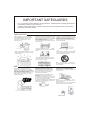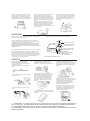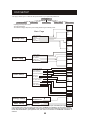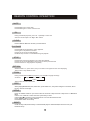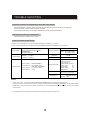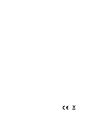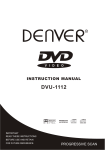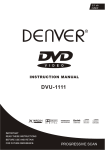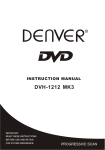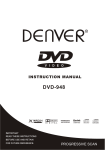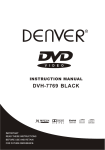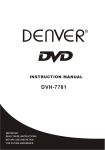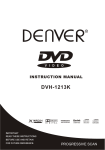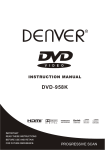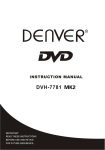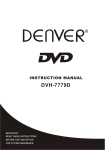Download MP-Man XV-DK700HDMI Instruction manual
Transcript
INSTRUCTION MANUAL XV-DK700HDMI WITH MULTI AUDIO IMPORTANT READ THESE INSTRUCTIONS BEFORE USE AND RETAIN FOR FUTURE REFERENCE. PROGRESSIVE SCAN IMPORTANT SAFEGUARDS For your protection, please read these safety instructions completely before operating the appliance, and keep this manual for future reference. Carefully observe all warnings, precautions and instructions on the appliance and in the operating instructions, and adhere to them. INSTALLATION Water and Moisture - Do not use powerling operated appliances near water - for example, near a bathtub, washbowl, kitchen sink, or laundry tub, in a wet basement, or near a swimming pool, etc. Ventilation - The slots and openings in the cabinet are provided for necessary ventilation. To ensure reliable operation of the appliance, and to protect it from overheating, these slots and openings must never be blocked or covered. - Never cover the slots and openings with a cloth or other materials. - Never block the slots and openings by placing the appliance on a bed, sofa, rug or other similar surface. Heat - Do not place the appliance near or over a radiator or heat register, or where it is exposed to direct sunlight. Accessories - Do not place the appliance on an unstable cart, stand, tripod, bracket, or table. The appliance may fall, causing serious injury to a child or an adult, and serious damage to the appliance,Use only a cart, stand, tripod, bracket, or table recommended. - An appliance and cart combination should be moved with care. Quick stops, excessive force, and uneven surfaces may cause the appliance and cart combination to overturn. - Never place the appliance in a confined space, such as a bookcase, or built-in cabinet,unless proper ventilation is provided. WALL or Ceiling Mounting - If your appliance can be mounted to a wall or ceiling, mount it only as recommended. USE Power Source - This appliance should be operated only from the type of power source indicated on the marking label. If you are not sure of the type of electrical power supplied to your home, consult your dealer or local power company. For those appliances designed to operate from battery power, or other sources, refer to the operating instructions. Grounding or Polarization - This appliance is equipped with a polarized AC power cord Plug(a plug having one blade wider than the other), or with two-wire grounding type plug ) Plug having a second pin for grounding). A follow the instructions below: Overloading - Do not overload wall outlets, extension cords or convenience receptacles beyond their capacity, since this can result in fire or electric shock. - For the appliance with a polarized AC power Cord plug: This plug will fit into the power outlet only one way. This is a safety feature. If you are unable to insert the plug fully into the outlet, try reversing The plug. If the plug should still fail to fit, contact your electrician to have a suitable outlet When not in use - Unplug the power cord of the Installed. Do not defeat the safety purpose of the appliance from the outlet when left unused for a Polarized plug by forcing it in. long period of time. To disconnect the cord, pull it out by grasping the plug. Never pull the plug out by the cord. Power-Cord Protection - Route the power cord so that it is not likely to be walked on or pinched by items placed upon or against them, paying particular attention to the plugs, receptacles, and the point where the cord exits from the appliance. Lightning - For added protection for this appliance during a lightning storm, or when it is left unattended and unused for long periods of time, unplug it from the wall outlet and disconnect the antenna or cable system. This will prevent damage to the appliance due to lightning and powerline surges. Object and Liquid Entry - Never push objects of any kind into the appliance through openings as they may touch dangerous voltage points or short out parts that could result in a fire or electric shock. Never spill liquid of any kind on the appliance. Cleaning - Unplug the appliance from the wall outlet before cleaning or polishing it. Do not use liquid cleaners or aerosol cleaners. Use a cloth lightly dampened with water for cleaning the exterior of the appliance. Clean the appliance only as recommended. ANTENNAS Outdoor Antenna Grounding - If an outdoor antenna or cable system is installed, follow the precautions below. An outoor antenna system should not be located in the vicinity of overhead power lines or other electric light or power circuits, or where it can come in contact with such power lines or circuits. WHEN INSTALLING AN OUTDOOR ANTENNA SYSTEM, EXTREME CARE SHOULD BE TAKEN TO KEEP FROM CONTACTING SUCH POWER LINES OR CIRCUITS AS CONTACT WITH THEM IS ALMOST INVARIABLY FATAL. Be sure the antenna system is gorunded so as to provide some protection against voltage surges and built-up static charges. Section 810 of the National Electrical Code provides information with respect to proper grounding of the mast and supporting structure, Grounding of the lead-in wire to an antenna discharge unit, size of grounding conductors, location of antenna-discharge unit, connection to grounding electrodes, and requirements for the grounding electrode. Antenna Grounding According to the National Electrical code Antenna Lead-in Wire Antenna Discharge Unit (NEC Section 810-20) Ground Clamp Grounding Conductors (NEC Section 810-21) Electric Service Equipment Ground Clamps Power Service Grounding Electrode System (NEC Art 250 Part H) NEC-NATIONAL ELECTRICAL CODE SERVICE Damage Requiring Service- Unplug the appliance from the wall outlet and refer servicing to qualified service personnel under the following conditions: - When the power cord or plug is damaged or frayed. - If liquid has been spilled or objects have fallen into the appliance. - The appliance does not appear to operate normally or exhibits a marked change in performance. - This indicates a need for service. - If the appliance does not operate normally when following the operating instructions, adjust only those controls that are specified in the operating instructions. Improper adjustment of other controls may result in damage and will often require extensive work by a qualified technician to restore the appliance to normal operation. - If the appliance has been exposed to rain or water. - If the appliance has been subject to excessive shock by being dropped, or the cabinet has been damaged. Servicing - Do not attempt to service the appliance yourself as opening or removing covers may expose you to dangerous voltage or other hazards. Refer all servicing to qualified service personnel. Replacement parts- When replacement parts are required, be sure the service technician has used replacement parts specified that have the same characteristics as the original parts. Unauthorized substitutions may result in fire, electric shock,or other hazards. Safety Check - Upon completion of any service or repairs to the appliance, ask the service technician to perform routine safety checks)as specified ) to determine that the appliance is in safe operating condition. 1. WARNING:To reduce the risk of fire or electric shock, do not expose this apparatus to rain or moisture. The apparatus shall not be exposed to dripping or splashing and that no objects filled with liquids, such as vases, shall not be placed on apparatus. 2. WARNING: The mains plug is used as the disconnect device, the devices shall remain readily operable. FRONT PANEL AND REAR PANEL ILLUSTRATION FRONT PANEL The front of the DVD player XV-DK700HDMI 8 9 10 11 USB 2 1 1 PREV 4 2 NEXT 5 6 3 DISPLAY 3 MIC.1 4 5 MIC.2 6 7 POWER 10 OPEN/CLOSE MIC1 8 CD DOOR 11 STOP MIC2 9 PLAY/PAUSE USB FAUCET POWER 7 The back of the DVD player 8 9 11 10 SCART FL FR SW Y Pb/Cb SL SR CEN L R 2 3 1 HDMI 4 XV-DK700HDMI VI DE O Pr/Cr 12 S-VI DE O 5 OP TI CA L 6 7 1 5.1CH output jack 4 Digital signal COAXIAL output jack 7 SCART output jack 10 Pr/Cr output jack 2 LEFT output jack 5 S-Video output jack 8 Y output jack 11 VIDEO output jack 3 RIGHT output jack 6 SCART output jack 9 Pb/Cb output jack 12 HDMI output jack 1 REMOTE CONTROL When use, direct the remote control to the infra-red sensor (within 45 degrees) Do not put remote control near to the place with high temperature or moisture Do not put water or any other object on remote control Do not use new and old batteries or different type batteries together Please replace batteries when find remote control is out of work or weak sensitivity. 38 39 17 STOP 1 2 3 LANGUAGE 18 19 20 0-9 NUMBER 21 4 22 RETURN 5 6 7 8 VOL+ USB VOL- 23 24 25 26 27 28 29 9 10 MIC 30 11 RESET MIC 12 PBC 13 14 15 16 RESET 31 32 33 34 35 36 37 38 39 XV-DK700HDMI LANGUAGE 2 CLEAR OSD SETUP This player allows you to customise the performance to your personal preferences. Setup Menu Language Setup Video setup Audio Setup Rating Setup Displaying the setup menu screen The setup preferences. The selected category will provide you the setting details using the following screen. Main Page Language Setup Misc Setup English French German Italian Dutch Polish Romanian English French German Italian Dutch Polish Romanian Auto Off OSD Language Subtitle MPEG4 Subtitle Audio DVD Menu Western European Central European English French German Italian Dutch Polish Romanian English French German Italian Dutch Polish Romanian 4:3PS 4:3LB 16:9 Fill Original Auto Fit Pan Scan Aspect Ratio Video Setup View Mode TV System Video Out HD Resolution NTSC PAL Auto CVBS S-Video YUV RGB P-Scan HD Auto 480p/576p 720p 1080i 1080p Of On Bass Management Large Small Front Speakers Large Small None Center Speaker Audio Setup Large Small None None Present Off Left Right Center Left Surr Right Surr Subwoofer No Delay 0.3m 0.6m 1m 1.4m 1.7m Surround Speakers Subwoofer Test Tones Center Spkr Delay Surr Spkr Delay Digital Output Night Mode Down Sampling No Delay 1m 2m 3m 4m 5.1m Off PCM RAW Of On Of On Rating Setup Parental Control : Set Password Misc Setup Use Default Settings Screen Saver Adult 1.Kid Safe 2.G 3.PG 4.PG-13 5.PG-R 6.R 7.NC-17 8.Adult Yes No Off On Set on “PARENTAL CONTROL” under "Rating", Press "enter" and input code 8888 (The original factory code is 8888). After input and confirm the code, press “PARENTAL CONTROL” and choose the desired rating. Move below to “SET PASSWORD”, press enter and input the code “8888”,then input the new code, Under “SET PASSWORD”, input again the code, and confirm. The function of “PARENTAL CONTROL” is effective. 3 REMOTE CONTROL OPERATION OPEEN CLOSE TITLE MENU RESET To open the disc tray, press OPEN/CLOSE To close the disc tray , press OPEN/CLOSE again. During DVD playback, press TITLE to display the DVD title menu or play the first title. Note: this function is subject to the disc. During DVD playback, press MENU to display the disc menu of the current title. Note: This function is subject to the disc Im Stop Modus, drücken Sie diese Taste um den DVD-Player wieder auf den Standardmodus zu setzen, dies wird nicht Ihre Passwort-Einstellung wiederherstellen. OSD During VCD/DVD playback, press OSD to display the current time counter position as follows. VCD 2.0 Time_ _ :_ _:_ _ / _ _:_ _:_ _ PBC 0-10 Keys DVD VIDEO Time_ _ :_ _:_ _ / _ _:_ _:_ _ Elapsed time Left time for the current track Elapsed time Left time for the current track During VCD/SVCD playback, Press PBC to select the mode of PBC On or PBC Off PBC is: playback control used to navigate VCD/SVCD These keys are used to input the time, as well as title, chapter and track numbers When a CD,DVD or VCD is playing (with PBC off), press the 0-10 keys to select a track Directly. When a numeric item is displayed on the screen, press the 0-10 keys to select the desired entry., SLOW PREV NEXT During MPEG4,DVD, VCD or SVCD playback, press SLOW for slow motion playback. Once you press SLOW, the disc will play at 1/2, 1/4,1/6 and 1/8 normal speed. Press PLAY to resume normal playback. During MPEG4,DVD, CD or VCD playback, press PREV to play the previous chapter,title or track. During MPEG4,DVD, CD or VCD playback, press NEXT to play the next chapter, title or track. A-B Each press of the REPEAT button will change the repeat mode. During VCD,CD ,MP3playback,there are three modes: repeat Single, repeat All and Off. During MPEG4/DVD,playback,there are three modes: repeat charpter, repeat title and Off. Note:During VCD playback,the PBC mode must be set to Off REV During playback, press A-B to select point A Press it again to select point B. The player will repeat the section from A to B automatically. Press A-B a third time to cancel A-B repeat and clear points A and B. Note: During MPEG4/CD/VCD/SVCD playback,points A and B must be within the same track. During MPEG4/DVD playback, points A and B can be selected from different chapters. REPEAT FWD During MPEG4/DVD, CD or VCD playback, press REV To in reverse. the disc at 2, 4, 8 and 16 times speed Press PLAY to resume normal playback. During MPEG4/DVD, CD or VCD playback, press FWD to forward. The disc at 2, 4, 8 and 16 times speed. Press PLAY to resume normal playback. N/P Press N/P when in STOP mode to select the mode from PAL / AUTO /NTSC . 4 REMOTE CONTROL OPERATION MUTE Press MUTE to turn off the audio. Press MUTE again to resume normal sound. R/L During VCD/SVCD playback, press R/L repeatedly to select the channel of audio-output: Left / Right / Mix / Stereo. CLEAR Press CLEAR to delete the numbers you have entered. PLAY/PAUSE Press PAUSE during playback to pause playback. Press again to step forward one frame Press PLAY to resume normal palyback. NOTE:the step function is not available during CD playback STOP Press STOP once during playback to stop and hold playback. Press PLAY to resume playback from the point you have pressed STOP. Press STOP twice to stop playback completely. RETURN When the PBC is on, press return ,and you can select once again from the menu displaying. This function is only valiable to VCD. ZOOM During VCD/SVCD/DVD/MPEG4 playback, press ZOOM to magnify the image as follows: Q1 Q2 Q3 Q off This function can zoom,can't lessen STEP When playing MPEG4/DVD,VCD ,SVCD disc ,press STEP once , the picture changes to next frame ,Press PLAY to resume normal play. SETUP Press the SETUP button on you remote control to access the setup menu.The setup menu is a Multi-level Menu. Use the ▼ or ▲ buttons to select the menu option that you need. Use the and to go back to previous level menu or to enter the next level menu. Press ENTER button to confirm selection. Press SETUP button to exit setup. RESET Under the stop mode,Press this key to reset the DVD player to default mode,this will not recover your Password set up. 5 REMOTE CONTROL OPERATION VOL ANGLE During DVD playback, Press ANGLE to view scenes from different camera angles. Press ANGLE repeatedly to change from one camera angle to another. Note: This function is disc specific. Press VOL + to increase the volume. Press VOL - to reduce the volume. LANGUAGE SUBTITLE During DVD playback, Press SUBTITLE repeatedly to select from up to 32 subtitle languages. Note: This function is disc specific (language will vary). Press LANGUAGE repeatedly to select from up to 8 audio languages/formats during DVD playback. Press repeatedly to select from up to 4 audio languages/formats during SVCD playback. Note: This function is disc specific LANGUAGE GOTO During MPEG4/DVD,VCD playback, press GOTO, and the menu will display as follow: DVD: VCD: Title --- Cha pter --- Time --:--:-- Track --- Time Disc Time --:--:- --:--:-- Use to select TITLE ,CHAPTER,TIME. Use the number keys to input the desired time or track, then press ENTER to Confirm. During DVD playback, press SEARCH, and the menu will display as follow: Use to select TRACK, TIME or DISC TIME. Use the number keys to input the desired time, title or chapter, then press ENTER to confirm. Note: 1) TIME searches for an exact time in the track. 2) TRACK searches for a desired title or chapter. 3) For some DVD discs, the search function is unavailable. USB Choose this button to setup DVD, USB mode Disc only: if you're only playing Disc (but no usb), after you put disc into the tray then it will play disc automatically. USB only: if you're only playing USB (but no disc), after you insert USB into USB port, you have to press 'USB' button on the remote control, then you can see 'Disc' shown on the screen, press 'UP/ DOWN' button to choose 'USB' and then press 'Enter'button thus can play USB. USB/DISC both: if you put disc in the tray and also insert the usb into the usb port at the meantime, then it will play the disc automatically. if you want to switch to play usb, you have to press 'stop' button, then press 'USB' button and choose 'USB' by pressing 'UP/DOWN' button, then press 'Enter' and it play USB then. and if you want to switch to play 'DISC' again, then also you have to press 'stop' button, then press 'USB' button again, choose 'DISC' and press 'Enter' button thus could play disc. Karaoke (Microphone) 1.connect microphone into the Mic output on the front panel of the dvd player 2.press 'Mic' button on remote control, then change “Karaoke: Off” to “Karaoke: On” by pressing 'Enter' button, press 'Mic' button again to confirm. 3.if you want to adjust “Echo” and “Volume”, please press “Mic” button, then press “Enter” button to choose “Echo” or “Volume” and adjust accordingly. PROG Press PROG to get program menu when reading DVD & VCD, then program your wanted songs. (DVD programme needs TITLE and MENU.) 6 REMOTE CONTROL OPERATION Program: When playing music, press right , up or down and enter to choose edit mode, and then Press left and enter to choose the music you want. After that, press right and enter to choose add to program , and then up and enter to choose program view , next press up to choose edit mode and then press Left and enter to choose the music, press play to play the music. Cancel program: After program, press stop twice, and press right to choose edit mode , and then press left to choose the music you d like to cancel and enter to confirm your operation. Press right and enter to choose clear program , then press Right to browse view and return to play in order. Note: If you are playing songs or viewing Jpeg pictures, the maximum supported files on each folder is 500. In the case of having more than 500 pictures or songs,then you need to create a new folder and make sure each of them. Do not exceed more than 500 files. For example: if you have 1020 files then you need to create 3 different folders where in 2 of them you will need to record 500, Files in each and the third folder with the remaining 20 files. This way the unit will be able to recognize the folders and thus play all the content . Note: If you are playing Mp3 songs or viewing Jpeg pictures, the maximum supported files on each folder is 500. In the case of having more than 500 pictures or songs,then you need to create a new folder and make sure 3 different folders where in 2 of them you will need to record 500, Files in each and the third folder with the remaining 20 files. This way the unit will be able to recognize the folders and thus play all the content . Support Hard Disc This dvd player support an external hard disc up to 250G (but only if the hard disc file system format is FAT32), if the file system format is NTFS,FAT or others, please find professional people to change it to FAT32. 7 TROUBLE SHOOTING REMOTE CONTROL IS INSENSITIVE OR DOES NOT WORK Check the batteries of remote control and make sure that they are powerful and in good conductivity . Direct the remote control to the IR sensor of the player. Check whether there are some obstacles between the remote control and IR sensor. ABNORMAL FUNCTION OPERATION Turn off the power, and then turn on again. DISC IS LOCKED IN THE TRAY The disc can not be taken out of the tray when the player is reading, so you have to turn off the power and turn on again, and press OPEN/CLOSE key immediately to open the tray. CD: Type of Disc Audio Format Signal Output DVD/VCD/HDCD/CD/DVD+R/RW, MPEG4/WMA, Kodak Picture CD Frequency Response 4Hz 20KHz (EIAT) DVD: 4Hz 22KHz (48K) 4Hz 44KHz (96K) MPEG 1, LAYER 1, S/N radio > 92 dB LAYER 2 , LAYER 3 THD < 0.04% Color System: PAL/NTSC/MULTI Audio System: AC-3 Digital output Audio DAC 16bit/48KHz Video Output: 1 Vpp (at 75 ohm) Audio Output: 2 Vpp Output Terminals Video (composite) output X 1 S-Video output X 1 2.0ch output X 1 Digital coaxial output X1 YPbPr output X1 Scart output Optical output HDMI output X1 X1 X1 Power input AC1 00-240V~ 50 /60Hz 15W Dimensions Body size : W360XD235XH38mm Net weight : 2.8KG Notes: . There are many non - standardized MPEG4 / DVD / WMA / CD - recording procedures and copyprotection procedures now in use , and many different kinds of DVD+ R , DVD+ RW , CD - R and CD - RW blank disks , Therefore , in some cases read errors or read delays may be encountered . This is not a defect of the device . . For CD - RW of CD - R , it may not be played according to the type of this disc . 8