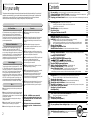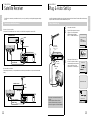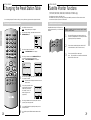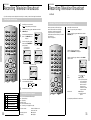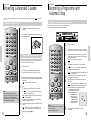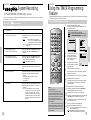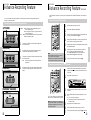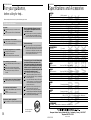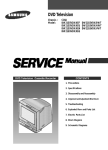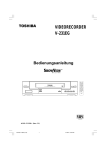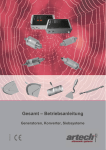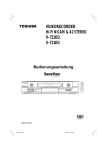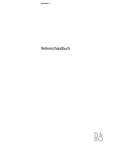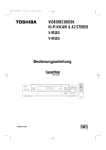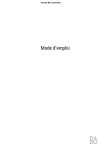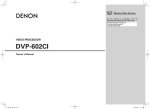Download Uniden DRX100 Owner`s manual
Transcript
TOSHIBA The power to open people’s eyes V753UK V653UK V643UK V633UK V253UK V243UK V233UK Video Tape Recorder OWNER’S MANUAL Mains Supply ... The mains supply required for this equipment is 220 - 240V AC 50Hz. Never connect to a DC supply or any other power source. DO ensure that the VTR is not standing on the mains lead. DO NOT cut off the mains plug from this equipment, this incorporates a special Radio Interference Filter, the removal of which will impair its performance. In the UK, the fuse fitted in this plug is 3A. and is approved by ASTA or BSI to BS1362. It should only be replaced by a correctly rated and approved type and the fuse cover must be refitted. IF IN DOUBT PLEASE CONSULT A COMPETENT ELECTRICIAN. Do ... DO read the operating instruction before you attempt to use the equipment. DO ensure that all electrical connections (including the mains plug, extension leads and inter-connections between places of equipment) are properly made and in accordance with the manufacturers’ instructions. Switch off and withdraw the mains plug when making or changing connections. DO consult your dealer if you are ever in doubt about the installation, operation or safety of your equipment. DO be careful with glass panels or doors on equipment. 2 DON’T allow electrical equipment to be exposed to dripping or splashing or objects filled with liquids, such as vases, to be placed on the equipment. DON’T place hot objects or naked flames sources such as lighted candles or nightlights on, or close to equipment. High temperatures can melt plastic and lead to fires. DON’T use makeshift stands and NEVER fix legs with wood screws. To ensure complete safety, always fit the manufacturer’s approved stand or legs with the fixings provided according to the instructions. DON’T listen to headphones at high volume, as such use can permanently damage your hearing. DON’T leave equipment switched on when it is unattended, unless it is specifically stated that it is designed for unattended operation or has a standby mode. Switch off using the switch on the equipment and make sure your family know how to do this. Special arrangements may need to be made fo infirm or handicapped people. DON’T continue to operate the equipment if you are in any doubt about it working normally, or it is damages in any way-switch off, withdraw the mains plug and consult your dealer. ABOVE ALL ~ NEVER let anyone, especially children, push anything into holes, slots or any other openings in the case ~ this could result in a fatal electric shock. NEVER guess or take chances with electrical equipment of any kind ~ it is better to be safe than sorry. 2 6 7 8 9 10 11 12 13 14 Connecting your VTR to the TV using the coaxial cable and SCART cable Connecting the Audio Output cable Satellite Receiver - Connecting a Satellite Receiver Plug &Auto Set Up Tuning your Television for the VTR Setting up your VTR – Setting the date and time Displaying/Hiding On-Screen Information Installation - Setting the VTR Output channel, Presetting the stations Automatically, 15 16 17-18 19-22 23-24 25-26 27 28 29 Pressetting the stations Manually, Satellite Tuning, Satellite Setting How to Preset type of the Satellite Receiver, How to Select the Satellite Channel (Satellite Control) List of Compatible Satellite Receivers, Digital Receiver, common satellite receiver channel orders Clearing a Preset Station Changing the Preset Station Table Satellite Monitor Functions * (V753UK/V653UK/V643UK/V633UK/V253UK only) Recording Television Broadcast – Selecting the Cassette Type, Selecting the recording Speed, NICAM * (V753UK/V653UK/V643UK/V633UK only) Protecting a Recorded Cassette RECORDING Never operate the VTR immediately after moving it from a cold location to a warm location. Leave it for TWO TO THREE hours without operating it. When the VTR is exposed to such a change in temperature, moisture may condense on the cylinder inside of the VTR - one of its most crucial internal parts. If moisture condensation occurs inside the VTR, the cassette tape may stick to the surface of the cylinder causing damage to the tape itself and the video head. DON’T obstruct the ventilation openings of the equipment with items such as newspaper, tablecloths, curtains, etc. Overheating will cause damage and shorten the life of the equipment. Connecting your VTR - Deciding how to connect your VTR Recording a Programme Immediately Recording a Programme with Automatic Stop EXTEND, System Recording Modifying VIDEO Plus+ Programming * (V753UK/V653UK/V253UK only) Using the TIMER Programming Feature Setting a Satellite Channel Recording * (V753UK/V653UK only) Checking a Preset Recording - Canceling a Preset Recording Advance Recording Feature – Connecting an RCA Audio/Video input cable, Using the assemble edit function, Recording from another VTR or Camcorder Audio dubbing a pre-recorded cassette * (V753UK/V653UK/V643UK/V633UK only), VPS/PDC Default 30-31 32 32 33 34-35 36 37 38 39 40 41 42-43 Playing back - Playing a cassette, Adjusting picture Alignment manually, Picture Control, Format 16:9 (WIDE SCREEN) * (V753UK/V653UK/V643UK/V633UK/V253UK only) BASIC OPERATION Moisture Condensation ... DON’T remove any fixed cover as this may expose dangerous voltages. For your safety – Some DOS and DON’Ts for you. Please read this page before you begin General Identification of the VTR Controls – Front Controls, Rear Connections & Front Display Panel Your Remote Control – Familiarise yourself with the At a Glance illustration Preparing your Remote Control – Batteries, caring for the remote control and Effective Range information Selecting the colour mode Selecting the Audio Output mode * (V753UK/V653UK/V643UK/V633UK only) Selecting the Audio Mute Mode * (V253UK/V243UK/V233UK only) Searching for a Sequence - Playing a cassette in slow motion, Playing a sequence frame by frame Picture search, Fast Forward/Rewind Searching for a Specific Sequence Auto Repeat Play PROBLEM ADDITIONAL SOLVING FUNCTIONS All Toshiba television stands are designed to house Toshiba video recorders and other Toshiba AV equipment whilst providing adequate ventilation. However, if you do not use a Toshiba stand, ensure that there is free space of at least 10cm at the sides and rear and 7cm above the video recorder to provide adequate ventilation. Do not ... CONNECTIONS Some “DOS” and “DON’Ts” for you GETTING STARTED This equipment has been designed and manufactured to meet international safety standards but, like any electrical equipment, care must be taken if you are to obtain the best results and safety is to be assured. So, please read the points below for your own safety. They are of a general nature, intended to help you with all your electronic consumer products and some points may not apply to the goods you have just purchased. GENERAL INFORMATION Contents For your safety Air Circulation ... GENERAL INFORMATION Other Functions and Useful Recommendations - Auto Power Off 44-46 47 48 49 50 51 52 53 Using the Tape Counter TV Frequency Table (System -I) 54 55 56 57 For your guidance, before calling for help... Problem and Solutions 58 Eco mode-reducing standby power consumption Specification and Accessories information on the V753UK/V653UK/ V643UK/V633UK/V253UK/V243UK/V233UK Back Cover 3 GENERAL INFORMATION 66 GENERAL INFORMATION GLOSSARY GENERAL INFORMATION 66 GENERAL INFORMATION GENERAL INFORMATION General Identification of the VTR Controls General Identification of the VTR Controls continued Front Controls: Rear Connections: (V753UK) On/Standby Channel selection buttons Tape eject button (V753UK) AERIAL IN CONNECTOR Record button AUX Video input socket AUX Audio L,R input socket GENERAL INFORMATION GENERAL INFORMATION 66 AV2 (SATELLITE) IN SCART (EURO-21) SOCKET RCA AUDIO L,R OUTPUT SOCKET AV2(SATELLITE) IN Tape playing buttons OUT R AUDIO TV L AV1(EURO AV) (V253UK/ V243UK) (V653UK) Tape eject button On/Standby OUT TO TV CONNECTOR AV1 (EURO AV) SCART (EURO-21) SOCKET POWER CORD (V653UK/V643UK/V633UK/V253UK/ V243UK/V233UK) AUX Video AUX Audio L,R input socket input socket (V633UK/ V233UK) Channel selection Record button Tape playing buttons buttons (V643UK) AERIAL IN CONNECTOR AV2 (SATELLITE) IN SCART (EURO-21) SOCKET (V653UK/V643UK/ V633UK/V253UK only) RCA AUDIO L,R OUTPUT SOCKET (V653UK/V643UK/ V633UK only) Tape eject button On/Standby AV2(SATELLITE) IN OUT R AUDIO TV L AV1(EURO AV) 4 Channel selection buttons AUX Video input socket AUX Audio L,R input socket Record button Tape playing buttons OUT TO TV CONNECTOR AV1 (EURO AV) SCART (EURO-21) SOCKET POWER CORD 5 GENERAL INFORMATION 66 General Identification of the VTR Controls GENERAL INFORMATION GENERAL INFORMATION 66 GENERAL INFORMATION Your Remote Control The illustration below is to show a quick guide to the Remote Control. Detailed instructions occur throughout the book. Front Display Panel: At a Glance: (V753UK) EJECT To eject a tape DISPLAY Cassette loaded indicator Multi-function display DISPLAY Timer indicator ON/STANDBY To display the tape indicators on the television screen CHANNEL Number buttons PLAY indicator TRK INPUT SELECT To select video source STEREO STEREO indicator Rec indicator COUNT.RST COUNT.RST F.ADV button F.ADV CLR/RST COUNTER/TAPE REMAINING INDEX button TIMER/RECORD MENU (Pages 31-32) To bring up the MAIN MENU (V653UK/V643UK/V633UK/ V253UK/V243UK/V233UK) CLR/RST CURSOR Tape playing buttons PAUSE/STILL, OK button AUDIO SELECT Cassette loaded indicator Multi-function display Timer indicator PROG. STANDARD PLAY/LONG PLAY PLAY Indicator AUDIO DUB (V753UK/V653UK/ V643UK/V633UK only) To add sound track/narration to previously recorded tapes STEREO STEREO indicator (V653UK/V643UK/ V633UK only) 6 Rec indicator SATELLITE MONITOR OK SP/LP PROG. AUDIO TV/VIDEO A.DUB SAT.MONI. SAT.CONT. PICTURE For sound track selection TV/VIDEO (Feature unavailable in this model) PICTURE SATELLITE/SET TOP BOX (Only for V753UK/V653 UK ) (V753UK/V653UK/V643UK/ V633UK/V253UK only) 7 GENERAL INFORMATION 66 CONNECTIONS Preparing your Remote Control Connecting your VTR The Remote Control handset is needed to operate your new Toshiba video recorder. If used correctly, it should give years of trouble-free use. Please take good care of it, always observing the correct polarities when replacing the batteries. You must take into account various factors when connecting audio or video system : • Types of connectors available on your systems • Systems connected permanently to the VTR (satellite receiver for example) or temporarily (camcoder for example) Batteries: Deciding how to connect your VTR Carefully open the battery compartment lid on the rear of the Remote Control by gently pushing on the arrow and sliding in that direction. CONNECTIONS GENERAL INFORMATION 66 Your VTR is equipped with the following connector. Insert both batteries taking care to fit them the right way round (+ and –). Connectors Location Type Direction Recommended Use AV1 Rear SCART In/Out • Television • Other VTR SCART In • Satellite receiver • Other VTR Audio RCA Out • Audio Hi-Fi system 75Ω coaxial Out • Television AV1(EURO AV) AV2 V753UK/V653UK/ V643UK/V633UK/ V253UK The 2 Toshiba batteries supplied are Cadmiumand Mercury-free (UM-4, AAA, IECR03, 1.5v). Replace the cover of the battery compartment. By sliding in the opposite direction to the arrow. A IB SH TO BA I CAUTION: DO NOT throw your batteries into a fire. Dispose of your batteries in a designated disposal area. DO NOT mix an old battery with a new one. DO NOT mix battery types. SH TO Audio output V753UK/V653UK/ V643UK/V633UK Rear AV2(SATELLITE) IN Rear OUT R AUDIO L OUT TO TV Rear TV Caring for the Remote controller • When using the Remote Control, press the buttons at intervals of about 1 second to ensure the correct mode of operation. • Keep the Remote Control away from extremely hot or humid places and avoid sharp impacts. • Do not expose the remote sensor of the VTR to a strong light source such as direct sunlight or illumination (especially high• IN FROM ANT. Rear 75Ω coaxial In • Aerial • Cable television network AUX V753UK/V653UK Front Audio/Video RCA In • Audio Hi-Fi system • Camcorder • Hi-Fi Stereo VCR Front Audio/Video RCA In • Audio system • Camcorder • AnotherVCR frequency lighting) when using the remote control. Be careful not to spill water on the Remote Control or to place it on anything wet. Effective Range for the Remote Control: For optimum performance your Remote Control will operate within a distance of 7 metres and up to 30° from the central position. V643UK AUX V243UK/V253UK If the Remote Control does not work, press the VTR button and make sure the batteries are in good working order. 7m 30 o 30 o Important: Whenever you connect an audio or video system to your VTR, ensure that all element are switched off. Refer to the documentation supplied with your equipment for detail connection instructions and associated safety precautions. DISPLAY 8 9 CONNECTIONS 66 Connecting your VTR continued To receive television programmes a signal must be received from one of the following sources: • An outdoor aerial • An indoor aerial • A cable television network Connecting your VTR to the TV using the coaxial cable and SCART cable 1 2 Make sure that both the television and the VTR are switched off before connecting the cables. 3 Remove the aerial or network input cable from the television. Connect this cable to the 75Ω coaxial socket marked on the rear of your VTR. Connecting the Audio Output Cable You can connect your VTR to a Hi-Fi system. Example: You wish to take advantage of the quality of your Hi-Fi stereo system when watching a programme or recording via your VTR. 1 2 Connect the coaxial cable or SCART as indicated on page 10. 3 Plug the other end of the audio cable into the appropriate input connectors on your Hi-Fi stereo system. Plug the audio output cable into the audio connectors on the rear of your VTR. Note : Respect the colour coding of the left and right channels. AV2(SATELLITE) IN Plug the coaxial cable supplied into the TV socket on your VTR. OUT R AUDIO TV L AV1(EURO AV) 1 Aerial Cable Aerial Input (from Antenna) Remember, connect this first 4 Plug the other end of the coaxial cable into the connector previously used for the aerial on the television. 5 To obtain better quality pictures and sound on your television, you can also connect your VTR to the television via the SCART cable if your television is equiped with this type of connection. Connect one end of the SCART cable to the AV1 (EURO AV) socket on the rear of the VTR. VTR (V753UK/V653UK/ V643UK/V633UK) OUT OUT R R AUDIO TV SCART IN/OUT Power Cable L AV1(EURO AV) 6 Plug the other end into the appropriate connector on the television. Important: • Regardless of the type of connection chosen, you must always connect the coaxial cable supplied. Otherwise, no picture will be visible on the screen when the VTR is switched off. • Make sure that both the television and the VTR are switched off before connecting the cables. 2 AV2(SATELLITE) IN AV2(SATELLITE) IN AUDIO L AV3 IN AV1(EURO AV) 2 SCART Lead Aerial Output (to TV) Aerial Cable CONNECTIONS Connecting your VTR continued CONNECTIONS This owner’s manual uses the illustrations of V753UK. V653UK/V643UK/V633UK/V253UK/ V243UK/V233UK models may have some differences in appearance from the illustrations. 10 11 CONNECTIONS 66 66 CONNECTIONS Satellite Receiver Plug & Auto Set Up This VTR can be connected to your satellite receiver and you can enjoy watching or recording satellite programmes through the VTR. Your VTR will automatically set itself up when it is plugged into the mains for the first time. TV stations will be stored in memory. The process takes a few minutes. Your VTR will then be ready for use. Connecting a Satellite Receiver Plug & Auto Set Up 1 2 By means of 21-pin Scart Cable: If both your TV and Satellite receiver have a SCART, use a SCART cable (not supplied) to connect the VTR. Satellite Receiver Connect the coaxial cable. Plug the VTR into the mains. A message appears “AUTO SET-UP WILL BE STARTED. CHECK ANTENNA AND TV CABLE CONNECTION”. Aerial AUTO SET-UP WILL BE STARTED. CHECK ANTENNA AND TV CABLE CONNECTION Aerial Input (from Antenna) SCART cable 21-Pin Scart Terminal Aerial Cable Aerial connector TV END: MENU Remember, connect this first VTR AV2(SATELLITE) IN AV2(SATELLITE) IN OUT OUT R AUDIO TV AV1(EURO AV) AUDIO TV L AV1(EURO AV) SCART IN/OUT SCART cable Aerial Output (to TV) By means of RF Coaxial Cable: After making this connection, you must preset the station received through the satellite tuner. And proceed with the satellite setting. Power Cable L R 3 The process will finish after a few minutes. Then the date and time are set automatically from the broadcast signal, but this function will not operate if there is no teletext signal. AUTO SET UP PLEASE WAIT 60% I˚˚˚˚˚˚˚˚----------I Aerial SCART Lead END: MENU NOW SETTING THE CLOCK Satellite receiver RF IN RF OUT TV (Not supplied) CLOCK AV2(SATELLITE) IN OUT R AUDIO Aerial connector TV L AV1(EURO AV) SCART cable 12 This owner’s manual uses the illustrations of V753UK. V653UK/V643UK/V633UK/V253UK/ V243UK/V233UK models may have some differences in appearance from the illustrations. 12:00 1/JAN/2003 WED AUTO CLOCK : ON ➛❿!!!!!!!!$❷!! PROCEED: OK END: MENU 13 CONNECTIONS CONNECTIONS Aerial Cable CONNECTIONS 66 CONNECTIONS 66 GETTING STARTED Tuning your Television for the VTR Setting up your VTR You must tune your television for the VTR only if you are not using a Scart cable. Your VTR contains a 24-hour clock and calendar used to: • Automatically stop programme recording • Preset your VTR to record a programme automatically Tuning your television for the VTR Setting the date and time Note: To view pictures from your VTR when a Scart cable is used, the television must be set to the audio/video mode (AV). DISPLAY 1 2 3 4 Switch on the television. Switch on the VTR by pressing ON/STANDBY on the front of the VTR or on the remote control. Select a programme position on the television to be reserved for used with your VTR. Note: You must set the date and time when: You purchase the video cassette recorder. • The date and time are set automatically from the broadcast signal, but this function will not operate if there is no teletext signal. • Do not forget to reset the time when you change clocks from winter to summer time and vice versa. 1 Press MENU on the remote control. Result : The programming menu is displayed. 2 Press the corresponding $, ❷!or ➛, ❿ buttons to select the CLOCK SET option. Insert the video cassette in the VTR. Check that the VTR starts reading the cassette; press PLAY (❿) button. PROG OPTIONS INSTALL CLOCK BONUS LANG CLOCK SET $❷!!➛❿ OK COUNT.RST F.ADV 5 Start a scan on your television or set the television to UHF channel 36. 6 Fine tune the television until the pictures and sound are obtained clearly. 7 If you cannot find the pictures and sound, or there is interference from nearby channels, it may be necessary to change the setting of the VTR output channel (see Solving Problems section of this manual). DISPLAY CLR/RST END: MENU 3 Press the OK button to select this option. Result : The CLOCK SET menu is displayed. 4 Press ➛!or ❿ to select the hour, minutes, day, month and year. Result : The option selected flashes. CLOCK 12:00 1/JAN/2003 WED COUNT.RST AUTO CLOCK : ON F.ADV 8 CURSOR CLR/RST ➛❿!!!!!!!!$❷!! When the picture and sound are perfectly clear, store this channel at the desired programme position on the television. Result : That programme is now reserved for use with your VTR. 5 CURSOR 6 END: MENU Press the $ or ❷ button to increase or decrease the value. Result : The day of the week is displayed automatically. Note : You can hold the $ or ❷ buttons down to scroll more quickly through the values. On completion, press MENU twice to exit the menu. OK PROG. 14 15 GETTING STARTED CONNECTIONS 66 66 GETTING STARTED GETTING STARTED Displaying/Hiding On-Screen Information Installation Your VTR displays most information both on the VTR and the television. You can choose to display or hide this information on the television screen (except for the Index, Programming MENU, which cannot be hidden). Your VTR output channel may need to be changed if the pictures suffer from interference or if your TV cannot find the pictures. Also, you can change the VTR output channel to adjust the frequency in which information is displayed on the screen. Displaying/Hiding On-Screen Information Setting the VTR output channel 1 2 DISPLAY Press MENU on the remote control. Result : The programming menu is displayed. Press the corresponding $, ❷!or ➛, ❿ buttons to select the USER SET option. PROG CLOCK OPTIONS 1 2 DISPLAY Press MENU on the remote control. Result : The programming menu is displayed. Press the corresponding $, ❷!or ➛, ❿ buttons to select the INSTALLATION option. GETTING STARTED GETTING STARTED 66 INSTALL BONUS PROG OPTIONS INSTALL CLOCK BONUS LANG LANG USER SET INSTALLATION $❷!!➛❿ OK 3 COUNT.RST F.ADV $❷!!➛❿ OK COUNT.RST Press the OK button to select this option. Result : The USER SET menu is displayed. F.ADV CLR/RST 4 OSD TAPE SELECT COLOUR SYSTEM FORMAT 16:9 NICAM ECO.MODE PICTURE CURSOR $❷!!!!!!❿ PROG. AUDIO TV/VIDEO A.DUB SAT.MONI. SAT.CONT. PICTURE Press the OK button to select this option. Result : The INSTALLATION menu is displayed. 4 Press the corresponding $ or ❷ buttons, until the VCR OUTPUT CH option is selected. V753UK/V653UK OSD TAPE SELECT COLOUR SYSTEM FORMAT 16:9 ECO.MODE PICTURE $❷!!!!!!❿ END: MENU :ON :E180 :AUTO :AUTO :OFF :09 OSD TAPE SELECT COLOUR SYSTEM ECO.MODE PICTURE $❷!!!!!!❿ To... Display on-screen information Hide on-screen information INSTALL INSTALL AUTO SET UP MANUAL SET UP SATELLITE SETTING VCR OUTPUT CH CURSOR AUTO SET UP MANUAL SET UP VCR OUTPUT CH :CH36 :CH36 END: MENU OPTIONS 6 V643UK/V633UK/V253UK/ V243UK/V233UK OPTIONS :ON :E180 :AUTO :AUTO :ON :OFF :09 V243UK/V233UK 5 END: MENU 3 $❷!!!!!!❿ OK OK SP/LP CLR/RST Press the corresponding $ or ❷ buttons, until the OSD option is selected. V753UK/V653UK/ V643UK/V633UK V253UK OPTIONS 16 END: MENU :ON :E180 :AUTO :OFF :09 END: MENU SP/LP PROG. AUDIO TV/VIDEO A.DUB SAT.MONI. SAT.CONT. PICTURE END: MENU $❷!!!!!!❿ END: MENU 5 Select the required output channel (CH21~CH69) by pressing the ➛!or ❿!buttons. 6 On completion, press MENU twice to exit the menu. Then tune your television again (see page 14). Press ➛!or ❿, until... ON is displayed. OFF is displayed. On completion, press MENU twice to exit the menu. 17 66 GETTING STARTED GETTING STARTED Installation continued Installation continued You do not need to preset the stations if you have already set them automatically (see Plug & Auto Set Up) You do not need to preset the stations manually if you have already set them automatically. Presetting the stations automatically Presetting the stations manually Your VTR contains a built-in tuner used to receive television broadcasts. You must preset the stations received through the tuner. This can be done: • Plug & Auto Set up (see page 13) • Automatically • Manually (see page 19) 1 2 1 2 Press MENU on the remote control. Result : The programming menu is displayed. Press the corresponding $, ❷!or ➛, ❿ button to select the INSTALLATION option. DISPLAY Press MENU on the remote control. Result : The programming menu is displayed. Press the corresponding $, ❷!or ➛, ❿ buttons to select the INSTALLATION option. PROG OPTIONS INSTALL PROG OPTIONS INSTALL CLOCK BONUS LANG CLOCK BONUS LANG INSTALLATION $❷!!➛❿ OK DISPLAY GETTING STARTED GETTING STARTED 66 INSTALLATION END: MENU 3 Press the OK button to select this option. Result : The INSTALLATION menu is displayed. 4 Press the corresponding $ or ❷ button, until the AUTO SET UP option is selected. And then press the ❿ button to select this option. Result : A message appears, indicating that any channels already preset on your VTR will be deleted. $❷!!➛❿ OK COUNT.RST F.ADV CLR/RST END: MENU 3 Press the OK button to select this option. Result : The INSTALLATION menu is displayed. 4 Press the $ or ❷ buttons, until the MANUAL SET UP option is selected. V753UK/V653UK V643UK/V633UK/V253UK/ V243UK/V233UK COUNT.RST YOUR DATA WILL BE LOST F.ADV CLR/RST PRESS OK TO CONTINUE MENU TO EXIT CURSOR INSTALL INSTALL AUTO SET UP MANUAL SET UP SATELLITE SETTING VCR OUTPUT CH AUTO SET UP MANUAL SET UP VCR OUTPUT CH $❷!!!!!!❿ 5 Press OK to start the auto scanning. Result : ♦ The PLEASE WAIT indication flashes on the television screen. OK SP/LP PROG. AUDIO TV/VIDEO AUTO SET UP A.DUB CURSOR SAT.MONI. SAT.CONT. 5 PICTURE END: MENU Press the ❿!buttons to select this option. Result : The TV STATION TABLE menu is displayed. PLEASE WAIT 60% I˚˚˚˚˚˚˚˚----------I $❷!!!!!!❿ END: MENU ** TV STATION TABLE ** PR 1 2 3 4 5 CH 004 $❷!!!❿ DELETE: CLR/RST END: MENU OK ♦ The first frequency band is scanned and the first station found is displayed and stored. ♦ The VTR then searches for the second station and so on. ♦ When the automatic scanning procedure has finished, the VTR switches automatically to programme. Note : The number of stations automatically stored by the VTR depends on the number of stations that it has found(reception conditions, etc) PROG. NOTE : ♦ The time and date are set automatically from the broadcast signal. If the signal is weak or ghosting occurs, the time and date may not be set automatically. In this case, they should be set manually (see page 15). ♦ Once the auto scanning procedure has finished, some stations may have been stored more than once; select the stations with the best reception and delete the ones no longer required (see page 27). 18 6 If you wish to cancel the auto scanning before the end, press the MENU button three times to exit the menu. 6 7 :CH36 :CH36 NAME ---- SWAPPING: OK MENU Press the $ or ❷ button to select a programme number as required. Press the ❿ button to preset the station. Result : The MANUAL TUNING menu is displayed. ** MANUAL TUNING ** PR CH MFT NAME $❷!!!➛❿ : : : : 1 002 ---- MEMORY: OK END: MENU 19 66 66 GETTING STARTED GETTING STARTED Installation continued Installation continued When the RF connection on the satellite receiver connection page has been performed, the following settings must be carried out in order to activate satellite control. These settings are not necessary when the 21-pin SCART cable has been used for the connection. (see page 10) 8 GETTING STARTED DISPLAY COUNT.RST F.ADV Press ➛!or ❿!button to start scanning. Result : The frequency band is scanned and the first station found is displayed. If you know the number of the channel you want, press the numeric buttons on the remote control for example, for channel E21, first press “0” and then press “2”, “1” (see page 57). DISPLAY Press MENU on the remote control. Result : The programming menu is displayed. 2 Press the corresponding $, ❷!or ➛, ❿ button to select the INSTALLATION option. Press the $ or ❷button to select MFT. This is useful when the channel scanned is not clear. Press ➛!or ❿ button to adjust for clear signal reception. 10 Press the $ or ❷ button until NAME is selected. The station name is set automatically from the broadcast signal. 11 To change the programme’s name, press the ❿ button. Result : The first letter of the name flashes. 12 To... Select a character in the name Move to the next or previous character 3 4 COUNT.RST F.ADV SP/LP PROG. AUDIO TV/VIDEO A.DUB SAT.MONI. SAT.CONT. PICTURE If you... Wish to store the stations displayed Do not wish to store the station displayed 14 15 20 INSTALL CLOCK BONUS LANG Then... ♦ Press the $ or ❷ button until the required character is displayed. (letter, numbers or “-” character). ♦ Press the ➛!or ❿ button respectively, Then... ♦ Press the corresponding $ or ❷ button, until the MFT is selected. ♦ Press the ➛!or ❿ buttons to adjust the picture, if necessary. ♦ Press OK to store the station. ♦ Press the corresponding $ or ❷ button, until the CH is selected. ♦ Press the ➛!or ❿ button to go on scanning the frequency band and display the next station. INSTALL AUTO SET UP MANUAL SET UP SATELLITE SETTING VCR OUTPUT CH 5 Press the ❿!button to select this option. Result : The TV STATION TABLE menu is displayed. ** TV STATION TABLE ** PR 1 2 3 4 5 CH 004 DELETE: CLR/RST 6 7 :CH36 END: MENU $❷!!!❿ OK NAME ---- SWAPPING: OK MENU Press the $ or ❷ button to select a programme number as required. Press the ❿ button to preset the station. Result : The MANUAL TUNING menu is displayed. ** MANUAL TUNING ** PR CH MFT NAME Repeat this procedure from step 6 onward, until all the required stations have been stored. On completion, press the MENU button three times to exit the menu. Press the $ or ❷ button to select MANUAL SET UP option. $❷!!!!!!❿ PROG. END: MENU Press the OK button to select this option. CLR/RST CURSOR 13 OPTIONS $❷!!➛❿ OK CLR/RST OK PROG INSTALLATION 9 CURSOR 1 GETTING STARTED Satellite Tuning (V753UK/V653UK only) Presetting the stations manually $❷!!!➛❿ : : : : 1 002 ---- MEMORY: OK END: MENU 8 Press the ❿ button to start scanning until the RF OUT channel of the satellite receiver is displayed. 9 Press the OK button to store the station, and then press the MENU button three times to exit the menu. 21 66 66 GETTING STARTED GETTING STARTED Installation continued Installation continued Proceed with the setting instructions described below in order to activate the satellite receiver control functions. These settings are supported only by the satellite receivers found on the list of compatible satellite receivers ( see page 25). GETTING STARTED DISPLAY 3 COUNT.RST F.ADV CLR/RST 7 Press MENU on the remote control. Result : The programming menu is displayed. Press the corresponding $, ❷!or ➛, ❿ button to select the INSTALLATION option. Then press the OK button to select this option. Result : The INSTALLATION menu is displayed. Press the $ or ❷ button to select the SATELLITE SETTING option and then press the ❿button to select this option. PROG OPTIONS INSTALL CLOCK BONUS LANG Press the numeric buttons to set receiver type number. Result : When you enter the receiver type, the VTR sends a test signal to the satellite receiver to make sure that the receiver type has been entered correctly. The signal will set the satellite channel to 12. If channel 12 is displayed on your satellite receiver, it means the receiver type is set correctly. Several types may be allocated to one brand. Enter one after the other until the channel shows 12. Note : • Before pressing the numeric buttons to set receiver type, you must set the remote controller switch to VTR. • First check the list of compatible satellite receivers (see page 25). • It is not possible to control a receiver which is not on the list of compatible satellite receivers. If no codes work, Press MENU button then select NO SATELLITE CONTROL on SATELLITE CH ORDER menu. Go to step no 10 INSTALLATION $❷!!➛❿ OK END: MENU INSTALL AUTO SET UP MANUAL SET UP SATELLITE SETTING VCR OUTPUT CH ** SATELLITE SETTING ** ** SATELLITE CH ORDER ** SATELLITE INPUT POSITION CH SAT. BRAND NO SKY ANALOGUE SKY DIGITAL ON DIGITAL PERSONAL PREFERENCE NO SATELLITE CONTROL GUIDE 101 102 103 104 105 $❷!!!! $❷!!!! TEST CH 12 SENDING :CH36 CURSOR ** SATELLITE SETTING ** SATELLITE INPUT POSITION CH SAT. BRAND NO $❷!!!!!!➛❿ OK 5 Select POSITION CH when RF has been selected. Press the ➛ or ❿ button to select position where the RF OUT of satellite receiver is memorized. 6 SATELLITE INPUT POSITION CH SAT. BRAND NO END: MENU You now need to tell the VTR the channel order on your satellite receiver. Most Satellite receivers are preset to either SKY ANALOGUE, SKY DIGITAL or ON DIGITAL order. If, however, you have changed the order then you will need to select PERSONAL PREFERENCE and change the VIDEO Plus+ system GUIDE numbers accordingly. Select any of the SATELLITE CH ORDER and this will customise your VTR to your Satellite receiver. 9 If you select PERSONAL PREFERENCE you will need to select the channel order of the satellite receivers on GUIDE CH menu. Press FF button to move the active cursor to PR position and select a PR number by using FF or REW button. Press PLAY or STOP button for other channel orders selection and repeat step 9. Press MENU three times to exit. MEMORY: OK END: MENU 10 If you selected NO SATELLITE CONTROL you will need to manually select the correct Satellite channel on the receiver when you want to record a satellite programme. The set-up is now complete. : RF : 01 : 017 How to Preset the Type of Satellite Receiver (V753UK/V653UK only) MEMORY: OK END: MENU ** SATELLITE SETTING ** SATELLITE INPUT POSITION CH SAT. BRAND NO $❷!!!!0-9 22 PR ----------- 8 : RF : 01 : 017 ** SATELLITE SETTING ** $❷!!!!!!➛❿ Press the corresponding $ or ❷ button to select SAT. BRAND NO .(see page 25) Result : The first digit of receiver type number is flashed. : : : : : END: MENU →RF→AV1→AV2→AUX PROG. END: MENU ** GUIDE CH ** $!!!! 4 Select SATELLITE INPUT , press the ➛ or ❿ button to select input position where the satellite receiver is connected. MEMORY: OK END: MENU $!!!! $❷!!!!0-9 $❷!!!!!!❿ : RF : 01 : 138 $!!!! 1 2 : RF : 01 : 017 MEMORY: OK END: MENU Note: ♦ The VTR may not be able to control some types or brands of satellite receiver, due to the choice of remote control coding being beyond our control. ♦ Check that the satellite receiver can be properly controlled. ♦ Try satellite broadcast timer recording once to check that timer recording works properly . (Refer to page 38). The satellite receiver mode (Power On or Off) must be set before attempting to perform timer recording. The procedure to set the mode can be divided into the following 3 types by satellite receiver. Check which one applies on the attached list before proceeding. Preset Type Controllable functions A No action needs to be taken. (The satellite receiver’s power may even be OFF.) B Keep the satellite receiver’s power OFF. C Keep the satellite receiver’s power ON. Please review the compatible satellite receiver list on page 25 before purchasing a new receiver. In order to assure satellite receiver control, Satellite Setting must be performed at the installation stage (see page 22). 23 GETTING STARTED Satellite Setting (continue) (V753UK/V653UK only) Satellite Setting (V753UK/V653UK only) 66 GETTING STARTED 66 GETTING STARTED Installation continued Installation continued A connected satellite receiver can be controlled by this VTR. It is possible to record many different satellite channel while you are absent, as the VTR can automatically change satellite channels as well. You can select satellite channels by using the remote controller. 1 DISPLAY List of Compatible Satellite Receivers (V753UK/V653UK only) BRAND NAME Press the SAT.CONT. button on the remote controller. Result : “SAT - - -“ is displayed on the screen and “SAt” is display on the front of the VTR. ABAST ALBA ALDES ALLSAT AMSTRAD AMSTRAD AMSTRAD BECO BEST/DISEXPRESS BIG BROTHER BT BUSH CABLE STAR CABLE TIME CANALSATELLITE CAMBRIDGE CHANNEL MASTER CITYCOM D2MAC DECODER DECAST/C+SAT DRAKE ECHOSTAR FERGUSON FUBA GI GOODMANS GRUNDIG GRUNDIG GRUNDIG GRUNDIG GRUNDIG HIRSCH MANN HUTH HUTH IMPULSE ITT/NOKIA JERROLD JVC JVC KATHREIN LEMON LENCO MACOM MASPRO MATSUI MATSUI MATSUI MATSUI MIMTEC MORGAN NAGAI PALSAT NEC GETTING STARTED SAT --- 2 COUNT.RST F.ADV CLR/RST Press the numeric buttons to be selected channel. SAT 9 : 0 0 SAT 27 : 0 You need to press the “0” numeric button to select one or two digit satellite channels. Note: ♦ There will be a slight delay after pressing a button before channel change occurs. This is due to signal conversion. CURSOR ♦ The range of satellite channels available for selection is 1 through 999. OK SP/LP PROG. AUDIO TV/VIDEO A.DUB SAT.MONI. SAT.CONT. PICTURE ♦ With some satellite receivers, it is not possible to select as many as 999 satellite channels. ♦ Some Satellite receivers may not be operated with this remote control. In these cases, operate the satellite receiver using its own remote control. MODEL NAME RECEIVER TYPE PRESET TYPE AB2020 134 1, 2, 9, 16, 17, 65, 66 88 9, 16, 23 SRD400, SRD500 5 SRD2000 124 3,4, 17, 55, 56, 76, 77, 89, 90, 91, 124 BS9000 145 26 7, 8, 17 17, 122, 123 2, 9, 16, 17, 65, 66 17, 101, 102, 103, 104 17, 101, 102, 103, 104 CANAL+ 133 17, 122, 123 2, 3, 10, 17 CCS170 141 17, 72 72 17, 45 13, 14, 17, 92, 93, 94 9, 15, 16, 17, 23, 38, 39, 59, 108 49, 69, 70, 78, 96 105, 106, 107, 108, 110 ST700 148 GSR1 146 GRD300 149 STR2200S 150 STR400AP, STR641 28 17, 19, 71, 125, 152, 153 11, 19, 47, 48 74 500FS 137 105, 106, 107, 108, 110 17, 26, 27, 50, 51, 52, 143, 144 105, 106, 107, 108, 110 TU-AD1000 123 17, 122, 152, 153 12, 16, 20, 24, 29, 31, 46, 73, 97 VOLKSBOX 151 17, 49 111 17, 20, 64, 67 RD600 146 OP10 128 RD800 150 12, 125, 152, 153 21 43 AB2020 95, 96 17, 22, 57 A C C C A A C B C C C C C C A C C B C C C C C C C A A A A A C C C B C C C A C C C C C C A A A C C C C C BRAND NAME NETWORK NOKIA NOKIA NOKIA NORDMENDE OAK PACE PACE PACE PACE PACE PANASONIC PHILIPS PHILIPS PHILIPS PHILIPS REDIFFUSION RADIX RADIX REVOX SABA SAKURA SALORA SAMSUNG SCHWAIGER SCIENTIFIC ATLANTA SENTRA SIEMENS SKYMASTER SONY STRONG TATUNG/NIKKO TECHNISAT TECHNISAT TELEDIREKT TELEWIRE TEXSCAN THOMSON THOMSON THOMSON TOSHIBA TPS TRISTAR UNIDEN VIDEOTRON VIDEOWAY VISIOPASS VISIOPASS VORTEC WISI XSAT MODEL NAME RECEIVER TYPE PRESET TYPE 9, 16, 17 SAT820S, SAT8001S 143 DVB9500S 144 9800sDV3 154 17 112, 113, 114, 115 MSS100, MSS228-G, PRIMA 138 MSS331-G 139 MSS500, MSS1000 147 2200 6 8, 9, 16, 17, 23, 38 17, 61 STU401 150 STU1320 136 STV3510 73 16, 17, 24, 46, 86, 136 17, 25 DELTA3000 127 ALPHA20 135 17, 21 SSR-440 142 17, 62, 63, 68 17, 26, 27, 50, 51, 52 17, 36 23, 43 116, 117, 118 10, 17 17, 23 129 17, 30 31, 130 17, 32, 54, 58, 80, 81 40, 41, 92, 93 ARD1 140 23 3000DX 130 17, 119, 120 ASR11T 128 ASR08T 132 7, 17, 39 17, 33, 34 SAGEM 126 17, 31 17, 67 17, 105, 106, 107, 108, 109, 110, 121 105, 106, 107, 108, 109, 110, 121 16, 24, 46 D2MAC 73 36 17, 35, 37, 44, 93 CDTV200 131 C A A C C C A A A C C C A A A C C B A C B C C C C C C C C C C C C A C B C A A C C B C C C C C A C C A GETTING STARTED How to Select the Satellite Channel (Satellite Control) (V753UK/V653UK only) Digital Receiver (V753UK/V653UK only) Brand MEDIA SAT PANASONIC AMSTRAD GRUNDIG PACE SONY PHILIPS ITT/NOKIA 24 Model TU-DSB20 TU-DSB30 DRX100 DGS200 BSKYB2200 VTX750U DTX6370 DVB9500C DVB9500S DVB9600S Receiver Type NO. 155 Preset Type C Brand FTA2 602CI IQG.1 PHILIPS TERMINAL TS4 SAGEM ISD2210 GRUNDIG DTR2000S GALAXIS 156 C 157 C 158 C Model Receiver Type NO. 159 160 161 162 163 164 165 Preset Type C C C C C C C 25 GETTING STARTED 66 Installation continued Clearing a Preset Station (V753UK/V653UK only) Common Satellite Receiver channel orders for VIDEO Plus+ system operation GETTING STARTED Station name BBC 1 BBC 2 ITV CHANNEL 4 CAHNNEL 5 RTE (IRELAND) NETWORK 2 (IRELAND) TV NA GAELTACHTA TV3 S4C SKY ONE SKY NEWS SKY MOVIE MAX SKY MOVIES PREMIER SKY SPORT 1 NICKELODEON EUROSPORT & BRITISH EUROSPORT ITV2 MTV EUROPE CHALLENGE TV THE DISNEY CHANNEL SKY BOX OFFICE 1 BBC WORLD SERVICE UK ARENA UK STYLE UK HORIZONS FILMFOUR CARLTON CINEMA & CHAMPIONS ON 28 CARLTON WORLD NATIONAL GEOGRAPHIC CARLTON KIDS BBC CHOICE SCIENCE FICTION CHRISTIAN CHANNEL SOAP UK GOLD DISCOVERY EBN TROUBLE CNN RACING WEATHER SKY BOX OFFICE 2 PERFORMANCE SKY CINEMA LIVING GRANADA PLUS SKY SCOTTISH UK GOLD 2 TV5 EUROPE CHAMPIONS ON 99 TNT QVC ANIMAL PLANET BBC KNOWLEDGE 26 GUIDE SKY SKY ON CHANNEL No. ANALOGUE DIGITAL DIGITAL 1 2 3 4 5 6 7 8 9 11 101 102 103 104 105 106 X X X X X X X X X X 1 2 3 4 6 7 101 102 103 104 105 X X X X X 106 501 308 301 401 604 1 2 3 4 5 X X X X X 26 X 24 25 21 X 107 108 109 110 111 111 112 113 114 115 116 30 X 14 X 5 5 X X X X X 419 X 631 121 115 X X 151 148 544 324 29 6 33 X X X X X 38 38 41 117 118 119 120 121 122 122 122 123 124 125 125 126 127 127 127 128 129 130 131 132 132 133 134 135 136 137 138 X X 18 X X 26 26 26 11 9 8 8 31 20 20 20 X 27 13 19 21 X X X 29 12 X X X X 538 X 160 130 X X 109 531 X 607 513 416 X X X 315 112 118 X 110 X X X 650 550 553 28 34 X X 7 X X X 32 X X X X X X X X X X 30 X 31 X X X X X X GETTING STARTED Station name CMT UK PLAY SKY SPORT 2 FOX KIDS COMPUTER CHANNEL GRDA BREEZE GRANADA GOOD LIFE SKY BOX OFFICE 4 LIVE TV CNBC VIDEO HITS ONE/ VH-1 (ENGLISH) SELECT TV ZEE TV SKY SPORT 3 TV SHOP CARTOON NETWORK SKY MAX 2 SKY MAX 3 SKY MAX 4 SKY PREMIER 2 SKY PREMIER 3 SKY PREMIER 4 SKY CINEMA 2 S4C DIGITAL SKYPREMIERWIDESCREEN S2 TVYOU SKY MAX 5 TCM(TurnerClassicMovies) 24hr TNT channel HISTORY FANTASY CHANNEL DISCOVERY HOME AND LEISURE BRAVO SKY TRAVEL GRANADA MEN AND MOTORS TV ADULT CHANNEL PLAYBOY TV PARAMOUNT COMEDY CHANNEL SKY SPORTS EXTRA SKY SPORTS NEWS GUIDE SKY SKY ON CHANNEL No. ANALOGUE DIGITAL DIGITAL 138 139 140 141 142 142 142 142 143 144 24 X 16 18 22 X 22 22 X X X 644 402 610 X 136 X X X 510 X X 22 X X 31 X X X X 145 146 147 148 148 149 150 151 152 153 154 155 156 157 158 159 160 161 15 X X 17 17 29 X X X X X X X X X X X X 635 X 676 403 X 601 309 310 311 302 303 304 316 184 305 X X 312 X X X 23 X 27 X X X X X X X X X X X X 162 163 164 X 26 13 327 541 X X X X 165 166 167 9 8 27 133 124 145 X X X 168 169 170 171 19 X X 17 139 547 974 974 31 X X X 173 174 175 7 X X 127 904 413 X X X If you have stored a TV stations: • That you do not require • At the wrong programme position You can cancel it Clearing a preset station DISPLAY 1 Press MENU on the remote control. Result : The programming menu is displayed. 2 Press the corresponding $, ❷!or ➛, ❿ buttons to select the INSTALLATION option. PROG OPTIONS INSTALL CLOCK BONUS LANG INSTALLATION $❷!!➛❿ OK COUNT.RST F.ADV CLR/RST 3 4 Press the OK button to select this option. Result : The INSTALLATION menu is displayed. Press the $ or ❷ buttons to select MANUAL SET UP option. V753UK/V653UK V643UK/V633UK/V253UK V243UK/V233UK INSTALL INSTALL AUTO SET UP MANUAL SET UP SATELLITE SETTING VCR OUTPUT CH AUTO SET UP MANUAL SET UP VCR OUTPUT CH :CH36 :CH36 CURSOR $❷!!!!!!❿ OK SP/LP PROG. AUDIO 5 END: MENU $❷!!!!!!❿ END: MENU Press the ❿!buttons to select this option. Result : The TV STATION TABLE menu is displayed. TV/VIDEO ** TV STATION TABLE ** A.DUB SAT.MONI. SAT.CONT. PR 1 2 3 4 5 PICTURE CH 004 $❷!!!❿ Note: It is important that you check that your VIDEO Plus+ system Guide Channel order stored on the VTR is the same order as your Satellite Receiver otherwise VIDEO Plus+ system programming will not work correctly. END: MENU DELETE: CLR/RST NAME ---- SWAPPING: OK MENU 6 Press the corresponding $ or ❷ buttons, until the required preset TV station is selected. (PR) 7 8 9 Press the CLR/RST button. Repeat the same procedure from step 6 onward until all the required stations have been cleared. On completion, press MENU three times to exit the menu. 27 GETTING STARTED 66 66 66 GETTING STARTED Changing the Preset Station Table GETTING STARTED Satellite Monitor Functions (V753UK/V653UK/V643UK/V633UK/V253UK only) You can rearrange the preset TV stations according to your own preferences programme number assigned to the station. For satellite receiver with only ONE SCART socket: If the satellite receiver has only one Scart output, Connect it to the BLUE input socket on the VTR. Use another Scart lead to connect the AV1 (EURO AV) socket on the VTR to the TV Changing the preset station table Satellite monitor functions Press MENU on the remote control. Result : The programming menu is displayed. 2 Press the corresponding $, ❷!or ➛, ❿ buttons to select the INSTALLATION option. PROG CLOCK If the Satellite receiver has two SCART outputs, one to the VTR and another to the TV, you do not need to use this function. OPTIONS OK INSTALL BONUS $❷!!➛❿ OK F.ADV CLR/RST 3 4 PROG. AUDIO TV/VIDEO A.DUB SAT.MONI. SAT.CONT. PICTURE 1 Press the SAT.MONI. button on the remote control once to select the AV2 (SATELLITE) IN scart. This will loop the satellite signal through the VTR up to the television. 2 If it has not been automatically selected, select the SCART socket on the television. (refer to TV Owner’s Manual) 3 To cancel press the SAT.MONI. button again. Note: If you press MENU on the remote control the Satellite Monitor function will be canceled. LANG INSTALLATION COUNT.RST SP/LP Note: To view satellite when video is in standby or (not ECO.MODE) recording a television station: END: MENU Press the OK button to select this option. Result : The INSTALLATION menu is displayed. Press the $ or ❷ buttons to select MANUAL SET UP option. And then press the ❿ button to select this option. Result : The TV STATION TABLE menu is displayed. ** TV STATION TABLE ** INSTALL AUTO SET UP MANUAL SET UP VCR OUTPUT CH CURSOR $❷!!!!!!❿ OK SP/LP PROG. AUDIO TV/VIDEO A.DUB SAT.MONI. SAT.CONT. PICTURE :CH36 PR 1 2 3 4 5 CH 004 $❷!!!❿ END: MENU DELETE: CLR/RST SWAPPING: OK MENU 5 Press the corresponding $ or ❷ buttons, until the required preset TV programme is selected. Result : The selected station is displayed at the same time on the television screen. 6 To change the programme number assigned to station press the OK button on the remote control. (For example, To move a TV station in programme 1 to programme 3) ** TV STATION TABLE ** PR 1 2 3 4 5 CH NAME 004 ---- $❷!!!❿ DELETE: CLR/RST 28 NAME ---- SWAPPING: OK MENU 7 Press the $ or ❷ button to select required position. And then press OK again to swap the position. 8 You can modify this station by repeating the same procedure from step 5 onwards. 9 On completion, press the MENU button three times to exit the menu. 29 GETTING STARTED GETTING STARTED DISPLAY 1 66 RECORDING 66 Recording Television Broadcast RECORDING Recording Television Broadcast If you wish to use the tape counter to display the time remaining on a cassette, you must indicate the type of cassette inserted. continued Selecting the cassette type 1 2 Press the corresponding $, ❷!or ➛, ❿ buttons to select the USER SET option. 3 Press the OK button to select this option. Result : The USER SET menu is displayed. 4 RECORDING COUNT.RST F.ADV CLR/RST INSTALL CLOCK BONUS LANG $❷!!➛❿ OK 2 Press the corresponding $, ❷!or ➛, ❿ buttons to select the USER SET option. OPTIONS :ON :E180 :AUTO :AUTO :ON :OFF :09 OSD TAPE SELECT COLOUR SYSTEM FORMAT 16:9 ECO.MODE PICTURE $❷!!!!!!❿ END: MENU :ON :E180 :AUTO :AUTO :OFF :09 OSD TAPE SELECT COLOUR SYSTEM ECO.MODE PICTURE OK A.DUB SAT.MONI. AUDIO SAT.CONT. TV/VIDEO PICTURE $❷!!!!!!❿ 5 6 Recording Time (in SP) E-180 180 mins. or 3 hours E-240 240 mins. or 4 hours E-260 260 mins. or E-300 300 mins. or 5 hours 4 hours and 20 mins. 30 LANG You can record a cassette at two different speed: ♦ SP (Standard Play) ♦ LP (Long Play) In long Play modes: ♦ Each cassette last twice as long ♦ The recording is of a slightly lower quality Press the SP/LP button on the remote control, until... SP is displayed. LP is displayed. END: MENU 4 Press the corresponding $ or ❷ buttons, until the NICAM option is selected. OSD TAPE SELECT COLOUR SYSTEM FORMAT 16:9 NICAM ECO.MODE PICTURE CLR/RST $❷!!!!!!❿ 5 To... Mono CURSOR Press MENU twice to exit menu In standard play mode In long Play BONUS Press the OK button to select this option. Result : The USER SET menu is displayed. COUNT.RST END: MENU Press the ➛!or ❿!buttons as many times as required, until the correct cassette length is displayed. E180 E240 E300 E260 To record a cassette... CLOCK OPTIONS :ON :E180 :AUTO :OFF :09 Selecting the record speed Type INSTALL 3 END: MENU F.ADV PROG. OPTIONS $❷!!➛❿ OK DISPLAY OPTIONS SP/LP PROG USER SET V243UK/V233UK CURSOR Press MENU on the remote control. Result : The programming menu is displayed. END: MENU V253UK OPTIONS $❷!!!!!!❿ OPTIONS 1 USER SET Press the corresponding $ or ❷ buttons, until the TAPE SELECT option is selected. V753UK/V653UK V643UK/V633UK OSD TAPE SELECT COLOUR SYSTEM FORMAT 16:9 NICAM ECO.MODE PICTURE PROG NICAM programme are divided into 3 types. NICAM Stereo, NICAM Mono and Bilingual (transmission in another language). NICAM programmes are always accompanied by a standard mono sound broadcast and you can select the desired sound. (Please refer to page 48). RECORDING DISPLAY NICAM (V753UK/V653UK/V643UK/V633UK only) Press MENU on the remote control. Result : The programming menu is displayed. NICAM mode OK PROG. 6 :ON :E180 :AUTO :AUTO :ON :OFF :09 END: MENU Press ➛!or ❿, until... OFF is displayed. OFF: Only set at this position to record the standard mono sound during a NICAM broadcast if the stereo sound is distorted due to inferior reception conditions. ON is displayed. ON: Normally set at this position. On completion, press MENU twice to exit the menu. 31 66 RECORDING 66 Protecting a Recorded Cassette RECORDING Recording a Programme with Automatic Stop Video cassettes have a safety tab to prevent accidental erasure. When this tab has been removed, you cannot record on the tape. Recording a Programme with Automatic Stop Protecting a Recorded Cassette 1 If you wish to protect a cassette, break off the tab using a small screwdriver. 2 To re-record over a protected cassette (safety tab broken), cover the hole with adhesive tape. This function enables you to record up to nine hours of programmes. (LP) Your VTR stops automatically after the requested length of time. 1 COUNT.RST RECORDING DISPLAY F.ADV CLR/RST Recording a Programme Immediately Before recording a programme, you must have preset the corresponding station (unless you are recording via an external video source). If you have not done so, refer to pages 18 and 19. COUNT.RST CURSOR 1 2 Switch on the television. 3 Insert the cassette on which the programme is to be recorded, with the window visible and the safety tab intact or the opening covered with adhesive tape. Result : The VTR is switched on automatically F.ADV PROG. AUDIO TV/VIDEO A.DUB SAT.MONI. SAT.CONT. PICTURE Switch on the television. 3 Insert the cassette on which the programme is to be recorded, with the window visible and the safety tab intact or the opening covered with adhesive tape. Result : The VTR is switched on automatically. 4 Select: ♦ The station to be recorded using the CH (i or j) buttons or ♦ The AV1, AV2 or AUX source using the I.SELECT buttons for a satellite tuner or external video source. CLR/RST To monitor the programme being recorded, select the television channel reserved for use with your VTR (or the AV input if used). 5 6 Note: ♦ If the cassette is ejected when you start recording, check that the safety tab is intact or the opening is covered with adhesive tape. ♦ If you reach the end of the tape while recording, the cassette rewinds automatically. 5 6 Select: ♦ The station to be recorded using the CH (i or j) buttons or ♦ The AV1, AV2 or AUX source using the I.SELECT buttons for a satellite tuner or external video source SP/LP PROG. AUDIO TV/VIDEO Result : The station number is displayed and the programme can be seen on the television. A.DUB SAT.MONI. SAT.CONT. PICTURE Result : The record indicator appears on the television and VTR display. An index is recorded on the tape (see page 52). 32 7 To stop recording, press STOP (■) once. Press two REC buttons on the remote control or REC button on the front of the VTR. 7 Press two REC buttons several times to increase the recording time in ♦ 30-minute intervals up to four hours ♦ 1-hour intervals up to nine hours (LP) Result : The length is displayed on the television displays. The selected programme is LENGTH 2:30 recorded for the length of SET LENGTH : time requested. At the end PRESS REC of that time, the VTR stops recording automatically. 8 If you wish to cancel the recording before the end, press ON/STANDBY. OK Select the recording speed (SP/LP) by pressing the SP/LP button as many times as required (see page 30). Press two REC buttons on the remote control or REC button on the front of the VTR. Select the recording speed (SP/LP) by pressing the SP/LP button as many times as required (see page 30). Result : The record indicator appears on the television screen and the VTR display. An index is recorded on the tape (see page 52). CURSOR 4 To monitor the programme being recorded, select the television channel reserved for use with your VTR (or the AV input if used) Result : The station number is displayed and the programme can be seen on the television. OK SP/LP 1 2 Note: If the end of the tape is reached while recording: ♦ The recording stops ♦ The VTR automatically turns off 33 RECORDING DISPLAY 66 RECORDING RECORDING System Recording EXTEND (V753UK/V653UK/V253UK only) (V753UK/V653UK/V253UK only) To prevent delays or over-runs the VTR has a function called VIDEOPLUS EXTEND allowing you to extend the recording time by up to 60 minute. EXTEND VIDEO Before presetting your VTR : • Switch on both the television and your VTR • Check that the date and time are correct • Insert the cassette on which the programme is to be recorded (safety tab intact). Up to six programmes can be preset. System Recording VIDEO 1 DISPLAY 2 Press MENU on the remote control. 1 Press the corresponding $, ❷!or ➛, ❿ buttons to select the EASY OPERATION option. PROG CLOCK OPTIONS BONUS DISPLAY 2 LANG $❷!!➛❿ OK CLR/RST 3 END: MENU Result: Note : COUNT.RST Press the OK button to select this option . Result : The EASY OPERATION menu is displayed. F.ADV CLR/RST BONUS PDC/VPS DEFAULT VIDEOPLUS EXTEND AUTO POWER OFF REPEAT PLAY $❷!!!!!!❿ CURSOR 4 OK PROG. 5 Only use if PDC is not available or set to OFF 34 $❷!!!❿ END: MENU A message is displayed to allow you to enter the VIDEO Plus+ code. VIDEOPLUS If all six programmes have been set, the message TIMER CODE --------IS FULL is displayed. Refer to page 39 if you wish to cancel a preset recording. CODE:0-9 :OFF :OFF :OFF :OFF Press the numeric buttons to enter the code opposite the programme that you wish to record in your television magazine. 4 Press the MENU or PROG. button 1/JAN WED 21:28 Note : When using the VIDEO Plus+ PR DAY START→STOP V/P function for the first time with 1 WE 1 12:00→12:50 ON stored station, the programme -- ---- --:--→--:---- -- ---- --:--→--:---- number flashes. This one time, -- ---- --:--→--:---- you must enter the station -- ---- --:--→--:---- -- ---- --:--→--:---- number manually by pressing $❷!!!➛❿ the $ or ❷button. Refer to DELETE:CLR/RST MENU the following page if : ♦ The programme number or times flash ♦ You wish to modify the programme. END: MENU Press the corresponding $ or ❷!buttons , until the VIDEOPLUS EXTEND option is selected CURSOR CORRECT:➛ END: MENU 3 Press the ➛!or ❿ button to set the VIDEOPLUS EXTEND time by increments of 10 minutes. Note : If you wish to correct the VIDEO Plus+ code that you are entering. ♦ Press the ➛ button until the digit to be corrected is cleared. ♦ Enter the correct digit PROG SP OK 6 7 STANDARD VIDEOPLUS Press the corresponding $ or ❷button to select the VIDEOPLUS option and press the ❿button to select this option. COUNT.RST F.ADV ** TIMER METHOD ** INSTALL EASY OPERATION RECORDING Press the PROG. button. Result : The TIMER METHOD is displayed. Note : STANDARD Timer Method is used for the standard Timer Programming such as TIMER PROGRAMMING Feature, refer to page 37 for this function. SP/LP PROG. AUDIO TV/VIDEO A.DUB SAT.MONI. SAT.CONT. PICTURE To turn off, press ➛!or ❿ buttons repeatedly until OFF shows. On completion, press MENU twice to exit the menu. 5 6 Note: The numbers next to each TV programme listing are VIDEO Plus+ code numbers, which allow you to programme your videorecorder instantly with the remote control. Tap in the VIDEO Plus+ for the programme you wish to record. If the programme and times are correct, press the MENU button. Press the two TIMER buttons to activate the timer. If you wish to turn the timer off any reason simply press the two TIMER buttons again. Refer to page 39 if you wish to : ♦ Check that your VTR has been programmed correctly ♦ Cancel a preset recording VIDEO Plus+ is a trademark of Gemstar Development Corporation. The VIDEO Plus+ system is manufactured under licence from Gemstar Development Corporation. 35 RECORDING 66 RECORDING 66 System Recording (V753UK/V653UK/V253UK only) continued If you wish to correct the programme displayed or modify certain elements, such as the recording speed, you can do so before you press MENU a second time to confirm. Modifying VIDEO RECORDING Using the TIMER Programming Feature The TIMER Programming feature allows you to preset the VTR to record a programme up to one month before that programme is to be broadcast. Up to six programmes can be preset. Using the TIMER Programming Feature Programming 1 If you wish to... Then... Press Menu on the remote control. Result : The programming menu is displayed. Press the OK button to select TIMER PROGRAMMING option. Result : The TIMER PROGRAMMING menu is displayed. DISPLAY Select an input source other than the tuner (AV1, AV2 or AUX ) RECORDING Record a programme every day (Monday to Sunday) at the same time Record a programme every week on the same day and at the same time Extend the recording time Select the recording speed Select VPS/PDC 36 ♦ Press the ➛ or ❿ buttons, until the PR selection flashes. ♦ Press I.SELECT button one or more times to change the input source selection. Result : The programme number is replaced by : • A1, A2 or AU for a satellite tuner or external video input (used by another VTR for example) Note : The input source must be selected before changing any other value. ♦ Press the ➛ or ❿ buttons, until the DAY selection flashes. ♦ Press the $ or ❷ buttons, until the DLY (Daily) value is displayed. ** TIMER METHOD ** STANDARD COUNT.RST F.ADV OPTIONS INSTALL CLOCK BONUS LANG TIMER PROGRAMMING CLR/RST CURSOR ♦ Press the ➛ or ❿ buttons, until the STOP selection flashes. ♦ Press the $ or ❷ buttons to increase or decrease the stop time. ♦ Press the ➛ or ❿ buttons, until the V/P selection flashes. ♦ Press the $ or ❷ buttons until the ON or “-” indication is displayed. Note : Do not select VPS/PDC unless you are sure the programme you wish to record is broadcast with VPS/PDC ON (by selecting “ON” in the right hand column on the screen), then you must set up the start time EXACTLY according to the published TV schedule. Otherwise the timer recording won’t take place. PROG VIDEOPLUS ♦ Press the ➛ or ❿ buttons, until the DAY selection flashes. ♦ Press the $ or ❷ buttons, until the W- (Week) value is displayed. followed by the required day. Example : W - SA (Weekly Saturday) ♦ Press the ➛ or ❿ buttons, recording speed selection flashes. ♦ Press the $ or ❷ buttons until the correct indication is displayed : • AUTO (Auto Tape Speed Select) : see page 37 • SP (Standard Play) • LP (Long Play) Insert the cassette. Press the PROG button. Press the $ or ❷ button to select the STANDARD option and then press the ❿ button or, OK SP/LP PROG. AUDIO TV/VIDEO A.DUB SAT.MONI. SAT.CONT. PICTURE Note: Auto Tape Speed Select The VTR’s Auto Tape Speed Select function compares the duration of the timer recording to the actual recording time remaining on the tape loaded. If there is insufficient tape to complete a timer recording in AUTO mode, the VTR automatically switches to LP mode to record the whole programme. E.g. If there is a one hour Timer recording in AUTO mode to be started, and only 40 minutes tape remaining, the VTR will record in SP for 20 minutes and switch to complete the remaining 40 minutes in LP mode. $❷!!!!!!❿ END: MENU 2 3 Press ❿ to select the input source. 4 5 Press ❿ to select the recording day. 6 7 8 9 10 11 12 13 Select the required station by pressing the $ or ❷ button or I.SELECT to select the AV1,AV2 or AUX input sources. Select the required day by pressing the $ or ❷ button. $❷!!➛❿ OK PROG PR 1 ------ DAY WE 1 ---------------- END: MENU 1/JAN WED 21:28 START→STOP V/P 12:00→12:50 SP ON --:--→--:---- --:--→--:---- --:--→--:---- --:--→--:---- --:--→--:---- - $❷!!!➛❿ DELETE:CLR/RST MENU Press ❿ to select the recording start time. Select the required hour value by pressing the $ or ❷ button. Press ❿ to select the minutes. Select the required minute value by pressing the $ or ❷ button. Press ❿ to select the recording end time. Select the required recording end time by pressing the $ or ❷ button, following the same procedure as when selecting the recording start time. Press ❿ to select the recording speed (AUTO/SP/LP). Press the $ or ❷ button to switch between the AUTO, SP (standard Play), LP (Long Play) recording speeds. 14 15 Press the $ or ❷ button to toggle between the VPS or PDC mode (marked ON ) and the non-VPS/PDC mode (marked -). 16 To set another timer programme, press ❿ button to go to next line and follow steps 2 to 15. 17 18 When you have finished, press the MENU button. Press ❿ to select the VPS or PDC (V/P) recording mode. Press the two TIMER button to activate the timer. Note : If you wish to turn the timer off any reason simply press the two TIMER button again. Result : Before starting recording, the VTR compares the timer duration with the remaining time on the cassette. 37 RECORDING 66 66 RECORDING Setting a Satellite Channel Recording (V753UK/V653UK only) When satellite input has been set, you can program a timer recording to a satellite channel by using the VIDEO PLUS+ and the TIMER programming function. Setting a Satellite Channel Recording Before presetting a satellite channel recording, check the satellite tuning and setting (see pages 21 and 22) 1 DAY WE 1 ---------------- 1/JAN WED 21:28 START→STOP V/P 12:00→12:50 SP ON --:--→--:---- --:--→--:---- --:--→--:---- --:--→--:---- --:--→--:---- - $❷!!!➛❿ DELETE:CLR/RST RECORDING 3 COUNT.RST F.ADV CLR/RST 4 5 You can check your preset recordings: ♦ When you have finished presetting the VTR ♦ If you have forgotten which programmes will be recorded ♦ Before the VTR enters the timer standby mode Insert the cassette and press the MENU button. And then press the OK button to select TIMER PROGRAMMING for satellite channel. PROG 2 Checking a Preset Recording Checking a Preset Recording PR 1 ------ DISPLAY RECORDING 1 Press MENU on the remote control. Result : The programming menu is displayed. 2 Press the OK button to select this option . Result : The TIMER PROGRAMMING menu is displayed. DISPLAY PROG PROG OPTIONS INSTALL CLOCK BONUS LANG MENU Press ❿ to select the satellite input source. TIMER PROGRAMMING $❷!!➛❿ OK Select the satellite input by pressing the SAT.CONT. button or I.SELECT button. Result : If the satellite input has been set correctly, the PR displayed “S---”. COUNT.RST F.ADV CLR/RST Press the numeric button to be selected channel. SAT 9: 0 0 SAT 27: 0 You need to press the “0” numeric button to select one or two digit satellite channel. Refer to using the TIMER programming feature how to select a day, start & stop time, speed (see page 37). 3 4 5 END: MENU PR 1 ------ DAY WE 1 ---------------- 1/JAN WED 21:28 START→STOP V/P 12:00→12:50 SP ON --:--→--:---- --:--→--:---- --:--→--:---- --:--→--:---- --:--→--:---- - $❷!!!➛❿ DELETE:CLR/RST MENU Press the $ or ❷!buttons to select the required programme. Press the ➛!or ❿ button to select and change any values as required. For more details, refer to the previous page. On completion, press MENU. Cancelling a Preset Recording CURSOR 1 Press MENU on the remote control. Result : The programming menu is displayed. 2 Press the OK button to select this option . Result : The TIMER PROGRAMMING menu is displayed. CURSOR OK OK SP/LP PROG. AUDIO TV/VIDEO A.DUB SAT.MONI. SAT.CONT. PICTURE PROG.Plus+ AUDIO PROG Note: ♦ VPS/PDC programming is not possible in conjunction with satellite programmed recording. PROG OPTIONS INSTALL CLOCK BONUS LANG TIMER PROGRAMMING ♦ In the case of some satellite receivers, the power remains off for several seconds when timer recording commences. $❷!!➛❿ OK ♦ With some satellite receivers, the first several seconds will not be recorded when the timer recording function is used. ♦ With some satellite receivers, the power goes off if the recording is stopped while timer recording is still underway. 38 You can cancel any programmes that are : ♦ Incorrect ♦ No longer required END: MENU PR 1 ------ DAY WE 1 ---------------- 1/JAN WED 21:28 START→STOP V/P 12:00→12:50 SP ON --:--→--:---- --:--→--:---- --:--→--:---- --:--→--:---- --:--→--:---- - $❷!!!➛❿ DELETE:CLR/RST MENU 3 4 Select the programme to be cancelled by pressing the $ or ❷ button. 5 On completion, press MENU. Press the CLR/RST button to cancel the selected programme. Result : All the recording information is deleted and the broadcast will not be recorded. 39 RECORDING 66 66 RECORDING 66 Advance Recording Feature RECORDING Advance Recording Feature continued This function allows you to start a new recording at a specific position on the cassette while maintaining a very smooth scene change. Using the Assemble Edit Function Connecting an RCA Audio/Video Input Cable RECORDING (V753UK) (V653UK) Examples : ◆ You wish to copy a video cassette with the help of a second VTR (see page 41). ◆ You wish to play back and/or copy pictures taken with camcorder (see page 41). Note : ◆ Make sure that both the television and the VTR are switched off before connecting the cables. 1 Connect one end of the RCA video cable into the VIDEO socket on the front of the VTR. 2 Plug the other end of video cable into the appropriate output connector on the other system (VTR or camcorder). 3 Connect one end of the RCA audio cable into the AUDIO sockets on the front of the VTR. Note : Take care to respect the colour coding of the left and right channel. COUNT.RST F.ADV CLR/RST CURSOR OK AUDIO Note: ♦ A smooth edited scene will only be achieved if there are of the same video system. ♦ Some noise can be expected at the end of the edit recording before the original recording resume. 1 2 3 Insert the cassette to be edited in your VTR. 4 5 6 Press the F.ADV button as often as necessary to advance frame by frame, until the exact recording position is located. 7 8 Press the PLAY (❿) button to start playback. When you reach the position from which you wish to start the new recording , press the PAUSE/STILL (❙❙) button. While the VTR is in still mode, press the two REC buttons to activate the assemble Edit function. Select the source from which you wish to record by pressing: ♦ The CH (i or j) buttons for television channels. ♦ The I.SELECT button for the AV1, AV2 or AUX input sources. Press the PAUSE/STILL (❙❙) button to start recording. RECORDING You can connect other audio/video equipment to your VTR using audio/video cables if the appropriate outputs are available on the equipment chosen. When you have finished recording, press STOP (■). Recording from Another VTR or Camcorder (V643UK) 4 Plug the other end of the audio cable into the appropriate output connectors on the other system (VTR, camcorder or Hi-Fi sound system). COUNT.RST F.ADV 1 Connect the VTR, from which the cassette is to be copied, to the appropriate SCART audio and video input connectors on the rear of your VTR. 2 Insert a blank cassette in your VTR. 3 4 Insert the pre-recorded cassette in the other video source (VTR or camcorder). CLR/RST CURSOR (V253UK/V243UK) OK AUDIO You can copy a cassette to your VTR from another video source, such as another VTR or a camcorder. Note : It is an infringement of copyright laws to copy prerecorded cassettes or to re-record them any from without the permission of the owners of the corresponding copyright. 40 5 6 7 Press the I.SELECT button to select the appropriate input on your VTR : ♦ AV1 or AV2 for the SCART input. ♦ AUX for the RCA input (V753UK/V653UK/V643UK/ V253UK/V243UK). Start playing back the cassette to be copied. Press the two REC buttons to start recording on your VTR. When you have finished recording, press STOP (■) on both VTRs. 41 66 RECORDING 66 Advance Recording Feature continued RECORDING Advance Recording Feature continued With the Audio Dubbing function, you erase the previously recorded sound and replace it with a new soundtrack from : ♦ Another suitable equipment Audio Dubbing a Pre-recorded Cassette (V753UK/V653UK/V643UK/V633UK only) Restriction : Audio dubbing is applicable only to the longitudinal audio track (normal audio). V643UK V653UK COUNT.RST V633UK AV2(SATELLITE) IN OUT RECORDING DISPLAY Connect suitable equipment e.g. cassette recorder to the AUX (for V753UK/V653UK/V643UK) in front of the VTR and AV1 (for V633UK) on the rear of the VTR. V753UK COUNT.RST F.ADV Programme VPS/PDC is a system of telling the VTR when a programme actually starts. Typically, when you want to record a programme you will tell the VTR to start recording, probably, five minutes before the advertised starting time of the programme and to finish ten minutes or so after the programme is due to finish. So even if the programme starts early or finishes late you will normally still get to see what you wanted to record. However when live programmes over-run or the day’s television schedule is changed from that advertised, you may miss the desired programme which may have been delayed or even cancelled. With VPS/PDC the VTR will wait until the signal is sent to confirm the programme is starting and the VTR will record the programme even if it is two or more, hours late. OUT R F.ADV CLR/RST R AUDIO AUDIO TV L L 1 Press MENU on the remote control. Result : The programming menu is displayed. 2 Press the corresponding $, ❷!or ➛, ❿ buttons to select the EASY OPERATION option. AV1(EURO AV) CLR/RST CURSOR OK SP/LP PROG. AUDIO TV/VIDEO A.DUB SAT.MONI. SAT.CONT. PICTURE 2 3 4 Insert the tape to be OVER-DUBBED (the tape with the new audio track to be recorder onto). 5 6 Press the PAUSE/STILL button again to start both the playback and the Audio dub record. 7 When listening to the tape, use the AUDIO button to select the required option. PROG Find the scene that you want to over-dub and press PAUSE/STILL on the remote control. CLOCK OPTIONS BONUS INSTALL LANG AUDIO OUT R SATELLITE Press the A.DUB (audio dub) button on the remote control. (The screen may flicker, this is normal). Play the sound from the external equipment. L EASY OPERATION CURSOR $❷!!➛❿ OK OK SP/LP PROG. AUDIO TV/VIDEO A.DUB SAT.MONI. SAT.CONT. PICTURE END: MENU 3 Press OK button to select this option. Result : The EASY OPERATION menu is displayed. 4 Press the corresponding $ or ❷!buttons until the PDC/VPS DEFAULT option is selected. V643UK/V633UK/ V753UK/V653UK/V253UK V243UK/V233UK BONUS PDC/VPS DEFAULT VIDEOPLUS EXTEND AUTO POWER OFF REPEAT PLAY BONUS :OFF :OFF :OFF :OFF PDC/VPS DEFAULT AUTO POWER OFF REPEAT PLAY :OFF :OFF :OFF See page 48 for the selection soundtracks. $❷!!!!!!❿ Note : VPS is the system used in mainland Europe and PDC is used in UK. 42 END: MENU $❷!!!!!!❿ END: MENU 5 Press ❿ button to select ON in PDC/VPS DEFAULT option. 6 On completion, press MENU twice to exit the menu. 43 RECORDING 1 DISPLAY VPS/PDC Default 66 66 BASIC OPERATION BASIC OPERATION Playing back continued Playing back This function allows you to play back any pre-recorded cassette. The picture control feature allows you to adjust the sharpness of the image manually, according to your own preferences. Playing a Cassette Picture Control CURSOR OK VIDEO Plus+ AUDIO (V643UK/V633UK/V253UK/ V243UK/V233UK) (V653UK) 3 (V753UK) Switch on both the television and your VTR. Insert the video cassette to be played. If the safety tab on the cassette is intact, press PLAY (❿). Otherwise, the cassette is played automatically. Note : When a cassette is loaded. the tape position is optimized automatically to reduce disturbance (Digital Auto Tracking). When playing a cassette, if the end of the tape is reached, the cassette is rewound automatically. NTSC tapes can be played back but cannot be recorded with this VTR. To.. Stop the playback Eject the cassette Then pres... ■ (STOP). (EJECT). w DISPLAY 1 During playback, press the MENU button on the remote control. Result : The MAIN menu is displayed. 2 Press the corresponding $, ❷!or ➛, ❿ buttons to select the USER SET option. PROG OPTIONS INSTALL CLOCK BONUS LANG USER SET COUNT.RST F.ADV CLR/RST $❷!!➛❿ OK 3 4 Press the corresponding $ or ❷!buttons until the PICTURE option is selected. V753UK/V653UK/ V643UK/V633UK V253UK BASSIC OPERATION OPTIONS Adjusting Picture Alignment Manually OSD TAPE SELECT COLOUR SYSTEM FORMAT 16:9 NICAM ECO.MODE PICTURE CURSOR $❷!!!!!!❿ COUNT.RST F.ADV (V-643UKV-633UK/V-253UK/ V-243UK/V-233UK) (V-653UK) (V-753UK) 44 CLR/RST When noise bars or streaks appear during playback, adjust alignment manually by pressing the TRK (i or j) buttons until the picture is clear and stable. Result : The tracking bar appears. The image is adjusted. The tracking bar disappears when you release the button. As each VTR is different, slight adjustments need to be made in the way the tape is read. This is called ‘Tracking’. When playback starts the video recorder automatically adjusts the Tracking to obtain the best possible picture and sound; Digital Auto Tracking. The “AUTO” indicator will flash while this adjustment takes place and the playback picture and sound may be distorted. The VTR will automatically adjust the Tracking as best it can. If you playback rented tapes or tapes recorded on other machines, you may occasionally find that the Digital Auto Tracking is not able to improve the picture sufficiently. In these instances you will need to adjust the Tracking manually. With a tape in and playing, hold down either the TRK (i or j) button on the remote control until the best possible picture and sound is obtained If the tape is old or worm, it may be impossible to improve the picture performance. if you press the PAUSE/STILL button the image may shimmer. This can also be reduced by adjusting the Tracking. OPTIONS :ON :E180 :AUTO :AUTO :ON :OFF :09 OSD TAPE SELECT COLOUR SYSTEM FORMAT 16:9 ECO.MODE PICTURE $❷!!!!!!❿ END: MENU :ON :E180 :AUTO :AUTO :OFF :09 END: MENU V243UK/V233UK The Picture Alignment feature allows you to adjust the alignment manually to obtain the best possible picture. DISPLAY END: MENU Press OK button to select this option. Result : The USER SET menu is displayed. OK SP/LP A.DUB PROG. SAT.MONI. AUDIO SAT.CONT. TV/VIDEO OPTIONS OSD TAPE SELECT COLOUR SYSTEM ECO.MODE PICTURE PICTURE $❷!!!!!!❿ 5 :ON :E180 :AUTO :OFF :09 END: MENU Press ➛!or❿ button, until the picture is displayed according to your preference. ** PICTURE ** SOFTEN SHARPEN -------*-------➛❿ END: MENU Note : The Picture control feature allows you to adjust the sharpness of the image manually by pressing PICTURE button on the Remore Control. 45 BASIC OPERATION 1 2 BASIC OPERATION 66 Playing back continued BASIC OPERATION Selecting the Colour Mode Your VTR can automatically read a 16:9 signal from the AV2 input or a prerecorded 16:9 tape. It can broadcast a 16:9 signal through a 21 pin scart cable. Before recording or playing back a cassette, you can select the required system standard. Otherwise, the system automatically select the reception standard when you select AUTO. Selecting the Colour Mode Format 16:9 (Wide Screen) (V753UK/V653UK/V643UK/V633UK/V253UK only) 1 Press MENU on the remote control. Result : The programming menu is displayed. DISPLAY 2 DISPLAY Press the corresponding $, ❷!or ➛, ❿ buttons to select the USER SET option. PROG OPTIONS CLOCK 1 Press MENU on the remote control. Result : The programming menu is displayed. 2 Press the corresponding $, ❷!or ➛, ❿ buttons to select the USER SET option. 3 Press OK button to select this option. Result : The USER SET menu is displayed. INSTALL BONUS 4 LANG USER SET COUNT.RST $❷!!➛❿ OK COUNT.RST F.ADV CLR/RST 3 4 Press the corresponding $ or ❷!buttons until the FORMAT 16:9 option is selected. V753UK/V653UK V643UK/V633UK BASSIC OPERATION F.ADV OPTIONS CURSOR $❷!!!!!!❿ :ON :E180 :AUTO :AUTO :ON :OFF :09 END: MENU V253UK $❷!!!!!!❿ $❷!!!!!!❿ PROG. AUDIO TV/VIDEO A.DUB SAT.MONI. SAT.CONT. PICTURE 5 AUTO ON OFF 6 46 :ON :E180 :AUTO :AUTO :ON :OFF :09 END: MENU :ON :E180 :AUTO :AUTO :OFF :09 0N OK END: MENU OFF. Set when you used a wide TV. The VTR detects wide TV Programmes and normal TV programmes Automatically when playing back and recording. The VTR always plays back and records in the mode compatible with 16:9 wide screen. Set if the VTR cannot detect wide TV programmes with “AUTO” set. Set if you do not use a wide TV. On completion, press MENU twice to exit the menu. BONUS LANG USER SET $❷!!➛❿ OK END: MENU OPTIONS OSD TAPE SELECT COLOUR SYSTEM FORMAT 16:9 ECO.MODE PICTURE $❷!!!!!!❿ :ON :E180 :AUTO :AUTO :OFF :09 END: MENU OPTIONS OSD TAPE SELECT COLOUR SYSTEM ECO.MODE PICTURE SP/LP PROG. AUDIO TV/VIDEO A.DUB SAT.MONI. SAT.CONT. PICTURE $❷!!!!!!❿ Press ❿ button to select AUTO CLOCK V243UK/V233UK CURSOR OSD TAPE SELECT COLOUR SYSTEM FORMAT 16:9 ECO.MODE PICTURE INSTALL V253UK OPTIONS OK SP/LP CLR/RST OSD TAPE SELECT COLOUR SYSTEM FORMAT 16:9 NICAM ECO.MODE PICTURE OPTIONS OSD TAPE SELECT COLOUR SYSTEM FORMAT 16:9 NICAM ECO.MODE PICTURE OPTIONS V753UK/V653UK V643UK/V633UK END: MENU Press OK button to select this option. Result : The USER SET menu is displayed. Press the corresponding $ or ❷! buttons until the COLOUR SYSTEM option is selected. PROG BASIC OPERATION 66 5 6 Press ❿ button to select AUTO :ON :E180 :AUTO :OFF :09 END: MENU PAL B/W AUTO When playing back a cassette, the system standard is automatically selected by the VTR. B/W Black and White On completion, press MENU twice to exit the menu. Note: ♦ When playing back a cassette, the standard is automatically selected by the VTR. (Even though you already selected a manual system) ♦ When you playback an NTSC-recorded tape on this VTR make a setting on the colour system according to your TV. If your TV is a PAL system only TV, set NTPB. If your TV is Multi system TV (NTSC 4.43 compatible), set NT 4.43 and you can record NT 4.43. 47 BASIC OPERATION 66 Selecting the Audio Output Mode (V753UK/V653UK/V643UK/V633UK only) BASIC OPERATION Selecting the Audio Output Mode (V253UK/V243UK/V233UK only) You can select the mode in which the sound is reproduced on the loudspeakers and AV outputs. The following options are available. You can select the mode in which the sound is mute. Selecting the Audio Output Mode Selecting the Audio Mute Mode When monitoring a TV programme or playing back a Hi-Fi recorded video tape, press the AUDIO button to select a desired sound output. As the AUDIO button is pressed, the sound output and the indicator change as below : DISPLAY X DISPLAY L R MIX COUNT.RST F.ADV LR CLR/RST BASSIC OPERATION Option CURSOR OK 48 To select the audio mute mode on and off simply press AUDIO button on the remote control. COUNT.RST SP/LP PROG. AUDIO TV/VIDEO A.DUB SAT.MONI. SAT.CONT. PICTURE MONO F.ADV CLR/RST Description L Used to listen to the sound on the left Hi-Fi channel R Used to listen to the sound on the right Hi-Fi channel MIX Used to listen to the mixed sound of the Hi-Fi and normal channels. MONO Used to listen to the sound on the normal mono channel. LR Used to listen to Hi-Fi stereo sound on the left and right channels. Note : When playing back tapes recorded in Hi-Fi, the sound switches to Hi-Fi after five seconds of Mono. BASIC OPERATION 66 CURSOR OK SP/LP PROG. AUDIO TV/VIDEO A.DUB SAT.MONI. SAT.CONT. PICTURE 49 66 BASIC OPERATION 66 Searching for a Sequence BASIC OPERATION Picture Search, Fast Forward / Rewind You can play a cassette in slow motion. Note : No sound is heard when playing back a cassette in slow motion Picture Search enables you to Fast Forward or Rewind and look for a particular part of a tape. Playing a Cassette in Slow Motion n 2 COUNT.RST F.ADV Press : ♦ PLAY (❿) to start playing the cassette ♦ SLOW ( ) and release the SLOW ( ) button on the remote control. If you press the SLOW ( ) button twice, the playback will SLOW down to 1/12 th of normal speed. ♦ To return to the normal speed, press PLAY (❿) button. CLR/RST nn DISPLAY When playing back in slow motion, picture interference may occur. Press the TRK (i or j) button to minimize this effect. COUNT.RST Note : When you have been using the Slow Motion function for more than about five minutes, the VTR will automatically play to protect the : ♦ Cassette ♦ Video head CURSOR F.ADV CLR/RST OK BASSIC OPERATION AUDIO Playing a Sequence Frame by Frame 1 Press PLAY, the VTR will enter normal play mode. While in play press and release the FF (or REW) button. The VTR will search at 5 times the normal playback speed. 2 To return to normal playback mode, press the PLAY (❿) button. 3 If you press and HOLD down the FF (or REW) button the VTR will search at 9 times the normal speed. Releasing the FF ( ) button will return the VTR to search at 5 times the normal speed. To return to normal playback mode, press the PLAY (❿) button. 4 Whilst in Picture Search mode, if you press the FF ( ) button again, the VTR will enter normal Fast-Forward mode. 5 Likewise, while in Picture Search REW mode, if you press the REW ( ) button again, the VTR will enter normal Rewind mode. 6 If, when Rewinding (REW) or Fast Forwarding (FF), you press the REW (or FF) button, the VTR will enter the Picture Search mode. s s q Note : When the tape counter is displayed on the screen, pressing REW ( ) or FF ( ) will return to zero counter position instead of beginning or end of the tape. CURSOR q You can : ♦ Stop the cassette at a given frame (image) ♦ Advance one frame at a time s OK Note : No sound is heard when playing back frame by frame COUNT.RST F.ADV CLR/RST 1 Press : ♦ PLAY (❿) to start playing the cassette ♦ PAUSE/STILL (❙❙) to stop the tape at given frame ♦ F.ADV to advance frame by frame 2 To return to normal, press PAUSE/STILL (❙❙). SP/LP PROG. AUDIO TV/VIDEO A.DUB SAT.MONI. SAT.CONT. PICTURE CURSOR OK PROG. 50 Note : When you have been using the Frame-by-Frame function for more than about five minutes, the VTR will automatically play to protect the Cassette and Video heads. AUDIO 51 BASIC OPERATION 1 DISPLAY Picture Search, Fast Forward/Rewind 66 BASIC OPERATION Searching for a Specific Sequence BASIC OPERATION Auto Repeat Play Each time you record a cassette on this VTR, an “index” is automatically marked on the tape when recording starts. The Search function allows you to fast-forward or rewind to a specific index and start playback from that point. Depending on the direction selected, the indexes are numbered as follows: You can set repeat play to repeat the tape continuosly from beginning to end. Searching for a Specific Sequence Auto Repeat Play Prev Seq. being Next Seq. Played Seq. etc. DISPLAY 2 1 1 etc. DISPLAY 2 1 Press MENU on the remote control. Result : The programming menu is displayed. 2 Press the corresponding $, ❷!or ➛, ❿ buttons to select the EASY OPERATION option. INTRO SCAN COUNT.RST BASSIC OPERATION F.ADV CLR/RST PROG 1 2 3 To search for a specific index, press INDEX. 4 If you want to watch the tape from a particular Index, simply press PLAY. CLOCK s q 1 F.ADV CLR/RST END: MENU Press the OK button to select this option. Result : The EASY OPERATION menu is displayed. 4 Press the corresponding $ or ❷ buttons, until the REPEAT PLAY option is selected. V643UK/V633UK/ V753UK/V653UK/V253UK V243UK/V233UK CURSOR BONUS BONUS PDC/VPS DEFAULT VIDEOPLUS EXTEND AUTO POWER OFF REPEAT PLAY :OFF :OFF :OFF :OFF PDC/VPS DEFAULT AUTO POWER OFF REPEAT PLAY :OFF :OFF :OFF OK INDEX : ➛➛ ❿❿ SP/LP PROG. AUDIO TV/VIDEO SP/LP PROG. AUDIO TV/VIDEO A.DUB SAT.MONI. SAT.CONT. PICTURE A.DUB SAT.MONI. SAT.CONT. PICTURE 2 LANG 3 Press the INDEX to start the Index search. OK BONUS $❷!!➛❿ OK COUNT.RST Index Skip Search : This feature will enable you to fast forward/rewind to a specific point on a tape : E.g. If you have recorded 3 different programmes on a tape and you have rewound the tape to the beginning, by using this feature you can go directly to the start of programme 2 simply by pressing the INDEX button. CURSOR INSTALL EASY OPERATION Press the REW ( ) or FF ( ) buttons depending on the direction where your desired programme is located. When an index mark is found the VTR will playback the tape for 5 seconds, after which it will continue searching for the next Index mark. OPTIONS BASIC OPERATION 66 s Press the REW ( ) or FF ( ) buttons twice more, This will take you directly to the desired programme is located. $❷!!!!!!❿ END: MENU $❷!!!!!!❿ 5 To... Repeat play Do not wish to repeat play 6 On completion, press MENU twice to exit the menu. END: MENU Press ➛!or ❿ , until... ON is displayed OFF is displayed q INDEX SEARCH: ❿❿ +01 52 s 3 These Index searches can be made forwards: (press backwards: (press ). 4 To cancel an Index search simply press the PLAY or STOP button. ) or q 53 ADDITIONAL FUNCTIONS 66 ADDITIONAL FUNCTIONS Other Function and Useful Recommendations Other Function and Useful Recommendations continued The Auto Power Off feature automatically turn off your VTR if no signal is received and you do not press any button for the selected time. Low Power Mode reduces the Standby power consumption of the VTR when in Standby mode. Useful, for example, when you are away from the house on holiday. It saves actually turning the VTR off. Auto Power Off ECO Mode-Reducing Standby power consumption DISPLAY 1 Press MENU on the remote control. Result : The programming menu is displayed. 2 Press the corresponding $, ❷!or ➛, ❿ buttons to select the EASY OPERATION option. PROG CLOCK OPTIONS BONUS DISPLAY 1 Press MENU on the remote control. Result : The programming menu is displayed. 2 Press the corresponding $, ❷!or ➛, ❿ buttons to select the USER SET option. INSTALL LANG EASY OPERATION $❷!!➛❿ OK CLR/RST END: MENU 3 Press the OK button to select this option. Result : The EASY OPERATION menu is displayed. 4 Press the corresponding $ or ❷ buttons, until the AUTO POWER OFF option is selected. V643UK/V633UK/ V753UK/V653UK/V253UK V243UK/V233UK CURSOR PDC/VPS DEFAULT VIDEOPLUS EXTEN AUTO POWER OFF REPEAT PLAY :OFF :0FF :OFF :OFF ADDITIONAL FUNCTIONS PROG. AUDIO TV/VIDEO A.DUB SAT.MONI. SAT.CONT. PICTURE $❷!!!!!!❿ 5 6 54 CLR/RST 3 4 END: MENU $❷!!!!!!❿ 2HOUR BONUS LANG END: MENU SP/LP PROG. AUDIO TV/VIDEO A.DUB SAT.MONI. SAT.CONT. PICTURE END: MENU Press the corresponding $ or ❷ buttons, until the ECO. MODE is selected. V753UK/V653UK V643UK/V633UK V253UK OPTIONS $❷!!!!!!❿ :ON :E180 :AUTO :AUTO :ON :OFF :09 END: MENU OPTIONS OSD TAPE SELECT COLOUR SYSTEM FORMAT 16:9 ECO.MODE PICTURE $❷!!!!!!❿ :ON :E180 :AUTO :AUTO :OFF :09 END: MENU V243UK/V233UK Press the ❿ button, until you select the time of Auto Power Off interval. OFF CLOCK Press the OK button to select this option. Result : The USER SET menu is displayed. OSD TAPE SELECT COLOUR SYSTEM FORMAT 16:9 NICAM ECO.MODE PICTURE :OFF :OFF :OFF OK OK SP/LP F.ADV CURSOR PDC/VPS DEFAULT AUTO POWER OFF REPEAT PLAY INSTALL $❷!!➛❿ OK COUNT.RST BONUS BONUS OPTIONS USER SET COUNT.RST F.ADV PROG ADDITIONAL FUNCTIONS 66 OPTIONS 3HOUR OSD TAPE SELECT COLOUR SYSTEM ECO.MODE PICTURE On completion, press MENU twice to exit the menu. $❷!!!!!!❿ :ON :E180 :AUTO :OFF :09 END: MENU 5 Press the ❿ button to turn LOW (3Watts) mode on. Now, when the VTR is in standby mode the front display panel will shut off. Even the clock disappears. By pressing the ON/STANDBY button again the display panel will reappear. 6 On completion, press MENU twice to exit the menu. 55 ADDITIONAL FUNCTIONS 66 Using the tape Counter ADDITIONAL FUNCTIONS TV Frequency table (System-I) The tape counter : ♦ Indicates the elapsed time in the play and record modes (hours, minutes and seconds) ♦ Is reset when a cassette is inserted in the VTR ♦ Allows you to find the beginning of a sequence easily. TV Frequency Table Using the Tape Counter 1 2 001 ~ 010, 013 : CCIR STD VHF 021 ~ 069 : CCIR STD UHF 071 ~ 086 : CCIR STD , CATV 101 ~ 141 : CCIR CATV Insert a cassette in your VTR. To set the tape counter to zero at the beginning of a sequence: ♦ Press DISPLAY twice to display the counter ♦ Press CLR/RST when you want to set the tape counter to zero COUNT.RST 0:00:00 F.ADV CLR/RST 3 When you are ready, ♦ Start playback or Recording ♦ Press the STOP button. ♦ To fast-forward or rewind to the sequence at which the counter was set to zero, press REW ( ) or FF ( ). s q CURSOR Note: When the tape counter is not displayed on the screen, pressing REW ( ) or FF ( ) will not return to zero counter position but to the beginning or end of the tape. Some VTR information, such as the counter, can be displayed on the television screen (unless you have deactivated the OSD mode; refer to page 16). Press DISPLAY : ♦ Once to display the current function, programme number, recording speed, date, time and counter ♦ Twice to display the counter only ♦ Three times to display the time remaining on the cassette ♦ Four times to clear the display. Some VTR information, such as the time, counter and time remaining can be displayed on the front display panel. Each time you press COUNT/TR, the VTR display changes in sequence as follows: q ADDITIONAL FUNCTIONS OK SP/LP PROG. AUDIO TV/VIDEO A.DUB SAT.MONI. SAT.CONT. PICTURE s Tape counter Tape remaining time (r) Clock 56 U.K IRELAND 201 ~ 253 : IRELAND CATV DISP CH Band Fp Fosc STD DISP CH Band Fp 001 002 003 004 005 006 007 008 009 010 013 021 022 023 024 025 026 027 028 029 030 031 032 033 034 035 036 037 038 039 040 041 042 043 044 045 046 047 048 049 050 051 052 053 054 055 056 057 058 059 060 061 062 063 064 065 066 067 V-L V-L V-L V-H V-H V-H V-H V-H V-H V-H V-H UHF UHF UHF UHF UHF UHF UHF UHF UHF UHF UHF UHF UHF UHF UHF UHF UHF UHF UHF UHF UHF UHF UHF UHF UHF UHF UHF UHF UHF UHF UHF UHF UHF UHF UHF UHF UHF UHF UHF UHF UHF UHF UHF UHF UHF UHF UHF 45.75 53.75 61.75 175.25 183.25 191.25 199.25 207.25 215.25 223.25 247.25 471.25 479.25 487.25 495.25 503.25 511.25 519.25 527.25 535.25 543.25 551.25 559.25 567.25 575.25 583.25 591.25 599.25 607.25 615.25 623.25 631.25 639.25 647.25 655.25 663.25 671.25 679.25 687.25 695.25 703.25 711.25 719.25 727.25 735.25 743.25 751.25 759.25 767.25 775.25 783.25 791.25 799.25 807.25 815.25 823.25 831.25 839.25 84.65 92.25 100.65 214.15 222.15 230.15 238.15 246.15 254.15 262.15 286.33 510.15 518.15 526.15 534.15 542.15 550.15 558.15 566.15 574.15 582.15 590.15 598.15 606.15 614.15 622.15 630.15 638.15 646.15 654.15 662.15 670.15 678.15 686.15 694.15 702.15 710.15 718.15 726.15 734.15 742.15 750.15 758.15 766.15 774.15 782.15 790.15 798.15 806.15 814.15 822.15 830.15 838.15 846.15 854.15 862.15 870.15 878.15 IRE IRE IRE IRE IRE IRE IRE IRE IRE IRE IRE U.K U.K U.K U.K U.K U.K U.K U.K U.K U.K U.K U.K U.K U.K U.K U.K U.K U.K U.K U.K U.K U.K U.K U.K U.K U.K U.K U.K U.K U.K U.K U.K U.K U.K U.K U.K U.K U.K U.K U.K U.K U.K U.K U.K U.K U.K U.K 068 069 071 072 073 074 075 076 077 078 079 080 081 082 083 084 085 086 101 102 103 104 105 106 107 108 109 110 111 112 113 114 115 116 117 118 119 120 121 122 123 124 125 126 127 128 129 130 131 132 133 134 135 136 137 138 139 140 UHF UHF V-L V-L V-L V-L V-L V-L V-L V-L V-H V-H V-H V-H V-H V-H V-H V-H V-L V-L V-L V-L V-L V-L V-H V-H V-H V-H V-H V-H V-H V-H V-H V-H V-H V-H V-H V-H V-H V-H V-H V-H V-H V-H V-H V-H V-H V-H V-H V-H V-H V-H V-H V-H UHF UHF UHF UHF 847.25 855.25 69.25 76.25 83.25 90.25 97.25 48.25 55.25 62.25 175.3 182.3 189.3 196.3 203.3 210.3 217.3 224.3 105.25 112.25 119.25 126.25 133.25 140.25 147.25 154.25 161.25 168.25 231.25 238.25 245.25 252.25 259.25 266.25 273.25 280.25 287.25 294.25 303.25 311.25 319.25 327.25 335.25 343.25 351.25 359.25 367.25 375.25 383.25 391.25 399.25 407.25 415.25 423.25 431.25 439.25 447.25 455.25 A B C D E F G H J E21 E22 E23 E24 E25 E26 E27 E28 E29 E30 E31 E32 E33 E34 E35 E36 E37 E38 E39 E40 E41 E42 E43 E44 E45 E46 E47 E48 E49 E50 E51 E52 E53 E54 E55 E56 E57 E58 E59 E60 E61 E62 E63 E64 E65 E66 E67 E68 E69 X Y Z Z+1 Z+2 E02 E03 E04 E05 E06 E07 E08 E09 E10 E11 E12 S01 S02 S03 S04 S05 S06 S07 S08 S09 S10 S11 S12 S13 S14 S15 S16 S17 S18 S19 S20 S21 S22 S23 S24 S25 S26 S27 S28 S29 S30 S31 S32 S33 S34 S35 S36 S37 S38 S39 S40 Fosc 886.15 894.15 108.15 115.15 122.15 129.15 136.15 87.15 94.15 101.15 214.15 221.15 228.15 235.15 242.15 249.15 256.15 263.15 144.15 151.15 158.15 165.15 172.15 179.15 186.15 193.15 200.15 207.15 270.15 277.15 284.15 291.15 298.15 305.15 312.15 319.15 326.15 333.15 342.15 350.15 358.15 366.15 374.15 382.15 390.15 398.15 406.15 414.15 422.15 430.15 438.15 446.15 454.15 462.15 470.15 478.15 486.15 494.15 STD U.K U.K CCIR CCIR CCIR CCIR CCIR CCIR CCIR CCIR CCIR CCIR CCIR CCIR CCIR CCIR CCIR CCIR CCIR CCIR CCIR CCIR CCIR CCIR CCIR CCIR CCIR CCIR CCIR CCIR CCIR CCIR CCIR CCIR CCIR CCIR CCIR CCIR CCIR CCIR CCIR CCIR CCIR CCIR CCIR CCIR CCIR CCIR CCIR CCIR CCIR CCIR CCIR CCIR CCIR CCIR CCIR CCIR DISP CH 141 201 202 203 204 205 206 207 208 209 210 211 212 213 214 215 216 217 218 219 220 221 222 223 224 225 226 227 228 229 230 231 232 233 234 235 236 237 238 239 240 241 242 243 244 245 246 247 248 249 250 251 252 253 S41 Band Fp UHF V-L V-L V-L V-L V-L V-L V-L V-L V-L V-L V-L V-L V-L V-H V-H V-H V-H V-H V-H V-H V-H V-H V-H V-H V-H V-H V-H V-H V-H V-H V-H V-H V-H V-H V-H V-H V-H V-H V-H V-H V-H V-H V-H V-H V-H V-H V-H V-H UHF UHF UHF UHF UHF 463.25 48.00 56.00 64.00 72.00 80.00 88.00 96.00 104.00 112.00 120.00 128.00 136.00 144.00 152.00 160.00 168.00 176.00 184.00 192.00 200.00 208.00 216.00 224.00 232.00 240.00 248.00 256.00 264.00 272.00 280.00 288.00 296.00 304.00 312.00 320.00 328.00 336.00 344.00 352.00 360.00 368.00 376.00 384.00 392.00 400.00 408.00 416.00 424.00 432.00 440.00 448.00 456.00 464.00 Fosc 502.15 86.9 94.9 102.9 110.9 118.9 126.9 134.9 142.9 150.9 158.9 166.9 174.9 182.9 190.9 198.9 206.9 214.9 222.9 230.9 238.9 246.9 254.9 262.9 270.9 278.9 286.9 294.9 302.9 310.9 318.9 326.9 334.9 342.9 350.9 358.9 366.9 374.9 382.9 390.9 398.9 406.9 414.9 422.9 430.9 438.9 446.9 454.9 462.9 470.9 478.9 486.9 494.9 502.9 STD CCIR IRE-CA IRE-CA IRE-CA IRE-CA IRE-CA IRE-CA IRE-CA IRE-CA IRE-CA IRE-CA IRE-CA IRE-CA IRE-CA IRE-CA IRE-CA IRE-CA IRE-CA IRE-CA IRE-CA IRE-CA IRE-CA IRE-CA IRE-CA IRE-CA IRE-CA IRE-CA IRE-CA IRE-CA IRE-CA IRE-CA IRE-CA IRE-CA IRE-CA IRE-CA IRE-CA IRE-CA IRE-CA IRE-CA IRE-CA IRE-CA IRE-CA IRE-CA IRE-CA IRE-CA IRE-CA IRE-CA IRE-CA IRE-CA IRE-CA IRE-CA IRE-CA IRE-CA IRE-CA 57 ADDITIONAL FUNCTIONS 66 66 PROBLEM SOLVING For your guidance, Specifications and Accessories before calling for help... SYSTEM Before contacting the after-sales service, perform the following simple checks. Problem and Solutions No power... Check that the power plug is connected to a wall outlet. have you pressed the VTR ON/STANDBY button? You cannot insert a video cassette... A video cassette can only be inserted with the window side up and the safety tab facing you. The television programme was not recorded... Check the VTR aerial connections. Is the VTR tuner properly set? Check if the safety tab is intact on the cassette. Timer recording was unsuccessful... Was the two TIMER buttons pressed to activate the timer? Re-check the recording start/stop time settings. If there was a power failure or interruption during timer recording, the recording will have been cancelled. No playback picture or the picture is distorted... Check to see if you are using a prerecorded tape. You cannot see normal broadcasts... Check the TUNER/EXTERNAL setting. it should be on TUNER. Check the TV/VTR aerial connections. PROBLEM SOLVING GLOSSARY When the PAUSE/STILL (❙❙) button is pressed during playback, the still picture has severe “noise bars” streaks... A still picture may have “noise bars”, depending on the condition of the tape.Press the TRK (i or j) buttons during SLOW motion to minimize this effect. Video Head Cleaning... If poor pictures appear on a variety of cassette, the video heads may need cleaning. This is not a common problem and unless it appears, the heads should not be cleaned. When cleaning the video heads, read all instruction provided with the head cleaning as it can permanently damage the video heads. If when tuning in your TV to the VTR test pattern your TV does not find the test pattern or the pattern when found suffers from interference, it may be due to the VTR output channel clashing with the normal TV transmissions in your area. To prevent this you will need to change the VTR output channel in the following way... 1. Remove the aerial input plug from the socket marked (aerial symbol) on the rear of the VTR. 2. Carry out the instructions “Tuning Your television for the VTR” (see page 14) 3. Carry out the instructions “Setting the VTR output Channel” (see page 17), move the channel number several channels down from the original setting (example : from 60 to 65). 4. Replace the aerial plug into the socket marked (aerial symbol) on the rear of the VTR. 5. Re-tune your TV to the VTR again by following instructions “Tuning Your Television for the VTR” (page 14). 6. If the problem still exists repeat steps 1 to 5 moving several more channels away from the original setting. Format: Recording system: Heads: Video signal system: Tape speed: Recording time: Winding time: Dimensions: Mass: Operating temperature: Operating humidity: Mains power: Power consumption: CONNECTORS Aerial input: Aerial output: Video input: Audio input: Video output: Audio output: VIDEO Signal-to-noise ratio: AUDIO Signal-to-noise ratio: Frequency range: Dynamic range: Audio Track: TIMER Clock: No of events: TUNER System: Channel coverage: Stereo: RF converter: Noise bars or streaks on playback... Press the TRK (i or j) buttons to minimize this effect. ACCESSORIES VHS PAL standard Rotary, helical scan system 4 head (V753UK/V653UK/V643UK/V633UK), 2 Head (V253UK/V243UK/V233UK) CCIR; 625 lines, 50 fields, PAL colour signal, NTSC colour, 525 lines SP: 23.39mm/s (PAL) SP: 33.35mm/s (NTSC) LP: 11.69mm/s (PAL) SLP: 11.12mm/s (NTSC) SP: 3 hours with E180 LP: 6 hours with E180 About 1 minute with E180 cassettes 360(w) x 94(h) x 240(d)mm (V653UK/V643UK/V633UK/V253UK/V243UK/V233UK) 430(w) x 94(h) x 240(d)mm (V753UK) 2,6 kg approx (V653UK/V643UK/V633UK/V253UK/V243UK/V233UK), 3,5 kg (V753UK) +5 to +40˚C 10%-75% 220 ~ 240V AC, 50Hz 17W (V753UK/V653UK/V643UK/V633UK), 15W (V253UK/V243UK/V233UK) V753UK/V653UK/V643UK V633UK/V253UK/V243UK V233UK 66 75Ω coaxial 75Ω coaxial IN/OUT SCART socket 1.0V(p-p), 75Ω IN/OUT SCART socket, 308mV(rms), more than 10 kΩ IN/OUT SCART socket, 1.0 V(p-p), 75Ω IN/OUT SCART socket, 308 mV(rms), less than 1.0 kΩ AUDIO OUT Phono socket, 308 mV(rms), less than 4,7 kΩ(V753UK/V653UK/V643UK/V633UK) More than 43dB (SP tape speed/PAL) More than 42dB (SP tape speed/PAL/normal mono) 20Hz to 20kHz (Hi-Fi mode), 100 Hz to 10 kHz (Mono mode) More than 90dB (Hi-Fi mode only) 1 Track (normal-mono), 2 Channels (Hi-Fi sound) : V753UK, V653UK, V643UK, V633UK 1 Track (normal-mono) : V253UK, V243UK, V233UK 24-hour digital indication 6 events 1 month Frequency synthesizer PAL I VHF: A – J, 11, 13, E2 – E12 UHF: E21 – E69 CATV: X, Y, Z, S1 – S41, 1 – 53 (48MHz to 464MHz, 8MHz steps) NICAM-I (V753UK/V653UK/V643UK/V633UK only) UHF 21 – 69 (adjustable), System-I (Preset CH36) Aerial cable x 1 Remote Controller x 1 (batteries UM-4, AAA, IEC R03 x 2) Design and specifications are subject to change without notice. 58 If you get any problems contact the helpline… European Service Centre l Admiralty Way l Camberley l Surrey l GU15 3DT Telephone 01276 62222 AC68-01764B Printed in Indonesia