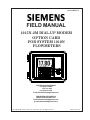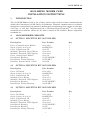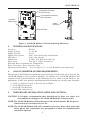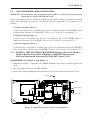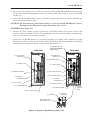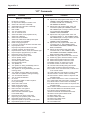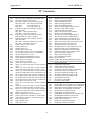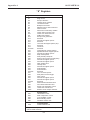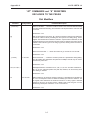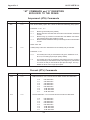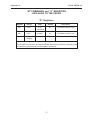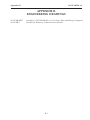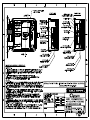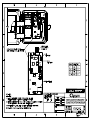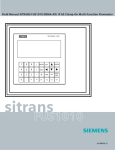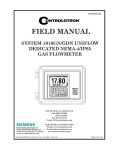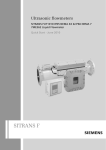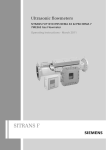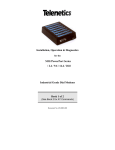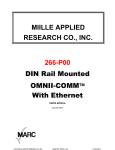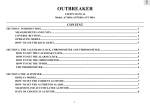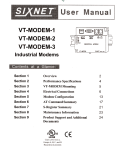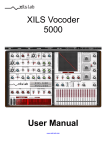Download Siemens 1015N-2MFM-1A Product manual
Transcript
1015N-2MFM-1A FIELD MANUAL 1015N-2M DIAL-UP MODEM OPTION CARD FOR SYSTEM 1010N FLOWMETERS FOR TECHNICAL ASSISTANCE Call: (800) 275-8480 (631) 231-3600 Fax: (631) 231-3334 E-mail: [email protected] FOR GENERAL INFORMATION Website: www.controlotron.com E-mail: [email protected] Or: [email protected] Copyright©2006 Siemens Energy & Automation, Inc. All Rights Reserved Made in the USA IMPORTANT NOTICE Controlotron is now part of: Siemens Energy & Automation, Inc. Process Instrumentation Business Unit (PI BU) CoC Ultrasonic Flow 1015N-2M DIAL-UP MODEM OPTION CARD FOR SYSTEM 1010N FLOWMETERS This equipment contains components that are susceptible to electrostatic discharge (ESD). Please observe ESD control measures during the handling and connection process. Field Manual 1015N-2MFM-1A June 2006 For use with Operating System Software Version 2.00.15 or later Prepared By Date Reviewed By Date FOR TECHNICAL ASSISTANCE: Call: (800) 275-8480 (631) 231-3600 Fax: (631) 231-3334 E-mail: [email protected] FOR GENERAL INFORMATION: Website: www.controlotron.com E-mail: [email protected] Or: [email protected] Copyright©2006 Siemens Energy & Automation, Inc. All Rights Reserved Made in the USA Printed June 2006 Manual Changes NOTE: For the latest updates and revisions to this field manual go to www.controlotron.com/downloads.htm and check the Product Manual listing. 1015N-2MFM-1A Table Of Contents TABLE OF CONTENTS Page 1. 2. 2.1 2.2 2.3 3. 4. 5. 5.1 5.1.1 5.1.2 5.1.3 5.2 5.3 6. 7. Introduction ...................................................................................................... 1 1015N-2M Modem Card Setup ...................................................................... 1 Option 1 Mounting Kit 1015N-2M-MK1 ...................................................... 1 Option 2 Mounting Kit 1015N-2M-MK2 ...................................................... 1 Option 3 Mounting Kit 1015N-2M-MK3 ...................................................... 1 Figure 1. 1015N-2M Modem Card and Attaching Hardware ................ 2 Technical Specifications ................................................................................. 2 1010N Flowmeter System Requirements .................................................. 2 Preliminary Installation Notes and Cautions ........................................... 2 1015N-2M Modem Card Installation ........................................................... 2 Module Loading Option 1 .......................................................................... 3 Module Loading Option 2 .......................................................................... 3 Module Loading Option 3 .......................................................................... 3 Option 1 Installation Procedure (Mounting Kit 1015N-2M-MK1) ....... 3 Figure 2. 1010N Flowmeter Access Cover Removal ............................... 3 Figure 3. Option 1 Installation (side view) ............................................. 4 Option 2 Installation Procedure (Mounting Kit 1015N-2M-MK2) ....... 5 Figure 4. Option 2 Installation (side view) ............................................. 6 Option 3 Installation Procedure (Mounting Kit 1015N-2M-MK3) ....... 6 Figure 5. Option 2 Installation (side view) ............................................. 7 Setting 1010N Flowmeter RS-232 Parameters ......................................... 8 Telephone Line Connections ........................................................................ 8 Communications Configuration ................................................................... 9 Windows HyperTerminalTM Setup ............................................................... 9 1015N-2M Reconfiguration Procedure ..................................................... 9 APPENDICES Appendix A “AT” Command Set and “S” Registers .............................................. A-1 “AT” Commands .................................................................................. A-2 “S” Registers ........................................................................................ A-4 “AT” Commands and “S” Registers Exclusive to the PE2400 ......... A-5 Dial Modifiers ................................................................................ A-5 Ampersand (AT&) Commands ..................................................... A-6 Percent (AT%) Commands ........................................................... A-6 “S” Registers .................................................................................. A-7 Appendix B Engineering Drawings .......................................................................... B-1 i 1015N-2MFM-1A 1015N-2MFM-1 MODEM CARD INSTALLATION INSTRUCTIONS 1. INTRODUCTION The 1015N-2M Modem Card is one of three option cards used for remote communications within the Controlotron 1010N family of flowmeters. External communication is achieved through an on board dial-up miniature modem with asynchronous line speeds of 2400 bps, 1200 bps, or 300 bps. Implementation of Windows HyperTerminal TM or any other communication software allows for the direct control of the modem’s Hayes compatible command set. 2. 1015N-2M MODEM CARD KITS 2.1 OPTION 1 MOUNTING KIT 1015N-2M-MK1 Description Part Number Qty Cover, Communication Module Screw, Captive 6-32 x 1/2 Label, Controlotron ID Standoff, Threaded, Cover Mount Standoff, Threaded, PCB Support Cover, Analog Input Module Installation Drawing Installation, Wiring Drawing Insulator, Syscom shield, 1010N 1010-436-1 4006M07F09 1010-257 1010-433-1 1010-434-1 1010-379 1015N-2M-MK-7 1015N-2M-7 1010-263 1 1 1 1 4 1 1 1 1 2.2 OPTION 2 MOUNTING KIT 1015N-2M-MK2 Description Part Number Qty Cover, I/O Board Screw, Captive 6-32 x 1/2 Label, Controlotron ID Standoff, Cover Mount Standoff, Threaded, PCB Support Installation Drawing Installation, Wiring Drawing 1010-446-1 4006M07F09 1010-257 1010-447-1 1010-434-1 1015N-2M-MK-7 1015N-2M-7 1 1 1 1 4 1 1 2.3 OPTION 3 MOUNTING KIT 1015N-2M-MK3 Description Part Number Qty Cover, I/O Board Screw, Captive 6-32 x 1/2 Label, Controlotron ID Standoff, Cover Mount Standoff, Threaded, PCB Support Installation Drawing Installation Drawing Installation, Wiring Drawing 1010-446-2 4006M07F09 1010-257 1010-447-1 1010-434-1 1015N-2M-MK-7 1015N 1015N-2M-7 1 1 1 1 4 1 1 1 1 1015N-2MFM-1A TB1 Network Connection (2-Wire Hook Up) Con 2 Network Connection (RJ11 Connector) 1015N-2M Modem Card Captive Screws (4) Module ID Label Top View Side View Figure 1. 1015N-2M Modem Card and Attaching Hardware 3. TECHNICAL SPECIFICATIONS Interface: RS-232 Supply Voltage: 5 volts DC Supply Current: 48 mA Modem Line Speeds: 2400, 1200 and 300 bps Asynchronous DTE Rates: 2400, 1200, 300 bps Modulation: V.22bis, V.22, Bell 212A, Bell 103 Phone Line: Dial Up or 2 Wire Leased Line Extended Hayes Command Set Compatibility Error Correction / Error Detection: None Operating Environment: -40 to 85 degrees C / 0 to 95% Humidity (non-condensing) 4. 1010N FLOWMETER SYSTEM REQUIREMENTS The System 1010N Flowmeter operating system must be revision level 2.0 or later for the 1015N-2M Modem Card to function properly. In addition, the 1015N-2M Modem Card requires 1010N system hardware of the following levels in order to work. Refer to the appropriate 1010N user manual installation/outline drawings for circuit board locations. a. 1010N-1-5 SysCom Version 3, Revision. D2 or Higher b. 1010N-2K3 I/O Board A2 c. 1010N-8M-5 I/O Board A3 d. 1010N-7K2 Analog I/O A2 5. PRELIMINARY INSTALLATION NOTES AND CAUTIONS CAUTION: It is highly recommended that installation be done in a static free environment or damage to the 1015N-2M Modem Card may result. NOTE: The 1015N-2M Modem will not function if the 1010 flowmeter RS-232 port is connected to the serial port of your PC. NOTE: The 1015N-2M Modem will only transmit and receive data when used with direct phone line connections (see paragraph 5.3 below for communication connection options). 2 1015N-2MFM-1A 5.1 1015N-2M MODEM CARD INSTALLATION WARNING: Set flowmeter and instrumentation power to OFF when inserting or removing the 1015N-2M Modem Card. Before proceeding with the following installation procedures, identify the Module Loading option and installation drawing for your Modem Card (see Appendix A). The options are as follows: a. Module Loading Option 1 1010N-5 with 1010N-2 in 1010N/DN Type System. Use Mounting Kit 1015N-2M-MK1. Refer to Installation Drawing 1015N-2M-MK-7 (sheet 1 of 3). Proceed to paragraph 5.1.1. b. Module Loading Option 2 1010N-2 only in 1010N/DN Type System. Use Mounting Kit 1015N-2M-MK2. Refer to Installation Drawing 1015N-2M-MK-7 (sheet 2 of 3). Proceed to paragraph 5.1.2. c. Module Loading Option 3 1010N-8M with 1010N-2M in 1010MN Type System. Use Mounting Kit 1015N-2M-MK3. Refer to Installation Drawing 1015N-2M-MK-7 (sheet 3 of 3). Proceed to paragraph 5.1.3. 5.1.1 OPTION 1 INSTALLATION PROCEDURE (Mounting Kit 1015N-2M-MK1) 1010N-5 Module with 1010N-2 Module in 1010N/DN Type System (Refer to Installation Drawing 1015N-2M-MK-7 sheet 1 of 3) DISASSEMBLY (see Figure 2 and Figure 3) 1. Referring to Figure 1, open the 1010 NEMA flowmeter top cover by releasing the cover latch. 2. Place the power switch to the OFF position. 3. Loosen the captive thumbscrew securing the Access Cover and remove Access Cover. Access Cover Screw 1010N Power Switich Cover Latch Figure 2. 1010N Flowmeter Access Cover Removal 3 1015N-2MFM-1A CAUTION: Do not connect a serial data cable to J1 on the 1015N-2M Modem Card or damage to the Modem Card and flowmeter may result. 4. Loosen the four captive screws (1) at the corners of the 1010N-2 module (7) and carefully lift out the module disengaging it from the connector on the 1010N-5 module (2). 5. Lift off the shield (3) covering the 1010N-5 module (2). 6. Leave the 1010N-5 module in place. Check to assure that the four corner standoffs (4) are securely threaded in place. ASSEMBLY (see Figure 3) 7. Install shield (5) supplied with the 1015N-2M-MK1 mounting kit and cover the 1010N-5 module. Note: This shield replaces the shield removed in Step 5 above. 8. Remove the four captive screws (1) from the 1010N-2 module loosened in Step 4 above. Install standoffs (6) from mounting kit in the vacant positions. 9. Install the 1010N-2 module (7) carefully engaging connector P1 to the 1010N-5 module (2). Secure by threading the four standoffs (6) installed in Step 5 above with their mates on the 1010N-5 module. 10. Check for properly alignment of P1. Serial Data Cable - Not used with 1015N-2M Modem Card. START VIEW (11) 1010N-2 I/O Module Cover (9) 1015N-2M Modem Card (11) 1010N-2 I/O Module Cover (7) 1010N-2 I/O Module (9) 1010N-2 I/O Module (12) Captive Screw (12) Captive Screw (10) Cover Mount Standooff (1) 1010N-2 Captive Screws (6) Threaded Standoff (3) 1010N-5 Analog Module Shield (5) 1010N-5 Analog Module Shield (4) Threaded Standoffs (4) Threaded Standoffs (2) 1010N-5 Analog Module Assy (2) 1010N-5 Analog Module Assy Figure 3. Option 1 Installation (side view) 4 FINISH VIEW 1015N-2MFM-1A 11. Install the 1015N-2M Modem Card (9) on top of the 1010N-2 module (7) carefully engaging connector P1 on the 1015N-2M with its mate P1 on the 1010N-2 module. Secure the 1015N2M by engaging its four captive screws with the four standoffs on the 1010N-2 module. 12. Install the large threaded cover mount standoff (10) from the mounting kit through the hole at the center of the 1015N-2M Modem Card (9) and into the threaded receptacle on the shield (5) previously installed in Step 7. 13. Referring to installation drawing 1015N-2M-7 (see Appendix A), plug telephone jack into J4 of the Modem Card. Thread the telephone line plug through one of the System 1010 flowmeter access holes and plug it into a standard telephone outlet (refer to paragraph 5.3 below for communication connection options). 14. Replace Access Cover and finger tighten captive thumbscrew (12). 15. Place the 1010 flowmeter power switch to the ON position. 16. Close the 1010 flowmeter top cover by locking the cover latch. 17. Proceed to paragraph 5.2 to set 1010N flowmeter RS-232 parameters. 5.1.2 OPTION 2 INSTALLATION PROCEDURE (Mounting Kit 1015N-2M-MK2) 1010N-2 Module only in 1010N/DN Type System (Refer to Installation Drawing 1015N-2M-MK-7 sheet 2 of 3) DISASSEMBLY (see Figure 2 and Figure 4) 1. Referring to Figure 2 above, open the 1010 NEMA flowmeter top cover by releasing the cover latch. 2. Place the power switch to the OFF position. 3. Loosen the captive thumbscrew securing the Access Cover and remove Access Cover. CAUTION: Do not connect a serial data cable to J1 on the 1015N-2M Modem Card or damage to the Modem Card and flowmeter may result. 4. Loosen the four captive screws (1) at the corners of the 1010N-2 module (2) and carefully lift out the module disengaging it from the connector on the 1010N-1 module. ASSEMBLY (see Figure 4) 5. Remove four captive screws (1) from the 1010N-2 module (2) loosened in Step 4 above. Install standoffs (3) from the mounting kit in the vacant positions. 6. Install the 1010N-2 module (2) carefully engaging connector P1 to the 1010N-1 module. Secure module by threading the four standoffs (3) installed in Step 5 above with their mates on the 1010N-1 module. 7. Check for properly alignment of P1. 8. Install the 1015N-2M Modem Card (4) on top of the 1010N-2 module (2) carefully engaging connector P1 on the 1015N-2M with its mate P1 on the 1010N-2 module. Secure the 1015N2M by engaging its four captive screws (1) with the four standoffs (3) on the 1010N-2 module. 5 1015N-2MFM-1A Serial Data Cable - Not used with 1015N-2M Modem Card. START VIEW FINISH VIEW (7) 1010N-2 I/O Module Cover (7) 1010N-2 I/O Module Cover (4) 1015N-2M Modem Card (2) 1010N-2 I/O Module Assy (2) 1010N-2 I/O Module Assy (8) Captive Screw (8) Captive Screw (5) Cover Mount Standoff (1) Captive Screws (3) Threaded Standoff (6) 1010N-1 Module Shield (6) 1010N-1 Module Shield Figure 4. Option 2 Installation (side view) 9. Install the large threaded cover mount standoff (5) from the mounting kit through the hole at the center of the 1015N-2M Modem Card, through the spacer on the 1010N-2 module and then into the threaded receptacle on the 1010N-1 module shield (6). 10. Referring to installation drawing 1015N-2M-7 (see Appendix A), plug a telephone jack into J4 of the Modem Card. Thread the telephone line plug through one of the System 1010 flowmeter access holes and plug it into a standard telephone outlet (refer to paragraph 5.3 below for communication connection options). 11. Replace Access Cover (7) and finger tighten captive thumbscrew (8). 12. Place the 1010 flowmeter power switch to the ON position. 13. Close the 1010 flowmeter top cover by locking the cover latch. 14. Proceed to paragraph 5.2 to set 1010N flowmeter RS-232 parameters. 5.1.3 OPTION 3 INSTALLATION PROCEDURE (Mounting Kit 1015N-2M-MK3) 1010N-8N Module with 1010MN Type System (Refer to Installation Drawing 1015N-2M-MK-7 sheet 3 of 3) DISASSEMBLY (see figure 2 and figure 5) 1. Referring to Figure 2 above, open the 1010 NEMA flowmeter top cover by releasing the cover latch. 2. Place the power switch to the OFF position. 3. Loosen the captive thumbscrew securing the Access Cover and remove Access Cover. 6 1015N-2MFM-1A 4. Loosen the four captive screws (1) at the corners of the 1010N-8M module (2) and carefully lift out the module disengaging it from the ribbon cable connecting it to the 1010N-2M module (3). 5. Leave the 1010N-2M module in place. Check to assure that the four corner standoffs (4) are securely threaded in place. CAUTION: Do not connect a serial data cable to J1 on the 1015N-2M Modem Card or damage to the Modem Card and flowmeter may result. ASSEMBLY (see Figure 5) 6. Remove the four captive screws (1) from the 1010N-8M module (2) in Step 4 above and discard. Install standoffs (5) from the mounting kit in the vacant positions, replacing the four 4-40 hex nuts to secure the standoff. 7. Install the 1010N-8M module (2) carefully engaging the ribbon cable connector (6) and dressing the cable for the best fit. Secure cable by threading the four standoffs (5) installed in Step 6 above with their mates on the 1010N-2M module (3). Serial Data Cable - Not used with 1015N-2M Modem Card. START VIEW (10) 1010N-8M I/O Module Cover FINISH VIEW (10) 1010N-8M I/O Module Cover (7) 1010N-8M I/O Module (11) Captive Screw (11) Captive Screw (8) Cover Mount Standoff (2) 1010N-8M I/O Module (2) 1010N-8M I/O Module (3) 1010N-2M Analog Module (3) 1010N-2M Analog Module (1) Captive Screws (5) Threaded Standoffs (4) Threaded Standoffs (4) Threaded Standoffs System Computer Shield (6) 1010N-8M (9) 1010N-2M with Shield Dress Ribbon Cable Between Modules Figure 5. Option 3 Installation (side view) 7 System Computer Shield 1015N-2MFM-1A 8. Install the 1015N-2M Modem Card (7) on top of the 1010N-8M module (2) carefully engaging connector P1 on the 1015N-2M with its mate P2 on the 1010N-8M module. Secure the 1015N-2M by engaging its four captive screws (1) with the four standoffs (4) on the 1010N8M module. 9. Install the large threaded cover mount standoff (8) from the mounting kit through the hole at the center of the 1015N-2M Modem Card, through the standoff on the 1010N-8M module and then into the threaded receptacle on the 1010N-2M module shield (9). 10. Referring to installation drawing 1015N-2M-7 (see Appendix A), plug a telephone jack into J4 of the Modem Card. Thread the telephone line plug through one of the System 1010 flowmeter access holes and plug it into a standard telephone outlet (refer to paragraph 5.3 below for communication connection options). 11. Replace Access Cover (10) and finger tighten captive thumbscrew (11). 12. Place the 1010 flowmeter power switch to the ON position. 13. Close the 1010 flowmeter top cover by locking the cover latch. 14. Proceed to paragraph 5.2 to set 1010N flowmeter RS-232 parameters. 5.2 SETTING 1010N FLOWMETER RS-232 PARAMETERS Set the RS-232 parameters on the 1010N flowmeter to match the 1015N-2M Modem Card as follows: l l l l 5.3 Baud Rate: 2400 Parity: Odd Data Bits: 7 Line Feed: Yes TELEPHONE LINE CONNECTIONS The 1015N-2M Modem Card contains an FCC-approved Data Access Arrangement (DAA) and may be connected to your conventional subscriber telephone line. It is suggested that you consult with your phone service provider and/or telecommunications specialist when connecting the modem to other types of telephone networks. If the equipment is installed in a location where lightning strikes are possible, reduce this risk by providing your phone line and AC-power input with surge and lightning protection. Connection to the telephone line is made in one of the follows ways: 1. Directly plug your telephone line into the modular connector RJ11 on PE2400 of the Modem Card (refer to Figure 1 and installation drawing 1015N-2M-7), or 2. Connect the two modular connectors together on the Modem Card with the supplied Modem Cable Assembly (P/N 1015-154) and then plug your telephone line to the 2-wire terminal block TB1 on the Modem Card (refer to drawing 1015N-2M-7 in Appendix B). NOTE: When connecting your telephone line observe the following: Connect the Green wire (Ring Signal) to TB1-1 and the Red wire (TIP) to TB1-2. Once the telephone line connection is completed, simply turn the 1010N flowmeter power on and the modem is ready for use. The modem’s communications parameters are re-loaded every time power is applied. 8 1015N-2MFM-1A 6. COMMUNICATIONS CONFIGURATION The 1015N-2M Modem Card has been pre-configured at the factory to allow for proper interface with Controlotron’s System 1010N flowmeters. CAUTION: The 1015N-2M Modem Card will not function properly if the preconfigured settings are altered. If the settings are altered, refer to reconfiguration procedure below. 7. WINDOWS HyperTerminalTM SETUP Step 1. Invoke HyperTerminalTM (generally found in the Program Files / Accessories Folder). Step 2. Give your connection a name in the space provided. Step 3. Type in your meter’s telephone number. Step 4. Then click on Modify, then Configure and select 2400 baud as the modem speed. Step 5. Now click on Advanced Tab and set Data Bits to 7 and Parity to Odd. You may leave Stop Bits at 1. Step 6. Then click on Settings, Terminal Setup and pick VT-100 as your preferred terminal emulation. Then click OK. Step 7. Now click on Dial and your modem should dial up the flowmeter. Step 8. Once your modem answers (you should hear the carrier tones while the modems are negotiating), click on ‘?’ to see the list of available direct execute commands from the meter. Step 9. If you wish to use the meter menu, just type: Menu. Step 10. You can direct HyperTerminalTM to save the contents of your session to a named file by clicking on Transfer and then Capture Text. You may use the default file name to capture the flow meter data, which may then be copied to another file using your text editor. Step 11. To hang up, simply terminate HyperTerminalTM and the remote modem will hang up automatically and ready itself for the next call. 1015N-2M Reconfiguration Procedure To reconfigure the 1015N-2M Modem Card to factory settings (see Appendix A for commands), proceed as follows: 1. 2. 3. 4. Set up HyperTerminalTM as in the first six steps of Section 7 above. Type: AT &F &W0 &W1 and press <ENTER> key. (Modem prints out: OK.) Type: AT E0 M0 Q1 &C1 S0=1 &W0 &W1 and press <ENTER> key. Type: AT &V and press <ENTER> key. Verify on the terminal that the following commands are individually stored in: Active Profile: E0 M0 Q1 &C1 S01=1 &W0 &W1 Stored Profile 0: E0 M0 Q1 &C1 S01=1 &W0 &W1 Stored Profile 1: E0 M0 Q1 &C1 S01=1 &W0 &W1 5. Complete steps 7 through 11 of Section 7 above. 9 1015N-2MFM-1A Appendix A APPENDIX A “AT” COMMAND SET and “S” REGISTERS The command set for the 1015N-2M modems is fully compatible with the Hayes AT command set. The modem is controlled and configured by the AT (attention command). Each command consists of the following elements (with exception of the A/and the +++ command which will be discussed later). 1. The two character sequence AT 2. A command 3. A command parameter 4. A carriage return A command is not entered until a carriage return <ENTER> is entered. Spaces entered are ignored. For example, to enter the command ‘Answer’, type ATA and <ENTER>. Some commands do not have parameters. Any missing parameters in a command are assigned the value zero, which may be a valid parameter for the command. AT <ENTER> without a command serves as a wake up code and an “OK” appears on the screen. The modem queues commands in a 40-character command line. The command line begins with AT and can have several commands. A separator is not required between the commands. The command line format is: AT command (parameter) command (parameter) ... (enter) When a carriage return is received, (which terminates the command line), the commands are performed in the order in which they are sent to the modem. If more than 40 characters are sent to the modem, an error occurs and all commands must be re-entered. The tables on the following pages provide the AT and S-Register commands for the PE2400. A single asterisk (*) indicates the command is not supported by the PE2400. A double asterisk (**) indicates that the command has a different meaning for the PE2400. A-1 1015N-2MFM-1A Appendix A “AT” Commands Command Function Command Basic AT Commands AI A B0 B1 C1 Dn E0 E1 F0 F1 F3 F4 F5 H0 H1 10 11 12 13 14 15 16 L0 L1 L2 L3 M0 M1 M2 M3 N0 N1 00 01 P Q0 Q1 Sn Sn? =v ? T V0 V1 W0 W1 W2 Function X0 Report basic call progress result codes, i.e., OK, CONNECT, RING, NO CARRIER (also, for busy, if enabled, and dial tone not detected), NO ANSWER and ERROR. X1 Report basic call progress result codes and connections speeds (OK CONNECT, RING, NO CARRIER (also, for busy, if enabled, and dial tone not detected), NO ANSWER, CONNECT XXXX, and ERROR. X2 Report basic call progress result codes and connections speeds, i.e., OK CONNECT, RING, NO CARRIER (also, for busy, if enabled, and dial tone not detected), NO ANSWER, CONNECT XXXX, and ERROR. X3 Report basic call progress result codes and connection rate, i.e., OK CONNECT, RING, NO CARRIER, NO ANSWER, CONNECT XXXX, BUSY, and ERROR. X4 Report all call progress result codes and connection rate, i.e., OK CONNECT, RING, NO CARRIER, NO ANSWER, CONNECT XXXX, BUSY, NO DIAL TONE and ERROR. YO Disable long space disconnect before on-hook. Y1 Enable long space disconnect before on-hook. Z0 Restore stored profile 0 after warm reset. Z1 Restore stored profile 1 after warm reset. \G0 Disable modem to modem flow control. \G1 Enable modem to modem flow control. \Kn Controls break handling during three states: When modem receives a break from the DTE: \K0,2,4 Enter on-line command mode, no break sent to the remote modem. \K1 Clear buffers and send break to remote modem. \K3 Send break to remote modem immediately. \K5 Send break to remote modem in sequence with transmitted data. When modem receives \B in on-line command state: \K0,1 Clear buffers and send break to remote modem. \K2,3 Send break to remote modem immediately. \K4,5 Send break to remote modem in sequence with transmitted data. When modem receives break from the remote modem: K0,1 Clear data buffers and send break to DTE. \K2,3 Send a break immediately to DTE. \K,5 Send a break with received data to the DTE. W0 Select normal speed buffered mode. W1 Select direct mode W2 Select reliable link mode. W3 Select auto reliable mode. W4 Force LAPM mode. W5 Force MNP mode. Re-execute command. Go of(-hook and attempt to answer a call. Select V.22 connection at 1200 bps. Select Bell 212A connection at 1200 bps. Return OK message. Dial modifier. Turn off command echo. Turn on command echo. Select auto-detect mode (equivalent to N1). Select V.21 or Bell 103. Select V23 line modulation. Select V.22 or Bell 212A 1200 bps line speed. Select V22 bis line modulation. Initiate a hangup sequence. If on-hook, go off-hook and enter command mode. Report product code. Report precomputed checksum from ROM. Compute checksum and report status. Report firmware revision, model, and interface type Report response programmed by an OEM. Report the country code number. Report modem data pump model. Set low speaker volume. Set low speaker volume. Set medium speaker volume. Set high speaker volume. Turn speaker off. Turn speaker on during handshaking and turn speaker off while receiving carrier. Turn speaker on during handshaking and while receiving carrier. Turn speaker off during dialing and receiving carrier and turn speaker on during answering. Turn off automode detection. Turn on automode detection. Go on-line. Go on-line and initiate a retrain sequence. Force pulse dialing. Allow result codes to DTE. Inhibit result codes to DTE. Select S register as default. Return the value of S register n. Set default S register to value v. Return the value of default S register. Force DTMF dialing. Report short form (terse) result codes. Report long form (verbose) result codes. Report DTE speed in EC mode. Report line speed, EC protocol and DTE speed. Report DCE speed in EC mode. A-2 1015N-2MFM-1A Appendix A “AT” Commands Command &C0 &C1 &D0 &D1 &D2 &D3 &F &G0 &G1 &G2 &J0 &J1 &K0 &K3 &K4 &L0 &L1 &M0 &M1 &M2 &M3 &P0 &P1 &P2 &P3 &Q0 &Q1 &Q2 &Q3 &Q4 &Q5 &Q6 &R0 &RI &S0 &S1 Function Command Force CD active regardless of the carrier state. Allow CD to follow the carrier state. Interpret DTR ON-to-OFF transition per &Qn: &Q0, &Q5, &Q6 The modem ignores DTR. &Q1, &Q4 The modem hangs up. &Q2, &Q3 The modem hangs up. Interpret DTR ON-to-OFF transition per &Qn: &Q0, &Q1, &Q4. &Q5, &Q6 Asynchronous escape. &Q2, &Q3 The modem hangs up. Interpret DTR ON-to-OFF transition per &Qn: &Q0 thru &Q6 The modem hangs up. Interpret DTR ON-to-OFF transition per &Qn: &Q0, &Q1, &Q4. &Q5, &Q6 The modem performs soft reset. &Q2, &Q3 The modem hangs up. Recall (restore) factory profile. Disable guard tone. Disable guard tone. Enable 1800 Hz guard tone. Set S register response only for compatibility. Set S register response only for compatibility. Disable DTE/DCE flow control. Enable RTS/CTS DTE/DCE flow control. Enable XON/XOFF DTE/DCE low control. Select dial up line operation. Select leased line operation. Select direct asynchronous mode. Select sync connect with async off-line command mode. Select sync connect with async off-line command mode and enable DTR dialing of directory zero. Select sync connect with async off -line command mode and enable DTR to act as Talk/Data switch. Set 10 pps pulse dial with 39%/61% makelbreak. Set 10 pps pulse dial with 33%/67% make/break. Set 20 pps pulse dial with 39%/61% make/break. Set 20 pps pulse dial with 33%/67% make/break. Select direct asynchronous mode. Select sync connect with async off-line command mode. Select sync connect with async off-line command mode and enable DTR dialing of directory zero. Select sync connect with async off-line command mode and enable DTR to act as Talk/Data switch. Select Hayes AutoSync mode. Modem negotiates an error corrected link. Select asynchronous operation in normal mode. CTS tracks FITS (async) or acts per V.25 (sync). CTS is always active. DSR is always active. DSR acts per V.25. A-3 &T0 &T1 &T2 &T3 &T4 &T5 &T6 &T7 &T8 &V &W0 &W1 &XO &X1 &X2 &Y0 &Y1 &Zn=x %D %E0 %E1 %L %Q %TTn #CID=0 #CID=1 #CID=2 %C0 %C1 %C2 %C3 \A0 \A1 \A2 \A3 \Bn \L0 \L1 )M0 )M1 *H0 *H1 -K0 -K1 -K2 -Q0 -Q1 @M0 :E0 :E1 Function Terminate any test in progress. Initiate local analog loopback. Returns ERROR result code. Initiate local digital loopback. Allow remote digital loopback. Disallow remote digital loopback request. Request an RDL without self-test Request an RDL with self-test. Initiate local analog loop with self-test. Display current configurations. Store the active profile in NVRAM profile 0. Store the active profile in NVRAM profile 1. Select internal timing for the transmit clock. Select external timing for the transmit clock. Select slave receive timing for the transmit clock. Recall stored profile 0 upon power up. Recall stored profile 1 upon power up. Store dial string x (to 40) to location n (0 to 19). Refer to Percent (AT%) Commands table. Disable line quality monitor and auto retrain. Enable line quality monitor and auto retrain. Return received tine signal level. Report the line signal quality. PTT certification test signals. Disable Caller ID. Enable Caller ID with formatted presentation. Enable Caller ID with unformatted presentation. ECC AT Commands Enable data compression. Enable MNP 5 data compression. Enable V.42 bis data compression. Enable both V.42 bis and MNP 5 compression. Set maximum block size in MNP to 64. Set maximum block size in MNP to 128. Set maximum block size in MNP to 192. Set maximum block size in MNP to 256. Transmit Break to remote. Use stream mode for MNP Use block mode for MNP. MNP 10 AT Commands. Disable MNP 10 link negotiation power adjustment. Enabie MNP 10 link negotiation power adjustment. Select MNP 10 link negotiation at highest rate. Select MNP 10 link negotiation at 1200 bps Disable MNP 10 extended services. Enable MNP 10 extended services. Enable MNP 10 extended services detection only. Disable MNP 10 fallback to V22 bis/ V.22. Enable MNP 10 fallback to V22 bis/V.22. Select initial transmit level. Disable the compromise equalizer. Enable the compromise equalizer. 1015N-2MFM-1A Appendix A “S” Registers Register S0 S1 S2 S3 S4 S5 S6 S7 S8 S9 S10 S11 S12 S13 S14 S15 S16 S17 S18 S19-S20 S21 S22 S23 S24 S25 S26 S27 S28 S29 S30 S31 S32 S33 S34-S35 S37 S38 S39 S40 S41 S42-545 S91 S92 S95 S99 S202 Function Rings to auto-answer* Ring counter Escape character* Carriage return character Line feed character Backspace character Maximum time to wait for dial tone* Wait for carrier* Pause time for dial delay modifier* Carrier detect response time* Carrier loss disconnect time* DTMF Tone Duration* Escape code guard time* Reserved General bit mapped options* Reserved Test mode bit mapped options (&T)* Reserved Test timer* Reserved V24/general bit mapped options* Speaker/results bit mapped options* General bit mapped options* Sleep inactivity timer Delay to DTR (CT108) off* RTS-to-CTS (CT105-to-CT106) delay* General bit mapped options* General bit-mapped options Flash modifier time Inactivity timer* General bit-mapped options XON character XOFF character Reserved Line connection speed* Delay before forced hangup* Flow control* General bit-mapped options General bit-mapped options Reserved PSTN transmit attenuation level Fax transmit attenuation level Result code messages control* Leased line transmit level Remote access escape character S36 S46 S48 S62 S86 ECC S Registers LAPM failure control’ Data compression control* V.42 negotiation control’ Break handling control Call failure reason code S201 Cellular Registers Cellular transmit level ‘Register value may be stored in one of two user profiles with the AT&W command. A-4 1015N-2MFM-1A Appendix A “AT” COMMANDS and “S” REGISTERS EXCLUSIVE TO THE PE2400 Dial Modifiers Command Factory Default ; (semicolon) Parameters/Description Return to Idle State. “ ; ” forces the modem to remain in the command state after dialing a number without disconnecting. The semicolon must be placed at the end of the dial command. Parameters: none @ WaIt for Quiet Answer Command. ” @ ” causes the modem to look for rings followed by 5 seconds of silence before processing the next symbol in the dialing string. The S7 register value determines the maximum wait time. If quiet answer is detected, the dial modifiers following the command are executed. If busy is detected, the modem returns a BUSY result code and goes to the hang-up process, aborting further execution of commands. Parameters: none ! Flash Hook Command. “ ! ” causes the modem to go on-hook for 0.75 seconds. Parameters: none , (comma) 2 seconds Pause Command. “ , “ causes the modem to pause for a specified time during dialing. The S8 register value determines the pause time. Multiple commas may be used to increase the pause time. Parameters: none 0 to 9, A to D, #, * Dial Digits/Characters. Characters 0 to 9, A, B, C, D, #, and * are valid. Characters A, B, C, D, #, and * represent specific tone pairs and, therefore, can be used only when tone dialing is selected. Parameters: none W 30 seconds Wait for Dial Tone. W causes the modem to wait up to a specified time for the dial tone to occur. The telephone number is dialed immediately upon dial tone detection. The S7 register value determines the maximum wait time. If a busy signal is detected instead of dial tone, the modem returns a BUSY result code and goes on-hook, abandoning subsequent instructions on the command line. Parameters: none A-5 1015N-2MFM-1A Appendix A “AT” COMMANDS and ‘S” REGISTERS EXCLUSIVE TO THE PE2400 Ampersand (AT&) Commands Command &Dn Factory Default n=0 Parameters / Descrlptlon Data Terminal Ready Option. &Dn controls the Data Terminal Ready (DTR) options. Parameters: n = 0, 1, 2, 3 n=0 n=1 n=2 n=3 Modem ignores DTR (factory default) Modem assumes command state when ON-to-OFF transition Is detected on DTR. Modem hangs up, assumes command state and disables auto-answer upon detecting ON-to-OFF transition on DTR. Modem assumes initialization state upon detecting an ON-to-OFF transition on DTR. Result codes: OK &Jn n=0 Auxiliary Relay Control. &Jn determines how the auxiliary relay is controlled. Parameters: n = 0.1 n=0 The auxiliary telco relay is commanded to stay open. Suitable for RJ-11, RJ-41 S, or RJ-45S type phone jack (factory default). n =1 The auxiliary telco relay is controlled by off-hook/on-hook. If the modem is off-hook, the relay is commanded to close (connecting A to A1); if the modem is on-hook. the relay is commanded to open (disconnecting A from A1). Suitable for RJ-12 or RJ-13 type phone jacks. Percent (AT%) Commands Command %Dn Factory Default n=0 Parameters / Descriptlon DTMF Attenuation. %Dn command sets the DTMF transmit level attenuation. n=0 n =1 n=2 n=3 n=4 n=5 n=6 n=7 %Ln n=0 0 dB attenuation 2 dB attenuation 4 dB attenuation 6 dB attenuation 8 dB attenuation 10 dB attenuation 12 dB attenuation 14 dB attenuation Transmit Attenuation. %Ln command sets the transmit level attenuation. n=0 n=1 n=2 n=3 n=4 n=5 n=6 n=7 0 dB attenuation 2 dB attenuation 4 dB attenuation 6 dB attenuation 8 dB attenuation 10 dB attenuation 12 dB attenuation 14 dB attenuation A-6 1015N-2MFM-1A Appendix A “AT”COMMANDS and “S” REGISTERS EXCLUSIVE TO THE PE2400 “S” Registers Register Range Units Default Description S17 0-250 4 ms increments 00 Fax Mode Null Byte Timer S20 0-127 seconds 00 Fax Mode Inactivity Timer S22* Bit Mapped none 76 hex Bit Mapped Options Register Notes: *This S-Register is stored in the modem NVRAM upon receipt of the &W command so that the contents are preserved when modem power is removed. A-7 Appendix B 1015N-2MFM-1A APPENDIX B ENGINEERING DRAWINGS 1015N-2M-MK-7 1015N-2M-7 Assembly, 1015N-2M Module in 1010 Series Flow and Energy Computers Installation Drawing, Communications Module B-1