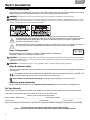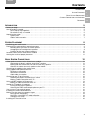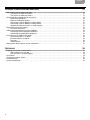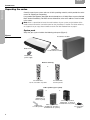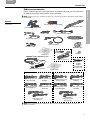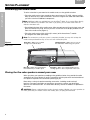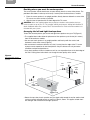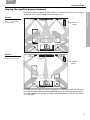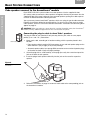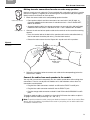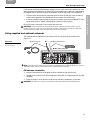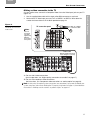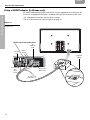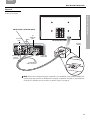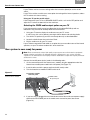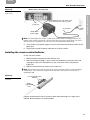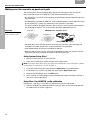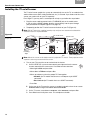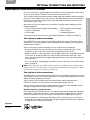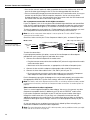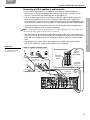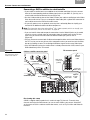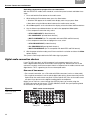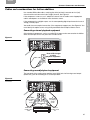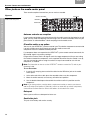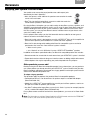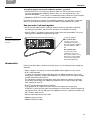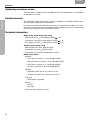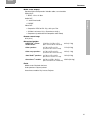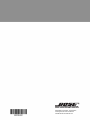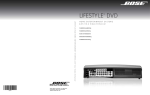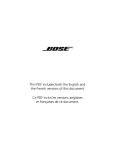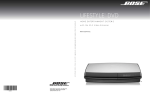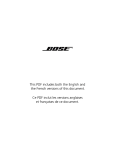Download Bose Lifestyle 18 Series II Technical information
Transcript
LIFESTYLE DVD ® HOME ENTERTAINMENT SYSTEMS ,QVWDOODWLRQ*XLGH Français Español English SAFETY INFORMATION Please read this guide Please take the time to follow the instructions in this guide carefully. It will help you set up and operate your system properly and enjoy all of its advanced features. Please save this guide for future reference. WARNING: To reduce the risk of fire or electrical shock, do not expose the product to rain or moisture. WARNING: The apparatus shall not be exposed to dripping or splashing, and objects filled with liquids, such as vases, shall not be placed on the apparatus. As with any electronic products, use care not to spill liquids into any part of the system. Liquids can cause a failure and/or a fire hazard. These CAUTION marks are located on your LIFESTYLE® media center and Acoustimass® module enclosures: The lightning flash with arrowhead symbol within an equilateral triangle alerts the user to the presence of uninsulated, dangerous voltage within the system enclosure that may be of sufficient magnitude to constitute a risk of electrical shock. The exclamation point within an equilateral triangle, as marked on the system, is intended to alert the user to the presence of important operating and maintenance instructions in this owner’s guide. Class 1 laser product This CD/DVD player is classified as a CLASS 1 LASER PRODUCT according to EN 60825-1:1994+A1+A2, IEC60825-1:1993+A1+A2. CLASS 1 KLASSE 1 LUOKAN 1 KLASS 1 LASER LASER LASER LASER PRODUCT PRODUKT LAITE APPARAT CAUTION: Use of controls or adjustments or performance of procedures other than those specified herein may result in hazardous radiation exposure. The compact disc player should not be adjusted or repaired by anyone except properly qualified service personnel. WARNING: No naked flame sources, such as lighted candles, should be placed on the apparatus. Class B emissions limits This Class B digital apparatus meets all requirements of the Canadian Interference-Causing Equipment Regulations (Canada only). This product conforms to the EMC Directive 89/336/EEC and to the Low Voltage Directive 73/23/EEC. The complete Declaration of Conformity can be found on www.bose.com. Please dispose of used batteries properly, following any local regulations. Do not incinerate. Additional safety information See the additional instructions on the Important Safety Information sheet enclosed in the shipping carton. For Your Records Serial numbers are located on the bottom of the media center and the connection panel of the Acoustimass module. Your system includes (circle one): AV 18 Series II; AV 38; or AV 48 media center (identify yours by the label on the bottom) Serial numbers: Media center:____________________________ Acoustimass module: ________________________________ Dealer name:__________________________________ Dealer phone: ___________________ Purchase date: ______________ Bose recommends that you keep your sales slip and a copy of your product registration card together with this guide. Be sure to fill out your product registration card and mail it to Bose. Doing so is the only way to ensure that you will receive future software updates by mail. 2 English Español Français CONTENTS INTRODUCTION 5 SYSTEM PLACEMENT 8 BASIC SYSTEM CONNECTIONS 12 OPTIONAL CONNECTIONS AND ADDITIONS 27 REFERENCE 38 INTRODUCTION 5 Before you begin . . . . . . . . . . . . . . . . . . . . . . . . . . . . . . . . . . . . . . . . . . . . . . . . . . . . . . . . . . . . . . . . . . . . . . . . . . . . . Use this guide as needed . . . . . . . . . . . . . . . . . . . . . . . . . . . . . . . . . . . . . . . . . . . . . . . . . . . . . . . . . . . . . . . . . . . . . . . For a step-by-step approach . . . . . . . . . . . . . . . . . . . . . . . . . . . . . . . . . . . . . . . . . . . . . . . . . . . . . . . . . . . . . . . For reference only, as needed . . . . . . . . . . . . . . . . . . . . . . . . . . . . . . . . . . . . . . . . . . . . . . . . . . . . . . . . . . . . . . Unpacking the carton . . . . . . . . . . . . . . . . . . . . . . . . . . . . . . . . . . . . . . . . . . . . . . . . . . . . . . . . . . . . . . . . . . . . . . . . . . System parts . . . . . . . . . . . . . . . . . . . . . . . . . . . . . . . . . . . . . . . . . . . . . . . . . . . . . . . . . . . . . . . . . . . . . . . . . . . Cables and accessories . . . . . . . . . . . . . . . . . . . . . . . . . . . . . . . . . . . . . . . . . . . . . . . . . . . . . . . . . . . . . . . . . . . SYSTEM PLACEMENT 5 5 5 5 6 6 7 8 Positioning your media center . . . . . . . . . . . . . . . . . . . . . . . . . . . . . . . . . . . . . . . . . . . . . . . . . . . . . . . . . . . . . . . . . . . Placing the five cube speakers around your room . . . . . . . . . . . . . . . . . . . . . . . . . . . . . . . . . . . . . . . . . . . . . . . . . . . Deciding where you want the center speaker . . . . . . . . . . . . . . . . . . . . . . . . . . . . . . . . . . . . . . . . . . . . . . . . . . Arranging the left and right front speakers . . . . . . . . . . . . . . . . . . . . . . . . . . . . . . . . . . . . . . . . . . . . . . . . . . . . . Positions for the two surround speakers . . . . . . . . . . . . . . . . . . . . . . . . . . . . . . . . . . . . . . . . . . . . . . . . . . . . . . Location choices for the Acoustimass® module . . . . . . . . . . . . . . . . . . . . . . . . . . . . . . . . . . . . . . . . . . . . . . . . . . . . . Hearing the results of proper placement . . . . . . . . . . . . . . . . . . . . . . . . . . . . . . . . . . . . . . . . . . . . . . . . . . . . . . . . . . . BASIC SYSTEM CONNECTIONS 8 8 9 9 10 10 11 12 ® Cube speakers connect to the Acoustimass module . . . . . . . . . . . . . . . . . . . . . . . . . . . . . . . . . . . . . . . . . . . . . . . . . Connecting the plug-in cable to Jewel Cube® speakers . . . . . . . . . . . . . . . . . . . . . . . . . . . . . . . . . . . . . . . . . . Making two-wire connections for cube or cube array speakers . . . . . . . . . . . . . . . . . . . . . . . . . . . . . . . . . . . . Connect the cables from each speaker to the module . . . . . . . . . . . . . . . . . . . . . . . . . . . . . . . . . . . . . . . . . . . Connecting the module to the media center . . . . . . . . . . . . . . . . . . . . . . . . . . . . . . . . . . . . . . . . . . . . . . . . . . . . . . . . Using supplied and optional antennas . . . . . . . . . . . . . . . . . . . . . . . . . . . . . . . . . . . . . . . . . . . . . . . . . . . . . . . . . . . . . FM antenna connection . . . . . . . . . . . . . . . . . . . . . . . . . . . . . . . . . . . . . . . . . . . . . . . . . . . . . . . . . . . . . . . . . . . AM antenna connection . . . . . . . . . . . . . . . . . . . . . . . . . . . . . . . . . . . . . . . . . . . . . . . . . . . . . . . . . . . . . . . . . . . Cable radio as an option . . . . . . . . . . . . . . . . . . . . . . . . . . . . . . . . . . . . . . . . . . . . . . . . . . . . . . . . . . . . . . . . . . Connecting your TV to the system . . . . . . . . . . . . . . . . . . . . . . . . . . . . . . . . . . . . . . . . . . . . . . . . . . . . . . . . . . . . . . . . Selecting the proper TV Video input is critical . . . . . . . . . . . . . . . . . . . . . . . . . . . . . . . . . . . . . . . . . . . . . . . . . . Making a video connection to the TV . . . . . . . . . . . . . . . . . . . . . . . . . . . . . . . . . . . . . . . . . . . . . . . . . . . . . . . . . Using a SCART adapter (in Europe only) . . . . . . . . . . . . . . . . . . . . . . . . . . . . . . . . . . . . . . . . . . . . . . . . . . . . . . . . . . . Making an audio connection to the TV . . . . . . . . . . . . . . . . . . . . . . . . . . . . . . . . . . . . . . . . . . . . . . . . . . . . . . . . Setting the TV properly is important . . . . . . . . . . . . . . . . . . . . . . . . . . . . . . . . . . . . . . . . . . . . . . . . . . . . . . . . . . . . . . Turning off the internal speakers . . . . . . . . . . . . . . . . . . . . . . . . . . . . . . . . . . . . . . . . . . . . . . . . . . . . . . . . . . . . Selecting the FIXED audio output option on your TV . . . . . . . . . . . . . . . . . . . . . . . . . . . . . . . . . . . . . . . . . . . . . Your system is now ready for power . . . . . . . . . . . . . . . . . . . . . . . . . . . . . . . . . . . . . . . . . . . . . . . . . . . . . . . . . . . . . . Installing the remote control batteries . . . . . . . . . . . . . . . . . . . . . . . . . . . . . . . . . . . . . . . . . . . . . . . . . . . . . . . . . . . . . Making sure the sound is as good as it gets . . . . . . . . . . . . . . . . . . . . . . . . . . . . . . . . . . . . . . . . . . . . . . . . . . . . . . . . Using System Setup Disc 1 . . . . . . . . . . . . . . . . . . . . . . . . . . . . . . . . . . . . . . . . . . . . . . . . . . . . . . . . . . . . . . . . Using Disc 2 for ADAPTiQ® audio calibration . . . . . . . . . . . . . . . . . . . . . . . . . . . . . . . . . . . . . . . . . . . . . . . . . . . Taking the next steps . . . . . . . . . . . . . . . . . . . . . . . . . . . . . . . . . . . . . . . . . . . . . . . . . . . . . . . . . . . . . . . . . . . . . Installing the TV on/off sensor . . . . . . . . . . . . . . . . . . . . . . . . . . . . . . . . . . . . . . . . . . . . . . . . . . . . . . . . . . . . . . . . . . . 12 12 13 13 14 15 15 16 16 16 16 17 18 20 21 21 22 22 23 24 24 24 25 26 3 Français Español English OPTIONAL CONNECTIONS AND ADDITIONS 27 Higher-quality connections to consider . . . . . . . . . . . . . . . . . . . . . . . . . . . . . . . . . . . . . . . . . . . . . . . . . . . . . . . . . . . . Your choice of audio connections . . . . . . . . . . . . . . . . . . . . . . . . . . . . . . . . . . . . . . . . . . . . . . . . . . . . . . . . . . . Your choice of video connections . . . . . . . . . . . . . . . . . . . . . . . . . . . . . . . . . . . . . . . . . . . . . . . . . . . . . . . . . . . Connecting other components to the system . . . . . . . . . . . . . . . . . . . . . . . . . . . . . . . . . . . . . . . . . . . . . . . . . . . . . . . VCR connection options . . . . . . . . . . . . . . . . . . . . . . . . . . . . . . . . . . . . . . . . . . . . . . . . . . . . . . . . . . . . . . . . . . Cable or satellite box options . . . . . . . . . . . . . . . . . . . . . . . . . . . . . . . . . . . . . . . . . . . . . . . . . . . . . . . . . . . . . . . Connecting a VCR in addition to cable/satellite . . . . . . . . . . . . . . . . . . . . . . . . . . . . . . . . . . . . . . . . . . . . . . . . . Connecting a DVR in addition to cable/satellite . . . . . . . . . . . . . . . . . . . . . . . . . . . . . . . . . . . . . . . . . . . . . . . . . Component video connections as another option . . . . . . . . . . . . . . . . . . . . . . . . . . . . . . . . . . . . . . . . . . . . . . . Digital audio connection choices . . . . . . . . . . . . . . . . . . . . . . . . . . . . . . . . . . . . . . . . . . . . . . . . . . . . . . . . . . . . . . . . . Use one of two means . . . . . . . . . . . . . . . . . . . . . . . . . . . . . . . . . . . . . . . . . . . . . . . . . . . . . . . . . . . . . . . . . . . . Cables and considerations for further additions . . . . . . . . . . . . . . . . . . . . . . . . . . . . . . . . . . . . . . . . . . . . . . . . . . . . . Connecting external playback equipment . . . . . . . . . . . . . . . . . . . . . . . . . . . . . . . . . . . . . . . . . . . . . . . . . . . . . Connecting record/playback equipment . . . . . . . . . . . . . . . . . . . . . . . . . . . . . . . . . . . . . . . . . . . . . . . . . . . . . . Other jacks on the media center panel . . . . . . . . . . . . . . . . . . . . . . . . . . . . . . . . . . . . . . . . . . . . . . . . . . . . . . . . . . . . Antenna extender as an option . . . . . . . . . . . . . . . . . . . . . . . . . . . . . . . . . . . . . . . . . . . . . . . . . . . . . . . . . . . . . IR emitter cable as an option . . . . . . . . . . . . . . . . . . . . . . . . . . . . . . . . . . . . . . . . . . . . . . . . . . . . . . . . . . . . . . . Data port . . . . . . . . . . . . . . . . . . . . . . . . . . . . . . . . . . . . . . . . . . . . . . . . . . . . . . . . . . . . . . . . . . . . . . . . . . . . . . . Serial data jack . . . . . . . . . . . . . . . . . . . . . . . . . . . . . . . . . . . . . . . . . . . . . . . . . . . . . . . . . . . . . . . . . . . . . . . . . . Getting more advice specific to your components . . . . . . . . . . . . . . . . . . . . . . . . . . . . . . . . . . . . . . . . . . . . . . . . . . . REFERENCE 27 27 27 29 29 30 31 32 33 34 34 35 35 35 36 36 36 36 36 37 38 Enjoying your system in other rooms . . . . . . . . . . . . . . . . . . . . . . . . . . . . . . . . . . . . . . . . . . . . . . . . . . . . . . . . . . . . . . Other products you can add . . . . . . . . . . . . . . . . . . . . . . . . . . . . . . . . . . . . . . . . . . . . . . . . . . . . . . . . . . . . . . . How you make it all work together . . . . . . . . . . . . . . . . . . . . . . . . . . . . . . . . . . . . . . . . . . . . . . . . . . . . . . . . . . . Accessories . . . . . . . . . . . . . . . . . . . . . . . . . . . . . . . . . . . . . . . . . . . . . . . . . . . . . . . . . . . . . . . . . . . . . . . . . . . . . . . . . Contacting customer service . . . . . . . . . . . . . . . . . . . . . . . . . . . . . . . . . . . . . . . . . . . . . . . . . . . . . . . . . . . . . . . . . . . . Limited warranty . . . . . . . . . . . . . . . . . . . . . . . . . . . . . . . . . . . . . . . . . . . . . . . . . . . . . . . . . . . . . . . . . . . . . . . . . . . . . . Technical information . . . . . . . . . . . . . . . . . . . . . . . . . . . . . . . . . . . . . . . . . . . . . . . . . . . . . . . . . . . . . . . . . . . . . . . . . . 4 38 38 39 39 40 40 40 English Español Français INTRODUCTION Thank you for choosing a Bose® LIFESTYLE® DVD home entertainment system. Superior audio performance for both music and movies places this system at the heart of home theater enjoyment. Instructions in this guide apply to the Bose LIFESTYLE® 18, 28, and 35 Series II systems and to the LIFESTYLE® 38 and 48 systems. While suited to slightly different home entertainment needs, each of these advanced systems includes connection jacks to extend its capabilities in up to 14 other rooms. All five systems also feature the proprietary ADAPTiQ® audio calibration system, for tailoring system performance to make it optimal for your home. In addition, LIFESTYLE® 38 and 48 systems feature an exciting and responsive uMusicTM intelligent playback system, which plays stored music to suit your changing taste and moods. Use this guide as needed You may want to rely on this guide as a step-by-step instructional aid or simply as a reference if you get stuck. Suggestions on how you can proceed follow. For a step-by-step approach • Begin by identifying the parts of your system, using the illustrations on the next two pages. • Consider the guidelines on placement to determine the best locations for your media center, cube speakers, and Acoustimass® module. These begin on page 8. • Using the supplied cables, follow the basic procedures and diagrams as you connect all the system parts, including the AM and FM antennas and power cords, beginning on page 12. For reference only, as needed • Confirm that the basic connection between your LIFESTYLE® system and your television allows you to see on-screen system menus. Note: Basic setup is required for you to use the supplied Setup Disc 1 and to run the ADAPTiQ calibration process to adjust the sound so it suits your room layout and furnishings. • Scan our recommended approach on page 20 to power up the system and test for optimal sound in your room. • Check the detailed overview of how to connect other equipment to extend the versatility of the system in “Connecting other components to the system” on page 29. Some possibilities include: • PVR or DVR (a personal or digital video recorder) • VCR (a video cassette recorder) • Cable or satellite box • Game console • DVD changer • Recording equipment For system expansion into other rooms If you are ready to expand the system sound to other rooms, you may want to familiarize yourself with special considerations for “Enjoying your system in other rooms” on page 38 before you begin making connections. 5 INTRODUCTION Before you begin Français Español English INTRODUCTION INTRODUCTION Unpacking the carton Carefully unpack your system and save all of the packing materials, which provide the safest means for shipping or transporting. If any product part appears damaged, do not attempt to use it. Notify Bose or your authorized Bose® dealer immediately. For Bose contact information, refer to the address sheet included in the carton. Note: Now is a good time to locate the serial numbers for your system, on the bottom of the media center and near the connection panel on the Acoustimass® module. For future reference, we suggest that you copy those numbers onto the For Your Records form on page 2. System parts Verify that your system includes the following main parts (Figure 1). Figure 1 Acoustimass module System parts Media center Rubber feet for Acoustimass module ® Media center power supply Remote control (1) or For LIFESTYLE® 18, 28, & 35 Series II systems For LIFESTYLE® 38 & 48 systems Cube speakers (5 per system) or or Cube speakers (LIFESTYLE® 18 Series II system) Rubber feet for cube speakers Jewel Cube® speakers (LIFESTYLE® 35 Series II & LIFESTYLE® 48 systems) Cube speaker arrays (LIFESTYLE® 28 Series II & LIFESTYLE® 38 systems) 6 Rubber pad for Jewel Cube® speaker English Español Français INTRODUCTION INTRODUCTION Cables and accessories Cables needed to get your system operational are supplied. However, you may need others to complete your unique home theater setup as preferred. Note: Progressive scan, a feature of some TVs, requires using three component video cables, for example. R L Figure 2 Supplied cables and accessories Surround speaker cables (50 ft) Audio input cable Front speaker cables (20 ft) Component video adapters S-video cable Stereo audio cables FM antenna AM loop antenna IR emitter cable Video cable (6 ft) Mounting strip Batteries Setup Disc 1 ADAPTiQ® audio calibration system or TV on/off sensor ADAPTiQ system headset SCART adapter for 220-240V systems only Setup Disc 2 Acoustimass® module AC power cord Media center power supply AC power cord 120 VAC power cord (U.S./Canada) 230 VAC power cord (Europe) 120 VAC power cord (U.S./Canada) 230 VAC power cord (Europe) 230 VAC power cord (U.K./Singapore) 240 VAC power cord (Australia) 230 VAC power cord (U.K./Singapore) 240 VAC power cord (Australia) 115/230 VAC dual power cords (U.S./Europe) 115/230 VAC dual power cords (U.S./Europe) Note: A box with dotted lines identifies parts that vary with different product versions or in different countries. 7 Français Español English SYSTEM PLACEMENT Positioning your media center SYSTEM PLACEMENT To select a location in your room for the media center, use the guidelines below: • Place the media center close enough to other sound sources (TV, VCR, cable or satellite box), to allow for easy cable connections. Check the length of the audio and video cables you will use for these additional components. Note: Additional cables are available from your local Bose® dealer. Or, to contact Bose directly, refer to the address list provided in the carton. If you prefer, you can order cables from our website: www.bose.com. • Do not block the front of the media center. Allow enough room to lift up the front cover and open the CD/DVD tray. Also, be sure you have a clear view of the display window on the front of the media center (Figure 3). • Place the media center within 30 feet (9.1 meters) of the Acoustimass® module (the length of the audio input cable). Note: For convenience, until your system is completely installed, you may wish to keep the media center positioned for easy access to its rear connection panel. Figure 3 Front features of the media center Display window – Make sure you can see this information while using your system. Front door – Make sure you allow enough room to lift this door. Disc tray – Make sure nothing blocks this CD/DVD tray as it slides open. IR emitter – Make sure nothing impedes it from sending signals to other components in the room. Placing the five cube speakers around your room When you place your speakers according to the guidelines below, they provide the audio atmosphere of a home theater. If you like, experiment with the placement and orientation of the speakers to produce the sound most pleasing to you. Bose offers a variety of speaker mounting accessories, including stands and wall brackets. For more information, or to purchase accessories, contact your local Bose dealer or visit www.bose.com. To contact Bose directly, refer to the address list provided in the carton. CAUTION: Choose a stable and level surface for each speaker. Vibration can cause speakers to move, particularly on smooth surfaces like marble, glass, or highly polished wood. 8 English Español Français SYSTEM PLACEMENT Deciding where you want the center speaker 1. Place the center speaker in an upright position, directly above or below the center of the TV screen or as close to that as possible. 2. Align the front of speaker with the front edge of the TV screen. CAUTION: Attach the supplied rubber feet (or pad) to its bottom surface before placing a center speaker on top of your TV. This provides stability and prevents shifting from vibration.To obtain additional rubber feet, contact Bose® Customer Service. Refer to the Bose address list included with your system. Arranging the left and right front speakers To best link sound to picture, put the left and right front speakers near your TV (Figure 4). • The supplied front cables allow for placement of the speakers up to 20 feet (6.1 meters) from the Acoustimass module. • Set or mount each speaker in an upright position and lined up with the vertical and horizontal center of the screen (Figure 4). • We recommend a maximum distance of 3 feet (1 meter) from the edge of the TV screen to prevent over-separation of sound and picture. Vary this distance to suit your room conditions and personal preference. • If any front speakers will be in a bookcase unit, be sure to position them at the front edge of the shelf. Placing them farther back can change the tonal quality of the sound. Figure 4 Recommended speaker locations Center Left front Right front Left surround Right surround • Rotate the top cube of each speaker array (or single cube) toward the wall or another hard surface to create reflected sound, as shown in Figure 4, above. This applies to both front left and right and surround left and right speakers. 9 SYSTEM PLACEMENT The center speaker sound should seem to come directly from the center of the picture. The provided cable allows it to be up to 20 feet (6.1 meters) from the Acoustimass® module. Français Español English SYSTEM PLACEMENT Positions for the two surround speakers SYSTEM PLACEMENT The placement goal for rear surround speakers is to create an area of sound around the listener. By locating them in the back half of your room and directing the cubes away from the listeners, you prevent them from pinpointing the exact location of the sound source, which is ideal. The surround speaker cables allow for up to 50 feet (15.2 meters) from the Acoustimass® module. 1. Place the speakers at ear height (when seated) or higher, if possible.The longer the path from speakers to ears, the better. 2. Adjust one cube of each speaker to reflect sound off one or more surfaces. Location choices for the Acoustimass module Refer to Figure 4 on page 9 and follow these guidelines for selecting a floor location for placement of the Acoustimass module: • Along the same wall as the TV, or the same end of the room as the front speakers. • At least 18 inches (45 centimeters) from the TV to avoid magnetically interfering with the TV image. Move it farther away if you still notice interference. • Positioned with its grille (with a Bose® logo) facing into the room or perpendicular to the closest wall. This prevents the wall from blocking sound output or boosting the bass. • Where it is not centered between two walls or between a floor and ceiling. • Within reach of the audio input cable (30 feet or 9.1 meters); the five speaker cables (20 feet or 6.1 meters for front and center speakers; 50 feet or 15.2 meters for surround speakers), and your AC power (mains) outlet. • On its two sides, its top, or its bottom, but NOT standing on either end (Figure 5). CAUTION: Do not block the ventilation slots for the built-in electronic circuitry in the module. Figure 5 Top surface Side surface Front end Proper and improper positioning of an Acoustimass module DO NOT stand the module on its slightly curved back end, which can cause it to tip over. BEST ALTERNATE For best ventilation, Place the module stand the module on on one of its two its bottom surface, broad sides. as shown, left. Back end Ventilation openings DO NOT stand the module on its front grille end. The weight of the module can damage the grille. • Under a table or behind a cabinet, for convenience. However, not where furniture or drapes block any openings on the module. • With four self-adhesive rubber feet attached to the surface that touches the floor, for added stability and protection from scratches. • Where it will not expose electronic media, like tapes, to its magnetic field for long periods. 10 English Español Français SYSTEM PLACEMENT Hearing the results of proper placement Figure 6 Results of proper Jewel Cube® or cube speaker array placement Left front Acoustimass® module Left surround Figure 7 Results of proper single cube speaker placement Right front Center Right surround Left front Right front Center Acoustimass module Left surround Right surround For further assurance when the system is completely set up and connected, you can rely on the ADAPTiQ® audio calibration system provided on Disc 2. Its custom equalization adjusts the audio to compensate for room furnishings, speaker placement, and the location of listeners in your room. 11 SYSTEM PLACEMENT Placing your speakers properly is the first step to ensuring that you hear the full, rich, Bose® quality sound this system is designed to provide (Figure 6). Français Español English BASIC SYSTEM CONNECTIONS Cube speakers connect to the Acoustimass® module BASIC SYSTEM CONNECTIONS Each LIFESTYLE® DVD system includes five cube speakers. Use the supplied 20-foot (6.1-meters) cable to connect the three speakers arranged at the front of your room. Use the supplied 50-foot (15.2-meter) cables for your surround speakers, pulling the cables apart to run them in different directions around your room. Your system may feature Jewel Cube® speakers, which use a plug-in type of cable connector. Follow the instructions below for connecting them. Or, you may have cube arrays or single cube speakers, which use a two-wire cable for connections. Instructions for connecting them appear on page 13. CAUTION: Before you make any connections, be sure that the media center, the Acoustimass® module, and any additional equipment are NOT connected to AC power. Connecting the plug-in cable to Jewel Cube® speakers The plug-in cable for your speakers fit only one way into the jack, which ensures proper polarity (+ to + and – to –) connections. 1. Jewel Cube speakers Match each cable, according to its location marking, with the speaker placed in that location: • Front speaker cables have blue RCA connectors on one end and speaker plugs on the other end with L (left), R (right), or C (center) markings. • Surround speaker cables have orange RCA connectors on one end and speaker plugs on the other end with L (left) or R (right) markings. 2. Orient the plug with its small knob up, so the plug slips easily into a notch on top of the jack on the back of each speaker. 3. Insert the plug of each speaker cable fully into the jack on the rear of its respective speaker. 4. Follow the instructions on page 13 to connect each cable to the corresponding jack on the Acoustimass module. Figure 8 Making a plug-in cable connection 12 English Español Français BASIC SYSTEM CONNECTIONS Making two-wire connections for cube or cube array speakers 1. Match the correct cable to the corresponding speaker location: • Front speaker cables have blue connectors at one end, with L (left), R (right), or C (center) molded into the connectors. A red collar on each + wire is labeled LEFT, RIGHT, or CENTER. Cube array speaker • Surround speaker cables have orange connectors at one end, with L (left) or R (right) molded into the connectors. A red collar on each + wire is labeled LEFT or RIGHT. Cube speaker 2. Connect the wire end of one speaker cable to the terminals on the rear of the matching speaker: • Press the terminal tab on the back of the speaker and insert the red collared wire (+) into the red terminal and the plain wire (±) into the black terminal. • Release the tab to secure the wire. Repeat this step for each of five speakers. Figure 9 Making a two-wire cable connection Terminal tab Red terminal Left, Right, or Center printed on the red collar 3. Follow the instructions below to connect each cable to the corresponding jack on the Acoustimass® module. Connect the cables from each speaker to the module You may find it convenient to temporarily turn the module upside down while making these connections. Then, be sure to place the module on its side or bottom surface when the connections are completed. • Plug the blue cable connectors marked L and R into the FRONT L and R jacks. • Plug the blue cable connector marked C into the FRONT C jack. • Plug the orange cable connectors marked LS and RS into the SURROUND L and R jacks. To lengthen speaker cables, as needed, use heavy-duty RCA extension cables or splice in 18-gauge or thicker cord (connecting + to + and – to –). Note: To purchase extension cable, contact your dealer or electronics store. Or, to contact Bose directly, refer to the address list provided in the carton. If you prefer, you can order cables from our website: www.bose.com. 13 BASIC SYSTEM CONNECTIONS Notice the marks on each cable wire. The one marked with a red collar is positive (+) and the plain one is negative (–) to guide you in connecting them to the positive (red) and negative (black) terminals on the back of each speaker. Français Español English BASIC SYSTEM CONNECTIONS Figure 10 BASIC SYSTEM CONNECTIONS Speaker connections to the Acoustimass® module Speakers at the front of your room Left Center Right FRONT L FRONT C FRONT R Speakers at the back of your room Left Right SURROUND L SURROUND R Blue jacks Orange jacks Acoustimass module connector panel Connecting the module to the media center Use the audio input cable to connect the Acoustimass module to the media center (Figure 11). Figure 11 Acoustimass connection to the media center Connector lock tab Note: To release the audio input cable connector from the jack on the module, press in on the connector lock tab. Acoustimass module connector panel Power adapter cord Media center connector panel Audio input cable 14 English Español Français BASIC SYSTEM CONNECTIONS It may be convenient to plug the power adapter into the media center now, before you make other connections that obstruct the Power jack on the media center. However, avoid plugging the adapter into the AC (mains) power outlet before all other connections are completed. Plug the small, round multi-pin connector (with the inset flat side up) at one end of the cable into the Speakers jack labeled Main on the back of the media center. 2. Insert the telephone-type (RJ-45) connector on the other end into the Audio INPUT jack on the Acoustimass® module. When properly inserted, it locks in place. Be sure that each connector is fully inserted into each jack. CAUTION: Do not put strain on the audio input cable, especially where it connects to the module. Excessive strain can cause damage. Therefore, when disconnecting the cable from the Acoustimass module, be sure to press the tab on the connector. Using supplied and optional antennas The supplied AM and FM antennas also connect to the rear panel of the media center (Figure 12). Figure 12 AM antenna lead FM dipole antenna lead Connections for the AM and FM antennas Media center rear panel Note: The FM jack (75 ohm) may be used with an outdoor antenna. Before doing this, consult a qualified installer. Follow all safety instructions supplied with the antenna. FM antenna connection 1. Plug the connector on the FM dipole antenna lead into the FM antenna jack. 2. Spread out the antenna arms and change their orientation as needed to get the best FM reception. 3. Place the antenna as far from the media center and other components as possible. CAUTION: DO NOT try to connect your television antenna cable to the FM antenna jack. 15 BASIC SYSTEM CONNECTIONS 1. Français Español English BASIC SYSTEM CONNECTIONS BASIC SYSTEM CONNECTIONS AM antenna connection 1. Plug the connector on the AM antenna lead into the AM antenna jack. 2. Stand the loop antenna on the base or mount the antenna on a wall, following the instructions enclosed with the AM antenna. 3. Move the AM loop antenna as far as possible (at least 20 inches or 50 centimeters) from the media center, and at least 2 feet (60 centimeters) from the Acoustimass® module. When all connections are completed and you can turn on your system, you may need to experiment with the orientation of the loop antenna for optimum AM reception. Note: AM reception can be adversely affected by a nearby television, when it is on. Turn off the TV for best AM reception. Cable radio as an option Some cable TV providers make FM radio signals available through the cable service to your home. This cable connects to the FM antenna jack on the back panel of the media center. For instructions on how to make this connection, contact your cable TV provider. Note: Make sure your cable radio installation includes a signal splitter to prevent the cable TV band from entering the media center. For details, contact a qualified installer. Connecting your TV to the system These instructions will enable you to connect the media center to your TV (in the most basic manner). This allows you to then verify that the system operates correctly and to begin enjoying its various features right away. Note: For other options, refer to “Higher-quality connections to consider” on page 27. Or, for online assistance with your video connections, please visit our website: owners.bose.com. Selecting the proper TV Video input is critical After you make video and audio connections to the TV, there is one important step to ensure that you can see the video coming from the media center: • To view DVDs and LIFESTYLE® system menu images on your TV, you must select the TV Video input that connects to the media center. To get to the proper Video input, use your TV remote control for the steps below: 1. Press the TV input button, which may be labeled TV/Video, Source, or Input. 2. Press it more than once, as needed, depending on which of multiple TV Video input jacks you connected to the media center. Refer to your TV owner’s guide for more details. Jot it here: My LIFESTYLE® Media center connects to TV Video input #________ Note: For information on how to set the LIFESTYLE® remote to control the TV, refer to your Operating Guide. 16 English Español Français BASIC SYSTEM CONNECTIONS Making a video connection to the TV On your media center, connect the Composite Video Out to the Video input jacks on your TV (Figure 13). Use the supplied video cable with a single yellow RCA connector on each end. 2. Notice which TV Video input you used, such as VIDEO 1 or VIDEO 3. Write down the number for future reference in the blank provided on page 16. BASIC SYSTEM CONNECTIONS 1. Figure 13 Composite video connection of a TV to the media center Cable TV, satellite, or antenna cable TV connection panel Note: A* Your TV rear panel may look significantly different. It may have fewer jacks. B* Video cable (delivers DVD and system menu images to your TV) Media center connection panel *A: For use with S-video connections (for an explanation, see “Higher-quality connections to consider” on page 27). *B: For use with component video connections (for instructions, see “Component video connections as another option” on page 33). Note: At this point, all required system connections are completed. If you prefer to validate your system setup now, refer next to “Setting the TV properly is important” on page 21, then follow the instructions in “Making sure the sound is as good as it gets” on page 24. 17 Français Español English BASIC SYSTEM CONNECTIONS Using a SCART adapter (in Europe only) BASIC SYSTEM CONNECTIONS The SCART adapter plugs into the media center using the appropriate four connectors. Be sure to use the appropriate illustration, according to the type of connection you will make: • For a Composite connection, refer to Figure 14, below. • For an S-video connection, refer to Figure 15 on page 19. Figure 14 SCART connector for Composite use Media center connection panel TV Audio IN jacks TV sensor jack White Red TV connection panel Composite setting Pass-through jack for TV sensor Yellow Composite Video OUT S-video connector 18 English Español Français BASIC SYSTEM CONNECTIONS Figure 15 SCART connector for S-video use in Europe BASIC SYSTEM CONNECTIONS Media center connection panel TV sensor jack TV Audio IN White jacks TV connection panel Red S-video setting Pass-through jack for TV sensor Yellow Composite Video OUT Composite video connector Note: At this point, all required system connections are completed. If you prefer to validate your system setup now, refer next to “Setting the TV properly is important” on page 21, then follow the instructions in “Making sure the sound is as good as it gets” on page 24. 19 Français Español English BASIC SYSTEM CONNECTIONS Making an audio connection to the TV BASIC SYSTEM CONNECTIONS By connecting your TV audio to the LIFESTYLE® media center, you can hear TV sound and that of any component (a camcorder or game console, perhaps) connected to the TV through your LIFESTYLE® system speakers. For TVs with no audio output jacks: • If your TV does not provide audio output jacks, you will still hear audio from all of the LIFESTYLE® system sound sources, including CD, DVD, and AM/FM radio, through the system speakers. Connecting your TV audio to the LIFESTYLE® system is not required. • You will still be able to hear your TV and any audio connected to it (from a game console, for example) through the TV speakers. Connecting your TV audio to the LIFESTYLE® system is not required. • If you connect the audio from your other components (like a cable box or VCR) to the media center, you can enjoy the LIFESTYLE® system sound when using them. Note: For information on how other components connect to the media center, refer to “Connecting other components to the system” on page 29. For TVs with audio output jacks: • For your basic analog connection, use the supplied stereo audio cable (with two RCA connectors at each end, one red and one white). It connects to left (L) and right (R) audio outputs on the rear panel of your TV and to the Audio IN jacks marked L and R for TV on the media center rear panel (Figure 16). • If your TV provides both fixed (FIX) and variable (VAR) audio output jacks, use the fixed jacks for higher quality. If you use jacks labeled FIX/VAR (or with no indication if they are fixed or variable, as shown in Figure 16), be sure to select Fixed in your TV setup menu. See “Setting the TV properly is important” on page 21. • In addition to the analog connection illustrated on page 17, you can connect a digital cable if your TV provides that option. If you choose to make a digital connection to the media center, also BE SURE to make the analog connection (using the cable supplied). This ensures consistent transmission and prevents loss of sound related to occasional degradation of the incoming digital signal. • For a digital connection, use either a single coaxial cable (with one RCA connector at each end) or an optical cable (which features a square snap-fit connector at each end). Then be sure to set the Digital Audio Format to PCM as described in Media Center Options in your Operating Guide. Note: For SCART connection instructions, refer to “Using a SCART adapter (in Europe only)” on page 18. 20 English Español Français BASIC SYSTEM CONNECTIONS Figure 16 Audio connection between the Media center and TV BASIC SYSTEM CONNECTIONS White Red White Red Audio cable with two RCA connectors Audio jacks for an auxiliary component, cable or satellite, and VCR Note: You can make connections to your other components after you test this basic setup. For information on how to make additional connections, refer to “Connecting other components to the system” on page 29. Setting the TV properly is important If your TV audio is connected to the media center, read the information below. If not, you may want to skip to page 23. To enjoy the full benefit of hearing TV audio through your LIFESTYLE® system speakers, the internal speakers in your TV should be turned off. Your TV may include an on-screen audio menu with an option for turning the TV speakers on or off. This menu may also provide an option for selecting a FIXED or VARIABLE audio output. If possible, use FIXED for the highest sound quality. (For further information, refer to “Making a video connection to the TV” on page 17.) The following describes the most common ways to make these changes to your TV. Be sure to refer to the owner’s guide that came with your TV for instructions specific to your brand. Turning off the internal speakers Newer TVs normally have a setup menu option for turning off speakers. Older TVs may have a speaker on/off switch on the rear panel near the audio output jacks. Use the appropriate instructions below. Using your TV setup menu: 1. Using your TV remote, display the audio menu on your TV screen. In most cases this can be done by pressing the Menu button and selecting Audio. 2. Locate the Speakers On/Off menu item and select Speakers Off. 3. Proceed to the next section for selecting FIXED audio output. 21 Français Español English BASIC SYSTEM CONNECTIONS If your TV does not have a menu setting, follow the instruction (below) to use the on/off switch. BASIC SYSTEM CONNECTIONS If your TV has neither a switch nor a menu option for turning off the internal speakers, reduce the TV volume to its lowest setting. Using your TV speaker on/off switch: If the rear panel of your TV has a SPEAKER ON/OFF switch, set it to the OFF position and adjust the TV volume to about 80% of the maximum. Selecting the FIXED audio output option on your TV If you connected the media center to audio output jacks labeled FIX/VAR (or with no indication if they are fixed or variable) follow these instructions. 1. Using your TV remote, display the audio menu on your TV screen. In most cases this can be done by pressing the Menu button and selecting Audio. 2. Turn off the TV speakers (if you have not already done so) as described above. 3. Locate the Audio Output item and select Fixed. 4. Exit the audio menu on your TV screen. If your TV does not provide Fixed audio as an option, but you were able to turn off the internal speakers, set your TV volume to about 80% of the maximum. Your system is now ready for power Note: Bose recommends using a high-quality surge suppressor on all electronics equipment. Voltage variations and spikes can damage electronic components in any system. A quality suppressor can eliminate the vast majority of failures attributed to surges and may be purchased at electronics stores. Connect the two AC power (mains) cords in the following order: 1. On the connector panel of the Acoustimass® module, plug the appropriate end of the Acoustimass module power cord into the AC power jack (Figure 17). 2. Insert the other end of the power cord into the AC (mains) outlet. 3. Turn the Acoustimass module POWER switch to on. Figure 17 Acoustimass module connector panel Power connection for the Acoustimass module POWER switch AC power jack OUTPUTS TO CUBE SPEAKERS AUDIO INPUT FRONT SURROUND POWE R 100-120/200-240VAC 50/60 Hz 350W MAX. L C L R R AC (mains) outlet I=on 0=off 4. If you have not yet plugged the small round connector of the media center power supply cord into the DC POWER jack on the media center connection panel, do so now (Figure 18). 22 English Español Français BASIC SYSTEM CONNECTIONS Figure 18 Media center connection panel Power connection for the media center DC power jack Power cable AC (mains) outlet Media center power supply Note: For dual voltage units (sold in certain areas), MAKE SURE the voltage setting on the bottom of the media center power supply matches the local power rating (Figure 18). Check with local electrical authorities if you are not sure of the appropriate power rating. 5. On the media center power supply, insert the small end of the AC power cable into the power jack. 6. Plug the other end of the power cable into an AC (mains) outlet. Installing the remote control batteries On the rear of the remote: 1. Slide the battery compartment cover from the end. 2. Notice the polarity markings (+ and –) inside the compartment and match them with markings on each of the four batteries as you insert them into the compartment (Figure 19). 3. Slide the cover back on the remote until it snaps shut. Note: Do not change the settings of the factory-preset miniature switches inside the battery compartment. They should be changed only as directed in the Reference section of the Operating Guide. Figure 19 Remote control battery installation Four (4) AAA (IEC-LR3) batteries + Battery compartment cover + + + Replace all four batteries when the remote control stops operating or its range seems reduced. Alkaline batteries are recommended. 23 BASIC SYSTEM CONNECTIONS Fully extend the power cord, which serves as an antenna for the remote control. Français Español English BASIC SYSTEM CONNECTIONS Making sure the sound is as good as it gets BASIC SYSTEM CONNECTIONS Your system comes with two compact discs (Figure 20). Using them is the final step to basic installation of your new LIFESTYLE® DVD home entertainment system. • Use Setup Disc 1 to verify that your speakers are connected correctly and for other tips you may find useful. • Use Setup Disc 2 to follow the ADAPTiQ® audio calibration process, which tailors the sound of your LIFESTYLE® system very specifically to the acoustics in your room. The special headset, designed to be worn above your ears, takes acoustic measurements for you during the process. Put on the headset only when prompted by Disc 2. Figure 20 Setup Disc 1 Setup discs and AdaptiQ audio calibration system ADAPTiQ audio calibration system Setup Disc 2 ADAPTiQ calibration headset • Play both discs when all of the speakers are where you want them, your furnishings are arranged as intended, and all of the system connections are completed. • Allow approximately 30 minutes to complete the process. • Begin the process when you are unlikely to be disturbed and when the acoustic measurement tones (not loud, just weird) are unlikely to disturb anyone else. Using System Setup Disc 1 1. Use the TV remote to turn on your television. 2. Select the TV Video input used to connect to the media center. Note: If you wrote down which input you used on the provided form, refer to that form in “Selecting the proper TV Video input is critical” on page 16. 3. Lift up the media center front cover and press Open/Close on the control panel. 4. Insert Setup Disc 1 into the tray (label side up) and press Open/Close again. 5. Using the remote control, press the CD/DVD button. 6. Listen carefully as the disc begins to play and follow the simple instructions until Disc 1 tells you it is time to play Disc 2. Using Disc 2 for ADAPTiQ® audio calibration Replace Disc 1 with Disc 2 in the disc tray and continue with the steps below: 1. Connect the ADAPTiQ calibration headset to the AUX jacks on the connection panel of the media center as shown in Figure 21. 24 English Español Français BASIC SYSTEM CONNECTIONS Figure 21 Media center connection panel ® Using the AdaptiQ calibration headset BASIC SYSTEM CONNECTIONS AUX Headset 2. Put on the headset so it rests above your ears. In this position, it can listen (as you would) and take sampling measurements in your room during the ADAPTiQ audio calibration process. 3. Follow the calibration process as directed on the TV screen. Save the headset for possible future use Keep the headset and discs together in their original carton and store them in a safe location. You may want to customize your system again if you move it to another room or significantly change the arrangement of the room by relocating furniture, the speakers, or the Acoustimass® module. You can reuse the ADAPTiQ system at any time. Taking the next steps This completes the basic connection of your system and TV. Now you can: • Make the audio connection from the LIFESTYLE® media center to the TV, if you have not yet done so. Please refer to “Making an audio connection to the TV” on page 20. Also be sure to disconnect the media center and the Acoustimass module from power before making additional connections. • Install the TV on/off sensor, following instructions in the next section of this guide. • Connect other components to the system, as instructed on page 29 of this guide. • Use the system as it is now set up. Refer to your Operating Guide for details. 25 Français Español English BASIC SYSTEM CONNECTIONS BASIC SYSTEM CONNECTIONS Installing the TV on/off sensor The TV on/off sensor enables the system to automatically turn on the TV, as needed, when another video source (DVD, cable/satellite box, etc.) is selected. If you choose not to use the sensor, you need to turn on your TV separately. For a larger TV, you may want a second person to help as you follow the steps below: 1. Plug the sensor cord connector into the TV SENSOR jack on the media center. If you are using a SCART adapter, plug the sensor directly into the pass-through jack provided on the adapter (Figure 14 on page 18). 2. Temporarily position the TV on/off sensor on the back of your TV (Figure 22). Note: DO NOT attach the supplied mounting strip until you have tested and activated the automatic feature as explained below. Figure 22 TV on/off sensor Sensor cord TV on/off sensor installed on your TV Sensor mounting strips Rear of TV TV SENSOR jack Media center connection panel Note: Mount the sensor on the bottom rear of a projection TV chassis. Front projectors with a separate screen may not work with the sensor. 3. Turn on your TV to test the sensor and activate the feature. A. On the LIFESTYLE® system remote control, press System and use the arrows to move around the on-screen menu. Press Enter to make selections: • Move right to Video and press Enter. • Move down to TV Power and press Enter. • Move up or down to select the proper TV Power option: ± Automatic (for TV models that do not use a European-style SCART connector). ± Euro Connector (for TV models that use a SCART connector). • Press Enter. B. On the rear of the TV, move the sensor as needed, and notice when the on-screen TV Power Statuschanges from TV not detected to TV ON. C. On the TV screen, move down to TV Power, select Automatic, and press Enter. D. Press Exit to leave the System menu. This completes activation. 26 English Español Français OPTIONAL CONNECTIONS AND ADDITIONS Higher-quality connections to consider For on line assistance in making additional connections, or choosing the best choice means to connect your specific TV, please visit our website: owners.bose.com. What cables you have on hand or may need to buy is another factor in adding any of the following equipment: • PVR or DVR (a personal or digital video recorder) • VCR (a video cassette recorder) • Cable or satellite box • Game console • DVD changer • Recording equipment To determine how you will connect and use added components, consider the following. Your choice of audio connections Your LIFESTYLE® system media center provides Audio IN jacks for the TV and three other components. So you can get Bose® quality audio performance added to your enjoyment of multiple external sources. There are two types of audio connections you can make for these components: • Analog connections, the most commonly used, require an analog cable (with L and R connectors at each end). Two of these cables are provided with the system. • Digital connections, made using either a coaxial digital cable (with a single RCA connector at each end), or an optical cable (with a special square connector at each end). These cables may be supplied with your digital-ready components, or you may need to purchase them separately. For a visual guide on making digital connections, refer to “Other jacks on the media center panel” on page 36. Note: When choosing to use a digital audio connection, we suggest that it be coupled with an analog connection. This will better ensure continuous sound during an interruption to the digital signal (which is slightly more sensitive to interference). Your choice of video connections Your LIFESTYLE® system media center provides one set of two Video Out jacks, one of them used already to connect the TV to the media center. The video cable supplied with the system affords this basic composite connection. There is also one set of Video IN jacks for connecting one video component to the LIFESTYLE® media center, which passes that video signal through to the TV. You may want to review the choices below to determine what will work to provide you with the highest-quality video that your components can support. Beyond composite, consider S-video An S-video input jack, provided on many TVs, delivers higher picture quality than composite video output. To make this connection, use the S-video cable included with your system to connect the S-Video OUT jack on the media center and to the S-video input on your TV. • If your TV provides an S-video input jack (Figure 23) for video input, you can make that connection to the media center Video OUT for higher quality from DVDs. Refer to Figure 26 on page 30 for an example of this choice. Figure 23 An S-video jack and connector 27 OPTIONAL CONNECTIONS AND ADDITIONS There are other connection options besides analog audio and composite video connections from the TV to the media center, shown earlier in this guide. However, your choices depend on the type of TV you own and what other audio and video components you want in your home theater system setup. Français Español English OPTIONAL CONNECTIONS AND ADDITIONS OPTIONAL CONNECTIONS AND ADDITIONS • You can then connect another S-video-compatible device to the media center, which will pass the S-video signal through to the TV. Use the cable provided with that device. • You can also keep the composite connection between the TV and media center, in case you connect any device (like a VCR) that requires composite. Just be sure to turn off the S-video component, if it is also connected, when you want to watch the VCR. And turn off the VCR to watch the device connected using S-video. Use a component connection for the highest resolution If your TV supports it, this is the very best choice for both higher definition and more brilliant color. And the supplied component video adapter is designed to enable the media center to send three separate video signals (Y, Pr, and Pb of Y, CB, CR) to your TV component jacks. To enjoy the progressive scan feature on a TV that supports this advanced feature, you must use a component connection between the LIFESTYLE® media center and the TV. Note: Use of the component video adapter is not an option for TVs with a SCART adapter connection to the media center. Check first, to be sure that your TV has Component video in jacks, as shown in Figure 24. Figure 24 Component video jacks on a TV and the provided Component video adapters TV Component video jacks Media center Component video adapter Video cables (3) Video OUT S-video jacks (2) Composite Y (Green) Pb (Blue) Pr (Red) To make the connections: If your equipment provides this option, use one of the two Component video adapters provided with your system (Figure 24) and follow these steps: 1. Connect one end of the adapter to the media center. • Plug the two-connector end into the two Video OUT jacks on the right side of the media center connection panel. • Match each of the two connectors, as appropriate, to S-video or Composite jacks. 2. Connect the free end of the adapter to video-grade cables (with RCA connectors). 3. Connect the three video cables to the Y, Pb, and Pr jacks on your TV. • Be sure to maintain consistency of the color-coding as you connect the Component video adapter to video cables and then to the colored jacks on the TV. For this Component connection (and progressive scan) to work properly, you need to make the appropriate LIFESTYLE® System menu settings, within the list of options for Video. Note: For details, refer to the diagram and instructions on activating component video provided in Component connections, and refer to “Component video connections as another option” on page 33. Video connections for other equipment There is a second supplied Component video adapter. You can use it to connect any other Component-compatible device (in addition to your TV) to the LIFESTYLE® media center. If you used a Component connection to your TV and want to pass another video signal through the media center to the TV, you must use a Component connection from the additional component to the media center. The media center does not allow an S-Video or Composite video signal to pass through. Connect such video equipment directly to your TV instead. Or you may prefer to use an optional accessory that is offered by Bose to simplify your connection of additional audio and video components. Note: For more information about the VS-1 video expander, and any additional cables you might need, refer to“Accessories” on page 39. 28 English Español Français OPTIONAL CONNECTIONS AND ADDITIONS Connecting other components to the system Although it is not required, you may have connected your TV to the TV Audio IN jacks located on the rear of the LIFESTYLE® media center. In addition, the media center provides Audio IN jacks labeled AUX, CBL-SAT, and VCR. The media center also provides two Video IN jacks, one labeled Composite and the other S-Video, for one or two compatible video devices. However, if you have a Component video connection between the media center and the TV, you CANNOT make any other type of video connection to the media center. Neither S-video nor Composite video signals will pass through the media center to the TV. In this case, make Composite or S-video connections directly to your TV, and use the TV Input button on the LIFESTYLE® remote to select the proper TV input so you see the video from these components. Note: For information on how to set the LIFESTYLE® remote to control the TV, refer to your Operating Guide. VCR connection options Most VCRs feature only Composite video output jacks. • If you are connecting a VCR only, follow Steps 1 and 2 below. • If you are connecting a VCR and cable or satellite box combination, skip to “Cable or satellite box options” on page 30. Note: For information about the optional Bose® VS-1 video expander, which can simplify your connection decisions, refer to“Accessories” on page 39. To connect your VCR directly to the media center 1. Using audio cables (with dual RCA connectors at each end), connect the left (L) and right (R) audio outputs on your VCR to the L and R Audio IN jacks for VCR on the media center rear panel. 2. Using a video cable (with one yellow RCA connector at each end), connect Video OUT on the VCR to Composite Video IN on the media center. Figure 25 Red VCR connection only White Yellow Optional cable TV, satellite, or antenna cable connection Video cable VCR connector panel Audio cable Media center connector panel White Red Yellow Composite video connection to the TV (yellow RCA) Optional S-video connection to the TV 29 OPTIONAL CONNECTIONS AND ADDITIONS CAUTION: Before connecting additional equipment to your system, be sure to turn off and unplug both the LIFESTYLE® media center and the Acoustimass® module. Français Español English OPTIONAL CONNECTIONS AND ADDITIONS Cable or satellite box options OPTIONAL CONNECTIONS AND ADDITIONS There are several ways to make the cable/satellite connections. Read these instructions to see how they will work with the components you own. If you have component jacks (three colored jacks) on your cable or satellite box and on your TV, you may prefer using another type of connection (refer to “Connecting a DVR in addition to cable/satellite” on page 32). Note: For information about the optional Bose® VS-1 video expander, which can simplify your connection decisions, refer to“Accessories” on page 39. To connect the cable or satellite box Connect cable/satellite L & R Audio OUT to the L & R Audio IN jacks for CBL/SAT on the media center. 1. Make the audio connection: • Connect the L and R Audio output jacks from the cable/satellite box to the L and R Audio IN for CBL/SAT on the media center. 2. Make the video connection: • If the cable/satellite box has an S-video output jack, connect it to the S-Video IN jack on the media center. Then use another S-video cable to connect the S-Video OUT jack on the media center to a Video input jack on the TV. • If the cable/satellite box has only a Composite video output jack, connect that to the Composite Video IN jack on the media center. • Make EITHER a composite OR an S-video connection from the cable or satellite box to the media center and use the SAME type of connection from the media center to TV Video input (Figure 26). • If you choose to use both composite and S-video connections, be sure to use two different Video input jacks on the TV. This will be necessary for TVs that are not capable of distinguishing one signal from the other when both are connected to the same Video input. Also be sure to select the proper Video input for viewing. Figure 26 TV connector panel Cable or satellite connector panel TV and media center connections for a cable or satellite box S-video connector From cable, satellite, or antenna Video RCA connector (yellow) Yellow For optional connection to another component, like a VCR Optional S-video cable Composite video cable Composite video cable Audio cable with 2 RCA connectors (red and white) Optional S-video cable Media center connector panel Video RCA connector (yellow) 30 English Español Français OPTIONAL CONNECTIONS AND ADDITIONS Connecting a VCR in addition to cable/satellite • If your cable or satellite box has an additional set of Audio and Video output jacks, connect them to the corresponding Audio and Video input jacks on your VCR. Or, you may use a coaxial cable connection between the two (Figure 27). • Or you may prefer to use an optional accessory that is offered by Bose to simplify your connection of additional audio and video components. Note: For information about the optional Bose® VS-1 video expander, which can simplify your connection decisions, refer to “Accessories” on page 39. • You may choose to connect both S-video and composite cables to the same Video input jack on the TV. If so, be sure to turn off one of the components when you want to watch the other, due to the inability of some TVs to distinguish different signals on the same Video input. • If the Video IN jack labeled VCR on the media center is already connected to a DVR, refer to your DVR owner’s guide for information on how to proceed. Figure 27 Cable or satellite connector panel VCR and cable or satellite box connections to the media center and TV TV connector panel Coaxial cable connection S-video cable for cable/satellite Video RCA connector (yellow) Composite video cable for VCR VCR connector panel Audio cables Composite video cable S-video cable Media center connector panel 31 OPTIONAL CONNECTIONS AND ADDITIONS • Use the S-video cable to connect the Video out from your cable or satellite box to the Video IN on the media center. Then use a composite video cable (with a yellow RCA connector at each end) to connect the VCR to the media center. Use the TV Input button your your LIFESTYLE® remote to select the proper TV Video input for the VCR or cable/satellite. Français Español English OPTIONAL CONNECTIONS AND ADDITIONS Connecting a DVR in addition to cable/satellite • If your cable or satellite box has an additional set of Audio and Video Out jacks, connect them to the corresponding Audio and Video input jacks on your DVR. Or, you may use a coaxial cable connection between the two (Figure 28). OPTIONAL CONNECTIONS AND ADDITIONS • Use the S-video cable to connect the Video out from your cable or satellite box to the Video IN on the media center. Then use a composite video cable (with a yellow RCA connector at each end) to connect the DVR to the media center. • Or you may prefer to use an optional accessory that is offered by Bose to simplify your connection of additional audio and video components. Note: For information about the optional Bose® VS-1 video expander, which can simplify your connection decisions, refer to “Accessories” on page 39. • If you use both S-video and composite connections into the Video IN jacks on the media center, be sure to use both types of connections from the media center to the TV. Also make sure you connect the two cables to different Video input jacks on the TV (Figure 28). • You may choose to connect both S-video and composite cables to the same Video input on the TV. If so, be sure to turn off one of the components when you want to watch the other, due to the inability of some TVs to distinguish different signals on the same Video input. • If the VCR Video IN jack on the media center is already connected to a VCR, connect your DVR video directly to the TV instead. Figure 28 TV connector panel Cable or satellite connector panel DVR and cable or satellite box connections to the media center and TV Coaxial cable connection Optional S-video cable Video RCA connector (yellow) Composite video cable DVR connector panel Composite video cable Audio cables Optional S-video cable Media center connector panel For viewing this setup A DVR is a digital video recorder that is used to change TV channels. To watch these channels and enjoy the DVR features, be sure to select VCR as your source. Select SAT as the source to use the cable or satellite box menus, such as Pay Per View and Video On Demand. 32 English Español Français OPTIONAL CONNECTIONS AND ADDITIONS Component video connections as another option The highest video quality for DVD and cable or satellite viewing requires a component connection. OPTIONAL CONNECTIONS AND ADDITIONS For that purpose there are two supplied component video adapters. Use one to connect the media center to the TV and the second to connect an audio/video device (cable or satellite) to the media center. To add your VCR using a composite connection, follow the connection scenario below (Figure 29). • Notice that this arrangement requires additional component three-connector cables, not provided with the system. • It also requires that you activate the component video feature of your system after you make these connections and before you play a DVD. Note: To activate your component video connections, follow the instructions on page 34. Refer to “Use a component connection for the highest resolution” on page 28, as needed. Figure 29 TV connector panel Component video connections Component video cables From cable, satellite, or antenna For optional connection to another component, like a VCR Connector panel for cable, satellite, or video recorder Audio cable Component video adapters (2 supplied) Media center connector panel If you want to add a VCR to the above setup, we recommend using an optional VS-1 video expander. That will enable you to establish a component connection (if your TV supports it) to enjoy the highest quality video reproduction with DVDs. You can then make an S-video connection for your cable and a composite connection for your VCR using the VS-1 video expander. Note: For information about the optional Bose® VS-1 video expander, which can simplify your connection decisions, refer to “Accessories” on page 39. 33 Français Español English OPTIONAL CONNECTIONS AND ADDITIONS OPTIONAL CONNECTIONS AND ADDITIONS Activating component or progressive scan connections With the LIFESTYLE® media center turned off, use the front panel controls and follow these steps: 1. Press and hold the Enter button on the media center. 2. While holding the Enter button down, press the Store button. • Selections will appear on the media center display each time you press Store. • Move down using the Volume down button on the media center console. 3. When 9LGHRappears as the selection on the display, release the Store and Enter buttons. 4. Use the Volume up and down buttons to scroll to the appropriate 9LGHR option. • For a component connection only, select: ± 176&&20321(17 (in North America) ± 3$/&20321(17 (outside North America) ± 08/7,&20321(17 (for TVs compatible with both NTSC and PAL formats) • For a component connection and progressive scan, select: ± 176&352*5(66,9( (in North America) ± 3$/352*5(66,9( (outside North America) ± 08/7,352*5(66,9( (for TVs compatible with both NTSC and PAL formats) 5. With the proper selection made, press Enter to confirm the selection and leave the Video options display. The system is now ready to deliver the DVD video signal you prefer. Digital audio connection choices If your TV, VCR, tape deck, or AUX component has the proper output jacks, you can make a digital audio connection to the media center (Figure 30). However, be sure to also connect the analog L and R stereo outputs from the component to the media center for each digital device. This is a good way to ensure uninterrupted audio. Use one of two means • For a coaxial connection, use a 75: cable with RCA connectors (such as a video cable). • For an optical connection, insert an optical digital cable (with a square connector) into the Optical IN on the media center rear panel. Use the Optical OUT jacks on the media center rear panel if you plan to make a digital recording from that component. Before you can listen to a source through the OPTICAL input, you need to assign the OPTICAL connection to that source: TV, VCR, CBL/SAT, or AUX. See your Operating Guide for instructions on using the system menus. Figure 30 Media center connector panel Digital audio and other media center panel connections Optical digital audio jacks Coaxial digital audio jacks 34 English Español Français OPTIONAL CONNECTIONS AND ADDITIONS Cables and considerations for further additions Use standard RCA audio cables, matching the white (or black) connector to the L (left) channel and the red connector to the R (right) channel. See Figure 32. If the component has a digital output, use the corresponding digital input beneath the set of analog (L and R) inputs. You could also use an optical connection, if the component supports one. See Figure 30. You must identify the optical source using the System/Media Center/Optical Source menu. Connecting external playback equipment Other playback components such as an audio CD changer can be connected to the AUX or other unused inputs on the rear panel of the media center. Figure 31 AUX input connections Media center connector panel Audio cable Rear of CD changer or other playback equipment Connecting record/playback equipment The rear panel of the media center provides input (AUX) jacks for listening to and output (Audio OUT) jacks for recording to a cassette tape deck. Figure 32 Record/playback connections Media center Audio cable for recording a tape or CD Audio cable for playing a tape or CD Rear panel of record/playback component Audio from media center OUT Audio to media center IN 35 OPTIONAL CONNECTIONS AND ADDITIONS If the component is mono, use a Y adapter to connect it to the media center. Appropriate cables and adapters are available at most electronics stores. Français Español English OPTIONAL CONNECTIONS AND ADDITIONS Other jacks on the media center panel There are other, optional connections you can make as needed. OPTIONAL CONNECTIONS AND ADDITIONS Figure 33 Data port Antenna extender Additional jacks on the media center rear panel IR Emitter Serial Data Media center connector panel Antenna extender as an option If your remote control does not communicate with the media center, but the batteries are still good, you may need extended transmission range. Use an antenna extender, which may be purchased at an authorized Bose® dealer and plugs into the media center. IR emitter cable as an option You can set your LIFESTYLE® remote to control your TV and other components connected to it or to the media center. An IR signal sent from the media center to the component makes this additional control possible. If a component does not respond to the LIFESTYLE® system remote control commands, the IR (infrared) signals may not be reaching it. For greater assurance that the IR signals reach the target component while you are setting the remote to control the component, use the optional IR emitter. After the control is set up, you may not need to continue using the emitter. Or keep it connected for use with one component, as needed. Note: For information on how to set the LIFESTYLE® remote to control the TV, refer to your Operating Guide. To use the emitter: 1. Insert the 3.5 mm plug at one end of the cable into the IR Emitter jack on the media center panel. 2. At the other end of the cable, place the rounded surface near the component. 3. Move the emitter around, as necessary, to find the best position. 4. Use the double-sided tape enclosed with the emitter to affix it in position near the component. Note: If you have questions, need to obtain a replacement emitter, or want to purchase an add-on IR emitter (Part Number 277896-001), which can work with up to three components, contact Bose Customer Service. Refer to the address list included in the carton. Data port Some systems will have a data port for future use. Serial data jack This jack is for factory and service use only. 36 English Español Français OPTIONAL CONNECTIONS AND ADDITIONS Getting more advice specific to your components If you have not found the information needed to make the connections for your particular equipment, Bose offers other means of help. OPTIONAL CONNECTIONS AND ADDITIONS We offer on line assistance that provides an interactive guide and illustrations geared to specific setups. Please visit our website at: owners.bose.com. Note: At this time, the website mentioned above is provided in English only. Or, if you have specific questions or need help in assessing a problem, be sure to contact Bose directly. Refer to the address list provided in the carton. 37 Français Español English REFERENCE Enjoying your system in other rooms Your media center connection panel provides two audio output jacks identified by the label “Speakers.” • Main, the top one, sends audio to the speakers connected to the media center in the main room. REFERENCE • Bose® link, located just below Main, connects a cable that carries the sound to other speakers in other rooms. By using the Bose® link option, you can add a variety of other Bose systems, speakers, and amplifiers (some designed specifically for this use) in up to 15 rooms total. Much more than simply extending the reach of your system, however, it adds another level of choice. From this one system, you can play two different sources in different areas of your house at the same time, indoors and out. For this purpose, Bose offers you the AL8 homewide wireless audio link or two types of cables that connect to the Bose link jack: • Bose link A cable, which is designed for use with a LIFESTYLE® SA-2 or SA-3 amplifier for passive Bose speakers (and included in the carton with either amplifier). • Bose link B cable, designed for adding other Bose link-compatible systems and to be purchased at the same time. Your choice of systems includes: • Wave® music system • 3•2•1 Series II or 3•2•1 GS Series II system, LIFESTYLE® RoomMate® speakers In addition to the above specialized cables, our Bose link-compatible product line includes: • Remote controls for use outside the main room where your LIFESTYLE® system is installed • Expansion/extension cables for long runs into other rooms or adding multiple other rooms • Cable adapters that may be required by your particular product for this purpose Other products you can add Besides having the full Bose link-compatible product line to choose from, you may prefer to use a Bose product you already own with your LIFESTYLE® system. Products that pre-date Bose link product engineering are referred to as legacy products and require special consideration when added to the product mix. To adapt a legacy product: The tips below apply to products that pre-date Bose link-compatible products: • Powered Acoustimass® 5 or Acoustimass 20 speakers require a variable DIN adapter (Bose PN278894-103) • Model SA-1 LIFESTYLE® stereo amplifier, for use with passive Bose speakers, restricts to one pair the number of speakers you can add • Any Wave® radio or other legacy Bose system (3•2•1 Series I system, for example) requires use of a variable DIN adapter (Bose PN278894-103) For any Bose remote control to work with the above products, you must set its Room Code to O. Note: For information on setting a Room Code for the RC18S remote control or the PERSONAL® music center II, refer to the owner’s guide for the accessory. 38 English Español Français REFERENCE To properly connect and control additional speakers, you need: • Another LIFESTYLE® system remote control to adjust the volume and select a sound source for the room where additional speakers are in use. One option for this is the advanced PERSONAL® music center II, a combination remote control and system monitor. • Appropriate LIFESTYLE® system cables to connect the added speaker system. REFERENCE For further information, or to purchase compatible equipment, see your Bose® authorized dealer. Or, to contact Bose directly, refer to the address list provided with the system. How you make it all work together • Use an AL8 homewide wireless audio link, which includes the two cables needed for connecting the transmitter and receiver. Instructions are included in the carton. • Connect a Bose® link speaker cable from the media center jack labeled Bose® link to the audio input of the additional equipment (Figure 34). Figure 34 Connector marked: Bose® link A cable Use it to connect your LIFESTYLE® system to a Bose SA-2 or SA-3 amplifier, which includes the cable. or Bose® link B cable Use it to connect the LIFESTYLE® system to a Bose 3•2•1 Series II, 3•2•1 GS Series II, or Bose Wave® music system (cable to be purchased separately). Media center output connection for Bose® link speakers Bose® link output jack Accessories Contact your Bose dealer, call Bose Customer Service, or visit www.bose.com to order the following: • Cables, adapters, and advice on connecting additional Bose products to the system • A VS-1 video expander The Bose VS-1 provides multiple video input jacks for adding components with varied output jacks (composite, S-video, and component). The VS-1 passes their signals through a single video output jack to the TV. This significantly simplifies your decisions about these otherwise complex connections. It also allows you to enjoy each additional component with no need to switch the video input selection on your TV. • A Bose® link AL8 homewide wireless audio link This combination wi-fi signal transmitter and receiver enables you to enjoy your LIFESTYLE® system sound on other audio equipment in other rooms, without the bother of running wires there. You can add up to seven additional receivers, available as the Bose link AR-1 wireless audio receiver. • Speaker mounting brackets and stands • Additional remote controls • Additional IR emitter cables 39 Français Español English REFERENCE Contacting customer service To contact Bose® Customer Service for additional help in solving problems, see the address list provided in the carton. Limited warranty REFERENCE Your LIFESTYLE® home entertainment system is covered by a transferable limited warranty. See your Product Registration card for details. Please be sure to fill out the information section on the card and mail it to Bose. This is the only means to ensure you will receive product software update discs by mail. However, failure to return that card will not affect your limited warranty. Technical information Media center power pack power rating USA/Canada: 120V 0.55A 50/60 Hz 33VDC 1.1A International: 220-240V 0.30A 50/60 Hz 33VDC 1.1A Dual voltage: 115/230V 0.55A 50/60 Hz 33VDC 1.1A Speaker system power rating USA/Canada: 100-120V 50/60 Hz 350W International: 220-240V 50/60 Hz 350W Dual voltage: 100-120/220-240V 50/60 Hz 350W Media center inputs Audio IN: • AUX: 2Vrms, maximum; L, R, and D (digital SPDIF) • CBL-SAT: 2Vrms, maximum; L, R, and D (digital SPDIF) • VCR: 2Vrms, maximum; L, R, and D (digital SPDIF) • TV: 2Vrms, maximum; L, R, and D (digital SPDIF) Video IN: • Composite: NTSC or PAL 1Vp-p with sync 75: • S-Video: Luminance 1Vp-p, Chrominance 0.3Vp-p Optical IN: • SPDIF digital, assignable Antenna: • FM 75: • AM 12µH TV Sensor: Scan frequency sensing 40 English Español Français REFERENCE Media center outputs Speakers Main and Expansion: Variable audio, user selectable Optical OUT: • SPDIF, –15 to –21 dbm Audio OUT: REFERENCE • L and R fixed audio • D SPDIF Video OUT: • Composite: NTSC or PAL 1Vp-p with sync 75: • S-Video: Luminance 1Vp-p, Chrominance 0.3Vp-p • Component: (combination of Composite and S-Video) Remote control range 65 ft (20 m) Dimensions/weights LIFESTYLE® system media center: 15.8"W x 11.0"D x 3.5"H (40.1 cm x 27.9 cm x 8.9 cm) 8.2 lb (3.7 kg) Cube speakers: 3.1"W x 4.0"D x 3.1"H (7.9 cm x 10.2 cm x 7.9 cm) 1.1 lb (0.5 kg) Cube array speakers: 3.1"W x 4.0"D x 6.2"H (7.9 cm x 10.2 cm x 15.7 cm) 2.4 lb (1.1 kg) Jewel Cube® speakers: 2.2"W x 3.2"D x 4.4"H (5.6 cm x 8.1 cm x 11.2 cm) 1.0 lb (0.5 kg) Acoustimass® module: 8.0"W x 24.5"D x 16.0"H 35.9 lb (16.3 kg) (20.3 cm x 62.2 cm x 40.6 cm) Finish Media center: Brushed aluminum Cube speakers: Polymer painted Acoustimass module: Vinyl veneer, Polymer 41 %RVH&RUSRUDWLRQ7KH0RXQWDLQ )UDPLQJKDP0$86$ $05HY&&0