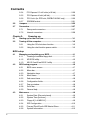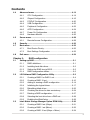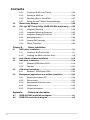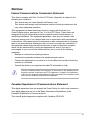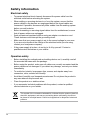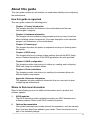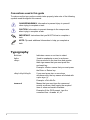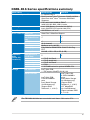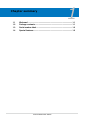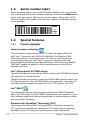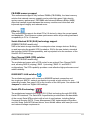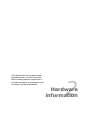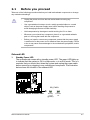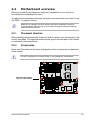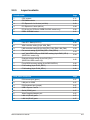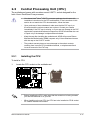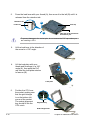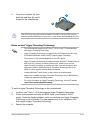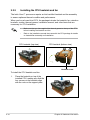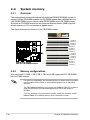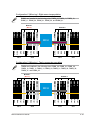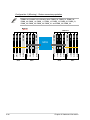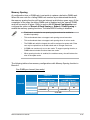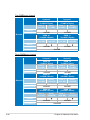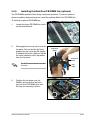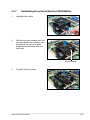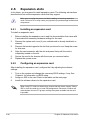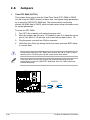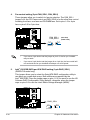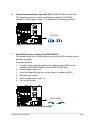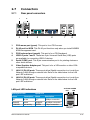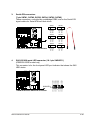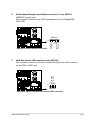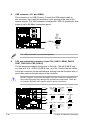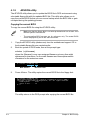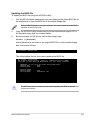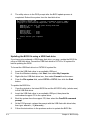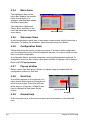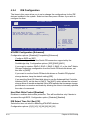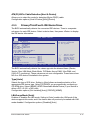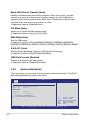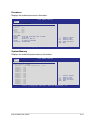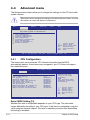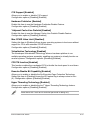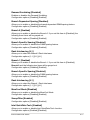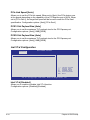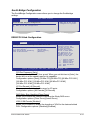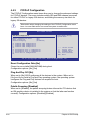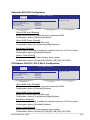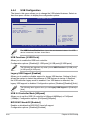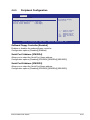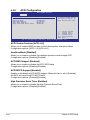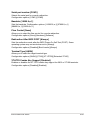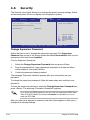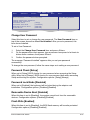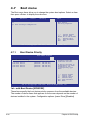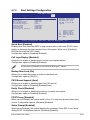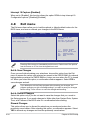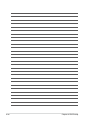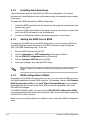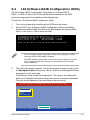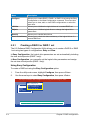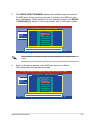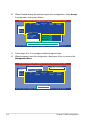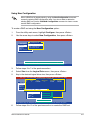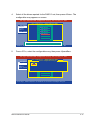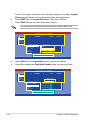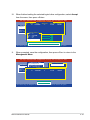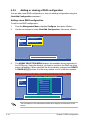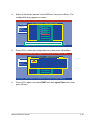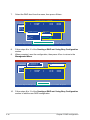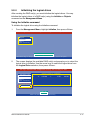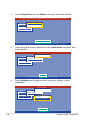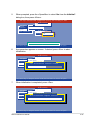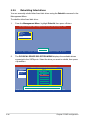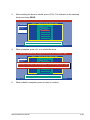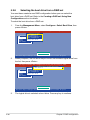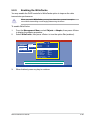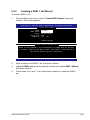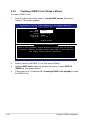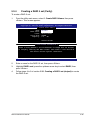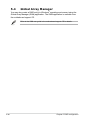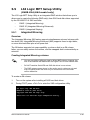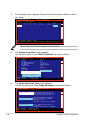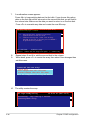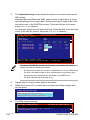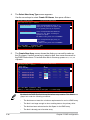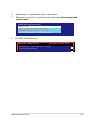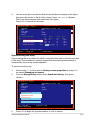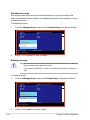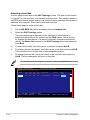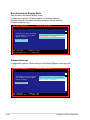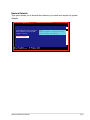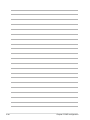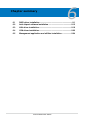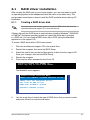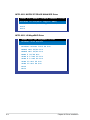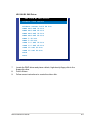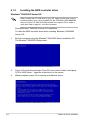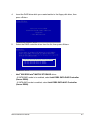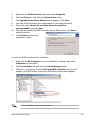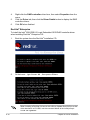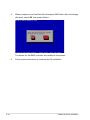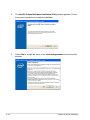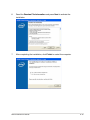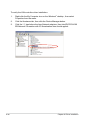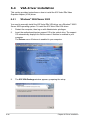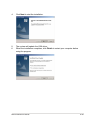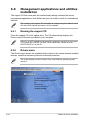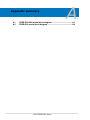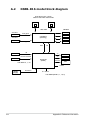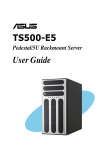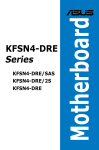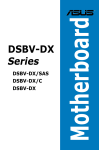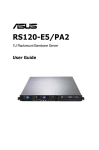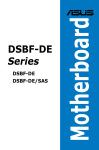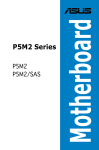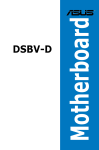Download Asus DSEB-D16 Specifications
Transcript
DSEB-D16 DSEB-D16/SAS Motherboard DSEB-D16 Series E3521 First Edition V1 December 2007 Copyright © 2007 ASUSTeK COMPUTER INC. All Rights Reserved. No part of this manual, including the products and software described in it, may be reproduced, transmitted, transcribed, stored in a retrieval system, or translated into any language in any form or by any means, except documentation kept by the purchaser for backup purposes, without the express written permission of ASUSTeK COMPUTER INC. (“ASUS”). Product warranty or service will not be extended if: (1) the product is repaired, modified or altered, unless such repair, modification of alteration is authorized in writing by ASUS; or (2) the serial number of the product is defaced or missing. ASUS PROVIDES THIS MANUAL “AS IS” WITHOUT WARRANTY OF ANY KIND, EITHER EXPRESS OR IMPLIED, INCLUDING BUT NOT LIMITED TO THE IMPLIED WARRANTIES OR CONDITIONS OF MERCHANTABILITY OR FITNESS FOR A PARTICULAR PURPOSE. IN NO EVENT SHALL ASUS, ITS DIRECTORS, OFFICERS, EMPLOYEES OR AGENTS BE LIABLE FOR ANY INDIRECT, SPECIAL, INCIDENTAL, OR CONSEQUENTIAL DAMAGES (INCLUDING DAMAGES FOR LOSS OF PROFITS, LOSS OF BUSINESS, LOSS OF USE OR DATA, INTERRUPTION OF BUSINESS AND THE LIKE), EVEN IF ASUS HAS BEEN ADVISED OF THE POSSIBILITY OF SUCH DAMAGES ARISING FROM ANY DEFECT OR ERROR IN THIS MANUAL OR PRODUCT. SPECIFICATIONS AND INFORMATION CONTAINED IN THIS MANUAL ARE FURNISHED FOR INFORMATIONAL USE ONLY, AND ARE SUBJECT TO CHANGE AT ANY TIME WITHOUT NOTICE, AND SHOULD NOT BE CONSTRUED AS A COMMITMENT BY ASUS. ASUS ASSUMES NO RESPONSIBILITY OR LIABILITY FOR ANY ERRORS OR INACCURACIES THAT MAY APPEAR IN THIS MANUAL, INCLUDING THE PRODUCTS AND SOFTWARE DESCRIBED IN IT. Products and corporate names appearing in this manual may or may not be registered trademarks or copyrights of their respective companies, and are used only for identification or explanation and to the owners’ benefit, without intent to infringe. ii Contents Notices......................................................................................................... vii Safety information..................................................................................... viii About this guide.......................................................................................... ix Typography................................................................................................... x DSEB-D16 Series specifications summary............................................... xi Chapter 1: Product introduction 1.1 Welcome!....................................................................................... 1-1 1.3 Serial number label....................................................................... 1-2 1.2 1.4 Package contents.......................................................................... 1-1 Special features............................................................................. 1-2 1.4.1 1.4.2 Chapter 2: 2.1 2.2 2.2.1 Placement direction......................................................... 2-3 2.2.3 Support kits for the motherboard..................................... 2-4 2.2.5 Screw holes..................................................................... 2-3 Motherboard layouts........................................................ 2-7 Layout contents................................................................ 2-9 Central Processing Unit (CPU).................................................. 2-11 2.3.1 2.3.2 Installing the CPU...........................................................2-11 Installing the CPU heatsink and fan............................... 2-14 System memory.......................................................................... 2-16 2.4.1 Overview........................................................................ 2-16 2.4.3 Memory mirroring and sparing technology..................... 2-18 2.4.2 2.4.4 2.4.5 2.4.6 2.5 Hardware information Motherboard overview.................................................................. 2-3 2.2.4 2.4 Innovative ASUS features................................................ 1-4 Before you proceed...................................................................... 2-1 2.2.2 2.3 Product highlights............................................................ 1-2 2.4.7 Memory configurations................................................... 2-16 Installing a DIMM........................................................... 2-24 Removing a DIMM......................................................... 2-24 Installing the MemCool FB-DIMM fan (optional)............ 2-25 Uninstalling the optional MemCool FB-DIMM fan............ 2-27 Expansion slots........................................................................... 2-28 2.5.1 Installing an expansion card.......................................... 2-28 2.5.3 Interrupt assignments.................................................... 2-29 2.5.2 Configuring an expansion card...................................... 2-28 iii Contents 2.5.4 PCI Express 2.0 x16 slots (x16 link).............................. 2-29 2.5.6 PCI-X slot (for ZCR slot; DSEB-D16/SAS only )............. 2-30 2.5.5 2.6 2.7 2.5.7 Connectors.................................................................................. 2-37 2.7.1 Chapter 3: 3.2 SODIMM socket . .......................................................... 2-31 Jumpers....................................................................................... 2-32 2.7.2 3.1 PCI Express x8 slot (x8 link).......................................... 2-29 Rear panel connectors................................................... 2-37 Internal connectors........................................................ 2-38 Powering up Starting up for the first time......................................................... 3-1 Turning off the computer.............................................................. 3-2 3.2.1 3.2.2 Using the OS shut down function..................................... 3-2 Using the dual function power switch............................... 3-2 BIOS setup 4.1 Managing and updating your BIOS............................................. 4-1 4.1.1 Creating a bootable floppy disk........................................ 4-1 4.1.3 ASUS CrashFree BIOS 3 utility....................................... 4-5 4.1.2 4.2 BIOS setup program..................................................................... 4-6 4.2.1 BIOS menu screen........................................................... 4-7 4.2.3 Navigation keys................................................................ 4-7 4.2.2 4.2.4 4.2.5 4.2.6 4.2.7 4.2.8 4.3 4.2.9 Menu bar.......................................................................... 4-7 Menu items...................................................................... 4-8 Sub-menu items............................................................... 4-8 Configuration fields.......................................................... 4-8 Pop-up window................................................................ 4-8 Scroll bar.......................................................................... 4-8 General help.................................................................... 4-8 Main menu..................................................................................... 4-9 4.3.1 System Date [Day xx/xx/xxxx].......................................... 4-9 4.3.3 Floppy A [1.44 MB 3½”].................................................... 4-9 4.3.2 4.3.4 4.3.5 4.3.6 iv AFUDOS utility................................................................. 4-2 System Time [xx:xx:xx].................................................... 4-9 IDE Configuration........................................................... 4-10 Primary/Third/Fourth IDE Master/Slave..........................4-11 System Information........................................................ 4-12 Contents 4.4 Advanced menu.......................................................................... 4-14 4.4.1 CPU Configuration......................................................... 4-14 4.4.3 PCI/PnP Configuration................................................... 4-20 4.4.2 4.4.4 4.4.5 4.4.6 4.4.7 4.5 4.6 4.7 4.8 4.4.8 4.5.1 ACPI Configuration........................................................ 4-24 Power On Configuration................................................. 4-25 Hardware Monitor.......................................................... 4-26 Remote Access Configuration........................................ 4-28 Boot menu................................................................................... 4-32 4.7.1 4.7.2 Boot Device Priority....................................................... 4-32 Boot Settings Configuration........................................... 4-33 Exit menu..................................................................................... 4-34 RAID configuration Setting up RAID............................................................................. 5-1 5.1.1 RAID definitions............................................................... 5-1 5.1.3 Setting the RAID item in BIOS......................................... 5-2 5.1.4 Installing hard disk drives................................................. 5-2 RAID configuration utilities............................................... 5-2 LSI Software RAID Configuration Utility..................................... 5-3 5.2.1 Creating a RAID 0 or RAID 1 set..................................... 5-4 5.2.3 Adding or viewing a RAID configuration........................ 5-14 5.2.2 5.2.4 5.2.5 5.2.6 5.2.7 5.2.8 5.3 Peripheral Configuration................................................ 4-23 Security........................................................................................ 4-30 5.1.2 5.2 USB Configuration......................................................... 4-22 Server menu................................................................................ 4-28 Chapter 5: 5.1 Chipset Configuration.................................................... 4-16 5.2.9 Creating a RAID 10 set.................................................. 5-10 Initializing the logical drives........................................... 5-17 Rebuilding failed drives.................................................. 5-22 Checking the drives for data consistency...................... 5-24 Deleting a RAID configuration........................................ 5-27 Selecting the boot drive from a RAID set....................... 5-28 Enabling the WriteCache............................................... 5-29 Intel Matrix Storage Manager Option ROM Utility.................. 5-30 ® 5.3.1 Creating a RAID 0 set (Stripe)....................................... 5-31 5.3.3 Creating a RAID 10 set (Stripe + Mirror)........................ 5-34 5.3.2 Creating a RAID 1 set (Mirror)....................................... 5-33 Contents 5.3.4 Creating a RAID 5 set (Parity)....................................... 5-35 5.3.6 Resetting disks to Non-RAID......................................... 5-37 5.3.5 5.4 5.5 5.3.7 LSI Logic MPT Setup Utility (DSEB-D16/SAS model only)...... 5-39 5.5.1 Integrated Mirroring........................................................ 5-39 5.5.3 Integrated Striping (IS) volume...................................... 5-45 5.5.4 5.5.5 5.5.6 Chapter 6: 6.2 6.3 6.4 6.5 6.1.1 6.1.2 Global Properties........................................................... 5-55 Driver installation Creating a RAID driver disk............................................. 6-1 Installing the RAID controller driver................................. 6-6 LAN driver installation................................................................ 6-16 6.3.1 6.3.2 Windows 2000/Server 2003........................................... 6-16 Red Hat.......................................................................... 6-21 VGA driver installation............................................................... 6-22 6.4.1 Windows® 2000/Server 2003......................................... 6-22 6.5.1 Running the support CD................................................ 6-24 6.5.3 Management Software menu......................................... 6-25 Management applications and utilities installation................. 6-24 6.5.5 Appendix: vi Managing Arrays............................................................ 5-48 Viewing SAS topology.................................................... 5-53 Intel chipset software installation............................................. 6-13 6.5.4 A.2 Integrated Mirroring Enhanced...................................... 5-43 RAID driver installation................................................................ 6-1 6.5.2 A.1 Exiting the Intel® Matrix Storage Manager..................... 5-37 Global Array Manager................................................................. 5-38 5.5.2 6.1 Deleting a RAID set....................................................... 5-36 Drivers menu.................................................................. 6-24 Utilities menu................................................................. 6-25 Contact information........................................................ 6-25 Reference information DSEB-D16/SAS model block diagram.........................................A-1 DSEB-D16 model block diagram.................................................A-2 Notices Federal Communications Commission Statement This device complies with Part 15 of the FCC Rules. Operation is subject to the following two conditions: • This device may not cause harmful interference, and • This device must accept any interference received including interference that may cause undesired operation. This equipment has been tested and found to comply with the limits for a Class B digital device, pursuant to Part 15 of the FCC Rules. These limits are designed to provide reasonable protection against harmful interference in a residential installation. This equipment generates, uses and can radiate radio frequency energy and, if not installed and used in accordance with manufacturer’ s instructions, may cause harmful interference to radio communications. However, there is no guarantee that interference will not occur in a particular installation. If this equipment does cause harmful interference to radio or television reception, which can be determined by turning the equipment off and on, the user is encouraged to try to correct the interference by one or more of the following measures: • Reorient or relocate the receiving antenna. • Increase the separation between the equipment and receiver. • Connect the equipment to an outlet on a circuit different from that to which the receiver is connected. • Consult the dealer or an experienced radio/TV technician for help. The use of shielded cables for connection of the monitor to the graphics card is required to assure compliance with FCC regulations. Changes or modifications to this unit not expressly approved by the party responsible for compliance could void the user’s authority to operate this equipment. Canadian Department of Communications Statement This digital apparatus does not exceed the Class B limits for radio noise emissions from digital apparatus set out in the Radio Interference Regulations of the Canadian Department of Communications. This class B digital apparatus complies with Canadian ICES-003. vii Safety information Electrical safety • • • • • • To prevent electrical shock hazard, disconnect the power cable from the electrical outlet before relocating the system. When adding or removing devices to or from the system, ensure that the power cables for the devices are unplugged before the signal cables are connected. If possible, disconnect all power cables from the existing system before you add a device. Before connecting or removing signal cables from the motherboard, ensure that all power cables are unplugged. Seek professional assistance before using an adapter or extension cord. These devices could interrupt the grounding circuit. Make sure that your power supply is set to the correct voltage in your area. If you are not sure about the voltage of the electrical outlet you are using, contact your local power company. If the power supply is broken, do not try to fix it by yourself. Contact a qualified service technician or your retailer. Operation safety • • • • • • Before installing the motherboard and adding devices on it, carefully read all the manuals that came with the package. Before using the product, make sure all cables are correctly connected and the power cables are not damaged. If you detect any damage, contact your dealer immediately. To avoid short circuits, keep paper clips, screws, and staples away from connectors, slots, sockets and circuitry. Avoid dust, humidity, and temperature extremes. Do not place the product in any area where it may become wet. Place the product on a stable surface. If you encounter technical problems with the product, contact a qualified service technician or your retailer. This symbol of the crossed out wheeled bin indicates that the product (electrical, electronic equipment, and mercury-containing button cell battery) should not be placed in municipal waste. Check local regulations for disposal of electronic products. viii About this guide This user guide contains the information you need when installing and configuring the motherboard. How this guide is organized This user guide contains the following parts: • Chapter 1: Product introduction This chapter describes the features of the motherboard and the new technologies it supports. • Chapter 2: Hardware information • Chapter 3: Powering up • Chapter 4: BIOS setup • Chapter 5: RAID configuration This chapter provides instructions for setting up, creating, and configuring RAID sets using the available utilities. • Chapter 6: Driver installation • Appendix: Reference information This chapter lists the hardware setup procedures that you have to perform when installing system components. It includes description of the switches, jumpers, and connectors on the motherboard. This chapter describes the power up sequence and ways of shutting down the system. This chapter tells how to change system settings through the BIOS Setup menus. Detailed descriptions of the BIOS parameters are also provided. This chapter provides instructions for installing the necessary drivers for different system components. This appendix includes additional information that you may refer to when configuring the motherboard. Where to find more information Refer to the following sources for additional information and for product and software updates. 1. 2. ASUS websites The ASUS website provides updated information on ASUS hardware and software products. Refer to the ASUS contact information. Optional documentation Your product package may include optional documentation, such as warranty flyers, that may have been added by your dealer. These documents are not part of the standard package. ix Conventions used in this guide To make sure that you perform certain tasks properly, take note of the following symbols used throughout this manual. DANGER/WARNING: Information to prevent injury to yourself when trying to complete a task. CAUTION: Information to prevent damage to the components when trying to complete a task. IMPORTANT: Instructions that you MUST follow to complete a task. NOTE: Tips and additional information to help you complete a task. Typography Bold text Italics <Key> Indicates a menu or an item to select. Used to emphasize a word or a phrase. Keys enclosed in the less-than and greaterthan sign means that you must press the enclosed key. Example: <Enter> means that you must press the Enter or Return key. <Key1+Key2+Key3> If you must press two or more keys simultaneously, the key names are linked with a plus sign (+). Example: <Ctrl+Alt+D> Command Means that you must type the command exactly as shown, then supply the required item or value enclosed in brackets. Example: At the DOS prompt, type the command line: format A:/S DSEB-D16 Series specifications summary Model Name Processor / System Bus Core Logic Form Factor ASUS Features Smart Fan Rack Ready (Rack and Pedestal dual use) ASWM2.0 Memory Total Slots Capacity Memory Type Expansion Slots (follow SSI Location #) Storage Memory Size Total PCI/PCI-X/ PCI-E Slots Slot Location 1 Slot Location 2 Slot Location 3 Additional Slot 1 Additional Slot 2 IDE Controller SATA Controller DSEB-D16/SAS DSEB-D16 2 * Socket LGA771 Dual-Core Intel® Xeon® Processor 5000/5100/5200 Quad-Core Intel® Xeon® Processor 5300/5400 Sequence FSB 1066/1333/1600MHz EM64T 2x2M, 4M, 6M, 8M & 12M L2 cache Intel® 5400 Memory Controller Hub (MCH) Intel® 6321ESB I/O Controller Hub (ICH) SSI EEB 3.61, 12” x 13” Smart Fan II. MemCool Support � � � � 16 (4-channel) Maximum up to 128 GB Fully-Buffered DIMM DDR2 533/667/*800 Reg. ECC 512 MB, 1 GB, 2 GB, 4 GB, (8 GB) 5 5 1 * PCI-E X16 Gen2 1 * PCI-E x8 (x8 link) 1 * PCI-E X16 Gen2 1 * PCIX 1* SO-DIMM socket for optional ASMB3-SOL Intel® 6321 ESB: 1 * IDE support UltraATA 33/ 66/ 100 Intel® 6321 ESB: 6 SATA2 300MB/s Intel® 6321 ESB: ports 6 SATA2 300MB/s Intel® Matrix Storage ports (for Windows only) Intel® Matrix Storage (Support RAID (for Windows only) Software 0, 1, 10 & 5) (Support RAID LSI® MegaRAID Software 0, 1, 10 & 5) (for Linux/Windows) (Spport software RAID 0, 1 & 10) *The FB-DIMM 800 MHz has to work with Intel® Xeon® 5400 series CPU. xi DSEB-D16 Series specifications summary Storage SAS Controller Networking LAN Graphic Onboard I/O Connectors VGA Floppy Connector PSU Connector Rear I/O Connectors Management Solution Monitoring Environment Management Connector USB Connectors Fan Header SMBus Chassis Intruder Front LAN LED Serial Port Header External Serial Port External USB Port VGA Port RJ-45 RJ-45 for iKVM PS/2 KB/Mouse Software Out of Band Remote Management CPU Temperature FAN RPM LSI 1068 PCI-X 8-port SAS controller: LSI® Integrated RAID 0, 1, 1E support Optional LSI® ZCR -(Zero-Channel-RAID) PCI-X card: (For upgrade to support hardware RAID 0, 1, 10, 5, 50) Intel® 6321+ Intel® 82563EB Dual Port GbE Intel® 82573 GbE * 2 XGI Z9s PCI Display Controller 32MB 1 1 24-pin ATX power connector + 8-pin ATX 12V power connector + 4-pin ATX 12V power connector SO-DIMM socket for ASMB3-SOL 1 (support 2 USB ports) 10*4-Pin 2 1 2 1 2 1 2 1 1 1 2 1 4 1 1 ASWM2.0 2 1 4 1 1 Optional (ASMB3-SOL/ASMB3-iKVM) � � Operation temperature: 10℃ ~ 35℃ Non operation temperature: -40℃ ~ 70℃ Non operation humidity: 20% ~ 90% ( Non condensing) *Specifications are subject to change without notice. xii � � This chapter describes the motherboard features and the new technologies it supports. 1 Product introduction Chapter summary 1 1.1 Welcome!....................................................................................... 1-1 1.3 Serial number label....................................................................... 1-2 1.2 1.4 Package contents.......................................................................... 1-1 Special features............................................................................. 1-2 ASUS DSEB-D16 Series 1.1 Welcome! Thank you for buying an ASUS® DSEB-D16 series motherboard! The motherboard delivers a host of new features and latest technologies, making it another standout in the long line of ASUS quality motherboards! Before you start installing the motherboard, and hardware devices on it, check the items in your package with the list below. 1.2 Package contents Check your motherboard package for the following items. Cables SATA signal cable SATA power cable Mini SAS to SATA cable 2-in-1 cable set (IDE + FDD cable) IO shield CEK spring ZCR Mylar ZCR Riser Card for 1U ZCR holder for 1U with screws Retail Pack Bulk Pack DSEB-D16/ DSEB-D16/ DSEB-D16 DSEB-D16 SAS SAS 6 6 --3 3 --2 -- -- -- 1 1 -- -- 1 2 1 1 2 -- 1 2 1 1 2 -- 1 -- 1 -- 1 -- 1 -- 1 -- 1 -- Application CD Support CD 1 1 1 1 Documentation User Guide 1 1 1 1 Packing Qty. 3pcs per carton 3pcs per carton 10pcs per carton 10pcs per carton Accessories ZCR holder for 2U and above with screws If any of the above items is damaged or missing, contact your retailer. ASUS DSEB-D16 Series 1-1 1.3 Serial number label Before requesting support from the ASUS Technical Support team, you must take note of the motherboard's serial number containing 12 characters xxM0Axxxxxxx shown as the figure below. With the correct serial number of the product, ASUS Technical Support team members can then offer a quicker and satisfying solution to your problems. DSEB-D16 xxM0Axxxxxxx 1.4 Special features 1.4.1 Product highlights Made in China 合格 Latest processor technology The motherboard comes with two LGA-771 sockets that support Dual‑Core Intel® Xeon™ processors with 1600/1333/1066 MHz Front Side Bus (FSB). Dual-core processors contain two physical CPU cores to meet demands for more powerful processing. Intel® Xeon™ processors incorporate the Intel® Hyper‑Threading Technology and Extended Memory 64-bit Technology (EM64T). The EM64T enables the support for 64-bit operation system, such as 64-bit Windows® and Linux. Intel® 5400 and Intel® 6321ESB chipset The Intel® 5400 Memory Controller Hub (MCH) and the Intel® 6321ESB provide the vital interfaces for the motherboard. The MCH provides the processor, quadri-channel FB-DIMM memory support, and PCI Express interfaces. The Intel® 6321ESB is a new generation server class I/O controller hub that provides the interface for PCI 2.3, PCI Express, and PCIX. Intel® EM64T The motherboard supports Intel® processors with the Intel® EM64T (Extended Memory 64 Technology). The Intel® EM64T feature allows your computer to run on 64-bit operating systems and access larger amounts of system memory for faster and more efficient computing. Enhanced Intel SpeedStep® Technology (EIST) The Enhanced Intel SpeedStep® Technology (EIST) intelligently manages the CPU resources by automatically adjusting the CPU voltage and core frequency depending on the CPU loading and system speed or power requirement. 1-2 Chapter 1: Product introduction FB-DIMM memory support This motherboard supports fully buffered DIMMs (FB-DIMMs), the latest memory solution that extends memory capacity and provide high-speed, high-density system memory peformance. FB-DIMMs use Advanced Memory Buffer (AMB) chips that transmit signals between the memory modules and controllers with improved signal integrity and reduced errors. PCIe 2.0 This motherboard supports the latest PCIe 2.0 device for twice the current speed and bandwidth. This enhances system performance while still providing backward compatibility to PCIe 1.0 devices. Serial Attached SCSI (SAS) technology support (DSEB-D16/SAS model only) SAS is the latest storage interface for enterprise-class storage devices. Building on and improving the parallel SCSI foundation, SAS is the new industry standard that includes Serial ATA interoperability, and is projected to be the succesor of the Ultra320 SCSI technology. Zero-Channel RAID (ZCR) solution (DSEB-D16/SAS model only) The motherboard comes with a ZCR socket for an optional Zero-Channel RAID card, allowing RAID 0 (striping), RAID 1 (mirroring), RAID 10, and RAID 5 configurations. The ZCR capability provides a cost-effective high‑performance and added reliability. 82563/82573 LAN solution The motherboard comes with a dual-port 82563EB network connection and two single-port 82573 L network connection to provide a total solution for your networking needs. See page 2-33 for the location of the LAN ports. See section 2.6 Jumpers for details on Gigabit LAN settings. Serial ATA II technology The motherboard supports the Serial ATA II 3 Gb/s technology through 6321ESB Serial ATA interfaces. The Serial ATA II specification provides twice the bandwidth of the current Serial ATA products with a host of new features, including Native Command Queuing (NCQ), Power Management (PM) Implementation Algorithm, and Hot Swap. Serial ATA allows thinner, more flexible cables with lower pin count and reduced voltage requirements. ASUS DSEB-D16 Series 1-3 USB 2.0 technology The motherboard implements the Universal Serial Bus (USB) 2.0 specification, dramatically increasing the connection speed from the 12 Mbps bandwidth on USB 1.1 to a fast 480 Mbps on USB 2.0. USB 2.0 is backward compatible with USB 1.1. Temperature, fan, and voltage monitoring The CPU temperature is monitored by the W83793G chip to prevent overheating and damage. The system fan rotations per minute (RPM) is monitored for timely failure detection. The chip monitors the voltage levels to ensure stable supply of current for critical components. Intel® IOAT2 Intel® I/O Acceleration Technology (IOAT) is an integrated server platform I/O solution that addresses all segments of the server I/O bottleneck problem using TCP/IP without requiring any modification of existing or future applications. Intel® IOAT is a system-wide solution that increases CPU efficiency and delivers data to/from applications faster than current server platforms. All High-quality Conductive Polymer Capacitors This motherboard uses all high-quality conductive polymer capacitors onboard for durability, improved lifespan, and enhanced thermal capacity. 90% + Power Efficiency Compared with the non-green design platform, ASUS's new green motherboard design helps improve power efficiency to 90%. The motherboard, with less power comsumption loss, saves you more watts and more money. 1.4.2 Innovative ASUS features ASUS Smart Fan technology The ASUS Smart Fan technology smartly adjusts the fan speeds according to the system loading to ensure quiet, cool, and efficient operation. 1-4 Chapter 1: Product introduction This chapter lists the hardware setup procedures that you have to perform when installing system components. It includes description of the jumpers and connectors on the motherboard. 2 Hardware information Chapter summary 2.1 2.2 2.3 2 Before you proceed...................................................................... 2-1 Motherboard overview.................................................................. 2-3 Central Processing Unit (CPU).................................................. 2-11 2.4 System memory.......................................................................... 2-16 2.6 Jumpers....................................................................................... 2-32 2.5 2.7 Expansion slots........................................................................... 2-28 Connectors.................................................................................. 2-37 ASUS DSEB-D16 Series 2.1 Before you proceed Take note of the following precautions before you install motherboard components or change any motherboard settings. • Unplug the power cord from the wall socket before touching any component. • Use a grounded wrist strap or touch a safely grounded object or a metal object, such as the power supply case, before handling components to avoid damaging them due to static electricity. • Hold components by the edges to avoid touching the ICs on them. • Whenever you uninstall any component, place it on a grounded antistatic pad or in the bag that came with the component. • Before you install or remove any component, ensure that the power supply is switched off or the power cord is detached from the power supply. Failure to do so may cause severe damage to the motherboard, peripherals, and/or components. Onboard LED Standby Power LED The motherboard comes with a standby power LED. The green LED lights up to indicate that the system is ON, in sleep mode, or in soft-off mode. This is a reminder that you should shut down the system and unplug the power cable before removing or plugging in any motherboard component. The illustration below shows the location of the onboard LED ® 1. SB_PWR1 DSEB-D16 Series Onboard LED ON Standby Power (green) ASUS DSEB-D16 Series OFF Powered Off 2-1 CPU Warning LED The red CPU warning LED lights up as a reminder if CPU is not installed or not properly installed in the CPU socket 2. ® 2. CPU_WARN1 DSEB-D16 Series CPU warning LED (red) OFF CPU1 present • When installing only one CPU, the CPU has to be installed to CPU2 socket for a better thermal environment. • If the CPU warning LED lights up, the motherboard will not boot. Hearbeat LED (for DSEB-D16/SAS only) The green heartbeat LED blinks per second to indicate that the LSI 1068 chipset is working normally. ® 3. ON CPU1 not present LED1 DSEB-D16 Series Heart Beat LED 2-2 ON LSI SAS 1068 starts working Chapter 2: Hardware information 2.2 Motherboard overview Before you install the motherboard, study the configuration of your chassis to ensure that the motherboard fits into it. To optimize the motherboard features, we highly recommend that you install it in an SSI CEB 1.1 compliant chassis. Make sure to unplug the chassis power cord before installing or removing the motherboard. Failure to do so can cause you physical injury and damage motherboard components! 2.2.1 Placement direction When installing the motherboard, make sure that you place it into the chassis in the correct orientation. The edge with external ports goes to the rear part of the chassis as indicated in the image below. 2.2.2 Screw holes Place nine (9) screws into the holes indicated by circles to secure the motherboard to the chassis. ® Place this side towards the rear of the chassis ASUS DSEB-D16 Series DSEB-D16 DO NOT overtighten the screws! Doing so can damage the motherboard. 2-3 2.2.3 Support kits for the motherboard For additional protection from motherboard breakage due to the weight of the CPU heatsinks, your motherboard package comes with CEK springs that you can use as weight support. Install the CEK springs before installing the motherboard. We strongly recommend you use SSI CEB 1.1 compliant chassis. Otherwise, the CPU cooler cannot be mounted on the chassis. Each CEK spring has four hooks to match the designated holes around the CPU area. Hook To install the CEK spring: 1. Locate the CPU heatsink holes on the motherboard. Socket for CPU2 Heatsink hole Socket for CPU1 2. 2-4 Position the CEK spring underneath the motherboard, then match the CEK spring hooks to the CPU1 heatsink holes. Chapter 2: Hardware information 3. Press the upper spring hooks inward, then insert to the upper CPU heatsink holes until they snap in place. 4. Press the lower spring clips inward, then insert to the lower CPU heatsink holes until they snap in place. 5. If you installed a second CPU, repeat steps 2 to 4 to install the CEK spring to the CPU2 heatsink holes. The CEK springs appear as shown when installed. CEK spring screw hole ASUS DSEB-D16 Series 2-5 6. Before installing the motherboard into the chassis, locate the standoffs that should match the eight (8) CEK spring screw holes. Standoffs for CPU1 Standoffs for CPU2 7. Install the motherboard with the external I/O ports toward the chassis rear panel. The CPU sockets should be right on top of their respective standoffs. Socket for CPU2 Socket for CPU1 Make sure that the standoffs perfectly match the CEK spring screw holes; otherwise, you can not install the CPU heatsinks properly. 8. 2-6 Secure the motherboard with nine (9) screws. Refer to section 2.2.2 Screw holes for illustration. Chapter 2: Hardware information 2.2.4 Motherboard layouts DSEB-D16/SAS model 33cm (13in) PS/2 PSUSMB1 T: Mouse B: Keyboard ATX12V2 ATXPWR1 CPU_FAN1 ATX12V1 DDR FB-DIMM_13 (64/72 bit, 240-pin module) USB1 USB2 DDR FB-DIMM_12 (64/72 bit, 240-pin module) CPU1 DDR FB-DIMM_11 (64/72 bit, 240-pin module) FBD_FAN1 COM1 DDR FB-DIMM_10 (64/72 bit, 240-pin module) DDR FB-DIMM_03 (64/72 bit, 240-pin module) REAR_FAN1 DDR FB-DIMM_02 (64/72 bit, 240-pin module) DDR FB-DIMM_00 (64/72 bit, 240-pin module) ® P1V8_SEL1 RJ-45 (LAN12) P1V5_SEL1 RJ-45 (LAN34) DDR FB-DIMM_20 (64/72 bit, 240-pin module) Intel 82573L ASMB3 PRI_IDE1 DDR FB-DIMM_31 (64/72 bit, 240-pin module) SATA3 SATA4 DDR FB-DIMM_32 (64/72 bit, 240-pin module) DDR FB-DIMM_33 (64/72 bit, 240-pin module) Intel 82573L SAS_EN1 CLRTC1 PCIE1 PCIE2 Z9s Super I/O LPC1 PANEL1 FLOPPY1 ASUS DSEB-D16 Series SATA5 SATA6 AUX_PANEL1 RECOVERY1 CR2032 3V Lithium Cell CMOS Power USB34 LED1 PCIE3 COM2 VGA_EN1 FAN_SEL1 FAN_SEL2 SATA1 SATA2 8Mb FWH LSI SAS1068 SAS2 ® Intel 6321ESB FRNT_FAN3 DDR FB-DIMM_23 (64/72 bit, 240-pin module) DDR FB-DIMM_30 (64/72 bit, 240-pin module) FRNT_FAN4 DDR FB-DIMM_22 (64/72 bit, 240-pin module) LAN_EN4 FRNT_FAN2 DDR FB-DIMM_21 (64/72 bit, 240-pin module) Intel 82563EB FRNT_FAN1 LAN_EN3 CPU2 CPU_FAN2 LAN_EN1 FBD_FAN2 Intel® 5400MCH 30.5cm (12in) REAR_FAN2 DSEB-D16/SAS VGA1 DDR FB-DIMM_01 (64/72 bit, 240-pin module) SAS1 BUZZER1 HDLED1 SASLED1 SB_PWR1 CPU_WARN1 PCIX4 2-7 DSEB-D16 model 33cm (13in) PS/2 PSUSMB1 T: Mouse B: Keyboard ATX12V2 ATXPWR1 CPU_FAN1 ATX12V1 DDR FB-DIMM_13 (64/72 bit, 240-pin module) USB1 USB2 DDR FB-DIMM_12 (64/72 bit, 240-pin module) CPU1 DDR FB-DIMM_11 (64/72 bit, 240-pin module) FBD_FAN1 COM1 DDR FB-DIMM_10 (64/72 bit, 240-pin module) DDR FB-DIMM_03 (64/72 bit, 240-pin module) REAR_FAN1 DDR FB-DIMM_02 (64/72 bit, 240-pin module) DDR FB-DIMM_00 (64/72 bit, 240-pin module) P1V5_SEL1 RJ-45 (LAN34) CPU2 FBD_FAN2 DDR FB-DIMM_20 (64/72 bit, 240-pin module) Intel 82573L PRI_IDE1 DDR FB-DIMM_31 (64/72 bit, 240-pin module) Intel 82573L CLRTC1 PCIE1 PCIE2 Z9s PCIE3 COM2 VGA_EN1 2-8 Super I/O LPC1 PANEL1 FLOPPY1 FAN_SEL1 FAN_SEL2 SATA1 SATA2 SATA3 SATA4 DDR FB-DIMM_32 (64/72 bit, 240-pin module) DDR FB-DIMM_33 (64/72 bit, 240-pin module) FRNT_FAN4 ASMB3 SATA5 SATA6 RAID_SEL1 AUX_PANEL1 RECOVERY1 CR2032 3V Lithium Cell CMOS Power SGPIO1 USB34 ® 8Mb FWH Intel 6321ESB FRNT_FAN3 DDR FB-DIMM_23 (64/72 bit, 240-pin module) DDR FB-DIMM_30 (64/72 bit, 240-pin module) FRNT_FAN2 DDR FB-DIMM_22 (64/72 bit, 240-pin module) LAN_EN4 FRNT_FAN1 DDR FB-DIMM_21 (64/72 bit, 240-pin module) Intel 82563EB CPU_FAN2 LAN_EN1 LAN_EN3 Intel® 5400MCH 30.5cm (12in) ® P1V8_SEL1 RJ-45 (LAN12) DSEB-D16 VGA1 DDR FB-DIMM_01 (64/72 bit, 240-pin module) REAR_FAN2 BUZZER1 SB_PWR1 HDLED1 CPU_WARN1 PCIX4 Chapter 2: Hardware information 2.2.5 Layout contents Slots/Soocket Page 1. CPU sockets 2-11 2. FB-DIMM sockets 2-16 3. PCI Express 2.0 x 16 slots (x16 link) 2-29 4. PCI Express x 8 slots (x8 link) 2-29 5. PCI-X slot (for ZCR slot; DSEB-D16/SAS model only) 2-30 6. DDR2 SODIMM socket 2-31 Jumpers Page 1. Clear RTC RAM (CLRTC1) 2. VGA controller setting (3-pin VGA_EN1) 3. LAN controller setting (3-pin LAN_EN1, LAN_EN3, LAN_EN4) 4. Fan control setting (3-pin FAN_SEL1, FAN_SEL2) 5. Intel 6321ESB SATA port S/W RAID setting (3-pin RAID_SEL1) (DSEB-D16 model only) 6. Onboard storage setting (3-pin SAS_EN1) (DSEB-D16/SAS model only) 2-35 7. Force BIOS recovery setting (3-pin RECOVERY1) 8. P1V5 setting (3-pin P1V5_SEL1) 2-35 9. P1V8 setting (3-pin P1V8_SEL1) ® 2-32 2-33 2-33 2-34 2-34 2-36 2-36 Rear panel connectors Page 1. PS/2 mouse port (green) 2-37 2. LAN port for iKVM 2-37 3. PS/2 keyboard port (purple) 2-37 4. USB 2.0 ports 1 and 2 2-37 5. Serial (COM1) port 2-37 6. Video Graphics Adapter port 2-37 7. LAN 1/2 (RJ-45) ports 2-37 8. LAN 3/4 (RJ-45) ports 2-37 ASUS DSEB-D16 Series 2-9 2-10 Internal connectors Page 1. Floppy disk drive connector (34-1 pin FLOPPY1) 2. IDE connector (40-1 pin PRI_IDE1) 2-38 3. Serial ATA connectors (7-pin SATA1, SATA2, SATA3, SATA4, SATA5, SATA6 ) 4. SAS LSI1068 ports LED connector (18-1 pin SASLED1) (DSEB-D16/SAS model only) 2-39 5. SAS connectors (DSEB-D16/SAS model only) 6. Serial General Purpose Input/Output connector (6-1 pin SGPIO1) (DSEB-D16 model only) 2-40 7. Hard disk activity LED connector (4-pin HDLED1) 8. USB connectors (10-1 pin USB34) 9. CPU and system fan connectors (4-pin CPU_FAN1/2, REAR_FAN1/2, FRNT_FAN1/2/3/4, FBD_FAN1/2) 10. Serial port connectors (10-1 pin COM2) 11. LPC debug connector (14-1 pin LPC1) 12. Power supply SMBus connector (5-pin PSUSMB1) 13. SSI power connectors (24-pin ATXPWR1, 8-pin ATX12V1, 4-pin ATX12V2) 14. System panel connector (20-1 pin PANEL1) 15. Auxiliary panel connector (20-pin AUX_PANEL1) 2-38 2-39 2-41 2-41 2-42 2-42 2-43 2-43 2-44 2-44 2-45 2-46 Chapter 2: Hardware information 2.3 Central Processing Unit (CPU) The motherboard comes with a surface mount LGA771 socket designed for the Intel® Xeon® Dual/Quad Core processor. 2.3.1 • Your boxed Intel® Xeon® LGA771 processor package should come with installation instructions for the CPU and heatsink. If the instructions in this section do not match the CPU documentation, follow the latter. • Upon purchase of the motherboard, make sure that the PnP cap is on the socket and the socket contacts are not bent. Contact your retailer immediately if the PnP cap is missing, or if you see any damage to the PnP cap/socket contacts/motherboard components. ASUS will shoulder the cost of repair only if the damage is shipment/transit-related. • Keep the cap after installing the motherboard. ASUS will process Return Merchandise Authorization (RMA) requests only if the motherboard comes with the cap on the LGA771 socket. • The product warranty does not cover damage to the socket contacts resulting from incorrect CPU installation/removal, or misplacement/loss/ incorrect removal of the PnP cap. Installing the CPU To install a CPU: 1. Locate the CPU socket on the motherboard. CPU1 ® CPU2 DSEB-D16 Series CPU LGA771 • Before installing the CPU, make sure that the socket box is facing towards you and the load lever is on your left. • When installing only one CPU, the CPU has to be installed to CPU2 socket for a better thermal environment. ASUS DSEB-D16 Series 2-11 2. Press the load lever with your thumb (A), then move it to the left (B) until it is released from the retention tab. Retention tab A Load lever PnP cap B This side of the socket box should face you. To prevent damage to the socket pins, do not remove the PnP cap unless you are installing a CPU. 3. Lift the load lever in the direction of the arrow to a 135º angle. 4. Lift the load plate with your thumb and forefinger to a 100º angle (A), then push the PnP cap from the load plate window to remove (B). B A Load plate 5. Position the CPU over the socket, making sure that the gold triangle is on the bottom-left corner of the socket. The socket alignment key should fit into the CPU notch. Alignment key Gold triangle mark 2-12 Chapter 2: Hardware information 6. Close the load plate (A), then push the load lever (B) until it snaps into the retention tab. A B The CPU fits in only one correct orientation. DO NOT force the CPU into the socket to prevent bending the connectors on the socket and damaging the CPU! Notes on Intel® Hyper-Threading Technology • This motherboard supports Intel® Xeon™ CPUs in the 771‑land package with Hyper-Threading Technology. • Hyper-Threading Technology is supported by Intel® 5000 series CPU only. 5100/5200/5300/5400 series DO NOT support Hyper-Threading. • The amount of CPU threads depends on the OS support. • Hyper-Threading Technology is supported under Windows® XP/2003 Server and Linux 2.4.x (kernel) and later versions only. Under Linux, use the Hyper-Threading compiler to compile the code. If you are using any other operating systems, disable the Hyper-Threading Technology item in the BIOS to ensure system stability and performance. • Installing Windows® 2003 Server or later version is recommended. • Make sure to enable the Hyper-Threading Technology item in BIOS before installing a supported operating system. • For more information on Hyper-Threading Technology, visit Intel® website (www.intel.com/info/hyperthreading). To use the Hyper-Threading Technology on this motherboard: 1. 2. 3. Install an Intel® Xeon™ CPU that supports Hyper-Threading Technology. Power up the system and enter the BIOS Setup (see Chapter 4: BIOS setup). Under the Advanced Menu, make sure that the item Hyper‑Threading Technology is set to Enabled. The item appears only if you installed a CPU that supports Hyper-Threading Technology. Reboot the computer. ASUS DSEB-D16 Series 2-13 2.3.2 Installing the CPU heatsink and fan The Intel® Xeon™ processors require an Intel certified heatsink and fan assembly to ensure optimum thermal condition and performance. When you buy a boxed Intel CPU, the package includes the heatsink, fan, retention brackets, screws, thermal grease, installation manual, and other items that are necessary for CPU installation. • Make sure that you have applied the thermal grease to the top of the CPU before installing the heatsink and fan. • Refer to the installation manual that came with the CPU package for details on heatsink/fan assembly and installation. CPU heatsink (top view) To install the CPU heatsink and fan: 1. 2-14 CPU heatsink (bottom view) Heatsink screw Place the heatsink on top of the installed CPU, making sure that the four screws on the heatsink align with the nuts on the support plate. Chapter 2: Hardware information 2. Use a Phillips screwdriver to tighten the four heatsink screws in a diagonal sequence. 3. Connect the fan cable to the 4‑pin connector labeled CPU_FAN2. DO NOT forget to connect the CPU fan cable! Hardware monitoring errors may occur if you fail to plug this connector. CPU_FAN2 connector 4. Repeat steps 1 to 3 to install the other heatsink if you have installed a second CPU, then connect the fan cable to the 4‑pin connector labeled CPU_FAN1. ASUS DSEB-D16 Series 2-15 2.4 System memory 2.4.1 Overview The motherboard comes with sixteen fully-buffered DIMM (FB-DIMM) sockets to support 240-pin FB-DIMM modules. An FB-DIMM module has a different pin-out from DDR2 DIMMs so you cannot install DDR2 DIMMs on an FB-DIMM socket. Note that an FB-DIMM socket has an Advanced Memory Buffer (AMB) chip that allows memory-to-CPU connection at gigabit speed. The figure illustrates the location of the FB-DIMM sockets: 128 Pins 112 Pins FB-DIMM_13 FB-DIMM_12 FB-DIMM_11 FB-DIMM_10 ® FB-DIMM_03 FB-DIMM_02 FB-DIMM_01 FB-DIMM_00 FB-DIMM_20 FB-DIMM_21 FB-DIMM_22 FB-DIMM_23 FB-DIMM_30 DSEB-D16 Series 240-pin FB-DIMM sockets 2.4.2 FB-DIMM_31 FB-DIMM_32 FB-DIMM_33 Memory configurations You may install 512 MB, 1 GB, 2 GB, 4 GB, and 8 GB registered ECC FB‑DIMMs into the DIMM sockets. 2-16 • For optimum compatibility, we recommend that you obtain memory modules from the same vendor. Refer to the Qualified Vendors List on the ASUS web site. • The FB-DIMM 800 MHz has to work with the 1600MHz FSB CPU or above; otherwise the memory module downgrades and runs at the speed of 667MHz. • If you are installing only one memory module, install into the white socket labeled DIMM_00. Installing into any other socket will not work. Chapter 2: Hardware information Rank population DIMM_11 DIMM-12 DIMM-13 Slot 0 Slot 1 Slot 2 Slot 3 Slot 0 DIMM_10 Slot 1 Slot 3 DIMM_20 Slot 2 Slot 2 DIMM_21 Slot 3 DIMM_03 DIMM_22 Slot 0 Slot 1 DIMM_23 Slot 1 DIMM_02 DIMM_30 Slot 2 DIMM_01 DIMM_31 Slot 3 Slot 0 DIMM_32 DIMM_00 DIMM_33 Ch:3 MCH Ch:2 Ch:0 Ch:1 DIMM installation reference table No. of DIMMs Slot/s to use 1 DIMM_00 2 DIMM_00, DIMM_10 4 DIMM_00, DIMM_10, DIMM_20, DIMM_30 8 DIMM_00, DIMM_10, DIMM_20, DIMM_30 DIMM_01, DIMM_11, DIMM_21, DIMM_31 12 DIMM_00, DIMM_01, DIMM_02 DIMM_10, DIMM_11, DIMM_12 DIMM_20, DIMM_21, DIMM_22 DIMM_30, DIMM_31, DIMM_32 16 DIMM_00, DIMM_01, DIMM_02, DIMM_03 DIMM_10, DIMM_11, DIMM_12, DIMM_13 DIMM_20, DIMM_21, DIMM_22, DIMM_23 DIMM_30, DIMM_31, DIMM_32, DIMM_33 • DIMMs in pair means two DIMMs with the same configuration. • For better performance, same configuration DIMMs should be installed on the same slot number for each channel. For example, you may install the same type of DIMMs in DIMM_00, and DIMM_10. ASUS DSEB-D16 Series 2-17 2.4.3 Memory mirroring and sparing technology The Intel® 5400 chipset supports the memory mirroring and sparing technology. Refer to the below sections: Memory Mirroring When enabling memory mirroring function in the BIOS setting (refer to section 4.4.2 Chipset Configuration and configure the option Memory Branch Mode as Mirror), Branch 1 contains a replicate copy of the data in Branch 0. The DIMMs must cover the same slot position on both branches. DIMMs that cover a slot position must be identical with respect to size, speed, and organization. DIMMs within a slot position must match each other, but are not required to match adjacent slot positions. The total memories size will be the half of all installed memories. The below memory configurations were required to operate in mirrored mode. Configuration 1 (Mirroring): Four memories population DIMMs are installed in the following slots: DIMM_00, DIMM_10, DIMM_20, and DIMM_30. Branch 1 (Mirror) DIMM_11 DIMM-12 DIMM-13 Slot 0 Slot 1 Slot 2 Slot 3 Slot 0 DIMM_10 Slot 1 Slot 3 DIMM_20 Slot 2 Slot 2 DIMM_21 Slot 3 DIMM_03 DIMM_22 DIMM_02 DIMM_23 Slot 0 Slot 0 DIMM_30 Slot 2 Slot 1 Slot 1 DIMM_31 Slot 3 DIMM_01 DIMM_32 Ch:2 MCH DIMM_00 DIMM_33 Ch:3 2-18 Branch 0 Ch:0 Ch:1 Chapter 2: Hardware information Configuration 2 (Mirroring) : Eight memories population DIMMs are installed in the following slots: DIMM_00, DIMM_01, DIMM_10, DIMM_11, DIMM_20, DIMM_21, DIMM_30, and DIMM_31. Branch 1 (Mirror) Branch 0 DIMM_10 DIMM_11 DIMM-12 DIMM-13 Slot 0 Slot 1 Slot 2 Slot 3 Slot 0 Slot 3 DIMM_20 Slot 2 Slot 1 Slot 2 DIMM_21 Slot 3 DIMM_03 DIMM_22 Slot 0 Slot 1 DIMM_23 Slot 1 DIMM_02 DIMM_30 Slot 2 DIMM_01 DIMM_31 Slot 3 Slot 0 DIMM_32 DIMM_00 DIMM_33 Ch:3 MCH Ch:2 Ch:0 Ch:1 Configuration 3 (Mirroring) : Twelve memories population DIMMs are installed in the following slots: DIMM_00, DIMM_01, DIMM_02, DIMM_10, DIMM_11, DIMM_12, DIMM_20, DIMM_21, DIMM_22, DIMM_30, DIMM_31, and DIMM_32. Branch 1 (Mirror) Branch 0 DIMM_10 DIMM_11 DIMM-12 DIMM-13 Slot 0 Slot 1 Slot 2 Slot 3 Slot 0 Slot 3 DIMM_20 Slot 2 Slot 1 Slot 2 DIMM_21 Slot 3 DIMM_03 DIMM_22 Slot 0 Slot 1 DIMM_23 Slot 1 DIMM_02 DIMM_30 Slot 2 DIMM_01 DIMM_31 Slot 3 Slot 0 DIMM_32 ASUS DSEB-D16 Series Ch:2 DIMM_00 DIMM_33 Ch:3 MCH Ch:0 Ch:1 2-19 Configuration 4 (Mirroring) : Sixteen memories population DIMMs are installed in the following slots: DIMM_00, DIMM_01, DIMM_02, DIMM_03, DIMM_10, DIMM_11, DIMM_12, DIMM_13, DIMM_20, DIMM_21, DIMM_22, DIMM_23, DIMM_30, DIMM_31, and DIMM_32, DIMM_33. Branch 1 (Mirror) DIMM_10 DIMM_11 DIMM-12 DIMM-13 Slot 0 Slot 1 Slot 2 Slot 3 Slot 0 Slot 3 DIMM_20 Slot 2 Slot 1 Slot 2 DIMM_21 Slot 3 DIMM_03 DIMM_22 Slot 1 DIMM_23 Slot 0 DIMM_02 DIMM_30 Slot 2 Slot 1 Slot 0 DIMM_31 DIMM_01 DIMM_32 Slot 3 Ch:2 MCH DIMM_00 DIMM_33 Ch:3 2-20 Branch 0 Ch:0 Ch:1 Chapter 2: Hardware information Memory Sparing At configuration time, a DIMM rank is set aside to replace a defective DIMM rank. When the error rate for a failing DIMM rank reaches a pre-determined threshold, the memory sparing function will issue an interrupt and initiate a spare copy. At the completion of the copy, the failing DIMM rank is disabled and the “spared” DIMM rank will be used in its place. Refer to section 4.4.2 Chipset Configuration and configure the options of Branch 0 Rank Sparing or Branch 1 Rank Sparing to enable the memory sparing functions. The default BIOS setting is disabled. • Each branch contains its own sparing engine and can be enabled or disabled separately. • This motherboard does not support rank sparing across branches. • This motherboard does not support rank sparing when in mirror mode. • The DIMM rank with the largest size will be assigned as spare rank. Data can only be copied from a smaller sized rank to a larger sized one. • A DIMM can contain only one or two ranks. To support sparing function, a DIMM channel should contain at least two ranks. • When sparing function is enabled, the usable memory size will reduce the size of the spare ranks. The following tables show memory configurations with Memory Sparing function in Branch 0. One DIMM per channel (two ranks) Channel 0 Branch0 Sparing Memory space Total Memory ASUS DSEB-D16 Series DIMM_00 (1024MB*2 Ranks) Rank 0 Rank 1 (1024 MB) (1024 MB) 1024 MB Channel 1 DIMM_10 (1024MB*2 Ranks) Rank 0 Rank 1 (1024 MB) (1024 MB) 1024 MB 2048 MB 2-21 Two DIMMs per channel Channel 0 Sparing Branch0 Memory space Sparing Memory space Total Memory DIMM_00 (512MB*2 Ranks) Rank 0 Rank 1 (512 MB) (512 MB) 1024 MB DIMM_10 (512MB*2 Ranks) Rank 0 Rank 1 (512 MB) (512 MB) 1024 MB DIMM_01 (1024MB*2 Ranks) Rank 0 (1024 MB) Channel 1 Rank 1 (1024 MB) DIMM_11 (1024MB*2 Ranks) Rank 0 (1024 MB) 1024 MB Rank 1 (1024 MB) 1024 MB 4096 MB Three DIMMs per channel Channel 0 Sparing Memory space Branch0 Sparing Memory space Sparing Memory space Total Memory 2-22 DIMM_00 (512MB*2 Ranks) Rank 0 Rank 1 (512 MB) (512 MB) 1024 MB Rank 1 (1024 MB) 2048 MB DIMM_02 (2048MB*2 Ranks) Rank 0 (2048 MB) DIMM_10 (512MB*2 Ranks) Rank 0 Rank 1 (512 MB) (512 MB) 1024 MB DIMM_01 (1024MB*2 Ranks) Rank 0 (1024 MB) Channel 1 DIMM_11 (1024MB*2 Ranks) Rank 0 (1024 MB) Rank 1 (1024 MB) 2048 MB Rank 1 (2048 MB) DIMM_12 (2048MB*2 Ranks) Rank 0 (2048 MB) 2048 MB Rank 1 (2048 MB) 2048 MB 10240 MB Chapter 2: Hardware information Four DIMMs per channel (Dual ranks) Channel 0 Sparing Memory space Branch0 Sparing Memory space Sparing Memory space Sparing Memory space Total Memory ASUS DSEB-D16 Series DIMM_00 (512MB*2 Ranks) Rank 0 Rank 1 (512 MB) (512 MB) Channel 1 DIMM_10 (512MB*2 Ranks) Rank 0 Rank 1 (512 MB) (512 MB) 1024 MB 1024 MB DIMM_01 (1024MB*2 Ranks) Rank 0 (1024 MB) Rank 1 (1024 MB) DIMM_11 (1024MB*2 Ranks) Rank 0 (1024 MB) 2048 MB 2048 MB DIMM_02 (2048MB*2 Ranks) Rank 0 (2048 MB) Rank 1 (2048 MB) DIMM_12 (2048MB*2 Ranks) Rank 0 (2048 MB) 4096 MB DIMM_03 (4096MB*2 Ranks) Rank 0 (4096 MB) Rank 1 (1024 MB) Rank 1 (2048 MB) 4096 MB Rank 1 (4096 MB) DIMM_13 (4096MB*2 Ranks) Rank 0 (4096 MB) 4096 MB Rank 1 (4096 MB) 4096 MB 22528 2-23 2.4.4 Installing a DIMM Make sure to unplug the power supply before adding or removing DIMMs or other system components. Failure to do so may cause severe damage to both the motherboard and the components. To install a DIMM: 1. 2. 3. Unlock a DIMM socket by pressing the retaining clips outward. Align a DIMM on the socket such that the notch on the DIMM matches the break on the socket. Firmly insert the DIMM into the socket until the retaining clips snap back in place and the DIMM is properly seated. 2.4.5 2 1 A FB-DIMM is keyed with a notch so that it fits in only one direction. DO NOT force a DIMM into a socket to avoid damaging the DIMM. • The FB-DIMM sockets do not support DDR2 DIMMs. DO NOT install DDR2 DIMMs to the FB-DIMM sockets. Removing a DIMM 2-24 2 1 Simultaneously press the retaining clips outward to unlock the DIMM. Support the DIMM lightly with your fingers when pressing the retaining clips. The DIMM might get damaged when it flips out with extra force. 2. FB-DIMM notch • To remove a DIMM: 1. 1 3 1 Remove the DIMM from the socket. Chapter 2: Hardware information 2.4.6 Installing the MemCool FB-DIMM fan (optional) The FB-DIMMs generate heat during continued operation. To ensure optimum thermal condition and performance, install the optional MemCool FB-DIMM fan. To install the optional FB-DIMM fan: 1. Locate the three FB-DIMM fan holes on the motherboard. 2. Disengage the fan top cover from the fan base. You can do this by firmly gripping the top cover by the clamps to release the hooks, then pull up the top cover carefully until it separates from the fan base. DO NOT remove the fan from the fan base. 3. Top cover clamp Top cover hook Fan base Position the fan base over the DIMMs, and insert the fan base legs into the FB-DIMM holes until the legs are securely in place. ASUS DSEB-D16 Series 2-25 4. Position top cover over the fan base. Insert the top cover legs into the slot on the fan base legs. Push down carefully until the legs are securely in place and the top cover hooks snap in place. Make sure the cables pass through the notch on the fan base as shown. 2-26 5. Connect the fan cable to the 4-pin connector labeled FBD_FAN1. 6. Repeat the previous instructions to install the other FB-DIMM fan if needed. Chapter 2: Hardware information 2.4.7 Uninstalling the optional MemCool FB-DIMM fan 1. Unplug the fan cable. 2. Grip the top cover clamps until the top cover hooks are released, then carefully lift the top cover while supporting the fan base with your free hand. Top cover clamp 3. Carefully lift the fan base. ASUS DSEB-D16 Series 2-27 2.5 Expansion slots In the future, you may need to install expansion cards. The following sub‑sections describe the slots and the expansion cards that they support. Make sure to unplug the power cord before adding or removing expansion cards. Failure to do so may cause you physical injury and damage motherboard components. 2.5.1 Installing an expansion card To install an expansion card: 1. 2. 3. 4. 5. 6. Before installing the expansion card, read the documentation that came with it and make the necessary hardware settings for the card. Remove the system unit cover (if your motherboard is already installed in a chassis). Remove the bracket opposite the slot that you intend to use. Keep the screw for later use. Align the card connector with the slot and press firmly until the card is completely seated on the slot. Secure the card to the chassis with the screw you removed earlier. Replace the system cover. 2.5.2 Configuring an expansion card After installing the expansion card, configure the it by adjusting the software settings. 1. 2. 3. Turn on the system and change the necessary BIOS settings, if any. See Chapter 4 for information on BIOS setup. Assign an IRQ to the card. Refer to the tables on the next page. Install the software drivers for the expansion card. When using PCI cards on shared slots, ensure that the drivers support “Share IRQ” or that the cards do not need IRQ assignments. Otherwise, conflicts will arise between the two PCI groups, making the system unstable and the card inoperable. 2-28 Chapter 2: Hardware information 2.5.3 Interrupt assignments Standard Interrupt assignments IRQ Priority Standard function 1 2 Keyboard Controller 0 2 3* 4* 5* 6 7* 8 9* 10* 11* 12* 13 14* 15* 1 - 11 12 13 14 15 3 4 5 6 7 8 9 10 System Timer Programmable Interrupt Communications Port (COM2) Communications Port (COM1) -- Floppy Disk Controller -- System CMOS/Real Time Clock ACPI Mode when used IRQ Holder for PCI Steering IRQ Holder for PCI Steering PS/2 Compatible Mouse Port Numeric Data Processor Primary IDE Channel Secondary IDE Channel * These IRQs are usually available for ISA or PCI devices. 2.5.4 PCI Express 2.0 x16 slots (x16 link) The onboard PCI Express x16 slots provides x16 link to the 5400 MCH. These slots, which support the latest PCIe 2.0 device for twice the current speed and bandwidth, are designed for various server class high performance add-on cards 2.5.5 PCI Express x8 slot (x8 link) The onboard PCI Express x8 slot provides x8 link to the ESB2. These slots are designed for various server class high performance add-on cards like SCSI RAID card, fiber-channel card, etc. PCIEx16 slot PCI slot PCIEx16 slot ASUS DSEB-D16 Series 2-29 2.5.6 PCI-X slot (for ZCR slot; DSEB-D16/SAS only ) The 64bit PCI-X slot on the motherboard supports a Zero-Channel RAID card that allows RAID0, RAID1, RAID10 and RAID 5 configurations. PCIX4 Slot ZCR bracket holder (1U) ZCR bracket holder (2U and above) If you want to install the motherboard to a 1U server system, you need to install the ZCR card with a riser card. For 1U server system To install and secure the ZCR card to the motherboard: 1. Unscrew the metal bracket that comes with the ZCR card and use that screw to secure the metal card bracket holder from the package to the ZCR card. 2. Intsall the ZCR card to the riser card slot. 3. Firmly insert the riser card with the ZCR card until the riser card is properly seated on the PCIX slot. 2-30 Chapter 2: Hardware information 4. Place the film on the ZCR card to prevent a possible short circuit. 5. Place a screw to secure the riser card to the motherboard and the chassis. For 2U server system or above To install and secure the ZCR card to the motherboard: 1. Unscrew the metal bracket that comes with the ZCR card and use that screw to secure the metal card bracket holder from the package to the ZCR card. 2. Firmly intsall the ZCR card to the PCIX slot. 3. Place a screw to secure the ZCR card to the motherboard and the chassis. The optional ZCR card for DSEB-D16/SAS onboard LSI 1068 SAS controller is LSI MegaRAID SAS 8300XLP card. Visit the LSI LOGIC website (www.lsilogic. com) for more information. 2.5.7 SODIMM socket The SODIMM socket on the motherboard supports an ASUS® Server Management Board 3 Series (ASMB3). SODIMM socket ASUS DSEB-D16 Series 2-31 2.6 1. Jumpers Clear RTC RAM (CLRTC1) This jumper allows you to clear the Real Time Clock (RTC) RAM in CMOS. You can clear the CMOS memory of date, time, and system setup parameters by erasing the CMOS RTC RAM data. The onboard button cell battery powers the RAM data in CMOS, which include system setup information such as system passwords. To erase the RTC RAM: 2. Move the jumper cap from pins 1-2 (default) to pins 2-3. Keep the cap on pins 2-3 for about 5~10 seconds, then move the cap back to pins 1-2. 1. Turn OFF the computer and unplug the power cord. 3. Plug the power cord and turn ON the computer. 4. Hold down the <Del> key during the boot process and enter BIOS setup to re-enter data. Except when clearing the RTC RAM, never remove the cap on CLRTC jumper default position. Removing the cap will cause system boot failure! ® If the steps above do not help, remove the onboard battery and move the jumper again to clear the CMOS RTC RAM data. After the CMOS clearance, reinstall the battery. CLRTC1 1 2 Normal (Default) 2 3 Clear CMOS DSEB-D16 Series Clear RTC RAM 2-32 Chapter 2: Hardware information VGA controller setting (3-pin VGA_EN1) This jumper allows you to enable or disable the onboard VGA controller. Set to pins 1-2 to activate the VGA feature. ® 2. VGA_EN1 1 2 DSEB-D16 Series VGA setting 3. 2 3 Enable (Default) Disable LAN controller setting (3-pin LAN_EN1, LAN_EN3, LAN_EN4) These jumpers allow you to enable or disable the onboard Intel® 82563EB Gigabit LAN controller and the onboard Intel® 82573L Gigabit LAN controllers. Set to pins 1-2 to activate the Gigabit LAN feature. LAN_EN1 1 2 Disable ® Enable (Default) 2 3 LAN_EN3 1 2 Enable (Default) 2 3 Disable LAN_EN4 DSEB-D16 Series LAN setting 1 2 Enable (Default) 2 3 Disable The LAN_EN1 jumper is for the Intel® 82563EB Gigabit LAN controller, which controls LAN1 and LAN2 ports. ASUS DSEB-D16 Series 2-33 Fan control setting (3-pin FAN_SEL1, FAN_SEL2) These jumpers allow you to switch for fan pin selection. The FAN_SEL1 jumper is for the CPU fans control and FAN_SEL2 is for the other fans control including front fans, rear fans and FB-DIMM fans. Set to pins 1-2 for 4-pin fans or pins 2-3 for 3-pin fans. ® 4. FAN_SEL1 FAN_SEL2 1 2 PWM FAN (Default) 2 3 (CPU Fan) (Other Fans) DC FAN DSEB-D16 Series FAN setting 5. • If you use a 4-pin fan but set the jumper to pin 2-3, the fan you installed may not work. • If you use a 3-pin fan but set the jumper for a 4-pin fan, the fan controll will not work and the fan you installed will always run at full speed. Intel® 6321ESB SATA port S/W RAID setting (3-pin RAID_SEL1) (DSEB-D16 model only) ® This jumper allows you to select the Serial ATA RAID configuration utility to use when you create disk arrays. Both utilities are supported by the Intel® 6321ESB. Place the jumper caps on pins 1-2 if you want to use the LSI Software RAID Configuration Utility (default); otherwise, place the jumper caps on pins 2-3 to use the Intel® Matrix Storage Manager (IMSM). RAID_SEL1 1 2 DSEB-D16 RAID setting 2-34 LSI (Default) 2 3 Intel Chapter 2: Hardware information Onboard storage setting (3-pin SAS_EN1) (DSEB-D16/SAS model only) This jumper allows you to enable or disable the onboard LSI1068 SAS controller. Set the jumper to pins 1-2 to enable the SAS function (default). ® 6. SAS_EN1 1 2 DSEB-D16 Series SAS setting 7. Enable (Default) 2 3 Disable Force BIOS recovery setting (3-pin RECOVERY1) This jumper allows you to quickly update or recover the BIOS settings when it becomes corrupted. To update the BIOS: 1. Prepare a floppy disk that contains the original or latest BIOS for the motherboard (XXXXXX.ROM) and the AFUDOS.EXE utility. 2. Set the jumper to pins 2-3. 3. Insert the floppy disk then turn on the system to update the BIOS. 4. Shut down the system. 5. Set the jumper back to pins 1-2. ® 6. Turn on the system. RECOVERY1 1 2 Normal (Default) 2 3 BIOS Recovery DSEB-D16 Series BIOS recovery setting ASUS DSEB-D16 Series 2-35 P1V5 setting (3-pin P1V5_SEL1) This jumper allows you to adjust the voltage supply for the FB-DIMM. If you are installing the low-voltage FB-DIMMs, move the jumper cap to corresponding pins. P1V5_SEL1 ® 8. 1 2 2 3 1.5V (Default) 1.1V DSEB-D16 Series P1V5 setting P1V8 setting (3-pin P1V8_SEL1) This jumper allows you to adjust the voltage supply for the FB-DIMM. If you are installing the low-voltage FB-DIMMs, move the jumper cap to corresponding pins. P1V8_SEL1 ® 9. 1 2 1.8V (Default) 2 3 1.55V 3 4 1.2V DSEB-D16 Series P1V8 setting 2-36 Chapter 2: Hardware information 2.7 Connectors 2.7.1 Rear panel connectors 1 2 3 1. 2. 3. 4. 5. 6. 7. 8. 4 5 6 7 8 PS/2 mouse port (green). This port is for a PS/2 mouse. RJ-45 port for iKVM. This RJ-45 port functions only when you install ASMB3/ iKVM management card. PS/2 keyboard port (purple). This port is for a PS/2 keyboard. USB 2.0 ports 1 and 2. These two 4-pin Universal Serial Bus (USB) ports are available for connecting USB 2.0 devices. Serial (COM1) port. This 9-pin communication port is for pointing devices or other serial devices. Video Graphics Adapter port. This port is for a VGA monitor or other VGAcompatible devices. LAN 1/2 (RJ-45) ports. These ports allow Gigabit connection to a Local Area Network (LAN) through a network hub. Refer to the table below for the LAN port LED indications. LAN 3/4 (RJ-45) ports. These ports allow Gigabit connection to a Local Area Network (LAN) through a network hub. Refer to the table below for the LAN port LED indications. ACT/LINK SPEED LED LED LAN port LED indications Activity/Link LED Speed LED Status Status Description Description OFF No link OFF 10 Mbps connection ORANGE Linked ORANGE 100 Mbps connection BLINKING Data activity GREEN 1 Gbps connection ASUS DSEB-D16 Series LAN port 2-37 2.7.2 1. Internal connectors Floppy disk drive connector (34-1 pin FLOPPY1) This connector is for the provided floppy disk drive (FDD) signal cable. Insert one end of the cable to this connector, then connect the other end to the signal connector at the back of the floppy disk drive. ® Pin 5 on the connector is removed to prevent incorrect cable connection when using a FDD cable with a covered Pin 5. FLOPPY1 PIN 1 NOTE: Orient the red markings on the floppy ribbon cable to PIN 1. DSEB-D16 Series Floppy disk drive connector IDE connector (40-1 pin PRI_IDE1) This connector is for an Ultra DMA 100/66 signal cable. The Ultra DMA 100/66 signal cable has three connectors: a blue connector for the primary IDE connector on the motherboard, a black connector for an Ultra DMA 100/66 IDE slave device (optical drive/hard disk drive), and a gray connector for an Ultra DMA 100/66 IDE master device (hard disk drive). If you install two hard disk drives, you must configure the second drive as a slave device by setting its jumper accordingly. Refer to the hard disk documentation for the jumper settings. • Pin 20 on the IDE connector is removed to match the covered hole on the Ultra DMA cable connector. This prevents incorrect insertion when you connect the IDE cable. • Use the 80-conductor IDE cable for Ultra DMA 100/66 IDE devices. ® 2. PRI_IDE1 PIN 1 DSEB-D16 Series IDE connector 2-38 Chapter 2: Hardware information 3. Serial ATA connectors (7-pin SATA1, SATA2, SATA3, SATA4, SATA5, SATA6 ) GND RSATA_TXP2 RSATA_TXN2 GND RSATA_RXN2 RSATA_RXP2 GND GND RSATA_TXP4 RSATA_TXN4 GND RSATA_RXN4 RSATA_RXP4 GND SATA4 SATA5 SATA6 GND RSATA_TXP6 RSATA_TXN6 GND RSATA_RXN6 RSATA_RXP6 GND GND RSATA_TXP1 RSATA_TXN1 GND RSATA_RXN1 RSATA_RXP1 GND SATA3 SAS LSI1068 ports LED connector (18-1 pin SASLED1) (DSEB-D16/SAS model only) This connector is for the front panel LED port indicator that shows the SAS HDD status. ACT_LED6 ACT_LED7 ACT_LED0 ACT_LED1 ACT_LED2 ACT_LED3 ACT_LED4 ACT_LED5 ® 4. SATA2 GND RSATA_TXP3 RSATA_TXN3 GND RSATA_RXN3 RSATA_RXP3 GND DSEB-D16 Series SATA connectors SATA1 GND RSATA_TXP5 RSATA_TXN5 GND RSATA_RXN5 RSATA_RXP5 GND ® These connectors, controlled by southbridge ESB2, are for the Serial ATA signal cables for Serial ATA hard disk drives. PIN1 DSEB-D16 Series SASLED connector ASUS DSEB-D16 Series FLT_LED0 FLT_LED1 FLT_LED2 FLT_LED3 GND FLT_LED4 FLT_LED5 FLT_LED6 FLT_LED7 SASLED1 2-39 SAS connectors (DSEB-D16/SAS model only) This motherboard comes with two Serial Attached SCSI (SAS) connectors, the next-generation storage technology that supports both Series SCSI and Serial ATA (SATA). Each connector supports one device. ® 5. DSEB-D16 Series SAS connectors To connect the SAS cable: To disconnect the SAS cable: 1. Plug in the SAS cable to the SAS connector until the cable lock snaps in place. 2. With your thumb, push down the cable lock to release. While still keeping your thumb’s grip on the cable lock, carefully pull away the cable from the connector. 1 2 2-40 Chapter 2: Hardware information Serial General Purpose Input/Output connector (6-1 pin SGPIO1) (DSEB-D16 model only) This connector is used for the SGPIO peripherals for the LSI MegaRAID SATA LED. ® 6. SGPIO1 Hard disk activity LED connector (4-pin HDLED1) NC ADD_IN_CARDADD_IN_CARDNC This connector is used to connect to a hard disk drive active LED connector on the SCSI or RAID card. ® 7. GND SATA_SLOAD SATA_SCLK DSEB-D16 Series SGPIO connector SDATAOUT0 SDATAOUT1 PIN1 PIN1 HDLED1 DSEB-D16 Series storage card activity LED connector ASUS DSEB-D16 Series 2-41 USB connector (10-1 pin USB34) Power USB PortB(-) USB PortB(+) GND NC This connector is for USB 2.0 ports. Connect the USB module cable to this connector, then install the module to a slot opening at the back of the system chassis. This USB connector complies with USB 2.0 specification that supports up to 480 Mbps connection speed. ® 8. USB34 Power USB PortA(-) USB PortA(+) GND PIN1 DSEB-D16 Series USB connector The USB port module is purchased separately. 9. CPU and system fan connectors (4-pin CPU_FAN1/2, REAR_FAN1/2, FRNT_FAN1/2/3/4, FBD_FAN1/2) The fan connectors support cooling fans of 350 mA ~ 740 mA (8.88 W max.) or a total of 3.15 A ~ 6.66 A (53.28 W max.) at +12V. Connect the fan cables to the fan connectors on the motherboard, making sure that the black wire of each cable matches the ground pin of the connector. DO NOT forget to connect the fan cables to the fan connectors. Insufficient air flow inside the system may damage the motherboard components. These are not jumpers! DO NOT place jumper caps on the fan connectors! GND FAN Power FAN Speed PWM Control REAR_FAN1 REAR_FAN2 FRNT_FAN3 PWM Control FAN Speed FAN Power GND PWM Control FAN Speed FAN Power GND CPU_FAN2 FRNT_FAN1 FRNT_FAN2 FRNT_FAN4 FRNT_FAN1 FRNT_FAN2 GND FAN Power FAN Speed PWM Control DSEB-D16 Series Fan connectors 2-42 FRNT_FAN3 GND FAN Power FAN Speed PWM Control GND FAN Power FAN Speed PWM Control FBD_FAN1 PWM Control FAN Speed FAN Power GND CPU_FAN2 ® FBD_FAN2 PWM Control FAN Speed FAN Power GND FBD_FAN2 GND FAN Power FAN Speed PWM Control FBD_FAN1 REAR_FAN1 REAR_FAN2 CPU_FAN1 FRNT_FAN4 PWM Control FAN Speed FAN Power GND CPU_FAN1 Chapter 2: Hardware information 10. Serial port connector (10-1 pin COM2) ® This connector is for a serial (COM) port. Connect the serial port module cable to this connector, then install the module to a slot opening at the back of the system chassis. COM2 PIN1 DSEB-D16 Series Serial port connector The serial port module is purchased separately. 11. LPC debug card connector (14-1 pin LPC1) +3.3V GND LPC_LAD2 LPC_LAD0 PLTRST CLK ® This is a low pin count interface used to plug in the LPC debug card. PIN1 +3.3V +3.3V GND LPC_LAD3 LPC_LAD1 LFRAME_N GND LPC1 DSEB-D16 Series LPC debug card connector ASUS DSEB-D16 Series 2-43 12. Power supply SMBus connector (5-pin PSUSMB1) This connector is for the power supply SMB cable, if your power supply supports the SMBus function. I2C_7_CLK# I2C_7_DATA# NC GND +3.3V Remote Sense ® PSUSMB1 DSEB-D16 Series Power supply SMBus connector 13. SSI power connectors (24-pin ATXPWR1, 8-pin ATX12V1, 4-pin ATX12V2) These connectors are for SSI power supply plugs. The power supply plugs are designed to fit these connectors in only one orientation. Find the proper orientation and push down firmly until the connectors completely fit. • • • • For a fully configured system, we recommend that you use an SSI 12 V-compliant power supply unit (PSU) for LGA771‑socket Intel® Xeon Dual Core processors (Bensley platform). DO NOT forget to connect the 24+8+4-pin power plugs; otherwise, the system will not boot up. Use of a PSU with a higher power output is recommended when configuring a system with more power consuming devices. The system may become unstable or may not boot up if the power is inadequate. You must install a PSU with a higher power rating if you intend to install additional devices. ATXPWR1 ATX12V1 8-pin 12V1 12V1 12V2 12V2 +3 Volts -12 Volts Ground PSON# Ground Ground Ground -5 Volts +5 Volts +5 Volts +5 Volts Ground ® GND GND GND GND +3 Volts +3 Volts Ground +5 Volts Ground +5 Volts Ground Power OK +5V Standby +12 Volts +12 Volts +3 Volts 24-pin Power Connector +12V DC GND ATX12V2 DSEB-D16 Series ATX power connectors 2-44 4-pin +12V DC GND Chapter 2: Hardware information 14. System panel connector (20-pin PANEL1) This connector supports several chassis-mounted functions. The system panel connector is color-coded for easy connection. 2 3 ® POWERLED+ NC POWERLEDMessage LED+ Message LEDNC +5V GND GND SPKROUT 1 DSEB-D16 Series System panel connector 4 NMI button GND POWERBTN# GND NC RESETBTN# GND IDELED+ IDELED- PANEL1 5 6 1. System power LED (Green 3-pin PLED) This 3-pin connector is for the system power LED. Connect the chassis power LED cable to this connector. The system power LED lights up when you turn on the system power, and blinks when the system is in sleep mode. 2. Message LED (Brown 2-pin MLED) This 2-pin connector is for the message LED cable that connects to the front message LED. The message LED is controlled by Hardware monitor to indicate an abnormal event occurance. 3. System warning speaker (Orange 4-pin SPEAKER) This 4-pin connector is for the chassis-mounted system warning speaker. The speaker allows you to hear system beeps and warnings. 4. Hard disk drive activity LED (Red 2-pin IDE_LED) This 2-pin connector is for the HDD Activity LED. Connect the HDD Activity LED cable to this connector. The IDE LED lights up or flashes when data is read from or written to the HDD. 5. ATX power button/soft-off button (Green 2-pin PWRSW) This connector is for the system power button. Pressing the power button turns the system on or puts the system in sleep or soft-off mode depending on the BIOS settings. Pressing the power switch for more than four seconds while the system is ON turns the system OFF. 6. Reset button (Blue 2-pin RESET) This 2-pin connector is for the chassis-mounted reset button for system reboot without turning off the system power. ASUS DSEB-D16 Series 2-45 15. Auxiliary panel connector (20-pin AUX_PANEL1) This connector is for additional front panel features including front panel SMB, locator LED and switch, chassis intrusion, and LAN LEDs. +5VSB PIN1 DSEB-D16 Series Auxiliary panel connector 2 GND I2C_4_DATA# +5VSB LAN1_LINK LAN1_ACT LAN2_ACT LAN2_LINK NC I2C_4_CLK# AUX_PANEL1 2 CASEOPEN GND LOCATORLED1+ LOCATORLED1LOCATORBTN# GND LOCATORLED2LOCATORLED2+ ® 1 3 4 5 4 1. Front panel SMB (6-1 pin FPSMB) These leads connect the front panel SMBus cable. 2. LAN activity LED (2-pin LAN1_LED, LAN2_LED) These leads are for Gigabit LAN activity LEDs on the front panel. 3. Chassis intrusion (4-1 pin CHASSIS) These leads are for the intrusion detection feature for chassis with intrusion sensor or microswitch. When you remove any chassis component, the sensor triggers and sends a high-level signal to these leads to record a chassis intrusion event. The default setting is short CASEOPEN and GND pin by jumper cap to disable the function. 4. Locator LED (2-pin LOCATORLED1 and 2-pin LOCATORLED2) These leads are for the locator LED1 and LED2 on the front panel. Connect the Locator LED cables to these 2-pin connector. The LEDs will light up when the Locator button is pressed. 5. Locator Button/Swich (2-pin LOCATORBTN) These leads are for the locator button on the front panel. This button queries the state of the system locator. 2-46 Chapter 2: Hardware information This chapter describes the power up sequence, and ways of shutting down the system. 3 Powering up Chapter summary 3.1 3.2 3 Starting up for the first time......................................................... 3-1 Turning off the computer.............................................................. 3-2 ASUS DSEB-D16 Series 3.1 Starting up for the first time 1. After making all the connections, replace the system case cover. 3. Connect the power cord to the power connector at the back of the system chassis. 2. 4. 5. 6. Be sure that all switches are off. Connect the power cord to a power outlet that is equipped with a surge protector. Turn on the devices in the following order: a. Monitor b. System power After applying power, the system power LED on the system front panel case lights up. For systems withATX power supplies, the system LED lights up when you press the ATX power button. If your monitor complies with “green” standards or if it has a “power standby” feature, the monitor LED may light up or switch between orange and green after the system LED turns on. The system then runs the power-on self tests or POST. While the tests are running, the BIOS beeps (see BIOS beep codes table below) or additional messages appear on the screen. If you do not see anything within 30 seconds from the time you turned on the power, the system may have failed a power-on test. Check the jumper settings and connections or call your retailer for assistance. AMI BIOS BIOS Beep One short beep One continuous beep followed by two short beeps then a pause (repeated) One continuous beep followed by three short beeps One continuous beep followed by four short beeps 7. Description VGA detected Quick boot set to disabled No keyboard detected No memory detected No VGA detected Hardware component failure At power on, hold down the <Delete> key to enter the BIOS Setup. Follow the instructions in Chapter 4. ASUS DSEB-D16 Series 3-1 3.2 Turning off the computer 3.2.1 Using the OS shut down function If you are using Windows® 2000/2003: 1. Click the Start button then click Shut Down... 2. Make sure that the Shut Down option button is selected, then click the OK button to shut down the computer. 3. The power supply should turn off after Windows® shuts down. If you are using Windows® XP: 1. Click the Start button then select Turn Off Computer. 2. Click the Turn Off button to shut down the computer. 3. The power supply should turn off after Windows® shuts down. 3.2.2 Using the dual function power switch While the system is ON, pressing the power switch for less than four seconds puts the system to sleep mode or to soft-off mode, depending on the BIOS setting. Pressing the power switch for more than four seconds lets the system enter the soft-off mode regardless of the BIOS setting. 3-2 Chapter 3: Powering up This chapter tells how to change the system settings through the BIOS Setup menus. Detailed descriptions of the BIOS parameters are also provided. 4 BIOS setup Chapter summary 4 4.1 Managing and updating your BIOS............................................. 4-1 4.3 Main menu..................................................................................... 4-9 4.2 4.4 BIOS setup program..................................................................... 4-6 Advanced menu.......................................................................... 4-14 4.5 Server menu................................................................................ 4-28 4.7 Boot menu................................................................................... 4-32 4.6 4.8 Security menu............................................................................. 4-30 Exit menu..................................................................................... 4-34 ASUS DSEB-D16 Series 4.1 Managing and updating your BIOS The following utilities allow you to manage and update the motherboard Basic Input/Output System (BIOS) setup: 1. 2. ASUS AFUDOS (Updates the BIOS in DOS mode using a bootable floppy disk.) ASUS CrashFree BIOS 3 (To recover the BIOS using a bootable floppy disk when the BIOS file fails or gets corrupted.) Refer to the corresponding sections for details on these utilities. Save a copy of the original motherboard BIOS file to a bootable floppy disk in case you need to restore the BIOS in the future. Copy the original motherboard BIOS using the ASUS Update or AFUDOS utilities. 4.1.1 1. Creating a bootable floppy disk Do either one of the following to create a bootable floppy disk. DOS environment a. Insert a 1.44MB floppy disk into the drive. b. At the DOS prompt, type format A:/S then press <Enter>. Windows® XP/2003 environment a. Insert a 1.44 MB floppy disk to the floppy disk drive. b. Click Start from the Windows® desktop, then select My Computer. c. Select the 3 ½ Floppy Drive icon. d. Right click File from the menu, then select Format. A Format 3½ Floppy Disk window appears. e. Select Create an MS-DOS startup disk from the format options field, then click Start. ASUS DSEB-D16 Series 4-1 4.1.2 AFUDOS utility The AFUDOS utility allows you to update the BIOS file in DOS environment using a bootable floppy disk with the updated BIOS file. This utility also allows you to copy the current BIOS file that you can use as backup when the BIOS fails or gets corrupted during the updating process. Copying the current BIOS To copy the current BIOS file using the AFUDOS utility: 1. 2. • Make sure that the floppy disk is not write-protected and has at least 1024 KB free space to save the file. • The succeeding BIOS screens are for reference only. The actual BIOS screen displays may not be the same as shown. Copy the AFUDOS utility (afudos.exe) from the motherboard support CD to the bootable floppy disk you created earlier. Boot the system in DOS mode, then at the prompt type: afudos /o[filename] where the [filename] is any user-assigned filename not more than eight alphanumeric characters for the main filename and three alphanumeric characters for the extension name. A:\>afudos /oOLDBIOS1.rom Main filename 3. Extension name Press <Enter>. The utility copies the current BIOS file to the floppy disk. A:\>afudos /oOLDBIOS1.rom AMI Firmware Update Utility - Version 1.19(ASUS V2.07(03.11.24BB)) Copyright (C) 2002 American Megatrends, Inc. All rights reserved. Reading flash ..... done Write to file...... ok A:\> The utility returns to the DOS prompt after copying the current BIOS file. 4-2 Chapter 4: BIOS setup Updating the BIOS file To update the BIOS file using the AFUDOS utility: 1. Visit the ASUS website (www.asus.com) and download the latest BIOS file for the motherboard. Save the BIOS file to a bootable floppy disk. Write the BIOS filename on a piece of paper. You need to type the exact BIOS filename at the DOS prompt. 2. 3. Copy the AFUDOS utility (afudos.exe) from the motherboard support CD to the bootable floppy disk you created earlier. Boot the system in DOS mode, then at the prompt, type: afudos /i[filename] where [filename] is the latest or the original BIOS file on the bootable floppy disk, then press <Enter>. A:\>afudos /i8036A0.ROM The utility verifies the file, then starts updating the BIOS file. A:\>afudos /i8036A0.ROM AMI Firmware Update Utility - Version 1.19(ASUS V2.07(03.11.24BB)) Copyright (C) 2002 American Megatrends, Inc. All rights reserved. WARNING!! Do not turn off power during flash BIOS Reading file ....... done Reading flash ...... done Advance Check ...... Erasing flash ...... done Writing flash ...... 0x0008CC00 (9%) DO NOT shut down or reset the system while updating the BIOS to prevent system boot failure! ASUS DSEB-D16 Series 4-3 5. The utility returns to the DOS prompt after the BIOS update process is completed. Reboot the system from the hard disk drive. A:\>afudos /i8036A0.ROM AMI Firmware Update Utility - Version 1.19(ASUS V2.07(03.11.24BB)) Copyright (C) 2002 American Megatrends, Inc. All rights reserved. WARNING!! Do not turn off power during flash BIOS Reading file ....... done Reading flash ...... done Advance Check ...... Erasing flash ...... done Writing flash ...... done Verifying flash .... done Please restart your computer A:\> Updating the BIOS file using a USB flash drive If you have not purchased a USB floppy disk drive, you may update the BIOS file using a USB flash drive. Format the USB flash drive to FAT16 or 32 system file before updating the BIOS. To format the USB flash drive to a FAT32/16 system file: 1. Insert the USB flash drive to an available USB port. 3. Right-click the USB flash drive icon, then select Format from the menu. 2. 4. From the Windows desktop, click Start, then select My Computer. From the File system field, select FAT32 or FAT16, then click the Start button. To update the BIOS file: 1. 2. 3. 4. 3. 4-4 Copy the original or the latest BIOS file and the AFUDOS utility (afudos.exe) to the USB flash drive. Insert the USB flash drive to an available USB port, then place the motherboard support CD to the optical drive. Boot the system from the support CD, then select the FreeDOS command prompt. At the DOS prompt, replace the prompt with the USB flash disk drive letter, then type: afudos /i[filename]. Follow the instructions in the previous section to update the BIOS file. Chapter 4: BIOS setup 4.1.3 ASUS CrashFree BIOS 3 utility The ASUS CrashFree BIOS 3 is an auto recovery tool that allows you to restore the BIOS file when it fails or gets corrupted during the updating process. You can update a corrupted BIOS file using a floppy disk or a USB flash drive that contains the updated BIOS file. Prepare a floppy disk or a USB flash drive containing the updated motherboard BIOS before using this utility. Recovering the BIOS from a floppy disk To recover the BIOS from a floppy disk: 1. 2. 3. Turn the system. Insert the floppy disk with the original or updated BIOS file to the floppy disk drive. The utility will automatically recover the BIOS. It resets the system when the BIOS recovery finished. Recovering the BIOS from a USB flash drive To recover the BIOS from a USB flash drive: 1. 2. 3. Remove any floppy disk from the floppy disk drive and turn the system. Insert the USB flash drive with the original or updated BIOS file to one USB port on the system. The utility will automatically recover the BIOS. It resets the system when the BIOS recovery finished. DO NOT shut down or reset the system while recovering the BIOS! Doing so would cause system boot failure! The recovered BIOS may not be the latest BIOS version for this motherboard. Visit the ASUS website (www.asus.com) to download the latest BIOS file. ASUS DSEB-D16 Series 4-5 4.2 BIOS setup program This motherboard supports a programmable Low-Pin Count (LPC) chip that you can update using the provided utility described in section 4.1 Managing and updating your BIOS. Use the BIOS Setup program when you are installing a motherboard, reconfiguring your system, or prompted to “Run Setup.” This section explains how to configure your system using this utility. Even if you are not prompted to use the Setup program, you can change the configuration of your computer in the future. For example, you can enable the security password feature or change the power management settings. This requires you to reconfigure your system using the BIOS Setup program so that the computer can recognize these changes and record them in the CMOS RAM of the LPC chip. The LPC chip on the motherboard stores the Setup utility. When you start up the computer, the system provides you with the opportunity to run this program. Press <Del> during the Power-On Self-Test (POST) to enter the Setup utility; otherwise, POST continues with its test routines. If you wish to enter Setup after POST, restart the system by pressing <Ctrl+Alt+Delete>, or by pressing the reset button on the system chassis. You can also restart by turning the system off and then back on. Do this last option only if the first two failed. The Setup program is designed to make it as easy to use as possible. Being a menu-driven program, it lets you scroll through the various sub-menus and make your selections from the available options using the navigation keys. 4-6 • The default BIOS settings for this motherboard apply for most conditions to ensure optimum performance. If the system becomes unstable after changing any BIOS settings, load the default settings to ensure system compatibility and stability. Select the Load Setup Defaults item under the Exit Menu. See section 4.8 Exit Menu. • The BIOS setup screens shown in this section are for reference purposes only, and may not exactly match what you see on your screen. • Visit the ASUS website (www.asus.com) to download the latest BIOS file for this motherboard. Chapter 4: BIOS setup 4.2.1 Menu items Main BIOS menu screen Menu bar Advanced Server Configuration fields BIOS SETUP UTILITY Security Boot System Date System Time [Thu, 10/11/2007] [11:07:30] Floppy A [1.44 MB 3½”] IDE Configuration Primary IDE Master Primary IDE Slave Third IDE Master Third IDE Slave Fourth IDE Master Fourth IDE Slave [Not [Not [Not [Not [Not [Not System Information Detected] Detected] Detected] Detected] Detected] Detected] General help Exit Use [ENTER], [TAB] or [SHIFT-TAB] to select a field. Use [+] or [-] to configure system Date. ←→ ↑↓ +Tab F1 F10 ESC Select Screen Select Item Change Field Select Field General Help Save and Exit Exit v02.61 (C)Copyright 1985-2006, American Megatrends, Inc. Sub-menu items 4.2.2 Navigation keys Menu bar The menu bar on top of the screen has the following main items: Main For changing the basic system configuration Server For changing the advanced server options Boot For changing the system boot configuration Advanced Security For changing the advanced system settings For changing the advanced system security options Exit For selecting the exit options and loading default settings To select an item on the menu bar, press the right or left arrow key on the keyboard until the desired item is highlighted. 4.2.3 Navigation keys At the bottom right corner of a menu screen are the navigation keys for that particular menu. Use the navigation keys to select items in the menu and change the settings. Some of the navigation keys differ from one screen to another. ASUS DSEB-D16 Series 4-7 4.2.4 Menu items The highlighted item on the menu bar displays the specific items for that menu. For example, selecting Main shows the Main menu items. System Date System Time [Mon 11/12/2007] [11:17:09] Use [ENTER], [TAB] Floppy A [1.44 MB 3½”] select a field. The other items (Advanced, Power, Boot, and Exit) on the menu bar have their respective menu items. 4.2.5 IDE Configuration Primary IDE Master Primary IDE Slave Third IDE Master Third IDE Slave Fourth IDE Master Fourth IDE Slave [Not [Not [Not [Not [Not [Not or [SHIFT-TAB] to Use [+] or [-] to Detected] Detected] Detected] Detected] Detected] Detected] configure system Date. System Information Main menu items Sub-menu items A solid triangle before each item on any menu screen means that the iteam has a sub-menu. To display the sub-menu, select the item and press <Enter>. 4.2.6 Configuration fields These fields show the values for the menu items. If an item is user-configurable, you can change the value of the field opposite the item. You cannot select an item that is not user-configurable. A configurable field is enclosed in brackets, and is highlighted when selected. To change the value of a field, select it then press <Enter> to display a list of options. Refer to 4.2.7 Pop-up window. 4.2.7 Pop-up window Select a menu item then press <Enter> to display a pop-up window with the configuration options for that item. 4.2.8 Scroll bar A scroll bar appears on the right side of a menu screen when there are items that do not fit on the screen. Press the Up/Down arrow keys or <Page Up> /<Page Down> keys to display the other items on the screen. 4.2.9 General help Pop-up window Scroll bar At the top right corner of the menu screen is a brief description of the selected item. 4-8 Chapter 4: BIOS setup 4.3 Main menu When you enter the BIOS Setup program, the Main menu screen appears, giving you an overview of the basic system information. Refer to section 4.2.1 BIOS menu screen for information on the menu screen items and how to navigate through them. Main Advanced Server BIOS SETUP UTILITY Security Boot System Date System Time [Mon, 11/12/2007] [11:07:30] Floppy A [1.44 MB 3½”] IDE Configuration Primary IDE Master Primary IDE Slave Third IDE Master Third IDE Slave Fourth IDE Master Fourth IDE Slave [Not [Not [Not [Not [Not [Not Detected] Detected] Detected] Detected] Detected] Detected] System Information Exit Use [ENTER], [TAB] or [SHIFT-TAB] to select a field. Use [+] or [-] to configure system Date. ←→ ↑↓ +Tab F1 F10 ESC Select Screen Select Item Change Field Select Field General Help Save and Exit Exit v02.61 (C)Copyright 1985-2006, American Megatrends, Inc. 4.3.1 System Date [Day xx/xx/xxxx] Allows you to set the system date. 4.3.2 System Time [xx:xx:xx] Allows you to set the system time. 4.3.3 Floppy A [1.44 MB 3½”] Sets the type of floppy drive installed. Configuration options: [Disabled] [360 KB 5¼”] [1.2 MB 5.¼”] [720 KB 3½”] [1.44 MB 3½”] [2.88 MB 3½”] ASUS DSEB-D16 Series 4-9 4.3.4 IDE Configuration The items in this menu allow you to set or change the configurations for the IDE devices installed in the system. Select an item then press <Enter> if you wish to configure the item. BIOS SETUP UTILITY Main IDE Configuration ATA/IDE Configuration Configure SATA as Options [Enhanced] [IDE] Disabled Compatible Enhanced Hard Disk Write Protect [Disabled] IDE Detect Time Out (Sec) [35] ATA(PI) 80Pin Cable Detection [Host & Device] ←→ ↑↓ +F1 F10 ESC Select Screen Select Item Change Field General Help Save and Exit Exit v02.61 (C)Copyright 1985-2006, American Megatrends, Inc. ATA/IDE Configuration [Enhanced] Configuration options: [Disabled] [Compatible] [Enhanced] Configure SATA as [IDE] Sets the configuration for the Serial ATA connectors supported by the Southbridge chip. Configuration options: [IDE] [RAID] [AHCI] If you want to create a RAID 0, RAID 1, RAID 5, RAID 10, or the Intel® Matrix Storage Technology configuration from the Serial ATA hard disk drives, set this item to [RAID]. If you want to use the Serial ATA hard disk drives as Parallel ATA physical storage devices, keep the default setting [IDE]. If you want the Serial ATA hard disk drives to use the Advanced Host Controller Interface (AHCI), set this item to [AHCI]. The [AHCI] option allows the onboard storage driver to enable advanced Serial ATA features that increases storage performance on random workloads by allowing the drive to internally optimize the order of commands. Hard Disk Write Protect [Disabled] Disables or enables device write protection. This will be effective only if device is accessed through BIOS. Configuration option: [Disabled] [Enabled] IDE Detect Time Out (Sec) [35] Selects the time out value for detecting ATA/ATAPI devices. Configuration options: [0] [5] [10] [15] [20] [25] [30] [35] 4-10 Chapter 4: BIOS setup ATA(PI) 80Pin Cable Detection [Host & Device] Allows you to select the mode for detecting 80-pin ATA(PI) cable. Configuration options: [Host & Device] [Host] [Device] 4.3.5 Primary/Third/Fourth IDE Master/Slave The BIOS automatically detects the connected IDE devices. There is a separate sub-menu for each IDE device. Select a device item, then press <Enter> to display the IDE device information. BIOS SETUP UTILITY Main Primary IDE Master Device :Hard Disk Vendor :xxxxxxxxx Size :xx.xGB LBA Mode :Supported Block Mode:16Sectors PIO Mode :4 Async DMA :MultiWord DMA-2 Ultra DMA :Ultra DMA-6 S.M.A.R.T.:Supported Type [Auto] LBA/Large Mode [Auto] Block(Multi-Sector Transfer)[Auto] PIO Mode [Auto] DMA Mode [Auto] S.M.A.R.T. [Auto] 32Bit Data Transfer [Enabled] Select the type of device connected to the system. ←→ ↑↓ +F1 F10 ESC Select Screen Select Item Change Option General Help Save and Exit Exit v02.61 (C)Copyright 1985-2006, American Megatrends, Inc. The BIOS automatically detects the values opposite the dimmed items (Device, Vendor, Size, LBA Mode, Block Mode, PIO Mode, Async DMA, Ultra DMA, and S.M.A.R.T. monitoring). These values are not user-configurable. These items show N/A if no IDE device is installed in the system. Type [Auto] Selects the type of IDE drive. Setting to [Auto] allows automatic selection of the appropriate IDE device type. Select [CDROM] if you are specifically configuring a CD-ROM drive. Select [ARMD] (ATAPI Removable Media Device) if your device is either a ZIP, LS-120, or MO drive. Configuration options: [Not Installed] [Auto] [CD/DVD] [ARMD] LBA/Large Mode [Auto] Enables or disables the LBA mode. Setting to [Auto] enables the LBA mode if the device supports this mode, and if the device was not previously formatted with LBA mode disabled. Configuration options: [Disabled] [Auto] ASUS DSEB-D16 Series 4-11 Block (Multi-Sector Transfer) [Auto] Enables or disables data multi-sectors transfers. When set to [Auto], the data transfer from and to the device occurs multiple sectors at a time if the device supports multi-sector transfer feature. When set to [Disabled], the data transfer from and to the device occurs one sector at a time. Configuration options: [Disabled] [Auto] PIO Mode [Auto] Allows you to select the data transfer mode. Configuration options: [Auto] [0] [1] [2] [3] [4] DMA Mode [Auto] Sets the DMA mode. Configuration options: [Auto] [SWDMA0] [SWDMA1] [SWDMA2] [MWDMA0] [MWDMA1] [MWDMA2] [UDMA0] [UDMA1] [UDMA2] [UDMA3] [UDMA4] [UDMA5] S.M.A.R.T. [Auto] Sets the Smart Monitoring, Analysis, and Reporting Technology. Configuration options: [Auto] [Disabled] [Enabled] 32Bit Data Transfer [Enabled] Enables or disables 32-bit data transfer. Configuration options: [Disabled] [Enabled] 4.3.6 System Information This menu gives you an overview of the general system specifications. The BIOS automatically detects the items in this menu. BIOS SETUP UTILITY Main System Information Model Name Model ID ASUS DSEB-D16/SAS 8064A0 ASUS-BIOS Version Date 1000.006 11/06/2007 Processor Information System Memory Information ←→ ↑↓ Enter F1 F10 ESC Select Screen Select Item Go to Sub Screen General Help Save and Exit Exit v02.61 (C)Copyright 1985-2006, American Megatrends, Inc. 4-12 Chapter 4: BIOS setup Processor Displays the installed processor information. BIOS SETUP UTILITY Main Processor Information *** CPU1 : Brand N/A Speed N/A Ratio N/A Cache N/A ID/uCode N/A *** CPU2 : Brand Intel(R) Xeon(TM) CPU 3.20GHz Speed 3.20 GHz Ratio Actual 12 Max 12 Cache L1/32KB L2/4096KB ID/uCode 0F64h/None ←→ ↑↓ F1 F10 ESC Select Screen Select Item General Help Save and Exit Exit v02.61 (C)Copyright 1985-2006, American Megatrends, Inc. System Memory Displays the installed system memory information. Main BIOS SETUP UTILITY System Memory Information Type : DDR2 533 Total Memory: 1024MB DIMM_00 - 1024 AMB Temperature - 96°C DIMM_01 - N/A DIMM_02 - N/A DIMM_03 - N/A DIMM_10 - N/A DIMM_11 - N/A DIMM_12 - N/A DIMM_13 - N/A DIMM_20 - N/A ←→ Select Screen DIMM_21 - N/A ↑↓ Select Item DIMM_22 - N/A F1 General Help DIMM_23 - N/A F10 Save and Exit DIMM_30 - N/A ESC Exit DIMM_31 - N/A DIMM_32 - N/A DIMM_33 - N/A v02.61 (C)Copyright 1985-2006, American Megatrends, Inc. ASUS DSEB-D16 Series 4-13 4.4 Advanced menu The Advanced menu items allow you to change the settings for the CPU and other system devices. Take caution when changing the settings of the Advanced menu items. Incorrect field values can cause the system to malfunction. Main Advanced BIOS SETUP UTILITY Security Boot Server WARNING: Setting wrong values in the below sections may cause system to malfunction. CPU Configuration Chipset Configuration PCI/PnP Configuration USB Configuration Peripheral Configuration ACPI Configuration Power On Configuration Hardware Monitor Exit Configure CPU. ←→ ↑↓ Enter F1 F10 ESC Select Screen Select Item Go to Sub Screen General Help Save and Exit Exit v02.61 (C)Copyright 1985-2006, American Megatrends, Inc. 4.4.1 CPU Configuration The items in this menu show the CPU-related information that the BIOS automatically detects. Some items may not appear if you CPU does not support the related functions. Advanced BIOS SETUP UTILITY Configure advanced CPU settings Ratio CMOS Setting C1E Support Hardware Prefetcher Adjacent Cache Line Prefetch Max CPUID Value Limit Virtualization Technology CPU TM function Execute-Disable Bit Capability Hyper Threading Technology Single Logical Processor Mode [12] [Enabled] [Enabled] [Enabled] [Disabled] [Enabled] [Enabled] [Enabled] [Enabled] [Disabled] Sets the ratio between CPU Core Clock and the FSB Frequency. Note: Only available when SpeedStep technology is disabled. ←→ ↑↓ +F1 F10 ESC Select Screen Select Item Change Option General Help Save and Exit Exit v02.61 (C)Copyright 1985-2006, American Megatrends, Inc. Ratio CMOS Setting [12] Whether this item is configurable depends on your CPU type. The valid value ranges differently according to your CPU type. If this item is configurable, enter the value using the numeric keypad. This item is available only when Intel SpeedStep technology is disabled. 4-14 Chapter 4: BIOS setup C1E Support [Enabled] Allows you to enable or disable C1E support. Configuration options: [Disabled] [Enabled] Hardware Prefetcher [Enabled] Enable this item to use the Hardware Prefetcher Disable Feature. Configuration options: [Disabled] [Enabled] *Adjacent Cache Line Prefetch [Enabled] Enable this item to use the Adjacent Cache Line Prefetch Disable Feature. Configuration options: [Disabled] [Enabled] Max CPUID Value Limit [Disabled] Setting this item to [Enabled] allows legacy operating systems to boot even without support for CPUs with extended CPUID functions. Configuration options: [Disabled] [Enabled] Virtualization Technology [Enabled] The Vanderpool Virtualization Technology allows a hardware platform to run multiple operating systems separately, enabling one system to virtually function as several systems. Configuration options: [Disabled] [Enabled] CPU TM function [Enabled] This function enables the overheated CPU to throttle the clock speed to cool down. Configuration options: [Disabled] [Enabled] Execute-Disable Bit Capability [Enabled] Allows you to enable or disable the No-Execution Page Protection Technology. Setting this item to [Disabled] forces the XD feature flag to always return to zero (0). Configuration options: [Disabled] [Enabled] Hyper Threading Technology [Enabled] Allows you to enable or disable the Intel® Hyper-Threading Technology feature. Configuration options: [Disabled] [Enabled] Items above with * mark are for technical personnel to debug only. ASUS DSEB-D16 Series 4-15 4.4.2 Chipset Configuration The Chipset configuration menu allows you to change advanced chipset settings. Select an item then press <Enter> to display the sub-menu. BIOS SETUP UTILITY Advanced Advanced Chipset Settings Configure North Bridge features. WARNING: Setting wrong values in below sections may cause system to malfunction. North Bridge Configuration Intel VT-d Configuration South Bridge Configuration ←→ ↑↓ Enter F1 F10 ESC Select Screen Select Item Go to Sub Screen General Help Save and Exit Exit v02.61 (C)Copyright 1985-2006, American Megatrends, Inc. North Bridge Configuration The North Bridge Configuration menu allows you to change the Northbridge settings. BIOS SETUP UTILITY Advanced NorthBridge Chipset Configuration MCH Branch Mode Patrol Scrubbing Demand Scrubbing Branch Dependent Sparing Branch 0 Branch Specific Sparing Rank Interleaving Branch 1 Branch Specific Sparing Rank Interleaving MemCool Mode [Branch Interleave] [Enabled] [Disabled] [Disabled] [Enabled] [Disabled] [4:1] [Enabled] [Disabled] [4:1] [Disabled] Intel QuickData Tech. PCIe Link Speed PCIE1 Slot Payload Size PCIE3 Slot Payload Size [Enabled] [Auto] [Auto] [Auto] Sequencing: allocates address branch 0 then 1. Interleaving: interleaves branch across branches. Mirroring: mirrors branch space between branches. Single Channel: forces single ch-0. ←→ ↑↓ +F1 F10 ESC Select Screen Select Item Change Option General Help Save and Exit Exit v02.61 (C)Copyright 1985-2006, American Megatrends, Inc. MCH Branch Mode [Branch Interleave] Allows you to select the MCH branch mode. Configuration options: [Branch Sequencing] [Branch Interleave] [Branch Mirroring] [Single Channel 0] Patrol Scrubbing [Enabled] Enables or disables the Patrol Scrubbing. Configuration options: [Disabled] [Enabled] 4-16 Chapter 4: BIOS setup Demand Scrubbing [Disabled] Enables or disables the Demand Scrubbing. Configuration options: [Disabled] [Enabled] Branch Dependent Sparing [Disabled] Allows you to enable or disabled the branch-dependent DIMM sparing feature. Configuration options: [Disabled] [Enabled] Branch 0 [Enabled] Allows you to enable or disable the Branch 0. If you set this item to [Disabled], the following three items will be grayed out. Configuration options: [Disabled] [Enabled] Branch Specific Sparing [Disabled] Allows you to enable or disable the DIMM sparing feature. Configuration options: [Disabled] [Enabled] Rank Interleaving [4:1] Allows you to select the Branch 0 Rank Interleave. Configuration options: [1:1] [2:1] [4:1] Branch 1 [Enabled] Allows you to enable or disable the Branch 1. If you set this item to [Disabled], Branch 0 and the following two items will be grayed out. Configuration options: [Disabled] [Enabled] Branch Specific Sparing [Disabled] Allows you to enable or disable the DIMM sparing feature. Configuration options: [Disabled] [Enabled] Rank Interleaving [4:1] Allows you to select the Branch 1 Rank Interleave. Configuration options: [1:1] [2:1] [4:1] MemCool Mode [Disabled] Allows you to enable or disable the MemCool Mode. Configuration options: [Disabled] [Enabled] SnoopFilter [Enabled] Configuration options: [Disabled] [Enabled] Intel QuickData Tech. [Enabled] Allows you to enable or disable Intel QuickData Tech. function. Configuration options: [Enabled] [Disabled] ASUS DSEB-D16 Series 4-17 PCIe Link Speed [Auto] Allows you to set the PCIe link speed. When set to [Auto], the PCIe device runs at the speed depending on the capability of the PCI Express port of MCH. When set to [PCIe Gen1], the target link speed will be forced to meet the PCIe Gen1 specification. Configuration options: [Auto] [PCIe Gen1] PCIE1 Slot Payload Size [Auto] Allows you to set the maximum TLP payload size for the PCI Express port. Configuration options: [Auto] [128B] [256B] PCIE3 Slot Payload Size [Auto] Allows you to set the maximum TLP payload size for the PCI Express port. Configuration options: [Auto] [128B] [256B] Inel VT-d Configuration Advanced BIOS SETUP UTILITY Intel VT-d function en Intel VT-d [Disabled] ←→ ↑↓ +F1 F10 ESC Select Screen Select Item Change Field General Help Save and Exit Exit v02.61 (C)Copyright 1985-2006, American Megatrends, Inc. Intel VT-d [Disabled] Allows you to enable or disable Intel VT-d function. Configuration options: [Disabled] [Enabled] 4-18 Chapter 4: BIOS setup South Bridge Configuration The SouthBridge Configuration menu allows you to change the Southbridge settings. BIOS SETUP UTILITY Advanced South Bridge Chipset Configuration ESB2 Bus-M PCI-X Hub configuration options. ESB2 PCI-X Hub Configuration ESB2 PCI-X Hub Configuration Advanced BIOS SETUP UTILITY Configure advanced settings for ESB2 PCI-X Hub PCI I/O RAS VGA Bus Frequency Port Decode Sticky Error Handling 16-Bit Decode [Auto] [4K Decode] [Clear Errors] [Enabled] This question will allow to select the maximum PCI bus speed to be programmed. Default will always be set to AUTO where bus speed will be decided based on the capabilities of the device on that bus. ←→ ↑↓ +F1 F10 ESC Select Screen Select Item Change Option General Help Save and Exit Exit v02.61 (C)Copyright 1985-2006, American Megatrends, Inc. PCI Bus Frequency [Auto] Allows you to select the PCI bus speed. When you set this item to [Auto], the device will run at the speed based on its capability. Configuration options: [Auto] [33 Mhz PCI] [66 Mhz PCI] [66 Mhz PCI-X M1] [100 Mhz PCI-X M1] [133 Mhz PCI-X M1] [66 Mhz PCI-X M2] [100 Mhz PCI-X M2] [133 Mhz PCI-X M2] I/O Port Decode [4K Decode] Allows you to select the decode range for I/O ports. Configuration options: [4K Decode] [1K Decode] RAS Sticky Error Handling [Clear Errors] Allows you to select the method of handling the Sticky RAS errors. Configuration options: [Clear Errors] [Leave Errors] VGA 16-Bit Decode [Enabled] Allows you to enable or disable the decoding of VGA for the devices behind PXH. Configuration options: [Disabled] [Enabled] ASUS DSEB-D16 Series 4-19 4.4.3 PCI/PnP Configuration The PCI/PnP Configuration menu items allow you to change the advanced settings for PCI/PnP devices. The menu includes setting IRQ and DMA channel resources for either PCI/PnP or legacy ISA devices, and setting the memory size block for legacy ISA devices. Take caution when changing the settings of the PCI/PnP Configuration menu items. Incorrect field values can cause the system to malfunction. BIOS SETUP UTILITY Advanced PCI/PnP Configuration Reset Configuration Data Plug & Play O/S Palette Snooping LAN1 LAN2 LAN3 LAN4 Clear ESCD during System Boot. [No] [No] [Disabled] Onboard Onboard Onboard Onboard Configuration Configuration Configuration Configuration PCI-Express Slot 1 Configuration PCI-Express Slot 2 Configuration PCI-Express Slot 3 Configuration PCI-X Slot 4 Configuration ←→ ↑↓ +F1 F10 ESC Select Screen Select Item Change Option General Help Save and Exit Exit v02.61 (C)Copyright 1985-2006, American Megatrends, Inc. Reset Configuration Data [No] Clears the non-volatile RAM (NVRAM) during boot. Configuration options: [No] [Yes] Plug And Play O/S [No] When set to [No], BIOS configures all the devices in the system. When set to [Yes] and if you install a Plug and Play operating system, the operating system configures the Plug and Play devices not required for boot. Configuration options: [No] [Yes] Palette Snooping [Disabled] When set to [Enabled], the pallete snooping feature informs the PCI devices that an ISA graphics device is installed in the system so that the latter can function correctly. Configuration options: [Disabled] [Enabled] 4-20 Chapter 4: BIOS setup Onboard LAN1/2/3/4 Configuration Advanced BIOS SETUP UTILITY Onboard LAN Configuration Option ROM Scan Option ROM Priority Bus Master Latency Timer Initialize device expansion ROM. [Enabled] [Normal] [Enabled] [Default] Option ROM Scan [Enabled] Allows you to enable or disable the device expansion ROM. Configuration options: [Disabled] [Enabled] Option ROM Priority [Normal] Allows you to set the option ROM priority. Configuration options: [Low] [Normal] [High] [Highest] Bus Master [Enabled] Set this item to [Enabled] to enable the selected device as a PCI bus master. Configuration options: [Disabled] [Enabled] Latency Timer [Default] Allows you to set the PCI device latency timer register. Configuration options: [Default] [32] [64] [96] [128] [160] [192] [224] PCI-Express Slot1/2/3; PCI-X Slot 4 Configuration Advanced BIOS SETUP UTILITY PCI-Express Slot 1 Configuration Option ROM Scan Option ROM Priority Bus Master Latency Timer Initialize device expansion ROM. [Enabled] [Normal] [Enabled] [Default] Option ROM Scan: [Enabled] Allows you to enable or disable the device expansion ROM. Configuration options: [Disabled] [Enabled] Option ROM Priority [Normal] Allows you to set the option ROM priority. Configuration options: [Low] [Normal] [High] [Highest] Bus Master [Enabled] Set this item to [Enabled] to enable the selected device as a PCI bus master. Configuration options: [Disabled] [Enabled] Latency Timer [Default] Allows you to set the PCI device latency timer register. Configuration options: [Default] [32] [64] [96] [128] [160] [192] [224] ASUS DSEB-D16 Series 4-21 4.4.4 USB Configuration The items in this menu allows you to change the USB-related features. Select an item then press <Enter> to display the configuration options. Advanced BIOS SETUP UTILITY USB Configuration USB port5~6 for ASMB3. USB Devices Enabled: None USB Functions Legacy USB Support USB 2.0 Controller Mode BIOS EHCI Hand-Off [4 USB Ports] [Enabled] [HiSpeed] [Enabled] ←→ ↑↓ +F1 F10 ESC Select Screen Select Item Change Option General Help Save and Exit Exit v02.61 (C)Copyright 1985-2006, American Megatrends, Inc. The USB Devices Enabled item shows the auto-detected values. If no USB device is detected, the item shows None. USB Functions [4 USB Ports] Allows you to enable the USB host controller. Configuration options: [Disabled] [2 USB ports] [4 USB ports] [6 USB ports] The following item appears only when you set USB Function to [2 USB ports] [4 USB ports] [6 USB ports]. Legacy USB Support [Enabled] Allows you to enable or disable support for legacy USB devices. Setting to [Auto] allows the system to detect the presence of USB devices at startup. If detected, the USB controller legacy mode is enabled. If no USB device is detected, the legacy USB support is disabled. Configuration options: [Disabled] [Enabled] [Auto] The following items appear when you set Legacy USB Support to [Enabled] or [Auto] USB 2.0 Controller Mode [HiSpeed] Allows you to set the USB 2.0 controller to HiSpeed (480Mbps) or FullSpeed (12Mbps). Configuration options: [FullSpeed] [HiSpeed] BIOS EHCI Hand-Off [Enabled] Enables or disables the BIOS EHCI hand-off support. Configuration options: [Disabled] [Enabled] 4-22 Chapter 4: BIOS setup 4.4.5 Peripheral Configuration Advanced BIOS SETUP UTILITY Peripheral Configuration OnBoard Floppy Controller[Enabled] Serial Port1 Address [3F8/IRQ4] Serial Port2 Address [2F8/IRQ3] Allows BIOS to Enable or Disable Floppy Controller. ←→ ↑↓ +F1 F10 ESC Select Screen Select Item Change Option General Help Save and Exit Exit v02.61 (C)Copyright 1985-2006, American Megatrends, Inc. OnBoard Floppy Controller [Enabled] Enables or disables the onboard floppy controller. Configuration options: [Disabled] [Enabled] Serial Port1 Address [3F8/IRQ4] Allows you to select the Serial Port1 base address. Configuration options: [Disabled] [3F8/IRQ4] [3E8/IRQ4] [2E8/IRQ3] Serial Port2 Address [2F8/IRQ3] Allows you to select the Serial Port2 base address. Configuration options: [Disabled] [2F8/IRQ3] [3E8/IRQ4] [2E8/IRQ3] ASUS DSEB-D16 Series 4-23 4.4.6 ACPI Configuration Advanced BIOS SETUP UTILITY ACPI Configuration ACPI Version Features Headless Mode ACPI EMS Support ACPI MCFG Support High Precision Event Timer [ACPI v2.0] [Disabled] [Disabled] [Enabled] [Enabled] Enable RSDP pointers to 64-bit Fixed System Description Tables. Di ACPI version has some ←→ ↑↓ +F1 F10 ESC Select Screen Select Item Change Option General Help Save and Exit Exit v02.61 (C)Copyright 1985-2006, American Megatrends, Inc. ACPI Version Features [ACPI v2.0] Allows you to enable RSDP pointers to 64-bit fixed system description tables. Configuration options: [ACPI v1.0] [ACPI v2.0] Headless Mode [Disabled] Allows you to enable or disable the headless operation mode through ACPI. Configuration options: [Disabled] [Enabled] ACPI EMS Support [Disabled] Allows you to enable or disable the ACPI SPCR table. Configuration options: [Disabled] [Enabled] ACPI MCFG Support [Enabled] Enables or disables the ACPI MCFG support. When this item is set to [Enabled], the BIOS will report the ACPI MCFG table. Configuration options: [Disabled] [Enabled] High Precision Event Timer [Enabled] Allows you to enable or disable the High Precision Event Timer. Configuration options: [Disabled] [Enabled] 4-24 Chapter 4: BIOS setup 4.4.7 Power On Configuration This sub-menu allows you to change Power On Configuration features. Select an item then press <Enter> to display the configuration options. Advanced BIOS SETUP UTILITY Power On Configuration Options Restore On AC Power Loss [Last State] Resume On Ring Resume On PME# Resume On RTC Alarm [Disabled] [Disabled] [Disabled] Power Off Power On Last State ←→ ↑↓ +F1 F10 ESC Select Screen Select Item Change Option General Help Save and Exit Exit v02.61 (C)Copyright 1985-2006, American Megatrends, Inc. Restore on AC Power Loss [Last State] When set to [Power Off], the system goes into off state after an AC power loss. When set to [Power On], the system will reboot after an AC power loss. When set to [Last State], the system goes into either off or on state, whatever the system state was before the AC power loss. Configuration options: [Power Off] [Power On] [Last State] Resume On Ring [Disabled] When set to [Enabled], the system will generate a wake event when the external modem receives a call while the computer is in Soft-off mode. Configuration options: [Disabled] [Enabled] Resume On PME# [Disabled] When set to [Enabled], the system enables the PME to generate a wake event while the computer is in Soft-off mode. Configuration options: [Disabled] [Enabled] Resume On RTC Alarm [Disabled] Allows you to enable or disable RTC to generate a wake-up event. Configuration options: [Disabled] [Enabled] ASUS DSEB-D16 Series 4-25 4.4.8 Hardware Monitor Advanced BIOS SETUP UTILITY Hardware Monitor CPU1 Temperature CPU1 Temperature CPU2 Temperature System1 Temperature System2 Temperature [N/A] [38ºC/100ºF] [34ºC/93ºF] [34ºC/93ºF] CPU_Fan1 Speed CPU_Fan2 Speed FRNT_FAN1 Speed FRNT_FAN2 Speed FRNT_FAN3 Speed FRNT_FAN4 Speed REAR_FAN1 Speed REAR_FAN2 Speed FBD_Fan1 Speed FBD_Fan2 Speed [N/A] [N/A] [N/A] [N/A] [2518RPM] [N/A] [N/A] [N/A] [N/A] [N/A] Smart Fan Control CPU1 Target Temperature [Smart Fan II] [55] ←→ ↑↓ +F1 F10 ESC Select Screen Select Item Change Option General Help Save and Exit Exit v02.61 (C)Copyright 1985-2006, American Megatrends, Inc. Scroll down for more items. CPU2 Target Temperature [55] System1 Target Temperature[70] System2 Target Temperature[70] VCORE1 Voltage [ 1.372V] VCORE2 Voltage [ 0.404V] VTT Voltage [ 1.200V] 1.5V Voltage [ 1.488V] 1.8V Voltage [ 1.808V] 3.3V Voltage [ 3.312V] 5V Voltage [ 5.166V] 5VSB Voltage [ 5.070V] 12V Voltage [12.096V] VBAT Voltage [ 3.040V] ←→ ↑↓ +F1 F10 ESC Select Screen Select Item Change Option General Help Save and Exit Exit v02.61 (C)Copyright 1985-2006, American Megatrends, Inc. CPU1/CPU2 Temperature [xxxºC/xxxºF] System1/2 Temperature [xxxºC/xxxºF] The onboard hardware monitor automatically detects and displays the motherboard and CPU temperatures. Select [Ignored] if you do not wish to display the detected temperatures. The CPU2 Temperature shows N/A if no processor is installed in CPU2 socket. CPU_Fan1/2; FRNT_FAN1/2/3/4 Speed [xxxxRPM] or [N/A] REAR_FAN1/2; FBD_Fan1/2 Speed [xxxxRPM] or [N/A] The onboard hardware monitor automatically detects and displays the CPU, front, rear and FBD fan speed in rotations per minute (RPM). If the fan is not connected to the motherboard, the field shows N/A. Smart Fan Control [Smart Fan II] Allows you to enable or disable the ASUS Smart Fan feature that smartly adjusts the fan speeds for more efficient system operation. Configuration options: [Disabled] [Smart Fan] [Smart Fan II] 4-26 Chapter 4: BIOS setup The following items appear when you enable the Smart Fan Control feature. CPU1/2 Target Temperature [55] Allows you to set the CPU target temperature. Configuration options: [40]~[55] System1/2 Target Temperature [70] Allows you to set the system target temperature. Configuration options: [35]~[70] VCORE1/2 Voltage, VTT Voltage, 1.5V Voltage, 1.8V Voltage, 3.3V Voltage, 5V Voltage, 5VSB Voltage, 12V Voltage, VBAT Voltage The onboard hardware monitor automatically detects the voltage output through the onboard voltage regulators. The VCORE2 item shows N/A if no processor is installed in CPU2 socket. ASUS DSEB-D16 Series 4-27 4.5 Main Server menu Advanced Server BIOS SETUP UTILITY Security Boot Exit Configure Remote Access. Remote Access Configuration Select Screen Select Item Go to Sub Screen General Help Save and Exit Exit ←→ ↑↓ Enter F1 F10 ESC v02.61 (C)Copyright 1985-2006, American Megatrends, Inc. 4.5.1 Remote Access Configuration The items in this menu allows you to configure the Remote Access features. Select an item then press <Enter> to display the configuration options. BIOS SETUP UTILITY Server Configure Remote Access type and parameters Remote Access Select Remote Access type. [Disabled] ←→ ↑↓ +F1 F10 ESC Select Screen Select Item Change Option General Help Save and Exit Exit v02.61 (C)Copyright 1985-2006, American Megatrends, Inc. Remote Access [Disabled] Enables or disables the remote access feature. Configuration options: [Disabled] [Enabled] The following items appear only when Remote Access is set to [Enabled]. 4-28 Chapter 4: BIOS setup Serial port number [COM1] Selects the serial port for console redirection. Configuration options: [COM1] [COM2] Baudrate [19200 8,n,1] Sets the baudrate. Configuration options: [115200 8,n,1] [57600 8,n,1] [38400 8,n,1] [19200 8,n,1] Flow Control [None] Allows you to select the flow control for console redirection. Configuration options: [None] [Hardware] [Software] Redirection After BIOS POST [Always] Sets the redirection mode after the BIOS Power-On Self-Test (POST). Some operating system may not work when set to [Always]. Configuration options: [Disabled] [Boot Loader] [Always] Terminal Type [ANSI4] Allows you to select the target terminal type. Configuration options: [ANSI4] [VT100] [VT-UTF83] [Extended VT100] VT-UTF8 Combo Key Support [Disabled] Enables or disables the VT-UTF8 combo key support for ANSI or VT100 terminals. Configuration options: [Disabled] [Enabled] ASUS DSEB-D16 Series 4-29 4.6 Security The Security menu items allow you to change the system security settings. Select an item then press <Enter> to display the configuration options. Main Advanced Server BIOS SETUP UTILITY Security Boot Supervisor Password : Not Installed User Password : Not Installed Exit Install, change or clear the password. Change Supervisor Password Flash Write [Enabled] ←→ ↑↓ +F1 F10 ESC Select Screen Select Item Change Option General Help Save and Exit Exit v02.61 (C)Copyright 1985-2006, American Megatrends, Inc. Change Supervisor Password Select this item to set or change the supervisor password. The Supervisor Password item on top of the screen shows the default Not Installed. After you set a password, this item shows Installed. To set a Supervisor Password: 1. 2. 3. Select the Change Supervisor Password item and press <Enter>. From the password box, type a password composed of at least six letters and/or numbers, then press <Enter>. Confirm the password when prompted. The message “Password Installed” appears after you successfully set your password. To change the supervisor password, follow the same steps as in setting a user password. To clear the supervisor password, select the Change Supervisor Password then press <Enter>. The message “Password Uninstalled” appears. If you forget your BIOS password, you can clear it by erasing the CMOS Real Time Clock (RTC) RAM. See section 2.6 Jumper for information on how to erase the RTC RAM. After you have set a supervisor password, the other items appear to allow you to change other security settings. 4-30 Chapter 4: BIOS setup Main Advanced Server BIOS SETUP UTILITY Security Boot Supervisor Password : Installed User Password : Not Installed Exit Install, change or clear the password. Change Supervisor Password Change User Password Password Check [Setup] Password Lock Mode Removable Device Boot Flash Write [Disabled] [Enabled] [Enabled] Change User Password Select this item to set or change the user password. The User Password item on top of the screen shows the default Not Installed. After you set a password, this item shows Installed. To set a User Password: 1. 2. 3. Select the Change User Password item and press <Enter>. On the password box that appears, type a password composed of at least six letters and/or numbers, then press <Enter>. Confirm the password when prompted. The message “Password Installed” appears after you set your password successfully. To change the user password, follow the same steps as in setting a user password. Password Check [Setup] When set to [Setup], BIOS checks for user password when accessing the Setup utility. When set to [Always], BIOS checks for user password both when accessing Setup and booting the system. Configuration options: [Setup] [Always] Password Lock Mode [Disabled] When set to [Enabled], the keyboard will be locked during the adapter card installation. Configuration options: [Disabled] [Enabled] Removable Device Boot [Enabled] When this item is set to [Disabled], the system cannot boot from the removable devices. Configuration options: [Disabled] [Enabled] Flash Write [Enabled] When this item is set to [Disabled], the BIOS flash memory will be write-protected. Configuration options: [Disabled] [Enabled] ASUS DSEB-D16 Series 4-31 4.7 Boot menu The Boot menu items allow you to change the system boot options. Select an item then press <Enter> to display the sub-menu. Main Advanced Server BIOS SETUP UTILITY Security Boot Exit Specifies the Boot Device Priority sequence. Boot Device Priority Boot Settings Configuration Select Screen Select Item Go to Sub Screen General Help Save and Exit Exit ←→ ↑↓ Enter F1 F10 ESC v02.61 (C)Copyright 1985-2006, American Megatrends, Inc. 4.7.1 Main Boot Device Priority Advanced Server BIOS SETUP UTILITY Security Boot Boot Device Priority 1st 2nd 3rd 4th Boot Boot Boot Boot Device Device Device Device [Network: [Network: [Network: [Network: IBA IBA IBA IBA GE GE GE GE Slo] Slo] Slo] Slo] Exit Specifies the boot sequence from the available devices. A device enclosed in parenthesis has been disabled in the corresponding type menu. ←→ ↑↓ +F1 F10 ESC Select Screen Select Item Change Option General Help Save and Exit Exit v02.61 (C)Copyright 1985-2006, American Megatrends, Inc. 1st ~ xxth Boot Device [XXXXXXX] These items specify the boot device priority sequence from the available devices. The number of device items that appears on the screen depends on the number of devices installed in the system. Configuration options: [xxxxx Drive] [Disabled] 4-32 Chapter 4: BIOS setup 4.7.2 Main Boot Settings Configuration Advanced Server BIOS SETUP UTILITY Security Boot Boot Settings Configuration Quick Boot Full Logo Display Bootup Num-Lock PS/2 Mouse Support Parity Check POST Errors Setup Prompt Interrupt 19 Capture [Enabled] [Enabled] [On] [Auto] [Disabled] [Enabled] [Enabled] [Enabled] Exit Allows BIOS to skip certain tests while booting. This will decrease the time needed to boot the system. ←→ ↑↓ +F1 F10 ESC Select Screen Select Item Change Option General Help Save and Exit Exit v02.61 (C)Copyright 1985-2006, American Megatrends, Inc. Quick Boot [Enabled] Enabling this item allows the BIOS to skip some power on self tests (POST) while booting to decrease the time needed to boot the system. When set to [Disabled], BIOS performs all the POST items. Configuration options: [Disabled] [Enabled] Full Logo Display [Enabled] Allows you to enable or disable the full screen logo display feature. Configuration options: [Disabled] [Enabled] Set this item to [Enabled] to use the ASUS MyLogo2™ feature. Bootup Num-Lock [On] Allows you to select the power-on state for the NumLock. Configuration options: [Off] [On] PS/2 Mouse Support [Auto] Allows you to enable or disable support for PS/2 mouse. Configuration options: [Disabled] [Enabled] [Auto] Parity Check [Disabled] Allows you to enable or disable the memory or paraity error check. Configuration options: [Disabled] [Enabled] POST Errors [Enabled] When set to [Enabled], the system waits for the <F1> key to be pressed when error occurs. Configuration options: [Disabled] [Enabled] Setup Prompt [Enabled] When set to [Enabled], the system displays the message “Press DEL to run Setup” during POST. Configuration options: [Disabled] [Enabled] ASUS DSEB-D16 Series 4-33 Interrupt 19 Capture [Enabled] When set to [Enabled], this function allows the option ROMs to trap Interrupt 19. Configuration options: [Disabled] [Enabled] 4.8 Exit menu The Exit menu items allow you to load the optimal or failsafe default values for the BIOS items, and save or discard your changes to the BIOS items. Main Advanced Server Save Changes and Exit Discard Changes and Exit Discard Changes Load Setup Defaults BIOS SETUP UTILITY Security Boot Exit Exit system setup after saving the changes. F10 key can be used for this operation. ←→ ↑↓ Enter F1 F10 ESC Select Screen Select Item Go to Sub Screen General Help Save and Exit Exit v02.61 (C)Copyright 1985-2006, American Megatrends, Inc. Pressing <Esc> does not immediately exit this menu. Select one of the options from this menu or <F10> from the legend bar to exit. Exit & Save Changes Once you are finished making your selections, choose this option from the Exit menu to ensure the values you selected are saved to the CMOS RAM. An onboard backup battery sustains the CMOS RAM so it stays on even when the PC is turned off. When you select this option, a confirmation window appears. Select YES to save changes and exit. If you attempt to exit the Setup program without saving your changes, the program prompts you with a message asking if you want to save your changes before exiting. Press <Enter> to save the changes while exiting. Exit & Discard Changes Select this option only if you do not want to save the changes that you made to the Setup program. If you made changes to fields other than System Date, System Time, and Password, the BIOS asks for a confirmation before exiting. Discard Changes This option allows you to discard the selections you made and restore the previously saved values. After selecting this option, a confirmation appears. Select YES to discard any changes and load the previously saved values. 4-34 Chapter 4: BIOS setup Load Setup Defaults This option allows you to load the default values for each of the parameters on the Setup menus. When you select this option or if you press <F5>, a confirmation window appears. Select YES to load default values. Select Exit & Save Changes or make other changes before saving the values to the non-volatile RAM. ASUS DSEB-D16 Series 4-35 4-36 Chapter 4: BIOS setup This chapter provides instructions for setting up, creating, and configuring RAID sets using the available utilities. 5 RAID configuration Chapter summary 5 5.1 Setting up RAID............................................................................. 5-1 5.3 Intel® Matrix Storage Manager Option ROM Utility.................. 5-30 5.2 5.4 5.5 LSI Software RAID Configuration Utility..................................... 5-3 Global Array Manager................................................................. 5-38 LSI Logic MPT Setup Utility (DSEB-DG/SAS model only)....... 5-46 ASUS DSEB-D16 Series 5.1 Setting up RAID The motherboard comes with the following RAID solutions: DSEB-D16 model • LSI Software RAID Configuration Utility and the Intel Matrix Storage Manager embeded in the Intel 6321ESB Southbridge supports Serial ATA hard disk drives and RAID0, RAID1, and RAID10 configurations. The Intel Matrix Storage Manager also supports RAID5 configuration. DSEB-D16/SAS model • • Intel Matrix Storage Manager embeded in the Intel 6321ESB Southbridge supports Serial ATA hard disk drives and RAID0, RAID1, RAID10 and RAID5 configurations. LSI1068 PCI-X SAS controller supports SAS disk drives and RAID0, RAID1, and RAID1E configuration. 5.1.1 RAID definitions RAID 0 (Data striping) optimizes two identical hard disk drives to read and write data in parallel, interleaved stacks. Two hard disks perform the same work as a single drive but at a sustained data transfer rate, double that of a single disk alone, thus improving data access and storage. Use of two new identical hard disk drives is required for this setup. RAID 1 (Data mirroring) copies and maintains an identical image of data from one drive to a second drive. If one drive fails, the disk array management software directs all applications to the surviving drive as it contains a complete copy of the data in the other drive. This RAID configuration provides data protection and increases fault tolerance to the entire system. Use two new drives or use an existing drive and a new drive for this setup. The new drive must be of the same size or larger than the existing drive. RAID 1-E (Enhanced RAID 1) has a striped layout with each stripe unit having a secondary (or alternate) copy stored on a different disk. You can use three or more hard disk drives for this configuration. RAID 10 is data striping and data mirroring combined without parity (redundancy data) having to be calculated and written. With the RAID 10 configuration you get all the benefits of both RAID 0 and RAID 1 configurations. Use four new hard disk drives or use an existing drive and three new drives for this setup. RAID 5 stripes both data and parity information across three or more hard disk drives. Among the advantages of RAID 5 configuration include better HDD performance, fault tolerance, and higher storage capacity. The RAID 5 configuration is best suited for transaction processing, relational database applications, enterprise resource planning, and other business systems. Use a minimum of three identical hard disk drives for this setup. If you want to boot the system from a hard disk drive included in a created RAID set, copy first the RAID driver from the support CD to a floppy disk before you install an operating system to the selected hard disk drive. ASUS DSEB-D16 Series 5-1 5.1.2 Installing hard disk drives The motherboard supports Serial ATA for RAID set configuration. For optimal performance, install identical drives of the same model and capacity when creating a disk array. To install the SATA hard disks for RAID configuration: 1. 2. 3. Install the SATA hard disks into the drive bays following the instructions in the system user guide. Connect a SATA signal cable to the signal connector at the back of each drive and to the SATA connector on the motherboard. Connect a SATA power cable to the power connector on each drive. 5.1.3 Setting the RAID item in BIOS You must set the RAID item in the BIOS Setup before you can create a RAID set from SATA hard disk drives attached to the SATA connectors supported by the Intel® 6321ESB Southbridge chip. To do this: 1. 2. 3. 4. 5. Enter the BIOS Setup during POST. Go to the Main Menu > IDE Configuration, then press <Enter>. Set the ATA/IDE Configuration item to [Enhanced]. Set the Configure SATA as item to [RAID]. Save your changes, then exit the BIOS Setup. Refer to Chapter 4 for details on entering and navigating through the BIOS Setup. 5.1.4 RAID configuration utilities Depending on the RAID connectors that you use, you can create a RAID set using the utilities embedded in each RAID controller. For example, use the LSI Software RAID Configuration Utility or the Intel® Matrix Storage Manager if you installed Serial ATA hard disk drives on the Serial ATA connectors supported by the Intel® 6321ESB Southbridge. For DSEB-D16/SAS model, you may use the LSI1068 SAS Configuration Utility if you installed SAS hard disk drives to the mini-SAS connector(s) supported by the LSI1068 PCI-X SAS controller. Refer to the succeeding sections for details on how to use each RAID configuration utility. 5-2 Chapter 5: RAID configuration 5.2 LSI Software RAID Configuration Utility The LSI Software RAID Configuration Utility allows you to create RAID 0, RAID 1, or RAID 10 set(s) from SATA hard disk drives connected to the SATA connectors supported by the motherboard Southbridge chip. To enter the LSI Software RAID Configuration Utility: 1. 2. Turn on the system after installing all the SATA hard disk drives. During POST, the LSI Software RAID Configuration Utility automatically detects the installed SATA hard disk drives and displays any existing RAID set(s). Press <Ctrl> + <M> to enter the utility. LSI MegaRAID Software RAID BIOS Version A.01 08131852R LSI SATA RAID Found at PCI Bus No: Dev No:1F Device present at Port 0 HDS722512VLSA80 117800MB Device present at Port 1 HDS722512VLSA80 117800MB Press Ctrl-M or Enter to run LSI Software RAID Setup Utility. 3. • The LSI Software RAID Configuration Utitlity auto configures to RAID 1 when the SATA to RAID Mode is enabled. • The RAID setup screens shown in this section are for reference only and may not exactly match the items on your screen due to the controller version difference. The utility main window appears. Use the arrow keys to select an option from the Management Menu, then press <Enter>. Refer to the Management Menu descriptions on the next page. At the bottom of the screen is the legend box. The keys on the legend box allow you to navigate through the setup menu options or execute commands. The keys on the legend box vary according to the menu level. LSI Logic Software RAID Configuration Utility Ver A.51 Aug 13, 2007 Management Menu Configure Initialize Objects Rebuild Check Consistency Configure VD(s) Use Cursor Keys to Navigate Between Items And Press Enter To Select An Option ASUS DSEB-D16 Series 5-3 Menu Description Configure Allows you to create RAID 0, RAID 1 or RAID 10 set using the Easy Configuration or the New Configuration command. This menu also allows you to view, add, or clear RAID configurations or select the boot drive Initialize Allows you to initialize the logical drives of a created RAID set Objects Allows you to initialize logical drives or change the logical drive parameters Rebuild Allows you to rebuild failed drives Check Consistency Allows you to check the data consistency of the logical drives of a created RAID set 5.2.1 Creating a RAID 0 or RAID 1 set The LSI Software RAID Configuration Utility allows you to create a RAID 0 or RAID 1 set using two types of configurations: Easy and New. In Easy Configuration, the logical drive parameters are set automatically including the size and stripe size (RAID 1 only). In New Configuration, you manually set the logical drive parameters and assign the set size and stripe size (RAID 1 only). Using Easy Configuration To create a RAID set using the Easy Configuration option: 1. 2. From the utility main menu, highlight Configure, then press <Enter>. Use the arrow keys to select Easy Configuration, then press <Enter>. LSI Logic Software RAID Configuration Utility Ver A.51 Aug 13, 2007 Configuration Menu Easy Configuration New Configuration Management Menu View/Add Configuration Configure Clear Configuration Initialize Select Boot Drive Objects Rebuild Check Consistency Defines Physical Arrays. An Array Will Automatically Become A VD Use Cursor Keys to Navigate Between Items And Press Enter To Select An Option 5-4 Chapter 5: RAID configuration 3. The ARRAY SELECTION MENU displays the available drives connected to the SATA ports. Select the drives you want to include in the RAID set, then press <SpaceBar>. When selected, the drive indicator changes from READY to ONLIN A[X]-[Y], where X is the array number, and Y is the drive number. LSI Logic Software RAID Configuration Utility Ver A.51 Aug 13, 2007 Easy Configuration - ARRAY SELECTION MENU Management Menu Configure Initialize Objects Rebuild Check Consistency PORT # 0 READY 1 READY Port # 0 DISK 77247MB HDS728080PLA380 PF20A60A SPACE-Sel,ENTER-EndArray,F10-Configure,F2-Drive Info,F3-Logical Drives,F4-HSP The information of the selected hard disk drive displays at the bottom of the screen. 4. Select all the drives required for the RAID set, then press <Enter>. The configurable array appears on screen. LSI Logic Software RAID Configuration Utility Ver A.51 Aug 13, 2007 Easy Configuration - ARRAY SELECTION MENU Management Menu Configure Initialize Objects Rebuild Check Consistency Port # 1 DISK PORT # 0 ONLIN A00-00 1 ONLIN A00-01 77247MB HDS728080PLA380 PF20A60A SPACE-Sel,ENTER-EndArray,F10-Configure,F2-Drive Info,F3-Logical Drives,F4-HSP ASUS DSEB-D16 Series 5-5 5. Press <F10>, select the configurable array, then press <SpaceBar>. LSI Logic Software RAID Configuration Utility Ver A.51 Aug 13, 2007 Management Menu Configure Initialize Objects Rebuild Check Consistency Easy Configuration - ARRAY SELECTION MENU Select Configurable Array(s) PORT # A-0 0 DNLIN A00-00 SPAN-1 1 DNLIN A00-01 Cursor Keys, SPACE-(De)Select F2-ChIdInfo F3-SlotInfo F10-Configure Esc-Quit Press <F10> again, the logical drive information appears including a Logical Drive menu that allows you to change the logical drive parameters. LSI Logic Software RAID Configuration Utility Ver A.51 Aug 13, 2007 Logical Drive(s) Configured LD RAID Size #Stripes StripSzMENU Status Easy Configuration - ARRAY SELECTION 0 Menu 1 77247MB 2 # 64 KB ONLINE Management PORT Configure 0 DNLIN A00-00 Initialize Objects 1 DNLIN A00-01 Rebuild Check Consistency Logical Drive 0 RAID = 1 Size = 77247MB DWC = Off RA = On Accept SPAN = NO Choose RAID Level For This VD Use Cursor Keys To Navigate Between Items And Press Enter To Select An Option 5-6 Chapter 5: RAID configuration 6. 7. Select RAID from the Logical Drive menu, then press <Enter>. Select the RAID level from the menu, then press <Enter>. You need at least two identical hard disk drives when creating a RAID 1 set. LSI Logic Software RAID Configuration Utility Ver A.51 Aug 13, 2007 Logical Drive(s) Configured LD RAID Size #Stripes StripSzMENUStatus Easy Configuration - ARRAY SELECTION 0 Menu 1 77247MB 2 # 64 KB ONLINE Management PORT Configure 0 DNLIN A00-00 Initialize Objects 1 DNLIN A00-01 Rebuild Check Consistency Logical Drive 0 RAID Level RAID = 1 RAID 0 Size = 77247MB RAID 1 DWC = Off RA = On Accept SPAN = NO Choose RAID Level For This VD Use Cursor Keys To Navigate Between Items And Press Enter To Select An Option 8. 9. When creating a RAID 1 set, select DWC from the Logical Drive menu, then press <Enter>. When creating a RAID 0 set, proceed to step 10. Select On to enable the Disk Write Cache setting, then press <Enter>. LSI Logic Software RAID Configuration Utility Ver A.51 Aug 13, 2007 Logical Drive(s) Configured LD RAID Size #Stripes StripSzMENUStatus Easy Configuration - ARRAY SELECTION 0 Menu 1 77247MB 2 # 64 KB ONLINE Management PORT Configure 0 DNLIN A00-00 Initialize Objects 1 DNLIN A00-01Change DWC Rebuild Off Check Consistency On Logical Drive 0 RAID = 1 Size = 77247MB DWC = Off RA = On Accept SPAN = NO Disk Write Cache Setting Of VD Use Cursor Keys To Navigate Between Items And Press Enter To Select An Option Enabling DWC can improve the performance, but with the risk of data loss. ASUS DSEB-D16 Series 5-7 10. When finished setting the selected logical drive configuration, select Accept from the menu, then press <Enter>. LSI Logic Software RAID Configuration Utility Ver A.51 Aug 13, 2007 Logical Drive(s) Configured LD RAID Size #Stripes StripSzMENUStatus Easy Configuration - ARRAY SELECTION 0 Menu 1 77247MB 2 # 64 KB ONLINE Management PORT Configure 0 DNLIN A00-00 Initialize Objects 1 DNLIN A00-01 Rebuild Check Consistency Logical Drive 0 RAID = 1 Size = 77247MB DWC = Off RA = On Accept SPAN = NO Accept This VD Configuration And Go To Next VD Use Cursor Keys To Navigate Between Items And Press Enter To Select An Option 11. Follow steps 5 to 10 to configure additional logical drives. 12. When prompted, save the configuration, then press <Esc> to return to the Management Menu. LSI Logic Software RAID Configuration Utility Ver A.51 Aug 13, 2007 Configuration Menu Save Configuration? Easy Configuration Yes New Configuration Management Menu No View/Add Configuration Configure Clear Configuration Initialize Logical Drive(s) Configured Boot Drive Objects LD Select RAID Size #Stripes StripSz Status Rebuild 0 1 77247MB 2 64 KB ONLINE Check Consistency Select Yes Or No Use Cursor Keys To Navigate Between Items And Press Enter To Select An Option 5-8 Chapter 5: RAID configuration Using New Configuration When a RAID set is already existing, using the New Configuration command erases the existing RAID configuration data. If you do not want to delete the existing RAID set, use the View/Add Configuration command to view or create another RAID configuration. To create a RAID set using the New Configuration option: 1. 2. From the utility main menu, highlight Configure, then press <Enter>. Use the arrow keys to select New Configuration, then press <Enter>. LSI Logic Software RAID Configuration Utility Ver A.51 Aug 13, 2007 Configuration Menu Easy Configuration New Management Menu Configuration View/Add Configuration Configure Clear Configuration Initialize Select Boot Drive Objects Rebuild Check Consistency Clear Existing Configuration And Start A New Configuration Use Cursor Keys to Navigate Between Items And Press Enter To Select An Option 3. Follow steps 3 to 7 of the previous section. 5. Key-in the desired logical drive size, then press <Enter>. 4. Select Size from the Logical Drive menu, then press <Enter>. LSI Logic Software RAID Configuration Utility Ver A.51 Aug 13, 2007 Logical Drive(s) Configured LD RAID Size #Stripes StripSzMENUStatus Easy Configuration - ARRAY SELECTION 0 Menu 1 77247MB 2 # 64 KB ONLINE Management PORT Configure 0 DNLIN A00-00 Initialize Objects 1 DNLIN A00-01 Rebuild Check Consistency Enter VD Size (MB): 77247 Logical Drive 0 RAID = 1 Size = 77247MB DWC = Off RA = On Accept SPAN = NO Enter VD Size (MB): Use Cursor Keys To Navigate Between Items And Press Enter To Select An Option 6. Follow steps 8 to 13 of the previous section to create the RAID set. ASUS DSEB-D16 Series 5-9 5.2.2 Creating a RAID 10 set You can create a RAID 10 set using four identical hard disk drives. To create a RAID 10 set using the Easy Configuration option: 1. 2. From the utility main menu, highlight Configure, then press <Enter>. Use the arrow keys to select Easy Configuration, then press <Enter>. LSI Logic Software RAID Configuration Utility Ver A.51 Aug 13, 2007 Configuration Menu Easy Configuration New Configuration Management Menu View/Add Configuration Configure Clear Configuration Initialize Select Boot Drive Objects Rebuild Check Consistency Defines Physical Arrays. An Array Will Automatically Become A VD Use Cursor Keys to Navigate Between Items And Press Enter To Select An Option 3. The ARRAY SELECTION MENU displays the available drives connected to the SATA ports. Select the drive(s) you want to include in the RAID set, then press <SpaceBar>. When selected, the drive indicator changes from READY to ONLIN A[X]-[Y], where X is the array number, and Y is the drive number. LSI Logic Software RAID Configuration Utility Ver A.51 Aug 13, 2007 Easy Configuration - ARRAY SELECTION MENU Management Menu Configure Initialize Objects Rebuild Check Consistency Port # 0 DISK PORT # 0 READY 1 READY 2 READY 3 READY 77247MB HDS728080PLA380 PF20A60A SPACE-Sel,ENTER-EndArray,F10-Configure,F2-Drive Info,F3-Logical Drives,F4-HSP The information of the selected hard disk drive displays at the bottom of the screen. 5-10 Chapter 5: RAID configuration 4. Select all the drives required for the RAID 10 set, then press <Enter>. The configurable array appears on screen. LSI Logic Software RAID Configuration Utility Ver A.51 Aug 13, 2007 Easy Configuration - ARRAY SELECTION MENU Management Menu Configure Initialize Objects Rebuild Check Consistency PORT # 0 ONLIN A00-00 1 ONLIN A00-01 2 ONLIN A00-02 3 ONLIN A00-03 Port # 1 DISK 77247MB HDS728080PLA380 PF20A60A SPACE-Sel,ENTER-EndArray,F10-Configure,F2-Drive Info,F3-Logical Drives,F4-HSP 5. Press <F10>, select the configurable array, then press <SpaceBar>. LSI Logic Software RAID Configuration Utility Ver A.51 Aug 13, 2007 Management Menu Configure Initialize Objects Rebuild Check Consistency Easy Configuration - ARRAY SELECTION MENU Select Configurable Array(s) PORT # A-0 0 DNLIN A00-00 SPAN-1 1 DNLIN A00-01 Cursor Keys, SPACE-(De)Select F2-ChIdInfo F3-SlotInfo F10-Configure Esc-Quit ASUS DSEB-D16 Series 5-11 6. 7. Press <F10> again, the logical drive information appears including a Logical Drive menu that allows you to change the logical drive parameters. Select RAID from the Logical Drive menu, then press <Enter>. Select RAID 10 from the menu, then press <Enter>. You need at least four identical hard disk drives when creating a RAID 10 set. LSI Logic Software RAID Configuration Utility Ver A.51 Aug 13, 2007 Logical Drive(s) Configured LD RAID Size #Stripes StripSzMENUStatus Easy Configuration - ARRAY SELECTION 0 Menu 0 308988MB PORT 4 # 64 KB ONLINE Management Configure 0 DNLIN A00-00 Initialize Objects 1 DNLIN A00-01 Rebuild Check Consistency Logical Drive 0 RAID Level RAID = 0 RAID = 0 Size = 308988MB RAID 5 DWC = Off RAID 10 RA = On Accept SPAN = NO Choose RAID Level For This VD Use Cursor Keys To Navigate Between Items And Press Enter To Select An Option 8. 9. Select DWC from the Logical Drive menu, then press <Enter>. Select On to enable the Disk Write Cache setting, then press <Enter>. LSI Logic Software RAID Configuration Utility Ver A.51 Aug 13, 2007 Logical Drive(s) Configured LD RAID Size #Stripes StripSzMENUStatus Easy Configuration - ARRAY SELECTION 0 Menu 10 308988MB 4 # 64 KB ONLINE Management PORT Configure 0 DNLIN A00-00 Initialize Objects 1 DNLIN A00-01Change DWC Rebuild Off Check Consistency On Logical Drive 0 ONLIN A00-03 RAID = 1 Size = 154494MB DWC = Off RA = On Accept SPAN = NO Disk Write Cache Setting Of VD Use Cursor Keys To Navigate Between Items And Press Enter To Select An Option 5-12 Chapter 5: RAID configuration 10. When finished setting the selected logical drive configuration, select Accept from the menu, then press <Enter>. LSI Logic Software RAID Configuration Utility Ver A.51 Aug 13, 2007 Logical Drive(s) Configured LD RAID Size #Stripes StripSzMENUStatus Easy Configuration - ARRAY SELECTION 0 Menu 10 308988MB 4 # 64 KB ONLINE Management PORT Configure 0 DNLIN A00-00 Initialize Objects 1 DNLIN A00-01 Rebuild Check Consistency Logical Drive 0 ONLIN A00-03 RAID = 10 Size = 308988MB DWC = Off RA = On Accept SPAN = NO Accept This VD Configuration And Go To Next VD Use Cursor Keys To Navigate Between Items And Press Enter To Select An Option 11. When prompted, save the configuration, then press <Esc> to return to the Management Menu. LSI Logic Software RAID Configuration Utility Ver A.51 Aug 13, 2007 Configuration Menu Save Configuration? Easy Configuration Yes New Configuration Management Menu No View/Add Configuration Configure Clear Configuration Initialize Logical Drive(s) Configured Boot Drive Objects LD Select RAID Size #Stripes StripSz Status Rebuild 0 10 308988MB 4 64 KB ONLINE Check Consistency Select Yes Or No Use Cursor Keys To Navigate Between Items And Press Enter To Select An Option ASUS DSEB-D16 Series 5-13 5.2.3 Adding or viewing a RAID configuration You can add a new RAID configuration or view an existing configuration using the View/Add Configuration command. Adding a new RAID configuration To add a new RAID configuration: 1. 2. From the Management Menu, highlight Configure, then press <Enter>. Use the arrow keys to select View/Add Configuration, then press <Enter>. LSI Logic Software RAID Configuration Utility Ver A.51 Aug 13, 2007 Configuration Menu Easy Configuration New Configuration Management Menu View/Add Configuration Configure Clear Configuration Initialize Select Boot Drive Objects Rebuild Check Consistency View/Add to The Existing Configuration Use Cursor Keys to Navigate Between Items And Press Enter To Select An Option 3. The ARRAY SELECTION MENU displays the available drives connected to the SATA ports. Select the drive(s) you want to include in the RAID set, then press <SpaceBar>. When selected, the drive indicator changes from READY to ONLIN A[X]-[Y], where X is the array number, and Y is the drive number. LSI Logic Software RAID Configuration Utility Ver A.51 Aug 13, 2007 Easy Configuration - ARRAY SELECTION MENU Management Menu Configure Initialize Objects Rebuild Check Consistency Port # 0 DISK PORT # 0 READY 1 READY 77247MB HDS728080PLA380 PF20A60A SPACE-Sel,ENTER-EndArray,F10-Configure,F2-Drive Info,F3-Logical Drives,F4-HSP The information of the selected hard disk drive displays at the bottom of the screen. 5-14 Chapter 5: RAID configuration 4. Select all the drives required for the RAID set, then press <Enter>. The configurable array appears on screen. LSI Logic Software RAID Configuration Utility Ver A.51 Aug 13, 2007 Easy Configuration - ARRAY SELECTION MENU Management Menu Configure Initialize Objects Rebuild Check Consistency PORT # 0 ONLIN A00-00 1 ONLIN A00-01 2 ONLIN A01-00 3 ONLIN A01-01 Port # 3 DISK 77247MB HDS728080PLA380 PF20A60A SPACE-Sel,ENTER-EndArray,F10-Configure,F2-Drive Info,F3-Logical Drives,F4-HSP 5. Press <F10>, select the configurable array, then press <SpaceBar>. LSI Logic Software RAID Configuration Utility Ver A.51 Aug 13, 2007 Management Menu Configure Initialize Objects Rebuild Check Consistency View/Add Configuration - ARRAY SELECTION MENU Select Configurable Array(s) PORT # A-0 0 DNLIN A00-00 SPAN-1 1 DNLIN A00-01 Cursor Keys, SPACE-(De)Select F2-ChIdInfo F3-SlotInfo F10-Configure Esc-Quit 6. Press <F10> again, and select RAID from the Logical Drive menu, then press <Enter>. ASUS DSEB-D16 Series 5-15 7. Select the RAID level from the menu, then press <Enter>. LSI Logic Software RAID Configuration Utility Ver A.51 Aug 13, 2007 Logical Drive(s) Configured LD RAID Size #Stripes StripSzMENUStatus Easy Configuration - ARRAY SELECTION 0 Menu 0 154494MB 2 # 64 KB ONLINE Management PORT 1 77247MB 2 64 KB ONLINE Configure 0 0 DNLIN A00-00 Initialize Objects 1 DNLIN A00-01 Rebuild Check Consistency Logical Drive 1 RAID Level RAID = 1 RAID 0 Size = 77247MB RAID 1 DWC = Off RA = On Accept SPAN = NO Choose RAID Level For This VD Use Cursor Keys To Navigate Between Items And Press Enter To Select An Option 8. 9. Follow steps 8 to 12 of the Creating a RAID set: Using Easy Configuration section. When prompted, save the configuration, then press <Esc> to return to the Management Menu. LSI Logic Software RAID Configuration Utility Ver A.51 Aug 13, 2007 Configuration Menu Save Configuration? Easy Configuration Yes New Configuration Management Menu No View/Add Configuration Configure Clear Configuration Initialize Logical Drive(s) Configured Boot Drive Objects LD Select RAID Size #Stripes StripSz Status Rebuild 0 0 154494MB 2 64 KB ONLINE Check Consistency 1 1 77247MB 2 64 KB ONLINE Select Yes Or No Use Cursor Keys To Navigate Between Items And Press Enter To Select An Option 10. Follow steps 8 to 13 of the Creating a RAID set: Using Easy Configuration section to add the new RAID configuration. 5-16 Chapter 5: RAID configuration 5.2.4 Initializing the logical drives After creating the RAID set(s), you must initialize the logical drives. You may initialize the logical drives of a RAID set(s) using the Initialize or Objects command on the Management Menu. Using the Initialize command To initialize the logical drive using the Initialize command: 1. From the Management Menu, highlight Initialize, then press <Enter>. LSI Logic Software RAID Configuration Utility Ver A.51 Aug 13, 2007 Management Menu Configure Initialize Objects Rebuild Check Consistency Initialize Logical Drive(s) Use Cursor Keys to Navigate Between Items And Press Enter To Select An Option 2. The screen displays the available RAID set(s) and prompts you to select the logical drive to initialize. Use the arrow keys to select the logical drive from the Logical Drive selection, then press <Enter>. LSI Logic Software RAID Configuration Utility Ver A.51 Aug 13, 2007 Management Menu Configure Initialize Objects Rebuild Check Consistency LD 0 Logical Drive(s) Configured RAID Size #Stripes StripSz 10 154494MB 4 64 KB Status ONLINE Logical Drives Loical Drive 0 Select VD SPACE-(De)Select, F10-Check Consistency ASUS DSEB-D16 Series 5-17 3. When prompted, press the <SpaceBar> to select Yes from the Initialize? dialog box, then press <Enter>. You may also press <F10> to initialize the drive without confirmation. LSI Logic Software RAID Configuration Utility Ver A.51 Aug 13, 2007 Management Menu Configure Initialize Objects Rebuild Check Consistency LD 0 Logical Drive(s) Configured RAID Size #Stripes StripSz 10 154494MB 4 64 KB Status ONLINE Initialize? Yes No Logical Drives Loical Drive 0 Initilize Will Destroy Data On Selected VD(s) SPACE-(De)Select, F10-Check Consistency Initializing a logical drive(s) erases all data on the drive. 4. A progress bar appears on screen. If desired, press <Esc> to abort initialization. LSI Logic Software RAID Configuration Utility Ver A.51 Aug 13, 2007 Logical Drive(s) Configured Management Menu LD RAID Size #Stripes StripSz Configure Initialization Of LD Is In 4Process 64 KB 0 10 154494MB Initialize Objects LD 0 Initialization. Press Esc to Abort. Rebuild Check Consistency Status ONLINE ¦ 85 % Completed Logical Drives Loical Drive 0 SPACE-(De)Select, F10-Initialize 5-18 Chapter 5: RAID configuration 5. When initialization is completed, press <Esc>. LSI Logic Software RAID Configuration Utility Ver A.51 Aug 13, 2007 Logical Drive(s) Configured Management Menu LD RAID Size #Stripes StripSz Configure Initialization Of LD Is In 4Process 64 KB 0 10 154494MB Initialize Objects LD 0 Initialization Complete. Press Esc.. Rebuild Check Consistency Status ONLINE ¦ 100 % Completed Logical Drives Loical Drive 0 SPACE-(De)Select, F10-Initialize Using the Objects command To initialize the logical drives using the Objects command: 1. From the Management Menu, highlight Objects, then press <Enter>. LSI Logic Software RAID Configuration Utility Ver A.51 Aug 13, 2007 Management Menu Configure Initialize Objects Rebuild Check Consistency Configure Objects Like Adapter Parameters Use Cursor Keys to Navigate Between Items And Press Enter To Select An Option ASUS DSEB-D16 Series 5-19 2. Select Virtual Drive from the Objects sub-menu, then press <Enter>. LSI Logic Software RAID Configuration Utility Ver A.51 Aug 13, 2007 Objects Management Menu Adapter Configure Virtual Drive Initialize Physical Drive Objects Rebuild Check Consistency Change VD Parameters Use Cursor Keys to Navigate Between Items And Press Enter To Select An Option 3. Select the logical drive to initialize from the Virtual Drives sub‑menu, then press <Enter>. LSI Logic Software RAID Configuration Utility Ver A.51 Aug 13, 2007 Vitual Drive(1) Logical Drive 0 Objects Management Menu Adapter Configure Virtual Drive Initialize Physical Drive Objects Rebuild Check Consistency Select VD Press ENTER To Select A VD, <DEL> To Delete A VD 4. Select Initialize from the pop-up menu, then press <Enter> to start initialization. LSI Logic Software RAID Configuration Utility Ver A.51 Aug 13, 2007 Vitual Drive(1) Logical Drive 0 Objects Management Menu Adapter Configure Virtual Drive Initialize Physical Drive Objects Vitual Drive(0) Rebuild Initialze Check Consistency Check Consistency View/Update Parameters Initilize VD Use Cursor Keys to Navigate Between Items And Press Enter To Select An Option 5-20 Chapter 5: RAID configuration 5. When prompted, press the <SpaceBar> to select Yes from the Initialize? dialog box, then press <Enter>. LSI Logic Software RAID Configuration Utility Ver A.51 Aug 13, 2007 Vitual Drive(1) Logical Drive 0 Objects Management Menu Adapter Configure Virtual Drive Initialize Physical Drive Objects Vitual Drive(0) Rebuild Initialze Check Consistency Initialize? Check Consistency Yes View/Update Parameters No Initilize Will Destroy Data On Selected VD(s) Use Cursor Keys to Navigate Between Items And Press Enter To Select An Option 6. A progress bar appears on screen. If desired, press <Esc> to abort initialization. LSI Logic Software RAID Configuration Utility Ver A.51 Aug 13, 2007 Vitual Drive(1) Logical Drive 0 Objects Management Menu Adapter Configure Virtual Drive Initialize PhysicalInitilization Drive Of VD Is In Process Objects Vitual Drive(0) VD 0 Initialization. Press Esc to Abort. Rebuild Initialze Check Consistency Initialize? Check Consistency Yes View/Update Parameters Completed ¦ 55 % No Use Cursor Keys to Navigate Between Items And Press Enter To Select An Option 7. When initialization is completed, press <Esc>. LSI Logic Software RAID Configuration Utility Ver A.51 Aug 13, 2007 Vitual Drive(1) Logical Drive 0 Objects Management Menu Adapter Configure Virtual Drive Initialize PhysicalInitialization Drive Of VD Is In Process Objects Vitual Drive(0) VD 0 Initialization Complete. Press Esc.. Rebuild Initialze Check Consistency Initialize? Check Consistency Yes View/Update Parameters ¦ 100 %NoCompleted Use Cursor Keys to Navigate Between Items And Press Enter To Select An Option ASUS DSEB-D16 Series 5-21 5.2.5 Rebuilding failed drives You can manually rebuild failed hard disk drives using the Rebuild command in the Management Menu. To rebuild a failed hard disk drive: 1. From the Management Menu, highlight Rebuild, then press <Enter>. LSI Logic Software RAID Configuration Utility Ver A.51 Aug 13, 2007 Management Menu Configure Initialize Objects Rebuild Check Consistency Rebuild PD(s) Use Cursor Keys to Navigate Between Items And Press Enter To Select An Option 2. The PHYSICAL DRIVES SELECTION MENU displays the available drives connected to the SATA ports. Select the drive you want to rebuild, then press <SpaceBar>. LSI Logic Software RAID Configuration Utility Ver A.51 Aug 13, 2007 REBUILD - PHYSICAL DRIVES SELECTION MENU Management Menu Configure Initialize Objects Rebuild Check Consistency Port # 1 DISK PORT # 0 ONLIN A00-00 1 FAIL A00-01 77247MB HDS728080PLA380 PF20A60A SPACE-Sel,ENTER-EndArray,F10-Configure,F2-Drive Info,F3-Logical Drives,F4-HSP 5-22 Chapter 5: RAID configuration 3. After selecting the drive to rebuild, press <F10>. The indicator for the selected drive now shows RBLD. LSI Logic Software RAID Configuration Utility Ver A.51 Aug 13, 2007 REBUILD - PHYSICAL DRIVES SELECTION MENU Management Menu Configure Initialize Objects Rebuild Check Consistency PORT # 0 ONLIN A00-00 1 RBLD A00-01 Port # 1 DISK 77247MB HDS728080PLA380 PF20A60A SPACE-(De)Select,F10-Start Rebuild,F2-Drive Information,F3-View Logical Drives 4. When prompted, press <Y> to to rebuild the drive. LSI Logic Software RAID Configuration Utility Ver A.51 Aug 13, 2007 REBUILD - PHYSICAL DRIVES SELECTION MENU Management Menu PORT # Configure 0 ONLIN A00-00 Initialize Objects 1 RBLD A00-01 Rebuild Check Consistency Rebuilding Of Drive Will Take A Few Minutes. Start Rebuilding Drive (Y/N)? Port # 1 DISK 77247MB HDS728080PLA380 PF20A60A SPACE-(De)Select,F10-Start Rebuild,F2-Drive Information,F3-View Logical Drives 5. When rebuild is complete, press any key to continue. ASUS DSEB-D16 Series 5-23 5.2.6 Checking the drives for data consistency You can check and verify the accuracy of data redundancy in the selected logical drive. The utility can automatically detect and/or detect and correct any differences in data redundancy depending on the selected option in the Objects > Adapter menu. The Check Consistency command is available only for logical drives included in a RAID 1 set. Using the Check Consistency To check data consistency using the Check Consistency command: 1. From the Management Menu, select Check Consistency, then press <Enter>. LSI Logic Software RAID Configuration Utility Ver A.51 Aug 13, 2007 Management Menu Configure Initialize Objects Rebuild Check Consistency CC Of VD(s) Use Cursor Keys to Navigate Between Items And Press Enter To Select An Option 2. The screen displays the available RAID set(s) and prompts you to select the logical drive to check. Press the <Spacebar> to select the logical drive from the Logical Drive selection, then press <F10>. LSI Logic Software RAID Configuration Utility Ver A.51 Aug 13, 2007 Management Menu Configure Initialize Objects Rebuild Check Consistency LD 0 Logical Drive(s) Configured RAID Size #Stripes StripSz 10 154494MB 4 64 KB Status ONLINE Logical Drives Loical Drive 0 Select VD SPACE-(De)Select, F10-Check Consistency 5-24 Chapter 5: RAID configuration 3. When prompted, use the arrow keys to select Yes from the Consistency Check dialog box, then press <Enter>. You may also press <F10> to check the drive consistency. LSI Logic Software RAID Configuration Utility Ver A.51 Aug 13, 2007 Management Menu Configure Initialize Objects Rebuild Check Consistency LD 0 Logical Drive(s) Configured RAID Size #Stripes StripSz 10 154494MB 4 64 KB Yes No Status ONLINE Consistency Check? Logical Drives Loical Drive 0 Select VD SPACE-(De)Select, F10-Check Consistency A progress bar appears on screen. LSI Logic Software RAID Configuration Utility Ver A.51 Aug 13, 2007 Logical Drive(s) Configured Management Menu LD RAID Size #Stripes StripSz Configure CC Under Process 4 0 10 154494MB 64 KB Initialize Objects VD 0 Consistency Check. Press Esc to Abort. Rebuild Check Consistency Status ONLINE ¦ 85 % Completed Logical Drives Loical Drive 0 The Data On The Drives Is Inconsistency. Repair Done! SPACE-(De)Select, F10-Check Consistency 4. While checking the disk consistency, press <Esc> to display the following options. • Stop - Stops the consistency check. The utility stores the percentage of disk checked, When you restart checking, it continues from the last percentage completed rather than from zero percent. • Continue- Continues the consistency check. • Abort 5. When checking is complete, press any key to continue. - Aborts the consistency check. When you restart checking, it continues from zero percent. ASUS DSEB-D16 Series 5-25 Using the Objects command To check data consistency using the Objects command: 1. 2. 3. 4. 5. 5-26 From the Management Menu, select Objects, then select Logical Drive from the menu. Use the arrow keys to select the logical drive you want to check, then press <Enter>. Select Check Consistency from the pop-up menu, then press <Enter>. When prompted, use the arrow keys to select Yes from the dialog box to check the drive. When checking is complete, press any key to continue. Chapter 5: RAID configuration 5.2.7 Deleting a RAID configuration To delete a RAID configuration: 1. From the Management Menu, select Configure > Clear Configuration, then press <Enter>. LSI Logic Software RAID Configuration Utility Ver A.51 Aug 13, 2007 Configuration Menu Easy Configuration New Configuration Management Menu View/Add Configuration Configure Clear Configuration Initialize Select Boot Drive Objects Rebuild Check Consistency Clear Existing Configuration Use Cursor Keys to Navigate Between Items And Press Enter To Select An Option 2. When prompted, use the arrow keys to select Yes from the Clear Configuration? dialog box, then press <Enter>. LSI Logic Software RAID Configuration Utility Ver A.51 Aug 13, 2007 Configuration Menu Easy Configuration New Configuration Management Menu Clear Configuration? View/Add Configuration Configure Yes Clear Configuration Initialize No Drive Select Boot Objects Rebuild Check Consistency Clear Existing Configuration Use Cursor Keys to Navigate Between Items And Press Enter To Select An Option 3. The utility clears the current array. Press any key to continue. ASUS DSEB-D16 Series 5-27 5.2.8 Selecting the boot drive from a RAID set You must have created a new RAID configuration before you can select the boot drive from a RAID set. Refer to the Creating a RAID set: Using New Configuration section for details. To select the boot drive from a RAID set: 1. From the Management Menu, select Configure > Select Boot Drive, then press <Enter>. LSI Logic Software RAID Configuration Utility Ver A.51 Aug 13, 2007 Configuration Menu Easy Configuration New Configuration Management Menu View/Add Configuration Configure Clear Configuration Initialize Select Boot Drive Objects Rebuild Check Consistency Select A Boot VD Use Cursor Keys to Navigate Between Items And Press Enter To Select An Option 2. When prompted, use the arrow keys to select the bootable logical drive from the list, then press <Enter>. LSI Logic Software RAID Configuration Utility Ver A.51 Aug 13, 2007 Bootable VDs(1):Current Boot VD(0) Configuration BootMenu Drive 0 Easy Configuration New Configuration Management Menu View/Add Configuration Configure Clear Configuration Initialize Select Boot Drive Objects Rebuild Check Consistency Select A Boot VD Use Cursor Keys to Navigate Between Items And Press Enter To Select An Option 3. 5-28 The logical drive is selected as boot drive. Press any key to continue. Chapter 5: RAID configuration 5.2.9 Enabling the WriteCache You may enable the RAID controller’s WriteCache option to improve the data transmission performance. When you enable WriteCache, you may lose data when a power interruption occurs while transmitting or exchanging data among the drives. To enable WriteCache: 1. 2. From the Management Menu, select Objects > Adapter, then press <Enter> to display the adapter properties. Select WriteCache, then press <Enter> to turn the option On (enabled). LSI Logic Software RAID Configuration Utility Ver A.51 Aug 13, 2007 Adapter 0 Rebuild Rate = 30 ObjectsChk Const Rate = 30 Management Menu Adapter FGI Rate = 30 Configure Virtual Drive BGI Rate = 30 Initialize Physical DriveDisk WC = Off Objects Read Ahead = On Rebuild Bios State = Enable Check Consistency Stop On Error = No Fast Init = Enable Auto Rebuild = On Auto Resume = Enable Disk Coercion = 1GB Factory Default Disk Write Cache - Off(Write Through) or On(Write Back) Use Cursor Keys to Navigate Between Items And Press Enter To Select An Option 3. When finished, press any key to continue. ASUS DSEB-D16 Series 5-29 5.3 Intel® Matrix Storage Manager Option ROM Utility The Intel® Matrix Storage Manager Option ROM utility allows you to create RAID 0, RAID 1, RAID 10, and RAID 5 set(s) from Serial ATA hard disk drives. To enter the Intel® Matrix Storage Manager Option ROM Utility: 1. 2. Turn on the system after installing all Serial ATA hard disk drives. During POST, press <Ctrl+I> to display the utility main menu. Intel(R) Matrix Storage Manager Option ROM v5.6.2.1002 ESB2 wRAID5 Copyright(C) 2003-05 Intel Corporation. All Rights Reserved. [ MAIN MENU ] 1. Create RAID Volume 2. Delete RAID Volume 3. Reset Disks to Non-RAID 4. Exit [ DISK/VOLUME INFORMATION ] RAID Volumes: None defined. Physical Disks: Port Drive Model 0 XXXXXXXXXXX 1 XXXXXXXXXXX 2 XXXXXXXXXXX 3 XXXXXXXXXXX [↑↓]-Select Serial # XXXXXXXX XXXXXXXX XXXXXXXX XXXXXXXX [ESC]-Exit Size XX.XXGB XX.XXGB XX.XXGB XX.XXGB Type/Status(Vol ID) Non-RAID Disk Non-RAID Disk Non-RAID Disk Non-RAID Disk [ENTER]-Select Menu The navigation keys at the bottom of the screen allow you to move through the menus and select the menu options. The RAID setup screens shown in this section are for reference only and may not exactly match the items on your screen due to the controller version difference. The utility supports maxium four hard disk drives for RAID configurration. 5-30 Chapter 5: RAID configuration 5.3.1 Creating a RAID 0 set (Stripe) To create a RAID 0 set: 1. From the utility main menu, select 1. Create RAID Volume, then press <Enter>. This screen appears. Intel(R) Matrix Storage Manager Option ROM v5.6.2.1002 ESB2 wRAID5 Copyright(C) 2003-05 Intel Corporation. All Rights Reserved. [ CREATE ARRAY MENU ] Name: RAID Level: Disks: Strip Size: Capacity: Volume0 RAID0(Stripe) Select Disks 128KB 0.0 GB Create Volume [ DISK/VOLUME INFORMATION ] Enter a string between 1 and 16 characters in length that can be used to uniquely identify the RAID volume. This name is case sensitive and cannot contain special characters. [↑↓]-Select [ESC]-Exit [ENTER]-Select Menu 2. Enter a name for the RAID 0 set, then press <Enter>. 4. Highlight the Disks item, then press <Enter> to select the hard disk drives you want to include in the RAID set. The SELECT DISKS screen appears. 3. Highlight RAID Level, press the up/down arrow key to select RAID 0 (Stripe), then press <Enter>. [ SELECT DISKS ] Port 0 1 2 3 Drive XXXXXX XXXXXX XXXXXX XXXXXX Model Serial # Size Status XXXXXX XX.XGB Non-RAID Disk XXXXXX XX.XGB Non-RAID Disk XXXXXX XX.XGB Non-RAID Disk XXXXXX XX.XGB Non-RAID Disk Select 2 to 4 disks to use in creating the volume. [↑↓]-Previous/Next 5. [SPACE]-Selects [ENTER]-Selection Complete Use the up/down arrow key to highlight a drive, then press <Spacebar> to select. A small triangle marks the selected drive. Press <Enter> after completing your selection. ASUS DSEB-D16 Series 5-31 6. Use the up/down arrow key to select the stripe size for the RAID 0 array, then press <Enter>. The available stripe size values range from 4 KB to 128 KB. The default stripe size is 128 KB. A lower stripe size is recommended for server systems. A higher stripe size is recommended for multimedia computer systems used mainly for audio and video editing. 7. 8. Highlight the Capacity item, enter the desired RAID volume capacity, then press <Enter>. The default value indicates the maximum allowed capacity. When the Create Volume item is highlighted, press <Enter>. A warning message appears. WARNING: ALL DATA ON SELECTED DISKS WILL BE LOST. Are you sure you want to create this volume? (Y/N): 9. 5-32 Press <Y> to create the RAID volume and return to the main menu, or <N> to go back to the Create Array menu. Chapter 5: RAID configuration 5.3.2 Creating a RAID 1 set (Mirror) To create a RAID 1 set: 1. From the utility main menu, select 1. Create RAID Volume, then press <Enter>. This screen appears. Intel(R) Matrix Storage Manager Option ROM v5.6.2.1002 ESB2 wRAID5 Copyright(C) 2003-05 Intel Corporation. All Rights Reserved. [ CREATE ARRAY MENU ] Name: RAID Level: Disks: Strip Size: Capacity: Volume1 RAID1(Mirror) Select Disks N/A 0.0 GB Create Volume [ DISK/VOLUME INFORMATION ] Enter a string between 1 and 16 characters in length that can be used to uniquely identify the RAID volume. This name is case sensitive and cannot contain special characters. [↑↓]-Select 2. 3. 4. [ESC]-Exit [ENTER]-Select Menu Enter a name for the RAID 1 set, then press <Enter>. Highlight RAID Level, press the up/down arrow key to select RAID 1 (Mirror), then press <Enter>. Follow steps 4 to 5 and 7 to 9 of the previous section to create the RAID 1 set. ASUS DSEB-D16 Series 5-33 5.3.3 Creating a RAID 10 set (Stripe + Mirror) To create a RAID 10 set: 1. From the utility main menu, select 1. Create RAID Volume, then press <Enter>. This screen appears. Intel(R) Matrix Storage Manager Option ROM v5.6.2.1002 ESB2 wRAID5 Copyright(C) 2003-05 Intel Corporation. All Rights Reserved. [ CREATE ARRAY MENU ] Name: RAID Level: Disks: Strip Size: Capacity: Volume1 RAID10(RAID0+1) Select Disks 128KB 0.0 GB Create Volume [ DISK/VOLUME INFORMATION ] Enter a string between 1 and 16 characters in length that can be used to uniquely identify the RAID volume. This name is case sensitive and cannot contain special characters. [↑↓]-Select 2. 3. 4. 5-34 [ESC]-Exit [ENTER]-Select Menu Enter a name for the RAID 10 set, then press <Enter>. Highlight RAID Level, press the up/down arrow key to select RAID 10 (RAID0+1), then press <Enter>. Follow steps 4 to 9 of section 5.3.1 Creating a RAID 0 set (striped) to create the RAID 10 set. Chapter 5: RAID configuration 5.3.4 Creating a RAID 5 set (Parity) To create a RAID 5 set: 1. From the utility main menu, select 1. Create RAID Volume, then press <Enter>. This screen appears. Intel(R) Matrix Storage Manager Option ROM v5.6.2.1002 ESB2 wRAID5 Copyright(C) 2003-05 Intel Corporation. All Rights Reserved. [ CREATE ARRAY MENU ] Name: RAID Level: Disks: Strip Size: Capacity: Volume1 RAID5(Parity) Select Disks 128KB 0.0 GB Create Volume [ DISK/VOLUME INFORMATION ] Enter a string between 1 and 16 characters in length that can be used to uniquely identify the RAID volume. This name is case sensitive and cannot contain special characters. [↑↓]-Select 2. 3. 4. [ESC]-Exit [ENTER]-Select Menu Enter a name for the RAID 10 set, then press <Enter>. Highlight RAID Level, press the up/down arrow key to select RAID5, then press <Enter>. Follow steps 4 to 9 of section 5.3.1 Creating a RAID 0 set (striped) to create the RAID 5 set. ASUS DSEB-D16 Series 5-35 5.3.5 Deleting a RAID set Take caution when deleting a RAID set. You will lose all data on the hard disk drives when you delete a RAID set. To delete a RAID set: 1. From the utility main menu, select 2. Delete RAID Volume, then press <Enter> to display this screen. Intel(R) Matrix Storage Manager Option ROM v5.6.2.1002 Copyright(C) 2003-05 Intel Corporation. All Rights [ DELETE VOLUME MENU ] Name Level Drives Capacity Status Volume0 RAIDX(xxxxx) X XXX.XGB Normal ESB2 wRAID5 Reserved. Bootable Yes [ HELP ] Deleting a volume will destroy the volume data on the drive(s) and cause any member disks to become available as non-RAID disks. WARNING: EXISTING DATA WITHIN THIS VOLUME WILL BE LOST AND NON-RECOVERABLE. [↑↓]-Select 2. [<ESC>]-Previous Menu [<Del>]-Delete Volume Use the up/down arrow key to select the RAID set you want to delete, then press <Del>. This window appears. [ DELETE VOLUME VERIFICATION ] ALL DATA IN THE VOLUME WILL BE LOST! Are you sure you want to delete volume “VolumeX”? (Y/N): 3. 5-36 Press <Y> to delete the RAID set and return to the utility main menu; otherwise, press <N> to return to the Delete Volume menu. Chapter 5: RAID configuration 5.3.6 Resetting disks to Non-RAID Take caution before you reset a RAID volume hard disk drive to non-RAID. Resetting a RAID volume hard disk drive deletes all internal RAID structure on the drive. To reset a RAID set hard disk drive: 1. From the utility main menu, select 3. Reset Disks to Non-RAID, then press <Enter> to display this screen. [ RESET RAID DATA ] Resetting RAID data will remove internal RAID structures from the selected RAID disks. By removing these structures, the drive will revert back to a non-RAID disk. WARNING: Resetting a disk causes all data on the disk to be lost. Port Drive Model 0 XXXXXXXXXXXX 1 XXXXXXXXXXXX Select the [↑↓]-Previous/Next 2. 3. 4. 5. Serial # Size Status XXXXXXXX XX.XGB Member Disk XXXXXXXX XX.XGB Member Disk disks that should be reset. [SPACE]-Selects [ENTER]-Selection Complete Use the up/down arrow key to highlight the RAID set drive you want to reset, then press <Spacebar> to select. Press <Enter> to reset the RAID set drive. A confirmation message appears. Press <Y> to reset the drive or press <N> to return to the utility main menu. Follow steps 2 to 4 to select and reset other RAID set drives. 5.3.7 Exiting the Intel® Matrix Storage Manager To exit the utility: 1. From the utility main menu, select 4. Exit, then press <Enter>. This window appears. [ CONFIRM EXIT ] Are you sure you want to exit? (Y/N): 2. Press <Y> to exit or press <N> to return to the utility main menu. ASUS DSEB-D16 Series 5-37 5.4 Global Array Manager You may also create a RAID set(s) in Windows® operating environment using the Global Array Manager (GAM) application. The GAM application is available from the motherboard support CD. Refer to the GAM user guide in the motherboard support CD for details. 5-38 Chapter 5: RAID configuration 5.5 LSI Logic MPT Setup Utility (DSEB-D16/SAS model only) The LSI Logic MPT Setup Utility is an integrated RAID solution that allows you to allows you to create the following RAID set(s) from SAS hard disk drives supported by the LSI1068 PCI-X SAS controller: • RAID 1 (Integrated Mirroring) • RAID 0 (Integrated Striping) • RAID 1E (Integrated Mirroring Enhanced) 5.5.1 Integrated Mirroring Overview The Integrated Mirroring (IM) feature supports simultaneous mirrored volumes with two disks (IM). Integrated Mirroring Enhanced (IME) supports three to eight disks, or seven mirrored disks plus a hot spare disk. The IM feature supports hot swap capability, so when a disk in an IM volume failes, you can easily restore the volume, and the swapped disk is automatically remirrored. Creating Integrated Mirroring volumes • You may use disks of different sized in IM and IME volumes; however, the size of the smallest disk determines the “logical” size of each member disk. • DO NOT combine Serial ATA and SAS disk drives in one volume. • The RAID setup screens shown in this section are for reference only and may not exactly match the items on your screen due to the controller version difference. To create an IM volume: 1. 2. Turn on the system after installing all SAS hard disk drives. During POST, press <Ctrl+C> to enter the SAS configuration utility. LSI Logic Corp. MPT SAS BIOS MPTBIOS-6.18.00.00 (2007.08.07) Copyright 2000-2007 LSI Logic Corp. Press Ctrl-C to start LSI Logic Configuration Utility... ASUS DSEB-D16 Series 5-39 3. The following screen appears. Select a channel and press <Enter> to enter the setup. LSI Logic Config Utility v6.16.00.00 (2007.05.07) Adapter List Global Properties Adapter PCI PCI PCI PCI FW Revision Status BUS Dev Fnc Slot SAS1068 05 03 00 00 1.15.00.00-IR Disabled Esc = Exit Menu F1/Shift+1 = Help Alt+N = Global Properties -/+ = Alter Boot Order Boot Order 0 Ins/Del = Alter Boot List The numbers of the channel depend on the controller. 4. The Adapter Properties screen appears. Use the arrow keys to select RAID Properties, then press <Enter>. LSI Logic Config Utility v6.18.00.00 (2007.08.07) Adapter Properties -- SAS1068 Adapter SAS1068 PCI Slot 00 PCI Address(Bus/Dev/Func) 05.03.00 MPT Firmware Revision 1.15.00.00.IR SAS Address 500E0180:60831008 NVIDIA Version 25.02 Status Disabled Boot Order 0 (Enabled BIOS & OS) Boot Support RAID Properties SAS Topology Advanced Adapter Properties Esc = Exit Menu F1/Shift+1 = Help Enter = Select Item -/+ = Change Item 5. The Select New Array Type screen apprears. Use the arrow keys to select Create IM Volume, then press <Enter>. LSI Logic Config Utility Select New Array Type -- SAS1068 v6.18.00.00 (2007.08.07) Create IM Volume Create Integrated Mirror Array of 2 disks plus an optional hot spare. Data on the primary disk may be migrated. Create IME Volume Create Integrated Mirrored Enhanced Array of 3 to 8 disks including an optional hot spare. ALL DATA on array disks will be DELETED! Create IS Volume Create Integrated Striping array of 2 to 8 disks. ALL DATA on array disks will be DELETED! Esc = Exit Menu F1/Shift+1 = Help Enter = Choose array type to create 5-40 Chapter 5: RAID configuration 6. The Create New Array screen shows the disks you can add to make up the IM volume. Use the arrow key to select a disk, then move the cursor to the RAID Disk column. To include this disk in the array, press <+>, <->, or <Space>. You may also specify the Hot Spare disk here. Select the disk, then move the cursor to the Hot Spr column, then press <+>, <->, or <Space>. LSI Logic Config Utility Create New Array -- SAS1068 Array Type: Array Size(MB): Slot Num 0 1 2 3 v6.18.00.00 (2007.08.07) IM ------ Device Identifier SEAGATE SEAGATE SEAGATE SEAGATE ST373454SS ST373454SS ST373454SS ST373454SS 0003 0003 0003 0003 RAID Disk [NO] [NO] [NO] [NO] Esc = Exit Menu F1/Shift+1 = Help SPACE/+/- = Select disk for array or hot spare Hot Spr [NO] [NO] [NO] [NO] Drive Status ------------------------- Pred Fail ------------- Size (MB) 70007 70007 35003 35003 C = Create array By default, the RAID Disk field shows No before array creation. This field is grayed out under the following conditions: • The disk does not meet the minimum requirements for use in a RAID array. • The disk is not large enough to mirror existing data on the primary drive. • The disk has been selected as the Hot Spare for the RAID array. • The disk is already part of another array. ASUS DSEB-D16 Series 5-41 7. A confirmation screen appears. Press <M> to keep existing data on the first disk. If you choose this option, data on the first disk will be mirrored on the second disk that you will add to the volume later. Make sure the data you want to mirror is on the first disk. Press <D> to overwrite any data and create the new IM array. LSI Logic Config Utility Create New Array Type -- SAS1068 v6.18.00.00 (2007.08.07) M - Keep existing data, migrate to an IM array. Synchronization of disk will occur. D - Overwrite existing data, create a new IM array. ALL DATA on ALL disk in the array will be DELETED!! No Synchronization performed. Esc = Exit Menu F1/Shift+1 = Help Space/+/- = Select disk for array or hot spare 8. 9. C = Create array Repeat steps 5 and 6 to add the second disk to the volume. When done, press <C> to create the array, then select Save changes then exit this menu. Create and save new array? Cancel Exit Save changes then exit this menu Discard changes then exit this menu Exit the Configuration Utility and Reboot 10. The utility creates the array. LSI Logic Config Utility v6.18.00.00 (2007.08.07) Processing...may take up 1 minute Creating RAID array 5-42 Chapter 5: RAID configuration 5.5.2 Integrated Mirroring Enhanced To create an IME volume: 1. The Adapter Properties screen appears. Use the arrow keys to select RAID Properties, then press <Enter>. LSI Logic Config Utility Adapter Properties -- SAS1068 Adapter PCI Slot PCI Address(Bus/Dev/Func) MPT Firmware Revision SAS Address NVIDIA Version Status Boot Order Boot Support RAID Properties SAS Topology Advanced Adapter Properties v6.18.00.00 (2007.08.07) SAS1068 00 05.03.00 1.15.00.00-IR 500E0180:60831008 25.02 Disabled 0 (Enabled BIOS & OS) Esc = Exit Menu F1/Shift+1 = Help Enter = Select Item -/+ = Change Item 2. The Select New Array Type screen apprears. Use the arrow keys to select Create IME Volume, then press <Enter>. LSI Logic Config Utility Select New Array Type -- SAS1068 v6.18.00.00 (2007.08.07) Create IM Volume Create Integrated Mirror Array of 2 disks plus an optional hot spare. Data on the primary disk may be migrated. Create IME Volume Create Integrated Mirrored Enhanced Array of 3 to 8 disks including an optional hot spare. ALL Data on array disks will be deleted! Create IS Volume Create Integrated Striping array of 2 to 8 disks. ALL Data on array disks will be deleted! Esc = Exit Menu F1/Shift+1 = Help Enter = Choose array type to create ASUS DSEB-D16 Series 5-43 3. The Create New Array screen shows the disks you can add to make up the IME volume. Integrated Mirroring Enhanced (IME) supports three to eight disks, or seven mirrored disks plus a hot spare disk. Use the arrow key to select a disk, then move the cursor to the RAID Disk column. To include this disk in the array, press <+>, <->, or <Space>. You may also specify the Hot Spare disk here. Select the disk, then move the cursor to the Hot Spr column, then press <+>, <->, or <Space>. LSI Logic Config Utility Create New Array -- SAS1068 Array Type: Array Size(MB): Slot Num 0 1 2 3 v6.18.00.00 (2007.08.07) IME 51498 Device Identifier SEAGATE SEAGATE SEAGATE SEAGATE ST373454SS ST373454SS ST373454SS ST373454SS 0003 0003 0003 0003 RAID Disk [Yes] [NO] [Yes] [Yes] Esc = Exit Menu F1/Shift+1 = Help SPACE/+/- = Select disk for array or hot spare Hot Spr [NO] [NO] [NO] [NO] Drive Status ------------------------- Pred Fail ------------- Size (MB) 70007 70007 35003 35003 C = Create array By default, the RAID Disk field shows No before array creation. This field is grayed out under the following conditions: • The disk does not meet the minimum requirements for use in a RAID array. • The disk has been selected as the Hot Spare for the RAID array. • • 4. 5. The disk is not large enough to mirror existing data on the primary drive. The disk is already part of another array. Repeat step 5 to add the other disks to the volume. When done, press <C> to create the array, then select Save changes then exit this menu. Create and save new array? Cancel Exit Save changes then exit this menu Discard changes then exit this menu Exit the Configuration Utility and Reboot 6. The utility creates the array. LSI Logic Config Utility v6.18.00.00 (2007.08.07) Processing...may take up 1 minute Creating RAID array 5-44 Chapter 5: RAID configuration 5.5.3 Integrated Striping (IS) volume Overview The Integrated Striping (IS) feature provides RAID 0 functionality, supporting volumes with two to eight disks. You may combine an IS volume with an IM or IME volume. Creating Integrated Striping volumes DO NOT combine Serial ATA and SAS disk drives in one volume. To create an IS volume: 1. 2. Turn on the system after installing all SAS hard disk drives. During POST, press <Ctrl+C> to enter the SAS configuration utility. LSI Logic Corp. MPT SAS BIOS MPTBIOS-6.16.00.00 (2007.05.07) Copyright 2000-2007 LSI Logic Corp. Adapter(s) disabled by user Press Ctrl-C to start LSI Logic Configuration Utility... 3. The Adapter Properties screen appears. Use the arrow keys to select RAID Properties, then press <Enter>. LSI Logic Config Utility v6.18.00.00 (2007.08.07) Adapter Properties -- SAS1068 Adapter SAS1068 PCI Slot 00 PCI Address(Bus/Dev/Func) 05.03.00 MPT Firmware Revision 1.15.00.00-IR SAS Address 500E0180:60831008 NVIDIA Version 25.02 Status Disabled Boot Order 0 (Enabled BIOS & OS) Boot Support RAID Properties SAS Topology Advanced Adapter Properties Esc = Exit Menu F1/Shift+1 = Help Enter = Select Item -/+ = Change Item ASUS DSEB-D16 Series 5-45 4. The Select New Array Type screen apprears. Use the arrow keys to select Create IS Volume, then press <Enter>. LSI Logic Config Utility Select New Array Type -- SAS1068 Create IM Volume Create Integrated Mirror Array of 2 disks plus an optional hot spare. Data on the primary disk may be migrated. Create IME Volume Create Integrated Mirrored Enhanced Array of 3 to 8 disks including an optional hot spare. ALL DATA on array disks will be DELETED! Create IS Volume Create Integrated Striping array of 2 to 8 disks. ALL DATA on array disks will be DELETED! v6.18.00.00 (2007.08.07) Esc = Exit Menu F1/Shift+1 = Help Enter = Choose array type to create 5. The Create New Array screen shows the disks you can add to make up the IS volume. Use the arrow key to select a disk, then move the cursor to the RAID Disk column. To include this disk in the array, press <+>, <->, or <Space>. LSI Logic Config Utility Create New Array -- SAS1068 Array Type: Array Size(MB): Slot Num 0 1 2 3 v6.18.00.00 (2007.08.07) IS 102996 Device Identifier SEAGATE SEAGATE SEAGATE SEAGATE ST373454SS ST373454SS ST373454SS ST373454SS 0003 0003 0003 0003 RAID Disk [Yes] [NO] [Yes] [Yes] Esc = Exit Menu F1/Shift+1 = Help SPACE/+/- = Select disk for array or hot spare Hot Spr [NO] [NO] [NO] [NO] Drive Status ------------------------- Pred Fail ------------- Size (MB) 70007 70007 35003 35003 C = Create array By default, the RAID Disk field shows No before array creation. This field is grayed out under the following conditions: 5-46 • The disk does not meet the minimum requirements for use in a RAID array. • The disk is not large enough to mirror existing data on the primary drive. • The disk has been selected as the Hot Spare for the RAID array. • The disk is already part of another array. Chapter 5: RAID configuration 6. 7. Repeat step 5 to add the other disks to the volume. When done, press <C> to create the array, then select Save changes then exit this menu. Create and save new array? Cancel Exit Save changes then exit this menu Discard changes then exit this menu Exit the Configuration Utility and Reboot 9. The utility creates the array. LSI Logic Config Utility v6.18.00.00 (2007.08.07) Processing...may take up 1 minute Creating RAID array ASUS DSEB-D16 Series 5-47 5.5.4 Managing Arrays The LSI Logic MPT Setup Utility allows you to perform other tasks related to configuring and maintaining IM and IME volumes. Refer to this section to view volume properties, manage the hot spare disk, synchronize the array, activate the array, and delete the array. Viewing volume properties To view volume properties: 1. On the main menu, select RAID Properties. LSI Logic Config Utility Adapter Properties -- SAS1068 Adapter PCI Slot PCI Address(Bus/Dev/Func) MPT Firmware Revision SAS Address NVIDIA Version Status Boot Order Boot Support RAID Properties SAS Topology Advanced Adapter Properties v6.18.00.00 (2007.08.07) SAS1068 00 05.03.00 1.15.00.00-IR 500E0180:60831008 25.02 Disabled 0 (Enabled BIOS & OS) Esc = Exit Menu F1/Shift+1 = Help Enter = Select Item -/+ = Change Item 2. On the next screen that appears, select View Existing Array. LSI Logic Config Utility Select New Array Type -- SAS1068 v6.18.00.00 (2007.08.07) View Existing Array View the existing configuration. Create IM Volume Create Integrated Mirror Array of 2 disks plus an optional hot spare. Data on the primary disk may be migrated. Create IME Volume Create Integrated Mirrored Enhanced Array of 3 to 8 disks including an optional hot spare. ALL DATA on array disks will be DELETED! Create IS Volume Create Integrated Striping array of 2 to 8 disks. ALL DATA on array disks will be DELETED! Esc = Exit Menu F1/Shift+1 = Help Enter = Choose array type to create 5-48 Chapter 5: RAID configuration 3. The View Existing Array screen appears. Here you can view properties of the RAID array(s) created. If you have configured a hot spare, it will also be listed. if you created more than one array, you may view the next array by pressing <Alt+N>. LSI Logic Config Utility View Array -- SAS1068 Array Identifier Type Scan Order Size(MB) Status v6.18.00.00 (2007.08.07) 1 of 1 LSILOGICLogical Volume 3000 IME 0 51498 Optimal Manage Array Slot Num 0 2 3 Device Identifier SEAGATE ST373454SS SEAGATE ST373454SS SEAGATE ST373454SS Esc = Exit Menu Enter=Select Item ASUS DSEB-D16 Series 0003 0003 0003 RAID Disk Yes Yes Yes Hot Spr NO NO NO Drive Status Ok Ok Ok Pred Fail No No No Size (MB) 34331 34331 34331 F1/Shift+1 = Help Alt+N=Next Array C = Create an array 5-49 Managing hot spares You may configure one disk as a global hot spare to protect critical data on the IM/ IME volume(s). You may create the hot spare disk at the same time you create the IM/IME volume. Refer to this section when adding a hot spare disk on an existing volume. If a disk on an IM/IME volume fails, the utility automatically rebuilds the failed disk data on the hot spare. When the failed disk is replaced, the utility assigns the replacement as the new hot spare. To create a hot spare: 1. 2. Follow steps 1 ~ 3 of the section Viewing volume properties. From the View Array screen, select Manage Array, then press <Enter>. LSI Logic Config Utility View Array -- SAS1068 Array Identifier Type Scan Order Size(MB) Status v6.18.00.00 (2007.08.07) 1 of 1 LSILOGICLogical Volume 3000 IME 0 51498 Optimal Manage Array Slot Num 0 2 3 Device Identifier SEAGATE ST373454SS SEAGATE ST373454SS SEAGATE ST373454SS Esc = Exit Menu Enter=Select Item 3. 0003 0003 0003 RAID Disk Yes Yes Yes Hot Spr NO NO NO Drive Status Ok Ok Ok Pred Fail No No No Size (MB) 34331 34331 34331 F1/Shift+1 = Help Alt+N=Next Array C = Create an array From the Manage Array screen select Manage Hot Spare, then press <Enter>. LSI Logic Config Utility Manage Array -- SAS1068 Identifier Type Scan Order Size(MB) Status v6.18.00.00 (2007.08.07) LSILOGICLogical Volume 3000 IME 0 51498 Optimal Manage Hot Spare Synnchronize Array Activate Array Delete Array Esc = Exit Menu Enter = Select Item 5-50 F1/Shift+1 = Help Chapter 5: RAID configuration 4. Use the arrow key to select the disk you would like to configure as hot spare, then move the cursor to the Hot Spr column. Press <+>, <->, or <Space>. The Drive Status column field now shows Hot Spare. Press <C> to commit the changes. LSI Logic Config Utility Manage Hot Spare -- SAS1068 Identifier Type Scan Order Size(MB) Status Slot Num 0 1 2 3 v6.18.00.00 (2007.08.07) LSILOGICLogical Volume 3000 IME 0 51498 Optimal Device Identifier SEAGATE SEAGATE SEAGATE SEAGATE ST373454SS ST373454SS ST373454SS ST373454SS 0003 0003 0003 0003 Hot Spr [NO] [NO] [NO] [Yes] [----] Drive Status Ok Ok Ok Hot Spare --------- Pred Fail No No No No -- Size (MB) 34331 34331 34331 35003 ----- Esc = Exit Menu F1/Shift+1 = Help SPACE/+/- = Change Item C = Commit Changes Synchronizing the array Synchronizing the array allows the utility to resynchronize data on the mirrored disk in the array. This procedure is seldom required because data synchronization is automatically done during normal operation. To synchronize the array: 1. Follow steps 1 ~ 3 of the section Viewing volume properties and step 2 of the section Managing hot spares. 2. From the Manage Array screen select Synchronize Array, then press <Enter>. LSI Logic Config Utility Manage Array -- SAS1068 Identifier Type Scan Order Size(MB) Status v6.18.00.00 (2007.08.07) LSILOGICLogical Volume 3000 IME 0 51498 Optimal Manage Hot Spare Synnchronize Array Activate Array Delete Array Esc = Exit Menu Enter = Select Item 3. F1/Shift+1 = Help Press <Y> to begin the synchronization, or <N> to cancel. ASUS DSEB-D16 Series 5-51 Activating an array If an array is removed from one controller/computer or moved to another, the array is considered inactive. When you add the array back to the system, you may reactivate the array. To activate the array: 1. From the Manage Array screen, select Activate Array, then press <Enter>. LSI Logic Config Utility Manage Array -- SAS1068 Identifier Type Scan Order Size(MB) Status v6.18.00.00 (2007.08.07) LSILOGICLogical Volume 3000 IME 0 51498 Optimal Manage Hot Spare Synnchronize Array Activate Array Delete Array Esc = Exit Menu Enter = Select Item 2. F1/Shift+1 = Help Press <Y> to activate, or <N> to cancel. Deleting an array • You cannot recover lost data if you delete an array. Make sure you back up important data before deleting an array. • If you delete an IM (RAID 1) volume, the data is preserved on the primary disk. To delete an array: 1. From the Manage Array screen, select Delete Array, then press <Enter>. LSI Logic Config Utility Manage Array -- SAS1068 Identifier Type Scan Order Size(MB) Status v6.18.00.00 (2007.08.07) LSILOGICLogical Volume 3000 IM 0 34332 Optimal Manage Hot Spare Synnchronize Array Activate Array Delete Array Esc = Exit Menu Enter = Select Item 2. 5-52 F1/Shift+1 = Help Press <Y> to delete, or <N> to cancel. Chapter 5: RAID configuration 5.5.5 1. Viewing SAS topology From the Adapter Properties screen, select SAS Topology. LSI Logic Config Utility Adapter Properties -- SAS1068 Adapter PCI Slot PCI Address(Bus/Dev/Func) MPT Firmware Revision SAS Address NVIDIA Version Status Boot Order Boot Support RAID Properties SAS Topology Advanced Adapter Properties v6.18.00.00 (2007.08.07) SAS1068 00 05.03.00 1.15.00.00-IR 500E0180:60831008 25.02 Disabled 0 (Enabled BIOS & OS) Esc = Exit Menu F1/Shift+1 = Help Enter = Select Item -/+ = Change Item Press <Alt+D> to display device properties, or <Alt+M> to display more keys. More keys for the SAS Topology display: C = Clear Device Mappings for Non-Present Devices R = Refresh SAS Topology Enter = On a SAS Enclosure or Expander - Expand or Collapse Item Enter = On a Disk Drive - Turn on the Locate LED (next key press turns off) 2. Information about the volume and its member-disks are then displayed. LSI Logic Config Utility v6.18.00.00 (2007.08.07) SAS Topology -- SAS1068 Device Identifier Device SAS1068105:03:001 Info Direct Attach Devices Controller ﹂ Enclosure RAID Physical Disk SAS ﹂ Bay 0 Bay 1 SEAGATE ST373454SS 0003 SAS Bay 2 RAID Physical Disk SAS Bay 3 RAID Physical Disk SAS LSILOGICLogical Volume 3000 ﹂ IS VOL Esc=Exit F1=Help Alt+D=Device Properties ASUS DSEB-D16 Series Alt+N=More Keys 5-53 Selecting a boot disk You can select a boot disk in the SAS Topology screen. This disk is then moved to scan ID 0 on the next boot, and remains at this position. This makes it easier to set BIOS boot device options and to keep the boot device constant during device additions and removals. There can be only one boot disk. Follow these steps to select a boot disk: 1. In the SAS BIOS CU, select an adapter from the Adapter List. The current topology is displayed. If the selection of a boot device is supported, the bottom of the screen lists the Alt+B option. This is the key for toggling the boot device. If a device is currently configured as the boot device, the Device Info column on the SAS Topology screen will show the word Boot. 2. 3. 4. 5. Select the SAS Topology option. To select a boot disk, move the cursor to the disk and press Alt+B. To remove the boot designator, move the cursor to the disk and press Alt+B. This controller will no longer have a disk designated as boot. To change the boot disk, move the cursor to the new boot disk and press Alt+B. The boot designator will move to this disk. The firmware must be configured correctly in order for the Alt+B feature to work. LSI Logic Config Utility v6.18.00.00 (2007.08.07) Adapter List Global Properties Adapter PCI PCI PCI PCI FW Revision Status BUS Dev Fnc Slot SAS1068 05 03 00 00 1.15.00.00-IR Disabled Esc = Exit Menu F1/Shift+1 = Help Alt+N = Global Properties -/+ = Alter Boot Order 5-54 Boot Order 0 Ins/Del = Alter Boot List Chapter 5: RAID configuration 5.5.6 Global Properties From the Setup Utility screen, press <Alt+N> to enter LSI Logic Configuration, then select Global Properties. The Global Properties menu allows you to change related settings. LSI Logic Config Utility v6.18.00.00 (2007.08.07) Adapter List Global Properties Adapter PCI PCI PCI PCI FW Revision Status BUS Dev Fnc Slot SAS1068 05 03 00 00 1.15.00.00-IR Disabled Esc = Exit Menu F1/Shift+1 = Help Alt+N = Global Properties -/+ = Alter Boot Order Boot Order 0 Ins/Del = Alter Boot List Pause When Boot Alert Displayed Sets whether to pause or not when the boot alert displays. Configuration options: [Yes] [No] LSI Logic Config Utility Adapter List Global Properties Pause When Boot Alert Displayed Boot Information Display Mode Support Interrupt v6.18.00.00 (2007.08.07) [No] [Display adapters & installed devices] [Hook interrupt, the Default] Restore Defaults Esc = Exit Menu F1/Shift+1 = Help Alt+N = Adapter List -/+ = Change Item ASUS DSEB-D16 Series 5-55 Boot Information Display Mode Sets the disk information display mode. Configuration options: [Display adapters & installed devices] [Display minimal information] [Display adapters and all devices] [Display adapters only] LSI Logic Config Utility Adapter List Global Properties Pause When Boot Alert Displayed Boot Information Display Mode Support Interrupt v6.18.00.00 (2007.08.07) [No] [Display adapters & installed devices] [Hook interrupt, the Default] Restore Defaults Esc = Exit Menu F1/Shift+1 = Help Alt+N = Adapter List -/+ = Change Item Support Interrupt Configuration options: [Hook interrupt, the Default] [Bypass interrupt hook] LSI Logic Config Utility Adapter List Global Properties Pause When Boot Alert Displayed Boot Information Display Mode Support Interrupt v6.18.00.00 (2007.08.07) [No] [Display adapters & installed devices] [Hook interrupt, the Default] Restore Defaults Esc = Exit Menu F1/Shift+1 = Help Alt+N = Adapter List -/+ = Change Item 5-56 Chapter 5: RAID configuration Restore Defaults This option allows you to discard the selections you made and restore the system defaults. LSI Logic Config Utility Adapter List Global Properties Pause When Boot Alert Displayed Boot Information Display Mode Support Interrupt v6.18.00.00 (2007.08.07) [No] [Display adapters & installed devices] [Hook interrupt, the Default] Restore Defaults Esc = Exit Menu F1/Shift+1 = Help Alt+N = Adapter List -/+ = Change Item ASUS DSEB-D16 Series 5-57 5-58 Chapter 5: RAID configuration This chapter provides instructions for installing the necessary drivers for different system components. 6 Driver installation Chapter summary 6 6.1 RAID driver installation................................................................ 6-1 6.3 LAN driver installation................................................................ 6-16 6.5 Management application and utilities installation................... 6-24 6.2 6.4 Intel chipset software installation............................................. 6-13 VGA driver installation............................................................... 6-22 ASUS DSEB-D16 Series 6.1 RAID driver installation After creating the RAID sets for your server system, you are now ready to install an operating system to the independent hard disk drive or bootable array. This part provides instructions on how to install the RAID controller drivers during OS installation. 6.1.1 Creating a RAID driver disk You may have to use another system to create the RAID driver disk from the system/motherboard support CD or from the Internet. A floppy disk with the RAID driver is required when installing Windows® 2000/2003 or Red Hat® Enterprise operating system on a hard disk drive that is included in a RAID set. You can create a RAID driver disk in DOS (using the Makedisk application in the support CD). To create a RAID driver disk in DOS environment: 1. Place the motherboard support CD in the optical drive. 3. Select the optical drive as the first boot priority to boot from the support CD. Save your changes, then exit the BIOS Setup. 2. 4. 5. Restart the computer, then enter the BIOS Setup. Restart the computer. Press any key when prompted to boot from CD. Loading FreeDOS FAT KERNEL GO! Press any key to boot from CDROM... The Makedisk menu appears. Create Driver Diskette Menu INTEL 6321 MATRIX STORAGE MANAGER Driver INTEL 6321 LSI MegaRAID Driver LSI 1068 B1 SAS Driver ESB2 ASF Firmware update FreeDOS command prompt 6. Use the arrow keys to select the type of RAID driver disk you want to ceate and press <Enter> to enter the sub-menu. ASUS DSEB-D16 Series 6-1 INTEL 6321 MATRIX STORAGE MANAGER Driver INTEL 6321 MATRIX STORAGE MANAGER Driver Windows 32 bit(Also support AHCI) Windows 64 bit(Also support AHCI) Back Exit INTEL 6321 LSI MegaRAID Driver INTEL 6321 LSI MegaRAID Driver Windows 2000 Server Windows Server 2003 32 bit Windows Server 2003 64 bit RHEL3 UP8 32/64 bit RHEL4 UP5 32/64 bit RHEL 5 32/64 bit SLES 9.0 SP3 32 bit SLES 9.0 SP3 64 bit SLES 10 SP1 32 bit SLES 10 SP1 64 bit Back Exit 6-2 Chapter 6: Driver installation LSI 1068 B1 SAS Driver LSI 1068 B1 SAS Driver Windows 2000 Server Windows Server 2003 32 bit Windows Server 2003 64 bit RHEL AS3 UP8 32 bit RHEL AS3 UP8 64 bit RHEL AS4 UP5 32 bit RHEL AS4 UP5 64 bit RHEL 5 32 bit RHEL 5 64 bit SLES 9.0 SP3 32 bit SLES 9.0 SP3 64 bit SLES 10 SP1 32 bit SLES 10 SP1 64 bit Back Exit 7. 8. 9. Locate the RAID driver and place a blank, high-density floppy disk to the floppy disk drive. Press <Enter>. Follow screen instructions to create the driver disk. ASUS DSEB-D16 Series 6-3 To create a RAID driver disk in Windows® 2000/2003 Server environment: 1. 2. Restart the system from the hard disk drive, then place the system/ motherboard support CD in the optical drive. Browse the contents of the support CD to locate the driver disk utility. The Windows 32-bit OS RAID driver disk for the Intel® Matrix Storage Manager is located in: The Windows 2003 64-bit OS RAID driver disk for the Intel® Matrix Storage Manager is located in: \Drivers\LSI 1068 B1\Driver\makedisk\2k.exe The Windows Server 2003 32-bit RAID driver disk for the LSI1068 SAS is located in: 6-4 \Drivers\6321 LSI MegaRAID\Driver\makedisk\win2k3_x64.exe or win2k3_x64.zip The Windows 2000 32-bit RAID driver disk for the LSI1068 SAS is located in: \Drivers\6321 LSI MegaRAID\Driver\makedisk\win2k3_x86.exe or win2k3_x86.zip The Windows Server 2003 64-bit RAID driver disk for the LSI Logic Embedded SATA RAID is located in: \Drivers\6321 LSI MegaRAID\Driver\makedisk\win2k.exe or win2k.zip The Windows Server 2003 32-bit RAID driver disk for the LSI Logic Embedded SATA RAID is located in: \Drivers\6321 Matrix Storage Manager\F6 Install Floppy Create for 32 and 64 bit Windows\F6flpy64.exe The Windows 2000 32-bit RAID driver disk for the LSI Logic Embedded SATA RAID is located in: \Drivers\6321 Matrix Storage Manager\F6 Install Floppy Create for 32 and 64 bit Windows\F6flpy32.exe \Drivers\LSI 1068 B1\Driver\makedisk\2k3_32.exe Chapter 6: Driver installation The Windows Server 2003 64-bit OS RAID driver disk for the LSI1068 SAS controller is located in: \Drivers\LSI 1068 B1\Driver\makedisk\2k3_64.exe 3. Insert a formatted high-density floppy disk to the floppy disk drive. 4. Follow screen instructions to complete the process. 5. After creating a RAID driver disk, eject the floppy disk, then write‑protect it to prevent computer virus infection. To create a RAID driver disk in Red Hat® Enterprise Linux server environment: 1. 2. Insert a blank formatted high-density floppy disk to the floppy disk drive. Decompress the file into the floppy disk from the following path in the support CD: For LSI Logic Embedded SATA RAID Driver: For LSI1068 SAS RAID Driver: \Drivers\6321 LSI MegaRAID\Driver\makedisk \Drivers\LSI 1068 B1\Driver\Makedisk For Marvell SATA RAID Driver: \Drivers\MARVELL 6145 SATA RAID\Driver\Linux 3. Eject the floppy disk. For systems with other Lunix versions that are not listed in the Makedisk menu, explore the support CD and copy the driver file from the following path: For LSI Logic Embedded SATA RAID Driver:\Drivers\6321 LSI MegaRAID\ Driver\Linux\; For LSI1068 SAS RAID Driver:\Drivers\LSI 1068 B1\Drivers\Linux\; For Marvell SATA RAID Driver:\Drivers\MARVELL 6145 SATA RAID\Driver\Linux. ASUS DSEB-D16 Series 6-5 6.1.2 Installing the RAID controller driver Windows® 2000/2003 Server OS When installing the LSI 1068 driver to your OS, make sure the driver you are installing supports your current installed OS. We STRONGLY RECOMMEND that you use the LSI 1068 SAS utility bundled in the support CD to create a driver disk. Refer to page 6-1 for more information. During Windows® 2000/2003 Server OS installation To install the RAID controller driver when installing Windows® 2000/2003 Server OS: 1. Boot the computer using the Windows® 2000/2003 Server installation CD. The Windows® 2000/2003 Setup starts. 2. Press <F6> when the message “Press F6 if you need to install a third party SCSI or RAID driver...” appears at the bottom of the screen. 3. 6-6 When prompted, press <S> to specify an additional device. Chapter 6: Driver installation 4. Insert the RAID driver disk you created earlier to the floppy disk drive, then press <Enter>. 5. Select the RAID controller driver from the list, then press <Enter>. LSI LSI LSI LSI LSI • Logic Logic Logic Logic Logic Fusion-MPT Fusion-MPT Fusion-MPT Fusion-MPT Fusion-MPT SAS Driver Driver for Driver for Driver for Driver for (Server 2003 32-bit) SAS1064 SAS1068 SAS1064E SAS1068E Intel® 6321ESB Intel® MATRIX STORAGE driver: - If SATA RAID mode is to enabled, select Intel ESB2 SATA RAID Controller (Server ESB2). - If SATA AHCI mode is enabled, select Intel ESB2 SATA AHCI Controller (Server ESB2). ASUS DSEB-D16 Series 6-7 • • 6. 7. Intel® 6321ESB LSI Logic Embedded SATA RAID driver (DSEB-DG model only): - For Windows 2000 OS, select LSI MegaRAID Software RAID (Windows 2000 SP4). - For Windows 2003 OS, select LSI MegaRAID Software RAID (Windows 2003). LSI1068 PCI-X SAS controller driver (DSEB-DG/ SAS model only): - For Windows 2000, select LSI Logic Fusion-MPT Drivers for SAS1068 . - For 32bit Windows Server 2003, select LSI Logic Fusion-MPT SAS Driver (Server 2003 32-bit). The Windows® 2000/2003 Setup loads the RAID controller drivers from the RAID driver disk. When prompted, press <Enter> to continue installation. Setup then proceeds with the OS installation. Follow screen instructions to continue. To an existing Windows® 2000/2003 Server OS To install the RAID controller driver on an existing Windows® 2000/2003 Server OS: 1. 2. 3. 4. 6-8 Restart the computer, then log in with Administrator privileges. Windows® automatically detects the RAID controller and displays a New Hardware Found window. Click Cancel. Right-click the My Computer icon on the Windows® desktop , then select Properties from the menu. Click the Hardware tab, then click the Device Manager button to display the list of devices installed in the system. Chapter 6: Driver installation 5. Right-click the RAID controller item, then select Properties. 7. The Upgrade Device Driver Wizard window appears. Click Next. 9. Select the option Search for a suitable driver for my device (recommended), then click Next. 6. 8. Click the Driver tab, then click the Update Driver button. Insert the RAID driver disk you created earlier to the floppy disk drive. 10. The wizard searches the RAID controller drivers. When found, click Next to install the drivers. 11. Click Finish after the driver installation is done. To verify the RAID controller driver installation: 1. 2. 3. Right-click the My Computer icon on the Windows® desktop , then select Properties from the menu. Click the Hardware tab, then click the Device Manager button. Click the “+” sign before the item SCSI and RAID controllers, then the LSI Adapter, SAS 3000 series, 8-port with 1068-StorPort item should appear. The screen differs based on the controller. ASUS DSEB-D16 Series 6-9 4. 5. 6. Right-click the RAID controller driver item, then select Properties from the menu. Click the Driver tab, then click the Driver Details button to display the RAID controller drivers. Click OK when finished. Red Hat® Enterprise To install the Intel® 6321ESB LSI Logic Embedded SATA RAID controller driver when installing Red Hat® Enterprise OS: 1. Boot the system from the Red Hat® Installation CD. 2. At the boot:, type linux dd , then press <Enter>. When installing a Red Hat 2.4 kernel with a Driver Update Disk (DUD) to a disk drive attached to a LSI HBA, use the command below at the install prompt: linux dd updates. 6-10 Chapter 6: Driver installation 3. Select Yes using the <Tab> key when asked if you have the driver disk. Press <Enter> 4. Select fd0 using the <Tab> key when asked to select the driver disk source. Press <Tab> to move the cursor to OK, then press <Enter>. ASUS DSEB-D16 Series 6-11 6-12 5. When prompted, insert the Red Hat® Enterprise RAID driver disk to the floppy disk drive, select OK, then press <Enter>. The drivers for the RAID controller are installed to the system. 6. Follow screen instructions to continue the OS installation. Chapter 6: Driver installation 6.2 Intel chipset software installation This section provides instructions on how to install the Plug and Play components for the Intel® chipset on the system. You need to manually install the Intel® chipset software on a Windows 2000 / Server 2003 operating system. To install the Intel® chipset software: 1. Restart the computer, then log on with Administrator privileges. 3. Click the item Intel(R) Chipset Software Installation Utility from the menu. 2. Insert the motherboard/system support CD to the optical drive. The support CD automatically displays the Drivers menu if Autorun is enabled in your computer. ASUS DSEB-D16 Series 6-13 6-14 4. The Intel(R) Chipset Software Installation Utility window appears. Follow the screen instructions to complete installation. 5. Select Yes to accept the terms of the License Agreement and continue the process. Chapter 6: Driver installation 6. Read the Readme File Information and press Next to activate the installation. 7. After completing the installation, click Finish to restart the computer. ASUS DSEB-D16 Series 6-15 6.3 LAN driver installation This section provides the instructions on how to install Intel® Gigabit LAN controller drivers. 6.3.1 Windows 2000/Server 2003 To install the Intel® Gigabit LAN controller driver on a Windows® 2000/ Server 2003 OS: 1. 2. 3. 6-16 Restart the computer, and then log on with Administrator privileges. Insert the motherboard/system support CD to the optical drive. The CD automatically displays the Drivers menu if Autorun is enabled in your computer. • • Windows® automatically detects the LAN controllers and displays window. Click Cancel to close this window. If Autorun is NOT enabled in your computer, browse the contents of the support CD to locate the file AUTORUN.EXE from the \Drivers\Intel 82563EB folder. Double-click the AUTORUN.EXE and follow step 4 to run the installation. Click the Intel® PRO/1000 EB Network Connection option. Chapter 6: Driver installation 4. Click the Install Drivers option to begin installation. 5. Click Next button when the Intel® PRO Network Connections – InstallShield Wizard window appears. ASUS DSEB-D16 Series 6-17 6-18 6. Select I accept the terms in the license agreement and then click the Next button. 7. Press the Complete and click Next button to fully install the driver, Intel® PROSet for Windows Device Manager and Advanced Networking Services. Chapter 6: Driver installation 8. Follow the screen instructions to complete installation. 9. When finished, press Finish to continue. ASUS DSEB-D16 Series 6-19 To verify the LAN controller driver installation: 1. 2. 3. 6-20 Right-click the My Computer icon on the Windows® desktop , then select Properties from the menu. Click the Hardware tab, then click the Device Manager button. Click the “+” sign before the item Network adapters, then Intel(R) PRO/1000 EB Network Connection with I/O Acceleration item should appear. Chapter 6: Driver installation 6.3.2 Red Hat Follow these instructions when installing the Intel® LAN controller base driver for the in Red Hat® operating system. Before installing the LAN driver: Before installing the LAN driver, you must install the kernel development application. To install the kernel development: 1. Insert the Linux OS installation CD Disk 1 to the optical drive. 3. Select Kernel Development from the Development Tools. 2. 4. Double click Application > System setting > Add / Remove application. Follow the later steps and add different CDs according to the instructions displayed. Building the driver from the TAR file: 1. 2. Insert the motherboard/system support CD to the optical drive and mount the optional drive in the Linux platform. Copy the base driver tar file from the motherboard/system support CD to the directory of your local hard disk. The name format of driver file is e1000<Version>.tar.gz. For example: the file name of driver version 7.0.38 is e1000-7.0.38.tar.gz. • The Intel® LAN driver for Linux OS is located in: \Drivers\INTEL 82563EB\PRO1000\LINUX 3. Untar or unzip the archive. tar zxf e1000-x.x.x.tar.gz 4. Change to the driver src directory. 5. Use the command “makeinstall” to compile the driver module. 6. cd e1000-x.x.x/src/ makeinstall After reboot the system, please refer to Linux distribution documentation to configure the network protocol and IP address. ASUS DSEB-D16 Series 6-21 6.4 VGA driver installation This section provides instructions on how to install the XGI Volari Z9s Video Graphics Adapter (VGA) driver. 6.4.1 Windows® 2000/Server 2003 You need to manually install the XGI Volari Z9s VGA driver on a Windows® 2000 / Server 2003 operating system. To install the XGI Volari Z9s VGA driver: 1. 2. 3. 6-22 Restart the computer, then log on with Administrator privileges. Insert the motherboard/system support CD to the optical drive. The support CD automatically displays the Drivers menu if Autorun is enabled in your computer. The Drivers menu if Autorun is enabled in your computer. The XGI VGA Package window appears, preparing the setup. Chapter 6: Driver installation 4. Click Next to start the installation. 5. The system will update the VGA driver. 6. When the installation completes, click Finish to restart your computer before using the program. ASUS DSEB-D16 Series 6-23 6.5 Management applications and utilities installation The support CD that came with the motherboard package contains the drivers, management applications, and utilities that you can install to avail all motherboard features. The contents of the support CD are subject to change at any time without notice. Visit the ASUS website (www.asus.com) for updates. 6.5.1 Running the support CD Place the support CD to the optical drive. The CD automatically displays the Drivers menu if Autorun is enabled in your computer. If Autorun is NOT enabled in your computer, browse the contents of the support CD to locate the file ASSETUP.EXE from the BIN folder. Double-click the ASSETUP.EXE to run the CD. 6.5.2 Drivers menu The Drivers menu shows the available device drivers if the system detects installed devices. Install the necessary drivers to activate the devices. The screen display and driver options vary under different operating system versions. 6-24 Chapter 6: Driver installation 6.5.3 Management Software menu The Management Software menu displays the available network and server monitoring applications. Click an item to install. 6.5.4 Utilities menu The Utilities menu displays the software applications and utilities that the motherboard supports. Click an item to install. 6.5.5 Contact information Click the Contact tab to display the ASUS contact information. You can also find this information on the inside front cover of this user guide. ASUS DSEB-D16 Series 6-25 6-26 Chapter 6: Driver installation This appendix includes additional information that you may refer to when configuring the motherboard. A Reference information Appendix summary A.1 A.2 A DSEB-D16/SAS model block diagram.........................................A-1 DSEB-D16 model block diagram.................................................A-2 ASUS DSEB-D16 Series A.1 DSEB-D16/SAS model block diagram Intel® Dual-Core™ Xeon 5000/ 5100/ 5200/ 5300/ 5400 1600 FSB X16 slot PCIE1 FBDx4 X16 gen2 FBDx4 x8 x8 PCIE2 x1 PCI-X 133/100 PCIX4 82573L x1 6321ESB (ESB2) LSI1068 H/W RAID 0, 1, 1E H/W RAID (5 ZCR) 82563 (Gilgal) FBDx4 X16 gen2 ESI 8 x SAS FBDx4 5400MCH (Seaburg) X16 slot PCIE3 FBD800 82573L PCI 33 Z9s 1 x IDE Kumeran 6 x SATA Intel MSM (RAID 0, 1, 10, 5) ASUS DSEB-D16 Series A-1 A.2 DSEB-D16 model block diagram Intel® Dual-Core™ Xeon 5000/ 5100/ 5200/ 5300/ 5400 1600 FSB X16 slot FBD800 FBDx4 X16 gen2 PCIE1 FBDx4 5400MCH (Seaburg) X16 slot PCIE3 FBDx4 FBDx4 X16 gen2 ESI x8 x8 PCIE2 x1 PCI-X 133/100 PCIX4 82573L x1 6321ESB (ESB2) 82573L PCI 33 H/W RAID 0, 1, 1E Z9s 1 x IDE 82563 (Gilgal) Kumeran 6 x SATA Intel MSM (RAID 0, 1, 10, 5) A-2 Appendix A: Reference information