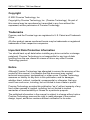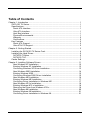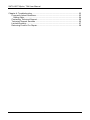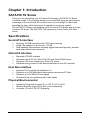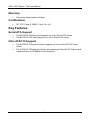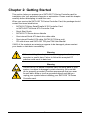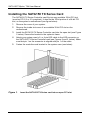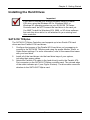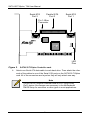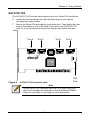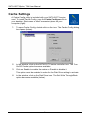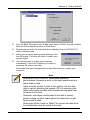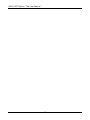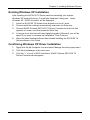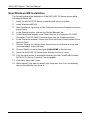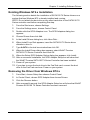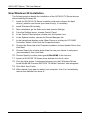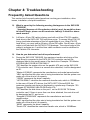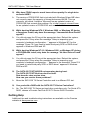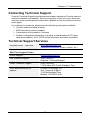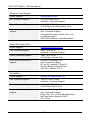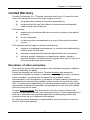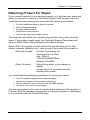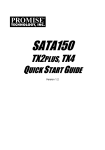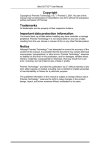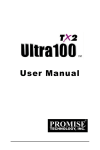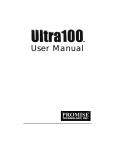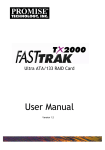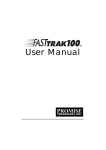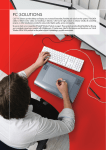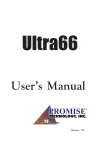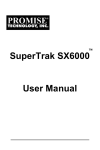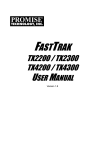Download Promise Technology 150TX2 User manual
Transcript
SATA150 TX2PLUS, TX4 USER MANUAL Version 1.3 SATA150 TX2plus, TX4 User Manual Copyright © 2002 Promise Technology, Inc. Copyright by Promise Technology, Inc. (Promise Technology). No part of this manual may be reproduced or transmitted in any form without the expressed, written permission of Promise Technology. Trademarks Promise, and the Promise logo are registered in U.S. Patent and Trademark Office. All other product names mentioned herein may be trademarks or registered trademarks of their respective companies. Important Data Protection Information You should back up all data before installing any drive controller or storage peripheral. Promise Technology is not responsible for any loss of data resulting from the use, disuse or misuse of this or any other Promise Technology product. Notice Although Promise Technology has attempted to ensure the accuracy of the content of this manual, it is possible that this document may contain technical inaccuracies, typographical, or other errors. Promise Technology assumes no liability for any error in this publication, and for damages, whether direct, indirect, incidental, consequential or otherwise, that may result from such error, including, but not limited to loss of data or profits. Promise Technology provides this publication “as is” without warranty of any kind, either express or implied, including, but not limited to implied warranties of merchantability or fitness for a particular purpose. The published information in the manual is subject to change without notice. Promise Technology reserves the right to make changes in the product design, layout, and driver revisions without notification to its users. ii Table of Contents Chapter 1: Introduction ............................................................................................... 1 SATA150 TX Series.............................................................................................. 1 Specifications........................................................................................................ 1 Serial ATA Interface........................................................................................... 1 Ultra ATA Interface ............................................................................................ 1 Host Bus Interface ............................................................................................. 1 Physical/Environmental...................................................................................... 1 Warranty ............................................................................................................ 2 Certifications ...................................................................................................... 2 Key Features ........................................................................................................ 2 Serial ATA Support ............................................................................................ 2 Ultra ATA/133 Support....................................................................................... 2 Chapter 2: Getting Started.......................................................................................... 3 Installing the SATA150 TX Series Card................................................................ 4 Installing the Hard Drives...................................................................................... 5 SATA150 TX2plus ............................................................................................. 5 SATA150 TX4 .................................................................................................... 7 Cache Settings ..................................................................................................... 8 Chapter 3: Installing Software Drivers ...................................................................... 11 New Windows XP Installation .......................................................................... 12 Existing Windows XP Installation..................................................................... 13 Confirming Windows XP Driver Installation...................................................... 13 New Windows 2000 Installation ....................................................................... 14 Existing Windows 2000.................................................................................... 15 Confirming Windows 2000 Driver Installation .................................................. 15 New Windows ME Installation.......................................................................... 16 Existing Windows ME Installation .................................................................... 17 Confirming Driver Installation in Windows ME ................................................. 17 New Windows NT4.x Installation...................................................................... 18 Existing Windows NT4.x Installation ................................................................ 19 Removing the Driver from Windows NT4.x ...................................................... 19 New Windows 98 Installation ........................................................................... 20 Existing Windows 98 Installation...................................................................... 21 Confirming Driver Installation in Windows 98................................................... 21 iii SATA150 TX2plus, TX4 User Manual Chapter 4: Troubleshooting ...................................................................................... 23 Frequently Asked Questions............................................................................... 23 Getting Help..................................................................................................... 24 Contacting Technical Support............................................................................. 25 Technical Support Services ................................................................................ 25 Limited Warranty................................................................................................. 27 Returning Product For Repair............................................................................. 29 iv Chapter 1: Introduction SATA150 TX Series Thank you for purchasing one of Promise Technology’s SATA150 TX Series Controller cards. This controller allows you to install and enjoy the performance advantage of the new Serial ATA hard drives in your existing PC rather than spending the time, effort and money to upgrade to an all-new system. The SATA150 TX2plus card supports up to two Serial ATA drives and up to two Parallel ATA drives. The SATA150 TX4 supports up to four Serial ATA hard drives. Specifications Serial ATA Interface • • • Supports 150 MB/s transfers with CRC error checking Large LBA support for drives over 137 GB Data handling optimizations including tagged command queuing, elevator seek and packet chain command Ultra ATA Interface • • • • Standard ATA/IDE interface Supports Ultra ATA/133, Ultra ATA/100, and Ultra ATA/66 drives Supports CRC error checking for Ultra ATA drives Separate timing control for two devices attached to one ATA channel Host Bus Interface • • • • Supports PCI Local Bus Specification 2.3 Supports up to 266 MB/s burst data transfer rate across PCI bus Supports up to 66 MHz PCI bus speed Provides 32-bit bus mastering with 0-wait states Physical/Environmental • • • Operating Temperature range 32° to 122°F (0°C to 50°C) Relative Humidity range 5% to 95% (non-condensing) Universal (5V and 3.3V) PCI Signaling 1 SATA150 TX2plus, TX4 User Manual Warranty • Two years limited parts and labor Certifications • CE, FCC Class B, BSMI, C-tick, UL, cUL Key Features Serial ATA Support • • The SATA150 TX2plus card supports up to two Serial ATA drives The SATA150 TX4 card supports up to four Serial ATA drives Ultra ATA/133 Support • • The SATA150 TX2plus card also supports up to two Ultra ATA/133 hard drives. The SATA150 TX2plus card allows auto-sensing of Ultra ATA/133 drive and implementation of 133MB/sec burst transfers. 2 Chapter 2: Getting Started This section helps you prepare your SATA150 TX Series Controller card for installation into your personal computer or workstation. Please read this chapter carefully before attempting to install the card. When you receive the SATA150 TX Series Controller Card, the package should contain the items listed below: • SATA150 TX2plus Serial/Parallel ATA Controller Card or SATA150 TX4 Serial ATA Controller Card • Quick Start Guide • SATA150 TX Series driver diskette • One internal Serial ATA hard drive data cable • One internal Parallel ATA cable (SATA150 TX2plus only) • CD with drivers and SATA150 TX2 plus/TX4 User Manual If ANY of the contents are missing or appear to be damaged, please contact your dealer or distributor immediately. Warning Before installing the adapter into an existing system, backup any important or useful data. Failure to follow this accepted PC practice could result in data loss. Warning The SATA150 TX Series Controller card, like other parts of your system, is subject to damage by static electricity. Be sure that you’re properly grounded (Promise recommends that you wear an anti-static strap or touch a grounded object) and that you unplug your system before installing your SATA150 TX Series Controller card. 3 SATA150 TX2plus, TX4 User Manual Installing the SATA150 TX Series Card The SATA150 TX Series Controller card fits into any available 32-bit PCI slot (must be PCI 2.2 or 2.3 compliant). It also fits the 32-bit portion of a 64-bit PCI slot, on the system’s motherboard (see figure below). 1. Remove the cover of your system. 2. Remove the inside slot cover of an available 32-bit PCI slot on the motherboard. 3. Install the SATA150 TX Series Controller card into the open slot (see Figure 1 below). Secure the bracket to the system’s frame. 4. Attach your system case’s 2- or 4-pin LED cable to the LED connector on the SATA150 TX Series Controller card (see Figures 2 and 3, below). Make sure that pin 1 on the connector is aligned with pin 1 of the cable. 5. Fasten the controller card bracket to the system case (see below). Figure 1. Insert the SATA150 TX Series card into an open PCI slot. 4 Chapter 2: Getting Started Installing the Hard Drives Important If you wish to include your current bootable Serial or Parallel ATA drive using the Windows NT4.x, Windows 2000, or Windows XP operating system on your SATA150 TX Series Controller card, do NOT connect the hard drive to the card yet. You MUST install the Windows NT4, 2000, or XP driver software first onto this drive while it is still attached to your existing hard drive controller. SATA150 TX2plus The SATA150 TX2plus Controller card supports up to two Serial ATA hard drives and two Parallel ATA hard drives. 1. Configure the jumpers of the Parallel ATA hard drive you’re preparing to connect to the SATA150 TX2plus card using the proper Master, Slave, or Cable-Select settings. For more information, refer to the manual that came with your hard drive. 2. Install all of the hard drives into the hard drive bays of your system, including their power cables. 3. Attach the Parallel ATA cable to the hard drive(s) and to the Parallel ATA Port connector on the SATA150 TX2plus controller card. The colored edge of the cable indicates pin 1 (see Figure 2 below). The blue cable connector attaches to the SATA150 TX2plus card. 5 SATA150 TX2plus, TX4 User Manual Serial ATA Port 2 Parallel ATA Port 3 Serial ATA Port 1 Pin 1–Blue Connector LED Pins Figure 2. 4. SATA150 TX2plus Controller card. Attach one Serial ATA data cable to each hard drive. Then attach the other ends of the cables to one of the Serial ATA ports on the SATA150 TX2plus card. All of the connectors are keyed so they will only attach one way. Note The SATA150 TX2plus Controller card is a PCI Plug-n-Play (PnP) device. No changes are necessary in the Motherboard CMOS Setup for resources or drive types in most applications. 6 Chapter 2: Getting Started SATA150 TX4 The SATA150 TX4 Controller card supports up to four Serial ATA hard drives. 6. Install all of the hard drives into the hard drive bays of your system, including their power cables. 7. Attach one Serial ATA data cable to each hard drive. Then attach the other ends of the cables to one of the Serial ATA ports on the SATA150 TX4 card. All of the connectors are keyed so they will only attach one way. Port 4 Figure 3. Port 2 Port 1 Port 3 LED Pins SATA150 TX4 Controller card. Note The SATA150 TX4 Controller card is a PCI Plug-n-Play (PnP) device. No changes are necessary in the Motherboard CMOS Setup for resources or drive types in most applications. 7 SATA150 TX2plus, TX4 User Manual Cache Settings A Cache Config utility is included with your SATA150 TX series card. To install Cache Config, copy the Cache Config.exe file to your desktop, Start menu or other convenient place on your computer (right). 1. To open Cache Config, double-click on the icon. The Cache Config dialog box opens (below). 2. In the window, click on the SATA150 TX series controller icon. The Turn On/Off Cache option becomes available. 3. Click on Enable to enable the cache or Disable to disable it. This option must be enabled in order for the Disk Drive setting to activate. 4. In the window, click on the Disk Drive icon. The Set Write Through/Back option becomes available (below). 8 Chapter 2: Getting Started 5. Click on Write Through to set the disk drive cache to Write Through or Write Back to set the disk drive cache to Write Back. 6. Repeat steps 4 and 5 for every disk drive attached to your SATA150 TX series controller card. 7. When you are done making cache settings, click the OK button. The utility will offer to restart your system (right). 8. Click Restart now to restart your computer immediately. Click Don’t Restart if you want to postpone the restart until later. Remember that your changes will not take effect until you restart your computer. Note Setting the Write Cache to Write Back improves performance, because a write to the high-speed cache is faster than to disk. Data normally written to disk is first written into the disk drive’s cache, allowing the system CPU to continue with other tasks while the disk drive handles writing data from its cache to the disk. However, write-back-cache data is lost with a system power outage or other event where the data has not yet been saved to disk. Setting the Write Cache to Write Thru forces the disk drive to immediately save all writes to the disk. 9 SATA150 TX2plus, TX4 User Manual 10 Chapter 3: Installing Software Drivers Following are driver installation procedures for the Windows operating systems that support the Promise SATA150 TX Series Controller. The SATA150 software drivers for Windows are included on the driver diskette. Drivers and installation instructions for Linux and Novell operating systems are downloadable from the Promise website at www.promise.com. Important If you wish to include your current bootable ATA drive using the Windows NT4.x, Windows 2000, or Windows XP operating system on your SATA150 TX Series Controller card, you MUST install the Windows NT4, 2000, or XP driver software first onto this drive while it is still attached to your existing hard drive controller. Procedure Page Number New Windows XP Installation.......................................................... 9 Existing Windows XP Installation .................................................. 10 Confirming Windows XP Driver Installation................................... 10 New Windows 2000 Installation .................................................... 11 Existing Windows 2000 Installation ............................................... 12 Confirming Windows 2000 Driver Installation................................ 12 New Windows ME Installation ....................................................... 13 Existing Windows ME Installation.................................................. 14 Confirming Widows ME Driver Installation .................................... 14 New Windows NT4.x Installation................................................... 15 Existing Windows NT4.x Installation ............................................. 16 Removing Driver from Windows NT4.x ......................................... 16 New Windows 98 Installation ........................................................ 17 Existing Windows 98 Installation ................................................... 18 Confirming Windows 98 Driver Installation.................................... 18 11 SATA150 TX2plus, TX4 User Manual New Windows XP Installation The following details the installation of the SATA150 TX Series drivers while installing Windows XP. 1. Start the installation: • Floppy Install: Boot the computer with the Windows XP installation diskettes. • CD-ROM Install: Boot from the CD-ROM. Press F6 when the message “Press F6 if you need to install third party SCSI or RAID driver” appears. 2. When the Windows XP Setup window is generated, press S to specify an Additional Device(s) 3. Insert the SATA150 TX Series driver diskette into drive A: and press Enter. 4. Choose WinXP Promise SATA150 TX Series Controller from the list that appears on screen, and then press the Enter. 5. Press S to use the driver on the floppy disk and then press Enter to continue with installation. 6. The Windows XP Setup screen will appear again saying “Setup will load support for the following mass storage devices:” The list will include WinXP Promise FastTrak SATA150 TX Series Controller. 7. NOTE: If there are any additional devices to be installed, specify them now. When all devices are specified, continue to the next step. 8. From the Windows XP Setup screen, press the Enter. Setup will now load all device files and then continue the Windows XP installation. 12 Chapter 3: Installing Software Drivers Existing Windows XP Installation After installing the SATA150 TX Series card and rebooting your system, Windows XP setup will show a “Found New Hardware” dialog box. Under Windows XP, “RAID Controller” will be displayed. 1. Insert the SATA150 TX Series driver diskette into the A:\ drive. 2. Choose Install the software automatically and press the Enter key. 3. Choose WinXP Promise SATA150 TX Series Controller from the list that appears on screen, and then press the Enter key. 4. If using a driver that has not been digitally signed by Microsoft, you will be asked if you want to continue the installation. Click Continue. 5. When the New Hardware Wizard has finished installing the SATA150 TX Series software, click Finish. Confirming Windows XP Driver Installation 1. Right-click the My Computer icon and select Manage from the popup menu. 2. Click Device Manager in the menu tree. 3. Click the “+” in front of SCSI controllers. WinXP Promise SATA150 TX Series Controller should appear. 13 SATA150 TX2plus, TX4 User Manual New Windows 2000 Installation The following details the installation of the SATA150 TX Series drivers while installing Windows 2000. 1. Start the installation: • Floppy Install: Boot the computer with the Windows 2000 installation diskettes. • CD-ROM Install: Boot from the CD-ROM. Press F6 when the message “Press F6 if you need to install third party SCSI or RAID driver” appears. 2. When the Windows 2000 Setup window is generated, press S to specify an Additional Device(s). 3. Insert the SATA150 TX Series driver diskette into drive A: and press Enter. 4. Choose Win2000 Promise SATA150 TX Series Controller from the list that appears on screen then press Enter. 5. The Windows 2000 Setup screen will appear again saying “Setup will load support for the following mass storage devices:” The list will include Win2000 Promise SATA150 TX Series Controller. NOTE: If there are any additional devices to be installed, specify them now. When all devices are specified, continue to the next step. 6. From the Windows 2000 Setup screen, press Enter. Setup will now load all device files and then continue the Windows 2000 installation. 14 Chapter 3: Installing Software Drivers Existing Windows 2000 After installing the SATA150 TX Series card and rebooting your system, Windows 2000 setup will show a “New Hardware Found” dialog box. Under Windows 2000, “RAID Controller” will be displayed. 1. Insert the SATA150 TX Series driver diskette in drive A:\. 2. Choose Search for a suitable driver for my device (Recommended) from the list, then click Next. 3. Choose Floppy disk drives from the list, then click Next. The Hardware Wizard will search the diskette for updates and return the following message: “Windows found a driver for this device. A:\Win2000\fasttx2k.inf. To install the driver Windows found, click Next.” 4. Click Next. The Found New Hardware Wizard appears when the installation is complete. 5. Remove the diskette and click Finish to restart the system. Windows 2000 will then restart for the driver installation to take effect. Confirming Windows 2000 Driver Installation 1. Right-click the My Computer icon and select Manage from the popup menu. 2. Click Device Manager in the menu tree. 3. Click the “+” in front of SCSI controllers. Win2000 Promise SATA150 TX Series Controller should appear. 15 SATA150 TX2plus, TX4 User Manual New Windows ME Installation The following details the installation of the SATA150 TX Series drivers while installing Windows ME. 1. Install the SATA150 TX Series controller card into your system. 2. Install Windows ME fully. 3. After installation, right-click on My Computer and select Properties from the popup menu. 4. In the System window, choose the Device Manager tab. 5. In the hierarchical display under Other Devices is a listing for PCI RAID Controller. Click PCI RAID Controller then click the Properties button. 6. In the Properties window, choose the Driver tab then choose Update Driver and click Next. 7. Choose “Search for a better driver than the one your device is using now (recommended)” then click Next. 8. Choose Specify Location then type A:\Win98-ME in the text box. 9. Insert the SATA150 TX Series driver diskette into the A: drive. 10. Click the Next button. A message informing you that “Win98-ME Promise SATA150 TX Series Controller” should appear. 11. Click Next, then click Finish. 12. When asked if you want to restart your computer, click Yes. Immediately remove the diskette from drive A:. 16 Chapter 3: Installing Software Drivers Existing Windows ME Installation The following section details the installation of SATA150 TX Series drivers on a system that has Windows ME already installed and running. 1. After installing the SATA150 TX Series controller card and configuring the hard drives, power up the system and boot. 2. The Add New Hardware Wizard will appear, informing you that it has found a PCI Mass Storage Controller. 3. Click Next, then from the generated list box, choose Specify the location of the driver (Advanced). 4. 5. 6. 7. Click Next, then from the generated choices, choose Specify a location. Insert the SATA150 TX Series driver diskette in drive A:. Type A:\WIN98-ME in the text box that appears. Click Next. A message informing you that Windows Me has found “Win98ME Promise SATA150 TX Series Controller” should appear. 8. Click Next, then click Finish. When asked if you want to restart your computer, click Yes. Immediately remove the diskette from drive A:. Confirming Driver Installation in Windows ME To confirm that the driver has been properly loaded in Me, perform the following steps: 1. Right-click the My Computer icon and select Properties from the popup menu. 2. Select the Device Manager tab. 3. Click the “+” in front of SCSI & RAID controllers. “Win98-ME Promise SATA150 TX Series Controller” should appear. 17 SATA150 TX2plus, TX4 User Manual New Windows NT4.x Installation The following details the installation of the SATA150 TX Series drivers while installing Windows NT4.x. 1. Start the system installation by booting from the Windows NT disk: • Floppy install: boot the system with the Windows NT installation diskettes. • CD-ROM disk install: boot from the CD-ROM disk and press F6 when the message “Setup is inspecting your computer’s hardware configuration…” appears. 2. When the Windows NT Setup window is generated, press S to Specify an Additional Device(s). 3. Select Other then press Enter. 4. Insert the SATA150 TX Series driver diskette into drive A: and press Enter. 5. Choose WinNT Promise SATA150 TX Series Controller from the list that appears on screen then press Enter. 6. The Windows NT Setup screen will appear again saying “Setup will load support for the following mass storage devices:” The list will include WinNT Promise SATA150 TX Series Controller. NOTE: If there are any additional devices to be installed, specify them now. When all devices are specified, continue to the next step. 7. From the Windows NT Setup screen, press Enter. Setup will now load all device files and then continue the Windows NT installation. 8. After a successful installation, the SCSI Adapter Setup box will show that the WinNT Promise SATA150 TX Series Controller driver has been installed. 18 Chapter 3: Installing Software Drivers Existing Windows NT4.x Installation The following section details the installation of SATA150 TX Series drivers on a system that has Windows NT4.x already installed and running. NOTE: Do not attach the boot drive or any other hard drive to the SATA150 TX Series controller card before completing this step. 1. From the Start menu, choose Settings. 2. From the Settings menu, choose Control Panel. 3. Double-click the SCSI Adapters icon. The SCSI Adapters dialog box appears. 4. Choose Drivers then click Add. 5. In the Install Drivers dialog box, click Have Disk… 6. When Install From Disk appears, insert the SATA150 TX Series driver diskette in drive A:. 7. Type A:\NT4 in the text box window then click OK. 8. When the Install Driver dialog box appears, select WinNT Promise SATA150 TX Series Controller then click OK. 9. When the Select SCSI Adapter Option dialog box appears, click Install. 10. After a successful installation, the SCSI Adapter Setup box will show that the WinNT Promise SATA150 TX Series Controller has been installed. 11. Power off your system. 12. If you plan to move the boot drive to the FastTrak card, connect the boot drive to the FastTrak card now. Power on your system. Removing the Driver from Windows NT4.x 1. 2. 3. 4. From Start, choose Setup then choose Control Panel. In Control Panel, choose SCSI Adapter then choose Drivers. Click the Remove button. After successful removal, the SCSI Adapter Setup box will show that WinNT Promise SATA150 TX Series Controller has been removed. 19 SATA150 TX2plus, TX4 User Manual New Windows 98 Installation The following section details the installation of the SATA150 TX Series drivers while installing Windows 98. 1. Install the SATA150 TX Series controller card and configure the hard drive(s), partition and format your hard drive(s), if necessary. 2. 3. 4. 5. 6. 7. Install Windows 98 normally. After installation, go the Start menu and choose Settings. From the Settings menu, choose Control Panel. In the Control Panel window, double-click the System icon. In the System window, choose the Device Manager tab. In the hierarchical display under Other Device is a listing for PCI RAID Controller. Select it then click the Properties button. 8. Choose the Driver tab in the Properties window, choose Update Driver then click Next. 9. Choose Search for a better driver than the one your device is using now (recommended), then click Next. 10. Choose Specify Location then type A:\Win98-ME in the text box. 11. Insert the SATA150 TX Series driver diskette into the A: drive. 12. Click the Next button. A message informing you that “Windows 98 has found Win98-ME Promise SATA150 TX Series Controller” should appear. 13. Click Next, then Finish. 14. When asked if you want to restart your computer, click Yes. Immediately remove the diskette from drive A:. 20 Chapter 3: Installing Software Drivers Existing Windows 98 Installation The following section details the installation of SATA150 TX Series drivers on a system that has Windows 98 already installed and running. 1. After installing the SATA150 TX Series controller card and configuring the hard drives, power up the system and boot Windows. 2. The “Add New Hardware Wizard” will appear, informing you that it has found a “PCI Mass Storage Controller.” 3. Click Next. From the generated list box, choose Search for best driver for your device (Recommended). 4. 5. 6. 7. Insert the SATA150 TX Series driver diskette in drive A:. Click Next. From the generated choices, choose Specify a location. Type A:\WIN98-ME in the text box that appears. Click Next. A message informing you that Windows has found “Win98-ME Promise SATA150 TX Series Controller” should appear. 8. Click Next, then click Finish. 9. Click Yes when asked if you want to restart your computer. Be sure to eject the diskette from drive A:. Confirming Driver Installation in Windows 98 To confirm that the driver has been properly loaded in Windows 98, perform the following steps: 1. Choose Settings from the Start menu. 2. Choose Control Panel, then double-click the System icon. 3. Choose the Device Manager tab, then click the “+” in front of SCSI controllers. “Win98-ME Promise SATA150 TX Series Controller” should appear. 21 SATA150 TX2plus, TX4 User Manual 22 Chapter 4: Troubleshooting Frequently Asked Questions This section lists frequently asked questions involving pre-installation, drive issues, installation, and post-installation. Q. What is meant by the following warning that appears in the SATA150 TX2 BIOS? “[warning] because of 40-conductor cable(s) used, dx would be down to ultra33 mode. please use 80-conductor cable(s) if ultra66 or above mode wanted” A. A 40-wire, 40-pin IDE cable is being used with an Ultra ATA/133 capable hard drive in the SATA150 TX2 hard drive setup. To access Ultra ATA/133 timing (and take advantage of the full capabilities of your Ultra ATA/133 hard drive), you must use an 80-wire, 40-pin IDE cable. One 80-wire, 40-pin cable is included with the SATA150 TX2 package. The colored edge of the cable(s) indicates pin 1 and the blue cable connector must be attached to the Parallel ATA connector. Q. How do you determine hard drive performance? A. During the SATA150 TX2 BIOS, the maximum transfer rate timing of the hard drive(s) connected to the SATA150 TX2 controller card will be displayed next to the model name of the hard drive. Example: “D0 Maxtor 4G160H8 LBA 152GB ULTRA DMA 6.” “D0” identifies the master drive on the parallel ATA port on the SATA150 TX2 controller card. If there is a second drive attached, it will be designated as D1. “Maxtor 4G160H8” represents the manufacturer and model name/number. “LBA” signifies that the drive size is being translated so that the system can make use of the drive’s full capacity. “152GB” represents the drive’s capacity. “ULTRA DMA 6” identifies the maximum transfer rate, which is 133MB/sec. In the case of Serial ATA drives, the SATA150 TX Series BIOS, the maximum transfer rate timing is displayed in a similar way. Example: “D0 Seagate ST380023AS LBA 80 GB Serial ATA.” “D0” identifies the disk drive on the port 1 on the SATA150 TX Series controller card. If there is more than one drive attached, the next drive will be designated as D1, and so on. “Seagate ST380023AS” represents the manufacturer and model name/number. “LBA” signifies that the drive size is being translated so that the system can make use of the drive’s full capacity. “80GB” represents the drive’s capacity. “Serial ATA” identifies the maximum transfer rate, which is 150MB/sec. 23 SATA150 TX2plus, TX4 User Manual Q. Why does FDISK report a much lower drive capacity if a single drive exceeds 64GB? A. The version of FDISK.EXE that is included with Windows 98 and ME does not correctly report the capacity of drives that exceed 64GB. This is a cosmetic, not actual, limitation. Microsoft has an updated version of FDISK.EXE that corrects this problem. Go to http://support.microsoft.com for an updated version of FDISK.EXE and more information. Q. While booting Windows NT4.0, Windows 2000, or Windows XP during a floppyless install, why does the message “Inaccessible Boot Device” appear? A. You did not press the F6 key at the appropriate time. Reboot the system, and press the F6 key when the message “Setup is inspecting your computer’s hardware configuration…” appears in Windows NT4 or the message “Press F6 if you need to install third party SCSI or RAID driver” appears in Windows 2000 and XP. Q. While booting Windows NT 4.0, Windows 2000, or Windows XP during a CD-ROM disk install, why does the message “No Hard Drives Found” appear? A. You did not press the F6 key at the appropriate time. Reboot the system, and press the F6 key when the message “Setup is inspecting your computer’s hardware configuration…” appears or the message “Press F6 if you need to install third party SCSI or RAID driver” appears in Windows 2000 and XP. Q. The SATA150 TX2/TX4 BIOS not appearing during boot. The SATA150 TX2/TX4 driver does not load. Data transfer rates are too slow. How can you resolve these problems? A. Move the SATA150 TX Series Controller card to a different PCI slot. Q. Can you build a RAID with the SATA150 TX Series Controllers? A. No. The SATA150 TX Series are hard drive controllers only. For Serial ATA RAID, choose a Promise FastTrak S150 TX Series RAID Controller. Getting Help Additional tips and troubleshooting instructions are available on the Promise website at www.promise.com. 24 Chapter 4: Troubleshooting Contacting Technical Support Promise Technical Support provides several support options for Promise users to access information and updates. We encourage you to use one of our electronic services, which provide product information updates for the most efficient service and support. If you decide to contact us, please have the following information available: • Product model and serial number • BIOS and driver version numbers • A description of the problem / situation • System configuration information, including: motherboard and CPU type, hard drive model(s), ATA / SATA drives & devices, and other controllers. Technical Support Services TM Promise Online Web Site http://www.promise.com (technical documents, drivers, utilities, etc.) USA Tech Support Center E-mail Support [email protected] Fax Technical Support (408) 228-6401 Attention: Technical Support Phone Technical Support (408) 228-6402 7:30-5:30pm M-F Pacific Standard Time If you wish to write us for support: Promise Technology, Inc. Attn: Technical Support 1745 McCandless Drive Milpitas, CA 95035, USA 25 SATA150 TX2plus, TX4 User Manual European Tech Support E-mail Support [email protected] Fax Technical Support +31 (0) 40 256 94 63 Attention: Technical Support Phone Technical Support +31 (0) 40 256 94 61 8:30-5:00pm The Netherlands Time If you wish to write us for support: Promise Technology Europe B.V. Attn: Technical Support 1European Business Centre, Unit 1.25 Luchthavenweg 81 5657 EA Eindhoven, The Netherlands Pacific Rim Sales Office E-mail Support [email protected] Fax Technical Support +886 3 578 23 90 Attention: Technical Support Phone Technical Support +886 3 578 23 95 9:00-6:00pm Taiwan Time If you wish to write us for support: Promise Technology, Inc. Attn: Technical Support 2F, No.30, Industry E. Road IX Science-Based Industrial Park Hsin-Chu, Taiwan, R.O.C. China Office E-mail Support [email protected] Fax Technical Support +86 (0) 10 6872 3940 Attention: Technical Support Phone Technical Support +86 (0) 10 6872 3942 9:00-6:00pm China Time If you wish to write us for support: Promise Technology China Attn: Technical Support Room 3217, No. 15, Bai Shi Qiao Road Hai Dian District Beijing 100081 P.R. China 26 Chapter 4: Troubleshooting Limited Warranty Promise Technology, Inc. (“Promise”) warrants that for two (2) years from the time of the delivery of the product to the original end user: a) the product will conform to Promise’s specifications; b) the product will be free from defects in material and workmanship under normal use and service. This warranty: a) applies only to products which are new and in cartons on the date of purchase; b) is not transferable; c) is valid only when accompanied by a copy of the original purchase invoice. This warranty shall not apply to defects resulting from: a) improper or inadequate maintenance, or unauthorized modification(s), performed by the end user; b) operation outside the environmental specifications for the product; c) accident, misuse, negligence, misapplication, abuse, natural or personal disaster, or maintenance by anyone other than a Promise or a Promise-authorized service center. Disclaimer of other warranties This warranty covers only parts and labor, and excludes coverage on software items as expressly set above. Except as expressly set forth above, Promise disclaims any warranties, expressed or implied, by statute or otherwise, regarding the product, including, without limitation, any warranties for fitness for any purpose, quality, merchantability, non-infringement, or otherwise. Promise makes no warranty or representation concerning the suitability of any product for use with any other item. You assume full responsibility for selecting products and for ensuring that the products selected are compatible and appropriate for use with other goods with which they will be used. Promise does not warrant that any product is free from errors or that it will interface without problems with your computer system. It is your responsibility to back up or otherwise save important data before installing any product and continue to back up your important data regularly. No other document, statement or representation may be relied on to vary the terms of this limited warranty. 27 SATA150 TX2plus, TX4 User Manual Promise’s sole responsibility with respect to any product is to do one of the following: a) replace the product with a conforming unit of the same or superior product; b) repair the product; c) recover the product and refund the purchase price for the product. Promise shall not be liable for the cost of procuring substitute goods, services, lost profits, unrealized savings, equipment damage, costs of recovering, reprogramming, or reproducing of programs or data stored in or used with the products, or for any other general, special, consequential, indirect, incidental, or punitive damages, whether in contract, tort, or otherwise, notwithstanding the failure of the essential purpose of the foregoing remedy and regardless of whether Promise has been advised of the possibility of such damages. Promise is not an insurer. If you desire insurance against such damage, you must obtain insurance from another party. Some states do not allow the exclusion or limitation of incidental or consequential damages for consumer products, so the above limitation may not apply to you. This warranty gives specific legal rights, and you may also have other rights that vary from state to state. This limited warranty is governed by the State of California. Your Responsibilities You are responsible for determining whether the product is appropriate for your use and will interface with your equipment without malfunction or damage. You are also responsible for backing up your data before installing any product and for regularly backing up your data after installing the product. Promise is not liable for any damage to equipment or data loss resulting from the use of any product. 28 Chapter 4: Troubleshooting Returning Product For Repair If you suspect a product is not working properly, or if you have any questions about your product, contact our Technical Support Staff through one of our Technical Services, making sure to provide the following information: • • • • • Product model and serial number (required) Return shipping address Daytime phone number Description of the problem Copy of the original purchase invoice The technician will assist you in determining whether the product requires repair. If the product needs repair, the Technical Support Department will issue an RMA (Return Merchandise Authorization) number. Return ONLY the specific product covered by the warranty (do not ship cables, manuals, diskettes, etc.), with a copy of your proof of purchase to: USA and Canada: Promise Technology, Inc. Customer Service Dept. Attn.: RMA # ______ 1745 McCandless Drive Milpitas, CA 95035 Other Countries: Return the product to your dealer or retailer. Contact them for instructions before shipping the product. You must follow the packaging guidelines for returning products: • • • • Use the original shipping carton and packaging Include a summary of the product’s problem(s) Write an attention line on the box with the RMA number Include a copy of proof of purchase You are responsible for the cost of insurance and shipment of the product to Promise. Note that damage incurred due to improper transport or packaging is not covered under the Limited Warranty. 29 SATA150 TX2plus, TX4 User Manual When repairing returned product(s), Promise may replace defective parts with new or reconditioned parts, or replace the entire unit with a new or reconditioned unit. In the event of a replacement, the replacement unit will be under warranty for the remainder of the original warranty term from purchase date, or 30 days, whichever is longer. Promise will pay for standard return shipping charges only. You will be required to pay for any additional shipping options (such as express shipping). 30