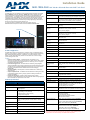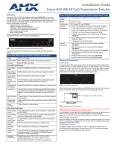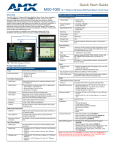Download AMX MXD-1900L-PAN Installation guide
Transcript
Installation Guide MXD-1900L-PAN Overview MXD-1900L-PAN Specifications (Cont.) The MXD-1900L-PAN 19.4” Modero X Series Panoramic Wall Touch Panels (Portrait Wall Mount: FG5968-06; Landscape Wall Mount: FG5968-12) include a beautiful, panoramic capacitive multi-touch screen that provides users access to multiple applications with minimal navigation. It is hardware-ready for support of Near Field Communications™ (NFC) Technology, to allow personalization of the user experience and productivity enhancing capabilities through integration with NFC-capable personal devices. With the panoramic design allowing multiple functions simultaneously, including digital signage, the Modero X Series is the control surface that simply delivers more. For more information on installation and configuration, please refer to the MXT/MXD-1900L-PAN Operation Reference Guide, available at www.amx.com. Sleep button FIG. 1 MXD-1900L-PAN Wall Mount Touch Panel - Landscape (l) and Portrait (r) Common Application The MXD-1900L-PAN is ideal for boardrooms, conference rooms, or auditoriums where a panoramic control surface is needed to provide access to multiple functions simultaneously while remaining elegantly unobtrusive. In residences, it is perfect for kitchens, home theaters, or home offices where the panoramic control surface can be used to manage systems throughout the house. Features • • • • • Panoramic Control Surface – Combined with the new PanTastic UI, the panoramic touch panels take the user experience to a whole new level with an impressive control surface to perform activities much in the same way you use a computer – multi-tasking with dedicated spaces. Future Technology Visions – HD video chat and conferencing using integrated camera and hardware-ready to support Near Field Communication Technology, which promises short-range wireless technologies that deliver peer-to-peer communication by 'sharing, pairing and transaction' between RF devices like exchanging data/identities. Enhanced Usability – External phone connections via Bluetooth or USB and HD video streaming. Graphic Leaps & Bounds – The Modero X Series includes some striking new intuitive UI functionality including: gesturing, swiping, dynamic reordering and enhanced animation capabilities. Perfect From Any Angle – Includes In-Plane Switching (IPS), the latest technology in popular tablet/mobile devices that delivers the widest viewing angles and the most accurate color reproduction on the market. Product Specifications MXD-1900L-PAN Specifications Power Requirements: 19.4" Modero X Series® Panoramic Wall Touch Panel Rear Panel Components (Cont.): Micro-USB Port: 5-pin Micro-USB connector used for video output from camera video (Landscape Only) and microphone output only. USB Ports (2): USB connectors used for keyboard and mouse connections, or for firmware uploads. Side port may require right angle mating connector (not included) for some configurations. Touch Panel Display: Display Type: TFT Active Matrix Color LCD with In-Plane Switching (IPS) technology. Display Size (W x H): • Landscape: 20.4" x 6.9" (519 mm x 175 mm) • Portrait: 6.9" x 20.4" (175 mm x 519 mm) • 20.4" (518 mm) diagonal Viewable Area (W x H): • Landscape: 18.7" x 5.9" (475 mm x 151 mm) • Portrait: 5.9" x 18.7" (151 mm x 475 mm) • 19.4" (493 mm) diagonal Viewing Angle: • Vertical: ± 89° • Horizontal: ± 89° Screen Resolution (W x H): • Landscape: 1920x530 • Portrait: 530x1920 Aspect Ratio (W x H): • Landscape: 18:5 • Portrait: 5:18 Brightness: 350 cd/m2 Contrast Ratio: 1000:1 Color Depth: 16,7M colors Backlight Type: LED Touch Overlay: Projected Capacitive; Multi-touch support, 3 simultaneous max. Communications: Ethernet: 10/100 port, RJ-45 connector USB: 2 - USB host 2.0, Type A ports Near Field Communications (NFC): Supports standards ISO/IEC 15693, ISO/IEC 14443A, ISO/IEC 14443B; Unique Identifier (UID), Typ Range=.25", Max = .5" Bluetooth: HID Profile v1.1, Keyboard/Mouse Support, requires MXA-BT Bluetooth Adaptor Video: Streaming/File Formats: MPEG-TS for MPEG2; HTTP for MJPEG Video Conferencing: External application using on-board camera and microphone through Micro-USB connection. Audio: Streaming/File Formats: WAV, MP3 Intercom: Full Duplex VoIP, SIP v2.0 (supported with AMX-CSG) Operating Environment: • • • • • Landscape: 6.9" x 20.4" x 0.7" (175 mm x 519 mm x 19 mm) • Portrait: 20.4" x 6.9" x 0.7" (519 mm x 175 mm x 19 mm) 12VDC, 4.4A: 2-pin, locking 3.5mm captive wire connector Front Panel Components: Operating Temperature: 32° F to 104° F (0° C to 40° C) Storage Temperature: 4° F to 140° F (-20° C to 60° C) Humidity Operating: 20% to 85% RH Humidity Storage: 5% to 85% RH Light Sensor: Photosensitive light detector for automatic adjustment of the panel brightness. Dimensions (HWD): Motion Sensor: Proximity detector to wake the panel when it is approached. • Typical Range: 1 foot (30.48 cm) • Maximum Range: 3 feet (91.44 cm) • Range width: 10 degrees Weight: 7.0 lbs (3.18 Kg) Certifications: • • • • • UL FCC Part 15 Class B C-Tick CISPR 22 Class B CE EN 55022 Class B and EN 55024 CB Scheme IEC 60950-1 Included Accessories: • • • • MXD-1900L-PAN Installation Template (68-5968-02) MXA-CLK Modero X Series Cleaning Kit (FG5968-16) 3.5mm Locking Captive Wire Connector (41-0002-SA) MXD-1900L-PAN Back Box (68-5968-02) Other AMX Equipment • • • • PSN4.4 4.4AMP, 13.5VDCA5 Power Supply (FG423-45) MXA-BT Bluetooth USB Adaptor (FG5968-19) MXA-USB-C USB Cover Kit (FG5968-18) CB-MXP Panoramic Rough-In Box (FG039-15) LED Indicator: Camera with active indicator (landscape only) Sleep Button: Single button on edge of panel for placing panel in sleep mode, for powering off panel, and for access to Settings pages. Microphone: -42dB +- 3dB sensitivity FET microphone Speakers: 4 ohm, 2 Watt, 300Hz cutoff frequency Camera (landscape only): HD 720P camera for video conferencing/video chat support. Ethernet 10/100 Port: 10/100 Base-T RJ-45 connector for Ethernet connectivity. Power Port: Locking 2-Pin, 3.5mm captive wire connector. NOTE: The MXD-1900L-PAN-P-NC (FG5968-22) and MXD-1900L-PAN-L-NC (FG5968-23) No Comm touch panels do not have camera, microphone, or NFC capability. These otherwise have all of the functionality of the MXD-1900L-PAN panels. Panel Connectors and Wiring Temporary Mounting Posts FIG. 2 shows the main connectors located on the underside of the MXD-1900L-PAN. The Micro-USB port is used for camera video output. A second, limited access USB port is accessible on the back side of this cover. 12 VDC Power Port Ethernet 10/100 Port Micro-USB Port Locking Tabs USB Port Top (landscape mode) Limited access USB port Locking Tabs Temporary Mounting Posts FIG. 4 MXD-1900L-PAN backbox FIG. 2 Panel connectors Wiring Guidelines The MXD-1900L-PAN uses a 12 VDC-compliant power supply to provide power to the panel via the 2-pin 3.5 mm captive wire PWR connector. Use the previously provided power requirement information to determine the power draw. The incoming PWR and GND wires from the power supply must be connected to the corresponding locations within the PWR connector. NOTE: Apply power to the panel only after installation is complete. NOTE: Connecting power to the MXD-1900L-PAN should be done using the included 2-pin 3.5mm captive wire connector included with the device. This connector is retained within its port with locking screws instead of the pins on each side of standard captive wire connectors, and using force to insert a standard captive wire connector may damage the device. Wiring a Power Connection To use the 2-pin 3.5 mm captive wire connector with a 12 VDC-compliant power supply, the incoming PWR and GND wires from the external source must be connected to their corresponding locations on the connector (FIG. 3). The connector uses locking screws to insure a connection to the device, so make sure to insert and tighten the screws before applying power. PWR + Power Supply GND To the Touch Panel FIG. 3 NetLinx power connector wiring diagram 1. 2. 3. Insert the PWR and GND wires on the terminal end of the 2-pin 3.5 mm captive wire connector cable. Match the wiring locations of the +/- on both the power supply and the terminal connector. Tighten the clamp to secure the two wires. Do not tighten the screws excessively; doing so may strip the threads and damage the connector. Verify the connection of the 2-pin 3.5 mm captive wire connector to the external 12 VDC-compliant power supply and apply power. Configuring the MXD-1900L-PAN The MXD-1900L-PAN is equipped with Settings Pages that allow you to set and configure various features on the panel. For more information on connecting and configuring the MXD-1900L-PAN to a network, please refer to the Modero X Series Programming Guide, available at www.amx.com. Installing the MXD-1900L-PAN The MXD-1900L-PAN can be installed either directly into a solid surface environment, using either solid surface screws or the included locking tabs for different mounting options. For more information, please refer to the MXD-1900L-PAN Operation/ Reference Guide, available at www.amx.com. The MXD-1900L-PAN is contained within a clear outer housing known as the back box (FIG. 4). This back box is removed when installing the device into a wall or when using the optional Rough-In Box accessory (FG039-15). 1. Prepare the area by removing any screws or nails from the drywall before beginning the cutout process. 2. Since the cutout for the back box is off-center from the edges of the touch panel, use the MXD-1900L-PAN Installation Template (68-5968-02) to ensure proper placement. 3. Cut out the surface for the back box. Refer to the dimensions in the MXD-1900LPAN Operation/Reference Guide, available from www.amx.com, for more information. CAUTION: Making sure that the actual cutout opening is slightly smaller than the provided dimensions is highly recommended. This action provides the installer with a margin for error if the opening needs to be expanded. Too little wall material removed is always better than too much. 4. Thread the incoming power, Ethernet, and Micro-USB wiring (if Micro-USB access is desired) from their terminal locations through the surface opening. Leave enough slack in the wiring to accommodate any re-positioning of the panel. 5. Push the back box into the wall opening. Insure that the locking tabs lie flush against the back box. 6. Extend the locking tabs on the sides of the back box by tightening the screws inside the box until snug. Not all of the tabs must be extended to lock the back box in place, but extending a minimum of the top and bottom tabs is highly recommended. Apply enough pressure to the screw head to keep the box flush with the wall: this ensures that the locking tabs will tighten up against the inside of the wall. The back box is clear to allow visual confirmation that the tabs have been extended and are gripping the wall, as well as in assisting with removal if necessary. 7. For additional strength, #4 mounting screws (not included) may be secured through circular holes located at the left and right sides of the MXD-1900L-PAN. In order to prevent damage to the touch panel, make sure that these are flush with the back box. 8. Insert each connector into its corresponding location along the back of the device. 9. Test the incoming wiring by attaching the panel connections to their terminal locations and applying power. Verify that the panel is receiving power and functioning properly to prevent repetition of the installation. NOTE: Do not disconnect the connectors from the touch panel. The unit must be installed with the attached connectors before being inserted into the drywall. 10. Insert the four temporary mounting posts of the panel (FIG. 4) into the openings on the back box and slide the panel onto the back box. This will temporarily hold the panel during the rest of the installation. WARNING: When installing the panel, do NOT press on or near the center of the panel. Too much stress at the center may damage the touch screen surface. When installing the panel, pressure should be applied toward the ends of the panel ONLY. 11. Use the six provided screws, three at each end, to secure the touch panel to the back box (FIG. 5). Use only the provided screws, as other screws may damage the touch panel. Touch panel Installing the MXD-1900L-PAN into a wall The MXD-1900L-PAN comes with a clear plastic backbox (FIG. 4) designed to attach the panel to most standard wall materials. This backbox has four locking tabs (two on top and two on bottom) to help lock the backbox to the wall. These locking tabs are only extended AFTER the backbox is inserted into the wall. WARNING: When installing the backbox, make sure that the assembly is in the correct position and in the correct place. Once the locking tabs are extended and locked into place, removing the backbox may be difficult without having access to the back of the wall or causing damage to the wall. Note: In order to guarantee a stable installation of the MXD-1900L-PAN, the thickness of the wall material must be a minimum of .50 inches (1.27cm) and a maximum of .875 inches (2.22cm). WARNING: The maximum recommended torque to screw in the locking tabs on the plastic back box is 5 IN-LB [56 N-CM]. Applying excessive torque while tightening the tab screws, such as with powered screwdrivers, can strip out the locking tabs or damage the plastic back box. Screws Side cover FIG. 5 Installing screws and side cover 12. 13. Snap the decorative side covers onto each end of the touch panel. Reconnect the terminal Ethernet and USB to their respective locations on either the Ethernet port or NetLinx Master. For full warranty information, refer to the AMX Instruction Manual(s) associated with your Product(s). 6/13 ©2013 AMX. All rights reserved. AMX and the AMX logo are registered trademarks of AMX. AMX reserves the right to alter specifications without notice at any time. 3000 RESEARCH DRIVE, RICHARDSON, TX 75082 • 800.222.0193 • fax 469.624.7153 • technical support 800.932.6993 • www.amx.com 93-5968-06 REV: D