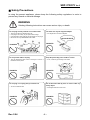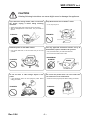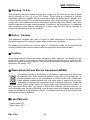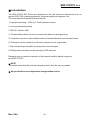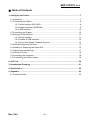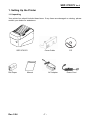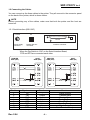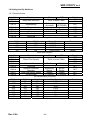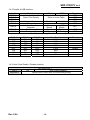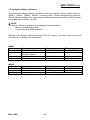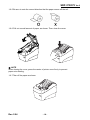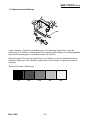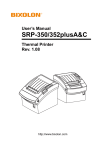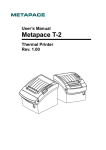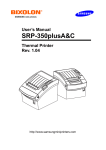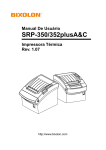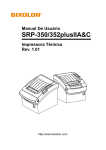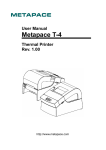Download Samsung SRP-370 User`s manual
Transcript
User’s Manual SRP-370/372 Ver.2 Thermal Printer Rev. 2.04 http://www.bixolon.com SRP-370/372 Ver.2 ■ Safety Precautions In using the present appliance, please keep the following safety regulations in order to prevent any hazard or material damage. WARNING Violating following instructions can cause serious injury or death. Do not plug several products in one multi-outlet. • • • • You must use only the supplied adapter. This can provoke over-heating and a fire. If the plug is wet or dirty, dry or wipe it before usage. If the plug does not fit perfectly with the outlet, do not plug in. Be sure to use only standardized multi-outlets. • It is dangerous to use other adapters. ONLY SUPPLIED ADAPTER PROHIBITED PROHIBITED Do not pull the cable to unplug. Keep the plastic bag out of children’s reach. • This can damage the cable, which is the origin of a fire or a breakdown of the printer. • If not, a child may put the bag on his head. PROHIBITED PROHIBITED Do not plug in or unplug with your hands wet. Do not bend the cable by force or leave it under any heavy object. • You can be electrocuted. PROHIBITED Rev. 2.04 • A damaged cable can cause a fire. PROHIBITED -2- SRP-370/372 Ver.2 CAUTION Violating following instructions can cause slight wound or damage the appliance. If you observe a strange smoke, odor or noise from the printer, unplug it before taking following measures. Keep the desiccant out of children’s reach. • If not, they may eat it. • Switch off the printer and unplug the set from the mains. • After the disappearance of the smoke, call your dealer to repair it. TO UNPLUG PROHIBITED PRINTER Install the printer on the stable surface. • If the printer falls down, it can be broken and you can hurt yourself. Use only approved accessories and do not try to disassemble, repair or remodel it for yourself. • Call your dealer when you need these services. • Do not touch the blade of auto cutter. PRINTER DISASSEMBLING PROHIBITED PROHIBITED PRINTER Do not let water or other foreign objects in the printer. Do not use the printer when it is out of order. This can cause a fire or an electrocution. • If this happened, switch off and unplug the printer before calling your dealer. • Switch off and unplug the printer before calling your dealer. PROHIBITED TO UNPLUG PRINTER PRINTER DEALER Rev. 2.04 -3- SRP-370/372 Ver.2 ■ Warning - U.S.A This equipment has been tested and found to comply with the limits for a Class A digital device pursuant to Part 15 of the FCC Rules. These limits are designed to provide reasonable protection against harmful interference when the equipment is operated in a commercial environment. This equipment generates uses, and can radiate radio frequency energy and, if not installed and used in accordance with the instruction manual, may cause harmful interference to radio communications. Operation of this equipment in a residential area is likely to cause harmful interference in which case the user will be required to correct the interference at his own expense. ■ Notice - Canada This Apparatus complies with class “A” limits for radio interference as specified in the Canadian department of communications radio interference regulations. Get appareil est conforme aux normes class “A” d’interference radio tel que specifier par ministre canadien des communications dans les reglements d’interference radio. ■ Caution Some semiconductor devices are easily damaged by static electricity. You should turn the printer “OFF”, before you connect or remove the cables on the rear side, in order to guard the printer against the static electricity. If the printer is damaged by the static electricity, you should turn the printer “OFF”. ■ Waste Electrical and Electric Equipment (WEEE) This marking shown on the product or its literature, indicates that is should not be disposed with other household wastes at the end of its working life, To prevent possible harm to the environment or human health from uncontrolled waste disposal, please separate this from other types of wastes and recycle it responsibly to promote the sustainable reuse of material resources. Household users should contact either the retailer where they purchased this product, or their local government office, for details of where and how they can take this item for environmentally safe recycling. Business users should contact their supplier and check the terms and conditions of the purchase contract. This product should not be mixed with other commercial wastes for disposal. ■ Label Material * Control Label: PC * Other Labels: PET Rev. 2.04 -4- SRP-370/372 Ver.2 ■ Introduction The SRP-370/372 Roll Printer are designed for use with electronic instruments such as system ECR, POS, banking equipment, computer peripheral equipment, etc. The main features of the printer are as follows: 1. High speed printing : 47/52 (1/6” Feed) lines per second. 2. Low noise thermal printing. 3. RS-232, Parallel, USB 4. The data buffer allows the unit to receive print data even during printing. 5. Peripheral units drive circuit enables control of external devices such as cash drawer. 6. Characters can be scaled up to 64 times compared to it’s original size. 7. Bar code printing is possible by using a bar code command. 8. Different print densities can be selected by DIP switches. Please be sure to read the instruction in this manual carefully before using your new SRP-370/372. ※ NOTE The socket-outlet shall be near the equipment and it shall be easy accessible. ※ All specifications are subjected to change without notice. Rev. 2.04 -5- SRP-370/372 Ver.2 ■ Table of Contents 1. Setting Up the Printer ................................................................................................... 7 1-1 Unpacking.................................................................................................................. 7 1-2 Connecting the Cables .............................................................................................. 8 1-2-1 Serial Interface (RS-232C) ............................................................................ 8 1-2-2 Parallel Interface (IEEE1284) ........................................................................ 9 1-2-3 USB Interface .............................................................................................. 10 1-3 Connecting the Drawer ............................................................................................ 10 1-4 Setting the Dip Switches.......................................................................................... 11 1-4-1 Serial Interface .............................................................................................11 1-4-2 Parallel & USB Interface .............................................................................. 12 1-4-3 Auto Cutter Enable / Disable selection ........................................................ 12 1-5 Setting the Memory Switches .................................................................................. 13 1-6 Installing or Replacing the Paper Roll...................................................................... 15 1-7 Adjustments and Settings ........................................................................................ 17 1-8 Using the Printer ...................................................................................................... 18 1-9 Connecting the computer......................................................................................... 18 1-10 Connecting the Power Supply ............................................................................... 19 2. Self Test....................................................................................................................... 20 3. Hexadecimal Dumping ............................................................................................... 21 4. Specification ............................................................................................................... 22 5. Appendix ..................................................................................................................... 23 5-1 Cleaning Printer ....................................................................................................... 23 Rev. 2.04 -6- SRP-370/372 Ver.2 1. Setting Up the Printer 1-1 Unpacking Your printer box should include these items. If any items are damaged or missing, please contact your dealer for assistance. SRP-370/372 Roll Paper Rev. 2.04 Cover Cable Manual AC Adapter -7- CD Power Cord SRP-370/372 Ver.2 1-2 Connecting the Cables You can connect up the three cables to the printer. They all connect to the connector panel on the back of the printer, which is shown below: ※ NOTE Before connecting any of the cables, make sure that both the printer and the host are turned off. 1-2-1 Serial Interface (RS-232C) POWER DK RS-232 Power supply connector Drawer kick-out connector ON Interface connector ※ When the Dip Switch is “ON” on the Serial Interface Board, DTR and RTS are connected each other. PRINTER SIDE (25P) Pin No. 1 2 3 4 5 6 7 20 Rev. 2.04 HOST SIDE (25P) Signal name FG TxD RxD RTS CTS DSR SG DTR PRINTER SIDE (25P) Direction Output Input Output Input Input Output -8- HOST SIDE (9P) Function Frame Ground Transmit Data Receive Data Ready To Send Clear To Send Data Set Ready Signal Ground Data Terminal Ready SRP-370/372 Ver.2 1-2-2 Parallel Interface (IEEE1284) POWER DK PARALLEL Power supply connector Pin No. 1 2 3 4 5 6 7 8 9 10 11 12 13 14 15 16 17 18 19~30 31 32 33 34 35 36 Rev. 2.04 Drawer kick-out connector Source Host Host / Printer Host / Printer Host / Printer Host / Printer Host / Printer Host / Printer Host / Printer Host / Printer Printer Printer Printer Printer Host Printer Host Printer Printer Printer Host Interface connector Compatibility Mode nStrobe Data 0 (LSB) Data 1 Data 2 Data 3 Data 4 Data 5 Data 6 Data 7 (MSB) nAck Busy Perror Select nAutoFd NC GND FG Logic-H GND nInit nFault GND DK_Status +5V nSelectIn -9- Nibble Mode HostClk PtrClk PtrBusy /Data3,7 AckDataReq/Data2,6 Xflag /Data1,5 HostBusy NC GND FG Logic-H GND nInit nDataAvail /Data0,4 ND ND ND 1284-Active Byte Mode HostClk Data 0 (LSB) Data 1 Data 2 Data 3 Data 4 Data 5 Data 6 Data 7 (MSB) PtrClk PtrBusy AckDataReq Xflag HostBusy NC GND FG Logic-H GND nInit nDataAvail ND ND ND 1284-Active SRP-370/372 Ver.2 1-2-3 USB Interface POWER DK USB Power supply connector Pin No. Shell 1 2 3 4 Drawer kick-out connector Signal Name Shield VBUS DD+ GND USB connector Assignment (Color) Drain Wire Red White Green Black Function Frame Ground Host Power Data Line(D-) Data Line(D+) Signal Ground 1-3 Connecting the Drawer ※ WARNING Use a drawer that matches the printer specification. Using an improper drawer may damage the drawer as well as the printer. ※ CAUTION Do not connect a telephone line to the drawer kick-out connector; otherwise the printer and the telephone line may be damaged. Plug the drawer cable into the drawer kick-out connector on the back of the printer next to the power supply connector. Pin No. 1 2 3 4 5 6 Rev. 2.04 Signal name Frame ground Drawer kick- out drive signal 1 Drawer open/close signal +24V Drawer kick- out drive signal 2 Signal ground - 10 - Direction Output Input Output - SRP-370/372 Ver.2 1-4 Setting the Dip Switches 1-4-1 Serial Interface Switch No. SW1-1 SW1-2 Function ON Baud Rate Selection SW1-3 Handshaking SW1-4 SW1-5 SW1-6 SW1-7 SW1-8 Reserved Cutter Function Paper Reserved Reserved OFF * Refer to below Table Software (Xon/Xoff) Hardware (DTR/DSR) -- Disable 2 Color Enable Mono --- Default ON ON OFF OFF OFF OFF OFF ON DIP switch Setting 1 Function SW1-1 OFF ON OFF ON SW1-2 OFF OFF ON ON Trans- Speed 9600 Baud 19200 Baud 38400 Baud 115200 Baud Remark Default Baud Rate Selection Switch No. SW2-1 SW2-2 SW2-3 SW2-4 SW2-5 SW2-6 SW2-7 SW2-8 Function ON Select Print Density Historical Control Reserved Interface Condition Selection Near End Sensor Status Printing width OFF * Refer to below Table Enable Disable -- by Memory Switch Disable 2” Printing by DIP Switch Enable 3” Printing Default OFF OFF OFF OFF OFF OFF OFF OFF DIP switch Setting 2 Function SW 2-1 ON OFF ON OFF OFF ON OFF ON SW 2-2 ON ON OFF OFF OFF OFF ON ON SW 2-3 ON ON ON ON OFF OFF OFF OFF Print Density 130% 120% 110% 105% 100% 95% 90% 80% Select Print Density Rev. 2.04 - 11 - Remark Default SRP-370/372 Ver.2 1-4-2 Parallel & USB Interface Switch No. SW2-1 SW2-2 SW2-3 SW2-4 SW2-5 SW2-6 SW2-7 SW2-8 Function ON Select Print Density OFF * Refer to below Table Historical Control Reserved Interface Condition Selection Near End Sensor Status Printing width Enable Disable -- by Memory Switch Disable 2” Printing by DIP Switch Enable 3” Printing Default OFF OFF OFF OFF OFF OFF OFF OFF DIP switch Setting 2 Function SW 2-1 ON OFF ON OFF OFF ON OFF ON SW 2-2 ON ON OFF OFF OFF OFF ON ON SW 2-3 ON ON ON ON OFF OFF OFF OFF Print Density 130% 120% 110% 105% 100% 95% 90% 80% Select Print Density 1-4-3 Auto Cutter Enable / Disable selection SW 5 Application Rev. 2.04 ON Dip Switch Set 1 Auto Cutter Disabled Ignores Auto Cutter error for continuous printing. - 12 - Remark Default SRP-370/372 Ver.2 1-5 Setting the Memory Switches This printer has “Memory Switch” set which is software switches. Memory Switch set has “MSW1”, “MSW2”, “MSW8”, “MSW9” “Customize value”, “Serial communication condition”. “Memory Switch setting utility” can change the Memory Switch set to ON or OFF as shown in the table below (default : all OFF) : ※ NOTE The Memory Switch is available to be changed by three methods : - Memory Switch setting utility. - Control from BXL/POS command. Settings of the Memory Switch are stored in the NV memory : therefore, even if the printer is turned off, the settings are maintained. MSW1 Switch 1~3 4 ON -Enable OFF Fixed to OFF Disable 5 6~8 Function Reserved Cutting + Internal Bell (Kitchen Printer) Auto Line Feed Reserved Enable -- Disable Fixed to OFF MSW2 Switch 1 2 3~8 Function Font Selection Auto Cutter Function Code Page Selection ON OFF Font B (9 x 24) Font A (12 x 24) Full Cutting Partial Cutting Refer to following Table Rev. 2.04 - 13 - SRP-370/372 Ver.2 MSW2-8 MSW2-7 MSW2-6 MSW2-5 MSW2-4 MSW2-3 Character Table OFF OFF OFF OFF OFF OFF Page 0 437 (USA, Standard Europe) OFF OFF OFF OFF ON OFF Page 1 Katakana OFF OFF OFF ON OFF OFF Page 2 850 (Multilingual) OFF OFF OFF ON ON OFF Page 3 860 (Portuguese) OFF OFF ON OFF OFF OFF Page 4 863 (Canadian-French) OFF OFF ON OFF ON OFF Page 5 865 (Nordic) OFF OFF ON ON OFF OFF Page 16 1252 (Latin I) OFF OFF ON ON ON OFF Page 17 866 (Cyrillic #2) OFF ON OFF OFF OFF OFF Page 18 852 (Latin 2) OFF ON OFF OFF ON OFF Page 19 858 (Euro) OFF ON OFF ON OFF OFF Page 21 862 (Hebrew DOS code) OFF ON OFF ON ON OFF Page 22 864 (Arabic) OFF ON ON OFF OFF OFF Page 23 Thai42 OFF ON ON OFF ON OFF Page 24 1253 (Greek) OFF ON ON ON OFF OFF Page 25 1254 (Turkish) OFF ON ON ON ON OFF Page 26 1257 (Baltic) ON OFF OFF OFF OFF OFF Page 27 Farsi ON OFF OFF OFF ON OFF Page 28 1251 (Cyrillic) ON OFF OFF ON OFF OFF Page 29 737 (Greek) ON OFF OFF ON ON OFF Page 30 775 (Baltic) ON OFF ON OFF OFF OFF Page 31 Thai14 ON OFF ON OFF ON OFF Page 32 Hebrew Old code ON OFF ON ON OFF OFF Page 33 1255 (Hebrew New code) ON OFF ON ON ON OFF Page 34 Thai11 ON ON OFF OFF OFF OFF Page 35 Thai18 ON ON OFF OFF ON OFF Page 36 855 (Cyrillic) ON ON OFF ON OFF OFF Page 37 857 (Turkish) ON ON OFF ON ON OFF Page 38 928 (Greek) ON ON ON OFF OFF OFF Page 39 Thai16 ON ON ON OFF ON OFF Page 40 1256 (Arabic) MSW8 Switch 1~8 Function Reserved MSW9 Switch 1 2 3 4 5 6~8 Function Reserved Data Length Parity Selection Parity Check Flow Control Baud Rate Selection MSW9-8 OFF OFF OFF OFF ON Rev. 2.04 ON -- OFF Fixed to OFF ON OFF -Fixed to OFF 7 Bits 8 Bits Even Odd Enable Disable XON/XOFF DTR/DSR Refer to following Table MSW9-7 OFF OFF ON ON OFF MSW9-6 OFF ON OFF ON OFF - 14 - Baud Rate 9600 19200 38400 57600 115200 SRP-370/372 Ver.2 1-6 Installing or Replacing the Paper Roll ※ NOTE Be sure to use paper rolls that meet the specifications. Do not use paper rolls that have the paper glued to the core because the printer cannot detect the paper end correctly. 1-6-1 Make sure that the printer is not receiving data; otherwise, data may be lost. 1-6-2 Open the paper roll cover by pressing the cover-open button. ※ NOTE Do not open the print cover while the printer is operating. This may damage the printer. 1-6-3 Remove the used paper roll core if there is one. 1-6-4 Insert the paper roll as shown. Rev. 2.04 - 15 - SRP-370/372 Ver.2 1-6-5 Be sure to note the correct direction that the paper comes off the roll. 1-6-6 Pull out a small amount of paper, as shown. Then close the cover. Pow er Err or pap er Fee d ※ NOTE When closing the cover, press the center of printer cover firmly to prevent paper miss-loading. 1-6-7 Tear off the paper as shown. Pow er Err or pap er Fee d Rev. 2.04 - 16 - SRP-370/372 Ver.2 1-7 Adjustments and Settings It has 2 features ; Paper end and Black mark. For detecting Paper End, it must be positioned at "a" Position in drawing and it is a factory default setting. For detecting Black mark printed on the paper, it must be moved to "b" position. Optical density (O.D) must be higher than 0.6 in density to secure a standard working condition. Make sure if the density of paper black mark is lesser it might be a cause of normality. Table of O.D value. (Reference) 1.4 Rev. 2.04 0.9 0.6 0.3 - 17 - 0.2 SRP-370/372 Ver.2 1-8 Using the Printer Control Panel ○ POWER The POWER light is on whenever the printer is on. ○ ERROR This indicates an error. ○ PAPER This light indicates the near end of the paper roll. Install a new paper roll and the printer will continue printing. When the light blinks, it indicates the self-test printing standby state or macro execution Standby state when the macro execution command is used. ○ FEED Press the FEED button once to advance paper one line. You can also hold down the FEED button to feed paper continuously. 1-9 Connecting the computer You need an appropriate interface cable. 1-9-1 Plug the cable connector securely into the printer’s interface connector. 1-9-2 Tighten the screws on both sides of the cable connector. 1-9-3 Attach the other end of the cable to the computer. Rev. 2.04 - 18 - SRP-370/372 Ver.2 1-10 Connecting the Power Supply ※ CAUTIONS When connecting or disconnecting the power supply from the printer, make sure that the power supply is not plugged into an electrical outlet. Otherwise you may damage the power supply or the printer. If the power supply’s rated voltage and your outlet’s voltage do not match, contact your dealer for assistance. Do not plug in the power cord. Otherwise, you may damage the power supply or the printer. 1-10-1 Make sure that the printer’s power switch is turned off, and the power supply’s power cord is unplugged from the electrical outlet. 1-10-2 Check the label on the power supply to make sure that the voltage required by the power supply matches that of your electrical outlet. 1-10-3 Plug in the power supply’s cable as shown below. Notice that the flat side of the plug faces down. ※ NOTE To remove the DC cable connector, make sure that the power supply’s power cord is unplugged; then grasp the connector at the arrow and pull it straight out. Rev. 2.04 - 19 - SRP-370/372 Ver.2 2. Self Test The self-test checks whether the printer has any problems. If the printer does not function properly, contact your dealer. The self-test checks the following; 2-1 Make sure paper roll has been installed properly. 2-2 Turn on the power while holding down the FEED button. The self-test begins. 2-3 The self-test prints the current printer status, which provides the control ROM version and the DIP switch setting. 2-4 After printing the current printer status, self-test printing will print the following, and pause (The PAPER LED light blinks). SELF-TEST PRINTING. PLEASE PRESS THE FEED BUTTON. 2-5 Press the FEED button to continue printing. The printer prints a pattern using the built-in character set. 2-6 The self-test automatically ends and cuts the paper after printing the following. *** COMPLETED *** 2-7 The printer is ready to receive data as soon as it completes the self-test. Rev. 2.04 - 20 - SRP-370/372 Ver.2 3. Hexadecimal Dumping This feature allows experienced users to see exactly what data is coming to the printer. This can be useful in finding software problems. When you turn on the hexadecimal dump function, the printer prints all commands and data in hexadecimal format along with a guide section to help you find specific commands. To use the hexadecimal dump function, follow these steps. 3-1 After you make sure that the printer is off, open the cover. 3-2 Turn on the printer, while holding down the FEED button. 3-3 Close the cover, then the printer enters the hexadecimal dump mode. 3-4 Run any software program that sends data to the printer. The printer will print all the codes it receives in a two-column format. The first column contains the hexadecimal codes and the second column gives the ASCII characters that corresponds to the codes. 0000: 1B 21 00 1B - 26 02 40 40 ¦ 0008: 40 40 02 0D - 1B 44 0A 14 ¦ 0010: 1E 28 28 28 - 00 01 0A 41 ¦ . ! . . & . @ @ @ @ . . . D . . . ( ( ( . . . A A period (.) is printed for each code that has no ASCII equivalent. During the hex dump, all commands except DLE EOT and DLE ENQ are disabled. 3-5 When the printing finishes, turn off the printer. 3-6 Turn on the printer and then the hexadecimal mode is off. Rev. 2.04 - 21 - SRP-370/372 Ver.2 4. Specification Printing method Thermal line printing Dot density 180 X 180 dpi 203 X 203 dpi (7dots/mm) (8dots/mm) Printing width 72mm Paper width 58mm, 80mm, 83mm Characters per line (default) 180 DPI 42 (Font A) 203 DPI 56 (Font B) Printing speed 180 DPI 48 (Font A) 64 (Font B) Mono : 47 lines/sec(1/6” Feed) 200mm/sec Color : 23.6 Line/ Sec(1/6inch feed) 100mm/sec 203 DPI Mono : 52 lines/sec(1/6” Feed) 195mm/sec Color : 21 Line/ Sec(1/6inch feed) 90mm/sec Receive Buffer Size 64K Bytes ※ NOTE Printing speed may be slower, depending on the data transmission speed and the combination of control commands. Supply voltage SMPS Input voltage 100~240 VAC Frequency 50/60 Hz SMPS Output voltage 24 VDC Environmental Temperature Conditions 0 ~ 45 ℃ (Operating) -10 ~ 50 ℃ (Storage) Humidity 30 ~ 80 % RH (Operating) 10 ~ 90 % RH (Storage) ; Except for paper MCBF * Auto cutter life * Mechanism Monochrome :70,000,000Lines 2Color :35,000,000Lines 1,500,000 Cut * These values are calculated under printing level 2 with recommended paper at normal temperature. * These values may vary with environment temperature, printing level, etc. Rev. 2.04 - 22 - SRP-370/372 Ver.2 5. Appendix 5-1 Cleaning Printer Paper dust inside the printer may lower the print quality. In this case clean the printer as follows. 5-1-1 Open the printer cover and remove the paper if exists. 5-1-2 Clean the print head with a cotton swab moistened with alcohol solvent. 5-1-3 Clean the platen roller and paper end sensor with cotton swab moistened with water. 5-1-4 Insert a paper roll and close the printer cover. The remained amount of paper detected by paper near end sensor varies with the diameter of the paper core. To adjust the remained amount, contact your dealer. Rev. 2.04 - 23 -