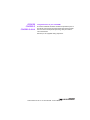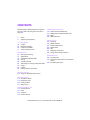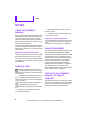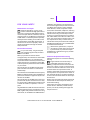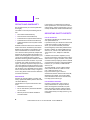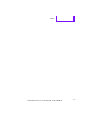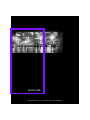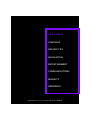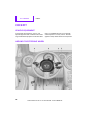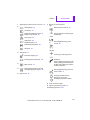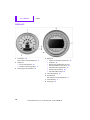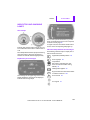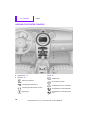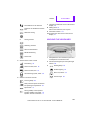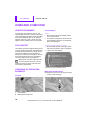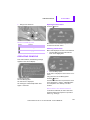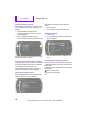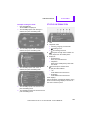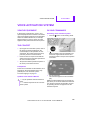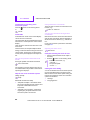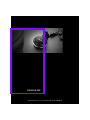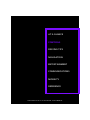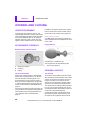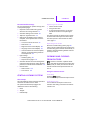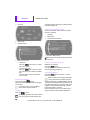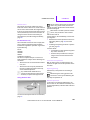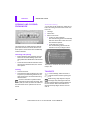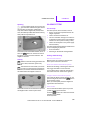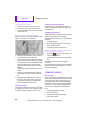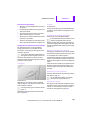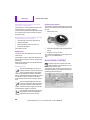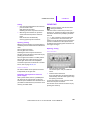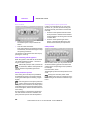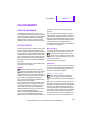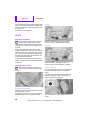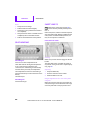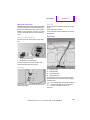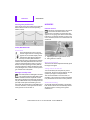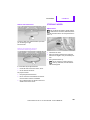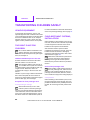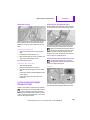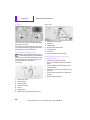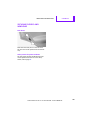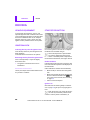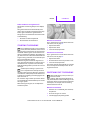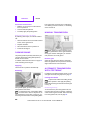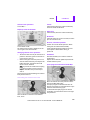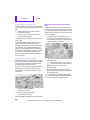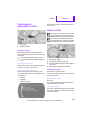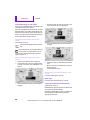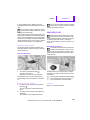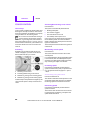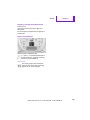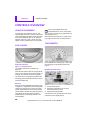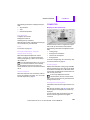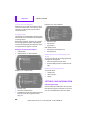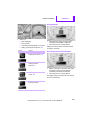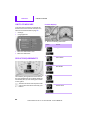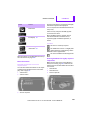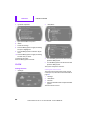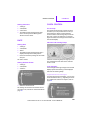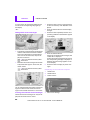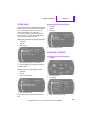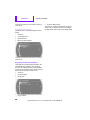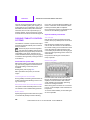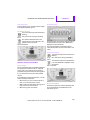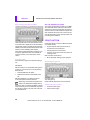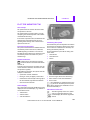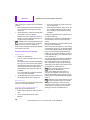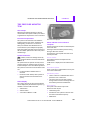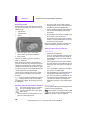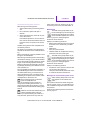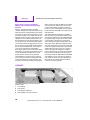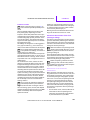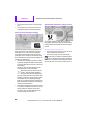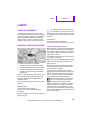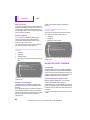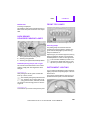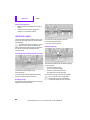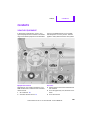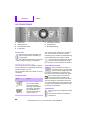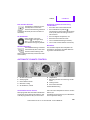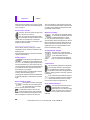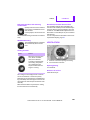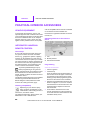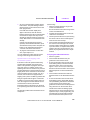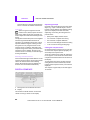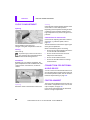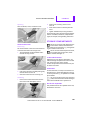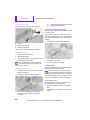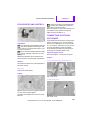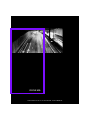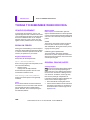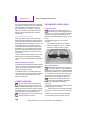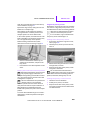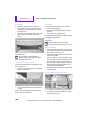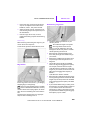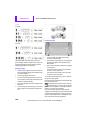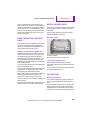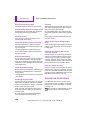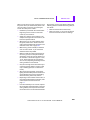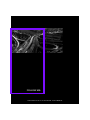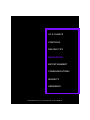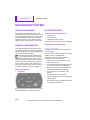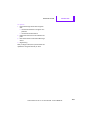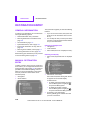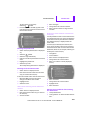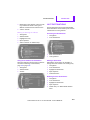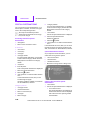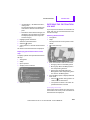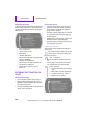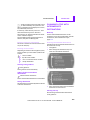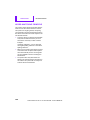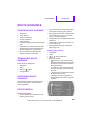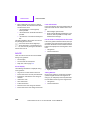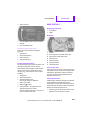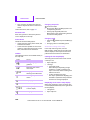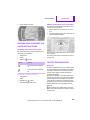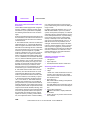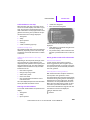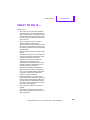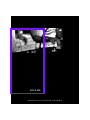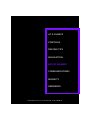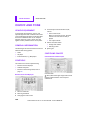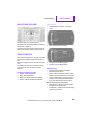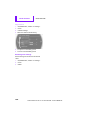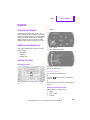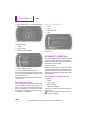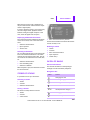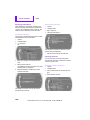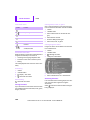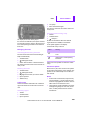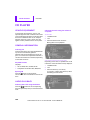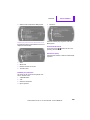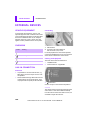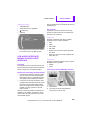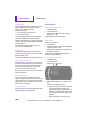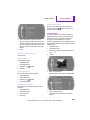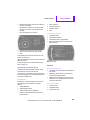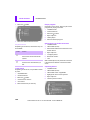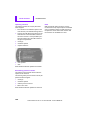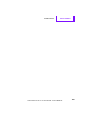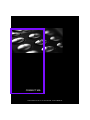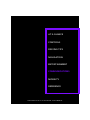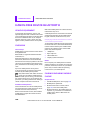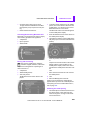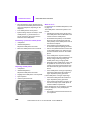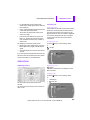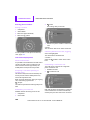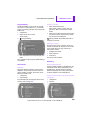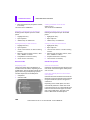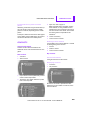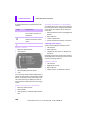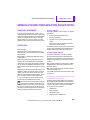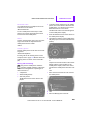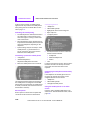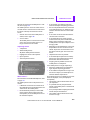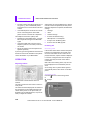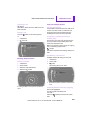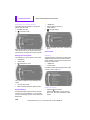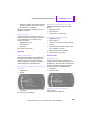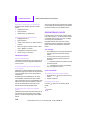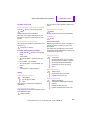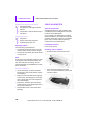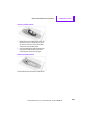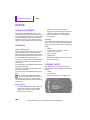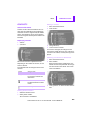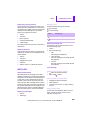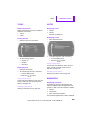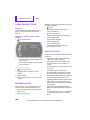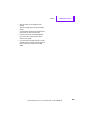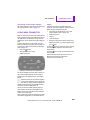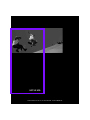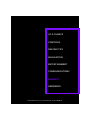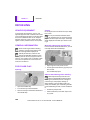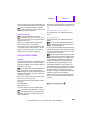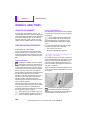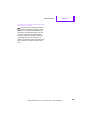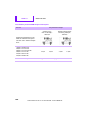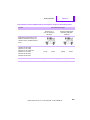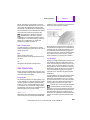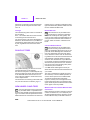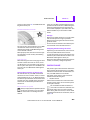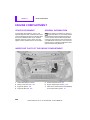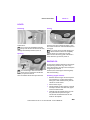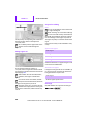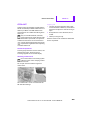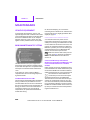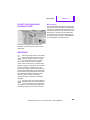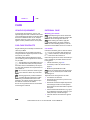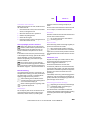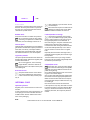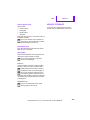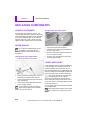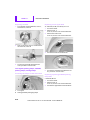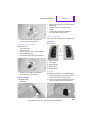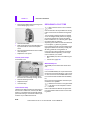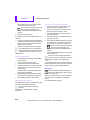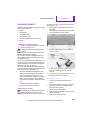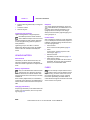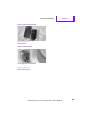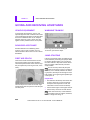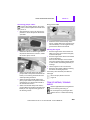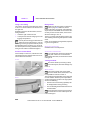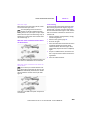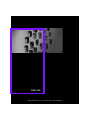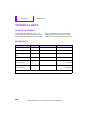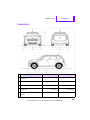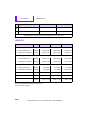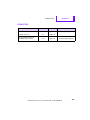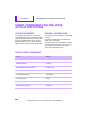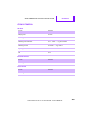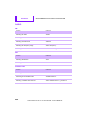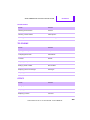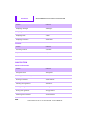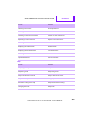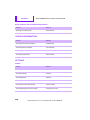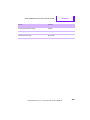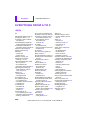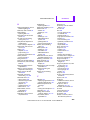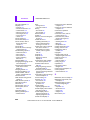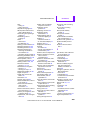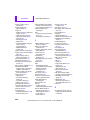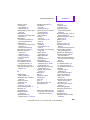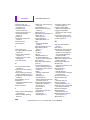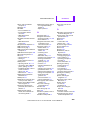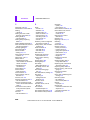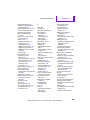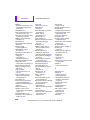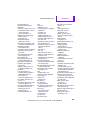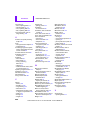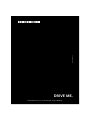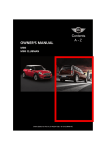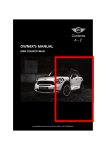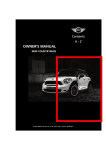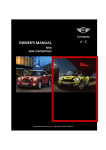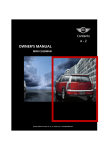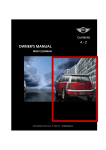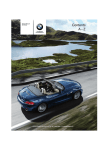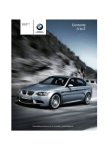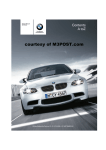Download BMW 2012 MINI COUNTRYMAN Owner`s manual
Transcript
Everything from A to Z
Contents
A -Z
OWNER'S MANUAL
MINI COUNTRYMAN
Online Edition for Part no. 01 40 2 904 220 - © 03/12 BMW AG
Cooper
Cooper S
Cooper S ALL4
Congratulations on your new MINI
This Owner's Manual should be considered a permanent part of
this vehicle. It should stay with the vehicle when sold to provide
the next owner with important operating, safety and maintenance information.
We wish you an enjoyable driving experience.
Online Edition for Part no. 01 40 2 904 220 - © 03/12 BMW AG
© 2012 Bayerische Motoren Werke
Aktiengesellschaft
Munich, Germany
Reprinting, including excerpts, only with the
written consent of BMW AG, Munich.
US English II/12, 03 12 500
Printed on environmentally friendly paper,
bleached without chlorine, suitable for recycling.
Online Edition for Part no. 01 40 2 904 220 - © 03/12 BMW AG
Contents
The fastest way to find information on a particular topic or item is by using the index, refer to
page 240.
4
6
Notes
Reporting safety defects
AT A GLANCE 9
10
16
20
21
Cockpit
Onboard computer
Letters and numbers
Voice activation system
CONTROLS 25
26
37
44
48
58
69
81
85
90
Opening and closing
Adjustments
Transporting children safely
Driving
Controls overview
Technology for driving comfort and safety
Lamps
Climate
Practical interior accessories
COMMUNICATIONS 157
158
167
180
188
Hands-free device Bluetooth
Mobile phone preparation Bluetooth
Office
MINI Connected
MOBILITY 191
192
194
202
206
208
212
222
Refueling
Wheels and tires
Engine compartment
Maintenance
Care
Replacing components
Giving and receiving assistance
REFERENCE 227
228 Technical data
232 Short commands for the voice activation
system
240 Everything from A to Z
DRIVING TIPS 99
100 Things to remember when driving
NAVIGATION 111
112
114
123
131
Navigation system
Destination entry
Route guidance
What to do if…
ENTERTAINMENT 133
134
137
144
146
On/off and tone
Radio
CD player
External devices
Online Edition for Part no. 01 40 2 904 220 - © 03/12 BMW AG
Notes
Notes
Using this Owner's
Manual
We have tried to make all the information in this
Owner's Manual easy to find. The fastest way to
find specific topics is to refer to the detailed
index at the back of the manual. If you wish to
gain an initial overview of your vehicle, you will
find this in the first chapter.
Should you wish to sell your MINI at some time in
the future, remember to hand over this Owner's
Manual to the new owner; it is an important part
of the vehicle.
Additional sources of information
Should you have any other questions, your MINI
dealer will be glad to advise you at any time.
You can find more information about the MINI,
for example on its technology, on the Internet at
www.MINI.com.
Symbols used
Indicates precautions that must be followed precisely in order to avoid the possibility of personal injury and serious damage to
the vehicle.<
Indicates information that will assist you in
gaining the optimum benefit from your
vehicle and enable you to care more effectively
for your vehicle.<
Refers to measures that can be taken to
help protect the environment.<
< Marks the end of a specific item of information.
{...} Verbal instructions to use with the voice
activation system.
{{...}} Identifies the answers generated by the
voice activation system.
Symbols on vehicle components
Indicates that you should consult the relevant section of this Owner's Manual for
information on a particular part or assembly.
Vehicle equipment
The manufacturer of your MINI is the Bayerische
Motoren Werke Aktiengesellschaft, BMW AG.
This Owner's Manual describes all models as well
as all production, country and special equipment that is offered in the model range. Equipment is also described that is not available
because of, for example, selected options or
country version. This also applies to safety
related functions and systems. For equipment
and models that are not described in this
Owner's Manual, please see the supplementary
Owner's Manuals that are provided.
Status of this Owner's
Manual at time of
printing
The high level of safety and quality of the MINI
vehicles is ensured through continuous development. In rare cases, there may be differences
between the description and the vehicle.
"..." Identifies Control Display texts used to
select individual functions.
4
Online Edition for Part no. 01 40 2 904 220 - © 03/12 BMW AG
Notes
For your safety
Maintenance and repair
Advanced technology, e.g. the use of
modern materials and high-performance
electronics, requires specially adapted maintenance and repair methods. Therefore, have the
necessary work on your MINI only carried out by
a MINI dealer or a workshop that has specially
trained personnel working in accordance with
the specifications of the MINI manufacturer. If
this work is not carried out properly, there is a
danger of subsequent damage and related
safety hazards.<
Parts and accessories
For your own safety, use genuine parts
and accessories approved by the manufacturer of the MINI.
When you purchase accessories tested
and approved by the manufacturer of the MINI
and Original MINI Parts, you simultaneously
acquire the assurance that they have been thoroughly tested by the manufacturer of the MINI
to ensure optimum performance when installed
on your vehicle.
The manufacturer of the MINI warrants these
parts to be free from defects in material and
workmanship.
The manufacturer of the MINI will not accept any
liability for damage resulting from installation of
parts and accessories not approved by the manufacturer of the MINI.
The manufacturer of the MINI cannot test every
product made by other manufacturers to verify
if it can be used on a MINI safely and without risk
to either the vehicle, its operation, or its occupants.
Original MINI Parts, MINI Accessories and other
products approved by the manufacturer of the
MINI, together with professional advice on using
these items, are available from all MINI dealers.
Installation and operation of accessories that
have not been approved by the manufacturer of
your MINI, such as alarms, radios, amplifiers,
radar detectors, wheels, suspension components, brake dust shields, telephones, including
operation of any mobile phone from within the
vehicle without using an externally mounted
antenna, or transceiver equipment, for instance,
CBs, walkie-talkies, ham radios or similar accessories, may cause extensive damage to the vehicle, compromise its safety, interfere with the
vehicle's electrical system or affect the validity of
the MINI Limited Warranty. See your MINI dealer
for additional information.<
Maintenance, replacement, or repair of
the emission control devices and systems
may be performed by any automotive repair
establishment or individual using any certified
automotive part.<
California Proposition 65 warning
California law requires us to issue the following
warning:
Engine exhaust and a wide variety of
automobile components and parts,
including components found in the interior furnishings in a vehicle, contain or emit chemicals
known to the State of California to cause cancer
and birth defects and reproductive harm. In
addition, certain fluids contained in vehicles and
certain products of component wear contain or
emit chemicals known to the State of California
to cause cancer and birth defects or other reproductive harm.
Battery posts, terminals and related accessories
contain lead and lead compounds. Wash your
hands after handling.
Used engine oil contains chemicals that have
caused cancer in laboratory animals. Always
protect your skin by washing thoroughly with
soap and water.<
Online Edition for Part no. 01 40 2 904 220 - © 03/12 BMW AG
5
Notes
Service and warranty
We recommend that you read this publication
thoroughly.
Your MINI is covered by the following warranties:
> New Vehicle Limited Warranty
> Rust Perforation Limited Warranty
> Federal Emissions System Defect Warranty
> Federal Emissions Performance Warranty
> California Emission Control System Limited
Warranty
Detailed information about these warranties is
listed in the Service and Warranty Information
Booklet for US models or in the Warranty and
Service Guide Booklet for Canadian models.
Your vehicle has been specifically adapted and
designed to meet the particular operating conditions and homologation requirements in your
country and continental region in order to
deliver the full driving pleasure while the vehicle
is operated under those conditions. If you wish
to operate your vehicle in another country or
region, you may be required to adapt your vehicle to meet different prevailing operating conditions and registration requirements. You should
also be aware of any applicable warranty limitations or exclusions for such country or region. In
such a case, please contact Customer Relations
for further information.
Maintenance
Maintain the vehicle regularly to sustain road
safety, operational reliability and the New Vehicle Limited Warranty.
Specifications for required maintenance measures:
> MINI Maintenance System
> Service and Warranty Information Booklet
for US models
> Warranty and Service Guide Booklet for
Canadian models
6
If the vehicle is not maintained according to
these specifications, this could result in serious
damage to the vehicle. Such damage is not covered by the MINI New Vehicle Limited Warranty.
Reporting safety defects
For US customers
The following applies only to vehicles owned
and operated in the US.
If you believe that your vehicle has a defect that
could cause a crash or could cause injury or
death, you should immediately inform the
National Highway Traffic Safety Administration,
NHTSA, in addition to notifying MINI of North
America, LLC, P.O. Box 1227, Westwood, New
Jersey 07675-1227, Telephone 1-800-8311117.
If NHTSA receives similar complaints, it may
open an investigation, and if it finds that a safety
defect exists in a group of vehicles, it may order
a recall and remedy campaign. However, NHTSA
cannot become involved in individual problems
between you, your dealer, or MINI of North
America, LLC.
To contact NHTSA, you may call the Vehicle
Safety Hotline toll-free at 1-888-327-4236
(TTY: 1-800-424-9153); go to
http://www.safercar.gov; or write to:
Administrator, NHTSA, 400 Seventh Street, SW.,
Washington, DC 20590. You can also obtain
other information about motor vehicle safety
from http://www.safercar.gov
For Canadian customers
Canadian customers who wish to report a
safety-related defect to Transport Canada,
Defect Investigations and Recalls, may telephone the toll-free hotline 1-800-333-0510.
You can also obtain other information about
motor vehicle safety from http://www.tc.gc.ca/
roadsafety.
Online Edition for Part no. 01 40 2 904 220 - © 03/12 BMW AG
Notes
Online Edition for Part no. 01 40 2 904 220 - © 03/12 BMW AG
7
Watch Me.
Online Edition for Part no. 01 40 2 904 220 - © 03/12 BMW AG
AT A GLANCE
CONTROLS
DRIVING TIPS
NAVIGATION
ENTERTAINMENT
COMMUNICATIONS
MOBILITY
REFERENCE
Online Edition for Part no. 01 40 2 904 220 - © 03/12 BMW AG
AT A GLANCE
Cockpit
Cockpit
Vehicle equipment
In this chapter, all production, country, and
optional equipment that is offered in the model
range is described. Equipment is also described
that is not available because of, for example,
selected options or country version. This also
applies to safety related functions and systems.
Around the steering wheel
10
Online Edition for Part no. 01 40 2 904 220 - © 03/12 BMW AG
Cockpit
1
2
Adjusting the exterior mirrors in and out 42
7
Parking lamps 81
AT A GLANCE
Buttons on steering wheel,
right,
Resuming cruise control 56
Low beams 81
Storing speed and accelerating or
decelerating
Automatic headlamp control 81
Adaptive Light Control 82
Turn signals 53
High beams 83
Headlamp flasher 53
or
Activating/deactivating cruise
control 56
Roadside parking lamps 83
Computer 59
Left side
3
Tachometer 12
Increasing or reducing volume
Instrument lighting 83
4
5
6
Resetting the trip odometer 58
Telephone
Wiper system 53
Press: Accepting and ending a call,
starting dialing of selected phone
number and redialing if no phone
number is selected
Switching the ignition on/off and
starting/stopping the engine 48
Activating/deactivating voice activation system 21
Ignition lock 48
Changing the radio station
Selecting a music track
Scrolling through the redial list
8
Horn: the entire surface
9
Adjusting the steering wheel 43
10 Releasing the hood 203
Online Edition for Part no. 01 40 2 904 220 - © 03/12 BMW AG
11
AT A GLANCE
Cockpit
Displays
1
2
3
4
Tachometer 58
Display for
with indicator and warning lamps 13
> Position of automatic transmission 50
Display for
> Computer 59
> Current vehicle speed 58
> Indicator and warning lamps 13
> Date of next scheduled service, and
remaining distance to be driven 62
Resetting the trip odometer 58
> Odometer and trip odometer 58
> Settings and information 60
> Personal Profile settings 26
5
Instrument lighting 83
6
Speedometer
with indicator and warning lamps 13
12
7
Control Display 17
8
Fuel gauge 58
Online Edition for Part no. 01 40 2 904 220 - © 03/12 BMW AG
Cockpit
AT A GLANCE
Indicator and warning
lamps
The concept
You can call up more information, e.g. on the
cause of a malfunction and on how to respond,
via Check Control, page 65.
Indicator and warning lamps can light up in various combinations and colors in indicator area 1
or 2.
Some lamps will be tested for proper functioning
when the engine is started or the ignition is
switched on and will therefore light up briefly.
Explanatory text messages
In urgent cases, this information will be shown
as soon as the corresponding lamp lights up.
Indicator lamps without text messages
The following indicator lamps in display area 1
indicate certain functions:
High beams/headlamp flasher 83
Front fog lamps 83
Lamp flashes:
DSC or DTC is regulating the drive
forces in order to maintain driving
stability 70
Parking brake applied 50
Engine malfunction with adverse effect
on exhaust emissions 207
Text messages at the upper edge of the Control
Display explain the meaning of the displayed
indicator and warning lamps.
Cruise control 56
Turn signals 53
Online Edition for Part no. 01 40 2 904 220 - © 03/12 BMW AG
13
AT A GLANCE
Cockpit
Around the center console
1
Hazard warning flashers
2
Speedometer 12
3
Radio/CD 137
Air conditioner or automatic climate
control 85
Temperature
Selecting waveband
Changing the audio source
Changing the radio station or track
Ejecting CD
14
4
Recirculated-air mode
Air distribution for air conditioner
Air distribution to the windshield
Air distribution to the upper body
area
Online Edition for Part no. 01 40 2 904 220 - © 03/12 BMW AG
Cockpit
Air distribution to the footwell
Automatic air distribution and flow
rate
Maximum cooling
or
Cooling function
AT A GLANCE
7
Changing to a different menu on the Control
Display 18
8
MINI joystick 16
Move in four directions, turn or press
9
USB audio interface 147
10 Accessing the main menu on the Control
Display 17
Around the headliner
Defrosting windows
Rear window defroster
Windshield heating
Air flow rate
5
Switches in the center console
1
Microphone for voice activation system and
for telephone in hands-free mode
2
Indicator/warning lamp for front passenger
airbags 80
Seat heating 40
3
Power windows, front 35
Power windows, rear 35
Central locking system, inside 30
Reading lamps 84
Ambient lighting 84
Glass roof, electric 34
Interior lamps 84
6
Buttons in the center console
Front fog lamps 83
Safety switch for power windows in
rear passenger compartment 36
Sport button 72
Driving stability control systems
Dynamic Stability Control DSC 70
Dynamic Traction Control DTC 71
Online Edition for Part no. 01 40 2 904 220 - © 03/12 BMW AG
15
AT A GLANCE
Onboard computer
Onboard computer
Vehicle equipment
Control Display
In this chapter, all production, country, and
optional equipment that is offered in the model
range is described. Equipment is also described
that is not available because of, for example,
selected options or country version. This also
applies to safety related functions and systems.
Notes
The concept
Switching Control Display off/on
The onboard computer integrates the functions
of a large number of switches. This allows these
functions to be operated from a single central
position. The following section provides an
introduction to basic menu navigation. The control of the individual functions is described in
connection with the relevant equipment.
> When cleaning the Control Display, follow
the care instructions.
> Do not place any objects in the area of the
Control Display; otherwise, the Control Display can be damaged.
1. Move the MINI joystick to the right repeatedly until the "Options" menu is displayed.
2. "Switch off control display"
Make entries only when traffic and road
conditions permit; otherwise, you may
endanger vehicle occupants and other road
users by being distracted.<
Overview of operating
elements
MINI joystick with buttons
Selecting menu items and carrying out settings.
1. Turning 1 and pressing 2.
Controls
1
Control Display
2
MINI joystick with buttons
16
To switch on, press the MINI joystick.
Online Edition for Part no. 01 40 2 904 220 - © 03/12 BMW AG
AT A GLANCE
Onboard computer
2. Tilting in four directions.
Opening the main menu
Press the
button.
Buttons on MINI joystick
Button
Function
Accessing the main menu
Changing to another menu
All functions of the onboard computer can be
accessed via the main menu.
Selecting a menu item
Menu items displayed in white can be selected.
1. Turn the MINI joystick until the desired
menu item is highlighted.
Operating principle
As of radio readiness, the following message
appears on the Control Display:
2. Press the MINI joystick.
A new menu is displayed or the function is executed.
Using the button on the MINI joystick:
To hide the message:
Press the MINI joystick.
The main menu is displayed.
The message is automatically hidden after
approx. 10 seconds.
Press the
button.
Each time that the button is pressed, the menu
items "Navigation", "Radio", "CD/Multimedia"
and "Telephone" are called up, one after
another.
Menu items in the Owner's Manual
In the Owner's Manual, the menu items that
should be selected are depicted in quotation
marks, e.g. "Settings".
Online Edition for Part no. 01 40 2 904 220 - © 03/12 BMW AG
17
AT A GLANCE
Onboard computer
Changing between panels
After selecting a menu item, e.g. "Radio", a new
menu is displayed on a panel. The panels can
overlap.
The following is displayed in the "Options"
menu:
> Screen settings.
> Control options for the selected menu.
> Move the MINI joystick to the left.
Current panel is closed and the previous
panel is displayed.
> Move the MINI joystick to the right.
The new panel is opened and placed on top.
Adjusting settings
1. Select a field.
2. Turn the MINI joystick until the desired setting is displayed.
Arrows pointing left or right indicate that additional panels can be accessed.
3. Press the MINI joystick to confirm the setting.
View of a menu that has been called up
Activating/deactivating functions
In general, when a menu is called up, the panel
that was last selected in the menu is displayed.
To display the first panel of the menu:
Some menu items are preceded by a check box.
It indicates whether the function is activated or
deactivated.
Selecting the menu item activates or deactivates
the function.
Move the MINI joystick as often to the left as
necessary until the first panel is displayed.
Opening the Options menu
Function is activated.
Function is deactivated.
Move the MINI joystick to the right repeatedly
until the "Options" menu is displayed.
18
Online Edition for Part no. 01 40 2 904 220 - © 03/12 BMW AG
Onboard computer
Example: setting the clock
AT A GLANCE
Status information
1. Press the
button.
The main menu is displayed.
2. Turn the MINI joystick until "Settings" is
selected, and press the MINI joystick.
1
Time
2
Telephone status
> Incoming, outgoing or missed call
3. Turn the MINI joystick until "Time/Date" is
selected, and press the MINI joystick.
>
Roaming active
>
Text message received
3
Reception strength of the wireless network, depends on the mobile phone
4
Display for:
> Entertainment:
Radio, CD, external devices
> Telephone:
Name of the mobile phone paired with
the vehicle
4. Turn the MINI joystick until "Time:" is
selected, and press the MINI joystick.
5
Sound output is switched off or
display for traffic bulletins:
> "TI":
Traffic bulletins are switched on.
> No display:
Traffic bulletins are switched off.
Other displays:
Status information is temporarily hidden during
Check Control message displays or entries via
the voice activation system.
5. Turn the MINI joystick to set the hours and
press the MINI joystick.
6. Turn the MINI joystick to set the minutes and
press the MINI joystick.
Online Edition for Part no. 01 40 2 904 220 - © 03/12 BMW AG
19
AT A GLANCE
Letters and numbers
Letters and numbers
Vehicle equipment
In this chapter, all production, country, and
optional equipment that is offered in the model
range is described. Equipment is also described
that is not available because of, for example,
selected options or country version. This also
applies to safety related functions and systems.
Switching between letters and numbers
Depending on the menu, you can switch
between entering letters and numbers:
Symbol
Function
Entering letters
Entering numbers
Entering letters and
numbers
1. Turn the MINI joystick: select the letters or
numbers.
2. Select additional letters or numbers if
needed.
3. "OK": Confirm entry.
Switching between uppercase and
lowercase letters
Depending on the menu, you can switch
between entering uppercase letters and lowercase letters:
Symbol
Function
Move the MINI joystick
forward: to switch from
uppercase letters to lowercase letters
Move the MINI joystick
forward: to switch from
lowercase letters to uppercase letters
Symbol
Function
Wordmatch concept during navigation
Press the MINI joystick:
delete one letter or number
Entry of names and addresses: the selection is
narrowed down every time a letter is entered
and letters may be added automatically.
Press and hold the
MINI joystick: delete all letters or numbers
Enter a blank space
Destination search: the entries are continuously
compared to the data stored in the vehicle.
> The only letters offered for entering
addresses are those for which data are available.
> Town/city names can be entered with the
spelling used in any of the languages available on the Control Display.
20
Online Edition for Part no. 01 40 2 904 220 - © 03/12 BMW AG
Voice activation system
AT A GLANCE
Voice activation system
Vehicle equipment
In this chapter, all production, country, and
optional equipment that is offered in the model
range is described. Equipment is also described
that is not available because of, for example,
selected options or country version. This also
applies to safety related functions and systems.
Saying commands
Activating voice activation system
1. Press the
button on the steering wheel.
The concept
> By using the voice activation system, most of
the functions that are displayed on the
Control Display can be operated via voice
commands. The system supports the entry
process by means of announcements.
> Functions that can only be used while the
vehicle is not moving cannot be operated via
the voice activation system.
This symbol on the Control Display and
an acoustic signal indicate that the voice
activation system is ready to receive spoken
commands.
> The system includes a special microphone in
the vicinity of the rearview mirror.
Prerequisite
So that voice commands can be identified, set a
language on the Control Display that is supported by the voice activation system.
To set the language, see page 67.
Symbols in the Owner's Manual
{...} Say the specified commands word for
word.
{{...}} Indicates responses of the voice activation system.
2. Say the command.
The command appears on the Control Display.
This symbol is displayed on the Control Display when you can enter additional commands.
If no further commands are possible, continue
by operating the item of equipment via the
onboard computer.
Online Edition for Part no. 01 40 2 904 220 - © 03/12 BMW AG
21
AT A GLANCE
Voice activation system
Terminating or canceling voice
activation system
Press the
or
button on the steering wheel
Using alternative commands
There are often a number of commands to run a
function, e.g.:
{Radio} or {Radio on}
{Cancel}
Carrying out functions through short
commands
Commands
Individual menu items on the Control Display
can be voiced as commands.
The commands that are possible depend upon
which menu is currently shown on the Control
Display.
There are short commands for functions in the
main menu.
Some list items, for example telephone book
listings, can also be selected using the voice activation system. In particular, say the list items
exactly as they are displayed in the respective
list.
Having the possible commands read
aloud
Having the possible commands read aloud:
{Voice commands}
For example if you have selected "CD" the system will read aloud the possible commands for
operating the CD player.
Help for the voice activation system
Calling up Help:
{Help}
Main menu functions can be executed immediately by short commands, almost regardless of
which menu item is selected, e.g., {Vehicle status}.
List of voice activation system short commands,
see page 232.
Opening the main menu
{Main menu}
Example: selecting the track of a CD
1. Switch on Entertainment sound output if
necessary.
2. Press the
button on the steering wheel.
3. Select the music track, e.g.:
{C D track …}
The system replies:
{{Track …}}
Setting the voice dialog
You can set whether the voice activation system
uses the standard dialog or the short version.
With the short version of the spoken dialog, the
requests and responses of the voice activation
system are shortened.
1. "Settings"
Additional commands for Help:
2. "Language/Units"
> {Help with examples}: Information about
the current operating options and the most
important commands for them are
announced.
> {Help with voice activation}: Information
regarding the principles behind the voice
activation system is announced.
22
Online Edition for Part no. 01 40 2 904 220 - © 03/12 BMW AG
Voice activation system
AT A GLANCE
3. "Speech mode:"
4. Select a setting:
> "Default"
> "Short"
Notes
For voice commands, bear in mind the following:
> Do not use the voice activation system to initiate an emergency call. In stressful situations, the voice and vocal pitch can change.
This can unnecessarily delay the establishment of a telephone connection.
> Pronounce the commands and digits
smoothly and at normal volume, avoiding
excessive emphases and pauses. The same
applies to spelling when entering a destination for navigation.
> Always speak the commands in the language of the voice activation system.
> When selecting a radio station, use the standard pronunciation of the station name
{Select station} e.g. W-PLJ
> Keep the doors, windows and glass roof
closed to prevent interference from outside
noise.
> Avoid ambient noise in the vehicle while
speaking.
Online Edition for Part no. 01 40 2 904 220 - © 03/12 BMW AG
23
Handle Me.
Online Edition for Part no. 01 40 2 904 220 - © 03/12 BMW AG
AT A GLANCE
CONTROLS
DRIVING TIPS
NAVIGATION
ENTERTAINMENT
COMMUNICATIONS
MOBILITY
REFERENCE
Online Edition for Part no. 01 40 2 904 220 - © 03/12 BMW AG
CONTROLS
Opening and closing
Opening and closing
Vehicle equipment
In this chapter, all production, country, and
optional equipment that is offered in the model
range is described. Equipment is also described
that is not available because of, for example,
selected options or country version. This also
applies to safety related functions and systems.
Keys/remote controls
In addition, information about service requirements is stored in the remote control, refer to
Service data in the remote control, page 206.
New remote controls
Your MINI dealer can supply new remote controls as additional units or as replacements in the
event of loss.
Integrated key
Buttons on the remote control
Press button 1 to release the key.
The integrated key fits the following locks:
1
Opening the tailgate
2
Unlocking
3
Locking
Personal Profile
General information
Each remote control contains a rechargeable
battery that is recharged when it is in the ignition lock while the car is being driven. You
should therefore use each remote control at
least twice a year to maintain the charge status.
In vehicles equipped with Comfort Access, the
remote control contains a replaceable battery,
page 34.
If more than one remote control unit is used, the
settings called up and implemented depend on
which remote control is recognized when the
car is unlocked, refer to Personal Profile,
page 26.
26
> Driver's door, page 29
The concept
The functions of your MINI can be set individually. By means of Personal Profiles, most of these
settings are stored for the remote control currently in use. When you unlock the car, the
remote control is recognized and the settings
stored for it are called up and implemented.
This means that your settings will be activated
for you, even if in the meantime your car was
used by someone else with another remote control and the corresponding settings.
At most three remote controls can be set for
three different people. A prerequisite is that
each person uses a separate remote control.
Online Edition for Part no. 01 40 2 904 220 - © 03/12 BMW AG
Opening and closing
CONTROLS
Personal Profile settings
Operating from outside
For more information on specific settings, refer
to the specified pages.
> Via the remote control
> Response of the central locking system
when the car is being unlocked 27
> In cars with Comfort Access, via the door
handles on the driver's and passenger's
sides
> Automatic locking of the vehicle 30
> Triple turn signal activation 53
> Settings for the displays on the onboard
computer, in the speedometer and in the
tachometer:
> 12 h/24 h mode of the clock 64
> Date format 65
> Brightness of the Control Display 68
> Language on the Control Display 67
> Units of measure for fuel consumption,
distance covered/remaining distances
and temperature 62
> Light settings:
> Pathway lighting 82
> Daytime running lights 82
> Automatic climate control: activating/deactivating the AUTO program, setting the temperature, air volume and air distribution 87
> Entertainment:
> Audio volume 135
> Tone control 135
Central locking system
The concept
The central locking system is ready for operation
whenever the driver's door is closed.
The system simultaneously engages and
releases the locks on the following:
> Using the door lock
The remote control can also be used to switch
on/off the welcome lamps and interior lamps.
The alarm system is also activated or deactivated, page 31.
Operating from inside
Button for central locking system, page 30.
In the event of a sufficiently severe accident, the
central locking system unlocks automatically. In
addition, the hazard warning flashers and interior lamps come on.
Opening and closing:
from outside
Persons or animals in a parked vehicle
could lock the doors from the inside. Take
the key with you when you leave the vehicle so
that the vehicle can be opened from the outside.<
Using the remote control
Unlocking
Press the
button.
The welcome lamps and interior lamps come on.
Unlocking mode
You can also set which parts of the car are
unlocked. The setting is stored for the remote
control in use.
> Doors
> Tailgate
> Fuel filler flap
Online Edition for Part no. 01 40 2 904 220 - © 03/12 BMW AG
27
CONTROLS
Opening and closing
1. "Settings"
vehicle cannot be unlocked from inside without
special knowledge.<
Setting confirmation signals
To have the vehicle confirm when it has been
locked or unlocked.
1. "Settings"
2. "Door locks"
3. "Flash when lock/unlock"
2. "Door locks"
3. "Unlock button"
4. Press the MINI joystick.
Flashing when locking/unlocking the vehicle
is switched on.
4. Select a menu item:
> "All doors"
Press the
button once to unlock
the entire vehicle.
> "Driver's door only"
Press the
button once to unlock
only the driver's door and the fuel filler
flap.
Press the button twice to unlock the
entire vehicle.
Convenient opening
Press and hold the
button.
The power windows are opened and the glass
roof is tilted.
Convenient closing is not possible by
means of the remote control.<
Locking
Press the
Switching on interior lamps
While the car is locked:
Press the
button.
You can also use this function to locate your
vehicle in parking garages, etc.
Unlocking tailgate
Press the
button for approx. 1 second
and then release it.
When it is opened, the tailgate swings out
and up toward the rear. Make sure that
adequate clearance is available before opening.
To prevent accidentally locking yourself out, do
not place the key down in the cargo area. If the
tailgate was locked before opening, it will be
locked again after it is closed.
Before and after each trip, check that the tailgate has not been inadvertently unlocked.<
button.
Do not lock the vehicle from the outside if
there is any person inside, because the
28
Online Edition for Part no. 01 40 2 904 220 - © 03/12 BMW AG
Opening and closing
Malfunctions
The remote control may malfunction due to
local radio waves. If this occurs, unlock and lock
the car at the door lock with the integrated key.
If the car can no longer be locked with a remote
control, the battery in the remote control is discharged. Use this remote control during an
extended drive; this will recharge the battery,
page 26.
For US owners only
The transmitter and receiver units comply with
part 15 of the FCC/Federal Communications
Commission regulations. Operation is governed
by the following:
FCC ID:
LX8766S
LX8766E
LX8CAS
CONTROLS
Do not lock the vehicle from the outside if
there is any person inside, because the
vehicle cannot be unlocked from inside without
special knowledge.<
When there is no alarm system or Comfort
Access, only the driver's door is locked
with the door lock.<
To lock all doors, the fuel filler flap, and the tailgate together:
> With the doors closed, press the interior central locking button, page 30, to lock the
vehicle.
> Unlocking and opening the driver or passenger door, page 30.
Lock the vehicle.
> Lock the driver's door with the integrated
key via the door lock, or
Compliance statement:
This device complies with part 15 of the FCC
Rules. Operation is subject to the following two
conditions:
> This device must not cause harmful interference, and
> This device must accept any interference
received, including interference that may
cause undesired operation.
Any unauthorized modifications or
changes to these devices could void the
user's authority to operate this equipment.<
Using the door lock
> Press the safety lock button on the passenger's door and close the door from
the outside.
Convenience operation
With an alarm system or Comfort Access, the
windows and glass roof can be operated via the
door lock.
Opening/closing
Hold the key in the position for unlocking or
locking.
Watch during the closing process to be
sure that no one is injured. Releasing the
key stops the operation.<
Manual operation
In the event of an electrical malfunction, the
driver's door can be unlocked or locked by turning the integrated key in the door lock to the end
positions.
You can set which parts of the car are unlocked,
page 27.
Online Edition for Part no. 01 40 2 904 220 - © 03/12 BMW AG
29
CONTROLS
Opening and closing
Opening and closing:
from inside
Automatic locking
You can also set the situations in which the car
locks. The setting is stored for the remote control in use.
1. "Settings"
2. "Door locks"
3. Select a menu item:
> "Lock if no door is opened"
The central locking system automatically
locks the vehicle after a short time if no
door has been opened.
The switch locks or unlocks the doors and tailgate when the doors are closed, but the antitheft system is not activated. The fuel filler flap
remains unlocked.
> "Lock after start. to drive"
The central locking system locks the
vehicle as soon as you begin to drive.
Unlocking and opening
> Either unlock the doors together using the
switch for the central locking system and
then pull the door handle above the armrest
or
> Pull on the door handle of either door twice:
the first time unlocks the door, the second
time opens it.
Locking
The setting is stored for the remote control currently in use.
> Press the switch or
Tailgate
> Press down the safety lock button of a door.
To prevent you from being locked out, the
open driver's door cannot be locked using
the lock button.
To avoid damage, make sure there is
sufficient clearance before opening the
tailgate.<
Persons or animals in a parked vehicle
could lock the doors from the inside. Take
the key with you when you leave the vehicle so
that the vehicle can be opened from the outside.<
30
While driving, sharp objects or objects
with edges may strike against the rear
window and damage the heating element for
the rear window. Assure that there are no
objects with sharp edges near the rear window.<
Online Edition for Part no. 01 40 2 904 220 - © 03/12 BMW AG
CONTROLS
Opening and closing
Alarm system
Opening
In some market-specific versions, the tailgate cannot be unlocked using the remote
control unless the vehicle is unlocked first.
Only drive with the tailgate fully closed; otherwise, the tail lamps will be obscured and driving
safety will be compromised.<
The concept
The alarm system, when activated, reacts if:
> A door, the engine compartment lid or the
tailgate is opened
> There is movement inside the car
> The car's inclination changes, for instance if
an attempt is made to jack it up and steal the
wheels or to raise it prior to towing it away
> There is an interruption in the power supply
from the battery
The alarm system briefly indicates unauthorized
entry or tampering by means of:
> An acoustic alarm
Press the top side of the MINI emblem, arrow, or
> Switching on the hazard warning flashers
Press the
button on the remote control
for approx. 1 second and then release it. The
tailgate is unlocked.
Arming and disarming
General information
Closing
Make sure that the closing path of the tailgate is clear; otherwise, injuries may
occur.<
Take the remote control with you and do
not put it into the luggage compartment:
otherwise, the remote control can be locked in
the vehicle when the tailgate is closed.<
Whenever the car is locked or unlocked, the
alarm system is armed or disarmed.
Door lock with armed alarm system
Because of the design, unlocking the door lock
may trigger the alarm in some countries.
To turn off the alarm, unlock the vehicle using
the remote control or switch on the ignition.
Tailgate with armed alarm system
Even when the alarm system is armed, you can
open the tailgate by means of the
button
on the remote control.
When you subsequently close the tailgate it is
again locked and monitored.
Panic mode
The handle recesses on the interior trim panel of
the tailgate make it easier to pull it down.
You can activate the alarm system if you find
yourself in a dangerous situation.
Press the
button for at least two seconds.
Switching off the alarm:
Press any button.
Online Edition for Part no. 01 40 2 904 220 - © 03/12 BMW AG
31
CONTROLS
Opening and closing
Switching off an alarm
Interior movement detector
> Unlock the car with the remote control.
Before the interior movement detector can
operate correctly, the windows and glass roof
must be closed.
> Insert the key fully into the ignition lock.
> In cars with Comfort Access, press the button
on the door lock.
Display on the revolution counter
When the system is armed, all LEDs pulse. After
approx. 16 minutes one LED flashes.
Avoiding false alarms
The tilt alarm sensor and the interior movement
detector can be switched off together.
This prevents false alarms, e.g. in the following
situations:
> In duplex garages
> When being transported on car-carrying
trains, ferries or trailers
> If pets are to remain inside the car
Switching off the tilt alarm sensor and
interior movement detector
> LEDs pulse or LED flashes: system is armed.
> One LED flashes at short intervals:
Doors, the hood or the tailgate are not properly closed. Even if these are not closed fully,
the remaining items are deadlocked and the
LEDs pulse after approx. 10 seconds for
approx. 16 minutes. Afterwards, one LED
flashes.
The interior movement detector is not activated.
> LEDs go out after the vehicle is unlocked:
No attempt was made to tamper with the
car.
> LEDs flash after unlocking until the key is
inserted in the ignition, but for no longer
than approx. 5 minutes: an attempt was
made to tamper with the vehicle.
Tilt alarm sensor
The vehicle's inclination is monitored. The alarm
is triggered, for instance, if an attempt is made
to steal the vehicle's wheels or tow it away.
> Press the
button on the remote control twice in succession.
> Lock the vehicle twice with the integrated
key.
LEDs flash in short succession for approx.
2 seconds.
The tilt alarm sensor and the interior movement
detector are switched off until the car is next
unlocked and locked.
Comfort Access
The concept
Access to the vehicle is possible without the use
of the remote control. All you need to do is wear
the remote control close to your body, e.g. in
your jacket pocket. The vehicle automatically
detects the remote control within the immediate vicinity or in the passenger compartment.
Comfort Access supports the following functions:
> Unlocking/locking the vehicle
> Convenient closing
> Unlocking the tailgate separately
> Starting the engine
32
Online Edition for Part no. 01 40 2 904 220 - © 03/12 BMW AG
Opening and closing
CONTROLS
Functional requirements
Locking
> There are no external malfunction sources in
the vicinity.
Press button 1.
> For locking, the remote control must be outside of the vehicle.
In addition, the windows and the glass sunroof
are closed.
> The vehicle cannot be locked or unlocked
again until after approx. 2 seconds.
Unlocking the tailgate separately
> The engine can only be started if the remote
control is in the vehicle.
> The doors and tailgate must be closed to be
able to operate the windows and glass roof.
Comparison to standard remote controls
The indicated function can be operated by
pressing the buttons or via Comfort Access.
Instructions on opening and closing are found
starting on page 26.
If you notice a brief delay while opening or
closing the windows or glass roof, the system is checking whether a remote control is
inside the vehicle. Repeat the opening or closing
procedure, if necessary.<
Unlocking
For Convenient closing, press and hold button 1.
Press the top side of the MINI emblem.
If the vehicle detects that a remote control
has been accidentally left inside the
locked vehicle's cargo area after the tailgate is
closed, the tailgate will reopen slightly. The hazard warning flashers flash and an acoustic signal
sounds.<
Windows and glass roof, electric
If the engine is switched off, you can still operate
the windows and glass sunroof so long as a door
or the tailgate has not been opened.
If the doors and tailgate are closed again and the
remote control is located inside the vehicle, the
windows and the glass sunroof can be operated
again.
Insert the remote control into the ignition lock to
be able to operate the windows or glass roof
when the engine is switched off and the doors
are open.
Switching on radio readiness
Switch on radio readiness by pressing the Start/
Stop button, page 48.
Do not depress the brake or the clutch;
otherwise, the engine will start.<
Press button 1.
Depending on the setting, refer to Unlocking
mode on page 27, only the driver's door or the
entire vehicle is unlocked.
Press the button again to lock the vehicle
again.<
Starting the engine
The engine can be started or the ignition can be
switched on when a remote control is inside the
vehicle. It is not necessary to insert a remote
control into the ignition lock, page 48.
Convenient opening with the remote control,
refer to page 28.
Online Edition for Part no. 01 40 2 904 220 - © 03/12 BMW AG
33
CONTROLS
Opening and closing
Switching off the engine in cars with
automatic transmission
The engine can only be switched off when the
selector lever is in position P, page 50.
To switch the engine off when the selector lever
is in position N, the remote control must be in
the ignition lock.
Replacing the battery
The remote control for Comfort Access contains
a battery that will need to be replaced from time
to time.
1. Remove the cover.
Before driving a vehicle with automatic
transmission into a car wash
1. Insert remote control into ignition lock.
2. Depress the brake.
3. Move the selector lever to position N.
4. Switch off the engine.
The vehicle can roll.
2. Insert the new battery with the plus side facing up.
Malfunction
3. Press the cover on to close.
Comfort Access may malfunction due to local
radio waves.
If this happens, open or close the vehicle via the
buttons on the remote control or using the integrated key.
Insert the remote control into the ignition lock
and start the engine.
Warning lamps
The warning lamp lights up when an
attempt is made to start the engine: the
engine cannot be started. The remote
control is not inside the vehicle or is malfunctioning. Take the remote control with you inside
the vehicle or have it checked. If necessary,
insert another remote control into the ignition
lock.
Take the old battery to a recycling center
or to your MINI dealer.<
Glass roof, electric
To prevent injuries, exercise care when
closing the glass roof and keep it in your
field of vision until it is shut.
Take the key with you when you leave the car;
otherwise, children could operate the roof and
possibly injure themselves.<
The warning lamp lights up when the
engine is running: the remote control is
no longer inside the vehicle. After the
engine is switched off, the engine can only be
restarted within approx. 10 seconds.
The indicator lamp lights up and a message appears on the Control Display:
replace the battery in the remote
control.
34
Online Edition for Part no. 01 40 2 904 220 - © 03/12 BMW AG
Opening and closing
CONTROLS
Windows
Tilting
> Press the switch backward to the resistance
point and hold it there.
Both glass roofs are tilted.
Releasing the switch stops the movement.
> With the ignition switched on, press the
switch backward beyond the resistance
point.
Both closed roofs are tilted fully.
Pressing again stops the movement.
Opening, closing
With the ignition switched on and the glass sunroof tilted, press the switch backward and hold it
there.
The front glass roof opens.
The rear glass roof is closed.
Releasing the switch stops the movement.
To prevent injuries, exercise care when
closing the windows.
Take the remote control with you when you
leave the car; otherwise, children could operate
the electric windows and possibly injure themselves.<
If, after a window is opened and closed
several times in close succession, the
window can only be closed and not opened, the
system is overheated. Let the system cool for
several minutes with the ignition switched on or
the engine running.<
Opening, closing
Front window
The glass roof can be closed in the same way by
pressing the switch forward.
The front glass roof remains in a tilted position.
The rear glass roof is tilted. Pressing on the
switch again closes both roofs completely.
Convenience operation via door lock or Comfort
Access, refer to page 28, 29, 33.
Roller sunblind
The roller sunblind can be opened and closed
independently of the glass roof.
Following interruptions in electrical
power supply
After a power failure, there is a possibility that
the glass roof can only be tilted. In this case,
have the system initialized. The manufacturer of
your MINI recommends that you have this work
done by your MINI dealer.
> Press the switch downward.
The window opens until you release the
switch.
> Push the switch downward.
As of radio readiness, the windows will open
automatically. Push the switch again to stop
the opening movement.
To open the window a crack, press the switch
down twice in quick succession.
The window can be closed in the same way by
pressing the switch up.
Online Edition for Part no. 01 40 2 904 220 - © 03/12 BMW AG
35
CONTROLS
Opening and closing
Rear window
Closing without pinch protection
If there is an external danger, or if ice on the
windows, etc., prevents you from closing the
windows normally, the window can be closed
manually.
1. Press the switch upward and hold it there.
Pinch protection is limited and the window
reopens slightly if the closing force exceeds
a certain value.
> Press the switch downward.
The window opens until you release the
switch.
> Push the switch downward.
As of radio readiness, the windows will open
automatically. Push the switch again to stop
the opening movement.
2. Press the switch upward again within
approx. 4 seconds and hold it there. The
window closes without pinch protection.
Safety switch
The window can be closed in the same way by
pressing the switch up.
After switching off the ignition
When the ignition is switched off, the windows
can still be operated for approx. 1 minute as
long as no door is opened.
Take the key with you when you leave the
car; otherwise, children could operate the
electric windows and possibly injure themselves.<
With the safety switch, you can prevent the rear
windows from being opened or closed via the
switches in the rear passenger area, by children,
for example.
Pinch protection system
Press the button, arrow.
The LED lights up when this safety feature is activated.
If the closing force rises beyond a predefined
threshold during closing, the system will stop
moving the window prior to lowering it again
slightly.
Always press the safety switch when
children ride in the rear, otherwise uncontrolled closing of the windows could lead to injuries.<
Even though there is the pinch protection
system, always ensure that the window's
travel path is clear; otherwise, the safety system
might fail to detect certain kinds of obstructions,
such as thin objects, and the window would continue closing.
Do not install any accessories that might interfere with window movement. Otherwise, the
pinch protection system could be impaired.<
36
Online Edition for Part no. 01 40 2 904 220 - © 03/12 BMW AG
Adjustments
CONTROLS
Adjustments
Vehicle equipment
injuries can occur when the airbags are triggered.<
In this chapter, all production, country, and
optional equipment that is offered in the model
range is described. Equipment is also described
that is not available because of, for example,
selected options or country version. This also
applies to safety related functions and systems.
Even if you follow all the instructions, injuries
resulting from contact with airbags cannot be
fully excluded, depending on the circumstances.
The ignition and inflation noise may provoke a
mild hearing loss in extremely sensitive individuals. This effect is usually only temporary.
Sitting safely
For airbag locations and additional information
on airbags, refer to page 78.
The ideal sitting position can make a vital contribution to relaxed, fatigue-free driving. In conjunction with the safety belts, the head restraints
and the airbags, the seated position has a major
influence on your safety in the event of an accident. To ensure that the safety systems operate
with optimal efficiency, we strongly urge you to
observe the instructions contained in the following section.
Head restraint
For additional information on transporting children safely, refer to page 44.
Safety belt
Airbags
Always maintain an adequate distance
between yourself and the airbags. Always
grip the steering wheel on the rim, with your
hands in the 3 o'clock and 9 o'clock positions, to
minimize the risk of injury to the hands or arms
in the event of the airbag being deployed.
No one and nothing should come between the
airbags and the seat occupant.
Do not use the cover of the front airbag on the
front passenger side as a storage area. Ensure
that the front passenger is correctly seated, e.g.
that no feet or legs are propped against the
dashboard. Otherwise, leg injury could result if
the front airbag suddenly deployed.
Make sure that passengers keep their heads
away from the side airbag and do not lean
against the cover of the head airbag, otherwise
A correctly adjusted head restraint reduces the
risk of neck injury in the event of an accident.
Adjust the head restraint in such a way
that its center is at approx. ear level. Otherwise, there is an increased risk of injury in the
event of an accident.<
Head restraints, refer to page 39.
Before every drive, make sure that all occupants
wear their safety belts. Airbags complement the
safety belt as an additional safety device, but
they do not represent a substitute.
Number of safety belts
Never allow more than one person to
wear a single safety belt. Never allow
infants or small children to ride in a passenger's
lap.
Make sure that the belt in the lap area sits low
across the hips and does not press against the
abdomen. The safety belt must not rest against
the throat, run across sharp edges, pass over
hard or fragile objects or be pinched. Fasten the
safety belt so that it is pulled taut across the lap
and shoulder, fitting the body snugly without
any twists. Otherwise, the belt could slide over
the hips in the event of a frontal collision and
Online Edition for Part no. 01 40 2 904 220 - © 03/12 BMW AG
37
CONTROLS
Adjustments
injure the abdomen. Avoid wearing bulky clothing and regularly pull the belt in the upper-body
area taut; otherwise, its restraining effect could
be impaired.<
Height
Safety belts, refer to page 40.
Seats
Note before adjusting
Never attempt to adjust your seat while
the vehicle is moving. The seat could
respond with unexpected movement, and the
ensuing loss of vehicle control could lead to an
accident.
On the front passenger seat as well, do not
incline the backrest too far to the rear while the
vehicle is being driven; otherwise, there is a danger in the event of an accident of sliding under
the safety belt, eliminating the protection normally provided by the belt.<
Comply with the instructions on head restraint
height on page 39 and on damaged safety belts
on page 42.
Seat adjustment, front
Observe the instructions on page 38 to
ensure the best possible personal protection.<
Pull up or push down the lever repeatedly,
arrows 1, until the desired height is reached.
Backrest
Pull lever, arrow 1, and apply weight to or
remove weight from the backrest as needed.
Lumbar support
You can also adjust the contour of the backrest
to obtain additional support in the lumbar
region.
The upper hips and spinal column receive supplementary support to help you maintain a
relaxed, upright sitting position.
Longitudinal direction
Pull the lever, arrow 1, and slide the seat into the
desired position, arrows 2.
After releasing the lever, move the seat slightly
forward or back so that it engages properly.
38
Turn the wheel to increase or decrease the curvature.
Online Edition for Part no. 01 40 2 904 220 - © 03/12 BMW AG
Adjustments
Seat adjustment, rear
CONTROLS
Height adjustment
Do not adjust rear seats while the vehicle
is moving; otherwise, passengers could be
injured.
Make sure that the locking devices of the rear
seats engage properly. Otherwise the restraining effect of the safety belts during an accident
could be reduced.<
Longitudinal adjustment
To raise: pull up.
To lower: Press the button, arrow 1, and slide
the head restraint down.
Removing
Only remove a head restraint if no one will be
sitting on the seat in question.
1. Pull the lever and slide the seat into the
desired position.
2. Release the lever and move the seat slightly
forward or back so that it engages properly.
Reinstall the head restraint before transporting passengers, as otherwise the head
restraint cannot provide its protective function.<
Backrest
Adjustment of backrest angle, see page 102.
Head restraints
Correctly adjusted head restraint
A correctly adjusted head restraint reduces the
risk of neck injury in the event of an accident.
Front
Correctly adjust the head restraints of all
occupied seats; otherwise, there is an
increased risk of injury in an accident.<
2. Fold the backrest back slightly.
Height
Adjust the head restraint so that its center is
approximately at ear level.
1. Pull up as far as it will go.
3. Press button 1 and pull the head restraint
out as far as it will go.
4. Also press button 2 with a suitable tool and
completely remove the head restraint.
5. Fold back the backrest.
Online Edition for Part no. 01 40 2 904 220 - © 03/12 BMW AG
39
CONTROLS
Adjustments
Safety belts
Rear
1. Pull up as far as it will go.
2. Fold the backrest forward slightly.
3. Press button 1 and pull the head restraint
out completely.
4. Also press button 2 with a suitable tool and
completely remove the head restraint.
5. Fold rear seat backrest back into position.
Seat heating
Observe the instructions on page 38 to
ensure the best possible personal protection.<
Before every drive, make sure that all occupants
wear their safety belts. Airbags complement the
safety belt as an additional safety device, but
they do not represent a substitute.
Front and rear seats
Closing
Make sure you hear the lock engage in the belt
buckle.
Switching on
Press once for each temperature level.
Three LEDs indicate the highest temperature.
If you continue driving within the next
15 minutes, the seat heating is automatically
activated at the previously set temperature.
The upper belt anchor is suitable for adults of
any stature as long as the seat is adjusted properly, page 38.
Opening
The temperature is lowered or the heating is
switched off entirely to reduce the drain on the
battery.
The LEDs stay lit.
1. Grasp the belt firmly.
Switching off
Height adjustment for rear safety belt
tongues
Press button longer.
40
2. Press the red button in the buckle.
3. Guide the belt into its reel.
When the outer rear seats are unoccupied, the
safety belt tongues can be slid back to the cargo
area trim panel with a clasp to prevent noise.
Online Edition for Part no. 01 40 2 904 220 - © 03/12 BMW AG
Adjustments
CONTROLS
Back seat: center belt
Opening
The belt buckle marked with the word CENTER is
designed exclusively for the middle passenger.
Press red button on small belt buckle 3 with belt
latch 1.
If the center safety belt is used in the back, the
backrests must be locked, see page 103; otherwise the safety belt will not have a restraining
effect.
If the center belt is locked:
Belt take-up on headliner
Press red button 3 with the belt latch of the left
outside belt.
Buckle belt
The take-up for the safety belt is on the headliner.
1
Opening for safety belt
2
Receptacle for small belt latch
Remove small belt latch from the take-up 3.
Guide both belt latches downwards.
Fastening
1
Large belt latch
2
Small belt latch
3
Small belt buckle
4
Large belt buckle
The belt latch 1 must be inserted into the belt
buckle 4. Make sure you hear the lock engage in
the belt buckle.
Insert safety belt with small belt latch 2 into the
small belt buckle 3.
Insert the belt latch into the belt buckle so
that the safety belt is properly attached
when a person is buckled in, and is not
twisted.<
Online Edition for Part no. 01 40 2 904 220 - © 03/12 BMW AG
41
CONTROLS
Adjustments
Stowing away belt buckles
Mirrors
If the center seat is not occupied, then insert the
belt buckles 3 and 4 into the corresponding
holders, arrows.
Exterior mirrors
The mirror on the passenger's side is more
curved than the driver's mirror. The
objects seen in the mirror are closer than they
appear. Do not gauge your distance from traffic
behind you on the basis of what you see in the
mirror; otherwise, there is an increased risk of an
accident.<
Safety Belt Reminder
Front seats
The indicator lamps come on and an
acoustic signal sounds. A message also
appears on the Control Display. Check
whether the safety belt has been fastened correctly. The Safety Belt Reminder is
issued when the driver's safety belt has not been
fastened. The Safety Belt Reminder is also activated at road speeds above approx. 5 mph or
8 km/h if the front passenger's safety belt has
not been fastened, if objects are placed on the
front passenger seat, or if driver or front passenger unfasten their safety belts.
Damage to safety belts
If the safety belts are damaged or stressed
in an accident: have the safety belt system
and its seat-belt tensioners replaced and the
belt anchors checked. Have this work carried out
only by a MINI dealer or by a workshop that has
specially trained personnel working in accordance with the specifications of the MINI manufacturer; otherwise, correct operation of these
safety systems is not ensured.<
42
1
Adjusting the left or right exterior mirror
2
Tilting mirrors in and out
Manual adjustment
The mirrors can also be adjusted manually: press
the edge of the glass.
Tilting mirrors in and out
Turn the knob beyond the pressure point in
direction 2. The mirrors can be folded in at road
speeds up to approx. 20 mph/30 km/h.
This can be beneficial in narrow streets, for
example, or for moving mirrors that were folded
in by hand back out into their correct positions.
Automatic heating
At external temperatures below a certain limit,
both exterior mirrors are automatically heated
while the engine is running or the ignition
switched on.
Online Edition for Part no. 01 40 2 904 220 - © 03/12 BMW AG
Adjustments
Interior rearview mirror
CONTROLS
Steering wheel
Adjustments
Do not adjust the steering wheel position
while the car is in motion; otherwise, there
is a risk of accident due to an unexpected movement.<
To reduce glare from vehicles behind you when
you are driving at night:
Turn the knob.
Interior and exterior mirrors,
automatic dimming feature
1. Fold the lever down.
2. Move the steering wheel to the preferred
distance and angle to suit your seated position.
3. Swing the lever back up.
Do not use force to swing the lever
back up; otherwise, the mechanism
will be damaged.<
It is controlled by two photosensors:
> Inside the interior rearview mirror, arrow.
> On the back of the mirror.
For proper function:
> Keep the photosensors clean.
> Do not cover the area between the interior
rearview mirror and the windshield.
> Do not place stickers or decals on the windshield in front of the mirror.
Online Edition for Part no. 01 40 2 904 220 - © 03/12 BMW AG
43
CONTROLS
Transporting children safely
Transporting children safely
Vehicle equipment
In this chapter, all production, country, and
optional equipment that is offered in the model
range is described. Equipment is also described
that is not available because of, for example,
selected options or country version. This also
applies to safety related functions and systems.
The right place for
children
Do not leave children unattended in the
vehicle; otherwise, they could endanger
themselves and/or other persons by opening the
doors, for example.<
Children should always sit in the rear
Accident research has shown that the safest
place for children is on the rear seat.
Only transport children under the age of
13 or smaller than 5 ft/150 cm in the rear
in a child restraint system suitable for their age,
weight and size. Otherwise, there is an
increased risk of injury in the event of an accident.<
Children 13 years of age or older must be buckled in with a safety belt as soon as there no
longer is any child restraint system that is appropriate for their age, size and weight.
Exception for front passenger seat
Front passenger airbags
Should it be necessary to use a child
restraint system on the front passenger
seat, the front and side airbags must be deactivated. Otherwise, there is an increased risk of
injury to the child if the airbags deploy, even if
the child is seated in a child restraint system.<
44
For more information on automatic deactivation
of the front passenger airbags, refer to page 79.
Child restraint systems,
installation
Before installing a child restraint system on the
rear seats, move the seat as far back as possible.
5-seater: Adjust the inclination of the center
backrest to the respective outer backrest.
After the child restraint system has been
installed on the respective rear seat, move the
backrest forward so that the it rests lightly
against the child restraint system, refer to Rear
seat backrests on page 102.
Observe the child restraint system manufacturer's instructions when selecting,
installing and using child restraint systems.
Otherwise, the protective effect may be diminished.<
On the front passenger seat
After installing a child restraint system on
the front passenger seat, make sure that
the front, side, and knee airbags for the front
passenger are deactivated; otherwise, there is
an increased risk of injury if the airbags deploy.<
Seat position
Before installing a child restraint system, move
the front passenger seat as far back and up as
possible to obtain the best possible position for
the belt. Do not change the seat position after
this.
Online Edition for Part no. 01 40 2 904 220 - © 03/12 BMW AG
Transporting children safely
Child seat security
CONTROLS
Anchor points for LATCH anchors
Before installing the child seat, pull the belt out
of the area for the child restraint fixing system.
All rear safety belts and the safety belt for the
front passenger can be prevented from being
pulled out in order to secure child restraint systems.
The mounts for the lower LATCH anchors are
located at the points indicated by the arrows.
2. Pull the belt strap all the way out.
Make sure that both lower LATCH anchors
are properly engaged and that the child
restraint system rests firmly against the seat
backrest; otherwise, the protective function of
the seat may be compromised.<
3. Allow the belt strap to retract and pull it taut
against the child restraint system.
Child restraint system with tether strap
Locking the safety belt
1. Secure the child restraint system with the
belt.
The safety belt is locked.
Unlocking the safety belt
1. Open the belt buckle.
2. Remove the child restraint system.
Use the tether strap anchors to secure
child restraint systems only; otherwise, the
anchors could be damaged.<
4-seater
3. Allow the safety belt strap to retract all the
way.
Center belt: unlocking additional belt buckle
3, see page 41.
Guide safety belt to the take-up on the
headliner.
LATCH child restraint
fixing system
The child restraint anchor fittings, see arrows,
are located behind the back of the rear seats.
LATCH: Lower Anchors and Tethers for Children.
To install and use the LATCH child restraint
system, follow the operating and safety
instructions provided by the manufacturer of the
system; otherwise, the protective function of the
seat may be compromised.<
Online Edition for Part no. 01 40 2 904 220 - © 03/12 BMW AG
45
CONTROLS
Transporting children safely
5-seater
Center seat:
The child restraint anchor fittings for the two
outer seats, see arrows, are located behind the
back of the rear seats.
The child restraint anchor fitting for the center
seat is located under the luggage-compartment
sill, position 4 in picture center seat.
1
Forward driving direction
2
Head rest
3
Attaching clip
4
Child restraint anchor fitting
5
Load area floor
6
Seat back
7
Strap of the child restraint system
Placement of the tether strap
Make sure the upper tether strap does not
run over sharp edges and is not twisted as
it passes to the top anchor. Otherwise, the strap
will not properly secure the child restraint system in the event of an accident.<
Attaching upper tether strap to the
attachment point
Outer seats:
2. Center seat: fold the load area floor backwards
1. Slide the head restraint upward.
3. Guide the tether strap between the head
restraint holders.
4. Attach the tether strap to the anchor using
the hook.
5. Push the head restraint into its lowermost
position.
6. Pull the tether strap tight.
1
Direction of travel
2
Head restraint
3
Rear cargo well
4
Tether strap hook
5
Anchor
6
Seat backrest
7
Tether strap of the child restraint system
46
Online Edition for Part no. 01 40 2 904 220 - © 03/12 BMW AG
Transporting children safely
CONTROLS
Securing doors and
windows
Rear doors
Slide down the safety lever on the rear doors.
The door can now be opened from the outside
only.
Safety switch for power windows
The rear power windows are blocked and cannot be operated from the rear. Press safety
switch, refer to page 36.
Online Edition for Part no. 01 40 2 904 220 - © 03/12 BMW AG
47
CONTROLS
Driving
Driving
Vehicle equipment
Start/Stop button
In this chapter, all production, country, and
optional equipment that is offered in the model
range is described. Equipment is also described
that is not available because of, for example,
selected options or country version. This also
applies to safety related functions and systems.
Ignition lock
Inserting the key into the ignition lock
Insert the key all the way into the ignition lock.
Radio readiness
Individual electrical consumers can operate.
Removing the key from the ignition lock
Press the Start/Stop button to switch radio readiness or the ignition on and off. Do not depress
the brake or clutch while doing so.
If the Start/Stop button is pressed while
the clutch is depressed in the manual
transmission or the brake pedal is depressed in
the automatic transmission, the engine starts.<
Press in the key briefly. It is ejected slightly.
At the same time:
Radio readiness
> The ignition is switched off if it was on
beforehand.
Individual electrical consumers can operate. The
time and external temperature are displayed in
the tachometer.
Automatic transmission
Radio readiness is switched off automatically:
The key can only be removed if the selector lever
is in position P: interlock.
> When the key is removed from the ignition
lock
> When using Comfort Access by pressing the
button on the door handle or the
button on the remote control, refer to Locking
on page 33
> After a certain has elapsed
Ignition on
Most indicator and warning lamps in indicator
area 1, page 13, light up for varying lengths of
time.
When the engine is off, switch off the ignition and any unnecessary electrical consumers in order to preserve the battery.<
48
Online Edition for Part no. 01 40 2 904 220 - © 03/12 BMW AG
Driving
CONTROLS
Radio readiness and ignition off
All indicator and warning lamps in the displays
go out.
The ignition switches off automatically if the
driver's door is opened. Pressing the Start/Stop
button again switches the ignition back on.
The ignition is not switched off in situations such
as the following:
> The clutch or brake is depressed
> The low beams are switched on
Starting the engine
Do not allow the engine to run in enclosed
areas; otherwise, inhalation of the noxious
exhaust gases can lead to loss of consciousness
and death. Exhaust gases contain carbon monoxide, an odorless and colorless, but highly toxic
gas. Never leave an unattended vehicle with the
engine running; otherwise, such a vehicle represents a potential safety hazard.
Before leaving the car while the engine is running, place the transmission in neutral or move
the selector lever to position P and forcefully
apply the parking brake to prevent the car from
moving.<
Avoid frequent starting in quick succession or repeated start attempts in which
the engine does not start. Otherwise, the fuel is
not burned or inadequately burned and there is
a danger of overheating and damaging the catalytic converter.<
Do not let the engine warm up with the vehicle
at a standstill. Move off immediately at a moderate engine speed.
When starting the engine, do not depress the
accelerator pedal.
Manual transmission
Key in ignition lock or inside vehicle with Comfort Access, refer to page 32.
1. Depress the brake.
2. Depress the clutch.
3. Press the Start/Stop button.
Automatic transmission
Key in ignition lock or inside vehicle with Comfort Access, refer to page 32.
1. Depress the brake.
2. Shift the selector lever into position P or N.
3. Press the Start/Stop button.
The starter operates automatically for a certain
time, and stops automatically as soon as the
engine has started.
Switching off the engine
Always take the key with you when you
leave the vehicle.
When parking, apply the parking brake forcefully; otherwise, the vehicle could begin to roll.
Secure the vehicle on steep upward and downward slopes, for example, turn the steering
wheel towards the curb.<
Manual transmission
1. With the car at a standstill, press the Start/
Stop button.
2. Shift into first gear or reverse.
3. Forcefully apply the parking brake.
Online Edition for Part no. 01 40 2 904 220 - © 03/12 BMW AG
49
CONTROLS
Driving
Automatic transmission
1. With the car at a stop, move the selector
lever to position P.
lever. Otherwise, excessive force could lead to
over-braking and loss of traction, i.e. fishtailing,
at the rear axle.<
2. Press the Start/Stop button.
3. Forcefully apply the parking brake.
Manual transmission
Before driving into a car wash
By following these steps, the vehicle is able to
roll:
1. Place the remote control, even with Comfort
Access, in the ignition lock.
2. Depress the brake.
3. Move the selector lever to position N.
4. Switch off the engine.
Parking brake
The parking brake is primarily intended to prevent the vehicle from rolling while parked; it
brakes the rear wheels.
In addition, follow the instructions on page 49
under Switching off the engine.
When shifting into 5th or 6th gear, press
the gearshift lever to the right. Otherwise,
the engine could be damaged if you inadvertently shift into 3rd or 4th gear.<
Reverse gear
Select this only when the vehicle is stationary.
When the gearshift lever is pressed to the left, a
slight resistance has to be overcome.
Applying
The lever locks in position automatically.
Releasing
Automatic transmission
with Steptronic
In addition to the fully automatic mode, you can
shift gears manually using Steptronic, page 51.
Parking the vehicle
To prevent the vehicle from rolling, always
select position P and apply the parking
brake before leaving the vehicle with the engine
running.<
Pull upward slightly, press the button, arrow,
and guide the lever down.
In exceptional cases, if the parking brake
has to be used to slow or stop the car, do
not pull the lever up too hard. In doing so, continuously press the button of the parking brake
50
Removing the key
To remove the key from the ignition lock, first
move the selector lever into position P and then
switch off the engine: interlock. Remove the key
from the ignition lock, refer to page 48.
Online Edition for Part no. 01 40 2 904 220 - © 03/12 BMW AG
Driving
CONTROLS
Selector lever positions
P Park
P R N D M/S + –
Select this only when the vehicle is stationary.
The front wheels are blocked.
Displays in the tachometer
R Reverse
Select this only when the vehicle is stationary.
N Neutral
Select this when you are in a car wash, for example. The vehicle can roll.
D Drive, automatic position
P R N D DS M1 to M6
The selector lever position is displayed, or the
current gear in the manual mode.
Changing selector lever positions
> The selector lever can only be moved out of
position P when the ignition is switched on
or the engine is running.
> Before moving the lever away from P or N
with the vehicle stationary, first depress the
brake; otherwise, the selector lever will
refuse to move: shiftlock.
Position for normal vehicle operation. All forward gears are selected automatically.
Under normal operating conditions, the fuel
consumption is lowest when driving in
position D.
Kickdown
Kickdown enables you to achieve maximum
performance.
Depress the accelerator pedal beyond the fullthrottle resistance point.
Sport program and manual mode M/S
To prevent the vehicle from creeping
after you select a driving position,
depress the brake until you are ready to
start.<
A lock prevents accidental shifting into selector
lever positions R and P.
Overriding the selector lever lock
Move the selector lever from position D to the
left into the M/S shifting slot:
The Sport program is activated and DS is displayed. This position is recommended for a performance-oriented driving style.
To deactivate the Sport program or manual
mode M/S, move the selector lever to the right
into position D.
Press the button on the front of the selector
lever, arrow.
Online Edition for Part no. 01 40 2 904 220 - © 03/12 BMW AG
51
CONTROLS
Driving
Shifting with the selector lever
Push the selector lever forward or pull it back to
activate manual operation. Steptronic shifts the
gear.
> Pull the selector lever in the + direction.
Transmission shifts up.
> Push the selector lever in the – direction.
Transmission shifts down.
The selected gear is displayed in the tachometer, e.g. M1.
To use the automatic mode again, move the
selector lever to the right into position D.
Manually releasing the selector lever
lock
Should the selector lever refuse to move out of
position P even though the ignition is switched
on, the brake is depressed and the button on the
selector lever is pressed, the selector lever lock
can be overridden:
1. Unclip the sleeve of the selector lever.
2. Pull the sleeve up over the selector lever
until the sleeve is inside out. Disconnect the
cable connector if necessary.
Upshifts and downshifts are executed only when
they will result in a plausible combination of
engine and vehicle speed; thus, for example, a
downshift that would cause the engine to overrev will not be executed by the system. The
selected gear is displayed briefly, followed by
the current gear.
Shifting on the steering wheel
With the selector lever in position D, automatic
drive, you can shift gears using the shift paddles
on the steering wheel. The transmission automatically switches to manual mode.
If you do not shift gears with the shift paddles or
accelerate for a certain amount of time, the
transmission automatically returns to D, automatic drive.
3. Insert extractor hook 1 into the loop on the
passenger's side.
The extractor hook is in the onboard
document holder or in the pouch for
the tire-changing set, page 219.<
4. Pull the loop up.
5. Move the selector lever into the desired
position by pressing the button on the front
of the selector lever.
Before manually unlocking the selector
lever lock, firmly set the parking brake to
prevent the vehicle from rolling away.<
> Pull one of the shift paddles.
Transmission shifts up.
> Push one of the shift paddles.
Transmission shifts down.
M1 through M6 are displayed in the tachometer.
52
Online Edition for Part no. 01 40 2 904 220 - © 03/12 BMW AG
Driving
Turn signals/
headlamp flasher
CONTROLS
The setting is stored for the remote control currently in use.
Wiper system
Do not turn on the wipers when they are
frozen; otherwise, the wiper blades and
the windshield wiper motor may be damaged.<
Do not use the windshield wipers when
the windshield is dry; otherwise the wiper
blades may wear out faster or be damaged.<
1
Turn signal
2
Headlamp flasher
Using turn signals
Press the lever beyond the resistance point.
To turn off manually, press the lever to the resistance point.
Unusually rapid flashing of the indicator
lamp indicates that an indicator bulb has
failed.<
1
Switching on wipers
2
Switching off wipers or brief wipe
Signaling a turn briefly
3
Press the lever as far as the resistance point for
as long as you wish to signal a turn.
Activating/deactivating intermittent wipe or
rain sensor
4
Cleaning windshield and headlamps
Triple turn signal activation
Switching on wipers
Press the lever as far as the resistance point.
Press the lever upward, arrow 1.
You can set whether the turn signal flashes once
or three times.
The lever automatically returns to its initial position when released.
1. "Settings"
Normal wiper speed
2. "Lighting"
3. "Triple turn signal"
Press once.
The system switches to intermittent operation
when the vehicle is stationary.
Fast wiper speed
Press twice or press beyond the resistance point.
The system switches to normal speed when the
vehicle is stationary.
Online Edition for Part no. 01 40 2 904 220 - © 03/12 BMW AG
53
CONTROLS
Driving
Intermittent wipe or rain sensor
If the car is not equipped with a rain sensor, the
intermittent-wipe time is preset.
4. Press the button as often as necessary until
the symbol and "SET" are displayed.
If the car is equipped with a rain sensor, the time
between wipes is controlled automatically and
depends on the intensity of the rainfall. The rain
sensor is mounted on the windshield, directly in
front of the interior rearview mirror.
Activating intermittent wipe or rain
sensor
Press button, arrow 3.
This symbol is displayed in the tachometer.
5. Press and hold the button until the display
changes.
Deactivate the rain sensor before entering
an automatic car wash. Failure to do so
could result in damage caused by undesired
wiper activation.<
Adjusting the sensitivity of the rain
sensor
1. Switch on the ignition, refer to page 48.
2. Press the button in the turn signal indicator
as often as necessary until "SET/INFO" is displayed.
6. Press the button to select the desired sensitivity.
7. Wait, or press and hold the button until the
display changes.
The settings are stored.
Deactivating intermittent wipe or rain
sensor
Press the button again, arrow 3.
Brief wipe
Press the lever downward once, arrow 2.
3. Press and hold the button until the display
changes.
Cleaning windshield and headlamps
Pull the lever, arrow 4.
Washer fluid is sprayed onto the windshield and
the wipers are operated briefly.
When the vehicle lighting system is switched on,
the headlamps are cleaned at regular and
appropriate intervals.
54
Online Edition for Part no. 01 40 2 904 220 - © 03/12 BMW AG
Driving
In cars equipped with an alarm system, the
headlamps cannot be cleaned when the hood is
open.
Do not use the washers when the washer
fluid reservoir is empty; otherwise, you will
damage the washer pump.
Only use the washers if the hood has been completely closed; otherwise, the headlamp washer
system may be damaged. Do not use the washers if there is any danger that the fluid will freeze
on the windshield. If you do, your vision could be
obscured. For this reason, use antifreeze.<
Window washer nozzles
The window washer nozzles are heated automatically while the engine is running or the ignition is switched on.
Rear window wiper
0
Rear wipers parked
1
To switch on intermittent wipe
:
Turn the cap to level 1.
Operation is continuous in reverse gear.
CONTROLS
Do not use the washers when the washer
fluid reservoir is empty; otherwise, you will
damage the washer pump.<
Washer fluid
Washer fluid is flammable. Keep it away
from ignition sources, only store it in the
closed, original container, and keep out of reach
of children; otherwise, there is a danger of
injury. Comply with the instructions on the container.<
Washer fluid reservoir
Only refill washer fluid that contains antifreeze when the engine is cool, to avoid
contact with hot engine parts. Otherwise, fluid
spills constitute a fire hazard and a risk to personal safety.<
Fill with water and, if required, with a washer
antifreeze, according to manufacturer's recommendations.
The rear wiper does not move if the cap is in
interval stage 1 before the ignition is switched
on.
Mix the water and antifreeze before filling
the washer fluid reservoir to make sure
the correct concentration is maintained.<
Cleaning the rear window
Capacity
2
To clean the rear window during intermittent wipe
:
Turn the cap further to level 2 and hold it
there.
Approx. 4.2 US quarts/4 liters.
3
To clean the rear window when wipers are
parked
:
Turn the cap to level 3 and hold it there.
Online Edition for Part no. 01 40 2 904 220 - © 03/12 BMW AG
55
CONTROLS
Driving
Cruise control
Activating/deactivating cruise control
Press button 2.
The concept
The system is automatically deactivated if:
Cruise control is available at vehicle speeds of at
least approx. 20 mph or 30 km/h. The car then
stores and maintains the speed that you specify
using the button on the steering wheel.
> Braking takes place
Do not use cruise control when driving at
constant speed is prevented by adverse
conditions, e.g. winding roads, dense traffic or
poor road conditions due to, e.g. snow, rain, ice
or loose surfaces. Otherwise, you could lose control of the vehicle and cause an accident as a
result.<
> The stability control system is on
Activating
Maintaining current speed
Depending on the features with which your
vehicle is equipped, you have one of the two
buttons indicated 2 in your vehicle.
Press button 3.
> The clutch is engaged
> The transmission is set on N
Cruise control is not deactivated by depressing
the accelerator pedal. Once the accelerator
pedal is released, the stored speed is achieved
again and maintained.
The stored speed is cleared when the ignition is
switched off.
The system maintains and stores the current
vehicle speed.
If, on a downhill grade, the engine braking effect
is not sufficient, the controlled speed may be
exceeded. On uphill grades vehicle speed may
drop if the engine output is insufficient.
Increasing speed
1
Resuming cruise control
2
Activating/deactivating cruise control
3
Maintaining, storing and increasing speed
4
Maintaining, storing and decreasing speed
Indicator lamp in the speedometer lights up. The
cruise control system is ready and can be activated.
Press button 3 repeatedly until the desired
speed is reached. Every time you press the button, the speed increases by approx. 1 mph or
1 km/h.
Accelerating using the button
Press and hold button 3.
The vehicle accelerates without pressure on the
accelerator pedal. After the button is released,
the driving speed is maintained and stored.
Decreasing speed
Press button 4 repeatedly until the desired
speed is reached.
The functions here are the same as for increasing the speed or accelerating, except that the
speed will be decreased.
56
Online Edition for Part no. 01 40 2 904 220 - © 03/12 BMW AG
Driving
CONTROLS
Resuming a speed stored beforehand
Press button 1.
The last speed stored is achieved again and
maintained.
The stored speed is cleared when the ignition is
switched off.
Display on tachometer
Selected speed is displayed briefly.
If --- mph or --- km/h is displayed briefly in
the tachometer, the conditions necessary
for operation may not be fulfilled.<
Malfunction
The warning lamp in the tachometer
lights up if the system fails. A message
appears on the Control Display.
Online Edition for Part no. 01 40 2 904 220 - © 03/12 BMW AG
57
CONTROLS
Controls overview
Controls overview
Vehicle equipment
In this chapter, all production, country, and
optional equipment that is offered in the model
range is described. Equipment is also described
that is not available because of, for example,
selected options or country version. This also
applies to safety related functions and systems.
If the range displayed is less than
30 miles/50 km, be sure to refuel; otherwise, engine functions are not guaranteed and
damage may occur.<
With a dynamic driving style, e.g. rapid cornering, engine functions are not always assured.
Tachometer
Fuel gauge
Fuel tank capacity
Approx. 12.4 US gal/47 liters.
You will find information on refueling on
page 192.
Never operate the engine with the needle in the
red overspeed zone of the gauge. In this range,
the fuel supply is interrupted to protect the
engine.
Displays in tachometer
If the tilt of the vehicle varies for a longer period,
when you are driving in mountainous areas, for
example, the indicator may fluctuate slightly.
The arrow next to the gas pump symbol of the
fuel gauge points toward the side of the vehicle
with the fuel filler flap.
Reserve
Once the fuel level has fallen to the reserve zone
of approx. 2.1 US gal/8 liters the remaining LEDs
change from orange to red, arrow, and a message is displayed briefly on the Control Display.
The tachometer displays the remaining cruising
range. When the range is less than approx.
30 miles/50 km, the message remains in the
Control Display.
58
1
Current vehicle speed
2
Odometer in kilometers, trip recorder,
external temperature, time
3
Resetting the trip odometer
Press button on turn signal indicator to call up
information in the display area 2.
Online Edition for Part no. 01 40 2 904 220 - © 03/12 BMW AG
Controls overview
CONTROLS
The following information is displayed sequentially:
Computer
> Trip odometer
Displays in the tachometer
> Time
> External temperature
Trip odometer
To display trip recorder:
Briefly press button 3.
Resetting the trip odometer:
While the trip recorder is displayed and the ignition is switched on, press button 3.
Time
Press the button in the turn signal lever repeatedly to call up various items of information.
To set time, see page 64.
The following information is displayed sequentially:
External temperature, external
temperature warning
> Cruising range
When the displayed temperature sinks to
approx. +377/+36, a signal sounds and a
warning lamp lights up. There is an increased
risk of black ice.
> Current fuel consumption
Even at temperatures above +377/+36
ice can form. Therefore, drive carefully,
e.g. on bridges and sections of road in the
shade; otherwise, there is an increased accident
risk.<
Units of measure
Select the respective units of measure, miles or
km for the odometer as well as 7 or 6 for the
external temperature, page 62.
> Average fuel consumption
> Average speed
To set the corresponding units of measure, refer
to Units of measure on page 62.
Cruising range
Displays the estimated cruising range available
with the remaining fuel. The range is calculated
on the basis of the way the car has been driven
over the last 18 miles/30 km and the amount of
fuel currently in the tank.
If the range displayed is less than
30 miles/50 km, be sure to refuel; otherwise, engine functions are not guaranteed and
damage could occur.<
Average fuel consumption
Calculated for the time the engine has been running.
With the trip computer, page 60, you can have
the average fuel consumption for another trip
displayed.
To reset average fuel consumption: press the
button in the turn signal lever for approx.
2 seconds.
Online Edition for Part no. 01 40 2 904 220 - © 03/12 BMW AG
59
CONTROLS
Controls overview
Current fuel consumption
Displays in the "Trip computer":
Displays the current fuel consumption to allow
you to see whether your current driving style is
conducive to fuel economy with minimum
exhaust emissions.
Average speed
Periods with the vehicle parked and the engine
switched off are not included in the calculations
of average speed.
With the trip computer, page 60, you can have
the average speed for another trip displayed.
> Departure time
To reset average speed: press the button in the
turn signal lever for approx. 2 seconds.
> Trip distance
> Trip duration
Both displays show:
Displays on the Control Display
> Average fuel consumption and
1. "Vehicle Info"
> Average speed.
2. "Onboard info" or "Trip computer"
Resetting the fuel consumption and
speed
To reset the values for the average speed and
average fuel consumption:
1. Select the respective menu entry.
2. Press the MINI joystick to confirm the message.
Resetting the trip computer
Displays in the "Onboard info":
To reset all values:
1. "Vehicle Info"
2. "Trip computer"
3. "Reset"
Settings and information
Operating principle
> Cruising range
> Distance from destination
Certain settings and information are only available when the ignition is switched on, the vehicle is at a standstill and the doors are closed.
> Probable arrival time when a destination has
been input into the navigation system,
page 114.
60
Online Edition for Part no. 01 40 2 904 220 - © 03/12 BMW AG
Controls overview
CONTROLS
Exiting displays
1
Button for:
> Selecting display
> Setting values
> Confirming selected display or set values
> Calling up computer information 59
Symbol
Function
1. Press the button in the turn signal lever
repeatedly until "HOME" is displayed.
2. Press the button for a longer period.
Displays are also exited if no entries are made
for approx. 8 seconds.
Next setting or item of information
Adjusting rain sensor 54
Calling up Check
Control 65
Displaying vehicle
check 66
1. While in a setting or information item, press
the button in the turn signal indicator
repeatedly until "NEXT" is displayed.
2. Press the button for a longer period.
The display changes directly to the next setting
or item of information.
Exiting the menu
Online Edition for Part no. 01 40 2 904 220 - © 03/12 BMW AG
61
CONTROLS
Controls overview
Units of measure
Possible displays
To set the units of measure. The settings are
stored for the remote control currently in use,
refer also to Personal Profile on page 26.
1. "Settings"
2. "Language/Units"
1
Button for selecting information
Symbol
Function
Engine oil
3. Select the desired menu item.
4. Select the desired unit.
Service requirements
Front brakes
Rear brakes
The remaining driving distance and the date of
the next scheduled service are briefly displayed
immediately after you start the engine or switch
on the ignition.
The extent of service work required can be
read out from the remote control by your
MINI dealer.<
62
Road worthiness test
Vehicle check
Online Edition for Part no. 01 40 2 904 220 - © 03/12 BMW AG
Controls overview
Symbol
Function
Brake fluid
CONTROLS
Required maintenance procedures and legally
mandated inspections are displayed.
You can request more detailed information on
every entry:
Select an entry and press the MINI joystick.
To exit from the menu:
Exit display 61
Move the MINI joystick to the left. A list of
selected maintenance schedules and, if
required, legally mandated inspections, is
shown.
Symbols
No service is currently required.
Next setting or item of
information 61
The deadline for service or a legally mandated inspection is approaching. Please
schedule a service appointment.
The service deadline has already passed.
More information on the MINI Maintenance System can be found on page 206.
More information
Detailed information on service
requirements
You can have further information on the scope
of maintenance displayed on the Control Display, refer to page 16.
1. "Vehicle Info"
Entering deadlines for legally required
inspections
Make sure the date on the Control Display is
always set correctly, page 65; otherwise, the
effectiveness of Condition Based Service CBS is
not ensured.
1. "Vehicle Info"
2. "Vehicle status"
3. "Service required"
2. "Vehicle status"
3. "Service required"
Online Edition for Part no. 01 40 2 904 220 - © 03/12 BMW AG
63
CONTROLS
Controls overview
4. "§ Vehicle inspection"
2. "Time/Date"
5. Open the deadline entry menu.
3. "Time:"
6. "Date:"
7. Create the settings.
8. Press the MINI joystick to apply the setting.
The year is highlighted.
9. Turn the MINI joystick to make the adjustment.
10. Press the MINI joystick to apply the setting.
The date entry is stored.
To exit from the menu:
Move the MINI joystick to the left.
Clock
Setting the time
1. "Settings"
4. Turn the MINI joystick to set the hours and
press the MINI joystick.
5. Turn the MINI joystick to set the minutes and
press the MINI joystick.
The system accepts the new time.
Setting the time format
The settings are stored for the remote control
currently in use, refer also to Personal Profile on
page 26.
1. "Settings"
2. "Time/Date"
3. "Format:"
4. Select the desired format and press the MINI
joystick.
The time format is stored.
64
Online Edition for Part no. 01 40 2 904 220 - © 03/12 BMW AG
Controls overview
Setting time zone
CONTROLS
Check Control
1. "Settings"
2. "Time/Date"
The concept
3. "Time zone:"
The Check Control monitors vehicle functions
and alerts you to any malfunctions in the systems monitored. Check Control messages
involve indicator and warning lamps in the display and, in some circumstances, an acoustic
signal as well as text messages at the bottom of
the Control Display.
4. Turn MINI joystick until the desired time
zone is set and press the MINI joystick.
The time zone is stored.
Date
Indicator and warning lamps
Setting date
1. "Settings"
2. "Time/Date"
3. "Date:"
4. Turn MINI joystick until the desired day is
displayed and press the MINI joystick.
5. Create the necessary settings for the month
and year.
The date is stored.
Setting the date format
Indicator and warning lamps can light up in various combinations and colors in the indicator
areas 1 and 2.
1. "Settings"
2. "Time/Date"
Text messages
3. "Format:"
Text messages at the upper edge of the Control
Display explain the meaning of the displayed
indicator and warning lamps.
Supplemental text messages
For most Check Control messages, you can view
more information later, e.g. regarding the cause
of a malfunction and how to respond, refer to
page 66.
4. Select the desired format.
The settings are stored for the remote control
currently in use, refer also to Personal Profile on
page 26.
Online Edition for Part no. 01 40 2 904 220 - © 03/12 BMW AG
65
CONTROLS
Controls overview
In urgent cases, this information will be shown
as soon as the corresponding lamp lights up.
Exit display:
"OK"
Hiding Check Control messages
1. Press the button in the turn signal indicator
as often as necessary until "SET/INFO" is displayed.
2. Press and hold the button until the display
changes.
3. Press the button repeatedly until the corresponding symbol and "CHECK INFO" appear
in the display.
Press the button in the turn signal lever.
> Some Check Control messages are displayed
until the malfunctions have been rectified.
They cannot be hidden. If several malfunctions occur at the same time, they are displayed in succession.
>They are marked with the symbol
shown here.
> Other Check Control messages are automatically hidden after approx. 20 seconds, but
remain stored.
>They are marked with the symbol
shown here.
4. Press and hold the button.
If there are no Check Control messages, then
"CHECK OK" is displayed.
If a Check Control message has been stored,
the corresponding message is displayed. In
addition, the text message appears on the
Control Display.
5. Press the button to display any other messages.
Displaying on the onboard computer
1. "Vehicle Info"
2. "Vehicle status"
3. "Check Control"
The
symbol indicates that Check Control messages have been stored. Check Control messages can be viewed whenever it is convenient.
Viewing stored Check Control messages
4. Select a text message.
Stored Check Control messages can only be displayed if the driver's door is closed.
66
Online Edition for Part no. 01 40 2 904 220 - © 03/12 BMW AG
Controls overview
Speed limit
Enter a speed, and a Check Control message will
indicate when you reach this speed. This enables
you, for example, to receive warnings if you
exceed a speed limit in an urban area.
You are only warned of reaching this speed a
second time if your vehicle speed falls below it
again by at least 3 mph or 5 km/h.
CONTROLS
Activating/deactivating the limit
1. "Settings"
2. "Speed"
3. "Warning"
Displaying, setting or changing the limit
1. "Settings"
2. "Speed"
3. "Warning at:"
4. Press the MINI joystick.
Altering settings
Language on the Control Display
1. "Settings"
4. Turn the MINI joystick to set the limit.
5. Press the MINI joystick to apply the setting.
The limit is stored.
Applying your current speed as limit
1. "Settings"
2. "Speed"
3. "Select current speed"
2. "Language/Units"
3. "Language:"
4. Press the MINI joystick.
The system adopts your current speed as the
limit.
4. Select the desired language.
Online Edition for Part no. 01 40 2 904 220 - © 03/12 BMW AG
67
CONTROLS
Controls overview
The setting is stored for the remote control currently in use.
Setting the voice dialog
5. Press the MINI joystick.
The setting is stored for the remote control currently in use. In bright conditions, for example,
the brightness control may not be clearly visible.
Switch between a standard dialog and a short
dialog.
1. "Settings"
2. "Language/Units"
3. "Speech mode:"
4. Select the desired dialog.
The setting is stored for the remote control currently in use.
Brightness of the Control Display
The brightness is automatically adapted to the
ambient lighting conditions. Note, however,
that you can change the basic setting while the
low beams are switched on. The setting is stored
for the remote control currently in use.
1. "Settings"
2. "Control display"
3. "Brightness"
4. Turn the MINI joystick until the desired setting is reached.
68
Online Edition for Part no. 01 40 2 904 220 - © 03/12 BMW AG
Technology for driving comfort and safety
CONTROLS
Technology for driving comfort and
safety
Vehicle equipment
In this chapter, all production, country, and
optional equipment that is offered in the model
range is described. Equipment is also described
that is not available because of, for example,
selected options or country version. This also
applies to safety related functions and systems.
Park Distance Control
PDC
The concept
PDC assists you with parking in reverse. Acoustic
signals and a visual indicator warn you of the
presence of an object behind the vehicle. The
measurement is carried out by four ultrasonic
sensors in the rear bumper.
These sensors have a range of approx.
6.5 ft/2 m. However, an acoustic warning
does not sound until an object is approx. 24 in/
60 cm from the rear corner sensors or approx.
5 ft/1.50 m from the rear center sensors. PDC is
a parking aid that can indicate objects when
they are approached slowly, as is usually the
case when parking. Avoid approaching an
object at high speed; otherwise, physical circumstances may lead to the system warning
being issued too late.<
Automatic mode
With the engine running or the ignition switched
on, the system is activated automatically after
approx. 1 second when you engage reverse
gear or move the automatic transmission selector lever to position R. Wait this short period
before driving.
Acoustic signals
As the distance between vehicle and object
decreases, the intervals between the tones
become shorter. If the distance to the nearest
object falls to below roughly 1 ft/30 cm, then a
continuous tone sounds.
If the distance remains constant, e.g. when driving parallel to a wall, the acoustic signal stops
after approx. 3 seconds.
Malfunction
Indicator lamp lights up. PDC has failed.
A message appears on the Control Display. Have the system checked.
To avoid this problem, keep the sensors clean
and free of ice or snow in order to ensure that
they will continue to operate effectively. When
using a high-pressure cleaner, do not direct the
jet toward the sensors for lengthy periods and
only spray from a distance of at least 4 in/10 cm.
PDC with visual warning
To have the system show distances to objects on
the Control Display. The contours of distant
objects are shown on the Control Display even
before the acoustic signal sounds. The display
appears on the Control Display as soon as the
transmission is shifted into reverse or the selector lever is moved into the R position.
System limitations
Even with PDC, final responsibility for estimating the distance between the vehicle
and any obstructions always remains with the
driver. Sensors, too, have blind spots in which
objects cannot be detected. Moreover, ultrasonic detection can reach its physical limits with
objects such as trailer tow bars and couplings,
thin and wedge-shaped objects, etc. Low
objects already indicated, such as curbs, may
Online Edition for Part no. 01 40 2 904 220 - © 03/12 BMW AG
69
CONTROLS
Technology for driving comfort and safety
enter the sensors' blind spots before or after a
continuous audible signal is given. Higher, protruding objects, such as wall ledges, may not be
detectable. Therefore, always drive cautiously;
otherwise, there is a risk of personal injury or
property damage. Loud sound sources outside
or inside the car can drown out the PDC signal.<
Driving stability control
systems
Your MINI has a number of systems that help to
maintain the vehicle's stability even in adverse
driving conditions.
The laws of physics cannot be repealed,
even with driving stability control systems.
An appropriate driving style always remains the
responsibility of the driver. Therefore do not
reduce the additional safety margin by engaging
in hazardous driving thereby running the risk of
an accident.<
Antilock Brake System ABS
force. Thus, the system helps keep braking distance to a minimum. At the same time, all the
benefits provided by ABS are exploited.
Do not reduce the pressure on the brake for the
duration of the full braking application.
Dynamic Stability Control DSC
The concept
DSC prevents the driving wheels from losing
traction when you pull away from rest or accelerate.
DSC also detects unstable driving conditions
such as when the vehicle's rear end fishtails or
the vehicle is sliding on its front wheels. In these
cases, DSC helps the vehicle maintain a safe
course within physical limits by reducing engine
output and through braking actions at the individual wheels.
Every time that the engine is started, DSC is
ready to operate.
Deactivating DSC
ABS prevents locking of the wheels during braking. Safe steering response is maintained even
during full braking. Active safety is thus
increased.
Braking safely, refer to page 101.
ABS is operational every time you start the
engine.
Cornering Brake Control CBC
Driving stability and steering characteristics are
further enhanced while braking in turns or during a lane change.
Electronic brake-force distribution EBV
Press the button until the DSC OFF indicator
lamp on the speedometer is on and DSC OFF is
displayed on the tachometer. DSC is deactivated. Stabilizing and propulsion promoting
actions are no longer executed.
The system controls the brake pressure in the
rear wheels to ensure stable braking behavior.
When driving with snow chains or to 'rock free'
in snow, it can be helpful to switch off DSC for a
brief period.
Brake Assist
To increase vehicle stability, activate DSC again
as soon as possible.
Rapidly depressing the brake causes this system
to automatically develop maximum braking
70
Online Edition for Part no. 01 40 2 904 220 - © 03/12 BMW AG
Technology for driving comfort and safety
Activating DSC
CONTROLS
Activating DTC
Press the button again: the DSC indicator lamps
in the display elements go out.
For better control
The indicator lamp on the tachometer is
flashing:
DSC controls the driving and braking
forces.
The indicator lamp DSC OFF on the
speedometer is on and DSC OFF is displayed on the tachometer:
DSC is deactivated.
Press the button; the indicator lamp DSC OFF on
the speedometer comes on and TRACTION is
displayed on the tachometer.
The Dynamic Stability Control DSC is deactivated; the Dynamic Traction Control DTC is activated.
For better control
The indicator lamp on the tachometer is
flashing:
DTC controls the driving and braking
forces.
Dynamic Traction Control DTC
The concept
The indicator lamp on the speedometer
is on and TRACTION is displayed on the
tachometer:
DTC is activated.
DTC is a type of DSC that is propulsion optimized
for special road conditions such as uncleared
snowy roads. The system ensures maximum
propulsion though with restricted driving stability. You therefore need to drive with suitable
caution.
In the following exceptional situations, it can be
useful to briefly activate DTC:
> When driving on snow-covered inclines, in
slush, or on uncleared snowy roads
> When rocking the vehicle free, driving out of
deep snow or on loose surfaces
> When driving with snow chains
Deactivating DTC
Press button again, the indicator lamp DSC OFF
on the speedometer and TRACTION on the
tachometer go out.
Online Edition for Part no. 01 40 2 904 220 - © 03/12 BMW AG
71
CONTROLS
Technology for driving comfort and safety
Deactivating both DTC and DSC
ALL4 all-wheel drive system
ALL4 is the all-wheel drive system of your MINI.
The combined effects of ALL4 and DSC further
optimize the traction and dynamic driving characteristics. The ALL4 all-wheel drive system variably distributes the drive force to the front and
rear axle depending on the driving situation and
prevailing road conditions.
Press the button for at least 3 seconds; the indicator lamp DSC OFF on the speedometer comes
on and DSC OFF is displayed on the tachometer.
The Dynamic Traction Control DTC and Dynamic
Stability Control DSC are both deactivated. There
will be no more stabilizing interventions.
Interventions (differential lock) in braking occur
to improve propulsion when drive wheels are
rotating unevenly, even when DSC is deactivated.
Sport button
Pressing the button causes your MINI to respond
even more sportily.
> Engine responds more spontaneously to
movements of the accelerator.
> Steering response is more direct.
> Cooper S: the engine sounds more sporty in
coasting mode.
With automatic transmission:
> More rapid gear shifting in Sport program.
Activating DSC
Press the button again: the indicator lamps go
out.
Activating the system
Hill Assist
Hill Assist aids you in comfortably driving off on
inclines. It is not necessary to use the parking
brake for this.
1. Hold the MINI with the brake.
2. Release the brake and immediately drive
off.
Hill Assist holds the car in place for approx.
2 seconds after the brake is released.
Press the button.
The LED lights up.
Depending on the load and gradient, the
vehicle can roll backward slightly during
this period. After you release the brake, immediately start driving since the Hill Assist only holds
the vehicle for about 2 seconds, and it will start
to roll backward.<
SPORT is briefly displayed in the tachometer.
72
Deactivating the system
> Press the button again.
> Switch off the engine.
Online Edition for Part no. 01 40 2 904 220 - © 03/12 BMW AG
Technology for driving comfort and safety
CONTROLS
Flat Tire Monitor FTM
The concept
The system does not measure the actual inflation pressure in the tires.
The system detects a pressure loss in a tire by
comparing the rotational speeds of the individual wheels while moving.
In the event of a pressure loss, the diameter and
therefore the rotational speed of the corresponding wheel change. This is detected and
reported as a flat tire.
Functional requirement
The system must have been initialized while the
tire inflation pressure was correct; otherwise,
reliable signaling of a flat tire is not ensured.
Initialize the system after every correction of the
tire inflation pressure and after every tire or
wheel change.
System limitations
The status is displayed.
Initializing the system
The initialization process adopts the set inflation
tire pressures as reference values for the detection of a flat tire. Initialization is started by confirming the inflation pressures.
Do not initialize the system when driving with
snow chains.
1. "Vehicle Info"
2. "Vehicle status"
3. "Reset"
Sudden serious tire damage caused by
external influences cannot be indicated in
advance.<
A natural, even pressure loss in all four tires cannot be detected. Therefore, check the tire inflation pressure regularly.
In the following situations, the system could be
delayed or malfunction:
> System has not been initialized
> Driving on snowy or slippery road surface
> Performance-oriented style of driving: slip in
the drive wheels, high lateral acceleration
> Snow chains are attached
Status display
The current status of the Flat Tire Monitor can be
displayed on the Control Display, e.g. whether or
not the FTM is active.
1. "Vehicle Info"
2. "Vehicle status"
3. "Flat Tire Monitor"
4. Start the engine, but do not start driving.
5. Select "Reset" to start the initialization.
6. Start to drive.
The initialization is completed during driving, which can be interrupted at any time.
When driving resumes, the initialization is continued automatically.<
Indication of a flat tire
The warning lamps come on in yellow
and red. A message appears on the
Control Display. An acoustic signal also
sounds.
Online Edition for Part no. 01 40 2 904 220 - © 03/12 BMW AG
73
CONTROLS
Technology for driving comfort and safety
There is a flat tire or a major loss in tire inflation
pressure.
1. Reduce speed and stop the vehicle with caution. Avoid sudden braking and steering
maneuvers.
2. Check whether the vehicle is equipped with
normal tires or with run-flat tires.
Run-flat tires, refer to page 200, are identified by a circular symbol containing the letters RSC on the tire sidewall.
If the vehicle is not equipped with run-flat
tires, do not continue driving; continuing
to drive can result in serious accidents.<
When a flat tire is reported, the Dynamic Stability
Control DSC is activated.
Actions in the event of a flat tire
Normal tires
1. Identify the damaged tire.
To do so, check the inflation pressure in all
four tires.
The inflation pressure display of the Mobility
Kit, page 216, can be used for this purpose.
If the inflation pressure in all four tires is correct, the Flat Tire Monitor might not have
been initialized. The system must then be
initialized.
If it is not possible to identify the damaged
tire, contact your MINI dealer
2. Use the Mobility Kit to remedy the flat tire on
the damaged wheel, refer to page 216.
Run-flat tires
You can continue driving with a damaged tire at
speeds up to 50 mph or 80 km/h.
Continued driving with a flat tire
3. At the next opportunity, check the air pressure in all four tires.
If the inflation pressure in all four tires is correct, the Flat Tire Monitor might not have
been initialized. The system must then be
initialized.
Possible driving distance with complete loss of
tire inflation pressure:
The distance it is possible to drive depends on
the load and the stress on the vehicle while
driving.
With an average load, it may be possible to drive
for approx. 50 miles/80 km.
When driving with damaged tires, the handling
characteristics change, e.g. the vehicle will skid
sooner when braking, braking distances will be
longer, or self-steering response will change.
Adapt your driving style accordingly. Avoid turning abruptly and driving over obstacles such as
curbs, potholes, etc.
Since the possible driving distance depends to a
considerable degree on the strain exerted on
the vehicle while driving, it can be shorter or,
with a gentle driving style, can also be longer,
depending on the speed, road condition, external temperature, vehicle load, etc.
Drive cautiously and do not exceed a
speed of 50 mph/80 km/h.
A loss of tire inflation pressure results in a
change in the handling characteristics, e.g.
reduced lane stability during braking, a longer
braking distance and altered self-steering properties.<
Vibrations or loud noises while driving can
indicate final failure of the tire. Reduce
your speed and bring the vehicle to a stop;
otherwise, pieces of tire may come off, which
could result in an accident. Do not continue
driving and contact your MINI dealer.<
When driving with a damaged tire:
1. Avoid sudden braking and steering maneuvers.
2. Do not exceed a speed of 50 mph or
80 km/h.
74
Online Edition for Part no. 01 40 2 904 220 - © 03/12 BMW AG
Technology for driving comfort and safety
CONTROLS
Tire Pressure Monitor
TPM
The concept
Measuring the inflation pressure in the four
mounted tires. The system notifies you if there is
a significant loss of pressure in one or more tires.
Functional requirement
The status is displayed.
The system must have been reset while the
inflation pressure was correct; otherwise, reliable signaling of a flat tire is not ensured.
Status indicator on the onboard
computer
Always use wheels with TPM electronics to
ensure that the system will operate properly.
The tire and system condition is indicated by the
color of the tires.
Reset the system again after each correction of
the tire inflation pressure and after every tire or
wheel change.
A change in the tire inflation pressure during
driving is taken into account.
System limitations
A correction is only required when this is indicated by the TPM.
Sudden, serious tire damage caused by
external influences cannot be indicated in
advance.<
Green wheels
The system does not operate correctly if it has
not been reset. For example, a flat tire may be
indicated despite correct tire inflation pressures.
"TPM active" is displayed on the onboard computer.
The system is inactive and cannot indicate a flat
tire:
One wheel yellow
> If a wheel without TPM electronics is
mounted
> Interference with TPM by other systems or
devices with the same transmission frequency.
Status display
The current status of the Tire Pressure Monitor
can be displayed by the onboard computer, e.g.
whether or not the TPM is activated.
1. "Vehicle Info"
2. "Vehicle status"
3. "Tire Pressure Monitor - TPM"
The inflation pressure corresponds to the
desired state.
There is a flat tire or substantial loss of tire pressure in the indicated tire.
All wheels yellow
> There is a flat tire or substantial loss of tire
pressure in one or more tires.
> The system was not reset after a wheel
change and thus issues a warning based on
the inflation pressures initialized last.
Gray wheels
The system cannot detect a puncture.
Reasons for this may be:
> TPM is being reset.
> Interference from systems or devices with
the same transmission frequency.
> Malfunction.
Online Edition for Part no. 01 40 2 904 220 - © 03/12 BMW AG
75
CONTROLS
Technology for driving comfort and safety
Resetting system
Reset the system again after each correction of
the tire inflation pressure and after every tire or
wheel change.
1. "Vehicle Info"
2. "Vehicle status"
> The system was not reset after a wheel
change and thus issues a warning based on
the inflation pressures initialized last.
1. Reduce speed and stop the vehicle with caution. Avoid sudden braking and steering
maneuvers.
2. Check whether the vehicle is equipped with
normal tires or with run-flat tires.
3. "Reset"
Run-flat tires, refer to page 200, are identified by a circular symbol containing the letters RSC on the tire sidewall.
When a low inflation pressure is reported, the
Dynamic Stability Control DSC is activated.
Actions in the event of a flat tire
Normal tires
4. Start the engine – do not drive away.
5. Select "Reset" to start the initialization.
6. Start to drive.
The tires are shown in gray and "Resetting
TPM..." is displayed.
After driving a few minutes, the set inflation
pressures in the tires are accepted as the target
values to be monitored. The resetting process is
completed automatically as you drive. The tires
are depicted in green on the Control Display and
"Status: TPM active" is displayed again.
The trip can be interrupted at any time. When
driving resumes, resetting is continued automatically.
If a flat tire is detected while the system is
resetting, all tires on the Control Display
are displayed in yellow. The message "Low tire!"
is displayed.<
Message with low tire inflation pressure
The warning lamps come on in yellow
and red. A message appears on the
onboard computer. An acoustic signal
also sounds.
> There is a flat tire or substantial loss in tire
pressure in the displayed tire.
76
1. Identify the damaged tire.
To do so, check the inflation pressure in all
four tires. The inflation pressure display of
the Mobility Kit, page 216, can be used for
this purpose.
If the inflation pressure is correct in all four
tires, then the Tire Pressure Monitor may not
have been reset. The system must then be
reset.
If it is not possible to identify the damaged
tire, contact your MINI dealer.
2. Use the Mobility Kit to remedy the flat tire on
the damaged wheel, refer to page 216.
The use of tire sealant, e.g. Mobility Kit, can
damage the TPM wheel electronics. In this
case, have the electronics checked and
replaced if necessary at your earliest opportunity.
Run-flat tires
You can continue driving with a damaged tire at
speeds up to 50 mph/80 km/h.
If the vehicle is not equipped with run-flat
tires, do not continue driving; continuing
to drive can result in serious accidents.<
Online Edition for Part no. 01 40 2 904 220 - © 03/12 BMW AG
Technology for driving comfort and safety
Continued driving with a flat tire
When driving with a damaged tire:
1. Avoid sudden braking and steering maneuvers.
2. Do not exceed a speed of 50 mph or
80 km/h.
3. At the next opportunity, check the air pressure in all four tires.
If the inflation pressure is correct in all four
tires, then the Tire Pressure Monitor may not
have been reset. The system must then be
reset.
Possible driving distance with complete loss of
tire inflation pressure:
The distance it is possible to drive depends on
the load and the stress on the vehicle while driving.
With an average load, it may be possible to drive
for approx. 50 miles/80 km.
When driving with damaged tires, the handling
characteristics change, e.g. the vehicle will skid
sooner when braking, braking distances will be
longer, or self-steering response will change.
Adapt your driving style accordingly. Avoid turning abruptly and driving over obstacles such as
curbs, potholes, etc.
Since the possible driving distance depends to a
considerable degree on the strain exerted on
the vehicle while driving, it can be shorter or,
with a gentle driving style, can also be longer,
depending on the speed, road condition, external temperature, vehicle load, etc.
Drive cautiously and do not exceed a
speed of 50 mph/80 km/h.
A loss of tire inflation pressure results in a
change in the handling characteristics, e.g.
reduced lane stability during braking, a longer
braking distance and altered self-steering properties.<
Vibrations or loud noises while driving can
indicate complete failure of the tire.
Reduce your speed and bring the vehicle to a
stop; otherwise, pieces of tire may come off,
CONTROLS
which could result in an accident. Do not continue driving and contact your MINI dealer.<
Malfunction
The small warning lamp flashes in yellow and then lights up continuously; the
larger warning lamp lights up in yellow.
On the onboard computer, the tires are
shown in gray and a message appears.
No flat tire can be detected.
Display in the following situations:
> Wheel without TPM electronics is mounted:
If need be, have it checked by your MINI
dealer.
> Malfunction:
Have the system checked
> TPM was unable to complete the resetting
procedure; reset the system again.
The small warning lamp flashes in yellow and then lights up continuously; the
larger warning lamp lights up in yellow.
On the onboard computer, the tires are
shown in gray and a message appears.
No flat tire can be detected.
Display in the following situation:
> Interference due to systems or devices that
use the same radio frequency:
The system automatically reactivates once it
is outside of the field of interference.
Message for unsuccessful system reset
Yellow warning lamp comes on. A message appears on the onboard computer.
The system has detected a wheel change, but
has not yet been reset. It is not possible to provide a reliable warning about the current inflation pressure.
Check the tire inflation pressure and reset the
system, page 76.
Online Edition for Part no. 01 40 2 904 220 - © 03/12 BMW AG
77
CONTROLS
Technology for driving comfort and safety
Declaration according to NHTSA/
FMVSS 138 Tire Pressure Monitoring
Systems
Each tire, including the spare, should be
checked monthly when cold and inflated to the
inflation pressure recommended by the vehicle
manufacturer on the vehicle placard or tire inflation pressure label. If your vehicle has tires of a
different size than the size indicated on the vehicle placard or tire inflation pressure label, you
should determine the proper tire inflation pressure for those tires. As an added safety feature,
your vehicle has been equipped with a tire pressure monitoring system TPMS that illuminates a
low tire pressure telltale when one or more of
your tires are significantly underinflated.
Accordingly, when the low tire pressure telltale
illuminates, you should stop and check your tires
as soon as possible, and inflate them to the
proper pressure. Driving on a significantly
underinflated tire causes the tire to overheat
and can lead to tire failure. Underinflation also
reduces fuel efficiency and tire tread life, and
may affect the vehicle's handling and stopping
ability. Please note that the TPMS is not a substitute for proper tire maintenance, and it is the
driver's responsibility to maintain correct tire
pressure, even if underinflation has not reached
the level at which the TPMS low tire pressure telltale illuminates.
The TPMS malfunction indicator is combined
with the low tire pressure telltale. When the system detects a malfunction, the telltale will flash
for approximately one minute and then remain
continuously lit. This sequence will continue
upon subsequent vehicle startups as long as the
malfunction exists. When the malfunction indicator is illuminated, the system may not be able
to detect or signal low tire pressure as intended.
TPMS malfunctions may occur for a variety of
reasons, including the installation of replacement or alternate tires or wheels on the vehicle
that prevent the TPMS from functioning properly. Always check the TPMS malfunction telltale
after replacing one or more tires or wheels on
your vehicle to ensure that the replacement or
alternate tires and wheels allow the TPMS to
continue to function properly.
Airbags
The following airbags are located under the
marked covers:
1
Front airbags
2
Knee airbag
3
Side airbags in backrests
4
Head airbags at the front and rear
78
Online Edition for Part no. 01 40 2 904 220 - © 03/12 BMW AG
Technology for driving comfort and safety
Protective action
Observe the instructions on page 37 to
ensure the best possible personal protection.<
The front airbags help protect the driver and
front passenger by responding to frontal
impacts in which safety belts alone cannot provide adequate restraint. When needed, the head
and side airbags help provide protection in the
event of side impact. The relevant side airbag
supports the side upper body area. The head air
bag supports the head.
The airbags are designed to not be triggered in
every type of collision, e.g. not in minor accidents, certain rollover situations or rear impacts.
Do not apply adhesive materials to the
cover panels of the airbags, cover them or
modify them in any other way.
Keep the dashboard and window on the passenger side free from obstruction, i.e. do not cover it
with adhesive film or coverings, and do not affix
any holders such as for a navigation device or a
mobile phone.
Do not attach seat covers, cushions or other
objects not specifically approved for seats with
integral side airbags to the front seats. Do not
hang items of clothing such as coats or jackets
over the backrests. Do not attempt to remove
the airbag retention system from the vehicle. Do
not modify the individual components of the
system or its wiring in any way. This includes the
upholstery in the center of the steering wheel,
on the instrument cluster, the doors, and the
roof pillars as well as the sides of the headliner.
Do not attempt to remove or dismantle the
steering wheel.<
Do not touch the individual components
immediately after the system has been
triggered, because there is a danger of burns.
Have the testing, repair, removal, and disposal
of airbag generators executed only by your MINI
dealer or a workshop that has the required
explosives licenses.
CONTROLS
Otherwise, unprofessional attempts to service
the system could lead to failure in an emergency
or undesired airbag activation, either of which
could result in personal injury.<
Warning notices and information about the airbags can also be found on the sun visors.
Automatic deactivation of the front
passenger airbags
The presence of a passenger in the front passenger seat is detected by measuring the resistance
of the human body. The system correspondingly
activates or deactivates the front, side, and knee
airbags for the front passenger.
Make sure that the front passenger's feet
remain in the footwell; otherwise, it is not
possible to guarantee the function of the front
passenger airbags.<
The indicator lamp above the interior rearview
mirror shows the current status of the front passenger airbags, deactivated or activated, refer to
Status of front passenger airbags below.
Before transporting a child on the front
passenger seat, read the safety information and follow the instructions under Transporting children safely, page 44.<
Malfunction of the automatic
deactivation
When teenagers and adults assume certain sitting positions, this can cause the front, side, and
knee airbags to deactivate. The indicator lamp
for the front passenger airbags lights up when
this occurs. In such cases, the passenger should
change his or her sitting position so that the
front passenger airbags are activated and the
indicator lamp goes out. If the desired airbag
status cannot be achieved by changing the sitting position, transport the relevant passenger
on a rear seat.
> Do not attach covers, cushions, ball mats or
other items to the front passenger seat
unless they are specifically recommended
by the manufacturer of your MINI.
Online Edition for Part no. 01 40 2 904 220 - © 03/12 BMW AG
79
CONTROLS
Technology for driving comfort and safety
> Do not place items on the front passenger
seat.
Operational readiness of airbag system
> Do not place items under the seat which
could press against the seat from below.
Status of front passenger airbags
As of radio readiness, page 48, the warning
lamp lights up briefly to indicate that the entire
airbag system and the belt tensioners are operational.
The indicator lamp for the front passenger airbags shows the functional status of the front
passenger's front, side, and knee airbags in
accordance with whether and how the front
passenger seat is occupied. The indicator lamp
shows whether the front passenger airbags are
activated or deactivated.
> The indicator lamp lights up when a child in
a specially designated child restraint system
is properly detected on the seat or the seat is
unoccupied.
The front, side, and knee airbags for the
front passenger are not activated.
Airbag system malfunction
> The warning lamp does not come on when
radio readiness is switched on.
> The warning lamp stays lit continuously.
In the event of a fault in the airbag system,
have it checked without delay; otherwise,
there is the risk that the system will not function
as intended even if a severe accident occurs.<
Most child seats are detected by the
system. This particularly applies to
child seats that were required by NHTSA at
the time of manufacture of the vehicle. After
installing a child seat, check that the indicator lamp for the front passenger airbags
lights up. It indicates that the child seat has
been detected and that the front passenger
airbags are deactivated.<
> The indicator lamp does not come on as long
as a person of sufficient size and in a correct
sitting position is detected on the seat.
The front, side, and knee airbags for the
front passenger are activated.
80
Online Edition for Part no. 01 40 2 904 220 - © 03/12 BMW AG
Lamps
CONTROLS
Lamps
Vehicle equipment
In this chapter, all production, country, and
optional equipment that is offered in the model
range is described. Equipment is also described
that is not available because of, for example,
selected options or country version. This also
applies to safety related functions and systems.
Parking lamps/low beams
The parking lamps will discharge the battery. Therefore, do not leave them on for
unduly long periods of time; otherwise, the battery might not have enough power to start the
engine.<
Low beams
Turn the light switch to position 2.
The low beams come on when the ignition is on.
Automatic headlamp control
When the switch is in position 3, the low beams
are switched on and off automatically depending on ambient light conditions, e.g. in a tunnel,
in twilight, or if there is precipitation. Adaptive
Light Control is active.
The headlamps may also come on when the sun
is sitting low on a blue sky.
0
Lamps off / daytime running lights
1
Parking lamps and daytime running lights
2
Low-beam headlamps and welcome lamps
3
Automatic headlamp control, daytime running lights, welcome lamps, and Adaptive
Light Control
When you open the driver's door with the ignition switched off, the exterior lighting is automatically switched off if the light switch is in
position 0, 2 or 3.
Switch on the parking lamps if necessary, switch
position 1.
Parking lamps
Turn the light switch to position 1.
The front, rear and side vehicle lighting is
switched on.
When driving into tunnels with bright overhead
lights, there may be a delay before the headlamps come on.
The low beams remain switched on independent of the ambient lighting conditions when
you switch on the fog lamps.
If the daytime running lights are activated,
page 82, the low beams are always switched on
with the light switch in position 3 and the ignition on. The exterior lamps are automatically
switched off after the vehicle is parked.
The automatic headlamp control cannot
serve as a substitute for your personal
judgment in determining when the lamps
should be switched on in response to ambient
lighting conditions. For example, the system
cannot detect fog or hazy weather. To avoid
safety risks, you should respond to these kinds
of low-visibility situations by switching the headlamps on manually.<
Activation of lights on one side of the vehicle for
parking, page 83.
Online Edition for Part no. 01 40 2 904 220 - © 03/12 BMW AG
81
CONTROLS
Lamps
Welcome lamps
Switch on the parking lamps separately if
needed.
If you leave the light switch in the low beam or
automatic headlamp control position when you
switch off the ignition, the parking lamps and
interior lamps come on for a certain time as soon
as the vehicle is unlocked.
Activating/deactivating daytime
running lights
Pathway lighting
1. "Settings"
If you activate the headlamp flasher after
switching off the ignition with the lamps
switched off, the low beams come on and
remain on for a certain time.
2. "Lighting"
The setting is stored for the remote control in
use, refer to Personal Profile, page 26.
3. "Daytime running lamps"
The setting is stored for the remote control in
use, refer to Personal Profile, page 26.
Setting the duration or deactivating the
function
1. "Settings"
2. "Lighting"
3. "Pathway light.:"
4. Set a time of duration or deactivate the function.
The setting is stored for the remote control currently in use.
Adaptive Light Control
The concept
Adaptive Light Control is a variable headlamp
control system that enables better illumination
of the road surface. Depending on the steering
angle and other parameters, the light from the
headlamp follows the course of the road.
The setting is stored for the remote control currently in use.
Activating Adaptive Light Control
Daytime running lights
With the ignition switched on, turn the light
switch to position 3, refer to page 81.
The light switch can remain in the lamps off,
parking lamps or automatic headlamp control
position.
In the lamps off position, the exterior lighting is
automatically switched off after the vehicle is
parked. In the parking lamps position, the parking lamps will stay on after the ignition is
switched off.
82
Standstill function: To avoid blinding oncoming
traffic, the Adaptive Light Control does not pivot
toward the driver's side when the vehicle is at a
standstill.
In reverse, the Adaptive Light Control is not activated.
Online Edition for Part no. 01 40 2 904 220 - © 03/12 BMW AG
Lamps
CONTROLS
Front fog lamps
Malfunction
A message is displayed.
The Adaptive Light Control is malfunctioning or
failed. Have the system checked as soon as possible.
High beams/
roadside parking lamps
Press the button to switch the lamps on and off.
Front fog lamps
The parking lamps or low beams must be
switched on for the fog lamps to operate. The
green indicator lamp lights up when the fog
lamps are switched on.
1
Turn signals/roadside parking lamps
2
Switching on high beams
3
Switching off high beams/headlamp flasher
Roadside parking lamps, left or right
The vehicle can be illuminated on one side for
parking. Comply with local regulations when
doing so.
Switching on
After parking the vehicle, press and hold the
lever up or down, arrow 1.
The roadside parking lamps drain the battery. Therefore, do not leave them on for
unduly long periods of time; otherwise, the battery might not have enough power to start the
engine.<
Depending on your vehicle's equipment, the fog
lamps are switched off when you activate the
headlamp flasher or switch on the high beams.
If the automatic headlamp control is activated, the low beams will come on automatically when you switch on the fog lamps.<
Instrument lighting
You can adjust the brightness of the instrument
lighting only when the parking lamps or the low
beams are on.
The intensity of the brightness changes up to a
predetermined end point, and then decreases.
Switching off
Press the lever up or down to the pressure point.
Online Edition for Part no. 01 40 2 904 220 - © 03/12 BMW AG
83
CONTROLS
Lamps
Adjusting brightness
> Briefly press button: Brightness changes in
stages.
> Press and hold the button. Brightness
changes in a continuous manner.
Interior lamps
The interior lamps, the footwell lamps, the entry
lamps, and the cargo area lamp are controlled
automatically.
To reduce the drain on the battery, a short
while after the ignition is switched off,
refer to Start/Stop button on page 48, all lights in
the vehicle's passenger compartment are
switched off.<
To switch the reading lamps on and off.
In the front: Press the switch.
In the rear: Press the button.
Ambient lighting
Switching interior lamps on/off manually
The color and brightness of the ambient lighting
can be changed.
> Press the switch forward.
The color changes in stages.
To switch the interior lamps on/off.
Press the switch.
To switch off the interior lamps permanently,
press the switch for about 3 seconds.
Reading lamps
> Press the switch toward the rear.
The brightness changes in stages.
Intermediate settings and colors are possible.
For a continuous color change in the
ambient lighting, press and hold the
switch forward for longer than 10 seconds.<
Reading lamps are provided in the front and rear
adjacent to the interior lamps.
84
Online Edition for Part no. 01 40 2 904 220 - © 03/12 BMW AG
Climate
CONTROLS
Climate
Vehicle equipment
In this chapter, all production, country, and
optional equipment that is offered in the model
range is described. Equipment is also described
that is not available because of, for example,
selected options or country version. This also
applies to safety related functions and systems.
Equipment versions
Air vents
Depending on your vehicle's equipment, your
MINI contains an air conditioner or an automatic
climate control.
3
Airflow directed toward the windshield and
side windows
4
Air to the upper body area, draft-free ventilation
5
Air to the footwell
1
Air conditioner 86
2
Automatic climate control 87
Online Edition for Part no. 01 40 2 904 220 - © 03/12 BMW AG
85
CONTROLS
Climate
Air conditioner
1
Air flow rate
5
Rear window defroster
2
Cooling function
6
Air distribution
3
Recirculated-air mode
7
Windshield heating
4
Temperature
Air flow rate
Adjust the air flow rate. The higher the
rate, the more effective the heating or
cooling will be.
The air flow rate is lowered or switched off
entirely to reduce the drain on the battery.
The cooling function helps prevent condensation on the windows or removes it quickly.
Depending on the weather, the windshield may
fog over briefly when the engine is started.
To cool the air more quickly and intensely
when the external temperature is high,
you can switch on the recirculated-air mode.<
Switching the system on/off
Turn the air flow rate rotary switch to 0. Blower
and air conditioner are completely switched off
and the air supply is cut off.
Set any desired air flow rate to switch on the air
conditioner.
Cooling function
Button
or
86
Function
When the cooling function
is on, the air is cooled,
dried, then reheated
according to the temperature setting. The passenger compartment can
only be cooled while the
engine is running.
Recirculated-air mode
If the air outside the car has an
unpleasant odor or contains pollutants, shut off the supply to the interior of the car temporarily. The system then
recirculates the air currently within the vehicle.
If the windows fog in recirculated-air
mode, switch off the recirculated-air
mode and increase the air volume if necessary.
The recirculated-air mode should not be used
over an extended period of time; otherwise, the
air quality in the passenger compartment will
deteriorate continuously.<
Temperature
Turn upward, red, to increase the temperature.
Turn downward, blue, to decrease the
temperature.
Online Edition for Part no. 01 40 2 904 220 - © 03/12 BMW AG
Climate
Rear window defroster
The defroster is switched off automatically after a certain time.
CONTROLS
Defrosting windows and removing
condensation
1. Set air flow rate to the maximum level.
The rear window heating is lowered
or switched off entirely to reduce the drain on
the battery.
2. Set air distribution to position
.
Condensation is removed from the windows
more quickly when the cooling function is
also activated.
Air distribution
3. Set to the highest temperature, red.
Direct the flow of air to the
windows
, to the upper body
area
or to the footwell
.
Intermediate settings are possible.
Windshield heating
The windshield heating is switched
off automatically after a short time.
The front window heating is lowered or switched off entirely to reduce the drain
on the battery.
4. Deactivate recirculated-air mode.
5. Turn on windshield heating if necessary.
6. Turn on rear window defroster if necessary.
Microfilter
The microfilter captures dust and pollen. The
microfilter is changed by your MINI dealer during routine maintenance work.
Automatic climate control
1
Air flow rate, manual
6
Temperature
2
AUTO program
7
3
Recirculated-air mode
Defrosting windows and removing condensation
4
Maximum cooling
8
Cooling function
Air distribution, manual
9
Rear window defroster
5
10 Windshield heating
Comfortable interior climate
AUTO program 2 offers the ideal air distribution
and air flow rate for almost all conditions, refer
to AUTO program below. All you need to do is
select an interior temperature which is comfortable for you.
The following sections inform you in detail about
how to adjust the settings.
Online Edition for Part no. 01 40 2 904 220 - © 03/12 BMW AG
87
CONTROLS
Climate
Most settings are stored for the remote control
currently in use, refer also to Personal Profile settings on page 27.
The recirculated-air mode should not be used
over an extended period of time; otherwise, the
air quality in the passenger compartment will
deteriorate continuously.<
Air flow rate, manual
Press the – button to reduce air flow. Press
the + button to increase it.
You can reactivate the automatic mode
for the air flow rate with the AUTO button.
The air flow rate is lowered or switched off
entirely to reduce the drain on the battery. The
display remains the same.
Switching the system on/off
Reduce the air flow by pressing the – button
repeatedly until the system is switched off. All
displays go out.
Press the AUTO button to switch the automatic
climate control back on.
AUTO program
The AUTO program adjusts the air
distribution to the windshield and
side windows, toward the upper body area and
into the footwell for you. The air flow rate and
your temperature specifications will be adapted
to outside influences in accordance with seasonal changes, e.g. sunlight.
The cooling function is automatically switched
on along with the AUTO program.
The program is switched off if the air distribution
is manually adjusted or if the button is pressed
again.
Recirculated-air mode
Recirculated-air mode: the supply
of outside air is permanently shut
off. The system then recirculates
the air currently within the vehicle.
If condensation starts to form on the
inside window surfaces, press the AUTO
button or switch off the recirculated-air mode
and, if necessary, increase the air flow rate.
88
Maximum cooling
You will receive maximally cooled
air as quickly as possible when the
outside temperature is above
327/06 and while the engine is running.
The automatic climate control goes into recirculated-air mode at the lowest temperature. Air
flows at maximum rate from the vents for the
upper body area. You should therefore open
them for maximum cooling.
Air distribution, manual
The flow of air is directed to the
windows, to the upper body area or
to the footwell as selected.
You can switch the automatic air
distribution back on by pressing the AUTO button.
Temperature
Set the desired temperature individually.
The automatic climate control achieves
this temperature as quickly as possible
regardless of the season, using maximum
cooling or heating power if necessary, and then
maintains it.
If you switch between different temperature settings in quick succession, the automatic climate control does not have enough
time to achieve the set temperature.<
Rear window defroster
The defroster is switched off automatically after a certain time.
Depending on your vehicle's equipment, the upper wires serve as an
antenna and are not part of the rear window
defroster.
Online Edition for Part no. 01 40 2 904 220 - © 03/12 BMW AG
Climate
Defrosting windows and removing
condensation
Quickly removes ice and condensation from the windshield and front
side windows.
For this purpose, also switch on the
cooling function.
The windshield heating is switched on automatically.
Windshield heating
The windshield heating is switched
off automatically after a certain
time.
CONTROLS
Microfilter/activated-charcoal filter
The microfilter captures dust and pollen. The
activated-charcoal filter provides additional protection by filtering gaseous pollutants from the
outside air. Your MINI dealer replaces this combined filter as a standard part of your scheduled
maintenance.
You can call up further information in the service
requirements display, page 62.
Ventilation
Cooling function
Button
or
Function
When the cooling function
is on, the air is cooled,
dried, then reheated
according to the temperature setting. The passenger compartment can
only be cooled while the
engine is running.
1
Knob for continuous opening and closing
2
Jet for direction of air flow
Opening/closing
Turn the knob.
Direction of air flow
Swivel the entire jet.
The cooling function helps prevent condensation on the windows or removes it quickly.
Depending on the weather, the windshield may
fog over briefly when the engine is started. The
recirculated-air mode may be switched on automatically.
When the AUTO button is pressed, the cooling
function switches on automatically.
Online Edition for Part no. 01 40 2 904 220 - © 03/12 BMW AG
89
CONTROLS
Practical interior accessories
Practical interior accessories
Vehicle equipment
A list of compatible remote controls is available
on the Internet at www.homelink.com.
In this chapter, all production, country, and
optional equipment that is offered in the model
range is described. Equipment is also described
that is not available because of, for example,
selected options or country version. This also
applies to safety related functions and systems.
HomeLink is a registered trademark of Johnson
Controls, Inc.
Operating elements on the rearview
mirror
Integrated universal
remote control
The concept
By using the integrated universal remote control, up to 3 functions of remote controlled
devices, e.g., garage door openers or lighting
systems, can be operated. As a result, the universal remote control can replace up to 3 different remote controls. To operate, the buttons on
the rearview mirror must be programmed with
the desired functions. For programming, the
remote control for each device is needed.
To prevent possible damage or injury,
before programming or using the integrated universal remote control, always inspect
the immediate area to make certain that no
people, animals or objects are within the travel
range of the device.
Comply also with the safety instructions supplied
with the original hand-held transmitter.<
Before selling the vehicle, delete the stored
functions as a safety precaution, page.
Checking compatibility
Depending on your vehicle's equipment, the glove compartment can be
ventilated and, if the cooling function is
switched on, can also be cooled.
For additional information, please contact your
MINI dealer or call: 1-800-355-3515.
90
1
LED
2
Memory buttons
3
Hand-held transmitter
Programming
General information
1. Switch on ignition.
2. Initial startup:
Press and hold the right and left buttons on
the rearview mirror for approx. 20 seconds
until the LED on the rearview mirror starts
flashing quickly. All the programming for the
buttons on the rearview mirror is deleted.
3. Hold the original hand-held transmitter at a
distance of approx. 1 in/2.5 cm to 3 in/8 cm
from the buttons on the rearview mirror. The
required distance depends on the handheld transmitter.
4. Press both the desired function on the
remote and the button to be programmed
on the rearview mirror at the same time. The
LED flashes slowly at first.
Online Edition for Part no. 01 40 2 904 220 - © 03/12 BMW AG
Practical interior accessories
5. As soon as the LED flashes rapidly, release
both buttons. The quick flashing indicates
that the button on the rearview mirror has
been programmed.
If the LED does not flash rapidly after
approx. 60 seconds, alter the distance
between the rearview mirror and hand-held
transmitter and repeat this step. Several
attempts at different distances may be necessary. Wait at least 15 seconds before each
attempt.
Canada: If the programming was interrupted by the hand-held transmitter, press
and hold the memory button and press the
button on the hand-held transmitter for
2 seconds and release several times.
6. To program other functions on other buttons, repeat steps 3 to 5.
CONTROLS
Synchronizing:
1. Park your vehicle within the range of the
remote-controlled device.
Do not exceed the 164 ft/50 m range of the
remote-controlled device.
2. Program the particular button on the rearview mirrors as described.
3. Find and press the button for synchronizing
the device to be set. There remain approx.
30 seconds for the next step.
4. Press and hold the programmed button on
the rearview mirror for approx. 3 seconds
and then release. Repeat this step, possibly
up to three times, to complete the synchronization. After the synchronization is completed, the programmed function is implemented.
You can operate the system with the engine
running or with the ignition switched on.
To reprogram individual buttons
Special features of hopping-code
transmitter systems
2. Press and hold the button to be programmed on the rearview mirror.
If the device cannot be operated after being
programmed repeatedly, then check if the
device to be operated is equipped with a hopping-code system. In addition, check in the
operating instructions for the device or press the
programmed button on the rearview mirror for a
longer period of time. If the LED on the rearview
mirror first flashes quickly and then is on for 2
seconds, then the device is equipped with a
hopping-code system. The flashing and the LED
being on repeats itself for approx. 20 seconds.
3. As soon as the LED on the rearview mirror
starts flashing slowly, hold the hand-held
transmitter of the device to be operated
approx. 1 in/2.5 cm to 3 in/8 cm from the
buttons on the rearview mirror. The required
distance depends on the hand-held transmitter.
In addition, for devices with hopping-code systems, the integrated universal remote control
and the device must be synchronized.
Information about synchronizing can be found
in the operating instructions for the device to be
set.
Programming will be easier with the aid of a second person.
1. Switch on ignition.
4. Press and also hold the button with the
desired function on the hand-held transmitter.
5. As soon as the LED on the rearview mirror
starts blinking faster, release both buttons.
The quick flashing indicates that the button
on the rearview mirror has been programmed. The device can now be operated
using the button on the rearview mirror.
Canada: If the LED is not flashing rapidly
after 60 seconds, change the distance and
repeat the step or, if the programming was
interrupted by the hand-held transmitter,
press and hold the memory button and
Online Edition for Part no. 01 40 2 904 220 - © 03/12 BMW AG
91
CONTROLS
Practical interior accessories
press the button on the hand-held transmitter for 2 seconds and release several times.
Operation
Before using the integrated universal
remote control, always inspect the immediate area to make certain that no people, animals or objects are within the travel range of the
device.
Comply also with the safety instructions supplied
with the original hand-held transmitter.<
The device, for example a garage door, can be
operated while the engine is running or when
the ignition is on by using the button on the
rearview mirror. In addition, while within the
reception range of the device, press the button
until the function is deleted. The LED on the
rearview mirror is constantly on while the signal
is being transmitted.
Deleting stored functions
Press and hold the right and left buttons on the
rearview mirror for approx. 20 seconds until the
LED on the rearview mirror starts flashing
quickly. All stored functions are deleted. The
functions can not be deleted individually.
Digital compass
1
Setting button on the back of the mirror
2
Display
Operating principle
By pressing the setting button with a thin, sharp
object, e.g., a pen or a similar object, various
functions can be called up. The following setting
options are displayed one after the other,
depending on how long the setting button is
pressed down:
> Quick press: display switches on/off
> 3 to 6 seconds: compass zone setting
> 6 to 9 seconds: compass calibration
> 9 to 12 seconds: left/right-hand drive setting
> 12 to 15 seconds: setting the language
Setting the compass zones
Set the appropriate compass zone on your vehicle so that the compass operates properly; see
world map with compass zones.
To set the compass zones, press the setting button for approx. 3-4 seconds. The number of the
compass zones that have been set are shown on
the display.
To change the zone setting, quickly press the
setting button as often as necessary until the
number of the compass zone for your location is
displayed.
The compass is again ready to use after approx.
10 seconds.
The cardinal or ordinal direction in which the
vehicle is moving is shown on the display.
92
Online Edition for Part no. 01 40 2 904 220 - © 03/12 BMW AG
Practical interior accessories
CONTROLS
Calibrating the digital compass
Setting right/left-hand drive
The digital compass must be calibrated in the
following situations:
Your digital compass is already set to right-hand
drive or left-hand drive at the factory, depending upon your vehicle.
> The incorrect cardinal direction is displayed.
> The direction that is displayed does not
change even though the driving direction
changes.
> Not all cardinal directions are displayed.
Procedure
1. Make sure that there are no large metal
objects or overhead power lines near your
vehicle, and that you have enough space to
drive in circles.
Setting the language
You can set the language on the display:
Press the setting button for approx. 1213seconds. Briefly press the setting button again
to switch between English "E" and German "O".
The setting is automatically stored after approx.
10 seconds.
2. Set the compass zone that currently applies.
3. Press the setting button approx. 6-7 seconds
to call up C. Then drive in a complete circle at
a maximum speed of 4 mph/7 km/h.
If the calibration is successful, the C will be
replaced by the directions.
Online Edition for Part no. 01 40 2 904 220 - © 03/12 BMW AG
93
CONTROLS
Practical interior accessories
Glove compartment
Closing
Opening
Rotate the switch in the opposite direction of the
arrow until it is in the vertical position.
Depending on the temperature setting of the air
conditioner or the automatic climate control,
high temperatures may result in the glove compartment.
USB interface for data transfer
Connection for importing data from a USB storage device, e.g. software update, refer to
page 153.
Pull the handle to open the cover.
The light in the glove compartment comes on.
The USB interface is located in the upper region
of the glove compartment.
Observe the following when connecting:
Closing
> Do not use force when plugging the connector into the USB audio interface.
Fold cover up.
To prevent injury in the event of an accident, close the glove compartment after
use while the vehicle is being driven.<
> Do not connect devices such as fans or
lamps to the USB interface.
Ventilation
> Do not use the USB interface to recharge
external devices.
Depending on your vehicle's equipment, the
glove compartment can be ventilated and, if the
cooling function is switched on, can also be
cooled.
> Do not connect USB hard drives.
Connection for external
audio device
You can connect an external audio device such
as a CD or MP3 player and play audio tracks over
the vehicle's speaker system, refer to the Entertainment chapter starting on page 146.
Center armrest
Opening
Rotate the switch in the direction of the arrow.
The center armrest between the front seats contains either a compartment or the cover for the
snap-in adapter, see page 167.
In the center armrest between the back seats,
there is a storage compartment.
94
Online Edition for Part no. 01 40 2 904 220 - © 03/12 BMW AG
Practical interior accessories
Opening
Press the button, arrow, and lift the cover.
CONTROLS
2. Push to rear and swing down in front,
arrow 2.
3. Push center armrest in the base plate forward.
4. Tighten handwheel by turning clockwise.
Ensure that the center armrest engages properly
when it is installed; otherwise, it may be damaged, for example, during braking maneuvers.
Storage compartments
Center armrest rear
Removing
The center armrest in the rear can be removed
to increase the amount of storage room.
1. Turn handwheel counterclockwise until it
reaches the stop, arrow 1.
Do not put any unsecured objects into the
interior of the vehicle; otherwise these
may endanger the occupants, e.g., during braking and evasive maneuvers.<
Do not use the instrument panel as a shelf,
for example with non-slip mats; otherwise, it could be damaged.<
In the vehicle interior
Depending on your vehicle's equipment, you
will find storage compartments in the front and
rear doors and in the center console.
Pockets are provided on the backrest rear panels of the front seats.
Center Rail
2. Push center armrest in the base plate gently
towards the back, arrow 2.
3. Raise the armrest in front and swing out.
Installing
1. Insert center armrest in the back into the
rear recess of the base plate, arrow 1.
On the Center Rail, a variety of accessories can
be fastened to a special base plate and moved
to various positions, e.g. a cupholder or a mobile
phone holder.
Do not use accessory parts near the hand
brake; otherwise these could be damaged
when the hand brake lever is operated.<
On the rail: Cupholder
Only install and move the cupholder in the rear,
between the rear seats.
Online Edition for Part no. 01 40 2 904 220 - © 03/12 BMW AG
95
CONTROLS
Practical interior accessories
Inserting base plate
The lever 3 can be locked in three positions.
Make sure that the lever 6 is situated
opposite the mount 4.<
On the rail: Smartphone holder
The upper part of the smartphone holder can be
rotated by 360°.
When installing in the front of the rail, ensure
that there is sufficient space, e.g., away from the
seat; otherwise, damage may be caused when
rotating.
1. Pull the lever 1 up to unlock the mounts.
0
Locking
1
Sliding along the rail
2
Inserting base plate
For inserting, move the lever into position 2.
Sliding and locking
1. Push lever 3 into position 1.
2. Slide the base plate.
3. Push the lever 3 down, into position 0, and
lock the base plate in place.
2. First install the smartphone on the Center
Rail with the mounts 2.
Lock the base plate in place before driving; otherwise, injuries may result in the
event of an accident.<
3. To secure, push lever 1 down.
Installing cupholder
1. Lock base plate in place if necessary, refer to
Sliding and locking.
2. Pull the lever 6 up to unlock the mounts.
Clothes hooks
There are clothes hooks on the grab handles in
the rear passenger compartment.
Items of clothing hung from the hooks
must not obstruct the driver's view. Do not
hang heavy objects from the hooks; otherwise,
they could endanger the car's occupants, e.g. in
case of heavy braking or sudden swerving.<
In the cargo area
Depending on your vehicle's equipment, you
have the following storage options:
> Storage compartment under the flat load
floor
3. First insert the cupholder into the front
mounts 4 and then snap it into the rear
mounts 5.
96
> Bag holder on the support for the cargo area
cover
Online Edition for Part no. 01 40 2 904 220 - © 03/12 BMW AG
Practical interior accessories
Cupholders and ashtray
CONTROLS
Hold or touch the hot cigarette lighter by
the knob only. Holding or touching it in
other areas could result in burns.
When leaving the car, always remove the key so
that children cannot operate the cigarette
lighter and burn themselves.<
Connecting electrical
appliances
Cupholders
Use lightweight, nonbreakable containers
and do not transport hot beverages. Otherwise, there is an increased risk of injury in the
event of an accident.<
In your MINI, when the engine is running or if the
ignition is switched on, you can use electrical
devices such as flashlights, car vacuum cleaners,
etc., up to approx. 140 watts at 12 volts, as long
as one of the following sockets is available.
Avoid damaging the sockets by attempting to
insert plugs of unsuitable shape or size.
Do not push unsuitable containers forcibly
into the cupholder. Otherwise, you may
damage it.<
Cigarette lighter socket
Additional cupholders can be attached to the
Center Rail in the rear passenger compartment.
Sockets
Remove the lighter or cover from the socket.
In the rear passenger compartment
Ashtray
The ashtray is located in one of the cupholders in
the center console.
Emptying
Remove the entire ashtray.
Lighter
Pull out the cover.
In the cargo area
With the engine running or the ignition switched
on, press in the cigarette lighter.
The lighter can be pulled out as soon as it pops
back out.
Pull out the cover.
Online Edition for Part no. 01 40 2 904 220 - © 03/12 BMW AG
97
Drive Me.
Online Edition for Part no. 01 40 2 904 220 - © 03/12 BMW AG
AT A GLANCE
CONTROLS
DRIVING TIPS
NAVIGATION
ENTERTAINMENT
COMMUNICATIONS
MOBILITY
REFERENCE
Online Edition for Part no. 01 40 2 904 220 - © 03/12 BMW AG
DRIVING TIPS
Things to remember when driving
Things to remember when driving
Vehicle equipment
In this chapter, all production, country, and
optional equipment that is offered in the model
range is described. Equipment is also described
that is not available because of, for example,
selected options or country version. This also
applies to safety related functions and systems.
Break-in period
Moving parts need breaking-in time to adjust to
each other. Please follow the instructions below
in order to achieve the optimal service life and
economy of operation for your vehicle.
Engine and differential
Always obey all official speed limits.
Up to 1,200 miles/2,000 km
Drive at varying engine and road speeds, but do
not exceed the following:
> Gasoline engine
4,500 rpm or 100 mph/160 km/h
Avoid full-throttle operation and use of the
transmission's kickdown mode.
After driving 1,200 miles/2,000 km
Engine and vehicle speeds can be gradually
increased.
Brake system
Brakes require an initial break-in period of
approx. 300 miles/500 km to achieve optimized
contact and wear patterns between brake pads
and rotors. Drive cautiously during this break-in
period.
Clutch
The function of the clutch reaches its optimal
level only after a distance driven of approx.
300 miles/500 km. During this break-in period,
engage the clutch gently.
Following part replacement
The same break-in procedures should be
observed if any of the components mentioned
above have to be renewed in the course of the
vehicle's operating life.
General driving notes
Closing tailgate
Only drive with the tailgate closed. Failure
to do so may endanger passengers or
other road users or may damage the vehicle in
the event of an accident or a braking and evasive maneuver. In addition, exhaust gas may
flow into the passenger compartment.<
If special circumstances make it absolutely necessary to drive with the tailgate open:
Tires
1. Close all windows and the glass sunroof.
Due to technical factors associated with their
manufacture, tires do not achieve their full traction potential until after an initial break-in
period. Therefore, drive cautiously during the
first 200 miles/300 km.
2. Switch off recirculated-air mode and switch
the airflow control of the air conditioner or
automatic climate control to high, refer to
page 86 or 88.
100
Online Edition for Part no. 01 40 2 904 220 - © 03/12 BMW AG
Things to remember when driving
Hot exhaust system
As in all vehicles, extremely high temperatures are generated on the exhaust system. Do not remove the heat shields installed
adjacent to various sections of the exhaust system, and never apply undercoating to them.
When driving, standing at idle and while parking, take care to avoid possible contact between
the hot exhaust system and any highly flammable materials such as hay, leaves, grass, etc. Such
contact could lead to a fire, with the risk of serious personal injuries and property damage. Do
not touch hot exhaust tail pipes. Otherwise,
there is a risk of burns.<
Hydroplaning
When driving on wet or slushy roads,
reduce road speed. If you do not, a wedge
of water can form between tires and road surface. This situation, known as hydroplaning, can
cause partial or complete loss of tire contact
with the road surface, so that the car cannot be
steered or braked properly.<
The risk of hydroplaning increases with declining
tread depth on the tires, refer also to Tread
depth on page 199.
Driving through water
Drive through water on the road only if it is
not deeper than 1 ft/30 cm, and then only
at walking speed at the most. Otherwise, the
vehicle's engine, the electrical systems and the
transmission may be damaged.<
Parking brake on inclines
On inclines, do not hold the vehicle with
the clutch; use the parking brake. Otherwise, greater clutch wear will result.<
For information on driving off using Hill Assist,
refer to page 72.
Braking safely
Your MINI is equipped with ABS. If you are in a
situation which requires full braking, it is best to
brake using maximum brake pressure. Since the
DRIVING TIPS
vehicle maintains steering responsiveness, you
can still avoid possible obstacles with a minimum of steering effort.
The pulsation of the brake pedal, together with
the sound of hydraulic regulation, indicates that
ABS is functioning properly.
Objects in the movement range of the
pedals
Keep floor mats, carpet, and other objects
out of the movement range of the pedals;
otherwise, they may inhibit the function of the
pedals during driving. Do not place additional
floor mats onto an existing one or onto other
objects. Only use floor mats that have been
approved for the vehicle and can be appropriately fastened. Make sure that the floor mats are
securely fastened again after they have been
removed, e.g. for cleaning.<
Driving in wet conditions
When roads are wet or there is heavy rain, briefly
exert gentle pressure on the brake pedal every
few miles. Monitor traffic conditions to ensure
that this maneuver does not endanger other
road users. The heat generated in this process
helps dry the pads and rotors to ensure that.
Then full braking force will be immediately available when it is needed.
Hills
To prevent overheating and the resulting
reduced efficiency of the brake system,
drive long or steep downhill gradients in the
gear in which the least braking is required. Even
light but consistent brake pressure can lead to
high temperatures, brake wear and possibly
even brake failure.<
You can increase the engine's braking effect by
shifting down, all the way to first gear if necessary. This strategy helps you avoid placing
excessive loads on the brake system. Downshifting in manual mode of the automatic transmission, page 51.
Never drive with the clutch held down,
with the transmission in neutral or with
Online Edition for Part no. 01 40 2 904 220 - © 03/12 BMW AG
101
DRIVING TIPS
Things to remember when driving
the engine switched off; otherwise, engine braking action will not be present or there will be no
power assistance to the brakes or steering.
Never allow floor mats, carpets or any other
objects to protrude into the area around the
pedals; otherwise, pedal function could be
impaired.<
Corrosion on brake rotors
When the vehicle is driven only occasionally,
during extended periods when the vehicle is not
used at all, and in operating conditions where
brake applications are less frequent, there is an
increased tendency for corrosion to form on
rotors, while contaminants accumulate on the
brake pads. This occurs because the minimum
pressure which must be exerted by the pads
during brake applications to clean the rotors is
not reached.
Expanding cargo area
Cargo area cover
Do not place any objects on the cover;
otherwise, they could endanger the car's
occupants, e.g. in the case of braking or sudden
swerving, or they may damage the cover.<
When you open the tailgate, the roll-up cover is
raised.
To load bulky luggage, the cover can be
removed.
1. Unhook the lift straps from the tailgate.
2. Lift the cover slightly, arrow 1, and pull it
rearward out of the bracket, arrow 2.
Should corrosion form on the brake rotors, the
brakes will tend to respond with a pulsating
effect that even extended application will fail to
cure.
When the vehicle is parked
Condensation forms while the automatic climate
control is in operation, and then exits under the
vehicle. Traces of condensed water under the
vehicle are therefore normal.
In the MINI Cooper S, the coolant pump may
continue to run for some time after the engine is
switched off. This will generate noise in the
engine compartment.
Cargo loading
To avoid loading the tires beyond their
approved carrying capacity, never overload the vehicle. Overloading can lead to overheating and increases the rate at which damage
develops inside the tires. The ultimate result can
assume the form of a sudden blowout.<
Avoid fluid spills in the cargo area as they
could damage the vehicle.<
102
Rear seat backrest
Before folding down the rear seat backrests, ensure that the range of motion for
the backrests is unobstructed. Particularly with a
folded down middle section, ensure that there is
no one within the range of motion of the backrest and that no one reaches into that region.
Otherwise, injury or damage can result.<
To ensure that the safety systems continue to provide optimized protection,
observe the safety belt information on
page 40.<
5 seater: The rear seat back is divided in the following proportions: 40-20-40.
When the outer rear seat backs are folded
down, no one may sit in the middle position.<
If necessary, remove the third head restraint,
refer to Removing head restraints, page 39.
Online Edition for Part no. 01 40 2 904 220 - © 03/12 BMW AG
Things to remember when driving
Open the center belt and insert in the take-up
on the headliner, see page 41.
Expand the cargo area by raising the rear seat
backrests to a steeper angle.
The backrests can be adjusted as needed in
10 stages between a comfort position and a
transport position or can be folded down.
In the comfort position, the backrests are as far
back as possible; in the transport position, they
are in an approximately vertical position.
Before installing a child restraint system,
observe the instructions starting on page 44.
DRIVING TIPS
Cargo area privacy screen
Between the cargo area and the rear seat backrest, there is a cargo area privacy screen. It can
be folded down and used as a loading platform.
When the rear seat backrests are folded
down, do not fold the privacy screen
upright. In an accident, cargo could fold down
the privacy screen and damage it.<
Folding down the privacy screen
1. If necessary, remove the cargo area cover,
refer to page 102.
2. Fold the privacy screen up and to the rear,
arrow 1.
1. Hold on to the backrest near the top, for
example on the headrest, and pull on the
loop, arrow.
2. Lock backrest in the desired position or fold
down.
Folding the backrests back into position
When folding the backrest, ensure that the
lock properly engages. Otherwise, for
example during braking and avoidance maneuvers, cargo can be thrown into the interior and
endanger the occupants.<
If the rear seat backrests are positioned at
a steeper angle, do not install child
restraint systems in the rear of the vehicle as
their protective features may be ineffective.<
When backrests are folded back from the
folded-down position, they lock in the transport
position.
3. Release the locking mechanisms on the left
and right sides, arrows 2.
4. Grasp the outer sides of the privacy screen
and guide it downward.
Do not exceed the maximum load of
330 lbs/150 kg of the privacy screen when
it is in folded down into the loading platform
position; otherwise, damage may occur.<
Folding the privacy screen forward
1. Fold down rear seat backrests.
2. Unlock privacy screen, see above.
3. Grasp the outer sides of the privacy screen
and guide it forward onto the folded-down
rear seat backrests.
To set the desired backrest angle or a comfortable position, pull the loop forward and adjust
the backrest.
Online Edition for Part no. 01 40 2 904 220 - © 03/12 BMW AG
103
DRIVING TIPS
Things to remember when driving
Removing
Removing
1. Removing cargo area cover, page 102.
If necessary, the load floor can be removed.
2. Fold the privacy screen up and to the rear
and unlock it, refer to Folding the privacy
screen forward.
1. Fold load floor together.
3. Remove it from the guides on the cargo area
floor, arrows, and remove the privacy
screen.
3. Then take it out toward the top.
2. Pull the load floor back slightly out of the
take-up.
The folded together load floor can be placed into
the luggage compartment.
Cargo net
Ensure that the cargo net is firmly
attached; otherwise, injuries may occur.<
Before installing
1. Remove the pouch with the cargo net from
the storage compartment under the pull-out
floor panel in the cargo area.
Flat load floor
Do not exceed a maximum load of
330 lbs/150 kg on the load floor; otherwise, damage may result.<
Access to the storage space
Under the load floor, there is storage space, e.g.,
for the cargo net.
1. Reach into the recess, arrow 1, at the back
edge of the load floor.
2. Remove the cargo net from the pouch, then
unroll and unfold it.
After use, fold the cargo net together, roll it
back up in the same way, and place it in the
pouch so that it can be stowed under the
floor panel again. When doing so, make sure
that hooks and tensioning buckles do not
rest against the rod elements.
3. Unfold the cargo net until the rod elements
snap into place.
Installing behind the front seats
2. Lift up load floor behind and fold forwards,
arrow 2.
Before closing the tailgate, put the load floor
back on the cargo area floor.
104
1. If necessary, remove the cargo area cover.
2. Fold down the rear seat backrests, refer to
Expanding cargo area.
Online Edition for Part no. 01 40 2 904 220 - © 03/12 BMW AG
Things to remember when driving
3. Insert each cargo net mounting pin all the
way into its respective front mount in the
headliner, arrow 1, and push it forward.
DRIVING TIPS
Determining cargo limit
4. Attach the hook, arrow 2, at the bottom of
each retaining strap to the respective eye on
the vehicle floor.
5. Lash the cargo net securely. To do so,
tighten the retaining straps at the tensioning
buckles.
Removing
When removing and stowing the cargo net, proceed in the reverse sequence.
To fold closed, press the release button, arrow.
1. Locate the following statement on your
vehicle's placard:
The combined weight of occupants
and cargo should never exceed
XXX kg or YYY lbs. Otherwise, this could
damage the vehicle and produce unstable
vehicle operating conditions.<
2. Determine the combined weight of the
driver and passengers that will be riding in
your vehicle.
3. Subtract the combined weight of the driver
and passengers from XXX pounds or YYY
kilograms.
4. The resulting figure equals the available
amount of cargo and luggage load capacity.
For example, if the XXX amount equals
1,400 lbs and there will be four 150 lb- passengers in your vehicle, the amount of available cargo and luggage load capacity is
650 lbs:
1,400 lbs minus 750 lbs = 650 lbs.
Bag holders
Holders on the left and right side of the support
for the cargo area cover, arrow, e.g. for hanging
shopping bags or storage bags.
Only hang light shopping bags or suitable
items on the holders. Otherwise, this may
create a hazard due to flying objects, for example in the event of braking and evasive maneuvers.
Transport heavy luggage only if it is appropriately secured in the cargo area.<
5. Determine the combined weight of luggage
and cargo being loaded on the vehicle. That
weight may not safely exceed the available
cargo and luggage load capacity calculated
in step 4.
6. If your vehicle will be towing a trailer, part of
the load from your trailer will be transferred
to your vehicle. Consult the manual for
transporting a trailer to determine how this
may reduce the available cargo and luggage
load capacity of your vehicle.
Online Edition for Part no. 01 40 2 904 220 - © 03/12 BMW AG
105
DRIVING TIPS
Things to remember when driving
Load
4-seater:
Securing cargo
5-seater:
> Secure smaller and lighter items using
retaining or draw straps.
The permissible load is the sum of the occupants' weights and the weight of the cargo. The
greater the weight of the occupants, the less
cargo/luggage can be transported.
Stowing cargo
> Position heavy objects as low and as far forward as possible, ideally directly behind the
rear seat backrests.
> Cover sharp edges and corners.
> For very heavy cargo when the rear seat is
not occupied, secure each safety belt in the
respective opposite buckle.
> Do not stack higher than the top edge of the
backrests.
> Use the cargo net, refer to page 104. Ensure
that no objects can penetrate through the
net.
106
> Heavy-duty cargo straps for securing larger
and heavier objects are available at your
MINI dealer.
> These cargo straps are fastened using eight
securing eyes.
Two of them are located on the side wall,
arrows 1, of the cargo area.
Two of them are located on the rear wall,
arrows 2, of the cargo area.
To use the lower lashing eyes, raise or remove
the pull-out floor panel.
Comply with the information enclosed with the
load-securing devices.
Always position and secure the cargo as
described above, so that it cannot endanger the car's occupants, for example if sudden
braking or swerves are necessary.
Do not exceed the approved gross vehicle
weight and axle loads, page 230; otherwise, the
vehicle's operating safety is no longer assured
and the vehicle will not be in compliance with
the construction and use regulations.
Online Edition for Part no. 01 40 2 904 220 - © 03/12 BMW AG
Things to remember when driving
Heavy or hard objects should not be carried
loose inside the car, since they could be thrown
around, for example as a result of heavy braking,
sudden swerves, etc., and endanger the occupants. Do not secure cargo using the fastening
points for the tether strap, page 45; they may
become damaged.<
Roof-mounted luggage
rack
DRIVING TIPS
Rear luggage rack
A special rear-mounted luggage rack is available
as an optional accessory. It does not require a
trailer hitch.
Please comply with the precautions included
with the installation instructions.
Mounting points
A special rack system is available as an option for
your MINI. Your MINI dealer will be glad to
advise you. Comply with the installation instructions supplied with the rack system.
Loading roof-mounted luggage rack
Because roof racks raise the vehicle's center of
gravity when loaded, they have a major effect
on vehicle handling and steering response.
You should therefore always remember not to
exceed the approved roof load capacity, the
approved gross vehicle weight or the axle loads
when loading the rack.
You can find more information under Weights in
the technical specifications.
The roof load must be distributed uniformly and
should not be too large in area. Heavy items
should always be placed at the bottom.
The mounting points are located under the covers in the bumper.
Remove the covers, refer to page 224.
Loading rear luggage rack
When loading, make sure that you do not
exceed the approved gross vehicle weight and
axle loads.
You can find more information under Weights in
the technical specifications.
When loading, make sure that there is sufficient
space for the movement of the glass roof.
Saving fuel
Fasten roof-mounted cargo correctly and
securely to prevent it from shifting or falling off
during the trip.
General information
Drive smoothly. Avoid sudden acceleration and
braking maneuvers, and take corners gently.
Your vehicle incorporates numerous technologies for reducing fuel consumption and emissions.
Fuel consumption depends on a number of different factors. Fuel consumption and environmental pollution are affected by various actions,
the manner of driving and regular maintenance.
Online Edition for Part no. 01 40 2 904 220 - © 03/12 BMW AG
107
DRIVING TIPS
Things to remember when driving
Remove unnecessary cargo
Coasting
Additional weight increases fuel consumption.
When approaching a red traffic light, take your
foot off the accelerator and let the car roll to a
stop in the highest gear possible.
Remove attached parts no longer in use
Attached parts on the vehicle affect its aerodynamics and increase fuel consumption.
On a downhill gradient, take your foot off the
accelerator and let the vehicle coast in a suitable
gear.
Windowsclosing
Fuel supply is shut off automatically when the
vehicle is coasting.
Open windows increase air resistance and
therefore fuel consumption.
Check tire inflation pressure regularly
Switch off the engine during lengthy
stops
Check and, if necessary, correct tire inflation
pressure at least twice a month and before starting on a long trip.
Switch off the engine when stopping for lengthy
periods, e.g. at traffic lights, railroad crossings or
in traffic jams.
Low inflation pressure increases rolling resistance and thus leads to greater fuel consumption and tire wear.
Switch off any features that are not
currently required
Drive off immediately
Do not wait for the engine to warm up while the
vehicle remains stationary. Start driving right
away, but at moderate engine speeds. This is the
fastest way for the cold engine to reach its operating temperature.
Think ahead while driving
Avoid unnecessary acceleration and braking by
maintaining a suitable distance to the vehicle
driving ahead.
Looking-ahead and smooth driving reduces fuel
consumption.
Avoid high engine speeds
Use first gear only for driving off. In second and
higher gears, accelerate smoothly to a suitable
engine and road speed. In doing so, avoid high
engine speeds and shift up early.
When you reach your desired traveling speed,
shift to the highest suitable gear and drive at
constant speed.
Features such as air conditioning, seat heaters
and the rear window defroster require a great
deal of energy and result in greater fuel consumption, especially in city driving and during
Stop & Go operation. For this reason, switch off
these features if they are not really needed.
Have the vehicle serviced
Have your vehicle serviced regularly to achieve
good economy and a long vehicle life. The manufacturer of your MINI recommends having the
vehicle serviced by a MINI dealer. Also note the
MINI Maintenance System, page 206.
Driving on poor roads
Your MINI with ALL4 drive is at home on any
type of street or road. It combines an all-wheel
drive system with the advantages of a normal
passenger car.
Do not drive on unpaved terrain, as otherwise the vehicle may be damaged.<
As a rule: driving at low engine speeds lowers
fuel consumption and reduces wear.
108
Online Edition for Part no. 01 40 2 904 220 - © 03/12 BMW AG
Things to remember when driving
DRIVING TIPS
When you are driving on poor roads, there are a
few points which you should strictly observe for
your own safety, for that of your passengers,
and for the safety of the vehicle:
After driving on poor roads, please observe the
following points to maintain the driving safety of
the vehicle:
> Familiarize yourself with the vehicle before
beginning to drive and do not take risks
under any circumstances.
> Clean mud, snow, ice, etc. from the wheels
and tires and check the tires for damage.
> Clean the coarsest dirt from the body.
> Adapt your speed to road conditions. The
steeper and rougher the road surface is, the
lower the speed should be.
> When driving on very steep uphill or downhill grades, make sure in advance that the
engine oil and coolant levels are close to the
maximum mark, refer to page 203.
> While driving, watch carefully for obstacles
such as rocks or holes. Try to avoid these
obstacles whenever possible.
> Make sure that the undercarriage does not
touch the ground, for example on hilltops
and bumpy roads. The ground clearance of
the vehicle is a maximum of approx. 6.0 in/
15 cm. Please note that the ground clearance can vary depending on loading and the
driving conditions of the vehicle.
> Only drive through road surface water up to
a maximum water depth of 1 ft/30 cm and
only at walking speed; do not remain stationary.
> After driving through water at low speed,
lightly press the brake pedal several times to
dry the brakes and to prevent the braking
effect from being reduced by wetness.
> Depending on the condition of the surface, it
may be practical to briefly activate DTC, refer
to DTC Dynamic Traction Control on
page 71.
> If the drive wheels spin on one side, depress
the accelerator pedal sufficiently so that the
driving stability control systems can distribute the drive forces to the individual wheels.
Online Edition for Part no. 01 40 2 904 220 - © 03/12 BMW AG
109
Follow Me.
Online Edition for Part no. 01 40 2 904 220 - © 03/12 BMW AG
AT A GLANCE
CONTROLS
DRIVING TIPS
NAVIGATION
ENTERTAINMENT
COMMUNICATIONS
MOBILITY
REFERENCE
Online Edition for Part no. 01 40 2 904 220 - © 03/12 BMW AG
NAVIGATION
Navigation system
Navigation system
Vehicle equipment
In this chapter, all production, country, and
optional equipment that is offered in the model
range is described. Equipment is also described
that is not available because of, for example,
selected options or country version. This also
applies to safety related functions and systems.
Navigation data
Information on navigation data
1. "Navigation"
2. Open "Options".
3. "Navigation system version"
Information about the data version is displayed.
General information
Updating the navigation data
The navigation system can determine the precise position of the vehicle, with the aid of satellites and vehicle sensors, and can reliably guide
you to every entered destination.
General information
Enter data only with the vehicle stationary, and always give priority to the applicable traffic regulations in the event of any contradiction between traffic and road conditions
and the instructions issued by the navigation
system. Failure to take to this precaution can
place you in violation of the law and put vehicle
occupants and other road users in danger.<
Selecting navigation
1. "Navigation"
Navigation data are stored in the vehicle and
can be updated.
You may obtain current navigation data and the
enabling code at your MINI dealer.
Updating the data can take several hours,
depending on the volume of data.
> Update data while driving to reduce the
drain on the battery.
> The update is resumed automatically when
a trip is continued after an interruption.
> Only the main functions of the navigation
system are available during updating.
> You can inquire as to the status of the
update.
> The data are stored in the vehicle.
> After the updating process is complete, the
system restarts.
> The medium with the navigation data can be
removed after the update.
During route guidance, an arrow view or a map
view is displayed on the onboard computer.
112
Online Edition for Part no. 01 40 2 904 220 - © 03/12 BMW AG
Navigation system
NAVIGATION
To update
1. Insert USB storage device with navigation
data
> Into the USB interface in the glove compartment
> Into the USB audio interface.
2. Follow the instructions on the onboard computer.
3. Enter the activation code of the USB storage
device.
4. Begin driving.
After you begin to drive, the system restarts and
updates the navigation data as you drive.
Online Edition for Part no. 01 40 2 904 220 - © 03/12 BMW AG
113
NAVIGATION
Destination entry
Destination entry
General information
The system also supports you with the following
features:
In entering your destination you can select from
among the following options:
> If you do not enter a street, the system will
guide you to the downtown area of a town
or city.
> Manual destination entry, see below
> Selecting destination from address book,
page 116
> Last destinations, page 117
> Special destinations, refer to page 118
> Entering the destination via map, refer to
page 119
> Selecting home address, refer to page 117
> Entering destination via voice, page 120
After selecting your destination you can proceed
to start the route guidance, page 123.
> You can skip the entry of country and town/
city if the current entries should be retained
for your new destination.
Entering a state/province
1. "Navigation"
2. "Enter address"
3. Select "State/Province" or displayed country.
Entering a town/city
1. Select "Town/City/Postal Code" or displayed
city.
Manual destination
entry
To make it easier to enter town/city names and
street names, you are supported with the wordmatch principle, refer to page 122. This makes it
possible to enter different spellings and completes your entry automatically so that stored
town/city names and street names can be
accessed quickly.
1. "Navigation"
2. "Enter address"
2. Select letters, if necessary.
A list of all towns/cities starting with this letter appears on the Control Display.
To delete letters:
> To delete individual numbers or letters:
Turn the MINI joystick to highlight
and press the MINI joystick.
> To delete all numbers or letters:
Turn the MINI joystick to highlight
and press and hold the MINI joystick.
3. If necessary, enter more letters.
The list gradually grows smaller each time
you enter a new letter.
114
Online Edition for Part no. 01 40 2 904 220 - © 03/12 BMW AG
Destination entry
To enter spaces, if necessary:
Select the
symbol.
4. If necessary, move the MINI joystick to the
right and change to the list of towns and cities and select a name.
NAVIGATION
4. Select the digits.
5. Change to the list of house numbers.
6. Select a house number or range of house
numbers.
Entering a street without a destination
town/city
It is also possible to enter a street without entering a destination town/city. In this case all streets
of the entered country are offered for selection.
The related town/city is displayed after the
street name.
Entering the postal code
1. Select "Town/City/Postal Code" or displayed
city.
2. Select the
symbol.
3. Select the digits individually.
4. Change to the list of postal codes and towns/
cities.
5. Highlight the postal code.
6. Select the zip code.
The corresponding destination is displayed.
If a town/city has already been entered, this
entry can be canceled. This may be practical if
the desired street does not exist in the entered
destination, because, for example, it belongs to
another part of the town/city.
1. "Navigation"
2. "Enter address"
3. Select "Street" or displayed street.
4. Change to the list of street names.
5. Select "In" with the currently displayed
country.
Entering street and intersection
1. Select "Street" or displayed street.
2. Enter the street and intersection the same
way you entered the town/city.
If there are several streets with the same name:
1. Move the MINI joystick to the right to
change to the list of street names.
6. Select the letters.
2. Highlight street.
7. Change to the list of street names.
3. Select the street.
8. Highlight street.
Alternative: Entering street and house
number
9. Select the street.
1. Select "Street" or displayed street.
Starting route guidance after entering
the destination
2. Enter the street the same way you entered
the town/city.
1. "Accept destination"
3. "House number"
2. "Start guidance" or "Add as another destination".
Online Edition for Part no. 01 40 2 904 220 - © 03/12 BMW AG
115
NAVIGATION
Destination entry
> Setting "Route preference", refer to page
123.
Storing a destination in the address
book
> Search for "Points of Interest at loc.", refer to
page 118.
Store the destination in the address book after
entering the destination.
1. "Navigation"
2. "Map"
3. "Guidance"
4. Open "Options".
5. "Store as new contact" or "Add to existing
contact".
Address book
To create contacts, refer to page 165 or
page 181.
Selecting a destination from the address
book
1. "Navigation"
2. "Address book"
Contacts with addresses are displayed if
these addresses have been checked as destinations.
If the contacts with addresses from the
mobile phone are not displayed, they must
first be checked as destinations, refer to
page 166 or page 182.
6. Select an existing contact, if available.
7. Select "Business address" or "Home
address".
8. Enter "Last name" and "First name" if you
wish.
9. "Store in vehicle"
Storing the position
Your current position can be stored in the
address book.
1. "Navigation"
2. Open "Options".
3. "Store position as contact" or "Add position
to contact".
3. Select a contact in the list or if so desired,
using the "A-Z search".
4. If necessary, select "Business address" or
"Home address".
116
Online Edition for Part no. 01 40 2 904 220 - © 03/12 BMW AG
Destination entry
4. Depending on the selection, select an existing contact from the list or the type of
address and enter the last and first name.
5. "Store in vehicle"
Editing or deleting an address
1. "Navigation"
2. "Address book"
3. Highlight the entry.
NAVIGATION
Last destinations
The last destinations are stored automatically.
These destinations can be called up and used as
a destination for route guidance.
Accessing last destinations
1. "Navigation"
2. "Last destinations"
4. Open "Options".
5. "Edit in Contacts" or "Delete entry".
3. Select the destination.
4. "Start guidance"
Using home address as destination
Editing a destination
The home address must be stored as a destination. Refer to Defining a home address,
page 165 or page 182.
Destinations can be edited, for example, to
change the house number of an existing entry.
1. "Navigation"
2. "Last destinations"
2. "Address book"
3. Highlight the destination.
3. "Home"
4. Open "Options".
1. "Navigation"
5. "Edit destination"
Deleting the last destinations
1. "Navigation"
2. "Last destinations"
3. Highlight the destination.
4. Open "Options".
4. "Start guidance"
5. "Delete entry" or "Delete all last destinations".
Online Edition for Part no. 01 40 2 904 220 - © 03/12 BMW AG
117
NAVIGATION
Destination entry
Special destinations
You can search for a special destination, e.g. a
hotel or place of interest, and start route guidance to the corresponding location.
6. "Category details"
For some special destinations, it is possible
to select several category details. Move the
MINI joystick to the left to exit category
details.
The scope of information provided
depends on the particular set of navigation data you are using.<
7. "Start search"
A list of the special destinations is displayed.
Accessing search for special
destinations
9. Select the
1. "Navigation"
2. Select "Points of Interest" search.
A-Z search
1. "A-Z search"
8. Select the special destination.
Details are displayed.
symbol.
10. "Start guidance" or "Add as another destination".
If several details are stored, then you can scroll
through the pages. If a phone number is available, a connection can be established, if desired.
2. "Town/City"
Special destination location
3. "Category"
As you input the search destination, you can
select from among various options.
4. "Category details"
For some special destinations, it is possible
to select several category details. Move the
MINI joystick to the left to exit category
details.
5. "Keyword"
> "At current location"
> "At destination"
> "At different location"
> With active route guidance: "Along route"
6. Enter keyword.
A list of the special destinations is displayed.
7. Select the special destination.
8. Select the
symbol.
9. "Start guidance" or "Add as another destination".
If several details are stored, then you can
scroll through the pages.
If a phone number is available, a connection
can be established, if desired.
1. "Start search"
Category search
1. "Category search"
2. "Search destination"
3. Select or enter town/city.
4. "Category"
5. Select category.
118
Starting the search for special
destinations
2. A list of the special destinations is displayed.
> "At current location"
The special destinations are displayed in
order of their distance and are displayed
with a direction arrow pointing toward
the destination.
Online Edition for Part no. 01 40 2 904 220 - © 03/12 BMW AG
Destination entry
> "At destination", "At different location",
"Along route"
The special destinations are displayed in
order of their distance from the search
point.
> Destinations of the selected category are
displayed in the map display as symbols.
The display depends on the map scale
and the category.
3. Highlight special destination.
Entering the destination
via map
If you only know the location of a destination or
street, then you can enter the destination with
the aid of the map.
Selecting the destination
1. "Navigation"
2. "Map"
4. Select the special destination.
5. Select the
The map shows the current position of the
vehicle.
symbol.
6. "Start guidance" or "Add as another destination".
NAVIGATION
3.
"Interactive map"
The distance from the destination is displayed.
Displaying special destinations in the
map
To display symbols of the special destinations in
the map:
1. "Navigation"
2. "Map"
3. Open "Options".
4. "Display Points of Interest"
4. Select the destination with the cross-hairs.
> Changing scale: turn the MINI joystick.
> Moving map: Move the MINI joystick in
the corresponding direction.
> Shifting map diagonally: Move the
MINI joystick in the corresponding direction and turn the MINI joystick.
5. Press the MINI joystick to display additional
menu items.
> Select the
symbol: "Start guidance" or
"Add as another destination".
5. Select the settings.
> "Find points of interest": The search for
special destinations is started.
Specifying the street
If the system does not detect any street, then a
street name in the vicinity or the coordinates of
the destination are displayed.
Online Edition for Part no. 01 40 2 904 220 - © 03/12 BMW AG
119
NAVIGATION
Destination entry
Additional functions
Saying the entries
In the interactive map, the scale can be adjusted
and the visible map section can be shifted. You
can also access other functions by pressing the
MINI joystick:
> Countries, towns/cities, streets, and intersections can be either spoken aloud as an
entire words or spelled in the system language, refer to page 67.
Example: to enter a destination in a US state
as a complete word, the system language
must be English.
> Spell the entry if the language of the area is
different from the system language.
> Speak the letters smoothly and avoid excessive emphasis and pauses.
Entering a town/city
> Select the
symbol and "Start guidance" if necessary.
The town/city can be spelled or entered as an
entire word.
> "Exit interactive map"
The methods of entry depend on the navigation data in use and the country and
language settings.<
> Map display
> "Display destination"
The section of the map around the destination is displayed.
> "Display current location"
The section of the map around the current position is displayed.
> "Find points of interest", refer to
page 118.
Entering destination via
voice
1. {City} or {Spell city}.
2. Wait for the system prompt for the town/
city.
3. Say the name of the town/city or if necessary, spell at least the first three letters.
4. Select city/town:
> To select a recommended town/city:
{Yes}
> Select other city/town: {New entry}
> To select an entry, e.g. {Entry …}
> Spell the entry: {Spell city}
General information
> Voice activation system, refer to page 21.
> When entering a destination by voice, it is
possible to switch between voice input and
the onboard computer.
> Having the possible spoken commands read
aloud: {Voice commands}
120
Online Edition for Part no. 01 40 2 904 220 - © 03/12 BMW AG
Destination entry
NAVIGATION
Similar-sounding towns/cities that cannot
be differentiated by the system are compiled in a separate list and displayed as a town/
city followed by three dots.
If necessary, select this entry with {Yes}. Then
select the desired city/town in this list.<
Planning a trip with
intermediate
destinations
The town/city can also be selected from the list
via the onboard computer:
Turn the MINI joystick until the destination is
selected, and press the MINI joystick.
Various intermediate destinations can be
entered for a trip. The trip destination must be
entered first, refer to Destination input,
page 114.
Entering a street or intersection
Entering intermediate destinations
The street or intersection is entered in the same
way as the town/city.
A maximum of 30 intermediate destinations can
be entered for one trip.
Entering house number
Depending on the data in the navigation system,
house numbers up to the number 2,000 can be
entered:
New trip
1. "Navigation"
2. Select the type of destination entry and
enter the intermediate destination.
1. {House number}
2. Say the house number.
3. {Yes} to confirm the house number.
4. {Accept destination}
Starting route guidance
{Start guidance}
Route guidance starts immediately.
3. "Add as another destination"
Adding further intermediate
destinations
{Add as another destination}
Further intermediate destinations can be added.
Saving destination
The destination is automatically added to the list
of the last destinations.
4. Select the location where the intermediate
destination is to be inserted.
Starting the trip
After entering all intermediate destinations:
"Start guidance"
Online Edition for Part no. 01 40 2 904 220 - © 03/12 BMW AG
121
NAVIGATION
Destination entry
Word-matching principle
The system's word-matching principle makes it
easier to enter the names of towns or streets.
The system runs ongoing checks, comparing
your destination entries with the data stored in
the vehicle as the basis for instant response. The
user benefits include:
> Town/city names can also be entered differently from the official names if you use a
form that is customary in other countries.
Example:
Instead of "München", you can also enter
the English spelling "Munich" or the Italian
spelling "Monaco".
> When you are entering the names of towns/
cities and streets the system will complete
them automatically as soon as enough letters are available to ensure unambiguous
identification.
> The system offers only those letters for
selection of name entries that are stored in
the vehicle. The system will not accept non
existent names and addresses.
122
Online Edition for Part no. 01 40 2 904 220 - © 03/12 BMW AG
NAVIGATION
Route guidance
Route guidance
Starting route guidance
> Route criteria can be changed during destination input and during route guidance.
1. "Navigation"
> Street types are part of the navigation data
and are taken into account in route planning, e.g. avoiding highways.
2. "Enter address"
3. Select the destination.
4. "Accept destination"
5. "Start guidance"
> The route is displayed on the onboard computer.
> The distance to the destination/intermediate destination and the estimated time of
arrival are displayed in the map view.
> The arrow display is displayed on the
onboard computer, if so desired.
Terminating route
guidance
> The proposed route can differ from personal
experience.
> The settings are stored for the remote control currently in use.
> Route guidance with traffic information,
refer to page 129.
Changing route criteria
1. "Navigation"
2. "Map"
3.
"Route preference"
4. Selecting a criterion:
>
"Fast route": time-optimized route
through a combination of the least possible distance and stretches of road that
allow rapid driving.
>
"Efficient route": optimized combination of the fastest and shortest possible route.
>
"Short route": short distance without
taking time into account.
In the arrow or map view
1. "Navigation"
2. "Map"
3. Select the
symbol.
4. "Stop guidance"
Continuing route
guidance
> "Alternative routes": Suggestions of
additional alternate routes during route
guidance.
If the destination was not reached during the
last trip, route guidance can be resumed.
"Resume guidance"
Route criteria
General information
> You can influence the calculated route by
selecting certain criteria.
Online Edition for Part no. 01 40 2 904 220 - © 03/12 BMW AG
123
NAVIGATION
Route guidance
5. Select additional route criteria, if desired.
Where possible, the selected criteria will be
avoided on the route.
> "Avoid highways": avoid highways
where possible.
> "Avoid toll roads": avoid toll roads where
possible.
> "Avoid ferries": avoid ferries where possible.
The setting applies to the current route and to
the planning of future routes.
If the route criteria "Avoid highways",
"Avoid toll roads", or "Avoid ferries" are
selected, then this can prolong the calculation
time for the route.<
Lane information
In the arrow display, the recommended lanes of
multi-lane roads are each marked with a triangle.
> Filled triangle: optimum lane.
> Empty triangle: likewise possible lane. It can,
however, also be possible to briefly make
additional lane changes.
List of roads or towns/cities on the route
If the route guidance has been started, then you
can display a list of the roads and towns/cities on
the route. The distance to be traveled and traffic
bulletins are displayed for each segment of the
route.
1. "Navigation"
2. "Route information"
Route
There are various views of the route available
during route guidance:
> Arrow display
> List of streets and towns/cities
> Map view, refer to page 125
Arrow display
The following information is displayed during
route guidance:
3. Highlight a section.
> Large arrow: current direction of travel.
Taking detours
> Street name of the currently traveled street.
During route guidance, prompt the navigation
system to bypass certain route segments. In
doing so, you will specify how many kilometers
to travel before returning to the original route.
> Small arrow: indicates the next change of
direction.
> Intersection view.
> Lane information.
> Traffic information.
1. "Navigation"
2. "Route information"
> Distance to the next change of direction.
> Street name of the next change of direction.
124
Online Edition for Part no. 01 40 2 904 220 - © 03/12 BMW AG
Route guidance
3. "New route for:"
NAVIGATION
Map display
Displaying map view
1. "Navigation"
2. "Map"
Overview
4. Turn the MINI joystick: enter the desired
mileage.
5. Press the MINI joystick.
Resuming the original route
If the route section should no longer be
bypassed:
1
Toolbar
1. "Navigation"
2
Route segment with traffic obstruction
2. "Route information"
3
Road sign for traffic obstruction
3. "New route for:"
4
Planned route
4. "Remove blocking"
5
Current location
6
Upper status box
7
Lower status box
Recommended refueling
The remaining driving range is calculated, and
gas stations along the route are shown.
Even with the latest navigation data, information on various points of interest may have
changed, e.g., service stations may not be in
operation.
1. "Navigation"
Lines on the map
In the map view, streets and roads are depicted
with different colors and lines according to their
classification. Dotted lines represent railroad
and ferry connections. National borders are
depicted with thin lines.
2. "Route information"
3. "Recommended refuel"
A list of gas stations is displayed.
4. Select a gas station.
5. Select the
symbol.
6. "Start guidance": The guidance to the
selected gas station is started.
"Add as another destination": The gas station is included in the route.
Traffic obstructions
Small triangles along the planned route identify
route segments with traffic obstructions,
depending on map scale. The direction of the triangles indicates the direction of the obstruction.
Road signs classify the obstructions.
> Red road sign: the obstruction relates to the
planned route or direction of travel.
Online Edition for Part no. 01 40 2 904 220 - © 03/12 BMW AG
125
NAVIGATION
Route guidance
> Gray road sign: the obstruction does not
relate to the planned route or direction of
travel.
Traffic information, refer to page 127.
Planned route
After route guidance is started, the planned
route is displayed on the map.
Changing map scale
"Interactive map"
> Moving map: Move the MINI joystick in the
corresponding direction.
> Shifting map diagonally: Move the
MINI joystick in the corresponding direction
and turn the MINI joystick.
Changing scale
Status boxes
Show/hide: Press the MINI joystick.
1. Select the
stick.
symbol and press the MINI joy-
> Upper status box: Time, phone details, and
entertainment details.
2. Changing scale: turn the MINI joystick.
> Lower status box: Symbol for active route
guidance, traffic information status, arrival
time, and distance from destination.
Automatic scaling of the map
Toolbar
In the map view facing north, turn the
MINI joystick in either direction until the scale
AUTO is displayed. The map shows the entire
path between the location and destination..
The following functions are available directly in
the map view:
Settings for the map display
Symbol
Function
Starting/stopping route
guidance
Switching voice instructions on/off
Changing route criteria or
selecting route alternatives
Searching for special destination
Displaying traffic bulletins
Interactive map
Adjusting map views
or arrow display
Changing scale
126
The settings are stored for the remote control
currently in use.
1. Open "Options".
2. "Settings"
> "Day/night mode"
Select and adjust depending on light
conditions. If "Traffic conditions/gray
map" is activated, then this setting is not
taken into account.
> "Traffic conditions/gray map"
The map is optimized for displaying traffic bulletins. Symbols for the special destinations are no longer displayed.
Displaying arrow view in map display
When route guidance is active, the arrow view
can be displayed additionally on the right side of
the map display.
1. "Navigation"
2. Open "Options".
Online Edition for Part no. 01 40 2 904 220 - © 03/12 BMW AG
Route guidance
3. "Arrow display on map"
NAVIGATION
Adjusting volume for voice instructions
The volume can be adjusted only while a voice
instruction is being issued.
1. Repeat the last voice instruction, if necessary.
2. Turn the knob during the voice instruction to
select the desired volume.
Destination guidance via
voice instructions
Switching voice instructions on/off
The voice instructions can be switched on and
off during route guidance.
1. "Navigation"
The setting is stored for the remote control currently in use.
2. "Map"
3. Select the
Symbol
symbol.
Meaning
Traffic information
Voice instructions switched
on
Overview
Voice instructions switched
off
Repeating a voice instruction
1. "Navigation"
2. "Map"
3. Highlight the
This volume is independent of the volume of the
audio sources.
symbol.
4. Press the MINI joystick twice.
In many congested areas, you can receive traffic
information that is transmitted by radio stations.
The traffic conditions are monitored by traffic
control centers and the traffic information is
updated periodically.
During route guidance, the traffic information
relevant to the route you are planning to take is
automatically shown and taken into account in
route planning. Irrespective of whether route
guidance is active, you can have the traffic information displayed in the map display or as an
event list.
The symbol in the toolbar of the map view
turns red if traffic information relates to the calculated route.
Online Edition for Part no. 01 40 2 904 220 - © 03/12 BMW AG
127
NAVIGATION
Route guidance
Real Time Traffic Information End-User
Provisions
Certain MINI models equipped with navigation
have the capability to display real-time traffic
information. If your system has this capability
the following additional terms and conditions
apply:
An End-User shall no longer have the right to use
the Traffic Data in the event that the End-User is
in material breach of the terms and conditions
contained herein.
A. Total Traffic Network, a division of Clear Channel Broadcasting, Inc. ("Total Traffic Network")
holds the rights to the traffic incident data and
RDS-TMC network through which it is delivered.
You may not modify, copy, scan or use any other
method to reproduce, duplicate, republish,
transmit or distribute in any way any portion of
traffic incident data. You agree to indemnify,
defend and hold harmless MINI of North America, LLC. ("MINI NA") and Total Traffic Network,
Inrix, Inc (and their affiliates) against any and all
claims, damages, costs or other expenses that
arise directly or indirectly out of (a) your unauthorized use of the traffic incident data or the
RDS-TMC network, (b) your violation of this
directive and/or (c) any unauthorized or unlawful activities by you in connection herewith.
B. Total Traffic Network traffic data is informational only. User assumes all risk of use. Total
Traffic Network, MINI NA, and their suppliers
make no representations about content, traffic
and road conditions, route usability, or speed.
C. The licensed material is provided to license
"as is," and "where is". Total Traffic Network,
including, but not limited to, any and all third
party providers of any of the licensed material,
expressly disclaims, to the fullest extent permitted by law, all warranties or representations with
respect to the licensed material (including, without limitation, that the licensed material will be
error-free, will operate without interruption or
that the traffic data will be accurate), express,
implied or statutory, including, without limitation, the implied warranties of merchantability,
128
non-infringement fitness for a particular purpose, or those arising from a course of dealing or
usage of trade.
D. Neither Total Traffic Network, Inrix, Inc. nor
MINI NA will be liable to you for any indirect,
special, consequential, exemplary, or incidental
damages (including, without limitation, lost revenues, anticipated revenues, or profits relating
to the same) arising from any claim relating
directly or indirectly to use of the traffic data,
and even if Total Traffic Network, Inrix, Inc., or
MINI NA are aware of the possibility of such
damages. These limitations apply to all claims,
including, without limitation, claims in contract
and tort (such as negligence, product liability
and strict liability). Some states do not allow the
exclusion or limitation of incidental or consequential damages, so those particular limitations may not apply to you.
Switching reception of traffic
information on/off
1. "Navigation"
2. Open "Options".
3. Activate/deactivate "Receive Traffic Info".
Accessing traffic information
1. "Navigation"
2. "Map"
"Traffic Info": traffic information for the surrounding area is listed here. The symbol
turns red when traffic information relate to
the calculated route.
3.
"Traffic Info"
First, traffic bulletins relating to the planned
route are displayed.
The traffic bulletins are sorted in the order of
their distance from the current vehicle position.
4. Select traffic information.
"More information": Display additional
information.
5. Scroll to the next or previous traffic information if desired.
Online Edition for Part no. 01 40 2 904 220 - © 03/12 BMW AG
Route guidance
NAVIGATION
Traffic bulletins in the map
4. "Traffic Info categories"
When the traffic info map is activated, the picture on the Control Display is switched to a grayscale. This permits an optimized depiction of
traffic information. The day/night mode is disregarded in this setting. The symbols for the special destinations are no longer displayed.
5. Select the desired categories.
1. "Navigation"
2. "Map"
3. Open "Options".
4. "Settings"
5. "Traffic conditions/gray map"
Traffic bulletins of the selected categories are
displayed.
Symbols in map view
> Traffic bulletins on incidents along the route
are always displayed.
The symbols of traffic obstructions are displayed
differently, depending on the scale of the map
and location of the traffic obstruction in relation
to the route.
Additional information in the map
display
Depending on the map scale, the length, direction, and effects of a traffic obstruction are
depicted by traffic symbols in the map or by bars
along the planned route. The colors displayed
depend on the information sent by the traffic
information service.
> Red: traffic congestion
> Orange: stop-and-go traffic
> Yellow: heavy traffic
> Green: clear roads
> Gray: general traffic information such as
road construction
The colors displayed depend on the information
sent by the traffic information service.
Filtering of traffic bulletins
To set which traffic bulletins the system should
display:
> For personal safety, traffic information that
indicates a potential hazard can not be hidden.
Route guidance with traffic information
General information
In semi-dynamic route guidance systems,
detour suggestions by the navigation system
can be added manually. In dynamic route guidance systems, they are automatically included in
the route guidance.
Semi-dynamic route guidance
With traffic information reception switched on,
semi-dynamic route guidance is active.
The system takes into account the existing traffic
information during route guidance. A message is
displayed as a function of the route, the traffic
information, and the possible alternate routes.
When there are obstructions to traffic, an alternate route is provided. The difference in distance and time between the original route and
the alternate route are also displayed.
Taking an alternate route:
"Detour"
1. "Navigation"
2. "Map"
3. Open "Options".
Online Edition for Part no. 01 40 2 904 220 - © 03/12 BMW AG
129
NAVIGATION
Route guidance
With particular hazards, e.g. objects on the roadway, a message is displayed without a possible
alternate route.
It is also possible to take alternate routes can
also be taken if the traffic reports are accessed
via the list:
1. "Navigation"
2. "Map"
3.
"Traffic Info"
4. "Detour information"
5.
"Detour"
Dynamic route guidance
The route is automatically changed in the event
of traffic obstructions.
> The system will not point out traffic obstructions on the original route.
> Traffic information will continue to be displayed on the map.
> Depending on the type of road and the
nature and length of the traffic obstruction,
the route can also be calculated so that you
travel through the traffic obstruction.
> Certain hazards are displayed regardless of
the setting.
To activate dynamic route guidance:
1. "Navigation"
2. Open "Options".
3. "Dynamic guidance"
130
Online Edition for Part no. 01 40 2 904 220 - © 03/12 BMW AG
What to do if…
NAVIGATION
What to do if…
What to do if…
> The current position cannot be displayed?
The position is in an unrecognized region, in
a poor reception area, or the system is in the
process of determining the position. Reception is best when you have an unobstructed
view to the sky.
> The route guidance does not accept an
address without the street name?
A downtown area cannot be determined for
the town or city that has been entered. Input
any street in the selected town/city and start
route guidance.
> The route guidance does not accept a destination?
The destination data is not contained in the
navigation data. Select a destination that is
as close as possible to the original.
> The letters for a destination cannot be
selected during destination entry?
Stored data do not contain the data of the
destination. Select a destination that is as
close as possible to the original.
> The map view is displayed in grayscale?
When the traffic info map is activated, the
picture on the Control Display is switched to
a grayscale. This permits an optimized
depiction of traffic information.
> Voice instructions are no longer issued
before intersections during route guidance?
The area has not been fully recorded yet, or
you have left the recommended route and
the system requires a few seconds to calculate a new route suggestion.
> The navigation system does not react to
entries?
If the battery was disconnected, it takes
about 10 minutes before the system is once
again operational.
Online Edition for Part no. 01 40 2 904 220 - © 03/12 BMW AG
131
Rock Me.
Online Edition for Part no. 01 40 2 904 220 - © 03/12 BMW AG
AT A GLANCE
CONTROLS
DRIVING TIPS
NAVIGATION
ENTERTAINMENT
COMMUNICATIONS
MOBILITY
REFERENCE
Online Edition for Part no. 01 40 2 904 220 - © 03/12 BMW AG
ENTERTAINMENT
On/off and tone
On/off and tone
Vehicle equipment
In this chapter, all production, country, and
optional equipment that is offered in the model
range is described. Equipment is also described
that is not available because of, for example,
selected options or country version. This also
applies to safety related functions and systems.
4
Sound output for entertainment on/off,
volume
> Press: switch on/off.
When you switch on the unit, the radio
station or track set most recently is
played.
> Turn: adjust volume.
5
Station scan/track search
> Change radio station.
General information
> Selecting a track
The following audio sources have shared control
elements and setting options:
6
> Radio
Switching on/off
> CD player
> External devices, e.g. MP3 player
Ejecting CD
Entertainment audio output
Controls
The audio sources can be operated using:
> Buttons near the CD player
> Onboard computer
> Buttons on the steering wheel, refer to
page 10
Buttons near the CD player
1
Drive for audio CDs
2
Selecting waveband
3
Changing the audio source
134
Press the knob.
This symbol at the upper edge of the Control
Display indicates that the sound output is
switched off.
Online Edition for Part no. 01 40 2 904 220 - © 03/12 BMW AG
On/off and tone
Adjusting volume
ENTERTAINMENT
Adjustments
1. "CD/Multimedia", "Radio" or "Settings".
2. "Tone"
Turn the knob to the desired volume.
The volume can also be adjusted on the steering
wheel, refer to page 10.
3. Select the desired tone setting.
The setting is stored for the remote control currently in use; refer to Personal Profile, page 26.
Tone control
Various tone settings can be changed, e.g. treble
and bass or the speed-dependent volume control.
The tone settings are set for all audio sources at
once.
The settings are stored for the remote control
currently in use; refer to Personal Profile,
page 26.
Treble, bass, balance, fader
> "Treble": treble adjustment.
> "Bass": bass adjustment.
> "Balance": volume distribution right/left.
> "Fader": volume distribution front/back.
4. To adjust: turn the MINI joystick.
5. To store: Press the MINI joystick.
Volume levels
> "Speed volume": Volume is adapted
depending on the speed
> "PDC": Volume of the PDC acoustic signal
relative to the entertainment sound output
> "Gong": Volume of the acoustic signal, e.g.
for the acoustic Safety Belt Reminder relative to the entertainment sound output
Mobile phone preparation Bluetooth
> "Microphone": volume of the microphone
during a phone conversation.
> "Loudspeak.": volume of the speaker during
a phone conversation.
Online Edition for Part no. 01 40 2 904 220 - © 03/12 BMW AG
135
ENTERTAINMENT
On/off and tone
Adjustments
1. "CD/Multimedia", "Radio" or "Settings".
2. "Tone"
3. "Volume settings"
4. Select the desired volume setting.
5. To adjust: turn the MINI joystick.
6. To store: Press the MINI joystick.
Resetting tone settings
All tone settings can be reset to the default
value.
1. "CD/Multimedia", "Radio" or "Settings".
2. "Tone"
3. "Reset"
136
Online Edition for Part no. 01 40 2 904 220 - © 03/12 BMW AG
ENTERTAINMENT
Radio
Radio
Vehicle equipment
1. "Radio"
In this chapter, all production, country, and
optional equipment that is offered in the model
range is described. Equipment is also described
that is not available because of, for example,
selected options or country version. This also
applies to safety related functions and systems.
General information
Your radio is designed for reception of the following stations:
2. "FM" or "AM"
3. Select the desired station.
> FM and AM
> HD Radio
> Satellite radio
AM/FM station
Selecting a station
The selected station is stored for the remote
control currently in use.
Changing stations
Turn and press the MINI joystick
or
Press the
direction
Press the knob if the sound output is switched
off.
button for the corresponding
or
Press the buttons on the steering wheel, refer to
page 10.
Selecting a station manually
Station selection via the frequency.
1. "Radio"
2. "FM" or "AM"
3. "Manual"
Online Edition for Part no. 01 40 2 904 220 - © 03/12 BMW AG
137
ENTERTAINMENT
Radio
4. Select the frequency: turn the MINI joystick.
Switching the RDS on/off
1. "Radio"
2. "FM"
3. Open "Options".
4. "RDS"
To store the station: Press the MINI joystick.
Storing stations
1. "Radio"
2. "FM" or "AM"
3. Select the desired station.
The setting is stored for the remote control currently in use.
HD Radio™ reception
Many radio stations transmit analog and digital
signals. If a digital radio network is available,
these stations can be received digitally and thus
with improved sound quality.
License conditions
4. Press the MINI joystick.
5. Select the desired memory location.
Press and hold the MINI joystick to save a radio
station that appears in the list of stations, but is
not being listened to.
The stations are stored for the remote control
currently in use.
HD Radio™ technology is manufactured under
U.S. and Foreign Patents licensed from iBiquity
Digital Corp. HD Radio™ and the HD and HD
Radio logos are proprietary trademarks of iBiquity Digital Corp.
Activating/deactivating digital radio
reception
1. "Radio"
RDS – Radio Data System
2. "FM" or "AM"
In the FM frequency range, additional information is transmitted via RDS. If the reception conditions are good, the station names are shown
on the Control Display. If the reception is weak
or disrupted, it can take some time before the
station names are displayed.
3. Open "Options".
138
4. "HD Radio Reception"
The setting is stored for the remote control currently in use.
This symbol is displayed when a station is
being received digitally.
Online Edition for Part no. 01 40 2 904 220 - © 03/12 BMW AG
ENTERTAINMENT
Radio
When setting a station with a digital signal, it
may be a few seconds until the station is reproduced in digital quality.
In areas in which the station is not continuously
received in digital mode, playback switches
between analog and digital reception. In this
case, switch off digital radio reception.
Displaying additional information
Some stations broadcast additional information
on the current track, such as the name of the
artist.
1. Select the desired station.
4. Select the desired memory location.
The list of stored stations is stored for the remote
control currently in use.
2. Open "Options".
Deleting a station
3. "Station info"
1. "Radio"
Selecting a substation
The symbol indicates that a main station also
broadcasts additional substations. The station
name of the main station ends in HD1. The station names of the substations end in HD2, HD3,
etc.
1. Select the desired station.
2. Press the MINI joystick.
3. Select the substation.
When reception is poor, the substation is muted
for several seconds.
2. "Presets"
3. Select the desired station.
4. Open "Options".
5. "Delete entry"
Satellite radio
General information
The channels are offered in fixed packages.
Packages must be activated by telephone.
Navigation bar
Stored stations
Symbol
Function
It is possible to store up to 40 stations.
Changing list view
Selecting a station
Selecting category
1. "Radio"
Entering channel directly
2. "Presets"
3. Select the desired station.
Time shift
Storing a station
The station currently selected is stored.
Accessing favorites, selecting
the My Favorites category
1. "Radio"
Managing favorites
2. "Presets"
3. "Store station"
Traffic Jump
Online Edition for Part no. 01 40 2 904 220 - © 03/12 BMW AG
139
ENTERTAINMENT
Radio
Managing subscription
Deactivating channels
Clear reception is required for activating and
deactivating channels. Reception is best when
you have an unobstructed view to the sky. The
channel name is displayed in the status line.
1. "Radio"
2. "Satellite radio"
3. Open "Options".
4. "Manage subscription"
Activating channels
The category 'Unsubscribed Channels' includes
all channels that are not activated.
1. "Radio"
2. "Satellite radio"
3.
"Category"
The telephone number and electronic serial
number, ESN, are displayed.
5. Call Sirius to deactivate the channels.
Selecting channels
You can only listen to activated channels.
4. Select the category 'Unsubscribed Channels'.
5. Select desired channel.
The telephone number and electronic serial
number, ESN, are displayed.
6. Dial the telephone number to have the
channels activated.
The selected channel is stored for the remote
control currently in use.
Using the onboard computer
1. "Radio"
2. "Satellite radio"
3. Select "All channels" or the desired category.
4. Select desired channel.
This telephone number can also be used to
deactivate the channels.
140
Online Edition for Part no. 01 40 2 904 220 - © 03/12 BMW AG
ENTERTAINMENT
Radio
Using the buttons near the CD player
Press the
button for the corresponding
direction.
The next channel is selected.
Symbol
Function
Channel name
Artist
Using direct channel entry
Track
1. "Radio"
2. "Satellite radio"
3.
"Set channel"
4. Turn the MINI joystick until you reach the
desired channel and then press the MINI joystick.
Selecting category
1. "Radio"
2. "Satellite radio"
3.
"Category"
4. Select the desired category.
Storing channel
1. "Radio"
2. "Satellite radio"
3. Select "All channels" or a desired category.
4. Select desired channel.
5. Press the MINI joystick again.
6. Press the MINI joystick again to confirm the
highlighted channel.
Time shift
Approximately one hour of the channel currently being listened to is temporarily stored in a
cache memory. Prerequisite: the signal must be
available.
The stored audio track can be played back at a
different time from the live broadcast. If the
cache memory is full, then the older tracks are
recorded over. The cache memory is deleted if a
new channel is selected.
Accessing Time shift
1. "Radio"
2. "Satellite radio"
3.
"Replay - Time shift"
7. Select the desired memory location.
The channels are stored for the remote control
currently in use.
Changing list view
The list view changes each time the first symbol
on the navigation bar is pressed.
Information about the channel is displayed.
> The red arrow indicates the current playback
position.
> The time difference from the live broadcast
is displayed next to the cache memory bar.
> For live transmissions: "live".
Online Edition for Part no. 01 40 2 904 220 - © 03/12 BMW AG
141
ENTERTAINMENT
Radio
Time shift menu
Symbol
Storing artist, track, or game
Function
Only current broadcasts can be stored as favorites. The channel information must be available.
Go to live broadcast
1. "Radio"
Playback/pause
Next track
Previous track
2. "Satellite radio"
3. Select "All channels" or the desired category.
4. Select desired channel.
5. Press the MINI joystick again.
Fast forward
6. Select artist, track, or game.
Reverse
Storing league or team
Automatic time shift deactivated/activated
Leagues or teams can be added to the favorites
from a selection list.
1. "Radio"
Automatic time shift
2. "Satellite radio"
When the function is activated, audio playback is
stopped automatically in the event of:
3.
"Manage favorites"
4. "Add sports information"
> Incoming and outgoing telephone calls.
> Activation of the voice activation system.
> Muting.
The audio playback then continues with a time
delay.
Activating
1. "Radio"
2. "Satellite radio"
3.
"Replay - Time shift"
4.
"Automatic time shift"
6. Select "Add all teams" or a desired team.
Accessing favorites
Deactivating
"Automatic time shift"
Storing favorites
Up to 30 favorites can be stored in the favorites
list. Possible favorites include artist, track, game,
league, and team.
142
5. Select the desired league.
If an activated favorite is being played, the message "Favorite alert!" appears for approx.
20 seconds.
Select
"Favorites" while the alert message is
being displayed.
Online Edition for Part no. 01 40 2 904 220 - © 03/12 BMW AG
ENTERTAINMENT
Radio
4. "Set jump"
5. Select the desired region.
The region is stored for the remote control currently in use.
Activating/deactivating Jump
1. "Radio"
2. "Satellite radio"
The displayed favorite will be played.
If it receives no notification, the system switches
into the 'My Favorites' category. All of the favorites currently being broadcast can be selected
from a list.
Managing favorites
3.
A new panel appears in the display.
Cancel Traffic Jump: "Cancel".
Symbol
Activating/deactivating favorites
Information is currently being
broadcast.
1. "Satellite radio"
"Manage favorites"
3. Select "Activate alert" or desired favorites.
The setting is stored for the remote control currently in use.
Deleting favorites
1. "Satellite radio"
2.
Meaning
Information will be broadcast
soon.
Favorites can be activated or deactivated globally and individually.
2.
"Jump to:"
As soon as information about the selected
region becomes available, it is broadcast.
"Manage favorites"
3. Highlight the favorites you wish to delete.
Select one of the symbols to deactivate Traffic
Jump.
Automatic update
About twice a year, Sirius carries out an update
of the names and positions of the channels. The
update occurs automatically and can take several minutes.
4. Open "Options".
Notes
5. "Delete entry"
> Under some circumstances, reception may
not be possible, e.g. under certain environmental or topographical conditions. The satellite radio has no influence on this.
Traffic Jump
Traffic and weather information for a selected
region are broadcast at intervals of a few minutes.
Selecting region
> The signal may not be available in tunnels or
underground garages or near trees, mountains, or other powerful sources of radio
interference.
1. "Radio"
2. "Satellite radio"
3. Open "Options".
Online Edition for Part no. 01 40 2 904 220 - © 03/12 BMW AG
143
ENTERTAINMENT
CD player
CD player
Vehicle equipment
In this chapter, all production, country, and
optional equipment that is offered in the model
range is described. Equipment is also described
that is not available because of, for example,
selected options or country version. This also
applies to safety related functions and systems.
Selecting the track using the onboard
computer
Audio CDs
1. "CD/Multimedia"
2. "CD"
3. Select the desired track. Press the
MINI joystick to start playback.
General information
Inserting CD
Insert the CD into the drive with the labeled side
up. Die CD is automatically pulled in.
Playback starts automatically if the sound output is on. For CDs with compressed audio files, it
can take several minutes to the data, depending
on the folder structure.
CDs with compressed audio files
CD player
Depending on the data, it is possible that not all
indications on the CD will be correctly displayed.
> CD: CD-ROM, CD-R, CD-RW, CD-DA
1. "CD/Multimedia"
> Compressed audio files: MP3, WMA, AAC
2. "CD"
Ejecting CD
3. Select the directory, if necessary.
To change to a higher level directory: Move
the MINI joystick to the left.
Playable formats
Press the
button on the CD player.
The CD will be slid a short distance out from the
drive.
Audio playback
Selecting the track using the button
Press the
button for the corresponding
direction repeatedly until you reach the desired
track.
144
Online Edition for Part no. 01 40 2 904 220 - © 03/12 BMW AG
CD player
ENTERTAINMENT
4. Select a track and press the MINI joystick.
5. "Random"
Displaying information about the track
Switch off random play sequence: Press the
MINI joystick.
If information about a track has been stored, it is
displayed automatically:
Fast forward/reverse
Press and hold the
sponding direction.
button for the corre-
Automatic replay
Selected tracks, folders, or CDs are automatically
repeated.
> Artist
> Album title
> Number of tracks on the CD
> Track file name
Random play sequence
The tracks on the current CD are played once
each in random order.
1. "CD/Multimedia"
2. "CD"
3. Select the desired CD.
4. Open "Options".
Online Edition for Part no. 01 40 2 904 220 - © 03/12 BMW AG
145
ENTERTAINMENT
External devices
External devices
Vehicle equipment
Connecting
In this chapter, all production, country, and
optional equipment that is offered in the model
range is described. Equipment is also described
that is not available because of, for example,
selected options or country version. This also
applies to safety related functions and systems.
Overview
Symbol
Meaning
1
USB interface
2
Connection for audio playback:
TRS connector 1/8''/3.5 mm
Mobile phone audio interface
For audio playback over the vehicle speakers,
connect the headphones or line-out connection
of the device to the AUX-In connection 2.
Bluetooth audio
Starting audio playback
USB audio interface
AUX-In connection
The audio device must be switched on.
1. "CD/Multimedia"
2. "External devices" if applicable
AUX-In connection
Overview
> It is possible to connect audio devices, e.g.
MP3 players. Sound is output over the vehicle speakers.
> Recommended settings: Mid-level tone and
volume settings on the audio device. Tone
may depend on the quality of the audio files.
3.
"AUX front"
Sound is output on the vehicle loudspeakers.
Volume
The volume of the sound output depends on the
audio device. If this volume differs markedly
from the volume of the other audio sources, it is
advisable to adjust the volumes.
146
Online Edition for Part no. 01 40 2 904 220 - © 03/12 BMW AG
External devices
Adjusting volume
1. "CD/Multimedia"
2. "External devices" if applicable
3.
"AUX front"
4. "Volume"
ENTERTAINMENT
Ask your MINI dealer for suitable audio devices/
mobile phones.
File systems
Popular file systems for USB devices are supported. The manufacturer of your MINI recommends the FAT 32 format.
Audio files
Playback of standard audio files is possible,
depending on the vehicle equipment:
> MP3
> WMA
> WAV (PCM)
5. Turn MINI joystick until the desired volume
is set and then press the MINI joystick.
USB audio interface/
mobile phone audio
interface
Overview
It is possible to connect external audio devices.
They are operated using the onboard computer.
Sound is output over the vehicle speakers.
> AAC, M4A
> Without voice activation system: Playback
lists: M3U
> With voice activation system: Playback lists:
M3U, WPL, PLS
Video files
Playback of standard video files with a compatible Apple device is possible:
> MPEG4
> H.264
Connecting via the USB audio interface
Options for connecting external devices
> Connection via USB audio interface: Apple
devices, USB devices such as MP3 players,
USB memory sticks, or mobile phones that
are supported by the USB audio interface.
> Connection via the snap-in adapter, when
equipped with extended connectivity of the
music player in the mobile phone: Apple
iPhone or mobile phones. Playback is only
possible if no plug is present in the USB
audio interface.
Because of the large number of audio devices
available on the market, an operation via the
vehicle cannot be guaranteed for every audio
device/mobile phone.
1
USB interface
2
Connection for audio/video playback:
TRS connector 1/8''/3.5 mm
Online Edition for Part no. 01 40 2 904 220 - © 03/12 BMW AG
147
ENTERTAINMENT
External devices
Apple device
Audio playback
A special adapter cable is available for connecting the Apple device. The adapter cable is
required for a proper connection.
Further information:
> At: www.mini.com/connectivity
> At your MINI dealer.
For audio playback over the vehicle speakers,
connect the Apple device using the special
adapter cable with AV-In connection 2 and USB
interface 1 or using a flexible adapter cable with
a USB interface 1.
The USB audio interface supports the menu
structure of the Apple device.
USB device
To protect the USB interface and USB device
from mechanical damage, connect them with a
flexible adapter cable.
Connect the USB device to the USB interface 1.
Starting audio playback
1. "CD/Multimedia"
2. "External devices"
3. Select the or
MINI joystick.
symbol and press the
Playback begins with the first track.
Track search
Selection is possible via:
> Playback lists
> Information: Music style, artist; if applicable,
composer, album, track.
> Additionally for USB devices: File directory; if
applicable, composer.
Track titles are displayed if they have been
stored in the Latin alphabet.
Starting the track search
After initial connection
1. "CD/Multimedia"
Track information, e.g. artist or music style and
the playlists of the USB device are imported into
the vehicle. This process can take some time.
The time required is dependent on the USB
device and on the number of tracks.
2. "External devices"
3. Select the
or
symbol.
During transmission, the tracks can be accessed
via the file directory.
Number of tracks
The data from up to four USB devices or for
approx. 26,000 tracks can be stored in the vehicle. If a fifth device is connected or if more than
26,000 tracks are stored, then the data of existing tracks may be deleted.
Copy protection
Music tracks with integrated Digital Rights Management (DRM) cannot be played.
4. Select desired category, e.g. "Genre", "Artist".
All entries are displayed in a list.
> Open "A-Z search" and enter the desired
input. When a letter is entered, the
results are filtered using this letter as the
first letter. If multiple letters are entered,
all results that contain that sequence are
displayed.
> Select the desired entry from the list.
148
Online Edition for Part no. 01 40 2 904 220 - © 03/12 BMW AG
ENTERTAINMENT
External devices
Fast forward/reverse
Buttons on the steering wheel or CD player:
Press and hold the
sponding direction.
button for the corre-
Video playback
5. Select additional categories if desired.
Not all categories need to be selected. For
example, if all of the tracks by a certain artist
are to be displayed, call up that artist only.
All of the tracks by that artist are then displayed.
6. "Play"
Restarting a track search
"New search"
The video image on the onboard computer is
displayed when the vehicle is standing still; in
some countries only when the hand brake is
engaged or if the transmission is set on P.
For video playback, connect the Apple device to
the USB audio interface using the video-enabled
adapter cable.
1. "CD/Multimedia"
2. "External devices"
3. Select the
stick.
symbol and press the MINI joy-
4. "Video"
Playback lists
To open playback lists.
1. "CD/Multimedia"
2. "External devices"
3. Select the
or
symbol.
4. "Playlists"
Current playback
5. Select the desired file.
List of tracks currently being played.
Select category in file directory, if applicable.
1. "CD/Multimedia"
2. "External devices"
3. Select the
or
symbol.
4. "Current playback"
Random play sequence
The current list of tracks is played in random
sequence.
1. "CD/Multimedia"
2. "External devices"
3. Open "Options".
4. "Random"
6. Press the MINI joystick.
The playback of the selected video file is
started.
Online Edition for Part no. 01 40 2 904 220 - © 03/12 BMW AG
149
ENTERTAINMENT
External devices
Notes
Requirements
Do not subject the audio device to
extreme environmental conditions, e.g.
extremely high temperatures, refer to the operating instructions for the audio device. Otherwise the audio device may be damaged, impairing driving safety while driving.<
> Suitable device. Information is available at
www.mini.com/connectivity.
Depending on the configuration of the audio
files, e.g. bit rates greater than 256 Kbit/s,
proper playback cannot always be ensured.
Information on connection
> The connected audio device is supplied with
a max. power of 500 mA if supported by the
device. Therefore, do not connect the device
to the power socket in the vehicle.
> Do not use force when plugging the connector into the USB interface.
> Do not connect any devices, e.g. fans or
lamps, to the USB audio interface.
> Do not connect USB hard drives.
> Do not use the USB audio interface to
recharge external devices.
Bluetooth audio
> Device operational.
> Ignition switched on.
> Bluetooth activated in vehicle, refer to
page 168, and in the device.
> Bluetooth presets in the device are required,
e.g. connection not confirmed or visible,
refer to Owner's Manual for the device.
> A number with at least 4 and at most
16 digits has been established as the Bluetooth passkey. Only required once for pairing.
Pairing and connecting
Only pair the device when the vehicle is
stopped; otherwise, inattention may lead
to endangerment of passengers or other road
users.<
1. "CD/Multimedia"
2. "Bluetooth® (audio)"
3. "Bluetooth® audio" if applicable
4. "Add new phone"
The Bluetooth name of the vehicle is displayed.
Overview
> It is possible to use Bluetooth to play music
files from external devices, e.g. audio
devices or mobile phones.
> Bluetooth® is a registered trademark of
Bluetooth® SIG, Inc.
> Sound is output over the vehicle speakers.
> The volume of the sound output depends on
the device. If necessary, change the volume
setting on the device.
> Up to four external devices can be paired
with the vehicle.
5. To perform other operations on the device,
refer to the operating instructions for the
device: e.g. search for and connect Bluetooth device or a new device.
The Bluetooth name of the vehicle appears
on the device's display.
150
Online Edition for Part no. 01 40 2 904 220 - © 03/12 BMW AG
External devices
6. Select the Bluetooth name of the vehicle on
the device's display.
5. Open "Options".
The onboard computer or the device will
prompt you to enter the same Bluetooth
passkey.
7. Activate "Audio".
7. Enter the passkey and confirm.
ENTERTAINMENT
6. "Configure phone"
8. "OK"
Connecting a device
1. "CD/Multimedia"
2. "Bluetooth® (audio)"
3. "Bluetooth® audio" if applicable
4. Select the desired device from the list of
paired devices.
8. Select desired functions with which the
device is to be connected, e.g. "Audio".
9. "OK"
If the pairing was successful, the device is displayed as connected.
symbol displayed in white: Device is active as
an audio source.
symbol displayed in white: Device is active as
an audio source.
If the pairing was not successful: What to do if…,
refer to page 153.
Playback
Connecting a particular device
General information
A device that has already been paired can be
connected as an active audio source.
> The display of track information depends on
the device.
Connection is not possible if a data exchange is
currently taking place via a mobile phone that is
connected via Bluetooth.
> Operation via the device or the onboard
computer are both possible.
Prerequisite
If necessary, activate the audio connection of
the desired device from the list of paired
devices.
1. "CD/Multimedia"
2. "Bluetooth® (audio)"
3. "Bluetooth® audio" if applicable
> Playback is interrupted if a data exchange
takes place via a mobile phone that is connected via Bluetooth.
Starting playback
1. Connect device.
2. "CD/Multimedia"
3. "External devices"
4. Select the desired device from the list of
paired devices.
Online Edition for Part no. 01 40 2 904 220 - © 03/12 BMW AG
151
ENTERTAINMENT
4. Select the
External devices
symbol.
Player program
Depending on the device, there may be various
programs for playing music files.
1. "CD/Multimedia"
2. "External devices"
3. Select the
symbol.
4. Open "Options".
5. "Select player"
6. Select the desired program.
5. Select the desired track from the list.
Disconnecting an audio connection
Playback menu
1. "CD/Multimedia"
Depending on the device, all functions may not
be available.
2. "Bluetooth® (audio)"
Symbol
Function
3. Select the desired device from the list of connected devices.
4. Open "Options".
Next track
5. "Configure phone"
Fast forward: Press and hold the
symbol.
6. Deactivate "Audio".
Previous track
With a mobile phone, only the audio connection
is disconnected. All other connections remain
active.
Reverse: Press and hold the symbol.
Unpairing device
Track search
Depending on the device, it is possible to search
by track.
1. "CD/Multimedia"
2. "External devices"
3. Select the
7. "OK"
symbol.
4. "Search device content"
1. "CD/Multimedia"
2. "Bluetooth® (audio)"
3. "Bluetooth® audio" if applicable
4. Highlight the device to be unpaired.
5. Open "Options".
6. "Remove phone from list"
5. "A-Z search"
6. Select desired entry or directory.
152
Online Edition for Part no. 01 40 2 904 220 - © 03/12 BMW AG
External devices
What to do if…
Information about suitable devices is available
at www.mini.com/connectivity.
Suitable mobile phones, refer to page 167.
Device not supported by vehicle.
> If necessary, perform a software update;
refer to page 153.
Device could not be paired or connected.
> Do the Bluetooth passkeys on the device
and vehicle match? Enter the same passkey
on the device and via the onboard computer.
> A multi-digit passkey may be required.
> Is the passkey input taking longer than
30 seconds? Repeat the pairing procedure.
> Are too many Bluetooth devices connected
to the device or to the vehicle? If necessary,
delete the connections with other devices.
> Is the mobile phone in power economy
mode or does it only have a small amount of
battery charge remaining? Charge the
mobile phone in the snap-in adapter or via a
charging cable.
> Depending on the mobile phone, it may only
be possible to connect one device to the
vehicle. Unpair the connected device from
the vehicle and only pair and connect one
device.
> Is the device no longer responding? Switch
the device off and back on again.
> Repeat the pairing procedure.
No music can be played.
> Start the program for playing music files on
the device and if necessary, select a track via
the device.
> Activate and deactivate the radio mute on
the radio control panel.
Music files only play quietly.
> Adjust volume settings on the device.
ENTERTAINMENT
Videos cannot be played or can only be played
with a delayed audio output.
> Check the device compatibility. Information
is available at www.mini.com/connectivity.
Playback is interrupted by the press of a button
or other messages on the device.
> Switch off key tones and other acoustic signal on the device.
Playback is interrupted by a phone call or traffic
report and does not automatically continue.
> Activate and deactivate the radio mute on
the radio control panel.
Playback is not possible when the mobile phone
is connected via Bluetooth audio and at the
same time via the extended connectivity of the
music player in the mobile phone.
> Disconnect one of the two connections, e.g.
the audio connection, refer to page 152,
and start playback again.
If you have gone through all items in the list and
still cannot activate the desired function please
contact the Hotline or your MINI dealer.
Software update
The vehicle supports various external devices,
depending on the software it is currently using.
A software update can enable the vehicle to
support, for example, new mobile phones or
new external devices.
Software updates and associated, up-to-date
instructions are available on the web page
www.mini.com/connectivity.
Displaying current version
The currently installed software is displayed.
1. "Settings"
2. "Software update"
3. "Show current version"
Select the desired version to display additional
information.
Online Edition for Part no. 01 40 2 904 220 - © 03/12 BMW AG
153
ENTERTAINMENT
External devices
Updating software
Note
The software update can only be performed
when stopped.
MINI Connected, Office functions, and connected devices may temporarily be unavailable
during a software update or while restoring to
the previous version. Wait a few minutes until
the functions are available once more.
1. Save the file for the software update in the
main directory of a USB data storage device.
2. Connect the USB data storage device to the
USB interface of the USB audio interface in
the center console. It is not possible to perform the update using the USB interface in
the glove compartment.
3. "Settings"
4. "Software update"
5. "Update software"
6. "Start update"
7. "OK"
All of the listed software updates are installed.
Reinstalling previous version
The software version before the last software
update can be restored.
The restoring to the previous version can only be
performed when stopped.
1. "Settings"
2. "Software update"
3. "Restore previous version"
4. Select "OK" twice.
All of the listed software updates are removed.
154
Online Edition for Part no. 01 40 2 904 220 - © 03/12 BMW AG
External devices
ENTERTAINMENT
Online Edition for Part no. 01 40 2 904 220 - © 03/12 BMW AG
155
Connect Me.
Online Edition for Part no. 01 40 2 904 220 - © 03/12 BMW AG
AT A GLANCE
CONTROLS
DRIVING TIPS
NAVIGATION
ENTERTAINMENT
COMMUNICATIONS
MOBILITY
REFERENCE
Online Edition for Part no. 01 40 2 904 220 - © 03/12 BMW AG
COMMUNICATIONS
Hands-free device Bluetooth
Hands-free device Bluetooth
Vehicle equipment
With other mobile phones or software versions,
malfunctions may occur.
In this chapter, all production, country, and
optional equipment that is offered in the model
range is described. Equipment is also described
that is not available because of, for example,
selected options or country version. This also
applies to safety related functions and systems.
A mobile phone that is connected to the vehicle
should not be operated via the mobile phone
keypad; otherwise, malfunctions may occur.
Displaying vehicle identification number
and software part number
To check which mobile phones are supported by
the hands-free device, the vehicle identification
number and the software part number will be
required. The software version of the mobile
phone may also be required.
Overview
The concept
Mobile phones can be connected to the vehicle
through Bluetooth.
1. "Telephone"
Bluetooth® is a registered trademark of Bluetooth® SIG, Inc.
3. "Bluetooth® info"
After being paired once, when the ignition is
switched on, these devices are automatically
detected as soon as they are present in the vehicle and can be controlled via the onboard computer, the buttons on the steering wheel, and by
voice.
Up to four mobile phones can be paired.
It may be necessary for some functions to be
activated by the mobile phone provider.
Only make entries when traffic conditions
permit. Do not hold the mobile phone in
your hand while you are driving; use the handsfree system instead. If you do not observe this
precaution, your being distracted can endanger
vehicle occupants and other road users.<
Suitable mobile phones
Precise information as to which mobile phones
are supported by the hands-free device can be
found at www.mini.com/connectivity.
With a certain software version, these suitable
mobile phones support the vehicle functions
described below.
158
2. Open "Options".
4. "Display system information"
Notes
Do not expose your mobile phone to extreme
ambient conditions, for example, very high temperatures; otherwise, functions on your mobile
phone may not work. Follow the operating
instructions for your mobile phone.
Pairing/unpairing mobile
phone
Requirements
> Suitable mobile phone, refer to page 158.
> Mobile phone operational.
> Bluetooth activated in vehicle, refer to
page 159, and in the mobile phone.
> Bluetooth presets in the mobile phone are
required, e.g. connection not confirmed or
visible, refer to Owner's Manual for the
mobile phone.
Online Edition for Part no. 01 40 2 904 220 - © 03/12 BMW AG
Hands-free device Bluetooth
> A number with at least 4 and at most
16 digits has been established as the Bluetooth passkey. Only required once for pairing.
> Radio readiness switched on.
Activating/deactivating Bluetooth link
Bluetooth is not permitted everywhere. Comply
with all safety guidelines and regulations.
1. "Telephone"
2. Open "Options".
COMMUNICATIONS
4. To perform other operations on the mobile
phone, refer to the Owner's Manual for the
mobile phone: e.g. search for and connect
Bluetooth device or a new device.
The Bluetooth name of the vehicle appears
on the mobile phone display.
5. Select the Bluetooth name of the vehicle on
the mobile phone display.
6. The onboard computer or the mobile phone
will prompt you to enter the same Bluetooth
passkey.
3. "Bluetooth®"
Enter the passkey and confirm.
Pairing and connecting
Only pair the mobile phone when the
vehicle is stopped; otherwise, inattention
may lead to endangerment of passengers or
other road users.<
1. "Telephone"
2. "Bluetooth® (phone)"
3. "Add new phone"
The Bluetooth name of the vehicle is displayed.
or
Compare the control number on the vehicle
display with the control number on the
mobile phone display. Confirm the control
number in the mobile phone and in the vehicle.
"OK"
7. Select the functions that are to be used for
the mobile phone.
8. "OK"
9. Move the MINI joystick to the left.
If pairing was successful, the mobile phone
appears at the top of the list of mobile phones.
If the pairing was not successful: What to do if…,
refer to page 160.
Following the initial pairing
> The mobile phone is detected/connected in
the vehicle within a short period of time
when the engine is running or radio readiness is switched on.
Online Edition for Part no. 01 40 2 904 220 - © 03/12 BMW AG
159
COMMUNICATIONS
Hands-free device Bluetooth
> After identification, phone book entries are
imported from the mobile phone and/or SIM
card of the telephone, depending on the
telephone.
What to do if…
For information on suitable mobile phones, refer
to page 158.
> Four mobile phones can be paired.
The mobile phone could not be paired or connected.
> Specific settings may be necessary in some
mobile phones, e.g. authorization or a
secure connection, refer to the Owner's
Manual for the mobile phone.
> Is Bluetooth activated in the vehicle and in
the mobile phone? Activate Bluetooth in the
vehicle and in the mobile phone.
Connecting a particular mobile phone
1. "Telephone"
2. "Bluetooth® (phone)"
All paired mobile phones are listed.
3. Select the mobile phone to be connected.
> Do the Bluetooth passkeys on the mobile
phone and the vehicle match? Enter the
same passkey on the mobile phone and via
the onboard computer.
> Is the passkey input taking longer than
30 seconds? Repeat the pairing procedure.
> Are too many Bluetooth devices connected
to the mobile phone? If so, delete the connections with other devices on the mobile
phone.
> Is the mobile phone in power economy
mode or does it only have a small amount of
battery charge remaining? Charge the
mobile phone using a charging cable.
Unpairing mobile phone
1. "Telephone"
2. "Bluetooth® (phone)"
All paired mobile phones are listed.
3. Highlight the mobile phone to be unpaired.
4. Open "Options".
5. "Remove phone from list"
> Depending on the mobile phone, it may only
be possible to connect one device to the
vehicle. Unpair the connected device from
the vehicle and only pair and connect one
device.
> Is the mobile phone no longer responding?
Switch the mobile phone off and back on
again. Repeat the pairing procedure.
Is the mobile phone no longer responding?
> Switch the mobile phone off and back on
again. Repeat the pairing procedure.
> Is the ambient temperature too high or too
low? Do not subject your mobile phone to
extreme ambient temperatures.
Phone book entries are not displayed, not all of
them are displayed, or they are displayed
incompletely.
> The transfer of phone book entries has not
yet completed.
160
Online Edition for Part no. 01 40 2 904 220 - © 03/12 BMW AG
COMMUNICATIONS
Hands-free device Bluetooth
> It is possible that only the phone book
entries of the mobile phone or the SIM card
are transferred.
Incoming call
> It may not be possible to display phone book
entries with special characters.
If the number of the caller is stored in the phone
book and is transmitted by the network, then
the name and number of the contact are displayed; otherwise, only the number is displayed.
> The number of phone book entries to be
stored is too high.
> Is the amount of data for the contact too
large, e.g., because of stored information
such as addresses? Reduce the number of
data entries.
The telephone connection quality is low.
> Depending on the mobile phone, it is possible to adjust the strength of the Bluetooth
signal.
Receiving calls
If a contact is assigned more than one phone
number, then only the name of the caller is
transmitted.
Accepting a call
Press the
button on the steering wheel
or
"Accept"
> Place mobile phone in the area of the center
console.
If you have gone through all items in the list and
still cannot activate the desired function please
contact the Hotline or your MINI dealer.
Operation
Adjusting volume
Rejecting a call
"Reject"
The caller is redirected to the mailbox if it has
been activated.
Ending a call
Press the
button on the steering wheel
or
1. "Telephone"
Turn the knob until the desired volume is
reached.
2.
"End call"
The setting is stored for the remote control currently in use.
Online Edition for Part no. 01 40 2 904 220 - © 03/12 BMW AG
161
COMMUNICATIONS
Hands-free device Bluetooth
Entering phone numbers
3.
"Hold"
The existing call is put on hold.
Dialing a number
1. "Telephone"
2. "Dial number"
3. Select the digits individually.
4. Select the
symbol.
4. Dial the new phone number or select it from
a list.
"Return"
The conversion that was on hold is continued.
It is also possible to enter phone numbers by
voice, page 176.
Switching between two calls, toggling
Active call: highlighted.
Calls with multiple parties
The call on hold is identified with:
"on hold...".
General information
Select the
hold.
It is possible to switch between two calls and to
connect two calls to form a conference call.
These functions must be supported by the
mobile phone and by the service provider.
Accepting a call while speaking to
another party
symbol to switch to the call on
Establishing a conference call
Two calls can be connected to a single telephone conference call.
1. Establish two calls.
2.
"Conference call"
This function may have to be activated by the
service provider and the mobile phone may
need to be adjusted for this.
When a second call comes in during an ongoing
call, a call-waiting signal sounds.
"Accept"
The call is accepted and the existing call is put on
hold.
Establishing a second call
Establish another call during an active call.
1. "Telephone"
Both calls are always ended when a conference
call is terminated. If one call is terminated by
another party, the other call can be continued.
2. "Active calls"
162
Online Edition for Part no. 01 40 2 904 220 - © 03/12 BMW AG
Hands-free device Bluetooth
COMMUNICATIONS
Keypad dialing
Calling a contact
Use keypad dialing to gain access to network
services or to control devices, e.g. to remotely
access an answering machine. This requires the
DTMF code.
1. Select the desired contact.
1. "Telephone"
2. Select the symbol. Contact with more than
one phone number. Select phone number,
the connection is established.
2. Select contact from a list or
"Dial number"
3.
"Keypad dialing"
Select the
symbol. Contact with one
phone number. The connection is established.
Call not possible, the mobile phone has no
reception or network.
Editing a contact
Changing entries in the "Contacts" menu. If a
contact is changed, the changes are not stored
in the mobile phone. A copy of the entry is
stored in the vehicle.
1. Highlight the contact.
2. Open "Options".
4. Enter the DTMF code via the onboard computer.
3. "Edit entry"
The contact can be edited.
For a conference call in progress, DTMF dialing is
not possible.
Redialing
Phone book
General information
Displays
The phone book accesses the contacts of the
telephone and shows all contacts for which a
phone number is entered. The entries can be
selected to make a call.
1. "Telephone"
2. "Phone book"
A symbol indicates the storage location of the
contacts, refer to page 165.
The list of dialed numbers in the telephone are
transferred to the vehicle, depending on the
mobile phone. The last 20 phone numbers
dialed are displayed. The sorting of the phone
numbers depends on the mobile phone.
Selecting the number using the onboard
computer
1. "Telephone"
2. "Redial"
Online Edition for Part no. 01 40 2 904 220 - © 03/12 BMW AG
163
COMMUNICATIONS
Hands-free device Bluetooth
3. Select the desired entry and phone number,
if necessary.
Calling a number from the list
The connection is established.
Select an entry.
The connection is established.
Deleting a single entry or all entries
Deleting a single entry or all entries
Deleting entries depends upon the mobile
phone.
Deleting entries depends upon the mobile
phone.
1. Highlight the entry.
1. Highlight the entry.
2. Open "Options".
2. Open "Options".
3. "Delete entry" or "Delete list".
3. "Delete entry" or "Delete list".
Saving an entry in the contacts
Saving an entry in the contacts
1. Highlight the entry.
1. Highlight the entry.
2. Open "Options".
2. Open "Options".
3. "Store as new contact" or "Add to existing
contact".
3. "Store as new contact" or "Add to existing
contact".
4. Select the type of number: "Home", "Business", "Mobile" or "Other".
4. Select the type of number: "Home", "Business", "Mobile" or "Other".
5. Complete the entries if necessary.
5. Complete the entries if necessary.
6. "Store contact" if necessary
6. "Store contact" if necessary
Received calls
Hands-free system
Displaying calls
General information
The list of received calls in the telephone is
transferred into the vehicle, depending on the
mobile phone. The last 20 calls received are displayed. The sorting and displaying of phone
numbers depends on the mobile phone.
Calls being conducted using the hands-free system can be continued using the mobile phone
and vice versa.
1. "Telephone"
2. "Received calls"
From the mobile phone to the handsfree system
Calls that have been initiated from outside the
Bluetooth range of the vehicle can be continued
using the hands-free system if the ignition is
switched on.
Depending on the mobile phone, the call is
automatically switched to hands-free mode.
If the switch does not occur automatically, then
follow the instructions that appear on the display of the mobile phone, also refer to the
Owner's Manual for the mobile phone.
164
Online Edition for Part no. 01 40 2 904 220 - © 03/12 BMW AG
Hands-free device Bluetooth
From hands-free system to mobile
phone
Calls being conducted using the hands-free system can also be continued using the mobile
phone if so desired, depending on the mobile
phone.
At this point, follow the instructions that appear
on the display of the mobile phone, also refer to
the Owner's Manual for the mobile phone.
COMMUNICATIONS
5. Input text, refer to page 20.
When equipped with a navigation system:
Enter address. It is only possible to enter
addresses that are contained in the navigation data stored in the vehicle. This ensures
that route guidance is possible for all
addresses.
6. "Store" if necessary
7. "Store contact in vehicle"
Defining a home address
Contacts
General information
Contacts can be created and edited. The
addresses can be used as destinations for navigation.
It is possible to store a home address. It is listed
at the beginning of the contacts.
1. "Home"
2. Create a contact.
3. "Store contact in vehicle"
My contacts
New contact
1. "Contacts"
2. "New contact"
General information
Listing all contacts from the vehicle.
Displaying contacts
1. "Contacts"
2. "My contacts"
3. If input boxes are already filled with previous
entries: "Delete input fields"
4. To fill in the entry fields: Select the symbol
next to the entry field.
All contacts are listed in alphabetical order.
Depending on the number of contacts, an A-Z
search is offered.
Online Edition for Part no. 01 40 2 904 220 - © 03/12 BMW AG
165
COMMUNICATIONS
Hands-free device Bluetooth
A symbol indicates the storage location of the
contacts:
Symbol
Storage location
No symbol
In the vehicle; the address
has not been checked as a
destination.
Checking the address as a destination
An address that is to be used in route guidance
must correspond to the navigation data stored
in the vehicle. The address can be checked to
ensure this.
1. Select the desired contact and highlight the
address.
2. Open "Options".
In the vehicle; the address
has been checked as a destination.
3. "Check as destination"
Mobile phone
Selecting name sorting
4. Correct and store the address, if necessary.
Names can be displayed in different orders.
Editing a contact
1. "My contacts"
1. Select the desired contact.
2. Open "Options".
2. "Edit contact"
3. "Display: last, first name" or "Display: first,
last name"
Depending on how the contacts were stored in
the mobile phone, the sorting of names can differ from the sorting selected.
Deleting contacts
1. "My contacts"
2. Highlight the contact.
3. Open "Options".
3. Change the entry.
4. "Delete contact" or "Delete all contacts".
4. Move the MINI joystick to the left.
5. "Yes"
If a contact that comes from the mobile phone is
edited, the changes are not stored on the mobile
phone. A copy of the entry is stored in the vehicle, and only this copy is displayed. Under certain conditions, an identical contact entry is generated.
Selecting a contact as a destination
1. Select the desired contact.
2. Select address.
3. "Start guidance" or "Add as another destination"
166
Online Edition for Part no. 01 40 2 904 220 - © 03/12 BMW AG
Mobile phone preparation Bluetooth
COMMUNICATIONS
Mobile phone preparation Bluetooth
Vehicle equipment
In this chapter, all production, country, and
optional equipment that is offered in the model
range is described. Equipment is also described
that is not available because of, for example,
selected options or country version. This also
applies to safety related functions and systems.
Snap-in adapter
The snap-in adapter, refer to page 178, makes it
possible to:
> Accommodate the mobile phone.
> Recharge its battery.
> Connect it to an external antenna of the
vehicle.
This assures a better network connection
and constant sound quality.
Overview
A mobile phone that is connected to the vehicle
should not be operated via the mobile phone
keypad; otherwise, malfunctions may occur.
The concept
Mobile phones or other external devices, e.g.
audio players, can be connected to the vehicle
via Bluetooth.
Bluetooth® is a registered trademark of Bluetooth® SIG, Inc.
After being paired once, when the ignition is
switched on, these devices are automatically
detected as soon as they are present in the vehicle and can be controlled via the onboard computer, the buttons on the steering wheel, and by
voice.
Depending on whether they are functioning as a
telephone and/or as an audio source, external
devices can be used via the vehicle. The telephone functions will be described below. Operation of audio functions, refer to page 150.
It may be necessary for some functions to be
activated by the mobile phone provider.
Only make entries when traffic conditions
permit. Do not hold the mobile phone in
your hand while you are driving; use the handsfree system instead. If you do not observe this
precaution, your being distracted can endanger
vehicle occupants and other road users.<
Suitable mobile phones
For precise information as to which mobile
phones and external devices with Bluetooth
interfaces are supported by the mobile phone
preparation package, go to www.mini.com/connectivity.
With a certain software version, these suitable
mobile phones support the vehicle functions
described below.
With other mobile phones or software versions,
malfunctions may occur.
It is possible to perform a software update, refer
to page 153.
Displaying vehicle identification number
and software part number
Checking which mobile phones are supported
by the mobile phone preparation requires the
vehicle identification number and software part
number. The software version of the mobile
phone may also be required.
1. "Telephone"
2. Open "Options".
3. "Bluetooth® info"
4. "Display system information"
Online Edition for Part no. 01 40 2 904 220 - © 03/12 BMW AG
167
COMMUNICATIONS
Mobile phone preparation Bluetooth
Notes
> Bluetooth presets in the mobile phone are
required, e.g. connection not confirmed or
visible, refer to Owner's Manual for the
mobile phone.
Do not expose your mobile phone to extreme
ambient conditions, for example, very high temperatures; otherwise, functions on your mobile
phone may not work. Follow the operating
instructions for your mobile phone.
> If necessary, deactivate the audio connection, refer to page 169.
Pairing/unpairing mobile
phone
> A number with at least 4 and at most
16 digits has been established as the Bluetooth passkey. Only required once for pairing.
> Ignition switched on.
Overview
> Using a mobile phone as a telephone.
> Using the mobile phone as an auxiliary
phone.
> Using a mobile phone as an audio source.
> Using an audio device as an audio source,
refer to page 150.
Activating/deactivating Bluetooth link
Bluetooth is not permitted everywhere. Comply
with all safety guidelines and regulations.
1. "Telephone"
2. Open "Options".
3. "Bluetooth®"
Functions supported by the mobile phone and
audio device are displayed as symbols during
the pairing.
White symbol: function active.
Gray symbol: Function inactive.
Symbol
Function
Telephone
Auxiliary phone
Audio source
Up to four external devices can be paired. Two
devices can be connected to the vehicle at a
time and used for different functions. The phone
can be used to perform all of the following
phone functions.
Activating/deactivating additional
functions
To use these functions in the vehicle, activate
them before pairing. For information on suitable
mobile phones that support this function, refer
to page 167.
1. "Telephone"
2. "Bluetooth® (phone)"
3. Open "Options".
4. "Configure Bluetooth®"
Requirements
> Suitable mobile phone, refer to page 167.
5. Select desired additional function.
> Mobile phone operational.
> Bluetooth activated in vehicle, refer to
page 168, and in the mobile phone.
168
Online Edition for Part no. 01 40 2 904 220 - © 03/12 BMW AG
Mobile phone preparation Bluetooth
Bluetooth audio
Use a mobile phone as a telephone and as an
audio device in the vehicle.
"Bluetooth® audio"
To use a mobile phone exclusively as a telephone in the vehicle, deactivate the function
and reconnect the mobile phone.
Office
Contacts, appointments, tasks, notes, text messages, and e-mails are imported from the
mobile phone into the vehicle.
COMMUNICATIONS
4. To perform other operations on the mobile
phone, refer to the Owner's Manual for the
mobile phone: e.g. search for and connect
Bluetooth device or a new device.
The Bluetooth name of the vehicle appears
on the mobile phone display.
5. Select the Bluetooth name of the vehicle on
the mobile phone display.
6. The onboard computer or the mobile phone
will prompt you to enter the same Bluetooth
passkey.
"Office"
Auxiliary phone
Another mobile phone can be used as an auxiliary phone.
"Additional telephone"
Incoming calls to the auxiliary phone can be
accepted, refer to page 172. Missed calls to the
auxiliary phone are shown in the Control Display.
Pairing and connecting
Only pair the mobile phone when the
vehicle is stopped; otherwise, inattention
may lead to endangerment of passengers or
other road users.<
1. "Telephone"
2. "Bluetooth® (phone)"
Enter the passkey and confirm.
or
Compare the control number on the vehicle
display with the control number on the
mobile phone display. Confirm the control
number in the mobile phone and in the vehicle.
"OK"
7. Select the functions that are to be used for
the mobile phone.
3. "Add new phone"
The Bluetooth name of the vehicle is displayed.
8. "OK"
9. Move the MINI joystick to the left.
Online Edition for Part no. 01 40 2 904 220 - © 03/12 BMW AG
169
COMMUNICATIONS
Mobile phone preparation Bluetooth
If pairing was successful, the mobile phone
appears at the top of the list of mobile phones.
Configuring device
If the pairing was not successful: What to do if…,
refer to page 171.
2. "Bluetooth® (phone)"
Following the initial pairing
4. Open "Options".
> The mobile phone is detected/connected in
the vehicle within a short period of time
when the engine is running or radio readiness is switched on.
5. "Configure phone"
1. "Telephone"
3. Highlight the device to be configured.
> After identification, phone book entries are
imported from the mobile phone and/or SIM
card of the telephone, depending on the
telephone.
> Specific settings may be necessary in some
mobile phones, e.g. authorization or a
secure connection, refer to the Owner's
Manual for the mobile phone.
Connecting a particular mobile phone
6. Activate/deactivate functions. At least one
function must be selected.
> "Telephone"
1. "Telephone"
> "Additional telephone"
2. "Bluetooth® (phone)"
> "Audio"
All paired mobile phones are listed.
3. Select the mobile phone to be connected.
7. "OK"
If a device is assigned a function, this may deactivate the function in an already connected
device and cause the other device to be
unpaired.
Exchanging the telephone and auxiliary
phone
If the telephone and auxiliary phone are connected to the vehicle, the function can be
swapped between the two devices.
1. "Telephone"
The assigned functions before the unpairing of
the mobile phone are assigned to the mobile
phone when it is reconnected. If a mobile phone
is already connected, then these functions are
deactivated if necessary.
2. "Bluetooth® (phone)"
Device options
Using the audio-capable mobile phone as an
audio source. Activate Bluetooth audio, refer to
page 169.
Device options in devices that are paired and
connected can be activated or deactivated.
170
3. "Swap phone/addit. phone"
Using the mobile phone as an audio
source
Online Edition for Part no. 01 40 2 904 220 - © 03/12 BMW AG
Mobile phone preparation Bluetooth
COMMUNICATIONS
Activate and connect the mobile phone in vehicle, refer to page 169.
> Is the passkey input taking longer than
30 seconds? Repeat the pairing procedure.
The mobile phone is used as an audio source if
no other device is connected as an audio source.
If a device is already connected as an audio
source:
> Are too many Bluetooth devices connected
to the mobile phone? If so, delete the connections with other devices on the mobile
phone.
1. Activate and connect the mobile phone in
vehicle, refer to page 169.
> Is the audio connection activated? Deactivate the audio connection.
2. "Use for audio"
> Is the mobile phone in power economy
mode or does it only have a small amount of
battery charge remaining? Charge the
mobile phone in the snap-in adapter or via a
charging cable.
The mobile phone is connected as an audio
source. The previous audio source is no
longer connected to the vehicle.
Unpairing device
1. "Telephone"
2. "Bluetooth® (phone)"
All paired mobile phones are listed.
> Depending on the mobile phone, it may only
be possible to connect one device to the
vehicle. Unpair the connected device from
the vehicle and only pair and connect one
device.
3. Highlight the device to be unpaired.
> Telephone functions not possible.
4. Open "Options".
> Is the mobile phone paired as an auxiliary
phone and is the auxiliary phone function
deactivated? Activate the function.
5. "Remove phone from list"
> Outgoing call not possible? Connect the
mobile phone as a telephone.
Is the mobile phone no longer responding?
> Switch the mobile phone off and back on
again. Repeat the pairing procedure.
> Is the ambient temperature too high or too
low? Do not subject your mobile phone to
extreme ambient temperatures.
What to do if…
For information on suitable mobile phones, refer
to page 167.
The mobile phone could not be paired or connected.
> Is Bluetooth activated in the vehicle and in
the mobile phone? Activate Bluetooth in the
vehicle and in the mobile phone.
> Do the Bluetooth passkeys on the mobile
phone and the vehicle match? Enter the
same passkey on the mobile phone and via
the onboard computer.
Phone book entries are not displayed, not all of
them are displayed, or they are displayed
incompletely.
> The transfer of phone book entries has not
yet completed.
> It is possible that only the phone book
entries of the mobile phone or the SIM card
are transferred.
> It may not be possible to display phone book
entries with special characters.
> The number of phone book entries to be
stored is too high.
Online Edition for Part no. 01 40 2 904 220 - © 03/12 BMW AG
171
COMMUNICATIONS
Mobile phone preparation Bluetooth
> The data volume of the phone book entry is
too great, e.g. due to additionally stored
information such as notes? Reduce the data
volume.
Adjustments are only possible during a call and
must be carried out separately for each phone.
When the telephone is unpaired, this deletes the
settings.
> Is the mobile phone connected as an audio
source or auxiliary phone? The mobile
phone must be connected as a telephone.
1. "Settings"
The telephone connection quality is low.
> Depending on the mobile phone, it is possible to adjust the strength of the Bluetooth
signal.
> Insert the mobile phone into the snap-in
adapter or place it in the vicinity of the center console.
> Adjust the volume of the microphone and
speaker separately.
2. "Tone"
3. "Volume settings"
4. To select the desired setting:
"Microphone" or "Loudspeak."
5. To adjust: Turn the MINI joystick.
6. To store: Press the MINI joystick.
Incoming call
Receiving calls
If you have gone through all items in the list and
still cannot activate the desired function please
contact the Hotline or your MINI dealer.
If the number of the caller is stored in the phone
book and is transmitted by the network, then
the name and number of the contact are displayed; otherwise, only the number is displayed.
Operation
If a contact is assigned more than one phone
number, then only the name of the caller is
transmitted.
With calls to the auxiliary phone, only the number is displayed if it is transmitted by the network.
Adjusting volume
An incoming call on a phone will be rejected
automatically when a call is active on the other
phone.
Accepting a call
Press the
button on the steering wheel
or
Turn the knob until the desired volume is
reached.
"Accept"
The setting is stored for the remote control currently in use.
The vehicle automatically adjusts the volume of
the microphone on the mobile phone and the
volume of the person on the phone with you.
Depending on the mobile phone, it may be necessary to adjust the volumes.
172
Online Edition for Part no. 01 40 2 904 220 - © 03/12 BMW AG
COMMUNICATIONS
Mobile phone preparation Bluetooth
Rejecting a call
"Reject"
The caller is redirected to the mailbox if it has
been activated.
Ending a call
Press the
button on the steering wheel
or
General information
It is possible to switch between two calls and to
connect two calls to form a conference call.
These functions must be supported by the
mobile phone and by the service provider.
Accepting a call while speaking to
another party
1. "Telephone"
2.
Calls with multiple parties
This function may have to be activated by the
service provider and the mobile phone may
need to be adjusted for this.
"End call"
When a second call comes in during an ongoing
call, a call-waiting signal sounds.
"Accept"
The call is accepted and the existing call is put on
hold.
Establishing a second call
Entering phone numbers
Establish another call during an active call.
1. "Telephone"
Dialing a number
2. "Active calls"
1. "Telephone"
3.
2. "Dial number"
"Hold"
The existing call is put on hold.
3. Select the digits individually.
4. Select the
symbol.
4. Dial the new phone number or select it from
a list.
It is also possible to enter phone numbers by
voice.
Switching between two calls, toggling
Active call: highlighted.
The call on hold is identified with:
"on hold...".
Select the
hold.
symbol to switch to the call on
Online Edition for Part no. 01 40 2 904 220 - © 03/12 BMW AG
173
COMMUNICATIONS
Mobile phone preparation Bluetooth
Establishing a conference call
1. "Telephone"
Two calls can be connected to a single telephone conference call.
2. Select contact from a list or
"Dial number"
1. Establish two calls.
3.
2.
"Keypad dialing"
"Conference call"
4. Enter the DTMF code via the onboard computer.
Both calls are always ended when a conference
call is terminated. If one call is terminated by
another party, the other call can be continued.
Phone book
Muting the microphone
Displays
The microphone can be muted in active calls.
2. "Active calls"
The phone book accesses the contacts of the
telephone and shows all contacts for which a
phone number is entered. The entries can be
selected to make a call.
3.
1. "Telephone"
1. "Telephone"
"Microphone mute"
2. "Phone book"
A symbol indicates the storage location of the
contacts, refer to page 181.
The muted microphone is automatically activated:
> If a new call is made.
> When switching between callers on hold.
1. Select the desired contact.
Keypad dialing
Use keypad dialing to gain access to network
services or to control devices, e.g. to remotely
access an answering machine. This requires the
DTMF code.
174
Calling a contact
Select the
symbol. Contact with one
phone number. The connection is established.
Online Edition for Part no. 01 40 2 904 220 - © 03/12 BMW AG
Mobile phone preparation Bluetooth
COMMUNICATIONS
2. Select the symbol. Contact with more than
one phone number. Select phone number,
the connection is established.
Deleting a single entry or all entries
Call not possible, the mobile phone has no
reception or network.
1. Highlight the entry.
Editing a contact
3. "Delete entry" or "Delete list".
Changing entries in the "Contacts" menu. If a
contact is changed, the changes are not stored
in the mobile phone. A copy of the entry is
stored in the vehicle.
1. Highlight the contact.
2. Open "Options".
3. "Edit entry"
The contact can be edited.
Deleting entries depends upon the mobile
phone.
2. Open "Options".
Saving an entry in the contacts
1. Highlight the entry.
2. Open "Options".
3. "Store as new contact" or "Add to existing
contact".
4. Select the type of number: "Home", "Business", "Mobile" or "Other".
5. Complete the entries if necessary.
Redialing
6. "Store contact" if necessary
General information
Received calls
The list of dialed numbers in the telephone are
transferred to the vehicle, depending on the
mobile phone. The last 20 phone numbers
dialed are displayed. The sorting of the phone
numbers depends on the mobile phone.
Selecting the number using the onboard
computer
1. "Telephone"
Displaying calls
The list of received calls in the telephone is
transferred into the vehicle, depending on the
mobile phone. The last 20 calls received are displayed. The sorting and displaying of phone
numbers depends on the mobile phone.
1. "Telephone"
2. "Received calls"
2. "Redial"
3. Select the desired entry and phone number,
if necessary.
The connection is established.
Calling a number from the list
Select an entry.
The connection is established.
Online Edition for Part no. 01 40 2 904 220 - © 03/12 BMW AG
175
COMMUNICATIONS
Mobile phone preparation Bluetooth
Deleting a single entry or all entries
Deleting entries depends upon the mobile
phone.
At this point, follow the instructions that appear
on the display of the mobile phone, also refer to
the Owner's Manual for the mobile phone.
1. Highlight the entry.
Operation by voice
2. Open "Options".
3. "Delete entry" or "Delete list".
Saving an entry in the contacts
1. Highlight the entry.
2. Open "Options".
3. "Store as new contact" or "Add to existing
contact".
4. Select the type of number: "Home", "Business", "Mobile" or "Other".
Equipped with voice activation system: Operation, refer to page 21. For the list with the short
commands, refer to page 232, does not apply
for this type of voice operation.
Equipped without voice activation system:
Depending upon the equipment, the mobile
phone can be voice-operated as described
below.
5. Complete the entries if necessary.
The concept
6. "Store contact" if necessary
> The mobile phone can be operated without
removing your hand from the steering
wheel.
Hands-free system
General information
Calls being conducted using the hands-free system can be continued using the mobile phone
and vice versa.
From the mobile phone to the handsfree system
Calls that have been initiated from outside the
Bluetooth range of the vehicle can be continued
using the hands-free system if the ignition is
switched on.
Depending on the mobile phone, the call is
automatically switched to hands-free mode.
If the switch does not occur automatically, then
follow the instructions that appear on the display of the mobile phone, also refer to the
Owner's Manual for the mobile phone.
From hands-free system to mobile
phone
> In many cases, the entry process is supported by means of announcements or
questions.
> {...} Verbal instructions to use with the voice
operation system.
> {{...}} Identifies the answers generated by
the voice operation system.
Voice commands
Activating voice activation system
1. Briefly press the
wheel.
button on the steering
2. Say the command.
Finishing voice input
Press the
briefly
or
button on the steering wheel
{Cancel}.
Calls being conducted using the hands-free system can also be continued using the mobile
phone if so desired, depending on the mobile
phone.
176
Online Edition for Part no. 01 40 2 904 220 - © 03/12 BMW AG
Mobile phone preparation Bluetooth
Possible commands
COMMUNICATIONS
The command can be repeated as often as necessary.
Having possible commands read aloud
Press the
button on the steering wheel.
Deleting phone number
{Delete}.
{Help}.
Possible commands are read aloud.
Each digit can be spoken individually or combined into a sequence to accelerate the entry
process.
All digits entered up to this point are deleted.
Redialing
{Redial}.
Using alternative commands
Voice phone book
There are often a number of commands to run a
function, e.g.:
Depending on how your vehicle is equipped, it
may be necessary to create your own voice
phone book.
{Dial name} or {Name}.
Example: Dialing phone numbers
1. Briefly press the
wheel.
button on the steering
2. {Dial number}
3. The system replies: {{Please say the number.}}
4. For example: {123 456 7890}
5. The system replies: {{123 456 7890. Continue?}}
6. {Dial}
System replies: {{Dialing number.}}
The entries must be entered by voice and are
independent of the mobile phone's memory. Up
to 50 entries can be set up.
Storing the entry
1. {Save name}.
2. Say the name aloud. Do not exceed a
speaking duration of about 2 seconds.
3. Say the phone number after being
prompted to do so by the system.
4. {Save}.
Deleting the entry
1. {Delete name}.
Calling
2. Say the name when prompted.
Dialing phone numbers
1. {Dial number}.
2. Say the phone number.
3. {Dial}.
The connection to the desired subscriber is
established.
Correcting phone number
3. Confirm prompt with {Yes}.
Deleting all entries
1. {Delete phonebook}.
The dialog for deleting phone book is
opened.
2. Confirm prompt with {Yes}.
3. Confirm repeated prompt with {Yes}.
Digit sequences can be deleted after the system
has repeated the digits.
{Correct number}.
Online Edition for Part no. 01 40 2 904 220 - © 03/12 BMW AG
177
COMMUNICATIONS
Mobile phone preparation Bluetooth
Reading and selecting the entries
1. {Read phonebook}.
The dialog for reading phone book is
opened.
2. {Dial number} when the desired entry is
read aloud.
Selecting an entry
1. {Dial name}.
2. Say the name when prompted.
3. Confirm prompt with {Yes}.
Snap-in adapter
General information
Detailed information on snap-in adapters that
compatibly support mobile phone functions can
be found at your MINI dealer.
Do not expose your mobile phone to extreme
ambient conditions, for example, very high temperatures; otherwise, functions on your mobile
phone may not work. Follow the operating
instructions for your mobile phone.
Installation location
Adjusting volume
Turn knob during announcement.
In the center armrest.
> The volume remains the same, even if the
volume of other audio sources is changed.
Inserting snap-in adapter
> The volume is stored for the remote control
currently in use.
1. Press the button and remove the cover.
Notes
Do not use the voice operation system to initiate
an emergency call. In stressful situations, the
voice and vocal pitch can change. This can
unnecessarily delay the establishment of a telephone connection.
Ambient conditions
> Say the commands, numbers and letters
smoothly and with normal volume, emphasis and speed.
2. Insert the snap-in adapter at the front,
arrow 1, and press downward, arrow 2, until
it clicks into place.
> Always say the commands in the language
of the system. The language for voice operation is preset and can not be changed via
the Control Display.
> Keep doors, windows, glass sunroof/panoramic sunroof, or convertible top closed to
avoid noise interference.
> Avoid ambient noise in the vehicle while
speaking.
178
Online Edition for Part no. 01 40 2 904 220 - © 03/12 BMW AG
Mobile phone preparation Bluetooth
COMMUNICATIONS
Inserting mobile phone
1. Depending on the mobile phone, it may be
necessary to remove the protective cap of
the antenna connector and from the USB
connection of the mobile phone.
2. Push the mobile phone with the buttons facing upward toward the electrical connections and press down until it engages.
Removing mobile phone
Press the button and remove the mobile phone.
Online Edition for Part no. 01 40 2 904 220 - © 03/12 BMW AG
179
COMMUNICATIONS
Office
Office
Vehicle equipment
In this chapter, all production, country, and
optional equipment that is offered in the model
range is described. Equipment is also described
that is not available because of, for example,
selected options or country version. This also
applies to safety related functions and systems.
Overview
General information
Contacts, appointments, tasks, notes, text messages and mobile phone e-mails can be displayed using the Control Display if the mobile
phone compatibly supports these functions and
the required Bluetooth radio standards.
For information about which mobile phones and
functions are available, go to www.mini.com/
connectivity.
A limited number of compatible mobile phones
are available for Office.
> Time zones, time, and date, refer to
page 64, are correctly adjusted on the Control Display and on the mobile phone in
order, for example, to correctly display
appointments.
Updating
Every time that the mobile phone is connected
to the vehicle, data are updated. Appointments,
tasks, notes and reminders can be updated separately.
1. "Office"
2. "Current office", "Calendar", "Tasks",
"Notes" or "Reminders"
3. Open "Options".
4. "Update data"
Data from the mobile phone are again transferred to the vehicle.
Current office
Contents are only displayed completely when
the vehicle is stopped.
The number of unread messages and active
tasks as well as upcoming appointments are displayed.
Only read access to the mobile phone is possible.
1. "Office"
Do not use Office while driving. Make
entries only when traffic and road conditions permit; otherwise, you may endanger
vehicle occupants and other road users by being
distracted.<
2. "Current office"
3. Select the desired entry to display details.
Requirements
> A suitable mobile phone is paired with the
vehicle and connected. In some mobile
phones, the data access to the mobile
phone must be confirmed.
180
Online Edition for Part no. 01 40 2 904 220 - © 03/12 BMW AG
Office
Contacts
COMMUNICATIONS
Editing a contact
General information
Contacts can be created and edited. The contacts from the mobile phone are displayed as
well if this function is supported by the mobile
phone. The addresses can be used as destinations for navigation and the phone numbers can
be dialed.
1. Select the desired contact.
2. "Edit contact"
Displaying contacts
1. "Office"
2. "Contacts"
3. Change the entry.
4. "Store contact in vehicle"
If a contact is changed, the changes are not
stored in the mobile phone. A copy of the entry
is stored in the vehicle, and only this copy is displayed.
Selecting a contact as a destination
1. Select the desired contact.
All contacts are listed in alphabetical order.
Depending on the number of contacts, an A-Z
search is offered.
A symbol indicates the storage location of the
contacts:
Symbol
Storage location
No symbol
In the vehicle; the address
has not been checked as a
destination.
2. Select address.
With contacts from the mobile phone, the
address must be compared with the navigation data stored in the vehicle. In this case:
Correct the address.
In the vehicle; the address
has been checked as a destination.
Mobile phone
3. "Start guidance" or "Add as another destination"
Dialing phone numbers
1. Select the desired contact.
2. Select phone number.
The connection is established.
Online Edition for Part no. 01 40 2 904 220 - © 03/12 BMW AG
181
COMMUNICATIONS
Office
Checking the address as a destination
An address that is to be used in route guidance
must correspond to the navigation data stored
in the vehicle. The address can be checked to
ensure this.
1. Select the desired contact and highlight the
address.
2. Open "Options".
that route guidance is possible for all
addresses.
9. "Accept address" if necessary
10. "Store contact in vehicle"
Contact types
Phone numbers and addresses can be assigned
various contact types.
3. "Check as destination"
4. Correct and store the address, if necessary.
Symbol
Meaning
If the address is corrected and stored, a copy of
it is stored in the vehicle. The address is not
changed on the mobile phone.
Private phone number
New contact
Mobile phone number
A contact can be associated with up to 8 phone
numbers, 2 addresses, 3 e-mail addresses, and
one Internet address.
Other phone number
Business phone number
Private address
1. "Office"
Business address
2. "Contacts"
3. Open "Options".
Defining a home address
4. "New contact"
It is possible to store a home address. It is listed
at the beginning of the contacts.
1. "Home"
2. Create a contact.
3. "Store contact in vehicle"
Selecting name sorting
Names can be displayed in different orders.
1. "Office"
5. If input boxes are already filled with previous
entries: "Delete input fields"
2. "Contacts"
6. To fill in the entry fields: Select the symbol
next to the entry field.
4. "Display: last, first name" or "Display: first,
last name"
7. Enter text and assign a contact type, refer to
page 182.
Depending on how the contacts were stored in
the mobile phone, the sorting of names can differ from the sorting selected.
8. When equipped with a navigation system:
Enter address. It is only possible to enter
addresses that are contained in the navigation data stored in the vehicle. This ensures
182
3. Open "Options".
Online Edition for Part no. 01 40 2 904 220 - © 03/12 BMW AG
COMMUNICATIONS
Office
Displaying contact pictures
Message type
Pictures stored with contacts are stored in the
vehicle when the mobile phone is connected to
the vehicle. The number of pictures transmitted
depends on the mobile phone. The mobile
phone must support this function.
A symbol indicates the type of message.
1. "Office"
Read message.
Unread message.
Symbol
Message type
Text message
2. "Contacts"
3. Open "Options".
E-mail from mobile phone
4. "Configure Bluetooth®"
5. "Show images"
The display of all contact pictures is activated or
deactivated.
Filtering message lists
A message list can be filtered if there is more
than one message type.
Deleting contacts
1. "Filter:"
Only contacts that are stored in the vehicle are
deleted. The contacts on the mobile phone cannot be deleted.
2. Select message type.
> "All"
All messages are displayed.
1. "Office"
> "Text message"
Only text messages from mobile phones
are displayed.
2. "Contacts"
3. Highlight the contact.
> "E-mail"
Only text messages from mobile phones
are displayed.
4. "Options"
5. "Delete contact" or "Delete all contacts".
Text message
Messages
Calling a text message sender
General information
1.
The displaying of text messages and e-mails
depends on whether the mobile phone supports
transmission to the vehicle. Text messages and
e-mails may not be supported by the service
provider or the function may have to be separately activated. After a mobile phone is paired
for the first time, the transmission may take several minutes. Messages are only displayed completely when the vehicle is stopped. Messages
from the auxiliary phone are not transmitted.
2. Select the
Displaying messages
1. "Office"
Select the desired message.
symbol.
Saving sender in the contacts
1. Highlight the desired message.
2. Open "Options".
3. "Store as new contact" or "Add to existing
contact"
Using contact data
Contact data from deadlines, tasks, text messages, e-mails and notes can be stored or
selected, see page 186.
2. "Messages"
Online Edition for Part no. 01 40 2 904 220 - © 03/12 BMW AG
183
COMMUNICATIONS
Office
Reading text messages aloud
Calendar
Reading text messages aloud, refer to page 186.
Displaying calendar
E-mail
Appointments from the last 20 days and the
next 50 days can be displayed.
Displaying e-mail
1. "Office"
1. "Office"
2. "Calendar"
2. "Messages"
3.
Select the desired message.
Displaying e-mail contacts
If the sender and receiver of an e-mail were
transmitted from a mobile phone, they will be
displayed in the e-mail.
Appointments of the current day are displayed.
Selecting calendar day
1. Select date.
"Sender/Recipient"
If the e-mail address is stored in the contacts,
then the contact is displayed. Select contact to
display details.
If the e-mail address is not stored in the contacts, then it may be that only the e-mail address
is displayed.
Using contact data
Contact data from deadlines, tasks, text messages, e-mails and notes can be stored or
selected, see page 186.
Deactivating entire display
When opening an e-mail when in the vehicle, it
is completely transferred to the vehicle. This
may result in charges.
1. "Office"
2. Select desired day or date.
> "Next day"
> "Date:"
> "Previous day"
> "Today"
Displaying appointment
1. Select the desired appointment.
2. To scroll through appointment, if necessary:
> Turn the MINI joystick.
2. "Messages"
> Select the
3. Open "Options".
4. "Fully download e-mails"
Only a part of an e-mail from a mobile
phone is loaded into the vehicle.
Reading e-mail
Reading e-mail, see page 186.
symbol.
Using contact data
Contact data from deadlines, tasks, text messages, e-mails and notes can be stored or
selected, see page 186.
Reading an appointment aloud
Reading an appointment aloud, refer to
page 186.
184
Online Edition for Part no. 01 40 2 904 220 - © 03/12 BMW AG
Office
Tasks
Notes
Displaying task list
Displaying notes
Display open tasks that must be completed
within the next 90 days.
1. "Office"
1. "Office"
COMMUNICATIONS
2. "Notes"
All notes are displayed.
2. "Tasks"
Displaying a note
Sorting task list
1. Select the desired note.
1. Select the top line in the task list.
2. To scroll through the note, if necessary:
2. To select sorting criterion:
> "Priority (!)"
> Turn the MINI joystick.
> Select the
symbol.
> "Subject"
Using contact data
> "Due date"
Displaying task
1. Select the desired task.
2. To scroll through the task, if necessary:
> Turn the MINI joystick.
> Select the
symbol.
Contact data from deadlines, tasks, text messages, e-mails and notes can be stored or
selected, see page 186.
Reading a note aloud
Reading a note aloud, refer to page 186.
Using contact data
Reminders
Contact data from deadlines, tasks, text messages, e-mails and notes can be stored or
selected, see page 186.
Displaying reminders
Reading a task aloud
Reading a task aloud, refer to page 186.
Reminders for imminent appointments and
tasks are displayed. After an appointment has
passed or a task is due, the reminder is deleted.
1. "Office"
2. "Reminders"
3. Select the desired reminder.
The associated appointment or task is displayed.
Online Edition for Part no. 01 40 2 904 220 - © 03/12 BMW AG
185
COMMUNICATIONS
Office
Using contact data
While the message is being read aloud, you have
the following options:
Overview
>
Contact data from deadlines, tasks, text messages, e-mails and notes can be stored or
selected.
To display a contact or dial a phone
number:
1.
"Use contact data"
"Pause"
Interrupt the reading. Select again to
resume the reading.
>
"Back to beginning"
Read message again from the beginning.
> Select the
symbol.
Skip back one paragraph.
> Select the
symbol.
Skip over a paragraph.
> To terminate the reading, move the
MINI joystick to the left.
What to do if…
2. To display a contact or dial a phone number:
> Select a contact to display a detailed view
of the contact.
> Select a phone number to directly establish a connection.
Storing contact data
1.
"Use contact data"
2. Highlight a phone number or e-mail
address.
3. Open "Options".
4. "Add to existing contact" or "Store as new
contact"
Reading aloud
Text messages, e-mails, appointment entries,
tasks, and notes can be read aloud to you.
1. Select the desired message, appointment,
task, or note.
2. Select the
186
symbol.
For information on suitable mobile phones, refer
to page 167.
> Appointments, tasks, notes, or text messages are not being displayed?
The mobile phone is not suitable for the
missing function or is not correctly connected.
The mobile phone is connected as an auxiliary phone.
The Office function is deactivated.
The appointments are older than 20 days
and are more than 50 days in the future.
The tasks have been marked as completed
or are more than 90 days in the future.
Depending on the number of appointments,
tasks, notes, and messages stored in the
mobile phone, not all of them are displayed
in the vehicle.
> Appointments or tasks from the mobile
phone are not being displayed at the correct
time?
The time zone, time, or date is incorrectly set
in the Control Display and in the mobile
phone.
Online Edition for Part no. 01 40 2 904 220 - © 03/12 BMW AG
Office
COMMUNICATIONS
> Texts of entries are not displayed completely?
Texts are already shortened by the mobile
phone.
Synchronization between the mobile phone
and vehicle can take a few minutes.
> Contact pictures are not being displayed?
Up to max. 200 contact pictures can be
stored in the vehicle.
> If you have gone through all items in the list
and still cannot activate the desired function
please contact the Hotline or your MINI
dealer.
Online Edition for Part no. 01 40 2 904 220 - © 03/12 BMW AG
187
COMMUNICATIONS
MINI Connected
MINI Connected
Vehicle equipment
In this chapter, all production, country, and
optional equipment that is offered in the model
range is described. Equipment is also described
that is not available because of, for example,
selected options or country version. This also
applies to safety related functions and systems.
Only use software applications approved
by the manufacturer of your MINI; otherwise, malfunctions may result.<
Notes
For information on suitable mobile phones,
available software applications, and their installation:
> At: www.mini.com/connectivity
Overview
> At your MINI dealer.
The concept
Connecting a mobile
phone
You can use MINI Connected to integrate certain
software applications of a suitable mobile phone
into your MINI. These software applications are
displayed on the Control Display. They are operated using the MINI joystick.
Connecting via the USB audio interface
The range of software applications can be country-specific.
Requirements
The following requirements must be met for the
function of MINI Connected:
> The operating system of the mobile phone
must support the software applications of
MINI Connected.
1
USB interface
> The software applications are installed on
the mobile phone and are operational.
2
Connection for audio/video playback:
TRS connector 1/8"/3.5 mm
> Suitable mobile phone.
Connect the mobile phone using the special
connecting cable, available at your MINI dealer,
to the USB interface 1 and the AV-IN
connection 2.
> Appropriate mobile phone contract.
Possible additional costs incurred are not
included with MINI Connected.
Only make entries when the traffic situation allows you to do so. If you do not
observe this precaution, your being distracted
can endanger vehicle occupants and other road
users.
For safety reasons, some software applications
can only be used when the vehicle is stopped.<
188
To perform other operations on the mobile
phone, refer to the Owner's Manual for the
mobile phone: e.g. selecting and activating a
software application.
Online Edition for Part no. 01 40 2 904 220 - © 03/12 BMW AG
MINI Connected
COMMUNICATIONS
Connecting via the snap-in adapter
PlugIn
The mobile phone can also be connected using
the snap-in adapter, refer to page 178.
Selected functions for an Apple device are
shown on the Control Display. Operation takes
place using the onboard computer.
Using MINI Connected
After successful connection of the mobile phone
to the vehicle and activation of MINI Connected,
the applications are displayed on the Control
Display and can be operated using the MINI joystick.
Volume adjustments can be made using the
buttons on the steering wheel, refer to page 10,
or using the volume control knob on the radio,
refer to page 135.
1. Press the
button.
This opens the main menu.
2. "MINI Connected"
1. Connecting an Apple device over a USB
audio interface, refer to page 188.
2. "MINI Connected"
3. "PlugIn"
4. "Activate PlugIn"
5. Navigate among the functions shown via a
MINI joystick and, e.g., select a desired category or track.
Press the
button to return back or to change
to a level higher within the functions of the
Apple device.
Press the
button twice to return back to the
main menu.
Additional information can be found in the
MINI Connected Owner's Manual at
www.mini.com/connectivity.
3. Select the desired software application.
The extent of MINI Connected that is shown on
the Control Display depends on the range of
installed software applications on the mobile
phone.
The data transfer of the software application from the telephone to the vehicle can
take a few minutes. Some software applications
depend on the speed of the available Internet
connection for the mobile phone.<
Certain versions of mobile phones used and
their software can make it impossible to use
MINI Connected and the Bluetooth hands-free
system at the same time.
After a phone call, it may be necessary to restart
the software application on the mobile phone.
Online Edition for Part no. 01 40 2 904 220 - © 03/12 BMW AG
189
Move Me.
Online Edition for Part no. 01 40 2 904 220 - © 03/12 BMW AG
AT A GLANCE
CONTROLS
DRIVING TIPS
NAVIGATION
ENTERTAINMENT
COMMUNICATIONS
MOBILITY
REFERENCE
Online Edition for Part no. 01 40 2 904 220 - © 03/12 BMW AG
MOBILITY
Refueling
Refueling
Vehicle equipment
In this chapter, all production, country, and
optional equipment that is offered in the model
range is described. Equipment is also described
that is not available because of, for example,
selected options or country version. This also
applies to safety related functions and systems.
General information
Switch off the engine before refueling;
otherwise, fuel cannot be added to the
tank and a message will be displayed.<
Closing
Fit the cap and turn it clockwise until you clearly
hear a click.
Do not pinch the band attached to the
cap; otherwise, the cap cannot be closed
properly and fuel vapors can escape. A message
will be displayed if the fuel cap is loose or missing.<
Manually releasing the fuel filler flap
In the event of an electrical malfunction, you can
manually release the fuel filler flap:
Take all precautionary measures and
observe all applicable regulations when
handling fuel. Do not carry any spare fuel containers in your vehicle. They can develop a leak
and cause an explosion or cause a fire in the
event of an accident.<
Fuel filler flap
Opening
1. Open cargo area trim panel, arrow 1.
2. Pull the green knob with the gas pump symbol, arrow 2.
The fuel filler flap opens.
Observe the following when refueling
Take all precautionary measures and
observe all applicable regulations when
handling fuel; otherwise, there is a danger of
personal injury and property damage.<
1. Open the fuel filler flap.
2. Turn the fuel cap counterclockwise.
3. Place the fuel cap in the bracket attached to
the fuel filler flap.
192
When refueling, insert the filler nozzle completely into the filler pipe. Avoid lifting the filler
nozzle while filling the tank, as that would lead
to
> Premature pump shutoff
> Reduced efficiency of the fuel-vapor recovery system.
Online Edition for Part no. 01 40 2 904 220 - © 03/12 BMW AG
Refueling
The fuel tank is full when you top off twice after
the first time that the fuel pump nozzle clicks off.
Do not overfill the fuel tank; otherwise,
overflowing fuel can cause damage to the
environment and the vehicle.<
Fuel tank capacity
If the range displayed is less than
30 miles/50 km, be sure to refuel; otherwise, engine functions are not guaranteed and
damage may occur.<
Approx. 12.3 US gal/47 liters, including the
reserve capacity of 2.1 US gal/8 liters.
If the engine can no longer be started because
of an empty fuel tank, add at least 1.3 US gal/
5 liters of fuel. If the vehicle is at an angle, a
larger amount of fuel may be necessary.
Fuel specifications
Gasoline
For optimum fuel efficiency, the gasoline should
be free of sulfur or as low in sulfur as possible.
Fuels that are labeled at the pump as containing
metal may not be used.
Do not fill the tank with leaded gasoline or
gasoline that contains metal additives,
such as manganese or iron; otherwise, long term
damage to the catalytic converter or other components may result.<
Fuels with a maximum ethanol content of up to
10%, that is, E10, can be used.
MOBILITY
The engine is knocking regulated. Therefore, different grades of gasoline can be used for refueling.
Recommended gasoline grades
The manufacturer of your MINI recommends
AKI 91.
Minimum quality
The manufacturer of your MINI recommends
AKI 89.
Do not use any gasoline below the specified minimum fuel grade. Otherwise, the
engine could be damaged.<
If you use gasoline with this minimum AKI rating,
the engine may produce knocking sounds when
starting at high external temperatures. This has
no effect on the engine life.
The use of poor quality fuels may result in
harmful engine deposits or damage. Additionally, problems relating to driveability, starting and stalling, especially under certain environmental conditions such as high ambient
temperatures and high altitudes, may occur.
If driveability problems are encountered, we
recommend switching to a high quality gasoline
brand and a higher octane grade - AKI number for a few tankfuls. To avoid harmful engine
deposits, it is highly recommended to purchase
gasoline from BP or Top Tier retailers.
Failure to comply with these recommendations
may result in a need for unscheduled maintenance.<
The ethanol should meet the following quality
standards:
US: ASTM 4806-xx
CAN: CGSB-3.511-xx
xx: Always observe currently valid standards.
Do not fill the tank with E85, i.e. fuel containing 85% ethanol, nor with FlexFuel.
Otherwise, the engine and fuel supply system
will be damaged.<
Online Edition for Part no. 01 40 2 904 220 - © 03/12 BMW AG
193
MOBILITY
Wheels and tires
Wheels and tires
Vehicle equipment
In this chapter, all production, country, and
optional equipment that is offered in the model
range is described. Equipment is also described
that is not available because of, for example,
selected options or country version. This also
applies to safety related functions and systems.
Pressure specifications
The tables below provide all the correct inflation
pressures for the specified tire sizes at ambient
temperature.
The tire inflation pressures apply to the
tire sizes approved and the tire brands
recommended by the manufacturer of your
MINI. Your MINI dealer will be glad to advise
you.<
Tire inflation pressures
For correct identification of the right tire inflation pressures, observe the following:
Information for your safety
> Tire sizes for your vehicle
It is not merely the tires' service life, but also
driving comfort and, to a great extent, driving
safety that depend on the condition of the tires
and the maintenance of the specified tire pressure.
> Maximum allowable driving speed
Checking pressure
Check the tire inflation pressure regularly
and correct it, if necessary: at least twice a
month and before starting long trips. If you fail
to observe this precaution you may be driving
on tires with incorrect tire pressures, a condition
that can not only compromise your vehicle's
driving stability, but also lead to tire damage and
the risk of an accident. Do not drive with
deflated, i.e. flat tires, except when using runflat tires. A flat tire will seriously impair your
vehicle's handling and braking response.
Attempts to drive on a flat tire can lead to loss of
control over the vehicle.<
Check the tire inflation pressures only on cold
tires. This means after a maximum of 1.25 miles/
2 km driving or when the vehicle has been
parked for at least 2 hours. When tires are warm,
the tire inflation pressure is higher.
After adjusting the tire inflation pressure,
reinitialize the Flat Tire Monitor, page 73,
or reset the Tire Pressure Monitor, page 76.<
194
Tire inflation pressures for driving up to
100 mph or 160 km/h
For normal driving up to 100 mph or 160 km/h
and to achieve optimum driving comfort, adjust
pressures to the respective tire inflation pressures listed on the following pages in the columns for traveling speeds up to a maximum of
100 mph or 160 km/h.
These tire inflation pressures can also be found
on the driver's side door pillar when the driver's
door is open.
The maximum permitted speed for these
tire inflation pressures is 100 mph or
160 km/h. Do not exceed this speed; otherwise,
tire damage and accidents may occur.<
Online Edition for Part no. 01 40 2 904 220 - © 03/12 BMW AG
Wheels and tires
MOBILITY
Tire inflation pressures for driving above
100 mph or 160 km/h
In order to drive at maximum speeds in
excess of 100 mph or 160 km/h, adjust
pressures to the respective tire inflation pressures listed on the following pages in the columns for traveling speeds including those
exceeding 100 mph or 160 km/h. Otherwise,
tire damage and accidents could occur.<
Observe all national and local maximum speed
limits; otherwise, violations of the law could
occur.
Online Edition for Part no. 01 40 2 904 220 - © 03/12 BMW AG
195
MOBILITY
Wheels and tires
Tire inflation pressures MINI Cooper Countryman
Tire size
Tire pressures in bar/psi
Speeds up to a
max. of 100 mph /
160 km/h
Speeds including those
exceeding 100 mph /
160 km/h
All pressure specifications in the
table are indicated in bar/psi for
cold tires. Cold = ambient temperature
195/60 R 16 89 H M+S
205/55 R 17 91 H M+S
205/55 R 17 91 H M+S RSC
205/55 R 17 91 V RSC
225/45 R 18 91 V RSC
225/40 R 19 89 V RSC
2.2/32
2.2/32
2.4/35
More details on the permissible load and weights can be found on page 230.
196
Online Edition for Part no. 01 40 2 904 220 - © 03/12 BMW AG
2.4/35
MOBILITY
Wheels and tires
Tire inflation pressures MINI Cooper S Countryman / Cooper S ALL4 Countryman
Tire size
Tire pressures in bar/psi
Speeds up to a
max. of 100 mph /
160 km/h
Speeds including those
exceeding 100 mph /
160 km/h
All pressure specifications in the
table are indicated in bar/psi for
cold tires. Cold = ambient temperature
195/60 R 16 89 H M+S
205/55 R 17 91 H M+S
205/55 R 17 91 H M+S RSC
205/55 R 17 91 V RSC
225/45 R 18 91 V RSC
225/40 R 19 89 V RSC
2.2/32
2.2/32
2.6/38
2.6/38
More details on the permissible load and weights can be found on page 230.
Online Edition for Part no. 01 40 2 904 220 - © 03/12 BMW AG
197
MOBILITY
Wheels and tires
Tire identification marks
Knowledge of the labeling on the side of the tire
makes it easier to identify and choose the right
tires.
Tire size
DOT Quality Grades
Tread wear
Traction AA A B C
Temperature A B C
All passenger car tires must conform to
Federal Safety Requirements in addition
to these grades.<
225/45 R 17 91 V
e.g.
Nominal width in mm
Aspect
ratio in X
Radial belt construction
Rim diameter in inches
Load rating,
(not on ZR tires)
Speed code letter,
(before the R on ZR tires)
Speed letter
Q = up to 100 mph/160 km/h
T = up to 118 mph/190 km/h
Tread wear
The tread wear grade is a comparative rating
based on the wear rate of the tire when tested
under controlled conditions on a specified government test course. For example, a tire graded
150 would wear one and one-half (1g) times as
well on the government course as a tire graded
100. The relative performance of tires depends
upon the actual conditions of their use, however, and may depart significantly from the
norm due to variations in driving habits, service
practices and differences in road characteristics
and climate.
H = up to 131 mph/210 km/h
Traction
V = up to 150 mph/240 km/h
The traction grades, from highest to lowest, are
AA, A, B, and C.
Those grades represent the tire's ability to stop
on wet pavement, as measured under controlled conditions on specified government test
surfaces of asphalt and concrete. A tire marked C
may have poor traction performance.
W = up to 167 mph/270 km/h
Y = up to 186 mph/300 km/h
Tire Identification Number
Tires with DOT codes meet the guidelines of the
US Department of Transportation.
DOT code:
Uniform Tire Quality Grading
For instance:
DOT xxxx xxx 0212
Manufacturer's code
for tire make
tire size and
tire design
Tire age
Temperature
Quality grades can be found where applicable
on the tire sidewall between tread shoulder and
maximum section width. For example:
Tread wear 200 Traction AA
Temperature A
198
The traction grade assigned to this tire is
based on straight-ahead braking traction
tests, and does not include acceleration, cornering, hydroplaning, or peak traction characteristics.<
The temperature grades are A, the highest, B,
and C, representing the tire's resistance to the
generation of heat and its ability to dissipate
heat when tested under controlled conditions
on a specified indoor laboratory test wheel. Sustained high temperature can cause the material
of the tire to degenerate and reduce tire life, and
excessive temperature can lead to sudden tire
Online Edition for Part no. 01 40 2 904 220 - © 03/12 BMW AG
Wheels and tires
failure. The grade C corresponds to a level of
performance which all passenger car tires must
meet under the Federal Motor Vehicle Safety
Standard No. 109. Grades B and A represent levels of performance on the laboratory test wheel
that exceed the minimum required by law.
MOBILITY
suitable for winter conditions. In the interest of
safety, new tires should be installed.
Minimum tread depth
The temperature grade for this tire is
established for a tire that is properly
inflated and not overloaded. Excessive speed,
underinflation, or excessive loading, either separately or in combination, can cause heat
buildup and possible tire failure.<
RSC - run-flat tires
You will recognize run-flat tires by a circular
symbol containing the letters RSC on the side of
the tire, page 200.
M+S
Winter and all-season tires.
These have better winter properties than summer tires.
XL
Designation for specially reinforced tires.
Tire condition
Inspect your tires regularly for tread wear, signs
of damage and for foreign objects lodged in the
tread. Check the tread depth.
Tread depth
The tread depth should not drop below 0.12 in/
3 mm, although, for example, European legislation only specifies a minimum tread depth of
0.063 in/1.6 mm. At tread depths below 1/8 in/
3 mm there is an increased risk of high-speed
hydroplaning, even when only small amounts of
water are present on the road surface.
Winter tires
When winter tires wear down past a tread depth
of 0.16 in/4 mm, they become perceptibly less
Wear indicators in the base of the tread groove
are distributed around the tire's circumference;
the letters TWI, for Tread Wear Indicator, on the
tire's sidewalls identify tires that incorporate
these wear indicators. If the tire tread has been
driven down to the wear indicators, a tread
depth of 0.063 in/1.6 mm has been reached.
Tire damage
Driving over rough or damaged road surfaces, as
well as debris, curbs, and other obstacles can
cause serious damage to wheels, tires, and suspension parts. This is more likely to occur with
low-profile tires, which provide less cushioning
between the wheel and the road. Be careful to
avoid road hazards and reduce your speed,
especially if your vehicle is equipped with lowprofile tires.
Unusual vibrations encountered during normal
vehicle operation can indicate tire failure or
some other vehicle defect. This can, for example, be caused by driving over curbs. The same
applies to any other abnormal road behavior,
such as pulling severely to the right or left.
In these cases, reduce speed immediately
and have wheels and tires thoroughly
checked. To do so, drive carefully to the nearest
MINI dealer or a specialized tire shop that has
specially trained personnel working in accordance with the specifications of the MINI manufacturer. If necessary, have the vehicle towed
there.
Online Edition for Part no. 01 40 2 904 220 - © 03/12 BMW AG
199
MOBILITY
Wheels and tires
Otherwise, tire damage can be extremely dangerous for vehicle occupants and other road
users.<
properly, there is a danger of subsequent damage and related safety hazards. Make sure that
the new wheels are balanced.<
Tire age
Retreaded tires
The manufacturing date of tires is contained in
the tire coding:
DOT ... 0212 means that the tire was manufactured during the 2nd week of 2012.
The manufacturer of your MINI recommends that you avoid using retreaded
tires, as this could impair driving safety. The
causes for this include potentially different tire
casing structures and often wide variations in
tire age, which can result in a limited service
life.<
For various reasons, such as the development of
brittleness, the manufacturer of your MINI recommends tire replacement after no more than
6 years, regardless of the actual wear of the
tires.
Run-flat tires
The symbol identifying run-flat tires is a circle
with the letters RSC on the sidewall.
Run-flat tires comprise a conditionally self-supporting tire and a special rim. The reinforcement
in the sidewalls ensures that the tire can continue to be used subject to certain restrictions,
even if depressurized.
For information on continuing to drive with a flat
tire, refer to Indication of a flat tire, page 73.
New wheels and tires
Have new wheels and tires mounted only
by your MINI dealer or a specialized tire
shop that has specially trained personnel working in accordance with the specifications of the
MINI manufacturer. If this work is not carried out
200
Correct wheels and tires
The manufacturer of your MINI recommends mounting only wheels and tires
that it has specifically approved for use on your
particular model. Although other wheels and
tires may theoretically have the same dimensions, variations in factors such as manufacturing tolerances can result in contact between tire
and bodywork, ultimately leading to serious
accidents. The manufacturer of your MINI cannot evaluate non-approved wheels and tires to
determine if they are suited for use, and therefore cannot ensure the operating safety of the
vehicle if they are mounted.<
Your MINI dealer will be glad to inform you
about the correct wheel and tire combination for
your vehicle.
The correct combination of wheels and tires is
also necessary to ensure reliable operation of
various vehicle systems such as ABS and DSC.
To maintain good handling and vehicle
response, use only tires of a single brand and
tread configuration. After a tire has been damaged, mount the previous wheel and tire combination again as soon as possible.
Wheels with Tire Pressure Monitor TPM
electronics
When mounting new tires or changing over from
summer to winter tires, or vice versa, only use
wheels with TPM electronics; otherwise, the Tire
Pressure Monitor may not be able to detect a
Online Edition for Part no. 01 40 2 904 220 - © 03/12 BMW AG
Wheels and tires
puncture, refer to page 76. Your MINI dealer will
be glad to advise you.
Recommended tire brands
MOBILITY
If the car is capable of speeds higher than that
permitted for the winter tires, a label stating the
maximum permitted speed for the mounted
tires must be displayed in your field of view. This
label is available at your tire dealer or MINI
dealer.
Storage
Always store wheels and tires in a cool, dry place
with as little exposure to light as possible.
Always protect tires against all contact with oil,
grease and fuels.
For each tire size, the manufacturer of your MINI
recommends certain tire brands. They are
marked with a clearly visible MINI designation
on the sidewall of the tire.
When properly used, these tires meet the highest standards in terms of safety and handling
characteristics.
Run-flat tires
When mounting new tires or changing over from
summer to winter tires and vice versa, mount
run-flat tires for your own safety. Keep in mind
that no space-saver spare tire is available in the
event of a flat. Your MINI dealer will be glad to
advise you.
Special characteristics of winter tires
The manufacturer of your MINI recommends
winter tires for use on roads in winter, or at temperatures below 45 7/+76. Although all-season M+S tires provide better winter traction than
summer tires, they generally fail to provide the
same levels of cold-weather performance as
winter tires.
Pay attention to speed
Always comply with the speed limit for the
winter tires mounted on your car; failure
to do so could result in tire damage and accidents.<
Do not exceed the maximum tire inflation pressure indicated on the side wall of the tire.
Swapping wheels among the axles
Depending on the individual use, front and rear
tires may exhibit different wear and tear.
In order to maintain an even wear and tear, the
wheels may be rotated between the axles. Your
MINI dealer will be glad to advise you.
Always check the inflation pressure after the tire
rotation, if necessary change the pressure.
Snow chains
Only certain types of fine-link snow chains have
been tested by the manufacturer of your MINI,
classified as road-safe and recommended. Contact your MINI dealer for more details.
Only attach snow chains in pairs to the front
wheels with the following tires.
> 195/60 R 16 M+S
Observe the manufacturer's instructions when
mounting snow chains. Do not exceed a speed
of 30 mph or 50 km/h.
Do not initialize the Flat Tire Monitor if
snow chains are mounted; otherwise, the
instrument might issue an incorrect reading.
When driving with snow chains, it can be useful
to briefly deactivate DSC or activate DTC, refer to
page 71.<
Online Edition for Part no. 01 40 2 904 220 - © 03/12 BMW AG
201
MOBILITY
Engine compartment
Engine compartment
Vehicle equipment
General information
In this chapter, all production, country, and
optional equipment that is offered in the model
range is described. Equipment is also described
that is not available because of, for example,
selected options or country version. This also
applies to safety related functions and systems.
Never attempt to perform any service or
repair operations on your vehicle without
the required professional technical training. If
you do not know how to follow the specified
instructions, then have the work carried out by
your MINI dealer. If this work is not carried out
properly, there is a danger of subsequent damage and related safety hazards.<
Important parts of the engine compartment
1
Vehicle identification number
5
Coolant expansion tank 205
2
Battery, under the cover 223
6
Engine compartment fuse box 220
3
Engine oil dipstick 203
7
4
Engine oil filler neck 204
Reservoir for washer fluid for the headlamp
and window washer system 55
202
Online Edition for Part no. 01 40 2 904 220 - © 03/12 BMW AG
Engine compartment
MOBILITY
Hood
Releasing
Closing
Pull the lever.
Close the hood from a height of approx. 16 in/
40 cm with momentum. It must be clearly heard
to engage.
Do not clean the windshield and headlamps if the hood is unlocked as this may
damage the headlamp washer system.<
Opening
If you notice any signs while driving your
vehicle that the hood is not completely
closed, stop at once and close it securely.
Make sure that the closing path of the hood is
clear; otherwise, injuries may result.<
Engine oil
Engine oil consumption depends on driving style
and operating conditions, e.g., with a very
sporty driving style, the engine oil consumption
is significantly increased.
To avoid damage, make sure that the
wiper arms are against the windshield
before you open the hood.<
Therefore, check the engine oil level regularly
after each refueling.
Press the release handle and open the hood.
Checking engine oil level
1. With the vehicle's engine at normal operating temperature, i.e. after uninterrupted
driving for at least 6 miles/10 km, park the
vehicle on a level surface.
2. Switch off the engine.
3. Pull the dipstick out after approx. 5 minutes
and wipe it off with a lint-free cloth, paper
towel or similar material.
4. Carefully push the dipstick all the way into
the guide tube and pull it out again.
The oil level should be between the two
marks on the dipstick.
Online Edition for Part no. 01 40 2 904 220 - © 03/12 BMW AG
203
MOBILITY
Engine compartment
Oil types for refilling
Notes
Do not use oil additives as this could result
in engine damage.<
When choosing oil, ensure that it belongs
to one of the SAE viscosity classes 0W-40,
0W-30, 5W-40 and 5W-30; otherwise, malfunctions and damage to the engine may result.<
The oil quantity corresponding to the difference
between the two marks on the dipstick is
1 US quart/1 liter.
Do not fill beyond the upper mark on the
dipstick. Excess oil will damage the
engine.<
Adding engine oil
The engine oil quality is critical for the life of the
engine.
Some types of oil may not be available in every
country.
Approved oil types
Gasoline engines
BMW High Performance SAE 5W-30
BMW Longlife-01
BMW Longlife-01 FE
Additional information on approved types of oil
can be found at a MINI dealer.
Do not add the maximum quantity of
1 US quart/1 liter of engine oil until the oil level
has dropped to just above the lower mark on the
dipstick, page 203.
Add oil within the next 30 miles/50 km;
otherwise, the engine could be damaged.<
If too much motor oil is added, immediately have the vehicle checked; otherwise,
damage to the engine may result.<
Keep oils, grease, etc. out of the reach of
children and comply with the warnings on
the containers. Otherwise, health hazards may
result.<
204
Alternative oil types
If the approved engine oils are not available, up
to 1 US quart/1 liter of another oil with the following specification may be used:
Gasoline engines
API SM or higher specifications
Oil change
Only MINI dealers are to perform oil changes.
Online Edition for Part no. 01 40 2 904 220 - © 03/12 BMW AG
Engine compartment
Coolant
MOBILITY
Topping off
Coolant consists of half water and half additive.
Not all commercially available additives are suitable for your MINI. Your MINI dealer knows
which additives are suitable and will be glad to
advise you.
Only use suitable additives; otherwise,
engine damage may result. Because additives are harmful to your health, it is important
to follow the instructions on the containers.<
1. Turn the cap of the expansion tank a little
counterclockwise to allow any accumulated
pressure to escape, then continue turning to
open.
2. Slowly fill to the correct fluid level; do not
overfill.
3. Close by turning the cap.
Have the reason for the coolant loss eliminated
as soon as possible.
Comply with the appropriate environmental protection regulations when disposing
of coolant additives.<
Coolant temperature
A warning lamp will come on if the coolant, and
therefore the engine, becomes too hot.
A message appears on the Control Display.
Checking coolant level
Do not add coolant to the cooling system
when the engine is hot. Escaping coolant
can cause burns.<
Do not open the hood until the engine has
cooled down.
The coolant level is correct if it is between the
Min and Max markings.
Online Edition for Part no. 01 40 2 904 220 - © 03/12 BMW AG
205
MOBILITY
Maintenance
Maintenance
Vehicle equipment
In this chapter, all production, country, and
optional equipment that is offered in the model
range is described. Equipment is also described
that is not available because of, for example,
selected options or country version. This also
applies to safety related functions and systems.
MINI Maintenance System
On the Control Display, you can have the
remaining times or distances for selected maintenance tasks and any legally prescribed dates
displayed, page 62.
Service data in the remote control
Your vehicle continuously stores servicerequirement information in the remote control
while you are driving. Your MINI dealer can read
out this data from the remote control unit, and
propose an optimized maintenance approach.
Whenever you take your car in for servicing you
should therefore hand your MINI dealer the
remote control unit that you last used.
Make sure that the date is always set correctly, page 65; otherwise, the effectiveness of Condition Based Service CBS is not
assured.<
The MINI Maintenance System supports the
preservation of the traffic and operating safety
of your MINI. The objective is to optimize efforts
with respect to minimal vehicle maintenance
costs.
If and when you come to sell your MINI, a
comprehensive record of servicing will prove a
significant benefit.
Condition Based Service CBS
Sensors and special algorithms take the different
driving conditions of your MINI into account.
Condition Based Service uses this to determine
the current and future service requirements. By
letting you define a service and maintenance
regimen that reflects your own individual
requirements, the system builds the basis for
trouble-free driving.
206
Service and Warranty Information
Booklet for US models and Warranty and
Service Guide Booklet for Canadian
models
Please consult your Service and Warranty Information Booklet for US models and Warranty and
Service Guide Booklet for Canadian models for
additional information on service requirements.
The manufacturer of the MINI recommends that you have service and repair
operations performed at your MINI dealer.
Take the time to ensure that these service procedures are confirmed by entries in your vehicle's Service and Warranty Information Booklet
for US models and Warranty and Service Guide
Booklet for Canadian models. These entries verify that your vehicle has received the specified
regular maintenance.<
Online Edition for Part no. 01 40 2 904 220 - © 03/12 BMW AG
Maintenance
Socket for On-Board
Diagnosis OBD
MOBILITY
Data memory
Your vehicle displays data about the operation,
malfunctions, and user settings. These data are
stored in the vehicle and can be partly stored in
the remote control; the data can be read by suitable devices, in particular at your MINI dealer.
The data read out are used for supporting the
service processes and repair or for optimization
and development of vehicle functions.
The primary components that make up the
emissions can be checked by a device via the
OBD socket.
Emissions
The warning lamps come on. The vehicle
is producing higher emissions. You can
continue your journey, but moderate
your speed and exercise due caution.
Have the car checked as soon as possible.
Under certain circumstances, one of the lamps
will flash or light up continuously. This indicates
excessive misfiring or a malfunction in the
engine. If this happens, reduce your speed and
visit the nearest MINI dealer as soon as possible.
Severe misfiring can quickly lead to serious damage of emissions-related components, especially the catalytic converter. In addition,
mechanical engine components can become
damaged.
If the fuel cap is not properly tightened,
the OBD system may conclude that fuel
vapors are escaping, causing an indicator to light up. If the fuel cap is then tightened,
the indicator should go out within a few days.
Online Edition for Part no. 01 40 2 904 220 - © 03/12 BMW AG
207
MOBILITY
Care
Care
Vehicle equipment
External care
In this chapter, all production, country, and
optional equipment that is offered in the model
range is described. Equipment is also described
that is not available because of, for example,
selected options or country version. This also
applies to safety related functions and systems.
Washing your vehicle
Car-care products
Especially during the winter months the
vehicle should be frequently washed. Dirt
and road salt can damage the vehicle.<
After washing the vehicle, apply the
brakes briefly to dry them; otherwise,
water can reduce braking efficiency over the
short term and the brake rotors can corrode.<
Regular cleaning and care helps to maintain the
value of your MINI.
Car washes
The manufacturer of your MINI recommends
using manufacturer-approved products to clean
and care for your vehicle.
Do not use automatic high-pressure car
washes; otherwise, water may drip into
the vehicle around the windows.<
Your MINI dealer would be pleased to advise
you on cleaning and care products and services
for your MINI.
Before driving into the car wash, check if the system is suitable for your MINI. Observe the following points:
The ingredients of original MINI Care Products have been tested, and the products
have been tested in the laboratory and in practice. They offer optimum care and protection for
your vehicle.<
> Vehicle dimensions, page 229
Do not use any cleansers containing alcohol or solvents as these may cause damage.<
Avoid car washes with tracks higher than
4 in/10 cm; otherwise, the chassis could
be damaged.<
Cleaning agents may contain hazardous
or health-damaging substances. Follow
the warning and hazard instructions on the
packaging. For interior cleaning, always open
the doors or windows of the vehicle.
Do not use any products that are not intended
for cleaning the vehicle.<
Preparations for driving into the car wash:
Preference should be given to cloth car washes.
> If necessary: Fold in the outside mirrors,
page 42
> Maximum permissible tire width
> Unscrew the rod antenna.
> Deactivate the rain sensor to prevent unintentional wiping.
> Deactivate rear window wiper and protect it
from damage. Ask the car wash operator
about measures that can be taken to protect
the wipers.
> Remove additional attachments, e.g. spoilers or telephone antennas, if there is a possibility that they could be damaged.
> Insert the remote control into the ignition
lock.
208
Online Edition for Part no. 01 40 2 904 220 - © 03/12 BMW AG
Care
Automatic transmission
Before driving into the car wash, make sure that
the vehicle can roll:
1. Place the remote control, even with Comfort
Access, in the ignition lock.
2. Move the selector lever to position N.
3. Release the parking brake.
4. Switch off the engine.
5. Insert the remote control in the ignition lock
so that the vehicle can roll.
Steam jets/high-pressure washers
When using steam jets or high-pressure
washers, make sure that you maintain sufficient distance from the vehicle and do not
exceed a maximum temperature of 1407/
606.
If the distance is too close, the pressure too high,
or the temperature too high, parts of the vehicle
can be damaged, or water can penetrate.
Observe the operating instructions for highpressure washers.<
Do not spray sensors such as Park Distance Control with high-pressure washers
for a long time and maintain the greatest possible distance of approx. 1 ft/30 cm from them.<
Manual washing
Use a great deal of water and, if necessary, car
shampoo when washing your car by hand. Clean
the vehicle with a sponge or a washing brush
applying a slight amount of pressure.
Before cleaning the windshield, deactivate the rain sensor or turn off the ignition
to prevent unintentional wiping.<
Observe local regulations regarding washing vehicles by hand.<
Headlamps
Do not wipe dry and do not use abrasive or corrosive cleaning agents. Remove dirt and contamination, such as insects, by soaking with
MOBILITY
shampoo and then washing with plenty of
water.
Do not remove accumulated ice and snow with
an ice scraper; use window deicers instead.
Windows
Clean the outside and inside of the windows and
mirrors with a window cleaner.
Do not clean the mirrors with cleaners
containing quartz.<
Wiper blades
Clean with soapy water and change regularly to
prevent the formation of streaks.
Wax, preservatives and dirt on the windows cause streaks when the windshield
wipers are on, and can cause premature wear of
the wiper blades and interfere with the rain sensor.<
Paintwork, care
Regular care helps your vehicle retain its value
and protects the paint from the long-term
effects of aggressive substances.
Environmental influences in areas with
increased air pollution or natural contaminants,
such as tree sap or pollen, can affect the vehicle
paintwork. It is therefore important to adjust the
frequency and extent of vehicle care correspondingly.
Immediately remove any particularly aggressive
substances, such as fuel that has overflowed, oil,
grease, brake fluid, or bird droppings; otherwise,
paint damage can be caused.
Removing paintwork damage
Depending on the severity of the damage,
immediately repair stone damage or
scratches to prevent rusting.<
The manufacturer of the MINI recommends
repairing paint damage professionally according
to factory specifications with original MINI
paints.
Online Edition for Part no. 01 40 2 904 220 - © 03/12 BMW AG
209
MOBILITY
Care
Preservation
Clean upholstery up to the seams. Do not
rub forcefully.<
Preservation is necessary when water no longer
beads on the clean paint surface. To preserve
the paint, only use preservatives that contain
carnauba or synthetic waxes.
Velcro fasteners on pants or other items of
clothing can damage seat covers. Make
sure that all Velcro fasteners are closed.<
Rubber seals
Leather/leather coverings
Only treat with water or rubber care products.
The leather processed by the manufacturer of your MINI is a high-quality natural
product. Light variations in the grain is one of
the typical properties of natural leather.<
Do not use silicon sprays or other siliconcontaining care products on rubber seals;
otherwise, noise and damage could occur.<
Chrome parts
Carefully clean vehicle parts such as the radiator
grill and door handles with copious quantities of
water and, if necessary, a shampoo additive,
especially when contaminated with road salt.
For additional treatment, use chrome polish.
Dust and road grit in the pores and folds of the
leather have an abrasive effect, leading to
increased wear and causing the leather surface
to become brittle prematurely. Use a cloth or
vacuum cleaner to remove dust on a regular
basis.
Light alloy wheels
Especially when the leather has a light color, it
should be cleaned regularly since it tends to get
heavily soiled.
The system produces brake dust that collects on
the light alloy wheels. Clean them regularly with
acid-free wheel cleaner.
Treat the leather twice a year using a leather
lotion since dirt and grease will gradually attack
the leather's protective layer.
Do not use aggressive, acid-containing,
highly alkaline, or abrasive cleansers or
steam jets hotter than 1407/606 as they may
cause damage.<
External sensors
Keep the outside sensors on the vehicle
such as the Park Distance Control clean
and ice-free to ensure that they function properly.<
Internal care
Upholstery/fabrics
Regularly use a vacuum cleaner to remove surface dirt.
In case of serious spots such as liquid stains, use
a soft sponge or lint-free microfiber cloth and
suitable interior cleaners. Observe the instructions on the packaging.
210
Carpets/floor mats
Keep floor mats, carpet, and other objects
out of the movement range of the pedals;
otherwise, they may inhibit the function of the
pedals during driving.
Do not place additional floor mats onto an existing one or onto other objects.
Only use floor mats that have been approved for
the vehicle and can be appropriately fastened.
Make sure that the floor mats are securely fastened again after they have been removed, e.g.
for cleaning.<
Floor mats can be removed to be cleaned.
If the carpets are very dirty, clean with a microfiber cloth and water or an interior cleaner. When
doing so, rub forward and back in the driving
direction; otherwise, the carpet may become
matted.
Online Edition for Part no. 01 40 2 904 220 - © 03/12 BMW AG
Care
Interior plastic parts
These include:
> Plastic surfaces
> Lamp glass
MOBILITY
Vehicle storage
If you park your vehicle longer than three
months, ask your MINI dealer to advise you.
> Display panes
> Mat parts
Only clean with water and, if necessary, solventfree plastic cleaners.
Do not use solvents such as alcohol, lacquer thinner, cold cleaners, fuel, or similar,
as these will damage the surfaces.<
Decorative strips
Only clean decorative strips with moist cloths.
Wipe dry with a soft cloth.
Safety belts
Dirty belt straps impede the reeling action and
thus have a negative impact on safety.
Do not clean chemically, as this may
destroy the webbing.<
Displays
To clean displays, such as the radio or display
elements, use an anti-static microfiber cloth.
Avoid pressing too hard when cleaning
the display as this can cause damage.<
Do not use chemical or abrasive household cleaning agents. Keep fluids of any
kind away from the device. Surfaces or electrical
components may otherwise become corroded
or damaged.<
CD/DVD drives
Do not use cleaning CDs as this could
damage parts of the drive.<
Online Edition for Part no. 01 40 2 904 220 - © 03/12 BMW AG
211
MOBILITY
Replacing components
Replacing components
Vehicle equipment
Changing the rear wiper blade
In this chapter, all production, country, and
optional equipment that is offered in the model
range is described. Equipment is also described
that is not available because of, for example,
selected options or country version. This also
applies to safety related functions and systems.
Wiper blades
1. Fold out the wiper arm and hold it.
Do not place windshield wipers on the
windshield if wiper blades are not
installed; otherwise, the windshield may be
damaged.<
2. Rotate the wiper blade toward the back as
far as it will go, arrow.
Changing the front wiper blades
4. Press the new wiper blade into the fixture
until it engages audibly.
1. Fold out the wiper arm and hold it.
3. Press the wiper blade against the limit and
thus out of the mounting.
Lamps and bulbs
Lamps and bulbs make an essential contribution
to vehicle safety. They should, therefore, be
handled carefully. The manufacturer of your
MINI recommends having your MINI dealer perform any work that you do not feel competent to
perform yourself or that is not described here.
2. Press together the locking spring, arrows 1,
and fold out the wiper blade, arrow 2.
3. Pull the wiper blade forward and out of the
catch mechanism.
4. Press the new wiper blade into the fixture
until it engages audibly.
To avoid damage, make sure that the
wiper arms are against the windshield
before you open the hood.<
212
Never touch the glass of new bulbs with
your bare fingers, as even minute
amounts of contamination will burn into the
bulb's surface and reduce its service life. Use a
clean tissue, cloth or something similar, or hold
the bulb by its base.<
You can obtain a selection of replacement bulbs
at your MINI dealer.
Only replace bulbs after they have cooled
down; otherwise, you may burn your fingers.<
Online Edition for Part no. 01 40 2 904 220 - © 03/12 BMW AG
Replacing components
When working on electrical systems,
always begin by switching off the consumer in question; otherwise, short circuits
could result. To avoid possible injury or equipment damage when replacing bulbs, observe
any instructions provided by the bulb manufacturer.<
Caring for headlamps, refer to page 209.
For any bulb replacement not described
below, contact a MINI dealer or a workshop that has specially trained personnel working in accordance with the specifications of the
MINI manufacturer.<
For checking and adjusting headlamp aim,
please contact your MINI dealer.<
Light-emitting diodes LEDs
Light-emitting diodes installed behind translucent lenses serve as the light sources for many of
the controls and displays in your vehicle. These
light-emitting diodes are related to conventional laser diodes, and legislation defines them
as Class 1 light-emitting diodes.
MOBILITY
less, switch on the fog lamps and continue the
journey with great care, provided that local legislation does not prohibit this.
Work on the xenon lighting system,
including lamp replacement, is only to be
carried out only by your MINI dealer. Due to high
voltage, there is a risk of fatal injury if work on
the xenon lamps is carried out improperly.<
Halogen low beams and high beams
H13 bulb, 60/55 watts
The H13 bulb is pressurized. Therefore,
wear safety glasses and protective gloves.
Otherwise, there is a risk of injury if the bulb is
damaged.<
Be careful when installing the cover;
otherwise, leaks could occur and cause
damage to the headlamp system.<
Accessing the lamp from the engine
compartment
The low-beam/high-beam bulb can be changed
from the engine compartment.
Do not remove the covers or expose the
eyes directly to the unfiltered light source
for several hours; otherwise, this could cause
irritation of the retina.<
Headlamp glass lens
In cool or humid weather, condensation may
occur on the interiors of the headlamps. During
trips with the headlamps on, the condensation
disappears after a short time. The headlamps do
not need to be changed.
Do not remove the condensation from headlamps, despite driving with lights on, and if condensation increases, e.g., because of water
droplets, have this checked by your MINI dealer.
Xenon lamps
Removing the cover:
1. Press the tab.
2. Flip open the cover and take it out of the
holder.
Follow the same steps in reverse order to reattach the cover.
The service life of these bulbs is very long and
the probability of failure very low, provided that
they are not switched on and off an excessive
number of times. If a xenon lamp fails neverthe-
Online Edition for Part no. 01 40 2 904 220 - © 03/12 BMW AG
213
MOBILITY
Replacing components
Replacing the bulb
Replacing a turn signal bulb
1. Turn the lamp counterclockwise, arrow 1,
and remove it, arrow 2.
21 watt bulb, P21W, if necessary PY 21 W
1. Turn in the wheel.
2. Remove cover 1.
To do so, turn the cover counterclockwise.
3. Remove the inside cover.
To do so, turn the cover counterclockwise.
2. Push on the catch, arrow 1, and disconnect
the connector, arrow 2.
4. Unscrew the bulb counterclockwise.
3. To insert the new bulb and replace the
cover, proceed in reverse order.
Turn signals, parking lamps, roadside
parking lamps, and fog lamps
Accessing the lamps via the wheel well
5. To insert the new bulb and replace the covers, proceed in reverse order.
Replacing a parking/roadside parking
lamp bulb
5 watt bulb, W 5 W
1. Turn in the wheel.
2. Remove cover 2.
To do so, turn the cover counterclockwise.
3. Unscrew the upper bulb counterclockwise.
1
Turn signal
2
Parking/roadside parking/fog lamps
214
Online Edition for Part no. 01 40 2 904 220 - © 03/12 BMW AG
Replacing components
MOBILITY
2. Squeeze clamping clip, arrows, and remove
bulb holder.
3. Unscrew bulb counterclockwise and
replace.
4. To insert the new bulb and replace the
cover, proceed in reverse order.
Side marker lamps
Have these bulbs replaced by your MINI dealer.
4. To insert the new bulb and replace the
cover, proceed in reverse order.
Replacing a fog lamp bulb
Tail lamps
Bulb P 21 W
H8 bulb, 35 watts
1. Turn in the wheel.
2. Remove cover 2.
To do so, turn the cover counterclockwise.
3. Pull the cable connector.
4. Unscrew the lower bulb counterclockwise.
5. To insert the new bulb and replace the
cover, proceed in reverse order.
Side turn signals
5 watt bulb, W 5 W
1. Open hood.
1
Brake/tail lamp
2
Turn signal
3
Brake/tail lamp
4
Backup lamps
5
Backup lamps
Changing
All bulbs are integrated in a central bulb holder.
1. Switch off the light and remove the infrared
remote control from the ignition lock.
2. Push the cover panel out from the rear of the
cargo area side trim panel and remove it.
Online Edition for Part no. 01 40 2 904 220 - © 03/12 BMW AG
215
MOBILITY
Replacing components
3. Disengage the bulb holder by pressing down
on the clamping clip, arrow.
4. Remove bulb holder.
5. Apply gentle pressure to the bulb while turning it to the left for removal and replacement.
6. Re-engage the bulb holder so that it audibly
clicks into place.
7. Replace the cover panel.
License plate lamps
5 watt bulb, C 5 W
Repairing a flat tire
Safety measures in the event of a breakdown:
Park the vehicle as far as possible from moving
traffic and switch on the hazard warning flashers.
Turn the steering wheel until the front wheels
are in the straight-ahead position and engage
the steering wheel lock. Engage the parking
brake and shift into 1st or reverse gear or place
the selector lever in position P.
All passengers should be outside the vehicle and
in a safe place, e.g. behind a guardrail.
Erect a warning triangle or warning flasher at the
appropriate distance if necessary. Comply with
all safety guidelines and regulations.<
In the event of a flat tire, different procedures
should be followed depending on the equipment included in your vehicle:
> MINI Mobility Kit, refer to the following section
> Run-flat tires, page 200
MINI Mobility Kit
The Mobility Kit is located under the left front
seat.
Preparations
1. Using a screwdriver, push the lamp to the
left in the tab of the lamp housing, arrow 1.
2. Remove the lamp, arrow 2.
3. Replace the bulb.
4. Insert the lamp.
Center brake lamp
This lamp uses LED technology for operation. In
the event of a malfunction, contact your MINI
dealer or a workshop that has specially trained
personnel working in accordance with the specifications of your MINI manufacturer.
216
Use of the MINI Mobility Kit may be ineffective if
the tire puncture measures approx. 1/8 in/4 mm
or more. Contact the nearest MINI dealer if the
tire cannot be made drivable with the Mobility
Kit.
Do not remove foreign bodies which have penetrated the tire if possible.
Follow the instructions on using the Mobility Kit found on the compressor and the
sealant bottle.<
Remove the adhesive label for the speed limit
from the sealant bottle and affix it to the steering wheel.
Online Edition for Part no. 01 40 2 904 220 - © 03/12 BMW AG
Replacing components
Sealant and compressor
MOBILITY
Using the Mobility Kit
To repair a tire puncture with the Mobility Kit,
proceed as follows:
> Fill the tire with sealant.
> Distribute the sealant.
> Correct the tire inflation pressure.
Filling the tire with sealant.
1
Sealant bottle and adhesive label with speed
limit
2
Filling hose
Note the use-by date on the sealant bottle.<
Proceed in the specified order; otherwise,
sealant may emerge under high pressure.<
1. Shake the sealant bottle.
2. Pull the connecting hose 6 completely out of
the compressor housing and screw it onto
the connector of the sealant bottle. Make
sure that the hose is not kinked.
3. Insert the sealant bottle on the compressor
housing in an upright position.
3
Holder for the sealant bottle
4
Compressor
5
Plug and cable for the socket in the vehicle
interior, page 97
6
Connection hose to connect the compressor
and sealant bottle or the compressor and
wheel
7
On/off switch
8
Pressure gauge for indicating the tire inflation pressure
9
Release button for reducing the tire inflation
pressure
Connector, cable and connection hose are
stored in the compressor housing.
4. Unscrew the dust cap from the valve of the
defective wheel and screw the filling hose 2
of the sealant bottle onto the valve.
5. Ensure that the compressor is switched off.
6. Insert the plug 5 into the lighter socket/
power socket in the vehicle interior,
page 97.
7. With the engine running:
Switch on the compressor and let run for
about 3 to 8 minutes in order to add the
sealant and to achieve an inflation pressure
of about 1.8 bar/26 psi.
When adding sealant, the filling pressure can temporarily increase up to
Online Edition for Part no. 01 40 2 904 220 - © 03/12 BMW AG
217
MOBILITY
Replacing components
about 5 bar/73 psi. Do not switch off the
compressor during this phase.<
Do not run the compressor for longer
than 10 minutes; otherwise, the
device will overheat and possibly be damaged.<
Correct the tire inflation pressure.
1. After driving approx. 3 miles/5 km or ten
minutes, stop at a suitable location.
2. Screw the connection hose 6 of the compressor directly onto the tire valve.
8. Switch off the compressor.
3. Insert the plug 5 into the power socket in
the vehicle interior.
If an inflation pressure of 1.8 bar/26 psi is not
reached:
4. Adjust tire pressure to 1.8 bar/26 psi. With
the engine running:
1. Unscrew the filling hose 2 from the wheel
and drive the vehicle forward and backward
approx. 33 ft/10 m to distribute the liquid
sealant in the tire evenly.
> To increase the inflation pressure: switch on
the compressor. To check the current inflation pressure, switch off the compressor.
2. Inflate the tire again with the compressor.
If an inflation pressure of 1.8 bar/26 psi
still cannot be reached, then the tire is too
heavily damaged. Please contact the nearest
MINI dealer.<
Stowing Mobility Kit
1. Unscrew filler hose 2 of the sealant bottle
from the wheel.
2. Unscrew connecting hose of the
compressor 6 from the sealant bottle.
3. Connect the filler hose 2 of the sealant bottle to the unoccupied connection on the
sealant bottle.
This prevents the rest of the sealant from
escaping from the bottle.
4. Wrap the empty sealant bottle in suitable
material to avoid dirtying the cargo area.
Do not run the compressor for longer
than 10 minutes; otherwise, the
device will overheat and possibly be damaged.<
> To decrease the inflation pressure: press the
release button 9.
If the tire cannot maintain the inflation
pressure, drive the vehicle again, refer to
Distributing the sealant. Then repeat steps
1 to 4.
If an inflation pressure of 1.8 bar/26 psi still cannot be reached, then the tire is too heavily damaged. Contact your nearest MINI dealer.<
Driving on
Do not exceed the permitted maximum
speed of 50 mph/80 km/h; doing so may
result in an accident.<
5. Stow Mobility Kit back in the vehicle.
Replace the defective tire as soon as possible
and have the new wheel/tire assembly balanced.
Distributing the sealant.
Have the Mobility Kit refilled.
Immediately drive approx. 3 miles/5 km so that
the sealant evenly distributes itself.
Do not exceed speeds of 50 mph/
80 km/h.
If possible, do not drop below 10 mph/
20 km/h.<
218
Online Edition for Part no. 01 40 2 904 220 - © 03/12 BMW AG
Replacing components
MOBILITY
Changing wheels
of any kind. To do so could cause accidents and
personal injury.<
The pouch with the wheel changing kit is stored
under the flat load floor.
1. Place the jack at the jacking point closest to
the wheel.
The jack base must be perpendicular to the
surface beneath the jacking point.
It includes:
> Vehicle jack
> Reversible ratchet
> Wheel stud wrench
> Extractor hook for wheel center cover
> Chock
Preparing for a wheel change
Observe the safety precautions regarding
flat tires on page 216.<
Additional safety measures when changing tires:
Only change the tire when parked on a surface
that is level, firm and not slippery.
The vehicle or the jack could slip sideways on
soft or slippery support surfaces, such as snow,
ice, flagstones, etc.
Do not use a wooden block or similar object as a
support base for the jack, as this would prevent
it from extending to its full support height and
reduce its load-carrying capacity.
Do not lie under the vehicle or start the engine
when the vehicle is supported by the jack; otherwise, there is a risk of fatal injury.<
1. Place the foldable chock behind the front
wheel on the other side of the vehicle or in
front of the wheel if the vehicle is on an
incline. If the wheel is changed on a surface
with a more severe slope, take additional
precautions to secure the vehicle from rolling.
2. Uncover the lug bolts if necessary.
3. Loosen the lug bolts by a half turn.
Jacking up the vehicle
The vehicle jack is designed for changing
wheels only. Do not attempt to raise
another vehicle model with it or to raise any load
2. Slide reversible ratchet onto the fixture on
the jack, arrow 1.
3. As you ratchet up the jack, place the jack
head onto the lifting point on the body,
arrow 2.
4. Jack the vehicle up until the wheel you are
changing is raised off the ground.
Mounting the wheel
1. Unscrew the lug bolts and remove the
wheel.
2. Remove accumulations of mud or dirt from
the mounting surfaces of the wheel and
hub. Clean the lug bolts.
3. Lift the new wheel into place.
4. Screw at least two lug bolts finger-tight into
opposite bolt holes.
5. Screw in the remaining bolts.
Online Edition for Part no. 01 40 2 904 220 - © 03/12 BMW AG
219
MOBILITY
Replacing components
6. Tighten all the lug bolts firmly in a diagonal
pattern.
7. Lower the vehicle.
8. Remove the jack.
Tightening the lug bolts
Tighten the lug bolts in a diagonal pattern.
Immediately have the wheels checked
with a calibrated torque wrench to ensure
that the lug bolts are firmly seated. Otherwise,
incorrectly tightened lug bolts can present a
safety hazard.<
Tightening torque: 103.3 lb ft or 140 Nm.
Replace the defective tire as soon as possible
and have the new wheel/tire assembly balanced.
Disposal
After replacing old batteries, return the
used batteries to your MINI dealer or to a
recycling center. Maintain the battery in an
upright position for transport and storage.
Always secure the battery against tipping over
during transport.<
Power failure
After a temporary power loss, some equipment
may not be fully functional and may require initialization. Individual settings are also lost and
must be reprogrammed:
> Time and date
These values must be updated, page 64.
> Radio
In some cases, stations may have to be
stored again, page 137.
Vehicle battery
> Onboard monitor
Operability must be waited for, page 112.
Maintenance
> Glass sunroof, electric
It may only be possible to tilt the sunroof, if
applicable. The system must be initialized.
Contact your nearest MINI dealer.
The battery is 100% maintenance-free, the
electrolyte will last for the life of the battery
when the vehicle is operated in a temperate climate.
Battery replacement
Fuses
Only use vehicle batteries that have been
approved for your vehicle by the manufacturer; otherwise, the vehicle could be damaged and systems or functions may not be fully
available.<
Do not attempt to repair a blown fuse or
replace it with a fuse of a different color or
Ampere rating. To do this could cause a fire in
the vehicle resulting from a circuit overload.
Have fuses replaced by your MINI dealer.<
After a battery replacement, have the battery
registered on the vehicle by your MINI dealer to
ensure that all comfort functions are fully available.
A fuse allocation diagram is located on the inside
of the fuse box cover panels.
Charging the battery
Only charge the battery in the vehicle when the
engine is off. Connections, refer to Jump-starting on page 222.
220
Online Edition for Part no. 01 40 2 904 220 - © 03/12 BMW AG
Replacing components
MOBILITY
In the engine compartment
Opening the cover
Press the latch.
In the vehicle interior
On the right side of the footwell.
Opening the cover
Press out at the recess.
Online Edition for Part no. 01 40 2 904 220 - © 03/12 BMW AG
221
MOBILITY
Giving and receiving assistance
Giving and receiving assistance
Vehicle equipment
Warning triangle
In this chapter, all production, country, and
optional equipment that is offered in the model
range is described. Equipment is also described
that is not available because of, for example,
selected options or country version. This also
applies to safety related functions and systems.
Roadside Assistance
Roadside Assistance is available by phone
24 hours a day in many countries. You can
obtain assistance there in the event of a vehicle
breakdown.
In the cargo area under the loading sill.
To remove, open the two clasps.
Jump-starting
First aid pouch
Some of the articles contained in the first aid
pouch have a limited service life. Therefore,
check the expiration dates of the contents regularly and replace any items in good time, if necessary.
If the car's own battery is flat, your MINI's engine
can be started by connecting two jumper cables
to another vehicle's battery. You can also use
the same method to help start another vehicle.
Only use jumper cables with fully-insulated
clamp handles.
Do not touch any electrically live parts
when the engine is running, or a fatal accident may occur. Carefully adhere to the following sequence, both to prevent damage to one or
both vehicles, and to guard against possible personal injuries.<
Preparation
The first aid pouch is located on the rear cargo
well by the left side trim panel or under the pullout floor panel.
1. Check whether the battery of the other vehicle has a voltage of 12 volts and approximately the same capacitance in Ah. This
information can be found on the battery.
2. Switch off the engine of the support vehicle.
3. Switch off any consumers in both vehicles.
There must not be any contact between
the bodies of the two vehicles; otherwise,
there is a danger of shorting.<
222
Online Edition for Part no. 01 40 2 904 220 - © 03/12 BMW AG
Giving and receiving assistance
Connecting jumper cables
MOBILITY
Body ground in MINI:
Connect the jumper cables in the correct
order, so that no sparks which could cause
injury occur.<
1. Open the battery cover in the engine compartment to access the positive terminal of
your MINI.
6. Attach the second terminal clamp of the
minus/– jumper cable to the negative terminal of the battery or to the engine or body
ground of the vehicle to be started.
Starting the engine
2. Release the tabs on the left and right sides of
the positive terminal cover, arrows 1, and lift
the cover to open, arrow 2.
1. Start the engine of the donor vehicle and
allow it to run for a few minutes at slightly
increased idle speed.
2. Start the engine of the vehicle to be started
in the usual manner.
If the first start attempt is not successful,
wait a few minutes before another attempt
in order to allow the discharged battery to
recharge.
3. Let the engines run for a few minutes.
4. Disconnect the jumper cables by reversing
the above connecting sequence.
3. Attach one terminal clamp of the plus/+
jumper cable to the positive terminal of the
battery or to a starting-aid terminal of the
vehicle providing assistance.
4. Attach the second terminal clamp of the
plus/+ jumper cable to the positive terminal
of the battery or a starting-aid terminal of
the vehicle to be started.
5. Attach one terminal clamp of the minus/–
jumper cable to the negative terminal of the
battery or to an engine or body ground of
the assisting vehicle.
If necessary, have the battery checked and
recharged.
Never use spray fluids to start the
engine.<
Tow-starting, towing
away
Observe applicable laws and regulations
for tow-starting and towing.<
Do not transport any passengers other
than the driver in a vehicle that is being
towed.<
Online Edition for Part no. 01 40 2 904 220 - © 03/12 BMW AG
223
MOBILITY
Giving and receiving assistance
Using a tow fitting
Being towed
The screw-in tow fitting must always be carried
in the car. It can be screwed in at the front or at
the right rear.
Make sure that the ignition is switched on,
refer to page 48; otherwise, the low
beams, tail lamps, turn signals, and windshield
wipers may be unavailable. Do not tow the vehicle with just the rear axle raised, as this would
allow the steering to turn.<
Depending upon the vehicle features, the tow
fitting is located
> Under the right or left front seat.
> In the pouch for the tire-changing set in the
luggage compartment.
Use only the tow fitting provided with the
vehicle and screw it all the way in. Use the
tow fitting for towing on paved roads only. Avoid
lateral loading of the tow fitting, e.g. do not lift
the vehicle by the tow fitting. Otherwise, the tow
fitting and the vehicle could be damaged.<
There is no power assist while the engine is off.
Thus, braking and steering will require increased
effort.
Switch on the hazard warning flashers, depending on local regulations.
Manual transmission
Gearshift lever in neutral position.
Access to screw thread
Automatic transmission
Press sideways on the cover, vehicle outer side.
This will push out the opposite side of the cover,
which can then be removed.
Tow vehicles with automatic transmission
only with a tow truck or with the front
wheels lifted; otherwise, the transmission can be
damaged.<
Front
Towing methods
Do not lift vehicle by tow fitting or body
and chassis parts, otherwise damage may
result.<
With towbar
The towing vehicle must not be lighter
than the towed vehicle; otherwise, it may
be impossible to maintain control.<
Rear
The tow fittings used should be on the same side
on both vehicles. Should it prove impossible to
avoid mounting the tow bar at an angle, please
observe the following:
> Clearance and maneuvering capability will
be sharply limited during cornering.
> The tow bar will generate lateral forces if it is
attached offset.
Only attach the tow bar to the tow fittings,
as attachment to other vehicle parts can
lead to damage.<
224
Online Edition for Part no. 01 40 2 904 220 - © 03/12 BMW AG
Giving and receiving assistance
MOBILITY
With tow rope
Tow-starting
When starting off in the towing vehicle, make
sure that the tow rope is taut.
Avoid tow-starting the vehicle whenever possible; instead, jump-start the engine, page 222.
Vehicles with a catalytic converter should only
be tow-started when the engine is cold, vehicles
with an automatic transmission cannot be towstarted at all.
To avoid jerking and the associated
stresses on vehicle components when
towing, always use nylon ropes or nylon straps.
Attach the tow rope to the tow fittings only, as
attaching it to other parts of the vehicle could
result in damage.<
With tow truck: Vehicles without ALL4
all-wheel drive
1. Switch on hazard warning flashers, comply
with local regulations.
2. Switch on the ignition, page 48.
3. Shift into 3rd gear.
4. Have the vehicle tow-started with the clutch
completely depressed and then slowly
release the clutch. After the engine starts,
immediately depress the clutch completely
again.
5. Stop at a suitable location, remove the tow
bar or rope and switch off the hazard warning flashers.
6. Have the vehicle checked.
Have the MINI Countryman transported by a tow
truck with a so-called lift bar or on a flat bed.
With tow truck: Vehicles with ALL4 allwheel drive
Do not have your vehicle with ALL4 allwheel drive towed with the front or rear
axle raised individually; otherwise, the wheels
may lock and the transfer case may be damaged.<
Only have your MINI Countryman transported
on a flat bed.
Online Edition for Part no. 01 40 2 904 220 - © 03/12 BMW AG
225
Find Me.
Online Edition for Part no. 01 40 2 904 220 - © 03/12 BMW AG
AT A GLANCE
CONTROLS
DRIVING TIPS
NAVIGATION
ENTERTAINMENT
COMMUNICATIONS
MOBILITY
REFERENCE
Online Edition for Part no. 01 40 2 904 220 - © 03/12 BMW AG
REFERENCE
Technical data
Technical data
Vehicle equipment
In this chapter, all production, country, and
optional equipment that is offered in the model
range is described. Equipment is also described
that is not available because of, for example,
selected options or country version. This also
applies to safety related functions and systems.
Engine data
Displacement
cu in/cmm
Number of cylinders
Maximum power output
hp
At engine speed
rpm
Maximum torque
lb ft/Nm
with overboost
At engine speed
with overboost
rpm
Cooper
Cooper S
97.5/1,598
97.5/1,598
4
4
121
181
6,000
5,500
114/155
177/240
–
192/260
4,250
1,600-5,000
–
1,700-4,500
Overboost briefly raises the maximum torque at high rates of acceleration, e.g. when passing.
228
Online Edition for Part no. 01 40 2 904 220 - © 03/12 BMW AG
Technical data
REFERENCE
Dimensions
Cooper
Cooper S
61.5/1.561
61.5/1.561
60/1.525
60/1.525
1
Vehicle height without roof
antenna
2
Track, front
3
Vehicle width, with outside mirror
78.5/1.995
78.5/1.995
4
Track, rear
61.1/1.551
61.1/1.551
5
Vehicle width, without outside
mirror
70.4/1.789
70.4/1.789
Online Edition for Part no. 01 40 2 904 220 - © 03/12 BMW AG
229
REFERENCE
Technical data
Cooper
Cooper S
6
Wheelbase
102.2/2.595
102.2/2.595
7
Vehicle length
161.7/4.108
161.8/4.110
All dimensions in in/mm. Minimum turning radius dia.: 38.1 ft/11.6 m.
Weights
Cooper
Cooper S
Cooper S ALL4
Curb weight, ready for travel, with all optional extras
> Manual transmission
lbs/kg
2,954/1,340
3,053/1,385
3,208/1,455
> Automatic transmission
lbs/kg
3,020/1,370
3,097/1,405
3,252/1,475
> Manual transmission
lbs/kg
3,858/1,750
3,990/1,810
4,101/1,860
> Automatic transmission
lbs/kg
3,924/1,780
4,034/1,830
4,145/1,880
> Manual transmission
lbs/kg
2,050/930
2,127/965
2,183/990
> Automatic transmission
lbs/kg
2,116/960
2,172/985
2,227/1,010
Approved rear axle load
lbs/kg
1,918/870
1,918/870
2,017/915
Approved roof load capacity
lbs/kg
165/75
165/75
165/75
Cargo area capacity
cu ft/
liters
12.4 - 41.3/
350 - 1,170
12.4 - 41.3/
350 - 1,170
12.4 - 41.3/
350 - 1,170
Approved gross weight
Approved front axle load
Never exceed either the approved axle loads or
the gross vehicle weight.
230
Online Edition for Part no. 01 40 2 904 220 - © 03/12 BMW AG
Technical data
REFERENCE
Capacities
US gal/US quarts
Liters
Fuel tank
12.4/–
approx. 47
including reserve of
2.1/–
approx. 8
Window washer system incl.
headlamp washer system
–/4.2
approx. 4
Notes
Fuel grade: page 193
For more details: page 55
Online Edition for Part no. 01 40 2 904 220 - © 03/12 BMW AG
231
REFERENCE
Short commands for the voice activation system
Short commands for the voice
activation system
Vehicle equipment
General information
In this chapter, all production, country, and
optional equipment that is offered in the model
range is described. Equipment is also described
that is not available because of, for example,
selected options or country version. This also
applies to safety related functions and systems.
Instructions for the voice activation system, refer
to page 21.
Having the possible spoken commands read
aloud: {Voice commands}
The following short commands apply to vehicles
with voice activation system. They do not work
for equipment with which only the mobile
phone can be operated by voice.
Useful short commands
Function
Command
Accessing tone control
{Tone}
Accessing settings
{Settings}
Accessing the onboard computer
{Onboard info}
Accessing contacts
{Contacts}
To display phone book
{Phonebook}
Accessing services
{Assist}
Selecting destination entry
{Enter address}
Selecting route guidance
{Guidance}
232
Online Edition for Part no. 01 40 2 904 220 - © 03/12 BMW AG
Short commands for the voice activation system
REFERENCE
CD/Multimedia
CD drive
Function
Command
Playing a CD
{C D on}
Selecting a CD
{Select C D}
Selecting a CD and track
{C D … track …} e.g. CD 3 track 5
Selecting a track
{C D track …} e.g. track 5
Opening the CD and Multimedia menu
{C D and multimedia}
CD
{C D}
External devices
Function
Command
Selecting external devices
{External devices}
Tone control
Function
Command
Accessing tone control
{Tone}
Online Edition for Part no. 01 40 2 904 220 - © 03/12 BMW AG
233
REFERENCE
Short commands for the voice activation system
Radio
FM
Function
Command
Selecting the radio
{Radio}
Selecting FM stations
{F M}
Selecting manual search
{Manual}
Selecting the frequency range
{Select frequency}
Selecting a station
{Select station} e.g. W-PLJ
AM
Function
Command
Selecting AM stations
{A M}
Selecting manual search
{Manual}
Satellite radio
Function
Command
Selecting the satellite radio
{Satellite radio}
Switching on the satellite radio
{Satellite radio on}
Selecting a satellite radio channel
{Select satellite radio} e.g. channel 2
234
Online Edition for Part no. 01 40 2 904 220 - © 03/12 BMW AG
Short commands for the voice activation system
REFERENCE
Stored stations
Function
Command
Selecting stored stations
{Presets}
Choosing a stored station
{Select preset}
Selecting a stored station
{Preset …} e.g. stored station 2
Telephone
Function
Command
Opening the Telephone menu
{Telephone}
To display phone book
{Phonebook}
To redial
{Redial}
Displaying accepted calls
{Received calls}
Dialing a phone number
{Dial number}
Displaying the list of messages
{Messages}
Displaying Bluetooth devices
{Bluetooth}
Office
Function
Command
Calling up the Office menu
{Office}
Displaying Current office
{Current office}
Displaying contacts
{Contacts}
Online Edition for Part no. 01 40 2 904 220 - © 03/12 BMW AG
235
REFERENCE
Short commands for the voice activation system
Function
Command
Displaying messages
{Messages}
Displaying calendar
{Calendar}
Displaying tasks
{Tasks}
Displaying reminders
{Reminders}
Contacts
Function
Command
Accessing contacts
{Contacts}
My contacts
{My contacts}
New contact
{New contact}
Navigation
General information
Function
Command
Navigation menu
{Navigation}
Selecting destination entry
{Enter address}
Entering an address
{Enter address}
Selecting route guidance
{Guidance}
Starting route guidance
{Start guidance}
Ending route guidance
{Stop guidance}
Retrieving home address
{Home address}
236
Online Edition for Part no. 01 40 2 904 220 - © 03/12 BMW AG
Short commands for the voice activation system
REFERENCE
Function
Command
Selecting route criteria
{Route preference}
Selecting route
{Route information}
Switching on the voice instructions
{Switch on voice instructions}
Repeating a voice instruction
{Repeat voice instructions}
Switching off the voice instructions
{Switch off voice instructions}
Displaying the address book
{Address book}
Displaying the last destinations
{Last destinations}
Accessing traffic bulletins
{Traffic Info}
Special destinations
{Points of interest}
Map
Function
Command
Displaying the map
{Map}
Map facing north
{Map facing north}
Map in the direction of travel
{Map in direction of travel}
Perspective map
{Map perspective view}
Automatic scaling of the map
{Map with automatic scaling}
Changing the scale
{Map scale}
Online Edition for Part no. 01 40 2 904 220 - © 03/12 BMW AG
237
REFERENCE
Short commands for the voice activation system
Route guidance with intermediate destinations
Function
Command
Entering a new destination
{Enter address}
Vehicle information
Function
Command
Accessing the onboard computer
{Onboard info}
Accessing the trip computer
{Trip computer}
Accessing vehicle information
{Vehicle info}
Accessing vehicle status
{Vehicle status}
Settings
Vehicle
Function
Command
Opening the main menu
{Main menu}
Accessing settings
{Settings}
Accessing options
{Options}
Settings on the Control Display
{Control display}
Accessing time and date settings
{Time and date}
Accessing language and unit settings
{Language and units}
238
Online Edition for Part no. 01 40 2 904 220 - © 03/12 BMW AG
Short commands for the voice activation system
Function
Command
Accessing speed limit settings
{Speed}
Activating lighting
{Lighting}
Selecting the door lock
{Door locks}
REFERENCE
Online Edition for Part no. 01 40 2 904 220 - © 03/12 BMW AG
239
REFERENCE
Everything from A to Z
Everything from A to Z
Index
A
ABS Antilock Brake System 70
Accepting a call 161, 172
Accessories, refer to Vehicle
equipment 4
Acknowledgment signals for
locking/unlocking vehicle 28
Activated-charcoal filter for
automatic climate control 89
Adaptive Light Control 82
Adding engine oil 204
Additives
– coolant 205
– engine oil 204
Address, entering 120
Address for navigation
– entering 114, 120
Adjusting temperature inside
the car, refer to
– Air conditioner 86
– Automatic climate control 87
Adjusting the tone during
audio operation, refer to
Tone control 135
Airbags 78
– sitting safely 37
– warning lamp 80
Air conditioner 85
Air conditioning mode
– air conditioner 86
– automatic climate control 87
– ventilation 89
Air distribution
– automatic 88
– individual 87
– manual 87
Air flow rate 86, 88
– air conditioning system 86
– automatic climate control 88
– heating, ventilation 86
240
Airing, refer to Ventilation 89
Air outlets, refer to Air vents 85
Air pressure, checking, refer to
Tire inflation pressure 194
Air recirculation, refer to
Recirculated-air
mode 86, 88
Air supply
– air conditioner 86
– automatic climate control 87
– ventilation 89
Air vents 85
AKI, refer to Fuel grade 193
Alarm system 31
ALL4 all-wheel drive system 72
All-season tires, refer to Winter
tires 201
All-wheel drive, refer to
ALL4 72
AM, waveband 137
Ambient air, refer to
Recirculated-air
mode 86, 88
Ambient lighting 84
Antenna, care 208
Antifreeze
– coolant 205
– washer fluid 55
Antilock Brake System ABS 70
Anti-theft alarm system, refer
to Alarm system 31
Approved axle loads, refer to
Weights 230
Approved engine oils 204
Approved gross vehicle
weight, refer to Weights 230
Armrest, refer to Center
armrest 94
Arrival time
– computer 60
– route guidance 123
Ashtray 97
Assistant systems, refer to
– Dynamic Stability Control
DSC 70
Audio 134
– controls 134
– switching on/off 134
– tone control 135
– volume 135
Audio device, external 94
Automatic
– air distribution 88
– air flow rate 88
– cruise control 56
– headlamp control 81
Automatic climate control 85
– automatic air distribution 88
Automatic transmission with
Steptronic 50
– interlock 51
– overriding selector lever
lock 52
– shiftlock 51
– sport program 51
AUTO program for automatic
climate control 88
Auxiliary phone 169
AUX-In, refer to External audio
device 94
AUX-In connection 146
Average fuel consumption 59
– setting the units 62
Average speed 60
Avoiding highways for
navigation 123
Axle loads, refer to
Weights 230
Online Edition for Part no. 01 40 2 904 220 - © 03/12 BMW AG
Everything from A to Z
B
Background lighting, refer to
Ambient lighting 84
Backrests, refer to Seats 38
Backup lamps
– replacing bulb 215
Band-aids, refer to First aid
pouch 222
Bar, refer to Tow-starting,
towing away 224
Base plate for telephone or
mobile phone
– refer to Snap-in adapter 178
Bass sounds, refer to Tone
control 135
Battery 220
– disposal 34, 220
– jump-starting 222
– temporary power failure 220
Battery renewal
– remote control 34
Being towed 224
Belts, refer to Safety belts 40
Belt tensioner, refer to Safety
belts 40
Beverage holders, refer to
Cupholders 97
Black ice, refer to External
temperature warning 59
Blower, refer to Air flow
rate 86, 88
Bluetooth, activating/
deactivating 159, 168
Bluetooth audio 150
– device pairing 150
– disconnecting an audio
connection 152
– playback 151
– unpairing device 152
– What to do if... 153
Bottle holders, refer to
Cupholders 97
Brake Assist 70
Brake fluid, refer to Service
requirements 62
Brake lamps
– replacing bulbs 215
Brake pads, breaking in 100
Brake rotors 102
– brakes 100
– breaking in 100
Brakes
– ABS 70
– breaking in 100
– MINI Maintenance
System 206
– parking brake 50
– service requirements 62
Brakes, refer to Braking
safely 101
Brake system 100
– breaking in 100
– disc brakes 102
– MINI Maintenance
System 206
Breakdown service, refer to
Roadside Assistance 222
Breaking in the clutch 100
Break-in period 100
Brightness of Control
Display 68
Bulb changing, refer to Lamps
and bulbs 212
Button for starting the
engine 48
Buttons on the steering
wheel 11
C
Calendar 184
– displaying appointment 184
– selecting calendar day 184
California Proposition 65
warning 5
Call
– muting the microphone 174
Call ending 161, 173
Calling, refer to Phone
numbers, dialing 162, 173
Can holders, refer to
Cupholders 97
REFERENCE
Capacities 231
Car battery, refer to Vehicle
battery 220
Car care 208
Care 208
– car-care products 208
– car washes 208
– CD/DVD drives 211
– high-pressure washers 209
– leather 210
– manual washing 209
– upholstery and fabrics 210
– windows 209
– wiper blades 209
Cargo, securing 106
Cargo area 102
– capacity 230
– Comfort Access 33
– lamp 84
– opening from outside 31
– trunk lid, refer to Tailgate 30
Cargo area, expanding 102
Cargo area lamp 84
Cargo area lid, refer to
Tailgate 30
Cargo area partition net, refer
to Cargo net 104
Cargo loading 105
– securing cargo 106
– stowing cargo 106
– vehicle 102
Cargo net 104
Car key, refer to Keys/remote
controls 26
Carpets, care 210
Car phone
– installation location, refer to
Center armrest 94
Car phone, refer to
Telephone 158, 167
Car radio, refer to Radio 137
Car wash
– before driving in 50
Car wash, care 208
Car washes 208
Catalytic converter, refer to
Hot exhaust system 101
Online Edition for Part no. 01 40 2 904 220 - © 03/12 BMW AG
241
REFERENCE
CD, audio playback 144
CD player 144
– controls 134
– fast forward/reverse 145
– random order 145
– selecting a track 144
– switching on/off 134
– tone control 135
– volume 135
Center armrest 94
Center brake lamp 216
Center console, refer to
Around the center
console 14
Center Rail 95
Center Rail, refer to Storage
compartments 95
Central locking system 27
– Comfort Access 32
– from inside 30
– from outside 27
– setting unlocking
behavior 27
Changing bulbs 212
Changing the language on the
Control Display 67
Changing the measurement
units on the Control
Display 62
Changing wheels 219
Charging the battery 220
Chassis number, refer to
Engine compartment 202
Check Control 65
Child restraint fixing system
LATCH 45
Child restraint systems 44
Child-safety locks 47
Child seats 44
Chrome parts, care 210
Chrome parts, refer to
Care 208
Cigarette lighter 97
Cleaning headlamps 54
– washer fluid 55
242
Everything from A to Z
Clock
– setting time 64
– 12 h/24 h mode 64
Closing
– from inside 30
– from outside 27
Clothes hooks 96
Cockpit 10
Cold start, refer to Starting the
engine 49
Comfort Access 32
– replacing the battery 34
– what to observe before
entering a car wash 34
Comfort area, refer to Around
the center console 14
Compartment for remote
control, refer to Ignition
lock 48
Compass 92
Computer 59
– displays on Control
Display 60
Condensation, refer to When
the vehicle is parked 102
Condition Based Service
CBS 206
Configuring settings, refer to
Personal Profile 26
Connecting vacuum cleaner,
refer to Connecting electrical
appliances 97
Consumption, refer to Average
fuel consumption 59
Contact editing 166
Contacts 165, 181
– new contact 182
Continuing route
guidance 123
Control Display
– adjusting brightness 68
Control Display, refer to iDrive
– switching on/off 16
Control Display, refer to
Onboard computer 16
– adjusting brightness 68
Controls and displays 10
Control stick, refer to Onboard
computer 16
Control unit, refer to Onboard
computer 16
Convenience operation
– windows 28
Convenient access, refer to
Comfort Access 32
Convenient start, refer to
Starting the engine 49
Coolant 205
– checking level 205
– filling 205
– temperature 205
Coolant temperature 205
Cooling, maximum 88
Cooling fluid, refer to
Coolant 205
Copyright 2
Cornering light, refer to
Adaptive Light Control 82
Criteria for route 123
Cruise control
– indicator lamp 13
Cruising range 59
Cupholders 97
Curb weight, refer to
Weights 230
Current fuel consumption 60
Current playback
– external devices 149
D
Dashboard, refer to Cockpit 10
Dashboard instruments, refer
to Displays 12
Dashboard lighting, refer to
Instrument lighting 83
Data 228
– capacities 231
– dimensions 229
– engine 228
– weights 230
Data memory 207
Online Edition for Part no. 01 40 2 904 220 - © 03/12 BMW AG
REFERENCE
Everything from A to Z
Date
– setting 65
– setting format 65
Daytime running lights 82
DBC Dynamic Brake Control,
refer to Brake Assist 70
Deactivating front passenger
airbags 79
Deadlocking, refer to
Locking 28
Defect
– door lock 29
– fuel filler flap 192
Defining a home address 182
Defogging windows 87, 89
Defrosting windows 87, 89
Defrosting windows and
removing condensation
– air conditioner 87
– automatic climate control 89
Defrosting windshield, refer to
Defrosting windows 87, 89
Defrost position, refer to
Defrosting windows 87, 89
Deleting contacts 166, 183
Destination address
– entering 114, 120
Destination for navigation
– entering 114
– entering via map 119
Differential, breaking in 100
Digital compass 92
Digital radio, refer to HD
Radio 138
Dimensions 229
Dipstick, engine oil 203
Directional indicators, refer to
Turn signals 53
Direction announcements,
refer to Voice
instructions 127
Direction instructions, refer to
Voice instructions 127
Directory for navigation, refer
to Address book 116
Displacement, refer to Engine
data 228
Display, refer to Onboard
computer controls 16
Displaying contact
pictures 183
Displaying contacts 165
Displaying special
destinations 119
Display lighting, refer to
Instrument lighting 83
Displays 12
– instrument cluster 12
– on the Control Display 16
Displays, care 211
Displays and controls 10
Disposal
– of coolant 205
– remote control battery 34
– vehicle battery 220
Distance, refer to Computer 60
Distance remaining to service,
refer to Service
requirements 62
Distance to destination, refer
to Computer 60
Distance warning, refer to Park
Distance Control PDC 69
Door key, refer to Integrated
key/remote control 26
Door lock 29
Door lock, confirmation
signals 28
Doors, manual operation 29
DOT Quality Grades 198
Drinks holders, refer to
Cupholders 97
Drive-off assistant, refer to Hill
Assist 72
Driving dynamics control, refer
to Sport button 72
Driving lamps, refer to Parking
lamps/low beams 81
Driving notes 100
Driving off on inclines, refer to
Hill Assist 72
Driving stability control
systems 70
Driving through water 101
Driving tips, refer to Driving
notes 100
Dry air, refer to Cooling
function 89
DSC Dynamic Stability
Control 70
DTC Dynamic Traction
Control 71
Dynamic Brake Control DBC,
refer to Brake Assist 70
Dynamic route guidance 130
Dynamic Stability Control
DSC 70
Dynamic Traction Control
DTC 71
E
Eject button, refer to Buttons
on the CD player 134
Electrical malfunction
– door lock 29
– fuel filler flap 192
Electronic brake-force
distribution 70
Electronic Stability Program
ESP, refer to Dynamic
Stability Control DSC 70
E-mail 184
Emergency operation, refer to
Manual operation
– door lock 29
– fuel filler flap 192
– transmission lock, automatic
transmission 52
Emergency services, refer to
Roadside Assistance 222
Ending a call 161, 173
Engine
– breaking in 100
– data 228
– overheated, refer to Coolant
temperature 205
– speed 228
– starting, Comfort Access 32
Engine compartment 202
Online Edition for Part no. 01 40 2 904 220 - © 03/12 BMW AG
243
REFERENCE
Engine coolant, refer to
Coolant 205
Engine malfunction
– indicator lamp 13
Engine oil
– additives, refer to Approved
engine oils 204
– alternative oil types 204
– approved engine oils 204
– capacity 204
– checking level 203
– dipstick 203
– intervals between changes,
refer to Service
requirements 62
– MINI Maintenance
System 206
Engine oil level, checking 203
Engine output, refer to Engine
data 228
Engine starting, refer to
Starting the engine 49
Entering destination 114
Entering intersection 115
Entertainment sound output
on/off 134
Entry map for destination 119
ESP Electronic Stability
Program, refer to Dynamic
Stability Control DSC 70
Exhaust system, refer to Hot
exhaust system 101
Exterior mirrors 42
– adjusting 42
– automatic dimming
feature 43
– automatic heating 42
– folding in and out 42
External audio device 94
External audio device, refer to
AUX-In connection 146
External care 208
External devices
– random play sequence 149
– software update 153
244
Everything from A to Z
External temperature display
– change units of measure 62
– in the onboard computer 62
External temperature
warning 59
Eyes
– for tow-starting and towing
away 224
– for tying down loads 106
F
Failure messages, refer to
Check Control 65
Failure of an electrical
consumer 220
Fastening safety belts, refer to
Safety belts 40
Fastest route for
navigation 123
Fast forward
– CD player 145
Fault messages, refer to Check
Control 65
Faulty tire 73
Filter
– microfilter/activatedcharcoal filter for automatic
climate control 89
– microfilter for air
conditioner 87
Fine wood, care 211
First aid pouch 222
Fixture for remote control,
refer to Ignition lock 48
Flash when locking/
unlocking 28
Flat load floor 104
Flat tire
– run-flat tires 200
– Tire Pressure Monitor TPM 75
Flat Tire Monitor FTM 73
– indicating a flat tire 73
– initializing the system 73
– snow chains 73
– system limits 73
Flat tires, refer to Tire
condition 199
Floor mats, care 210
Floor plate, refer to Flat load
floor 104
FM, waveband 137
Fog lamps
– replacing bulb 214
Folding rear seat backrest 102
Footbrake, refer to Braking
safely 101
Footwell lamps 84
For your own safety 5
Four-wheel drive, refer to
ALL4 72
Front airbags 78
Front fog lamps 83
– replacing bulb 214
Front seat adjustment 38
Frost on windows, refer to
Defrosting windows 87, 89
FTM, refer to Flat Tire
Monitor 73
Fuel 193
– gauge 58
– high-quality brands 193
– quality 193
– specifications 193
– tank capacity 231
Fuel clock, refer to Fuel
gauge 58
Fuel consumption display
– average fuel consumption 59
Fuel display, refer to Fuel
gauge 58
Fuel filler flap 192
– releasing in the event of
electrical malfunction 192
Fuses 220
G
Garage door opener, refer to
Integrated universal remote
control 90
Online Edition for Part no. 01 40 2 904 220 - © 03/12 BMW AG
Everything from A to Z
Gasoline, refer to
– Average fuel
consumption 59
– Required fuel 193
Gasoline display, refer to Fuel
gauge 58
Gear indicator
– automatic transmission with
Steptronic 51
Gear shifting
– automatic transmission 51
– manual transmission 50
Gearshift lever
– automatic transmission with
Steptronic 51
– manual transmission 50
General driving notes 100
Glass roof, electric 34
– convenience
operation 28, 29
– opening, closing 35
– remote control 28
– tilting 35
Glove compartment 94
GPS navigation, refer to
Navigation system 112
Grills, refer to Air vents 85
Gross vehicle weight, refer to
Weights 230
H
Halogen lamps
– replacing bulb 213
Handbrake, refer to Parking
brake 50
Hands-free device
Bluetooth 158
Hands-free
system 14, 164, 176
Hazard warning flashers 14
HD Radio 138
Head airbags 78
Headlamp control,
automatic 81
Headlamp flasher 53
– indicator lamp 11, 13, 86, 89
Headlamp glass lens 213
Headlamps
– care 209
– replacing bulb 213
Head Light, refer to Adaptive
Light Control 82
Head restraints 39
– sitting safely 37
Heated
– mirrors 42
– rear window 87, 88
– seats 40
Heating 85
– mirrors 42
– rear window 87, 88
– seats 40
Heavy loads, refer to Stowing
cargo 106
Height, refer to
Dimensions 229
Height adjustment
– seats 38
– steering wheel 43
High beams 83
– headlamp flasher 83
– indicator lamp 13, 86, 89
– replacing bulb 213
High water, refer to Driving
through water 101
Highway, refer to Route
criteria 123
Hill Assist 72
Hills 101
Holders for cups 97
Homepage 4
Hood 203
Horn 10
Hot exhaust system 101
Hydroplaning 101
I
IBOC, refer to HD Radio 138
Ice warning, refer to External
temperature warning 59
REFERENCE
Ignition 48
– switched off 49
– switched on 48
Ignition key, refer to
Integrated key/remote
control 26
Ignition key position 1, refer to
Radio readiness 48
Ignition key position 2, refer to
Ignition on 48
Ignition lock 48
Imprint 2
Incoming call 161, 172
Indicator and warning
lamps 13
– Tire Pressure Monitor TPM 76
Indicator lighting, refer to
Instrument lighting 83
Individual air distribution 87
Individual settings, refer to
Personal Profile 26
Inflation pressure monitoring,
refer to Tire Pressure Monitor
TPM 75
Information
– on another location 118
– on current position 118
– on destination location 118
Initializing
– compass, refer to
Calibration 93
– Flat Tire Monitor FTM 73
– glass roof, electric 35
– radio, refer to Station,
storing 138
Instructions for navigation
system, refer to Voice
instructions 127
Instrument cluster, refer to
Displays 12
Instrument lighting 83
Instrument panel, refer to
– Cockpit 10
– Displays 12
Integrated key 26
Integrated universal remote
control 90
Online Edition for Part no. 01 40 2 904 220 - © 03/12 BMW AG
245
REFERENCE
Interactive map 120
Interesting destination for
navigation 118
Interior lamps 84
– remote control 28
Interior rearview mirror 43
– automatic dimming
feature 43
Interlock 51
Intermittent mode of the
wipers 53
Internal care 210
Internet page 4
J
Jacking points 219
Jets, refer to Window washer
nozzles 55
Joystick, refer to Onboard
computer 16
Jumpering, refer to Jumpstarting 222
Jump-starting 222
K
Key, refer to Keys/remote
controls 26
Keyless-Go, refer to Comfort
Access 32
Keyless opening and closing,
refer to Comfort Access 32
Key Memory, refer to Personal
Profile 26
Keypad dialing 163, 174
Kickdown 51
– automatic transmission with
Steptronic 51
Knock control 193
L
Lamps, refer to Parking lamps/
Low beams 81
Lamps and bulbs, replacing
bulbs 212
246
Everything from A to Z
Lashing eyes, refer to Securing
cargo 106
Last destinations 117
LATCH child restraint fixing
system 45
Leather care 210
LEDs light-emitting diodes 213
Length, refer to
Dimensions 229
License plate lamp
– bulb replacement 216
Light
– automatic headlamp
control 81
Light alloy wheels, care 210
Light-emitting diodes
LEDs 213
Lighter 97
– socket 97
Lighting
– lamps and bulbs 212
– of the instruments 83
– of vehicle, refer to Lamps 81
Light switch 81
Limit, refer to Speed limit 67
Load 105
Load securing equipment,
refer to Securing cargo 106
Lock buttons of doors, refer to
Locking 30
Locking
– adjusting confirmation
signal 28
– from inside 30
– from outside 28
– without remote control, refer
to Comfort Access 32
Locking and unlocking doors
– confirmation signals 28
– from inside 30
– from outside 27
Longlife oils
– approved motor oils 204
Low beams 81
– automatic 81
– replacing bulb 213
Lower back support, refer to
Lumbar support 38
Luggage compartment
– doors, refer to Tailgate 30
Luggage compartment
partition net, refer to Cargo
net 104
Luggage rack, refer to Roofmounted luggage rack 107
Lumbar support 38
M
M+S tires, refer to Winter
tires 201
Main menu 17
Maintenance, refer to Service
and Warranty Information
Booklet for US models and
Service Guide Booklet for
Canadian models
Maintenance system 206
Malfunction warnings, refer to
Check Control 65
Manual air distribution 87
Manual mode
– automatic transmission with
Steptronic 51
Manual operation
– door lock 29
– fuel filler flap 192
– transmission lock, automatic
transmission 52
Manual transmission 50
Manual washing 209
Map
– changing scale 126
Map for navigation
– entering destination 119
Master key, refer to Integrated
key/remote control 26
Maximum cooling 88
Maximum speed
– with winter tires 201
Medical assistance, refer to
First aid pouch 222
MENU button 16
Online Edition for Part no. 01 40 2 904 220 - © 03/12 BMW AG
REFERENCE
Everything from A to Z
Menus, refer to Onboard
computer 16
Messages 183
Microfilter
– for air conditioner 87
– for automatic climate
control 89
– MINI Maintenance
System 206
Microfilter/activated-charcoal
filter
– MINI Maintenance
System 206
Microphone for telephone 14
MINI Connected 188
MINI Internet page 4
MINI joystick, refer to Onboard
computer 16
MINI Maintenance System 206
Mirror dimming feature 43
Mirrors 42
– exterior mirrors 42
– heating 42
– interior rearview mirror 43
Mobile phone
– adjusting volume 161, 172
– connecting, refer to Mobile
phone, pairing 158, 168
– installation location, refer to
Center armrest 94
– pairing 158, 168
– What to do if…. 160, 171
Mobile phone preparation
Bluetooth 167
Mobility Kit 216
Modifications, technical, refer
to For your own safety 5
Monitor, refer to MINI controls
with navigation 16
Monitoring system for tire
pressures, refer to Flat Tire
Monitor 73
Multifunctional steering
wheel, refer to Buttons on
the steering wheel 11
Multifunction switch, refer to
– Turn signals/headlamp
flasher 53
– Wiper system 53
N
Navigation data 112
Navigation destination
– entering manually 114, 120
– home address 117
Navigation instructions, refer
to Switching voice
instructions on/off 127
Navigation system 112
– address book 116
– bypassing a route
section 124
– continuing route
guidance 123
– destination entry 114
– dynamic route guidance 130
– entering a destination
manually 114, 120
– planning a trip 121
– route list 124
– selecting destination via
map 119
– selecting route criteria 123
– special destinations 118
– starting route guidance 123
– storing current position 116
– terminating route
guidance 123
– voice instructions 127
– volume adjustment 127
Neck support, refer to Head
restraints 39
Nets, refer to Storage
compartments 95
New tires 200
North-facing map 125
Notes 185
Number of cylinders, refer to
Engine data 228
Number of safety belts 37
Nylon rope, refer to Tow
rope 225
O
OBD socket, refer to Socket for
On-Board Diagnosis 207
Octane ratings, refer to Fuel
specifications 193
Odometer 59
Office 180
– current office 180
– What to do if…. 186
Oil, refer to Engine oil 203
Oil consumption 203
Oil level 203
Oil types 204
Old batteries, refer to
Disposal 220
Onboard computer 16
– changing language 67
– menu guidance 17
– operating principles 16
– overview 16
– status information 19
Opening and closing
– Comfort Access 32
– from inside 30
– from outside 27
– using the door lock 29
– using the remote control 27
Opening and unlocking
– from inside 30
Options, selecting for
navigation 123
Orientation menu, refer to
Main menu 17
Outlets, refer to
– Air vents 85
– Ventilation 89
Output, refer to Engine
data 228
Outside-air mode
– automatic climate control 88
Overheated engine, refer to
Coolant temperature 205
Online Edition for Part no. 01 40 2 904 220 - © 03/12 BMW AG
247
REFERENCE
Everything from A to Z
P
R
Paintwork, care 209
Park Distance Control PDC 69
Parking
– vehicle 49
Parking aid, refer to Park
Distance Control PDC 69
Parking brake 50
– indicator lamp 13
Parking lamps, replacing
bulb 214
Parking lamps/low beams 81
Parts and accessories, refer to
Vehicle equipment 4
Pathway lighting 82
Personal Profile 26
Phone numbers
– dialing 162, 173
Pinch protection system
– windows 36
Plastic parts, care 211
Pollen, refer to
– Microfilter/activatedcharcoal filter for automatic
climate control 89
– Microfilter for air
conditioner 87
Power failure 220
Power window
– safety switch 36
Power windows 35
Power windows, refer to
Windows 35
Pressure, tires 194
Pressure monitoring, tires 73
– Flat Tire Monitor 73
Pressure monitoring of tires,
refer to Tire Pressure Monitor
TPM 75
Protective function, refer to
Pinch protection system
– windows 36
Puncture
– Flat Tire Monitor 73
Radio
– controls 134
– HD Radio 138
– satellite radio 139
– select waveband 137
– storing stations 138
– switching on/off 134
– tone control 135
– volume 135
Radio key, refer to Integrated
key/remote control 26
Radio position, refer to Radio
readiness 48
Radio readiness 48
– switched off 49
– switched on 48
Rain sensor 54
Random play sequence
– external devices 149
Range, refer to Cruising
range 59
Reading aloud 186
Reading lamps 84
Rear lamps
– bulb replacement 215
Rear lamps, refer to Tail
lamps 215
Rear-mounted luggage
rack 107
Rear seat backrest, folding 102
Rear seats
– adjusting 39
– folding down the
backrests 102
Rearview mirror
– compass 92
Rearview mirror, refer to
Mirrors 42
Rear window
– windshield wiper 55
Rear window defroster 87, 88
Rear window safety switch 36
248
Reception
– quality 138
– radio station 138
Recirculated-air mode 86, 88
Recirculation of air, refer to
Recirculated-air
mode 86, 88
Reclining seat, refer to
Backrest 38
Refueling 192
Rejecting a call 161, 173
Releasing
– hood 203
Reminders 185
Remote control 26
– battery renewal 34
– Comfort Access 32
– garage door opener 90
– malfunctions 29, 34
– service data 206
– tailgate 28
Replacement remote
control 26
Replacing bulbs, refer to
Lamps and bulbs 212
Replacing tires, refer to New
wheels and tires 200
Reporting safety defects 6
Reserve warning, refer to Fuel
gauge 58
Reservoir for washer
systems 55
Reset, refer to Resetting tone
settings 136
Restraint systems
– for children 44
– refer to Safety belts 40
Reverse
– CD player 145
Reverse gear
– automatic transmission with
Steptronic 51
– manual transmission 50
Road map 125
Online Edition for Part no. 01 40 2 904 220 - © 03/12 BMW AG
Everything from A to Z
Roadside Assistance 222
Roadside parking lamps 83
– replacing bulb 214
Road worthiness test, refer to
Service requirements 62
Roof load capacity 230
Roof-mounted luggage
rack 107
Rope, refer to Tow-starting,
towing away 225
Route 123, 124
– bypassing sections 124
– changing 123, 124
– changing criteria 123
– displaying arrow view 124
– displaying map view 125
– displaying streets or towns/
cities 124
– selecting 123
Route guidance 123
– bypassing a route
section 124
– changing specified route 123
– distance and arrival 123
– voice instructions 127
– volume of voice
instructions 127
Route section, changing 124
Route selection 123
RSC Run-flat System
Component, refer to Run-flat
tires 200
Rubber parts, care 210
Run-flat System Component
RSC, refer to Run-flat
tires 200
Run-flat tires 200
– flat tire 73
– Flat Tire Monitor 73
– tire inflation pressure 194
– tire replacement 200
– winter tires 201
S
Safety belt
– number 37
Safety Belt Reminder 42
Safety belts 40
– center belt 41
– damage 42
– indicator lamp 42
– reminder 42
– sitting safely 37
Safety belts, care 211
Safety systems
– airbags 78
– Antilock Brake System
ABS 70
– driving stability control
systems 70
– Dynamic Stability Control
DSC 70
– safety belts 40
Safety tires, refer to Run-flat
tires 200
Satellite radio 139
– channel, activating or
deactivating 140
– channel, selecting 140
– channel, storing 141
– favorites 142
– time shift 141
– Traffic Jump 143
Screen, refer to Onboard
computer controls 16
Screw thread for tow
fitting 224
SDARS, refer to Satellite
radio 139
Seat adjustment
– mechanical 38
– rear 39
Seats 38
– adjusting the seats 38
– heating 40
– sitting safely 37
REFERENCE
Securing the vehicle
– from inside 30
– from outside 27
Selecting navigation
system 112
Selecting new scale for
navigation 126
Selector lever
– automatic transmission with
Steptronic 51
Selector lever lock
– automatic transmission with
Steptronic, refer to
Shiftlock 51
– overriding manually 52
Selector lever positions
– automatic transmission with
Steptronic 51
Service, refer to Roadside
Assistance 222
Service car, refer to Roadside
Assistance 222
Service data in the remote
control 206
Service Interval Display, refer
to Condition Based Service
CBS 206
Service requirement display,
refer to Condition Based
Service CBS 206
Service requirements 62
Settings
– clock, 12 h/24 h mode 64
– date format 65
– language 67
Settings and information 60
Setting time and date 65
Setting time zone, time, and
date 65
Shifting gears
– automatic transmission with
Steptronic 51
– manual transmission 50
Online Edition for Part no. 01 40 2 904 220 - © 03/12 BMW AG
249
REFERENCE
Shiftlock
– automatic transmission, refer
to Changing selector lever
positions 51
Shift paddles 52
Short commands for the voice
activation system 232
Short route in navigation, refer
to Selecting route 123
Shuffled, refer to Random
– CD player 145
Side airbags 78
Side marker lamps, replacing
bulbs 215
Side turn signal
– replacing bulb 215
Side windows, refer to
Windows 35
Signal horn, refer to Horn 10
Sitting safely 37
– airbags 37
– safety belts 37
– with head restraint 37
Size, refer to Dimensions 229
Sliding/tilt sunroof
– refer to Glass roof, electric 34
Slot for remote control 48
Smokers' package, refer to
Ashtray 97
Snap-in adapter
– inserting/removing 178
– use 167
Snap-in adapter, refer to
Center armrest storage
compartment 94
Snow chains 201
Socket, refer to Connecting
electrical appliances 97
Socket for On-Board Diagnosis
OBD 207
Software update 153
Speaking, refer to Voice
instructions from navigation
system 127
Special destinations 118
Special oils, refer to Approved
engine oils 204
250
Everything from A to Z
Speed 228
– with winter tires 201
Speed limit 67
– setting 67
Speed limit warning, refer to
Speed limit 67
Speedo, refer to
Speedometer 12
Speedometer 12
Speed volume 135
Split rear seat backrest, refer to
Expanding the cargo
area 102
Sport button 72
Stability control, refer to
Driving stability control
systems 70
Start/Stop button 48
– starting the engine 49
– switching off the engine 49
Starting, refer to Starting the
engine 49
Starting assistance, refer to
Jump-starting 222
Starting route guidance 123
Starting the engine 49
– Start/Stop button 48
Start-off assistance, refer to
– DSC 70
– Hill Assist 72
State/province, for
navigation 114
Station, selecting
– radio 137
Status information on the
Control Display 19
Status of this Owner's Manual
at time of printing 4
Steering wheel 43
– adjustment 43
– buttons on steering wheel 11
– lock 48
– shift paddles 52
Steptronic, refer to Automatic
transmission with
Steptronic 50
Storage area
– cargo area 102
Storage compartments 95
Storage space
– storage compartments 95
Storing a destination in the
address book 116
Storing the vehicle 211
Storing tires 201
Stowage, refer to Storage
compartments 95
Summer tires, refer to Wheels
and tires 194
SW, waveband 137
Switches, refer to Cockpit 10
Switching off
– engine 49
Switching off the engine 49
– Start/Stop button 48
Switching on
– audio 134
– CD player 134
– radio 134
Switching the cooling function
on and off 89
Symbols 4
– status information 19
T
Tachometer 58
Tailgate 30
– Comfort Access 33
– opening/closing 31
– opening from outside 31
– unlocking with remote
control 28
Tail lamp, refer to Tail
lamps 215
– replacing bulb 215
Tail lamps 215
Tank volume, refer to
Capacities 231
Target cursor for
navigation 119
Tasks 185
Online Edition for Part no. 01 40 2 904 220 - © 03/12 BMW AG
Everything from A to Z
Technical data 228
Technical modifications 5
Telephone
– hands-free system 164, 176
– installation location, refer to
Center armrest 94
– voice commands 176
Telephone receiving power,
refer to Status
information 19
Temperature display
– setting the units 62
Temperature of coolant, refer
to Coolant temperature 205
Temperature setting
– air conditioner 86
– automatic climate control 88
Tempomat, refer to Cruise
control 56
Tensioning straps, refer to
Securing cargo 106
Text message 183
Third brake lamp, refer to
Center brake lamp 216
Three-point safety belt 40
Tightening the lug bolts
– torque 220
Tightening torque, refer to
Tightening lug bolts 220
Tire failure
– Flat Tire Monitor 73
– indicator/warning lamp 73
– MINI Mobility Kit 216
– run-flat tires 74
– Tire Pressure Monitor 75
Tire inflation pressure 194
– loss 73, 75
Tire pressure monitoring, refer
to Flat Tire Monitor 73
Tire Pressure Monitor TPM 75
– limitations of system 75
– resetting system 76
– warning lamp 76
Tire Quality Grading 198
Tires
– age 200
– breaking in 100
– changing, refer to Changing
wheels 219
– condition 199
– damage 199
– inflation pressure 194
– inflation pressure loss 76
– minimum tread depth 199
– new tires 200
– pressure monitoring, refer to
Flat Tire Monitor 73
– pressure monitoring, refer to
Tire Pressure Monitor
TPM 75
– puncture 73
– size 198
– wear indicators, refer to
Minimum tread depth 199
– winter tires 201
– with emergency operation
properties 200
Tires with emergency
operation properties, refer to
Run-flat tires 200
Tires with safety features, refer
to Run-flat tires 200
TMC station, refer to Traffic
information 127
Tone
– middle setting 136
Tone during audio playback
– adjusting 135
Torque 228
– lug bolts 220
Tow bar 224
Tow fitting 224
– screw thread 224
Tow fittings for tow-starting
and towing away 224
Towing 223
– car with automatic
transmission 224
– methods 224
Tow rope 225
Tow-starting 223
REFERENCE
TPM, refer to Tire Pressure
Monitor 75
Track
– selecting on CD 144
Track width, refer to
Dimension 229
Traction control, refer to
– Dynamic Stability Control
DSC 70
Traffic bulletins
– categories 129
Traffic bulletins, filtering 129
Traffic congestion
– displaying traffic
information 127
– refer to Route, bypassing
segments 124
Traffic information for
navigation
– displaying 128
Traffic information in
navigation
– screen display in the map
view 129
Transmission
– automatic transmission with
Steptronic 50
– manual transmission 50
– overriding selector lever lock
for automatic transmission
with Steptronic 52
Transporting children safely 44
Transport securing devices,
refer to Securing cargo 106
Tread depth, refer to Minimum
tire tread 199
Treble, refer to Tone
control 135
Trip computer 60
Trip-distance counter, refer to
Trip odometer 59
Triple turn signal activation 53
Trip odometer 59
Turning circle, refer to
Dimensions 229
Online Edition for Part no. 01 40 2 904 220 - © 03/12 BMW AG
251
REFERENCE
Turn signal 53
– front, replacing bulb 214
– indicator lamp 12, 13
– rear, replacing bulb 215
– side, replacing bulb 215
Tying down loads, refer to
Cargo loading 106
U
Uniform Tire Quality Grading
UTQR 198
Units
– average fuel consumption 62
– temperature 62
Universal garage door opener,
refer to Integrated universal
remote control 90
Universal remote control 90
Unlatching, refer to
Unlocking 33
Unlocking
– from inside 30
– from outside 27
– setting unlocking
behavior 27
– tailgate 33
– without remote control, refer
to Comfort Access 32
Updating navigation data 112
Upholstery, care 210
USB audio interface 147
USB interface 94
Using contact data 186
V
Vehicle
– battery 220
– breaking in 100
– cargo loading 102
– dimensions 229
– identification number, refer
to Engine compartment 202
– parking 49
– storage 211
– weight 230
252
Everything from A to Z
Vehicle jack
– jacking points 219
Ventilation
– air conditioner 89
Ventilation, refer to Climate
control 85
Vents, refer to Air vents 85
Vents, refer to Ventilation 89
Voice commands
– overview 21
– short commands 232
– telephone 176
Voice instructions for
navigation system 127
– repeating 127
– switching on/off 127
– volume 127
Voice phone book 177
Volume 134
– audio sources 134
– mobile phone 161, 172
– voice instructions 127
Volume balance, tone
setting 135
Volume of cargo area 230
W
Warning and indicator
lamps 13
Warning messages, refer to
Check Control 65
Warning triangle 222
Washer/wiper system
– washer fluid 55
Washer fluid 55
– capacity of reservoir 55
Washer fluid reservoir 55
Waste tray, refer to Ashtray 97
Waterfall lighting, refer to
Ambient lighting 84
Water on roads, refer to
Driving through water 101
Waveband for radio 137
Wear indicators in tires, refer to
Minimum tread depth 199
Weights 230
Welcome lamps 82
Wheelbase, refer to
Dimensions 229
Wheels, new 200
Wheels and tires 194
Width, refer to
Dimensions 229
Windows 35
– closing 35
– convenience operation 28
– opening 35
– pinch protection system 36
– safety switch 36
Windows, indicator on Control
Display 16
Window washer, refer to
Washer fluid 55
Window washer reservoir,
refer to Washer fluid
– volume, refer to
Capacities 231
Window washer system 53
– washer fluid 55
– washer jets 55
Windshield
– cleaning 54
– defrosting and removing
condensation 87, 89
Windshield wiper blades,
changing 212
Windshield wipers, refer to
Wiper system 53
Winter tires 201
– setting speed limit 67
– storage 201
Wiper blade replacement 212
Wiper system 53
Word matching principle for
navigation 122
Work in the engine
compartment 203
X
Xenon lamps
– replacing bulb 213
Online Edition for Part no. 01 40 2 904 220 - © 03/12 BMW AG
01 40 2 904 220 ue
*BL2904220009*
DRIVE ME.
Online Edition for Part no. 01 40 2 904 220 - © 03/12 BMW AG