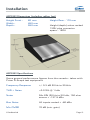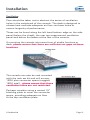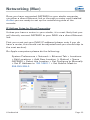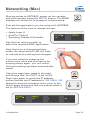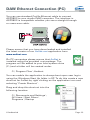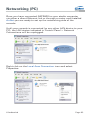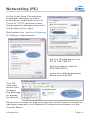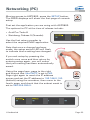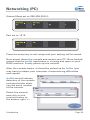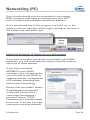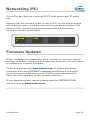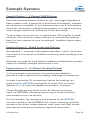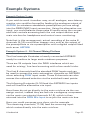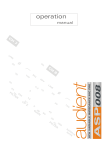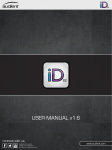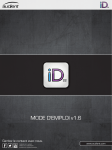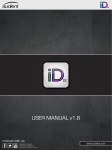Download Audient ASP2802 Specifications
Transcript
QUICK START GUIDE Version: 1.00 Contents ASP2802 Installation...................................................Page 3 Warning Safety & Mains (Fuse Information) Dimensions & Specification Ventilation Optional Rack Ear Installation 3 4 5 6 7 Channel Strip Controls................................................ Page 8 Master Section Controls..............................................Page 9 Control Surface Panel..................................................Page 10 Rear Panel Channel Connections.................................Page 11 DB25 (D-Sub) Wiring Specification............................. Page 12 Rear Panel Master Connections...................................Page 13 DAW Ethernet Connection (Mac).................................Page 14 Manual IP Address Assign Using DHCP 15 18 DAW Ethernet Connection (PC)...................................Page 19 Manual IP Address Assign Automatic IP Address Assign 21 24 Firmware Updates........................................................Page 25 Example Systems.........................................................Page 26 8 Channel DAW System Hybrid Production System 16 Channel Recording System 24 Channel Mixdown System 28 29 30 31 Bus Compressor Example Settings..............................Page 32 Contact Information.................................................... Page 33 © Audient Ltd Page -2- Installation © Audient Ltd Page -3- Installation Package Contents Your ASP2802 Console has been carefully and meticulously tested and inspected before dispatch. Please check for any signs of transit damage. If any signs of mishandling are found please notify the carrier and inform your dealer immediately. Your 2802 packaging should include the console, an IEC power cord, this quick start guide and a CD containing the full manual, signal flow block diagrams and drivers. Important Safety Instructions Please read all of these instructions and save them for later reference before connecting to the mains and powering up the console. To prevent electrical shock and fire hazard follow all warnings and instructions marked on the rear of the console. This unit is connected via its IEC power cord to the mains safety earth. NEVER OPERATE THIS CONSOLE WITH THIS EARTH CONNECTION REMOVED. Internal Switch Mode Power Supply & Mains Fuse 2802 utilises an internal switch-mode power supply that is very quiet and passively cooled with plenty of current capability and headroom. This switch-mode design will accept any A.C line voltage from 90v to 264v. Therefore 2802 will work happily anywhere in the world but please ensure your A.C mains line voltage is within this specification. Consult a qualified technician if you suspect difficulties. Do NOT attempt to tamper with the power supply or mains voltages - HAZARDOUS TO HEALTH. Always replace the mains fuse with the correct value - T2A slow blow. © Audient Ltd Page -4- Installation ASP2802 Dimensions (including rubber feet) Height Front - 60 mm Width - 450 mm Depth - 550 mm Height Rear - 170 mm Height (depth) when racked 13RU plus connector space - 15RU ASP2802 Specifications Some general performance figures from the console - taken with Prism D-Scope test equipment. Frequency Response +/- 0.3 dB 20 Hz to 20 kHz THD + Noise <0.015% @ 1 kHz Noise Mic EIN (20 Hz to 20 kHz, 150 ohm source < -127.5 dBu Bus Noise All inputs routed < -80 dBu Mic CMRR 70 dB (min. gain) © Audient Ltd Page -5- Installation Ventilation Care should be taken not to obstruct the series of ventilation holes in the metalwork of the console. The desk is designed to release heat and take adequate air flow via these holes to ensure longevity of performance. These can be found along the left hand bottom edge on the side panel (below the cheek), the rear top wrap-around ventilation panel and below the faders at the foot of the console. If mounting the console into some form of studio furniture or desk, please ensure that there are sufficient air gaps at these locations. The console can also be rack mounted with the rack ear kit and will occupy 13RU plus connector space (suggest 15RU total) - please ensure that these ventilation holes are not restricted. Perhaps consider using a vented 19” blanking plate to cover the connector space, providing adequate air flow to the top ventilation plate. © Audient Ltd Page -6- Rack Installation (optional) Please note that rack ears for ASP2802 are an optional extra. © Audient Ltd Page -7- Channel Strip © Audient Ltd Page -8- Master Section © Audient Ltd Page -9- Control Surface Panel Control Surface Installation Please refer to the separate DAW specific control surface manuals found online at www.audient.com to guide you through installation, setup and configuration of ASP2802 as a DAW control surface. © Audient Ltd Page -10- Rear Panel Channel Connections © Audient Ltd Page -11- DB25 Wiring Specification The following table provides channel counts for each DB25 connector: Summing Input DAW Inputs DIRECT Outputs Input 1L (24, 12, 25) DAW Input 1 (24, 12, 25) DIR Out 1 (24, 12, 25) Input 2R (10, 23, 11) DAW Input 2 (10, 23, 11) DIR Out 2 (10, 23, 11) Input 3L (21, 9, 22) DAW Input 3 (21, 9, 22) DIR Out 3 (21, 9, 22) Input 4R (7, 20, 8) DAW Input 4 (7, 20, 8) DIR Out 4 (7, 20, 8) Input 5L (18, 6, 19) DAW Input 5 (18, 6, 19) DIR Out 5 (18, 6, 19) Input 6R (4, 17, 5) DAW Input 6 (4, 17, 5) DIR Out 6 (4, 17, 5) Input 7L (15, 3, 16) DAW Input 7 (15, 3, 16) DIR Out 7 (15, 3, 16) Input 8R (1, 14, 2) DAW Input 8 (1, 14, 2) DIR Out 8 (1, 14, 2) © Audient Ltd Page -12- Rear Panel Master Connections © Audient Ltd Page -13- DAW Ethernet Connection (Mac) You can use standard Cat-5e Ethernet cable to connect ASP2802 to your studio DAW computer. The interface in ASP2802 is compatible whether you use a straight through or cross-over cable. Please ensure that you have downloaded and installed the latest version of our AuNet.dmg application from www.audient.com. On Apple computers please ensure that AuNet is added to your applications folder via drag and drop. Macintosh HD > Applications You can enable the application to always boot upon user log-in, therefore preventing any forgetfulness! To achieve this, do the following: System Preferences > Accounts > (select the account you wish to alter on the left hand side) > Login Items Tab > Add New Application (+ Button) > Browse and select AuNet Everytime this user account opens, AuNet should now boot. © Audient Ltd Page -14- Networking (Mac) Once you have connected ASP2802 to your studio computer via either a direct Ethernet link or through a router and installed AuNet you are ready to set up the networking side of the console. IP Address Setup for Direct Connection Unless you have a router in your studio, it is most likely that you will directly connect ASP2802 to your DAW via a direct Ethernet link. First you must set your DAW IP address (please note if you do have a router, this should not be adjusted and you should skip to the next section). On Apple computers please do the following: System Preferences > Network > Ethernet Tab > Locations > Edit Locations > Add New Location (+ Button) > Name ASP2802 > Select this Location > Set Configure to Manually > Set IP Address to 192.168.0.1 > Set Subnet Mask to 255.255.255.0 © Audient Ltd Page -15- Networking (Mac) Moving across to ASP2802, power up the console and once booted, press the SETUP button. The OLED displays will show the first page of console setup. First set the application you are using with ASP2802. The options at the time of release include: • Apple Logic 9 • Avid Pro Tools 8 • Steinberg Cubase 5 (Nuendo) Use the first rotary encoder to select the required DAW application. Note that once a change has been made, the setup switch LED will flash to indicate that a setting has changed. If you exit setup by pressing the switch once more and then return by entering setup again, you will notice that your setting has been automatically saved. Using the page keys, page to the right and ensure that Use DHCP is set to NO. Page right again to reach the IP address screen and set the IP address to 192.168.0.100 (default) using the encoders, then move to the fourth page, and check that the subnet mask is set to 255.255.255.0. © Audient Ltd Page -16- Networking (Mac) Subnet Mask set to 255.255.255.0: Port set to 1212: Press the setup key to exit setup and your setting will be saved. Now power down the console and restart your Apple computer. Once booted, ensure that the AuNet application is running and open on your DAW machine. Finally power up the console. After the console boots, it should be picked up by AuNet (you may have to repeat the power down / restart process if you are experiencing difficulties). AuNet should indicate detection of the console and should also show you the serial number of the console. Select the console and click on the connect button to the bottom right >> © Audient Ltd Page -17- Networking (Mac) Your console should now be connected to your studio DAW computer and ready for configuration as a HUITM control surface and analogue automation platform. Setting up the console with DHCP (for use with routers) If you have more than one device connected to your DAW computer, you will most likely be using a network router to talk to all of these devices. If you have connected ASP2802 to your DAW computer via a network router, you will need to use DHCP to enable automatic configuration of IP address, providing fast and smarter networking. Ensure that you enable DHCP in your DAW computer system preferences (you should already know how to do this if you are running an exisiting network). You will most likely be running DHCP with automatic IP hand out. Ensure that the console is set to use DHCP on the second page of the setup menu, once set reboot the console and follow the same AuNet connection procedure as outlined previously once the console is detected. © Audient Ltd Page -18- DAW Ethernet Connection (PC) You can use standard Cat-5e Ethernet cable to connect ASP2802 to your studio DAW computer. The interface in ASP2802 is compatible whether you use a straight through or cross-over cable. Please ensure that you have downloaded and installed the latest version of our AuNet.msi application from www.audient.com. On PC computers please ensure that AuNet is installed using the provided .msi package. The program will be added to your local system drive (C:) and a folder will be created under: C:\ Program Files \ Audient You can enable the application to always boot upon user log-in using the Windows Start Up folder in XP. To do this create a new shortcut for AuNet by right clicking on the application icon and selecting ‘Create Shortcut’. Drag and drop this shortcut into the following location: C:\ Documents and Settings \ All Users \ Start Menu \ Programs \ Startup © Audient Ltd Page -19- Networking (PC) Once you have connected ASP2802 to your studio computer via either a direct Ethernet link or through a router and installed AuNet you are ready to set up the networking side of the console. Until your console is connected (or any other LAN device to your PC), the LAN status indicated in Control Panel > Network Connections will be unplugged. Right click on the Local Area Connection icon and select Properties. © Audient Ltd Page -20- Networking (PC) In the Local Area Connections properties dialogue window scroll down and select Internet Protocol TCP/IP and then open the properties dialogue box with the button to the right. Here select the ‘use the following IP address’ radio button. Set the IP address of your PC to 192.168.0.1 Set the subnet mask to 255.255.255.0 Leave the default gateway blank and click OK. Your PC may take some time to apply the settings so please be patient. Power the console on and once booted, check that a connection has been opened in the Network Connections window via the Control Panel. © Audient Ltd Page -21- Networking (PC) Moving across to ASP2802, press the SETUP button. The OLED displays will show the first page of console setup. First set the application you are using with ASP2802. The options for PC at the time of release include: • Avid Pro Tools 8 • Steinberg Cubase 5 (Nuendo) Use the first rotary encoder to select the required DAW application. Note that once a change has been made, the setup switch LED will flash to indicate that a setting has changed. If you exit setup by pressing the switch once more and then return by entering setup again, you will notice that your setting has been automatically saved. Using the page keys, page to the right and ensure that Use DHCP is set to NO. Page right again to reach the IP address screen and set the IP address to 192.168.0.100 (default) using the encoders, then move to the fourth page, and check that the subnet mask is set to 255.255.255.0. © Audient Ltd Page -22- Networking (PC) Subnet Mask set to 255.255.255.0: Port set to 1212: Press the setup key to exit setup and your setting will be saved. Now power down the console and restart your PC. Once booted, ensure that the AuNet application is running and open on your DAW machine. Finally power up the console. After the console boots, it should be picked up by AuNet (you may have to restart your computer if experiencing difficulties and repeat). AuNet should indicate detection of the console and should also show you the serial number of the console. Select the console and click on the connect button to the bottom right >> © Audient Ltd Page -23- Networking (PC) Your console should now be connected to your studio DAW computer and ready for configuration as a HUITM control surface and analogue automation platform. If you need to exit the AuNet program it will still run in the systray until you manually quit by right clicking on the icon in the system tray and select quit. Setting Up Automatic IP Assign (for use with routers) If you have more than one device connected to your DAW computer, you will most likely be using a network router to talk to all of these devices. If you have connected ASP2802 to your DAW computer via a network router, you will need to use DHCP to enable automatic configuration of IP address, providing fast and smarter networking. Ensure that you enable ‘obtain IP addresses automatically’ in Network Connections > Local Area Connections > Internet Protocol TCP/IP Properties (you should already know how to do this if you are running an exisiting network). © Audient Ltd Page -24- Networking (PC) You will most likely be running DHCP with automatic IP hand out. Ensure that the console is set to use DHCP on the second page of the setup menu, once set reboot the console and follow the same AuNet connection procedure as outlined previously once the console is detected. Firmware Updates When updates are released for your console to improve control surface workflow, bug fixes and add new features, you will need to update the console firmware. To do this please visit www.audient.com to obtain the latest firmware from the ASP2802 webpage and follow the simple instructions provided along with the firmware download to flash the new upgrade to the console memory. If you experience any issues please read the ASP2802 FAQ found online at www.audient.com. © Audient Ltd Page -25- Example Systems Example System 1 - 8 Channel DAW Platform The first example system shown on the next page illustrates a basic system with a typical 8-in and 8-out soundcard / interface as commonly available. In this example there are 8 microphone channels, some basic outboard processing, one set of monitors and a single reverb unit hooked up to the aux sends. To print back your final mix, a stand-alone CD recorder is used, however this could be a tape machine or achieved by feeding back the mix outputs to your soundcard / interface inputs upon mixdown. Example System 2 - Hybrid Production Platform As example 1, however a standalone sampler / synth is fed into the channel line inputs to enable monitoring and recording of its outputs. Also the cue outputs now feed a headphone distribution system, useful for feeding multiple performers a mix. Example System 3 - 16 Channel Tracking Platform In this example a second pair of monitors are added to provide a useful reference for judging midrange and balances. In order to provide 16 microphone inputs for tracking, an extra Audient ASP008 preamplifier is used. This is routed digitally to a 16 channel capable soundcard / interface. These 8 feeds are sent back to the 8-channel summing input on ASP2802, allowing monitoring of these channels and access to the cue section. In this example, the analogue line outputs of the ASP008 are also routed to the ASP2802 line inputs, allowing optional access to the direct output system here (note that they would override the console microphone inputs at that point). © Audient Ltd Page -26- Example Systems Example System 3 cont. If you wish to work it another way, an all analogue, zero-latency monitor mix could be formed by feeding the analogue output of ASP008 (or whatever standalone preamplifiers you are using) into the DB25 DAW Input connection. Using the alternative cue input, you could balance these extra 8 inputs using the cue pan and level controls accessing both the cue output section and main mix bus for headphone and control room monitoring. Note that in this arrangement, actual recording of the extra 8 channels (9-16) must either happen via a mult at the output of the preamplifiers or via a preamplifier with a digitial output fitted such as an ASP008. Example System 4 - 24 Channel Mixing Platform The final example illustrates a heavily connected ASP2802 ready for medium to large scale mixdown purposes. There are 24 outputs from the DAW interfaces which are used for mixing / line-level summing with a few useful tricks. The first 8 channels feed the standard DAW Inputs and can be used to access the main automation channels on ASP2802 when selecting DAW input mode. These 8 channels can also access the outboard selection via the switched insert points. The following 8 outputs (9-16) feed the ASP2802 line inputs and will feed the alternative cue input. Here these do not go directly to the main mix bus via the cue assign control, instead they are fed into a subgroup compressor via the main cue outputs (channels 9-16), which is then returned into the DAW Mix Input to re-join the main mix bus. Here you could compress your drum mix for example. The remaining channels (17-24) feed the summing input which routes directly into the main mix bus. © Audient Ltd Page -27- Example System 1 © Audient Ltd Page -28- Example System 2 © Audient Ltd Page -29- Example System 3 © Audient Ltd Page -30- Example System 4 © Audient Ltd Page -31- Bus Compressor Settings © Audient Ltd Page -32- www.audient.com Audient Ltd 1 Stable Court Herriard Park Herriard Hampshire RG25 2PL UK Phone: Fax: +44 (0) 1256 381944 +44 (0) 1256 381906