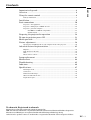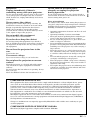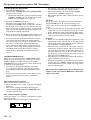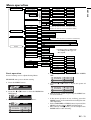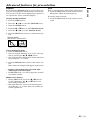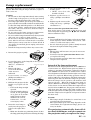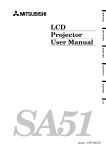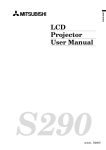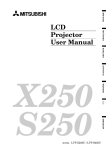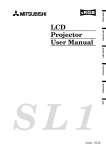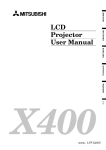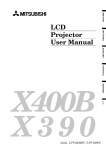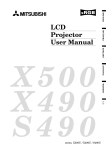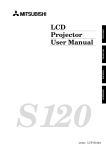Download Mitsubishi S50U User manual
Transcript
ENGLISH
ESPAÑOL
ITALIANO
DEUTSCH
FRANÇAIS
LCD
Projector
User Manual
S50
MODEL
LVP-S50U
EN – 1
CAUTION
RISK OF ELECTRIC SHOCK
DO NOT OPEN
CAUTION: TO REDUCE THE RISK OF ELECTRIC SHOCK,
DO NOT REMOVE COVER (OR BACK)
NO USER-SERVICEABLE PARTS INSIDE
REFER SERVICING TO QUALIFIED
SERVICE PERSONNEL.
The lightning flash with arrowhead symbol, within an equilateral triangle, is intended
to alert the user to the presence of uninsulated “dangerous voltage” within the
product’s enclosure that may be of sufficient magnitude to constitute a risk of electric
shock.
The exclamation point within an equilateral triangle is intended to alert the user to the
presence of important operating and maintenance (servicing) instructions in the literature accompanying the appliance.
WARNING:
TO PREVENT FIRE OR SHOCK HAZARD, DO NOT EXPOSE THIS APPLIANCE TO RAIN OR MOISTURE.
CAUTION:
TO PREVENT ELECTRIC SHOCK, DO NOT USE THIS (POLARIZED) PLUG WITH AN EXTENSION
CORD, RECEPTACLE OR OTHER OUTLET UNLESS THE BLADES CAN BE FULLY INSERTED TO
PREVENT BLADE EXPOSURE.
NOTE:
SINCE THIS PROJECTOR IS PLUGGABLE EQUIPMENT, THE SOCKET-OUTLET SHALL BE INSTALLED NEAR THE EQUIPMENT AND SHALL BE EASILY ACCESSIBLE.
WARNING
Use the attached specified power supply cord. If you
use another power-supply cord, it may cause interference with radio and television reception.
Use the attached RGB cable, RS-232C cable with this
equipment so as to keep interference within the limit
of a FCC Class A device.
This apparatus must be grounded.
The projector automatically shuts off when the
lamp is used up in about 2,000 hours and cannot
be used until lamp replacement.
DO NOT LOOK DIRECTLY INTO THE LENS
WHEN PROJECTOR IS IN THE POWER ON
MODE.
EN – 2
When using the projector in Europe
COMPLIANCE NOTICE
This LCD - Video Projector complies with the
requirements of the EC Directive 89/336/EEC “EMC
Directive” as amended by Directive 93/68/EEC and
73/23/EEC “Low Voltage Directive” as amended by
Directive 93/68/EEC.
The electro-magnetic susceptibility has been chosen
at a level that gains proper operation in residential
areas, on business and light industrial premises and
on small-scale enterprises, inside as well as outside
of the buildings. All places of operation are
characterised by their connection to the public low
voltage power supply system.
WARNING
Use the attached RGB cable or RS-232C cable with
this equipment so as to keep interference within the
limits of a EN55022 Class B and EN55013. Please
follow WARNINGS instructions.
ENGLISH
Contents
Important safeguards ...........................................................................4
Overview ............................................................................................... 6
Using the remote control ......................................................................8
Battery installation ......................................................................................................... 8
Installation ............................................................................................9
Basic connections ............................................................................... 10
Projector + AV equipment.............................................................................................
Projector + DVD player or HDTV decoder ...................................................................
Projector + personal computer ......................................................................................
For IBM PC or IBM PC compatibles.................................................................
For Macintosh ....................................................................................................
Preparing the projector for operation ...............................................
To operate projector power ON ..........................................................
Menu operation ..................................................................................
Picture adjustment .............................................................................
10
10
11
11
11
12
13
15
18
Specification of RGB signals in each computer mode of the projector ....................... 20
Advanced feature for presentation .................................................... 21
Expand ...........................................................................................................................
PinP (Picture in Picture) ...............................................................................................
Still .................................................................................................................................
Mouse remote control ....................................................................................................
Lamp replacement .............................................................................
Maintenance .......................................................................................
Troubleshooting ..................................................................................
Indicators ............................................................................................
Specifications ......................................................................................
21
21
21
22
23
24
25
26
27
Kensington Lock ............................................................................................................
Connectors .....................................................................................................................
Dimensional drawings ..................................................................................................
What’s included in the box ............................................................................................
Replacement part ..........................................................................................................
27
28
28
28
28
Trademark, Registered trademark
Macintosh is registered trademark of Apple Computer Inc.
IBM and VGA are trademarks or registered trademarks of International Business Machines Corporation.
MicroSaver and Kensington are registered trademarks of Kensington Technology Group.
Other brand or product names are trademarks or registered trademarks of their respective holders.
EN – 3
Important safeguards
Please read all these instructions regarding your LCD
projector and retain them for future reference. Follow
all warnings and instructions marked on the LCD projector.
1.
Read instructions
All the safety and operating instructions should
be read before the appliance is operated.
10.
Power sources
This projector should be operated only from the
type of power source indicated on the marking
label. If you are not sure of the type of power,
please consult your appliance dealer or local
power company.
11.
Power-cord protection
Power-supply cords should be routed so that they
are not likely to be walked on or pinched by items
placed upon or against them. Pay particular attention to cords at plugs, convenience receptacles,
and points where they exit from the appliance.
2.
Retain instructions
The safety and operating instructions should be
retained for future reference.
3.
Warnings
All warnings on the appliance and in the operating instructions should be adhered to.
12.
Overloading
Do not overload wall outlets and extension cords
as this can result in a fire or electric shock.
4.
Instructions
All operating instructions must be followed.
13.
5.
Cleaning
Unplug this projector from the wall outlet before cleaning it. Do not use liquid aerosol cleaners. Use a damp soft cloth for cleaning.
Objects and liquids
Never push objects of any kind through openings of this projector as they may touch dangerous voltage points or short-out parts that could
result in a fire or electric shock. Never spill liquid of any kind on the projector.
6.
Attachments and equipment
Never add any attachments and/or equipment
without the approval of the manufacturer as
such additions may result in the risk of fire, electric shock or other personal injury.
14.
Servicing
Do not attempt to service this projector yourself.
Refer all servicing to qualified service personnel.
15.
7.
Water and moisture
Do not use this projector near water or in contact with water.
8.
Accessories
Do not place this projector on an unstable cart,
stand, tripod, bracket or table. Use only with a
cart, stand, tripod bracket, or table recommended
by the manufacturer or sold with the projector.
Any mounting of the appliance should follow the
manufacturer's instructions and should use a
mounting accessory recommended by the manufacturer.
Damage requiring service
Unplug this projector from the wall outlet and
refer servicing to qualified service personnel under the following conditions:
(a)
If the power-supply cord or plug is damaged.
(b)
If liquid has been spilled, or objects have
fallen into the projector.
(c)
If the projector does not operate normally
after you follow the operating instructions.
Adjust only those controls that are covered
by the operating instructions. An improper
adjustment of other controls may result
in damage and may often require extensive work by a qualified technician to restore the projector to its normal operation.
(d)
If the projector has been exposed to rain
or water.
(e)
If the projector has been dropped or the
cabinet has been damaged.
(f)
If the projector exhibits a distinct change
in performance - this indicates a need for
service.
16.
Replacement parts
When replacement parts are required, be sure
that the service technician has used replacement
parts specified by the manufacturer or parts
having the same characteristics as the original
part. Unauthorized substitutions may result in
fire, electric shock or other hazards.
17.
Safety check
Upon completion of any service or repair to this
projector, ask the service technician to perform
safety checks determining that the projector is
in a safe operating condition.
An appliance and cart combination should be
moved with care. Quick stops, excessive force and
uneven surfaces may cause the appliance and
cart combination to overturn.
9.
Ventilation
Slots and openings in the cabinet are provided
for ventilation, ensuring reliable operation of the
projector and to protect it from overheating. Do
not block these openings or allow them to be
blocked by placing the projector on a bed, sofa,
rug, or bookcase. Ensure that there is adequate
ventilation and that the manufacturer's instructions have been adhered to.
EN – 4
Do not turn off the main power
abruptly or unplug the projector
during operation.
Do not operate if smoke, strange noise or odor comes
out of your projector. It might cause fire or electric
shock. In this case, unplug immediately and contact
your dealer.
It can lead to lamp breakage, fire, electric shock or
other trouble. It is best to wait for the fan to turn off
before turning main power off.
Never remove the cabinet.
This projector contains high voltage circuitry. An
inadvertent contact may result in an electric shock.
Except as specifically explained in the Owner's
Guide, do not attempt to service this product
yourself. Please contact your dealer when you want
to fix, adjust or inspect the projector.
Do not modify this equipment.
It can lead to fire or electric shock.
If you break or drop the cabinet.
Do not keep using this equipment if you break or
drop it. Unplug the projector and contact your dealer
for inspection. It may lead to fire if you keep using
the equipment.
Do not face the projector lens to the
sun.
It can lead to fire.
Use correct voltage.
If you use incorrect voltage, it can lead to fire.
Do not place the projector on uneven
surface.
Place the projection on a leveled and stable surface
only. Please do not place equipment on unstable
surfaces.
Do not look into the lens when it is operating. It may
hurt your eyes.
Never let children look into the lens when it is on.
Place of installation
For safety’s sake, refrain from setting the projector at
any place subjected to high temperature and high
humidity. Please maintain an operating temperature,
humidity, and altitude as specified below.
• Operating temperature: between +41°F (+5°C) and
+95°F (+35°C)
• Operating humidity: between 30 and 90%
• Never put any heat-producing device under the projector so that the projector does not overheat.
• Do not attach the projector to a place that is unstable or subject to vibration.
• Do not install the projector near any equipment that
produces a strong magnetic field. Also refrain from
installing near the projector any cable carrying a
large current.
• Place the projector on a solid, vibration free surface: otherwise it may fall, causing serious injury
to a child or adult, and serious damage to the product.
• Do not stand the projector: it may fall, causing serious injury and damage to the projector.
• Place the projector within a slope of ±15˚. Slanting
the projector more than ±15˚ may cause trouble or
explosion of the lamp.
• Do not place the projector near air-conditioning unit
or heater to avoid hot air to the exhaust and ventilation hole of the projector.
COMPLIANCE NOTICE OF FCC
This equipment has been tested and found to comply with the limits for a Class A digital device, pursuant to Part 15 of the FCC Rules. These limits are designed to provide reasonable protection against
harmful interference when the equipment is operated in a commercial environment. This equipment
generates, uses, and can radiate radio frequency energy and, if not installed and used in accordance
with the instruction manual, may cause harmful interference to radio communications. Operation of
this equipment in a residential area is likely to cause harmful interference in which case the user will
be required to correct the interference at his own expense.
This digital apparatus does not exceed the Class A limits for radio noise emissions from digital apparatus as set out in the interference-causing equipment standard entitled “Digital Apparatus”, ICES-003 of
the Department of Communications.
Changes or modifications not expressly approved by Mitsubishi could void the user's authority to operate this equipment.
COMPLIANCE NOTICE OF INDUSTRY CANADA
This Class [A] digital apparatus complies with Canadian ICES-003.
EN – 5
ENGLISH
WARNING:
Unplug immediately if there is
something wrong with your projector.
Overview
10 9 7
6
5
8
1
1
2
3
4
5
6
7
8
9
10
11
3
2
12
11
Air inlet grill (Front)
Front height adjuster button
Air inlet grill (Side)
Terminal board
Speaker
Remote control sensor (Front)
Zoom ring
Focus ring
Control panel
Lens
Kensington Security Lock Standard
connector
12 Remote control sensor (Rear)
13 Air outlet grill
4
13
Control panel
12
11
10
9
8
AUTO POSITION
POWER
MUTE
COMPUTER
1
7
SOURCE
LAMP
VOLUME
VIDEO
MENU
TEMP
6
ENTER
2
3
4
1
2
3
4
5
6
7
8
9
10
11
12
LAMP indicator
TEMP (temperature) indicator
+ , – (VOLUME) button
VIDEO button
MENU button
ENTER button
Direction buttons
MUTE button
AUTO POSITION button
COMPUTER button
Power button
Power indicator
1
2
3
Ground terminal
Power jack
Main power
5
Terminal board
7
6
5 4
– : ON
O : OFF
MAIN
COMPUTER IN
S-VIDEO
O
COMPUTER OUT
I
9 8
3
USB RS-232C
VIDEO IN
VIDEO
AUDIO L
2
(MONO)
AUDIO R
AC IN
1
EN – 6
4
5
6
7
8
9
Video/audio input terminals
Reset button
COMPUTER IN terminal (D-SUB mini 15P)
COMPUTER OUT terminal (D-SUB mini 15P)
RS-232C (DIN 8P) terminal
USB terminal
3
1
2
3
ENGLISH
Bottom side
Adjustment foot (right and left)
Lamp cover
Adjustment foot (up and down)
Caution:
Do not replace the lamp right after using the projector. The
lamp is very hot.
2
1
Remote control
1
2
POWER
3
MUTE
COMPUTER
VIDEO
MOUSE
LASER
15
14
13
4
12
5
R-CLICK
6
7
MENU
ENTER
AUTO POSITION
STILL
11
10
EXPAND
– VOLUME +
1
2
3
4
5
6
7
8
9
10
11
12
13
14
15
16
17
Transmitter indicator
Power button
COMPUTER button
Mouse button
Right click button (For mouse)
MENU button
AUTO POSITION button
+ , – (VOLUME) buttons
EXPAND button
STILL button
ENTER button
Mouse pointer / Direction buttons
LASER button
VIDEO button
MUTE button
Laser aperture
Left click button (For mouse)
•
When pressing Mouse button, it illuminates and
Direction buttons work as the mouse pointer. Press
the Mouse button or MENU button to set off. (Direction buttons work as Direction buttons.)
Pressing LASER button emits the laser beam about
1 minute. Release LASER button and press it again
if you wish to emits the laser beam.
9
AVOID EXPOSURE -LASER
8
RADIATION IS EMITTED
FROM THIS APERTURE.
•
16
About laser beam
17
This remote control is class 2 (max. output 1 mW laser diode
640 - 660 nm) laser equipment.
Beam Divergence : 3m distance about 5.0mm x 3.0mm (±1.5mm)
CAUTION
LASER RADIATION
DO NOT STARE INTO BEAM
WAVE LENGTH : 640 - 660nm
MAX OUTPUT : 1mW
CLASS 2 LASER PRODUCT
IEC 60825-1:1993+A1:1997
CAUTION :
• Pressing the LASER button provided remote control emits
laser beam. Do not look into the beam light directly. Do not
point the laser beam at people. Looking the laser beam directly
may damage eyesight.
• Use of controls or adjustments or procedures other than those
specified herein may result in hazardous radiation exposure.
EN – 7
Using the remote control
Battery installation
Use two AAA size batteries.
1. Remove the back cover of the remote control by pushing the battery compartment door in the direction of the
arrow.
2. Load the batteries making sure that they are positioned correctly (+ to +, and - to -).
• Load the batteries from - spring side, and make sure to set them tightly.
3. Replace the back cover.
1
2
3
Important:
• Do not combine a new battery with an old one.
• Load batteries in the correct position.
• Do not heat, take apart, or throw batteries into fire.
• Do not try to recharge batteries. Do not use rechargeable batteries.
• If the solution of batteries comes in contact with your skin or clothes, rinse with water. If the solution comes
in contact with your eyes, rinse them with water and then consult your doctor.
Operation area
The range for operation is about 10 m (33 feet) when the remote control points to the projector. The distance to
the screen back to the projector must be less than 6 m (20 feet). Depending on the type of the screen, the distance
is different.
20˚
20˚
15˚
15˚
30˚
30˚
Important:
Avoid the direct sunlight or fluorescent light to the remote control sensor. Also keep the distance of more than 2 m
between the remote control sensor and fluorescent lamp on the remote control may not work correctly.
EN – 8
Installation
Picture size can be set by changing the distance between the screen and the projector.
Front projection
To find the approximate distance between the projector and screen:
Multiply the width of the screen
screen
✕ 1.8 (min.) , Multiply the width of the
screen ✕ 3.1 (max.).
• Refer to the chart for recommended
distances in maximum zoom and
minimum zoom.
H
L
(between the screen and
the head of the projector)
Screen
Diagonal size
(inch)
40 "
60 "
80 "
100 "
120 "
140 "
160 "
180"
200 "
300 "
Height inches Width feet
(inch)
(inch)
24 "
32 "
36 "
48 "
48 "
64 "
60 "
80 "
72 "
96 "
84 "
112 "
96 "
128 "
108 "
144 "
120 "
160 "
180 "
240 "
Distance from screen (L) / (approximate)
Maximum
Minimum
zoom (WIDE)
zoom (TELE)
(cm)
(inch)
(cm)
(inch)
153
247
60 "
97 "
233
374
92 "
147 "
312
501
123 "
197 "
392
628
154 "
247 "
472
186 "
755
297 "
551
217 "
882
347 "
631
248 "
1009
397 "
711
1135
280 "
447 "
790
1261
311 "
496 "
1166
1861
459 "
733 "
Height projected
image (H)
(cm)
6.1
9.1
12.2
15.2
18.3
21.3
24.4
27.4
30.5
45.7
(inch)
2.4 "
3.6 "
4.8 "
6.0"
7.2 "
8.4 "
9.6 "
10.8 "
12.0 "
18.0 "
• The above numbers are approximate, and may be slightly different from the actual measurements.
Ceiling mount, Rear projection
Ask a specialist for installation. For more details,
consult your dealer.
Caution:
• Placing the projector on a carpet reduces ventilation from the fan at the bottom and might cause
problems. Place a hard board or similar item
under the projector to facilitate ventilation of the
unit.
• Place the projector more than 50 cm (20 inch)
from the wall to prevent blocking the intake,
exhaust slots and ventilation of this projector
because hot air comes out of it.
´
• Do not use the projector under the following
circumstances, which may cause fire or electric
shock.
• in a dusty or humid place
• while the projector is lying sideways or upside
down
• near a heater
• in a kitchen or oily, smoky or damp place
• in direct sunlight
• with high temperature, such as the closed car
• where the temperature is lower than 41°F or
higher than 95°F
Important:
• Do not add stress on the lens, as this may cause
damage.
EN – 9
ENGLISH
Orientation of the projector
Basic connections
This projector can be connected to equipment such as PC, VCRs, video cameras and DVD players.
Important:
• Make sure that your equipment is turned off before connection.
• Plug in firmly and unplug by holding the plug, not by pulling the AC power cord.
• If connected units are set too close to one another, the image may be affected.
• Refer to the user manual of each component for details of connections.
Projector + AV equipment
Important:
• Match the color of video and audio plugs on the AV cable with the connections.
• S-video signals take priority over video signals. If you input both S-video signals and normal video signals at
the same time, the normal video input automatically is inhibited.
Connect either one of these.
Ferrite core
VCR etc.
to S-video
input
to S-video
output
to video
output
to audio
output
to video
input
to audio
input
• Speaker output is mono.
• Select AUDIO MODE 2 to hear and to sound for the VIDEO. (Refer to page 16).
• When connecting audio output of equipment which audio output is mono, connect to audio input L terminal.
Projector + DVD player or HDTV decoder
Some DVD players have output terminal for 3 line fitting (Y, CB, CR). When connecting them to the projector,
connect to COMPUTER IN of the projector. In this case, set “ Y, CB, CR” for COMPUTER INPUT setting in SIGNAL
menu.
DVD player generally has SDTV system component
video output (Y, CB, CR) terminals. HDTV decoder has
HDTV system component video output (Y, PB, PR) terminals. When connecting the projector with DVD
player or HDTV decoder, the signal cuircuit
automaticaly applied to either of them . In this case,
the COMPUTER INPUT in the SIGNAL menu becomes
[Y, CB, CR/Y, PB, PR].
DVD player or HDTV decoder
BNC-RCA connector
(optional)
Y
G
CB(PB) CR(PR)
B
R
No connection
HD/CS
VD
to COMPUTER
IN
Mini D-SUB 15 pin-BNC
conversion cable (optional)
•
•
•
•
•
Y, PB, PR is an example of the terminal names for a HDTV decoder.
The terminal name is different depending on the connected equipment.
Use mini D-SUB 15 pin-BNC conversion cable for connection.
Some DVD players may not project the image correctly.
When connecting with HDTV equipment which has R, G, B output, set RGB for the COMPUTER INPUT in
the SIGNAL setting menu.
• Change the setting in the SIGNAL menu, when 525p signal is inputted. (Refer to page 20).
EN – 10
ENGLISH
Projector + Personal computer
Connection
For IBM PC or IBM PC compatibles
When outputting to both a PC monitor and the projector.
computer
RGB cable for PC
(optional)
to COMPUTER OUT
to PC
monitor
to AUDIO IN
PC audio cable
(optional)
to COMPUTER
IN
to PC audio
output
to monitor
port
RGB cable for PC
For Macintosh
When outputting to both a PC monitor and the projector.
Monitor Conversion
Monitor cable
adapter (optional)
(optional)
to PC
monitor
to COMPUTER OUT
to AUDIO IN
PC audio
cable (optional)
to PC audio
output
to COMPUTER IN
computer
to video port
6
PID
5
4
3
2
1
NO
RGB cable for PC
MAC adapter for
RGB cable (Optional)
Important:
• Connectors or analog RGB output adapters may be necessary depending on the PC connected to this projector.
Please contact your dealer.
• The audio input for this projector is a stereo pin jack. (Speaker output is mono.) Please check the available
cable for the audio input terminal of the PC. Some personal computer may not have the audio output terminal.
• Select AUDIO MODE 1 to hear and to sound for the COMPUTER. (Refer to page 16).
• When connecting audio output of a personal computer which audio output is mono, connect to the audio input
L terminal.
For using Macintosh
• A monitor output adapter is necessary for a Macintosh if it has no video port. Please contact your dealer.
• A MAC adapter for RGB cable may be necessary depending on the personal computer connected to this projector. Please contact your dealer.
´
EN – 11
Preparing the projector for operation
Getting ready for projection
Adjusting the angle of projection
1. Connect the power cord provided to the projector.
2. Connect the power cord to the wall power outlet.
3. Remove the lens cap.
For the best result, project onto a flat screen with a 90
degree angle to the floor. If necessary, tilt the projector
by adjusting two foot adjustments on the bottom of the
projector.
Warning:
• Do not look directly into the lens when projector is
“ON”.
• The lens cap is for protecting the lens. If you leave
the power on with the cap on, the cap may be warped.
Please remove the lens cap when you turn the power
on.
• This projector is equipped with the power cords for
both U.S. and Europe. Use the appropriate power
cord for your country.
• A three-pin grounding type power plug is used with
the projector. Do not remove the grounding pin on
the power plug. If you are unable to insert the plug
into the outlet, contact your electrician to replace
your A/C outlet.
• The supplied power cord for U.S. is used for 120V
only. Never connect to any outlet or power supply
having a different voltage or frequency. If you
connect to the power supply having a different
voltage, please use the appropriate power cord.
• Use 100-240V AC 50/60Hz correct voltage otherwise it may lead to fire or electric shock.
• Do not place any objects on the power cord, and keep
the projector away from heat sources to avoid breaking the power cord. A broken power cord can cause
fire or electric shock.
• Do not revise or alter the power cord otherwise it
may cause fire or electric shock.
Contact your dealer if the cord is broken.
Caution:
• Plug in firmly and unplug by holding the plug, not
by pulling the cable out.
• Do not plug in or out with wet hands. It may cause
an electric shock.
screen
Adjustment foot
1. Lift the projector to the appropriate angle.
2. Press the Front height adjuster button, this will allow the adjustment foot (up and down) to slide out
to the position.
3. Release the Front height adjuster button to lock the
feet in that position.
Front height
adjuster button
Adjustment foot
(up and down)
After using the projector
4. Return the adjustment foot (up and down) into the
projector by pressing the Front height adjuster button.
When the left and right angles are different
Adjust the angles with adjustment feet (right and left),
which are on the bottom of the projector.
Adjustment foot
(right and left)
Important:
• Screen on a flat wall with a 90˚ angle to the floor.
• Align projector to produce a full screen display as
illustrated on page 9.
• The distance from the projector to the screen must
be compatible with screen size chart on page 9.
Note the distance from the screen chart.
EN – 12
2•9
MAIN
COMPUTER IN
S-VIDEO
O
COMPUTER OUT
I
MUTE button
USB RS-232C
VIDEO IN
VIDEO
AUDIO L
(MONO)
AUDIO R
AC IN
3•7•8 4
3•7•8
4
AUTO POSITION button
MUTE button
MUTE
COMPUTER
SOURCE
LAMP
VOLUME
MUTE
COMPUTER
VIDEO
MOUSE
LASER
4
R-CLICK
AUTO POSITION
POWER
POWER
AUTO POSITION
button
MENU
ENTER
AUTO POSITION
STILL
P in P
EXPAND
STILL button
– VOLUME +
VIDEO
MENU
TEMP
ENTER
1. Turn on the equipment connected to the projector.
2. Put the projector into standby mode by pressing the
main power switch. The POWER indicator lights up
red.
• The POWER indicator blinks red for 2, 3
seconds after the power switch ON. In this
time, the buttons will not work.
3. Turn the projector on by pressing the POWER button.
The light source lamp starts warming up, eventually turning completely on. In case the light source
lamp does not come on, wait for one minute before
switching power on again.
• If the main power switch to the unit is turned
off within two minutes of turning off the light
source lamp, power will not be applied to the
lamp for one minute when the next time the
main unit power switch is turned on. When
this happens, the indicator lamp will blink for
one minute.
Condition
Indicator
Stand-by
When light source lamp is on
Light source lamp held off temporarily
LAMP POWER
Green
-
Red
Green
Red
Important:
• A darkened image may be seen right after pressing
the POWER button due to warming up of this projector. While warming up, no other commands can
be accepted.
• When the lamp indicator is blinking red, the the
lamp should be replaced. Replace the lamp. See
pages 23 and 26.
• The picture might not be of optimum performance
in extreme hot or cold conditions. (The projector is
not malfunctioning.)
4. Select the desired external input source by using
the COMPUTER or VIDEO button.
• The COMPUTER or VIDEO buttons do not work
when MENU is displayed.
• The projector automatically selects the appropriate
signal format. The selected signal format is displayed on the screen.
• When selecting the COMPUTER input, the image
may flicker. Press the $ or % button to adjust the
image.
• When input signal is jittering, please adjust by $
or % button also connecting with DVD player or
MUSE decoder etc.
• When supplying unstable signal like Still or
Reverse play with VCR, “NO SIGNAL” may
appear on the screen. In this case, you may avoid
this issue by selecting the right color format like
NTSC, PAL in OPTION menu.
5. Adjust the image size with the zoom ring by turning it.
6. Adjust the focus with the focus ring by turning it.
focus ring
zoom ring
tele
wide
near
far
´
EN – 13
ENGLISH
To operate projector power ON
To operate projector power ON (Continue)
Turning off the projector
7. Press the POWER button.
The message “POWER OFF? YES : PRESS AGAIN”
appears on the screen.
• To exit from this mode, press any button except
POWER, LASER, mouse pointer, R/L-click,
STILL and VOLUME + and - buttons.
8. Press the POWER button again.
The light source lamp will be turned off.
Pressing the POWER button second time will shut
off the light source lamp, but the exhaust fan continues to operate for 120 seconds to cool down the
light source lamp and LCD panels. In this time, the
lamp indicator will be turned off.
9. Turn off the main power switch. When turning off
the main switch, the POWER indicator turns off.
• In cases where the main power switch is accidentally turned off when either the intake/exhaust
fan or the power source lamp is in operation, allow
the unit to cool down for 10 minutes with the
power turned off. Repeat step 3 when turning on
the power source lamp. If the lamp does not turn
on immediately, repeat this step two or three
times. Replace the lamp if it should still fail to
turn on.
AUTO POSITION button
When the source is selected to COMPUTER and the
image is not in the right place, set the screen to the
brightest display possible, then press the AUTO
POSITION button on the remote control. If the image
is still not in the right place.
• Set screen to the brightest display as possible
(e.g., full-screen display of the “Trash” window)
before deploying the automatic adjustment function.
• If the screen saver is running, turn off the screen
saver before using the automatic adjustment
button.
The sound from the speaker
The sound from the speaker is mono.
• When inputting mono sound, connect to AUDIO L
terminal.
• The output sound is selected by changing the
setting of AUDIO MODE in the FEATURE menu.
See page 16 for details.
The volume from the speaker
Press the volume + or – button to change the volume
from the speaker.
The volume control bar will appear on the screen.
30
EN – 14
• The volume control bar will disappear about 4
seconds after releasing the volume buttons.
• The volume buttons do not work when MENU
selection bar or MENU is displayed.
• The volume from the audio output terminals are not
changed.
AV mute
Image and audio are temporarily erased with pressing the MUTE button. To restore the image and
audio to the normal mode, press the MUTE button
again.
• To prevent the damage of the LCD, the image and
audio will be restored automatically to the normal
mode, 10 minutes after setting the AV mute mode.
• The audios from the audio output terminals and PC
audio output terminal are not muted.
Caution:
• When you have finished using this equipment, wait
120 seconds for the exhaust fans to stop. Then turn
off the main switch and unplug the power cable from
the wall outlet, for safety purposes.
• After the lamp is turned off, the lamp cannot be
switched on again for 60 seconds as a precautionary measure. It will take another 60 seconds before
the lamp indicator goes off. If you wish to turn on
the projector again, wait until the indicator is off
then press the POWER button.
• The exhaust fan rotates faster when the temperature around the projector rises.
• When the temperature around the projector becomes
too high, the sign “TEMP!!” blinks red on the screen.
If the temperature stays too high, the lamp will be
shut off automatically .
The projector automatically shuts off when the
lamp is used up in about 2000 hours. You must
replace the lamp.
IMAGE
CONTRAST
BRIGHTNESS
COLOR MATRIX
USER
COLOR TEMP.
SHARPNESS
TINT
COLOR
INSTALLATION
IMAGE REVERSE
AUTO POWER ON
AUTO POWER OFF
FEATURES
MENU POSITION
EXPAND MODE
AUDIO MODE
VIDEO SIGNAL
ANAMORPHIC
LANGUAGE
SIGNAL
MEMORY CALL
HORIZ.POSITION
VERT.POSITION
FINE SYNC.
TRACKING
COMPUTER INPUT
HOLD
± 30
± 30
1
2
3
USER
OFF
STANDARD
HIGH
LOW
USER
± 10
± 10
± 10
USER1, USER2
USER1, USER2
EXAMPLE: Auto power off time setting
1. Press the MENU button.
XGA60
IMAGE
2. Press the $ or % button to select the INSTALLATION menu.
XGA60
INSTALLATION
3. Press the ENTER button (or } button).
Opt
XGA60
INSTALLATION
IMAGE REVERSE
OFF
AUTO POWER ON
OFF
AUTO POWER OFF
OFF
± 30
± 30
± 30
± 30
(Displays only when the source is selected to VIDEO)
(Displays only when the source is selected to VIDEO)
AUTO, USER1, USER2
0 - 999
*
0 - 999
*
0 - 39
0 - 9999
*
RGB, YCBCR / YPBPR
AUTO
ON
OFF
Several settings can be adjusted using Menu.
Opt
CONTRAST R
CONTRAST B
BRIGHTNESS R
BRIGHTNESS B
1=Upper left, 2=Lower right
1-2
(AUTO : When the source is selected to COMPUTER)
1-3
AUTO, NTSC, PAL, SECAM, 4.43NTSC, PAL-M, PAL-N, PAL-60
ON, OFF
, English, Español, Deutsch, Français, Italiano,
Basic operation
Opt
± 10
± 10
± 10
± 10
± 10
± 10
OFF, MIRROR, INVERT, MIRROR INVERT
ON, OFF
OFF, 5, 10, 15, 30, 60 min
USER
MEMORIZE
DELETE
DEFAULT
RED
GREEN
BLUE
YELLOW
CYAN
MAGENTA
ENGLISH
Menu operation
* : Setting range is different
according to the type of
the signal.
BEGIN
END
CLAMP POSITION
CLAMP WIDTH
HORIZ. PIXELS
VERT LINES
PLL
VERT. SYNC
SHUTTER (U)
SHUTTER (L)
-1 - -99
1 - 99
0 - +63
*
0 - +63
*
0 - 9999
*
0 - 9999
*
AUTO, 0 - 7
AUTO, ON, OFF
0 - 299
0 - 299
4. Press the { or } button to select AUTO POWER
OFF.
IMAGE REVERSE
OFF
AUTO POWER ON
OFF
AUTO POWER OFF
OFF
5. Press the $ or % button to adjust auto power off
time.
IMAGE REVERSE
OFF
AUTO POWER ON
OFF
AUTO POWER OFF
30 min
6. Exit the menu system by pressing the MENU button several times.
• If the menu operation is not working, press the
RESET button on the terminal board using the suitable implement
• If the COMPUTER or VIDEO button is pressed, the
MENU selection bar or MENU will disappear.
• The settings with 2 mark, you should press the
ENTER button after selecting.
EN – 15
Menu operation (continued)
1 IMAGE
CONTRAST ........ Adjusts the picture contrast. The contrast becomes higher
XGA60
as the number increases.
BRIGHTNESS .... Adjusts image brightness. The image becomes brighter as IMAGE
CONTRAST
0
the number increases.
BRIGHTNESS
0
COLOR MATRIX. ...... Adjusts color balance in each color of the image. See page
USER
COLOR MATRIX
18.
COLOR TEMP.
STANDARD
COLOR TEMP... . Adjusts color temperature. See page 18.
SHARPNESS
0
SHARPNESS ...... Adjusts the picture sharpness. The sharpness becomes
TINT
0
sharper as the number increases.
COLOR
0
TINT .................... Adjusts the color balance of the image. The color balance
of the image shifts green as the number increases and
shifts to purple as the number decreases (displays only when the source is selected to
VIDEO).
• When the TV50 (PAL, SECAM) signal is inputted, you cannot adjust the TINT.
COLOR ................ Adjusts the color intensity of the image (displays only when the source is selected to VIDEO).
Opt
2 INSTALLATION
IMAGE REVERSE Use to reverse or invert the projected image. MIRROR is
used for rear projection. MIRROR INVERT is effective
XGA60
when the projector is ceiling-mounted.
AUTO POWER ON ..... To select whether to boot up automatically when the power is INSTALLATION
IMAGE REVERSE
OFF
turned on external to the projector. In this case, the main
AUTO POWER ON
OFF
power switch of the projector has to be ON. Set this when the
AUTO POWER
OFF
OFF
projector is hanging on the ceiling.
• The projector is in stand-by mode when the lamp is not
on. In this case, use the remote control to turn on the lamp.
AUTO POWER OFF .. Use to select the length of time before projector switches to stand-by when there is no input
signal selected source. Select 0 min. to cancel this function.
Opt
3 FEATURES
MENU POSITION . Use to select the position where the menu is displayed,
XGA60
(upper left) or
(lower right).
FEATURE
EXPAND MODE Selects the mode of enlarging screen. See page 21.
MENU POSITION
1.
AUDIO MODE ....... Select 1 (COMPUTER mode) to output the sound which is
A
EXPAND MODE
1.
inputted to audio input terminal only when the source is
AUDIO MODE
2
selected to COMPUTER. Select 2 (VIDEO mode) to output
?
VIDEO SIGNAL
AUTO
the sound which is inputted to audio input terminal only
ANAMORPHIC
OFF
when the source is selected to VIDEO . Select 3
LANGUAGE
English
Ë
(PARMANENT mode) to output the sound which is
inputted to audio input terminal all time.
SPLASH SCREEN . Use to display the splash screen on the screen when the power is turned ON.
VIDEO SIGNAL . When AUTO is set, the appropriate video format is automatically selected according to the
input signal. If the image does not appear correctly, select the desired video format
manually. Adjust the projector to the appropriate format when the projector either is not
projecting normally in auto mode or is projecting PAL-M/PAL-N signals.
ANAMORPHIC ... Set to ON when displaying DVD discs which are recorded as squeezed images (in right and
left direction).
LANGUAGE ....... Use to select the language for the projector display such as menu. (
/ English / Español
/ Deutsch / Français / Italiano /
)
Opt
A
A
EN – 16
TRACKING ......... Use to avoid image noise such as wide stripes.
COMPUTER INPUT .... The unit adjusts itself automatically when connected to
either DVD players with a component video output
terminal (Y, C B, CR or Y, P B, PR) or equipment with HDTV
signal output capabilities. In cases where the unit is
connected to equipment that include an RGB output
terminal and which output HDTV signals, adjust the unit
to RGB mode.
HOLD .................. Adjusts the image when curving near the top.
Opt
XGA60
SIGNAL
MEMORY CALL
A
U
RRGGBB
AUTO
HORIZ. POSITION
208
VERT. POSITION
22
FINE SYNC.
24
TRACKING
1056
COMPUTER INPUT
HOLD
USER
MEMORIZE
RGB
AUTO
DELETE DEFAULT
5 SIGNAL - USER (Normally, there is no need for adjustments.)
SIGNAL – USER
CLAMP POSITION/
CLAMP POSITION
0
CLAMP WIDTH .........If you use something similar, the brighter colors of the
CLAMP
WIDTH
+
5
projected image may become blurred. In this case, adjust
HORIZ.
PIXELS
800
CLAMP POSITION or CLAMP WIDTH.
VERT. LINES
600
HORIZ.PIXELS .. Use to adjust the width of the image. The image size
PLL
AUTO
grows wider as the number increases. (Adjust to the
VERT. SYNC.
AUTO
horizontal pixels of the input signal for normal setting.)
SHUTTER(U)
0
VERT.LINES ...... Use to adjust the height of the image. The image size
SHUTTER(L)
0
grows higher as the number increases. (Adjust to the
vertical lines of the input signal for normal setting.)
PLL ...................... Use to adjust the image when skewed on top. Select AUTO for normal setting.
VERT.SYNC. ...... Use to adjust the image when its motion does not run smoothly. Select AUTO for normal
setting.
SHUTTER(U) ..... Use to adjust the image when the noise etc. appears on top part of image.
SHUTTER(L) ...... Use to adjust the image when the noise etc. appears on bottom part of image.
?
User memory for signal setting
This projector can memorize the maximum of 2 signal menu settings.
Memorizing the setting
1. Select MEMORIZE in the SIGNAL menu, and press the ENTER button.
2. Press the $ or % button to select the memory which you wish to record (USER 1 or USER 2).
3. Press the ENTER button.
Initialite the setting which has been changed (Default)
Select RESET in the SIGNAL menu, and press the ENTER button.
•
When initializing, selection buttons will not work for about 2 - 18 seconds.
Select the user setting
Select MEMORY CALL in SIGNAL menu, and press the $ or % button to select the memory (USER 1 or USER 2).
Reset the recorded setting
1. Select DELETE in the SIGNAL menu, and press the ENTER button.
2. Press the $ or % button to select the memory which you wish to reset (USER 1 or USER 2).
3. Press the ENTER button.
The recorded setting will be reset.
EN – 17
ENGLISH
4 SIGNAL
MEMORY CALL ........ Use to select AUTO, USER 1 or USER 2. See below.
HORIZ. POSITION .... Use to adjust the horizontal position of the image.
VERT. POSITION ..... Use to adjust the vertical position of the image.
FINE SYNC. ....... Use to synchronize the projector with PC input signals so
that the image is not blurred.
Picture adjustment
Adjusting the image
You can adjust the picture by using the IMAGE menu.
Opt
XGA60
IMAGE
CONTRAST
0
BRIGHTNESS
0
COLOR TEMP.
6. Press the $ or % button to adjust the color balance
of the color.
STANDARD
SHARPNESS
0
TINT
0
COLOR
0
When using the user setting
4. Press the $ or % button to select USER }.
5. Press the { or } button to select the desired color.
USER
COLOR MATRIX
• Select OFF when not using Color matrix adjustment.
7. Repeat steps 5 and 6 for more adjusting.
8. Exit the menu system by pressing the MENU button several times.
To control the level of white-to-black in the image :
Adjust CONTRAST in IMAGE menu. Press the %
button to increase the contrast and the $ button to
reduce it.
Color temperature
To control the light level of the image :
Adjust BRIGHTNESS in IMAGE menu. Press the %
button to lighten the image and the $ button to
darken the image.
3. Press the ENTER button.
To adjust the detail and clarity of the image :
Adjust SHARPNESS in IMAGE menu. Press the %
button to make the picture seem sharper and the $
button to make it softer.
To determine the intensity of the color :
Adjust COLOR in IMAGE menu. Press the %
button to increase the amount of color in the image
and the $ button to decrease it.
To adjust the red-green color balance of the image :
Adjust TINT in IMAGE menu. Press the % button
to increase the amount of red in the image and the $
button to increase the amount of green in the image.
Color matrix
This feature adjusts the color balance in each color of
RGB (Red, Green, Blue), and their neutral colors
(yellow, cyan, magenta) by using Color correction
adjustment. Use Color correct adjustment when
enphasizing a specific color, or when only a certain
color balance is not correctly adjusted.
1. Select COLOR MATRIX in IMAGE menu.
2. Press the ENTER button.
COLOR MATRIX
1
2
RED
3
USER
OFF
0
GREEN
0
BLUE
0
YELLOW
0
CYAN
0
MAGENTA
0
When using the setting which has been already
prepared
3. Press the $ or % button to select 1, 2, or 3.
• Select 1, 2 or 3 in the color matrix adjustment at
your option. Selecting VIDEO input automatically selects 1 and selecting COMPUTER input
automatically selects 3. 2 is recommended for
images with high color temperature.
EN – 18
1. Select COLOR TEMP in IMAGE menu.
2. Press the $ or % button to select USER 2.
COLOR TEMP.-USER
CONTRAST R
0
CONTRAST B
0
BRIGHTNESS R
0
BRIGHTNESS B
0
4. Press the { or } button to select the desired item.
5. Press the $ or % button to adjust the item.
6. Repeat steps 4 and 5 for more adjusting.
7. Exit the menu system by pressing the MENU button several times.
About color temperature
There are different kinds of white color. Color temperature is
a way to show the differences. The white, which temperature
is low, becomes raddish white. When the color temperature is
higher, the white becomes more bluish. This projector sets
this color temperature by changing the numbers of contrast
blue and red.
To set the color temperature high:
Set the contrast B (Blue) number high, and the contrast R
(Red) number low.
To set the color temperature low:
Set the contrast B (Blue) number low, and the contrast R
(Red) number high.
Although this projector sets proper signal systems
automatically for the image signal from personal
computers, it cannot be applied to some of personal
computers. In this case, press the AUTO POSITION
button. If the images are still not projected correctly,
use the MENU display to adjust the projected images.
Opt
XGA60
SIGNAL
MEMORY CALL
A
U
RRGGBB
AUTO
HORIZ. POSITION
208
VERT. POSITION
22
FINE SYNC.
24
TRACKING
1056
COMPUTER INPUT
RGB
HOLD
USER
MEMORIZE
AUTO
DELETE DEFAULT
Top part of image curves :
Change the setting of HOLD in SIGNAL menu or
PLL in SIGNAL - USER menu.
HOLD ... Select ON, and adjust BEGIN or
END for image which top part is the
least curved.
PLL ....... Select FAST, NORMAL, or SLOW for an
image in which top part is the least
curved. Select AUTO for normal setting.
Image does not move naturally :
Adjust VERT. SYNC. of the menu in SIGNAL USER menu. Select AUTO for normal setting.
curved. Select AUTO for normal setting.
•
Do not change each menu setting in USER
menu for normal setting.
Simple adjustment method
1. Select HORIZ. POSITION in SIGNAL menu.
2. Press the$ or % button to adjust the horizontal
start position (the left end).
3. Select TRACKING in SIGNAL menu.
Image moved to right or left :
Adjust HORIZ. POSITION in SIGNAL menu. Press
the % button to move the image to left. Press the $
button to move the image to right.
4. Press the$ or % button to adjust the horizontal
end position (the right end).
Image moved to up or down :
Adjust VERT. POSITION in SIGNAL menu. Press
the % button to move the image to upward. Press
the $ button to move the image to down.
6. Select VERT. POSITION in SIGNAL menu.
5. Repeat steps 1 to 4 for fine adjustment.
7. Press the$ or % button to adjust the vertical
start position (the top end).
Image flickers / Image is out of focus :
Adjust FINE SYNC. in SIGNAL menu.
SIGNAL – USER
CLAMP POSITION
+5
HORIZ. PIXELS
800
VERT. LINES
?
0
CLAMP WIDTH
600
PLL
AUTO
VERT. SYNC.
AUTO
SHUTTER(U)
0
SHUTTER(L)
0
Wide stripes appear :
Adjust CLAMP POSITION or CLAMP WIDTH of
each menu in SIGNAL - USER menu.
Noise etc. appears on right or left side of image :
Adjust HORIZ. PIXELS of the menu in SIGNAL USER menu.
Noise etc. appears on top or bottom part of image :
Adjust SHUTTER (U), SHUTTER (L) or VERT.
LINES of the menu in SIGNAL - USER menu.
EN – 19
ENGLISH
Adjustment from personal computer
Picture adjustment (continued)
Specification of RGB signals in each computer mode of the projector
Signal mode
resolution
(H x V)
horizontal
frequency (kHz)
Vertical
frequency (Hz)
Normal mode
(H x V)
Real mode
(H x V)
TV60
–
15.73
59.94
800 x 600
–
TV50
–
15.63
50.00
800 x 600
–
1080i
–
33.75
60.00
800 x 450
–
720p
–
45.00
60.00
800 x 450
–
PC98
640 x 400
24.82
56.42
800 x 500
640 x 400
CGA70
640 x 400
31.47
70.09
800 x 500
640 x 400
CGA84
640 x 400
37.86
84.14
800 x 500
640 x 400
CGA85
640 x 400
37.86
85.08
800 x 500
640 x 400
VGA60
640 x 480
31.47
59.94
800 x 600
640 x 480
VGA72
640 x 480
37.86
72.81
800 x 600
640 x 480
VGA75
640 x 480
37.50
75.00
800 x 600
640 x 480
VGA85
640 x 480
43.27
85.01
800 x 600
640 x 480
SVGA56
800 x 600
35.16
56.25
800 x 600
800 x 600
SVGA60
800 x 600
37.88
60.32
800 x 600
800 x 600
SVGA72
800 x 600
48.08
72.19
800 x 600
800 x 600
SVGA75
800 x 600
46.88
75.00
800 x 600
800 x 600
SVGA85
800 x 600
53.67
85.06
800 x 600
800 x 600
XGA43i
1024 x 768
35.52
86.96
800 x 600
800 x 600
XGA60
1024 x 768
48.36
60.00
800 x 600
800 x 600
XGA70
1024 x 768
56.48
70.07
800 x 600
800 x 600
XGA75
1024 x 768
60.02
75.03
800 x 600
800 x 600
XGA85
1024 x 768
68.68
85.00
800 x 600
800 x 600
MAC13
640 x 480
35.00
66.67
800 x 600
640 x 480
MAC16
832 x 624
49.72
74.55
800 x 600
800 x 600
MAC19
1024 x 768
60.24
75.02
800 x 600
800 x 600
MAC21
1152 x 870
68.59
74.96
800 x 600
800 x 600
HP75
1024 x 768
62.94
74.92
800 x 600
800 x 600
• When the EXPAND MODE of FEATURE menu is
set to real screen display, by pressing the EXPAND
button on the remote control, it will switch to the
screen displaying the picture as its original size (real
screen display). In the real screen display, pictures
will be black-framed when picture resolution is lower
than 800 x 600.
Important:
• Some computers may not be compatible with the
projector.
• The projector's maximum resolution is 800 x 600 pixels. It may not display correctly for the pictures of
higher resolutions than 800 x 600.
• The picture with a SYNC on G (Green) signal may
jitter.
• The picture with a SYNC on G (Green) signal may
be tinged with green.
EN – 20
• If the resolution and frequency of your computer
are not shown on the table, change the resolution
of your computer. You may find the compatible resolution and frequency.
• Set the COMPUTER INPUT in SIGNAL menu to RGB,
when inputting the HDTV signal as RGB signal.
• Set the SIGNAL menu and USER menu as shown
below, when 525p signal is inputted.
HORIZ. POSITION ....................... 143
VERT. POSITION ......................... 54
TRACKING ............................. 800
COMPUTER INPUT ............... YCBCR/YPBPR
CLAMP POSITION ....................... +9
CLAMP WIDTH ............................ +3
CLAMP WIDTH ............................ +3
HORIZ.PIXELS ................. 620
VERT.LINES...................... 444
VERT.SYNC. ...................... ON
Expand
Still
By pressing the EXPAND button on the remote control, you can magnify the detailed image of the picture.
You can also view the screen displaying the picture as
its original size (native resolution display).
How to stop the picture temporarily (still picture).
1. Press the STILL button on the remote control.
The picture will be freezed temporary.
Setting the Expand mode
1. Press the MENU button.
To resume picture activity.
2. Press the STILL button on the remote control
again.
2. Press the $ or % to select the FEATURE menu.
3. Press the ENTER button.
4. Press the { or } button to select EXPAND MODE.
5. Press the $ or % to set the EXPAND MODE.
6. Press the MENU button twice to exit the menu system.
EXPAND MODE
(EXPAND MODE 1) (EXPAND MODE 2)
Zooming
image
Real screen display
Using the Expand mode
1. Press the EXPAND button.
• You can magnify different areas of the active picture by pressing the {, }, $, % button.
• You can change the magnification of the zoomed area
by pressing the + or - button.
2. Press the EXPAND button twice on the remote control.
The normal screen display will appear on the screen.
• Display enlargement does not work with
video input or S-video input.
• In EXPAND mode, you cannot adjust the zoom/focus and the volume.
REAL screen display
• During REAL mode, Press the $ or % buttons
for fine adjustment. The { and } buttons are
not working at this time.
• The expanding rate cannot be changed by pressing either the + or - button. They are working for
volume adjustment.
EN – 21
ENGLISH
Advanced features for presentation
Advanced features for presentation (continued)
Mouse remote control
By connecting to personal computer through the USB, PS/2 or ADB port, you can operate your computer with the
projector remote control.
Connection
Projector + PC through USB connector
to USB
to USB port
USB cable
USB 4P
(type A)
USB 4P
(type B)
• You can use the mouse remote control function with computer supported USB only. If your system is Windows® 98 or higher, your computer supported USB in standard. If your system is Windows® 95 or lower,
please contact your dealer. If your computer is Macintosh with USB port, you can use this function.
• When the lamp is turned ON, the computer connected with the USB cable may not work correctly. In this
case, restart the projector and the computer. If possible, you should disconnect the USB cable when the lamp
is turned ON.
Projector + IBM PC or IBM PC compatibles
to RS-232C
terminal
to mouse
(PS/2) port
PS/2 adaptor
Mini DIN 6P
D-SUB 9P
D-SUB 9P
Mini DIN 8P
Projector + Macintosh
to ADB port
to RS-232C
terminal
MAC adaptor
for MOUSE (option)
Mini DIN 4P
D-SUB 9P
RS-232C cable
D-SUB 9P
Mini DIN 8P
• Turn off PC and the projector before connecting with PS/2 port or ADB port. When connecting the PC with the
projector when the personal computer is on, the remote control does not work as a mouse. In that case, restart
the personal computer.
• When the projector is connected with USB terminal and RS-232C terminal at the same time, only the terminal which the projector recognizes first will work.
Operation
POWER
MUTE
COMPUTER
VIDEO
MOUSE
LASER
Mouse
When pressing this button, it
illuminates. Mouse pointer/ direction
button operates as mouse pointer.
Mouse pointer
Use to move the cursor on the image,
instead of the computer mouse.
Left click
Right click
This operates in the same way as
the left button on the computer.
This operates in the same way as the
right button on the computer mouse.
R-CLICK
• When L/R click buttons and the mouse button are not used for 6 seconds, the mode will be changed to the
normal mode automatically.
EN – 22
The lamp is designed to project the image on the LCD
panels. When the lamp no longer functions, replace it
with a new one.
Caution:
• Do not remove the lamp immediately after turning
off the lamp of the projector, you may get burned
because of the high temperature of the lamp.
• For lamp replacement, press the power button to
power off, then wait for 60 seconds in stand-by mode
to allow the lamp and LCD panels to cool. Then turn
off the main switch, unplug the power cord from
the outlet, and wait one hour so that the lamp is
cooled to the touch.
• Do not remove the lamp except for replacement.
Careless treatment can cause injury or fire.
• Do not touch the lamp element directly. It may break
and cause you to injure or burn yourself.
• Be sure not to drop the lamp lid screw into the projector. Also be sure not to insert metal or any flammable objects, it may cause fire or electric shock. If
any objects are inserted, please unplug and contact
your dealer.
• Install the lamp securely, failure may cause a fire.
2. Loosen the screws of the lamp lid on the top cover
using a phillips screwScrew of the lamp lid
driver (+) , and remove
the lid.
• Remove the lamp
cover in the direction
of the arrow as
indicated.
(a)
4. Pull up the handle.
5. Hold onto the projector by the
handle as you pull out the
lamp.
• Pull out the lamp straight
upward.
• Once the lamp has been removed, do not spill liquid
on it, place it near flammable objects or where
children can touch it.
Otherwise, it will
cause injury or fire.
8. Tighten up the screws (a)
using a phillips screwdriver
(+).
(a)
9. Tighten up the screws of the
lamp lid using a phillips
screwdriver (+).
How to reset the operation time meter
Plug in the power cord, switch on the projector, and
reset lamp time by pressing the $, % and POWER
buttons simultaneously.
Caution:
• Do not spill liquid on the lamp or place it near flammable objects or where children can touch it. Otherwise, it could cause injury or fire.
• Be sure that the projector guide is firmly inserted
between the right and left lamp guides.
Important:
• The projector will not turn on if you do not secure
the lamp lid.
• You must reset the operation time meter after
you replace the lamp.
• Do not reset the operation time meter unless the
lamp has been replaced.
1. Reverse the projector gently.
3. Loosen screws (a) using a
phillips screwdriver (+).
7. Put the handle back to the
holding point.
• Make sure that the
handle is locked.
(b)
6. Insert the new lamp securely into the projector
body in the right direction.
• Make sure that the two positioning bosses (b) fit to
the lamp positioning holes before inseting the lamp.
Interval of the lamp replacement
The interval of the lamp replacement about 2,000 hours
of consecutive use. Replacement span may differ according to operating environment, and may be shorter
than 2,000 hours. Decreases in luminescence and/or
color brightness will indicate that the light source lamp
needs to be replaced. When lamp operation time exceeds 1,500 hours, the indicator will flash alternately
between green and red (while the lamp is in operation;
when the lamp is not in operation, the indicator will
appear red only). When the lamp has been used for
about 1,900 hours, the message “LAMP!!.” will appear
on the screen for one minute. When the lamp has been
used for about 2,000 hours, the projector will automatically shut off for the safety of the lamp and the power
indicator light will be red. The projector cannot be used
until the lamp has been replaced and operation timer
has been reset.
Caution:
• The lamp is fragile. If broken, be careful not to cut
yourself with glass fragments.
• The replacement span of the lamp depends on the
environment. For replacement lamps, please contact your dealer.
The projector automatically shuts off after about 2,000 hours, and you cannot use
the projector until you replace the lamp.
EN – 23
ENGLISH
Lamp replacement
Maintenance
Caution:
Be sure to turn off the projector and unplug the power
cord from the wall outlet before you perform any maintenance on the projector.
Cleaning the air-filter
Clean the air-filter frequently. If the filter or ventilation
grill become clogged with dirt or dust, the temperature
inside the projector may rise and shut off the power (the
TEMP indicator starts to blink red).
For side air outlet grill
1. To remove the filter cover, press the ridged area gently,
push the cover in the direction of the arrow and lift.
2. Remove the air-filter from
the filter cover.
3. Wash the air-filter.
• Use water or a mild
detergent diluted with
Filter cover
water to clean the filter.
Rinse the filter thoroughly and let it dry
completely.
Filter
4. Attach the filter to the cover.
5. Reinstall the filter cover.
Important:
• If the filter is damaged or becomes extremely
dirty, contact your dealer for replacement.
• The power will not turn on if the air-filter cover is
improperly installed.
Caution:
Be sure to use the projector with an air-filter. If not,
dust may get inside the projector, causing a fire or a
breakdown.
Cleaning the projector and the ventilation
grill
Use a soft cloth to clean the projector and the ventilation grill. When the grill become dirty, wipe them with
a soft cloth dampened with a diluted mild detergent,
and then wipe them with a dry cloth.
To protect the surface of the projector from fading or
deteriorating:
• Do not spray insecticide on or inside the projector.
• Do not use benzine or thinner to clean it.
• Do not let rubber or plastic materials come into
contact with the projector.
EN – 24
Cleaning the lens
Use a standard lens-cleaning brush or a piece of lens
tissue dampened with lens cleaning fluid. The lens surface is fragile. Use only recommended, nonabrasive
lens-cleaning materials. Do not touch the lens with your
fingers.
The following offers solutions to some of the common problems you may encounter. We suggest that you consult
this chart before contacting your dealer.
PROBLEMS
The power is off.
CAUSE
• The air inlet grill, outlet grill or air filter is
clogged with dust or some objects.
POWER indicator does not light up.
• Power cord is unplugged from the outlet.
• Power cord is disconnected from the projector.
• The main switch is turned off.
• The lamp lid is open.
POWER indicator blinks red.
• The projector has been turned on again too soon
after having been turned off.
• When the power switch was turned off while
the fan was running, during or after lamp
operation.
• The room temperature is too high.
(Does the LAMP indicator show an unusual
condition?)
• Lamp is no longer working.
POWER indicator blinks between red and green.
• The filter cover is not closed.
• When the LAMP indicator or the TEMP
indicator is either on or blinking, the main unit
requires repairs.
No picture appears • Lens is covered by lens cap.
on the screen.
• When the LAMP indicator or the TEMP
The image is
turned off.
• Remove the object.
•
•
•
•
Plug the power cord into the outlet.
Insert the power cord into the projector.
Turn the main switch on.
Close the lamp lid.
• Wait for the lighting sequence.
• Turn the power switch on and off several times.
• Refer to "Indicators" on page 26.
• Replace the lamp with a new one.
• Close the cover correctly.
• Contact your dealer.
• Take the lens cap off.
• Replace the lamp with a new one.
indicator is either on or blinking, the main unit
requires repairs.
• The equipment connected to this projector is not
turned on.
• Hookup is not made correctly with other equipment.
• The input source is not selected correctly.
• Turn on the connected equipment.
• The air inlet grill, outlet grill or air filter is
clogged with dust or some objects.
(In this case, the TEMP indicator does not light up.)
• Remove the object and turn off the main power
switch. After about 10 minutes, Turn the projector on.
The image is
• The projector is not at a right angle to the screen.
distorted.
The image is dark. • Brightness, tint and color are not adjusted correctly.
The image is
blurred.
POSSIBLE SOLUTIONS
• The projecting distance is beyond the focused area.
• Lens is dirty.
• Screen size exceeds screen size specifications.
•
•
•
•
Brightness and contrast are not adjusted correctly.
FINE adjustment is not made correctly.
Tracking is not adjusted.
The projector is not at a right angle to the screen.
• Confirm the hookup.
• Select the correct source according to the equipment connected to this projector.
• Adjust the angle of the projector to make a right
angle to the screen. See page 12.
• Adjust brightness, tint and color correctly.
•
•
•
•
•
•
•
Adjust the projecting distance. See page 9.
Clean lens.
Reduce screen size to within 40" to 300".
Adjust brightness, contrast.
Make FINE adjustment.
Adjust tracking.
Adjust the angle of the projector to make a
right angle to the screen. See page 12.
When
you
see
the
stationary
image
for
a
long
time,
it
may remain on the screen if you change the
The image remains •
image.
It
is
not
a
breakdown.
The
blurred
image
will
disappear
in a few minutes.
blurred.
Red, blue or green dots are • It is normal.
viewed on the text of image.
The image is distorted on the screen
and noise is heard.
• The cable for connection with other equipment
is not plugged securely into the terminal.
• The projector is installed too close to other
equipment.
• Plug the connecting cable securely into the
terminal. See pages 10-11.
• Install the projector far away from other equipment.
No sound is heard.
• Volume is not turned up.
• Connection to other equipment is not made correctly.
• Turn up the volume.
• Check connections. See pages 10-11.
Nothing is displayed on
the PC monitor.
Warm air comes out of
the exhaust vents.
Adjustments cannot be
made.
• The PC monitor is not turned on.
• Turn on the monitor.
• This is typical of the LCD projector.
• The operation is incorrectly made due to noise or
interference.
• Press the reset button on the Terminal board.
See page 15.
EN – 25
ENGLISH
Troubleshooting
Indicators
The projector has three LED Indicators which shows the working condition of the projector.
The following offers solutions to possible problems. If a problem persists, turn the projector off and consult your
dealer.
AUTO POSITION
POWER indicator
POWER
MUTE
COMPUTER
LAMP indicator
SOURCE
LAMP
VOLUME
TEMP indicator
VIDEO
TEMP
MENU
ENTER
Normal condition
POWER LAMP TEMP
Steady
red
Off
Off
Steady
green
Blinking
green
Off
Steady
green
Steady
green
Off
CONDITION
Notes
Stand-by
Lamp stand-by (about for 1 minute)
The power button cannot be used to switch
ON and OFF
The POWER is ON. (Normal condition)
Abnormal condition
POWER LAMP TEMP
CONDITION
POSSIBLE SOLUTIONS
Unusual temperature
Steady
green
Steady
green
Blinking
red
Steady
red
Off
Blinking
red
Steady
green
Blinking
green/red
Off
Lamp duration warning. (Lightning duration total
about 1, 500 hours.When the POWER is ON.)
Steady
red
Blinking
red
Off
Lamp duration warning. (Lightning duration total
about 1, 500 hours.When the POWER is OFF.)
Steady
red
Steady
red
Off
Lamp duration warning. (Lightning duration total
about 2,000 hours.)
Blinking
green/red
Off
Off
Steady
or
Steady
or
Blinking
Blinking
Blinking
green/red
EN – 26
• The ventilation slits or air filter is clogged with
dust or debris.
• The fan has stopped due to an impediment.
• The room temperature is too high.
• The filter is dirty.
• Remove the object from the ventilation
slits.
• Pull out the power plug andremove the
object. If you cannot, consult your dealer.
• Relocate the projector to a cooler place.
• Clean the filter.
Replace the lamp.
Exchange with a new lamp if the same
problem recurs.
The lamp or filter cover is not closed.
Close the cover correctly.
Abnormal.
Contact your dealer.
Specifications
LCD projector
ENGLISH
Type
Model
Rated power supply
Rated input
LCD panels
LVP-S50U
AC100V ~ 240V, 50 / 60Hz
2.3 A
0.9-inch LCD panel: 3 pieces (for R, G, B)
Pixels
800 × 600 = 480,000 pixels
Total
1,440,000 pixels
Active pixel rate: 99.99 % or more (each panel)
Colors
Projection lens
Light source lamp
Picture size
PC compatibility
16,770,000 colors
F 2.3~3.0 f = 36.0 mm ~ 57.6 mm
150 W UHP (2, 000 Hours)
40 inch ~ 300 inch (aspect ratio 4:3)
Resolution : 640 x 400 - 800 x 600 + Compressed 1024 x 768
Sync on Green available
Video compatibility
NTSC / NTSC 4.43 / PAL (including PAL-M, N) / SECAM, PAL-60
DVD (Component) / HDTV (1080i) / 720p / (525p)
Audio output
Speaker
S-video input
1 W mono
6 cm square type (8Ω 1W)
Luminance signal: Vp-p=1.0V 75Ω
(negative sync.)
Chroma signal: Vp-p=0.286V 75Ω (burst signal)
Video input
Audio inputs
Analog RGB input
(mini D-SUB 15P)
Vp-p=1.0V 75Ω (negative sync.)
350 mVrms, 10kΩ or more
RGB: Vp-p=0.7V 75Ω (negative sync.)
YCBCR: Y: Vp-p=1.0V (negative sync.)
CBCR: Vp-p=0.7V
HD/CS : TTL level (positive or negative)
VD : TTL level (positive or negative)
Control connector
Serial (DIN 8 pin female connector) RS-232C standards
PS/2 (Mouse function), USB terminal for Mouse
Outside dimensions
242 mm × 79 mm × 294 mm (9.5 inch × 3.1 inch × 11.6 inch)
Legs and lens are not included.
(width × height × depth)
Weight
Length of power cord
Temperature, humidity
(performance guarantee)
Approx. 3.2 kg (7 lbs)
2.9m (9.5 feet)
+41°F (+5°C) ~ +95°F (+35°C), 30~90%
Kensington Lock
This projector has a Kensington Security Standard connector for use with a Kensington MicroSaver Security
System. Refer to the information that came with the Kensington System for instructions on how to use it to
secure the projector. Please contact to Kensington Technology Group as shown below.
Kensington Technology Group
2855 Campus Drive
San Mateo, CA 94403, U.S.A.
Phone : (650)572-2700
Fax : (650)572-9675
EN – 27
Specifications (continued)
Connectors
11
PC analog RGB input
Use to input video signals (analog
RGB) of a personal computer.
15
1
RS-232C input
Use to control the projector with the
personal computer, or control the
3
personal computer with remote control. Use the provided RS-232C cable (Mini
5
(Pin assignment of Mini D-SUB 15P jack)
PIN NO.
SPEC
PIN NO.
SPEC
1
2
3
4
5
6
7
8
R(RED)/CR
G(GREEN)/Y
B(BLUE)/CB
GROUND
GROUND
GROUND
GROUND
GROUND
9
10
11
12
13
14
15
—
GROUND
GROUND
DDC-DATA
HD/CS
VD
DDC-CLK
21
5
DIN 8P-D-SUB 9P) for the connection.
6 8
PIN NO.
NAME
I/O
1
2
3
4
5
6
7
8
TXD
RTS
DTR
GND
CTS/5V
DCD/CLOCK
RXD
RI/DATA
IN
IN
IN
–
IN / OUT
OUT
OUT
OUT
Dimensional drawings
(mm)
147.5
31.5
f26
265
11
f26
f18
122.3
242
7
155
6.5
2
246C383-10
246C383-20
246C381-10
859C687-01
246C382-10
246C366-10
246C367-10
1
1
1
1
2
1
89.5
294
(10.5)
47.5
79
f72.5
What’s included in the box
2 AC power cord
1
1
1
1
1
AV(Audio/Video) cable
S-Video cable
RGB cable for PC
RS-232C cable
PS/2 adapter
Replacement part
(Option / Not included in the box)
Spare Mercury lamp
EN – 28
499B022-10
(VLT-X70LP)
USB cable
Remote control
User manual
Quick reference card
Battery for remote
Carrying case
859C686-01
939P795-50
871D288-50
857B023-10
–
772P032-10