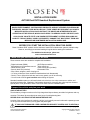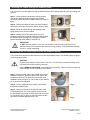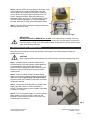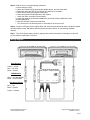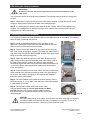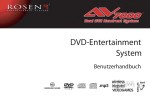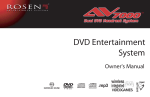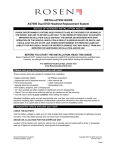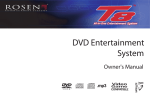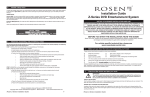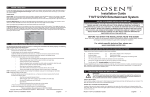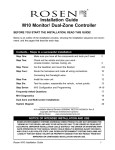Download Rosen DVD Entertainment System Installation guide
Transcript
INSTALLATION GUIDE AV7000 Dual DVD Headrest Replacement System NOTICE OF INTENDED INSTALLATION AND USE E ROSEN ENTERTAINMENT SYSTEMS VIDEO PRODUCTS ARE NOT INTENDED FOR VIEWING BY THE DRIVER, AND ARE TO BE INSTALLED ONLY TO BE VIEWED BY REAR-SEAT OCCUPANTS. IMPROPER INSTALLATION COULD DISTRACT THE DRIVER OR INTERFERE WITH SAFE OPERATION OF THE VEHICLE, WHICH COULD RESULT IN SERIOUS INJURY OR DEATH, AND COULD ALSO VIOLATE STATE LAW. ROSEN ENTERTAINMENT SYSTEMS DISCLAIMS ANY LIABILITY FOR ANY BODILY INJURY OR PROPERTY DAMAGE THAT MAY RESULT FROM ANY IMPROPER OR UNINTENDED INSTALLATION AND/OR USE. BEFORE YOU START THE INSTALLATION, READ THIS GUIDE! Rosen “Headrest DVD” systems are the easiest-to-install DVD entertainment systems available today. However, we strongly recommend reading this guide before starting the installation! For additional technical tips, please see www.rosendealercentral.com 1 Make sure you have the tools you will need These common items are needed to complete this installation: · Digital multimeter (DMM) · #2 Phillips screwdriver · Appropriate tool for headrest removal · Allen wrench set · Panel removing tools · Cable routing tool (included) · Security latch tool (included) · Retractable knife · Wire cutters, strippers, and a crimping tool · 1/4” drive sockets are often needed for dashboard and trim disassembly · Check if Torx or Allen-drive bolts are used on any panels you will be removing · You will need a DVD in good condition when testing the system Standard installation parts you will need include wire, wire ties, wire crimp connectors or solder, and electrical insulating tape. Installation of aftermarket automotive electronics also often requires access to special parts. It is a good idea to have a source for these common installation parts. 2 Inspect the vehicle and plan your work k CHECK THE BATTERY Test the battery voltage to make sure it’s fully charged and inspect battery terminals for tightness and any corrosion. This takes 30 seconds and can save hours of troubleshooting later. DECIDE ON A LOCATION FOR THE MAIN INTERFACE UNIT Location of the main interface unit varies by vehicle, but is typically secured underneath a passenger seat out of sight and unobstructed by moving parts and passengers. IF YOU HAVE PURCHASED A PRE-ASSEMBLED HEADREST SYSTEM, SKIP TO SECTION 6 (on page 5) Rosen Entertainment Systems AV7000 Installation Guide Copyright 2006 all rights reserved 9100685-91 Rev B Page 1 3 Running the cables through the headrest posts You will need to route the cables through the headrest posts. The following steps will guide you through this process. Step 1: Locate a clean, non-abrasive working surface. Unwrap the headrest bucket and place the AV7000 electronics system above the headrest bucket as shown in figure 1. Step 2: Position the cables on each side of the headrest bucket and ensure they are smooth without kinks or knots. Fig. 1 Step 3: Route the cables through the headrest posts, being careful not to cross the cables. Step 4: Position the AV7000 electronics unit in the headrest bucket while constantly pulling the cable through the headrest posts (see figure 2). This step is critical to prevent damage to the cables or AV7000 unit. Fig. 2 IMPORTANT! Do NOT allow the cables to cross over one another or leave excess cable slack in the headrest bucket. This will prevent the unit from closing properly, could permanently damage the unit, or cause overheating. 4 Mounting the AV7000 electronics into the headrest bucket You will need to mount the AV7000 electronics unit into the headrest bucket. The following steps will guide you through this process. CAUTION! Do NOT press directly on the surface of the LCD. This will cause permanent damage to the LCD which will not be covered by warranty. Always REMOVE ANY SLACK in the cables during assembly. Failure to follow this step may cause damage to the cooling fans or the cables. Step 1: Place the lower edge of the AV7000 unit into the headrest bucket first. Be sure that the lower edge of the AV7000 unit does NOT go below the top surface of the headrest bucket (see figure 3). Use caution so the material on the bucket is not damaged. Step 2: Pull any additional slack created in the cables through the headrest posts. Step 3: Using your thumbs at the upper corners of the AV7000 electronics unit, firmly push the electronics into the headrest bucket so that it is flush all around (see figure 4). Use caution NOT to press on the LCD surface as this can cause permanent damage to the LCD. Rosen Entertainment Systems AV7000 Installation Guide Fig. 3 Fig. 4 Copyright 2006 all rights reserved 9100685-91 Rev B Page 2 Step 4: Open the DVD unit, by pushing on the upper center of the display bezel. Unlock the safety latch using the security latch tool provided in the AV7000 kit. Insert the security latch tool along the upper right side of the LCD screen, engaging the safety latch and unlocking in a downward motion (see figure 5). This will expose the four mounting locations (see figure 6). Using the hardware provided, attach the AV7000 unit to the headrest bucket. Fig. 5 Step 5: Close the DVD unit while removing all cable slack and reset the security latch. Fig. 6 IMPORTANT! BE 100% CERTAIN TO REMOVE ALL SLACK in the cables during assembly of the core units. Failure to follow this step may damage the cooling fans, internal cables or prevent the unit from properly closing. If you feel resistance when closing the unit, please confirm that all cable slack has been removed. 5 Recommended pre-installation test Rosen recommends that you pre-test the operation of the system. The following steps will guide you through this process. CAUTION! Never exceed 16VDC when operating the system otherwise permanent damage may occur. Step 1: Insert the monitor extension cables into the AV7000 junction box at the locations marked Monitor-A (recommended for driver’s side) and Monitor-B (recommended for passenger’s side). Insert the power harness into the AV7000 junction box at the location marked power. Step 2: Insert the cables coming from the headrest posts into the monitor extension cables. Ensure that the cables are matched gray-to-gray and black-to-black. Align the arrows on the cables to ensure the connectors are properly oriented. Step 3: Connect the power harness to a 12VDC power supply. Red and Yellow to +12VDC and Black to Ground. The power supply must be capable of providing a minimum of 7 Amps. Step 4: Turn on the power supply. You will see that the power button on the front of each AV7000 unit will illuminate. Press the power buttons on the front of the AV7000 units to turn them on. Fig. 7 Rosen Entertainment Systems AV7000 Installation Guide Copyright 2006 all rights reserved 9100685-91 Rev B Page 3 Step 5: With the unit on, test the following operations: a. Insert and play a DVD b. Select the internal FMT by pressing the speaker button, and check the audio c. Alternately select the FMT on the second unit, adjust to a new station d. Select all sources by pressing the mode button e. Select and play the wireless games in each system f. Check the video, and adjust it as necessary g. Check the audio on the wireless headphones, check both Channel A/Monitor A and Channel B/Monitor B h. Eject the disk and re-insert it several times i. Turn off the ACC line and wait (about 15 seconds) for the unit to turn off Step 6: Clean the LCD panel with a slightly damp, soft cloth using non-ammonia and/or non-alcohol based household glass cleaner. Do not use solvents such as benzene, thinner, or commercially available cleaners. Step 7: Turn off the power supply, carefully unplug all the powered connections. Package the units until you are ready to install them in a vehicle. Wiring diagram BATTERY +(YELLOW) GND (BLACK) Main Harness ACC (RED) GND (BLACK) SW +12V (BLUE) GND (BLACK) FM +12V (GRAY) ANT (PRPLE) Main Harness Yellow – 12V DC Red – 12V ACC Black – Ground POWER A/V OUTPUT B FMM Harness A/V OUTPUT A FMM OUTPUT EXT INT FM Gray – 12V Switch-FMM Black – Ground-FMM MONITOR B MONITOR A AUX2 REMOTE AUX Source Power (BLACK) (GRAY) Rosen Entertainment Systems AV7000 Installation Guide (BLACK) Purple – Antenna (GRAY) Blue – 12V Black – Ground Copyright 2006 all rights reserved 9100685-91 Rev B Page 4 6 Removing the factory headrests IMPORTANT! Do NOT start this step until you have inspected the seats and factory headrests for any obstructions. You will need to remove the existing factory headrests. The following steps will guide you through this process. Step 1: Determine if a locking device is present on the factory headrest. Locking devices are usually a button or small push pin located at the base of the headrest post(s). Step 2: If a locking device is present, press and hold the lock release, and pull firmly upward on the headrest. If no locking device is visibly present refer to the vehicle’s owners manual or the vehicle’s manufacturer for further instructions. 7 Installing the AV7000 headrests You will need to install the AV7000 headrests and route the cables through the seat backs. The following steps will guide you through this process. Step 1: Check the headrest down tubes in the seat backs for any obstructions. Normally the down tubes are clear and allow the AV7000 cables to exit from the bottom of the down tubes. Step 2: Position the AV7000 headrest so the monitor will be facing the rear of the vehicle once properly installed. Then drape the cables over the seat back, being sure that the cables are NOT crossed. Place the AV7000 safely on the seat cushion (see figure 8). Step 3: Attach one cable routing tool to each cable. Slowly feed each cable routing tool through its corresponding down tube until the ends of the cable routing tools are visible at the bottom of each seat back. Simultaneously pull both cable routing tools while lifting the headrest until ½ inch of the cable is visible between the headrest post and the down tubes (see figure 9). Fig. 8 Step 4: Insert the headrest into the down tubes. This step normally takes some moderate force, and may be eased by using a very light lubricant on the posts. Be certain to pull lightly on the cables as the headrest is inserted to remove excess slack. Step 5: Once the headrest is fully seated in the down position, place a small service loop (6”-12”) of cable in the seat back, to allow the headrest to easily adjust up or down. Step 6: Connect the interface cable to the monitor cable, ensuring that the cables are matched gray-to-gray and blackto-black (see figure 10). Properly route the cables to ensure they are secured, out of sight and unobstructed by moving parts and passengers. Fig. 9 Fig. 10 CAUTION! Use caution when pulling on the cables as some seats may have sharp edges or objects in the seat back which could damage the cables. Sometimes it is necessary to remove or partially remove the seat back covering to properly install the cables. Rosen Entertainment Systems AV7000 Installation Guide Copyright 2006 all rights reserved 9100685-91 Rev B Page 5 8 Routing the harnesses and making the wiring connections It is the installer’s responsibility to ensure that the safety equipment in the vehicle is NOT adversely affected by installation of this system. Ensure that the routing of the harnesses does NOT obstruct airbags, SRS or other safety devices. You will need to route the harnesses and make the power connections to the vehicle. The following steps will guide you through this process. Step 1: This system requires a minimum of 12V (+) Constant, 12V (+) ACC Switched and Ground (-) to operate. These can be found at multiple points in the vehicle. The optimum attachment for the 12V (+) Constant is at the battery. The Ground (-) should be located at a Factory Chassis ground point when possible. Step 2: Select a location to mount the junction box for the AV7000 unit. Normally the junction box is best located under the passenger seat. Be sure to locate it so that it will not obstruct any moving parts in the seat or damaged by the feet of passengers. . Step 3: Route the power harness to the dash area where you have located the power and ACC connection points. Be sure to protect the cable from any potential sharp edges which could damage the harness in the future. To avoid vibration noise, use tape to secure the harness whenever possible. Step 4: Route the FMT antenna wire (purple) toward the front of the vehicle. Be sure to separate it from the power wires and avoid any power seat modules or other vehicle harnesses as these may induce noise into the FM transmission. Step 5: When connecting the power harness, always ensure that the connections are made with the proper gauge T-Taps or by bolting or soldering the wires. Failure to make a proper connection will result in a system failure in the future. Step 6: Plug all harnesses into the main interface unit. Note: Plug the main power harness in last. IMPORTANT! NEVER connect the ACC (Red) power harness wire to a constant 12V (+) power point, this will cause the systems to remain powered on, after the car is turned off – resulting in premature battery drain and possibly a dead battery. 9 Initial test, reassembly, and pre-delivery re-test You will need to fully test the system to ensure it is working and connected to the vehicle properly. The following steps will guide you through this process. Step 1: INITIAL TEST (Do this BEFORE you reassemble any trim panels) a. Reconnect the vehicle battery if needed b. Install batteries into the remote control, headphones and game controllers c. Start the vehicle (ensure that it is safe to do so, there are no tools or people under the hood) d. Reset the system by pressing and holding the reset button located near the eject button e. Perform the following steps on each headrest, to ensure proper operation: • Close and reopen the unit several times • With the display open insert a DVD (in good condition) and select play • Check the audio on the IR headphones • Select the Speaker button and adjust the vehicle radio as needed to check the audio • Check the video quality and adjust the display settings if needed • Select and play the internal games • Eject the disc • Turn off the vehicle and wait (about 15 seconds) for the unit to turn off Rosen Entertainment Systems AV7000 Installation Guide Copyright 2006 all rights reserved 9100685-91 Rev B Page 6 Step 2: REINSTALL all trim panels removed during the installation using care not to damage any harnesses Step 3: PRE-DELIVERY AND RE-TEST a. Start the vehicle (ensure that it is safe to do so, there are no tools or people under the hood) b. Perform the following steps • Open the unit • Insert a DVD (in good condition) and select play • Re-check IR headphones and FMT audio • Eject the disc • Remove the protective films and clean the unit as needed c. Place the Owners Information package in the glove compartment d. Place the IR headphones and remote control in a convenient location Specifications Supply Voltage Current Consumption Video Signal Audio Signal IR Audio Signal Discs Played Operating Temperature : 12VDC negative ground system, 10-16VDC operating range : Less than 7A operational Approximately 0mA, Battery saver, after ~15 seconds : Compositive video 1.0Vp-p 75 , NTSC/PAL : Audio Output : 2Vrms, line output : Channel A= 2.3 MHZ / 2.8 MHZ and Channel B= 3.3 MHZ / 3.8 MHZ : (1) 5” (12cm) DVD-VIDEO Disc (2) Compact Disc (CD-DA/CD-R/CD-RW/MP3) (3) 5” (12cm) VIDEO CD : 0C to +60C Note: Specifications and designs are subject to modification without notice. FAQ’s The monitor cables get stuck in the posts Normally the cables will slide through the posts with very little effort. However if you encounter difficultly please check the following: Solution: Ensure that there are no obstructions inside the post. Solution: Ensure that there are no metal burs at the entrance or exit of the posts. Solution: Ensure that there are no kinks or knots in the cables. The monitor doesn’t fit into the headrest bucket The AV7000 unit has been designed to fit tightly into the headrest bucket. This was done to ensure a high quality fit with no gaps. Solution: Use a mild soap and water solution to LIGHTLY moisten the mating surface of the headrest bucket. CAUTION! – Do not get water on or in the electronics as damage WILL result which will not be covered by warranty. The FMT does not transmit audio The system is designed to use either the internal FM Transmitter or an external FM Modulator. The switch on the Junction box controls the configuration. Solution: Check the FM configuration switch to be sure it is set to INT for Internal Resetting the system It is a good practice to reset the system immediately after Power is FIRST connected. Solution: To reset the system, open the DVD unit and locate the small reset button next to the Eject button. Press and hold the Reset button for 3 or 4 seconds. Finding the best Power Point Avoid connection to wires which supply the following: fan/seat/mirror motors power, excessively large sized wires, glow plug power lines, radio power lines, defroster power lines, etc. Solution: Open power points can be located in the fuse box, which are designed to for accessory equipment – when in doubt, run a wire directly to the battery. Rosen Entertainment Systems AV7000 Installation Guide Copyright 2006 all rights reserved 9100685-91 Rev B Page 7 The DVD restarts when the vehicle is started Normally the DVD should restart at the point it was, when the vehicle was turned off. However, if the voltage falls below approximately 10VDC during cranking the system will restart at the beginning of the DVD. Solution: Check if the battery is fully charged, new vehicles rarely have a fully charged battery Solution: Older batteries can not provide the necessary voltage during a engine cranking, replace the battery Solution: Extreme climate conditions (cold or hot) will reduce the efficiency of the battery, be sure the battery is fully charged and in good condition. Replace the battery if needed. Solution: Relocate the 12VDC (+) power point to a more stable location, directly to the battery is always best. The System Stays On and Never Shuts Off The System is designed to go into standby 15 seconds when the key is turned off. If the ACC (Red) wire is connected to a constant 12VDC (+) power point the system will system will stay on until the battery dies. Solution: Check the ACC connection point to be sure it is switched with the key, and relocate as needed. No headphone audio The Headphone audio should be preset at all times, unless the MUTE is set to on, or a DVD Setting has been changed in the DVD Settings Menu. Solution: Press the MUTE Button to enable the audio and turn the MUTE OFF. Solution: Confirm that the headphones have fresh batteries, are turned on, and the ON LED Indicator is Illuminated. Solution: Check the DVD Setting and restore them to FACTORY SETTINGS if needed (see the Owners Manual). Selecting FMM pre-sets For best operation, the FMM Pre-set selection should be on a station, which is not in use or has a weak broadcast station in your area. Solution: You can also check www.RosenDealerCentral.com. This site provides you with the best stations in your local area. Select a corresponding FMM Station when available. Reducing audio or video noise Audio or video noise may be induced into the system from sources ranging from harness location, power point to poor grounding. Solution: Reroute the wire harnesses to avoid passing over other harnesses or near electrical motors. Solution: Check the Power Point by selecting a different 12VDC (+) power point or running a wire directly to the battery. Solution: Check the ground point selected, by moving the ground point to a new location. Solution: In some cases, inline audio filters may be required. Contact Rosen for support on selection of a filter. Service and optional parts list Part Number AC3567 AC3072 AC3527 AC3593 AC3572 AC3523 AC3323 AC3196 R5006 R5200 AC3105 HE0750 Rosen Entertainment Systems AV7000 Installation Guide Description Remote Control 2 Channel IR Headphones Game Controller Power Harness Monitor Extension Cable Remote Source IR Cable External Wireless FMT External Wired FMM 6 Disc Changer Single Disc Player NTSC TV Tuner Control Box Copyright 2006 all rights reserved 9100685-91 Rev B Page 8