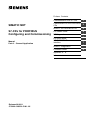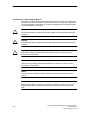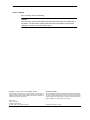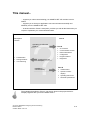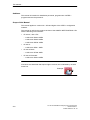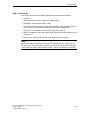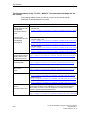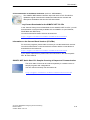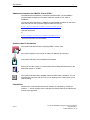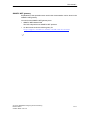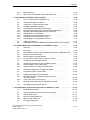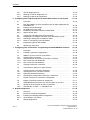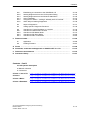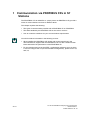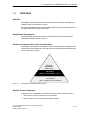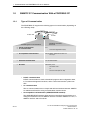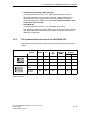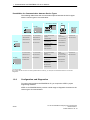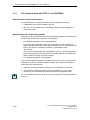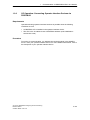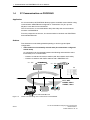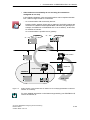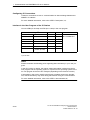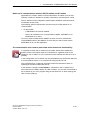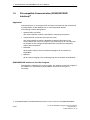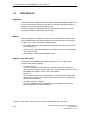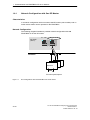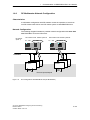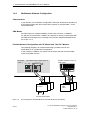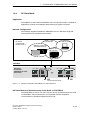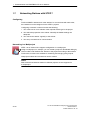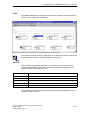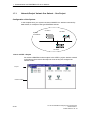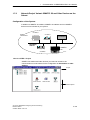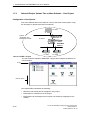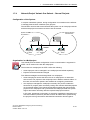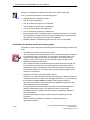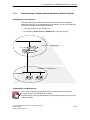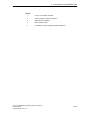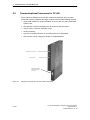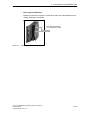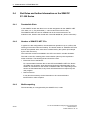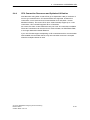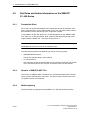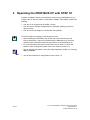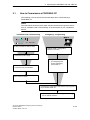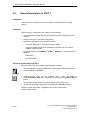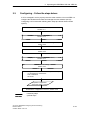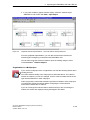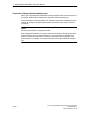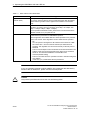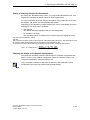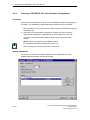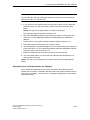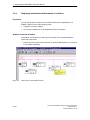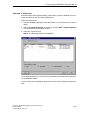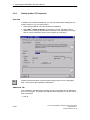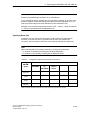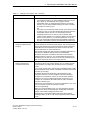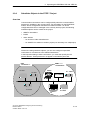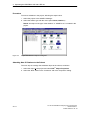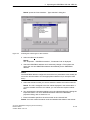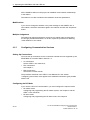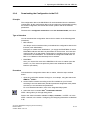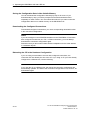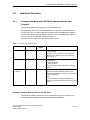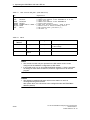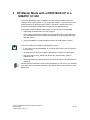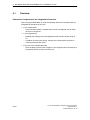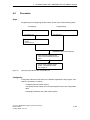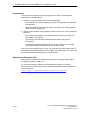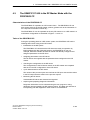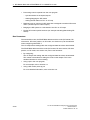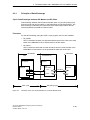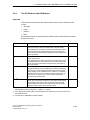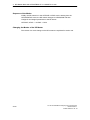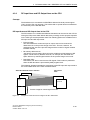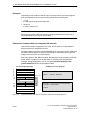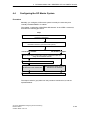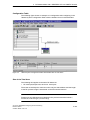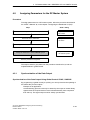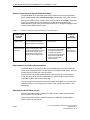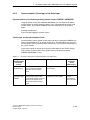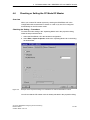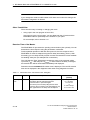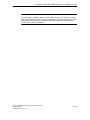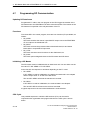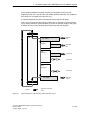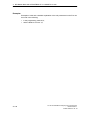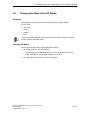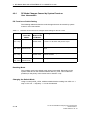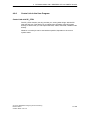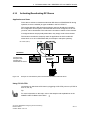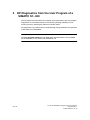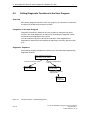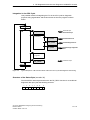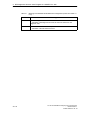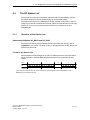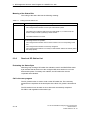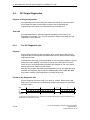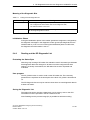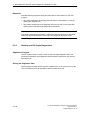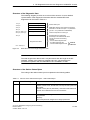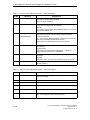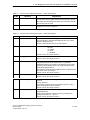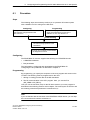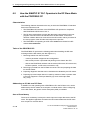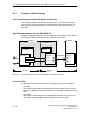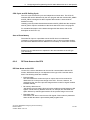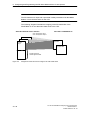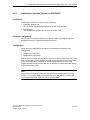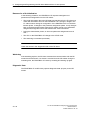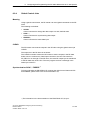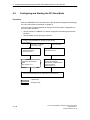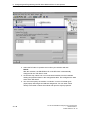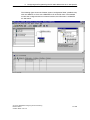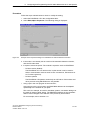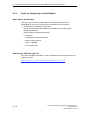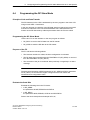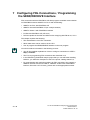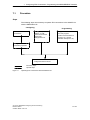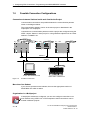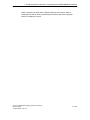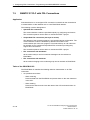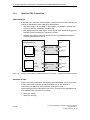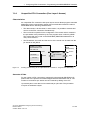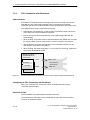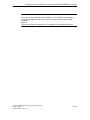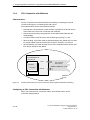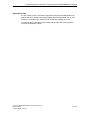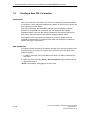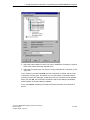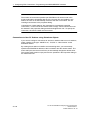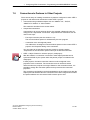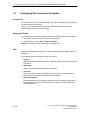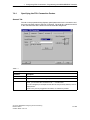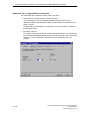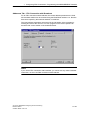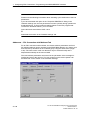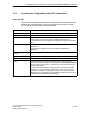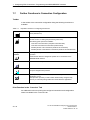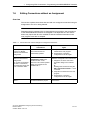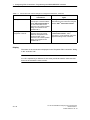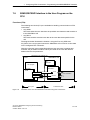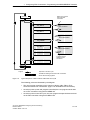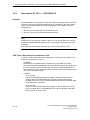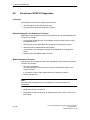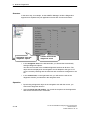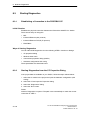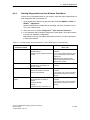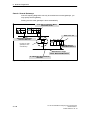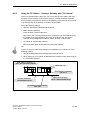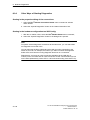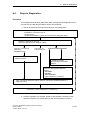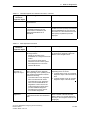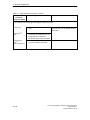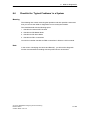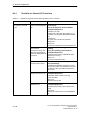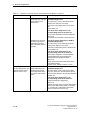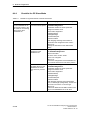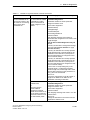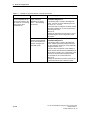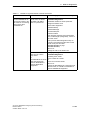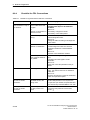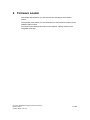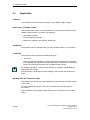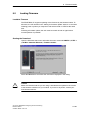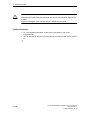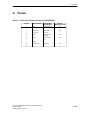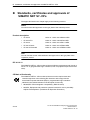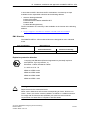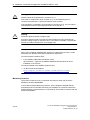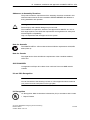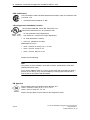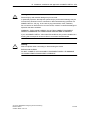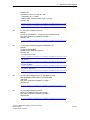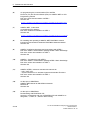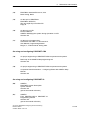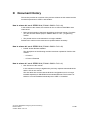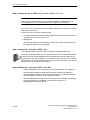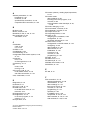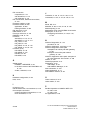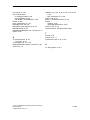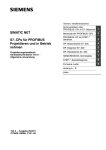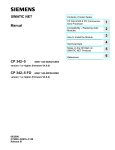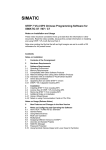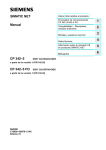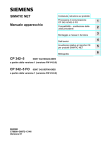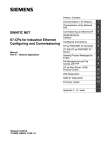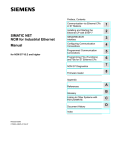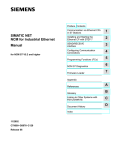Download Siemens NCM S7 Technical data
Transcript
Preface, Contents SIMATIC NET S7-CPs for PROFIBUS Configuring and Commissioning Manual Part A − General Application Communication over S7-CPs 1 Characteristics of the PROFIBUS CPs 2 NCM S7 for PROFIBUS CPs 3 DP master mode 4 DP Diagnostics 5 DP Slave Mode 6 SEND/RECEIVE interface 7 NCM S7 Diagnostics 8 Firmware loader 9 Appendix A − E Index Release 09/2011 C79000−G8976−C181−05 Classification of Safety-Related Notices This manual contains notices which you should observe to ensure your own personal safety, as well as to protect the product and connected equipment. These notices are highlighted in the manual by a warning triangle and are marked as follows according to the level of danger: ! ! ! Danger indicates that death or severe personal injury will result if proper precautions are not taken. Warning indicates that death or severe personal injury can result if proper precautions are not taken. Caution with warning triangle indicates that minor personal injury can result if proper precautions are not taken. Caution without warning triangle indicates that damage to property can result if proper precautions are not taken. Notice indicates that an undesirable result or status can result if the relevant notice is ignored. Note highlights important information on the product, using the product, or part of the documentation that is of particular importance and that will be of benefit to the user. A−2 S7-CPs for PROFIBUS Configuring and Commissioning Release 09/2011 C79000−G8976−C181−05 Trademarks SIMATIC, SIMATIC HMI and SIMATIC NET are registered trademarks of SIEMENS AG. Third parties using for their own purposes any other names in this document which refer to trademarks might infringe upon the rights of the trademark owners. Safety Instructions Regarding your Product: Before you use the product described here, read the safety instructions below thoroughly. Qualified Personnel Only qualified personnel should be allowed to install and work on this equipment. Qualified persons are defined as persons who are authorized to commission, to ground, and to tag circuits, equipment, and systems in accordance with established safety practices and standards. Correct Usage of Hardware Products Note the following: ! Warning This device and its components may only be used for the applications described in the catalog or the technical description, and only in connection with devices or components from other manufacturers which have been approved or recommended by Siemens. This product can only function correctly and safely if it is transported, stored, set up, and installed correctly, and operated and maintained as recommended. Before you use the supplied sample programs or programs you have written yourself, make certain that no injury to persons nor damage to equipment can result in your plant or process. EU Directive: Do not start up until you have established that the machine on which you intend to run this component complies with the directive 89/392/EEC. Correct Usage of Software Products Note the following: ! Warning This software may only be used for the applications described in the catalog or the technical description, and only in connection with software products, devices, or components from other manufacturers which have been approved or recommended by Siemens. Before you use the supplied sample programs or programs you have written yourself, make certain that no injury to persons nor damage to equipment can result in your plant or process. S7-CPs for PROFIBUS Configuring and Commissioning Release 09/2011 C79000−G8976−C181−05 A−3 Prior to Startup Prior to startup, note the following: Caution Prior to startup, note the information and follow the instructions in the latest documentation. You will find the ordering data for this documentation in the relevant catalogs or contact your local Siemens office. Copyright Siemens AG 2001−2009 All rights reserved Disclaimer of Liability The reproduction, transmission or use of this document or its contents is not permitted without express written authority. Offenders will be liable for damages. All rights, including rights created by patent grant or registration of a utility model or design, are reserved. We have checked the contents of this manual for agreement with the hardware and software described. Since deviations cannot be precluded entirely, we cannot guarantee full agreement. However, the data in this manual are reviewed regularly and any necessary corrections included in subsequent editions. Suggestions for improvement are welcomed. Siemens AG Industry Automation Industrial Communication Postfach 4848, 90327 Nürnberg Germany Technical data subject to change. SiemensA−4 Aktiengesellschaft G79000-G8976-C181−04 S7-CPs for PROFIBUS Configuring and Commissioning Release 09/2011 C79000−G8976−C181−05 This manual... ... supports you when commissioning your SIMATIC NET CP modules in an S7 station. ... supports you so that your applications can communicate successfully and efficiently over the SIMATIC NET CPs. ... in tandem with the “Primer” description, provides you with all the information you require to implement your communications tasks: Description “Primer” Manual Operating S7 CPs with NCM S7 Familiarization Testing interfaces Commissioning Learning from the example Installation / commissioning Part A CP overviews Communication services Network attachment Configuration Program interface Diagnostics Part B Characteristics Operator controls/ displays Operating instructions Technical specifications The examples described in “Primer” can also be found in the project folder for sample programs after you have installed STEP 7. S7-CPs for PROFIBUS Configuring and Commissioning Release 09/2011 C79000−G8976−C181−05 A−5 This manual... Audience This manual is intended for installation personnel, programmers of STEP 7 programs and service personnel. Scope of this Manual This manual applies to version V5.1 SP2 and higher of the STEP 7 configuration software. This manual is valid for the product versions of the SIMATIC NET PROFIBUS CPs with the following order numbers: CP 342−5 / 342−5 FO: − 6 GK7 342−5DA03−0XE0 − 6 GK7 342−5DA02−0XE0 − 6 GK7 342−5DF00−0XE0 CP 343−5: − 6 GK7 343−5FA01−0XE0 CP 443−5 Basic: − 6 GK7 443−5FX02−0XE0 CP 443−5 Extended: − 6 GK7 443−5DX04−0XE0 Notice If functions are described that require higher versions, this is indicated by an additional icon. Example: A−6 S7-CPs for PROFIBUS Configuring and Commissioning Release 09/2011 C79000−G8976−C181−05 This manual... New in this version This version of the manual contains additional information and corrections. CP 342−5 New version of the module: 6GK7 342−5DA03−0XE0 Description of DP operation with S7−300 As of this release, the sections of the manual relating to DP operation, take into account only the functionality according to the range of validity above. Description of initialization for DP master mode, see Section 4.7 Effect of initialization of the DP master when reading out the DP station list; see Section 5.3.2 Reference to entries on the Internet were updated where necessary. Notice Please note that the availability of new functions depends on the device type you are using. You can check which functions your module supports in the description in the Properties dialog of the module in STEP 7 and in the catalog in HW Config. S7-CPs for PROFIBUS Configuring and Commissioning Release 09/2011 C79000−G8976−C181−05 A−7 This manual... The Documentation in the “S7-CPs / NCM S7” Documentation Package and on the Internet The following table provides you with an overview of the content and the addresses for downloading from the Web. Title Configuring and Commissioning S7-CPs for PROFIBUS Configuration Manual Part A Content / Web Addresses This is available on the Web at: General part: http://support.automation.siemens.com/WW/view/en/1158693 Configuring and Commissioning S7-CPs for PROFIBUS Device descriptions: Manual Part B CP 343−5: CP 342−5/342−5 FO: http://support.automation.siemens.com/WW/view/en/8773570 http://support.automation.siemens.com/WW/view/en/8778841 CP 443−5 Basic: http://support.automation.siemens.com/WW/view/en/8776422 CP 443−5 Extended: http://support.automation.siemens.com/WW/view/en/8777196 Functions (FC) and This is available on the Web at: Function Blocks (FB) for http://support.automation.siemens.com/WW/view/en/30564821 SIMATIC NET S7 CPs Programming manual NCM S7 for PROFIBUS/FMS This is available on the Web at: NCM S7 for SIMATIC NET S7-CPs This is available on the Web at: Primer Gateways http://support.automation.siemens.com/WW/view/en/1158418 http://support.automation.siemens.com/WW/view/en/1157760 IE/PB Link: http://support.automation.siemens.com/WW/view/en/7851748 IE/PB Link PN IO: http://support.automation.siemens.com/WW/view/en/19299692 IWLAN/PB Link PN IO: http://support.automation.siemens.com/WW/view/en/21379908 Commissioning PC Stations Manual and Quick Start The manual supports you and helps you to make efficient use of communications with your PC applications in conjunction with the SIMATIC NET modules. It shows you how to configure PC modules and the steps required in project engineering with NCM S7. This is available on the Web at: http://support.automation.siemens.com/WW/view//en/13542666 A−8 S7-CPs for PROFIBUS Configuring and Commissioning Release 09/2011 C79000−G8976−C181−05 This manual... CP documentation in the Manual Collection (order no. A5E00069051) The SIMATIC NET Manual Collection ships with each S7-CP. This DVD is updated at regular intervals and contains the latest device manuals and descriptions available at the time the DVD was written. Version History/Current Downloads for the SIMATIC NET S7-CPs In the “Version History/Current Downloads for the SIMATIC NET S7-CPs”, you will find information on all previously available CPs for SIMATIC S7 (Ind. Ethernet, PROFIBUS and IE/PB-Link). You will find the latest release of these documents at: http://support.automation.siemens.com/WW/view/en/9836605 Information on the Current Block Versions (FCs/FBs) For new user programs, please make sure that you use the latest block versions. You will find information on the current block versions and the current blocks to download from the Internet at: http://support.automation.siemens.com/WW/view/en/8797900 If you require replacements, please follow the instructions in the device-specific Part B of this manual. SIMATIC NET Quick Start CD: Samples Covering all Aspects of Communication The Quick Start CD that can be ordered separately is a treasure-trove of sample programs and configurations. You can order this directly over the Internet at: http://support.automation.siemens.com/WW/view/en/21827955 S7-CPs for PROFIBUS Configuring and Commissioning Release 09/2011 C79000−G8976−C181−05 A−9 This manual... Additional Information on SIMATIC S7 and STEP 7 The additional documentation on the basic software STEP 7 of the SIMATIC programmable controllers is included in electronic format in your STEP 7 installation. You will also find information on SIMATIC programmable controllers on the Quick Start CD and from the Customer Support Online services at: http://www.automation.siemens.com/net/index_00.htm (General information or http://support.automation.siemens.com/WW/view/en (Product information and downloads) Symbols Used in this Manual This symbol indicates functions requiring STEP 7 version V5.2. This symbol appears in the margin to draw your attention to useful tips. This symbol indicates recommended documentation. Where you see this symbol, you should also refer to additional information in the basic help system of STEP 7. F1 This symbol indicates where detailed context-sensitive help is available. You can display these help texts with the F1 key or by clicking on the “Help” button in the relevant dialog. Conventions References to other manuals and documentation are indicated by numbers in slashes /.../. These numbers refer to the titles of manuals listed in the References section of the Appendix. A−10 S7-CPs for PROFIBUS Configuring and Commissioning Release 09/2011 C79000−G8976−C181−05 This manual... SIMATIC NET glossary Explanations of the specialist terms used in this documentation can be found in the SIMATIC NET glossary. You will find the SIMATIC NET glossary here: SIMATIC NET Manual DVD The DVD ships with most SIMATIC NET products. On the Internet under the following entry ID: http://support.automation.siemens.com/WW/view/en/50305045 S7-CPs for PROFIBUS Configuring and Commissioning Release 09/2011 C79000−G8976−C181−05 A−11 Contents Contents − Part A 1 Communication via PROFIBUS CPs in S7 Stations . . . . . . . . . . . . . . . . . . . . . . . 1.1 PROFIBUS . . . . . . . . . . . . . . . . . . . . . . . . . . . . . . . . . . . . . . . . . . . . . . . . . . A−17 1.2 1.2.1 1.2.2 1.2.3 SIMATIC S7 Communication With a PROFIBUS CP . . . . . . . . . . . . . . Type of Communication . . . . . . . . . . . . . . . . . . . . . . . . . . . . . . . . . . . . . . . The Communication Services of the PROFIBUS CPs . . . . . . . . . . . . . Configuration and Diagnostics . . . . . . . . . . . . . . . . . . . . . . . . . . . . . . . . . . A−18 A−18 A−19 A−20 1.3 1.3.1 1.3.2 PG/OP Communication on PROFIBUS . . . . . . . . . . . . . . . . . . . . . . . . . . PG Communication with STEP 7 over PROFIBUS . . . . . . . . . . . . . . . . OP Operation: Connecting Operator Interface Devices via PROFIBUS A−21 A−22 A−23 1.4 S7 Communication on PROFIBUS . . . . . . . . . . . . . . . . . . . . . . . . . . . . . . A−24 1.5 S5-compatible Communication (SEND/RECEIVE Interface)) . . . . . . . A−28 1.6 1.6.1 1.6.2 1.6.3 1.6.4 PROFIBUS DP . . . . . . . . . . . . . . . . . . . . . . . . . . . . . . . . . . . . . . . . . . . . . . Network Configuration with One DP Master . . . . . . . . . . . . . . . . . . . . . . DP Multimaster Network Configuration . . . . . . . . . . . . . . . . . . . . . . . . . . Multimaster Network Configuration . . . . . . . . . . . . . . . . . . . . . . . . . . . . . DP Slave Mode . . . . . . . . . . . . . . . . . . . . . . . . . . . . . . . . . . . . . . . . . . . . . . A−30 A−32 A−33 A−34 A−35 1.7 1.7.1 1.7.2 Networking Stations with STEP 7 . . . . . . . . . . . . . . . . . . . . . . . . . . . . . . . Network/Project Variant: One Subnet − One Project . . . . . . . . . . . . . . . Network/Project Variant: SIMATIC S5 and Other Devices on the Subnet . . . . . . . . . . . . . . . . . . . . . . . . . . . . . . . . . . . . . . . . . . . . . . . . . . . . . . Network/Project Variant: Two or More Subnets − One Project . . . . . . Network/Project Variant: One Subnet − Several Projects . . . . . . . . . . . Network/Project Variant: Several Subnets in Several Projects . . . . . . A−36 A−38 A−39 A−40 A−41 A−43 Characteristics of PROFIBUS CPs . . . . . . . . . . . . . . . . . . . . . . . . . . . . . . . . . . . . . . . A−44 1.7.3 1.7.4 1.7.5 2 A−16 A−12 2.1 Communications Processors for S7-300 . . . . . . . . . . . . . . . . . . . . . . . . . A−44 2.2 Communications Processors for S7-400 . . . . . . . . . . . . . . . . . . . . . . . . . A−46 2.3 2.3.1 2.3.2 Attaching to PROFIBUS . . . . . . . . . . . . . . . . . . . . . . . . . . . . . . . . . . . . . . . Electrical Attachment . . . . . . . . . . . . . . . . . . . . . . . . . . . . . . . . . . . . . . . . . Optical Attachment . . . . . . . . . . . . . . . . . . . . . . . . . . . . . . . . . . . . . . . . . . . A−47 A−47 A−48 2.4 2.4.1 2.4.2 2.4.3 2.4.4 Slot Rules and further Information on the SIMATIC S7−300 Series . . Permissible Slots . . . . . . . . . . . . . . . . . . . . . . . . . . . . . . . . . . . . . . . . . . . . . Number of SIMATIC NET CPs . . . . . . . . . . . . . . . . . . . . . . . . . . . . . . . . . Multicomputing . . . . . . . . . . . . . . . . . . . . . . . . . . . . . . . . . . . . . . . . . . . . . . . CPU Connection Resources and Optimized Utilization . . . . . . . . . . . . . A−50 A−50 A−50 A−50 A−51 2.5 2.5.1 2.5.2 Slot Rules and further Information on the SIMATIC S7−400 Series . . Permissible Slots . . . . . . . . . . . . . . . . . . . . . . . . . . . . . . . . . . . . . . . . . . . . . Number of SIMATIC NET CPs . . . . . . . . . . . . . . . . . . . . . . . . . . . . . . . . . A−52 A−52 A−52 S7-CPs for PROFIBUS Configuring and Commissioning Release 09/2011 C79000−G8976−C181−05 Contents 2.5.3 2.5.4 3 4 5 Multicomputing . . . . . . . . . . . . . . . . . . . . . . . . . . . . . . . . . . . . . . . . . . . . . . . Note on the S7-400 CPU: Connection Resources . . . . . . . . . . . . . . . . . A−52 A−53 Operating the PROFIBUS CP with STEP S7 . . . . . . . . . . . . . . . . . . . . . . . . . . . . . . A−54 3.1 How to Commission a PROFIBUS CP . . . . . . . . . . . . . . . . . . . . . . . . . . A−55 3.2 General Information on STEP 7 . . . . . . . . . . . . . . . . . . . . . . . . . . . . . . . . A−56 3.3 3.3.1 3.3.2 3.3.3 3.3.4 3.3.5 3.3.6 3.3.7 3.3.8 Configuring − Follow the steps below: . . . . . . . . . . . . . . . . . . . . . . . . . . . Creating a PROFIBUS Subnet . . . . . . . . . . . . . . . . . . . . . . . . . . . . . . . . . Checking and Setting Network Properties . . . . . . . . . . . . . . . . . . . . . . . . Entering a PROFIBUS CP in the Hardware Configuration . . . . . . . . . . Displaying the Network Attachments of a Station . . . . . . . . . . . . . . . . . Setting further CP Properties . . . . . . . . . . . . . . . . . . . . . . . . . . . . . . . . . . Substitute Objects in the STEP 7 Project . . . . . . . . . . . . . . . . . . . . . . . . Configuring Communication Services . . . . . . . . . . . . . . . . . . . . . . . . . . . Downloading the Configuration to the PLC . . . . . . . . . . . . . . . . . . . . . . . A−57 A−58 A−61 A−64 A−66 A−68 A−73 A−76 A−77 3.4 3.4.1 Additional Functions . . . . . . . . . . . . . . . . . . . . . . . . . . . . . . . . . . . . . . . . . . Changing the Mode and PROFIBUS Address with the User Program A−79 A−79 DP Master Mode with a PROFIBUS CP in a SIMATIC S7-300 . . . . . . . . . . . . . . . A−81 4.1 Overview . . . . . . . . . . . . . . . . . . . . . . . . . . . . . . . . . . . . . . . . . . . . . . . . . . . . A−82 4.2 Procedure . . . . . . . . . . . . . . . . . . . . . . . . . . . . . . . . . . . . . . . . . . . . . . . . . . . A−83 4.3 4.3.1 4.3.2 4.3.3 The SIMATIC S7-300 in the DP Master Mode with the PROFIBUS CP Principle of Data Exchange . . . . . . . . . . . . . . . . . . . . . . . . . . . . . . . . . . . . The DP States of the DP Masters . . . . . . . . . . . . . . . . . . . . . . . . . . . . . . DP Input Area and DP Output Area on the CPU . . . . . . . . . . . . . . . . . . A−85 A−87 A−89 A−91 4.4 Configuring the DP Master System . . . . . . . . . . . . . . . . . . . . . . . . . . . . . A−93 4.5 4.5.1 4.5.2 Assigning Parameters for the DP Master System . . . . . . . . . . . . . . . . . Synchronization of the Data Output . . . . . . . . . . . . . . . . . . . . . . . . . . . . . Synchronization (Freezing) of the Data Input . . . . . . . . . . . . . . . . . . . . . A−97 A−97 A−99 4.6 Checking or Setting the CP Mode DP Master . . . . . . . . . . . . . . . . . . . . A−101 4.7 Programming DP Communication . . . . . . . . . . . . . . . . . . . . . . . . . . . . . . A−104 4.8 4.8.1 A−107 4.8.2 Changing the Mode of the DP Master . . . . . . . . . . . . . . . . . . . . . . . . . . . DP Mode Changes Caused by System Events or User Intervention . . . . . . . . . . . . . . . . . . . . . . . . . . . . . . . . . . . . . . . . . . . . . Control Job in the User Program . . . . . . . . . . . . . . . . . . . . . . . . . . . . . . . 4.9 Reading Input/Output Data as DP Master (Class 2) . . . . . . . . . . . . . . . A−110 4.10 Activating/Deactivating DP Slaves . . . . . . . . . . . . . . . . . . . . . . . . . . . . . . A−111 DP Diagnostics from the User Program of a SIMATIC S7−300 . . . . . . . . . . . . . . A−112 A−108 A−109 5.1 DP Diagnostic Options . . . . . . . . . . . . . . . . . . . . . . . . . . . . . . . . . . . . . . . . A−113 5.2 Calling Diagnostic Functions in the User Program . . . . . . . . . . . . . . . . . A−114 5.3 5.3.1 5.3.2 The DP Station List . . . . . . . . . . . . . . . . . . . . . . . . . . . . . . . . . . . . . . . . . . . Structure of the Station List . . . . . . . . . . . . . . . . . . . . . . . . . . . . . . . . . . . . Read out DP Station List . . . . . . . . . . . . . . . . . . . . . . . . . . . . . . . . . . . . . . A−117 A−117 A−118 5.4 DP Single Diagnostics . . . . . . . . . . . . . . . . . . . . . . . . . . . . . . . . . . . . . . . . A−120 S7-CPs for PROFIBUS Configuring and Commissioning Release 09/2011 C79000−G8976−C181−05 A−13 Contents 5.4.1 5.4.2 5.4.3 6 7 8 The DP Diagnostic List . . . . . . . . . . . . . . . . . . . . . . . . . . . . . . . . . . . . . . . . Reading out the DP Diagnostic List . . . . . . . . . . . . . . . . . . . . . . . . . . . . . Reading out DP Single Diagnostics . . . . . . . . . . . . . . . . . . . . . . . . . . . . . A−120 A−121 A−122 Configuring and Programming the DP Slave Mode with an S7-300 System . A−126 6.1 Procedure . . . . . . . . . . . . . . . . . . . . . . . . . . . . . . . . . . . . . . . . . . . . . . . . . . . A−127 6.2 6.2.1 6.2.2 6.2.3 6.2.4 How the SIMATIC S7 PLC Operates in the DP Slave Mode with the PROFIBUS CP . . . . . . . . . . . . . . . . . . . . . . . . . . . . . . . . . . . . . . . . . . . . . . Principle of Data Exchange . . . . . . . . . . . . . . . . . . . . . . . . . . . . . . . . . . . . DP Data Area on the CPU . . . . . . . . . . . . . . . . . . . . . . . . . . . . . . . . . . . . . Initialization and Data Transfer on PROFIBUS . . . . . . . . . . . . . . . . . . . . Global Control Jobs . . . . . . . . . . . . . . . . . . . . . . . . . . . . . . . . . . . . . . . . . . . A−128 A−130 A−131 A−133 A−135 6.3 6.3.1 6.3.2 6.3.3 Configuring and Starting the DP Slave Mode . . . . . . . . . . . . . . . . . . . . . Assigning the “Intelligent” DP Slave to the DP Master System . . . . . . Checking or Setting the CP Mode DP Slave . . . . . . . . . . . . . . . . . . . . . . Notes on Configuring on the DP Master . . . . . . . . . . . . . . . . . . . . . . . . . A−136 A−137 A−140 A−142 6.4 Programming the DP Slave Mode . . . . . . . . . . . . . . . . . . . . . . . . . . . . . . A−143 6.5 Starting Up a DP Slave . . . . . . . . . . . . . . . . . . . . . . . . . . . . . . . . . . . . . . . A−145 Configuring FDL Connections / Programming the SEND/RECEIVE Interface A−146 7.1 Procedure . . . . . . . . . . . . . . . . . . . . . . . . . . . . . . . . . . . . . . . . . . . . . . . . . . . A−147 7.2 Possible Connection Configurations . . . . . . . . . . . . . . . . . . . . . . . . . . . . . A−148 7.3 7.3.1 7.3.2 7.3.3 7.3.4 SIMATIC S7 PLC with FDL Connections . . . . . . . . . . . . . . . . . . . . . . . . . Specified FDL Connection . . . . . . . . . . . . . . . . . . . . . . . . . . . . . . . . . . . . . Unspecified FDL Connection (Free Layer 2 Access) . . . . . . . . . . . . . . . FDL Connection with Broadcast . . . . . . . . . . . . . . . . . . . . . . . . . . . . . . . . FDL Connection with Multicast . . . . . . . . . . . . . . . . . . . . . . . . . . . . . . . . . A−150 A−152 A−153 A−154 A−156 7.4 Creating a New FDL Connection . . . . . . . . . . . . . . . . . . . . . . . . . . . . . . . A−158 7.5 Connections to Partners in Other Projects . . . . . . . . . . . . . . . . . . . . . . . A−161 7.6 7.6.1 7.6.2 7.6.3 Configuring FDL Connection Properties . . . . . . . . . . . . . . . . . . . . . . . . . Specifying the FDL Connection Partner . . . . . . . . . . . . . . . . . . . . . . . . . Specifying Address Parameters . . . . . . . . . . . . . . . . . . . . . . . . . . . . . . . . Checking the Configuration of the FDL Connections . . . . . . . . . . . . . . . A−162 A−163 A−165 A−169 7.7 Further Functions in Connection Configuration . . . . . . . . . . . . . . . . . . . A−170 7.8 Editing Connections without an Assignment . . . . . . . . . . . . . . . . . . . . . . A−171 7.9 7.9.1 7.9.2 SEND/RECEIVE Interface in the User Program on the CPU . . . . . . . . Writing the User Program for FDL Connections . . . . . . . . . . . . . . . . . . . Data transfer S7 CPU <−> PROFIBUS CP . . . . . . . . . . . . . . . . . . . . . . A−173 A−174 A−176 NCM S7 Diagnostics . . . . . . . . . . . . . . . . . . . . . . . . . . . . . . . . . . . . . . . . . . . . . . . . . . . A−178 A−14 8.1 Overview . . . . . . . . . . . . . . . . . . . . . . . . . . . . . . . . . . . . . . . . . . . . . . . . . . . . A−179 8.2 8.2.1 8.2.2 Functions of NCM S7 Diagnostics . . . . . . . . . . . . . . . . . . . . . . . . . . . . . . Installing and Starting NCM S7 Diagnostics . . . . . . . . . . . . . . . . . . . . . . General Menu Commands . . . . . . . . . . . . . . . . . . . . . . . . . . . . . . . . . . . . . A−180 A−181 A−183 8.3 Starting Diagnostics . . . . . . . . . . . . . . . . . . . . . . . . . . . . . . . . . . . . . . . . . . A−184 S7-CPs for PROFIBUS Configuring and Commissioning Release 09/2011 C79000−G8976−C181−05 Contents 9 8.3.1 8.3.2 8.3.3 8.3.4 8.3.5 8.3.6 Establishing a Connection to the PROFIBUS CP . . . . . . . . . . . . . . . . . Starting Diagnostics from the CP Properties Dialog . . . . . . . . . . . . . . . Starting Diagnostics from the Windows Start Menu . . . . . . . . . . . . . . . Using a Gateway . . . . . . . . . . . . . . . . . . . . . . . . . . . . . . . . . . . . . . . . . . . . . Using the PC Station − Setting a Gateway with “PC internal” . . . . . . . Other Ways of Starting Diagnostics . . . . . . . . . . . . . . . . . . . . . . . . . . . . . A−184 A−184 A−185 A−187 A−189 A−190 8.4 Steps in Diagnostics . . . . . . . . . . . . . . . . . . . . . . . . . . . . . . . . . . . . . . . . . . A−191 8.5 Calling Specific Diagnostic Functions . . . . . . . . . . . . . . . . . . . . . . . . . . . A−192 8.6 8.6.1 8.6.2 8.6.3 8.6.4 Checklist for ‘Typical Problems‘ in a System . . . . . . . . . . . . . . . . . . . . . Checklist for General CP Functions . . . . . . . . . . . . . . . . . . . . . . . . . . . . . Checklist for DP Master Mode . . . . . . . . . . . . . . . . . . . . . . . . . . . . . . . . . Checklist for DP Slave Mode . . . . . . . . . . . . . . . . . . . . . . . . . . . . . . . . . . . Checklist for FDL Connections . . . . . . . . . . . . . . . . . . . . . . . . . . . . . . . . . A−195 A−196 A−197 A−200 A−204 Firmware Loader . . . . . . . . . . . . . . . . . . . . . . . . . . . . . . . . . . . . . . . . . . . . . . . . . . . . . . . A−205 9.1 Application . . . . . . . . . . . . . . . . . . . . . . . . . . . . . . . . . . . . . . . . . . . . . . . . . . A−206 9.2 Loading Firmware . . . . . . . . . . . . . . . . . . . . . . . . . . . . . . . . . . . . . . . . . . . . A−207 A Pinout . . . . . . . . . . . . . . . . . . . . . . . . . . . . . . . . . . . . . . . . . . . . . . . . . . . . . . . . . . . . . . . . A−209 B Standards, certificates and approvals of SIMATIC NET S7−CPs . . . . . . . . . . . A−210 C References and Literature . . . . . . . . . . . . . . . . . . . . . . . . . . . . . . . . . . . . . . . . . . . . . . A−216 D Document History . . . . . . . . . . . . . . . . . . . . . . . . . . . . . . . . . . . . . . . . . . . . . . . . . . . . . A−221 Contents − Part B see CP-specific description on Manual Collection or via Internet: CP 342−5 / 342−5 FO: http://support.automation.siemens.com/WW/view/en/8773570 CP 343−5: http://support.automation.siemens.com/WW/view/en/8778841 CP 443−5 Basic: http://support.automation.siemens.com/WW/view/en/8776422 CP 443−5 Extended: http://support.automation.siemens.com/WW/view/en/8777196 S7-CPs for PROFIBUS Configuring and Commissioning Release 09/2011 C79000−G8976−C181−05 A−15 1 Communication via PROFIBUS CPs in S7 Stations The PROFIBUS CPs for SIMATIC S7 (simply known as PROFIBUS CP) provide a series of communications services for different tasks. This chapter explains the following: The types of communication possible with a PROFIBUS CP on PROFIBUS The tasks handled by the PROFIBUS CP for the various services How to create the conditions for your communications requirements You will find further information in the following sources: A−16 When installing the PROFIBUS CP, please refer to the instructions in the documentation /2/ supplied with the PROFIBUS CP. This also contains further information about the performance of the PROFIBUS CP. For the functions and use of the STEP 7 configuration software, some of which is used to configure the CP (such as hardware configuration), please refer to /9/ and /10/ S7-CPs for PROFIBUS Configuring and Commissioning Release 09/2011 C79000−G8976−C181−05 1 1.1 Communication via PROFIBUS CPs in S7 Stations PROFIBUS Definition PROFIBUS is the network for the cell and field area in the open, heterogeneous SIMATIC NET communications system. Physically, PROFIBUS is an electrical network based on a shielded twisted pair or an optical network using fiber optic cable. Standardized Transmission The PROFIBUS network corresponds to the European Process and Fieldbus standard PROFIBUS EN 50170 Vol. 2. All-Round Communication in the Industrial Sector PROFIBUS is integrated in the SIMATIC NET concept that allows comprehensive networking of the management, cell and field levels along with Industrial Ethernet and the AS-Interface (AS-i). Ethernet (ETHERNET, IEEE 802.3) PROFIBUS (EN 50170, PROFIBUS, Vol. 2) AS-Interface (AS-i, Actuator-Sensor Interface) Figure 1-1 PROFIBUS in the SIMATIC NET Concept Network Access Techniques Network access in PROFIBUS uses the methods specified in EN 50170 Vol. 2. Token bus for access to the bus by active stations Master-slave for communication with passive stations S7-CPs for PROFIBUS Configuring and Commissioning Release 09/2011 C79000−G8976−C181−05 A−17 1 Communication via PROFIBUS CPs in S7 Stations 1.2 SIMATIC S7 Communication With a PROFIBUS CP 1.2.1 Type of Communication The PROFIBUS CP supports the following types of communication (depending on the CP being used): PROFIBUS CP PROFIBUS CP S7/M7-400 S7-300 Interfaces / Services / Protocols Possible types of communication PG/OP communication S7 communication over S5-compatible communication with the SEND / RECEIVE interface over − − S7 Protocol (Application Layer) FDL layer Standard communication over the FMS interface DP mode alternatively in the − DP master mode or − DP slave mode (with S7-300) PG/OP communication PG/OP communication is used to download programs and configuration data, to run tests and diagnostic functions, and to control and monitor a plant from OPs. S7 communication The S7 communication forms a simple and efficient interface between SIMATIC S7 stations and PGs/PCs using communication function blocks. S5-compatible Communication (SEND/RECEIVE Interface) The SEND/RECEIVE interface allows program-controlled communication on a configured connection from a SIMATIC S7 PLC to another SIMATIC S7 PLC, a SIMATIC S5 PLC and to PCs/PGs. A−18 S7-CPs for PROFIBUS Configuring and Commissioning Release 09/2011 C79000−G8976−C181−05 1 Communication via PROFIBUS CPs in S7 Stations Standard Communication (FMS Interface) (complying with EN 50170 Vol. 2 /14/; FMS Client and Server Function) The FMS interface allows the program-controlled, neutral transmission of structured data over a configured connection from SIMATIC S7 PLCs to devices that support the FMS protocol (for more detailed information, refer to Volume 2 of this manual). PROFIBUS DP (complying with EN 50170 Vol. 2 /14/; DP Master or DP Slave) The distributed peripheral I/Os (DP) allow you to use a large number of analog and digital input/output modules in the immediate vicinity of the process in a distributed configuration. 1.2.2 The Communication Services of the PROFIBUS CPs Depending on the module type, the S7-CPs support the following communication options: Programmable Controller Module S7/C7-300 S7-400/S7-400H Functions Supported PG/OP S7 S5comp. Standard (FMS) DP Mode Master Slave CP 342-5 ) ) CP 342-5 FO ) ) CP 343-5 CP 443-5 Basic CP 443-5 Extended 1) DP mode: either DP master or DP slave 2) DP mode: DPV1 S7-CPs for PROFIBUS Configuring and Commissioning Release 09/2011 C79000−G8976−C181−05 A−19 1 Communication via PROFIBUS CPs in S7 Stations Possibilities for Communication between Device Types The following table shows the communication options between the device types with the various types of communication: S5-115U to -155U/H PC S7-400 Field device S7-300 S5-95U S5-95U/DP Master S5-95U/DP Slave S7-300 S7 communication2) S7 communication SEND/RECEIVE SEND/RECEIVE FMS PROTOCOL FMS PROTOCOL DP PROTOCOL DP PROTOCOL S5-95U with PROFIBUS interface: PG/OP communication 1) SEND/RECEIVE S7 communication1) S5-95U/DP master/slave: FMS PROTOCOL DP PROTOCOL DP PROTOCOL FMS PROTOCOL SEND/RECEIVE S5-115U to -155U/H: SEND/RECEIVE DP PROTOCOL DP PROTOCOL FMS PROTOCOL S7-400 S7 communication S7 communication FMS PROTOCOL FMS PROTOCOL S5-95U with PROFIBUS interface: SEND/RECEIVE SEND/RECEIVE SEND/RECEIVE S5-95U/DP master/slave: DP PROTOCOL PG/OP communication 1) S7 communication1) DP PROTOCOL FMS PROTOCOL FMS PROTOCOL DP PROTOCOL SEND/RECEIVE S5-115U to -155U/H: DP PROTOCOL SEND/RECEIVE DP PROTOCOL FMS PROTOCOL 1) PC only as client 2) If you also want the S7−300 to be a client (possible with the CP 342−5), you will require communication blocks and a connection configuration. 1.2.3 Configuration and Diagnostics To connect and configure the PROFIBUS CP, you require the STEP 7 project engineering software. STEP S7 for PROFIBUS also provides a wide range of diagnostic functions for the various types of communication. A−20 S7-CPs for PROFIBUS Configuring and Commissioning Release 09/2011 C79000−G8976−C181−05 1 1.3 Communication via PROFIBUS CPs in S7 Stations PG/OP Communication on PROFIBUS Application PG/OP communication provides functions that are already integrated in every SIMATIC S7/M7/C7 device. A distinction must be made between the following two types of function: PG Operation PG operation with STEP 7 PLCs on PROFIBUS means the following: − You can use the complete range of functions of STEP 7 on PROFIBUS. − You can use programming, diagnostic, operating and monitoring functions on all modules in the SIMATIC S7 PLC via PROFIBUS. OP Operation PG/OP communication on PROFIBUS allows the operation and monitoring of all modules in a SIMATIC S7 PLC using operator interface systems (TD/OP). The PROFIBUS CP acts as a “communications relay” that relays the PG/OP communication via PROFIBUS. PG with PROFIBUS CP PC with PROFIBUS CP Operator interface STEP 7 MPI attachment OP or PROFIBUS attachment PROFIBUS S7 − 300 S7 − 400 PROFIBUS CP PROFIBUS CP Figure 1-2 Configuration for PG/OP Operation S7-CPs for PROFIBUS Configuring and Commissioning Release 09/2011 C79000−G8976−C181−05 A−21 1 Communication via PROFIBUS CPs in S7 Stations 1.3.1 PG Communication with STEP 7 over PROFIBUS Requirements for PG Communication PG communication is possible when the following requirements are met: A PROFIBUS CP must be installed in the PG. The CPs in the S7 stations have a PROFIBUS address (node initialization − see Section 3.3.8). Networking the PG / Engineering Station Depending on the configuration of the PG or Engineering Station, the following two situations are possible when using PG communication: PG / Engineering Station in the Configured Mode If you select this configuration when you commission the PG / engineering station, the interfaces of the communication modules you are using are already known. The option in “Set PG/PC Interface” is automatically set to “PC-internal”. Once you have downloaded this configuration to your PG / engineering station, you can exchange PG functions with the accessible nodes in the network with STEP 7 without requiring any further settings. PG / Engineering Station in PG Operation If your PG or engineering station is configured for this mode, you must specify the interface on the PG or engineering station explicitly with “Set PG/PC Interface”. Follow the steps outlined below: 1. Open the “Set PG/PC Interface” dialog box in the Windows Control Panel. 2. Set the PG/PC interface according to the CPs available on your PG and according to the bus attachment (interface parameter assignment used). For more detailed information on the topic of PG operation and engineering station, refer to /7/. A−22 S7-CPs for PROFIBUS Configuring and Commissioning Release 09/2011 C79000−G8976−C181−05 1 1.3.2 Communication via PROFIBUS CPs in S7 Stations OP Operation: Connecting Operator Interface Devices via PROFIBUS Requirements Operation allowing operator interface functions is possible when the following conditions are met: A PROFIBUS CP is installed in the operator interface device. The CPs in the S7 stations have a PROFIBUS address (node initialization − see Section 3.3.8). Procedure To use the S7 communication, you address the required module in the SIMATIC S7 PLC from your operator interface device. For more detailed information, refer to the description of your operator interface device. S7-CPs for PROFIBUS Configuring and Commissioning Release 09/2011 C79000−G8976−C181−05 A−23 1 Communication via PROFIBUS CPs in S7 Stations 1.4 S7 Communication on PROFIBUS Application S7 communication via PROFIBUS allows program-controlled communication using communication SFBs/FBs and configured S7 connections. Per job, up to 64 Kbytes of user data can be transmitted. The CP acts as an “S7 communications relay” that relays the communications functions via PROFIBUS From the perspective of the user, S7 communication is identical over PROFIBUS and Industrial Ethernet. Stations Two situations must be distinguished depending on device type and plant configuration: Client and server functionality at both ends (S7 connections configured at both ends) S7 connections can be operated between the following nodes with the entire functionality of S7 communication: − between S7-300 and S7-400 S7 stations (and also between each other); − between S7 stations and PG/PC stations with a PROFIBUS CP. S7 − 400 PROFIBUS CP S7 − 300 PROFIBUS CP M7 PROFIBUS PUT / GET BSEND / BRCV USEND / URCV PG/PC with PROFIBUS CP Figure 1-3 A−24 Nodes Communicating on S7 Connections over PROFIBUS S7-CPs for PROFIBUS Configuring and Commissioning Release 09/2011 C79000−G8976−C181−05 1 Communication via PROFIBUS CPs in S7 Stations Client and server functionality at one end only (S7 connections configured at one end) In the following situations, write and read functions can be implemented with PUT / GET on single-ended S7 connections: − S7 communication with connectivity devices: between PG/PC stations (client) and S7 stations if the PG/PC stations are connected to a different subnet (PROFIBUS / Ethernet) via gateways (for example, an IE/PB Link or PROFIBUS CPs in an S7 station); in this case, S7 stations are servers. S7 communication is possible over a gateway. S7 − 400 PROFIBUS CP S7 − 300 PROFIBUS CP PUT / GET PROFIBUS PG/PC Station Ethernet IE/PB Link PG/PC Station PROFIBUS PUT / GET Figure 1-4 PG/PC Station Communicates with S7 Stations on an Underlying PROFIBUS or Ethernet Network via a Gateway For more detailed information on the features supported by your PROFIBUS CP, refer to the manual /2/. S7-CPs for PROFIBUS Configuring and Commissioning Release 09/2011 C79000−G8976−C181−05 A−25 1 Communication via PROFIBUS CPs in S7 Stations Configuring S7 Connections Create S7 connections to use S7 communication for data exchange between two SIMATIC S7 stations. For more detailed information, refer to the STEP 7 Description /10/. Interface in the User Program of the S7 Station You use SFBs (for S7-400) and FBs (for S7-300) in the user program. Block type 1) Client Server x − SFB / FB12 BSEND SFB / FB13 BRCV SFB / FB15 PUT x − 1) SFB / FB14 GET x − 1) SFB / FB8 USEND x − SFB / FB9 URCV − x SFC / FC62 CONTROL (S7-400) / C_CNTRL (S7-300) x x 2) x Described in STEP 7 D Documentation t ti /11/ 1) you do not need to configure a connection on the server 2) for S7-300 Notice Please remember the following points regarding data consistency in your user program: In the CPU of the S7 station, the read or written information is taken from the S7 user program into the operating system or copied from the operating system to the S7 user program in blocks of 8 or 32 bytes (depending on the firmware version). If information in the word or double-word format is located across such boundaries, data inconsistency may arise during transmission using S7 communication! For more detailed information, refer to the STEP 7 documentation /9/. A−26 S7-CPs for PROFIBUS Configuring and Commissioning Release 09/2011 C79000−G8976−C181−05 1 Communication via PROFIBUS CPs in S7 Stations Notes on S7 communication between PG/PC station and S7 station Applications in a PG/PC station communicate with the S7 station over an OPC interface or SAPI-S7 interface for operator intervention, monitoring and control. The S7 stations use the integrated communication SFBs/FBs (client and server functionality at both ends). The following general requirements must be met by a PC/PG station for S7 communication: On the PC/PG: − A PROFIBUS CP must be installed − there is an interface for S7 communication installed: SOFTNET S7 for PROFIBUS or S7−5613. To use S7 communication with a SIMATIC S7 PLC from a PC, address the required CPU module in the SIMATIC S7 PLC that you want to reach via the PROFIBUS CP in your PC application. S7 communication over routers (one-ended client and server functionality) It is possible to reach the S7 station from a PG/PC station that is attached to another subnet. The subnets must be connected over a gateway such as the IE/PB Link. An S7 station or a PC connected to both subnets can also serve as a gateway. In this configuration, the S7 station can only be addressed by the PG/PC station as a communications server on S7 connections configured at one end. The requirements for configuring the PG/PC station are identical to those for operating in the same subnet (see above). In this situation, configure a one-ended S7 connection to the S7 station in the other subnet for the PG/PC station in STEP 7 NetPro. You can then access data in the S7 station in your user program using the functions PUT or Write (writing) and GET or Read (reading). S7-CPs for PROFIBUS Configuring and Commissioning Release 09/2011 C79000−G8976−C181−05 A−27 1 Communication via PROFIBUS CPs in S7 Stations 1.5 S5-compatible Communication (SEND/RECEIVE Interface)1) Application Data transmission on a configured FDL connection is suitable for the transmission of related blocks of data between two or more PROFIBUS stations. The following must be distinguished: Specified FDL connection The communications nodes are specified by configuring connections. Unspecified FDL connection (free layer 2 access) The communications nodes are identified by address information in the communication job of the user program. This means that up to 126 nodes can be reached via one configured unspecified FDL connection providing they support FDL connections. Broadcast All the nodes ready to receive broadcast messages can be reached on PROFIBUS. Multicast All the nodes belonging to the multicast group can be reached on PROFIBUS. SEND/RECEIVE Interface in the User Program Data transfer is triggered by the user program. The interface to the user program in the SIMATIC S7 is formed by special SIMATIC S7 blocks of the type FC (functions). 1) The previous name of the SEND/RECEIVE interface on FDL connections was S5S5 connections A−28 S7-CPs for PROFIBUS Configuring and Commissioning Release 09/2011 C79000−G8976−C181−05 1 Communication via PROFIBUS CPs in S7 Stations Stations FDL connections allow program-controlled communication on PROFIBUS between a SIMATIC S7 PLC and the following: SIMATIC S7 PLC with PROFIBUS CP SIMATIC S5 PLC with PROFIBUS CP (for example CP 5430/31) SIMATIC S5-95U with PROFIBUS interface PC stations with PROFIBUS CP (for example CP 5613) S7 − 400 PROFIBUS CP S7 − 300 PROFIBUS CP PROFIBUS SIMATIC S5 with CP 5430/31 Figure 1-5 SIMATIC S5-95U PG/PC with PROFIBUS CP SIMATIC S7 PLC with Possible Communication Partners on FDL Connections S7-CPs for PROFIBUS Configuring and Commissioning Release 09/2011 C79000−G8976−C181−05 A−29 1 Communication via PROFIBUS CPs in S7 Stations 1.6 PROFIBUS DP Application Data transmission on PROFIBUS DP provides a standardized interface (EN 50170 Vol. 2) for the transfer of process input data and process output data between a SIMATIC S7 PLC and field devices (DP slaves). The data exchange on PROFIBUS DP is characterized by the fast cyclic data exchange between the DP master and DP slaves. Method The user program in the SIMATIC S7 PLC controls and monitors communication over PROFIBUS-DP using special SIMATIC S7 blocks of the type FC (functions − S7-300 only 1)). The FCs handle the following tasks: The transfer of process output data from a specified data area on the S7 CPU to the field device The entry of process input data read from the field device into a specified data area on the S7-CPU The handling of monitoring and diagnostic jobs Stations in the DP System According to the PROFIBUS DP standard (EN 50170 Vol. 2), a DP system consists of the following stations: DP master (class 1) A device in this function class handles the actual control task. It sends and receives process input and output signals (for example SIMATIC S7-PLC with a PROFIBUS CP, SIMATIC S5 PLC with a CP 5430/31). DP slave This is a device in the field area that reads in or outputs process signals. The devices can be modular (for example the Siemens ET 200 U) or compact (for example the ET 200 B/C). DP master (class 2) − optional This is a programming device, diagnostic unit, or management device that provides diagnostic and service functions. 1) with an S7-400, there is direct I/O access and for special tasks there are SFCs. A−30 S7-CPs for PROFIBUS Configuring and Commissioning Release 09/2011 C79000−G8976−C181−05 1 S7 − 300 DP master (class 1) Communication via PROFIBUS CPs in S7 Stations PG/PC as PROFIBUS CP DP master (class 2) STEP 7 NCM S7 for PROFIBUS PROFIBUS S7 − 300 PROFIBUS CP e.g. e.g. ET 200 B ET 200 C e.g. ET 200 M e.g. S5-95U/DP slave DP slaves from other vendor DP slaves according to the DP standard Figure 1-6 PROFIBUS DP System with Possible DP Slaves from Siemens or other Vendors DP Modes with the PROFIBUS CP in an S7-300 The PROFIBUS CP in an S7-300 station can be operated in one of the two following modes: DP master mode PROFIBUS DP allows the attachment of all PROFIBUS DP nodes (for example, ET 200) to the S7-300. The PROFIBUS CP functions as the DP master. DP slave mode With the PROFIBUS CP functioning as a slave, the SIMATIC S7-300 can be operated as an intelligent slave station, for example belonging to a SIMATIC S5 control system or with a different DP master. I/O Systems from Siemens Depending on the area of application, various versions of I/O devices are available. You will find more detailed information on the devices currently available in the SIMATIC ET 200 family, the areas of application, and possible attachments in the catalog IK PI. S7-CPs for PROFIBUS Configuring and Commissioning Release 09/2011 C79000−G8976−C181−05 A−31 1 Communication via PROFIBUS CPs in S7 Stations 1.6.1 Network Configuration with One DP Master Characteristics In a network configuration with one master, one DP master (active station) and no further active station can be operated on the PROFIBUS. Network Configuration The following diagram illustrates a possible network configuration with one PROFIBUS CP as the DP master. S7 − 300 DP master (class 1) PROFIBUS CP PROFIBUS DP Slave Process inputs/outputs Figure 1-7 A−32 Bus Configuration with one PROFIBUS CP as DP master S7-CPs for PROFIBUS Configuring and Commissioning Release 09/2011 C79000−G8976−C181−05 1 1.6.2 Communication via PROFIBUS CPs in S7 Stations DP Multimaster Network Configuration Characteristics A multimaster configuration with DP masters means the operation of more than one DP master each with its own DP master system on one PROFIBUS bus. Network Configuration The following diagram illustrates a possible network configuration with more than one PROFIBUS CP as the DP master. DP master (class 1) DP master for DP master system A S7 − 300 PROFIBUS CP DP master for DP master system B S7 − 300 PROFIBUS CP PROFIBUS DP Slave DP Slave Process inputs/outputs Figure 1-8 Bus Configuration with PROFIBUS CPs (DP Multimaster) S7-CPs for PROFIBUS Configuring and Commissioning Release 09/2011 C79000−G8976−C181−05 A−33 1 Communication via PROFIBUS CPs in S7 Stations 1.6.3 Multimaster Network Configuration Characteristics In this situation, the multimaster configuration means the simultaneous operation of a DP master system and other master-slave systems, for example FMS, on the same PROFIBUS. FMS Master An FMS master (for example SIMATIC S5 PLC with a CP 5431 or SIMATIC S7-400 with CP 443-5 Basic / SIMATIC S7-300 with CP 343-5) communicates with the FMS slaves assigned to it according to the field bus standard PROFIBUS EN 50170 Vol. 2 /14/. Possible Network Configuration with DP Master and “Non-DP” Masters The following diagram is an example illustrating a possible mode for the PROFIBUS CP in a multimaster configuration. In this example, a SIMATIC S5 system communicates with the connected FMS slaves using FMS services. DP master (class 1) DP master for DP master system A S7 − 300 SIMATIC S5 with CP 5431 as FMS master PROFIBUS CP PROFIBUS FMS DP FMS slave DP Slave Process inputs/outputs Figure 1-9 A−34 Bus Configuration with PROFIBUS DP and FMS (More than One Master) S7-CPs for PROFIBUS Configuring and Commissioning Release 09/2011 C79000−G8976−C181−05 1 1.6.4 Communication via PROFIBUS CPs in S7 Stations DP Slave Mode Application The SIMATIC S7-300 with the PROFIBUS CP in the DP slave mode is suitable for applications in which local intelligent preprocessing of signals is required. Network Configuration The following diagram illustrates the PROFIBUS CP as a DP slave along with devices that can be operated as DP masters. DP master complying with EN 50170 Vol. 2 PC with CP 5412 e.g. IM 308 B/C SIMATIC S7-300 /400 with PROFIBUS CP SIMATIC S5 with CP 5431 PROFIBUS DP slaves: S7-300 with PROFIBUS CP in DP slave mode S7 − 300 PROFIBUS CP S7 − 300 PROFIBUS CP Process inputs/outputs Figure 1-10 Network Configuration with SIMATIC S7-300 as DP Slave DP Slave Mode and Simultaneously Active Node on PROFIBUS The PROFIBUS CP 342-5 / CP 342-5 FO can also be operated as an active node on PROFIBUS. This means that S7 communication and S5-compatible communication is possible alongside the DP mode. S7-CPs for PROFIBUS Configuring and Commissioning Release 09/2011 C79000−G8976−C181−05 A−35 1 Communication via PROFIBUS CPs in S7 Stations 1.7 Networking Stations with STEP 7 Configuring To allow SIMATIC stations and “other stations” to communicate with each other, the networks must be configured in the STEP 7 projects. Configuring a network or subnet involves the following: 1. You create one or more subnets of the required subnet type in the project. 2. You select the properties of the subnet. Normally the default settings are adequate. 3. You connect the station “logically” to the subnet. 4. You set up connections for communication. Networking in a Multiproject STEP 7 as of Version V5.2 supports configuration in a multiproject. Using a multiproject, for example, you can create a project for distributed editing by various editors and distribute the stations to the projects according to their editors. To allow this, functions are available for branching and merging (sub) projects. Interproject subnets and connections can be created. Notice FMS connections between stations in different projects are not supported in a multiproject. A−36 S7-CPs for PROFIBUS Configuring and Commissioning Release 09/2011 C79000−G8976−C181−05 1 Communication via PROFIBUS CPs in S7 Stations Tools The SIMATIC Manager provides convenient tools for configuring and documenting networks (also graphically with NetPro). The chapter describing network configuration in /9/ and the online help system also contain information about configuring SIMATIC S7 networks. Variants Before configuring networks with STEP 7, you should be aware of the various configurations possible in the STEP 7 project. The following configurations are typical for stations networked with CPs: Variant (examples) Characteristics/Configuration 1 1 subnet − 1 project 2 Additional SIMATIC S5 stations and stations with equipment of other vendors 3 2 or more subnets − 1 project 4 1 subnet − more than one project 5 More than one subnet − more than one project These variants will be used as a basis to illustrate how real configurations can be created in STEP 7 projects. S7-CPs for PROFIBUS Configuring and Commissioning Release 09/2011 C79000−G8976−C181−05 A−37 1 Communication via PROFIBUS CPs in S7 Stations 1.7.1 Network/Project Variant: One Subnet − One Project Configuration of the System In the simplest case, your system consists of SIMATIC S7 stations connected by one subnet, for example of the type PROFIBUS subnet. S7-400/1 S7-300/1 System “Production” PROFIBUS subnet 1 S7-300/2 View in a STEP 7 Project You create a PROFIBUS subnet object in the STEP 7 project. Stations created in the same project refer to this object as soon as they are configured as network nodes. Project Network objects A−38 S7-CPs for PROFIBUS Configuring and Commissioning Release 09/2011 C79000−G8976−C181−05 1 1.7.2 Communication via PROFIBUS CPs in S7 Stations Network/Project Variant: SIMATIC S5 and Other Devices on the Subnet Configuration of the System In addition to SIMATIC S7 stations, SIMATIC S5 stations and non-SIMATIC devices can be included in your system. S7-400/1 S7-300/1 System “Production” Non-SIMATIC PROFIBUS subnet 1 SIMATIC S5 S7-300/2 View in a STEP 7 Project SIMATIC S5 stations and other devices you intend to include in the communication must be entered in the configuration as S5 stations or other stations. Project Network objects S7-CPs for PROFIBUS Configuring and Commissioning Release 09/2011 C79000−G8976−C181−05 A−39 1 Communication via PROFIBUS CPs in S7 Stations 1.7.3 Network/Project Variant: Two or More Subnets − One Project Configuration of the System Due to the different tasks of the stations or due to the extent of the system it may be necessary to operate more than one network. S7-400/1 System “Production and Management Level” Ethernet subnet 1 Ethernet CP S7-400/2 PROFIBUS CP PROFIBUS subnet 1 S7-300/1 S7-300/2 View in a STEP 7 Project You can create the subnets in one STEP 7 project and configure the stations for communication. Project Network objects This representation illustrates the following: A−40 More than one subnet can be managed in one project. Each station is created once in the project. Each station can be assigned to more than one subnet by assigning its CPs suitably. S7-CPs for PROFIBUS Configuring and Commissioning Release 09/2011 C79000−G8976−C181−05 1 1.7.4 Communication via PROFIBUS CPs in S7 Stations Network/Project Variant: One Subnet − Several Projects Configuration of the System In complex networked systems, during configuration it is sometimes more efficient to manage plant sections in different (sub) projects. The situation can arise that communication takes place over an interproject subnet and that interproject connections must then also be created. System section “Production 2” System section “Production 1” S7 − 400/2 S7 400/1 PROFIBUS subnet 1 S7 300/1 S7 − 300/2 S7 − 300/3 Organization in a Multiproject User-friendly and consistent configuration of such communication is supported in STEP 7 as of Version V5.2 with the multiproject. The functions for multiprojects in STEP 7 allow the following: Several projects can be managed in one multiproject and edited separately Projects can be branched and merged Two different strategies can be distinguished in a multiproject: Several employees work at the same time on a multiproject in a networked environment. The projects of the multiproject are in different network folders. In this case, all connection partners are available for configuring connections. One employee manages the multiproject centrally. This person creates the structures for projects (when necessary locally) and contracts individual projects out for external editing. The central configuration engineer then returns these projects to the multiproject and synchronizes the interproject data with system support and where necessary with the required interproject functions. In this case, agreement is necessary, for example, regarding the assignment of connection names (reference) because it will be far easier when synchronizing the projects to bring connections with identical connection names together. S7-CPs for PROFIBUS Configuring and Commissioning Release 09/2011 C79000−G8976−C181−05 A−41 1 Communication via PROFIBUS CPs in S7 Stations The topic of multiprojects is dealt with in detail in the STEP 7 basic help. Here, you will find information on the following topics: Requirements for interproject functions How to create multiprojects How to create a new project in a multiproject How to separate a project from a multiproject How to include projects in the multiproject How to synchronize projects in a multiproject Moving stations within a multiproject (when a station is moved from one project of a multiproject to another project of the same multiproject (for example using drag & drop), the interproject connections are retained). Possible problems in distributed projects and tips on how to avoid them Possibilities for stations outside the current project The addition of the multiproject functionality means that the following situations can arise: Connection to a partner in an unknown project The new multiproject functionality allows you to create a connection to a partner in an unknown project. In this case, you can specify a connection name as a reference in the properties dialog of the connection. When the projects are merged, STEP 7 then supports you with automatic synchronization of the separately configured connections. The connection remains unspecified until the projects have been merged and the connections synchronized. Only following this synchronization can the configuration data be downloaded to the local station without inconsistencies. You should therefore use this variant when you know that the projects will be merged in a multiproject. Specified connections with representative objects To allow you to create specified connections to stations in a different project (for example production 2) or that are not managed with STEP 7, you can configure these stations as other stations (example in the project production 1). This makes it possible to create consistent, fully specified configuration data and to download it to the local station. It is also possible to create specified connections between these stations in different, independent projects. The stations can then communicate immediately over the created connections after the configuration data have been downloaded. Use this variant when you want to operate projects separately due to the complexity. Stations of the type SIMATIC S5 function in just the same way as representative objects. A−42 S7-CPs for PROFIBUS Configuring and Commissioning Release 09/2011 C79000−G8976−C181−05 1 1.7.5 Communication via PROFIBUS CPs in S7 Stations Network/Project Variant: Several Subnets in Several Projects Configuration of the System If several network types need to be used and if these need to be managed in different projects due to the different tasks of the stations or due to the large span of the plant, stations can be created as follows: Using (sub) projects in the “multiproject” by configuring ”Other stations / SIMATIC S5” in the other project. Ethernet (1) Cell level = (sub)project 1 S7 − 400/1 Ethernet CP PROFIBUS CP Field level = (sub)project 2 PROFIBUS (1) S7 − 300/1 S7 − 300/2 Organization in a Multiproject If you use a multiproject organization, follow the steps below to connect the S7-400/1 station to the PROFIBUS (1) subnet: Create a subnet of the type PROFIBUS in both subprojects and merge these two subnets in NetPro. S7-CPs for PROFIBUS Configuring and Commissioning Release 09/2011 C79000−G8976−C181−05 A−43 2 Characteristics of PROFIBUS CPs 2.1 Communications Processors for S7-300 The modules are designed to match the components of the S7-300/C7-300 programmable logic controller and have the following features: Compact modules (single-width) for simple installation on the S7 standard rail The operator controls and displays are all located on the front panel Direct backplane bus connection via the supplied bus connector 9-pin sub-D female connector or duplex sockets for connecting the CP to PROFIBUS The modules can be configured via MPI or LAN/PROFIBUS. CP 342-5 CP 343-5 CP 342-5 FO (Duplex sockets for optical connection) (9-pin sub-D female connector) Status and error displays Mode selector Connection for power supply and functional ground Figure 2-1 A−44 Example: Front View of the CPs 342-5 / 342-5 FO / CP 343-5 S7-CPs for PROFIBUS Configuring and Commissioning Release 09/2011 C79000−G8976−C181−05 2 Characteristics of PROFIBUS CPs Legend 1 9−pin D−sub female connector 2 Duplex sockets for optical connection 3 Status and error displays 4 Mode selector switch 5 Connection for power supply and functional ground S7-CPs for PROFIBUS Configuring and Commissioning Release 09/2011 C79000−G8976−C181−05 A−45 2 Characteristics of PROFIBUS CPs 2.2 Communications Processors for S7-400 The modules are designed to match the components of the S7-400 / S7-400H (redundant system) programmable logic controller and have the following features: Single-width module for simple installation in the S7-400 / S7-400H (redundant system) rack The operator controls and displays are all located on the front panel Can be used in central or expansion racks No fan necessary 9-pin sub-D female connector for connecting the CP to PROFIBUS The modules can be configured via MPI or LAN/PROFIBUS. Status and error displays Mode selector PROFIBUS interface (9-pin sub-D female connector) Figure 2-2 A−46 Example: Front View of a CP 443-5 Basic / Extended S7-CPs for PROFIBUS Configuring and Commissioning Release 09/2011 C79000−G8976−C181−05 2 2.3 Characteristics of PROFIBUS CPs Attaching to PROFIBUS Below, you will see several typical possible attachments. For further information on attachment options and PROFIBUS structures, refer to the PROFIBUS network manual /8/. For ordering data and information on further components, please refer to the IK PI catalog or the CA01 electronic ordering catalog on CD, and on the Internet at: http://www.automation.siemens.com/ik/html_00/ca01.htm 2.3.1 Electrical Attachment The following options are available for electrical attachment of the CPs to PROFIBUS: Bus Connector (Fast-Connect) The bus cable is led directly to the CP and attached to the CP using the bus connector. Bus Terminal The bus cable is connected at the bus terminal (6GK1 500-0AA10). The CP is connected using the cable integrated in the bus terminal. Bus connector Bus cable Bus terminal Bus cable Figure 2-3 Electrical Attachment of the CPs to PROFIBUS S7-CPs for PROFIBUS Configuring and Commissioning Release 09/2011 C79000−G8976−C181−05 A−47 2 Characteristics of PROFIBUS CPs 2.3.2 Optical Attachment Transition from Electrical to Optical Attachment The optical link modules (OLM) or optical bus terminals (OBT) are available for attaching to the optical version of PROFIBUS. The attachment depends on the type of network components used: glass, plastic or PCF optical cable. FO OLM OBT Bus cable Figure 2-4 Transition from Electrical to Optical Attachment Note For data rates higher than 1.5 Mbps (12 Mbps), the optical link module approved for higher data transmission rates must be used. A−48 S7-CPs for PROFIBUS Configuring and Commissioning Release 09/2011 C79000−G8976−C181−05 2 Characteristics of PROFIBUS CPs Direct Optical Attachment Modules such as the CP 342-5 FO allow direct fiber-optic cable attachment via suitably assembled connectors. FO cable: PROFIBUS PCF or plastic FO cable Figure 2-5 Direct Optical Attachment S7-CPs for PROFIBUS Configuring and Commissioning Release 09/2011 C79000−G8976−C181−05 A−49 2 Characteristics of PROFIBUS CPs 2.4 2.4.1 Slot Rules and further Information on the SIMATIC S7−300 Series Permissible Slots In the SIMATIC S7/M7-300 there is no set slot assignment for the SIMATIC NET CPs. Slots 4 to 11 are permissible (1, 2 and 3 cannot be used for CPs). The SIMATIC NET CPs can be installed both in the central rack and in an extension rack, linked to the central rack via an IM 360/IM 361 (K-bus connection). 2.4.2 Number of SIMATIC NET CPs In typical S7−300 configurations, the simultaneous operation of up to 4 CPs of the same type has been tested successfully. The actual number of SIMATIC NET CPs that can be operated at the same time is determined by the system (for example by the CPU resources). The connection resources available in the CPU can result in a further limitation. The load on the CPU resulting from communication jobs may also represent a further restriction. The following factors should be noted: Execution Time of the Blocks: For communication between the S7-300 CPU and SIMATIC NET CPs, blocks (FCs/FBs) are necessary. How often these blocks are called depends on the number of connections or the number of SIMATIC NET CPs. Depending on the amount of data transmitted, every block call extends the time required by the user program. Data conversion: It may also be necessary for the information to be converted before transmission or after reception. 2.4.3 Multicomputing This functionality is not supported by the SIMATIC S7/C7-300. A−50 S7-CPs for PROFIBUS Configuring and Commissioning Release 09/2011 C79000−G8976−C181−05 2 2.4.4 Characteristics of PROFIBUS CPs CPU Connection Resources and Optimized Utilization Note that when using older S7-300 CPUs (up to September 1999), a maximum of four S7 type connections for CP communication are supported. Of these four connections, one is reserved for a PG and another for an OP (HMI = Human Machine Interface). The newer CPUs (from 10/99 onwards) support up to 12 S7 connections, CPU 318-2DP supports 32 S7 connections. As a result, the older S7-300 CPUs have only two “free” S7 connections available. These two connections can be used for S7 communication, for PROFIBUS-FMS, or for longer data with Industrial Ethernet. If you use CPs that support multiplexing of OP connections and S7 communication with loadable communication blocks, only one connection resource is occupied when the multiplex channel is used. S7-CPs for PROFIBUS Configuring and Commissioning Release 09/2011 C79000−G8976−C181−05 A−51 2 Characteristics of PROFIBUS CPs 2.5 2.5.1 Slot Rules and further Information on the SIMATIC S7−400 Series Permissible Slots An S7-400 CP can be inserted both in the central rack and in the extension rack with a K bus interface. For the total number of CPs you can install, please refer to the information on the relevant CP in the “Properties” chapter. In the SIMATIC S7/M7-400 there is no set slot assignment for the SIMATIC NET CPs. Slots 2 to 18 are permissible. Note, however, that depending on the power supply module installed, slot 1 may also occupy slots 2−3. Note PROFIBUS-DP cannot be used in the extension rack. Note the following restrictions depending on the services being used: SEND/RECEIVE interface See the CP-specific section of this manual S7 communication The maximum number of modules that can be inserted is limited by the number of S7 connections of the CPU; see the CP-specific section of this manual. 2.5.2 Number of SIMATIC NET CPs The number of SIMATIC NET CPs that can be operated simultaneously is limited by the specific characteristics of the CPU. The exact number can be found in the CP-specific section of this manual. 2.5.3 Multicomputing This functionality is supported by the SIMATIC S7−400 (see specific sections). A−52 S7-CPs for PROFIBUS Configuring and Commissioning Release 09/2011 C79000−G8976−C181−05 2 2.5.4 Characteristics of PROFIBUS CPs Note on the S7-400 CPU: Connection Resources Note that in the S7-400 CPU, one S7 connection is reserved for a PG and a further one for an OP (HMI = Human Machine Interface). PG connection via MPI/integrated PROFIBUS-DP interface: To execute ONLINE functions (for example module diagnostics) from a PG on an S7-400 CP via the MPI/integrated PROFIBUS-DP interface, two connection resources are necessary on the S7-400 CPU. These two connection resources should be taken into account in the number of S7 connections. Example: The CPU 412-1 has sixteen free resources for S7 functions available. If a PG is to be used for diagnostics on the S7-400 CP and is connected to the MPI/PROFIBUS-DP interface, two connection resources are required on the S7-400 CPU, so that 14 connection resources remain available. PG connection via PROFIBUS or Industrial Ethernet If the PG is connected to the LAN (PROFIBUS or Industrial Ethernet), in order to execute PG functions on the S7-400 CPU only one connection resource on the S7-400 CPU is necessary. S7-CPs for PROFIBUS Configuring and Commissioning Release 09/2011 C79000−G8976−C181−05 A−53 3 Operating the PROFIBUS CP with STEP S7 To attach a SIMATIC station to a PROFIBUS subnet using a PROFIBUS CP, you configure the CP with the STEP 7 configuration software. This chapter explains the following: How the CP is configured in the STEP 7 project How the various network configurations are managed (setting up access to other systems) How to control and supply the CP with data using STEP 7. You will find further information in the following sources: When installing the PROFIBUS CP, please refer to the instructions in the product information / manual /2/ supplied with the PROFIBUS CP. This also contains further information about the performance of the PROFIBUS CP. For more information about the functions and uses of STEP 7 in which the NCM S7 option is integrated, please refer to the manuals /9/ and /10/. You will find this information in the online help integrated in STEP 7 by selecting Help Contents. A−54 You will find examples of configurations in the “Primer” /5/. S7-CPs for PROFIBUS Configuring and Commissioning Release 09/2011 C79000−G8976−C181−05 3 3.1 Operating the PROFIBUS CP with STEP S7 How to Commission a PROFIBUS CP The following overview shows the essential steps when commissioning a PROFIBUS CP: Notice The chart below shows the basic steps. Please read the device-specific instructions in “Installation and Commissioning” in the description of your CP (Manual Part B). Installation and Commissioning Configuring / Programming S7 − 300 / 400 Install the CP on the S7 standard rail (S7-300) or in the S7 rack (S7-400). Install the STEP 7 configuration software on a PG/PC. Connect the power supply. Configure the Ethernet CP: by configuring in the project engineering see Section 3.3 Connect the CP to PROFIBUS. Turn on the S7 station. Download the configuration data and the user programs to the S7 station and/or CP. Use the diagnostic functions during commissioning and to analyze problems. S7-CPs for PROFIBUS Configuring and Commissioning Release 09/2011 C79000−G8976−C181−05 A−55 3 Operating the PROFIBUS CP with STEP S7 3.2 General Information on STEP 7 Installation The functions for configuring a CP are available automatically after installing STEP 7. Functions The functions for configuring a CP consists of the following: CP-specific index dialogs that you call using the properties dialog box of the modules. Dialog functions for connection configuration. Diagnostics functions that you obtain as follows: − Using the “Diagnostics” tab in the Properties dialog − Using the standard Start menu of Windows with which you can call the SIMATIC program group Functions displayed with SIMATIC Windows: STEP 7 NCM S7... in the Start menu of − Diagnostics − Firmware loader Access to Online Help of STEP 7 With the online help, you can obtain the following information: F1 You can display the contents of the STEP 7 basic help system with the menu command Help −> Contents. Context-sensitive help on the selected object using the Help −> Context-Sensitive Help menu command, the F1 key or the question mark in toolbar. You can then access further information relating to the current topic. Glossary for all STEP 7 applications by clicking the “Glossary” button. Please note that each STEP 7 application has its own contents and context-sensitive help. A−56 S7-CPs for PROFIBUS Configuring and Commissioning Release 09/2011 C79000−G8976−C181−05 3 3.3 Operating the PROFIBUS CP with STEP S7 Configuring − Follow the steps below: A CP is managed in an S7 project just as the other modules. You use STEP 7 to configure the hardware and create and manage the user software (see /9/). Configuring a CP involves the following basic steps (the broken lines indicate options): Create the PROFIBUS subnet; Section 3.3.1 Check or set the network properties; Section 3.3.2 Enter the PROFIBUS CP in the hardware configuration; Section 3.3.3 Attach the PROFIBUS CP to the PROFIBUS subnet; Section 3.3.3 Display the network attachment of a station; Section 3.3.4 Make further CP settings; Section 3.3.5 Configure the communication services (Section 3.3.7) − S7 homogeneous connections − FDL connections − DP mode Completed configuration data in the STEP 7 project Download the configuration to the PLC; Section 3.3.8 necessary steps optional steps S7-CPs for PROFIBUS Configuring and Commissioning Release 09/2011 C79000−G8976−C181−05 A−57 3 Operating the PROFIBUS CP with STEP S7 3.3.1 Creating a PROFIBUS Subnet Aims To be able to attach the SIMATIC stations to a subnet, you create the subnet in your project. This means that all the parameters for the entire subnet are managed centrally. Procedure It is advisable to create the subnet before you configure the stations since the assignment of the SIMATIC stations is then performed largely automatically. It is also possible to create the subnet at a later point in time when configuring a CP. This is explained in more detail later in the chapter. Follow the steps outlined below: 1. Select the project in the SIMATIC Manager. 2. Select Insert "Subnet PROFIBUS. Result: An object of the type network is created in the project. This allows all the SIMATIC stations created in the project to be attached to this subnet. Figure 3-1 A−58 Project With Assigned PROFIBUS Subnet S7-CPs for PROFIBUS Configuring and Commissioning Release 09/2011 C79000−G8976−C181−05 3 Operating the PROFIBUS CP with STEP S7 3. If you prefer a NetPro graphic network display, select the network object ”PROFIBUS” and confirm with Edit " Open Object. Figure 3-2 Graphical Network Representation − here with stations already networked From this graphical representation, you can also access all the functions for networking and configuring connections with PROFIBUS CPs. You can also create the subnets in NetPro! Open the catalog using the menu command Insert " Network Objects. Organization in a Multiproject If you use the multiproject form of organization, this has the following effects when creating subnets. You create subnets initially in the subprojects as described above. To be able to network S7 stations, you will, for example, need to create a suitable subnet of the type Industrial Ethernet in each subproject. If this is physically a subnet that extends beyond the boundaries of the subproject, you should first merge the subnets before configuring the communication connections between the S7 stations. If you do not merge the subnets, NetPro assumes that you are connecting the subnets via routers and displays warning messages to this effect. S7-CPs for PROFIBUS Configuring and Commissioning Release 09/2011 C79000−G8976−C181−05 A−59 3 Operating the PROFIBUS CP with STEP S7 Properties of Merged Subnets (Multiproject) When you merge subnets, transferable subnet properties such as the subnet ID of the master subnet will be transferred to the other subnets of the group. Some parameters relate specifically to a subproject and remain unchanged; these include, for example, descriptive parameters such as the name, author, and any comments. Notice Preserving Consistency in Merged Subnets After merging the subnets, you should check the consistency throughout the multiproject using the menu command Network > Check Interproject Consistency in NetPro to make sure that there is consistency throughout the multiproject. This check detects, for example, S7 subnet IDs that are not unique within the multiproject. A−60 S7-CPs for PROFIBUS Configuring and Commissioning Release 09/2011 C79000−G8976−C181−05 3 3.3.2 Operating the PROFIBUS CP with STEP S7 Checking and Setting Network Properties Procedure The parameters that describe the properties of the PROFIBUS subnet generally have default values. Using the procedure described below, you can check the settings and adapt them to your situation. 1. Select the network object in NetPro and select the menu option Edit "Object Properties. Result: The “General” tab is opened in the “Properties PROFIBUS” dialog. 2. Enter a suitable subnet name in the “General” tab and if required any further information to describe the subnet. 3. Check the entries in the “Network Settings” tab. Settings The values in the dialog box are used as basic values for the subsequent calculation of the bus parameters. You can see the results of this calculation in the next dialog box. After entering or checking the values, simply click the “Bus Parameters” button. S7-CPs for PROFIBUS Configuring and Commissioning Release 09/2011 C79000−G8976−C181−05 A−61 3 Operating the PROFIBUS CP with STEP S7 Table 3-1 Basic Values for Bus Parameters Parameter Meaning Highest PROFIBUS Address (HSA) This specifies the highest PROFIBUS address of an active station on the bus system. Passive stations can have addresses higher than the highest station address (possible values: highest active address in the network ... 126). Transmission Rate Transmission rate on the bus. (Values depending on profile, see below: 9.6 Kbps, 19.2 Kbps, 45.45 (31.25) Kbps, 93.75 Kbps, 187.5 Kbps, 500 Kbps, 1.5 Mbps, 3 Mbps, 6 Mbps, 12 Mbps). For the permitted transmission rates, please refer to the information in the relevant manual /2/ for your particular CP. Profile Here you can decide on the method (algorithm) used to calculate the fundamental bus parameters for PROFIBUS operation. Various algorithms are available that have been optimized for the particular mode of the subnet. These algorithms result in stable network operation. DP You can operate a homogeneous DP network with a maximum of one DP master class 1 and no further DP masters (an additional PG is possible). This algorithm must be used exclusively for the DP protocol. Standard This is for the multiprotocol and multimaster mode with fast stations. The stations in this case are equipped with newer ASICs such as ASPC2, SPC2 etc. This includes all SIMATIC S7 PROFIBUS CPs. Universal (default setting) This is for CPs that cannot be operated in the DP or standard categories. User-defined In this case, you yourself define the bus parameters. Notice If you are operating subnets to which SIMATIC S5 components are attached by means of the CP 5430/5431, please use the universal profile. ! A−62 Caution Only trained specialists should use the user-defined algorithm. S7-CPs for PROFIBUS Configuring and Commissioning Release 09/2011 C79000−G8976−C181−05 3 Operating the PROFIBUS CP with STEP S7 Setting or Checking Further Bus Parameters By clicking the ”Bus Parameters” button, you open the Bus Parameters” tab. This displays the calculated or default values for the bus parameters. For more information about the meaning and effects of the parameters in the “Bus Parameters” tab, please use the integrated help system. Depending on the algorithm you have selected, the values in this dialog box will be displayed in one of two ways, as follows: User-defined The default values are displayed and you can change them. DP, Standard, Universal The calculated values are displayed. You cannot modify the displayed values. Note on the “Bus Parameters” dialog * Bit time: This is the time required to send one bit (reciprocal of the transmission rate in bps). The advantage of using the “bit time” is that the parameters are not dependent on the transmission rate. To calculate the time in milliseconds from the number of bit time units, use the following formula: Time (in milliseconds) + Number of bit time units transmission rate (in Kbps) Checking the Effects of the Network Configuration To activate the calculation of the bus parameters for a network configuration that differs from the current network configuration, select the “Options” button in the “Properties PROFIBUS / Network Settings” tab. Here, you define a network configuration for which the bus parameters will be recalculated. The online help explains the possible settings. S7-CPs for PROFIBUS Configuring and Commissioning Release 09/2011 C79000−G8976−C181−05 A−63 3 Operating the PROFIBUS CP with STEP S7 3.3.3 Entering a PROFIBUS CP in the Hardware Configuration Procedure By inserting the PROFIBUS CP in the rack of a SIMATIC station and assigning it to the station, you establish the logical attachment between the CP and subnet. 1. Place the station in your project that you want to attach to PROFIBUS using the PROFIBUS CP. 2. Select the CP in the hardware configuration just like any other module by selecting it in the hardware catalog and then selecting the slot in the rack. You select CPs in the hardware catalog using a short text and the order number. Result: The CP is assigned to the SIMATIC station. For information about the permitted slots, refer to /2/. How to configure a module is described in detail in /9/. Subnet Attachment To allow you to activate the network attachment of the PROFIBUS CP, the SIMATIC Manager displays the following dialog: A−64 S7-CPs for PROFIBUS Configuring and Commissioning Release 09/2011 C79000−G8976−C181−05 3 Operating the PROFIBUS CP with STEP S7 Note You can open the dialog for setting the interface at any time from the Properties dialog of the CP in the “General” tab. 3. If you have not yet created a subnet in the project or have not yet created the selected subnet, you can now create a subnet. To do this, select the “New” button. Result: An object of the type network is created in the project. Now follow the steps as outlined in Section 3.3.2. 4. Check the PROFIBUS address and if necessary change it. The system first enters the next free PROFIBUS address automatically as the PROFIBUS address. Further options for program−controlled address setting in Section 3.4.1 5. Select the required subnet type in the “Subnet” list box. 6. You can display the properties dialog box for the selected subnet by clicking the Properties button. For more detailed information about the PROFIBUS network properties dialog, refer to Section 3.3.2. 7. Enter information specific to the subnet node in the “General” tab. 8. You must finally confirm your input with OK, otherwise the networking is not entered (refer to Point 6) Result: The CP is now configured as a network node for the corresponding S7 station. Automatic Check if Bus Parameters are Changed If you change the assignment to the subnet, the system automatically checks whether the CP mode is compatible with the profile of the newly selected subnet. If they are not compatible, you will receive a message prompting you to set suitable subnet parameters. S7-CPs for PROFIBUS Configuring and Commissioning Release 09/2011 C79000−G8976−C181−05 A−65 3 Operating the PROFIBUS CP with STEP S7 3.3.4 Displaying the Network Attachments of a Station Procedure You can easily get an overview of the network attachment configurations of a SIMATIC station in one of the following ways: A graphic overview in NetPro; An overview in table form in the Properties dialog of the station Graphic Overview in NetPro The NetPro view provides you with a good overview of the networked stations: Follow the steps below: 1. Double-click one of the network objects, for example PROFIBUS in your project in the SIMATIC Manager. Figure 3-3 A−66 NetPro View of a PROFIBUS Subnet S7-CPs for PROFIBUS Configuring and Commissioning Release 09/2011 C79000−G8976−C181−05 3 Operating the PROFIBUS CP with STEP S7 Overview in Table Form The table view in the Properties dialog of the station provides a detailed overview of the components used for network attachment. Follow the steps below: 1. Using the SIMATIC Manager, select the station in your project that you want to check. 2. Select the Object Properties using the menu option Edit or by double-clicking the station symbol. " Object Properties 3. Select the ”Interfaces” tab. Result: The following dialog box is displayed. In the displayed dialog, you can see the subnet attachments that were configured for the SIMATIC station. You can select what is displayed using the check box under “Display interfaces by type”. S7-CPs for PROFIBUS Configuring and Commissioning Release 09/2011 C79000−G8976−C181−05 A−67 3 Operating the PROFIBUS CP with STEP S7 3.3.5 Setting further CP Properties Overview In addition to the network attachment, you can also make further settings for the specific module or you can call functions. 1. Select the PROFIBUS CP in the hardware configuration. 2. Select Edit Object Properties. In the dialog, you will see further tabs in addition to the “General” tab described in Section 3.3.3 depending on the type and CP, some of which are shown in the example of a CP 342-5: F1 Please read the description of the Properties dialog of the CP in the integrated help. The functions are explained in detail there. Addresses Tab The “Addresses” tab displays the address at which the module can be addressed by the user program. You require this address when calling the FCs for DP and for FDL connections. −> See /6/ A−68 S7-CPs for PROFIBUS Configuring and Commissioning Release 09/2011 C79000−G8976−C181−05 3 Operating the PROFIBUS CP with STEP S7 Notice Please note the following information on S7−300 stations: If you selected the option ”Update OB1 process image cyclically” in the CPU configuration, (default), make sure that the start address of the PROFIBUS CP is outside the process image area (start addresses in the ”Addresses” tab). Example: if the process image selected for the CPU = 1024 (0...1023), an address >= 1024 must be selected for the PROFIBUS CP. Operating Mode Tab In this tab, you can activate the DP master mode if required for CPs with DP functions. If the CP can also be operated as a DP slave (for example the CP 342-5), the DP master or DP slave mode must be selected (see Table 3-2). Note When selecting the mode, please make sure you follow the instructions −> in Section 4.6 Checking or Setting the CP Mode DP Master −> in Section 6.3.2 Checking or Setting the CP Mode DP Slave Table 3-2 Configurable CP Modes and Possible CP Functions Configura bl CP ble mode Possible CP functions PG/OCM PROFIBUS FDL/FMS on PROFIBUS S7 comm. Client / Server DP Master DP Slave No DP mode X X X − − DP master mode X X X X − DP slave active X X X − X DP slave passive − − − − X Refer to the CP Product Information for the protocols supported by the CP! S7-CPs for PROFIBUS Configuring and Commissioning Release 09/2011 C79000−G8976−C181−05 A−69 3 Operating the PROFIBUS CP with STEP S7 Note PG functions and test functions are always possible on the MPI regardless if the selected mode. In the “passive” mode, no PG functions are possible via PROFIBUS. Options Tab Depending on the CP type, the following settings can be made: Table 3-3 Settings in the “Options” Tab Option Meaning / Effect Time-of-Day Synchronization Here, you decide whether the CP forwards time-of-day frames or not. You require this function if you have several CPs in a station since only one CP is permitted to pass on the time synchronization messages. Note The time-of-day synchronization function does not exist for all module types. Replace Module without PG With this option, you can have the configuration data of the CP stored on the CPU. If you then replace CP, the configuration data for the new CP are downloaded automatically from the CPU when the CP is started up. If you select this option, the configuration data are stored long-term on the CPU instead of in the EEPROM of the CP. Remember, however, that long-term storage on the CPU is only safe from power outages if the CPU is protected by battery backup or by using an S7 Memory Card. Notes If you store the configuration data on the CPU, please read the note below. The following functions do not modify the configuration data on the CPU: − Reset module memory − Resetting to factory settings If you subsequently upload the configuration data from the CPU to a PG you will always object the configuration data that were previously on the CP (with parameters, connections, IP address). On H systems you must activate the option. The CP 443-5 Extended can only be operated with the option (not selectable). A−70 S7-CPs for PROFIBUS Configuring and Commissioning Release 09/2011 C79000−G8976−C181−05 3 Table 3-3 Operating the PROFIBUS CP with STEP S7 Settings in the “Options” Tab , continued Option Meaning / Effect Resources Required on the CPU If you select this option, you utilize additional resources on your CPU. When you download the user programs and the configuration data, you will be informed if there is not enough memory. You can avoid problems arising from a lack of memory by using an S7 memory card. Tip: If you find you have a lack of resources and do not want to use an S7 memory card, you can also deselect the option and store the configuration data on the CP. You can then later write the configuration data to an S7 memory card so that the option ”replace module without PG” is activated. When you insert the S7 memory card in the CPU, you can then replace the CP at any time. The configuration data are then automatically loaded from the CPU or from the S7 memory card when the CP is started up. Field Device Parameter Assignment (Data Record Routing) By selecting this option, you can use the CP as a router for data records intended for field devices (DP slaves). The CP then passes data records transferred by devices that are not directly attached to PROFIBUS and do not therefore have direct access to the field devices (DP slaves) on to the field devices. One tool that creates such data records for assigning parameters to field devices is SIMATIC PDM (Process Device Manager). As default, the function is activated. Since the function requires additional memory resources, you can deactivate this option if you are utilizing a lot of memory resources on the CP (connections etc.) and do not require the ”data record routing” function. Multiplex OP Connections / Reserve Internal CPU Connection Resources To attach TD/OPs or HMI devices, you can optimize the connection resources on the S7-300 CPU by having up to 16 of these devices communication on a single CPU connection resource (multiplex mode). If you do not use this option, the number of operable TD/OPs or HMI devices depends on the number of available connection resources of the CPU you are using. As default, this option is deactivated. This means that a CPU connection resource is used for multiplex only when necessary. Configured S7 connections over the CP use the same multiplex channel as you use for multiplexing the HMI connections. If you configure S7 connections, this means that one CPU connection resource is already used. Please note: PG connections do not use the multiplexer; if you use a PG, one connection resource is always occupied. Note on Programming: When you use the multiplex mode, you must specify the rack/slot assignment of the CP for addressing on TD/OP/HMI connections instead of the rack/slot assignment of the CPU! Applications (for example ProAgent) that require block-related messages (Alarm_S: SFC17-19) are not supported in the multiplex mode. S7-CPs for PROFIBUS Configuring and Commissioning Release 09/2011 C79000−G8976−C181−05 A−71 3 Operating the PROFIBUS CP with STEP S7 Communication Variables Tab In this tab, you can make the settings required for the communications variables on FMS connections. Diagnostics Tab In the “Diagnostics” tab, you can start NCM S7 PROFIBUS diagnostics. −> see Chapter 8 Diagnostics for a description A−72 S7-CPs for PROFIBUS Configuring and Commissioning Release 09/2011 C79000−G8976−C181−05 3 3.3.6 Operating the PROFIBUS CP with STEP S7 Substitute Objects in the STEP 7 Project Overview Communication connections can be configured fully when the communications partners are available in the current project. For the stations on the PROFIBUS subnet, whose configuration data were not created in STEP 7 or whose configuration data are not managed in the currently active project, the following substitute objects can be created in the project: SIMATIC S5 stations PG/PC Other stations − for devices of other manufacturers − for SIMATIC S7 stations in another project (not necessary in a multiproject) Note Instead of creating substitute objects, you can also configure unspecified connections for connections to the stations listed above. In the Properties dialog of these connections, you must then specify the full partner address. These partners do not appear in the NetPro plant view. Plant “Production 1” Plant “Production 2” S7-400/1 S7-300/1 PC/PG S7 − 300/3 Non-SIMATIC PROFIBUS subnet 1 S7-300/2 SIMATIC S5 S7-CPs for PROFIBUS Configuring and Commissioning Release 09/2011 C79000−G8976−C181−05 S7-400/5 A−73 3 Operating the PROFIBUS CP with STEP S7 Procedure To enter a substitute in the project, following the steps below: 1. Select the project in the SIMATIC Manager. 2. Select the station type with the menu option Insert "Station "... Result: An object of the type “Other Station” or “SIMATIC S5” is created in the project. Figure 3-4 Project with Substitute Objects Configured Attaching Non-S7 Stations to the Subnet The next step is to assign the substitute object to the subnet, as follows: 1. Select the object in the project and select Edit Object Properties. 2. Select the “New” button in the “Interfaces” tab of the “Properties” dialog. A−74 S7-CPs for PROFIBUS Configuring and Commissioning Release 09/2011 C79000−G8976−C181−05 3 Operating the PROFIBUS CP with STEP S7 Result: opens the ”New Interface − Type Selection” dialog box. Figure 3-5 Selecting the Subnet Type for Other Stations 3. Select a subnet for the station. Result: The ”Properties − PROFIBUS Interface”, “Parameters” tab is displayed. 4. Check the PROFIBUS address and if necessary change it. The system first enters the next free PROFIBUS address automatically as the PROFIBUS address. Notice The PROFIBUS address configured here and the bus parameters must actually be set on the relevant station! Use the appropriate software tool (for example COM 5431). 5. Select the subnet to which you want to attach the station and confirm with OK. Result: The CP is assigned to the first subnet displayed in the subnet table. If you have created more than one subnet, you can select the required subnet here. 6. You can display the properties dialog box for the selected subnet by clicking the Properties button. For more detailed information about the PROFIBUS properties dialog, refer to Section 3.3.2. 7. Enter information specific to the subnet node in the “General” tab. Result: You have created a network node and attached the station to the subnet. S7-CPs for PROFIBUS Configuring and Commissioning Release 09/2011 C79000−G8976−C181−05 A−75 3 Operating the PROFIBUS CP with STEP S7 All the SIMATIC stations in the project can establish communication relationships to this station. The station is now also included in the calculation of the bus parameters. Modifications If you want to change the address or any other settings for the SIMATIC S5 or other station, select the node name again in the node list and click the “Properties” button. Multiple Assignment The station can also be assigned to more than one subnet node providing there are enough possible attachments. To do this, repeat the procedure for attaching “Other Stations” to the subnet. 3.3.7 Configuring Communication Services Setting Up Connections You must set up connections for the connection-oriented services supported by the PROFIBUS CP, see also Table in Section 1.2. S7 connections see the STEP 7 user manual /9/; FDL connections see Chapter 7; FMS connections see Volume 2 of this manual The procedure described in the STEP 7 User Manual /9/ in the Section ”Configuring Connections” also applies to the additional connection types possible with the CP. Configuring the DP Mode If you use the CP for DP communication, you must configure the required mode. A−76 DP master mode Configuring and programming the DP master system, see Chapter 4 and the STEP 7 user manual /9/. DP slave mode Configuring and programming the DP slave mode, see Chapter 6 S7-CPs for PROFIBUS Configuring and Commissioning Release 09/2011 C79000−G8976−C181−05 3 3.3.8 Operating the PROFIBUS CP with STEP S7 Downloading the Configuration to the PLC Principle The configuration data of the PROFIBUS CP are downloaded from the hardware configuration. All the configuration data of the S7 station are downloaded including the central configuration, all relevant DP master systems and all the selected parameters. The data of the configured connections must also be downloaded, see below. Type of Interface You can download the configuration data to the S7 station on the following paths (interfaces): MPI Interface You always use this interface when you download the configuration data for the first time (node initialization). During the so-called “Node Initialization”, you supply the PROFIBUS CP with a PROFIBUS address and with bus parameters for the first time. You have then configured the CP so that further configuration is possible working on the PG connected to the PROFIBUS. You download the configuration data either via MPI or via a different CP that already has an address. PROFIBUS Here, you use the PG mode of the PROFIBUS CP in the S7 station (see also Section 1.3). The node must previously have been initialized via the MPI interface (see above). Procedure To download the configuration data to the S7 station, follow the steps outlined below: 1. Open the ”Set PG/PC Interface” dialog box, for example, using the Start menu SIMATIC STEP 7 2. Set the PG/PC interface according to the CPs available on your PG and according to the bus attachment (interface parameter assignment used). Make sure that you set consistent bus parameters. For more detailed information, refer to the integrated help system. 3. Select the menu command PLC " Download to Module. STEP 7 then guides you through dialog boxes. Refer to the other information available in Help Contents... in STEP 7 or in the STEP 7 manual, in the section ”Configuring and Assigning Parameters to Modules” in /9/. S7-CPs for PROFIBUS Configuring and Commissioning Release 09/2011 C79000−G8976−C181−05 A−77 3 Operating the PROFIBUS CP with STEP S7 Saving the Configuration Data in Non-Volatile Memory You can download the configuration data step-by-step or all at once. If you download step-by-step, you will be prompted to start the download function separately for each module. You must select this method if you want to save the configuration data in non-volatile memory on the PROFIBUS CP. Downloading the Configured Connections To download configured connections, you use a corresponding download function in the connection configuration. Notice If you have assigned a new PROFIBUS address to the PROFIBUS CP and have also configured connections (S7, FDL, or FMS connections), you must always download the connection configuration again. Remember that you also make suitable address adaptations for the other stations or “substitute objects”. Relocating the CP in the Hardware Configuration If you are using communication services with configured connections, the connection IDs also identify the slot of the CP. If you “drag” a CP you have already configured to a different slot, note the following: Note If you drag the CP to a different slot, the data of the connection configuration are automatically updated. The data of the connection configuration must, however, be downloaded again! A−78 S7-CPs for PROFIBUS Configuring and Commissioning Release 09/2011 C79000−G8976−C181−05 3 3.4 Operating the PROFIBUS CP with STEP S7 Additional Functions 3.4.1 Changing the Mode and PROFIBUS Address with the User Program Note the information in the manual for your PROFIBUS CP. By transferring data record 3 to the PROFIBUS CP using the ”Write data record” function (SFC 58), you can modify the configured mode and PROFIBUS address of the module from the user program of the CPU. For more detailed information on SFC 58, refer to the SIMATIC S7 documentation /11/. The data record is made up of the following three bytes: Table 3-4 Structure of Data Record 3 Parameter 1. Ctrl-Type Type Possible Values Byte 0,1 Meaning 0: no change 1: allow change A change to the mode and/or the PROFIBUS address of the module is only made when this byte is set to ”1”. 2. Mode Byte 0 .. 3 0: no DP 1: DP master 2: passive DP slave 3: active DP slave Specifies the new mode in which the module will operate. 3. PROFIBUS Address Byte 0 .. HSA New address of the module on PROFIBUS Specifies the new PROFIBUS address. This address can be between 0 and the HSA specified in the configuration. Note: If you do not want to change the PROFIBUS address, simply transfer the first two bytes of data record 3. Example: Sending data record 3 to the CP 342-5 The following example shows how to set parameters for SFC 58 to allow you to change both the configured mode and the PROFIBUS address. S7-CPs for PROFIBUS Configuring and Commissioning Release 09/2011 C79000−G8976−C181−05 A−79 3 Operating the PROFIBUS CP with STEP S7 Table 3-5 CALL SFC 58 ”WR_REC” (write data record) STL Explanation REQ IOID :=M10.0 :=B#16#54 // // // // LADDR :=W#16#100 RECNUM :=B#16#3 // RECORD :=P#DB45.DBX 0.0 BYTE 3 // RET_VAL :=MW12 // BUSY :=M10.1 // // Table 3-6 Trigger bit for the job Module base address of the PROFIBUS CP is in the input area (PI) Module base address of the PROFIBUS CP Select data record 3 Data area for data record 3 − data in DB 45 Return value of block in memory word 12 SFC returns code: job active (1), Job done (0) DB 45 Parameter / Name Type 0 Ctrl-Type Byte 0: no change 1: allow change 1 Mode Byte New mode 2 PROFIBUS address Byte New PROFIBUS address (Relative) Address Comment Notice The module can then only be operated in the DP master mode if it was configured in the hardware configuration as DP master. If an invalid mode (>3) or an invalid PROFIBUS address (> HSA) is specified, no change is made. SFC 58 does not, however, signal an error to the user program. Caution The change is retained until power off/on on the station or until it is reconfigured using data record 3. After power off/on, the CP returns to the configured mode and PROFIBUS address (default). A−80 S7-CPs for PROFIBUS Configuring and Commissioning Release 09/2011 C79000−G8976−C181−05 4 DP Master Mode with a PROFIBUS CP in a SIMATIC S7-300 To use the PROFIBUS CP in a SIMATIC S7-300 in the DP master mode, you configure a DP master system in your project with STEP 7. In principle, this is the same procedure as described in the STEP 7 manual /9/. Please refer to the sections describing the configuration examples for the distributed I/Os. This chapter contains additional information you will require for the following: Addressing DP data areas in the user program Using control mechanisms to adapt the communication to the requirements of your automation task. This includes mechanisms for synchronizing data input and data output. Using the SIMATIC S7 programmable controller as a DP master (class 2). You will find further information in the following sources: If you want to use the PROFIBUS CP in the DP slave mode, refer to Chapter 6 in this manual. DP diagnostics in the user program is discussed in Chapter 5 in this manual. The use of the FCs DP_SEND, DP_RECV, DP_DIAG and DP_CTRL is explained in /6/. NCM diagnostics with special functions for the DP master mode is described in Chapter 8. Please read the information in the manual. Depending on the version, the available CPU types may react slightly differently. This symbol draws your attention to such differences! S7-CPs for PROFIBUS Configuring and Commissioning Release 09/2011 C79000−G8976−C181−05 A−81 4 DP Master Mode with a PROFIBUS CP in a SIMATIC S7-300 4.1 Overview Differences Compared with the Integrated DP Interface When using the PROFIBUS CP, note the following differences compared with the integrated DP interfaces in the CPU: In the configuration: − The DP master system is created when the CP is configured and not when the CPU is configured. In the programming: − Reading and writing process and diagnostic data must be started using an FC. − In addition to the process image, memory bits or data blocks can also be used as peripheral data areas. In the use of the variable table VAT: − Direct enabling of the process image PI is not supported since the outputs of the peripheral I/Os are set by blocks (FCs). A−82 S7-CPs for PROFIBUS Configuring and Commissioning Release 09/2011 C79000−G8976−C181−05 4 4.2 DP Master Mode with a PROFIBUS CP in a SIMATIC S7-300 Procedure Steps Programming and configuring the DP master system involves the following steps: Configuring Programming 1. Configure the DP master system see Section 4.4 3. Using DP in the user program see Section 4.7 2. Assign parameters to the DP master system see Section 4.5 Installation and Commissioning 4. Start up the DP master and DP slaves on the PROFIBUS and test them. 5 If errors occur in the DP master system, run diagnostic checks. See Chapter 8 Figure 4-1 Operating the DP Master With a PROFIBUS CP Configuring Configuration allows the DP slaves to be installed regardless of the program. Two steps are necessary, as follows: − Configuring the DP master system You specify the DP master and corresponding DP slave in the configuration table. − Assigning parameters to the DP master system S7-CPs for PROFIBUS Configuring and Commissioning Release 09/2011 C79000−G8976−C181−05 A−83 4 DP Master Mode with a PROFIBUS CP in a SIMATIC S7-300 Programming You program the following in the user program of the CPU, for example with Ladder Logic or Statement List: 1. Access to the process data. This involves the following: − The evaluation of a DP input signal (analog or binary signal) in the specified DP input area. − Setting or deleting a binary output signal or the value of an analog signal in the specified DP output area. 2. The DP communication in the program execution on the CPU. This involves the following: − The process data transfer or acceptance within the CPU cycle using FCs (DP_SEND or DP_RECV). − The querying and evaluation of diagnostic information using an FC (DP_DIAG). − Controlling the distributed peripheral I/Os using control jobs, for example with synchronization instructions using an FC (DP_CTRL). How you use the functions (FCs) in your user program for the DP master mode is described in the following sections of this chapter. The exact syntax of the FCs and the meaning of the block parameters is described in /6/. Obtaining the Functions (FCs) The functions described here (blocks of the type FC) are supplied with STEP 7. For further information, refer to /6/ For new user programs, always use the latest block versions. You will find information on the latest block versions and the blocks themselves as downloads on the Internet at: http://support.automation.siemens.com/WW/view/en/8797900 A−84 S7-CPs for PROFIBUS Configuring and Commissioning Release 09/2011 C79000−G8976−C181−05 4 4.3 DP Master Mode with a PROFIBUS CP in a SIMATIC S7-300 The SIMATIC S7-300 in the DP Master Mode with the PROFIBUS CP Characteristics of the PROFIBUS CP The PROFIBUS CP operates as a DP master class 1. The PROFIBUS CP can also support services of the DP master (class 2) (please refer to the information in the CP product information bulletin /2/). The PROFIBUS CP can be operated as the only DP master or as a DP master in a multimaster configuration as illustrated in Figures 1-7 and 1-8. Tasks of the PROFIBUS CP During the operating phase of a DP master system, the PROFIBUS CP has the following tasks when acting as the DP master: Initialization of the DP system The PROFIBUS CP checks that the DP slaves are ready for operation by fetching diagnostic data. With this function, the PROFIBUS CP can, for example, determine whether another DP master has already configured and assigned parameters to the DP slave. Assigning parameters to the DP slaves The DP slaves are supplied with the parameter data configured on the DP master. Checking the configuration of the DP slaves The configurations of the DP slaves stored on the DP master are compared with the current DP configurations of the DP slaves. Cyclic data transfer to the DP slaves The values of the process inputs are read into the DP input area and the values in the DP output area are written to the process outputs. Monitoring the DP slaves Unobtainable DP slaves are detected and signaled. Acquiring and preparing diagnostic information Diagnostic information can be collected using the user program or using diagnostic devices operating as DP masters class 2. The latter also includes a PG operating with DP diagnostics under NCM S7 for PROFIBUS. S7-CPs for PROFIBUS Configuring and Commissioning Release 09/2011 C79000−G8976−C181−05 A−85 4 DP Master Mode with a PROFIBUS CP in a SIMATIC S7-300 Processing control requests from the user program − Synchronization of the inputs/outputs − Starting/stopping the DP master − Setting the DP status for PLC or CP stop Reading inputs or outputs of a DP slave that is assigned to another DP master class 1 (shared input or shared output). Bringing the DP system to a safe status if the CPU or CP stops. Further DP master special functions (for example activating/deactivating DP slaves). Bus Parameters The transmission rate, the PROFIBUS address and the mode (DP master, DP slave active, DP slave passive, no DP mode, see Section 4.6) can be selected when configuring with STEP 7. The CP adopts these settings after the configured data have been downloaded. The PROFIBUS address and the mode (DP master, DP slave active, DP slave passive, no DP mode, see Section 4.6) can be set as follows: By configuring; The CP adopts this setting after the configured data have been downloaded. This variant is described for setting the mode in this chapter. This is the standard situation for a fixed setting. Using a job in the user program; For an example, refer to Section 3.4 Using a DP master (class 2) job. For more detailed information, refer to Section 4.6. A−86 S7-CPs for PROFIBUS Configuring and Commissioning Release 09/2011 C79000−G8976−C181−05 4 4.3.1 DP Master Mode with a PROFIBUS CP in a SIMATIC S7-300 Principle of Data Exchange Cyclic Data Exchange between DP Master and DP Slave Data exchange between the DP master and DP slave is cyclic (DP polling cycle) and uses send and receive buffers on the PROFIBUS CP (DP data buffers). The data exchange is started by the DP master which sends output data to the DP slave and fetches input data from the DP slave. Functions For the data exchange using the STEP 7 user program, two FCs are available: DP_SEND This FC transfers the data of a specified DP data area on the CPU to the send buffer of the PROFIBUS CP for transmission to the DP slaves. DP_RECV This FC takes the data read from the DP slaves from the receive buffer of the PROFIBUS CP and enters it in the specified DP data area of the CPU. DP Master DP Slaves CPU PROFIBUS CP STEP 7 user program CP database DP_SEND send DP_RECV receive CPU cycle Figure 4-2 DP data areas DP data buffer DP data areas PROFIBUS DP polling cycle Interaction of the CPU and PROFIBUS CP in the DP Master Mode S7-CPs for PROFIBUS Configuring and Commissioning Release 09/2011 C79000−G8976−C181−05 A−87 4 DP Master Mode with a PROFIBUS CP in a SIMATIC S7-300 CPU Cycle and DP Polling Cycle The CPU cycle and the DP cycle are independent of each other. The CPU-CP interface that can be addressed by the user program with the functions DP_SEND and DP_RECV is designed so that complete data transfer is ensured when handled correctly. Handling correctly means that the data transfer with DP_SEND and the reception with DP_RECV requires evaluation of the block status codes in the user program. For a detailed description of the data exchange with flow charts, refer to the description of the FCs in /6/. To ensure that data is transferred completely when the CPU cycle time is short compared with the DP polling cycle time, the following procedure is used: DP_SEND: No new data are transferred to the PROFIBUS CP until the data have been transferred completely to the send buffer of the PROFIBUS CP. The user program must evaluate the status codes of the FC and can only update the data in the DP data area after this has been enabled. DP_RECV: New data are only transferred to the DP data area of the CPU after the user program has been informed of a complete data transfer and when DP_RECV is called again. Note The data (received data) in the DP data buffer of the PROFIBUS CP are updated regardless of whether or not the user program in the CPU has fetched data from the DP data buffer (receive buffer). This means that data can be overwritten. A−88 S7-CPs for PROFIBUS Configuring and Commissioning Release 09/2011 C79000−G8976−C181−05 4 4.3.2 DP Master Mode with a PROFIBUS CP in a SIMATIC S7-300 The DP States of the DP Masters Overview Communication between the DP master and DP slaves can be divided into four modes: OFFLINE STOP CLEAR RUN Each of these modes is characterized by defined actions between the DP master and the DP slaves. Mode OFFLINE Meaning Priority There is no communication whatsoever between the DP master and the DP slaves. This is the initial status of the DP master. 1) 1 If an assignment to a master was saved on the DP slave, this is cleared when the slave enters the offline mode so that the DP slave can then have parameters assigned and be configured by other DP masters. STOP 2) There is also no communication between the DP master and DP slaves in this mode. 2 If an assignment to a master was saved on the DP slave, this is not cleared when the slave enters the stop mode so that the DP slave cannot have parameters assigned and be configured by other DP masters. CLEAR In this mode, the master configures and assigns parameters to all DP slaves entered in the CP database and activated. Following this, the cyclic data exchange between the DP master and DP slaves begins. In the CLEAR mode, the value 0H or configured substitute values is sent to the slaves with process output or an empty frame, in other words,. process output is deactivated. 3 Process inputs remain active. RUN 3) 1 The cyclic data transfer to the DP slaves takes place in the RUN mode. This is the productive phase. In this mode, the DP slaves are addressed one after the other by the DP master. The call frame contains the current output data and the corresponding response frame contains the current input data. 4 If different modes are requested by the DP system (for example by the CPU or a master class 2), the mode with the highest priority is adopted (1 = highest; 4 = lowest). 2) Note: With newer modules (refer to the information in the manual /2/), the STOP mode is now the OFFLINE mode. 3) Corresponds to OPERATE in the DP standard. S7-CPs for PROFIBUS Configuring and Commissioning Release 09/2011 C79000−G8976−C181−05 A−89 4 DP Master Mode with a PROFIBUS CP in a SIMATIC S7-300 Sequence of the Modes Initially, the DP master is in the OFFLINE or STOP mode. Starting from the OFFLINE/STOP mode, the DP master changes to CLEAR/RUN and then configures and assigns parameters to the DP slaves. OFFLINE / STOP −> CLEAR −> RUN Changing the Modes of the DP Master The causes of a mode change on the DP master are explained in Section 4.8. A−90 S7-CPs for PROFIBUS Configuring and Commissioning Release 09/2011 C79000−G8976−C181−05 4 4.3.3 DP Master Mode with a PROFIBUS CP in a SIMATIC S7-300 DP Input Area and DP Output Area on the CPU Concept The distributed I/Os connected via PROFIBUS behave like local process signal I/Os in terms of the user program. This means that no special access mechanisms are necessary for the DP data area. DP Input Area and DP Output Area in the CPU The DP interface is so flexible that different data areas can be used on the CPU for storing the DP process data. Which data area you assign for this purpose depends on the CPU type and the particular task. The following options are available for the DP input area and DP output area: Process image This assumed that a continuous input or output area can be reserved for distributed I/Os in the process image of the CPU. This can, however, be restricted by the size of the process image and the number of signal modules installed centrally. Bit memory address area Just like the process image, this area is also suitable for global storage of DP signals. The bit memory address area can, for example, be used when the space left free by central signal modules in the process image is too small. Data block (DB) Data blocks can also be used to store DP signals. This location is preferable when the DP data area is processed by one program block. The following diagram illustrates the assignment of the DP input and output area to the various data areas of the CPU mentioned above. Alternative DP data areas in the CPU DP Process Data data block. Bit memory DP input area Process image DP output area Process image for central signal modules Figure 4-3 Assignment of the DP Process Image to the PLC Data Areas S7-CPs for PROFIBUS Configuring and Commissioning Release 09/2011 C79000−G8976−C181−05 A−91 4 DP Master Mode with a PROFIBUS CP in a SIMATIC S7-300 Examples Depending on the location of the DP input / DP output area, the control program also uses operations such as those shown below when accessing DP: A I 2.0 to read data in the process image (PII) AN M 4.5 to read a memory bit. Note The DP input area and DP output area are both transferred into or from one of these data areas on the CPU in their entirety. Differences Compared With the Integrated DP Interface With the DP interface integrated on the CPU, the DP input our output data are always saved in the peripheral I/O area. The data transfer procedure with the PROFIBUS CP using the FCs DP_SEND and DP_RECV allows data to be saved in the alternative areas listed above (process image, bit memory area or in a data block). When DP_SEND or DP_RECV is called, the addresses of the continuous DP data areas (inputs or outputs) must be specified. In contrast to the integrated DP interface, during configuration you do not specify absolute addresses but relative addresses known as the address offset. Handling in the user program: Process image input table 0 2 4 6 8 10 12 . . 50 52 54 . . Figure 4-4 A−92 Specify the DP data area in the FC call Address offset DP data area 0 2 . . 40 43 RECV := P#I10.0 BYTE 44; Example − access to byte 40 in the DP data area (IB 10 + 40= IB 50): L IB 50 Specifying the DP Data Area as an Address Offset with the PROFIBUS CP S7-CPs for PROFIBUS Configuring and Commissioning Release 09/2011 C79000−G8976−C181−05 4 4.4 DP Master Mode with a PROFIBUS CP in a SIMATIC S7-300 Configuring the DP Master System Procedure Basically, you configure a DP master system in exactly the same way as a centrally installed SIMATIC S7 station. The chapter “Configuring a PROFIBUS DP Network” in the STEP 7 manual /9/ describes the following procedure: Steps Enter the PROFIBUS CP with the DP master function in the hardware configuration Assign the DP master to a PROFIBUS network and assign the PROFIBUS address (open the master system) For DP slave, modular: For DP slave, compact: Enter the DP slave in the master system configuration table and assign the PROFIBUS address Assign modules/IDs to the DP slave Assign address offsets in the DP data area to the modules/IDs Assign address offsets in the DP data area to the DP slave Save the master system configuration table The steps marked in gray differ from the procedure described in /9/ and are explained below. S7-CPs for PROFIBUS Configuring and Commissioning Release 09/2011 C79000−G8976−C181−05 A−93 4 DP Master Mode with a PROFIBUS CP in a SIMATIC S7-300 Assigning an Address Offset Each input/output of a DP slave is assigned exactly one address offset in the DP data area with which the input or output is addressed. You must therefore assign a start address (address offset) to every module of a DP slave. STEP 7 automatically assigns default addresses when the module is created. The addresses are specified without gaps and without conflicts. The addresses and their length are entered in the columns “I address” or “Q address” and “Length” in the detailed view. The setting can be changed. Note When configuring the DP master system with the CP 342-5 as DP master in the SIMATIC S7-300, note the CP type (order number) in the hardware catalog when selecting DP slaves. For more detailed information, refer to the following section. Slave Selection with the CP 342-5 as DP Master When you select the DP slaves from the hardware catalog, there are two possibilities when the CP 342-5 is used as the DP master in an S7-300 station. Which variant you use depends on the module type that you can identify by its order number. CP 342-5 with order number 6GK7 342-5DA00-0XE0 This CP type supports DPV0 standard slaves; you must therefore use the DP slaves available in the subcatalog “DPV0”. CP 342-5 with order numbers: − 6GK7 342−5DA01−0XE0 − 6GK7 342−5DA02−0XE0 − 6GK7 342−5DA03−0XE0 − 6GK7 342−5DF00−0XE0 (CP 342−5 FO) For this CP type, you can use the DP slaves available in the standard catalog. This means that in the DP mode the additional functions of the DP slaves in the SIMATIC family are available. These additional functions include the following: − hardware interrupts − diagnostic interrupts − substitute values Note Please note any differences as explained in the product information bulletin / manual of the CP type your are using! A−94 S7-CPs for PROFIBUS Configuring and Commissioning Release 09/2011 C79000−G8976−C181−05 4 DP Master Mode with a PROFIBUS CP in a SIMATIC S7-300 Configuration Table The following figure shows an example of a configuration after configuring in the “Master System Configuration Table” with the detailed view of a selected slave. Figure 4-5 “Master System Configuration Table” with Detailed View of a DP Slave Size of the Total Area The following limit applies to the entire DP data area: DP total input/output area; each max. 2160 bytes The areas must always be continuous since only the start address and the length of the DP process image is transferred on the DP transfer interface. Note Please note any differences as explained in the product information bulletin / manual /2/ of the CP type your are using! S7-CPs for PROFIBUS Configuring and Commissioning Release 09/2011 C79000−G8976−C181−05 A−95 4 DP Master Mode with a PROFIBUS CP in a SIMATIC S7-300 DP Data Area in the Process Image If the DP data area is located in the process image, the available area is not only restricted by the values mentioned above but also by the following: lengthDPmax = lengthprocess image − lengthI/Os occupied centrally; where the lengthprocess image depends on the CPU type used. Note Remember that the input and output addresses shown in the configuration table are address offsets, in other words addresses relative to the DP data areas specified in the FC call (see also Figure 4-4). A−96 S7-CPs for PROFIBUS Configuring and Commissioning Release 09/2011 C79000−G8976−C181−05 4 4.5 DP Master Mode with a PROFIBUS CP in a SIMATIC S7-300 Assigning Parameters for the DP Master System Procedure To assign parameters for a DP master system, follow the procedure described in the “STEP 7 Manual” /9/ in the chapter “Configuring the Distributed I/O (DP)”. Steps STEP 7 Dialog Set the DP master parameters and bus parameters Properties DP master Set the DP slave parameters Properties DP slave Assign the modules/IDs of the DP slaves Assign the DP slaves to SYNC/FREEZE groups Properties DP master system Save the parameter assignment The steps marked in gray differ from the procedure described in /9/ and are explained below in greater detail. 4.5.1 Synchronization of the Data Output Synchronization of the Data Output Using Global Control SYNC / UNSYNC By programming a global control job (SYNC) you can synchronize the updating of the data at the process outputs. Example of an application: A manufacturing process must only be started by the output of several binary signals when the required devices have indicated that they have completed their start up. The signal output must be exactly synchronized. S7-CPs for PROFIBUS Configuring and Commissioning Release 09/2011 C79000−G8976−C181−05 A−97 4 DP Master Mode with a PROFIBUS CP in a SIMATIC S7-300 Global Control Job and Synchronization Frames The PROFIBUS CP is instructed by the user program to send a synchronization frame (global control frame) once acyclically by transferring a DP_CTRL function. The synchronization frame is always sent to the DP slaves at the end of a transfer cycle. This updates the process outputs on the DP slaves belonging to the addressed slave group. The process outputs can then no longer be changed until a further synchronization frame is sent. Table 4-1 Overview of the Types of Synchronization for DP Data Output Type of Synchronization and Global Control Procedure Application / Uses Configuration Parameter “Group Identification” No synchronization The DP slaves update the process outputs immediately after receiving an output frame. Fastest possible updating of the process outputs. not relevant Synchronization of the data output with SYNC As a result of the control job from the user program, one synchronization frame is sent at the end of the transfer cycle. The updating of the process outputs is then synchronized. Controlled updating relevant and can be referenced in the control call To achieve synchronization at a specific point in time. To update the data of a group of slaves at the same time providing that all DP slaves are in the data transfer phase. Requirements for the Synchronous Mode The PROFIBUS CP only accepts the synchronization frame job when all the DP slaves to be addressed with the control job are in the data transfer phase. If this is not the case, the control job is not processed. The DP slaves only accept synchronization if they support the synchronization mode. If a group of DP slaves is addressed, the synchronization mode must be supported by all the DP slaves in the group. You can configure the system so that when the DP slave starts up it is checked to establish whether or not it supports the SYNC mode (see also the STEP 7 User Manual /9/). Switching the SYNC Mode On/Off The synchronization mode is switched on when the first SYNC synchronization frame is sent to the DP slaves. The synchronization mode is switched off when the UNSYNC synchronization frame is sent to the DP slaves. A−98 S7-CPs for PROFIBUS Configuring and Commissioning Release 09/2011 C79000−G8976−C181−05 4 4.5.2 DP Master Mode with a PROFIBUS CP in a SIMATIC S7-300 Synchronization (Freezing) of the Data Input Synchronization of the Data Input Using Global Control FREEZE/ UNFREEZE Using the global control jobs FREEZE/UNFREEZE, you can make sure that the process inputs on the DP slaves are read in once. The data that have been read remain “frozen” until a further FREEZE command allows them to be updated again. Example of application: Time-controlled logging of process values. Control Job and Synchronization Frame Synchronization frames (global control frame with the job parameter FREEZE) are sent by the PROFIBUS CP to the DP slaves once. The PROFIBUS CP must first be instructed to send a synchronization frame by the user program transferring the DP_CTRL function. The process inputs on the DP slave are then protected from any further change until a further synchronization frame (global control job with job parameter FREEZE/UNFREEZE) is sent. Table 4-2 Overview of the Types of Synchronization for DP Data Input Type of Synchronization and Global Control Procedure Application / Uses Configuration Parameter “Group Identification” No synchronization The DP slaves update the process inputs immediately when they receive an input frame. Fastest possible updating of the process inputs. not relevant Synchronization of data input with FREEZE As a result of the control job from the user program, one synchronization frame is sent at the end of the transfer cycle. Controlled, simultaneous scanning of process signals. relevant and can be referenced in the control call The process inputs are then frozen. S7-CPs for PROFIBUS Configuring and Commissioning Release 09/2011 C79000−G8976−C181−05 A−99 4 DP Master Mode with a PROFIBUS CP in a SIMATIC S7-300 Requirements for the FREEZE Mode The PROFIBUS CP only accepts the synchronization frame job when all the DP slaves to be addressed with the control job are in the data transfer phase. If this is not the case, the control job is not processed. The DP slaves only accept the FREEZE mode if they support the FREEZE mode. If a group of DP slaves is addressed, the FREEZE mode must be supported by all the DP slaves in the group. You can configure the system so that when the DP slave starts up it is checked to establish whether or not it supports the FREEZE mode (see also the STEP 7 User Manual /9/). Switching the FREEZE Mode On/Off The synchronization mode is switched on when the first FREEZE synchronization frame is sent to the DP slaves. The synchronization mode is switched off when the UNFREEZE synchronization frame is sent to the DP slaves. A−100 S7-CPs for PROFIBUS Configuring and Commissioning Release 09/2011 C79000−G8976−C181−05 4 4.6 DP Master Mode with a PROFIBUS CP in a SIMATIC S7-300 Checking or Setting the CP Mode DP Master Overview When you create a DP master system by entering the PROFIBUS CP in the configuration table as described in Section 4.4 and in /9/, the CP is configured automatically for the DP master mode. Checking the Setting − Procedure To check the mode setting in the “Operating Mode” tab in the properties dialog, follow the steps outlined below: 1. Select the PROFIBUS CP in the hardware configuration. 2. Select Edit Object Properties. Select the “Operating Mode” tab in the dialog as shown below: Figure 4-6 Example of the Properties Dialog for a PROFIBUS CP with the DP Master Function You will see that the DP master mode is already activated in the properties dialog. S7-CPs for PROFIBUS Configuring and Commissioning Release 09/2011 C79000−G8976−C181−05 A−101 4 DP Master Mode with a PROFIBUS CP in a SIMATIC S7-300 Note If you change the mode from DP master to DP slave and confirm the change, the DP master configuration is deleted! Other Possibilities There are other ways of setting or changing the mode Using a job in the user program of local CPU; Using the job in the user program, you can adapt both the CP mode and the PROFIBUS address dynamically to the situation in your plant. For an example, refer to Section 3.4.1 Reaction Time of the Master The PROFIBUS CP processes the pending communication jobs cyclically. You can determine the time response using the parameters used below. To allow parallel operation of DP and other protocols, the time response of the PROFIBUS CP must be adapted using the DP delay time setting (TAddOn). With this setting you can delay the DP protocol to make sure that there is time available for handling other jobs (for example FDL connections). The “DP Reaction Time” field always contains the value of the expected polling cycle time (Tpoll) + DP delay time (TAddOn), in other words if the delay is changed, the reaction time will be recalculated immediately and displayed. Remember that an estimated DP reaction time is displayed. The real DP reaction time can be displayed in the diagnostic buffer when using diagnostic functions. Table 4-3 Parameters for the “DP Reaction Time” Dialog Box I/O Parameter DP Delay Time I Explanation Here, you can set an additional waiting time that must elapse after the polling list has been processed until it is processed again. Once all the jobs in the DP polling list have been processed, the processing of the DP polling list only starts again after the DP delay time has elapsed. A−102 Possible Values [Default] Depending on CP type: in 1 ms steps: 0 to 100 ms or in 100 us steps: 0.0 to 100.0 ms S7-CPs for PROFIBUS Configuring and Commissioning Release 09/2011 C79000−G8976−C181−05 4 DP Master Mode with a PROFIBUS CP in a SIMATIC S7-300 Note It is important to remember that if you are using a mixed mode, the token rotation time (TTR) plays an important role in the calculation of the DP reaction time. If the actual token rotation time is much shorter than the configured TTR, the actual reaction time is very much shorter. S7-CPs for PROFIBUS Configuring and Commissioning Release 09/2011 C79000−G8976−C181−05 A−103 4 DP Master Mode with a PROFIBUS CP in a SIMATIC S7-300 4.7 Programming DP Communication Updating DP Data Areas Programmed FC calls in the user program of the CPU trigger the transfer of the DP data areas to the PROFIBUS CP and monitor the transfer. The location of the DP data area is specified in the call parameters of the FC. Functions To activate DP in the control program, there are four functions (FCs) available, as follows: DP_SEND This block transfers the data of a specified DP output area to the PROFIBUS CP for output to the distributed I/Os. DP_RECV This block receives the processed data of the distributed I/Os and status information in a specified DP input area. DP_CTRL This block executes control functions for the distributed I/Os. DP_DIAG This block queries diagnostic data on the DP master and DP slaves. Initializing a DP Master The DP master must be initialized with an initial block call. You can either use the first call of FC DP−SEND or FC DP−RECV. At the first call, the response is as follows depending on the FC used: DP−SEND If DP−SEND is used for initialization, the data area transferred is not adopted and the output value ”0” is sent to the DP slaves. The next DP−SEND call sends the transferred user data. DP−RECV If DP−RECV is used for initialization, the received data is not adopted. The next DP−RECV call returns the received user data. A typical sequence for the end of the initialization is outlined below. CPU Cycle One possible sequence in which the DP functions (FCs) can be used in conjunction with organization and program blocks in the CPU cycle is shown below. A−104 S7-CPs for PROFIBUS Configuring and Commissioning Release 09/2011 C79000−G8976−C181−05 4 DP Master Mode with a PROFIBUS CP in a SIMATIC S7-300 The example illustrates a situation in which process data are read in at the beginning of the CPU cycle and the output data generated after the user programs have been run are output to the process I/Os. A separate diagnostic program is included for monitoring the DP slaves. One of the user programs also sends a control job, for example a synchronization job for output data. This synchronization job could, for example, apply to the group of slaves whose process variables are processed by this user program. Read PII OB Read DP input DP_RECV Diagnostic program User program 1 DP_DIAG DP_CTRL Read diag. data Control job I/O access User program 2 I/O access DP_SEND Write DP output Write PIQ Legend: Figure 4-7 sequence of the CPU cycle Typical Sequence of DP Function Calls in the CPU Cycle S7-CPs for PROFIBUS Configuring and Commissioning Release 09/2011 C79000−G8976−C181−05 A−105 4 DP Master Mode with a PROFIBUS CP in a SIMATIC S7-300 Examples Examples of calls and a detailed explanation of the call parameters for the FCs can be found in the following: A−106 in the programming manual /6/; and the NCM S7 “Primer” /5/. S7-CPs for PROFIBUS Configuring and Commissioning Release 09/2011 C79000−G8976−C181−05 4 4.8 DP Master Mode with a PROFIBUS CP in a SIMATIC S7-300 Changing the Mode of the DP Master DP Modes The following modes of the DP master are described in greater detail in Section 4.3.2: OFFLINE STOP *) CLEAR RUN *) Note: With newer modules (refer to the information in the manual), the STOP mode is now the OFFLINE mode. Changing DP Modes The mode of the DP master can be changed as follows: By system events or user intervention: − Switch setting on the PROFIBUS CP or CPU or using the PG functions − Other disturbances (for example problems on the bus) By a DP Start/Stop control job in the user program. S7-CPs for PROFIBUS Configuring and Commissioning Release 09/2011 C79000−G8976−C181−05 A−107 4 DP Master Mode with a PROFIBUS CP in a SIMATIC S7-300 4.8.1 DP Mode Changes Caused by System Events or User Intervention PG Function or Switch Setting The following table describes the mode changes that can be caused by system events or user interventions. Table 4-4 Event Reactions to PG Functions or Changed Switch Settings on the CP or CPU Initial Mode on the DP Master Resulting Mode on the DP Master Change in the Behavior of the DP Master CPU Run−>Stop RUN CLEAR (default mode) − sends DP status “Clear” − sends ’0’ to all slaves with process output CPU Stop−>Run CLEAR (default mode) RUN − sends process values to all slaves with process output CP Run−>Stop RUN, OFFLINE (default mode) − stops cyclic updating and releases the DP slaves for other DP masters. CP Stop−>Run OFFLINE (default mode) RUN − startup Resulting Mode The resulting mode is the default mode shown in the table. Depending on the system status and on the defaults selected with DP_CTRL, other modes are possible (for the priority of the modes refer to Section 4.3.2). Changing the Default Mode Using a control job DP_CTRL, a different default mode resulting from CPU run −> stop or CPU run −> stop/stop −> run can be selected. A−108 S7-CPs for PROFIBUS Configuring and Commissioning Release 09/2011 C79000−G8976−C181−05 4 4.8.2 DP Master Mode with a PROFIBUS CP in a SIMATIC S7-300 Control Job in the User Program Control Job with DP_CTRL The DP_CTRL function (see /6/) provides you, among other things, with the DP start-stop job type. This allows you to influence the operation of the DP system directly, in other words you can request the RUN, STOP, OFFLINE, CLEAR modes directly. Whether or not the job can be executed as specified, depends on the current system status. S7-CPs for PROFIBUS Configuring and Commissioning Release 09/2011 C79000−G8976−C181−05 A−109 4 DP Master Mode with a PROFIBUS CP in a SIMATIC S7-300 4.9 Reading Input/Output Data as DP Master (Class 2) A DP Master (Class 2) Can only “Read” The PROFIBUS CP acting as a DP master class 2, can read the input and output data of any DP slave not assigned to it. This function, for example, allows a process signal to be acquired by several DP masters and can save sensors in the field (shared input/shared output). Programming devices, diagnostic or management devices typically operate in the role of DP master (class 2). Reading Input/Output Data The reading of input/output data of a “third−party” DP slave is achieved with the DP−DIAG FC. The data read is then available directly in the received data area of the FC. A−110 S7-CPs for PROFIBUS Configuring and Commissioning Release 09/2011 C79000−G8976−C181−05 4 4.10 DP Master Mode with a PROFIBUS CP in a SIMATIC S7-300 Activating/Deactivating DP Slaves Application and Uses To be able to activate or deactivate individual DP slaves on PROFIBUS DP during operation, there are suitable job types available in the DP-CTRL FC. This means that all the DP slaves that might be used can already be included in the configuration of the system. DP slaves that have been configured, but do not yet exist, can be deactivated. This reduces the numbers of frames on the network. If configured slaves are physically added later, they simply need to be activated. This function can also be extremely useful in applications in which mobile DP slaves dock on or off on PROFIBUS DP (for example in transport systems)). DP master (class 1) S7 − 300 PROFIBUS Configured DP subsystem with activated and deactivated DP slaves Figure 4-8 PROFIBUS CP ÂÂÂÂÂ ÂÂÂÂÂ ÂÂÂÂÂ ÂÂÂÂÂ Activate / deactivate DP Slave Example of a DP Master System with Activated and Deactivated DP Slaves Using FC DP-CTRL You activate or deactivate a DP slave by triggering a DP-CTRL job once (CTYPE 9 and 10; see /6/). Tip: For more information on this topic, refer to the samples and explanations on the SIMATIC NET CD-ROM “Quick Start”. S7-CPs for PROFIBUS Configuring and Commissioning Release 09/2011 C79000−G8976−C181−05 A−111 5 DP Diagnostics from the User Program of a SIMATIC S7−300 The DP diagnostics described in this chapter are programmed in the user program. Diagnostics are intended primarily to increase the operating reliability of a DP master system by detecting the statuses of the DP slaves. DP diagnostics is a powerful aid to troubleshooting during installation and operation of DP stations on PROFIBUS. Note The user program interface for DP diagnostics described here is only available for the SIMATIC S7 DP master with PROFIBUS CP. A−112 S7-CPs for PROFIBUS Configuring and Commissioning Release 09/2011 C79000−G8976−C181−05 5 5.1 DP Diagnostics from the User Program of a SIMATIC S7−300 DP Diagnostic Options Diagnostic Aims The main aim of the diagnostic functions is to check that the connected DP slaves are ready for operation and to obtain information about the causes of any problems that may occur. Diagnostic Functions The DP diagnostic functions allow you to determine the following aspects: Which of the connected DP slave stations is not responding on PROFIBUS? Which of the connected DP slave stations has diagnostic data available? Which problems are affecting specific stations? In addition to these functions, there are further functions that depend on the diagnostic path and diagnostic tool such as status queries started by the user program. Diagnostic Options and Tools The diagnostic functions can be operated in the following ways with the following tools: In conjunction with the user program in the CPU With the diagnostic tool on the PG (dealt with in Chapter 8); By activating diagnostic functions on masters (class 2). Application The functions are designed so that the different diagnostic strategies can be combined and tailored to your needs. It is also possible to use the individual functions completely separately from each other. S7-CPs for PROFIBUS Configuring and Commissioning Release 09/2011 C79000−G8976−C181−05 A−113 5 DP Diagnostics from the User Program of a SIMATIC S7−300 5.2 Calling Diagnostic Functions in the User Program Overview By including diagnostic functions in the user program, you can achieve continuous monitoring of the DP slaves and their modules. Integration in the User Program Diagnostic functions are started in the user program by calling the DP_DIAG function. The actual diagnostics is achieved by evaluating the diagnostic values transferred to the diagnostic lists by the FC. You can make the DP_DIAG call and the evaluation of the diagnostic lists dependent on status bits in the DPSTATUS status byte of the DP_RECV function (FC). Diagnostic Sequence The following diagram illustrates the decisions you can make when implementing diagnostic functions. Query DPSTATUS status byte (parameter in FC DP_RECV) Evaluation of station list useful Evaluation of diagnostic list useful Read station list (FC DP_DIAG) Read diagnostic list (FC DP_DIAG) Detect stations with new diagnostic data Single diagnostics (FC DP_DIAG) Figure 5-1 A−114 Decision Paths for Conditional Diagnostics S7-CPs for PROFIBUS Configuring and Commissioning Release 09/2011 C79000−G8976−C181−05 5 DP Diagnostics from the User Program of a SIMATIC S7−300 Integration in the CPU Cycle One possible method of integrating the FCs in the CPU cycle for diagnostic purposes using organization and function blocks of the user program is shown below: Read PII Read DP input Read status byte DP_RECV OB Diagnostic processing DP_DIAG DP_DIAG DP_DIAG Read DP station list Read DP diagnostic list Read DP single diagnostic data User programs Write DP output DP_SEND Write PIQ Figure 5-2 Typical Sequence of DP Function Block Calls in the CPU Cycle with Diagnostic Processing Structure of the Status Byte (see also /6/) The DPSTATUS status byte transferred to the DP_RECV function for a conditional diagnostic data query has the following structure: 7 6 5 4 3 2 1 S7-CPs for PROFIBUS Configuring and Commissioning Release 09/2011 C79000−G8976−C181−05 0 0 A−115 5 DP Diagnostics from the User Program of a SIMATIC S7−300 Table 5-1 Meaning of the DPSTATUS Bits Relevant for Diagnostics (extract from Table 5-1 in /6/) Bit 2 Meaning 0: no new diagnostic data exist 1: evaluation of DP diagnostic list useful; at least one station has new diagnostic data 1 0: all DP slaves in the data transfer phase 1: evaluation of the DP station list useful A−116 S7-CPs for PROFIBUS Configuring and Commissioning Release 09/2011 C79000−G8976−C181−05 5 5.3 DP Diagnostics from the User Program of a SIMATIC S7−300 The DP Station List The DP station list provides information about the status and availability of all the DP slaves assigned to the DP master during the configuration phase. The station list is kept on the PROFIBUS CP and updated continuously in the CP polling cycle. The list is enabled once the DP_RECV function has been run through without an error occurring. After it has been read out, the station list is then disabled again. 5.3.1 Structure of the Station List Relationship Between DP_RECV and DP_DIAG The station list read in always matches the last input data read with DP_RECV, regardless of the number of polling cycles run through between the DP_RECV call and the DP_DIAG call. Format of the Station List The DP station list has a length of 16 bytes or 128 bits. Each bit of the DP station list corresponds to a PROFIBUS address and therefore to a potential DP slave station. Byte Status bit Station address*) 0 1 7 6 5 4 3 2 1 0 7 6 5 4 0 1 2 3 4 5 6 7 8 9 10 11 3 2 12 13 2−14 15 1 0 7 14 15 120 6 5 4 3 2 1 0 127 *) The bit for the station address 127 is irrelevant since the permitted range for DP slave addresses on the PROFIBUS bus is between 0 and 126. S7-CPs for PROFIBUS Configuring and Commissioning Release 09/2011 C79000−G8976−C181−05 A−117 5 DP Diagnostics from the User Program of a SIMATIC S7−300 Meaning of the Status Bits The coding of the status bits has the following meaning: Table 5-2 Coding of the DP Station List Meaning Bit Coding 0 The following meanings are possible: The configured slave station is in the cyclic data transfer phase. or The station was configured with input/output data length “0”, in other words, the station is not processed cyclically by the DP master. or The station address is not used. 1 The station is not in the cyclic data transfer phase. The following reasons are possible: The configured slave station does not exist on the bus or is not responding on the bus. The configured slave station is incorrectly configured. The configured slave station is not ready for data transfer with the DP master (still in the startup phase). 5.3.2 Read out DP Station List Evaluating the Status Byte With the group message “DP station list evaluation useful” the DPSTATUS status byte indicates that at least one of the configured DP slave stations is not in the data transfer phase. To identify such stations, the DP station list must be requested and evaluated. Call in the user program The DP_DIAG function is used to read out the DP station list. The necessary parameters are explained in the description of the block. DP_DIAG is described in /6/. The DP station list can be read out once after each successfully completed DP−RECV call regardless of the status byte. A−118 S7-CPs for PROFIBUS Configuring and Commissioning Release 09/2011 C79000−G8976−C181−05 5 DP Diagnostics from the User Program of a SIMATIC S7−300 Behavior after intitialization of the DP master If you use FC DP−RECV to initialize the DP master, you should not read out the station list immediately afterwards. The DP master remains in the startup phase for some time. During this phase, the station list does not yet match the actual plant situation. Saving the Station List The station list can be read into a data block or a bit memory area on the CPU. The address must be specified in the DP−DIAG block call. S7-CPs for PROFIBUS Configuring and Commissioning Release 09/2011 C79000−G8976−C181−05 A−119 5 DP Diagnostics from the User Program of a SIMATIC S7−300 5.4 DP Single Diagnostics Purpose of Single Diagnostics DP single diagnostics allows diagnostic data to be fetched from specific slaves. These diagnostic data are encoded according to the DP standard with supplementary information in the third status byte (see Table 5-6). Overview DP single diagnostics is generally triggered depending on the result of the diagnostic list evaluation. It is, however, possible to start a single diagnostic job regardless of other statuses. 5.4.1 The DP Diagnostic List Purpose The DP diagnostic list provides information about the DP slaves with changed diagnostic data. The diagnostic data themselves must be fetched with the single diagnostics function. The diagnostic list is kept on the PROFIBUS CP and constantly updated in the DP polling cycle. The updating is achieved by high-priority messages from the DP slaves as soon as the diagnostic information has changed on one of the slaves. Entries can also be made by the DP master. After the user program has read out the diagnostic list once, the diagnostic list is disabled. The diagnostic list can only be enabled again when at least one new entry exists. Reading single diagnostics is possible at any time. Format of the Diagnostic List The DP diagnostic list has a length of 16 bytes or 128 bits. Each bit in the DP diagnostic list corresponds to a PROFIBUS address and therefore to a possible DP slave station. Byte Diagnostic bit Station address* 0 1 7 6 5 4 3 2 1 0 7 6 5 4 0 1 2 3 4 5 6 7 8 9 10 11 3 2−14 15 2 1 0 7 12 13 14 15 120 6 5 4 3 2 1 0 127 *) The bit for the station address 127 is irrelevant since the permitted range for DP slave addresses on the PROFIBUS bus is between 0 and 126. A−120 S7-CPs for PROFIBUS Configuring and Commissioning Release 09/2011 C79000−G8976−C181−05 5 DP Diagnostics from the User Program of a SIMATIC S7−300 Meaning of the Diagnostic Bits Table 5-3 Coding of the DP Diagnostic List Bit Coding 0 Meaning The following meanings are possible (one excludes the other): The configured DP slave station has no new diagnostic data, The station address is not used. 1 The configured DP slave station has new diagnostic data. These can be fetched with the single diagnostics function. Initialization Phase During the initialization phase of the master (parameter assignment, configuration), the diagnostic messages in the diagnostic list are ignored (the diagnostic bits are initialized with 0). If an error occurs during the initialization phase of a DP slave, the diagnostic bit of this station is set to 1. 5.4.2 Reading out the DP Diagnostic List Evaluating the Status Byte With the group message “DP station list evaluation useful” the status byte indicates that diagnostic data have changed on at least one of the configured DP slave stations. To identify such stations, the DP station list must be requested and evaluated. User program The DP_DIAG function is used to read out the DP station list. The necessary parameters are explained in the description of the block. DP_DIAG is described in /6/. The DP diagnostic list can only be read out when there are new diagnostic data for at least one station. Saving the Diagnostic List The station list can be read into a data block or a bit memory area on the CPU. The address must be specified in the DP−DIAG block call. Note: Reading into the process image (PI) is possible but achieves nothing. S7-CPs for PROFIBUS Configuring and Commissioning Release 09/2011 C79000−G8976−C181−05 A−121 5 DP Diagnostics from the User Program of a SIMATIC S7−300 Response Note the following response during execution and on the interface to your user program: The status “Evaluation of DP diagnostic list useful” in DPSTATUS is reset by reading the diagnostic list. The station−related bits in the diagnostic list stored on the CP are reset after reading out the relevant single diagnostics information. Note If the single diagnostics information is read before the diagnostic list is evaluated, neither the bits in DPSTATUS nor the bits in the diagnostic list will be reset! 5.4.3 Reading out DP Single Diagnostics Application Program The DP_DIAG function is used to read out the DP single diagnostic data. The necessary parameters are explained in the description of the block. DP_DIAG is described in /6/. Saving the Diagnostic Data The DP diagnostic data can be read into a data block or a bit memory area on the CPU. The address must be specified in the DP−DIAG block call. A−122 S7-CPs for PROFIBUS Configuring and Commissioning Release 09/2011 C79000−G8976−C181−05 5 DP Diagnostics from the User Program of a SIMATIC S7−300 Structure of the Diagnostic Data The following diagram provides an overview of the structure. A more detailed representation of the diagnostic information with the extended DP slave diagnostics can be found in Table 5-4. 1st byte Station status byte 1 2nd byte Station status byte 2 Station status bytes 3rd byte Station status byte 3 4th byte Master address 5th byte (high byte) 6th byte (low byte) Ident_number PROFIBUS address of DP master that assigned parameters to the DP slave (FFH = no parameters yet; FEH = not yet obtained on PROFIBUS) 7th byte Diagnostic information Vendor ID dependent on slave type Extended DP slave diagnostics, specifically for the addressed DP slave. The list can contain the following elements: − Device-related diagnostic data − ID-related diagnostic data Module − Channel-related diagnostic data statuses max. 240th byte Figure 5-3 Basic Structure of the Single Diagnostic Data Note The total length of the data record is 4 bytes shorter than the length in the DP standard. Instead of the maximum possible 244 bytes, only 240 bytes are permitted for operation with the PROFIBUS CP in a SIMATIC S7-300. Structure of the Station Status Bytes The coding of the station status bytes is explained in the following tables. Table 5-4 Bit No. Structure of the Station Status Bytes − Station Status Byte 1 Meaning Explanation 7 MasterLock The DP slave has been assigned parameters by a different DP master, in other words, the DP slave can only be read by the local DP master. This bit is set by the CP (DP master), when the master address is not FFH and is different from the CP bus address. 6 ParameterFault The last parameter assignment frame received was incorrect or not permitted. Remedy: Check the parameter assignment for illegal parameters. S7-CPs for PROFIBUS Configuring and Commissioning Release 09/2011 C79000−G8976−C181−05 A−123 5 DP Diagnostics from the User Program of a SIMATIC S7−300 Table 5-4 Bit No. 5 Structure of the Station Status Bytes − Station Status Byte 1 Meaning InvalidSlaveResponse Explanation This bit is set by the CP (DP master) when no plausible response has been received from the DP slave. (Various causes possible). 4 ServiceNotSupported The requested functions (for example, SYNC mode, FREEZE mode) are not supported by the DP slave. Remedy: For example, switch off the SYNC/FREEZE check or do not send any SYNC/FREEZE jobs. 3 ExtDiagMessage ExtStatusMessage 2 SlaveConfigCheckFault Bit = 1 (Ext_Diag) means: Important slave-specific diagnostic data exist. The module statuses/device-related diagnostics should be evaluated. Bit = 0 (Ext_Status_Message) means: Information or a message may exist. The additional information (module statuses/device-related diagnostics) can be evaluated. Configuration data received from the DP master are rejected by the DP slave. Cause/remedy: For example, incorrect module configuration −> check the diagnostic buffer in NCM S7 for PROFIBUS. 1 StationNotReady The DP slave is not yet ready for parameter assignment and data exchange. Remedy: Temporary status, this cannot be influenced by the DP master. 0 Table 5-5 Bit No. StationNonExistent The DP slave is not responding on the bus. This bit is set by the CP (DP master 1). Structure of the Station Status Bytes − Station Status Byte 2 Meaning Explanation 7 Deactivated The DP slave is not being polled by its own DP master 1. Cyclic reading is possible. 6 Reserved − 5 SyncMode The DP slave is in the SYNC mode 4 FreezeMode The DP slave is in the FREEZE mode 3 WatchdogOn The watchdog is activated on the DP slave. 2 StatusFromSlave Bit = 1: the diagnostic data is from a DP slave. Bit = 0: the diagnostic data is from DP master 1 A−124 S7-CPs for PROFIBUS Configuring and Commissioning Release 09/2011 C79000−G8976−C181−05 5 Table 5-5 Bit No. DP Diagnostics from the User Program of a SIMATIC S7−300 Structure of the Station Status Bytes − Station Status Byte 2 Meaning Explanation 1 StaticDiag Static diagnostics The DP slave cannot transfer data at present.If this bit is set, the DP master must fetch diagnostic data from the DP slave until the bit is reset by the DP slave. 0 ParameterRequest This bit is set by the DP slave when it requires a new parameter assignment or must be configured. Table 5-6 Bit No. 7 Structure of the Station Status Bytes − Station Status Byte 3 Meaning ExtDataOverflow Explanation If this bit is set, there is more diagnostic information available than can be displayed in the extended diagnostic data. You cannot, however, display this data. This bit is set by the DP slave or CP (DP master 1). 6−5 DP_Station_State Status of the DP master 00 RUN 01 CLEAR 10 STOP 11 OFFLINE This bit is set by the CP (DP master 1). 4 Polling_By_Master The DP slave is polled by its own DP master. This bit is set by the CP (DP master 1). 3 More_Ext_Dia_Data_Exist During the data transfer phase, the DP slaves send more diagnostic data than the DP master class 1 (= parameter assignment master) can evaluate. This diagnostic frame is then ignored by the DP master class 1 but can be read by the CPU acting as DP master class 2. The maximum diagnostic data length that can be evaluated in the DP master class 1 is 244 bytes This bit is set by the CP (DP master 1). 2 Master_Not_In_Ring The DP master is not on the bus. This bit is set by the CP (DP master 1). 1 MasterConfigCheckFault The DP master rejects the configured slave module list as incorrect. Cause / Remedy: For example, incorrect module configuration (number, order) −> check the diagnostic buffer in NCM S7. This bit is set by the CP (DP master 1). 0 Actual_Diagnose The diagnostic data are up-to-date (1) or are older stored diagnostic data (0). (Older, stored diagnostic data are read out according to the principle last in first out −> see /6/.) This bit is set by the CP (DP master 1). S7-CPs for PROFIBUS Configuring and Commissioning Release 09/2011 C79000−G8976−C181−05 A−125 6 Configuring and Programming the DP Slave Mode with an S7-300 System A SIMATIC S7 PLC with a PROFIBUS CP in the DP slave mode is suitable for applications in which intelligent preprocessing of process signals is required locally. This chapter explains the following: Which data areas in the CPU are addressed as DP data areas by the CPU user program. What you need to do to trigger and monitor communication. What you need to program in the user program and what you need to configure with STEP 7. Please check the documentation /2/ accompanying your CP to find out whether your PROFIBUS CP supports the DP slave mode. Further information is available from the following sources: For other topics involving the DP slave mode with the PROFIBUS CP, such as: − integrating the PROFIBUS CP in PROFIBUS − programming functions (FCs) for DP − DP diagnostics − the use of the NCM S7 for PROFIBUS configuration software − configuring the PROFIBUS CP as DP master in an S7-300 refer to the other chapters in this manual. A−126 For configuring and programming DP masters (for example SIMATIC S5 PLC with CP 5430/5431, PC with CP 5613/5614 or IM 308-B/C) read the relevant user manual. S7-CPs for PROFIBUS Configuring and Commissioning Release 09/2011 C79000−G8976−C181−05 6 6.1 Configuring and Programming the DP Slave Mode with an S7-300 System Procedure Steps The following steps are necessary to allow you to operate a DP master system with a SIMATIC S7 PLC acting as the DP slave: Configuring Programming Configure the PROFIBUS CP as a DP slave for data exchange using PROFIBUS DP. See Section 6.3 Write the user program for the SIMATIC S7 DP Slave and download the program to the SIMATIC S7 CPU. See Section 6.4 Commissioning Start up and test the DP slave and DP master during operation on the PROFIBUS If errors occur in the DP communication, use diagnostic functions. Configuring The PROFIBUS CP must be supplied the following as a PROFIBUS node: A PROFIBUS address Bus parameters This information is configured and downloaded to the PROFIBUS CP. Configuring the bus parameters is described in Chapter 3. Programming By programming, you specify the sequence of the user program and access to the I/O data. The following must be programmed on the CPU: 1. Writing or reading process data in the DP data buffer. 2. The DP communication in the CPU program. Here, you use the FCs (DP_SEND or DP_RECV). How you use the functions (FCs) for the DP slave mode in your user program is described in the following sections of this chapter. The exact syntax of the FCs and the meaning of the block parameters is described in /6/. Note If you are familiar with the functions of the PROFIBUS CP/DP slaves, you can skip the next section and continue at Section 6.3. S7-CPs for PROFIBUS Configuring and Commissioning Release 09/2011 C79000−G8976−C181−05 A−127 6 Configuring and Programming the DP Slave Mode with an S7-300 System 6.2 How the SIMATIC S7 PLC Operates in the DP Slave Mode with the PROFIBUS CP Characteristics The following features characterize the way in which the PROFIBUS CP transfers data in the DP slave mode. The PROFIBUS-DP interface of the PROFIBUS CP operates in compliance with PROFIBUS DP, EN 50170 Vol. 2. The DP slave mode allows process data that were preprocessed in the user program of the DP slave to be transferred to the DP master. In the other direction it allows data to be received from the DP master, further processed in the user program of the DP slave and output to the process. The PROFIBUS CP operating as a DP slave cannot be activated as a DP master at the same time. Tasks of the PROFIBUS CP The PROFIBUS CP performs the following tasks when handling the DP data exchange with the DP master (see also Figure 6-1): 1. Receiving frames from the DP master − used for parameter assignment and configuration − that contain process output data and passing on the data to the CPU − that set the PROFIBUS address and the mode (DP master, DP slave active, DP slave passive, no DP mode, see Section 4.6); 2. Receiving input data from the DP data area of the CPU and preparing the data for the DP master. 3. Preparing diagnostic data that can be fetched and evaluated by the DP master. 4. Preparing input and output data to be read by masters of class 2 (master class 2 services supported: “read input data RD_Inp” and “read output data RD_Outp”). Addressing an S7-300 as a DP Slave A SIMATIC S7-300 operating with a PROFIBUS CP in the DP slave role, can be addressed by the DP master as a compact or modular device. When configuring on the DP master, the generic device description (GSD) is available. Area of Consistency The area of consistency is always the entire input and output data area of the DP slave. This applies regardless of whether the DP master addresses the DP slave as a compact or modular device. A−128 S7-CPs for PROFIBUS Configuring and Commissioning Release 09/2011 C79000−G8976−C181−05 6 Configuring and Programming the DP Slave Mode with an S7-300 System Note Please note any differences as explained in the documentation /2/ of the CP type your are using! Active or Passive Station in the DP Slave Mode The PLC operated with an PROFIBUS CP is normally also operated on the PROFIBUS in the active DP slave mode. This makes it possible to use other communications services such as FDL connections, S7 communication, or PG functions in addition to the slave functions. It is also possible, to configure the DP slave exclusively as a passive station on the bus. This is necessary in system configurations in which only the DP master can be an active station on the bus or when the number of active stations must be limited. Remember that PG functions and other communication services are not possible via a CP configured as passive. PROFIBUS Address and Bus Parameters The transmission rate and PROFIBUS address must be identical to those set on the DP master. The transmission rate, the PROFIBUS address and the mode (DP master, DP slave active, DP slave passive, no DP mode, see Section 4.6) are set by configuring in STEP 7 (see Chapter 3). The PROFIBUS CP adopts these settings after the configured data have been downloaded. It is not possible to set these parameters using parameter assignment frames. The PROFIBUS address and the mode (DP master, DP slave active, DP slave passive, no DP mode, see Section 4.6) can be set as follows: By configuring; The CP adopts this setting after the configured data have been downloaded. This variant is described for setting the mode in this chapter. This is the standard situation for a fixed setting. Using a job in the user program; For an example, refer to Section 3.4.1 S7-CPs for PROFIBUS Configuring and Commissioning Release 09/2011 C79000−G8976−C181−05 A−129 6 Configuring and Programming the DP Slave Mode with an S7-300 System 6.2.1 Principle of Data Exchange Cyclic Data Exchange between DP Master and DP Slave Data exchange between the DP master and DP slave is cyclic (DP polling cycle) and uses send and receive buffers on the PROFIBUS CP (DP data buffers). The data exchange is started by the DP master that sends output data and fetches input data. Data Exchange between CPU and PROFIBUS CP The data exchange between the CPU and PROFIBUS CP depends on the calls for the DP_RECV and DP_SEND blocks (FCs) within the CPU cycle. DP Slave CPU STEP7 user program Outputs DP Master PROFIBUS CP CP database DP data buffer DP data areas DP_RECV receive DP_SEND send PROFIBUS DP data areas Inputs CPU cycle Figure 6-1 DP polling cycle Interaction between the CPU and PROFIBUS CP in the DP Slave Mode Functions (FCs) For the data exchange using the STEP 7 user program, two FCs are available: A−130 DP_RECV This function takes the DP data transferred by the DP master from the receive buffer of the PROFIBUS CP and enters them in a specified DP data area on the CPU. DP_SEND This function transfers the data of a specified DP data area on the CPU to the send buffer of the PROFIBUS CP for transmission to the DP master. S7-CPs for PROFIBUS Configuring and Commissioning Release 09/2011 C79000−G8976−C181−05 6 Configuring and Programming the DP Slave Mode with an S7-300 System CPU Cycle and DP Polling Cycle The CPU cycle and the DP cycle are independent of each other. The CPU-CP interface that can be addressed by the user program with the functions DP_SEND and DP_RECV is designed so that complete data transfer is ensured when handled correctly. Handling correctly means that the data transfer with DP_SEND and the reception with DP_RECV requires evaluation of the block status bits in the user program. For a detailed description of the data exchange with flow charts, refer to the description of the FCs in /6/. Area of Consistency The entire DP input or output data area of the DP slave is included and consistency during transmission is guaranteed. Here, it does not matter whether the DP master addresses the DP data area in its entirety or divided into modules. Note Please note any differences as explained in the documentation of the CP type your are using! 6.2.2 DP Data Area on the CPU DP Data Areas on the CPU On the CPU, various data areas can be used for communication with the DP master. Which data area you use depends on the type of PLC and the task in hand. The following areas are available: Process image This assumed that a continuous input or output area can be reserved for distributed I/Os in the process image of the CPU. This can, however, be restricted by the size of the process image and the number of signal modules installed centrally. Bit memory address area Just like the process image, this area is also suitable for global storage of DP signals. The bit memory address area can, for example, be used when the space left free by central signal modules in the process image is too small. Data block (DB) Data blocks can also be used to store DP signals. This location is preferable when the DP data area is processed by one program block. S7-CPs for PROFIBUS Configuring and Commissioning Release 09/2011 C79000−G8976−C181−05 A−131 6 Configuring and Programming the DP Slave Mode with an S7-300 System Note The DP data area for input and output data is always transferred as the entire area to or from the data areas on the CPU. The following diagram illustrates the mapping of the DP data buffer of the PROFIBUS CP on the alternative data areas in the CPU. Alternative DP data areas in the CPU DP buffers in PROFIBUS CP max. 240 bytes for input max. 240 bytes for output data block Bit memory DP buffer for input data Process image DP buffer for output data Process image for central signal modules Figure 6-2 A−132 Assignment of the DP Process Image to the CPU Data Areas S7-CPs for PROFIBUS Configuring and Commissioning Release 09/2011 C79000−G8976−C181−05 6 6.2.3 Configuring and Programming the DP Slave Mode with an S7-300 System Initialization and Data Transfer on PROFIBUS Initialization Initializing the DP slave mode involves the following: Parameter assignment The parameter assignment specifies how the DP slave operates. Configuration The configuration specifies the structure of the DP slave. Parameter Assignment The DP slave is assigned parameters by the DP master by configuring the bus parameters and by the parameter assignment frame. Configuration As DP slave, the PROFIBUS CP requires the following information for the configuration: Length of the input data Length of the output data The DP slave is configured using the FC calls on the user program interface on the CPU. The DP slave checks whether the total length contained in the configuration frame of the DP master is identical to the lengths specified in the FCs. If the lengths specified for input/output data are not identical, the slave does not change to the data transfer phase. Note Remember that successful parameter assignment and configuration by the DP master is only possible after local initialization by the DP_RECV FC call for the output data and the DP_SEND FC call for the input data. S7-CPs for PROFIBUS Configuring and Commissioning Release 09/2011 C79000−G8976−C181−05 A−133 6 Configuring and Programming the DP Slave Mode with an S7-300 System Reasons for a Re-initialization In the following situations, the PROFIBUS CP requests reassignment of parameters/reconfiguration from the DP master: The length information about the DP data area transferred in the FCs does not match the information saved on the PROFIBUS CP. A change in length in the FC calls means a change in configuration. If the PROFIBUS CP is in the data transfer phase, it changes to the parameter assignment phase. It only changes back to the data transfer phase when the DP master sends a new parameter assignment/configuration frame that matches the saved information. During the data transfer phase, an incorrect parameter assignment frame is sent. The CPU or the PROFIBUS CP change to the STOP mode. The watchdog is exceeded (see below). Note Check the entries in the diagnostic buffer of the DP slave. Watchdog If the watchdog expires, the DP slave assumes that communication with the DP master has broken down. If no frame is received from the DP master during the watchdog time, the PROFIBUS CP reacts by resetting and starting up again. Diagnostic Data The PROFIBUS CP as DP slave prepares diagnostic data (6 bytes) for the DP master. A−134 S7-CPs for PROFIBUS Configuring and Commissioning Release 09/2011 C79000−G8976−C181−05 6 6.2.4 Configuring and Programming the DP Slave Mode with an S7-300 System Global Control Jobs Meaning Using a global control frame, the DP master can send global commands to the DP slave. The following are defined: CLEAR Control command to change the data output to a safe, defined state. SYNC 1) Control command for synchronizing data output. FREEZE 1) Control command to freeze data input. CLEAR The DP master can reset the outputs in the DP slave using the global control job CLEAR. The sequence in the DP slave is as follows: The CLEAR command causes the DP master to set the outputs in the DP data buffer area to 0 continuously. Data inputs continue to be read. The next time DP_RECV is run through on the DP slave, the reset DP output byte is transferred to the DP data area of the CPU. The user program receives a message in the status byte of the FC. Synchronization SYNC / FREEZE 1) To find out whether the PROFIBUS CP supports the global control frames SYNC and FREEZE, please refer to the CP documentation /2/. 1) The information in the documentation of the PROFIBUS CP /2/ applies. S7-CPs for PROFIBUS Configuring and Commissioning Release 09/2011 C79000−G8976−C181−05 A−135 6 Configuring and Programming the DP Slave Mode with an S7-300 System 6.3 Configuring and Starting the DP Slave Mode Procedure Enter the PROFIBUS CP of the DP slave in the hardware configuration and assign the CP to the subnet as described in Chapter 3. The rest of the procedure depends on the type of device and the configuration of the DP master, as follows: The DP master is a SIMATIC S7 station configured in the same project as the DP slave The DP master is any other type of device Configure the PROFIBUS CP (assign it to the subnet) see Chapter 3 DP master = S7 station in the same project Configure the DP master system with STEP 7 see Section 6.3.1 Check the CP mode DP slave see Section 6.3.2 Other DP master Set the CP mode DP slave see Section 6.3.2 Specify the configuration of the DP slave with the appropriate configuration tool in the DP master see Section 6.3.3 Start up the PROFIBUS CP as a DP slave, see Section 6.5 optional step mandatory step A−136 S7-CPs for PROFIBUS Configuring and Commissioning Release 09/2011 C79000−G8976−C181−05 6 6.3.1 Configuring and Programming the DP Slave Mode with an S7-300 System Assigning the “Intelligent” DP Slave to the DP Master System Requirements The procedure of assigning S7 stations with PROFIBUS CPs as intelligent DP slaves to a DP master system, as described here, assumes the following: The DP master is a SIMATIC S7 station that was configured in the same project as the DP slave. The PROFIBUS CP of the DP slave has been entered in the hardware configuration and networked. This means that when the DP master system is then configured, the PROFIBUS CP is configured automatically for the DP slave mode. Entering the DP Slave in the Configuration Table Configure a DP subsystem (DP master system) as follows: 1. Open the hardware configuration of the S7 station that will act as DP master. Result: The connection symbol for the DP master system appears beside the DP master module. 2. Open the hardware catalog and select the entry “PROFIBUS DP/already configured stations“ for the DP slave with a PROFIBUS CP and drag the entry “6GK...” to the connection symbol. Result:If stations are configured in the project that can act as intelligent DP slaves, a dialog “Properties DP Slave” is displayed. S7-CPs for PROFIBUS Configuring and Commissioning Release 09/2011 C79000−G8976−C181−05 A−137 6 Configuring and Programming the DP Slave Mode with an S7-300 System 3. Select the DP slave in question and confirm your selection with OK. Result: With this selection, the PROFIBUS CP of the DP slave is automatically configured for the “DP Slave” mode. 4. As the next step, select one or more universal modules from the hardware catalog and position it/them in the configuration table. This configures the data areas of the DP slaves. 5. You must now specify the module or modules in terms of its data types (input/output) data length and address assignment. You can enter values directly in the table or select the module and open the object properties. A−138 S7-CPs for PROFIBUS Configuring and Commissioning Release 09/2011 C79000−G8976−C181−05 6 Configuring and Programming the DP Slave Mode with an S7-300 System The following figure shows the “Master System Configuration Table” (detailed view) with one SIMATIC S7 PLC with a PROFIBUS CP as the DP slave. The standard module was configured with two universal modules; the DP master is a SIMATIC S7-300 station. S7-CPs for PROFIBUS Configuring and Commissioning Release 09/2011 C79000−G8976−C181−05 A−139 6 Configuring and Programming the DP Slave Mode with an S7-300 System 6.3.2 Checking or Setting the CP Mode DP Slave DP Slave Mode in the Properties Dialog The PROFIBUS CP operates as a DP slave when this mode is set in the “Operating Mode” tab of the properties dialog. Automatic Recognition of the CP Mode The DP slave mode to be set for the PROFIBUS CP is detected automatically from the hardware configuration of the DP master system providing the PROFIBUS CP is located in the same project and in the same subnet as the DP master. This situation was described in Section 6.3.1. The properties dialog then indicates that the DP slave mode has already been selected. Note PG functions and test functions via MPI are always possible regardless of the selected mode. PG functions and test functions via PROFIBUS are always possible regardless of the selected mode (exception: DP slave passive). A−140 S7-CPs for PROFIBUS Configuring and Commissioning Release 09/2011 C79000−G8976−C181−05 6 Configuring and Programming the DP Slave Mode with an S7-300 System Procedure Follow the steps outlined below to check or modify the setting: 1. Select the PROFIBUS CP in the configuration table. 2. Select Edit Object Properties. The following dialog is displayed: Cancel Figure 6-3 Help Example of the Properties Dialog for a PROFIBUS CP with the DP Slave Function 3. If the mode is not already set as a result of the automatic detection function, click the DP Slave field. 4. If required, select the option “The module is a passive node on PROFIBUS” − DP slave active (Default) The PROFIBUS CP is an active node, in other words it can be used for further communication services such as FDL connections, PG functions or S7 Functions (passive). − DP slave passive The PROFIBUS CP operates exclusively as a DP slave. PG functions and other protocols using PROFIBUS are not possible. Using a job in the user program of the local CPU; Using the job in the user program, the PROFIBUS address can be adapted dynamically to the situation in your plant. This could, for example, be used in redundant systems, one station taking over the tasks of another, failed station. The PROFIBUS address of the redundant station is then changed to the address of the previously active station. For an example, refer to Section 3.4.1 S7-CPs for PROFIBUS Configuring and Commissioning Release 09/2011 C79000−G8976−C181−05 A−141 6 Configuring and Programming the DP Slave Mode with an S7-300 System 6.3.3 Notes on Configuring on the DP Master Basic Data of the DP Slave From the point of view of the DP master, the following basic data of the PROFIBUS CP in the role of DP slave must be taken into consideration: Standard device database file (GSD file) The device master data are available in the GSD file for configuring and assigning parameters. These contain the following information − Vendor ID − Configuration of the DP data area − Minimum slave interval − SYNC / FREEZE; − User-specific data Obtaining the GSD and Type File The GSD is supplied with STEP 7 or can be obtained from the Internet under the following entry ID: http://support.automation.siemens.com/WW/view/en/113652 A−142 S7-CPs for PROFIBUS Configuring and Commissioning Release 09/2011 C79000−G8976−C181−05 6 6.4 Configuring and Programming the DP Slave Mode with an S7-300 System Programming the DP Slave Mode Principle of Job and Data Transfer The DP data area in the CPU is addressed by the user program in the slave CPU using normal STEP 7 instructions. In the user program, the transfer of the DP data areas is triggered and successful execution is monitored. The connected PROFIBUS CP is informed about the location of the DP data area by address parameters when the FCs are called. Programming the DP Slave Mode Use the two FCs on the interface on the user program as follows: DP_RECV to receive the DP data from the DP master DP_SEND to send the DP data to the DP master. Purpose of the FC The FC call has the following effects: The first time the block is called, the slave configuration is activated. The DP data area is transferred to the PROFIBUS CP (DP_SEND) or received from the PROFIBUS CP (DP_RECV). The execution of the job is confirmed either positively or negatively in a status message. Note The data area information (SEND parameter for DP_SEND and RECV parameter for DP_RECV) must match the lengths configured on the DP master and transferred as a configuration frame. Evaluate the Code Bits Evaluate the following bits in the FC blocks: in DP_SEND: the parameters DONE, ERROR and STATUS in DP_RECV: the parameters NDR, ERROR, STATUS and DPSTATUS Refer to the block description and sample call in /6/. S7-CPs for PROFIBUS Configuring and Commissioning Release 09/2011 C79000−G8976−C181−05 A−143 6 Configuring and Programming the DP Slave Mode with an S7-300 System Structure of DPSTATUS You can see the structure and meaning of the bits in DPSTATUS in /6/. Calling FCs in the CPU Cycle One possible sequence in which the DP functions can be used in conjunction with organization and program blocks in the CPU cycle is shown below. The example illustrates the situation where data transferred by the DP master are read in at the start of each CPU cycle and the output data generated are output for transmission to the DP master when the user programs are completed. Whether or not both FCs are called, depends on the data areas used (inputs / outputs). Read PII OB User programs DP_RECV Evaluate codes of DP-RECV Read received data of the DP master Read the output data sent by the DP master and if necessary prepare for process output. (Pre)process the input data read from the process inputs and write them to the DP data area for transfer to the DP master. DP_SEND Write send data for the DP master Evaluate codes of DP-SEND Write PIQ Legend: Figure 6-4 A−144 sequence of the CPU cycle Typical Sequence of DP Function Calls in the CPU Cycle S7-CPs for PROFIBUS Configuring and Commissioning Release 09/2011 C79000−G8976−C181−05 6 6.5 Configuring and Programming the DP Slave Mode with an S7-300 System Starting Up a DP Slave Steps for Startup The following steps are necessary before a DP slave is ready to exchange data with the DP master: 1. Download the configuration data to the PROFIBUS CP. 2. Download the user program to the CPU. 3. Start the CPU or make sure that the FCs are executed free of errors. Result: The DP slave is ready to be configured and have parameters assigned by the DP master. S7-CPs for PROFIBUS Configuring and Commissioning Release 09/2011 C79000−G8976−C181−05 A−145 7 Configuring FDL Connections / Programming the SEND/RECEIVE Interface FDL connections with the PROFIBUS CP allow program-controlled communication on PROFIBUS between SIMATIC S7 PLCs and the following: SIMATIC S7 PLC with PROFIBUS CP SIMATIC S5 with PROFIBUS CP (for example 5430/31) SIMATIC S5-95 U with PROFIBUS interface PC/PG with PROFIBUS CP (CP 5613) Devices capable of the SDA and SDN service complying with EN 50170, Vol. 2 This chapter explains the following: The characteristics of an FDL connection. Which data areas can be used on the S7 CPU. How to program the SEND/RECEIVE interface in the user program. You will find further information in the following sources: A−146 You will find detailed explanations of how to configure connections in STEP 7: Help Contents. The FCs for programming FDL connections are described in /6/ In the PROJECT_PROFIBUS sample project that you can start after installing NCM S7; you will find a description of this in the primer “Getting Started” /5/. For programming and configuring stations for FDL connections (for example a SIMATIC S5 PLC with the CP 5430/31, SIMATIC S5-95U with a PROFIBUS interface, PCs with a CP CP 5613), please refer to the appropriate manuals. S7-CPs for PROFIBUS Configuring and Commissioning Release 09/2011 C79000−G8976−C181−05 7 7.1 Configuring FDL Connections / Programming the SEND/RECEIVE Interface Procedure Steps The following steps are necessary to operate FDL connections in the SIMATIC S7 with the PROFIBUS CP: Configuring Programming Configure any “other stations“ for FDL connections with the appropriate configuration tool. Create new FDL connections. Program the FDL interface in the user program. (refer to the information in Section 7.9.1 and the detailed description in /6/). Configure FDL connection properties. Download FDL connection configuration data to the CP necessary steps optional steps Figure 7-1 Operating FDL Connections with a PROFIBUS CP S7-CPs for PROFIBUS Configuring and Commissioning Release 09/2011 C79000−G8976−C181−05 A−147 7 Configuring FDL Connections / Programming the SEND/RECEIVE Interface 7.2 Possible Connection Configurations Connections between Stations Inside and Outside the Project Communication connections are possible between the communication partners shown in the diagram below. The communication partners can be in the same project or distributed in the subprojects of a multiproject. Connections to communication partners outside a project are configured using the STEP 7 object “Partner in other project” or using substitute objects such as “Other stations” or SIMATIC S5. PROFIBUS CP S7 − 400 PROFIBUS CP S7 − 300 PROFIBUS CP S7 − 400 PROFIBUS CP Subnet 1 Subnet 2 PROFIBUS CP PG/PC with PROFIBUS CP Figure 7-2 “Other station” /SIMATIC S5 Possible Connections More than One Subnet If you want to operate several subnets, then use the appropriate number of PROFIBUS CPs within a station. Organization in a Multiproject If interproject subnets are configured, you can also configure connections over such subnets using STEP 7 V5.2. The endpoints of these connections can be located in different projects. A−148 S7-CPs for PROFIBUS Configuring and Commissioning Release 09/2011 C79000−G8976−C181−05 7 Configuring FDL Connections / Programming the SEND/RECEIVE Interface STEP 7 supports you both when creating interproject connections within a multiproject as well as when synchronizing connections that were configured without a multiproject context. S7-CPs for PROFIBUS Configuring and Commissioning Release 09/2011 C79000−G8976−C181−05 A−149 7 Configuring FDL Connections / Programming the SEND/RECEIVE Interface 7.3 SIMATIC S7 PLC with FDL Connections Application Data transmission on a configured FDL connection is suitable for the transmission of related blocks of data between two or more PROFIBUS stations. The following must be distinguished: Specified FDL connection The communications nodes are specified uniquely by configuring connections. The connection partner can be within or outside the STEP 7 project. Unspecified FDL connection (free layer 2 access) The address of the connection partner is not specified during configuration. The communications nodes are identified by address information in the communication job of the user program. This means that up to 126 nodes can be reached via one configured unspecified FDL connection providing they support FDL connections. The connection partner can be within or outside the STEP 7 project. FDL connection with broadcast All the nodes ready to receive broadcast messages can be reached on PROFIBUS. FDL connection with multicast All the nodes belonging to the multicast group can be reached on PROFIBUS. Tasks of the PROFIBUS CP The PROFIBUS CP handles the following tasks for data transfer on an FDL connection: On specified connections − When receiving Receives data from the PROFIBUS and passes them on the user data area in the CPU. − When sending Receives the data from the user data area of the CPU and sends them via PROFIBUS. A−150 S7-CPs for PROFIBUS Configuring and Commissioning Release 09/2011 C79000−G8976−C181−05 7 Configuring FDL Connections / Programming the SEND/RECEIVE Interface Additional functions on unspecified connections − When receiving Enters the sender and the FDL service in the job header. − When sending Evaluates the job header and addresses the partner, executes the selected FDL service, Requirement for Configuration The PROFIBUS CP of the local and remote station were entered in the hardware configuration and networked with the subnet. Notice If you want to use FDL connections, the CP mode of the PROFIBUS CP must not be set to DP slave passive! All stations outside the project must be configured with substitute objects (for example “S5” or “other station”). Priority of the Frames Remember that the PROFIBUS CPs for SIMATIC S7 send frames with “LOW” priority. Partner stations (SIMATIC S5 or non-SIMATIC stations) must also use the LOW priority otherwise no connection can be established. S7-CPs for PROFIBUS Configuring and Commissioning Release 09/2011 C79000−G8976−C181−05 A−151 7 Configuring FDL Connections / Programming the SEND/RECEIVE Interface 7.3.1 Specified FDL Connection Characteristics A specified FDL connection allows program-controlled communication between two stations on PROFIBUS with the following characteristics: The data transfer is bi-directional, in other words, it is possible to transmit and receive on the FDL connection simultaneously. Both stations have the same rights, in other words, each station can trigger the send and receive procedures in response to events. Sending and receiving data uses the SDA service (SendDataAcknowledge) complying with EN 50170, Vol 2. SIMATIC S7 station with PROFIBUS CP User data area send PROFIBUS node FDL connection send receive User data area receive PROFIBUS node send receive FDL connection receive Figure 7-3 send Sending and Receiving on One Specified FDL Connection − Configured Destination Address Amounts of Data Refer to the product information accompanying the PROFIBUS CP for the number of FDL connections supported by the PROFIBUS CP /2/. The number of connections per station can be increased by adding more CPs. The maximum amount of data that can be sent or received by the PROFIBUS CP on a specified FDL connection is as follows: A−152 240 bytes sending 240 bytes receiving S7-CPs for PROFIBUS Configuring and Commissioning Release 09/2011 C79000−G8976−C181−05 7 7.3.2 Configuring FDL Connections / Programming the SEND/RECEIVE Interface Unspecified FDL Connection (Free Layer 2 Access) Characteristics An unspecified FDL connection with open layer 2 access allows program-controlled addressing of the communication partner and communication between nodes on PROFIBUS has the following characteristics: The data transfer is bi-directional, in other words, it is possible to transmit and receive on the FDL connection simultaneously. The local node is specified in the configuration. The remote node is entered in the job header of the job buffer by the user program when it calls AG_SEND. This means that every node on the PROFIBUS (PROFIBUS addresses 0 to 126) can be reached. The PB address, the LSAP and the service of the sender can be read from the job header of AG_RECV. PROFIBUS node (unspecified) SIMATIC S7 station with PROFIBUS CP User data area Job buffer Job header send receive unspecified FDL connection receive send Job header User data User data Figure 7-4 Sending and Receiving via an unspecified FDL Connection − Programmed Addressing Amounts of Data For the number of FDL connections supported by the particular PROFIBUS CP, please refer to the product information shipped with the PROFIBUS CP /2/. The number of connections per station can be increased by adding more CPs. Up to 236 bytes of user data can be transferred per job buffer. The job header occupies an additional 4 bytes. S7-CPs for PROFIBUS Configuring and Commissioning Release 09/2011 C79000−G8976−C181−05 A−153 7 Configuring FDL Connections / Programming the SEND/RECEIVE Interface 7.3.3 FDL Connection with Broadcast Characteristics A broadcast connection allows a message to be sent to more than one receiver with one job. This means that messages can be received on a broadcast connection that are also received by other nodes on PROFIBUS at the same time. The characteristics can be summarized as follows: Data transfer is bi-directional, in other words it is possible to send and receive at the same time on the broadcast connection. Data is sent and received using the FDL service SDN (Send Data with No Acknowledge). When sending, a job buffer must be specified with the AG_SEND call. The area for the job header must be reserved; the content is, however, not relevant. The PB address, the LSAP and the service of the broadcast sender can be read from the job header of AG_RECV. When sending, the LSAP range from 1 to 56 is used. For receiving, LSAP 63 is reserved for all broadcast nodes. SIMATIC S7 station with PROFIBUS CP User data area Job buffer send Job header Job header User data LSAP = 1..56 FDL connection with broadcast receive LSAP = 63 User data Figure 7-5 Sending and Receiving via an FDL Connection with Programmed Broadcast Addressing Configuring an FDL Connection with Broadcast When you create the FDL connection, select “All broadcast nodes” as the connection partner/station. Amounts of Data The PROFIBUS CP supports one broadcast connection. Up to 236 bytes of user data can be transferred per job buffer. The job header occupies an additional 4 bytes. A−154 S7-CPs for PROFIBUS Configuring and Commissioning Release 09/2011 C79000−G8976−C181−05 7 Configuring FDL Connections / Programming the SEND/RECEIVE Interface Notice If you use an FDL connection with broadcast, you cannot receive messages on any further broadcast connection on this CP, including FMS connections with broadcast. Reason: The receive LSAP for broadcast (63) is occupied by the broadcast connection. S7-CPs for PROFIBUS Configuring and Commissioning Release 09/2011 C79000−G8976−C181−05 A−155 7 Configuring FDL Connections / Programming the SEND/RECEIVE Interface 7.3.4 FDL Connection with Multicast Characteristics An FDL connection with multicast allows the sending of a message to several receivers belonging to a multicast group with one job. The characteristics can be summarized as follows: Data transfer is bi-directional, in other words it is possible to send and receive at the same time on the FDL connection with multicast. Data is sent and received using the FDL service SDN (Send Data with No Acknowledge). A uniform LSAP is used to send to the multicast group (range 1 to 56). When sending, a job buffer must be specified with the AG_SEND call. The area for the job header must be reserved; the content is, however, not relevant. The PB address, the LSAP and the service of the multicast sender can be read from the job header of AG_RECV. SIMATIC S7 station with PROFIBUS CP User data area Job buffer send FDL connection with multicast Job header Job header User data LSAPlocal=LSAPremote (1..56) receive User data Multicast group Figure 7-6 Sending and Receiving via an FDL Connection with Programmed Multicast Addressing Configuring an FDL Connection with Multicast When you create the FDL connection, select “All multicast nodes” as the connection partner/station. A−156 S7-CPs for PROFIBUS Configuring and Commissioning Release 09/2011 C79000−G8976−C181−05 7 Configuring FDL Connections / Programming the SEND/RECEIVE Interface Amounts of Data For the number of FDL connections supported by the particular PROFIBUS CP, please refer to the product information shipped with the PROFIBUS CP /2/. The number of connections per station can be increased by adding more CPs. Up to 236 bytes of user data can be transferred per job buffer. The job header occupies an additional 4 bytes. S7-CPs for PROFIBUS Configuring and Commissioning Release 09/2011 C79000−G8976−C181−05 A−157 7 Configuring FDL Connections / Programming the SEND/RECEIVE Interface 7.4 Creating a New FDL Connection Connections When you create new connections, you start from entered and networked stations. A connection is then configured starting from a station in the current S7 project and then selecting a second station. Due to the networking, the PROFIBUS address of the local station is already decided. On a specified FDL connection, this also applies to the selected destination station. The local and remote LSAPs (Link Service Access Point) at both ends of the connection are automatically assigned default values. The endpoint of the connection to a SIMATIC S7 station is always a CPU. A separate connection table is created for each CPU and displays the connection partner and types of connections. New Connection To configure a new connection, the stations and their CPs must be configured and networked in the S7 project. To create a new connection, follow the steps below starting in NetPro: 1. In NetPro, select the CPU in the station from which you want to establish the connection. 2. Select the menu command Insert right mouse button!). New Connections (also available with the Result: The following dialog appears on the screen. A−158 S7-CPs for PROFIBUS Configuring and Commissioning Release 09/2011 C79000−G8976−C181−05 7 Configuring FDL Connections / Programming the SEND/RECEIVE Interface 3. Select the partner station to which you want to establish a connection (if several CPUs exist, please select the required CPU). 4. Select the connection type you want to use (for example FDL connection) in the “Type” box If you confirm your entries with Add, the new connection is created and the ”New Connection” remains open. This allows you to create further connections without needing to reopen the dialog box. At the same time, the connection list is updated. When you click OK, the connection is entered in the list, the dialog is terminated and the display in the main dialog is updated. If you click Cancel, the dialog is terminated and the connection is not entered in the list. S7-CPs for PROFIBUS Configuring and Commissioning Release 09/2011 C79000−G8976−C181−05 A−159 7 Configuring FDL Connections / Programming the SEND/RECEIVE Interface Notice The number of connections possible per PROFIBUS CP can be found in the product information /2/supplied with the CP. If several CPs are installed in one station, the next CP is automatically selected if the limit is exceeded. You can rearrange connections in the properties dialog. Connections to “Other Stations” are generated as “incompletely specified connections”, in other words the remote LSAP is empty. These connections must be checked in the properties dialog and acknowledged with “OK”. To specify the connection, the remote LSAP must be entered. Connections to Non-S7 Stations using Substitute Objects If you want to configure connections to devices or stations that are not S7 stations, select a station of the type “SIMATIC S5”, “PC/PG” or “Other Station” as the destination station. By creating these stations in NetPro and networking them, you have already specified the PROFIBUS address of the local station and the remote station. The local LSAP (Link Service Access Point) is automatically assigned a default value. The remote LSAP remains empty and must be specified in the Properties dialog in the “Addresses” tab. A−160 S7-CPs for PROFIBUS Configuring and Commissioning Release 09/2011 C79000−G8976−C181−05 7 7.5 Configuring FDL Connections / Programming the SEND/RECEIVE Interface Connections to Partners in Other Projects There are two ways of creating connections to partners configured in other STEP 7 projects or with other tools outside the current STEP 7 project: Connections using substitute objects such as “SIMATIC S5”, “PC/PG” , “SIMATIC PC Station” or “Other Station”. This method is described in the section above. Unspecified connections Connections to an as yet unknown device (for example a diagnostic unit) are configured as “unspecified” connections. Unspecified FDL connections can be used in two ways: − Free layer 2 access (see also Section 7.3.2) The communications partner is addressed by the user program. − Connection to an unconfigured partner You address an unconfigured communications partner in the current STEP 7 project in the Properties dialog of the connection. You can create an unspecified connection simply by selecting station “unspecified” for the connection partner when you create the connection. STEP 7 Object “Partner in unknown project” (multiproject) With this method, a connection is reserved in both subprojects that can be synchronized later by the system when the partner project is included in the multiproject. In both projects, the same connection name must be configured in the properties of the connection. The connection name is used as a textual reference when the projects are merged. Based on the connection name, it is possible to assign the connection partner and synchronize the connection properties. The connection configuration can be downloaded to the S7 station only after the subprojects and therefore also the connections have been merged since neither the partner address nor the remote LSAP is known prior to this. S7-CPs for PROFIBUS Configuring and Commissioning Release 09/2011 C79000−G8976−C181−05 A−161 7 Configuring FDL Connections / Programming the SEND/RECEIVE Interface 7.6 Configuring FDL Connection Properties Introduction As well as the entry in the connection table, you can also modify special properties for each configured connection. Here, you can change specific connection parameters that were entered as defaults during the new connection dialog. Opening the Dialog To call the dialog for special connection properties, follow the steps outlined below: 1. Select the required connection in the connection table. 2. Select the menu option Edit " Object Properties. Result: The “Properties FDL Connection” dialog appears. Tabs The properties dialog takes the form of tabs containing groups of different types of parameter. The following tabs are available for FDL connections: General Displays the global parameters of the connection and the local name of the FDL connection. Addresses Displays the local and remote address information. Overview This is an overview of all the configured FDL connections of the selected S7 station with their parameters (local and remote LSAPs). Status Information This tab displays the current status information for the connection (valid at the time the dialog is opened). This information corresponds to that displayed by NCM diagnostics. A−162 S7-CPs for PROFIBUS Configuring and Commissioning Release 09/2011 C79000−G8976−C181−05 7 7.6.1 Configuring FDL Connections / Programming the SEND/RECEIVE Interface Specifying the FDL Connection Partner General Tab This tab in the properties dialog displays global parameters for the connection and the local connection name of the FDL connection. The local ID is identical to the ID in the connection list and is shown here to illustrate the assignment. Table 7-1 Local Endpoint Attributes Description Local ID Identical to the value from the connection list Name Proposed name that can be changed by the user Via CP If the station contains more than one CP of the same type connected to the same subnet, you can select the connection route. −> “Route” button. If no CP is assigned (for example because the CP was previously deleted) “none” is displayed here. If there is only one CP plugged into the station, no selection is possible. S7-CPs for PROFIBUS Configuring and Commissioning Release 09/2011 C79000−G8976−C181−05 A−163 7 Configuring FDL Connections / Programming the SEND/RECEIVE Interface Table 7-1 , continued Local Endpoint Block Parameters ID This value must be entered as a block call parameter ID in the user program to identify the connection. LADDR This decimal value must be entered as a block call parameter LADDR in the user program to identify the CP (display in hexadecimal, 200H −> 512D). Connection Name (Reference) − only in a multiproject If you create a connection to a partner in another project, that has not yet been merged with the current multiproject, you must enter a connection name as reference. Interproject connections can then be joined up based on this reference. As soon as the connections have been brought together, the connection name (reference) can no longer be entered. Routing to Distribute Load If two or more CPs of the same type exist in a station and are connected to the same subnet, you can select the route. Click the “Route” button in the “General” tab to display the route dialog: If you have configured load distribution at the local or remote end on two or more PROFIBUS CPs, you can assign the connection to the required route via the CPs. A−164 S7-CPs for PROFIBUS Configuring and Commissioning Release 09/2011 C79000−G8976−C181−05 7 7.6.2 Configuring FDL Connections / Programming the SEND/RECEIVE Interface Specifying Address Parameters Address Parameters of an FDL Connection A connection is specified by the local and remote connection endpoint: These include: PROFIBUS address of the station to be contacted. Local LSAP (Link Service Access Point) : The local LSAP controls the reception of data on the PROFIBUS CP. Receive resources are made available for the LSAP on the PROFIBUS CP for receiving data on the FDL connection Remote LSAP (Link Service Access Point): The remote LSAP controls the sending of data on the PROFIBUS CP. The PROFIBUS CP sends data to the station on the FDL connection using the LSAP. The destination station must be ready to receive for this SAP. Addresses Tab − Specified FDL Connection For a specified FDL connection, the addresses tab displays the relevant local and remote address information as proposed values. If necessary, you can set the LSAP addresses individually. The way in which the connection partners are shown in the Properties dialog is illustrated in the following example of node A and its connection to node B. PROFIBUS− partner A Application program PROFIBUS− partner B PROFIBUS CP Local ID LSAP local Figure 7-7 PROFIBUS address local FDL connection PROFIBUS address remote LSAP remote Correlation between the Information in the “Addresses” Tab and the Endpoints of the FDL Connection S7-CPs for PROFIBUS Configuring and Commissioning Release 09/2011 C79000−G8976−C181−05 A−165 7 Configuring FDL Connections / Programming the SEND/RECEIVE Interface Addresses Tab − Unspecified FDL Connection An unspecified FDL connection can be used in two ways: Connection to a remote station in a different project You can specify the remote PROFIBUS address and the LSAP for any destination station. The destination station can be within or outside the current STEP 7 project. As long as the remote address is unspecified, no communication is possible on the FDL connection. Free layer 2 access To configure a free layer 2 access, click the appropriate button. The input boxes for the remote PROFIBUS address and the remote LSAP can then no longer be written to, since the destination addresses are now specified by the user program. A−166 S7-CPs for PROFIBUS Configuring and Commissioning Release 09/2011 C79000−G8976−C181−05 7 Configuring FDL Connections / Programming the SEND/RECEIVE Interface Addresses Tab − FDL Connection with Broadcast For an FDL connection with broadcast, the remote address parameters are fixed. All broadcast stations can be reached using the PROFIBUS address 127. Receive data are accepted by all broadcast stations via LSAP 63. The local address parameters are entered in the job header of the message for sending and sent to the receiver. The user program on the remote partner can therefore find out the sender of the broadcast frame. Notice If you use an FDL connection with broadcast, you cannot use any other broadcast connection, not even an FMS connection with broadcast. S7-CPs for PROFIBUS Configuring and Commissioning Release 09/2011 C79000−G8976−C181−05 A−167 7 Configuring FDL Connections / Programming the SEND/RECEIVE Interface Caution Please note the following information about activating cyclic distribution of the bus parameters: If you have activated this option in the ”Properties PROFIBUS” dialog in the ”Network Settings” tab, the bus parameters are sent cyclically during operation as broadcast frames. To avoid conflicts handling frames in the user program that receives the broadcast frames, you must either: ignore all frames sent with an LSAP >56 or or deactivate the function in the ”Network Settings” tab. Addresses − FDL Connection with Multicast Tab For an FDL connection with multicast, the remote address parameters are fixed. All multicast stations can be reached via the PROFIBUS address 127. Data is sent and received by all stations in the multicast group using the same LSAP (range 1 to 56). The value of the LSAP can therefore only be selected locally and is adopted automatically as the remote LSAP. The local address parameters are entered in the job header of the message for sending and sent to the receiver. The user program on the remote partner can therefore find out the sender of the multicast message. A−168 S7-CPs for PROFIBUS Configuring and Commissioning Release 09/2011 C79000−G8976−C181−05 7 7.6.3 Configuring FDL Connections / Programming the SEND/RECEIVE Interface Checking the Configuration of the FDL Connections Overview Tab The overview tab displays all the previously configured FDL connections and their parameters for this station (this is only for information and cannot be modified). You can set the column width in the table individually. Description Parameter Local ID This is the connection ID of the FDL connection Name (loc. endpoint) Entered connection name. This identifies the FDL connection. CPU / Applications If you display all the FDL connections being operated in this station in the multiprocessor mode (with PC stations: multiple applications), the CPU/application that is the endpoint of the particular connection is specified here. R/S or via CP With S7-CPs: Rack/slot of the local CP via which the connection is established. With PC stations: Display of the CP over which the connection is maintained. Remote address Specifies the remote PROFIBUS address of the partner. Local LSAP Local link service access point. Remote LSAP Remote link service access point. Status The status displays the current configuration status of the connection. “Connections without assignment” are indicated by “No local CP/No remote CP” in the status column and a “!” character at the end of the“Local ID” (for example: 0002 A000!). Connections to “Other Stations” are generated as “incompletely specified connections”, in other words the remote LSAP is empty. The user must check these connections in the properties dialog. If you exit the properties dialog with “OK”, the changes are entered and the identifier of the local ID (!) and the status “Incomplete” are acknowledged. S7-CPs for PROFIBUS Configuring and Commissioning Release 09/2011 C79000−G8976−C181−05 A−169 7 Configuring FDL Connections / Programming the SEND/RECEIVE Interface 7.7 Further Functions in Connection Configuration Toolbar In the toolbar of the connection configuration dialog the following functions are available: Table 7-2 Important Functions for Configuring Connections Save To save the configured connection, select the Save function or click the save button (diskette icon). Print You can print the entire connection table or individual sections of it by selecting the Print function or clicking the print button (printer icon). The following print options are available: Overview of all connections (complete connection table) Overview of the selected connections (selected area) Detailed printout of all connections (details of all connections) Detailed printout of the selected connections (details of the selected area) Change Connection Partners You assign a new partner station to the selected connection. Insert Connection You create a new entry in the connection table. Download You download the connection table to the PLC. For more detailed information call up the integrated help function. Help If you require help or more information, select the Help function or click the help button (? icon). The help button provides you with context-sensitive help. Using the help function you call a help dialog familiar from other Windows applications. Important! Remember that this also changes the partner ID on connections of the SEND/RECEIVE interface. Print Function in the “Overview” Tab An additional function for printing the configured connections and configuration status is available in the “Overview” tab. A−170 S7-CPs for PROFIBUS Configuring and Commissioning Release 09/2011 C79000−G8976−C181−05 7 7.8 Configuring FDL Connections / Programming the SEND/RECEIVE Interface Editing Connections without an Assignment Overview This section explains the actions that can lead to a configured connection losing its assignment to the CP or being deleted. Notice Remember that in contrast to the S7 homogeneous connections, the connections of the SEND/RECEIVE interface are assigned a CP-dependent ID. The actions below may require the ID to be modified so that the interface information in the user program must also be adapted. Table 7-3 Actions That Can Cause Changes to Configured Connections Action The CP (module) is moved to a different location in the hardware configuration Consequences for the Connections The connections are retained. The connection IDs are automatically updated. The CP (module) is deleted in the hardware configuration. The connections remain without assignment to a CP in the connection table. In the You receive the message “Overview” tab of the Properties “CP has n connections; dialog, the connections are the assignment will be lost identified with “!”. in the connection table”. How to Establish the Connection Again 1. Adapt the module start address LADDR in the user program. 2. Download the connection configuration to the CP again. Once you have placed a CP in the hardware configuration and networked it: 1. Assign the CP in the connection properties dialog in the “Address” tab. or Reassign the connection using the Edit " Connection Partner..... menu command. 2. Adapt the connection ID in the user program. 3. Download the connection configuration to the CP again. Deleting the SIMATIC S7 station. All the connections to this station are deleted within the project. S7-CPs for PROFIBUS Configuring and Commissioning Release 09/2011 C79000−G8976−C181−05 Reconfigure the station and connections. A−171 7 Configuring FDL Connections / Programming the SEND/RECEIVE Interface Table 7-3 Actions That Can Cause Changes to Configured Connections, continued Action Consequences for the Connections How to Establish the Connection Again Deleting a remote station. The connections of the stations in the project to remote stations remain without assignment in the connection table. In the “Overview” tab of the Properties dialog, the connections are identified with “!”. Reassign a remote station (or even a local station) to the connection using the function Edit " Connection Partner... Changing the subnet assignment of the CP. The connections that were assigned via the CP remain without an assignment in the connection table. In the “Overview” tab of the Properties dialog, the connections are identified with “!”. Reassign the connections using the Edit " Connection Partner... menu command or in the “Address” tab of the properties dialog for the connection. Display The status of the connection is displayed in the “Properties FDL Connection” dialog in the “Overview” tab. Vorsicht If a CP is replaced by a different CP, this must provide at least the same services and must be at least the same version. A−172 S7-CPs for PROFIBUS Configuring and Commissioning Release 09/2011 C79000−G8976−C181−05 7 7.9 Configuring FDL Connections / Programming the SEND/RECEIVE Interface SEND/RECEIVE Interface in the User Program on the CPU Functions (FCs) The following two blocks (FCs) are available for handling communication on FDL connections: AG_SEND This block takes the user data from the specified user data area and transfers it to the PROFIBUS CP. AG_RECV This block transfers received user data to the user data area specified in the call. The diagram below illustrates the situation. Using the FCs AG_SEND and AG_RECV, the user program instructs the PROFIBUS CP to send or receive data on the configured FDL connection. With the connection types unspecified with free layer 2 access, broadcast and multicast, the job buffer includes a further job header in the user data area for address and service parameters. PROFIBUS node SIMATIC S7 CPU PROFIBUS CP STEP 7 user program FDL data buffer User data areas AG_SEND send AG_RECV receive CPU cycle Figure 7-8 CP database FDL connection Transmission time Interaction of the CPU and PROFIBUS CP when Using FDL Connections S7-CPs for PROFIBUS Configuring and Commissioning Release 09/2011 C79000−G8976−C181−05 A−173 7 Configuring FDL Connections / Programming the SEND/RECEIVE Interface 7.9.1 Writing the User Program for FDL Connections Principle of Job and Data Transfer With the FC calls, the CPU program triggers the transmission of the user data areas and monitors successful execution. Among others, the following parameters are transferred when the FCs are called: The number of the FDL connection (ID) The module address The location of the user data area in the CPU For detailed information on the call interface, refer to /6/. Function of the FCs (Functions) Calling the function blocks has the following effects: The user data area is transferred to the PROFIBUS CP or received from the PROFIBUS CP. The execution of the job is confirmed positively or negatively in a status message. Programming FDL Connections Program the SEND/RECEIVE interface in the user program as follows: 1. Use the following functions (FCs) for data transmission on FDL connections: − AG_SEND for transferring the user data area to the PROFIBUS CP − AG_RECV for entering data received from the PROFIBUS CP in the user data area 2. Evaluate the following bits in the FCs: − for AG_SEND the parameters DONE, ERROR, STATUS − for AG_RECV the parameters NDR, ERROR, STATUS Calling FCs in the CPU Program One possible sequence for FCs in conjunction with the organization and program blocks in the CPU cycle is illustrated in the following diagram. Notice The blocks can be called more than once in a cycle for one communication connection. A−174 S7-CPs for PROFIBUS Configuring and Commissioning Release 09/2011 C79000−G8976−C181−05 7 Configuring FDL Connections / Programming the SEND/RECEIVE Interface Read PII User program OB AG_RECV Read in the received data of the FDL connection FDL connection ÇÇÇÇÇÇÇÇ ÇÇÇÇÇÇÇÇ ÇÇÇÇÇÇÇÇ ÇÇÇÇÇÇÇÇ ÇÇÇÇÇÇÇÇ ÇÇÇÇÇÇÇÇ ÇÇÇÇÇÇÇÇ ÇÇÇÇÇÇÇÇ ÍÍÍÍÍÍÍÍ ÍÍÍÍÍÍÍÍ ÍÍÍÍÍÍÍÍ ÍÍÍÍÍÍÍÍ ÍÍÍÍÍÍÍÍ ÍÍÍÍÍÍÍÍ ÍÍÍÍÍÍÍÍ ÍÍÍÍÍÍÍÍ ÍÍÍÍÍÍÍÍ ÍÍÍÍÍÍÍÍ ÇÇÇÇÇÇÇÇ ÇÇÇÇÇÇÇÇ AG_RECV FDL connection AG_SEND AG_RECV FDL connection AG_SEND Transfer transmit data of the FDL connection AG_SEND Write PIQ Legend: Figure 7-9 ÍÍ ÇÇ ÍÍ ÇÇ Sequence of the CPU cycle The different shading shows which FDL connections and FC blocks belong together. Typical Sequence of FDL Function Calls in the CPU Cycle The following points are illustrated by the diagram: The user program consisting of any number of blocks (OBs, FBs or FCs) accesses several FDL connections. (Figure 7-9 illustrates three connections). At various points (event and program-controlled) the user program sends data on an FDL connection using the AG-SEND call. At various points in the CPU cycle, the user program accepts the data received on the FDL connection using an AG-RECV call. S7-CPs for PROFIBUS Configuring and Commissioning Release 09/2011 C79000−G8976−C181−05 A−175 7 Configuring FDL Connections / Programming the SEND/RECEIVE Interface 7.9.2 Data transfer S7 CPU <−> PROFIBUS CP Principle The PROFIBUS CP processes the send and receive jobs independent of the CPU cycle and requires one FDL transmission time. The interface to the user program with the FCs is synchronized by an acknowledgment. Two situations must be distinguished: The CPU cycle is faster than the transmission time. The CPU cycle is slower than the transmission time. Note Please refer to the sequence charts for the FCs in /6/. These charts show how to handle the SEND/RECEIVE interface in the user program for problem-free data exchange. Remember the points below about the CPU cycle and transmission time. CPU Cycle Faster than the Transmission Time If a block is called before data were transferred or received, the procedure is as follows on the interface of the FCs: AG-SEND: No further job is accepted until the transmission of the data on the FDL connection has been acknowledged by the PROFIBUS station. During this time, the user program receives the message “job active” until the PROFIBUS CP can accept the next job on the same FDL connection (the acknowledgment is in one of the subsequent cycles). AG-RECV: − On an S7-300: The job is acknowledged with the message “Job active” if there are no received data on the PROFIBUS CP. The user program receives this message in the CPU cycle until the PROFIBUS CP has received data again on the same FDL connection. − On an S7-400: The job is acknowledged with the message “no data available yet” if there are no received data on the PROFIBUS CP. The user program must then start a new job to receive data. A−176 S7-CPs for PROFIBUS Configuring and Commissioning Release 09/2011 C79000−G8976−C181−05 7 Configuring FDL Connections / Programming the SEND/RECEIVE Interface CPU Cycle Slower than the Transmission Time If a block is called again before the data were transferred or received, the procedure is as follows on the interface of the FC blocks: AG-SEND: The job is positively acknowledged. The PROFIBUS CP is ready to receive a new send job (at the earliest however with the next call). AG-RECV: The job is acknowledged with “new data received” if there are new data in the user data area. Following this, you can transfer the data to the user program and call AG-RECV again to be ready to receive data. Until the PROFIBUS CP is ready to receive again, it sends a negative acknowledgment to the other PROFIBUS nodes (senders) on the PROFIBUS. Notice Remember that resource shortages can occur if the processing speeds on the sender and receiver are not the same (sender faster than receiver). If this occurs, the sender receives a message from the FCs and must repeat the send job at a later time. (“No resources on the destination station” see /6/). S7-CPs for PROFIBUS Configuring and Commissioning Release 09/2011 C79000−G8976−C181−05 A−177 8 NCM S7 Diagnostics The NCM S7 Diagnostics described here provides dynamic information on the operating state of the communication functions of online CPs. This chapter provides a general overview of the individual diagnostic functions. The following checklist will help you to recognize several typical problems and their possible causes and shows how you can use the NCM S7 diagnostics tool to remedy the situation. You will find further information in the following sources: A−178 When you are working with the diagnostic tool, the integrated help system provides you with context-related support. You will find detailed information on working with STEP 7 programs in the Help on STEP 7, which includes the topic “Diagnosing Hardware”. S7-CPs for PROFIBUS Configuring and Commissioning Release 09/2011 C79000−G8976−C181−05 8 8.1 NCM S7 Diagnostics Overview Diagnostic Options in STEP 7 STEP 7 provides you with a graded concept allowing you to query information about the status of your SIMATIC S7 components and functions and to sort out problems in a variety of different situations. These options cover the following: Hardware Diagnostics and Troubleshooting with STEP 7 Hardware diagnostics provides dynamic information on the operating mode of modules including CPs when the S7 station is online. You can recognize the existence of diagnostic information for a module by the diagnostics icon in the project window of the SIMATIC Manager. Diagnostic icons show the status of the corresponding module and also the operating mode of CPUs. Detailed diagnostic information is displayed in the “module information” that you can open by double-clicking a diagnostic icon in the quick view or the diagnostic view. Communication Diagnostics with NCM S7 Diagnostics The NCM S7 Diagnostics described here provides dynamic information on the operating state of the communication functions of online CPs. HW Config Provides Static Information Static information means the configured communication properties of an online or offline CP and you can display this information at any time using HW Config. S7-CPs for PROFIBUS Configuring and Commissioning Release 09/2011 C79000−G8976−C181−05 A−179 8 NCM S7 Diagnostics 8.2 Functions of NCM S7 Diagnostics Functions The diagnostic functions can be grouped as follows: General diagnostic and statistical functions Type and mode-dependent diagnostic functions General Diagnostic and Statistical Functions Regardless of the configured mode of the PROFIBUS CP, the following diagnostic functions are possible: Querying the operating mode on PROFIBUS and the configured CP mode of the PROFIBUS CP. Querying the current PROFIBUS bus parameters (including the real Ttr). Obtaining station-related statistical information. Querying the event messages recorded on the PROFIBUS CP (diagnostic buffer) Displaying the PROFIBUS station overview Mode-Dependent Functions Depending on the configured mode of the PROFIBUS CP, the following diagnostic functions are possible: DP master diagnostics: Querying the status of the DP master and the communication status of all configured slaves It is possible to call DP slave diagnostic data for specific DP slaves. DP slave diagnostics Note Note that NCM S7 Diagnostics is not possible for a passive DP slave via PROFIBUS. A−180 Diagnostics of FDL Connections Diagnostics of FMS connections; for detailed information, refer to Volume 2 of this manual. S7-CPs for PROFIBUS Configuring and Commissioning Release 09/2011 C79000−G8976−C181−05 8 8.2.1 NCM S7 Diagnostics Installing and Starting NCM S7 Diagnostics Installation Die NCM S7 Diagnostics is an integrated part of STEP 7. There are several ways in which you can start the diagnostic tool, for example: From the standard START menu of Windows with the SIMATIC program group. Select this option if the STEP 7 project in which the CP was configured is not available on your PC/PG (service situation). From the properties dialog of the relevant CP from your STEP 7 project. From the standard Start menu of Windows (program group SIMATIC"..."NCM). From the Properties dialog of the CP within your STEP 7 project. Use this method if the STEP 7 project in which the CP was configured is not available on your PG (for service purposes). For further information on the Startup options, refer to Section 8.3. S7-CPs for PROFIBUS Configuring and Commissioning Release 09/2011 C79000−G8976−C181−05 A−181 8 NCM S7 Diagnostics Structure In the same way, for example, as the SIMATIC Manager, NCM S7 Diagnostics appears as a separate two-part application window with a menu and toolbar: Navigation area with diagnostic objects Content area with the diagnostic result In the navigation area on the left-hand side, you will find the hierarchically arranged diagnostic objects. You have an overview of the available diagnostic functions at all times. The object structure displayed in the navigation area is adapted to the type of CP you are currently checking and the functions and connections configured for the CP. In the content area, on the right-hand side, you will see the result of the diagnostic function you selected in the navigation area. By selecting a diagnostic object in the navigation area with the mouse, you execute the diagnostic function. Using the menu bar and toolbar, you control the sequence of the diagnostics with context-sensitive menu commands. Operation A−182 S7-CPs for PROFIBUS Configuring and Commissioning Release 09/2011 C79000−G8976−C181−05 8 8.2.2 NCM S7 Diagnostics General Menu Commands Overview When running diagnostic functions, the following menu commands have general significance. Depending on the context, other functions may be available; for more detailed information refer to the online help for NCM Diagnostics. Table 8-1 Meaning of the Menu Commands Menu Meaning Diagnostics" Open Online Connection... With this menu command, you can establish a connection to a different CP you want to check without having to quit and restart the diagnostic tool. The current diagnostic connection is closed. Diagnostics" Close Online Connection... If you want to use more than one diagnostic connection at the same time, you can start NCM S7 diagnostics more than once. Operating Mode" You can control the CP as follows: Stop CP Stops the CP. Start CP Starts the CP if the RUN/STOP switch is set to RUN. Reset CP With certain CP types, for example the CP 443-5 Basic, you can reset the CP memory. This function must be confirmed before it is executed. View"Update Each time you activate this menu command, the displayed diagnostic and status information is updated once. View" Update Cyclically Using this menu command, you activate and deactivate the automatic (cyclic) updating of the displayed diagnostic and status information. You can set the interval between update points with the menu command OptionsCustomize. Options"Customize With this menu command, you set the general parameters for the diagnostic session. Help" You display a help topic relating to the current diagnostic function As an alternative, you can also press the F1 key. Remember that you can also call up context-related help for some of the diagnostic functions. To obtain help, position the cursor on the output field and press the F1 key. Note If the connection to the CP is terminated during the diagnostic session, the following message is displayed: “The online connection was terminated”. You can reestablish the connection to the CP with the corresponding acknowledgment in the dialog. The connection is then automatically reestablished whenever possible. S7-CPs for PROFIBUS Configuring and Commissioning Release 09/2011 C79000−G8976−C181−05 A−183 8 NCM S7 Diagnostics 8.3 8.3.1 Starting Diagnostics Establishing a Connection to the PROFIBUS CP Initial Situation Establish the physical connection between the PG and the SIMATIC S7 Station. There are two ways of doing this: MPI Industrial Ethernet (ISO protocol) Industrial Ethernet TCP/IP (IP protocol) PROFIBUS Ways of Starting Diagnostics You can start NCM Diagnostics from the following STEP 7 functions or dialogs: CP properties dialog Windows Start menu Connections properties dialog (NetPro) Hardware configuration HW Config These possibilities are described below. 8.3.2 Starting Diagnostics from the CP Properties Dialog If the project data are available on your PG/PC, follow the steps outlined below: 1. Select the S7 station in the project and open the hardware configuration (HW Config). 2. Select the CP and open the Properties dialog. 3. Select the “Diagnostics” dialog. 4. Select the “Run” button. Result: NCM S7 Diagnostics is opened. The path is set automatically to match the current connection in STEP 7. A−184 S7-CPs for PROFIBUS Configuring and Commissioning Release 09/2011 C79000−G8976−C181−05 8 8.3.3 NCM S7 Diagnostics Starting Diagnostics from the Windows Start Menu If there are no configuration data on your PG/PC, follow the steps outlined below to start diagnostics with a connected CP: 1. Open the Windows Start menu and select the command SIMATIC NCM S7 Diagnostics STEP 7 NCM S7 Diagnostics is started with the message “No online connection to the CP” in the contents area. 2. Select the menu command Diagnostics Open Online Connection... 3. In the displayed dialog “NCM S7 Diagnostics: Online Path”, select the interface to match your hardware configuration. Depending on the type of network attachment you have, you will be prompted to specify an address: Table 8-2 Possible Settings for the Online Paths − without Parameters for Internetworking Attachment on Destination Station MPI Node Address Location of the Module Rack / Slot MPI address of the CP if this has its own MPI address. Rack/slot no. of the CP to be checked. Otherwise specify the MPI address of the CPU. If you specify the MPI address of the CP, you can simply use the default setting “0/0”. With this setting, the CP whose address was specified as the node address is accessed. PROFIBUS PROFIBUS address of the PROFIBUS CP via which the S7 station is reached. Rack/slot no. of the CP to be checked. Industrial Ethernet MAC address of the Ethernet CP via which the S7 station is reached. Rack/slot no. of the CP to be checked. Entered in hexadecimal. If you specify “0/0”, the CP specified with the node address is accessed directly. IP address of the Industrial Ethernet CP via which the S7 station is reached. Rack/slot no. of the CP to be checked. Industrial Ethernet TCP/IP Entered in decimal. Example: IP address decimal 142.120.9.134 S7-CPs for PROFIBUS Configuring and Commissioning Release 09/2011 C79000−G8976−C181−05 If you specify “0/0”, the CP specified with the node address is accessed directly. A−185 8 NCM S7 Diagnostics Examples of an Online Path without Gateway Rack / slot : 0/4 PG/PC S7 − 300 CP U CP Node address (MAC): 08-00-06-01-02-03 Attachment of target station: Industrial Ethernet Figure 8-1 CP requiring diagnostics can be reached directly Rack / slot : 0/5 PG/PC S7 − 300 CP U C P C P Node address (MAC): 08-00-06-01-02-03 Attachment of target station: Industrial Ethernet Figure 8-2 A−186 Network 2 The CP requiring diagnostics is accessible indirectly over another CP S7-CPs for PROFIBUS Configuring and Commissioning Release 09/2011 C79000−G8976−C181−05 8 8.3.4 NCM S7 Diagnostics Using a Gateway Case a: One gateway If the CP you want to check with diagnostic functions can only be reached via a gateway, you must select the device and specify its node address in the local network. You must also specify the S7 subnet ID of the destination network: The subnet ID consists of two numbers separated by a dash: − One number for the project − One number for the subnet You will find the subnet ID in the object properties of the subnet in the STEP 7 project. The subnet ID is also printed out with the network configuration. Node address (gateway) (MAC): 08-00-06-01-02-03 PG/PC S7 − 300 CP U C P C P Attachment of gateway: Industrial Ethernet S7 subnet ID of target network: 0001 0001 Figure 8-3 Rack / slot : 0/5 S7 − 300 CP U C P Node address: PROFIBUS address 9 Attachment of target station : MPI/PROFIBUS/AUTO Example of the Parameter Settings for the Online Path with one Gateway S7-CPs for PROFIBUS Configuring and Commissioning Release 09/2011 C79000−G8976−C181−05 A−187 8 NCM S7 Diagnostics Case b: Several Gateways If the CP requiring diagnostics can only be reached over several gateways, you only specify the first gateway. Routing over the other gateways is done automatically. Node address (gateway) (MAC): 08-00-06-01-02-03 PG/PC S7 − 300 CP U C P C P Rack / slot : 0/5 Attachment of gateway: Industrial Ethernet S7 − 300 CP U Routing over other gateways is done automatically ! C P Node address: PROFIBUS address 9 Attachment of target station: MPI/PROFIBUS/AUTO S7 subnet ID of target network: 0001 0001 Figure 8-4 A−188 Example of the Parameter Settings for the Online Path with Several Gateways S7-CPs for PROFIBUS Configuring and Commissioning Release 09/2011 C79000−G8976−C181−05 8 8.3.5 NCM S7 Diagnostics Using the PC Station − Setting a Gateway with “PC internal” There is a special situation when you use your PC/PG as a PC station and have therefore set the interface to PC internal (local) in “Setting the PG/PC Interface”. You must them set parameter values for the gateway, even when you do not need to go through any other gateway to reach the target station. Select the following settings: Gateway attachment: MPI/PROFIBUS/AUTO Node address (gateway) Enter the index of the module here. The index is the virtual slot address of the component (can be displayed using the Station Configuration Editor). The index is identical to the slot number selected during configuration of the PC station in STEP 7 HW Config! S7 subnet ID of destination network: Follow the same steps as described for setting the gateway. Tip: You do not need to make these settings for the gateway if you select one of the following options: Start NCM Diagnostics from the Properties dialog of the CP. When setting up your module, do not select the interface as PC internal (local) in “Set PG/PC Interface”. Node address (gateway) : 2 (here, the index of the module!) Rack / slot : 0/4 PC station S7 − 300 OPC serv er CP U CP CP Gateway attachment: MPI/PROFIBUS/AUTO Node address: PROFIBUS address 12 Attachment of target station : MPI/PROFIBUS/AUTO S7 subnet ID of target network: 0001 0001 Figure 8-5 Example of Settings with “PC internal” S7-CPs for PROFIBUS Configuring and Commissioning Release 09/2011 C79000−G8976−C181−05 A−189 8 NCM S7 Diagnostics 8.3.6 Other Ways of Starting Diagnostics Starting in the properties dialog of the connections: 1. Select the PLCActivate Connection Status menu command to activate online access. 2. Select the “Special Diagnostics” button in the “Status Information” tab. Starting in the hardware configuration tool HW Config: 1. With the S7 station online, select the PLCModule Status menu command; 2. Select the “Special Diagnostics” button in the dialog that is opened. Note To operate several diagnostic connections at the same time, you can start NCM S7 Diagnostics more than once. You can also start NCM S7 Diagnostics twice with an online connection to the same CP; this can, for example, be useful if you want to monitor the diagnostic buffer at the same time as running diagnostic functions on a connection. Requirement: You have an online connection available via the LAN (ISO or TCP/IP) on the one hand and an online connection via the communication (K) bus on the other (alternatively via the CPU or via PG channel routing via a further CP). A−190 S7-CPs for PROFIBUS Configuring and Commissioning Release 09/2011 C79000−G8976−C181−05 8 8.4 NCM S7 Diagnostics Steps in Diagnostics Procedure To use diagnostics efficiently, particularly when working with the diagnostic tool for the first time, the following procedure can be recommended. 1. Use the sequence shown below as a basis for using diagnostics: Start NCM S7 Diagnostics: − Establish the connection to the CP − Set the options − Identify the PROFIBUS C (select the “CP Information” diagnostic object) Query the current status of the CP (select the “operating mode” diagnostic object) if the CP is not in the ring (with active PROFIBUS nodes) If the CP is not in the RUN mode If the CP is in the RUN mode − PROFIBUS bus parameters − Statistics functions − Statistical functions Overview of the PROFIBUS Stations Select the mode-specific diagnostic objects: − DP master − DP slave − FDL connection − FMS connection (see Volume 2) View / evaluate the diagnostic buffer to obtain an overview and detailed explanation of diagnostic events. If necessary, correct configuration or programming. 2. Locate the problem, for example, based on the checklist in Section 8.6 the diagnostic function you require based on the recommendation in the list. S7-CPs for PROFIBUS Configuring and Commissioning Release 09/2011 C79000−G8976−C181−05 A−191 8 NCM S7 Diagnostics 8.5 Calling Specific Diagnostic Functions The following table shows the diagnostic options that exist in the available functions. Table 8-3 General Diagnostic and Statistical Functions Diagnostic Functions / Diagnostic Object Diagnostic Aims Special Features CP information The aim is to identify the CP to which NCM S7 Diagnostics is connected and to find out the current mode. Mode Here, the aim is to find out the current operating mode of the PROFIBUS CP as a module in the S7-300/400 and as a node on PROFIBUS and, if necessary, to modify the mode (menu command Operating Mode Stop CP/Start CP). Device-Related Diagnostics To display and decode device (vendor-specific) diagnostic data. Diagnostic buffer General Error Diagnostics Using Diagnostic Buffers: To display and decode event messages recorded on the CP in detail. The diagnostic buffer provides you with detailed information about all the communication services of the CP. Event messages are recorded on the CP in a ring buffer. The ring buffer can contain up to 50 entries. In NCM S7, on the other hand, up to 500 messages can be saved! All the CP functions can generate event messages. When you call the diagnostic object, the messages are read out and displayed. The latest message is displayed in the top line with the highest consecutive number. If you double-click a previously selected event message, you display a help text explaining the message in greater detail. Stations Overview of the Stations on PROFIBUS To clarify which active and passive stations exist on a PROFIBUS subnet and are detected in the logical ring. A−192 S7-CPs for PROFIBUS Configuring and Commissioning Release 09/2011 C79000−G8976−C181−05 8 Table 8-3 General Diagnostic and Statistical Functions, continued Diagnostic Functions / Diagnostic Object Diagnostic Aims Bus Parameters To display and check all the currently set bus parameters. Statistics Station-Related Statistics: To evaluate information on how communication is handled by the addressed PROFIBUS CP on PROFIBUS. Table 8-4 NCM S7 Diagnostics Special Features Along with the status information the number of events (counter) since the last time the PROFIBUS CP was reset and the number of events detected since the last update job (difference) are also displayed. Mode-Dependent Functions Diagnostic Functions / Diagnostic Object DP Master Diagnostic Aims DP master diagnostics provides the following functions: Display of the status of the Special Features You can display DP master diagnostics by selecting the diagnostic object “DP Master” in the navigation area. PROFIBUS CP configured as the DP master. An overview of the DP slaves attached to the DP master system. Slave diagnostics for one of the attached DP slaves. Select the “DP Slave Adr. xx” diagnostic object: The DP slave diagnostics function is used to display DP slave diagnostic data. Depending on the operating mode of the addressed PROFIBUS CP, this involves the following: The DP slave is displayed as follows depending on the CP mode: In the DP master mode, diagnostic In the DP master mode: As a nested data of the attached DP slaves. In the DP slave mode, diagnostic In the DP slave mode: As a separate diagnostic object at the first hierarchy level. diagnostic object of the DP master. data of the local PROFIBUS CP. Regardless of the mode, the DP master belonging to the DP slave provides additional diagnostic information that can be used for more detailed diagnostics. Module Diagnostics. Query the module states: To decode the module error statuses in detail. S7-CPs for PROFIBUS Configuring and Commissioning Release 09/2011 C79000−G8976−C181−05 Module diagnostics can only be called when a module of the DP slave has failed! If there is no module diagnostics, the entry in the navigation area is shown in light gray. A−193 8 NCM S7 Diagnostics Table 8-4 Mode-Dependent Functions, continued Diagnostic Functions / Diagnostic Object Diagnostic Aims Special Features To display and monitor FDL communication connections. You obtain an overview or detailed information in the contents area depending on the diagnostic object you select. Connections Overview of All Connection Types Connections " Type Overview of all the communication Used By double-clicking the objects in the contents area, you can display detailed information. connections of a particular type, for example all FDL connections; Information on the connection status Connections " Type " Type-connection-n A−194 Detailed information about the status of a communication connection. S7-CPs for PROFIBUS Configuring and Commissioning Release 09/2011 C79000−G8976−C181−05 8 8.6 NCM S7 Diagnostics Checklist for ‘Typical Problems‘ in a System Meaning The following lists contain several typical problems and their possible causes and how you can use the NCM S7 diagnostics tool to remedy the situation. The checklists deal with the following topics: 1. Checklist for General CP Functions 2. Checklist for DP Master Mode 3. Checklist for DP Slave Mode 4. Checklist for FDL Connections You will find a similar checklist for FMS connections in Volume 2 of this manual. Note In the column “Identifying the Cause and Remedy”, you will see the diagnostic function recommended for dealing with the problem shown in bold face. S7-CPs for PROFIBUS Configuring and Commissioning Release 09/2011 C79000−G8976−C181−05 A−195 8 NCM S7 Diagnostics 8.6.1 Table 8-5 Checklist for General CP Functions Checklist for Typical Problems When Operating a CP in a System Problem Possible Cause The PROFIBUS CP does not change to the RUN mode. Invalid configuration loaded on the PROFIBUS CP. Identifying the Cause and Remedy Yellow STOP LED and red SF LED lit continuously. Call up the diagnostic buffer in NCM S7 PROFIBUS Diagnostics. Example of an entry Configure DP input data offset (offset=xxx, yy. module) is not permitted (PROFIBUS address zz). Further entry: CP STOP due to invalid CP parameter assignment What to do: Correct the configuration of the PROFIBUS CP. There is an active station with a different transmission rate or with different bus parameters before the PROFIBUS CP on the bus. STOP LED lit continuously, green RUN LED flashing. Query the operating mode in NCM S7 PROFIBUS diagnostics. Operating mode: Startup, PROFIBUS status: Station not in the ring. What to do: Correct the transmission rate. A timeout has occurred in an NCM online function. Yellow STOP LED lit continuously. Green RUN LED flashing. The PBUS identification run with the S7 CPU has not been made. The PROFIBUS CP waits for transfer of the correct MPI parameters by the S7 CPU. Physical bus fault, for example bus short circuit. Query the operating mode in NCM S7 PROFIBUS diagnostics. PROFIBUS status: Station not in ring, Cause: Bus fault What to do: Eliminate the bus fault. Switch set to STOP on the Query the operating mode in NCM S7 PROFIBUS CP. PROFIBUS diagnostics. Operating mode: STOP, cause: Switch set to STOP What to do: Change the switch to RUN on the PROFIBUS CP A−196 S7-CPs for PROFIBUS Configuring and Commissioning Release 09/2011 C79000−G8976−C181−05 8 8.6.2 Table 8-6 NCM S7 Diagnostics Checklist for DP Master Mode Checklist for Typical Problems when Operating a DP Master in a System Problem The CP does not change to the DP master mode (for example bus fault LED on some or all stations) Possible Cause The DP master is not configured. Identifying the Cause and Remedy Query the operating mode in detail in NCM S7 PROFIBUS diagnostics. Status information/DP master mode −> Status: STOP, cause: Not configured What to do: Configure the DP master mode. Wrong length specified in the DP SEND call. Call up DP master diagnostics in NCM S7 PROFIBUS diagnostics. DP status: STOP, cause of DP status: Incorrect send length in data transfer from PLC. Call up the diagnostic buffer in NCM S7 PROFIBUS Diagnostics. Entry “Output data length in the CPU (= xxx bytes) is less than the total output data length expected by the DP master (= yyy bytes) What to do: The correct length corresponds to the above parameter yyy −> correct the S7 program. The CPU is still in the STOP mode or the blocks DP-SEND/DP-RECV were not yet run. Call up DP master diagnostics in NCM S7 PROFIBUS diagnostics. DP status STOP, cause of DP status no data transfer from PLC (−>no polling mode) What to do: Change the CPU to RUN. DP mode STOP is requested using the DP-CTRL block. Call up DP master diagnostics in NCM S7 PROFIBUS diagnostics. DP status STOP, cause of DP status no polling mode, status requested by user. What to do: Request RUN DP mode using the DP CTRL function (FC). DP mode offline requested using the DP-CTRL function (FC). Call up DP master diagnostics in NCM S7 PROFIBUS diagnostics. DP status Offline, cause of DP status no polling mode, status requested by user. What to do: Request RUN DP mode using the DP CTRL function (FC). S7-CPs for PROFIBUS Configuring and Commissioning Release 09/2011 C79000−G8976−C181−05 A−197 8 NCM S7 Diagnostics Table 8-6 Checklist for Typical Problems when Operating a DP Master in a System Problem Possible Cause Slave stations are in the STOP mode (for example switch setting on the ET200U-DP). Identifying the Cause and Remedy Call up DP master diagnostics in NCM S7 PROFIBUS diagnostics. DP status RUN, cause of DP status normal polling mode (with CPU user data). Select the corresponding slaves in the slave list. Data transfer: No Call up DP slave diagnostics for the corresponding slaves in the slave list. Slave station diagnostics: StationNonExistent What to do: Set the DP slave switches to the RUN mode. PROFIBUS CP is acting as master class 2 and reads the input/output data of the slave stations cyclically. Call up DP master diagnostics in NCM S7 PROFIBUS diagnostics. DP status RUN, cause of DP status normal polling mode (with CPU user data). Select the corresponding slave in the slave list Data transfer: No Call up DP slave diagnostics for the corresponding slaves in the slave list. Slave station diagnostics: StationNotReady, ExtStatusMessage, ParameterRequest, SlaveDeactivated, StatusFromSlave What to do: Switch off the read service and switch on the normal data transfer; In other words, change to master 1 mode. Outputs of the DP slaves are zero although the user program requires output data not equal to zero. Error reaction AUTOCLEAR has been configured and at least one configured DP slave is not in the data transfer phase. Call up DP master diagnostics in NCM S7 PROFIBUS diagnostics. DP status Clear, cause of DP status at least one (act.) slave not in the data transfer phase. Search for the slave(s) in the slave list with data transfer: No Call up DP slave diagnostics for the corresponding slaves in the slave list. Analyze the DP slave diagnostics. What to do: Change the slave that is not in the data transfer phase to the data transfer phase, for example by correcting the configuration, RUN switch, physical connection to the bus etc. A−198 S7-CPs for PROFIBUS Configuring and Commissioning Release 09/2011 C79000−G8976−C181−05 8 Table 8-6 NCM S7 Diagnostics Checklist for Typical Problems when Operating a DP Master in a System Problem Possible Cause DP mode CLEAR is requested with the DP-CTRL block. Identifying the Cause and Remedy Call up DP master diagnostics in NCM S7 PROFIBUS diagnostics. DP status Clear, cause of DP status polling mode (data=0), status requested by user. What to do: Request RUN DP mode using the DP CTRL function (FC). Input data are not arriving at the required area in the CPU. The wrong ANY pointer area was specified for DP-SEND or DP-RECV. What to do: Configure the ANY pointer area according to the ANY pointer offset. Two separate global control jobs were sent. What to do: Send the global control jobs SYNC and FREEZE with one global control job. The wrong output data are output. Although cyclic global control jobs (SYNC and FREEZE) were triggered, only the last job is processed. S7-CPs for PROFIBUS Configuring and Commissioning Release 09/2011 C79000−G8976−C181−05 A−199 8 NCM S7 Diagnostics 8.6.3 Table 8-7 Checklist for DP Slave Mode Checklist for Typical Problems in the DP Slave Mode Problem Possible Cause No DP data are arriving at The DP master is not yet the slave PROFIBUS CP in the data transfer phase from the DP master or the DP master is not receiving data from the slave PROFIBUS CP. Identifying the Cause and Remedy Call up DP slave diagnostics in NCM S7 PROFIBUS Diagnostics. PROFIBUS address of the DP parameter assignment master: None Slave station diagnostics: StationNotReady ExtDiagMessage ParameterRequest StatusFromSlave Plain language message “Slave waits for parameters and configuration from master”. What to do: Change the DP master to the data transfer phase DP slave mode not configured on the PROFIBUS CP. Query the operating mode in detail in NCM S7 PROFIBUS diagnostics. Status Information DP slave mode−>Status: STOP Cause: not configured What to do: Correct the configuration of the PROFIBUS CP, set mode DP slave active or DP slave passive. The DP-RECV or DP-SEND blocks for the PROFIBUS CP as DP slave have not yet been run. Call up DP slave diagnostics in NCM S7 PROFIBUS Diagnostics. PROFIBUS address of the DP parameter assignment master: None Slave station diagnostics: StationNotReady ExtDiagMessage ParameterRequest StatusFromSlave Plain language message “Slave determined own I/O data length (configuration), At least one DP block in the CPU is not run through” What to do: Call the DP-SEND and DP-RECV blocks in the CPU for the PROFIBUS CP as DP slave. A−200 S7-CPs for PROFIBUS Configuring and Commissioning Release 09/2011 C79000−G8976−C181−05 8 Table 8-7 NCM S7 Diagnostics Checklist for Typical Problems in the DP Slave Mode Problem Possible Cause No DP data are arriving at the slave PROFIBUS CP from the DP master or the DP master is not receiving data from the slave PROFIBUS CP. The I/O length specified in the slave when DP-SEND or DP-RECV is called does not match the I/O length configured on the master. Identifying the Cause and Remedy Call up DP slave diagnostics in NCM S7 PROFIBUS Diagnostics. PROFIBUS address of the DP parameter assignment master: None Slave station diagnostics: StationNotReady ExtDiagMessage ParameterRequest SlaveConfigCheckFault StatusFromSlave Plain language message “Slave waits for parameters and configuration from master, Data length changed. Call up device-related diagnostics entry 02 XX YY The entry 02 describes a configuration change (see also Table LEERER MERKER on page LEERER MERKER). The entry XX indicates the currently specified length (hexadecimal) of the DP-SEND for the PROFIBUS CP as DP slave (corresponds to the input data length to be configured for this slave on the DP master). The entry YY indicates the currently specified length (hexadecimal) of the DP-RECV for the PROFIBUS CP as DP slave (corresponds to the output data length to be configured for this slave on the DP master). There is also a corresponding entry in the diagnostic buffer: “Configuration accepted. Receive length: aaa, Send length: bbb” where aaa and bbb correspond to the parameters xx and yy above in hexadecimal. What to do: Correct the configuration on the DP master or length for DP-SEND or DP-RECV of the PROFIBUS CP acting as DP slave. The DP master is in the CLEAR status Call up DP slave diagnostics in NCM S7 PROFIBUS Diagnostics. or PROFIBUS address of the DP parameter assignment master: XXX The error reaction AUTOCLEAR is configured on the DP master and at least one of the DP slaves configured on the DP master is not in the data transfer phase. S7-CPs for PROFIBUS Configuring and Commissioning Release 09/2011 C79000−G8976−C181−05 Slave station diagnostics: StatusFromSlave Plain language message “DP master 1 is in the CLEAR mode”. What to do: Change the DP master to the RUN mode and eliminate the CLEAR mode. A−201 8 NCM S7 Diagnostics Table 8-7 Checklist for Typical Problems in the DP Slave Mode Problem No DP data are arriving at the slave PROFIBUS CP from the DP master or the DP master is not receiving data from the slave PROFIBUS CP. Possible Cause The DP master is no longer polling the PROFIBUS CP as DP slave −> the watchdog has expired. Identifying the Cause and Remedy Call up the diagnostic buffer in NCM S7 PROFIBUS Diagnostics. The following entry is made in the diagnostic buffer: “Timeout occurred. Watchdog time set on slave: xxx * 10 msec” The Factor XXX is configured on the DP master and when multiplied by 10 msec produces the watchdog time in ms. What to do: Change the DP master back to RUN or correct the watchdog time in the configuration of the DP master. The DP master has released the PROFIBUS CP for other masters (for example change to the OFFLINE mode). Call up the diagnostic buffer in NCM S7 PROFIBUS Diagnostics. The following entry is made in the diagnostic buffer: “Master (addr XXX) releases the slave for other masters. Status byte of the parameter assignment frame: YYY” The entry XXX corresponds to the address of the DP master that released the PROFIBUS CP as DP slave. The entry YYY corresponds to the first byte of the parameter assignment frame (for example 64 dec. means UNLOCK) What to do: Change the DP master back to the RUN mode or start data transfer with a different master. A−202 S7-CPs for PROFIBUS Configuring and Commissioning Release 09/2011 C79000−G8976−C181−05 8 Table 8-7 NCM S7 Diagnostics Checklist for Typical Problems in the DP Slave Mode Problem No DP data are arriving at the slave PROFIBUS CP from the DP master or the DP master is not receiving data from the slave PROFIBUS CP. Possible Cause The CPU is still in the STOP mode, the blocks DP-SEND / DP-RECV have not yet been run. Identifying the Cause and Remedy Call up DP slave diagnostics in NCM S7 PROFIBUS Diagnostics. PROFIBUS address of the DP parameter assignment master: None Slave station diagnostics: StationNotReady ExtStatusMessage ParameterRequest StatusFromSlave Plain language message “Slave determined own I/O data length (configuration), CPU is in the STOP mode” Call up device-related diagnostics entry 04 The entry 04 indicates that the CPU is in the STOP mode (see also Table LEERER MERKER on page LEERER MERKER). What to do: Change the CPU to the RUN mode. The PROFIBUS CP as DP Call up operating mode in NCM S7 slave is in the “switch PROFIBUS Diagnostics. stop” status. Operating mode: STOP or Cause: switch set to STOP The PROFIBUS CP as DP slave was stopped by NCM S7 PROFIBUS or NCM S7 PROFIBUS Diagnostics. S7-CPs for PROFIBUS Configuring and Commissioning Release 09/2011 C79000−G8976−C181−05 or Cause: PG command STOP What to do: Change the PROFIBUS CP to the RUN mode with the switch, or in NCM S7 PROFIBUS or NCM S7 PROFIBUS Diagnostics. A−203 8 NCM S7 Diagnostics 8.6.4 Table 8-8 Checklist for FDL Connections Checklist for Typical Problems with FDL Connections Problem Possible Cause No data transfer on an FDL connection or only in one direction. AG-SEND and AG-RECV are not called in the user program. or Identifying the Cause and Remedy Check the user program. Evaluate status bytes in AG-SEND and AG-RECV. What to do: Receive or send buffer too If necessary, configure FC blocks. small or incorrect. If necessary, correct ANY pointer. The LSAP assignment is wrong. Evaluate status bytes of the FC blocks or evaluate diagnostic buffer. What to do: Change the SAPs according to the diagnostic buffer entries. PROFIBUS destination address not obtainable. Select PROFIBUS station overview. Evaluate diagnostic buffer and check the PROFIBUS addresses of the PROFIBUS stations. What to do: Enter the correct destination address. Jobs with a job header: error in the job header of AG_SEND. The interface of AG_SEND signals “System error” The diagnostic buffer signals “Invalid parameter” What to do: Check and correct the parameter in the job header. Data transfer too slow Receiving device too slow Evaluate diagnostic buffer. Entry: “No receive resources on destination station XX”. What to do: Delay the send trigger or check the destination station and optimize reception. The complete data field is not sent on an FDL connection. LEN parameter for AG-SEND is set to the wrong value. What to do: Set the LEN parameter to the required size. The complete data field is not sent on an FDL connection. The buffer specified with the ANY pointer is too small. What to do: Correct the LEN parameter and the ANY pointer. A−204 For jobs with a job header, the parameter LEN must include the job header and the user data. S7-CPs for PROFIBUS Configuring and Commissioning Release 09/2011 C79000−G8976−C181−05 9 Firmware Loader This chapter will familiarize you with the uses and handling of the Firmware Loader. The firmware loader allows you to download more recent firmware versions to the SIMATIC NET modules. You will find more detailed information on the different loading variants in the integrated onlne help. S7-CPs for PROFIBUS Configuring and Commissioning Release 09/2011 C79000−G8976−C181−05 A−205 9 Firmware Loader 9.1 Application Firmware Here, firmware means the system programs in the SIMATIC NET modules. Uses of the Firmware Loader The firmware loader allows you to download more recent firmware versions to the SIMATIC NET modules. It is used on the following: PROFIBUS modules Industrial Ethernet modules Modules for gateways (for example, IE/PB Link) Installation The firmware loader is available when you have installed STEP 7 on your PG/PC. Load Files The firmware loader supports the following file types: <file>.FWL A file form that that in addition to the actual firmware contains extra information that is displayed by the firmware loader. Based on this information, the firmware loader can check that the firmware is compatible with the device. For detailed information, read the documentation, for example, the README file shipped with the load file. This information is displayed even after reading in the FWL file into the firmware loader. Working with the Firmware Loader Depending on the module type, the downloading is prepared and executed in three or four steps. For more detailed information, refer to the next section and the dialog boxes themselves. This information is also displayed after reading in the FWL file into the firmware loader. A−206 S7-CPs for PROFIBUS Configuring and Commissioning Release 09/2011 C79000−G8976−C181−05 9 9.2 Firmware Loader Loading Firmware Loadable Firmware The PROFIBUS CP supports updating of the firmware by the firmware loader. To allow this, the CP remains in the ”waiting for firmware update” state for 10 seconds following power up when you keep the mode selector held on STOP at the same time. Following a firmware update, the rack must be turned off and on again before normal operation is possible! Starting the Download Open the Windows Start menu and select the menu command SIMATIC NCM S7 Industrial Ethernet Firmware Loader. STEP 7 Select the Next button and follow the instructions displayed in the dialog. ! Caution Make sure that the load file you are using is intended as an update for the version of the firmware contained on your module. If you are in any doubt, contact your local Siemens advisor. S7-CPs for PROFIBUS Configuring and Commissioning Release 09/2011 C79000−G8976−C181−05 A−207 9 Firmware Loader ! Caution Remember that interrupting the download can lead to an inconsistent state on the module! Read the description of the relevant device in Part B of this manual Further information For more detailed information on the various load options, refer to the integrated help. You will find special features of loading described in the relevant device manual /3/ A−208 S7-CPs for PROFIBUS Configuring and Commissioning Release 09/2011 C79000−G8976−C181−05 A Pinout A Pinout Pinout − 9-Pin Sub-D Female Connector (PROFIBUS) Pin No. Signal Name PROFIBUS Designation Used by SIMATIC NET CPs 1 PE Protective earth 2 − − 3 RxD/TxD-P Data line B 4 RTS (AG) Control-A 5 M5V2 Data reference potential yes 6 P5V2 Power supply plus yes 7 BATT − 8 RxD/TxD-N Data line-A 9 − − S7-CPs for PROFIBUS Configuring and Commissioning Release 09/2011 C79000−G8976−C181−05 yes − yes − − yes − A−209 B Standards, certificates and approvals of SIMATIC NET S7−CPs B Standards, certificates and approvals of SIMATIC NET S7−CPs The approvals listed in this chapter apply to the following modules. Notice You will find the valid approvals on the type plate of the relevant product. Product description: CP 342-5 Order no.: 6GK7 342−5DA03−0XE0 CP 342-5 FO Order no.: 6GK7 342-5DF00-0XE0 CP 343-5 Order no.: 6GK7 343−5FA01−0XE0 CP 443−5 Basic Order no.: 6GK7 443−5FX02−0XE0 CP 443−5 Extended Order no.: 6GK7 443−5FDX04−0XE0 Note You can find the current valid certificates and approvals on the type plate of the respective product. IEC 61131–2 The SIMATIC NET S7−CPs mentioned above fulfill the requirements and criteria of IEC 61131–2 (programmable logic controllers, Part 2: equipment requirements and tests). CE Mark of Conformity The SIMATIC NET S7−CPs mentioned above meet the requirements and protection objectives of the following EC directives and comply with the harmonized European Standards (EN) for programmable logic controllers published in the Official Gazettes of the European Community: A−210 89/336/EEC “Electromagnetic Compatibility“ (EMC Directive) 94/9/EG „Equipment and protective systems intended for use in potentially explosive atmospheres“ (Guidelines for Explosion Protection) S7-CPs for PROFIBUS Configuring and Commissioning Release 09/2011 C79000−G8976−C181−05 B Standards, certificates and approvals of SIMATIC NET S7−CPs In accordance with EC directives the EC declarations of conformity are kept available for the responsible authorities at the following address: Siemens Aktiengesellschaft Industry Automation Industrielle Kommunikation SIMATIC NET Postfach 4848 D−90327 NürnbergGermany The EC Declaration of Conformity is also available on the Internet at the following address: http://support.automation.siemens.com/WW/view/en/16689636 EMC Directive The SIMATIC NET S7−CPs mentioned above are designed for use in industrial areas. Area of application Requirement for Emitted interference Industry EN 61000–6–4 : 2001 Interference immunity EN 61000–6–2 : 2001 Explosion protection directive Complying with EN 60079 (Electrical apparatus for potentially explosive atmospheres; Type of protection „n“) EN 60079−15:2005, EN 60079−0:2006 II 3 G Ex nA II T3...T6 KEMA 07 ATEX 0145X KEMA 03 ATEX 1229X KEMA 03 ATEX 1228X KEMA 03 ATEX 1125X ! Warning Requirements for the cabinet/enclosure When used in hazardous environments corresponding to Class I, Division 2 or Class I, Zone 2, the device must be installed in a cabinet or a suitable enclosure. To comply with EU Directive 94/9 (ATEX95), this enclosure must meet the requirements of at least IP54 in compliance with EN 60529. S7-CPs for PROFIBUS Configuring and Commissioning Release 09/2011 C79000−G8976−C181−05 A−211 B Standards, certificates and approvals of SIMATIC NET S7−CPs ! Warning Suitable cables for temperatures in excess of 70 C If the cable or conduit entry point exceeds 70 C or the branching point of conductors exceeds 80 C, special precautions must be taken. If the equipment is operated in an air ambient in excess of 50 C, only use cables with admitted maximum operating temperature of at least 80 C. ! Warning Protection against transient voltage surges Provisions shall be made to prevent the rated voltage from being exceeded by transient voltage surges of more than 40%. This criterion is fulfilled, if supplies are derived from SELV (Safety Extra−Low Voltage) only. Notice When using (installing) SIMATIC NET products in hazardous area zone 2, make absolutely sure that the associated conditions are adhered to! You will find these conditions here: In the SIMATIC NET Manual Collection under All Documents > “Approval of SIMATIC/SIMATIC NET Products for Direct Installation in Ex−Zone 2” You will find details of the SIMATIC products here: On the Internet at the address http://support.automation.siemens.com/WW/view/en/13702947 Machinery Directive The product continues to be a component according to article 4(2) of the EC Machinery Directive 89/392/EEC. In accordance with the Machinery Directive, we are obliged to indicate that the described product is intended exclusively for installation in a machine. Before the finished product is commissioned, it is important to ensure that it conforms with the Directive 89/392EEC. A−212 S7-CPs for PROFIBUS Configuring and Commissioning Release 09/2011 C79000−G8976−C181−05 B Standards, certificates and approvals of SIMATIC NET S7−CPs Adherence to Assembly Directives The product meets the requirements if the assembly directives contained in this technical manual and in the documentation LEERER MERKER are adhered to during installation and operation. ! Warning Personal injury and material damage may be incurred. The installation of expansions, which are not approved for SIMATIC S7−CPs or their target systems, can violate the requirements and regulations for safety and electromagnetic compatability. Only use expansions that are approved for the system. Note for Australia The SIMATIC NET S7−CPs mentioned above fulfill the requirements of AS/NZS 2064 (Class A). Note for Canada This digital device Class A fulfills the requirements of the Canadian standard, ICES−003. AVIS CANADIEN Cet appareil numérique de la classe A est conforme à la norme NMB−003 du Canada. UL and CSA Recognition Note You can find which of the following UL/CSA or cULus approvals was accorded to your product from the inscriptions on the type plate. UL Recognition UL−Recognition−Mark Underwriters Laboratories (UL) in accordance with UL 508: Report E 85972 S7-CPs for PROFIBUS Configuring and Commissioning Release 09/2011 C79000−G8976−C181−05 A−213 B Standards, certificates and approvals of SIMATIC NET S7−CPs CSA Certification CSA−Certification−Mark Canadian Standard Association (CSA) in accordance with C 22.2 No. 142: Certification Record 063533–C−000 cULus Approval, Hazardous Location CULUS Listed 7RA9 IND. CONT. EQ. FOR HAZ. LOC. Underwriters Laboratories Inc. in accordance with UL 508 (Industrial Control Equipment) CSA C22.2 No. 142 (Process Control Equipment) UL 1604 (Hazardous Location) CSA–213 (Hazardous Location) APPROVED for use in Class 1, Division 2, Group A, B, C, D T4A Class 1, Zone 2, Group IIC T4 Class 1, Zone 2, AEx nC IIC T4 Please note the following: Note The system must be installed in accordance with the specifications of the NEC (National Electrical Code). If you use the SIMATIC NET S7−CPs in environments that correspond to Class I, Division 2 (see above), they must be installed in a housing that corresponds at least to IP54 in accordance with EN 60529. FM Approval Factory Mutual Approval Standard Class Number 3611, Class I, Division 2, Group A, B, C, D, T3...T6 or Class I, Zone 2, Group IIC, T3...T6. Refer to the type plate on the module for the temperature class. A−214 S7-CPs for PROFIBUS Configuring and Commissioning Release 09/2011 C79000−G8976−C181−05 B ! Standards, certificates and approvals of SIMATIC NET S7−CPs Warning Personal injury and material damage may be incurred. In potentially explosive atmospheres personal injury and material damage may be incurred if an electrical circuit is connected or disconnected during operation of a SIMATIC NET S7−CP (e.g. in the case of plug connections, fuses, switches). Do not connect or disconnect live current circuits, unless it is certain that danger of explosion has been excluded. WARNING − EXPLOSION HAZARD: DO NOT DISCONNECT EQUIPMENT WHEN A FLAMMABLE OR COMBUSTIBLE ATMOSPHERE IS PRESENT. If you use SIMATIC NET S7−CPs under FM conditions, they must be installed in a housing that corresponds at least to IP54 in accordance with EN 60529. ! Warning Risk of explosion when connecting or disconnecting the device EXPLOSION HAZARD DO NOT CONNECT OR DISCONNECT EQUIPMENT WHEN A FLAMMABLE OR COMBUSTIBLE ATMOSPHERE IS PRESENT S7-CPs for PROFIBUS Configuring and Commissioning Release 09/2011 C79000−G8976−C181−05 A−215 C References and Literature Locating Siemens literature The order numbers for Siemens documentation can be found in the catalogs ”SIMATIC NET Industrial Communication, catalog IK PI” and ”SIMATIC Products for Totally Integrated Automation and Micro Automation, catalog ST 70”. You can obtain these catalogs and any further information you require from your local SIEMENS office or national head office. Some of the documents listed here are also in the SIMATIC NET Manual Collection supplied with every S7 CP. Many SIMATIC NET manuals are available on the Internet pages of Siemens Customer Support for Automation: http://support.automation.siemens.com/WW/view/en Enter the ID of the relevant manual as a search key. The ID is shown below the literature name in brackets. Manuals that are installed with the online documentation of the STEP 7 installation on your PG/PC, can be selected from the Start menu (Start > SIMATIC > Documentation). You fill find an overview of the SIMATIC documentation at: http://support.automation.siemens.com/WW/view/en/10805878 Manuals and Further Information The following sources contain information on project engineering and operation: /1/ For installation and commissioning of the CP Automation system S7−300 − CPU 31xC and 31x Installation (ID: 13008499) − Module data: reference manual (ID: 8859629) Siemens AG http://support.automation.siemens.com/WW/view/en/13008499 http://support.automation.siemens.com/WW/view/en/8859629 and A−216 S7-CPs for PROFIBUS Configuring and Commissioning Release 09/2011 C79000−G8976−C181−05 C References and Literature SIMATIC S7 Automation system S7−400, M7−400 − Installation (ID: 1117849) − Module data: reference manual (ID: 1117740) Siemens AG http://support.automation.siemens.com/WW/view/en/1117849 http://support.automation.siemens.com/WW/view/en/1117740 /2/ On using and configuring the CP Manual S7 CPs for PROFIBUS − Configuring and Commissioning Part of the online documentation of STEP 7 Siemens AG http://support.automation.siemens.com/WW/view/en/1158693 /3/ On using and commissioning the PROFIBUS−CP Manual S7 CPs for PROFIBUS (SIMATIC NET Manual Collection) Siemens AG CP 342−5/342−5 FO: http://support.automation.siemens.com/WW/view/en/8773570 CP 343−5: http://support.automation.siemens.com/WW/view/en/8778841 CP 443−5 Basic: http://support.automation.siemens.com/WW/view/en/8776422 CP 443−5 Extended: http://support.automation.siemens.com/WW/view/en/8777196 /4/ On using and configuring the CP with FMS services Manual SIMATIC NET NCM S7 for PROFIBUS, Volume 2 Part of the online documentation of STEP 7 Siemens AG http://support.automation.siemens.com/WW/view/en/ 1158418 /5/ On using and configuring the CP NCM S7 for SIMATIC NET CPs “Primer” Part of the online documentation of STEP 7 Siemens AG http://support.automation.siemens.com/WW/view/en/1157760 S7-CPs for PROFIBUS Configuring and Commissioning Release 09/2011 C79000−G8976−C181−05 A−217 C References and Literature /6/ On programming the communications FCs and FBs Functions (FC) and Function Blocks (FBs) for SIMATIC NET S7 CPs Programming manual Part of the onlne documentation of STEP 7 Siemens AG http://support.automation.siemens.com/WW/view/en/ 30564821 /7/ SIMATIC NET , Instructions Commissioning PC Stations Part of the online documentation of STEP 7 Siemens AG http://support.automation.siemens.com/WW/view/en/13542666 /8/ For installing and operating a SIMATIC NET PROFIBUS network Industrial Communications Networks PROFIBUS Networks Manual Siemens AG /9/ SIMATIC Configuring Hardware and Connections with STEP 7 Part of the STEP 7 documentation package STEP 7 Basic Knowledge Part of the online documentation of STEP 7 Siemens AG /10/ SIMATIC − Programming with STEP 7 Part of the STEP 7 documentation package STEP 7 Basic Knowledge Part of the online documentation of STEP 7 Siemens AG /11/ SIMATIC STEP 7 reference manuals with manuals for − LAD / CSF / STL − System software for S7-300/400 System and Standard Functions Part of the online documentation of STEP 7 Siemens AG /12/ On the topic of PROFIBUS: SIMATIC NET Manual for PROFIBUS Networks Release 02 Siemens AG /13/ On the topic of PROFIBUS: Decentralizing with PROFIBUS−DP Structure, configuration and use of PROFIBUS DP with SIMATIC S7 Weigmann, J.; Kilian, G. / Publicis−MCD−Verlag A−218 S7-CPs for PROFIBUS Configuring and Commissioning Release 09/2011 C79000−G8976−C181−05 C /14/ PROFIBUS Standard EN 50170, Vol 2 Beuth Verlag, Berlin /15/ On the topic of PROFIBUS: PROFIBUS−DP/DPV1 The new rapid way to Profibus DP Popp, M. /16/ On the topic of CiR: Function Manual SIMATIC Modifying the System during Operation via CiR Siemens AG /17/ On the topic of programming: Automation with STEP 7 in STL and SCL User Manual, Programming Manual Berger, H. / Publicis−MCD−Verlag, 2001 References and Literature On using and configuring PROFINET CBA /18/ On project engineering of PROFINET CBA components and systems: Basic help in the SIMATIC iMap engineering tool Siemens AG /19/ On project engineering of PROFINET CBA components and systems: Component based Automation − Configuring Plants with SIMATIC iMap Manual Siemens AG On using and configuring PROFINET IO /20/ SIMATIC PROFINET System Description System manual Siemens AG (part of the manual collection) /21/ SIMATIC From PROFIBUS DP to PROFINET IO Programming manual Siemens AG (part of the manual collection) S7-CPs for PROFIBUS Configuring and Commissioning Release 09/2011 C79000−G8976−C181−05 A−219 C References and Literature Order Numbers The order numbers for the SIEMENS documentation listed above can be found in the catalogs “SIMATIC NET Industrial Communication, Catalog IK PI” and “SIMATIC Programmable Controllers SIMATIC S7 / M7 / C7”. You can obtain these catalogs, further information you require and offers for courses from your local SIEMENS office or national head office. A−220 S7-CPs for PROFIBUS Configuring and Commissioning Release 09/2011 C79000−G8976−C181−05 D Document History This section provides an overview of the previous releases of this manual and the functional expansions in STEP 7 and NCM S7. New in release 04 / as of STEP7 V5.4 (C79000−G8976−C181−04) In this release of the manual, the manuals for the S7 CPs for PROFIBUS were restructured: Removal and transfer of the block descriptions to the new manual “Functions (FC) and Function Blocks (FB) for SIMATIC NET S7 CPs − programming manual The printed version of the manuals is no longer available. References to entries on the Internet were updated where necessary. New in release 02 / as of STEP7 V5.3 (C79000−G8976−C181−02) Printed Version Release 06/2005 The descriptions of the following modules have been updated in Part B of this manual: − CP 342−5 − CP 443−5 Extended New in release 01 / as of STEP7 V5.3 (C79000−G8976−C181−01) New structure of the manual In this release we have put together the previously separate manuals NCM S7 and S7 CPs in one manual. This also takes into account that the NCM S7 configuration tool is no longer installed separately for PROFIBUS and Industrial Ethernet. The functions of NCM S7 are now installed automatically when STEP 7 is installed. S7-CPs for PROFIBUS Configuring and Commissioning Release 09/2011 C79000−G8976−C181−05 A−221 D Document History New in release 05 / as of STEP7 V5.2 (C79000−G8976−C127−05) Note This is the last release before the two manuals “NCM S7 for PROFIBUS” and “Device Manual S7-CPs for PROFIBUS” were merged into this manual. This version of the manual includes information relating to new functions in STEP 7 and NCM S7 as of V5.2. In the main, this involves the following topics: S7 communication over routers (single-ended client and server functionality) via an IE/PB Link or CP (see Section 1.4) Multiprojects With the new multiproject functionality, projects can be split up and distributed for engineering and then merged again. New in Release 04 / valid up to STEP 7 V5.1 The changes mainly involved the DP functionality of the PROFIBUS CPs. Since this functionality differs in some aspects from CP to CP, alternative features of newer modules were highlighted by this symbol throughout this release of the manual. Where this symbol appears, you should check the manual of your specific PROFIBUS CP for further information (the symbol is also used there). You will also find the symbol in the online help of STEP 7. New in Release 03 / valid up to STEP 7 V5.0 SP3 NCM S7 Diagnostics has a completely revised user interface. See Chapter 8 The description of NCM S7 Diagnostics has been restructured. While this manual provides you with an overview and checklists, the online help provides you with detailed information on the diagnostic events. A−222 There is additional information on the DP master mode in Section 4.9 Reading Input/Output Data as a DP Master (Class 2) and in Section 4.10 Activating/Deactivating DP Slaves. S7-CPs for PROFIBUS Configuring and Commissioning Release 09/2011 C79000−G8976−C181−05 A Address parameters, A−165 broadcast, A−167 multicast, A−168 specified FDL connection, A−165 unspecified FDL connection, A−166 B Bit time, A−63 Blocks, FC/FB, A−50 Broadcast, A−28, A−150, A−154 Bus parameters, A−63 calculation, A−63 C Certification CSA, A−214 UL, A−213 CLEAR, A−135 Combimaster, A−34 Commissioning, A−55 Configuration table master system, A−95, A−137 Connection FDL, A−76 S7 homogeneous, A−76 Consistency, A−131 CP mode, A−68 moving, A−78 CPU cycle, A−88, A−131 in DP master mode, A−104 with FDL connections, A−176 CSA, Certification, A−214 D Diagnostics, A−72 Download, A−77 DP cycle, A−88, A−131 DP data area, A−91 in the DP slave mode, A−131 total size, A−91 DP diagnostic list, A−120 DP diagnostics, A−112 in the user program, A−114 options, A−113 DP input area, A−91 S7-CPs for PROFIBUS Configuring and Commissioning Release 09/2011 C79000−G8976−C181−05 DP master (class 2), reading input/output data, A−110 DP master mode data exchange, A−87 including in the user program, A−81 overview, A−85 synchronization of the data input, A−97, A−99 DP mode, changing, A−107 DP monomaster, overview, A−32 DP multimaster, overview, A−33 DP output area, A−91 DP single diagnostics, A−122 DP slave, A−97 assigning the I/O address, A−94 configuration, A−133 parameter assignment, A−133 DP slave mode, A−126 configuration on the DP master, A−142 configuring, A−136 data exchange, A−130 data transfer, A−133 initialization, A−133 Overview, A−35 overview, A−128 programming, A−143 DP state, A−89 DP station list, A−117 DP status byte, A−114 DP/FMS mixed mode, A−34 DPSTATUS, A−144 E ET 200, A−31 F FDL connection, A−146 address parameters, A−162 characteristics, A−150 data exchange, A−173 free layer 2 access, A−153 overview, A−18, A−28 programming, A−174 specified, A−152 to SIMATIC S5, A−158 unspecified, A−150, A−153 with broadcast, A−150, A−154 with multicast, A−150, A−156 A−223 FDL connection unspecified, A−173 with broadcast, A−173 with multicast, A−173 FDL connections, data and connections, A−150 Firmware, loading, A−207 Firmware Loader, A−205 application, A−206 loading firmware, A−207 FM, Approval, A−214 FMS master, A−34 Free layer 2 access, A−153 FREEZE, A−99, A−135 Functions AG-RECV, A−173, A−174 AG-SEND, A−173, A−174 DP_CTRL, A−104 DP_DIAG, A−104 DP_RECV, A−104, A−143 DP_SEND, A−104, A−143 Functions (FCs) DP−RECV, A−130 DP−SEND, A−130 DP-RECV, A−87 DP-SEND, A−87 G Global control FREEZE / UNFREEZE, A−97 in the slave mode of the PROFIBUS CP, A−135 SYNC / UNSYNC, A−97 H Hardware configuration, A−64 HSA, A−62 I I/O device, A−31 Industrial Ethernet; user interface to, A−24 ISO transport connection printing configured connections, A−170 save connection, A−170 A−224 J Job buffer, A−153, A−154, A−156, A−173 Job header, A−153, A−154, A−156, A−173 M Mode, DP, A−31 Multicast, A−28, A−150, A−156, A−168 Multicomputing, A−50 Multimaster mode. See DP/FMS mixed mode Multiproject, A−36, A−41 configuring connections, A−148, A−161, A−164 N NCM S7 Diagnostics, A−178 procedure, A−191 NCM S7 diagnostics, overview, A−179 NCM S7 Diagnostics online path examples of an online path with gateway, A−187 Examples of an online path without gateway, A−186 NCM S7 diagnostics online path, examples of an online path with ”PC internal”, A−189 NetPro, A−158 Network properties, A−61 Networking, A−36 with Netpro, A−36 with SIMATIC Manager, A−36 New connection, A−158 Node initialization, A−77 Non-SIMATIC devices, A−39 O Order numbers, A−210 Other station, A−160 P Parallel Operation of SIMATIC NET CPs S7−300, A−50 S7−400, A−52 PC applications, A−24 S7-CPs for PROFIBUS Configuring and Commissioning Release 09/2011 C79000−G8976−C181−05 PC internal, A−189 PG communication in configured mode, A−22 in PG operation, A−22 with STEP 7 on PROFIBUS, A−22 Pinout, A−209 Print, configuration, A−170 PROFIBUS CP. See CP PROFIBUS; user interface to, A−24 PROFIBUS−DP, A−53 PROFIBUS/PROFIBUS FO, Overview, A−17 Profile, A−62 S S7 communication, A−24 over router, A−27 S7 connection, A−51, A−53 SEND/RECEIVE interface, overview, A−28 Services, A−19 S7-CPs for PROFIBUS Configuring and Commissioning Release 09/2011 C79000−G8976−C181−05 SIMATIC S5, A−24, A−28, A−30, A−34, A−35, A−39 FDL connection to, A−158 Slots, A−50, A−52 STEP 7, general information, A−56 Subnet creating, A−58 displaying attachments, A−66 SYNC, A−97, A−135 Synchronization. See DP master mode T TD/OP, A−23 Token bus, A−17 Transmission rate, A−61, A−62 U UL, Recognition, A−213 A−225