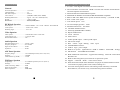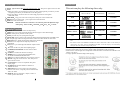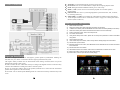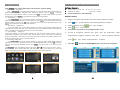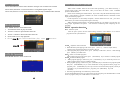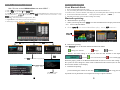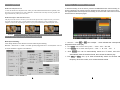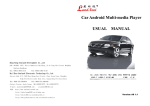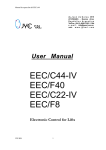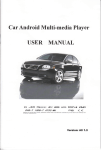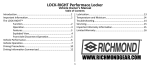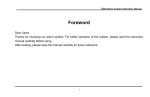Download Boss Audio Systems BV8966B Owner`s manual
Transcript
Car Multi-media Player USUAL MANUAL Version:MST776-02XF Welcome! Thank you for purchasing our company multimedia player! To operate the unit correctly,please read the owner`s manual carefully before using the unit . Keep these instructions and retain this booklet for future reference. SimpleToubleshooting Guide Problem No power Some errors occur in the LCD or no function when pressing the button. Cause\Solution Check and make sure whether the fuse is blown, replace with theproper value ifnecessary. Press the RESET button. Unable to receive stations. CONTENT 1、Function Description…………………………....…...1 2、Front Panel Operation……………………………….2 3、Remote Control……………………………………...2 4、Main Interface Introduction…………………………3 5、System Setting…………………………..…………..4 6、PIP Operation(Optional)…………………………….5 7、Stored Radio Station………………………………...5 8、RDS Operation……………………………………...6 9、IPOD Operation……………………………………..6 10、AUX-IN Operation……………………..………….6 11、Bluetooth Operation…………………..…………....7 12、DVD Operation ………………………..…………..8 13、Analog TV Operation (Optional) …………...…. .9 14、ISDB-T Operation (Optional)……………………..10 15、DVB-T Operation (Optional)……………………...11 16、GPS Navigation Operation(Optional)……………..13 17、Circuit Connection………………………………...14 18、Precautions………………………………………...15 19、Specification……………………………………….16 20、SimpleToubleshooting Guide……………………...17 21、Touchscreen sensitivity adjustment………………..17 Poor effect on receiving a station. ACDs cannot be loaded. The stereo indicator" flashing. ” is No picture. The picture noise appcars. Check and make sure whether the antennais inserted or the antenna is properly connected if so.insert the antenna or connect it properly. Antenna may not be the proper length.Make sure the antenna is fully extended or broken.if broken,Replace the antenna with a new one. The broadcasting signal is too weak. The antenna is poorly grounded,check and make sure the antenna is properly grounded at its mounting location. A CDs is loaded in the mechanism Tune in the frequency accurately. The broadcasting signal is too weak. (Set to the MONO mode) (page 12). The Video line from main unit to the TV is not connected properly. Improper setting of the color system set the color system to “PAL”or”NTSC”according to the connected television. The CDs.is dirty or damaged. Touchscreen sensitivity adjustment Method one:click touch check cion of SYS setting on the Setting interface, Method two:On Radio mode interface ,Press fastly number 8 three times on the Remote, then enter touchscreen adjustment interface, When this screen is open, press the markings in the corners and center of the screen in the order they are marked:1st > 2nd > 3rd > 4th > 5th 17 Specification Main Function Description General Power Requirements………………..….11.5~14.5V Load Impedance………………….…..…4Ω Max.Power Output………………..……45W×4 Tone Controls…………………….……±8dB(Bass 100Hz,Treble 10KHz) Mounting Dimensions………………….Approx .178×100×183mm(dxwxh) Weight………………………………. …Approx. 3.20kg Resolution………………………..800X3(RGB)X480 DVD Deck Spection Discs Played………………………....DVD\VCD\MP3、CD、CD-R、CD-RW、PICTURE-CD Video System ………………………..AUTO \ PAL \ NTSC Mounting Angle………………………0 to+\-30º Video Spection Video System…… …..……… ….…16:9Letter Box and 16: 9 Pan Scan Video Output Level……...………….1.0Vp-p75 ohms Horizontal Resolution………………500 Audio Spection Maximum Output Level……………2Vrms(+\-3Db) Frequency Response……………….20 to 20 Khz Signal-to-noise Ration……………...85 dB Separation…………………………..80 dB AM Tuner Spection Frequency Range……………………522-1620(Europe\China), 530-1710 (U.S.A) IF Range…… …………… ………...450MHz Usable Sensitivity(-20 dB) …………25 Db FM Tuner Spection Tuing Range………… ……… ……87.5-108(Europe\China),87.5-107.9(U.S.A) IF Range………………… ………..10.7MHz Usable sensitivity(-30dB) …………15dB Signal-to-noise-Ratio………………60dB Stereo Separation… …… ……. . …30dB(1KHz) 16 1、6.2 inch / 7 inch digital color TFT-LCD with touchscreen. 2、The second floor of touch screen(RGB)from the main interface and the bottom and with Graphical User Interface. 3、Motoized slide down detachable front panel. 4、MP4/DVD/VCD/MP3/ CD/CD-R/CD-RW/DIVX/JPEG compatible. 5、Built-in AM / FM / RDS receiver system 30 stations memory (18 FM & 12 AM ) 6、PAL / NTSC color system. 7、Auto store & preset scan. 8、On screen display opration menu. 9、Mechanism/electronic anti-shock. 10、LO/DX & ST/MO selector. 11、Preset EQ (POP/ROCK/CLASSIC). 12、Repeat random/intro. 13、Clock function. 14、Mute control. 15、Audio input & output,Vidio input & output. 16、Sub-woofer output. 17、Rear camera input,Parking vedio input. 18、USB/SD/MMC interface. 19、45W*4 high power output. 20、Built-in TV system (Optional item:DVB-T、ISDB-T、ATSC-MH、Analog). 21、PIP function (PICTURE IN PICTURE). 22、Built in Bluetooth 2.0 function,support Direct Dialing、Caller ID、Phone book、 BT Mucic etc. 23、Built-in GPS Navigation system with CE 6.0 operation system. 24、Support connected IPOD ,touch screen control. 25、Dual-Zone Function(the front mainframe can play dvd ,and the headrest monitor in back side can playing others such as FM, watching TV) 26、Universal steering wheel control: with steering wheel control keys connected DVD features, can connect to any car DVD steering wheel controller. 1 Front Panel Operation Precautions 1、MUTE (or MUTE/SEL):Long press it into turn off TFT, then press it again can turn on TFT. 2、NAVI: a)Short press the key to switch between current play state and navigation( press the key to enter navigation,press the key for another time to exit navigation). b)Long press the key to turm on/off voice intervening play function of navigation under other states 3、PWR/MOD:Long press it into turn on/off power, Short press it into switch mode 4、DBAS:Press it into sub-woofer,press it again to turn off sub-woofer 5、MBP:audio L/R sound switch Remark: Click the central area on the above or below the panel can adjust the angle of the panel,when on radio、bluetooth、ipod、dvd、aux、tv mode. U U : This unit can play the following discs only: Type of disc Label on the disc Recorded aterial Video and Audio DVD Video and Audio VCD Audio MP3 / WMA Remote Control 1、POWER: Press it to Power switch on/off power key 2、TIME: Press once to turn on the time display and turn it again to turn off the display 3、MENU: Enter primary interface of the system 4、OPEN: press this key for ejecting/suctioning disc 5、TITLE/PBC: Press to return to title status the during DVD Playback/Switch on/off PBC menu 6、0-9: To input digits when selecting track/station ,and to select disc number in CDC mode 7、DISPLAY:Press to display the playback status of the current disc 8、SETUP: Access setup menu to setup the paramerers in DVD mode 9、L/R: Press to cycle switching audio channel output in DVD mode 10、10+: Press to add every time when inputting digits 11、UP/DOWN,LEFT/RIGHT: To select items in DVD setup status 12、ENTER: To confirm the selection of settings 13、MODE:Press to cycle selecting DVD.Radio,CDC, TV,AV,BLUETOOTH,IPOD,GPS mode 14、OSD: Press to display OSD menu ,press again to cancel it 15、MUTE: Long press it into turn off TFT, then press it again can turn on TFT. 16、LCD ANGLE +/-: Press it to adjust the TFT panel display angle 17、SEARCH: Search whole band/ TV channels in AM/FM/TV mode 18、PREVIOUS :Press once to skip to previous track in DVD or CDC mode , or skip the previous stationin FM, AM,or TV mode 19、REPEAT: Press to repeat tack , chapter , all disc or cancel repeat in DVD mode 2 Video and Audio MPEG 4 / DIVX Audio CD Size of disc 12cm\8cm 12cm\8cm 12cm\8cm 12cm\8cm 12cm\8cm Note:1.The unit is compatible with .DVD/MPEG4/VCD1.0/2.0/3.0 DVCD/CD-RW/CD-R/ PICTUER-CD version Disc .2.The manual conforms to DVD/MPEG4/VCD/MP3 and CD/If no DVD/VCD or MP3 on some models you should ignore then. While enjoying DVD/MPGE4/VCD/MP3 and CD.The Display will automatically identify the discs and indicate the correspo nding words. ﹡Do not attempt to modify the unit,modifying the unit may cause an accident. ﹡Stop the vehicle before carrying out any operation that could interfere with your driving. ﹡Donot work in extreme high or low temperature inside the behicle is between+60℃and-20℃ before turning your unit on. ﹡To enjoy optimum sound and images while playing. 15 Circuit Connection 20、VOLUME -/+: Increase/Decrease the vloume in control status 21、FUNCTION: Press to access OSD MENU to adjust the TFT display playback status 22、STOP: During the DVD/VCD/MP3/CD mode ,press it will be stop 23、FB/FF (>>and <<):Press to fast reverse/forward playback in 2-20 times speeds in playback status 24、PALY/PAUSE: Press once to cycle through playback or pause and in FM , AM , TV mode , it is searching funtion key 25、NEXT/PREV (>>I and I<<): The functions of this button are identical to the Seek buttons on the faceplate of Please refer to “Front Panel Controls” on page 5 for a description of these functions (Seek is button #9). Main Interface Introduction 1) Radio mode touch button 2) DVD touch button (when disc inside then the button can be effect) 3) .USB/SD touch button (when DVD/USB/SD card insert then the button (MODE)can be effect) 4) GPS touch button (when GPS connected then the button can be normal used) 5) Power on/off touch button, touch once will power off. 6) TV receiver touch button 7) User general setup touch button, please do not setup inner parameter so that its will affect the using effect. 8) AUX Output touch button 9) User normal setup touch button, which mainly used for setting image and sound effect. 10) Screen slide up touch button 11) Bluetooth function touch button, when Bluetooth function available for the unit then the button can be normal used. 12) Screen slide down touch button 13) CDC/DVDC function touch button, when CDC connected then the button can be used. 14) Eject touch button, insert or eject disc when DVD playing. 15) IPOD button, insert or eject disc when IPOD playing. Notes on Installation The unit is designed for12V~14.5V /DC,negative ground operation system,Before installing the unit,make sure your vehicle is connected to DC12V negatie ground electrical system. The negative battery terminal must be disconnected before making connection,which can prevent damaging the unit due to short circuit. Be sure to connect the color coded leads correctly according to the diagrams.lncorrect connections may cause the unit malfunction or damage the vehicle′s electical system. Be sure to connect the speaker(+)lead to the speaker(+)terminal.Never connect the left and channel speaker cables together or to the vehicle body. Do not block vents or radiator panels.Blocking them will cause heat to build up inside and may result in fire. 14 3 System Setting SETTING GPS Navigation Operation(Optional) Click Setting cion on the Main Menu can enter the system setting. 1、Video Setting (Diagram 2) Click Video Setting cion on the Setting interface can enter the Video setting interface,then can Adjust Contraet、Brightnesst、Sharpness、Hue、Saturation,and also can click Default cion return back into the system default of factroy preset,or click Exit cion return back into the full-screen playback status,or click Return cion return back to the previous menu interface 2、Audio Setting ( Diagram 3 ) Click Audio Setting cion on the Setting interface can enter the Audio setting interface,then can Adjust EQ、reble、Bass、Surround、Loud,and also can click Default cion return back into the system default of factroy preset,or click Exit cion return back into the full-screen playback status,or click Return cion return back to the previous menu interface 3、Time Setting ( Diagram 4 ) Click Time Setting cion on the Setting interface can enter the Time setting interface,then can Adjust EQ、reble、Bass、Surround、Loud,and click Exit cion return back into the full-screen playback status,or click Return cion return back to the previous menu interface 4 、System Setting ( Diagram5 ) Click System Setting cion on the Setting interface can enter the Audio setting interface,then can Adjust Menu Language、Rear Camera、Rear Camera Mirror、Beep、Touch Check (Touchscreen sensitivity adjustment),and click Exit cion return back into the full-screen playback status,or click Return cion return back to the previous menu interface 5、Zone Setting ( Diagram 6 ) Click Zone Setting cion on the Setting interface can enter the Audio setting interface,then can Adjust Zone、Rear Surce、Audio Surce、Navi.V、NAVI Background sound,and click Exit cion return back into the full-screen playback status,or click Return cion return back to the previous menu interface Click Rear Surce cion on the Setting interface ,then click or cion to select rear surce:DVD、 Radio、TV etc,Zone divided single-zone and dual-zone . If you select dual-zone can enter PIP function,and can can be realized before and after the station video / audio separation Diagram 1 Diagram 2 Diagram 4 Diagram 5 4 Software Request: Operating System VER : Wince.Net 6.0 Core COMM Port=COM2 Baud Rate=9600 Physical Resolution: 800*480*RGB Software Install: 1、 Plug the navigation software SD card, at the control interface as follow: 2、 click“ ”icon,system enter the system setting interface, as follow: 3、 Select navigation setting “ ”icon,enter as follow: 4、 Click“ ”icon,enter as follow: 5、 Choose the right path of the navigator(suffix:”.exe”). 6、 Accord to navigation software store path ( here can multi-select “operate automatically navigation software when start”),select navigation software, click“ ”and 7、 Fist click exit,back to control interface,as follow: cion,then click Navigation cion can enter the navigation. Diagram 3 Diagram6 13 DVB-T Operation (Optional) PIP Operation(Optional) Fifth、Program information in display One:PIP In Radio/BT Music/IPOD MODE 1、 Click Setting icon into setting interface,then click Zone Setting icon into Zone Setting) When the DVB system playing in full screen, press DISPLAY button shows the current broadcast program information. Sixth、Looking back at the show When the DVB system playing in full screen, press ENTER key to return to the previous play-off TV (or radio) program. Seventh、Channel programs and language switch 1、When the DVB system playing in full screen, press MENU button to return to the main menu, select the current programm language broadcast type and the list of left and right channels switch. such as figure: 2、 Press LEFT/RIGHT button to cycle selection left/right channels and stereo , Press UP/DOWN button move up/down to choose language of voice; 3、 After complete set up, press ENTER button to confirm choice to return to the state of broadcast programs ,or press CTRL button to exit the menu ,but does not save your settings. Eighth、Menu of Electronic Program Guide (EPG) 1、If you would like to know now or in the future period of time, will play broadcast programs and program information, you can press 『MENU』 button on the remote control for enter electronic program menw, such as menu interface.Enter EPG menu to acquiescence enter the Daily Mode, the state menu is divided into 7 parts , (1)part 1 showst the TITLE; (2)Part 2 shows a list of time; (3)Part 3 shows a detailed list of date; (4)Part 4 shows a list of programs, you can press UP/DOWN button to moved up or down to switch between different programs; (5)Part 5 shows the program displays the current time and program information, you can press the FB or FF to choice view week cycle Day corresponding to the time the current program, and program information; (6) Part 6 show detail the program in the Part 5 (7) Part 7 shows the message of button 2、into the Weekly Mode, the main show in a week a list of current programs in different time periods will be broadcast programs and program information, (1)Press FR&FF button part in Figure 3 to switch between Saturday---Sunday (2)Press UP/DOWN button move up or down in Figure 5 to switch between different programs. (3)Press LEFT/RIGHT button part in Figure 6 to select watch program information in different time. (4)In the menu of Electronic Program Guide, press RETURN button to exit the menu of Electronic Program Guide. Ninth、Teletext 1、If you want to watch Teletext, you can press MENU button on the remote control into Main Menu, then enter the Program Guide menu Page, 2、In page of Teletext , enter the three number jump to the corresponding page to watch ; 3、Press UP button turns into view the Previewious page, Press DOWN button turn into the next page 4、Press LEFT button Back 100 pages, Press RIGHT button forward 100 pages; 5、Press CTRL or RETURN button to exit Teletext. Tenth、Operate system of the main menu Open the platform, If want to set up information of digital television, you need to enter the system of Digital TV, Press『MENU』button into the main menu,such as figure: In state of the main menu,press UP/DOWN button to select Digital TV ,then press ENTER button once into the Digital TV menu,such as figure: Installation option is the realization of the search television or broadcast programs ,includeing: 1、Search for programs by region; 2、Manual search programs; 3、Auto scan the programs. In the Digita TV menu ,press UP/DOWN to selected Installation then press ENTER key, prompt enter the password “0000”, through the remote control number keys 0-9 input, after the correct password to enter the Installation Menu ,such as figure 12 2、 Change Zone function Single zone to Multiple zone 3、 Then change Rear Source function to TV、DVD、IPOD、CDC or AUX。 4、 Then click Area ①,first display GPS ,click again can show U U U PIP programe Two:PIP In GPS MODE (optional item) 1、 First click top middle area above the panel,then show PIP option function program on the left side on the screen(Diagram :PIP MENU) ,then click option pleased PIP program .and PIP play videos can move to any position 2、 If you want to turn off PIP function,click top middle area above the panel, then show PIP option function program on the left side on the screen (Diagram :PIP MENU) ,,then click PIP to turn off PIP show. Stored Radio Station PIP MENU Radio Screen: Click Radio cion on the Main Menu can enter the Radio function 1、 The machine Radio function have 5 bands:FM1、FM2、FM3、AM1、AM2,each band can be stored six radio stations, total 30 stations. 2、Radio operation: 2.1: FM: Press the Band icon can be switch between FM1、FM2、 FM3 AM: Press the Band icon can be switch between AM1、AM2 or 2.2: Search Radio: Click icon can be automatically search the radio band ,and will be auto save the searched band ,then return to the first radio stations. or 2.3: Select station: click cion to adjust ,when indicates the corresponding frequencies then will be play. 2.4: Fine-tuning function: click or cion,up or down automatically search for the best radio frequency when the current,so to receive the best results. 2.5: Click Area ① can control Dual-Zone play,enter PIP function 5 Area ① RDS Operation DVB-T Operation (Optional) 1.Press this button to choose radio channels' name,pls refer to details user manual 2.Press PTY,when PTY is on,it means there is strong RDS signals output 3.Press TA,when TA is on,it means the unit is automatically track RDS radio channels IPOD Operation Prees MODE button to enter IPOD mode. 1. Touch PLAY botton to play the media 2. Touch I<< botton to upward select the track 3. Touch >>I botton to downward select the track 4. Press STOP once to stop playback 5. Click Area ① can control Dual-Zone play, enter Area ① When switch to DVB-T mode for the fist time after purchasing , press Menu touch key , the sccreen display country and search Mode , after you can select one search mode . immediately performs Channel Search . Please wait for finishing the Channel Search . If you want to stop the channel Search.press the OK button . If the Channel is stopped or finished , the result of Channel Search is auotomatic savedand display the channels program . If search operation is successfully completed , and the channel does not exist , press the OK button and try to reset the search operation again if necessary . When completing Channel Search , the channel automatic save to changes. You can easily set-up using simple organization and options . and watch the broadcasting after completing the set-up procedure . DVB-T operation functions: First、Enter the system After the power system into the DVB working condition. If the database is not television programs into the system interface PIP function: Second、Adjust the volume and mute 1、When the DVB system playing in full screen, press 『FAV +/-』 button to adjust volume; and the screen will show the articles of volume:0-10 level 2 、When programs playing in full-screen , press 『MUTE』to mute state , when in mute state,again press 『MUTE』to Unmute state. Third、Switch TV or Radio programs when programs playing in full-screen, press 『TV/RADIO』 key to switch TV or Radio programs. Fourth、Switch TV/Radio program 1、 When programs playing in full-screen, press 『UP/DOWN』 key to switch the previous TV or Radio program (Or the next TV or Radio program); 2、When programs playing in full-screen, press 『ENTER』key to enter the list of programs quickly, then press 『LEFT/RIGHT』key to select classification of the programs from the pop-up list of programs ,press 『UP/DOWN』key move up or down to choose the needs program youself. press 『ENTER』 key to confirm the choiced programs, press『RETURN』 key from the menu; 3、Selection program through 0~9 number keys on the remote 4、Press UP/DOWN button move up or down select favorite programs, press ENTER button to confirm choice of programs, then press CTRL Button to exit the menu. AUX-IN Operation Prees MODE button to enter AUX mode. 6 11 ISDB-T Operation (Optional) Bluetooth Operation Creat Bluetooth Bond: Click TV cion on the DVD Main Menu can enter ISDB-T : 1、Click Menu cion can enter the menu of TV function 2、Click Return cion can enter TV and Setting menu 3、Click TV cion can enter TV program play,click Setting icon can enter setting functions, and then move the cursor select the goals menu by icon, and finally click Enter to confirm or enter the next level menu,or click Return icon return the superior Menu 4、TV Guide:means that the Electronic Progaram Guide ( EPG ) 5、Program Detail:means that the program content introduction 6、OSD language:English、Japanese、Portugues、Espanol 1、Power on and touch BLUE on the screen . 2、Use your mobile phone and turn on the Bluetooth ,Search the bluetooth device . 3、The device list (such as CAR KIT)will display on your mobile phone after searching successfully. 4、Create a bluetooth bond with the unit 。Create password key four zero( “0000” ). 5、OK LINK will display on the unit after bonding successfully . Bluetooth operating : A.Bluetooth Music Operating: 1 、When you Pairing OK,Click Music icon enter the Bluetooth musicplay.Click Source icon return to MAIN MENU. 2 Click Area ① can control Dual-Zone play, enter PIP function: Area ① Click Menu icon Click Return icon B.Bluetooth Operating: Click Bluetooth icon on the Main Menuenter Bluetooth Mode: :Calling out / Answer :Hangup :Cancel When a new TEL calling in for you,can show the TEL Number on the display Click Enter icon can enter TV program play Portugues Click Enter icon ),you click icon can answer,or click icon can hungup When the playing mode is not BLUETOOTH mode now,if have a new TEL calling in, the system can auto change the other mode to Bluetooth mode interface,and can show the new TEL number on the display. C.Phonebook operating: Version Click Enter icon Enter the next level menu 10 ( you first dialing the number on the area: ,then long press the any blank area on phonebook can complete the storage of phone Numbers 7 DVD Operation Analog TV Operation (Optional) DVD Video Playback Screen To enter the DVD Video Playback menu, either press the POWER/SOURCE button repeatedly until the correct screen is displayed, or insert a DVD disc. If DVD mode is already selected, playback will begin automatically when you insert a disc. To select the Analog TV as the source, press the POWER/MOD button until the Analog TV screen is displayed. The current Source is displayed in the upper left corner of the screen. This page describes various aspects of the Analog TV Source screen. Other Source screens are described on subsequent pages. DVD Title/Chapter/Time Selection Screen The purpose of this screen is to allow you to choose the specific Title, Chapter or Time you wish to play back from the DVD disc. It opens from the DVD Video Playback screen in either the Title, Chapter or Time mode, depending on which icon you pressed in the DVD Video Playback screen. Remak:. When DVD or TV mode,touch the area of the play screen can ZOOM IN ,then touch the upper edge area on the play screeen can ZOOM OUT. DVD System Setting: Click Setup button on the Remote can enter DVD System Setting Remark:Password is “3308” in DVD System,onlypassword is Correct,then can set level,but need disc support to be effective. 1、GH-/CH+:click CH- or CH+ cion to adjust ,when indicates the corresponding frequencies then will be play. 2、Click Color cion to select color system :NTSC、PAL、SECAM 3、Click Sound cion to select sound system :MN、I、H、DK 、BG、 L 4 、 Click Search icon can be automatically search the TV band ,and will be automatically save the searched band ,then choose the band to play. 5、Cick Fine- or Fine+ cion, up or down automatically search for the best radio frequency when the current, so to receive the best results. 8 9