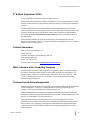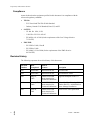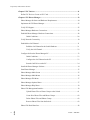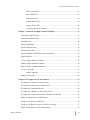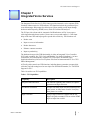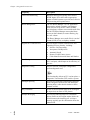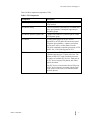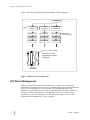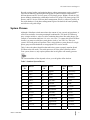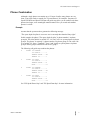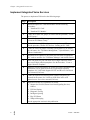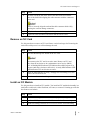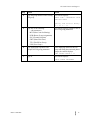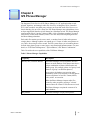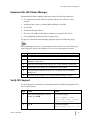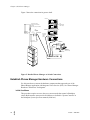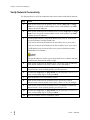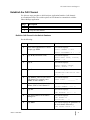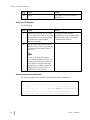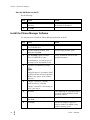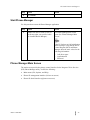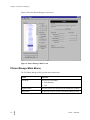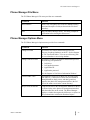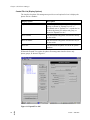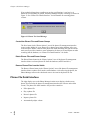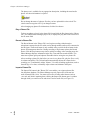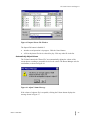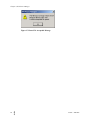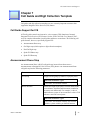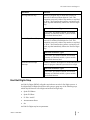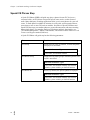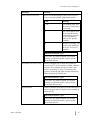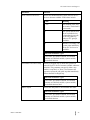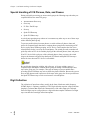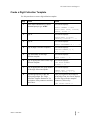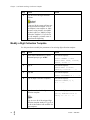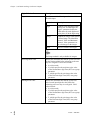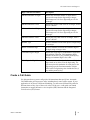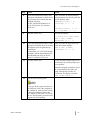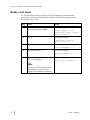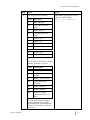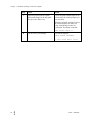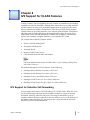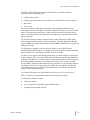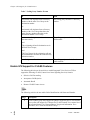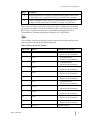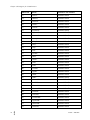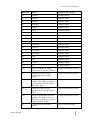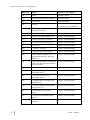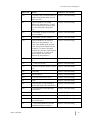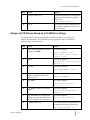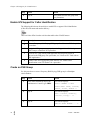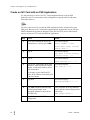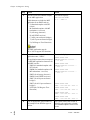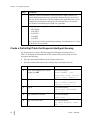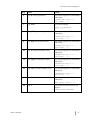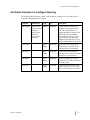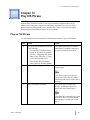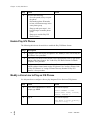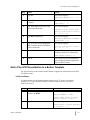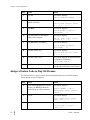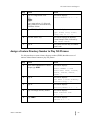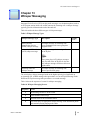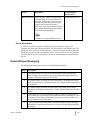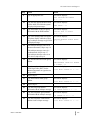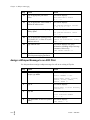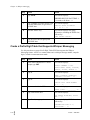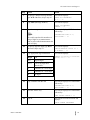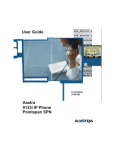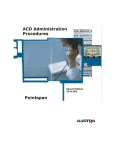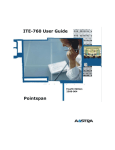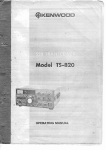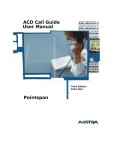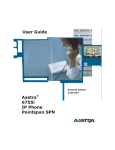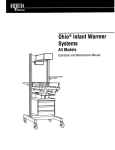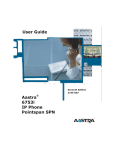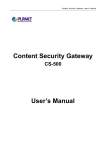Download Eads Telecom CARK-9 User manual
Transcript
Proprietary and Contents Section ii M M Aastra – 2489-005 Proprietary and Contents Section 5th Edition (September, 2006) © Copyright 2006 Aastra Intecom Inc. All rights reserved. Information in this manual may change with product revisions. Aastra Intecom may add features or enhancements to the product(s) and/or program(s) described in this manual at any time. Technical Publications freezes the information in this manual based on the specified software and hardware releases. Publications writers incorporate such changes into newly released publication editions. Publications writers will incorporate any modifications provided to them after the publication release date into the next scheduled release of the publication. Aastra Intecom furnishes the application described in this manual under a license agreement and customers may use or copy information in the manuals only in accordance with the terms of the agreement. Contact Information Address any reader comments to: Aastra Intecom Customer Information Group Manager, M/S 1N 2811 Internet Boulevard Frisco, TX 75034-1851 You may also send email to [email protected] What to Expect when Contacting Company Technical Publications will email responses to customers within seven business days of the contact. Note that product support is not available through this email address. For product support, contact the Aastra Intecom Customer Service Center (CSC) at 1-800729-1872. Aastra Intecom may use or distribute review comments and information without incurring obligation. Trademarks and Acknowledgements Product registered trademarks and copyrights of the products included in this publication include Pointspan®, Centergy®, Centergy Remote®, Centergy Reporting®, and Centergy 5® as registered trademarks of Aastra Intecom Inc. Product trademarks and copyrights of the products included in this publication include Nexspan™, Unified Communication Platform™, Integrated Conference Manager™, and Movacs™ as trademarks of Aastra Intecom Inc. This publication identifies all other products or services mentioned herein by the trademarks, service marks, or product names designated by the companies that market those products. The companies producing these trademarks and registered trademarks control ownership of them. Make all inquiries concerning such trademarks directly to those companies. Aastra - 2489-005 M M iii Proprietary and Contents Section Compliance Aastra declares that the equipment specified in this document is in compliance with the referenced regulatory standards: • • • TELCO: – FCC Part 68 and TIA/EIA-IS-968 Standard. – Industry Canada CS-03 Standard, Parts I, II, and VI. SAFETY: – UL Std. No. 1950, 3rd Ed. – CAN/CSA-C22.2 No. 950-95 – EN 60950-A11 of 1998 (for the requirements of the Low Voltage directive 73/23/CEE) EMC/EMI: – EN 55022 of 1998, Class B – EN 55024 of 1998 – EN 61000-3-2/14 of 2000 (for the requirements of the EMC directive 89/336/CEE) Revision History The following represents the revision history of this document: iv M M Revision Number Date Completed Point of Contact Description 005 09.06.2006 Aastra Intecom Inc. Re-brand edits 004 06.03.2005 Aastra Intecom Inc. Re-branded for Aastra 003 May 16, 2003 EADS TELECOM North America Inc. Technical Publications Supports PointSpan release 3.0. 002 January 17, 2002 EADS TELECOM North America Inc. Technical Publications Updated for Type II Analog Caller Number Delivery. Added details to Phrase Manager installation. 001 June 28, 2001 EADS TELECOM North America Inc. Technical Publications Initial release of this publication. Aastra – 2489-005 Proprietary and Contents Section Table of Contents 5th Edition (September, 2006) .....................................................................................iii Contact Information ....................................................................................................iii What to Expect when Contacting Company ...............................................................iii Trademarks and Acknowledgements ..........................................................................iii Compliance.................................................................................................................. iv About This Document ............................................................................................................ ix Overview ..................................................................................................................... ix Audience...................................................................................................................... ix Conventions Used In This Manual............................................................................... x References ................................................................................................................... xi Chapter 1 Integrated Voice Services ..................................................................................... 1 IVS Phrase Management .................................................................................................... 4 System Phrases ................................................................................................................... 5 Phrase Combination............................................................................................................ 7 Example ................................................................................................................. 7 Implement Integrated Voice Services ................................................................................. 8 Chapter 2 IVC Cards and Modules ....................................................................................... 9 Install an IVC Card ........................................................................................................... 12 Remove an IVC Card........................................................................................................ 13 Install an IVC Module ...................................................................................................... 13 Remove an IVC Module ................................................................................................... 14 Chapter 3 IVS Groups .......................................................................................................... 15 Create an IVS Group......................................................................................................... 15 Modify an IVS Group ....................................................................................................... 16 Chapter 4 IVS Phrase Groups.............................................................................................. 19 Create an IVS Phrase Group ............................................................................................. 19 Modify an IVS Phrase Group ........................................................................................... 20 Aastra - 2489-005 M M v Proprietary and Contents Section Chapter 5 IVC Devices.......................................................................................................... 21 Define IVC Devices: Create an IVC Card ........................................................................ 21 Chapter 6 IVS Phrase Manager........................................................................................... 23 Phrase Manager Software and Hardware Requirements................................................... 24 Implement the IVS Phrase Manager ................................................................................. 25 Verify IVS Support........................................................................................................... 25 Phrase Manager Hardware Connections........................................................................... 26 Establish Phrase Manager Hardware Connections ........................................................... 28 Initial Conditions ................................................................................................. 28 Verify Network Connectivity ........................................................................................... 30 Establish the OAI Channel ............................................................................................... 31 Build the OAI Channel in the Switch Database................................................... 31 Verify the OAI Channel....................................................................................... 32 Configure OAI on the Phrase Manager PC....................................................................... 33 Initial Conditions ................................................................................................. 33 Configure the OAI Channel on the PC ................................................................ 33 Start the OAI Driver on the PC............................................................................ 34 Install the Phrase Manager Software ................................................................................ 34 Start Phrase Manager ........................................................................................................ 35 Phrase Manager Main Screen ........................................................................................... 35 Phrase Manager Main Menus ........................................................................................... 36 Phrase Manager File Menu ............................................................................................... 37 Phrase Manager Options Menu......................................................................................... 37 Phrase Manager Help Menu.............................................................................................. 39 Phrase File Management Interface.................................................................................... 39 Upload Phrase Files or Phrase Groups to the Switch .......................................... 41 Create New Phrase Files and Phrase Groups....................................................... 42 Delete Phrase Files and Phrase Groups ............................................................... 42 Remove Phrase Files from the Switch ................................................................. 42 Phrase File Detail Interface............................................................................................... 42 vi M M Aastra – 2489-005 Proprietary and Contents Section Phrase File Details ............................................................................................... 43 Edit a Phrase File ................................................................................................. 43 Play a Phrase File................................................................................................. 44 Record a Phrase File ............................................................................................ 44 Import a Phrase File............................................................................................. 44 Automatically Adjust Volume ............................................................................. 45 Chapter 7 Call Guide and Digit Collection Template ........................................................ 47 Call Guide Support for IVS .............................................................................................. 47 Announcement Pause Step................................................................................................ 47 Get Digits Step.................................................................................................................. 48 End Get Digits Step .......................................................................................................... 51 Speak IVS Phrase Step ..................................................................................................... 52 Speak IVS Data Step......................................................................................................... 54 Special Handling of IVS Phrases, Data, and Pauses......................................................... 56 Digit Collection................................................................................................................. 56 Create a Digit Collection Template .................................................................................. 57 Modify a Digit Collection Template................................................................................. 58 Digit Collection Template Parameters.............................................................................. 59 Create a Call Guide........................................................................................................... 61 Initial Conditions ................................................................................................. 62 Modify a Call Guide ......................................................................................................... 64 Chapter 8 IVS Support for CLASS Features ..................................................................... 67 IVS Support for Selective Call forwarding....................................................................... 67 IVS Support for Anonymous Call Rejection .................................................................... 68 IVS Support for Automatic Recall.................................................................................... 68 IVS Support for Remote CLASS Feature Access............................................................. 68 IVS Support for Caller Identification with Name and Number ........................................ 68 Enable IVS Support for CLASS Features......................................................................... 70 Assign an IVS Group to a Partition .................................................................................. 76 Assign an IVS Phrase Group to a CLASS User Group .................................................... 77 Enable IVS Support for Caller Identification ................................................................... 78 Aastra - 2489-005 M M vii Proprietary and Contents Section Create an FSK Group........................................................................................................ 78 Assign an FSK Group to a Partition ................................................................................. 79 Create an IVC Card with an FSK Application.................................................................. 80 Enable Caller Identification on an STE Station ................................................................ 81 Chapter 9 Port Sharing......................................................................................................... 83 IVS Port Sharing Parameters ............................................................................... 83 Chapter 10 Diagnostic Testing ............................................................................................. 85 Configure an IVC Card to Support Diagnostic Testing.................................................... 86 Establish a Diagnostic Group .............................................................................. 86 Configure an IVC Card as an IMSF Card with an IDTI Application .................. 87 Chapter 11 Intelligent Queuing............................................................................................ 89 Enable Intelligent Queuing ............................................................................................... 89 Create a Prefix Digit Table that Supports Intelligent Queuing ......................................... 90 Enable Current Pilot Queue Depth ................................................................................... 92 Call Guide Variables for Intelligent Queuing ................................................................... 93 Chapter 12 Play IVS Phrase................................................................................................. 95 Play an IVS Phrase ........................................................................................................... 95 Enable Play IVS Phrase .................................................................................................... 96 Modify a Voice Line to Play an IVS Phrase..................................................................... 96 Add a Play IVS Phrase Button to a Button Template ....................................................... 97 Initial Conditions ................................................................................................. 97 Assign a Feature Code to Play IVS Phrases ..................................................................... 98 Assign a Feature Directory Number to Play IVS Phrases ................................................ 99 Chapter 13 Whisper Messaging ......................................................................................... 101 Source Not Available......................................................................................... 103 Enable Whisper Messaging ............................................................................................ 103 Assign a Whisper Message to a User Group .................................................................. 104 Assign a Whisper Message to an ACD Pilot .................................................................. 106 Assign a Whisper Message to a Trunk Group ................................................................ 108 Set the Whisper Device Wait Time ................................................................................ 109 Create a Prefix Digit Table that Supports Whisper Messaging ...................................... 110 viii M M Aastra – 2489-005 IVC Card Features and Support About This Publication Overview This publication provides information and procedures to implement and use the Integrated Voice Services (IVS) feature. Audience This publication supports technical and system administrators who are responsible for implementing and using IVS. Organization This manual contains the following chapters. Aastra - 2489-005 Chapter, Topic Description Chapter 1, Integrated Voice Services Provides an overview of IVS, describing its components and capabilities. Chapter 2, IVC Cards and Modules Describes the interactive voice controller (IVC) cards and modules that provide the IVS capabilities. Provides installation procedures. Chapter 3, IVS Groups Describes IVS groups and provides instructions for creating them. Chapter 4, IVS Phrase Groups Describes IVS phrase groups and provides instructions for creating them. Chapter 5, IVC Devices Describes IVC devices and provides instructions to define them to support IVS. Chapter 6, IVS Phrase Manager Describes the IVS Phrase Manager™ application and provides instructions for its installation and use. Chapter 7, Call Guide and Digit Collection Template Describes the role of call guides and digit collection templates in support IVS. Defines all call guide steps that are relevant to IVS and provides instructions for creating a call guide. Chapter 8, Support for CLASS Features Provides instructions to proerly configure IVC cards to support CLASS (Custom Local Area Signaling Services) features. Chapter 9, Port Sharing Describes the port sharing capability of IVS. M M ix About This Publication Chapter, Topic Description Chapter 10, Diagnostic Testing Describes how an IVC card, with the proper configuration, can perform diagnostic testing. Chapter 11, Intelligent Queuing Describes the Intelligent Queuing capability of IVS. Provides implementation instructions. Chapter 12, Play IVS Phrase Describes the Play IVS Phrase capability of IVS. Provides implementation instructions. Chapter 13, Whisper Messaging Describes the Whisper Messaging capability of IVS. Provides implementation instructions. Conventions Used In This Manual This manual uses the following document conventions to help you identify different types of information. Convention Description Example Angle brackets <> Key names Press <Enter> to accept the default value. Bold text Characters to enter when referenced in a procedure In the example, select the DTMF group type. (Italics) Explanatory text within a command sample (Building Ports) Courier Example of output that a system displays Enter Password (and Username) Horizontal Ellipses Horizontal line omissions in a command sequence ... Vertical Ellipses Vertical line omissions in a command sequence . . . Keys to press Provides supplemental information. The prompt may not display if … Provides information to help you avoid possible damage to hardware or a system crash (without data loss). Use case sensitive commands to keep from destroying… Provides information to ensure that you avoid x M M Aastra – 2489-005 IVC Card Features and Support Convention Description Example danger, death, or permanent damage to a system. DO NOT touch exposed wires. Action column In a step/action/result table, contains an instruction. Type SPAR. Result column In a step/action/result table, contains anything important that the action causes to happen. The console displays the new parameter values. References The following publications provide related information. Aastra - 2489-005 Publication Number Title Description 2470-nnn Centergy Supervisor Guide Supports call center supervisors in using the Centergy Manager application. 2471-nnn Centergy Server Operations and Maintenance manual Helps system administrators perform operations, maintenance, and troubleshooting functions through the Centergy Network Management Server (CNMS). 2494-nnn PointSpan System Operations manual Provides step-by-step instructions to operate and maintain PointSpan. 2498-nnn PointSpan System Description manual Describes the basic operations of PointSpan and its family of system products. 2503-nnn Centergy Administrator Guide Supports call center administrators in using the Centergy Manager application. 2506-nnn Centergy Reports Guide Describes the standard report templates that the Centergy Manager application provides. 2512-nnn PointSpan Station Database Procedures manual Provides step-by-step procedures to implement and maintain PointSpan stations and phone equipment. 2513-nnn PointSpan System Database Procedures manual Provides step-by-step instructions to implement and M M xi About This Publication xii M M Publication Number Title Description maintain PointSpan features, system functions, and configurations for cards, ports, and other switch components. 2516-nnn PointSpan Command Reference manual Defines the commands available through an administrative console to access and control the database of a PointSpan system. 2536-nnn PointSpan Features and Enhancements Provides information about the functions and features in PointSpan associated with a specific software version. 2541-nnn Automatic Call Distribution (ACD) System Description Provides general information on the ACD functionality of PointSpan switches. 2542-nnn ACD Administration Procedures Provides instructions to implement ACD and to control individual ACD capabilities. 2545-nnn ACD Call Guide User Manual Provides detailed descriptions for all call guide commands and instructions for creating call guides for a call center. Various Quick reference and user guides for phones: • Series 2000 ITE 760 • Series 2000 ITE 780 • ITE 12 • ITE 12 SD • ITE 12 S • ITE 30 SD Provide instructions for using the many phones and stations available with PointSpan. Aastra – 2489-005 IVC Card Features and Support Chapter 1 Integrated Voice Services The Integrated Voice Services™ (IVS) feature provides interactive voice response (IVR) functions without expensive IVR hardware. IVR functions include the generation of prerecorded messages and prompts for caller input. Callers usually provide input through dual-tone multi-frequency (DTMF) tones, which IVS collects and analyzes. The IVS provides a front-end for Automatic Call Distribution (ACD). It can request caller input (through phrases such as "please enter your account number"). Caller input helps ACD route calls and helps agents respond more effectively. IVR functions can: • Reduce costs • Improve access to information • Reduce data errors • Enhance customer retention • Improve productivity The hardware that provides IVR functionality is either an Integrated Voice Controller (IVC) card or module. See "IVC Cards and Modules" for details. PointSpan 1.0 or later (with Deluxe ACD functionality) supports IVS. IVS requires an Ethernet Open Application Interface (OAI) to receive phrase files from an interconnected PC. See "IVS Phrase Management." ACD call guides control core IVR functions, including phrase generation, prompts, digit collection, and call routing based on user input. For detailed information, see "Call Guide Support for IVS." Table 1 describes core IVS capabilities. Table 1. IVS Capabilities Aastra - 2489-005 Capability Description Integrated Announcement The full IVR capability that combines IVS phrase generation and digit collection. IVS Phrase Generation IVS provides many audio files that contain speech, tones, music, or other forms of audio. It can play these phrases to a caller. Digit Collection Using a Digit Collection Template and the Get Digits call guide command, IVS can collect DTMF digits as input from a caller. M M 1 Chapter 1, Integrated Voice Services Capability Description Caller Directed Routing Based on caller input (typically in the form of DTMF digits), IVS routes calls to appropriate agents or related systems to provide more effective call processing and responsiveness. Phrase Management The IVS Phrase Manager™ is a PC application that records, uploads, organizes, and manages audio files for use by an IVC card or module. Any third-party software can record the audio files, but the IVS Phrase Manager must upload them (across an OAI channel) to ensure that they play at a safe volume. The Phrase Manager stores audio files in “mu-law” format (8 KHz, 8-bit), a telephony standard. Support for CLASS Services IVS can support CLASS (Custom Local Area Signaling Services) features, including: • Selective Call Forwarding • Anonymous Call Rejection • Automatic Recall • Remote CLASS Feature Access • Caller Identification with Name and Number Port Sharing Several callers can share the same IVC device (IVC card port), which improves the efficiency of port use. Diagnostic Testing An IVC card can, with proper configuration, perform diagnostic tests. This functionality allows an IVC card to replace a Diagnostic Test Interface (DTI) card in a system. 2 M M Intelligent Queuing IVS can give each caller an anticipated wait time before an agent will answer the call. Intelligent Queuing helps a caller decide whether or not to continue to hold. Play IVS Phrase A user of an ACD station (such as an ACD agent or supervisor) can listen to IVS phrases. Whisper Messaging IVS can play audio messages on a destination phone (such as an ACD agent station) before the switch connects the incoming call. A whisper message typically provides information about the inbound call. Aastra – 2489-005 IVC Card Features and Support Table 2 defines important components of IVS. Table 2. IVS Components Component Description IVS Group A group of IVC cards (associated by a common IVS group number). IVS Phrase Group A set of IVS phrases (associated by a common IVS phrase group number). PointSpan supports up to 500 phrase groups. IVS Phrase Identifier (Phrase ID) A number that identifies a particular phrase within an IVS phrase group. IVS Phrase An audio phrase played by an IVC device (identified by an IVS phrase ID and an associated IVS phrase group number). A phrase can include speech, tones, music, or other forms of audio. Call guide commands control the generation of IVS phrases. See "Call Guide Support for IVS." IVC Device A port on either an IVC card or module. Each card or module supports up to 72 ports or devices. The addition of more IVC cards or modules increases the number of available IVC devices. Each port on the IVC device can play IVS phrases and collect digits from callers. Each IVC device is associated with one IVS group. All IVC devices that are associated with the same group can access the same set of announcements and audio phrases. Aastra - 2489-005 M M 3 Chapter 1, Integrated Voice Services Figure 1 shows the general hierarchical relationships of IVS components. IVS GROUP 7 IVS PHRASE GROUP 2 IVS PHRASE GROUP 8 IVS PHRASE GROUP 40 PHRASE ID PHRASE ID PHRASE ID 1 ("Welcome to XYZ Company") PHRASE ID PHRASE ID PHRASE ID PHRASE ID PHRASE ID PHRASE ID P3 one port = one IVC device IVC TX-A R X-A P4 TX-B R X-B Each device can play IVS phrases and collect DTMF digits. P2 F9 ACT IVE P1 F AULT M OS M OS REQU EST FA CE PLA TE FR ONT VIE W SID E VIEW I V C.D RW IVC Card (72 devices) Figure 1. Hierarchy of IVS Components IVS Phrase Management Phrases (audio files that contain speech, tones, music, or other forms of audio) are fundamental to Integrated Voice Services (IVS). Many third-party recording applications allow you to create phrases for your call center. The IVS Phrase Manager, a PC application, transfers phrases across an Open Application Interface (OAI) channel to an IVS phrase database on the hard drive of a PointSpan switch. To make the phrases available for use by IVS, switch control software stores the phrases on one or more Integrated Voice Controller (IVC) cards or modules. 4 M M Aastra – 2489-005 IVC Card Features and Support Beyond creating, loading, and assigning phrases, phrase management requires a detailed call center architecture, including how call guides use phrases and the assignment of different phrases and IVC devices (ports) to IVS phrase groups. Within a switch, the IVS phrase database maintains the relationships between IVC groups, IVS phrase groups, IVS phrases, and IVC devices. Efficient phrase management, however, cannot rely entirely on the switch database. Good phrase management begins with detailed call center planning and effective call guide design. System Phrases Although a PointSpan switch cannot know the content of your system's unique phrases, it offers some assistance in creating meaningful combinations. The Speak IVS Data step plays a single variable or value to a caller, translating data values into audio phrases. For example, it can translate 6000 into "six, zero, zero, zero." To support this Speak IVS Data function, you must record all the system phrases, such as "one" and "six," that your system's ACD call guides will generate. Then, assign all these system phrases to a single phrase group and download them to an appropriate IVC card or module. Table 3 shows the phrase identifiers that enable the system to properly translate Speak IVS Data values into audio. The switch processes all of the phrase identifiers shown. Your system, however, only requires phrases that its call guides will actually generate. The exact translation of data depends on how your call guides define the data. Table 3. Standard System Phrases Aastra - 2489-005 Phrase ID Phrase Phrase ID Phrase Phrase ID Phrase 1 "zero" 41 "eighth" 81 "Thursday" 2 "one" 42 "ninth" 82 "Friday" 3 "two" 43 "tenth" 83 "Saturday" 4 "three" 44 "eleventh" 84 "AM" 5 "four" 45 "twelfth" 85 "PM" 6 "five" 46 "thirteenth" 86 "o'clock" 7 "six" 47 "fourteenth" 87 "hour" 8 "seven" 48 "fifteenth" 88 "hours" 9 "eight" 49 "sixteenth" 89 "minute" 10 "nine" 50 "seventeenth" 90 "minutes" 11 "ten" 51 "eighteenth" 91 "second" 12 "eleven" 52 "nineteenth" 92 "seconds" 13 "twelve" 53 "twentieth" 93 "negative" M M 5 Chapter 1, Integrated Voice Services 6 M M Phrase ID Phrase Phrase ID Phrase Phrase ID Phrase 14 "thirteen" 54 "thirtieth" 94 "star" 15 "fourteen" 55 "fortieth" 95 "pound" 16 "fifteen" 56 "fiftieth" 96 "A" 17 "sixteen" 57 "sixtieth" 97 "B" 18 "seventeen" 58 "seventieth" 98 "C" 19 "eighteen" 59 "eightieth" 99 "D" 20 "nineteen" 60 "ninetieth" 100 "E" 21 "twenty" 61 "hundredth" 101 "F" 22 "thirty" 62 "thousandth" 102 "G" 23 "forty" 63 "millionth" 103 "H" 24 "fifty" 64 "billionth" 104 "I" 25 "sixty" 65 "January" 105 "J" 26 "seventy" 66 "February" 106 "K" 27 "eighty" 67 "March" 107 "L" 28 "ninety" 68 "April" 108 "M" 29 "hundred" 69 "May" 109 "N" 30 "thousand" 70 "June" 110 "O" 31 "million" 71 "July" 111 "P" 32 "billion" 72 "August" 112 "Q" 33 "zeroth" 73 "September" 113 "R" 34 "first" 74 "October" 114 "S" 35 "second" 75 "November" 115 "T" 36 "third" 76 "December" 116 "U" 37 "fourth" 77 "Sunday" 117 "V" 38 "fifth" 78 "Monday" 118 "W" 39 "sixth" 79 "Tuesday" 119 "X" 40 "seventh" 80 "Wednesday" 120 "Y" 121 "Z" Aastra – 2489-005 IVC Card Features and Support Phrase Combination Although a single phrase can contain up to 1.5 hours of audio, many phrases are very short, even single words or sounds. See "System Phrases" for examples. Sequences of Speak IVS Phrase and Speak IVS Data call guide steps allow you to combine such short phrases into longer, more meaningful announcements. How you record and combine phrases is critical. Example Assume that the system needs to generate the following message: "The queue depth for pilot six-zero-zero-zero is currently three hundred forty-eight." In this example, the phrase "The queue depth for pilot" is phrase number 1 in phrase group 40. The value 6000 is in variable V1; "six" and "zero" are system phrases in phrase group 8. The phrase "is currently" is phrase number 2 in phrase group 40. The value 348 is in variable V2; "three," "hundred," "forty," and "eight" are system phrases in phrase group 8. Phrase groups 8 and 40 are both in IVC group 7. The following call guide steps combine the phrases: 4 SPEAK IVS PHRASE IVS GROUP.......7 PHRASE GROUP....40 PHRASE ID.......1 5 SPEAK IVS DATA IVS GROUP.......7 PHRASE GROUP....8 DATA............V1 6 SPEAK IVS PHRASE IVS GROUP.......7 PHRASE GROUP....40 PHRASE ID.......2 7 SPEAK IVS DATA IVS GROUP.......7 PHRASE GROUP....8 DATA............V2 See "IVS Speak Phrase Step" and "IVS Speak Data Step" for more information. Aastra - 2489-005 M M 7 Chapter 1, Integrated Voice Services Implement Integrated Voice Services The process to implement IVS involves the following stages. Stage Description 1. Install all required IVC cards and modules. See the following procedures: • "Install an IVC Card" • "Install an IVC Module" 2. Create one or more IVS groups, as needed. See the procedure, "Create an IVS group." 3. Create one or more IVS phrase groups, as needed. See the procedure, "Create an IVS Phrase Group." 4. Define IVC devices (IVC card ports) and assign them to IVS groups. See the procedure, "Define IVC Devices: Creating an IVC Card." 5. Create all of the IVS phrases, including system phrases, to be used by the call center. See "IVS Phrase Management," "System Phrases," and "Phrase Combination.". 6. Download all IVS phrases to be used by the call center to appropriate IVC cards or modules. See "IVS Phrase Manager" and related sections. 7. If the call guides for your call center involve digit collection, define one or more digit collection templates. See the Procedure, "Create a Digit Collection Template." 8. Build one or more call guides to be used by the center's Automatic Call Distribution (ACD) pilots. Include any required digit collection templates. See "Call Guide Support for IVS" and the ACD Call Guide User Manual (2545-nnn). 9. Create all required ACD steering pilots (with the call guides you created) for the center. See "Create an ACD Pilot" in the ACD Administrative Procedures manual (2542-nnn). 10. Implement all other IVS capabilities as needed: • Support for CLASS (Custom Local Area Signaling Services) features • IVS Port Sharing • Diagnostic Testing • Intelligent Queuing • Play IVS Phrase • Whisper Messaging See the appropriate sections in this publication. 8 M M Aastra – 2489-005 IVC Card Features and Support Chapter 2 IVC Cards and Modules The hardware that supports Integrated Voice Services (IVS) and provides interactive voice response (IVR) functions is either an Integrated Voice Controller (IVC) card or module. Each IVC card or module supports up to 72 ports for a PointSpan switch. Each port (also called an IVC device) plays IVS phrases and collects dual-tone multi-frequency (DTMF) digits. An IVS phrase can contain speech, tones, music, or other forms of audio. A PointSpan switch supports over 65,000 IVS phrases. With more IVC cards or modules, a switch increases the number of IVC devices that are available. Each IVC card or module supports up to 89 minutes of pre-recorded audio. The hard drive of a PointSpan system can store up to 190 minutes of pre-recorded audio. You can distribute the audio on the hard drive to many different IVC cards, as needed to support IVS groups, IVS phrase groups, hardware partitions, and system capacity. Each IVC card resides in one of the 16 universal slots in a PointSpan Interface Shelf, Interface Module, or Fiber Extended Node (FXN). Slot 16 of an FXN Fiber Exchange Link (FXL) shelf, however, cannot support an IVC card, because that slot does not support 72 ports. Connectors with latching levers on the front edge seat the card securely in corresponding backplane connectors. A 3-amp fuse (F9) protects the card's +5 V dc circuit. The rear edge of the card provides the following interface connections: • A control and interface link connector (P1) • An 8-pin power connector (P2) • Two 10BaseT data connectors (P3 and P4) Aastra - 2489-005 M M 9 Chapter 2, IVC Cards and Modules Figure 2 shows the IVC card, with its latches, fuse, and connections. P3 IVC TX-A RX-A P4 TX-B RX-B P2 F9 ACTIVE P1 FAULT MOS MOS REQUEST FACEPLATE FRONT VIEW SIDE VIEW Figure 2. IVC Card 10 M M Aastra – 2489-005 IVC Card Features and Support + + + + FRONT CABINET SHELF SLOT A -B X-B -A XTX R TX R A B T VE LT S ES TI U O OS U AC FA M M EQ R PointSpan IVC REAR Figure 3 shows the IVC module. Figure 3. IVC Module Aastra - 2489-005 M M 11 Chapter 2, IVC Cards and Modules Table 4 describes the functions and colors of the LED status indicators on IVC cards and modules. Table 4. IVC Indicators Label Color Indication TX-A Green Blinking indicates the transmission of Sonic A data to the Ethernet. RX-A Green Blinking indicates the reception of Sonic A data from the Ethernet. TX-B Green Blinking indicates the transmission of Sonic B data to the Ethernet. RX-B Green Blinking indicates the reception of Sonic B data from the Ethernet. ACTIVE Green Steady blinking indicates normal operations. When this LED is off or on, the card is out of service. FAULT Red When off, this LED indicates normal operations. When on, this LED indicates a failure on either the card, the related Bus Exchange Interface (BXI) card, or the related High-Speed Interface Bus (HIB). MOS Amber When off, this LED indicates normal operations. When on, this LED indicates that the IVC card circuit is in maintenance-out-of-service (MOS) state. Blinking indicates an MOS request (pressing the MOS REQUEST button causes this state). Quick fluttering indicates that the card is downloading data or instructions. Install an IVC Card Use this procedure to install an Integrated Voice Controller (IVC) card. You can install an IVC card in any vertical card-cage slot, except slot 16 of a Fiber Exchange Link (FXL) distributed shelf. Hot insertion (installing an IVC card with power on) will not damage an IVC card. Step 12 M M Action 1. Loosely connect the Amphenol cables to the rear of the card slot. 2. Remove the new card from its antistatic bag. Aastra – 2489-005 IVC Card Features and Support Step 3. Action Insert the card in the slot in the front of the shelf. Slide it toward the back of the shelf while aligning the cable connector with the connectors on the card. Failure to correctly align the card and the cable connector before fully inserting the card can damage connectors. 4. Fully insert the card and engage the locking tabs. 5. Tighten the cable assemblies and ensure that the card is secure. Remove an IVC Card Use this procedure to remove an IVC card from a vertical card-cage slot. Removing the card while switch power is on will not damage the card. Step 1. Action Press the MOS REQUEST button on the IVC card. Do not remove the IVC card in an active state. Remove an IVC card only when all its circuits are in a maintenance-out-of-service (MOS) state. A blinking MOS indicator LED indicates that a MOS request is in progress (and some circuits are still active). A steady MOS indicator LED indicates that no IVC card circuits are active. 2. When the MOS indicator is steady, disengage the card lathing levers and remove the card from its slot. 3. Place the card in an antistatic bag. Install an IVC Module Use this procedure to install an IVC module. You install an IVC module horizontally in a small office switch rack, either flush front, off-center, or centered. Centering provides the best front-to-rear balance. Step Aastra - 2489-005 Action 1. Position a mounting ear on the module at the proper mounting holes. 2. Install two Phillips pan-head 10-32x1/2 screws for the first mounting. 3. Install two Phillips pan-head 10-32x1/2 screws for the second mounting. M M 13 Chapter 2, IVC Cards and Modules Step Action 4. Place the module in the proper rack location. While holding the module steady, insert two screws through each mounting ear, then tighten them until the module is secure. 5. Connect all cables to the connectors at the rear of the module. Labels on the cables correspond to connectors on the module. 6. Connect the module's power cable to 120 V ac power source at the facility. 7. Turn on the circuit breaker on the rear of the module. Remove an IVC Module Use this procedure to remove an IVC module. Step 14 M M Action 1. Turn off the circuit breaker on the rear of the module. 2. Label any unlabeled cables to show their correspondence to connectors on the module. These reference labels are helpful during installation. 3. Disconnect all of the cables from the rear of the module. 4. Remove the two screws that hold the module mounting ear to the rack (at the front of the module). Remove the module. 5. After the module is free from the rack, remove the two screws from each mounting ear (unless the replacement module already has mounting ears). 6. Retain the mounting ears and screws for installing the replace module. Aastra – 2489-005 IVC Card Features and Support Chapter 3 IVS Groups An Integrated Voice Services (IVS) group represents a collection of IVC cards (associated by a common IVS group number). An IVS group allows different IVC cards to share common IVS phase groups and phrases. An IVS group contains a list of associated phrase groups and a list of all IVC cards with circuits assigned to it. The IVS group database maintains the relationships between phrase groups and IVC circuits. The combination of a phrase identification number and an associated phrase group number uniquely identifies each phrase in the switch database. Create an IVS Group Use this procedure to create an IVS group in a PointSpan switch database. Step 1. 2. Action Result At the main Administrative Console prompt: The console displays: SELECT COMMAND => GRPS Type GRPS. SELECT MODE: PRINT, DISPLAY, UPDATE, TITLES, SEARCH => Type U. The console displays: UPDT MODE: C-Create M-Modify D-Delete P-Copy...=> 3. Type C. The console displays: SPECIFY GROUP NUMBER...=> 4. 5. Type an available group number for the IVS group. The console displays: ENTER GROUPS TYPE or ?...=> Type IVSG (IVS group). The console displays: ENTER TITLE...________ => 6. Type a title for the IVS group. The console displays the IVS group number followed by: USER GROUP NUMBER: (1-1000)... => 7. Aastra - 2489-005 Type an appropriate user group number. The console displays: CHANNEL SELECTION: L=LONGEST IDLE; T=TOP DOWN; B=BOTTOM UP;...L => M M 15 Chapter 3, IVS Groups Step 8. Action Result Type L, T, or B. The console displays: SHARE WAIT TIME: NONE, 1-60000ms... => 9. 10. 11. Type None or a value from 1 to 60,000. See "IVS Port Sharing" for details. The console displays: Type a value from 1 to 1000. See "IVS Port Sharing" for details. The console displays: Type the number of a phrase group number. Repeat until you have entered all phrase groups to be associated with this IVS group, then press <Enter>. MAX COUNT FOR SHARE: 0-1000... => PHRASE GROUP NUMBER or return=END... => After displaying details for the IVS group and listing the associated phrase groups, the console displays: DOES UPDATE VERIFY ? => If the IVS phrase groups do not exist yet, you can make the associations when you create the phrase groups. 12. Type Y. The console displays: TABLE CHANGE PERFORMED Modify an IVS Group Use this procedure to modify the parameters for an existing IVS group in a PointSpan switch database. Step 1. Action Result At the main Administrative Console prompt, type GRPS. The console displays: SELECT COMMAND => GRPS SELECT MODE: PRINT, DISPLAY, UPDATE, TITLES, SEARCH => 2. Type U. The console displays: UPDT MODE: C-Create M-Modify D-Delete P-Copy...=> 3. Type M. The console displays: SPECIFY GROUP NUMBER...=> 16 M M Aastra – 2489-005 IVC Card Features and Support Step 4. Action Result Type the group number for the existing IVS group. The console displays: GROUP TYPE...INTEGRATED VOICE SERVICES GROUP Specify IVSG Field to Modify or - or ?... => 5. Type one of the following: • − (all parameters) • MCS (Max Count for Sharing) • PGR (Phrase Group Assignments) • SLC (Channel Selection) • SWT (Share Wait Time) • TTL (Title ID for Group) • UGP (User Group) The console displays prompt for one or more IVS group parameters. 6. Type appropriate responses to all prompts for IVS group parameters. After displaying details for the IVS group and listing the associated phrase groups, the console displays: DOES UPDATE VERIFY ? => 7. Type Y. The console displays: TABLE CHANGE PERFORMED Aastra - 2489-005 M M 17 Chapter 3, IVS Groups 18 M M Aastra – 2489-005 IVC Card Features and Support Chapter 4 IVS Phrase Groups An Integrated Voice Services (IVS) phrase group represents a set of associated IVS phrases. The combination of a phrase identification number and an associated phrase group number uniquely identifies each phrase in the switch database. Create an IVS Phrase Group Use this procedure to create an IVS phrase group in a PointSpan switch database. Step 1. Action Result At the main Administrative Console prompt, Type IVS. The console displays: SELECT COMMAND => IVS SELECT MODE: DISPLAY, PRINT, UPDATE, TITLES => 2. Type U. The console displays: UPDT MODE: C, M, D, R, or ?...=> 3. Type C. The console displays: PHRASE GROUP NUMBER or ?...=> 4. 5. Type an appropriate phrase group number (from 1 to 499) for the IVS phrase group. The console displays: ENTER TITLE...________ => Type the title of the IVS phrase group. The console displays: USER GROUP NUMBER: (1-1000)... => 6. 7. Type an appropriate user group number. Type an IVS group number. Repeat until you have entered all the IVS groups to which this IVS phrase group will be associated, then press <Enter>. The console displays: IVS GROUP NUMBER or return=END... => After displaying details for the IVS phrase group and listing the associated IVS groups, the console displays: DOES UPDATE VERIFY ? => You can also make the associations when you create IVS groups. Aastra - 2489-005 M M 19 Chapter 4, IVS Phrase Groups Step Action Result 8. Type Y. The console displays: TABLE CHANGE PERFORMED Modify an IVS Phrase Group Use this procedure to modify the parameters for an existing IVS phrase group in a PointSpan switch database. Step 1. Action Result At the main Administrative Console prompt, Type IVS. The console displays: SELECT COMMAND => IVS SELECT MODE: DISPLAY, PRINT, UPDATE, TITLES => 2. Type U. The console displays: UPDT MODE: C, M, D, R, or ?...=> 3. Type C. The console displays: PHRASE GROUP NUMBER or ?...=> 4. Type an appropriate phrase group number for the IVS phrase group. The console displays: Specify IVS Field To Modify or - or ?... => 5. Type one of the following: • − (all parameters) • TTL (Title) • UGP (User Group) • IGL (IVS Group List) The console displays prompts for one or more IVS phrase group parameters. 6. Type appropriate responses to prompts for IVS phrase group parameters. After displaying details for the IVS phrase group and listing the associated IVS groups, the console displays: DOES UPDATE VERIFY ? => 7. Type Y. The console displays: TABLE CHANGE PERFORMED 20 M M Aastra – 2489-005 IVC Card Features and Support Chapter 5 IVC Devices An Integrated Voice Controller (IVC) device is a port on either an IVC card or an IVC Small Office Module. Each card or module supports up to 72 ports or devices. The addition of more IVC cards or modules increases the number of available IVC devices. Each port on the IVC device can play IVS phrases and collect digits from callers. Each IVC device is associated with one IVS group. All IVC devices that are associated with the same group can access the same set of announcements and audio phrases. Define IVC Devices: Create an IVC Card Each IVC card supports up to 72 devices (ports). Use this procedure to configure IVC device parameters (for an IVC card and its ports) in a PointSpan switch database. This procedure requires a unique IP address for each IVC card. Step 1. 2. Action Result From the main Administrative Console prompt: The console displays: SELECT COMMAND => CARD Type CARD. SELECT MODE: PRINT, DISPLAY, UPDATE, MOVE => Type U. The console displays: UPDT MODE: C-Create M-Modify D-Delete P-Copy...=> 3. Type C. The console displays: ENTER LOCATION OR ?...=> 4. Type an IVC card location in the form The console displays: WWW.X.YY, where WWW is the cabinet number, X is the shelf number, and YY CARD TYPE or ?...=> is the slot number. For example, type 1.3.14 if the IVC card is in the 14th slot of the third shelf in the first cabinet. 5. Type IVC. The console displays: APPLICATION NAME or ?...=> Aastra - 2489-005 M M 21 Chapter 5, IVC Devices Step 6. Action Result Type IVS (Integrated Voice Services) or another appropriate application. The console displays: *** VERIFY DISPLAY *** *** CARD TYPE......IVC *** DOES UPDATE VERIFY? A single IVC card cannot support multiple applications, such as FSK and IVS, simultaneously. You must configure a different IVC card for each different application. 7. Type Y. The console displays: TABLE CHANGE PERFORMED DEDICATED IP ADDRESS or ?...=> 8. 9. Type a unique IP address for the IVC card. Type Y (yes) or N (no), as appropriate. The console displays: ALL CIRCUITS HAVE THE SAME IVS Group...N => The console displays: ENTER IVS Group: ...WWW.X.YY.ZZ... => 10. Type the IVS group number associated with this IVC card. The console displays details for the IVC card, including all its circuits (IVC devices). It also lists the phrase groups that are associated with the IVS group. After the IVC device information, the console displays: DOES UPDATE VERIFY ? => 11. Type Y. The console displays: TABLE CHANGE PERFORMED ******************** *** IVC CARD(S) PHRASE LOAD UPDATE PROCESS *** ******************** ENTER LOCATION or ?... => 12. 22 M M Repeat steps 6 through 11 for any additional IVC cards. Aastra – 2489-005 IVC Card Features and Support Chapter 6 IVS Phrase Manager The Integrated Voice Services (IVS) Phrase Manager is a PC application that records, uploads, organizes, and manages audio files for use by an Integrated Voice Controller (IVC) card or module. Any third-party software can record the audio files. However, to ensure that they play at a safe volume, the IVS Phrase Manager must upload them across an Open Application Interface (OAI) channel to a PointSpan switch. The Phrase Manager supports audio files in "mu-law" format (8 KHz, 8-bit), a telephony standard. You must convert files of other audio formats (such as .wav and .snd) before importing them into the Phrase Manager database. Each audio file contains speech, tones, music, or another form of audio and represents a single phrase. Although a phrase can contain up to 1.5 hours of audio, most phrases are very short, often a single word or sound. The IVS system allows you to combine phrases from the same phrase group to create longer, more meaningful announcements. For more detail, see "IVS Phrase Management," "System Phrases," and "Phrase Combination." Table 5 describes the core capabilities of the IVS Phrase Manager. Table 5. Phrase Manager Capabilities Capability Description Record, Save, and Store Phrases The Phrase Manager can record phrases and save them to an audio database. Each phrase must have a unique combination of phrase identification and phrase group. (For example, phrase 4 of group 1 and phrase 4 of group 2 are different phrases.) As an option, the database can associate other information, such as a description, with each phrase. It stores all phrases in "mu-law" format (8 KHz, 8-bit), with a .au extension. When the Phrase Manager imports audio files created by other programs, pressing a "volume" button reduces the volume of files that are too loud. The Phrase Manager can print the contents of its audio database. Play Phrases Aastra - 2489-005 The Phrase Manager can play audio phrases. M M 23 Chapter 6, IVS Phrase Manager Capability Description Display Phrase Time and Details The Phrase Manger lists all the audio phrases in the database and displays the following for each: • Phrase group • Phrase ID • Recording date • Upload data • Playing time • Any optional information, such as descriptive text, associated with the file Upload Phrases The Phrase Manager uploads files across an OAI channel to an Aastra switch. The application automatically adjusts the volume and pitch of each audio file to comply with FCC regulations. Synchronize with Switch Database The application's "Resynch with Switch DB" command compares the Phrase Manager audio database on the PC with the audio files on the switch. It generates a report that lists all differences. Phrase Manager Software and Hardware Requirements The Phrase Manager application runs on either the Microsoft® Windows 2000®, Windows NT 4.0® with Service Pack 6, or Windows 98® operating system. Table 6 provides technical hardware specifications for the PC that runs the Phrase Manager application. Table 6. Phrase Manager Hardware Requirements Hardware Element Requirement Processor Intel Pentium (100 MHz processor or faster) Memory 64 Megabytes of RAM Storage 10 Megabytes for base application 80 Megabytes for each hour of audio file storage 24 M M Communications Requirements: • Ethernet card (for OAI connection) • CD ROM drive Graphics SVGA 800x600 with minimum 256 colors Sound Audio card (in PCI 2.1 expansion slot) Interface Controls Standard mouse, keyboard, and monitor (17” VGA or higher resolution) Aastra – 2489-005 IVC Card Features and Support Implement the IVS Phrase Manager Implementing the Phrase Manager application requires the following equipment: • Five Internet Protocol (IP) addresses (dummy addresses are valid on a closed network) • An Ethernet hub, switch, or installed Ethernet Bridge Card (EBC) • OAI Toolkit • IVS Phrase Manager software • IVC card, with AMP-to-RJ45 adapter (installed; see "Install an IVC Card") • Four straight-through Ethernet cables (typically blue) The process to install the Phrase Manager application requires the following stages. Before following this process, you must install at least one IVC card, create IVS groups, create IVS phrase groups, and configure IVC devices. See appropriate procedures. Stage Description 1. Verify that the switch enables IVS functions. See "Verify IVS Support." 2. Establish all hardware interconnections. See "Establish Phrase Manager Hardware Connections." 3. Activate the connection to the network. See "Verify Network Connectivity." 4. Establish the OAI Channel. See "Establish the OAI Channel." 5. Configure an OAI channel on the PC. See "Configure OAI on the Phrase Manager PC." 6. Install the Phrase Manager. See "Install the Phrase Manager Software." Verify IVS Support Use this procedure to ensure that your PointSpan switch has enabled the Integrated Voice Services (IVS) feature. Step 1. Action Result At the main Administrative Console prompt, type SPAR. The console displays: SELECT COMMAND => SPAR SELECT MODE: PRINT, DISPLAY, UPDATE, TITLES, SEARCH => 2. Type D. The console displays: ENTER DISPLAY TYPE or ?...S=> Aastra - 2489-005 M M 25 Chapter 6, IVS Phrase Manager Step Action Result 3. Type F (Feature Availability). The console displays a list of switch features. 4. Ensure that "IVS SERVICES" indicates "YES." If "IVS SERVICES" indicates "NO," the switch has not enabled the IVS Services feature. For license activation or other assistance, contact the Customer Service Center (CSC) at 1800-729-1872 Phrase Manager Hardware Connections Inter-processor link (IPLK) connections support an FTP path and an Ethernet Open Application Interface (OAI) channel between PointSpan hardware and the PC running the Phrase Manager application. Specific connections follow: 26 M M • An Ethernet cable connects the IPLK Ethernet connector on PointSpan's primary server (A) to an Ethernet switching device. • An Ethernet cable connects the IPLK Ethernet connector on PointSpan's redundant server (B) to an Ethernet switching device. • An Ethernet cable connects the Ethernet switching device to the Ethernet Card on the PC that runs the Phrase Manager application. • An Ethernet card connects the Ethernet switching device to an AMP-to-RJ45 adapter on the backplane of an Integrated Voice Controller (IVC) card. Aastra – 2489-005 IVC Card Features and Support Figure 4 shows the general connections. Figure 4. General Phrase Manager to Switch Connections Aastra - 2489-005 M M 27 Chapter 6, IVS Phrase Manager Figure 5 shows the connections in greater detail. BEFORE E-NE T E-NE T IP 0D IP LK0 SERVER B EBC CAN BE USED INSTEAD OF ETHERNET SWITCH (EBC May already be Installed) IPLK CROSSOVER CABLE (RED) E-NE T E-NE T IP 0D IP LK0 SERVER A AMP TO RJ-45 ADAPTER ETHERNET BRIDGE CARD (EBC) AMP CONNECTORS AMP-A AMP-B AFTER (CONNECT TO TOP AMP CONNECTOR) STRAIGHTTHROUGH CABLE (BLUE) E-NE T E-NE T IP 0D IP LK0 SERVER B E-NE T E-NE T IP 0D IP LK0 IVC CARD SERVER A ETHERNET CARD SOUND CARD MIC PHRASE MANAGER PC (with OAI loaded) REAR VIEW MICROPHONE ETHERNET SWITCH EADS TELECOM NORTH AMERICA SWITCH Figure 5. Detailed Phrase Manager to Switch Connections Establish Phrase Manager Hardware Connections Use this procedure to connect the hardware components that support the use of the Phrase Manager application with Integrated Voice Services (IVS). See "Phrase Manager Hardware Connections" for diagrams. Initial Conditions This procedure requires access to the two system consoles that control a PointSpan switch. Both consoles must provide all functions, as defined in "System Consoles" in the PointSpan System Operations manual (2494-nnn). 28 M M Aastra – 2489-005 IVC Card Features and Support Step Action 1. At a system console, press the control <Ctrl> and z keys at the same time (<Ctrl-Z>). At the prompt (ENTER COMMAND ->), enter status to display general system information. 2. At the prompt, type either fora or forb to force the system to use server A or server B as the primary server. By forcing the system to use one server for primary system control, you ensure that subsequent steps in this procedure do not affect call processing. Aastra - 2489-005 3. On the system console for the secondary server, use the <Page Up> or <Page Down> key to access the console monitor screen. At the prompt, type XCP to stop call processing on the secondary server. 4. Disconnect the red crossover cable that connects the Inter-processor Link (IPLK) connectors on both servers (A and B). 5. With an Ethernet cable, connect the IPLK connector on server A to the Ethernet switching device. 6. With an Ethernet cable, connect the IPLK connector on server B to the Ethernet switching device. 7. With an Ethernet cable, connect the Ethernet switching device to the Ethernet card on the PC that runs the Phrase Manager application. 8. With an Ethernet cable, connect the Ethernet switching device to an AMP-to-RJ45 adapter on the backplane of an Integrated Voice Controller (IVC) card in the switch. 9. On the system console for the secondary server, type XCM to terminate the console monitor. At the resulting prompt, press the space bar. 10. Use either the <Page Up> or <Page Down> key to access the TTY5 or TTY7 screen. At the prompt, log in. Then type reboot. 11. After the secondary server reboots, type <Ctrl-Z> from the system console. At the prompt (ENTER COMMAND ->), type auto to restore the system's ability to use either server for primary system control. M M 29 Chapter 6, IVS Phrase Manager Verify Network Connectivity Use this procedure to verify the connection between the Aastra switch and the network. Step Action 1. On the system console for the primary server, use the <Page Up> or <Page Down> key to access the console monitor screen. At the prompt, type siteid to display system IP addresses. 2. On the system console for the secondary server, use the <Page Up> or <Page Down> key to access the console monitor screen. At the prompt, type siteid to display system IP addresses. 3. On both system consoles, verify the IP addresses for server A, server B, for the switch (Primary), and the Default Gate. If you need to correct any IP addresses for the primary server, go to step 4. If you need to correct any IP addresses for the secondary server, go to step 8. If all IP addresses are correct for both servers, proceed with the procedure, "Establish the OAI Channel." Changing IP addresses requires you to reboot both servers; continue with this procedure only when network traffic is light. 30 M M 4. On the system console for the primary server, correct any of the IP addresses on the console monitor screen. Press <Enter> to save the changes. 5. On the system console for the primary server, type XCM to terminate the console monitor. At the resulting prompt, press the space bar. 6. Use either the <Page Up> or <Page down> key to access the TTY5 or TTY7 screen. At the prompt, log in. Then type reboot. 7. Allow the primary server to completely reboot. 8. On the system console for the secondary server, correct any of the IP addresses on the console monitor screen. Press <Enter> to save the changes. 9. On the system console for the secondary server, type XCM to terminate the console monitor. At the resulting prompt, press the space bar. 10. Use either the <Page Up> or <Page down> key to access the TTY5 or TTY7 screen. At the prompt, log in. Then type reboot. 11. Allow the secondary server to completely reboot. Aastra – 2489-005 IVC Card Features and Support Establish the OAI Channel Use this two-stage procedure to build an Open Application Interface (OAI) channel on a PointSpan switch. The switch requires an OAI channel to communicate with the Phrase Manager application. Stage Description 1 Build the OAI channel in the switch database 2 Verify the OAI channel Build the OAI Channel in the Switch Database Do the following: Step 1. Action Result At the main Administrative Console prompt, type UTIL. The console displays: SELECT COMMAND => UTIL SELECT SUBCOMMAND or ? ... => 2. Type ILK (Information Link). The console displays: SELECT MODE: PRINT, DISPLAY, UPDATE... => 3. Type U. The console displays: SELECT UPDATE: CREATE, MODIFY, DELETE... => 4. Type C. The console displays: INFORMATION LINK DEVICE TYPE or ?... => 5. 6. 7. Type OAIx-s, where x is the correct OAI channel. For example, enter OAI3-s for OAI channel 3. The console displays: Type an appropriate title for the OAI channel, such as "OAI Channel 3." The console displays: CTI/API NUMBER:...A.1 => Type A1. The console displays: ENTER TITLE:...________ => INET ADDRESS: or ?... => 8. 9. Type the IP address for the Phrase Manager PC. Type 8160. The console displays: PORT NUMBER OF ALLOCATION:... => The console displays the parameters of the OAI channel followed by: DOES UPDATE VERIFY ? => Aastra - 2489-005 M M 31 Chapter 6, IVS Phrase Manager Step 10. Action Result Type Y. The system saves the OAI channel information. Verify the OAI Channel Do the following: Step Action Result 1. From a system console, use the <Page Up> or <Page Down> key to access the console monitor screen. At the prompt, enter CCN (the Communication Channels command). The monitor screen displays information for every communication channel on the switch. See "Switch Communication Channels." 2. Find the correct OAI channel number under the CCN column. Verify that the INI column for that channel shows a value of "1." A value of "0" in the INI columns shows that the channel is not active. If the channel remains inactive after the OAI Toolkit is configured and while the OAI driver is running, contact the Technical Service Center (TSC) at 1-800-729-1872 for assistance. Switch Communication Channels The following graphic shows example communication channel information. OAI CCN TASK INI CCS PRI NOO MOU NUS NOM NIM PORT HOSTNAME/INA.PORT --- --- ---- --- --- --- --- --- --- ----- ----- ---- ----------------14 32 M M 2 A01 0 1 M 0 0 0 0 0 8160 pswc.eads.com.0 15 3 A01 1 2 M 0 0 0 24611 52977 8160 phrase.manager.eads.com 17 5 A01 1 12 M 0 0 0 60241 15 8160 cntrgy.eads.com 18 6 A01 2 2 M 0 0 0 226 81 8161 cntrgy.eads.com Aastra – 2489-005 IVC Card Features and Support Configure OAI on the Phrase Manager PC Use this two-stage procedure to configure an Ethernet Open Application Interface (OAI) connection on the PC running Phrase Manager. The Phrase Manager application requires this OAI link to transfer audio files from the PC to the switch and to communicate with the switch phrase database. Phrase Manager will not work unless this link is active. Stage Description 1 Configure the OAI channel on the PC 2 Start the OAI driver on the PC Initial Conditions This procedure uses the Driver Control Program (DCP), a utility of the OAI Toolbox. See the Open Application Interface Getting Started Guide (2518-nnn) for instructions to install the OAI Toolkit. See the Driver Control Program (DCP) Administrator's User Guide (2352-nnn) for instructions to use the DCP utility. The DCP utility is for use by Aastra or with our direct assistance only. Before using the DCP utility in any way not detailed in this manual or the DCP user guide, contact the Technical Service Center (TSC) at 1-800-729-1872. Configure the OAI Channel on the PC Do the following: Step Aastra - 2489-005 Action Result 1. On the PC desktop, double-click the DCP.exe icon. The DCP main window opens. 2. Under the File menu, click New. The File | New window opens. 3. In the text field, type a name for the driver (Phrase Manager defaults to "DRIVER"). Click the radio button next to TCP/IP, then click OK. The Edit | Configuration window opens. 4. In the Address field, enter the primary IP address for the switch. Click OK. The PC saves the configuration for the OAI driver. M M 33 Chapter 6, IVS Phrase Manager Start the OAI Driver on the PC Do the following: Step Action Result 1. Under the Control menu, click Start/Stop. The DCP displays a confirmation that the OAI driver has started. 2. Click OK. Install the Phrase Manager Software Use this procedure to install the Phrase Manager application on the PC. Step Action Result 1. Insert the Phrase Manager CD in the PC's CD-ROM drive. 2. From the Windows desktop, click Start, then click Run. The Run dialog window opens. 3. Type n:\Setup; replace n with the correct CD-ROM drive letter. The PC presents the first of several installation prompts. As an alternative, you can browse for the Setup.exe file and double-click it. 4. Respond to all installation prompts. During this process, a prompt to install the Microsoft Data Access components (MDAC) may appear. If so, continue with step 5. 5. If MDAC version 2.5 is already installed on the PC, click No. If MDAC version 2.5 is not already on the PC, go to step 6. 34 M M 6. Click Yes. After displaying an extraction progress bar, the PC opens an MDAC license agreement window. 7. Click Yes to accept the agreement, then An MDAC setup window opens. click Next. 8. Click Next. After the PC displays a series of progress windows, an MDAC setup complete message opens. Aastra – 2489-005 IVC Card Features and Support Step 9. Action Result Click Finish. Start Phrase Manager Use this procedure to start the Phrase Manager application. Step 1. Action Result Double-click the IVCload.exe file (in the directory that you specified when you installed Phrase Manager). The Phrase Manager main screen opens. See "Phrase Manager Main Screen." If the PC displays an OAI initialization failure message, verify that the Driver Control Program (DCP) and Phrase Manager share the same values for the following information: • OAI driver name • Application ID • Password Phrase Manager Main Screen The main screen provides the primary control interface for the Integrated Voice Services (IVS) Phrase Manager utility. It offers the following: • Main menus (File, Options, and Help) • Phrase file management interface (left area on screen) • Phrase file detail interface (right area on screen) Aastra - 2489-005 M M 35 Chapter 6, IVS Phrase Manager Figure 6 shows the Phrase Manager's main screen. Figure 6. Phrase Manager Main Screen Phrase Manager Main Menus The IVS Phrase Manager utility provides three main menus. 36 M M Menu Function File Menu Provides two commands: • Print Database • Exit Options Menu Provides options for configuring and running the program. Help Menu Displays the current version of the Phrase Manager utility. Aastra – 2489-005 IVC Card Features and Support Phrase Manager File Menu The IVS Phrase Manager's File menu provides two commands. Command Function Print Database Prints a list of all phrase files in the PC database and any associated descriptive fields (as shown in the file detail interface). Exit Stops the Phrase Manager utility. The utility prompts for verification before closing the main screen. Phrase Manager Options Menu The IVS Phrase Manager's Options menu provides four commands. Command Function Change File Path Opens the File Location window that specifies the directory for phrase databases on the PC. See the diagram in "File Location Window." You can set a directory path for a new database or an existing database. Change OAI Driver Info Opens the OAI Driver Information window that specifies the following OAI parameters: • OAI driver • OAI application name • Application ID • Application password See the diagram in "OAI driver Information Window." Aastra - 2489-005 Create DTMF Tones Automatically creates a new phrase file for each DTMF tone (the 0-9, *, and # tones). These new files (dtmf0.au through dtmf9.au, dtmf_star.au, and dtmf_pound.au) appear in the phrase file management interface (the left area of the main screen) in the current directory. Resync with Switch DB Compares the files in the current phrase database on the PC (as shown in the active phrase file management interface) with the audio files on the switch. The Phrase Manager displays a window that reports the differences, as shown in "Resynchronization with Switch Database Report." M M 37 Chapter 6, IVS Phrase Manager The Change File Path command opens the File Location window, shown in Figure 7. Figure 7. File Location Window The Change OAI Driver Info command opens the OAI Driver Information window, shown in Figure 8. Figure 8. OAI Driver Information Window The Resync with Switch DB command reports the differences between the audio files on a PC phrase database and the switch, as shown in Figure 9. Figure 9. Resynchronization with Switch Database Report 38 M M Aastra – 2489-005 IVC Card Features and Support Phrase Manager Help Menu The Help menu on the Phrase Manager displays the current version of the Phrase Manager application. Phrase File Management Interface The left display area on the Phrase Manager's main screen lists phrases that are in one directory (phrase database) on the PC. A check mark next to any phrase file indicates that it is already on the switch (see "Upload Phrase Files and Phrase Groups to the Switch"). The phrase file management interface provides controls to: • Determine which files in the directory appear in the list • Upload phrase files or phrase groups to the switch • Create new phrase files and phrase groups • Delete phrase files and phrase groups • Remove phrase files from the switch Figure 10. Phrase File Management Interface Aastra - 2489-005 M M 39 Chapter 6, IVS Phrase Manager Control File List (Display Options) The interface for phrase file management provides several options for how it displays the phrase files in a database. Display Option Description Expand Tree When this option is off, the list shows only phrase groups, as shown in "Expand Tree Off." A checkmark next to "Expand Tree" expands the list to show the phrase files within each group, as shown in "Expand Tree On." Show Loaded The list includes only phrase files that are already on the switch. Show Available The list includes only phrase files that are not yet on the switch. Show All The list includes all phrase files in the PC phrase database. Without the Expand Tree option, the phrase file management interface shows only phrase groups, as shown in Figure 11. Figure 11. Expand Tree Off 40 M M Aastra – 2489-005 IVC Card Features and Support With the Expand Tree option, the phrase file management interface shows phrase groups and all their phrase files, as shown in Figure 12. Figure 12. Expand Tree On Upload Phrase Files or Phrase Groups to the Switch The interface for phrase file management provides several options for uploading phrases and phrase groups to the switch. When an upload succeeds, the Phrase Manager displays an upload confirmation message and places a check mark next to all phrases that are on the switch. Aastra - 2489-005 Upload Option Description Upload Selected Phrase to Switch Uploads a single phrase selected in the phrase files list. Upload Selected Group to Switch Uploads all of the phrases in a single phrase group selected in the phrase files list. Upload All Phrases to Switch Uploads every phrase group and phrase in the PC database to the switch. M M 41 Chapter 6, IVS Phrase Manager If any uploaded phrase does not adhere to mu-law specifications, is too loud, or is otherwise not acceptable for upload, the Phrase Manager displays a message, as shown in Figure 13. See “Phrase File Details Interface” for information on correcting phrase volume. Figure 13. Phrase Too Loud Message Create New Phrase Files and Phrase Groups The New button in the “Phrase Options” area of the phrase file management interface creates a place holder for a new phrase file or phrase group in the database. After you create this place holder, controls in the phrase file detail interfaced (the right area of the main screen) provides controls to enter information for the new file and import an audio recording into the database; see “Phrase File Detail Interface” for details. Delete Phrase Files and Phrase Groups The Delete Phrase button in the “Phrase Options” area of the phrase file management interface deletes a selected phrase file from the database (and PC hard drive). Remove Phrase Files from the Switch The Remove Phrase button in the “Phrase Options” area of the phrase file management interface deletes a phrase file from the switch database. After removing the phrase, the Phrase Manager removes the check mark next to its name in the phrase file list. Phrase File Detail Interface The right display area on the Phrase Manager's main screen displays details on any phrase file selected in the phrase file management interface (the left area on the main screen). The phrase file detail interface also provides controls to: 42 M M • Edit a phrase file • Play a phrase file • Record a phrase file • Import a phrase file • Automatically adjust volume Aastra – 2489-005 IVC Card Features and Support Figure 14. Phrase File Detail Interface Phrase File Details When you select a phrase file in the phrase files list, the Phrase Manager displays the following descriptive information in the phrase file detail interface: • File name • Phrase group • Phrase identification number • Date recorded • Date uploaded • Play time • Phrase text (descriptive information) Edit a Phrase File The Edit button in the “Phrase Control” area allows you to change the following phrase file information: • File name • Phrase group • Phrase identification number • Phrase text Aastra - 2489-005 M M 43 Chapter 6, IVS Phrase Manager The phrase text is available for any appropriate description, including the actual audio phrase. All other information is required. Do not change the name of a phrase file after you have uploaded it to the switch. The switch can not recognize a file if you change its name. After changing any phrase file information, click the Save button. Play a Phrase File To hear any phrase, select it in the phrase file list and click the Play button in the “Phrase File” area. While Phrase Manager plays a file, it displays the play time in the area next to the file name field. Record a Phrase File The Record button in the "Phrase File" area begins recording, either through a microphone connected to the PC audio card or through another audio source connected to the line input. The Record button is only available after you click the New button in the phrase file management interface. During recording, a Stop button replaces the Record button. Click the Stop button at any time to end the recording. After recording stops, the Phrase Manager displays information in the Play Time and Date recorded fields. You must enter a phrase group and a phrase ID number before saving the new phrase file. After recording a phrase file, but before you save it as a phrase file, play the file to verify its volume and quality. The Volume button automatically adjusts the volume for the recording; see "Automatically Adjust Volume." Use other recording applications, such as Sound Forge 4.5 or later, to manually adjust volume and eliminate dead space. Import a Phrase File The Import File button in the "Phrase File" area enables you to import phrase files into the phrase database. The Phrase Manager can only import files in the mu-law audio format (8 KHz, 8-bit). You must convert files of other audio formats (such as .wav and .snd) before importing them. clicking the Import File button opens a window through which you can browse for and select a mu-law audio file (see Figure 15). 44 M M Aastra – 2489-005 IVC Card Features and Support Figure 15. Import Phrase File Window The Import File button is disabled if: • Another record operation is in progress. Click the Cancel button. • A file in the phrase files list is selected for play. Click any other file in the list. Automatically Adjust Volume The Volume button in the "Phrase File" area automatically adjusts the volume of the current phrase recording to acceptable levels for the switch. The Phrase Manager asks for confirmation, as shown in Figure 16. Figure 16. Adjust Volume Message If the volume of a phrase file is acceptable, clicking the Volume button displays the message shown in Figure 17. Aastra - 2489-005 M M 45 Chapter 6, IVS Phrase Manager Figure 17. Phrase File Acceptable Message 46 M M Aastra – 2489-005 IVC Card Features and Support Chapter 7 Call Guide and Digit Collection Template Call guides and digit collection templates are two extremely important constructs that support the Integrated Voice Services (IVS) feature. Call Guide Support for IVS ACD call guides control core interactive voice response (IVR) functions of Aastra's Integrated Voice Services (IVS) feature. See the ACD Call Guide User Manual (2545nnn) for complete information on call guides and how to create them. The following call guide features, however, specifically support IVS: • Announcement Pause step • Get Digits step (which requires a digit collection template) • End Get Digits step • Speak IVS Phrase step • Speak IVS Data step Announcement Pause Step An Announcement Pause (APAU) call guide step inserts silence between two announcements or Integrated Voice Services (IVS) phrases. An Announcement Pause call guide step has the following parameters. Parameter Function IVS Group Assigns an IVS group, by number, to play the pause. Allowable Parameter Types Fixed value, user-defined constant Phrase Duration Defines the length of the pause, from ten milliseconds to ten minutes, in millisecond increments, rounded to the nearest ten millisecond. For example, a value of 1000 indicates a pause of one second and a value of 502 indicates a one-half second pause. Allowable Parameter Types Fixed value, user-defined constant, user-defined variable, system variable, pre-defined function Aastra - 2489-005 M M 47 Chapter 7, Call Guide and Digit Collection Template Parameter Function Agent Available Interrupt When this option is enabled, the system can interrupt the silent pause to route the call to an available agent. Otherwise, when this option is not enabled, the system must complete the silence for its entire phrase duration before routing the call to an available agent. By default, the system enables this option. Allowable Parameter Types Fixed value, pre-defined constant, user-defined constant, user-defined variable, system variable, pre-defined function If the system cannot process an Announcement Pause step (because no IVC device is available or for any other reason), it immediately skips the step and processes the next step in the call guide. It does not perform error handling. Get Digits Step A Get Digits (GDGT) call guide step initiates the collection of one or more digits from a caller and passes the collected digits to a variable. Collected digits can be either a digit string or an integer. The system passes each digit string (such as an account number or pass code) directly to a string variable. The system converts digits that represent an integer value (such as a monetary value) and passes them to an integer variable. An End Get Digits step must always follow a Get Digits step. The following steps, however, can occur between a Get Digits and End Digits step: • Speak IVS Phrase (with the same IVS group as the Get Digits step) • Speak IVS Data (with the same IVS group as the Get Digits step) • If / Else / End If • Announcement Pause • Set The system groups all steps between a Get Digits and End Digits steps, playing them as a single prompt announcement after it begins collecting digits. An Administrative Console does not prompt for an IVS group for any steps between a Get Digits and an End Get Digits step. Such steps inherit the IVS group from the Get Digits step. A Get Digits step has the following parameters: 48 M M Aastra – 2489-005 IVC Card Features and Support Parameter Function IVS Group Assigns an IVS group, by number. The system uses an IVC device associated with this IVS group to collect DTMF digits. Allowable Parameter Types Fixed value, user-defined constant Wait Time for IVS Device Defines the duration that the system waits for an IVC device to become available. Valid values include: Value Meaning 1-255 The duration of the wait, in seconds. 0 The system will not wait for an available device; it immediately proceeds to the call guide step when no IVC group is available. -1 Indicates "no timing;" the system waits indefinitely for an IVC device to be available. Allowable Parameter Types Fixed value, pre-defined constant, user-defined constant, user-defined variable, system variable, pre-defined function Unavailable IVS Device Step Defines a call guide step to which the system will proceed if no IVC device becomes available within the wait time. This parameter can specify either a step number, a step label, or "Next." Next instructs the system to execute the call guide step that immediately follows the End Get Digits step. Allowable Parameter Types Fixed value, pre-defined constant, user-defined constant, user-defined variable, system variable, pre-defined function, label. Aastra - 2489-005 M M 49 Chapter 7, Call Guide and Digit Collection Template Parameter Function Digit Collection Template Defines a digit collection template, by number, that specifies the number of digits to collect, digit validation information, terminator digits, and inter-digit timing information. See "Digit Collection" for more information. Allowable Parameter Types Fixed value, user-defined constant, user-defined variable, system variable, pre-defined function. Digit Collection Variable Defines the variable that stores collected digits. Allowable Parameter Types User-defined variable, system variable The variable type must support the type of digits being collected (as defined in the digit collection template): • Integer Variable • Integer Constant • Digit String Variable • Digit String Constant Default Digits Defines a digit string or a "null" value as the default digits if the system does not collect digits for a call. When this parameter specifies "null" as the default, the system sets integers to zero (0) and digit strings to "null." Allowable Parameter Types Fixed value, pre-defined constant, user-defined constant, user-defined variable, system variable, pre-defined function. 50 M M Aastra – 2489-005 IVC Card Features and Support Parameter Function No Digit Entered Step Defines a call guide step to which the system will proceed if it does not collect digits for a call. This parameter can specify either a step number, a step label, or "Next." Next instructs the system to execute the call guide step that immediately follows the End Get Digits step. Allowable Parameter Types Fixed value, pre-defined constant, user-defined constant, user-defined variable, system variable, pre-defined function, label. Invalid Digit Entered Step Defines a call guide step to which the system will proceed if it collects invalid digits for a call. This parameter can specify either a step number, a step label, or "Next." Next instructs the system to execute the call guide step that immediately follows the End Get Digits step. Allowable Parameter Types Fixed value, pre-defined constant, user-defined constant, user-defined variable, system variable, pre-defined function, label. Announcement Prompt Interrupt Enables or disables interruption of an announcement or phrase in progress when the system receives a digit. Allowable Parameter Types Fixed value, pre-defined constant, user-defined constant, user-defined variable, system variable, pre-defined function. End Get Digits Step An End Get Digits (ENDG) call guide step indicates an end of a Get Digits process. A Get Digits/End Get Digits block allows the system to group any of the following steps, which may fall between a Get Digits and an End Get Digits step: • Speak IVS Phrase • Speak IVS Data • If / Else / And If • Announcement Pause • Set An End Get Digits step has no parameters. Aastra - 2489-005 M M 51 Chapter 7, Call Guide and Digit Collection Template Speak IVS Phrase Step A Speak IVS Phrase (SPHR) call guide step plays a phrase from an IVC device to a connected caller. An IVS phrase can provide speech, tones, music, or other forms of audio. Many third-party recording applications allow you to create phrases for your call center. To make phrases available for inclusion in a call guide, switch control software stores them on one or more IVS cards or modules. Sequences of Speak IVS Phrase and Speak IVS Data steps can combine phrases to create announcements with more meaning than a single phrase. For complete details on IVS phrases and their functionality, see "IVS Phrase Management," "Phrase Combinations," and related sections in the IVC Card Features and Support manual (2489-nnn). A Speak IVS Phrase call guide step has the following parameters: Parameter Function IVS Group Assigns the IVS group, by number, to which the phrase to be played is associated. Allowable Parameter Types Fixed value, user-defined constant IVS Phrase Group Assigns the IVS phrase group to which the phrase to be played is associated. Allowable Parameter Types Fixed value, user-defined constant, user-defined variable, system variable, pre-defined function IVS Phrase ID Defines, by number, the specific phrase to be played. Allowable Parameter Types Fixed value, user-defined constant, user-defined variable, system variable, pre-defined function 52 M M Aastra – 2489-005 IVC Card Features and Support Parameter Function Wait Time for IVS Device Defines the duration that the system waits for an IVC device to become available. Valid values include: Value Meaning 1-255 The duration of the wait, in seconds. The default is ten seconds. 0 The system will not wait for an available device; it immediately proceeds to the call guide step when no IVC group is available. -1 Indicates "no timing;" the system waits indefinitely for an IVC device to be available. Allowable Parameter Types Fixed value, pre-defined constant, user-defined constant, user-defined variable, system variable, pre-defined function Unavailable IVS Device Step Defines a call guide step to which the system will proceed if no IVC device becomes available within the wait time. This parameter can specify either a step number, a step label, or "Next." Next instructs the system to execute the call guide step that immediately follows the Speak IVS Phrase step. Allowable Parameter Types Fixed value, pre-defined constant, user-defined constant, user-defined variable, system variable, pre-defined function, label Agent Interrupt Enables or disables interruption of an announcement or phrase in progress when an agent becomes available to answer the call. Allowable Parameter Types Fixed value, pre-defined constant, user-defined constant, user-defined variable, system variable, pre-defined function Aastra - 2489-005 M M 53 Chapter 7, Call Guide and Digit Collection Template Speak IVS Data Step A Speak IVS Data (SDAT) call guide step plays a single variable or value to a caller, translating data values into audio phrases. For example, it can translate 6000 into "six, zero, zero, zero." Sequences of Speak IVS Phrase and Speak IVS Data steps can combine phrases to create announcements with more meaning than a single phrase. For complete details on IVS phrases and their functionality, see "IVS Phrase Management," "System Phrases," "Phrase Combinations," and related sections. A Speak IVS Data call guide step has the following parameters: Parameter Function IVS Group Assigns the IVS group, by number, to which the IVS phrase group that defines system phrases is associated. Allowable Parameter Types Fixed value, user-defined constant IVS Phrase Group Defines the IVS phrase group to which system phrases are associated. As detailed in "System Phrases," the IVS Group must contain all of the phrases necessary to support the system's translation of data values into appropriate audio. Allowable Parameter Types Fixed value, user-defined constant, user-defined variable, system variable, pre-defined function. 54 M M Aastra – 2489-005 IVC Card Features and Support Parameter Function Wait Time for IVS Device Defines the duration that the system waits for an IVC device to become available. Valid values include: Value Meaning 1-255 The duration of the wait, in seconds. The default is ten seconds. 0 The system will not wait for an available device; it immediately proceeds to the call guide step when no IVC group is available. -1 Indicates "no timing;" the system waits indefinitely for an IVC device to be available. Allowable Parameter Types Fixed value, pre-defined constant, user-defined constant, user-defined variable, system variable, pre-defined function Unavailable IVS Device Step Defines a call guide step to which the system will proceed if no IVC device becomes available within the wait time. This parameter can specify either a step number, a step label, or "Next." Next instructs the system to execute the call guide step that immediately follows the End Get Digits step. Allowable Parameter Types Fixed value, pre-defined constant, user-defined constant, user-defined variable, system variable, pre-defined function, label Data to Speak Defines the data phrase to be translated into audio. Allowable Parameter Types Fixed value, pre-defined constant, user-defined constant, user-defined variable, system variable, pre-defined function Aastra - 2489-005 M M 55 Chapter 7, Call Guide and Digit Collection Template Special Handling of IVS Phrases, Data, and Pauses During call guide processing, an Aastra switch groups the following steps when they are sequential and use the same IVS group: • Announcement Pause step • Goto step • If / Else / End If steps • Set step • Speak IVS Data step • Speak IVS Phrase step A switch stops grouping steps whenever it encounters any other step or one of these steps with a different phrase group. To prevent possible delays between phrases, a switch collects all phrases, data, and pauses for sequential steps that share a common phrase group before instructing an IVC device to play them. Without grouping, an IVC device could complete the first of two related phrases before it receives the second phrase. The switch proceeds to another call guide step after an IVC device finishes playing all the collected phrases, data, and pauses. If an IVC device fails to play any of the collected phrases, data, or pauses, the switch skips to the alternate call guide step that Speak IVS Phrase and Speak IVS Data steps define for times when an IVC device is unavailable. Be careful when changing variables with a Set step. A Set step within a group of sequential steps that share a common phrase group can change variables that previous steps in the group use. For example, a Set step can change a system variable that a preceding Speak IVS Phrase step uses to define the phrase identifier. Because the system does not play phrases until it processes all the steps in the group, the Set step could cause the Speak IVS Phrase step to refer to an incorrect or invalid phrase. Digit Collection The collection of input from callers, usually in the form of dual-tone multi-frequency (DTMF) digits, is a primary capability of IVS. Digit collection requires a digit collection template, a construct that defines the characteristics of the caller input to be collected. Each Get Digits step in a call guide uses a digit collection template. Different Get Digits steps can share the same digit collection template. 56 M M Aastra – 2489-005 IVC Card Features and Support Create a Digit Collection Template Use this procedure to create a digit collection template. Step 1. Action Result At the main Administrative Console command prompt, type ACDC. The console displays: SELECT COMMAND => ACDC SELECT MODE: PRINT, DISPLAY, UPDATE, TITLES => 2. Type U. The console displays: UPDATE MODE: C-Create; M-Modify; D-Delete ... => 3. Type C. The console displays: SELECT SUBCOMMAND or ? ... => 4. Type T (Digit Collection Template). The console displays: TEMPLATE NUMBER, A, U, or ? ... => 5. 6. 7. 8. Aastra - 2489-005 Type the number for this digit collection template. Type an appropriate name for this digit collection template. Type an appropriate user group number for this digit collection template. Respond appropriately at this and subsequent prompts. See "Digit Collection Template Parameters" for descriptions of the parameters and their valid values. The console displays: ENTER TITLE:... => The console displays: USER GROUP NUMBER (1-600)... => The console displays: NUMBER TYPE: I=Integer, D=Digit String, ?... => After you respond to the prompt for an Interdigit Time, the console displays all of the digit collection template parameters, followed by: DOES UPDATE VERIFY => M M 57 Chapter 7, Call Guide and Digit Collection Template Step 9. Action Result Type Y to save the digit collection template. If you type N, the system will not save the digit collection template. Even if the template is not complete or 100% accurate, saving it makes it available for future edits (see "Modify a Digit Collection Template"). If you do not save the template, you must create it again from the beginning. Modify a Digit Collection Template Use this procedure to modify the parameters of an existing digit collection template. Step 1. Action Result At the main Administrative Console command prompt, type ACDC. The console displays: SELECT COMMAND => ACDC SELECT MODE: PRINT, DISPLAY, UPDATE, TITLES => 2. Type U. The console displays: UPDATE MODE: C-Create; M-Modify; D-Delete ... => 3. Type M. The console displays: SELECT SUBCOMMAND or ? ... => 4. Type T (Digit Collection Template). The console displays: TEMPLATE NUMBER, A, U, or ? ... => 5. Type the number for this digit collection template. The console displays: Specify TEMPLATE Field to Modify or - or ?... => Type A to see all of the assigned digit collection template numbers. Type U to see all of the numbers still available for digit templates. 58 M M Aastra – 2489-005 IVC Card Features and Support Step 6. 7. 8. Action Result Type an appropriate code to make a change to the template. According to your selection, the console displays prompt for you to change parameters. Code Parameter to Change - All template parameters FDT First Digit Wait Time IDT Interdigit Wait Time MND Minimum Number of Digits MXD Maximum Number of Digits RTD Return Terminator Digit TRM Terminator Digit(s) TTL Template Title UG User Group Type appropriate responses to all prompts. See "Digit Collection Template Parameters" for descriptions of the parameters and their valid values. After you respond to the prompts, the console displays all of the digit collection template parameters, followed by: DOES UPDATE VERIFY => Type Y to save your changes. Digit Collection Template Parameters Several PointSpan database parameters define the characteristics of the digits that a Get Digits step collects from a caller. The following table presents the digit collection template parameters in alphabetical order. Aastra - 2489-005 M M 59 Chapter 7, Call Guide and Digit Collection Template Digit Collection Parameter Description Digit Validation Specifies one of the following methods to validate the caller input. Method Description Digit Validates each digit individually, one-by-one. A Valid Digits for Digit N parameter defines the valid values for each digit based on its place (N) in the digit string. Range Validates an integer value against a defined range. The Minimum Numeric Value and Maximum Numeric Value parameters set the valid range for the integer. None Does not validate caller digits. The Range method is only available for integers. 60 M M First Digit Wait Time Defines the maximum time that the system will wait for the first input digit before advancing to the next step in a call guide. Valid values include: • 0 to 60 seconds • N, which specifies the wait time as the value of the Normal Inter-digit Time (NIT) user group parameter. • F, which specifies the wait time as the value of the Fast Inter-digit Time (NIT) user group parameter. Interdigit Wait Time Defines the maximum time that the system will wait for each input digit after the first before advancing to the next step in a call guide. Valid values include: • 0 to 60 seconds • N, which specifies the wait time as the value of the Normal Inter-digit Time (NIT) user group parameter. • F, which specifies the wait time as the value of the Fast Inter-digit Time (NIT) user group parameter. Aastra – 2489-005 IVC Card Features and Support Digit Collection Parameter Description Maximum Number of Digits Defines the maximum number of digits that the system will accept for the digit string or integer. Valid ranges are 0-30 for a digit string or 0-10 for an integer. Maximum Numeric Value Defines the greatest valid value for an integer, from 0 to 2,147,483,647. Minimum Number of Digits Defines the minimum number of digits that the system will accept for the digit string or integer. Valid ranges are 0-30 for a digit string or 0-10 for an integer. Minimum Numeric Value Defines the least valid value for an integer, from 0 to 2,147,483,647. Number Type Specifies whether to treat caller input as a digit string or an integer. Return Terminator Digit Specifies whether to include the terminator digit in the digit string or integer value. Terminator Digit or Digits Defines the single digit or combination of digits that will end digit collection. Valid terminator digits include 0-9, the star (*) key, and the pound (#) key. Having no terminator digit is also valid. Valid Digits for Digit N Defines the values (from 0 to 9) that are valid for the digit, based on its order (N) in the digit string. The system requires this parameter for each place in the digit string up to the maximum number of digits. Valid value for digit strings also include the star (*) key and the pound (#) key. Create a Call Guide Use this procedure to create a call guide with instructions that specify how Automatic Call Distribution (ACD) processes calls, including how it routes calls to agents. If your application of ACD uses Call Route Scheduling, you will create different call guides for different times of day, days of the week, or days of the year. A call guide can contain instructions to support interactive voice response (IVR) functions and the Integrated Voice Services (IVS) feature. Aastra - 2489-005 M M 61 Chapter 7, Call Guide and Digit Collection Template Initial Conditions The creation of a call guide requires much prerequisite information and system configuration. Some examples include: • To support ACD, a call guide needs valid agent group directory numbers and user group information. • To support IVR functions, a call guide requires valid IVS group, IVS phrase group, IVC device information. • To support digit collection, a call guide requires a digit collection template. The steps of each call guide determine its exact prerequisites. For details, see the documentation for each intended step in the ACD Call Guide User Manual (2545-nnn). Step 1. Action Result At the main Administrative Console command prompt, type ACDC. The console displays: SELECT COMMAND => ACDC SELECT MODE: PRINT, DISPLAY, UPDATE, TITLES => 2. Type U. The console displays: UPDATE MODE: C-Create; M-Modify; D-Delete ... => 3. Type C. The console displays: SELECT SUBCOMMAND or ? ... => 4. Type C (Call Guide). The console displays: CALL GUIDE NUMBER, A, U, or ? ... => 5. Type the number for this call guide. The console displays: ENTER TITLE:... => 6. 7. Type an appropriate name for this call guide. Type an appropriate user group number for this call guide. The console displays: USER GROUP... => The console displays: *** Define Call Guide Parameters: PARAMETER 1 TYPE: I, D, Return=END, or ?... => 62 M M Aastra – 2489-005 IVC Card Features and Support Step 8. Action Result At this and subsequent prompts, enter appropriate information to define all of the parameters and variables that this call guide will need. After you define all integer and digit string parameters for the call guide, the console displays either: See the "Call Guide Parameters" in the ACD Call Guide User Manual (2545-nnn). 9. Press the <Enter> key. PARAMETER N TYPE: I, D, Return=END, or ?... => or VARIABLE N TYPE: I, D, IC, DC, L, Ret=END, ? ... => The console displays: *** Define Call Guide Steps: STEP 1 TYPE, L=LABEL, Return=END, or ?... => 10. At this and subsequent prompts, define appropriate call guide steps, in an order that supports your call guide design requirements. After you define all steps for the call guide, the console displays: STEP N TYPE, L=LABEL, Return=END, or ?... => For assistance, see "Call Guide Design Principles" and the documentation for each intended step in the ACD Call Guide User Manual (2545-nnn). 11. Press the <Enter> key. If your call guide contains logic errors or omissions, the console prompts you for corrections. When the call guide contains no errors, the console displays the entire call guide, with all steps in order, for verification. The display ends with: DOES UPDATE VERIFY => 12. Type Y to save the call guide. If you type N, the system will not save the call guide. Even if the call guide is not complete or 100% accurate, saving it makes it available for future edits (see "Modify a Call Guide"). If you do not save the call guide, you must create it again from the beginning. Aastra - 2489-005 M M 63 Chapter 7, Call Guide and Digit Collection Template Modify a Call Guide Use this procedure to modify an existing call guide, changing the instructions that specify how Automatic Call Distribution (ACD) processes calls, the parameters that the call guide uses, or both. Step 1. Action Result At the main Administrative Console command prompt, type ACDC. The console displays: SELECT COMMAND => ACDC SELECT MODE: PRINT, DISPLAY, UPDATE, TITLES => 2. Type U. The console displays: UPDATE MODE: C-Create; M-Modify; D-Delete ... => 3. Type C. The console displays: SELECT SUBCOMMAND or ? ... => 4. Type C (Call Guide). The console displays: CALL GUIDE NUMBER, A, U, or ? ... => 5. Type the number of the existing call guide you will modify. The console displays: MODIFY TYPE, RETURN=end, or ?... => Type A to see all of the assigned call guide numbers. Type U to see all numbers still available for call guides. 64 M M Aastra – 2489-005 IVC Card Features and Support Step 6. Action Result Type the code for an operation. After making any change to the call guide, the console displays: Code Operation S Show call guide SA Show abbreviated call guide P Print call guide PA Print abbreviated call guide I Insert a step T Modify title R Replace a step UG Modify user group D Delete a step V Validate call guide MODIFY TYPE, RETURN=end, or ?... => or Type the code to add, delete, or modify variables, parameters, or labels. Code Modification IV Modify integer variable DV Modify digit-string variable IC Modify integer constant DC Modify digit-string constant SL Modify step label MC Modify constants RV Remove a variable, constant, parameter, or a label See "Call Guide Design Principles," "Call Guide Parameters", and the documentation for each intended step in the ACD Call Guide User Manual (2545-nnn). Aastra - 2489-005 M M 65 Chapter 7, Call Guide and Digit Collection Template Step 7. Action Result Repeat step 6 until you have made all intended changes to the call guide. Then press the <Enter> key. If your call guide contains logic errors or omissions, the console prompts you for corrections. When the call guide contains no errors, the console displays the entire call guide, with all steps in order, for verification. The display ends with: DOES UPDATE VERIFY => 8. Type Y to save your changes. The console displays: TABLE CHANGE PERFORMED ** CALL GUIDE NNN is Saved 66 M M Aastra – 2489-005 IVC Card Features and Support Chapter 8 IVS Support for CLASS Features CLASS (Custom Local Area Signaling Services) features are a bundled set of telephony capabilities provided by PointSpan. Although these features have been readily available in public markets for many years, PointSpan supports them in private networks where they are otherwise unavailable. The Interactive Voice Services (IVS) feature supports CLASS features by providing interactive voice response (IVR) functions. IVR prompts efficiently guide users through process directions and collect digits for access codes, authorization codes, and other information. Enabling IVS to support CLASS features requires you to properly configure interactive voice controller (IVC) cards. The CLASS features that IVS supports include: • Selective Call Forwarding (SCF) • Anonymous Call Rejection • Automatic Recall • Remote CLASS Feature Access • Caller Identification with Name and Number (The more technical name for this CLASS feature is Type II Analog Calling Name and Number Delivery) For detailed information on CLASS features, see the following: • PointSpan Station Database Procedures (2512-nnn) • PointSpan System Database Procedures (2513-nnn) • PointSpan Features and Enhancements (2536-nnn) • PointSpan CLASS Feature Set Users Guide (2548-nnn) • PointSpan CLASS Feature Set Quick Reference Guide (2549-nnn) IVS Support for Selective Call forwarding IVS can support the Selective Call Forwarding (SCF) CLASS feature. With SCF, users can forward incoming calls from specific telephone numbers to a single forwarding destination. Each SCF subscriber can create a screening list that defines up to ten telephone numbers. When the subscriber's directory number receives a call from any of the numbers on its associated SCF screening list, the system forwards the call to the subscriber's SCF forwarding destination. Aastra - 2489-005 M M 67 Chapter 8, IVS Support for CLASS Features IVS Support for Anonymous Call Rejection IVS can support the Anonymous Call Rejection CLASS feature. When a user activates Anonymous Call Rejection, the system blocks any incoming calls for which the calling party number is "private." Callers who have blocked their numbers from Caller ID will hear an announcement that the user does not accept anonymous calls. The announcement recommends that the caller remove blocking and call back. When the system blocks an anonymous call, the user’s phone does not ring. The system accepts calls that present a calling party number or have an unavailable calling party number (for reasons other than blocking). For such calls, the user’s phone rings. IVS Support for Automatic Recall IVS can support the Automatic Recall CLASS feature. With Automatic Recall, a user can (by pressing *69) automatically redial the last incoming number without having to know the calling party number of that call. When Automatic Recall requires confirmation, the system can speak the caller's number. When Automatic Recall lacks confirmation, the system cannot speak the caller's number. IVS Support for Remote CLASS Feature Access IVS can support the Remote CLASS Feature Access capability. This CLASS feature allows a user to access the following CLASS features from a line other than their primary line: • CLASS Service Call Forward • Anonymous Call Rejection • Selective Call Forwarding With IVS support, the Remote CLASS Feature Access capability generates audible voice prompts for the user during the activation process. IVS Support for Caller Identification with Name and Number IVS can support the Type II Analog Caller Name and Number Delivery feature. This CLASS feature provides Caller Identification (Caller ID), when the IVC card supports a Frequency Shift Keying (FSK) application. To support this CLASS feature, PointSpan must include the PRI ANI application with name and number calling party identification (CPID) enabled for analog and digital trunk-to-station and station-to-trunk calls. This feature applies for station-to-station, station-to-trunk, and trunk-to-trunk calls. It works on both analog and digital stations. 68 M M Aastra – 2489-005 IVC Card Features and Support Caller ID, which identifies the original subscriber line, provides the following information for the originating call: • Calling party's number • Calling party's name (the name, if available, associated with the directory listing) • Date of call • Time of call The system sends the calling party information on the destination subscriber loop between the first and second rings. It sends the information serially as two tones in FSK mode. The first tone represents logic-1 (mark) and the second tone represents logic-0 (space). Caller ID uses the same frequencies, modulation type, and data format as Bell type 202 modems. The Caller ID message contains a Channel Seizure string, followed by a Mark string, followed by the caller information. Caller information is in either Single Data Message Format (SDMF) or Multiple Data Message Format (MDMF). SDMF does not include the calling party's name. The calling party's number is either a directory number, a seven-digit Network Numbering Plan (NNP) number, or a number provided by the public switched telephone network (PSTN). See "Calling Party Number Format" for details. To enable IVS to support Caller ID and Call Waiting, you must configure an Integrated Voice Controller (IVC) card with an FSK application that can generate call information in MDMF. The FSK IVC is a shared resource in the PointSpan system. With the System Parameters (SPAR) command, you can assign each of the card's 72 ports to an FSK Group (FSKG). With the SPAR command, assign one FSKG to each switching partition that supports Caller ID. You must equip every FSKG port in a partition. For any call, caller information is sent by an FSK circuit that belongs to the FSKG assigned to the partition for the destination station. See "Enable IVS Support for Caller Identification" for an overview of the process. Table 7 describes the conditions that determine the calling party number. A calling party's number is either: • A directory number • A seven-digit Network Numbering Plan (NNP) number • A number from the public network Aastra - 2489-005 M M 69 Chapter 8, IVS Support for CLASS Features Table 7. Calling Party Number Format If Then An internal call originates from a directory number with the same User Group as the destination number. The calling party's number is a directory number. or An internal call originates from a directory number with a User Group that shares the same directory number allocation as the destination number's User Group. An internal call originates and terminates on the same switch; The calling party's number is a seven-digit NNP number. and The originating call and it destination are in different User Groups; and The User Groups for the originating call and its destination do not share the same directory allocation number. A call originates off-switch. The calling party's number is from the public network. Enable IVS Support for CLASS Features The following table shows the activities to enable Integrated Voice Services (IVS) to support the following CLASS (Custom Local Area Signaling Services) features: • Selective Call Forwarding • Anonymous Call Rejection • Automatic Recall • Remote CLASS Feature Access The following activities do not enable Caller Identification with Name and Number. Stage 1 70 M M Description Create a phrase group that supports the phrases required by the CLASS features your system will support. See "Phrases for CLASS Features" for a master list of the essential phrases. See "System Phrases" for general information. For a procedure, see "Create an IVS Phrase Group." Aastra – 2489-005 IVC Card Features and Support Stage Description 2 Assign an appropriate IVS group to each partition that supports stations with CLASS features. See "Assign an IVS Group to a Partition" for a procedure. 3 Assign all appropriate phrase groups to CLASS features user groups. See "Assign an IVS Phrase Group to a CLASS User Group" for a procedure. Table 8 shows all of the system phrases required to support CLASS features. It includes the identification number for each phrase and the specific CLASS features that use each phrase. This set of phrases includes some of the standard IVS support phrases (see "System Phrases") and adds other phrases specifically for CLASS features. You can modify some phrases slightly, but must ensure that the resulting messages from combined phrases still provide the intended meanings. Table 8. Phrases for CLASS Features Aastra - 2489-005 Phrase ID Phrase 1 "zero" 2 "one" 3 "two" 4 "three" 5 "four" 6 "five" 7 "six" 8 "seven" 9 "eight" 10 "nine" 11 "ten" 12 "eleven" Related CLASS Features • • • • • • • • • • • • • • • • • • • • • • Automatic Recall Selective Call Forwarding Automatic Recall Selective Call Forwarding Automatic Recall Selective Call Forwarding Automatic Recall Selective Call Forwarding Automatic Recall Selective Call Forwarding Automatic Recall Selective Call Forwarding Automatic Recall Selective Call Forwarding Automatic Recall Selective Call Forwarding Automatic Recall Selective Call Forwarding Automatic Recall Selective Call Forwarding Automatic Recall Selective Call Forwarding Automatic Recall M M 71 Chapter 8, IVS Support for CLASS Features 72 M M Phrase ID Phrase Related CLASS Features 13 "twelve" Automatic Recall 14 "thirteen" Automatic Recall 15 "fourteen" Automatic Recall 16 "fifteen" Automatic Recall 17 "sixteen" Automatic Recall 18 "seventeen" Automatic Recall 19 "eighteen" Automatic Recall 20 "nineteen" Automatic Recall 21 "twenty" Automatic Recall 22 "thirty" Automatic Recall 23 "forty" Automatic Recall 24 "fifty" Automatic Recall 34 "first" Automatic Recall 35 "second" Automatic Recall 36 "third" Automatic Recall 37 "fourth" Automatic Recall 38 "fifth" Automatic Recall 39 "sixth" Automatic Recall 40 "seventh" Automatic Recall 41 "eighth" Automatic Recall 42 "ninth" Automatic Recall 43 "tenth" Automatic Recall 44 "eleventh" Automatic Recall 45 "twelfth" Automatic Recall 46 "thirteenth" Automatic Recall 47 "fourteenth" Automatic Recall 48 "fifteenth" Automatic Recall 49 "sixteenth" Automatic Recall 50 "seventeenth" Automatic Recall 51 "eighteenth" Automatic Recall 52 "nineteenth" Automatic Recall 53 "twentieth" Automatic Recall Aastra – 2489-005 IVC Card Features and Support Aastra - 2489-005 Phrase ID Phrase Related CLASS Features 54 "thirtieth" Automatic Recall 55 "fortieth" Automatic Recall 65 "January" Automatic Recall 66 "February" Automatic Recall 67 "March" Automatic Recall 68 "April" Automatic Recall 69 "May" Automatic Recall 70 "June" Automatic Recall 71 "July" Automatic Recall 72 "August" Automatic Recall 73 "September" Automatic Recall 74 "October" Automatic Recall 75 "November" Automatic Recall 76 "December" Automatic Recall 84 "AM" Automatic Recall 85 "PM" Automatic Recall 86 "o'clock" Automatic Recall 110 "O" Automatic Recall 122 Prompt for DIRN (for example, "Please enter the directory number") Remote CLASS Feature Access 123 Prompt for PIN (for example, "Please enter the personal ID number.") Remote CLASS Feature Access 124 Notice of invalid DIRN or PIN (for example, "The number you entered is invalid. Please verify the number and enter it again." Remote CLASS Feature Access 125 Prompt for feature code (for example, "Please enter the feature code.") Remote CLASS Feature Access 126 Notice of invalid feature code (for example, "The feature code you entered is invalid. Please verify the number and enter it again." Remote CLASS Feature Access 127 "You have entered an invalid number." Selective Call Forwarding M M 73 Chapter 8, IVS Support for CLASS Features 74 M M Phrase ID Phrase Related CLASS Features 128 "from" Automatic Recall 129 "last received number not available" Automatic Recall 130 "received at" 131 "private" Automatic Recall • Automatic Recall • Selective Call Forwarding 132 "Please press 1 to complete your call or hang up to cancel" Automatic Recall 133 "Selective Call Forwarding is on." Selective Call Forwarding 134 "Selective Call Forwarding is off." Selective Call Forwarding 135 "There is one entry on your list" Selective Call Forwarding 136 "There are no entries on your list." Selective Call Forwarding 137 "There are..." Selective Call Forwarding 138 "...entries in your list." Selective Call Forwarding 139 "Your calls will be forwarded to..." Selective Call Forwarding 140 "If this number is correct, press 1. If this number is incorrect, press 0 to change it." Selective Call Forwarding 141 "Please dial the number to which you Selective Call Forwarding want your calls forwarded, followed by the pound key." 142 "...is an invalid destination." Selective Call Forwarding 143 "To turn on Selective Call Forwarding, press 3." Selective Call Forwarding 144 "To turn off Selective Call Forwarding, press 3." Selective Call Forwarding 145 "To add an entry to your list, press the pound key." Selective Call Forwarding 146 "To remove an entry from your list, press the star key." Selective Call Forwarding 147 "To hear entries on your list, press 1." Selective Call Forwarding 148 "To hear these instructions again, press 0." Selective Call Forwarding 149 "You have made an invalid selection." Selective Call Forwarding Aastra – 2489-005 IVC Card Features and Support Aastra - 2489-005 Phrase ID Phrase Related CLASS Features 150 "Your list is full. You must remove a number from the list before you can add a new one." Selective Call Forwarding 151 "Dial the number to be added, followed by the pound key. To add the previous caller to your list, press zero one followed by the pound key." Selective Call Forwarding 152 "The number for the previous caller is not available." Selective Call Forwarding 153 "The number you have added is..." Selective Call Forwarding 154 "Dial the number to be removed, followed by the pound key. To remove the number of the previous caller, dial zero one followed by the pound key. To remove all entries from the list, dial zero eight followed by the pound key. To remove all private entries, dial zero nine followed by the pound key." Selective Call Forwarding 155 "The number you have removed is..." Selective Call Forwarding 156 "...is not on your list." Selective Call Forwarding 157 "There are no private entries on your list." Selective Call Forwarding 158 "including" Selective Call Forwarding 159 "private entries" Selective Call Forwarding 160 "The first entry on your list is..." Selective Call Forwarding 161 "next" Selective Call Forwarding 162 "Press any key to stop listening to the list and return to the main menu." Selective Call Forwarding 163 "The system has cleared the digits you entered." Selective Call Forwarding 164 "private entry" Selective Call Forwarding 165 "...is already on your list." Selective Call Forwarding 166 "The number is already on your list as a private entry." Selective Call Forwarding 167 "...is an invalid number or was not terminated with the pound key." Selective Call Forwarding M M 75 Chapter 8, IVS Support for CLASS Features Phrase ID Phrase Related CLASS Features 168 "The number of the last calling party is not available." Selective Call Forwarding 169 "Anonymous calls are now blocked." Anonymous Call Rejection 170 "Anonymous calls are now allowed." Anonymous Call Rejection 171 The number you have dialed is not accepting anonymous calls. Please unblock your caller ID and call again." Anonymous Call Rejection 172 "There is one private entry on your list." Selective Call Forwarding Assign an IVS Group to a Partition Use this procedure to assign an appropriate IVS group to any partition that supports stations with the CLASS features. An IVS group is appropriate when it is associated with one or more phrase groups that contain the phrases used by CLASS features. Step 1. Action Result At the main Administrative Console prompt, type SPAR. The console displays: SELECT COMMAND => SPAR SELECT MODE: PIRNT, DISPLAY, UPDATE, TITLES => 2. Type U. The console displays: ENTER UPDATE TYPE or ?... => 3. Type P (physical partition). The console displays: PHYSICAL PARTITION NUMBER: 0 - 255... => 4. Type an appropriate partition number. The console displays: SPECIFY FIELD TO MODIFY or - or ?... => 5. Type CIG (Class Services IVS Group). The console displays: CIG...CLASS SERVICES IVS GROUP: N=NONE...=> 6. 76 M M Type the number for an appropriate IVS group. The console displays: SPECIFY FIELD TO MODIFY or - or ?... => Aastra – 2489-005 IVC Card Features and Support Step 7. Action Result Press the <Enter> key. The console displays the configuration parameters for the physical partition, followed by: DOES UPDATE VERIFY ? => 8. Type Y. The system saves the configuration for the partition, enabling it to use IVS for CLASS features. Assign an IVS Phrase Group to a CLASS User Group Use this procedure to assign an appropriate IVS phrase group to a user group that supports CLASS features. An IVS phrase group is appropriate when it contains the phrases used by CLASS features. Step 1. Action Result At the main Administrative Console prompt, type UGRP. The console displays: SELECT COMMAND => UGRP SELECT MODE: PRINT, DISPLAY, UPDATE, TITLES => 2. Type U. The console displays: UPDATE MODE: C-Create M-Modify D-Delete => 3. Type M. The console displays: USER GROUP NUMBER (1-1000) or ?... => 4. 5. Type an appropriate user group number (associated with CLASS features users). The console displays: SELECT SUBCOMMAND or ? => Type UGP. The console displays: SPECIFY FIELD TO MODIFY or - or ?... => 6. 7. 8. Type PGP (CLASS Service Phrase Group). The console displays: Type the number for an appropriate IVS phrase group (that provides the phrases to support CLASS features). The console displays: Press the <Enter> key. CLASS SERVICE PHRASE GROUP NUMBER... => SPECIFY FIELD TO MODIFY or - or ?... => The console displays the parameters for the modified user group, followed by: DOES UPDATE VERIFY ? => Aastra - 2489-005 M M 77 Chapter 8, IVS Support for CLASS Features Step Action Result 9. Type Y. The system saves the user group with new parameters. Enable IVS Support for Caller Identification The following table shows the activities to enable IVS to support Caller Identification (Caller ID) with name and number delivery. These activities differ from the activities that enable other CLASS features. Stage Description 1 Create a Frequency Shift Keying (FSK) group. See "Create an FSK Group" for a procedure. 2 Assign the FSK group to an appropriate switching partition. See "Assign an FSK Group to a Partition" for a procedure. 3 Create an IVC card with the FSK application and assign all circuits on the card to the FSK group. For a procedure, see "Create an IVC Card with an FSK Application." 4 Enable Caller ID on appropriate phone stations. See "Enable Caller Identification on an STE Station" for a procedure. Create an FSK Group Use this procedure to create a Frequency Shift Keying (FSK) group in a PointSpan switch database. Step 1. Action Result At the main command prompt of an Administrative Console, type GRPS. The console displays: SELECT COMMAND => GRPS SELECT MODE: PRINT, DISPLAY, UPDATE, TITLES, SEARCH => 2. Type U. The console displays: UPDT: C-Create, M-Modify, D-Delete, P-Copy... => 3. Type C. The console displays: SPECIFY GROUP NUMBER:... => 78 M M Aastra – 2489-005 IVC Card Features and Support Step 4. 5. 6. Action Result Type an available group number for the FSK group. The console displays: ENTER GROUPS TYPE or ?... => Type FSKG (Frequency Shift Keying Group). The console displays: At this and subsequent prompts, enter appropriate parameter values for the FSK group. After you define all of the parameters for the FSK group, the console displays them, followed by: ENTER TITLE:...________ => DOES UPDATE VERIFY => 7. Type Y to save the FSK group. Assign an FSK Group to a Partition Use this procedure to assign an FSK group to an appropriate switching partition. Each switching partition with Caller ID devices must include FSK IVC cards. Each such partition references one (and only one) FSK group. Different partitions cannot share the ports of one FSK IVC card. Step 1. Action Result At the main command prompt of an Administrative Console, type SPAR. The console displays: SELECT COMMAND => SPAR SELECT MODE: PRINT, DISPLAY, UPDATE, TITLES => 2. Type U. The console displays: ENTER UPDATE TYPE or ?... => 3. Type P (Partitions). The console displays: PHYSICAL PARTITION NUMBER: 0-255... => 4. Type the appropriate partition number. The console displays: SPECIFY FIELD TO MODIFY or - or ?... => 5. Type FSK (Frequency Shift Keying). The console displays: FSK GROUP NUMBER... => 6. 7. Aastra - 2489-005 Type an appropriate group number. At subsequent prompts, enter appropriate parameter values for the switching partition. After you define all of the parameters for the partition, the console displays them, followed by: DOES UPDATE VERIFY => Type Y to assign the FSK group to the switching partition. M M 79 Chapter 8, IVS Support for CLASS Features Create an IVC Card with an FSK Application Use this procedure to create a new IVC card configuration that provides an FSK application. An IVC card must have this configuration to support caller ID with name and number delivery. All of the ports on an IVC card with the FSK application must be assigned to the same FSK group. Because an IVC card cannot support multiple applications, such as FSK and MSFD, simultaneous support for Integrated Voice Services (IVS) and CLASS features requires at least two IVC cards with different applications. Step 1. Action Result At the main command prompt of an Administrative Console, type CARD. The console displays: SELECT COMMAND => CARD SELECT MODE: PRINT, DISPLAY, UPDATE, MOVE => 2. Type U. The console displays: UPDT MODE: C-Create M-Modify D-Delete P-Copy... => 3. Type C. The console displays: ENTER LOCATION or ?... => 4. Type an IVC card location in the form The console displays: WWW.X.YY, where WWW is the cabinet number, X is the shelf number, and YY CARD TYPE or ?...=> is the slot number. For example, type 1.3.14 if the IVC card is in the 14th slot of the third shelf in the first cabinet. 5. Type IVC. The console displays: APPLICATION NAME or ?...=> 6. 7. 80 M M Type FSK (Frequency Shift Keying). At subsequent prompts, enter appropriate parameter values for the IVC FSK card. After you define all of the parameters for the card, the console displays them, followed by: DOES UPDATE VERIFY => Type Y to save the IVC FSK card configuration. Aastra – 2489-005 IVC Card Features and Support Enable Caller Identification on an STE Station Use this procedure to enable the Caller ID function on any port for a Standard Telephone Equipment (STE) phone station. This procedure modifies an existing port. Step 1. Action Result At the main Administrative Console prompt, type FONE. The console displays: SELECT COMMAND => FONE SELECT MODE: PRINT, DISPLAY, UPDATE => 2. Type U. The console displays: UPDT MODE: C-Create M-Modify D-Delete... => 3. Type M. The console displays: ENTER PORT, LOCATION, WORK AT HOME or ?... => 4. Type an appropriate STE port number in the form WWW.X.YY.ZZ, where WWW it the cabinet number, X is the shelf, YY is the slot, and ZZ is the port. The console displays: PORT TYPE...STE Specify ITE/STE Field to Modify or - or ?... => For example, 1.3.14.20 specifies the 20th port of an STE card in the14th slot of the third shelf in the first cabinet. 5. Type CID. The console displays: ANALOG CALLER ID Y=YES N=NO... => 6. Type Y. The console displays: Specify ITE/STE Field to Modify or - or ?... => 7. Press the <Enter> key. The console displays the configuration of the STE port, followed by: DOES UPDATE VERIFY ? => 8. Aastra - 2489-005 Type Y. The system saves the port configuration with Caller ID enabled. M M 81 Chapter 8, IVS Support for CLASS Features 82 M M Aastra – 2489-005 IVC Card Features and Support Chapter 9 Port Sharing The Integrated Voice Services (IVS) Port Sharing feature enables several callers to share the same Integrated Voice Controller (IVC) device (port), which improves the efficiency of port use. With this feature, multiple calls can access a port to allow different callers to listen to the same message at the same time. IVS messages can be requested by either a command (step) in a call guide or by the Whisper Messaging function. An IVS message consists of one or more phrases. Two messages are identical if they contain the same IVS phrases in the exact same order. IVS Port Sharing activates when two or more calls request an identical message from the same IVS group. The IVS Port Sharing feature requires a delay between the time a first call requests a message and when an IVC device plays the message. The delay allows a window of opportunity for other calls to request the same message. After the delay, a single IVC device plays the same message for all calls that requested it. Port sharing is not possible for a port that, based on the call guide for a current call, must collect digits. IVS Port Sharing Parameters Two IVS group parameters enable and control IVS Port Sharing. See "Create an IVS Group" or "Modify an IVS Group" for a procedure to define these parameters. Aastra - 2489-005 Port Sharing Parameter Description Share Wait Time The duration that the PointSpan switch waits for other requests for an identical message before having an IVC device play that message. The value of this parameter can be from 1 to 60,000 ms or "None," which disables Port Sharing. The default is 200 ms. Maximum Count for Share The total number of calls that can share a single IVC device. Upon getting requests for a single message from that number of calls, the PointSpan switch immediately stops waiting and has an IVC device play the message to all of the calls. The value of this parameter can be from 1 to 1000 or "None," which allows each single IVC device to support unlimited calls at the same time. The default is 5. M M 83 Chapter 9, Port Sharing An IVS message can be requested by either a call guide command (step) or the Whisper Messaging function. If an IVC device is immediately available, the system delays for the duration defined by the Share Wait Time value to allow other calls to request the same message. During this delay, if a number of calls equal to the Maximum Count for Share value request the same message, the IVC device immediately plays the message. If an IVC device is not immediately available, the system waits for one. If a call guide step makes the request, the system waits for as long as specified in the call guide. (If an IVC device is not available within that time, the switch proceeds to the next step in the guide.) If Whisper Messaging makes the request, the system waits for the duration specified by the Whisper Device Wait Time (WDW) parameter in the associated User Group (UGRP). If a port is still not available when the WDW time expires, the system removes the request from the queue. If a port becomes available within the WDW time, the system continues to delay for the remainder of the Share Wait Time duration, if any, or until the number of calls waiting for the message reaches the Maximum Count for Share value. Delays between phrases can effect the IVS Port Sharing function. See "Special Handling of IVS Phrases, Data, and Pauses." 84 M M Aastra – 2489-005 IVC Card Features and Support Chapter 10 Diagnostic Testing An IVC card can, with the proper configuration, perform diagnostic tests. In this way, an IVC card can replace a Diagnostic Test Interface (DTI) card. An IVC card contains a DTI circuit that supports many, but not all, diagnostic tests. For example, an IVC card does not support Trunk Gain tests or other tests that require the test bus. See "Diagnostic Tests Supported by IVC" for descriptions of the supported tests. For more information, including procedures to run the tests, see the PointSpan System Diagnostics manual (2499-nnn). To enable the system to use the DTI circuit on an IVC card, follow the procedure in "Configure an IVC Card to Support Diagnostic Testing." Diagnostic Tests Supported by IVC The following table describes the diagnostic tests available through an IVC card. Aastra - 2489-005 Diagnostic Test Description ITE Device Loopback test Verifies the connections between integrated telephony equipment (ITE) cards and ITE phones. This test measures the signal level and frequency of each connection. STE Loopback test Verifies the connections between station terminal equipment (STE) cards and STE phones. Trunk Milliwatt test Measures the signal level and frequency of milliwatt connections between cards in an Aastra switch and associated trunks. Trunk Silence and Echo Return Loss test Measures the silence level, silence return loss (SRL), echo return loss (ERL), and SRH tones of silent termination connections between cards in an Aastra switch and associated trunks. ITE Gate Array Loopback test Verifies the operations of gate array circuits on ITE cards. M M 85 Chapter 10, Diagnostic Testing Configure an IVC Card to Support Diagnostic Testing Use this two-stage procedure to configure an IVC card to support diagnostic tests. Stage Description 1 Establish a diagnostic group 2 Configure an IVC card as an IMSF card with an IDTI application Establish a Diagnostic Group To run diagnostic tests, you must create a diagnostic group for the switching partition that contains the IVC card (and its ports). Step 1. Action Result At the main Administrative Console prompt, type GRPS. The console displays: SELECT COMMAND => GRPS SELECT MODE: PRINT, DISPLAY, UPDATE, TITLES, SEARCH => 2. Type U. The console displays: UPDT: C-Create, M-Modify, D-Delete, P-Copy...=> 3. Type C. The console displays: SPECIFY GROUP NUMBER:...=> 4. Type an appropriate group number. The console displays: ENTER GROUP TYPE OR ?...=> The system will not accept a number that is already assigned to an existing group. For example, type 100 if that number is available. 5. 6. 86 M M Type DGNG to specify "diagnostics" as the group type. Type an appropriate group name, such as diagnostics group. The console displays: ENTER TITLE:...=> The console displays: ENTER SWITCHING PARTITION: 0-55...=> Aastra – 2489-005 IVC Card Features and Support Step 7. Action Result Type the correct number for the PointSpan partition that contains the IVC card. The console displays: *** VERIFY/DISPLAY *** diagnostic group title ***..DIAGNOSTIC INTERFACE..# ***..SWITCHING PARTITION..# The group title, group number, and partition match the values you selected in previous steps. 8. Type Y to save the new diagnostic group. The console displays: TABLE CHANGE PERFORMED Configure an IVC Card as an IMSF Card with an IDTI Application Do the following: Step 1. Action Result At the main Administrative Console prompt, type CARD. The console displays: SELECT COMMAND => CARD SELECT MODE: PRINT, DISPLAY, UPDATE, TITLES, SEARCH => 2. Type U. The console displays: UPDT: C-Create, M-Modify, D-Delete, P-Copy...=> 3. Type C. The console displays: ENTER LOCATION OR ?:...=> 4. 5. Type the location for the IVC card in the format WWW.X.YY, where WWW is the cabinet, X is the shelf, and YY is the slot. For example, type 5.2.4 if the IVC card is in the fourth slot of the second shelf in the fifth rack. Type IMSF. The console displays: CARD TYPE or ?... => The console displays: MSF APPLICATION CHARACTER or ?...=> Aastra - 2489-005 M M 87 Chapter 10, Diagnostic Testing Step 6. Action Result Enter S to select the standard template for the MSF application. The console displays: Valid characters to define the MSF application for an IMSF card are: • S (Standard template with DTI circuit) • M (Standard template with MF transmitters / receivers) • E (All energy detectors) • D (All DTMF receivers) • C (All 8 port conference bridges) • T (All 12 port conference bridges) • P (Call Progress Tone Detection) APPLICATION NAME or ?...IMSS => The MSF application must be "S" or "M" to support DTI functions. 7. Press <Enter> to accept the default application name, “IMSS.” The application names that correspond to valid MSF application characters for the IMSF card are: • IMSS (for standard template with DTI circuit) • IMSM (for standard template with MF transmitters / receivers) • IMSE (for all energy detectors) • IMSD (for all DTMF receivers) • IMSC (for all 8 port conference bridges) • IMST (for all 12 port conference bridges) • ICPD (for Call Progress Tone Detection) The console displays: ENTER GROUP FOR ANNUNICATOR.05.2.04.32... ...=> 453 ENTER GROUP FOR ANNUNICATOR.05.2.04.33... ...453 => ENTER GROUP FOR ANNUNICATOR.05.2.04.34... ...453 => . . . ENTER GROUP FOR DTMF...05.2.04.45...452 => ENTER GROUP FOR DTMF...05.2.04.46...452 => ENTER GROUP FOR DTMF...05.2.04.47...452 => ENTER GROUP FOR DTMF...05.2.04.48...452 => 8. 88 M M Type an appropriate group number at the prompts for the different types of circuits. The system creates card circuits as defined by the application selected. The standard template creates a DTI circuit. Aastra – 2489-005 IVC Card Features and Support Chapter 11 Intelligent Queuing The Integrated Voice Services (IVS) feature provides optional Intelligent Queuing, in which the system gives each caller an anticipated wait time before an agent will answer the call. Intelligent Queuing helps a caller decide whether or not to continue to hold. If the wait time is short, they may stay on longer than they would if they did not know the wait time. The system calculates and maintains the following Intelligent Queuing information: • The pilot queue depth when a new call enters a pilot • The estimated time until answer for a new call entering a pilot • The current pilot queue depth (allowing Intelligent Queuing to maintain changes to queue depth during a call) • The estimated time until answer for a call that is still in queue (allowing Intelligent Queuing to update the estimated time until answer for each call) • An average Queue Passage Rate for each pilot (extrapolated over one hour periods) Enable Intelligent Queuing The following table shows the activities to enable Intelligent Queuing. Stage Description 1 Establish an Intelligent Queuing Sample Interval for each pilot. See "Create an ACD Pilot," "Modify an ACD Pilot," and "ACD Pilot Parameters" in the ACD Administration Procedures manual (2542-nnn). 2 Configure the associated Prefix Digit Table (PDT) to outpulse the following: • The pilot queue depth when a new call enters a pilot • The estimated time until answer for a new call entering a pilot • The current pilot queue depth (allowing Intelligent Queuing to maintain changes to queue depth during a call) • The estimated time until answer for a call that is still in queue (allowing Intelligent Queuing to update the estimated time until answer for each call) • An average Queue Passage Rate for each pilot (extrapolated over one hour periods) See "Create a PDT that Supports Intelligent Queuing" for a procedure. Aastra - 2489-005 M M 89 Chapter 11, Intelligent Queuing Stage Description 3 Enable the system to maintain the current pilot queue depth. Otherwise, by default, Intelligent Queuing only provides the estimated time for answer for a new call, when it first arrives. The current pilot queue depth allows the system to update the estimated time until answer for calls while they wait in queue. See "Enable Current Pilot Queue Depth" for a procedure. 4 Modify appropriate call guides to include the following system variables: • PILOTQPR • CALCQUE • CALCETA • CALIQUE • CALIETA See "Call Guide Variables for Intelligent Queuing" for information. See "Create a Call Guide" for a procedure. Create a Prefix Digit Table that Supports Intelligent Queuing Use this procedure to create a PDT that supports the Intelligent Queuing feature. A PDT is an Automatic Call Distribution (ACD) construct that processes each ACD call and outputs the following: • The pilot's queue depth (initially and at subsequent intervals) • The call's estimated time until answer (initially and at subsequent intervals) Step 1. Action Result At the main Administrative Console prompt, type PDT. The console displays: SELECT COMMAND => PDT SELECT MODE: PRINT, DISPLAY, UPDATE, TITLES, SEARCH => 2. Type U. The console displays: MODE: C=CREATE; M=MODIFY; D=DELETE; T=TITLE... => 3. Type C. The console displays: PREFIX DIGIT TABLE NUMBER or ?... => 4. Type a number for the PDT. The console displays: ENTER TITLE:..._________ => 5. Type a title for the PDT. The console displays: PDT USAGE: N=ON NET; O=OFF NET... => 90 M M Aastra – 2489-005 IVC Card Features and Support Step 6. Action Result Type N or O, as appropriate. The console displays PDT information, followed by: INFORMATION TYPE or ?; Return=END... => 7. Type ACD. The console displays: ENTER ACD PARAMETER or ?... => 8. Type QPR (Queue Passage Rate). The console displays PDT information, followed by: INFORMATION TYPE or ?; Return=END... => 9. Type IQD (Initial Queue Depth). The console displays PDT information, followed by: INFORMATION TYPE or ?; Return=END... => 10. Type IET (Initial Estimated Time). The console displays PDT information, followed by: INFORMATION TYPE or ?; Return=END... => 11. Type CQD (Current Queue Depth). The console displays PDT information, followed by: INFORMATION TYPE or ?; Return=END... => 12. Type CET (Current Estimated Time). The console displays PDT information, followed by: INFORMATION TYPE or ?; Return=END... => 13. Press the <Enter> key. The console displays PDT information, followed by: DOES UPDATE VERIFY ? => 14. Type Y. The console saves the new PDT and displays: TABLE CHANGE PERFORMED Aastra - 2489-005 M M 91 Chapter 11, Intelligent Queuing Enable Current Pilot Queue Depth Use this procedure to enable the system to update the estimated time until answer for calls while they wait in queue. Without the current pilot queue depth enabled, Intelligent Queuing only provides the estimated time for answer when a call first arrives. Step 1. Action Result At the main Administrative Console prompt, type SPAR. The console displays: SELECT COMMAND => SPAR SELECT MODE: PRINT, DISPLAY, UPDATE, TITLES => 2. Type U. The console displays: ENTER UPDATE TYPE or ?... => 3. 4. 5. Type U (Updatable System Parameters). The console displays: Type CQT to enable Call Current Pilot Queue Depth. The console displays: Type Y. The console displays: SPECIFY SYSTEM PARAMETER TO MODIFY or - or ?... => ENABLE CALL CURRENT Q DEPTH: Y/N or ?... => SPECIFY SYSTEM PARAMETER TO MODIFY or - or ?... => 6. Press the <Enter> key. The console displays updatable system parameter settings, followed by: DOES UPDATE VERIFY ? => 7. Type Y. The console saves the new system parameters with the active current pilot queue depth, followed by: TABLE CHANGE PERFORMED 92 M M Aastra – 2489-005 IVC Card Features and Support Call Guide Variables for Intelligent Queuing The following table describes system variables that are available for use in call guides to support the Intelligent Queuing feature. Aastra - 2489-005 Variable Parameters Type PILOTQPR Agent Group Integer Pilot Directory Number or Agent Group Pilot User Group (both optional) Use Description Read-only Returns the queue passage rate (number of calls per hour) for a pilot. The optional Directory Number parameter defaults to the called pilot directory number unless otherwise specified. The optional User Group parameter defaults to the pilot's User Group number unless otherwise specified. CALCQUE Digit String Read-only Returns the call's current queue depth (from 0 to 65535) for the pilot to which a call is queued. CALCETA Digit String Read-only Returns the current estimated time until answer (from 0 to 65535 seconds) for a call in queue. CALIQUE Digit String Read-only Returns the pilot queue depth (from 0 to 65535) when a call first queues at a pilot. CALIETA Digit String Read-only Returns the estimated time until answer (from 0 to 65535 seconds) when a call first queues at a pilot. M M 93 Chapter 11, Intelligent Queuing 94 M M Aastra – 2489-005 IVC Card Features and Support Chapter 12 Play IVS Phrase With the Play IVS Phrase feature, a user of an Automatic Call Distribution (ACD) station (such as an agent or supervisor) can listen to Integrated Voice Services (IVS) phrases stored on an Integrated Voice Controller (IVC) card. A user enters the phrase group and phrase Identification number to select a phrase. Play an IVS Phrase Use this procedure from an Automatic Call Distribution station to play an IVS phrase. Step Action Result 1. Pick up the station handset and do one of the following: • Press the Play IVS Phrase feature button on the station (if available) • Dial the 1-4 digit Play IVS Phrase feature code; follow any 1-3 digit code with the pound (#) key. • Dial a 4-digit Play IVS Phrase feature directory number (FDRN) The system lights a Play IVS Phrase button lamp (if available) and plays a zip tone to prompt for more input. 2. Dial a valid phrase group number. The system plays a zip tone to prompt for more input. If the phrase group is not valid, the system turns off the Play IVS Phrase button lamp and plays a reorder tone (a fast busy). 3. Dial a valid phrase ID number. The system plays a zip-tone, the message, and another zip-tone (to indicate the end of the message). If the phrase ID is not valid, the system turns off the Play IVS Phrase button lamp and plays a reorder tone (a fast busy). Aastra - 2489-005 M M 95 Chapter 12, Play IVS Phrase Step 4. Action Result Do one of the following: • Press the pound (#) key to repeat the phrase • Dial another phrase ID number to hear a different message in the same phrase group • Hang up and repeat steps 1-4 to hear messages in another phrase group • Hang up (to end the Play IVS Phrase feature) Enable Play IVS Phrase The following table shows the activities to enable the Play IVS Phrase feature. Stage Description 1 Configure voice lines to play IVS phrases. See "Modify a Voice Line to Play an IVS Phrase" for a procedure. 2 Add a Play IVS Phrase feature button to the button template used by appropriate stations with feature buttons. See "Add a Play IVS Phrase Button to a Button Template" for a procedure. 3 Assign a numeric feature code or a feature directory number (FDRN) to allow stations without feature button to play IVS phrases. See "Assign a Feature Code to Play IVS Phrases" or "Assign a Feature Directory Number to Play IVS Phrases" a for a procedure. Modify a Voice Line to Play an IVS Phrase Use this procedure to configure a line to play Integrated Voice Services (IVS) phrases. Step 1. Action Result At the main Administrative Console prompt, type LINE. The console displays: SELECT COMMAND => LINE SELECT MODE: PINRT, DISPLAY, UPDATE, LOGGING => 2. Type U. The console displays: UPDT MODE: C-Create M-Modify D-Delete P-Copy... => 96 M M Aastra – 2489-005 IVC Card Features and Support Step 3. Action Result Type M. The console displays: DIRECTORY NUMBER or ?... => 4. 5. Type the directory number for the line to modify. Type the number of the User Group associated with the line. The console displays: USER GROUP... => The console displays: DIRECTORY TYPE...VOICE LINE Specify VLIN Field to Modify or - or ?... => 6. Type DIA (Diagnostics). The console displays: STATION DIAGNOSTICS ALLOWED: Y=YES N=NO... => 7. 8. Type Y to allow station diagnostics (and to support the Play IVS Phrase feature) on the line. The console displays: Press the <Enter> key. The console displays all of the parameters for the line, followed by: Specify VLIN Field to Modify or - or ?... => DOES UPDATE VERIFY ? => 9. Type Y. The system saves the line parameters with a configuration that supports the Play IVS Phrase feature. Add a Play IVS Phrase Button to a Button Template Use this procedure to add a feature control button to appropriate stations that use the Play IVs Phrase feature. Initial Conditions A button template for the intended stations already exists. To create a new button template, see "Create a Button Template" in the ACD Administrative Procedures manual (2542-nnn). Step 1. Action Result At the main Administrative Console prompt, type BTNS. The console displays: SELECT COMMAND => BTNS SELECT MODE: PRINT, DISPLAY, UPDATE, SEARCH, TITLES => 2. Type U. The console displays: SELECT MODE: C-Create M-Modify or D-Delete... => Aastra - 2489-005 M M 97 Chapter 12, Play IVS Phrase Step 3. Action Result Type M. The console displays: SPECIFY TEMPLATE NUMBER:... => 4. 5. Type the number of the button template to modify. Type BTN. The console displays: Specify BTNS Field to Modify or - or ?... => The console displays: BUTTON NUMBER TO MODIFY: Return=END... => 6. 7. Type the number of the button to modify on the template. Type PIVS (Play IVS Phrase). The console displays: BTN-NN TYPE: S=Sel; U=Unas; Feature or ?... => The console displays: BUTTON NUMBER TO MODIFY: Return=END... => 8. Press the <Enter> key. The console displays: Specify BTNS Field to Modify or - or ?... => 9. Press the <Enter> key. The console displays the button template configuration, followed by: DOES UPDATE VERIFY? 10. Type Y. The system saves the button template with the Play IVS Phrase feature button. Assign a Feature Code to Play IVS Phrases Use this procedure to create a numeric feature code that allows users of stations without feature buttons to play IVS phrases. Step 1. Action Result At the main Administrative Console prompt, type NFIT (the Numeric Feature Interpret Table command). The console displays: SELECT COMMAND => NFIT SELECT MODE: PRINT, DISPLAY, UPDATE => 2. Type U. The console displays: Type: A=Add; C=Chg; R=Rem; D=Dsp; Rtn; or ?... => 3. Type A. The console displays: Feature Code (1-4 digit number) or ?... => 98 M M Aastra – 2489-005 IVC Card Features and Support Step 4. Action Result Type a 1-4 digit feature code. The console displays: Feature Mnemonic or ?... => A user must end any 1-3 digit code with a pound (#) to activate the Play IVS Phrase feature. 5. Type PIVS (Play IVS Phrase). The console displays: Type: A=Add; C=Chg; R=Rem; D=Dsp; Rtn; or ?... => 6. Press the <Enter> key. The console displays the Numeric Feature Interpret Table, followed by: DOES UPDATE VERIFY? 7. Type Y. The system saves the Play IVS Phrase feature code. Assign a Feature Directory Number to Play IVS Phrases Use this procedure to create a feature directory number (FDRN) that allows users of stations without feature buttons to play IVS phrases. Step 1. Action Result At the main Administrative Console prompt, type DIRN. The console displays: SELECT COMMAND => DIRN SELECT MODE: PRINT, DISPLAY, UPDATE, LOGGING, SEARCH, VACANT => 2. Type U. The console displays: UPDT MODE: C-Create M-Modify D-Delete P-Copy... => 3. Type C. The console displays: Directory Number or ?... => 4. Type a four-digit directory number. The console displays: ENTER DIRECTORY TYPE: or ?... => 5. Type FDRN. The console displays: FEATURE or ?... => Aastra - 2489-005 M M 99 Chapter 12, Play IVS Phrase Step 6. Action Result Type PIVS (Play IVS Phrase). The console displays directory number information, followed by: DOES UPDATE VERIFY? 7. 100 M M Type Y. The system saves the Play IVS Phrase feature directory number. Aastra – 2489-005 IVC Card Features and Support Chapter 13 Whisper Messaging Integrated Voice Services (IVS) can play audio messages on a destination phone (such as an ACD agent station) before the switch connects the incoming call. A whisper message typically provides information about the inbound call. Table 9 describes the three different types of whisper messages. Table 9. Whisper Message Types Whisper Message Type Description Priority Level Dialed Number Identification Service (DNIS) whisper message A whisper message for incoming calls to any destination with a user group that supports DNIS. 1 Automatic Call Distribution A whisper message for incoming calls to (ACD) whisper message an ACD pilot. 2 The system plays ACD whisper messages only for calls to the ACD pilot. It does not play whisper messages for direct calls to an agent station. Incoming trunk call whisper message A whisper message for incoming calls from a specific trunk group. 3 The switch plays whisper messages based on the highest priority level applicable to an incoming call. A DNIS message takes precedence over an ACD pilot message. Both DNIS and ACD pilot message take precedence over a trunk message. Table 10 shows the sequence of events for whisper messaging. Table 10. Whisper Messaging Process Sequence Aastra - 2489-005 Event 1 An incoming call arrives at the switch. 2 The destination station rings. 3 Someone answers the destination station. 4 The switch plays an appropriate whisper message to the destination phone and continues playing ringing to the caller. M M 101 Chapter 13, Whisper Messaging Sequence 5 Event After completing the message, the switch connects the caller to the destination station. Table 11 shows three different sources can play whisper messages. If the system database does not define at least one whisper message source, the switch immediately connects calls to their destinations, skipping whisper messages. Table 11. Whisper Message Sources Source Description IVC Device When playing a whisper message from an IVC device, the system identifies a message by its unique phrase group and phrase ID combination. The system acquires the device from a specified IVS group, connects the destination phone to the device, and plays the appropriate message. Announcement Trunk When playing a whisper message from an announcement trunk, the system may send it optional information from a Prefix Digit Table (PDT). The PDT information can include a message number, digits, or both. If it receives PDT information, the trunk will play the message and any digits specified by the PDT. If it does not receive optional PDT information, the trunk simply waits for the duration of the Voice Response Unit (VRU) message time. Switch Database Requirements • • • IVS group IVS phrase group IVS Phrase ID • Announcement trunk group PDT information (optional) • The VRU message time is a System Parameter (SPAR) parameter. 102 M M Aastra – 2489-005 IVC Card Features and Support Source Description Switch Database Requirements Broadcast Trunk When playing a whisper message from a broadcast trunk, the system connects to a trunk that continuously repeats the same message. The caller hears the message in progress (not necessarily from the beginning). The switch connects the call to the trunk for the duration of the broadcast announcement length (BAL). Broadcast trunk group The BAL is a Group (GRPS) parameter. Source Not Available If, when the system tries to play a whisper message, an appropriate source is not available, the system waits for the duration of the whisper device wait (WDW) time. The WDW time is a User Group (UGRP) parameter. If a source becomes available within the WDW time, the system plays the whisper message. If a source does not become available within the WDW time, the system plays a zip tone at the destination station and connects the call. Enable Whisper Messaging The following table shows the activities to enable Whisper Messaging. Stage Aastra - 2489-005 Description 1 To support whisper messaging for incoming Dialed Number Identification Service (DNIS) calls, assign messages to user groups that support DNIS. See "Assign a Whisper Message to a User Group." 2 To support whisper messaging for calls to Automatic Call Distribution (ACD) pilots, assign messages to appropriate pilots. See "Assign a Whisper Message to an ACD Pilot." 3 To support whisper messaging for calls from specific trunk groups, assign messages to the appropriate groups. See "Assign a Whisper Message to a Trunk Group." 4 Set the whisper device wait (WDW) time. When a whisper message source is not available, the system delays for the WDW time before connecting the call to its destination. The delay provides time for a source to become available. See "Set the Whisper Device Wait Time." 5 Create any Prefix Digit Tables (PDTs) needed to provided whisper messaging information to announcement trunks. See "Create a PDT that Supports Whisper Messaging." M M 103 Chapter 13, Whisper Messaging Assign a Whisper Message to a User Group Use this procedure to assign a whisper message to a user group that supports Dialed Number Identification System (DNIS) definitions. Step 1. Action Result At the main Administrative Console prompt, type UGRP. The console displays: SELECT COMMAND => UGRP SELECT MODE: PRINT, DISPLAY, UPDATE, TITLES => 2. Type U. The console displays: UPDATE MODE: C-Create M-Modify D-Delete => 3. Type M. The console displays: USER GROUP NUMBER (1-1000) or ?... => 4. 5. Type the number for the user group to modify. Type DNS. The console displays: SELECT SUBCOMMAND or ? => If the user group shares DNIS numbers with other user groups, the console displays: ** USER GROUP # SHARES DNSs WITH OTHER USER GROUP DNSs DISPLAY THE SHARING USER GROUPS?: Y=Yes Return=No...=> If not, the console displays: SELECT FUNCTION: A=Add; C=Change; R=Remove; T=Title...=> 6. 7. If the user group does not share DNIS numbers with other groups, go to step 7. Otherwise, press the <Enter> key. Type A (Add). The console displays: SELECT FUNCTION: A=Add; C=Change; R=Remove; T=Title...=> The console displays: DNIS NUMBER or ?...=> 8. 104 M M Type the DNIS ID (such as 18008888888) for the destination DNIS for which the system will play whisper messages. The console displays: DNIS ENTRY TITLE ENTER TITLE...=> Aastra – 2489-005 IVC Card Features and Support Step 9. Action Result Type an appropriate title. The console displays: DNIS DESTINATION NUMBER or ?...=> 10. 11. 12. 13. Type the four digit destination DNIS (such as 6005) for which the system will play whisper messages. Type the number of the user group associated with the DNIS number. Type a text message that will appear on a phone display while the system plays a whisper message or type N for no display message. The console displays: USER GROUP...=> The console displays: DISPLAY TEXT or N=None or ?...=> The console displays: WHISPER MESSAGE SOURCE GROUP or ?...=> If the whisper message source is an announcement trunk, skip to step 14. If the whisper message source is a broadcast trunk, skip to step 17. If the whisper message source is an IVC device, skip to step 19. 14. 15. Type the number of an optional Prefix Digit Table (PDT) for the announcement trunk or type 0 to not assign a PDT. 16. Skip to step 22. 17. Type the broadcast trunk group number. 18. Skip to step 22. 19. Type the IVS group number associated with the whisper message. 20. 21. Aastra - 2489-005 Type the announcement trunk group number. Type the IVS phrase group number associated with the whisper message. Type the IVS phrase identification number for the whisper message. The console displays: ANNOUNCEMENT TRUNK PDT NUMBER or 0=NONE...=> The console displays: PILOT MUSIC SOURCE or ?...=> The console displays: PILOT MUSIC SOURCE or ?...=> The console displays: IVS PHRASE GROUP or ?...=> The console displays: IVS PHRASE ID or ?...=> The console displays: PILOT MUSIC SOURCE or ?...=> M M 105 Chapter 13, Whisper Messaging Step 22. 23. 24. 25. 26. Action Result Type an appropriate pilot music source. The console displays: Type an appropriate value to hold or transfer the music source. Type an appropriate ACD queuing priority option. Type an appropriate queuing priority level, from 0 to 7. A value of 0 (zero) indicates no level. Type either Y or N. HELD/XFER MUSIC SOURCE or ?...=> The console displays: ACD QUEUING PRIORITY OPTION: C, D, T, or ?...=> The console displays: ACD QUEUING PRIORITY LEVEL: 0-7...=> The console displays: ENABLE ACD STATISTICS: Y=Yes, N=No...=> The console displays user group information, including whisper message parameters, followed by: DOES UPDATE VERIFY? => 27. Type Y to save the user group with new whisper messaging parameters. Assign a Whisper Message to an ACD Pilot Use this procedure to assign a whisper message for calls to an existing ACD pilot. Step 1. Action Result At the main Administrative Console prompt, type ACD. The console displays: SELECT COMMAND => ACD SELECT MODE: PRINT, DISPLAY, UPDATE, TITLES, CHANGE, SEARCH, ADMIN => 2. Type U. The console displays: UPDATE MODE: C-Create M-Modify D-Delete => 3. Type M. The console displays: PILOT DIRECTORY NUMBER or ?... => 4. 106 M M Type the number for the ACD pilot to modify. The console displays: USER GROUP... => Aastra – 2489-005 IVC Card Features and Support Step 5. 6. 7. Action Result Type the number of the user group associated with the ACD pilot. The console displays: Type AWM (ACD Whisper Message Source). Specify ACD Field to Modify or - or ?... => The console displays: ACD WHISPER MESSAGE SOURCE GROUP or ?... => To assign an announcement trunk as the message source, skip to step 8. To assign a broadcast trunk as the message source, skip to step 11. To assign an IVC device as the message source, skip to step 13. 8. 9. Type the announcement trunk group number. Type the number of an optional Prefix Digit Table (PDT) for the announcement trunk or type 0 to not assign a PDT. 10. Skip to step 16. 11. Type the broadcast trunk group number. 12. Skip to step 16. 13. Type the IVS group number associated with the whisper message. 14. 15. 16. Type the IVS phrase group number associated with the whisper message. Type the IVS phrase identification number for the whisper message. Press the <Enter> key. The console displays: ANNOUNCEMENT TRUNK PDT NUMBER or 0=NONE... => The console displays: Specify ACD Field to Modify or - or ?... => The console displays: Specify ACD Field to Modify or - or ?... => The console displays: IVS PHRASE GROUP or ?... => The console displays: IVS PHRASE ID or ?... => The console displays: Specify ACD Field to Modify or - or ?... => The console displays ACD pilot information, including whisper message parameters, followed by: DOES UPDATE VERIFY? => 17. Aastra - 2489-005 Type Y to save the ACD pilot with new whisper messaging parameters. M M 107 Chapter 13, Whisper Messaging Assign a Whisper Message to a Trunk Group Use this procedure to assign a whisper message for all calls from a specific trunk group. Step 1. Action Result At the main Administrative Console prompt, type GRPS. The console displays: SELECT COMMAND => GRPS SELECT MODE: PRINT, DISPLAY, UPDATE, TITLES, SEARCH => 2. Type U. The console displays: UPDATE MODE: C-Create M-Modify D-Delete P-Copy => 3. Type M. The console displays: SPECIFY GROUP NUMBER:... => 4. 5. 6. Type the number for the broadcast trunk group to modify. Type WPR (Whisper Message Source Group). The console displays: Specify TRGP Field to Modify or - or ?... => The console displays: WHISPER MESSAGE SOURCE GROUP or ?... => To assign an announcement trunk as the message source, skip to step 7. To assign a broadcast trunk as the message source, skip to step 10. To assign an IVC device as the message source, skip to step 12. 7. 8. M M Type the number of an optional Prefix Digit Table (PDT) for the announcement trunk or type 0 to not assign a PDT. 9. Skip to step 15. 10. Type the broadcast trunk group number. 11. 108 Type the announcement trunk group number. The console displays: ANNOUNCEMENT TRUNK PDT NUMBER or 0=NONE... => The console displays: Specify TGRP Field to Modify or - or ?... => The console displays: Specify TGRP Field to Modify or - or ?... => Skip to step 15. Aastra – 2489-005 IVC Card Features and Support Step 12. 13. 14. 15. Action Result Type the IVS group number associated with the whisper message. The console displays: Type the IVS phrase group number associated with the whisper message. Type the IVS phrase identification number for the whisper message. Press the <Enter> key. IVS PHRASE GROUP or ?... => The console displays: IVS PHRASE ID or ?... => The console displays: Specify TGRP Field to Modify or - or ?... => The console displays trunk group information, including whisper message parameters, followed by: DOES UPDATE VERIFY? => 16. Type Y to save the trunk group with new whisper messaging parameters. Set the Whisper Device Wait Time Use this procedure to set the whisper device wait (WDW) time. When a whisper message source is not available, the system delays for the WDW time before connecting the call to its destination. The delay provides time for a source to become available. Step 1. Action Result At the main Administrative Console prompt, type UGRP. The console displays: SELECT COMMAND => UGRP SELECT MODE: PRINT, DISPLAY, UPDATE, TITLES => 2. Type U. The console displays: UPDATE MODE: C-Create MModify D-Delete => 3. Type M. The console displays: USER GROUP NUMBER (1-1000) or ?... => 4. 5. Type the number for a user group associated with an IVC device that supports whisper messaging. The console displays: SELECT SUBCOMMAND or ? => Type CHP. The console displays: SPECIFY FIELD TO MODIFY or - or ?... => Aastra - 2489-005 M M 109 Chapter 13, Whisper Messaging Step 6. Action Result Type WDW. The console displays: WHISPER DEVICE WAIT TIME: 115 seconds or N=None... => 7. 8. Type a number of seconds from 1 to 15 to set the WDW time, or type 0 to set no WDW time. Press the <Enter> key. The console displays: SPECIFY FIELD TO MODIFY or - or ?... => The console displays user group information, including the WDW time, followed by: DOES UPDATE VERIFY? 9. Type Y to save the user group with new WDW time. Create a Prefix Digit Table that Supports Whisper Messaging Use this procedure to create a Prefix Digit Table (PDT) that supports the Whisper Messaging feature. A PDT is a construct that routes a whisper message number, outpulse digits, or both to an announcement trunk. Step 1. Action Result At the main Administrative Console prompt, type PDT. The console displays: SELECT COMMAND => PDT SELECT MODE: PRINT, DISPLAY, UPDATE, TITLES, SEARCH => 2. Type U. The console displays: MODE: C=CREATE; M=MODIFY; D=DELETE; T=TITLE... => 3. Type C. The console displays: PREFIX DIGIT TABLE NUMBER or ?... => 4. Type a number for the PDT. The console displays: ENTER TITLE:..._________ => 5. Type a title for the PDT. The console displays: PDT USAGE: N=ON NET; O=OFF NET... => 6. Type N or O, as appropriate. The console displays PDT information, followed by: INFORMATION TYPE or ?; Return=END... => 110 M M Aastra – 2489-005 IVC Card Features and Support Step 7. 8. Action Result To specify a whisper message number, type ACD. Otherwise, skip to step 10. The console displays: Type MSG (Message Number). The console displays: ENTER ACD PARAMETER or ?... => ENTER IVR MESSAGE NUMBER... => 9. Type the message number. The console displays PDT information, followed by: INFORMATION TYPE or ?; Return=END... => The switch outpulses this number as a string of digits to an announcement trunk to select which announcement the trunk will play. 10. 11. 12. To specify outpulse digits, type DGT. Otherwise skip to step 13. The console displays: Type appropriate digit information. The console displays: Digits Use 0-9 Regular digits # or * Can be any digit other than the last T Substitute for # if last digit S Substitute for * if last digit N No digits Type a number from 0 to 14. PREFIX/POSTFIX DIGITS or ? or N=NONE... => NUMBER OF DIGITS TO OUTPULSE (0-14) or ?... => The console displays PDT information, followed by: INFORMATION TYPE or ?; Return=END... => 13. Press the <Enter> key. The console displays PDT information, followed by: DOES UPDATE VERIFY ? => 14. Type Y. The console saves the new PDT and displays: TABLE CHANGE PERFORMED Aastra - 2489-005 M M 111 Chapter 13, Whisper Messaging 112 M M Aastra – 2489-005