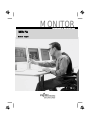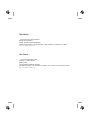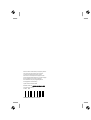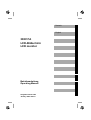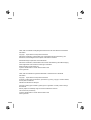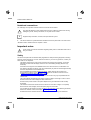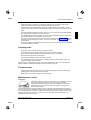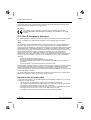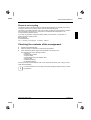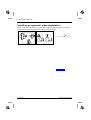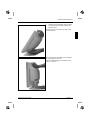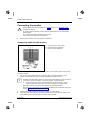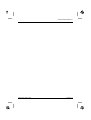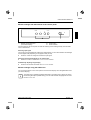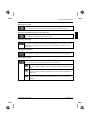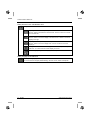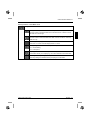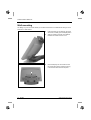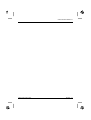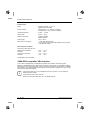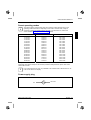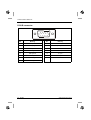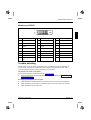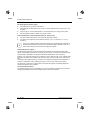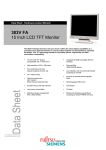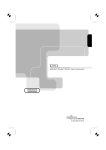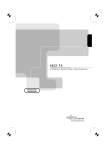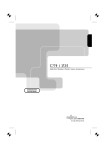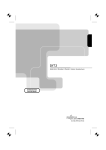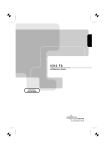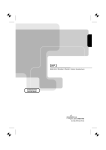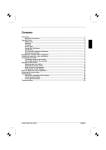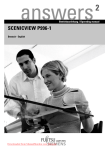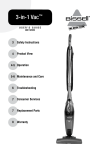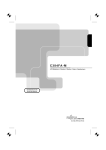Download Siemens 383V FA Technical data
Transcript
MONITOR Betriebsanleitung / Operating Manual 383V FA Deutsch - English Sie haben ... ... technische Fragen oder Probleme? Wenden Sie sich bitte an unseren Help Desk (siehe Garantieheft). Aktuelle Informationen zu unseren Produkten, Tipps, Updates usw. finden Sie im Internet: http://www.fujitsu-siemens.com Are there ... ... any technical problems or other questions you need clarified? Please contact our Help Desk (see Warranty Booklet). The latest information on our products, tips, updates, etc., can be found on the Internet under: http://www.fujitsu-siemens.com Dieses Handbuch wurde auf Recycling-Papier gedruckt. This manual has been printed on recycled paper. Ce manuel est imprimé sur du papier recyclé. Este manual ha sido impreso sobre papel reciclado. Questo manuale è stato stampato su carta da riciclaggio. Denna handbok är tryckt på recyclingpapper. Dit handboek werd op recycling-papier gedrukt. Herausgegeben von/Published by Fujitsu Siemens Computers GmbH Bestell-Nr./Order No.: A26361-K873-Z100-1-5E19 Printed in Taiwan (R.O.C.) AG 0103 01/03 A26361-K873-Z100-1-5E19 Deutsch English 383V FA LCD-Bildschirm LCD monitor Betriebsanleitung Operating Manual Ausgabe Januar 2003 January 2003 edition VESA, DDC und DPMS sind eingetragene Warenzeichen der Video Electronics Standards Association. Copyright Fujitsu Siemens Computers GmbH 2003 Alle Rechte vorbehalten, insbesondere (auch auszugsweise) die der Übersetzung, des Nachdrucks, der Wiedergabe durch Kopieren oder ähnliche Verfahren. Zuwiderhandlungen verpflichten zu Schadenersatz. Alle Rechte vorbehalten, insbesondere für den Fall der Patenterteilung oder GM-Eintragung. Liefermöglichkeiten und technische Änderungen vorbehalten. Dieses Handbuch wurde erstellt von cognitas. Gesellschaft für Technik-Dokumentation mbH www.cognitas.de VESA, DDC and DPMS are registered trademarks of Video Electronics Standards Association. Copyright Fujitsu Siemens Computers GmbH 2003 All rights, including rights of translation, reproduction by printing, copying or similar methods, even of parts are reserved. Offenders will be liable for damages. All rights, including rights created by patent grant or registration of a utility model or design, are reserved. Delivery subject to availability. Right of technical modification reserved. This manual was produced by cognitas. Gesellschaft für Technik-Dokumentation mbH www.cognitas.de Contents Introduction........................................................................................................................................1 Notational conventions ..............................................................................................................2 Important notes..................................................................................................................................2 Safety ........................................................................................................................................2 Cleaning notes...........................................................................................................................3 Transport notes .........................................................................................................................3 Manufacturer’s notes .................................................................................................................3 FCC Class B Compliance Statement .........................................................................................4 Important note on power cable...................................................................................................4 Disposal and recycling...............................................................................................................5 Checking the contents of the consignment ........................................................................................5 Installing an ergonomic video workstation..........................................................................................6 Setting up the monitor........................................................................................................................6 Connecting the monitor......................................................................................................................8 Connecting cables to the monitor...............................................................................................8 Connecting cables to the computer............................................................................................9 Operation of the monitor ....................................................................................................................9 Switching the monitor on/off.......................................................................................................9 Notes on power management ..................................................................................................10 Changing the monitor settings .................................................................................................10 Wall mounting..................................................................................................................................16 Notes on ergonomic colour adjustment............................................................................................17 Technical data .................................................................................................................................17 VESA-DDC-compatible VGA interface.....................................................................................18 Preset operating modes...........................................................................................................19 Power supply plug ...................................................................................................................19 D-SUB connector.....................................................................................................................20 Monitor port DVI-D...................................................................................................................21 Trouble shooting..............................................................................................................................21 A26361-K873-Z100-2-5E19 English A26361-K873-Z100-2-5E19 English - 1 Colour monitor 383V FA Notational conventions The meanings of the symbols and fonts used in this manual are as follows: ! Pay particular attention to text marked with this symbol. Failure to observe this warning endangers your life, destroys the device, or may lead to loss of data. i Supplementary information, remarks, and tips follow this symbol. Ê Text which follows this symbol describes activities that must be performed in the order shown. "Quotation marks" indicate names of chapters or terms. Important notes In this chapter you will find information regarding safety which is essential to take note of with your monitor. ! Safety This device complies with the relevant safety regulations for data processing equipment, including electronic office machines for use in an office environment. If you have any questions, contact your sales outlet or our Help Desk. • • • • • • • • • The display surface of the LCD monitor is sensitive to pressure and scratches. You should therefore be careful with the display surface so as to avoid lasting damage (Newton rings, scratches). If the device is brought into the installation site from a cold environment, condensation can form. Before operating the device, wait until it is absolutely dry and has reached approximately the same temperature as the installation site. During installation and before operating the device, please observe the instructions on environmental conditions in the "Technical data" chapter as well as the instructions in the "Installing an ergonomic video workstation" chapter. Ensure that the monitor is sufficiently ventilated. The monitor may only be operated with the monitor base. The power adapter automatically sets itself to a mains voltage in the range of 100 V to 240 V. Ensure that the local mains voltage lies within these limits. Ensure that the power socket on the power adapter or the grounded mains outlet is freely accessible. The ON/OFF switch does not disconnect the device from the mains voltage. To completely disconnect the mains voltage, remove the power plug from the socket. Lay all cables so that nobody can stand on them or trip over them. When attaching the device, observe the relevant notes in the chapter "Connecting the monitor". No data transmission cable should be connected or disconnected during a thunderstorm. 2 - English A26361-K873-Z100-2-5E19 Colour monitor 383V FA • • • • • • Please ensure that no objects (e.g. necklaces, paperclips etc.) or liquids can get into the interior of the device (this may cause an electrical shock or short circuit). In emergencies (e.g. damaged casing, elements or cables, penetration of liquids or foreign matter), switch off the unit, disconnect the power plug and contact your sales outlet or our Help Desk. The screen background lighting contains mercury. You must observe the applicable handling and disposal safety regulations for fluorescent tubes. Only qualified technicians should repair the device. Unauthorised opening and incorrect repair may greatly endanger the user (electric shock, fire risk). You may set only those resolutions and refresh rates specified in the "Technical data" chapter. Otherwise you may damage your monitor. If you are in any doubt, contact your sales outlet or our Help Desk. Keep this operating manual together with your device. If you pass on the device to third parties, you should include this manual. Cleaning notes • • • • • • Always pull out the power plug before you clean the monitor. Do not clean any interior parts yourself, leave this job to a service technician. Do not use any cleaning agents that contain abrasives or may corrode plastic. Ensure that no liquid will run into the system. Ensure that the ventilation areas of the monitor are free. The display surface of the LCD monitor is sensitive to pressure and scratches. Clean it only using a soft, slightly moistened cloth. Wipe the monitor casing with a dry cloth. If the monitor is particularly dirty, use a cloth which has been moistened in mild domestic detergent and then carefully wrung out. Transport notes • • Transport the monitor with care and only in its original packaging or another corresponding packaging fit to protect it against knocks and jolts. Never drop the LCD monitor (danger of glass breakage). Manufacturer’s notes Energy Star The Fujitsu Siemens LCD colour monitor 383V FA is designed to conserve electricity by dropping to less than 3 W when it goes into standby, suspend and OFF mode. With this new power management the 383V FA qualifies for the U.S. Environmental Protection Agency's (EPA) Energy Star Computers award. The EPA estimates that computer equipment uses 5% percent of all business electricity and that this is growing rapidly. If all desktop computers and peripherals enter a low-power mode when not in use, the overall savings in electricity could amount to $ 2 thousand million annually. These savings could also prevent the emission of 20 million tons of carbon dioxide into the atmosphere - the equivalent of 5 million automobiles. A26361-K873-Z100-2-5E19 English - 3 Colour monitor 383V FA As an Energy Star Partner, Fujitsu Siemens Computers GmbH has determined that this product meets the Energy Star guidelines for energy efficiency. CE marking The shipped version of this device complies with the requirements of the EEC directives 89/336/EEC "Electromagnetic compatibility" and 73/23/EEC "Low voltage directive". FCC Class B Compliance Statement The following statement applies to the products covered in this manual, unless otherwise specified herein. The statement for other products will appear in the accompanying documentation. NOTE: This equipment has been tested and found to comply with the limits for a "Class B" digital device, pursuant to Part 15 of the FCC rules and meets all requirements of the Canadian InterferenceCausing Equipment Regulations. These limits are designed to provide reasonable protection against harmful interference in a residential installation. This equipment generates, uses and can radiate radio frequency energy and, if not installed and used in strict accordance with the instructions, may cause harmful interference to radio communications. However, there is no guarantee that interference will not occur in a particular installation. If this equipment does cause harmful interference to radio or television reception, which can be determined by turning the equipment off and on, the user is encouraged to try to correct the interference by one or more of the following measures: • • • • Reorient or relocate the receiving antenna. Increase the separation between equipment and the receiver. Connect the equipment into an outlet on a circuit different from that to which the receiver is connected. Consult the dealer or an experienced radio/TV technician for help. Fujitsu Siemens Computers GmbH is not responsible for any radio or television interference caused by unauthorized modifications of this equipment or the substitution or attachment of connecting cables and equipment other than those specified by Fujitsu Siemens Computers GmbH The correction of interference caused by such unauthorized modification, substitution or attachment will be the responsibility of the user. The use of shielded I/O cables is required when connecting this equipment to any and all optional peripheral or host devices. Failure to do so may violate FCC rules. Important note on power cable To guarantee safe operation, use the cable supplied. Use the following guidelines if it is necessary to replace the original cable set. • • • • The female/male receptacles of the cord set must meet CEE-22 requirements. The cable has to be HAR-certified or VDE-certified. The mark HAR or VDE will appear on the outer sheath or on the insulation of one of the inner conductors. For devices which are mounted on a desk or table, type SVT or SJT cable sets may be used. For devices which sit on the floor, only SJT type cable sets may be used. The cable set must be selected according to the current rating for your device. 4 - English A26361-K873-Z100-2-5E19 Colour monitor 383V FA Disposal and recycling This device has been manufactured to the highest possible degree from materials which can be recycled or disposed of in a manner that is not environmentally damaging. The device may be taken back after use to be recycled, provided that it is returned in a condition that is the result of normal use. Any components not reclaimed will be disposed of in an environmentally acceptable manner. If you have any questions on disposal, please contact your local office, our Help Desk, or: Fujitsu Siemens Computers GmbH Recyclingcenter D-33106 Paderborn Tel.: ++ 49 5251 - 818 010/ Fax: ++ 49 5251 - 818 015 Checking the contents of the consignment Ê Ê Ê Unpack all the individual parts. Check the delivery for damage incurred during transportation. Check whether the delivery agrees with the details in the delivery note. The complete LCD monitor package includes: − one monitor − one data cable (D-SUB) − one power cable − a power adapter with power adapter cable − one floppy disk − one Warranty Booklet − this Operating Manual Should you discover that the delivery does not correspond to the delivery note, notify your local sales outlet immediately. i It is recommended not to throw away the original packaging material. Keep it for future transportation. A26361-K873-Z100-2-5E19 English - 5 Colour monitor 383V FA Installing an ergonomic video workstation Window Before you set up your equipment, you should select a suitable position for working at the monitor. Please observe the following advice when installing a video workstation. 6 - English A26361-K873-Z100-2-5E19 Colour monitor 383V FA Ê Hold the monitor base firmly with one hand and carefully tilt the display upwards with the other hand. Press the button on the side if you want to fold the monitor down. The typical monitor base allows you to adjust the tilt of the display by 30° back. Make sure that the display is not tilted by more than 30° to the rear. A26361-K873-Z100-2-5E19 English - 7 Colour monitor 383V FA Connecting the monitor ! Please note the information provided in the "Safety" section in the "Important notes" chapter of this manual. CE conformance and optimum picture quality are guaranteed only if you use the data cable supplied. Do not cover the ventilation openings of the monitor. The computer power plug must be pulled out! Ê Be sure that the monitor and the computer are switched off. Connecting cables to the monitor 1 = Connector for the power supply 2 = D-SUB connector (ANALOG) 3 = DVI-D connector (DIGITAL) 1 2 3 6 4 7 5 The data cable supplied has two 15-pin D-SUB connectors for the D-SUB connector of the monitor and of the computer. Ê Connect one of the D-SUB connectors of the data cable to the D-SUB connector on the monitor (2) and secure the plug-in connection by tightening the safety screws. i If instead of the data cable supplied you want to use a data cable with DVI-D connector or if you want to connect the monitor to a second computer, proceed as follows: Ê Connect the DVI-D connector of the data cable to the DVI-D connector on the monitor (3) and secure the plug-in connection by tightening the safety screws. Data cables with DVI-D connectors are available from specialised dealers. After switching on the monitor you must select the desired input with the OSD menu (see chapter "Monitor settings using the OSD menu"). Ê Ê Plug the power adapter cable into the power connector (1) of the monitor. Firmly insert the socket with the power cable supplied into the power cable connection of the power adapter (6) and check whether the socket is securely seated. 8 - English A26361-K873-Z100-2-5E19 Colour monitor 383V FA A26361-K873-Z100-2-5E19 English - 9 Colour monitor 383V FA i If your computer has a power management function (energy-saving mode), you should read the "Notes on power management" of the monitor in this chapter. Notes on power management If your computer is equipped with power management, the monitor can support this function fully. Here the monitor does not distinguish between the individual energy-saving modes of the computer (standby mode, suspend mode and OFF mode), as it is capable of immediately switching into the mode with the highest energy-saving effect. Stage ON Energy-saving mode Power indicator lights green glows amber Function Monitor operating normally Monitor is dark Power consumption normal < 35 W reduced to < 3 W If your computer detects inactivity (no input) it sends an appropriate signal to the monitor to reduce the power consumption (energy-saving mode). The power indicator of the monitor changes colour to indicate the status change. Once an input is made at the computer the screen contents are redrawn and full power is restored. For detailed information on how energy-saving mode operates refer to the Operating Manual or Technical Manual of the computer. i When the monitor is switched to the energy-saving mode by the power management system a power consumption of up to 3 W is maintained to feed the circuit for redrawing the screen contents. To completely switch off the power consumption, switch off the monitor or the computer. Changing the monitor settings When putting the monitor into operation for the first time, the screen display should be optimally adapted to the screen controller used and adjusted in accordance with your needs. Basic monitor settings with the floppy disk supplied If one of the operating systems Windows for Workgroups, Windows 95/98, Windows NT, Windows Me, Windows 2000 or OS/2 (with Windows emulation installed) is used, the basic monitor settings can be set with the floppy disk supplied. Ê Ê Insert the supplied floppy disk into the floppy disk drive. Open the Readme file on the floppy disk and follow the instructions in the file. Your monitor should now already be properly adjusted. If none of the above operating systems is used or minor corrections are to be made to the screen display, then change the monitor settings with the OSD menu. 10 - English A26361-K873-Z100-2-5E19 Colour monitor 383V FA Monitor settings with the buttons of the control panel MENU + - AUTO 3 1 1 = Buttons for the OSD menu (On-Screen-Display) 2 2 = Power button 3 = Power indicator Use the buttons of the control panel to make the following monitor settings directly while the OSD menu is switched off. Selecting input signal The monitor can be operated with analogue or digital signals. You can switch between the analogue and the digital mode (depending on the graphics card you use). Ê Press the - button to change the mode of the input signal. Setting the contrast automatically to an optimal value Ê Press the + button to activate the AUTO-CONTRAST function. Automatically adjusting image display Ê Press the AUTO button to activate the AUTO-SYNC function. Monitor settings using the OSD menu You can use the buttons on the control panel to set the screen display via an integrated OSD menu (On-Screen-Display). i The OSD menu is available in different languages. The English menu names are used in the following description (default setting). You can select another language with the OSD function LANGUAGE. A26361-K873-Z100-2-5E19 English - 11 Colour monitor 383V FA To set the OSD menu, perform the following steps: Ê Press the MENU button to activate the OSD menu. The main menu appears on the screen with menu options for the setting functions. The first option (CONTRAST) is highlighted. Ê If necessary, press the - or + button to mark another option (e.g. LCD ADJUST). Ê Press the MENU button to select the highlighted option. The corresponding submenu (here: LCD ADJUST) is displayed. The first option (H-SIZE) is highlighted. Ê If necessary, press the - or + button to mark another option. Ê Press the MENU button briefly to select the highlighted option. All changes are stored automatically. The OSD menu disappears after 30 seconds if no button on the control panel is pressed or if you press the MENU button for more than 2 seconds. You press the MENU button only briefly to select a different function. If you want to change other settings, select the corresponding function from the OSD main menu. All possible adjustments of the main menu are described in the following. i The OSD menu for analogue monitor operation is described in the following. During digital operation some functions are not available, as they are not required due to the digital transmission technology used. 12 - English A26361-K873-Z100-2-5E19 Colour monitor 383V FA Adjusting the contrast Calling the CONTRAST setting window Use the - button to reduce the contrast. Use the + button to increase the contrast. Setting the contrast automatically to an optimal value Activating the AUTO-CONTRAST function The contrast is automatically set to an optimal value. Selecting input signal Selecting input signal (INPUT ANALOG/DIGITAL) The monitor can be operated with analogue or digital signals. With this function you can (depending on the graphics card you use) switch over between the analogue and the digital mode. Adjusting the brightness Calling the BRIGHTNESS setting window Use the - button to reduce the brightness. Use the + button to increase the brightness. Adjusting the colours Calling the COLOR submenu Set one of the preset colour temperatures (PRESET 1 or PRESET 2). Increase or decrease red ratio Use the - button to increase the red ratio. Use the + button to decrease the red ratio. Increase or decrease green ratio Use the - button to increase the green ratio. Use the + button to decrease the green ratio. Increase or decrease blue ratio Use the - button to decrease the blue ratio. Use the + button to increase the blue ratio. A26361-K873-Z100-2-5E19 English - 13 Colour monitor 383V FA Setting functions in the "LCD ADJUST" menu Calling the LCD ADJUST submenu Adjusting the horizontal size (H-SIZE) Use the - button to decrease the horizontal size. Use the + button to increase the horizontal size. Adjusting the horizontal position (H-POSITION) Use the - button to move the display to the left. Use the + button to move the display to the right. Adjusting the vertical position (V-POSITION) Use the - button to move the display down. Use the + button to move the display up. Setting picture definition and eliminating picture interference (FINE TUNE) Press the - or + button until the screen display is in focus. Automatically adjusting screen display (AUTO-SYNC) Setting language for the OSD menu Selecting the language (LANGUAGE) You can choose from English (default setting), German, French, Italian and Spanish. 14 - English A26361-K873-Z100-2-5E19 Colour monitor 383V FA Setting functions in the "MISC" menu Calling the MISC submenu Setting horizontal position for the OSD menu (H-OSD POSITION) Use the - button to move the OSD menu to the left. Use the + button to move the OSD menu to the right. Setting vertical position for the OSD menu (V-OSD POSITION) Use the - button to move the OSD menu down. Use the + button to move the OSD menu up. Smoothing text display (SMOOTHING) Press the - or + button until the displayed text is in focus. Setting background for the OSD menu (INVISIBLE) ON = normal setting OFF = transparent Displaying the monitor information (INFORMATION) This function allows you to display e.g. the current resolution and refresh rate. Activating the factory settings (RECALL) All factory settings are recalled without prompting for confirmation. A26361-K873-Z100-2-5E19 English - 15 Colour monitor 383V FA Wall mounting The design of your LCD monitor allows you to attach the monitor to the wall without having to use a swivel arm or wall bracket. Ê Press the button on the side and, using the other hand, carefully push the display down. Ê Affix two screws to the wall. The distance between the screws must be 15 cm. Ê Place the display over the screws so that the screws slot into the mounting holes (1) in the monitor base and lock into place. 1 16 - English A26361-K873-Z100-2-5E19 Colour monitor 383V FA A26361-K873-Z100-2-5E19 English - 17 Colour monitor 383V FA Electrical data Video: analogue: positive, 0.7 Vpp, 75 Ω digital: Panel Link TDMS Synchronisation: Separate Sync. TTL, positive or negative Composite Sync. TTL, positive or negative Horizontal frequency: 30 kHz .... 62 kHz Refresh rate: 50 Hz .... 75 Hz Maximum pixel rate: analogue: 80 MHz digital: 135 MHz Power supply: 100 V - 240 V Total power consumption: < 35 W (ON, Normal mode) < 3 W in the energy-saving mode (standby mode, suspend mode and OFF mode) Environmental conditions Environment class 3K2, IEC 721 Rated range of operation: Humidity: 15 °C .... 35 °C 20 % .... 85 % Limit range of operation: Humidity: 0 °C .... 40 °C 10 % .... 90 % Condensation must be avoided. VESA-DDC-compatible VGA interface Your monitor is equipped with a VESA-DDC-compatible VGA interface. VESA-DDC (Video Electronics Standard Association, Display Data Channel) is used as the communications interface between the monitor and the computer. If your computer is equipped with a VESA-DDC-compatible VGA interface, it can automatically read the data for ensuring optimum operation from your monitor and select the appropriate settings. i If the monitor 383V FA is not yet displayed in the list of monitors, you can select the following monitor instead: Fujitsu Siemens 381V, 38B1, 3814 FA Siemens or Siemens Nixdorf MCF 3511 TA, MCM 1405 ND 18 - English A26361-K873-Z100-2-5E19 Colour monitor 383V FA Preset operating modes i The picture position and size have been set to optimum values at the factory for the operating modes listed above. Depending on the screen controller used, it may be necessary to adjust the display position and size. If you need to do so, refer to the section entitled "Changing the monitor settings" below. Horizontal frequency Refresh rate Screen resolution 31.47 kHz 31.47 kHz 31.47 kHz 31.47 kHz 37.86 kHz 37.50 kHz 35.00 kHz 35.16 kHz 37.88 kHz 48.08 kHz 46.88 kHz 49.71 kHz 48.36 kHz 56.48 kHz 60.02 kHz 58.03 kHz 60.24 kHz 70.00 Hz 70.00 Hz 70.00 Hz 60.00 Hz 72.80 Hz 75.00 Hz 66.66 Hz 56.25 Hz 60.31 Hz 72.20 Hz 75.00 Hz 74.53 Hz 60.00 Hz 70.00 Hz 75.00 Hz 71.91 Hz 74.93 Hz 640 x 350 720 x 400 640 x 400 640 x 480 640 x 480 640 x 480 640 x 480 800 x 600 800 x 600 800 x 600 800 x 600 832 x 624 1024 x 768 1024 x 768 1024 x 768 1024 x 768 1024 x 768 For ergonomic reasons, a screen resolution of 1024 x 768 pixels is recommended. Because of the technology used (active matrix) an LCD monitor provides a totally flicker-free picture even with a refresh rate of 60 Hz. i From a technical point of view, it is preferable to set a refresh rate of above 60°Hz on an LCD monitor with a TFT display. Power supply plug 0V A26361-K873-Z100-2-5E19 +12 V DC English - 19 Colour monitor 383V FA D-SUB connector 1 5 6 10 11 15 Pin Meaning Pin Meaning 1 Video input red 9 +5V Input 2 Video input green 10 Sync. ground 3 Video input blue 11 Ground 4 not assigned 12 DDC-Data 5 DDC ground 13 H. sync 6 Red video ground 14 V. sync 7 Green video ground 15 DDC Clock 8 Blue video ground 20 - English A26361-K873-Z100-2-5E19 Colour monitor 383V FA Monitor port DVI-D 1 9 17 Pin Meaning Pin Meaning Pin Meaning 1 TMDS Data2- 9 TMDS Data1- 17 TMDS Data0- 2 TMDS Data2+ 10 TMDS Data1+ 18 TMDS Data0+ 3 TMDS Data 2/4 Shield 11 TMDS Data 1/3 Shield 19 TMDS Data 0/5 Shield 4 not connected 12 not connected 20 not connected 5 not connected 13 not connected 21 not connected 6 DDC Clock 14 +5V Power 22 TMDS Clock Shield 7 DDC Data 15 Ground 23 TMDS Clock- 8 Analogue Vertical Sync 16 Hot Plug Detect 24 TMDS Clock+ Trouble shooting Should an error occur, first check the following points. If the distortion is still not eliminated, the monitor should, if possible, be checked on another computer and/or with another data cable. If you are unable to solve the problem, please inform our Help Desk. The display is too small or not centred The monitor recognises an undefined mode (see "Technical data"). Ê Adjust the position and the size of the display and save your settings (see "Monitor settings using the OSD menu"). No display (power indicator does not light) Ê Ê Ê Check whether the ON/OFF switches on the monitor and on the computer are switched on. Check whether the power cable is connected correctly on the monitor and on the computer. Check whether the mains socket is live. A26361-K873-Z100-2-5E19 English - 21 Colour monitor 383V FA No display (power indicator lights) Ê Ê Check whether the computer is switched on. Ê Ê Press any key on the computer keyboard – the computer may be in energy saving mode. Check whether the data cable for the monitor is correctly attached to the monitor port on the computer. Alter the brightness and/or contrast until you get a picture. Picture disturbances (vertical and horizontal lines, picture noise) Ê Ê First set the basic setting of the monitor with the floppy disk provided. If necessary, then adjust the picture definition with the FINE TUNE function (LCD ADJUST submenu). i If one of the operating systems Windows for Workgroups, Windows 95/98, Windows NT, Windows Me, Windows 2000 or OS/2 (with Windows emulation installed) is used, the basic monitor settings can be set with the floppy disk supplied. Permanently unlit or lit pixels The standard of production techniques today cannot guarantee an absolutely fault-free screen display. A few isolated constant lit or unlit pixels may be present. The maximum permitted number of pixels faults is stipulated in the stringent international standard ISO 13406-2 (Class II). Example: a 15" flat-screen monitor with a resolution of 1024 x 768 has 1024 x 768 = 786432 pixels. Each pixel consists of three subpixels (red, green and blue), so there are about 2.4 million dots in total. According to ISO 13406-2 (Class II), a maximum of 4 pixels and 5 subpixels may be defective, i. e. a total of 17 faulted dots. This corresponds to approx. 0,002 % of the entire screen surface! The flat screen monitors from Fujitsu Siemens Computers are typically considerably better than requirements defined in this standard. The screen becomes darker The background lighting has a limited lifetime. If your monitor display should become too dark, the background lighting will have to be exchanged. Please contact our Help Desk. 22 - English A26361-K873-Z100-2-5E19