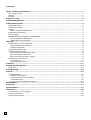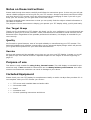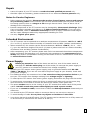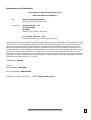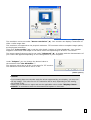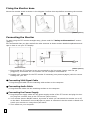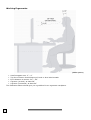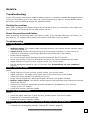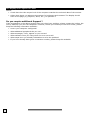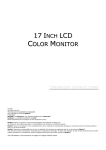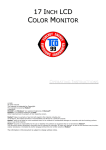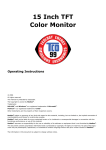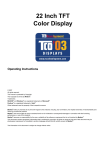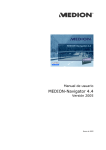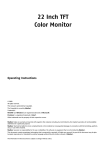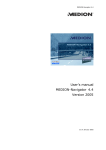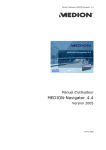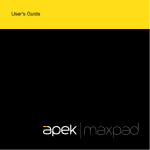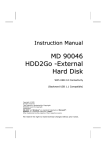Download Medion MD 30517 Operating instructions
Transcript
17 Inch TFT Color Monitor Operating Instructions © 2006 All rights reserved. This manual is protected by Copyright. The Copyright is owned by Medion®. Trademarks: MS-DOS® and Windows® are registered trademarks of Microsoft®. Pentium® is a registered trademark of Intel®. Other trademarks are the property of their respective owners. Medion® makes no warranty of any kind with regard to this material, including, but not limited to, the implied warranties of merchantability and fitness for a particular purpose. Medion® shall not be liable for errors contained herein or for incidental or consequential damages in connection with the furnishing, performance, or use of this material. Medion® assumes no responsibility for the use or reliability of its software on equipment that is not furnished by Medion®. This document contains proprietary information that is protected by copyright. All rights are reserved. No part of this document may be photocopied, reproduced, or translated to another language without the prior written consent of Medion®. The information in this document is subject to change without notice. Contents: Notes on these instructions................................................................................................ 1 Our Target Group............................................................................................................. 1 Quality ........................................................................................................................... 1 Service ........................................................................................................................... 1 Purpose of use.................................................................................................................... 1 Included Equipment ........................................................................................................... 1 Safety Instructions............................................................................................................. 2 Operating Safety.............................................................................................................. 2 Setting up location ........................................................................................................... 2 Repair ............................................................................................................................ 3 Notes for Service Engineers ........................................................................................... 3 Intended Environment ...................................................................................................... 3 Power Supply .................................................................................................................. 3 Standards/Electro-Magnetic Compatibility ............................................................................ 4 FCC Compliance Statement............................................................................................ 4 Declaration of Conformity .............................................................................................. 5 Start-Up ............................................................................................................................. 6 Preparations on Your Computer.......................................................................................... 6 Supported Monitor Settings ........................................................................................... 6 Display Properties ........................................................................................................ 6 Fixing the Monitor base ..................................................................................................... 8 Connecting the Monitor ..................................................................................................... 8 n Connecting VGA Signal Cable...................................................................................... 8 o Connecting Audio Cable ............................................................................................. 8 p Connecting the Power Supply ..................................................................................... 8 Positioning of the Monitor .................................................................................................. 9 Your posture................................................................................................................ 9 Working Ergonomics ................................................................................................... 10 Controls............................................................................................................................ 11 Setting the TFT Monitor .................................................................................................... 12 OSD Menu..................................................................................................................... 12 Saving Energy .................................................................................................................. 14 Service ............................................................................................................................. 15 Troubleshooting ............................................................................................................. 15 Finding the problem.................................................................................................... 15 Check Connections and Cables ..................................................................................... 15 Troubleshooting ......................................................................................................... 15 Do you require additional Support ? .............................................................................. 16 Maintenance ..................................................................................................................... 17 Recycling.......................................................................................................................... 17 Specifications ................................................................................................................... 17 Guarantee ........................................................................................................................ 18 Pixel Defects on TFT-Displays .......................................................................................... 18 Liability limitations ......................................................................................................... 20 Copying this manual ....................................................................................................... 20 ii Notes on these instructions Please read through this section carefully and follow the instructions given. In this way you will guarantee reliable operation and a long life for your TFT monitor. Always keep these instructions handy and close by your TFT monitor. Keep the instructions and the packaging so that if you sell or give away your TFT monitor you can give them to the new owner. We have arranged these instructions so that you can quickly find the subject related information in the table of contents. The purpose of these instructions is helping you operate your TFT display safely, quickly and easily. Our Target Group Thank you for purchasing our TFT display. We thank you for your confidence in our products and are pleased to greet you as a new customer. These instructions are intended for initial users as well as advanced users. Regardless of the possible professional utilization, this display is intended for private use only. Quality We focused on great features, ease of use and reliability in manufacturing your TFT monitor. The balanced hardware and software concept offers you an advanced display design which will provide you a great deal of pleasure for your work and entertainment. Service Service and support will be available every time you use your new TFT Display. Contact us, we will be glad to help. This manual contains a separate chapter on the subject of service beginning on page 15. Purpose of use This device is only suitable for using in dry, internal rooms. This LCD display is intended for personal use only. It not intended for commercial use in a heavy industry environment. Use under extreme environmental conditions can result in damage to your device. Included Equipment Please check your new TFT Display for completeness. Notify us within 14 days after purchase if it is not complete. With your TFT monitor you receive: • 1 - TFT screen with installed data and audio cable • 1 - Connection cable • 1 - Stand • 1 - Guarantee card • 1 - CD with operating instructions and drives NOTES ON THESE INSTRUCTIONS 1 Safety Instructions Operating Safety • Do not allow children to play unattended on electrical equipment. Children may not always correctly recognize danger. • Never open the housing of the TFT monitor (electric shock, short-circuit and the danger of fire)! • Do not insert any objects through the slots and openings into the inside of the TFT (electrical shock, short-circuit and the danger of fire)! • Slots and openings in the TFT monitor are for ventilation purpose. Do not cover these openings, as otherwise this may lead to overheating (overheating, danger of fire)! • This TFT monitor is intended for personal use only. It not intended for commercial use in a heavy industry environment. • An injury hazard exists when the panel breaks. Wear protective gloves to pack the broken parts and send them into your service center for proper disposal. Then wash your hands with soap, because it is possible for chemicals to escape. • Never exert pressure on the panel. This could break the monitor. • Do not touch the panel with your fingers or with sharp objects to avoid damage. Please proceed as outlined in the “Service” section: • if the power cable overheats or is damaged • if liquid has gotten into the monitor • if the TFT monitor is dropped or the housing damaged Setting up location • In the first hours of operation, new devices may emit a typical, unavoidable but completely harmless smell, which will decline increasingly in the course of time. We recommend you to ventilate the room regularly, in order to counteract the formation of the smell. During the development of this product, we have made sure that the applicable limits are clearly fallen below. • Keep your LCD monitor and all units connected to it away from moisture and avoid dust, heat and direct sunlight. Failure to observe these instructions can lead to malfunctions or damage to the LCD monitor. • Do not operate your device in the open air, because external influences, such as rain, snow, etc. could damage the device. • Do not place any containers filled with liquid (vases or similar containers) on the device. The container could tip over and liquid can impair electrical safety. • Do not place any open sources of fire (candles or similar objects) on the device. • Pay attention to sufficiently large clearances in the wall cupboard. Maintain a minimum clearance of 10 cm around the device for sufficient ventilation. • Place and operate all units on a stable, level and vibration-free surface in order to avoid the LCD monitor from falling. • Avoid dazzle, reflections, extreme light/dark contrast in order to save your eyes and ensure a pleasant, ergonometric work station. • Take regulator breaks when working with your LCD monitor in order to avoid tension and fatigue. 2 ENGLISH Repair • Leave all repairs of your TFT monitor to authorized and qualified personnel only. • Should a repair be necessary, please contact one of our authorized service partners only. Notes for Service Engineers • Before opening the housing, disconnect the monitor from all power sources and remove any connecting cables. If the monitor has not been disconnected from the power outlet before being opened, there is a danger to life through electric shock. There is also a risk of damage to the components. • Internal components of the TFT monitor may be damaged by electrostatic discharge (ESD). Carry out system upgrades and changes in an ESD-protected workshop. If no such workshop is available, wear an antistatic wrist strap or touch a highly conductive metal object. We can repair damage sustained by inappropriate handling for a fee. • Use only original spare parts. Intended Environment • The TFT monitor can be operated at an ambient temperatures of between +41°F and +95°F (5° C to 35° C) and at a relative humidity of between 20% and 85% (without condensation). • When switched off, the monitor can be stored at between -4°F and +140°F (-20° C - +60° C), up to the maximum height of 39,000 ft (12,000 m) above sea level at a relative humidity of between 20% and 80% (without condensation). • After transporting your TFT monitor please wait until it has assumed the ambient temperature before connecting and switching it on. Extremely high variations in the temperature or humidity may result in condensation forming on the inside of the TFT monitor which could cause an electrical short-circuit. Power Supply Please pay attention: Pats of the device are still live, even if the mains switch is switched off. Pull the mains plug out of the socket, to interrupt the power supply to your TFT monitor or to release the device from voltage completely. • Operate your TFT monitor mains (power supply) only on grounded sockets with AC 100240V~/ 50-60 Hz. If you are not sure about the power supply at your location, check with your power company. • For additional safety we recommend use of an excessive voltage protection device to protect your TFT monitor from damage resulting from voltage surges or lightning. • To interrupt the TFT monitor from mains (power supply) disconnect the plug from the socket. • To avoid power consumption when the device is switched off either pull out the power plug when the device is not used or connect the device to a master-/slave power bar. • The power socket must be in the vicinity of your TFT monitor and within reach of the power cables. DO NOT stretch the power cables tightly to reach a power socket. • If you use an extension cable, ensure that it fulfills the VDE requirements. Please ask your electrician. • You should lay the TFT Monitor cables in a manner that no one can trip or step on it. • To avoid damage of cable do not place any objects or furniture on the cable. • Your device has an On and Off switch. The TFT monitor can be switched on or off by means of it. No electricity is consumed if the switch is at OFF (0). SAFETY INSTRUCTIONS 3 Standards/Electro-Magnetic Compatibility Your monitor fulfils the requirements for electro-magnetic compatibility and electrical safety specified in the following standards: EN 55022 Information technology equipment - Radio disturbance characteristics - Limits and methods of measurement. EN 55024 Information technology equipment - Immunity characteristics - Limits and methods of measurement. EN 60950 Safety of information technology equipment. • When connecting ensure that Guidelines for Electro-Magnetic Compatibility (EMC) are observed. • Provide an interval of at least one meter from high-frequency and magnetic sources of interference (television sets, loudspeakers, mobile telephones, etc.) in order to avoid malfunctions and data loss. • The failure of individual or groups of luminous points can arise in rare cases, in spite of the most up-to-date manufacture, because of the highly complex technology. Your device corresponds to the ISO 13406-2 Class II (Pixel Error Class) European Norm (see page Fehler! Textmarke nicht definiert.). FCC Compliance Statement This equipment has been tested and found to comply with the limits for a Class B digital device, pursuant to Part 15 of FCC Rules. These limits are designed to provide reasonable protection against harmful interference in a residential installation. This equipment generates, uses, and can radiate radio frequency energy and, if not installed and used in accordance with the instructions, may cause harmful interference to radio communications. However, there is no guarantee that interference will not occur in a particular installation. If this equipment does cause harmful interference to radio or television reception, which can be determined by turning the equipment off and on, the user is encouraged to try to correct the interference by one or more of the following measures: • Reorient or relocate the receiving antenna. • Increase the separation between the equipment and receiver. • Connect the equipment into an outlet on a circuit different from that to which the receiver is connected. • Consult the dealer or an experienced technician for help. Changes or modifications not expressly approved by the party responsible for compliance could void the user’s authority to operate the equipment. Shielded interface cables, if any, must be used in order to comply with the emission limits. 4 ENGLISH Declaration of Conformity According to 47CFR, Parts 2 and 15 for Class B Personal Computers: We: Medion Aktiengesellschaft (Name of the Responsible Party) Located at: Gänsemarkt 16 – 18 D-45127 Essen Germany (Address, City, State, Zip Code) Fax : 0 201 / 81 081 – 227 (Facsimile Number for conformity issues only) Declare under sole responsibility that the product identified herein, complies with 47CFR Parts 2 and 15 of the FCC rules as a Class B digital device. Each product marketed, is identical to the representative unit tested and found to be compliant with the standards. Records maintained continue to reflect the equipment being produced can be expected to be within the variation accepted, due to quantity production and testing on a statistical basis as required by 47CFR §2.909. Operation is subject to the following two conditions: (1) This device may not cause harmful interference, and (2) This device must accept any interference received, including interference that may cause undesired operation. The above named party is responsible for ensuring that the equipment complies with the standards of 47CFR §§15.101 to 15.109. Trade Name: Medion Type or Model Number: MD 30517 Party Responsible: MEDION AG Executed on (Date), at (Place): 25th of April, 2006, Essen SAFETY INSTRUCTIONS 5 Start-Up Note Before start-up always read the Chapter “Safety and Precautions” on page 1ff. Preparations on Your Computer If you have operated your computer previously with a CRT monitor, it will be necessary for you to make a few preparations. This is required when your previous monitor was operated with settings which are not supported by your new TFT monitor. Supported Monitor Settings This LCD monitor supports the following modes: Resolution Horizontal Frequency Vertical Frequency 720 x 400 31.47 KHz 70 Hz 640 x 480 31.47 KHz 60 Hz 640 x 480 37.86 KHz 72.8 Hz 640 x 480 37.5 KHz 75 Hz 800 x 600 37.88 KHz 60.3 Hz 800 x 600 48.08 KHz 72.2 Hz 800 x 600 46.87 KHz 75 Hz 1024 x 768 48.36 KHz 60 Hz 1024 x 768 56.48 KHz 70.1 Hz 1024 x 768 60.02 KHz 75 Hz 1280 x 1024* 63.98 KHz 60.02 Hz 1280 x 1024 80.00 KHz 75 Hz *recommended physical resolution Check the setting of your video controller by means of “Display Properties” under 9X/ME/2000/XP. Display Properties This Windows program offers you the possibility of adapting the display to your monitor. This includes items such as the background image, the screen saver, the Active Desktop (Web) as well as other settings for your monitor and video card. The program can be started as follows: • Right mouse click on Windows desk top and left mouse click on “Properties”. Or • Start the “Display” program in “System control”. 6 ENGLISH n o p (Similar picture) The resolution can be set under “Screen resolution” (n). Your monitor can display a maximum of 1280 x 1024 image dots. This resolution corresponds to the physical resolution. TFT monitors achieve complete image quality at the physical resolution. Then click “Color quality” (o) to set the color depth (number of colors displayed). Your monitor supports a maximum color depth of 16 million colors corresponding to 32 bit or “True Color”. The image repeat frequency can be set under “Advanced” (p). A window with the characteristics of your video card appears depending on the configuration of your computer. Under “Adapter” you can change the desired value in the selection field “List All Modes…”. The optimum value lies at 60 Hz in the case of a TFT monitor. The maximum level that can be set is 75 Hz. (Similar picture) Caution! If your setting does not coincide with the values supported by your display, you may not see any image. The value for the TFT should be 60 Hz and, depending on the setting, not exceed 75 Hz. Switch your old device on again and set the applicable values under “Display Characteristics” in accordance with the aforementioned options in this case. START-UP 7 Fixing the Monitor base Mount the monitor stand as shown in the diagram. Perform this step before connecting the monitor. (Similar picture) Connecting the Monitor To start using the TFT monitor straight away, please read the “Safety and Precautions” section (page 1). We recommend that you also read all the other sections as these contain detailed explanations and tips on how to use your TFT display. n o p (Similar picture) 1. Ensure that the TFT monitor is not yet connected to the line power (power cord not yet plugged in) and neither the TFT monitor nor the computer is switched on. 2. Prepare your computer for the TFT monitor if necessary (see previous pages) with the correct settings for your TFT. n Connecting VGA Signal Cable 3. Plug the signal cable into the matching VGA sockets on the computer. o Connecting Audio Cable 4. Plug the audio cable into the matching sockets on the computer. p Connecting the Power Supply 5. Plug the power supply cable into the power supply socket of the TFT screen and plug the electric plug into a socket close to the TFT screen (same circuit). 6. Your monitor has an ON/OFF switch, by means of which you can switch the monitor on or off, on the back. If the switch is set to 0, then no power is consumed. Set the switch to I and next switch your monitor on using the on/off switch. 7. Then switch on your computer. 8 ENGLISH Positioning of the Monitor Please ensure that the monitor is set up in such a way that that reflections, glare and light-dark contrast are avoided (as this will make the screen less attractive to look at). Your posture Sitting in one position for long periods can be uncomfortable. To minimize the potential for physical discomfort or injury, it's important that you maintain proper posture. • Back - While sitting at your work surface, make sure your back is supported by the chair's backrest in an erect position or angled slightly backwards. • Arms - Your arms should be relaxed and loose, elbows close to your sides, with forearms and hands approximately parallel to the floor. • Wrists - Your wrists should be as straight as possible while using the keyboard, mouse or trackball. They should not be bent sideways, or more than 10 degrees up or down. • Head - Your head should be upright or tilted slightly forward. Avoid working with your head or trunk twisted. • Legs - Your thighs should be horizontal or angled slightly downward. Your lower legs should be near a right angle to your thighs. Your feet should rest flat on the floor. If necessary, use a footrest, but double check that you have your seat height adjusted correctly before getting a footrest. • Overall - Change your position frequently and take regular breaks to avoid fatigue. START-UP 9 Working Ergonomics (Similar picture) • Hand’s support rest: 2” – 4” • Top line of screen should keep eye’s level or be a little beneath • Eye’s distance to screen: 20” – 28” • Legroom (vertical): at least 26” • Legroom (horizontal): at least 24” The illustration above should give you a guideline for an ergonomic workplace. 10 ENGLISH Controls 1 2 2 3 4 5 No. Function Description 1 Menu/Enter When this key is pressed the OSD (ON screen display) starts on your TFT monitor Confirm you selection by pressing this key. 2 Down When OSD is active this key sets a parameter value and decreases it. Decrease volume Executing it directly lowers the volume. Up When OSD is active this key sets a parameter value and increases it. Increase volume Executing it directly raises the volume. 3 Auto With this key you can automatically adjust the image. 4 Operation indicator Indicates the operating state. Blue = Normal mode, Orange = Stand-by mode 5 Power With this switch you can switch the TFT monitor ON and OFF. 2 CONTROLS 11 Setting the TFT Monitor You can set certain parameters for the TFT monitor on the OSD menu (ON screen display). OSD Menu (On screen display, all pictures similar) (Similar picture) Press the menu key to activate the OSD. 1. Select the options from the main menu with the function selection key 2. 2. Press the menu key to activate the sub-menu. 3. Select the options from the sub-menu with the function selection key 2. 4. Press the menu key to start the adjustment possibility. 5. Set the desired value with the function selection key 2. 6. Press exit to deactivate OSD. The main functions and adjustment possibilities using the OSD are explained on the next pages. Caution! The setting possibilities for the TFT monitor lead only to marginal changes due to this technology. Icon Function Brightness Adjust the overall image and background screen brightness. Contrast Adjust the image contrast in relation to the background. H. Position To move the picture image horizontally left or right. V. Position To move the picture image vertically up or down. H Size To increase or decrease the horizontal size of image. Phase To improve focus clarity and image stability. Color Select To adjust color temperature. 12 ENGLISH Icon Function Auto Auto adjust display mode to its utmost performance according to VGA setting. Reset Reset the currently highlighted control of the factory setting. Language Language selection of OSD. OSD H. Position V. Position Exit To exit the OSD. 13 Saving Energy This monitor can be switched into various states of energy saving by the respective computer or operating system. This meets the current requirements for reduction of power consumption. The monitor supports the following states of low energy consumption: Status Power Consumption Colour of the indicator Standby mode (approx.) ON < 48 W Blue - OFF <3W Orange 6 seconds The monitor remains – depending on the operating system – in the state of low power consumption, until you press a button of the keyboard or move the mouse (if available). It takes approx. 6 seconds for the monitor to switch from standby mode to normal operation. 14 ENGLISH Service Troubleshooting If your TFT monitor should have problems please check if it is properly installed and plugged according to the information given in the “Start-Up” section beginning on page 6). If the problems cannot be solved, read the following chapter for possible solution. Finding the problem Many times, problems have simple causes. We would like to give you some tips to solve some common problems. Should these tips not help, please call us! Check Connections and Cables Start by carefully checking all cable connections visually. If the indicator lamps do not function, ensure that the TFT monitor and computer are properly connected to the line power. Troubleshooting No display on screen: Check: • Network supply: The network cable must rest securely in the socket and the network switch must be switched on. • Signal source: Please check that the source of the signal (computer, or other source) is switched on and that the connecting cables are resting securely in the sockets. • Image refresh frequency. The current image refresh frequency must be suitable for the TFT monitor. • Power saving mode. Press any desired key and move the mouse to deactivate the mode. • Signal cable pins. If pins are bent, please contact your service dealer. • Set the appropriate values for your TFT monitor (see “Preparations on your computer”, page 6). Picture runs or not stable: Check: • Signal cable pins. If pins are bent, please contact your service dealer. • Signal cable pins: The plugs of the signal cable must rest securely in the sockets. • Video card. Check whether the settings are correct. • Image refresh frequencies. Select permissible values for your graphic settings. • Monitor output signal: The monitor output signal of the computers must match the technical data of the monitor. • Remove any interfering equipment (portable telephones, loudspeakers, etc.) from the vicinity of your TFT monitor. • Avoid using monitor extension cables. Colors not displayed cleanly: Check: • Check the signal cable pins. If pins are bent, please contact your service dealer. • Readjust the corresponding settings. • Avoid using monitor extension cables. Characters displayed dark, picture too small, too large or not centered, etc.: Check: • Readjust the corresponding settings. (Setting TFT monitor, page 12) SERVICE 15 The display is too light or too dark: Check: • Check that the video output level of the computer matches the technical data of the monitor. • Select Auto Setup, to optimize the settings for brightness and contrast. The display should show a text page (e.g. Explorer, Word, etc.), to optimize it. Do you require additional Support ? If the suggestions in the above section have not solved your problem, please contact the hotline. We will try and help you over the telephone. However, before you contact your Service Center, please keep the following information available: • How is your computer configured? • What additional peripherals do you use? • What messages, if any, appear on your screen? • What software were you using when the error occurred? • What steps have you already undertaken to solve the problem? • If you have already been given a customer number, please keep this available. 16 ENGLISH Maintenance You can increase the service life of your TFT monitor by taking the following precautions: Caution! There are no parts which can be serviced or cleaned inside of the monitor housing. • Before cleaning always disconnect the power line and all connection cables. • Do not use any solvents, caustic or gaseous cleaning agents. • Clean the display with a soft, lent-free cloth. • Ensure that no water droplets remain on the screen. Water can cause permanent discoloration. • Do not expose the screen to bright sunlight or ultraviolet radiation. • Please keep the packaging material safely and use it exclusively to transport the monitor. Recycling Packaging Your device is packaged to protect it against damage during transportation. The packaging is manufactured from materials that can be sent to a specialist recycling facility and disposed of in an environmentally-friendly way. Device At the end of its life, the appliance must not be disposed of in household rubbish. Enquire about the options for environmentally-friendly disposal. Specifications • Visible display size 17” (43.18 cm), TFT • Input voltage Nominal current Power consumption AC 100-240 V ~ 50/60 Hz 1.0 A max. 48 W • Resolution 1280 x 1024 • Brightness 280 cd/m2 (typ.) • Contrast 500:1 (typ.) • Raction time 8 ms (typ.) • Viewing angle horizontal vertical • RGB input, analog 5-wired SUB-D connector 85°/85° (typ.) 85°/85° (typ.) • User control ON/OFF, OSD • Dimensions (W x H x D) 380 mm x 395 mm x 195 mm • Temperatures Operating Storage +41°F ~ +95°F (+5° C ~ +35°C) -4°F ~ +140°F (-20° C ~ +60°C) • Humidity (without condensation) Operating Storage < 80% < 95% • Loudspeaker (optional) 2x1W MAINTENANCE 17 Guarantee The receipt serves as proof of first purchase and should be kept in a safe place. It is required should you need to make use of the guarantee. If the product is passed onto another user, then he shall be entitled to guarantee services for the remaining period of the guarantee. The receipt of purchase as well as this declaration should be passed onto the new user. We guarantee that this equipment is in perfect working order and from a technical point of view it complies with the descriptions in the enclosed documentation. Upon production of the receipt, the remaining period of guarantee shall pass on from the original parts to the respective replacement parts. If you hand in this equipment to make use of the guarantee, you must remove all programs, data and removable storage media. Products which are sent without accessories will be replaced without accessories. The warranty obligation does not apply in the case of the problem being caused by an accident, a catastrophe, vandalism, misuse, incorrect use, ignoring the safety and maintenance regulations, changes by software, viruses or another piece of equipment or accessories or by other modifications not approved by ourselves. This limited guarantee declaration replaces all other guarantees of express or implied nature. This includes the guarantee of saleability or the suitability for a certain purpose but is not limited to this. In some countries the exclusion of implied guarantees is not permissible upon principle. In this case the validity of all express and implied guarantees is limited to the guarantee period. Once this period has expired, all guarantees become invalid. In some countries limiting the period of validity for implied guarantees is not permitted, so that the above limitation does not come into force. If you have any questions with regard to these guarantee conditions, please contact us. Pixel Defects on TFT-Displays Active matrix TFTs with a resolution of 1280 x 1024 pixel (SXGA), which are in turn composed of three sub-pixels each (red, green, blue), contain about 2.4 million addressable transistors. Because of this very high number of transistors and their extremely complex production process occasionally defective or incorrectly addressed pixels or sub-pixels may occur. There have been several attempts in the past to define the acceptable number of defective pixels. But this can be difficult and varies widely between different manufacturers. MEDION, therefore, adheres to the clear and strict requirements of ISO 13406-2, class II, for the warranty handling of all TFT display products. These requirements are summarized below. Within ISO-standard 13406-2 the general requirements regarding pixel defects are defined. Pixel defects are classified into three failure types and four failure classes. Each individual pixel is made up of three sub-pixels in the primary colors (red, green, blue). Rows Blue Green Red 18 ENGLISH Types of Pixel Failures: • Type 1: A constantly lit pixel (a bright, white spot), even though it is not addressed A white pixel is caused when all three sub-pixel are lit. • Type 2: A pixel that does not light up (dark, black spot), although it is addressed • Type 3: Abnormal or defective red, green or blue sub-pixels. (E.g. constantly lit with half the brightness, one color is not shining, blinking or flickering, but not belonging to Type 1 or 2 Pixel Failures) In addition: A cluster of type 3 (= 2 or more defective sub-pixels in an array of 5 x 5 pixel). A cluster is an array of 5 x 5 pixel (15 x 5 sub-pixel). Classes of Pixel Failures: Failure class Type 1 Type 2 Type 3 Cluster v. Type 3 I 0 0 0 - 0 II 2 2 5 - 2 III 5 15 50 5 IV 50 150 500 50 The acceptable number of defects of the above mentioned types in each failure class refers to one million pixels and has to be calculated according the physical resolution of the display. This leads to a maximum allowed number in class II type failure: Resolution Mn Pixel Sub-Pixel (Type s. above) 0.786432 2.359296 2 2 4 - 2 1280 x 1024 (17,18, 19") 1.310720 3.932160 3 3 7 - 3 1600 x 1200 (19“) 1.920000 5.760000 4 4 1024 x 768 (15") 10 - 4 Class I type failure only applies to special applications, e.g. medical applications, and results in corresponding price increases. Class II type failure is the established standard for quality conscious manufacturers with high quality displays. Example 1: A 15” - XGA-display consists of 1024 horizontal and 768 vertical picture dots (pixel), which amounts to a total of 786,432 pixel. Related to one million pixels this translates into a factor of about 0.8. Class II type failure consequently allows for two defects each of type 1 and type 2 and 4 defects of type 3 and 2 clusters of type 3. Example 2: A 17” - SXGA-display consists of 1280 horizontal and 1024 vertical picture dots (pixel), which amounts to a total of 1,31 million pixels. Based on one million pixels this translates into a factor of about 1.31. Class II type failure consequently allows for three defects each of type 1 and type 2 and 7 defects of type 3 and 3 cluster of type 3. These cases are normally not covered by warranty. If the number of failures exceeds the figures of any category mentioned above then this may be covered by the warranty. GUARANTEE 19 Liability limitations The contents of this manual are subject to unannounced changes caused by technical progress. Manufacturer and sales shall not be responsible for any damages which have been caused as a result of omissions or errors in the information provided in this manual. Under no circumstances shall we be liable for any of the following: 1. Claims made against you by third parties based on loss or damage. 2. Loss or damage to your blanks, recordings or data. 3. Economic follow-on damage (including lost profit or savings) or associated damage even in the case that we have been informed of the possibilities of this type of damage. In some countries the exclusion or limitation of accompanying or follow-on damage is not legally accepted so that the above limitations do not come into force. Copying this manual This document contains legally protected information. All rights reserved. Copying in mechanical, electronic and any other form without the written approval of the manufacturer is prohibited. 20 ENGLISH