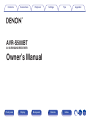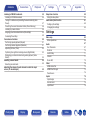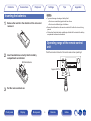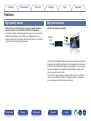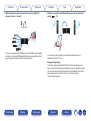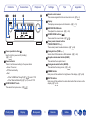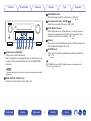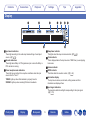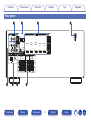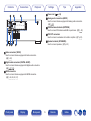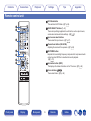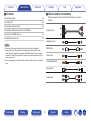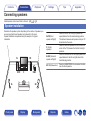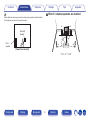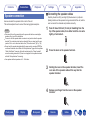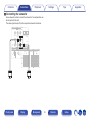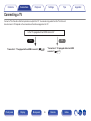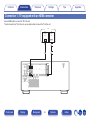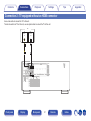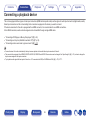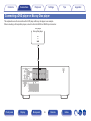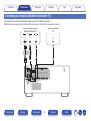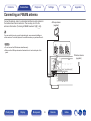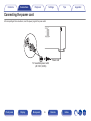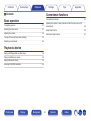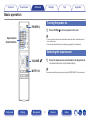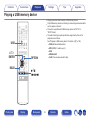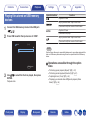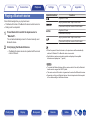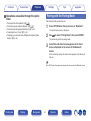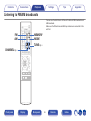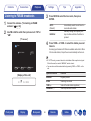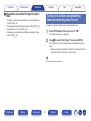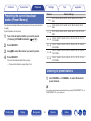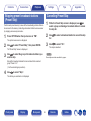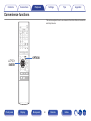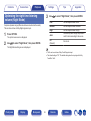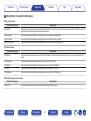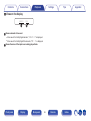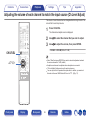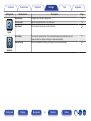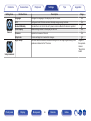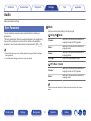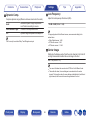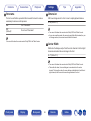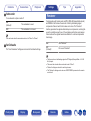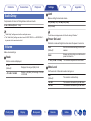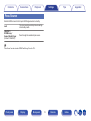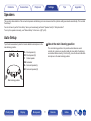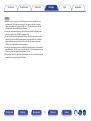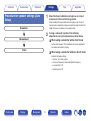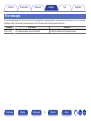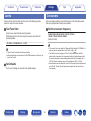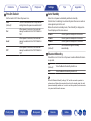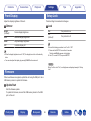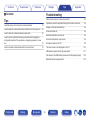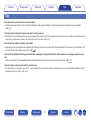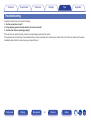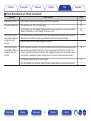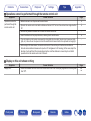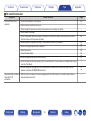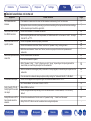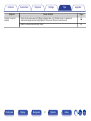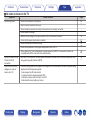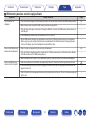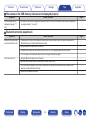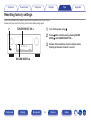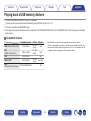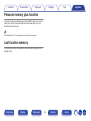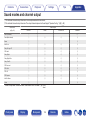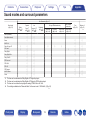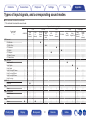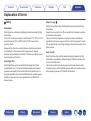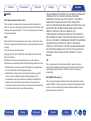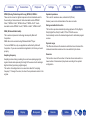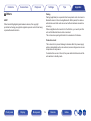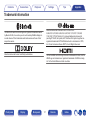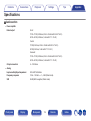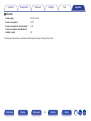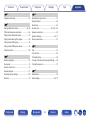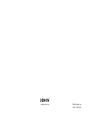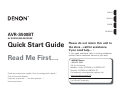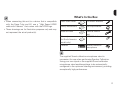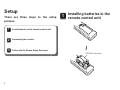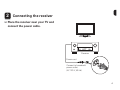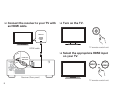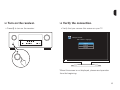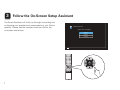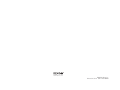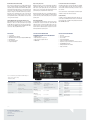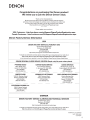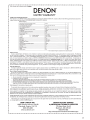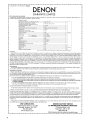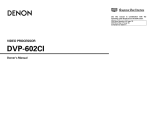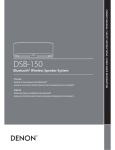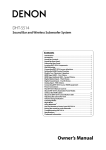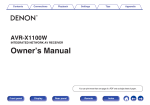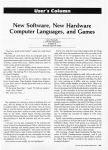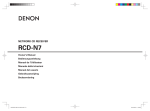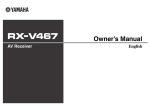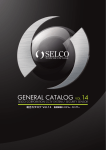Download Denon AVR-S500BT Owner`s manual
Transcript
Connections Playback Settings Tips . Contents AVR-S500BT AV SURROUND RECEIVER Owner’s Manual Front panel Display Rear panel 1 Remote Index Appendix Contents Connections Playback Settings 5 6 6 7 7 7 9 10 10 13 14 16 Accessories Inserting the batteries Operating range of the remote control unit Features High quality sound High performance Easy operation Part names and functions Front panel Display Rear panel Remote control unit Front panel Display Rear panel Appendix Connecting a playback device Connecting a DVD player or Blu-ray Disc player Connecting a set-top box (Satellite tuner/cable TV) Connecting a video camcorder or game console Connecting a USB memory device to the USB port Connecting an FM/AM antenna Connecting the power cord 28 29 30 31 32 33 35 Playback Basic operation Turning the power on Selecting the input source Adjusting the volume Turning off the sound temporarily (Muting) Playback a DVD player/Blu-ray Disc player Playing a USB memory device Playing files stored on USB memory devices Listening to music on a Bluetooth device Pairing with a Bluetooth device Playing a Bluetooth device Pairing with the Pairing Mode Connections Connecting speakers Speaker installation Speaker connection Standard speaker configuration and connection Connecting a TV Connection 1 : TV equipped with an HDMI connector Connection 2 : TV equipped without an HDMI connector Tips 20 20 22 24 25 26 27 2 Remote Index 37 37 37 38 38 38 39 40 41 42 43 44 Contents Connections Playback Listening to FM/AM broadcasts Listening to FM/AM broadcasts Tuning in to stations and presetting them automatically (Auto Preset) Presetting the current broadcast station (Preset Memory) Listening to preset stations Skipping preset broadcast stations (Preset Skip) Cancelling Preset Skip Convenience functions Performing repeat playback (Repeat) Performing random playback (Random) Adjusting the tone (Tone) Optimizing the night time listening volume (Night Mode) Displaying your desired video during audio playback (Video Select) Selecting a sound mode Selecting a sound mode Adjusting the volume of each channel to match the input source (Ch Level Adjust) Front panel Display Rear panel Settings 45 46 Tips 60 60 61 62 62 Sleep timer function Using the sleep timer Quick select plus function Calling up the settings Changing the settings 47 48 48 49 49 50 51 51 52 53 Appendix Settings 63 66 67 67 70 71 71 72 73 73 73 74 75 75 75 76 Menu map Menu operations Audio Surr.Parameter Restorer Audio Delay Volume Room EQ Video HDMI Audio Out HDMI PassThrough Pass Source Inputs Input Assign Source Level Input Select 54 55 55 59 3 Remote Index Contents Connections Playback Display Rear panel Tips Appendix Tips 77 77 79 81 82 82 83 84 84 85 86 86 86 88 88 88 89 Speakers Auto Setup Procedure for speaker settings (Auto Setup) Error messages Manual Setup Speaker Config. Distances Levels Crossovers Bass General Language ECO Front Display Firmware Setup Lock Checking the information Front panel Settings 91 92 103 Tips Troubleshooting Resetting factory settings Appendix About HDMI Playing back a USB memory devices Playing back a Bluetooth device Personal memory plus function Last function memory Sound modes and channel output Sound modes and surround parameters Types of input signals, and corresponding sound modes Explanation of terms Trademark information Specifications Index 4 Remote Index 104 106 107 108 108 109 110 111 112 117 118 122 Contents Connections Playback Settings Tips Appendix Thank you for purchasing this Denon product. To ensure proper operation, please read this owner’s manual carefully before using the product. After reading this manual, be sure to keep it for future reference. Accessories . . . . Check that the following parts are supplied with the product. Safety Instructions Notes on radio Warranty (for North America model only) . . . . . Quick Start Guide FM indoor antenna Front panel AM loop antenna Display Rear panel Sound calibration microphone 5 Remote control unit (RC-1196) Remote Index R03/AAA batteries Connections Contents Playback Settings Inserting the batteries 1 Tips Appendix NOTE 0 To prevent damage or leakage of battery fluid: 0 Do not use a new battery together with an old one. 0 Do not use two different types of batteries. 0 Remove the batteries from the remote control unit if it will not be in use for long periods. 0 If the battery fluid should leak, carefully wipe the fluid off the inside of the battery compartment and insert new batteries. Remove the rear lid in the direction of the arrow and remove it. . Operating range of the remote control unit 2 Point the remote control unit at the remote sensor when operating it. Insert two batteries correctly into the battery compartment as indicated. R03/AAA batteries Approx. 23 ft/7 m 30° . 30° Put the rear cover back on. . 3 Front panel Display Rear panel 6 Remote Index Contents Connections Playback Settings Tips Appendix Features High quality sound High performance 0 With discrete circuit technology, the power amplifier provides 0 4K 60Hz input/output supported identical quality for all 5-channels (90 Watts x 5-channels) For optimum realism and stunning dynamic range, the power amplifier section features discrete power devices (not integrated circuitry). By using high current, high power discrete power devices, the amplifier is able to easily drive high quality speakers. 4K 60p 4:4:4 . 4K 60p 4:4:4 When 4K Ultra HD (High Definition) is used, an input/output speed of 60 frames per second (60p) is achieved for video signals. When connected to 4K Ultra HD and 60p video signal input compatible TV, you can enjoy the sense of realism only available from high-definition images, even when viewing fast-moving video. This unit also supports image processing for 4K 60p, 4:4:4 and 24-bit videos. By processing the video at the original resolution, this unit lets you enjoy flawless, high-definition picture quality. Front panel Display Rear panel 7 Remote Index Contents Connections Playback Settings Tips Appendix 0 Wireless connection with Bluetooth devices can be carried out 0 HDMI connections enable connection to various digital AV devices (5 inputs, 1 output) easily (v p. 41) / 5 1 Out . In . This unit is equipped with 5 HDMI inputs and 1 HDMI output enabling connection to various HDMI compatible devices such as Blu-ray Disc players, game consoles and HD video camcorders. You can enjoy music simply by connecting wirelessly with your smartphone, tablet, PC, etc. 0 Energy-saving design This unit is equipped with an ECO Mode function that allows you to enjoy music and movies while reducing the power consumption during use, and also an auto-standby function that automatically turns off the power supply when the unit is not in use. This helps reduce unnecessary power use. Front panel Display Rear panel 8 Remote Index Contents Connections Playback Settings Tips Easy operation 0 “Setup Assistant” provides easy-to-follow setup instructions First select the language when prompted. Then simply follow the instructions displayed on the TV screen to set up the speakers etc. 0 Easy to use Graphical User Interface This unit is equipped with a Graphical User Interface for improved operability. Front panel Display Rear panel 9 Remote Index Appendix Contents Connections Playback Settings Tips Appendix Part names and functions Front panel A B q w C e D r E t F y MASTER VOLUME SOURCE SELECT G u H i I o SOUND MODE TUNER PRESET CH TUNE 1 CBL/SAT 2 DVD/Blu-ray 3 GAME J Q0 BAND K Q1 MODE L Q2 DIMMER M Q3 STATUS 4 Bluetooth QUICK SELECT PHONES ON / OFF BASS / TREBLE SETUP MIC ADJUST 5V/1A TONE CONTROL . N Q4 Front panel Display O Q5 P Q6 Rear panel Q Q7 10 R Q8 S Q9 Remote T W0 Index Contents qw Connections er Playback t Settings u i SOUND MODE TUNER PRESET CH 1 CBL/SAT o E Display This displays various pieces of information. (v p. 13) Q0 Q1 Q2Q3 TUNE 2 DVD/Blu-ray 3 GAME BAND MODE DIMMER F MASTER VOLUME knob This adjusts the volume level. (v p. 38) STATUS 4 Bluetooth G SOUND MODE buttons (0 1) These select the sound mode. (v p. 55) QUICK SELECT PHONES ON / OFF BASS / TREBLE SETUP MIC ADJUST TONE CONTROL Appendix D Remote control sensor This receives signals from the remote control unit. (v p. 6) y MASTER VOLUME SOURCE SELECT Tips 5V/1A . H Tuner preset channel buttons (TUNER PRESET CH +, –) These select preset broadcast stations. (v p. 48) I Tuning buttons (TUNE +, –) Select either FM broadcast or AM broadcast. (v p. 46) A Power operation button (X) Used to turn the power on/off (standby). (v p. 37) J Reception band select button (BAND) This switches the reception band. B Power indicator This is lit as follows according to the power status: 0 Green : Power on 0 Off: Normal standby 0 Red: 0 When “HDMI PassThrough” (v p. 73) is set to “On” 0 When “BluetoothStandby” (v p. 87) is set to “On” K Tuning mode select button (MODE) This switches the tuning mode. (v p. 46) L DIMMER button Each press of this switches the brightness of the display. (v p. 88) M STATUS button Each press of this switches the status information that is shown on the display. (v p. 43) C SOURCE SELECT knob This selects the input source. (v p. 37) Front panel Display Rear panel 11 Remote Index Contents Connections Playback Settings Tips Appendix P BASS/TREBLE button Selects the range for which to adjust the tone. (v p. 52) Q Tone adjustment buttons (ADJUST0 1) Adjusts the tonal quality of the sound. (v p. 52) MASTER VOLUME SOURCE SELECT TUNER PRESET CH SOUND MODE 1 CBL/SAT TUNE 2 DVD/Blu-ray 3 GAME BAND MODE DIMMER R QUICK SELECT buttons With a single press of any of these buttons, you can call up various settings you’ve registered to each button such as the input source, volume level and sound mode settings. (v p. 61) STATUS 4 Bluetooth QUICK SELECT PHONES ON / OFF BASS / TREBLE SETUP MIC ADJUST TONE CONTROL 5V/ 1A . Q4 Q5 Q6 Q7 Q8 Q9 S USB port This is used to connect USB storages (such as USB memory devices) and the USB cable supplied. (v p. 32) W0 T SETUP MIC jack This is used to connect the supplied Sound calibration microphone. (v p. 79) N Headphones jack (PHONES) This is used to connect headphones. When the headphones are plugged into this jack, audio will no longer be output from the connected speakers or from the SUBWOOFER connectors. BASS/TREBLE button and ADJUST 0 1 buttons can be operated when the “Tone” (v p. 52) setting is “On”. NOTE To prevent hearing loss, do not raise the volume level excessively when using headphones. O TONE CONTROL ON/OFF button Set the tone control function to on/off. (v p. 52) Front panel Display Rear panel 12 Remote Index Contents Connections Playback Settings Tips Appendix Display w e r i . q A Input mode indicators These light according to the audio input mode settings of each input source. (v p. 76) t y u o D Sleep timer indicator This lights when the sleep mode is selected. (v p. 60) E Circle indicator This is displayed when the input source is “USB” when you are playing back music. B Decoder indicators These light when Dolby or DTS signals are input or when the Dolby or DTS decoder is running. F Volume indicator G MUTE indicator This blinks while the sound is muted. (v p. 38) C Tuner reception mode indicators These light up according to the reception conditions when the input source is set to “Tuner”. TUNED: Lights up when the broadcast is properly tuned in. STEREO: Lights up when receiving FM stereo broadcasts. H Information display The input source name, sound mode, setting values and other information are displayed here. I Input signal indicators The respective indicator will light corresponding to the input signal. (v p. 76) Front panel Display Rear panel 13 Remote Index Contents Connections Playback Settings Tips Appendix Rear panel A q VIDEO IN B w VIDEO OUT MONITOR CBL/SAT MEDIA PLAYER SUBWOOFER C e OPTICAL 1 D r HDMI IN HDMI OUT 2 MEDIA TV AUDIO PLAYER 1 CBL/SAT 1 DVD/ 2 Blu-ray MEDIA 3 PLAYER 4 Blu-ray 5 GAME (4K) (4K) MONITOR COAXIAL 2 AUDIO IN ANTENNA CBL/SAT (ASSIGNABLE) PRE OUT DIGITAL AUDIO IN SPEAKERS FRONT AM CENTER IMPEDANCE : 6㹼16Ȑ SURROUND FM 75Ȑ . CLASS 2 WIRING E t F y Front panel G u H i Display Rear panel 14 Remote Index Contents q VIDEO IN VIDEO w OPTICAL OUT MONITOR CBL/SAT MEDIA PLAYER SUBWOOFER 1 Connections Playback e r HDMI IN HDMI Settings 1 CBL/SAT 1 DVD/ 2 Blu-ray MEDIA 3 PLAYER 4 Blu-ray 5 GAME D Power cord (v p. 35) OUT (4K) (4K) MONITOR F FM/AM antenna terminals (ANTENNA) Used to connect FM antennas and AM loop antennas. (v p. 33) COAXIAL 2 AUDIO IN ANTENNA CBL/SAT (ASSIGNABLE) PRE OUT DIGITAL AUDIO IN SPEAKERS FRONT AM CENTER IMPEDANCE : 6㹼16Ȑ SURROUND G PRE OUT connectors Used to connect a subwoofer with a built-in amplifier. (v p. 23) FM 75Ȑ CLASS 2 WIRING . t y u H Speaker terminals (SPEAKERS) Used to connect speakers. (v p. 22) i A Video connectors (VIDEO) Used to connect devices equipped with video connectors. (v p. 30) B Digital audio connectors (DIGITAL AUDIO) Used to connect devices equipped with digital audio connectors. (v p. 27, 30) C HDMI connectors Used to connect devices equipped with HDMI connectors. (v p. 26, 29, 30, 31) Front panel Appendix E Analog audio connectors (AUDIO) Used to connect devices equipped with analog audio connectors. (v p. 30) 2 MEDIA TV AUDIO PLAYER Tips Display Rear panel 15 Remote Index Contents Connections Playback Settings Tips Appendix Remote control unit q w e POWER ECO A ECO Mode button This switches to ECO Mode. (v p. 86) Q2 B QUICK SELECT buttons (1 – 4) These call up settings registered to each button, such as input source, volume level and sound mode settings. (v p. 61) QUICK SELECT ECT 1 2 3 4 CBL /SAT CB DVD / Blu-ray FM MEMORY Blu-ray GAME AM MODE MEDIA ME IA PLAYER ER USB TV V AUDIO Bluetooth CHANNEL r EEP CH LEVEL VEL RESTORER SLEEP t INFO IN y u C Input source select buttons These select the input source. (v p. 37) D Channel level button (CH LEVEL) Adjusting the volume of the speakers. (v p. 59) TUNE E RESTORER button Expands the low and high frequency components of compressed audio content such as MP3 files to enable richer audio playback. (v p. 70) SEARCH ARCH OPTION BACK F Information button (INFO) This displays the status information on the TV screen. (v p. 89) VOLUME ENTER G Cursor buttons (uio p) These select items. (v p. 66) SETUP UP MUTE AUDIO DE DELAY AY . SOUND MODE Front panel Display Rear panel 16 Remote Index Contents Connections Playback Settings POWER QUICK SELECT ECT 1 2 3 4 CBL /SAT CB DVD / Blu-ray FM MEMORY Blu-ray GAME AM MODE MEDIA ME IA PLAYER ER USB TV V AUDIO Bluetooth CHANNEL EEP CH LEVEL VEL RESTORER SLEEP INFO IN i o Q0 Q3 J System buttons These perform playback related operations. (v p. 40) 0 Skip buttons (8, 9) 0 Play/pause button (1/3) Q4 K SOUND MODE buttons (0 1) These select the sound mode. (v p. 55) TUNE L Remote control signal transmitter This transmits signals from the remote control unit. (v p. 6) SEARCH ARCH M POWER button (X) This turns the power on/off. (v p. 37) BACK N Preset memory button (MEMORY) The current broadcast station that is preset. (v p. 48) VOLUME SETUP UP MUTE SOUND MODE AUDIO DE DELAY AY . Q1 I BACK button This returns to the previous screen. (v p. 66) OPTION ENTER Front panel Display Appendix H ENTER button This determines the selection. (v p. 66) Q2 ECO Tips Rear panel 17 Remote Index Contents Connections Playback Settings Tips Appendix O Tuning mode select button (MODE) This switches the tune mode. (v p. 46) P Tuning buttons (TUNE +, –) These select either FM broadcast or AM broadcast. (v p. 46) POWER Q Channel buttons (CHANNEL +, –) These select preset radio stations. (v p. 48) ECO QUICK SELECT ECT 1 2 3 4 CBL /SAT CB DVD / Blu-ray FM MEMORY Blu-ray GAME AM MODE MEDIA ME IA PLAYER ER USB TV V AUDIO Bluetooth CHANNEL EEP CH LEVEL VEL RESTORER SLEEP INFO IN TUNE SEARCH ARCH OPTION ENTER BACK SOUND MODE R SLEEP button This sets the sleep timer. (v p. 60) Q5 S OPTION button This displays the option menu on the TV screen. (v p. 50) Q6 T VOLUME buttons (df) These adjust the volume level. (v p. 38) Q7 Q8 Q9 U SETUP button This displays the menu on the TV screen. (v p. 66) VOLUME W0 V MUTE button (:) This mutes the output audio. (v p. 38) MUTE W1 W2 W AUDIO DELAY buttons (+, ]) Compensates for incorrect timing between video and audio. (v p. 71) SETUP UP AUDIO DE DELAY AY W3 . The SEARCH button on this unit cannot be used. Front panel Display Rear panel 18 Remote Index Contents Connections Playback Settings o Contents Tips Appendix o Cables used for connections Connecting speakers 20 Connecting a TV 25 Connecting a playback device 28 Provide necessary cables according to the devices you want to connect. Connecting a USB memory device to the USB port 33 Connecting the power cord 35 . Speaker cable Connecting an FM/AM antenna Subwoofer cable . NOTE HDMI cable . 0 Do not plug in the power cord until all connections have been completed. However, when the “Setup Assistant”is running, follow the instructions in the “Setup Assistant” (page 8 in the separate “Quick Start Guide”) screen for making connections. (During “Setup Assistant” operation, the input/output connectors do not conduct current.) 0 Do not bundle power cords together with connection cables. Doing so can result in noise. . Video cable . Coaxial digital cable . Optical cable L L R R . Audio cable Front panel Display Rear panel 19 Remote Index Contents Connections Playback Settings Tips Appendix Connecting speakers Install speakers and connect them to this unit. (v p. 20, 22) Speaker installation FL/FR (Front speaker left/right): Place the FRONT left and right speakers an equal distance from the main listening position. The distance between each speaker and your TV should also be the same. C (Center speaker): Place the CENTER speaker in front of and at the center of the TV, between the front left and right speakers. SL/SR (Surround speaker left/right): Place the SURROUND left and right speakers an equal distance to the left and right sides of the main listening position. SW 1/2 (Subwoofer) : Place the SUBWOOFER at a convenient location near the front speakers. . Determine the speaker system depending on the number of speakers you are using and install each speaker and subwoofer in the room. Speaker installation is explained using this example of a typical installation. FL SW1 FR C SL Front panel SW2 SR Display Rear panel 20 Remote Index Contents Connections Playback Settings Tips Appendix o When 5.1-channel speakers are installed Use the illustration below as a guide for how high each speaker should be installed. The height does not need to be exactly the same. FL Surround speaker FR SW C z1 z2 SL SR GViewed from the sideH . . Front speaker z1:22° Front panel Display Rear panel 21 Remote - 30° z2:120° Index Contents Connections Playback Settings Tips Appendix o Connecting the speaker cables Speaker connection Carefully check the left (L) and right (R) channels and + (red) and – (black) polarities on the speakers being connected to this unit, and be sure to connect the channels and polarities correctly. Here we connect the speakers in the room to this unit. This section explains how to connect them using typical examples. 1 NOTE . 0 Disconnect this unit’s power plug from the power outlet before connecting the speakers. Also, turn off the subwoofer. 0 Connect so that the speaker cable core wires do not protrude from the speaker terminal. The protection circuit may be activated if the core wires touch the rear panel or if the + and - sides touch each other. (“Protection circuit” (v p. 116)) 0 Never touch the speaker terminals while the power cord is connected. Doing so could result in electric shock. When the “Setup Assistant” (page 8 in the separate “Quick Start Guide”) is running, follow the instructions in the “Setup Assistant” screen for making connections. (Power is not supplied to the speaker terminals while the “Setup Assistant” is running.) 0 Use speakers with an impedance of 6 – 16 Ω/ohms. Peel off about 3/8 inch (10 mm) of sheathing from the tip of the speaker cable, then either twist the core wire tightly or terminate it. Press the lever on the speaker terminal. . 2 Holding the lever on the speaker terminal, insert the core wire of the speaker cable all the way into the speaker terminal. . 3 Release your finger from the lever on the speaker terminal. . 4 Front panel Display Rear panel 22 Remote Index Contents Connections Playback Settings Tips o Connecting the subwoofer Use a subwoofer cable to connect the subwoofer. Two subwoofers can be connected to this unit. The same signal is output from the respective subwoofer terminals. VIDEO IN VIDEO OUT MONITOR CBL/SAT MEDIA PLAYER SUBWOOFER OPTICAL 1 TV AUDIO 2 MEDIA PLAYER 1 COAXIAL 2 AUDIO IN ANTENNA CBL/SAT (ASSIGNABLE) PRE OUT DIGITAL AUDIO IN SPEAKERS FRONT . AM IMPEDANCE : 6㹼16Ȑ SURROUND FM 75Ȑ SW1 Front panel CENTER SW2 Display Rear panel 23 Remote Index Appendix Contents Connections Playback Settings Tips Appendix Standard speaker configuration and connection This serves as a basic 5.1-channel surround system. Sound modes such as Dolby Pro Logic g are supported. VIDEO IN VIDEO OUT MONITOR FL CBL/SAT FR MEDIA PLAYER SUBWOOFER OPTICAL 1 TV AUDIO 2 MEDIA PLAYER 1 COAXIAL 2 SW AUDIO IN ANTENNA C PRE OUT DIGITAL AUDIO IN SPEAKERS FRONT AM SL CBL/SAT (ASSIGNABLE) CENTER IMPEDANCE : 6㹼16Ȑ SURROUND FM 75Ȑ . . SR Front panel Display Rear panel 24 SW Remote FR FL Index C SR SL Contents Connections Playback Settings Tips Connecting a TV Connect a TV to this unit so that the input video is output to the TV. You can also enjoy audio from the TV on this unit. How to connect a TV depends on the connectors and functions equipped on the TV. Is the TV equipped with an HDMI connector? Yes . No “Connection 1 : TV equipped with an HDMI connector” (v p. 26) Front panel Display Rear panel 25 “Connection 2 : TV equipped without an HDMI connector” (v p. 27) Remote Index Appendix Contents Connections Playback Settings Tips Connection 1 : TV equipped with an HDMI connector Use an HDMI cable to connect the TV to this unit. To listen to audio from TV on this unit, use an optical cable to connect the TV to this unit. TV VIDEO IN VIDEO OUT MONITOR CBL/SAT MEDIA PLAYER SUBWOOFER OPTICAL 1 OUT IN OPTICAL OUT HDMI IN HDMI IN HDMI OUT 2 TV AUDIO MEDIA PLAYER 1 CBL/SAT 1 DVD/ 2 Blu-ray MEDIA 3 PLAYER 4 Blu-ray 5 GAME (4K) (4K) MONITOR COAXIAL 2 AUDIO IN ANTENNA CBL/SAT (ASSIGNABLE) PRE OUT DIGITAL AUDIO IN SPEAKERS FRONT AM CENTER IMPEDANCE : 6㨪16ǡ SURROUND FM 75ǡ . CLASS 2 WIRING Front panel Display Rear panel 26 Remote Index Appendix Contents Connections Playback Settings Tips Connection 2 : TV equipped without an HDMI connector Use a video cable to connect the TV to this unit. To listen to audio from TV on this unit, use an optical cable to connect the TV to this unit. TV IN OUT VIDEO IN OPTICAL OUT VIDEO IN VIDEO OUT MONITOR CBL/SAT MEDIA PLAYER SUBWOOFER OPTICAL 1 HDMI IN HDMI OUT 2 TV AUDIO MEDIA PLAYER 1 CBL/SAT 1 DVD/ 2 Blu-ray MEDIA 3 PLAYER 4 Blu-ray 5 GAME (4K) (4K) MONITOR COAXIAL 2 AUDIO IN ANTENNA CBL/SAT (ASSIGNABLE) PRE OUT DIGITAL AUDIO IN SPEAKERS FRONT AM CENTER IMPEDANCE : 6㨪16ǡ SURROUND FM 75ǡ . CLASS 2 WIRING Front panel Display Rear panel 27 Remote Index Appendix Contents Connections Playback Settings Tips Appendix Connecting a playback device This unit is equipped with two types of video input connectors (HDMI and composite video) and two types of audio input connectors (digital audio, audio). Select input connectors on this unit according to the connectors equipped on the device you want to connect. If the device connected to this unit is equipped with an HDMI connector, it is recommended to use HDMI connections. In the HDMI connection, audio and video signals can be transmitted through a single HDMI cable. 0 “Connecting a DVD player or Blu-ray Disc player” (v p. 29) 0 “Connecting a set-top box (Satellite tuner/cable TV)” (v p. 30) 0 “Connecting a video camcorder or game console” (v p. 31) 0 Connect devices to this unit as indicated by the input sources printed on the audio/video input connectors of this unit. 0 The source that is assigned to the HDMI IN, DIGITAL AUDIO IN, VIDEO IN and AUDIO IN connectors can be changed. See “Input Assign” (v p. 75) on how to change the input source assigned to the input connectors. 0 To play back audio signals that are input to this unit on a TV connected via HDMI, set “HDMI Audio Out” (v p. 73) to “TV”. Front panel Display Rear panel 28 Remote Index Contents Connections Playback Settings Tips Connecting a DVD player or Blu-ray Disc player This explanation uses the connection with a DVD player or Blu-ray disc player as an example. When connecting a 4K compatible player, connect to either the HDMI 4 or HDMI 5 input connector. DVD player/ Blu-ray Disc player HDMI OUT VIDEO IN VIDEO OUT MONITOR CBL/SAT MEDIA PLAYER SUBWOOFER OPTICAL 1 HDMI HDMI IN OUT 2 MEDIA TV AUDIO PLAYER 1 CBL/SAT 1 DVD/ 2 Blu-ray MEDIA 3 PLAYER 4 Blu-ray 5 GAME (4K) (4K) MONITOR COAXIAL 2 AUDIO IN ANTENNA CBL/SAT (ASSIGNABLE) PRE OUT DIGITAL AUDIO IN SPEAKERS FRONT AM CENTER IMPEDANCE : 6㨪16ǡ SURROUND FM 75ǡ . CLASS 2 WIRING Front panel Display Rear panel 29 Remote Index Appendix Contents Connections Playback Settings Tips Connecting a set-top box (Satellite tuner/cable TV) This explanation uses the connection with a satellite tuner/cable TV STB as an example. Select the input connectors on this unit to match the connectors on the device that you want to connect to. (HDMI incompatible device) Satellite tuner/Cable TV VIDEO AUDIO AUDIO OUT R L R Satellite tuner/Cable TV VIDEO OUT COAXIAL OUT HDMI OUT L or R L VIDEO IN VIDEO OUT MONITOR CBL/SAT MEDIA PLAYER SUBWOOFER OPTICAL 1 HDMI IN HDMI OUT 2 MEDIA TV AUDIO PLAYER 1 CBL/SAT 1 DVD/ 2 Blu-ray MEDIA 3 PLAYER 4 Blu-ray 5 GAME (4K) (4K) MONITOR COAXIAL 2 AUDIO IN ANTENNA CBL/SAT (ASSIGNABLE) PRE OUT DIGITAL AUDIO IN SPEAKERS FRONT AM CENTER IMPEDANCE : 6㨪16ǡ SURROUND FM 75ǡ . CLASS 2 WIRING Front panel Display Rear panel 30 Remote Index Appendix Contents Connections Playback Settings Tips Connecting a video camcorder or game console This explanation uses the connection with a video camcorders as an example. Connect a playback device to this unit, such as a video camcorder or game console. Video camcorder HDMI OUT VIDEO IN VIDEO OUT MONITOR CBL/SAT MEDIA PLAYER SUBWOOFER OPTICAL 1 HDMI IN HDMI OUT 2 TV AUDIO MEDIA PLAYER 1 CBL/SAT 1 DVD/ 2 Blu-ray MEDIA 3 PLAYER 4 Blu-ray 5 GAME (4K) (4K) MONITOR COAXIAL 2 AUDIO IN ANTENNA CBL/SAT (ASSIGNABLE) PRE OUT DIGITAL AUDIO IN SPEAKERS FRONT AM CENTER IMPEDANCE : 6㨪16ǡ SURROUND FM 75ǡ . CLASS 2 WIRING Front panel Display Rear panel 31 Remote Index Appendix Contents Connections Playback Settings Tips Appendix Connecting a USB memory device to the USB port For operating instructions see “Playing a USB memory device” (v p. 39). USB memory device MASTER VOLUME TUNE y 3 GAME BAND MODE DIMMER STATUS 4 Bluetooth K SELECT SETUP MIC . 5V/ 1A Denon does not guarantee that all USB memory devices will operate or receive power. When using a portable USB hard disk drive (HDD) which came with an AC adapter, use that device’s supplied AC adapter. NOTE 0 USB memory devices will not work via a USB hub. 0 It is not possible to use this unit by connecting the unit’s USB port to a PC via a USB cable. 0 Do not use an extension cable when connecting a USB memory device. This may cause radio interference with other devices. Front panel Display Rear panel 32 Remote Index Contents Connections Playback Settings Tips Appendix Connecting an FM/AM antenna Connect the antenna, tune in to a broadcast and then move the antenna to the location where there is least noise. Then use tape, etc. to fix the antenna in this location. (“Listening to FM/AM broadcasts” (v p. 46)) AM loop antenna (supplied) If you are unable to receive a good broadcast signal, we recommend installing an outdoor antenna. For details, inquire at the retail store where you purchased the unit. NOTE q 0 Do not connect two FM antennas simultaneously. 0 Make sure the AM loop antenna lead terminals do not touch metal parts of the panel. VIDEO IN VIDEO w OUT MONITOR CBL/SAT MEDIA PLAYER SUBWOOFER e OPTICAL 1 TV AUDIO MEDIA PLAYER 1 CBL/SAT 1 DVD/ 2 Blu-ray MEDIA 3 PLAYER COAXIAL 2 AUDIO IN ANTENNA CBL/SAT (ASSIGNABLE) PRE OUT DIGITAL AUDIO IN SPEAKERS FRONT White AM CENTER IMPEDANCE : 6㨪16ǡ SURROUND FM 75ǡ Black . CLASS 2 WIRING Front panel Display Rear panel 33 Remote FM indoor antenna (supplied) HDMI IN 2 Index 4 Blu-ray (4K) 5 Contents Connections Playback Settings Tips o AM loop antenna assembly o Using the AM loop antenna 1 Suspending on a wall Suspend directly on a wall without assembling. 2 Put the stand section through the bottom of the loop antenna from the rear and bend it forward. Insert the projecting part into the square hole in the stand. Stand Nail, tack, etc. Square hole . Loop antenna Projecting part . . Standing alone Use the procedure shown above to assemble. When assembling, refer to “AM loop antenna assembly”. Front panel Display Appendix Rear panel 34 Remote Index Contents Connections Playback Settings Tips Connecting the power cord After completing all the connections, insert the power plug into the power outlet. HDMI 5 GAME OUT MONITOR (4K) Power cord . To household power outlet (AC 120 V, 60 Hz) Front panel Display Rear panel 35 Remote Index Appendix Contents Connections Playback Settings Tips o Contents Convenience functions Basic operation Convenience functions Turning the power on 37 Selecting the input source 37 Adjusting the volume 38 Turning off the sound temporarily (Muting) 38 Selecting a sound mode 55 50 Adjusting the volume of each channel to match the input source (Ch Level Adjust) 59 Sleep timer function 60 Quick select plus function 61 Playback a device Playing a DVD player/Blu-ray Disc player 38 Playing a USB memory device 39 Playing a Bluetooth device 43 Listening to FM/AM broadcasts 45 Front panel Display Rear panel 36 Appendix Remote Index Contents Connections Playback Settings Tips Appendix Basic operation POWER ECO QUICK SELECT ECT Input source select buttons 1 2 3 4 CBL /SAT CB DVD / Blu-ray FM MEMORY Blu-ray GAME AM MODE ME IA MEDIA PLAYER ER USB TV V AUDIO Bluetooth CHANNEL EEP CH LEVEL VEL RESTORER SLEEP INFO IN Turning the power on POWER X 1 0 You can press the input source select button when the unit is in standby mode to turn on the power. 0 You can also switch the power to standby by pressing X on the main unit. TUNE Selecting the input source SEARCH ARCH OPTION VOLUME ENTER BACK VOLUME df 1 MUTE : You can also select the input source by turning SOURCE SELECT on the main unit. Press the input source select button to be played back. The desired input source can be selected directly. SETUP UP MUTE AUDIO DELAY DE AY . SOUND MODE Press POWER X to turn on power to the unit. Front panel Display Rear panel 37 Remote Index Contents Connections Playback Settings Adjusting the volume 1 Use VOLUME df to adjust the volume. The following describes the procedure for playing DVD player/Blu-ray Disc player. 1 2 3 Turning off the sound temporarily (Muting) Press MUTE :. 4 0 MUTE indicator on the display flashes. 0 : appears on the TV screen. Prepare for playback. A Turn on the power of the TV, subwoofer and player. B Change the TV input to the input of this unit. Press POWER X to turn on power to the unit. Press DVD/Blu-ray (4K not supported) or Blu-ray (4K supported) to switch the input source of the player to be played back. Play the DVD player or Blu-ray Disc player. o Surround playback (v p. 55) 0 The sound is reduced to the level set at “Mute Level” (v p. 71) in the menu. 0 To cancel mute, either adjust the sound volume or press MUTE : again. Front panel Display Appendix Playback a DVD player/Blu-ray Disc player 0 The variable range differs according to the input signal and channel level setting. 0 You can also adjust the master volume by turning MASTER VOLUME on the main unit. 1 Tips Rear panel 38 Remote Index Contents Connections Playback Settings Tips Appendix Playing a USB memory device 0 Playing back music files stored on a USB memory device. 0 Only USB memory devices conforming to mass storage class standards can be played on this unit. POWER ECO 0 This unit is compatible with USB memory devices in “FAT16” or QUICK SELECT ECT USB ui p ENTER 1 2 3 4 CBL /SAT CB DVD / Blu-ray FM MEMORY Blu-ray GAME MEDIA ME IA PLAYER ER USB 0 MP3 (MPEG-1 Audio Layer-3) OPTION BACK 0 MPEG-4 AAC 0 FLAC (Free Lossless Audio Codec) OPTION VOLUME SETUP UP MUTE 1/3 89 AUDIO DELAY DE AY . SOUND MODE 0 WAV SEARCH ARCH ENTER BACK 0 WMA (Windows Media Audio) TUNE TV V AUDIO Bluetooth CHANNEL INFO IN playback are as follows. See “Playback a USB memory device” for details. (v p. 106) MODE AM EEP CH LEVEL VEL RESTORER SLEEP “FAT32” format. 0 The audio format types and specifications supported by this unit for Front panel Display Rear panel 39 Remote Index Contents Connections Playback Settings Playing files stored on USB memory devices 1 2 Operation buttons 89 (Press and hold) Fast-reverse / Fast-forward Skip to previous track / Skip to next track (Press and hold) Fast-reverse / Fast-forward [1/2] NOTE Note that Denon will accept no responsibility whatsoever for any problems arising with the data on a USB memory device when using this unit in conjunction with the USB memory device. o Operations accessible through the option menu OPTION Option . 0 “Performing repeat playback (Repeat)” (v p. 51) 0 “Performing random playback (Random)” (v p. 51) Use ui p to select the file to be played, then press ENTER. 0 “Adjusting the tone (Tone)” (v p. 52) 0 “Displaying your desired video during audio playback (Video Playback starts. Front panel Skip to previous track / Skip to next track (Press and hold) Stop ui Folder Music 3 Function Playback / Pause ENTER Press USB to switch the input source to “USB”. Appendix Playback / Pause 1/3 Connect the USB memory device to the USB port. (v p. 32) USB Tips Select)” (v p. 54) Display Rear panel 40 Remote Index Contents Connections Playback Settings Tips Appendix Listening to music on a Bluetooth device Music files stored on Bluetooth devices such as smartphones, digital music players, etc. can be enjoyed on this unit by pairing and connecting this unit with the Bluetooth device. Communication is possible up to a range of about 32.8 ft/10 m. POWER ECO QUICK SELECT ECT Bluetooth ui ENTER 1 2 3 4 CBL /SAT CB DVD / Blu-ray FM MEMORY Blu-ray GAME AM MODE MEDIA ME IA PLAYER ER USB TV V AUDIO Bluetooth CHANNEL EEP CH LEVEL VEL RESTORER SLEEP SEARCH ARCH BACK OPTION VOLUME ENTER BACK TUNE OPTION INFO IN SETUP UP MUTE 1/3 89 AUDIO DE DELAY AY . SOUND MODE NOTE To play back music from a Bluetooth device, the Bluetooth device needs to support the A2DP profile. Front panel Display Rear panel 41 Remote Index Contents Connections Playback Settings Pairing with a Bluetooth device 2 In order to enjoy music from a Bluetooth device on this unit, the Bluetooth device must first be paired with this unit. Once the Bluetooth device has been paired, it does not need to be paired again. Appendix Select this unit when its name appears in the list of devices displayed on the screen of the Bluetooth device. At the end of the pairing, the device name appears on the display of this unit. 0 Connect to the Bluetooth device while “Pairing Mode” is being displayed on the display of the unit. Perform the connection with the Bluetooth device close to the unit (about 3.3 ft/1 m). Press Bluetooth to switch the input source to “Bluetooth”. Bluetooth 0 When connecting a second Bluetooth device, press and hold Bluetooth for approximately 3 seconds or select “Pairing Mode” from the options menu to pair the device. (v p. 44) 0 Enter “0000” when the password is requested on the screen of the Bluetooth device. Device OPTION Option . 1 Tips When using for the first time, the unit will go into the pairing mode automatically and “Pairing Mode” will appear on the display of the unit. Front panel Display Rear panel 42 Remote Index Contents Connections Playback Settings Playing a Bluetooth device Operation buttons 89 The unit will automatically connect to the most recently used Bluetooth device. 2 Function Skip to previous track / Skip to next track (Press and hold) Fast-reverse / Fast-forward Playback / Pause ENTER Press Bluetooth to switch the input source to “Bluetooth”. Appendix Playback / Pause 1/3 Check the following before you play back music. 0 The Bluetooth function of the Bluetooth device must be turned on 0 Pairing must be completed 1 Tips (Press and hold) Stop Skip to previous track / Skip to next track ui (Press and hold) Fast-reverse / Fast-forward Start playing the Bluetooth device. 0 The Bluetooth device can also be operated with the remote 0 When the power of this unit is turned on, the input source will be automatically switched to “Bluetooth” if a Bluetooth device is connected. 0 English letters, numbers and certain symbols are displayed. Incompatible characters are displayed as “.” (period). control of this unit. NOTE 0 To operate the Bluetooth device with the remote control of this unit, the Bluetooth device needs to support the AVRCP profile. 0 The remote control of this unit is not guaranteed to work with all Bluetooth devices. 0 Depending on the type of Bluetooth device, this unit outputs audio that is coupled to the volume setting on the Bluetooth device. Front panel Display Rear panel 43 Remote Index Contents Connections Playback Settings Tips Appendix Pairing with the Pairing Mode o Operations accessible through the option menu Pair a Bluetooth device with this unit. 0 “Pairing with the Pairing Mode” (v p. 44) 1 0 “Performing repeat playback (Repeat)” (v p. 51) 0 “Performing random playback (Random)” (v p. 51) 0 “Adjusting the tone (Tone)” (v p. 52) 2 0 “Displaying your desired video during audio playback (Video Select)” (v p. 54) 3 Press OPTION when the input source is “Bluetooth”. The option menu screen is displayed. Use ui to select “Pairing Mode”, then press ENTER. The device will go into the pairing mode. Select this unit when its name appears in the list of devices displayed on the screen of the Bluetooth device. At the end of the pairing, the device name appears on the display of this unit. Enter “0000” when the password is requested on the screen of the Bluetooth device. Front panel Display Rear panel 44 Remote Index Contents Connections Playback Settings Tips Appendix Listening to FM/AM broadcasts You can use the built-in tuner of this unit to listen to FM broadcasts and AM broadcasts. Make sure the FM antenna and AM loop antenna are connected to this unit first. POWER ECO QUICK SELECT ECT FM AM 1 2 3 4 CBL /SAT CB DVD / Blu-ray FM MEMORY Blu-ray GAME AM MODE MEDIA ME IA PLAYER ER USB MEMORY MODE TUNE TUNE +, – TV V AUDIO Bluetooth CHANNEL CHANNEL +, – CH LEVEL VEL RESTORER SLEEP EEP INFO IN OPTION VOLUME ENTER BACK SEARCH ARCH SETUP UP MUTE AUDIO DE DELAY AY . SOUND MODE Front panel Display Rear panel 45 Remote Index Contents Connections Playback Settings Listening to FM/AM broadcasts Use FM or AM to switch the input source to “FM” or “AM”. G TV screen H 4 Tuner Press MODE to select the tune mode, then press ENTER. AUTO (Default) : Automatically search for and tune to a receivable radio station. MANUAL: Manually change the frequency one step at a time each time the button is pressed. Press TUNE + or TUNE - to select the station you want listen to. Scanning is performed until it finds an available radio station. When it finds a radio station, it stops the scan automatically and tunes in. AUTO FM 92.1MHz Appendix 01 TUNE+- Tune CH+/- Preset 0 In “AUTO” mode, you cannot tune in to radio stations if the reception is not good. If this is the case, then use the “MANUAL” mode to tune in. 0 You can also scan the broadcast station by pressing TUNE + or TUNE - on the unit. OPTION Option . 2 Connect the antenna. (“Connecting an FM/AM antenna” (v p. 33)) G Display of this unit H 01 FM 92.10MHz . 1 3 Tips Front panel Display Rear panel 46 Operation buttons Function MEMORY Register presets MODE Switching tune mode TUNE +, - Selects the radio station (up/down) CHANNEL +, - Selects preset radio stations Remote Index Contents Connections Playback Settings o Operations accessible through the option menu Tips Tuning in to stations and presetting them automatically (Auto Preset) 0 “Tuning in to stations and presetting them automatically (Auto Preset)” (v p. 47) A maximum of 56 radio stations can be automatically preset. 0 “Skipping preset broadcast stations (Preset Skip)” (v p. 49) 1 0 “Adjusting the tone (Tone)” (v p. 52) 0 “Displaying your desired video during audio playback (Video Select)” (v p. 54) 2 Press OPTION when the input source is “FM”. The option menu screen is displayed. Use ui to select “Auto Preset”, then press ENTER. The unit starts to tune in to radio stations automatically and preset them. 0 When presetting is completed, “Completed” is displayed for about 5 seconds and the option menu screen turns off. The preset memory is overwritten. Front panel Display Rear panel Appendix 47 Remote Index Contents Connections Playback Settings Presetting the current broadcast station (Preset Memory) Channel 2 3 4 Appendix Default settings 1–8 92.10 / 92.30 / 92.50 / 92.70 / 93.10 / 93.50 / 93.70 / 94.10 MHz 9 – 16 94.30 / 94.50 / 94.70 / 94.90 / 95.10 / 95.30 / 95.50 / 95.70 MHz 17 – 24 Tune in the broadcast station you want to preset. (“Listening to FM/AM broadcasts” (v p. 46)) 98.10 / 98.30 / 98.50 / 98.70 / 98.90 / 99.10 / 100.10 / 100.30 MHz 25 – 32 100.50 / 100.70 / 100.90 / 101.10 / 101.30 / 101.50 / 101.70 / 101.90 MHz Press MEMORY. 33 – 40 103.10 / 103.30 / 103.50 / 103.70 / 103.90 / 104.10 / 104.30 / 104.50 MHz Use ui to select the channel you want to preset. 41 – 48 104.70 / 104.90 / 105.10 / 105.30 / 105.50 / 105.70 / 105.90 / 106.10 MHz 49 – 56 106.30 / 106.50 / 106.70 / 106.90 / 107.10 / 107.30 / 107.50 / 107.90 MHz Your favorite broadcast stations can be preset so that you can tune them in easily. Up to 56 stations can be preset. 1 Tips Press MEMORY. The current broadcast station that is preset. 0 To preset other stations, repeat steps 1 to 4. Listening to preset stations 1 Use CHANNEL + or CHANNEL - to select the desired preset channel. You can also select preset broadcast stations by pressing TUNER PRESET CH + or TUNER PRESET CH - on the main unit. Front panel Display Rear panel 48 Remote Index Contents Connections Playback Settings Skipping preset broadcast stations (Preset Skip) 2 3 1 2 Press OPTION when the input source is “FM”. The option menu screen is displayed. 3 Use ui to select “Preset Skip”, then press ENTER. The “Preset Skip” screen is displayed. While the Preset Skip screen is displayed, use o p to select a group containing a broadcast station to cancel the skip for. Use ui to select a broadcast station to cancel the skip for. Use o p to select “On”. The skip is cancelled. NOTE Use ui to select the group of broadcast stations you want to skip. Preset skip cannot be cancelled for groups. Skip all the broadcast stations that are included in the selected group “Preset z-z”. (z is the selected group number.) 4 Use o p to select “Skip”. The station you selected is not displayed. Front panel Display Rear panel Appendix Cancelling Preset Skip Perform auto preset memory to save all the broadcasting stations that can be received in the memory. Selecting a broadcast station becomes easier by skipping unnecessary memories. 1 Tips 49 Remote Index Contents Connections Playback Settings Tips Appendix Convenience functions This section explains how to use convenient functions that can be used for each input source. POWER ECO QUICK SELECT ECT 1 2 3 4 CBL /SAT CB DVD / Blu-ray FM MEMORY Blu-ray GAME AM MODE MEDIA ME IA PLAYER ER USB TV V AUDIO Bluetooth CHANNEL EEP CH LEVEL VEL RESTORER SLEEP INFO IN uio p ENTER TUNE SEARCH ARCH OPTION BACK OPTION VOLUME ENTER SETUP UP MUTE AUDIO DELAY DE AY . SOUND MODE Front panel Display Rear panel 50 Remote Index Contents Connections Playback Settings Performing repeat playback (Repeat) 2 3 4 n Supported input sources : USB / Bluetooth While content is playing, press OPTION. 1 The option menu screen is displayed. Use ui to select “Repeat”, then press ENTER. 2 3 Use o p to select repeat playback mode. Off (Default): Repeat playback mode is canceled. One: A file being played is played repeatedly. All: All files in the folder currently being played are played repeatedly. (When the input source is set to “USB”) Folder: All files in the folder currently being played are played repeatedly. (When the input source is set to “Bluetooth”) 4 While content is playing, press OPTION. The option menu screen is displayed. Use ui to select “Random”, then press ENTER. Use o p to select random playback mode. Off (Default): Disable random playback. On: Randomly play back all tracks in the current playback folder. Press ENTER. The display returns to the playback screen. 0 During random playback, each time playback of a track is completed, another track is randomly selected for playback from tracks in the folder. Therefore, it’s possible that you may hear a track played back more than once during random playback. 0 “Random” settings are stored for each input source. Press ENTER. The display returns to the playback screen. “Repeat” settings are stored for each input source. Front panel Display Appendix Performing random playback (Random) n Supported input sources : USB / Bluetooth 1 Tips Rear panel 51 Remote Index Contents Connections Playback Settings Adjusting the tone (Tone) 4 Adjusts the tonal quality of the sound. 1 2 3 Press OPTION. The option menu screen is displayed. 5 Use ui to select “Tone”, then press ENTER. The tone control screen is displayed. Tips Appendix Select “On” in step 3 and press i to select the sound range to be adjusted. Bass: Adjust bass. Treble: Adjust treble. Use o p to adjust the tone, then press ENTER. -6 dB – +6 dB (Default : 0 dB) Use o p to set the tone control function to on/off. On: Allow tone adjustment (bass, treble). Off (Default): Playback without tone adjustment. o Operating the unit n Setting the tone control function Press TONE CONTROL ON/OFF. n Select the range for which to adjust the tone. Press BASS/TREBLE. n Adjusting the tone Press ADJUST 0 or ADJUST 1. 0 “Tone” settings are stored for each input source. 0 This cannot be set when the sound mode is set to “Direct”. 0 You cannot set this when no audio signal is input or in the menu “HDMI Audio Out” (v p. 73) is set to “TV”. Front panel Display Rear panel 52 Remote Index Contents Connections Playback Settings Optimizing the night time listening volume (Night Mode) 3 Tips Appendix Use o p to select “Night Mode”, then press ENTER. Compress dynamic range (difference between loud and soft sounds). This can be set when a Dolby Digital signal is input. Low : Set the adjusted value to low. Medium : Set the adjusted value to middle. 1 High : Set the adjusted value to high. Auto : Automatic dynamic range compression on/off control according to the source. Off (Default): Do not set. 2 Press OPTION. The option menu screen is displayed. Use ui to select “Night Mode”, then press ENTER. The Night Mode setting screen is displayed. 0 “Auto” can be set when a Dolby TrueHD signal is input. 0 The default setting is “Off”. The default setting when the input signal is Dolby TrueHD is “Auto”. Front panel Display Rear panel 53 Remote Index Contents Connections Playback Settings Tips Displaying your desired video during audio playback (Video Select) This unit can display video from a different source on TV during audio playback. You can set this for each input source. n Supported input sources : USB / FM / AM / Bluetooth 1 2 3 4 Press OPTION during audio playback. The option menu screen is displayed. Use ui to select “Video Select”, then press ENTER. Use o p to select the Video Select mode. Off (Default): Disable Video Select mode. On: Enable Video Select mode. Use o p to select the input source for video you want to play back, then press ENTER. “Video Select” settings are stored for each input source. Front panel Display Rear panel 54 Remote Index Appendix Contents Connections Playback Settings Tips Appendix Selecting a sound mode This unit allows you to enjoy various kinds of surround and stereo playback modes. Multi-channel audio formats are provided on popular movie and music disc formats such as Blu-ray and DVD, as well as being supported by digital broadcasting, and even by streaming movies. This unit supports playback of almost all of these multi-channel audio formats. It also supports surround playback of audio formats other than multi-channel audio such as 2-channel stereo audio. POWER ECO QUICK SELECT ECT 1 2 3 4 CBL /SAT CB DVD / Blu-ray FM MEMORY Blu-ray GAME AM MODE MEDIA ME IA PLAYER ER USB TV V AUDIO Bluetooth CHANNEL TUNE For audio formats recorded on a disc, see the disc jacket or label. EEP CH LEVEL VEL RESTORER SLEEP INFO IN Selecting a sound mode OPTION BACK 1 VOLUME ENTER SETUP UP MUTE SOUND MODE Press SOUND MODE 0 1 to select a sound mode. 0 If the content played back does not support the previously selected sound mode, the most appropriate sound mode for the content is automatically selected. 0 You can also select the sound mode by pressing SOUND MODE on the main unit. AUDIO DELAY DE AY . SOUND MODE 01 SEARCH ARCH Front panel Display Rear panel 55 Remote Index Contents Connections Playback Settings Tips Appendix o Description of sound mode types Dolby sound mode Sound mode type Description Dolby PLg This mode can be selected when the Dolby PLg decoder is used to play back 2-channel sources in 5.1-channel surround sound with an enveloping surround sound experience. Dolby Digital This mode can be selected when playing sources recorded in Dolby Digital. Dolby TrueHD This mode can be selected when playing sources recorded in Dolby TrueHD. Dolby Digital Plus This mode can be selected when playing sources recorded in Dolby Digital Plus. DTS sound mode Sound mode type Description DTS Neo:6 This mode can be selected when a DTS Neo:6 decoder is used to play back 2-channel source in 5.1-channel surround sound. DTS Surround This mode can be selected when playing sources recorded in DTS. DTS 96/24 This mode can be selected when playing sources recorded in DTS 96/24. DTS-HD This mode can be selected when playing sources recorded in DTS-HD. DTS Express This mode can be selected when playing sources recorded in DTS Express. PCM multi-channel sound mode Sound mode type Multi Ch In Front panel Description This mode can be selected when playing multi-channel PCM sources. Display Rear panel 56 Remote Index Contents Connections Playback Settings Tips Appendix Original sound mode Sound mode type Description Multi Ch Stereo This mode is for enjoying stereo sound from all speakers. Stereo audio (2-channel) sources are played back via the front (L/R) speakers, the surround speakers Virtual This mode lets you experience an expansive surround sound effect when playing back through just the front (L/R) speakers only, and when listening with stereo headphones. Stereo sound mode Sound mode type Stereo Description This mode plays 2-channel stereo audio with no additional surround sound processing. 0 Sound is output from the front left and right speakers, and subwoofer if connected. 0 When multi-channel signals are inputted, they are mixed down to 2-channel audio and are played back with no additional surround sound processing. Direct sound mode Sound mode type Direct Front panel Description This mode plays back audio as recorded in the source. Display Rear panel 57 Remote Index Contents Connections Playback Settings Tips . o Views on the display DOLBY D DVD q w A Shows a decoder to be used. 0 In the case of the Dolby Digital decoder, “J” is displayed. 0 In the case of the Dolby Digital Plus decoder, “K” is displayed. B Shows the name of the input source being played back. Front panel Display Rear panel 58 Remote Index Appendix Contents Connections Playback Settings Tips Appendix Adjusting the volume of each channel to match the input source (Ch Level Adjust) The volume of each channel can be changed while listening to music. You can set this for each input source. 1 POWER ECO QUICK SELECT ECT 1 2 3 4 CBL /SAT CB DVD / Blu-ray FM MEMORY Blu-ray GAME AM MODE ME IA MEDIA PLAYER ER USB TV V AUDIO Bluetooth CHANNEL CH LEVEL CH LEVEL VEL RESTORER SLEEP EEP INFO IN OPTION uio p TUNE Use o p to adjust the volume, then press ENTER. 0 Select “Reset” and press ENTER if you want to restore the adjustment values of the various channels to “0 dB” (default). 0 Headphone volume can be adjusted when a headphone is connected. 0 “Ch Level Adjust” settings are stored for each input source. 0 You can only set this for speakers that output audio. In addition, you cannot set this when in the menu “HDMI Audio Out” is set to “TV”. (v p. 73) SETUP UP MUTE AUDIO DE DELAY AY . SOUND MODE Use ui to select the channel that you wish to adjust. –12.0 dB – +12.0 dB (Default : 0 dB) SEARCH ARCH VOLUME ENTER BACK 2 3 Press CH LEVEL. The channel level adjust screen is displayed. Front panel Display Rear panel 59 Remote Index Contents Connections Playback Settings Tips Appendix Sleep timer function You can have the power automatically switched to standby once a set time has elapsed. This is convenient for viewing and listening while going to sleep. POWER ECO QUICK SELECT ECT 1 2 3 4 CBL /SAT CB DVD / Blu-ray FM MEMORY Blu-ray GAME AM MODE MEDIA ME IA PLAYER ER USB TV V AUDIO Bluetooth CHANNEL CH LEVEL VEL RESTORER SLEEP EEP INFO IN OPTION 1 TUNE 0 The SLEEP indicator lights up on the display and the sleep timer starts. steps of 10 minutes. SLEEP o Checking the remaining time Press SLEEP when the sleep timer is in operation. The remaining time appears on the display. o To cancel the sleep timer SETUP UP MUTE SOUND MODE Press SLEEP and display the time you want to set. 0 You can set the sleep timer in the range from 10 to 120 minutes in SEARCH ARCH VOLUME ENTER BACK Using the sleep timer Press SLEEP to select “Off”. The SLEEP indicator on the display turns off. AUDIO DE DELAY AY The sleep timer setting is canceled when the unit switches to standby mode. NOTE . The sleep timer function cannot turn off the power of devices connected to this unit. To turn off the power of those connected devices, set up sleep timers on the connected devices themselves. Front panel Display Rear panel 60 Remote Index Contents Connections Playback Settings Tips Appendix Quick select plus function Settings such as the input source, volume level and sound mode can be registered to the QUICK SELECT 1 - 4 buttons. You can simply press one of the registered QUICK SELECT buttons in subsequent playbacks to switch to the group of saved settings in a batch. By saving frequently used settings at the QUICK SELECT 1 – 4 buttons, you will always be able to easily call up the same playback environment. POWER ECO QUICK SELECT ECT 1 2 3 4 CBL /SAT CB DVD / Blu-ray FM MEMORY Blu-ray GAME AM MODE MEDIA ME IA PLAYER ER USB TV V AUDIO Bluetooth CHANNEL CH LEVEL VEL RESTORER SLEEP EEP INFO IN OPTION This can be also operated by pressing the QUICK SELECT button on the main unit. TUNE SEARCH ARCH VOLUME ENTER BACK QUICK SELECT 1–4 SETUP UP MUTE AUDIO DE DELAY AY . SOUND MODE Front panel Display Rear panel 61 Remote Index Contents Connections Playback Settings 1 Press QUICK SELECT. The Quick Select settings registered to the button you pressed are called up. below. Button Input source Volume QUICK SELECT 1 CBL/SAT 40 QUICK SELECT 2 DVD/Blu-ray 40 QUICK SELECT 3 Game 40 QUICK SELECT 4 Bluetooth 40 Display Rear panel Set the items below to the settings you want to register. A Input source (v p. 37) B Volume (v p. 38) C Sound mode (v p. 55) D Video Select settings (v p. 54) 0 The default settings for the input source and volume are as shown Front panel Appendix Changing the settings Calling up the settings 1 Tips 2 Press and hold the desired QUICK SELECT until “Quickz Memory” appears on the display. The current settings will be memorized. z is displayed the number for the QUICK SELECT button you pressed. 62 Remote Index Contents Connections Playback Settings Tips Appendix Menu map When using menu operations, connect this unit to a TV and operate this unit while viewing the TV. The recommended settings are configured for this unit by default. You can customize this unit based on your existing system and your preferences. Detailed items Description Page Surr.Parameter Adjusts surround sound parameters. 67 Restorer Expands the low and high frequency components of compressed audio content such as MP3 files to enable richer audio playback. 70 Audio Delay Compensates for incorrect timing between video and audio. 71 Volume Make volume settings. 71 Room EQ Set whether to use the equalizer or not. 72 HDMI Audio Out Select HDMI audio output device. 73 HDMI PassThrough Selects how this unit will pass HDMI signals to the HDMI output in standby power mode. 73 Pass Source Sets the HDMI connector that inputs HDMI signals when in standby. 74 . Setting items Audio . Video Front panel Display Rear panel 63 Remote Index Contents Playback Settings Detailed items Tips Description Appendix Page Input Assign Changes input connector assignment. 75 Source Level Adjusts the playback level of the audio input. 75 Input Select Sets the audio input mode and decode mode. 76 Auto Setup The acoustic characteristics of the connected speakers and listening room are measured and the optimum settings are made automatically. 77 Manual Setup Sets up the speakers manually or changes the Auto Setup settings. 82 . Setting items Connections Inputs . Speakers Front panel Display Rear panel 64 Remote Index Contents Connections . Setting items Settings Detailed items Tips Page Language Changes the language of the display on the TV screen. 86 ECO Configures the ECO Mode and Auto Standby energy-saving functions. 86 BluetoothStandby Sets whether or not to turn the unit’s power on when a Bluetooth device is operated. 87 Front Display Makes settings related to the display on this unit. 88 Firmware Update the firmware of this unit. 88 Setup Lock Protects settings from inadvertent changes. Begin Setup... Performs basic installation/connections/settings from the beginning according to the guidance indicated on the TV screen. 88 Setup Assistant Front panel Appendix Description . General Playback Display Rear panel 65 Remote Index Page 8 of the separate manual “Quick Start Guide” Contents Connections Playback Settings Tips Appendix Menu operations POWER ECO 1 QUICK SELECT ECT 1 2 3 4 CBL /SAT CB DVD / Blu-ray FM MEMORY Blu-ray GAME AM MODE MEDIA ME IA PLAYER ER USB TV V AUDIO Bluetooth CHANNEL uio p ENTER EEP CH LEVEL VEL RESTORER SLEEP INFO IN 3 4 TUNE SEARCH ARCH OPTION BACK Use ui to select the menu to be set or operated, then press ENTER. Use o p to change to desired setting. Press ENTER to enter the setting. 0 To return to the previous item, press BACK. 0 Exiting the Menu, press SETUP while the menu is displayed. The menu display disappears. VOLUME ENTER BACK 2 Press SETUP. The menu is displayed on the TV screen. SETUP SETUP UP MUTE AUDIO DE DELAY AY . SOUND MODE Front panel Display Rear panel 66 Remote Index Contents Connections Playback Settings Tips Appendix Audio Make audio-related settings. o Mode Surr.Parameter Set the sound mode according to the input signal. You can adjust the surround audio sound field effects to match your preferences. The items (parameters) that can be adjusted depend on the signal being input and the currently set sound mode. For details on the adjustable parameters, see “Sound modes and surround parameters” (v p. 110). n Dolby PLg Mode 0 Some setting items cannot be set while playback is stopped. Make the settings during playback. 0 “Surr.Parameter” settings are stored for each sound mode. Cinema : Switches to the sound mode suitable for enjoying movies and TV programs. Music : Switches to the sound mode suitable for enjoying music. Game : Switches to the sound mode suitable for enjoying games. Pro Logic : Dolby Pro Logic playback mode. n DTS Neo: 6 mode Cinema : Switches to the sound mode suitable for enjoying movies and TV programs. Music : Switches to the sound mode suitable for enjoying music. “Music” mode is also effective for video sources that contain a lot of stereo music. Front panel Display Rear panel 67 Remote Index Contents Connections Playback Settings Tips Appendix o Low Frequency o Dynamic Comp. Adjust the low frequency effects level (LFE). Compress dynamic range (difference between loud and soft sounds). Auto: Automatic dynamic range compression on/off control according to source. Low / Medium / High: These set the compression level. Off: Dynamic range compression is always off. -10 dB – 0 dB (Default : 0 dB) For proper playback of the different sources, we recommend setting to the values below. 0 Dolby Digital sources : 0 dB 0 DTS movie sources : 0 dB 0 DTS music sources: ]10 dB “Auto” can only be set when Dolby TrueHD signals are input. o Center Image Distributes the dialogue output from the center channel to the front left and right channels and widens the sound image in the front. 0.0 – 1.0 (Default : 0.3) 0 You can set this when the sound mode is DTS Neo:6 in the “Music” mode. 0 The smaller the value, the more dialogue is concentrated on the center channel. The larger the value, the more dialogue is distributed to front left and right channels, and the more the sound image widens in the front. Front panel Display Rear panel 68 Remote Index Contents Connections Playback Settings o Panorama Tips Appendix o Dimension The front sound field is expanded further towards the back to create a seamlessly inclusive sound impression. On: Use “Panorama”. Off (Default): Do not use “Panorama”. Shift sound image center to front or rear to adjust playback balance. 0 – 6 (Default : 3) 0 You can set this when the sound mode is Dolby PLg in the “Music” mode. 0 As you set a smaller number, the surround sound field shifts backward; as you set a larger number, the surround sound field shifts forward. You can set this when the sound mode is Dolby PLg in the “Music” mode. o Center Width Distributes the dialogue output from the center channel to left and right channels and widens the sound image in the front. 0 – 7 (Default : 3) 0 You can set this when the sound mode is Dolby PLg in the “Music” mode. 0 The smaller the value, the more dialogue is concentrated on the center channel. The larger the value, the more dialogue is distributed to front left and right channels, and the more the sound image widens in the front. Front panel Display Rear panel 69 Remote Index Contents Connections Playback Settings o Subwoofer Tips Appendix Restorer Turn subwoofer output on and off. On (Default): The subwoofer is used. Off: The subwoofer is not used. Compressed audio formats such as MP3, WMA (Windows Media Audio) and MPEG-4 AAC reduce the amount of data by eliminating signal components that are hard for the human ear to hear. The “Restorer” function generates the signals eliminated upon compression, restoring the sound to conditions near those of the original sound before compression. It also restores the original bass characteristics for a rich and expanded tonal range. This can be set when the surround mode is set to “Direct” or “Stereo”. o Set Defaults The “Surr.Parameter” settings are returned to the default settings. On: Use “Restorer”. Off (Default): Do no use “Restorer”. 0 This item can be set with analog signals or PCM signal (Sample Rate = 44.1/48 kHz) is input. 0 This cannot be set when the sound mode is set to “Direct”. 0 “Restorer” settings are stored for each input source. 0 The “Restorer” settings can be set even if RESTORER is pressed on the remote control unit. Front panel Display Rear panel 70 Remote Index Contents Connections Playback Settings Appendix o Limit Audio Delay Make a setting for maximum volume. Compensates for incorrect timing between video and audio. 60 (–20 dB) / 70 (–10 dB) / 80 (0 dB) 0 ms – 200 ms (Default : 0 ms) Off (Default) 0 “Audio Delay” settings are stored for each input source. 0 The “Audio Delay” settings can be set even if AUDIO DELAY + or AUDIO DELAY is pressed on the remote control unit. The dB value is displayed when the “Scale” setting is “Relative”. o Power On Level Define the volume setting that is active when the power is turned on. Volume Make volume settings. o Scale Set how volume is displayed. 0 - 98 (Default): Display in the range 0 (Min) to 98. –79.5 dB - 18.0 dB: Display ---dB (Min), in the range –79.5 dB to 18.0 dB. Front panel Tips Display Rear panel Last (Default): Use the memorized setting from the last session. Mute: Always use the muting on condition when power is turned on. 1 - 98 (–79 dB - +18 dB): The volume is adjusted to the set level. o Mute Level Set the amount of attenuation when muting is on. 71 Full (Default): The sound is muted entirely. –40 dB : The sound is attenuated by 40 dB down. –20 dB : The sound is attenuated by 20 dB down. Remote Index Contents Connections Playback Settings Tips Room EQ Set whether to use the equalizer or not. On: Use “Room EQ”. Off (Default): Do no use “Room EQ”. Speakers for which “Room EQ” can be set differ according to the sound mode. Front panel Display Rear panel 72 Remote Index Appendix Contents Connections Playback Settings Tips Appendix Video Make video-related settings. HDMI Audio Out HDMI PassThrough Select HDMI audio output device. AVR (Default): Play back through speakers connected to the unit. TV: Play back through TV connected to the unit. Selects how this unit will transmit HDMI signals to the HDMI output in standby power mode. When the power of this unit is on and “HDMI Audio Out” is set to “TV”, audio is output as 2-channel from the HDMI OUT connector. On (Default): Transmits the selected HDMI input through the AV receiver’s HDMI output when this unit is in standby power mode. Off: No HDMI signals are transmitted through this unit’s HDMI output in standby power mode. NOTE When “HDMI PassThrough” is set to “On”, the unit consumes more standby power. If you are not using this unit for an extended period, it is recommended that you unplug the power cord from the power outlet. Front panel Display Rear panel 73 Remote Index Contents Connections Playback Settings Tips Pass Source Sets the HDMI connector that inputs HDMI signals when in standby. Last: The most recently used input source will go into standby mode. CBL/SAT / DVD/Blu-ray / Game / Media Player (Default : CBL/SAT): Pass through the selected input source. “Pass Source” can be set when “HDMI PassThrough” is set to “On”. Front panel Display Rear panel 74 Remote Index Appendix Contents Connections Playback Settings Tips Appendix Inputs Perform settings related to input source playback. You do not have to change the settings to use the unit. Make settings when needed. Input Assign By default, each item is set as follows. By making connections as indicated by the input sources printed on the audio/video input connectors of this unit, you can just press one of the input source select buttons to easily play back audio or video from a connected device. Please change the assignment of the digital audio input connectorl when connecting an input source that differs from that printed to the audio/video input terminals of this unit. Input source Input connector DVD/ Bluray Media Player Bluray Game OPTICAL1 COAXIAL TV Audio S OPTICAL2 S S o Set Defaults Input Assign OPTICAL1 OPTICAL2 COAXIAL Set Defaults CBL/ SAT The “Input Assign” settings are returned to the default settings. TV Audio Media Player CBL/SAT Source Level This function corrects the playback level of the selected input source’s audio input. Make this setting if there are differences in the input volume levels between the different sources. . -12 dB – +12 dB (Default : 0 dB) “Source Level” settings are stored for each input source. Front panel Display Rear panel 75 Remote Index Contents Connections Playback Settings Tips o Decode Mode Input Select Set the audio decode mode for input source. It is normally recommended to set the audio input mode to “Auto”. But we recommend changing it to “PCM” or “DTS” if the start of the source is clipped or noise occurs. Set the audio input mode and decode mode of each input source. The input modes available for selection may vary depending on the input source. “Input Select” settings are stored for each input source. o Input Mode Set the audio input modes for the different input sources. It is normally recommended to set the audio input mode to “Auto”. Auto (Default): Automatically detect input signal and perform playback. HDMI: Play only signals from HDMI input. Digital: Play only signals from digital audio input. Analog: Play only signals from analog audio input. Auto (Default): Detect type of digital audio input signal and decode and play automatically. PCM: Decode and play only PCM input signals. DTS: Decode and play only DTS input signals. This item can be set for input sources for which “COAXIAL”, “OPTICAL1” or “OPTICAL2” is assigned at “Input Assign” (v p. 75). When digital signals are properly input, the ~ indicator lights on the display. If the ~ indicator does not light, check “Input Assign” and the connections. (v p. 75) Front panel Appendix Display Rear panel 76 Remote Index Contents Connections Playback Settings Tips Appendix Speakers The acoustic characteristics of the connected speakers and listening room are measured and the optimum settings are made automatically. This is called “Auto Setup”. You do not have to perform “Auto Setup” when you have already performed “Speaker Setup” in “Setup Assistant”. To set up the speakers manually, use “Manual Setup” on the menu. (v p. 82) Auto Setup o About the main listening position To perform measurement, place the Sound calibration microphone in the main listening position. FL SW C Main listening position The main listening position is the position where listeners would normally sit or where one would normally sit alone within the listening environment. Before starting “Auto Setup”, place the Sound calibration microphone in the main listening position. Front speaker (L) Front speaker (R) Center speaker Subwoofer Surround speaker (L) Surround speaker (R) SR . SL FL FR C SW SL SR FR Front panel Display Rear panel 77 Remote Index Contents Connections Playback Settings Tips NOTE 0 Make the room as quiet as possible. Background noise can disrupt the room measurements. Close windows and turn off the power on electronic devices (radios, air conditioners, fluorescent lights, etc.). The measurements could be affected by the sounds emitted by such devices. 0 During the measurement process, place cell phones outside the listening room. Cell phone signals could disrupt the measurements. 0 Do not stand between the speakers and Sound calibration microphone or allow obstacles in the path while the measurements are being made. Also, install the Sound calibration microphone at least 20 inches (50 cm) away from the wall. Failure to do so will result in inaccurate readings. 0 During the measurement process, audible test tones will come from the speakers and subwoofer(s), but this is part of normal operation. If there is background noise in the room, these test signals will increase in volume. 0 Measurement cannot be performed when headphones are connected. Unplug the headphones before performing “Auto Setup”. Front panel Display Rear panel 78 Remote Index Appendix Contents Connections Playback Settings Procedure for speaker settings (Auto Setup) 1 Tips Appendix Mount the Sound calibration microphone on a tripod and place it in the main listening position. When installing the Sound calibration microphone, point the tip of the microphone toward the ceiling and adjust the height to match the height of the ears of a listener in a seated position. Preparation 2 Measurement If using a subwoofer capable of the following adjustments, set up the subwoofer as shown below. n When using a subwoofer with a direct mode Set the direct mode to “On” and disable the volume adjustment and crossover frequency setting. Finish . n When using a subwoofer without a direct mode Make the following settings: 0 Volume : 12 o’clock position 0 Crossover frequency : Maximum/Highest Frequency 0 Low pass filter : Off 0 Standby mode : Off Front panel Display Rear panel 79 Remote Index Contents 3 Connections Playback Settings 5 6 Connect the Sound calibration microphone to the SETUP MIC jack of this unit. Tips Appendix Select “Next”, then press ENTER. Select “Begin Test”, then press ENTER. 0 Measurement requires several minutes. NOTE If “Caution!” is displayed on TV screen: Go to “Error messages” (v p. 81). Check any related items, and perform the necessary procedures. n To cancel Auto Setup When the Sound calibration microphone is connected, the following screen is displayed. . A Press BACK to display the popup screen. B Press o to select “Yes”, then press ENTER. 7 Auto Setup Unplug the Setup and measurement microphone from the unit’s SETUP MIC jack. Do not change the speaker connection or subwoofer volume after “Auto Setup”. If these are changed, run “Auto Setup” again in order to configure the optimum equalizer settings. Your AVR can automatically measure the acoustics of your room and the optimize your speakers. . Start 4 Select “Start”, then press ENTER. Front panel Display Rear panel 80 Remote Index Contents Connections Playback Settings Tips Appendix Error messages An error message is displayed if “Auto Setup” could not be completed due to speaker placement, the measurement environment, etc. If an error message is displayed, perform the necessary measures. Be sure to turn off the power before checking speaker connections. Examples Front L: None Front panel Error details Measures 0 The displayed speaker could not be detected. Display Rear panel 0 Check the connections of the displayed speaker. 81 Remote Index Contents Connections Playback Settings Manual Setup Tips Appendix Speaker Config. Select whether or not speakers are present, playback capacity for low bass frequencies and speaker size. Perform when setting the speakers manually or when changing settings made in “Auto Setup”. 0 “Manual Setup” can be used without changing the settings. Please set if necessary. o Front Set the front speaker size. Large: Use a large speaker that can adequately play back very low bass frequencies. Small (Default): Use a small speaker that has inadequate playback capacity for very low bass frequencies. 0 When “Subwoofer” is set to “No”, “Front” is automatically set to “Large”. 0 When “Front” is set to “Small”, “Center” and “Surround” can not be set to “Large”. Front panel Display Rear panel 82 Remote Index Contents Connections Playback Settings o Center Appendix Distances Set the presence and size of the center speaker. Large: Use a large speaker that can adequately play back very low bass frequencies. Small (Default): Use a small speaker that has inadequate playback capacity for very low bass frequencies. None: Select when a center speaker is not connected. Set distance from listening position to speakers. Measure beforehand the distance from the listening position to each speaker. o Step Set the unit of distance. 1 ft / 0.1 ft (Default : 1 ft) o Subwoofer o Set Defaults Set the presence of a subwoofer. The “Distances” settings are returned to the default settings. o Set the distance Yes (Default): Use a subwoofer. No: Select when a subwoofer is not connected. 0.0 ft – 60.0 ft 0 The speakers that can be selected differ depending on the “Speaker Config.” settings. (v p. 82) 0 Default settings : Front L / Front R / Center / Subwoofer:12.0 ft Surround L / Surround R:10.0 ft 0 Set the difference in the distance between the speakers to less than 20.0 ft. o Surround Set the presence and size of the surround speakers. Large: Use a large speaker that can adequately play back very low bass frequencies. Small (Default): Use a small speaker that has inadequate playback capacity for very low bass frequencies. None: Select when the surround speakers are not connected. Front panel Tips Display Rear panel 83 Remote Index Contents Connections Playback Settings Levels Tips Appendix Crossovers Set the volume of the test tone to be the same at the listening position when it is output from each speaker. Set in accordance with the lower limit frequency of the base frequencies that can be played back through each speaker. o Test Tone Start o Set the crossover frequency A test tone is output from the selected speaker. While listening to the test tone, adjust the volume output from the selected speaker. 40 Hz / 60 Hz / 80 Hz / 90 Hz / 100 Hz / 110 Hz / 120 Hz / 150 Hz / 200 Hz / 250 Hz (Default : 80 Hz) –12.0 dB – +12.0 dB (Default : 0.0 dB) 0 “Crossovers” can be set when the “Subwoofer Mode” setting is “LFE+Main”, or when you have a speaker that is set to “Small”. (v p. 85) 0 The default crossover frequency is “80 Hz”, which will work best with the widest variety of speakers. We recommend setting to a higher frequency that the crossover frequency when small speakers are used. For example, set to “250 Hz” when the frequency range of the speakers is 250 Hz – 20 kHz. 0 Sounds below crossover frequency is cut off in the output from the speaker set up in “Small”. The cut off bass frequencies is output from the sub-woofer or front speaker. 0 The set “Levels” are reflected in all sound modes. 0 When headphones are connected to the PHONES connector on this unit, you cannot set “Levels”. o Set Defaults The “Levels” settings are returned to the default settings. Front panel Display Rear panel 84 Remote Index Contents Connections Playback Settings Tips Appendix o Subwoofer Mode Bass Select low range signals to be reproduced by subwoofer. Set subwoofer and LFE signal range playback. o LPF for LFE Set LFE signal playback range. Set this when you want to change the playback frequency (low pass filter point) of the subwoofer. 80 Hz / 90 Hz / 100 Hz / 110 Hz / 120 Hz/ 150 Hz / 200 Hz / 250 Hz (Default: 100 Hz) LFE: The low range signal of the channel set to “Small” speaker size is added to the LFE signal output from the subwoofer. LFE+Main (Default): The low range signal of all channels is added to the LFE signal output from the subwoofer. 0 “Subwoofer Mode” can be set when “Speaker Config.” “Subwoofer” (v p. 83) is set to other than “No”. 0 Play music or a movie source and select the mode offering the strongest bass. 0 If “Speaker Config.” - “Front” and Center are set to “Large”, and “Subwoofer Mode” is set to “LFE”, no sound may be output from the subwoofers, depending on the input signal or selected sound mode. (v p. 83) Select “LFE+Main” if you want the bass signals to always be produced from the subwoofer. Front panel Display Rear panel 85 Remote Index Contents Connections Playback Settings Tips Appendix General Make various other settings. Language ECO Set the language for display the menu on the TV screen. Configure the settings of the ECO Mode and auto standby mode. English / Français / Español (Default : English) o ECO Mode This can reduce the power consumption when the power of the unit is on. “Language” can also be set up by the following operation. However, the menu screen is not displayed. Watch the display while configuring the settings. 1. Press and hold the main unit’s TUNER PRESET CH +, TUNER PRESET CH - and TUNE - for at least 3 seconds. “V.Format:< NTSC>” appears on the display. 2. Press the main unit’s TUNE +. “Lang.:<ENGLISH >” appears on the display. 3. Use the main unit’s TUNER PRESET CH + or TUNE - and set the language. 4. Press TUNER PRESET CH - to enter the setting. On: Reduce the power consumption. Auto: The power consumption is automatically reduced to match the volume. Off (Default): Do not reduce the power consumption. 0 When you want to output audio at a high volume level, it is recommended to set “ECO Mode” to “Off”. 0 Eco mode can also be switched by pressing ECO on the remote control unit. Front panel Display Rear panel 86 Remote Index Contents Connections Playback Settings o Pow.On Default Appendix o Auto Standby Set the mode to ECO when the power is on. Last (Default): The ECO Mode will be set to the previous setting before the power was switched off. On: When power is turned on, the mode will always be switched to the “ECO Mode” in “On”. Auto: When power is turned on, the mode will always be switched to the “ECO Mode” in “Auto”. Off: Tips Set so the unit power automatically switches to standby. Sets the time for switching to auto standby when there are no audio or video signals input into this unit. Before the unit enters standby mode, “Auto Standby” is displayed on the unit display and the menu screen. When power is turned on, the mode will always be switched to the “ECO Mode” in “Off”. 60 min: The unit goes into standby after 60 minutes. 30 min: The unit goes into standby after 30 minutes. 15 min: The unit goes into standby after 15 minutes. Off (Default): The unit does not go into standby automatically. o BluetoothStandby Set whether or not to turn the unit’s power on when a Bluetooth device is operated. On (Default): Turns the Bluetooth standby function on. Off: Turns the Bluetooth standby function off. When the “BluetoothStandby” setting is “On” and the connection operation is performed on a Bluetooth device when this unit is in the standby state, this unit’s power automatically switches on. In order to use this operation, the device needs to be paired with this unit in advance. Front panel Display Rear panel 87 Remote Index Contents Connections Playback Settings Tips Appendix Setup Lock Front Display Adjust the display brightness of this unit. Protect settings from inadvertent changes. o Dimmer o Lock Bright (Default): Normal display brightness. Dim: Reduced display brightness. Dark: Very low display brightness. Off: Turns the display off. On: Turn protection on. Off (Default): Turn protection off. Perform the following operations to set “Lock” to “Off”. 1. Press and hold SETUP for more than 3 seconds. “Setup Lock:0On1” appears on the display. 2. Use o p to select “Off”, then press ENTER. 0 When the display brightness is set to “Off”, the display turns off as in the standby state. 0 You can also adjust the display by pressing DIMMER on the main unit. NOTE When “Lock” is set to “On”, no setting items are displayed except for “Setup Lock”. Firmware When new firmware is supplied, update this unit using the USB port. Use a USB memory device to update the firmware. o Update Start Start the firmware update. To update the firmware, connect the USB memory device to the USB port on this unit. Front panel Display Rear panel 88 Remote Index Contents Connections Playback Settings Tips Appendix Checking the information Information on the main unit’s various settings (Status) and on input signals (Audio Input Signal) is shown on the display. POWER 1 ECO QUICK SELECT ECT 1 2 3 4 CBL /SAT CB DVD / Blu-ray FM MEMORY Blu-ray GAME AM MODE MEDIA ME IA PLAYER ER USB TV V AUDIO Bluetooth CHANNEL INFO CH LEVEL VEL RESTORER SLEEP EEP INFO IN OPTION Press INFO. The information screen is displayed. Press INFO to display current input source name, volume, sound mode, and other information at the bottom of the screen. TUNE SEARCH ARCH VOLUME ENTER SOURCE SOURCE BACK SETUP UP SOUND MUTE SIGNAL Bluetooth Multi Ch Stereo Digital Off . 40.0 SOUND MODE AUDIO DE DELAY AY NOTE . The status display screen cannot be displayed when playing the following video signals. 0 Computer resolution video 0 Video with an aspect ratio other than 16:9 or 4:3 0 4K video Front panel Display Rear panel 89 Remote Index Contents Connections Playback Settings Tips Appendix o Contents Troubleshooting Tips Power does not turn on / Power is turned off 93 Operations cannot be performed through the remote control unit 94 Display on this unit shows nothing 94 No sound comes out 95 Desired sound does not come out 96 Sound is interrupted or noise occurs 98 99 I want the volume not to become too loud by mistake 91 I want to keep the volume at the same level when I turn the power on 91 I want to have the subwoofer always output audio 91 I want to set the optimized listening environment after changing the configuration/position of the speakers or changing a speaker to a new one 91 No video is shown on the TV I want to combine a desired video with the current music 91 The menu screen is not displayed on the TV 100 USB memory devices cannot be played back 101 File names on the USB memory device are not displayed properly 102 Bluetooth cannot be played back 102 Front panel Display Rear panel 90 Remote Index Contents Connections Playback Settings Tips Appendix Tips I want the volume not to become too loud by mistake 0 Set the volume upper limit for “Limit” in the menu beforehand. This prevents children or others from increasing the volume too much by mistake. (v p. 71) I want to keep the volume at the same level when I turn the power on 0 By default, the volume setting when power was previously set to standby on this unit is applied at next power on with no change. To use a fixed volume level, set the volume level at power on for “Power On Level” in the menu. (v p. 71) I want to have the subwoofer always output audio 0 Depending on the input signals and sound mode, the subwoofer may not output audio. When “Subwoofer Mode” in the menu is set to “LFE+Main”, you can have the subwoofer always output audio. (v p. 85) I want to set the optimized listening environment after changing the configuration/position of the speakers or changing a speaker to a new one. 0 Perform “Auto Setup”. This automatically makes the optimized speaker settings for the new listening environment. (v p. 77) I want to combine a desired video with the current music 0 Set “Video Select” in the option menu to “On”. You can combine the current music with your desired video source from Set-top Box or DVD, etc. while listening to music from Tuner. (v p. 54) Front panel Display Rear panel 91 Remote Index Contents Connections Playback Settings Tips Appendix Troubleshooting If a problem should arise, first check the following: 1. Are the connections correct? 2. Is the set being operated as described in the owner’s manual? 3. Are the other devices operating properly? If this unit does not operate properly, check the corresponding symptoms in this section. If the symptoms do not match any of those described here, consult your dealer as it could be due to a fault in this unit. In this case, disconnect the power immediately and contact the store where you purchased this unit. Front panel Display Rear panel 92 Remote Index Contents Connections Playback Settings Tips Appendix o Power does not turn on / Power is turned off Symptom Cause / Solution Page Power does not turn on. 0 Check whether the power plug is correctly inserted into the power outlet. 35 Power automatically turns off. 0 The sleep timer is set. Turn on the power again. 60 0 “Auto Standby” is set. “Auto Standby” is triggered when there is no operation for a set amount of time. To 87 Power turns off and the power indicator flashes in red approx. every 2 seconds. 0 The protection circuit has been activated due to a rise in temperature within this unit. Turn the power off, 116 0 Please re-install this unit in a place having good ventilation. - Power turns off and the power indicator flashes in red approx. every 0.5 seconds. 0 Check the speaker connections. The protection circuit may have been activated because speaker cable 22 0 Turn down the volume and turn on the power again. 37 0 This unit’s amplifier circuit has failed. Unplug the power cord and contact our customer service center. - disable “Auto Standby”, set “Auto Standby” on the menu to “Off”. Front panel wait about an hour until this unit cools down sufficiently, and then turn the power on again. core wires came in contact with each other or a core wire was disconnected from the connector and came in contact with the rear panel of this unit. After unplugging the power cord, take corrective action such as firmly re-twisting the core wire or taking care of the connector, and then reconnect the wire. Display Rear panel 93 Remote Index Contents Connections Playback Settings Tips Appendix o Operations cannot be performed through the remote control unit Symptom Operations cannot be performed through the remote control unit. Cause / Solution Page 0 Batteries are worn out. Replace with new batteries. 6 0 Operate the remote control unit within a distance of about 23 ft/7 m from this unit and at an angle of within 6 30°. 0 Remove any obstacle between this unit and the remote control unit. - 0 Insert the batteries in the proper direction, checking the q and w marks. 6 0 The set’s remote control sensor is exposed to strong light (direct sunlight, inverter type fluorescent bulb - 0 When using a 3D video device, the remote control unit of this unit may not function due to effects of - light, etc.). Move the set to a place in which the remote control sensor will not be exposed to strong light. infrared communications between units (such as TV and glasses for 3D viewing). In this case, adjust the direction of units with the 3D communications function and their distance to ensure they do not affect operations from the remote control unit of this unit. o Display on this unit shows nothing Symptom Display is off. Front panel Cause / Solution Page 0 Press the DIMMER button on this unit or remote control unit to set the display brightness to a setting other 88 than “Off”. Display Rear panel 94 Remote Index Contents Connections Playback Settings Tips Appendix o No sound comes out Symptom No sound comes out of speakers. Cause / Solution Page 0 Check the connections for all devices. 22 0 Insert connection cables all the way in. - 0 Check that input connectors and output connectors are not reversely connected. - 0 Check cables for damage. - 0 Check that speaker cables are properly connected. Check that the cable core wires come into contact 22 0 Securely tighten the speaker terminals. Check speaker terminals for looseness. 22 0 Check that a proper input source is selected. 37 0 Adjust the volume. 38 0 Cancel the mute mode. 38 0 Check the digital audio input connector setting. 75 0 Check the digital audio output setting on the connected device. On some devices, the digital audio output - 0 When a headphone is plugged into the PHONES jack on the main unit, sound is not output from the 12 0 When this unit is connected to a device equipped with a DVI-D connector, no sound is output. Make a - with the metal part of the speaker terminals. is set to off by default. speaker terminal and SUBWOOFER connector. No sound comes out when using the DVI-D connection. Front panel separate audio connection. Display Rear panel 95 Remote Index Contents Connections Playback Settings Tips Appendix o Desired sound does not come out Symptom The volume does not increase. Cause / Solution Page 0 The maximum volume is set too low. Set the maximum volume using “Limit” on the menu. 71 0 Appropriate volume correction processing is performed according to the input audio format and settings, - 0 Check the connection of the HDMI connectors. 26 0 When outputting HDMI audio from the speakers, set “HDMI Audio Out” on the menu to “AVR”. To output 73 so the volume may not reach the upper limit. No sound comes out with the HDMI connection. from the TV, set “TV”. No sound comes out of a specific speaker. 0 Check that speaker cables are properly connected. 22 0 Check that a selection other than “None” is set for the “Speaker Config.” setting in menu. 82 0 When the sound mode is “Stereo” and “Virtual”, audio is only output from the front speakers and subwoofer. - No sound is produced from 0 Check the subwoofer connections. subwoofer. 0 Turn on the subwoofer’s power. 23 - 0 When “Speaker Config.” - “Front” in the menu is set to “Large”, depending on the input signal and the 82 0 When no subwoofer audio signal (LFE) is included in the input signals, no sound may be output from the 85 0 You can make the subwoofer always output sound by setting the “Subwoofer Mode” to “LFE+Main”. 85 sound mode, no sound may be output from the subwoofer. subwoofer. DTS sound is not output. 0 Check that the digital audio output setting on the connected device is set to “DTS”. - 0 Set “Decode Mode” on the menu to “Auto” or “DTS”. 76 Dolby TrueHD, DTS-HD, Dolby Digital Plus audio is not output. 0 Make HDMI connections. 30 0 Check the digital audio output setting on the connected device. On some devices, “PCM” is set by - Dolby PLg mode or DTS Neo:6 mode cannot be selected. 0 It cannot be selected when “None” is set for “Speaker Config.” - “Center” and “Surround”. 83 0 Dolby PLg or DTS Neo:6 cannot be selected when using headphones. - Front panel default. Display Rear panel 96 Remote Index Contents Connections Playback Symptom “Restorer” cannot be selected. Front panel Settings Tips Cause / Solution Appendix Page 0 Check that an analog signal or PCM signal (Sample Rate = 44.1/48 kHz) is input. For playback of 70 0 Switch to a sound mode other than “Direct”. 55 multichannel signals such as Dolby Digital or DTS surround, “Restorer” cannot be used. Display Rear panel 97 Remote Index Contents Connections Playback Settings Tips Appendix o Sound is interrupted or noise occurs Symptom Cause / Solution Page During playback from the USB memory device, sound is occasionally interrupted. 0 When the transfer speed of the USB memory device is slow, sound may occasionally be interrupted. - Noise often occurs in FM/AM broadcasting. 0 Change the antenna orientation or position. 33 0 Please use an outdoor antenna. 33 0 Separate the antenna from other connection cables. 33 0 Lower the volume. 38 0 Set “Off” to the ECO Mode. When “On” or “Auto” is in the ECO Mode, the audio may by distorted when 86 The sounds appear to be distorted. the playback volume is high. Front panel Display Rear panel 98 Remote Index Contents Connections Playback Settings Tips Appendix o No video is shown on the TV Symptom No picture appears. Cause / Solution Page 0 Check the connections for all devices. 26 0 Insert connection cables all the way in. - 0 Check that input connectors and output connectors are not reversely connected. - 0 Check cables for damage. - 0 Match the input settings to the input connector of the TV connected to this unit. 75 0 Check that the proper input source is selected. 37 0 Check the video input connector setting. 75 0 Check that the resolution of the player corresponds to that of the TV. - 0 Check whether the TV is compatible with copyright protection (HDCP). If connected to a device not 105 No video is shown on the TV with the DVI-D connection. 0 With the DVI-D connection, on some device combinations, devices may not function properly due to the 105 While the menu is being displayed, no video is shown on the TV. 0 The video being played will not appear in the background of the menu when the menu is operated during - compatible with HDCP, video will not be output correctly. Front panel copy guard copyright protection (HDCP). playback of the following video signals. - Some images from 3D video content - Computer resolution images (example: VGA) - Video with an aspect ratio other than 16:9 or 4:3 - Dedicated 4K connector (Blu-ray, Game) Display Rear panel 99 Remote Index Contents Connections Playback Settings Tips Appendix o The menu screen is not displayed on the TV Symptom The menu screen or status information screen is not displayed on the TV. Cause / Solution Page 0 The menu screen is only displayed on this unit and a TV connected with an HDMI cable. If this unit is - 0 When a 2D video is converted to a 3D video on the TV, the menu screen or status information screen is - connected to a TV using a different video output connector, operate while watching the display on this unit. not properly displayed. Front panel Display Rear panel 100 Remote Index Contents Connections Playback Settings Tips Appendix o USB memory devices cannot be played back Symptom “No connection” is displayed. Cause / Solution Page 0 This unit cannot recognize the USB memory device. Disconnect and reconnect the USB memory device. 32 0 Mass storage class compatible USB memory devices are supported. - 0 This unit does not support a connection through a USB hub. Connect the USB memory device directly to - 0 The USB memory device must be formatted to FAT16 or FAT32. - 0 Not all USB memory devices are guaranteed to work. Some USB memory devices are not recognized. - 0 Files of a type not supported by this unit are not displayed. 39 0 This unit is able to display files within a maximum of 16 folder layers and up to 999 files (folders). Modify - the USB port. When using a type of portable hard disc drive compatible with the USB connection that requires power from an AC adapter, use the AC adapter that came with the drive. Files on the USB memory device are not displayed. the folder structure of the USB memory device. Files on a USB memory device cannot be played. 0 When multiple partitions exist on the USB memory device, only files on the first partition are displayed. - 0 Files are created in a format that is not supported by this unit. Check the formats supported by this unit. 106 0 You are attempting to play a file that is copyright protected. Files that are copyright protected cannot be - 0 FLAC 96 kHz/24 bit uncompressed files cannot be played back on this unit. Check the formats supported - played on this unit. by this unit. Front panel Display Rear panel 101 Remote Index Contents Connections Playback Settings Tips Appendix o File names on the USB memory device are not displayed properly Symptom The file names are not displayed properly (“...”, etc.). Cause / Solution Page 0 Characters that cannot be displayed have been used. On this unit, characters that cannot be displayed are replaced with a “. (period)”. - o Bluetooth cannot be played back Symptom Bluetooth devices cannot be connected to this unit. The sound is cut off. Cause / Solution Page 0 The Bluetooth function in the Bluetooth device has not been enabled. See the Owner’s Manual of the - 0 Bring the Bluetooth device near to this unit. - Bluetooth device to enable the Bluetooth function. 0 The Bluetooth device cannot connect with this unit if it is not compatible with the A2DP profile. - 0 Turn the power of the Bluetooth device off and on again, and then try again. - 0 Bring the Bluetooth device near to this unit. - 0 Remove obstructions between the Bluetooth device and this unit. - 0 To prevent electromagnetic interference, locate this unit away from microwave ovens, wireless LAN - 0 Reconnect the Bluetooth device. - devices and other Bluetooth devices. Front panel Display Rear panel 102 Remote Index Contents Connections Playback Settings Tips Appendix Resetting factory settings Perform this procedure if the display is abnormal or if operations cannot be performed. Various settings are reset to the factory default values. Make settings again. X 1 2 TUNER PRESET CH + . 3 Front panel Turn off the power using X. Press X while simultaneously pressing SOUND MODE 1 and TUNER PRESET CH +. Release the two buttons when the display starts flashing at intervals of about 1 second. SOUND MODE Display Rear panel 103 Remote Index Contents Connections Playback Settings Tips Appendix About HDMI HDMI is an abbreviation of High-Definition Multimedia Interface, which is an AV digital interface that can be connected to a TV or amplifier. With the HDMI connection, high definition video and high quality audio formats adopted by Blu-ray Disc players (Dolby Digital Plus, Dolby TrueHD, DTS-HD, DTS-HD Master Audio) can be transmitted, which is not possible with the analog video transmission. Furthermore, in the HDMI connection, audio and video signals can be transmitted through a single HDMI cable, while in conventional connections it is necessary to provide audio and video cables separately for connection between devices. This allows you to simplify the wiring configuration that tends to be quite complex in a home theater system. This unit supports the following HDMI functions. 0 3D This unit supports input and output of 3D (3 dimensional) video signals of HDMI. To play back 3D video, you need a TV and player that provide support for the HDMI 3D function and a pair of 3D glasses. 0 4K This unit supports input and output of 4K (3840 x 2160 pixels) video signals of HDMI. 0 Content Type It automatically makes settings suitable for the video output type (content information). 0 Adobe RGB color, Adobe YCC601 color 0 Deep Color The color space defined by Adobe Systems Inc. Because it is a wider color space than RGB, it can produce more vivid and natural images. An imaging technology supported by HDMI. Unlike RGB or YCbCr, which uses 8 bits (256 shades) per color, it can use 10 bits (1024 shades), 12 bits (4096 shades), or 16 bits (65536 shades) to produce colors in higher definition. Both devices linked via HDMI must support Deep Color. 0 sYCC601 color Each of these color spaces defines a palette of available colors that is larger than the traditional RGB color model. 0 HDMI Pass Through 0 “x.v.Color” Even when the power to this unit is set to standby, signals input from the HDMI input connector are output to a TV or other device that is connected to the HDMI output connector. This function lets HDTVs display colors more accurately. It enables display with natural, vivid colors. “x.v.Color” is trademark of Sony Corporation. Front panel Display Rear panel 104 Remote Index Contents Connections Playback Settings o Supported audio formats 2-channel, 32 kHz – 192 kHz, 16/20/24 bit Multi-channel Linear PCM 7.1-channel, 32 kHz – 192 kHz, 16/20/24 bit In order to play back digital video and audio such as BD video or DVD video via HDMI connection, both this unit and the TV or player must to support the copyright protection system known as HDCP (Highbandwidth Digital Content Protection System). HDCP is copyright protection technology comprised of data encryption and authentication of the connected AV devices. This unit supports HDCP. 0 If a device that does not support HDCP is connected, video and audio are not output correctly. Read the owner’s manual of your television or player for more information. Dolby Digital / DTS / Dolby TrueHD / Dolby Digital Plus / DTS-HD Master Audio / DTS-HD High Resolution Audio / DTS Express o Supported video signals 0 480i 0 480p 0 576i 0 576p 0 720p 60/50Hz 0 1080i 60/50Hz 0 1080p 60/50/24Hz 0 4K 60/50/30/25/24 Hz Front panel Display Appendix Copyright protection system 2-channel Linear PCM Bitstream Tips When connecting this unit to a device that is compatible with the Deep Color and 4K, use a “High Speed HDMI cable with Ethernet” that comes with the HDMI logo. Rear panel 105 Remote Index Contents Connections Playback Settings Tips Appendix Playing back a USB memory devices 0 This unit is compatible with MP3 ID3-Tag (Ver. 2) standard. 0 This unit can show the artwork that was embedded by using MP3 ID3-Tag Ver. 2.3 or 2.4. 0 This unit is compatible with WMA META tags. 0 If the image size (pixels) of an album artwork exceeds 500 × 500 (WMA/MP3/WAV/FLAC) or 349 × 349 (MPEG-4 AAC), then music may not be played back properly. o Compatible formats Sampling frequency Extension 32/44.1/48 kHz Bit rate 48 – 192 kbps 32 – 320 kbps ] 48 – 320 kbps 32/44.1/48/88.2/96 kHz ] .flac WMA (Windows Media Audio) 32/44.1/48 kHz MP3 (MPEG-1 Audio Layer-3) WAV 32/44.1/ 48 kHz MPEG-4 AAC z FLAC (Free Lossless Audio Codec) Front panel 32/44.1/48 kHz Display z Only files that are not protected by copyright can be played on this unit. Content downloaded from pay sites on the Internet are copyright protected. Also, files encoded in WMA format when ripped from a CD, etc. on a computer may be copyright protected, depending on the computer’s settings. .wma .mp3 .wav .aac/.m4a Rear panel 106 Remote Index Contents Connections Playback Settings o Maximum number of playable files and folder Item Memory capacity USB memory device 16 levels Number of folders 99 filesz2 999 Number of This unit supports the following Bluetooth profile. 0 A2DP (Advanced Audio Distribution Profile): When a Bluetooth device that supports this standard is connected, monaural and stereo sound data can be streamed at a high quality. 0 AVRCP (Audio/Video Remote Control Profile): When a Bluetooth device that supports this standard is connected, the Bluetooth device can be operated from this unit. FAT16 : 2 GB, FAT32 : 2 TB Number of folder directory levels z1 o About Bluetooth communications z1 The limited number includes the root folder. z2 The allowable number of files may differ according to the USB memory device capacity and the file size. Front panel Display Rear panel Appendix Playing back a Bluetooth device The limits on the number of folders and files that can be displayed by this unit are as follows. Media Tips Radio waves broadcast from this unit may interfere with the operation of medical devices. Make sure you turn off the power of this unit and Bluetooth device in the following locations as radio wave interference may cause malfunctions. 0 Hospitals, trains, aircraft, petrol kiosks and places where flammable gases are generated 0 Near automatic doors and fire alarms 107 Remote Index Contents Connections Playback Settings Tips Personal memory plus function The most recently used settings (input mode, HDMI output mode, sound mode, tone control, channel level, Restorer and audio delay, etc.) are saved for each input source. “Surr.Parameter” and “Tone” settings are stored for each sound mode. Last function memory This function stores the settings which were made before going into the standby mode. Front panel Display Rear panel 108 Remote Index Appendix Contents Connections Playback Settings Tips Appendix Sound modes and channel output S This indicates the audio output channels or surround parameters that can be set. D This indicates the audio output channels. The output channels depend on the settings of “Speaker Config.”. (v p. 82) Channel output Sound mode (v p. 55) Front L/R Direct (2-channel) S Direct (Multi-channel) S Stereo S Multi Ch In Center Surround L/R Subwoofer Dz D D D S D D D Dolby Pro Logic g S D D D DTS Neo:6 S D D D Dolby Digital S D D D Dolby Digital Plus S D D D Dolby TrueHD S D D D DTS Surround S D D D DTS 96/24 S D D D DTS-HD S D D D DTS Express S D D D Multi Ch Stereo S D D D Virtual S D D z Audio is output when “Subwoofer Mode” in the menu is set to “LFE+Main”. (v p. 85) Front panel Display Rear panel 109 Remote Index Contents Connections Playback Settings Tips Appendix Sound modes and surround parameters Surr.Parameter (v p. 67) Sound mode (v p. 55) Mode (v p. 67) Dynamic Comp.z1 (v p. 68) Low Frequencyz2 (v p. 68) Subwoofer (v p. 70) Neo: 6 Music mode only Pro Logic g Music mode only Panorama (v p. 69) Dimension (v p. 69) Center Width (v p. 69) Center Image (v p. 68) Tone (v p. 52) Restorerz3 (v p. 70) S Direct (2-channel) S Direct (Multi-channel) S S Stereo S S S S S Multi Ch In Dolby Pro Logic g S S DTS Neo:6 S S S S S S S S S S Dolby Digital S S S Dolby Digital Plus S S S Dolby TrueHD S S DTS Surround S S S DTS 96/24 S S S DTS-HD S S DTS Express S S S Multi Ch Stereo S S S S Virtual S S S S z1 z2 z3 z4 This item can be selected when Dolby Digital or DTS signal is played. This item can be selected when Dolby Digital or DTS signal or DVD-Audio is played. This item can be set when the input signal is analog, PCM 48 kHz or 44.1 kHz. This setting is available when “Subwoofer Mode” in the menu is set to “LFE+Main”. (v p. 85) Front panel Display Rear panel 110 Remote Index Contents Connections Playback Settings Tips Appendix Types of input signals, and corresponding sound modes F This indicates the default sound mode. S This indicates the selectable sound mode. Type and format of input signals Sound mode (v p. 55) PCM ANALOG PCM (Multichannel) DTS-HD PCM (2channel) DTS-HD Master Audio DTS DTS-HD High Resolution Audio DTS Express DTS (5.1channel) Dolby DTS 96/24 Dolby TrueHD Dolby Digital Dolby Dolby (5.1Digital Plus Digital channel) Dolby Digital (2channel) DTS Surround DTS-HD Mstr DTS-HD Hi Res DTS Surround DTS 96/24 DTS Express DTS Neo:6 Cinema DTS Neo:6 Music F F F F F S S S S S S Dolby Surround Dolby TrueHD Dolby Digital+ Dolby Digital Dolby Pro Logic g Cinema Dolby Pro Logic g Music Dolby Pro Logic g Game Dolby Pro Logic F F F S S S S S S S S S S S S Multi Ch In Multi Ch In F Direct Direct S S S S S S S F S F S S S S S S S S S S S S S S S S S S S S S S S Original sound mode Multi Ch Stereo Virtual Stereo Stereo Front panel Display Rear panel S S 111 S Remote S Index S Contents Connections Playback Settings Tips Appendix Explanation of terms o Dolby Dolby Pro Logic g Dolby Pro Logic g is a matrix decoding technology developed by Dolby Laboratories. Regular music such as that on CDs is encoded into 5-channels to achieve an excellent surround effect. The surround channel signals are converted into stereo and full band signals (with a frequency response of 20 Hz to 20 kHz or greater) to create a “three-dimensional” sound image offering a rich sense of presence for all stereo sources. Dolby Digital Dolby Digital is a multi-channel digital signal format developed by Dolby Laboratories. A total of 5.1-channels are played: 3 front channels (“FL”, “FR” and “C”), 2 surround channels (“SL” and “SR”) and the “LFE” channel for low frequency effects. Because of this, there is no crosstalk between channels and a realistic sound field with a “three-dimensional” feeling (sense of distance, movement and positioning) is achieved. This delivers a thrilling surround sound experience in the home. Dolby TrueHD Dolby TrueHD is a high definition audio technology developed by Dolby Laboratories, using lossless coding technology to faithfully reproduce the sound of the studio master. This format provides the facility to support up to 8 audio channels with a sampling frequency of 96 kHz/24 bit resolution and up to 6 audio channels with a sampling frequency of 192 kHz/24 bit resolution. Dolby Digital Plus Dolby Digital Plus is an improved Dolby Digital signal format that is compatible with up to 7.1-channels of discrete digital sound and also improves sound quality thanks to extra data bit rate performance. It is upwardly compatible with conventional Dolby Digital, so it offers greater flexibility in response to the source signal and the conditions of the playback device. Front panel Display Rear panel 112 Remote Index Contents Connections Playback Settings o DTS Tips Appendix DTS-HD High Resolution Audio This is an abbreviation of Digital Theater System, which is a digital audio system developed by DTS. DTS delivers a powerful and dynamic surround sound experience, and is found in the world’s finest movie theaters and screening rooms. DTS-HD High Resolution Audio is an improved version of the conventional DTS, DTS-ES and DTS 96/24 signals formats, compatible with sampling frequencies of 96 or 48 kHz and up to 7.1-channels of discrete digital sound. High data bit rate performance provides high quality sound. This format is fully compatible with conventional products, including conventional DTS digital surround 5.1-channel data. DTS 96/24 DTS-HD Master Audio DTS DTS-HD Master Audio is a lossless audio format created by Digital Theater System (DTS). This format provides the facility to support up to 8 audio channels with a sampling frequency of 96 kHz/24 bit resolution and up to 6 audio channels with a sampling frequency of 192 kHz/24 bit resolution. It is fully compatible with conventional products, including conventional DTS digital surround 5.1-channel data. DTS 96/24 is a digital audio format enabling high sound quality playback in 5.1-channels with a sampling frequency of 96 kHz and 24 bit quantization on DVD-Video. DTS Digital Surround DTS™ Digital Surround is the standard digital surround format of DTS, Inc., compatible with a sampling frequency of 44.1 or 48 kHz and up to 5.1-channels of digital discrete surround sound. DTS Neo:6™ Surround DTS Neo:6™ is a matrix decoding technology for achieving 6.1-channel surround playback with 2-channel sources. It includes “DTS Neo:6 Cinema” suite for playing movies and “DTS Neo:6 Music” suited for playing music. DTS-HD This audio technology provides higher sound quality and enhanced functionality than the conventional DTS and is adopted as an optional audio for Blu-ray Disc. This technology supports multi-channel, high data transfer speed, high sampling frequency, and lossless audio playback. Maximum 7.1-channels are supported in Blu-ray Disc. Front panel Display Rear panel 113 Remote Index Contents Connections Playback Settings o Audio This is a codec for lossless audio compression method developed by Apple Inc. This codec can be played back on iTunes, iPod or iPhone. Data compressed to approximately 60 – 70 % can be decompressed to exactly the same original data. FLAC FLAC stands for Free lossless Audio Codec, and is a lossless free audio file format. Lossless means that the audio is compressed without any loss in quality. The FLAC license is as shown below. Copyright (C) 2000, 2001, 2002, 2003, 2004, 2005, 2006, 2007, 2008, 2009 Josh Coalson Redistribution and use in source and binary forms, with or without modification, are permitted provided that the following conditions are met: 0 Redistributions of source code must retain the above copyright notice, this list of conditions and the following disclaimer. 0 Redistributions in binary form must reproduce the above copyright notice, this list of conditions and the following disclaimer in the documentation and/or other materials provided with the distribution. 0 Neither the name of the Xiph.org Foundation nor the names of its contributors may be used to endorse or promote products derived from this software without specific prior written permission. Display Rear panel Appendix THIS SOFTWARE IS PROVIDED BY THE COPYRIGHT HOLDERS AND CONTRIBUTORS “AS IS” AND ANY EXPRESS OR IMPLIED WARRANTIES, INCLUDING, BUT NOT LIMITED TO, THE IMPLIED WARRANTIES OF MERCHANTABILITY AND FITNESS FOR A PARTICULAR PURPOSE ARE DISCLAIMED. IN NO EVENT SHALL THE FOUNDATION OR CONTRIBUTORS BE LIABLE FOR ANY DIRECT, INDIRECT, INCIDENTAL, SPECIAL, EXEMPLARY, OR CONSEQUENTIAL DAMAGES (INCLUDING, BUT NOT LIMITED TO, PROCUREMENT OF SUBSTITUTE GOODS OR SERVICES; LOSS OF USE, DATA, OR PROFITS; OR BUSINESS INTERRUPTION) HOWEVER CAUSED AND ON ANY THEORY OF LIABILITY, WHETHER IN CONTRACT, STRICT LIABILITY, OR TORT (INCLUDING NEGLIGENCE OR OTHERWISE) ARISING IN ANY WAY OUT OF THE USE OF THIS SOFTWARE, EVEN IF ADVISED OF THE POSSIBILITY OF SUCH DAMAGE. ALAC (Apple Lossless Audio Codec) Front panel Tips LFE This is an abbreviation of Low Frequency Effect, which is an output channel that emphasizes low frequency effect sound. Surround audio is intensified by outputting 20 Hz to 120 Hz deep bass to the system subwoofer(s). MP3 (MPEG Audio Layer-3) This is an internationally standardized audio data compression scheme, using the “MPEG-1” video compression standard. It compresses the data volume to about one eleventh its original size while maintaining sound quality equivalent to a music CD. 114 Remote Index Contents Connections Playback Settings Tips Appendix MPEG (Moving Picture Experts Group), MPEG-2, MPEG-4 Speaker impedance These are the names for digital compression format standards used for the encoding of video and audio. Video standards include “MPEG-1 Video”, “MPEG-2 Video”, “MPEG-4 Visual”, “MPEG-4 AVC”. Audio standards include “MPEG-1 Audio”, “MPEG-2 Audio”, “MPEG-4 AAC”. This is an AC resistance value, indicated in Ω (Ohms). Greater power can be obtained when this value is smaller. Dialog normalization function This function operates automatically during playback of Dolby Digital, Dolby Digital Plus, Dolby TrueHD, DTS or DTS-HD sources. It automatically corrects the standard signal level for individual program sources. WMA (Windows Media Audio) This is audio compression technology developed by Microsoft Corporation. WMA data can be encoded using Windows Media® Player. To encode WMA files, only use applications authorized by Microsoft Corporation. If you use an unauthorized application, the file may not work properly. Dynamic range The difference between the maximum undistorted sound level and the minimum discernible level above the noise emitted by the device. Downmix Sampling frequency This function converts the number of channels of surround audio to a lower number of channels and plays back according to the system’s configuration. Sampling involves taking a reading of a sound wave (analog signal) at regular intervals and expressing the height of the wave at each reading in digitized format (producing a digital signal). The number of readings taken in one second is called the “sampling frequency”. The larger the value, the closer the reproduced sound is to the original. Front panel Display Rear panel 115 Remote Index Contents Connections Playback Settings o Others Tips Appendix Pairing Pairing (registration) is an operation that is required in order to connect a Bluetooth device to this unit using Bluetooth. When paired, the devices authenticate each other and can connect without mistaken connections occurring. When using Bluetooth connection for the first time, you need to pair this unit and the Bluetooth device to be connected. This unit can store pairing information for a maximum of 8 devices. HDCP When transmitting digital signals between devices, this copyright protection technology encrypts the signals to prevent content from being copied without authorization. Protection circuit This is a function to prevent damage to devices within the power supply when an abnormality such as an overload, excess voltage occurs or over temperature for any reason. If a malfunction occurs in this unit, the power indicator blinks red and the unit switches to standby mode. Front panel Display Rear panel 116 Remote Index Contents Connections Playback Settings Tips Appendix Trademark information . . Manufactured under a license from U.S. Patent No’s: 5,956,674; 5,974,380; 6,226,616; 6,487,535; 7,212,872; 7,333,929; 7,392,195; 7,272,567 & other U.S. and worldwide patents issued & pending. DTS-HD, the Symbol, & DTS-HD and the Symbol together are registered trademarks & DTS-HD Master Audio is a trademark of DTS, Inc. Product includes software. ©DTS, Inc. All Rights Reserved. . The Bluetooth® word mark and logos are registered trademarks owned by Bluetooth SIG, Inc. and any use of such marks by D&M Holdings inc. is under license. Other trademarks and trade names are those of their respective owners. Front panel Display . Manufactured under license from Dolby Laboratories. The terms HDMI and HDMI High-Definition Multimedia Interface, and the HDMI Logo are trademarks or registered trademarks of HDMI Licensing LLC in the United States and other countries. Rear panel 117 Remote Index Contents Connections Playback Settings Tips Specifications o Audio section 0 Power amplifier Rated output: Front: 70 W + 70 W (8 Ω/ohms, 20 Hz – 20 kHz with 0.08 % T.H.D.) 90 W + 90 W (6 Ω/ohms, 1 kHz with 0.7 % T.H.D.) Center: 70 W (8 Ω/ohms, 20 Hz – 20 kHz with 0.08 % T.H.D.) 90 W (6 Ω/ohms, 1 kHz with 0.7 % T.H.D.) Surround: 70 W + 70 W (8 Ω/ohms, 20 Hz – 20 kHz with 0.08 % T.H.D.) 90 W + 90 W (6 Ω/ohms, 1 kHz with 0.7 % T.H.D.) Output connectors: 6 – 16 Ω/ohms 0 Analog Input sensitivity/Input impedance: 200 mV/47 kΩ/kohms Frequency response: 10 Hz – 100 kHz — +1, –3 dB (Direct mode) S/N: 98 dB (IHF–A weighted, Direct mode) Front panel Display Rear panel 118 Remote Index Appendix Contents Connections o Tuner section Playback Settings [FM] Tips Appendix [AM] (Note: μV at 75 Ω/ohms, 0 dBf = 1 x 10 –15 W) Reception frequency range: 87.5 MHz – 107.9 MHz 520 kHz – 1710 kHz Effective sensitivity: 1.2 μV (12.8 dBf) 18 μV 50 dB sensitivity: MONO ― 2.8 μV (20.2 dBf) S/N ratio: MONO ― 70 dB (IHF–A weighted, Direct mode) STEREO ― 67 dB (IHF–A weighted, Direct mode) Distortion: MONO ― 0.7 % (1 kHz) STEREO ― 1.0 % (1 kHz) o Bluetooth section Communications system: Bluetooth Version 2.1 + EDR (Enhanced Data Rate) Transmission power: Maximum 2.5 mW (Class 2) Maximum communication range: Approx. 32.8 ft/10 m in line of sightz2 Frequency band: 2.4 GHz band Modulation scheme: FHSS (Frequency-Hopping Spread Spectrum) Supported profiles: A2DP (Advanced Audio Distribution Profile) 1.2 AVRCP (Audio Video Remote Control Profile) 1.4 Corresponding codec: SBC, AAC Transmission range (A2DP): 20 Hz - 20,000 Hz z2 The actual communication range varies depending on the influence of such factors as obstructions between devices, electromagnetic waves from microwave ovens, static electricity, cordless phones, reception sensitivity, antenna performance, operating system, application software etc. Front panel Display Rear panel 119 Remote Index Contents Connections Playback Settings Tips o General Power supply: AC 120 V, 60 Hz Power consumption: 310 W Power consumption in standby mode: 0.1 W Power consumption when Bluetooth standby is used: 1W For purposes of improvement, specifications and design are subject to change without notice. Front panel Display Rear panel 120 Remote Index Appendix Contents Connections Playback Settings Tips Appendix 7 3/4 (197) 1 47/64 (44) 12 9/16 (319) 3/4 (19) 11 11/32 (288) 15/32 (12) 1 27/32 (47) o Dimensions (Unit : in. (mm)) 2 23/64 (60) .1 49/64 (45) 13 35/64 (344) 5 15/16 (151) 19/32 (15) 5 23/64 (136) 17 3/32 (434) 1 49/64 (45) o Weight : 16 lbs 9 oz (7.5 kg) Front panel Display Rear panel 121 Remote Index Contents Connections Index Playback Settings vC Connecting a Blu-ray Disc player ................... 29 3D ................................................................ 104 4K ................................................................ 104 5.1-channel .............................................. 21, 24 Connecting a cable TV ................................... 30 Connecting a DVD player ............................... 29 Connecting a game console ........................... 31 Connecting a satellite tuner ............................ 30 Connecting a set-top box ............................... 30 vA Accessories ..................................................... 5 Adjusting the volume ...................................... 38 Adjusting volume of each channel .................. 59 Audio formats ....................................... 105, 106 Audio settings ........................................... 63, 67 Auto Standby ................................................. 87 Connecting a TV ....................................... 26, 27 Connecting a video camera ........................... 31 Connecting an USB memory device .............. 32 Connecting FM/AM antenna .......................... 33 Connecting a power cord ............................... 35 vD Direct sound mode ......................................... 57 Display ........................................................... 13 Dolby sound mode ................................. 56, 112 DTS sound mode ................................... 56, 113 ECO Mode ..................................................... 86 Explanation of terms/technology .......... 104, 112 Display Rear panel Front panel ..................................................... 10 vG General settings ....................................... 65, 86 vH HDCP ........................................................... 105 vI Input Assign ................................................... 75 Input signal ................................................... 111 Input source settings ................................ 64, 75 Inserting the batteries ....................................... 6 vJ JPEG .............................................................. 39 vL Listening position ........................................... 77 Listening to FM/AM broadcasts ...................... 46 vE Front panel Appendix vF Cables ............................................................ 19 v Numerics Tips 122 Remote vM Menu map ...................................................... 63 Index Contents Connections vO Playback Settings vS Original sound mode ...................................... 57 Selecting the input source .............................. 37 Setup Assistant .............................................. 65 vP Pairing a Bluetooth device ........................ 42, 44 PCM multi-channel sound mode .................... 56 Playing back a Bluetooth device .................... 43 Playing back a Blu-ray Disc player ................. 38 Playing back a DVD player ............................. 38 Playing back USB memory device ................. 39 Protection circuit .......................................... 116 Sleep timer ..................................................... 60 Sound mode ................................... 55, 109, 110 Speaker connection ....................................... 20 Speaker Settings ...................................... 64, 77 Stereo sound mode ........................................ 57 vT Tips ................................................................ 91 Tone Control .................................................. 52 vR Random playback .......................................... 51 Rear panel ...................................................... 14 Remote control unit ........................................ 16 Repeat playback ............................................ 51 Troubleshooting ............................................. 92 Turning off the sound temporarily (Muting) ..... 38 Turning the power on ..................................... 37 vV Resetting factory settings ............................. 103 Video Select ................................................... 54 Restorer ......................................................... 70 Video settings ........................................... 63, 73 Front panel Tips Display Rear panel 123 Remote Index Appendix . www.denon.com 124 D&M Holdings Inc. 3520 10350 00AD ENGLISH FRANÇAIS ESPAÑOL PORTUGUÊS AVR-S500BT AV SURROUND RECEIVER Quick Start Guide Read Me First.... *XLGHGHFRQğJXUDWLRQUDSLGH*XâDGHFRQğJXUDFLöQUÀSLGD *XLDGH$UUDQTXH5ÀSLGR /LVH]PRLHQSUHPLHU/HDHVWRSULPHUR /HLDLVWRSULPHLUR Please do not return this unit to the store – call for assistance. If you need help… : If you need additional help in solving problems, contact Denon customer service in your area. 1-855-MY.Denon 1-855-693-3666 Call for Assistance: Monday – Friday 10:00AM to 10:00PM E.S.T Saturday 12:00PM to 8:00PM E.S.T For frequently asked questions please visit www.usa.denon.com/FAQ For US and Canada only Welcome Thank you for choosing a Denon AV receiver. This guide provides step-by-step instructions for setting up your AV receiver. 1 Before You Begin Required for Setup TV HDMI cable Speaker systems Speaker cables What’s In the Box t When connecting this unit to a device that is compatible with the Deep Color and 4K, use a “High Speed HDMI cable with Ethernet” that comes with the HDMI logo. t These drawings are for illustrative purposes only and may not represent the actual product(s). Quick Start Guide FM indoor antenna Safety Instructions AM loop antenna Notes on radio Remote control unit R03/AAA batteries Warranty (for North America model only) Receiver Sound calibration microphone The supplied Sound calibration microphone stand is convenient for use when performing Speaker Calibration. Using your own tripod or the supplied Sound calibration microphone stand enables settings to be automatically configured to the optimum listening environment, providing exceptionally high performance. 2 Setup There are three steps to the setup process. 1 Install batteries in the remote control unit 2 Connecting the receiver 3 Follow the On-Screen Setup Assistant Installing batteries in the 1 remote control unit R03/AAA batteries 3 2 Connecting the receiver n Place the receiver near your TV and connect the power cable. TV Receiver Power cord Connect to household power outlet (AC 120 V, 60 Hz) 4 n Connect the receiver to your TV with an HDMI cable. n Turn on the TV. HDMI IN TV remote control unit HDMI cable n Select the appropriate HDMI input on your TV. OR NIT MO HDMI OUT MONITOR VIDEO IN VIDEO OUT MONITOR CBL/SAT MEDIA PLAYER SUBWOOFER OPTICAL 1 HDMI HDMI IN OUT 2 HDMI MEDIA TV AUDIO PLAYER 1 CBL/SAT 1 DVD/ 2 Blu-ray MEDIA 3 PLAYER 4 Blu-ray 5 GAME (4K) (4K) MONITOR COAXIAL 2 AUDIO IN ANTENNA CBL/SAT or TV/ VIDEO (ASSIGNABLE) PRE OUT DIGITAL AUDIO IN SPEAKERS FRONT AM INPUT CENTER IMPEDANCE : 6㹼16Ȑ SURROUND FM 75Ȑ CLASS 2 WIRING Receiver (Rear panel) TV remote control unit 5 n Turn on the receiver. tPress X to turn on the receiver. n Verify the connection. tVerify that you can see this screen on your TV. Setup Assistant Please select a language... English Español Français When this screen is not displayed, please read operation from the beginning. 6 3 Follow the On-Screen Setup Assistant The Setup Assistant will walk you through connecting and configuring your speakers and components to your Denon receiver. Please use the remote control and follow the on-screen instructions. Setup Assistant Please select a language... English Español Français ENTER 7 Owner’s Manual t For more information, visit www.denon.com. t Refer to the Web Manual for other functions information and operation procedure details. manuals.denon.com/AVRS500BT/NA/ EN/ Web Manual Contents Introductions Connections WEB Manual AV SURROUND RECEIVER Playback Settings Tips Appendix PDF PDF Download Copyright c AV SURROUND RECEIVER 2014 D&M Holdings Inc. All Rights Reserved. 8 DE NON. www.denon.com D&M Holdings Inc. Printed in China 5411 11181 04AD PRODUCT INFORMATION AVR-S500BT 5.2 AV RECEIVER POWERFUL 5.2 AV RECEIVER WITH BUILT-IN WIRELESS BLUETOOTH® STREAMING AND 4K ULTRA HD/60HZ VIDEO PASS-THROUGH The AVR-S500BT 5.2 AV Receiver builds on the outstanding success playback from your mobile phone and other compatible portable of Denon’s AV range over many years and delivers the latest sur- devices. As well as the music stored on your phone, you can play round sound technology with a very affordable price tag. 5 chan- music streaming services from your phone. The clear on-screen nels delivering 140W, the power for surround sound with real im- displays, auto setup and room EQ make the receiver easy to setup pact, whether you are watching a movie or playing a video game. and use. Four “Quick Select” buttons enable instant access to Likewise, the 2-channel performance for listening to your favorite your favorite sources and can also be used to store your preferred stereo music is exceptional. Bluetooth enables easy wireless settings. usa.denon.com Built-in Wireless Bluetooth Streaming More and more portable devices are equipped with Bluetooth wireless streaming capability, including smartphones, portable audio/video players and tablet devices. With the AVR-S500BT’s built-in Bluetooth streaming function, you can wirelessly stream your favorite content without needing to purchase expensive adaptors. Simply select the AVR-S500BT from your device’s Bluetooth menu to automatically turn on the receiver and start playing your music. Up to 5 Bluetooth devices can be remembered by the AVR-S500BT, so family members as well as friends can enjoy their favorite tracks. Easy To Setup, Easy To Use With Denon’s exclusive on-screen Setup Assistant, along with the supplied Quick Start guide, you can connect and configure your home theater system quickly and easily. The Setup Assistant features clear on-screen graphics and text that optimizes critical system settings for your particular home theater setup. 4K Ultra HD/60 Hz Video Pass-through; 4:4:4 Pure Color With 5 HDMI inputs, the AVR-S500BT lets you connect multiple HDMI source devices. The Blu-ray and Game inputs support 4K Ultra HD 60 Hz and 4:4:4 Pure Color video pass-through, a feature of the latest HDMI specification. The AVR-S500BT’s video section is also fully compatible with 3D content. Dual Subwoofer Outputs For compatibility with dual subwoofer home theater systems, the AVR-S500BT features two subwoofer outputs. With dual subwoofers, which can be placed in different parts of the room, you’ll benefit from response averaging, which helps provide smoother and more detailed deep bass, compared to a conventional single subwoofer speaker system. KEY FEATURES • 5.2ch platform • 140W (6ohm, 1kHz, 1ch driven) • 4K/60Hz full-rate pass-through (two designated HDMI inputs) • Built-in Bluetooth • Auto setup with room EQ • Front panel USB input STATE-OF-THE-ART DENON SOLUTIONS FOR MAXIMISING CONTENT QUALITY AND CONNECTIVITY • HDMI Rear 5in/1out • Digital audio inputs: 2 Opt /1 Coax • Audio: 2in, Video: Composite 2in/1out • AM/FM Radio During the automated setup process, the included measuring microphone determines the right combination of optimum settings to deliver the best possible sound quality from your particular speaker system. Eco Mode For Reduced Power Consumption The AVR-S500BT features a powerful Class AB power amplifier section equipped with discrete high current power transistors, and is rated at a maximum of 140 watts per channel for each of the 5 channels. There’s also an Auto Eco mode that adjusts the maximum power available according to the volume level selected. USB Connectivity In addition to the many digital and analog audio and video connection options, the AVR-S500BT also features a convenient front panel USB port that’s compatible with portable USB drives with MP3 and WMA audio tracks. EASE-OF-USE AND OTHER FEATURES • ECO mode • On-screen Setup Assistant • On-screen GUI • Larger Character Display • 4 Quick Select buttons and RC buttons • Sleep Timer, set up to 120 minutes in 10-minute increments • Standby HDMI pass-through • Getting started and On-line manual • Simple clear Remote Denon is a trademark or registered trademark of D&M Holdings, Inc. * All specs can be subject to change * Available only in Black Technical information Number of power amps Power output Ports 5 140 watts per channel Preamplifier section HDMI (front 1) x5 Input sensitivity/impedance 200 mV / 47 kohms Composite (video) x2 Frequency response 10 Hz - 100 kHz — +1, –3 dB Analogue Audio x2 (DIRECT mode) Digital Optical x2 98 dB (IHF-A weighted, DIRECT mode) Digital Coaxial x1 (6 ohms, 1kHz, 1ch driven) S/N Ratio IN 70 watts per channel (8 ohms, 20Hz - 20 kHz, THD 0.08%, 2ch driven) OUT FM section Tuning frequency range Output connectors 87.5 - 107.9 MHz 6 - 16 ohms HDMI Monitor x1 Composite Monitor x1 Audio Preout (SW) 0.2 ch Phones x1 FM Tuner Antenna x1 AM Tuner Antenna x1 AM section Tuning frequency range 520 - 1710 kHz General |V01| Denon Electronics (USA), LLC. 100 Corporate Drive, Mahwah, New Jersey 07430 USA TEL: 201-762-6500 usa.denon.com Power supply AC 120 V, 60 Hz Power consumption 310 W (Standby 0.1W, CEC-Standby 3.6W) Dimensions (W x H x D) 17.1” x 5.9”x 12.6” Weight 16.5 lbs OTHER DE NON Congratulations on purchasing this Denon product! We invite you to join the Denon Owner's Club. Thank you for choosing Denon. Be the first to know about upcoming Denon products and get exclusive previews of new technologies. You will also receive members only offers from our online store and be the first in line for all promotions and contests. http://usa.denon.com/us/MyAccount!Pages/Login.aspx Join today! Please register your product at, USA Customers : http://usa.denon.com/us/Support/Pages/ProductReg istration.aspx Canada Customers : http://ca.denon.com/CA/Support/Pages/ProductReg istration.aspx Denon Factory Service Information USA DENON FACTORY SERVICE by PANURGY OEM 701 Ford Road (South Dock) Rockaway, NJ 07866-2053 (973) 625-4056 (973) 625-9489 Fax http://www.panurgyoem .com/Denon/Denonrepair.html To locate an authorized warranty service center within your area please visit our web site at http://usa.denon.com/us/Support/Pages/ServiceCenterSea rch.aspx or you can send your product to one of our Regional Super Service Centers listed below. DENON REGIONAL SUPER SERVICE CENTERS (Repair only-No parts orders please) PYRAMID AUDIO UNITED RADIO SERVICE AUDIO SERVICES 305 E. Braker Lane Austin, TX 78753-2746 (512) 458-8292 (512) 453-4542 Fax 5717 Enterprise Parkway E. Syracuse, NY 13057-2905 (800) 634-8606 (315) 446-8505 Fax 544 Central Dr., Suite 101 Virginia Beach, VA 23454-5245 (757) 498-8277 (757) 498-9554 Fax INNER SOUND NORMAN'S ELECTRONICS GOLD CROWN ELECTRONICS 1416 S.E. Morrison Street Portland, OR 97214-2646 (503) 238-1955 (503) 238-1787 Fax 3653 Clairmont Road Atlanta, GA 30341-4907 (770) 451-5057 (770) 455-8337 Fax Victoria Business Park 129 E. SavaronaWay Carson, CA 90746-1406 (310) 538-8282 (310) 538-8281 Fax ELECTRONIC EXPRESS, Inc. 1809 E. Fabyan Parkway West Chicago, IL 60185 (630) 208-4600 (630) 208-4601 Fax CANADA DENON FACTORY SERVICE by MICROLANDTECHNICAL SERVICES 170 Alden Road, Unit 2 Markham, ON L3R4C1 (905) 940-1982 http://clientportal.microland.ca/rmastart.aspx To locate an authorized warranty service center within your area please visit our web site at http://ca.denon.com/CA/Support/Pages/ServiceCenterSearch.aspx. WARRANTY DE COMMON 5431 10003 40AD CQE1A224P 1 : ; ' Length of Non-Transferable Warranty ~ This warranty on your DEN ON product which is distributed and warranted by DEN ON ELECTRONICS (USA), LLC remains in effect for the following periods from the date of the original consumer purchase from an AUTHORIZED DENON ELECTRONICS (USA), LLC DEALER. t " Product Category A IV Controller. A IV Receiver. AM I FM Receiver AVR-xx11 Cl series. AVR-xx12CI series and later DVD Receiver, DVD Home Theater System Pre-Amplifier, Digital Pre-Amplifier Power-Amplifier, Head Amplifier Tuner, Integrated Amplifier Option Board CD Player, DVD Player, Blu-ray Disc Player CD Recorder CD Receiver, Network CD Receiver Network Audio Player System Audio Turntable I 1 2 I Autolift I Manual Full Automatic Speaker Sub-woofer Microphone iPhone<B> I if>odi!!'_Docks Headphone Front Surround Home Theater System Video Processor Cartridge Remote Controller Cables Speaker stands AVC, AVR, DRA Special Cl ADV, S 2 3 1 PRA,AVP, DAP, POA,HA 3 TU, PMA ACD DCD, DCM, DVD, DVM, DBP. DBT CDRW RCD DNP D-F, D-M, S DP-l, DP-M DP-F, DP-USB 3 3 1 1 1 2 YEAR lSI 1 4 sc 5 1 DSW DM-S, DM-A ASD,DSD AH DHT-FS DVP DL RC AK ASF 2 2 1 1 1 3 90 90 90 90 DAYS iPod is a trademark of Apple Inc., registered in the U.S. and other countries. : What is Covered : · t.. ~ Except as specified below, this Warranty covers all defects in material and workmanship in this product occurring during the above warranty periods. The following are not covered by the Warranty: (I) Any product which is not distributed in the U.S.A. by DENON ELECTRONICS (USA), LLC. (2) Any product which is not purchased in the U.S.A. from an authorized DENON dealer. (Note: AUTHORIZED DENON DEALERS can be identified by DENON AUTHORIZED DEALER sticker displayed in the stores. If you are uncertain as to whether a dealer is a DENON AUTHORIZED DEALER, please contact DEN ON as listed below). (3) Any product on which the serial number has been defaced, modified or removed. (4) Damaged deterioration or malfunction resulting from: a) Accident, act of nature, abuse, misuse, neglect, unauthorized product repair, opening of or modification or failure to follow instructions supplied with the product. b) Repair or attempted repair by anyone not authorized by DENON. c) Any shipment of the product (claim must be presented to carrier). (5) Items subject to wear from normal usage (tape heads, cartridges, stylus, battery, etc.). (6) Periodic check-ups which do not disclose any defect. (7) Use of the product outside the U.S.A. (8) Damaged magnetic tape or CD/DVD discs. (9) Use in industrial, commercial, and/or professional applications. (10) Any installation or removal charges resulting from product failure. • Wbat We Will Pay For ~ If during the applicable warranty period from the date of original consumer purchase your DENON product is found to be defective by DENON, DENON will repair, or at its option, replace with new, used or equivalent model, such defective product without charge for parts or labor. t l~ ' ._, ' ~ ' ._, ~ t ?" ' ~ 1• How to ·Obtain Warranty Performance If your unit ever needs service, it may be taken or shipped to any authorized DENON service station or DENON ELECTRONICS (if you are uncertain as to whether a service station is DENON authorized, please visit our website at http://usa.denon.com/us/Support!Pages/ServiceCenterSearch.aspx or contact DENON as listed below.) In all other cases, the following procedures apply whenever your unit must be transported for warranty service; a. You are responsible for transporting your unit or arranging for its transportation. b. If shipment of your unit is required; You must pay the initial shipping charges, but we will pay the return shipping charges if the repairs are covered by the Warranty. c. WHEN RETURNING YOUR UNIT FOR WARRANTY SERVICE, A COPY OF THE ORIGINAL SALES SLIP MUST BE ATTACHED. d. You should include the following: your name, address, daytime telephone number, model and serial number of the product and a description of the problem. In the case of a CD or DVD Player, please enclose ONE (I) disc that the unit has failed with for test reasons. It will be returned with the unit. THIS WARRANTY IS VALID IN THE U.S.A. ONLY. 4_ ~ ' · ' t ' If your product does not require service, but you have questions regarding its operation, please contact our Technical Services Department as listed below. ~ ' THlS WARRANTY IS EXPRESSLY MADE IN LIEU OF ALL OTHER WARRANTIES, EXPRESSED OR IMPLIED, INCLUDING WITHOUT LIMITATION, WARRANTIES OF MERCHANTABILITY AND FITNESS FOR A PARTICULAR PURPOSE. "t OUR LIABILITY IS LIMITED TO THE REPAIR OR REPLACEMENT, AT OUR OPTION, OF ANY DEFECTIVE PRODUCT AND SHALL IN NO EVENT INCLUDE INCIDENTAL OR CONSEQUENTIAL COMMERCIAL OR PROPERTY DAMAGES OF ANY KIND . WE ARE NOT RESPONSIBLE FOR PRODUCTS LOST, STOLEN AND/OR DAMAGED DURING SHIPPING. ; •.~ -_ tt " SOME STATES DO NOT ALLOW LIMITATIONS ON HOW LONG AN IMPLIED WARRANTY LASTS AND/OR DO NOT ALLOW THE EXCLUSION OF INCIDENTAL OR CONSEQUENTIAL DAMAGES, SO THE ABOVE LIMITATIONS AND EXCLUSIONS MAY NOT APPLY TO YOU. This warranty gives you specific legal rights, but you may also have other rights which vary from state to state. This Warranty may not be altered other than in a writing signed by an officer of Den on Electronics USA, LLC. ~ • ; ; 2 ' DENON ELECTRONICS (USA), LLC (a D&M Holdings Company) 100 Corporate Drive Mahwah, NJ 07430-2041 (201) 762-6665 www.usa.denon.com DENON FACTORY SERVICE by PANURGY OEM 701 Ford Road (South Dock) Rockaway, NJ 07866-2053 (973) 625-4056 (973) 625-9489 Fax http://www.panurgyoem.com/Denon/Denonrepair.html ......,.....,MJ.....,,.,.......,.........,,,Ilf,.,...,ti J.,..,...,. ,...~.>~ t~~<..,...... ,••..,....,,u,,..,..,flt••· ..,.··•ll'' · ,...· · •ll•• · ..,.·· •••• ·· ...,.·••ll'' ·..,.·ot tth ·..,.· ·••••· · ..,.··•U••· ..,.··~• ~· ....··•••"·...,.··••••··..,..· ·•II•··.,..·••II•·· ..,..,.,~ ' ; ' f ' ! I_ , 4 - f t .....,..,,,,, . ..,..,,,,, .....,..,,,,,,....,.... u,,.,.._,,,,,,...,..,,,,,. ,...,,u,,...,..,,u"·..~ ~·•tUI•·.... ·<~III•· ....·IIIII•· .... ·!IIII•·....·•tlll•· .... ·•tiP•·....·•tllh· ....·•tllh·.... ·•tlllt·....·•tlll•· ....·•tlll•· . . .·•tlll•· .... ·•tlll~ ..... ,,lll•·....·o tlll•· .... ·otlll•·.... ·•tlll~ .....,tlll•·....·•tlll•· .... ·•tlll•·.... ·•tlll•· .... ·•tlll•..... ·•tlll•· .... ·•tlll•· .... · t~lll•·....·•tlll• .....·•tlll•·.... ·•tlll•·....·ttlll•·.... ·•tlll••....·•tlll• ..... ·t~lll. t ~ This warranty will be honored only in Canada. DENON® ¥ I; ,__ t ; ; LIMITED WARRANTY ~ t • Length of Non·Transferable Warranty This warranty on your DENON product which is distributed and warranted by D&M CANADA INC. remains in effect for the following periods from the date of the original consumer purchase from an AUTHORIZED D&M CANADA INC. DEALER. Product Category ~ A IV Controller, AIV Receiver, AM I FM Receiver DVD Receiver. DVD Home Theater System Pre-Amplifier. Digita l Pre-Amplifier Powe Amplifier, Head Amplifier Tuner, Integrated Amplifier Option Board CD Player, DVD Player, Blu-ray Disc Player CD Recorder CD Receiver, Network CD Receiver Network Audio Player Svstem Audio ;• Turntable I J 1 I Autolift I Manual I Full Automatic 2 Speaker Sub-woofer M1crophone iPhone<B> I iPod<!!> Docks Headphone Front Surround Home Theater System ~ Video Processor Cartridge Remote Controller Cables Speaker stands AVC, AVR, ORA ADV. S 2 PRA,AVP, DAP,POA, HA 3 TU, PMA ACD DCD, DCM, DVD. DVM, DBP. DBT CDRW RCD DNP D-F, D-M, S DP-L, DP-M DP-F, DP-USB 3 3 sc DSW DM-S, DM-A ASD,DSD AH DHT-FS DVP DL RC AK ASF 1 1 ; ; ; YEAR(Sl 4 2 5 1 2 1 1 1 3 90 90 90 90 DAYS 1Pod 1s a trademark of Apple Inc .• reg•stered 1n the U.S. and other countnes. ~ What is Covered ~ Except as specified below, this Warranty covers all defects in material and workmanship in this product occurring during the above warranty periods. The following are not covered by the Warranty: (I) Any product which is not distributed in Canada by D&M CANADA INC. (2) Any product which is not purchased in Canada ~ from an authorized DENON dealer. (Note: AUTHORIZED DENON DEALERS can be identified by DENON AUTHORIZED DEALER sticker displayed in the stores. If you are uncertain as to whether a dealer is a DENON AUTHORIZED DEALER, please contact D&M CANADA INC. as listed below). (3) Any product on ~. which the serial number has been defaced, modified or removed. (4) Damaged deterioration or malfunction resulting from: a) Accident, act of nature, abuse, misuse, neglect, unauthorized product repair, opening of or modification or failure to follow instructions supplied with the product. b) Repair or attempted repair by anyone ; not authorized by DEN ON. c) Any shipment of the product (claim must be presented to carrier). (5) Items subject to wear from normal usage (tape heads, cartridges, W stylus, battery, etc.). (6) Periodic check-ups which do not disclose any defect. (7) Use of the product outside Canada. (8) Damaged magnetic tape or CDIDVD discs. ' (9) Use in industrial, commercial, and/or professional applications. (10) Any installation or removal charges resulting from product failure . + t ~ ~ i_' What We Will Pay For If during the applicable warranty period from the date of original consumer purchase your DENON product is found to be defective by DENON, DENON will repair, or at its option, replace with new, used or equivalent model, such defective product without charge for parts or labor. How to Obtain Warranty Performance If your unit ever needs service, it may be taken or shipped to any authorized DEN ON service station or D&M CANADA INC. (For an authorized DENON service W station near you, please check our website http://ca.denon.com/CA/Support/Pages/ServiceCenterSearch.aspx or contact D&M CANADA INC. as listed below.) In all other cases, the following procedures apply whenever your unit must be transported for warranty service; t t ; ~ t = • ~-:· ' ; ~ t ; ;_ t • ~ + ; ; ;• THIS WARRANTY IS VALID IN CANADA ONLY. ' ';;l ;' ; ; a. You are responsible for transporting your unit or arranging for its transportation. b. If shipment of your unit is required; You must pay the initial shipping charges, but we will pay the return shipping charges if the repairs are covered by the Warranty. c. WHEN RETURNING YOUR UNIT FOR WARRANTY SERVICE. A COPY OF THE ORIGINAL SALES SLIP MUST BE ATTACHED. d. You should include the following: your name, address, daytime telephone number, model and serial number of the product and a description of the problem. In the case of a CD or DVD Player, please enclose ONE (I) disc that the unit has failed with for test reasons. It will be returned with the unit. ' t ;• 1 1 1 2 'i If your product does not require service, but you have questions regarding its operation, please contact our Technical Services Department as listed below. ; ; ~ THIS WARRANTY IS EXPRESSLY MADE IN LIEU OF ALL OTHER WARRANTIES, EXPRESSED OR IMPLIED, INCLUDING WITHOUT LIMITATION, WARRANTIES OF MERCHANTABILITY AND FITNESS FOR A PARTICULAR PURPOSE. • OUR LIABILITY IS LIMITED TO THE REPAIR OR REPLACEMENT, AT OUR OPTION, OF ANY DEFECTIVE PRODUCT AND SHALL IN NO EVENT ~ W INCLUDE INCIDENTAL OR CONSEQUENTIAL COMMERCIAL OR PROPERTY DAMAGES OF ANY KIND. WE ARE NOT RESPONSIBLE FOR • t ' PRODUCTS LOST, STOLEN AND/OR DAMAGED DURING SHIPPING. ~ SOM.E PROVINCES DO NOT ALLOW LIMITATIONS ON HOW LONG AN IMPLIED WARRANTY LASTS AND/OR DO NOT ALLOW THE EXCLUSION OF INCIDENTAL OR CONSEQUENTIAL DAMAGES, SO THE ABOVE LIMITATIONS AND EXCLUSIONS MAY NOT APPLY TO YOU. ' ; This warranty gives you specific legal rights, but you may also have other rights which vary from province to province. This Warranty may not be altered other than in a writing signed by an officer of D&M Canada Inc. ~ ; ~ + ~ . t D&M CANADA INC. 10462 Islington Avenue, Unit 88 Kleinburg,Ontario LOJ1CO (905) 475-4085 www.ca.denon.com i i , !_._-_:.· ' i DENON FACTORY SERVICE by MICROLANDTECHNICAL SERVICES 170AidenRoad,Unit2 Markham, ON L3R 4C1 (905) 940-1982 http://clientportal.microland.ca/rmastart.aspx ..............,lll•· .... ·•tlll•· ....·•llll•·.... ·•tlll•·. . .•tlll•· ....··•ll•··....·•dll•·....·•llll•· ....··tlll•· ....•••••••·....··•ll••·.... ·•llllo ...... ,,,ll•· ....····~· ·....·•llll•.......,,,........,,,,, .......... ,......... llll•· .... ··•ll"·....·•tlllt........ lll•·....··~l·· · . . .··tlll•·....·•tlll•· ....·••ll•·· ....·••ll''· .....•tll•·· . . .·•tlll•·....· ~··lt · ; ' ~-~ t i .... ~ ·•tlll•· . . . 3 Duree du garantie non-transferable La garantie de votre produit DENON, distribue et garanti par D&M CANADA INC. prend effet a partir de !a date d' achat du consommateur original aupres d'un revendeur official D&M CANADA INC. pendant les periodes suivantes. ' Categorie de produit Controleur A IV, Recepteu A IV. Recepteur AM I FM Recepteur DVD, Systeme DVD Home Theater Preamplificateur, pr9amplificateur numSrique Ampl if icateur de puissance, Preamplificateur phone Syntoniseur, amp lif icateur integ re Carte optionnelle Lecteur CD, Lecteur DVD. Lecteur Disque Blu-ray EnreQistreur CD Ampri-tuner avec Lecteu r de CD, RScepteur audio I CD avec reseau integra Lecteur Audio Reseau Systeme Audio t 't t '' Table tournante t t t t '• ~ 1 2 I Levee auto I Auto complet 2 PRA,AVP,DAP,POA, HA 3 TU, PMA ACD DCD, DCM , DVD, DVM, DBP. DBT CDRW 3 3 1 1 RCD 1 2 ANNEES sc Sub-woofer Micro iPhone"" I iPod"" Docks DSW OM-S, OM-A ASD,DSD AH DHT-FS DVP DL RC AK ASF Processeur video Cellule phonolectrice Telecommande Cable Support pour enceinte acou stique 1 DNP 0-F, 0-M, S DP-L, DP-M DP-F, DP-USB Haut-parleurs Casque d'Scoute Avant Surround Systeme Home Theater ~ i I I AVC, AVA, ORA ADV, S 1 4 2 5 1 2 1 1 1 3 90 90 90 90 JOURS Apple et iPod sont des marques commerciales d:Apple Inc., deposees aux Etats-Unis et dans d'autres pays Couverture Cette garantie couvre taus les defauts de materiel ou de fabrication du produit, a I' exception de ceux indiques ci-apres qui conforrment selon les termes durant !a periode de !a garantie. Ne sont pas couverts par !a garantie: (l) Tout produit qui n'est pas distribue au Canada par D&M CANADA INC. (2) Tout produit qui n'a pas ete achete au Canada aupres d' un revendeur officiel DENON (Note: On peut identifier les revendeurs officiels DENON par leur auto-collant "REVENDEUR OFFICIEL DENON" affiche dans leur magasin. Si vous doutez qu'un revendeur soit officiellemem reconnu, contactez D&M CANADA INC. al'adresse ci-dessous.) (3) Tout produit dont le numero de serie a ete efface, modifie ou enleve. (4) Dommages dus a !a deterioration ou a un fonctionnement defectueux a !a suite de: a) accident, acte de !a nature, abus, utilisation impropre, negligence, reparation au moyen d'un produit non autorise, debale, modification, emploi contraire aux instructions fournies avec le produit, b) reparation ou tentative de reparation par quelqu ' un non reconnu par DENON. c) tout envoi du produit (la reclamation doit etre presentee au transporteur), (5) Articles sujets a deterioration par !'usage (tetes de magnetophone, cellules phono, pointes de lecture phono, piles, etc.). (6) verification periodique qui ne revele aucun defaut. (7) Utilisation du produit hors du Canada. (8) Bandes magnetiques, disques CD ou DVD endommages. (9) Utilisation commerciale, industrielle ou professionnelle. (10) Toutes charges d'installation ou de deplacement resultant d'un ctefaut du produit. Notre paiement Si votre produit DENON est reconnu defectueux par DENON durant !a periode d'application de !a garantie apres !a date d'achat du consommateur, DENON reparera ou, a son choix, remplacera avec un modele neuf, usage ou equivalent ce produit defectueux sans frais de pieces ni de main d'reuvre. Application de Ia garantie i' t t •; ~ Si votre appareil necessite une verification ou une reparation, il peut etre apporte ou envoye atout atelier de service autorise DENON ou directement chez D&M CANADA INC. (Pour trouver !'atelier autorise le plus pres, priere de verifier sur le site Internet de DENON au htip:llca.denon.com/CNSupport!PagesiServiceCenterSearch.aspx ou bien contactez D&M Canada Inc aux coordonnes indiquees ci bas). Dans taus les autres cas, les procedures suivantes s' appliquent si votre appareil doit etre envoye pour une verification ou une reparation sous garantie. a. Vous etes responsable du transport de votre article ou vous devez vous arranger vous-meme pour son transport. b. Si votre article doit etre envoye, vous devez payer les frais d'envoi initiaux, mais nous payerons les frais de retour si !a garantie couvre les reparations. c. LORSQUE VOUS RENVOYEZ VOTRE ARTICLE POUR UN SERVICE SOUS GARANTIE. VOUS DEVEZ JOINDRE UNE COPIE DE LA FACTURE D ' ACHAT D'ORIGINE. d. Vous devez inclure egalement vos nom, adresse, numero de telephone de jour, numeros de modele et de serie du produit et une description du probleme. Dans le cas d' un lecteur CD ou DVD, joindre un disque que l'appareil n'a pu lire pourtest. Il vous sera retoume avec !'article. CETIE GARANTIE EST VALABLE SEULMENT AU CANADA. Si votre produit ne requiert aucun service mais que vous avez des questions quant a son fonctionnement, contactez notre departement technique dont l' adresse figure ci-dessous. CETIE GARANTIE EST EXPRESSEMENT FAITE EN LIEU ET PLACE DE TOUTES LES AUTRES GARANTIES EXPRIMEES OU SOUS-ENTENDUES' Y COMPRIS, SANS SE LIMITER A CELLES-CI, LES GARANTIES MARCHANDES ET SPECIFIQUES POUR UN USAGE PARTICULIER. NOTRE RESPONSABILITE SE LIMITE A LA REPARATION OU AU REMPLACEMENT, A NOTRE CHOIX, DE TOUT PRODUIT DEFECTUEUX ET N' INCLUT EN AUCUN CAS DES DOMMAGES FORTUITS, COMMERCIAUX INDIRECTS Nl MATERIELS D' AUCUNE SORTE. NOUS NOUS SOMMES PAS RESPONSABLES POUR LA PERTE DE LES PRODUITS ETIOU LES MARCHANDISES ENDOMMAGEES PENDANT LE TRNASPORT DES BIENS. ' CERTAINES PROVINCES NE PERMETIENT PAS DE LIMITES QUANT A LA DUREE D'UNE GARANTIE SOUS-ENTENDUE ETIOU NE PERMETIENT PAS L'EXCLUSION DE DOMMAGES FORTUITS. LES LIMITATIONS ET EXCLUSIONS MENTIONNEES PLUS HAUT PEUVENT NE PAS S'APPLIQUERA VOTRECAS. Cette garantie vous donne des droits legaux specifiques, mais il se pourrait que vous ayez d' autres droits qui varient d'une province etre modifiee que par un document signe par un gestionnaire autorise de D&M Canada. • 4 D&M CANADA INC. 10462 Islington Avenue, Unit 88 Kleinburg, Ontario LOJ 1CO (905) 475-4085 www.ca.denon.com a !'autre. La garantie ne peut DENON FACTORY SERVICE by MICROLANDTECHNICAL SERVICES 170 Alden Road, Unit 2 Markham, ON L3R 4C1 (905) 940-1982 http://clientportal.microland.ca/rmastart.aspx ; 1 ·•IJito ..... ,,JJI•·. . . •IIII•..... ,IIJ• ..... ,,JJI•·.....·•III''· . . .·•IIII•..... •Illl•·.... •tlll•·....-•1111•-. . .·•llll•·....-•1111•·.... •1111•·.... •1111•·.....··~11•-...,._,,,,,, .. . .. ,,,,,, ,...,..,lll~ -.... ,,,,., ....,._,lll''' ..... 'dlh· . . .·•III''·. . .··~II• · . . . ·•III"·. . . ·•IIII•·. . .·•IIII•·. . .· •III~· . . .·•JIII•· . . .·•IIIh· . . .·•llll•·. . .·•llll•· ..... ·•llll•· . . . 4