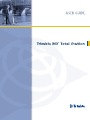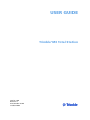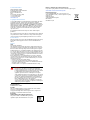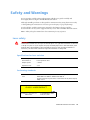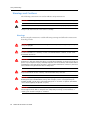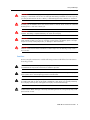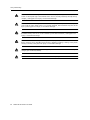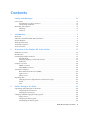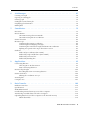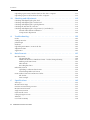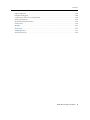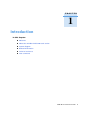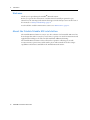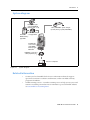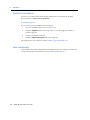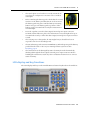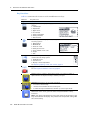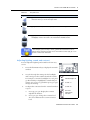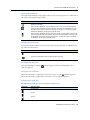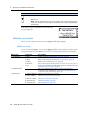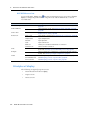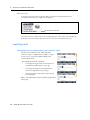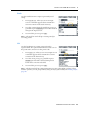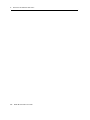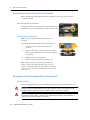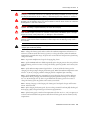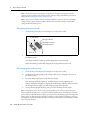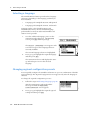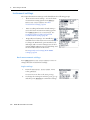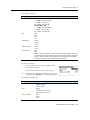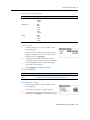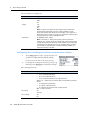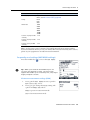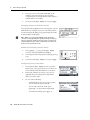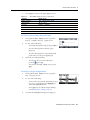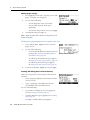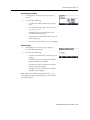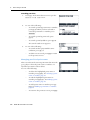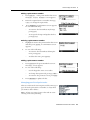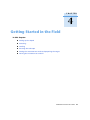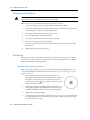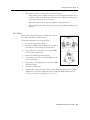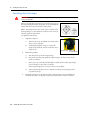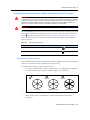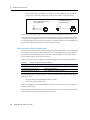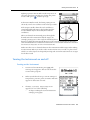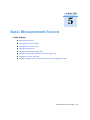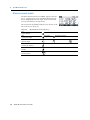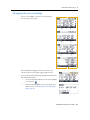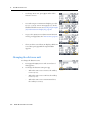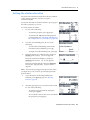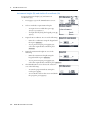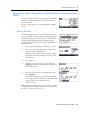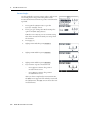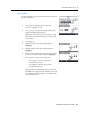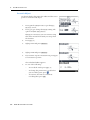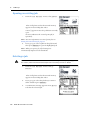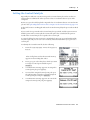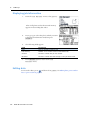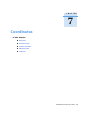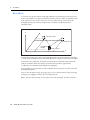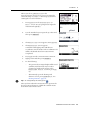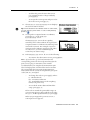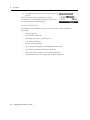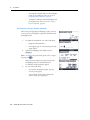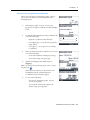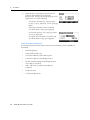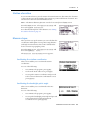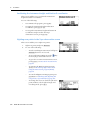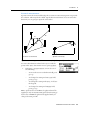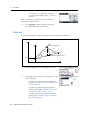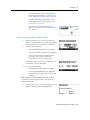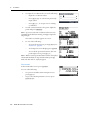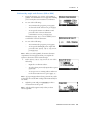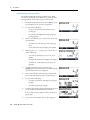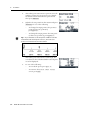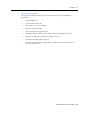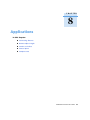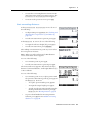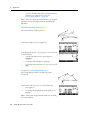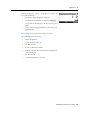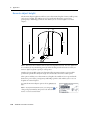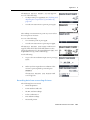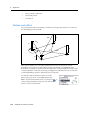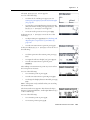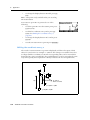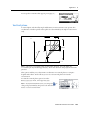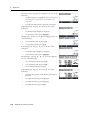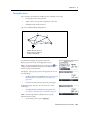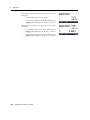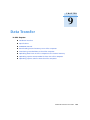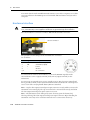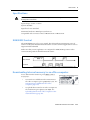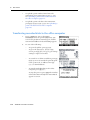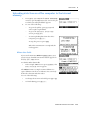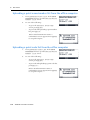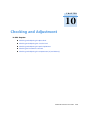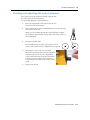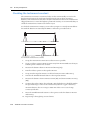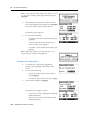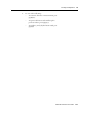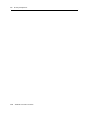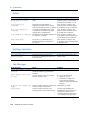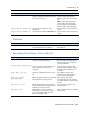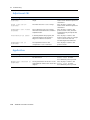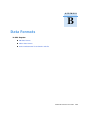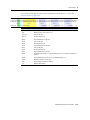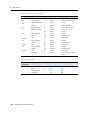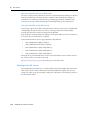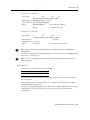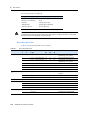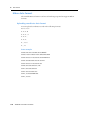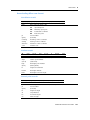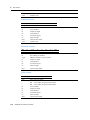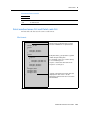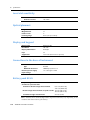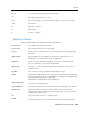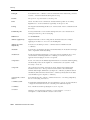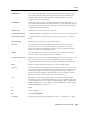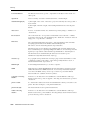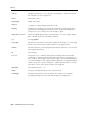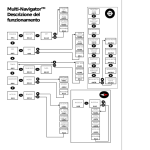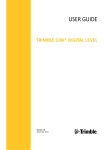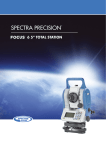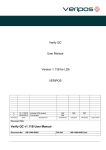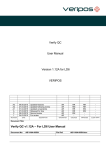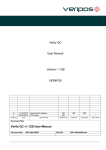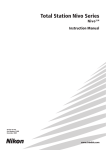Download Microsoft B4E-00025 User guide
Transcript
USER GUIDE ® Trimble M3 Total Station Version 1.00 Revision A Part Number C192E October 2005 Contact Information Trimble Navigation Limited Engineering and Construction Division 5475 Kellenburger Road Dayton, Ohio 45424-1099 USA 800-538-7800 (toll free in USA) +1-937-245-5600 Phone +1-937-233-9004 Fax www.trimble.com Copyright and Trademarks © 2005, Nikon-Trimble Co. Limited. All rights reserved. Trimble, the Globe and Triangle logo, Elta, and Terramodel are trademarks of Trimble Navigation Limited, registered in the United States Patent and Trademark Office and in other countries. TRIMMARK, and TRIMTALK are trademarks of Trimble Navigation Limited. Microsoft and Windows are either registered trademarks or trademarks of Microsoft Corporation in the United States and/or other countries. All other trademarks are the property of their respective owners. It is prohibited to alter this manual in part or whole without express permission. The contents of this manual are subject to change without notice. Although every effort has been made to ensure the accuracy of this manual, please contact your dealer if you find anything in it that is incorrect or unclear. Release Notice This is the October 2005 release of the Trimble M3 Total Station User Guide, part number C192E. It applies to version 1.0x of the Trimble M3 total station. Notices USA FCC 15B Class B satisfied. This equipment has been tested and found to comply with the limits for a Class B personal computer and peripherals, pursuant to Part 15 of the FCC Rules. These limits are designed to provide reasonable protection against harmful interference in a residential installation. This equipment generates, uses and can radiate radio frequency energy and, if not installed and used in accordance with the instructions, may cause harmful interference to radio communications. However, there is no guarantee that interference will not occur in a particular installation. If this equipment does cause harmful interference to radio or television reception, which can be determined by turning the equipment off and on, the user is encouraged to try to correct the interference by one or more of the following measures: – Reorient or relocate the receiving antenna. – Increase the separation between the equipment and receiver. – Connect the equipment into an outlet on a circuit different from that to which the receiver is connected. – Consult the dealer or an experienced radio/TV technician for help. C WARNING - This equipment has been certified to comply with the limits for a Class B personal computer and peripherals, pursuant to Subpart B of Part 15 of FCC Rules. Only peripherals (computer input/output devices, terminals, printers, etc.) certified to comply with the Class B limits may be attached to this equipment. Operation with non-certified personal computer and/or peripherals is likely to result in interference to radio and TV reception. The connection of a non-shielded equipment interface cable to this equipment will invalidate the FCC Certification of this device and may cause interference levels which exceed the limits established by the FCC for this equipment. You are cautioned that changes or modifications not expressly approved by the party responsible for compliance could void your authority to operate the equipment. European Union EU EMC Directive satisfied. Canada This Class B digital apparatus meets all requirements of the Canadian Interference-Causing Equipment Regulations. Cet appareil numérique de la Class B respecte toutes les exigences du Règlement sur le matériel brouilleur du Canada. Recycling Taiwan Battery Recycling Requirements The product contains a removable battery. Taiwanese regulations require that waste batteries are recycled. Notice to Our European Union Customers For product recycling instructions and more information, please go to: www.trimble.com/environment/summary.html Recycling in Europe To recycle Trimble WEEE, call: +31 497 53 2430, and ask for the WEEE associate, or mail a request for recycling instructions to: Trimble Europe BV c/o Menlo Worldwide Logistics Meerheide 45 5521 DZ Eersel, NL Safety and Warnings For your safety read the safety and warnings and this user guide carefully and thoroughly before using the Trimble® M3 total station. Although Trimble products are designed for maximum safety, using them incorrectly or disregarding the instructions can cause personal injury or property damage. You should also read the instruction manual for the battery charger, and the documentation for any other equipment that you use with a Trimble M3 total station. Note – Always keep the manual near the instrument for easy reference. .1 Laser safety C 1.1 1.2 WARNING – The Trimble M3 3” and 5” DR total stations are Class 1 laser instruments. The laser beam is hazardous to the eyes and the body. Do not sight the instrument on the face or body of a person. If you suspect an injury caused by exposure to the laser beam, seek medical advice immediately. If the instrument housing is open and the instrument is turned on, the laser emits a beam stronger than the Class 1 safety level. Specifications for laser emission Wave length 870 nm Drive method Pulse repetitive drive Output power < 6.4 W Repetition rate <5 ns Conforming standards EU EN60825-1/Am.2:2001 (IEC60825-1/Am.2:2001), class 1 USA FDA21CFR Part 1040 Sec.1040.10 and 1040.11 Except for deviations pursuant to Laser Notice No.50, dated July 26, 2001): class 1 CLASS 1 LASER PRODUCT Complies with 21 CFR 1040, 10 and 1040,11 except for deviations pursuant to Laser Notice No. 50, dated July 26, 2001 MADE IN JAPAN NIKON-TRIMBLE CO., LTD. 16-2, MINAMIKAMATA 2-CHOME, OTA-KU, TOKYO, JAPAN Trimble M3 Total Station User Guide i ii Safety and Warnings .2 Warnings and Cautions The following conventions are used to indicate safety instructions: C WARNING – Warnings alert you to situations that could cause death or serious injury. C CAUTION – Cautions alert you to situations that could cause injury or property damage. Always read and follow the instructions carefully. 2.1 Warnings Before using the instrument, read the following warnings and follow the instructions that they provide: iv C WARNING – Never look at the sun through the telescope. If you do, you may damage or lose your eyesight. C WARNING – The Trimble M3 total station is not designed to be explosion-proof. Do not use the instrument in coal mines, in areas contaminated with coal dust, or near other flammable substances. C WARNING – The Trimble M3 total station is a Class 1 laser instrument. The laser beam is hazardous to the eyes and the body. Do not sight the instrument on the face or body of a person. If you suspect an injury caused by exposure to the laser beam, seek medical advice immediately. If the instrument housing is open and the instrument is turned on, the laser emits a beam stronger than the Class 1 safety level. C WARNING – Never disassemble, modify, or repair the instrument yourself. If you do, you may receive electric shocks or burns, or the instrument may catch fire. C WARNING – Use only the specified battery charger (part number Q-75U/E) to charge the battery pack (part number BC-65). Using other chargers, such as a charger with part number Q-7U/E or Q-7C, may cause the battery pack to catch fire or rupture. (The BC-65 cannot be charged by the Q-7U/E or Q-7C.) C WARNING – Do not cover the battery charger while the battery pack is being recharged. The charger must be able to dissipate heat adequately. Coverings such as blankets or clothing can cause the charger to overheat. Trimble M3 Total Station User Guide Safety and Warnings 2.2 C WARNING – Avoid recharging the battery pack in humid or dusty places, in direct sunlight, or near heat sources. Do not recharge the battery pack when it is wet. If you do, you may receive electric shocks or burns, or the battery pack may overheat or catch fire. C WARNING – Although the battery pack (part number BC-65) has an auto-reset circuit breaker, you should take care not to short circuit the contacts. Short circuits can cause the battery pack to catch fire or burn you. C WARNING – Never burn or heat the battery. Doing so may cause the battery to leak or rupture. A leaking or ruptured battery can cause serious injury. C WARNING – Before storing the battery pack or battery charger, cover the contact points with insulation tape. If you do not cover the contact points, the battery pack or charger may short circuit, causing fire, burns, or damage to the instrument. C WARNING – The battery BC-65 is not waterproof on its own. Do not get the battery wet when it is removed from the instrument. If water seeps into the battery, it may cause a fire or burns. Cautions Before using the instrument, read the following cautions and follow the instructions that they provide: C CAUTION – Use of controls, adjustments, or performance of procedures other than those specified herein may result in hazardous radiation exposure. C CAUTION – The tops of the tripod ferrules are very sharp. When handling or carrying the tripod, take care to avoid injuring yourself on the ferrules. C CAUTION – Before carrying the tripod or the instrument in the carrying case, check the shoulder strap and its clasp. If the strap is damaged or the clasp is not securely fastened, the carrying case may fall, causing personal injury or instrument damage. C CAUTION – Before setting up the tripod, make sure that no-one’s hands or feet are underneath it. When the legs of the tripod are being driven into the ground, they could pierce hands or feet. Trimble M3 Total Station User Guide v Safety and Warnings vi C CAUTION – After mounting the instrument on the tripod, securely fasten the thumb screws on the tripod legs. If the thumb screws are not securely fastened, the tripod may collapse, causing personal injury or instrument damage. C CAUTION – After mounting the instrument on the tripod, securely fasten the clamp screw on the tripod. If the clamp screw is not securely fastened, the instrument may fall off the tripod, causing personal injury or instrument damage. C CAUTION – Securely fasten the tribrach clamp knob. If the knob is not securely fastened, the tribrach may come loose or fall off when you lift the instrument, causing personal injury or instrument damage. C CAUTION – Do not stack objects on the plastic carrying case, or use it as a stool. The plastic carrying case is unstable and its surface is slippery. Stacking or sitting on the plastic carrying case may cause personal injury or instrument damage. C CAUTION – Before charging the battery pack, read the instruction manual for the quick charger (part number Q-75U/E). C CAUTION – Make sure the laser is disabled before disposing of the instrument. Trimble M3 Total Station User Guide Contents Safety and Warnings. . . . . . . . . . . . . . . . . . . . . . . . . . . . . . . iii Laser safety . . . . . . . . . . . . . . . . . . Specifications for laser emission Conforming standards . . . . . . Warnings and Cautions . . . . . . . . . . Warnings . . . . . . . . . . . . . . . Cautions . . . . . . . . . . . . . . . 1 . . . . . . . . . . . . . . . . . . . . . . . . . . . . . . . . . . . . . . . . . . . . . . . . . . . . . . . . . . . . . . . . . . . . . . . . . . . . . . . . . . . . . . . . . . . . . . . . . . . . . . . . . . . . . . . . . . . . . . . . . . . . . . . . . . . . . . . . . . . . . . . . . . . . . . . . . . . . . . . . . . . . . . . . . . . . . . . . . . . . . . . . . . . . . . . . . . . . . . . . . . . . . . . . . . . . . . . . . . . . . . . . . . . . . . . . . . . . . . . . . . . . . . . . . . . . . . . . . . . . . . . . . iii . iii . iii . iv . iv . v . . . . . . . . . . . . . . . . . . . . . . . . . . . . . . . . . . . . . . . . . . . . . . . . . . . . . . . . . . . . . . . . . . . . . . . . . . . . . . . . . . . . . . . . . . . . . . . . . . . . . . . . . . . . . . . . . . . . . . . . . . . . . . . 8 . 8 . 9 . 9 10 10 Overview of the Trimble M3 Total Station . . . . . . . . . . . . . . . . . . 11 Hardware overview . . . . . . . . . . . . . . . . . . . . . . . . . . . Maintenance . . . . . . . . . . . . . . . . . . . . . . . . . . . . . . . LCD display and key functions. . . . . . . . . . . . . . . . . . . . Key functions . . . . . . . . . . . . . . . . . . . . . . . . . . Adjusting lighting, sound, and contrast . . . . . . . . . . Status bar. . . . . . . . . . . . . . . . . . . . . . . . . . . . . Software overview. . . . . . . . . . . . . . . . . . . . . . . . . . . . MENU overview . . . . . . . . . . . . . . . . . . . . . . . . HOT MENU overview . . . . . . . . . . . . . . . . . . . . . Principles of display . . . . . . . . . . . . . . . . . . . . . . . . . . Basic Measurement Screen (BMS) . . . . . . . . . . . . . Input screen . . . . . . . . . . . . . . . . . . . . . . . . . . . Menu screen . . . . . . . . . . . . . . . . . . . . . . . . . . . Inputting data . . . . . . . . . . . . . . . . . . . . . . . . . . . . . . Changing between alphanumeric and numeric input . Stack. . . . . . . . . . . . . . . . . . . . . . . . . . . . . . . . List . . . . . . . . . . . . . . . . . . . . . . . . . . . . . . . . . 3 . . . . . . Introduction . . . . . . . . . . . . . . . . . . . . . . . . . . . . . . . . . . . . 7 Welcome . . . . . . . . . . . . . . . . . . . . . . About the Trimble Trimble M3 total station System diagram . . . . . . . . . . . . . . . . . . Related information . . . . . . . . . . . . . . . Technical assistance . . . . . . . . . . . . . . . Your comments . . . . . . . . . . . . . . . . . . 2 . . . . . . . . . . . . . . . . . . . . . . . . . . . . . . . . . . . . . . . . . . . . . . . . . . . . . . . . . . . . . . . . . . . . . . . . . . . . . . . . . . . . . . . . . . . . . . . . . . . . . . . . . . . . . . . . . . . . . . . . . . . . . . . . . . . . . . . . . . . . . . . . . . . . . . . . . . . . . . . . . . . . . . . . . . . . . . . . . . . . . . . . . . . . . . . . . . . . . . . . . . . . . . . . . . . . . . . . . . . . . . . . . . . . . . . . . . . . . . . . . . . . . . . . . . . . . . . . . . . . . . . . . . . . . . . . . . . . . . . . . . . . . . . . . . . . . . . . . . . . . . . . . . . . . . . . . . . . . . . . . . . . . . . . . . . . . . . . . . . . . . . . . . . . . . . . . . . . . . . . . . . 12 14 15 16 17 18 20 20 22 22 23 23 24 24 24 25 25 Before Going to the Field . . . . . . . . . . . . . . . . . . . . . . . . . . . . 27 Unpacking and packing the instrument . . . Unpacking the instrument . . . . . . . Packing the instrument . . . . . . . . . Charging and discharging the battery pack. Safety notices . . . . . . . . . . . . . . . Charging the battery pack . . . . . . . Discharging the battery pack . . . . . . . . . . . . . . . . . . . . . . . . . . . . . . . . . . . . . . . . . . . . . . . . . . . . . . . . . . . . . . . . . . . . . . . . . . . . . . . . . . . . . . . . . . . . . . . . . . . . . . . . . . . . . . . . . . . . . . . . . . . . . . . . . . . . . . . . . . . . . . . . . . . . . . . . . . . . . . . . . . . . . . . . . . . . . . . . . . . . . . . . . . . . . . . . . . . . . . . . . . . . . . . . . . . . . . . . . . . . . . . . . . . . . 28 28 28 28 28 30 30 Trimble M3 Total Station User Guide 1 Co nte nts Detaching the BC-65 battery pack from the instrument . . . . . . . Attaching the BC-65 battery pack to the instrument . . . . . . . . . Selecting a language . . . . . . . . . . . . . . . . . . . . . . . . . . . . . . . . . . Changing regional configuration presets . . . . . . . . . . . . . . . . . . . . . Instrument settings. . . . . . . . . . . . . . . . . . . . . . . . . . . . . . . . . . . Basic measurement settings . . . . . . . . . . . . . . . . . . . . . . . . . Configuring data recording and external communication settings. Frequently used settings (HOT MENU settings) . . . . . . . . . . . . 4 . . . . . . . . . . . . . . . . . . . . . . . . . . . . . . . . . . . . . . . . . . . . . . . . . . . . . . . . . . . . . . . . . . . . . . . . . . . . . . . . . . . . . . . . . . . . . . . . . . . . . . . . . . . . . . . . . . . . . . . . . . . . . . . . . . . . . . . . . . . . . . . . . . . . . . . . . . . . . . . . . . . . . . . . . . . . . . . . . . . . . . . . 31 31 32 32 34 34 38 39 . . . . . . . . . . . . . . . . . . . . . . . . . . . . . . . . . . . . . . . . . . . . . . . . . . . . . . . . . . . . . . . . . . . . . . . . . . . . . . . . . . . . . . . . . . . . . . . . . . . . . . . . . . . . . . . . . . . . . . . . . . . . . . . . . . . . . . . . . . . . . . . . . . . . . . . . . . . . . . . . . . . . . . . . . . . . . . . . . . . . 48 48 48 49 50 51 51 52 53 53 54 54 Basic Measurement Screen . . . . . . . . . . . . . . . . . . . . . . . . . . . 55 Measurement mode . . . . . . . . . . . . . . . . . . . . . . . . . . . . . . . . Changing the screen display . . . . . . . . . . . . . . . . . . . . . . . . . . . Changing the distance unit . . . . . . . . . . . . . . . . . . . . . . . . . . . . Taking measurements . . . . . . . . . . . . . . . . . . . . . . . . . . . . . . . Tracking mode . . . . . . . . . . . . . . . . . . . . . . . . . . . . . . . Setting the horizontal angle (HA) . . . . . . . . . . . . . . . . . . . . . . . . Setting target height (th) and instrument height (ih). . . . . . . . . . . . Setting the station elevation . . . . . . . . . . . . . . . . . . . . . . . . . . . Instrument height (ih) and station-Z coordinate (Zs) . . . . . . . Measuring edges and corners using the Intersection program (INTS) . Bearing-Distance . . . . . . . . . . . . . . . . . . . . . . . . . . . . . . Corner-Angle . . . . . . . . . . . . . . . . . . . . . . . . . . . . . . . . Intersection . . . . . . . . . . . . . . . . . . . . . . . . . . . . . . . . . Eccentric Object . . . . . . . . . . . . . . . . . . . . . . . . . . . . . . 2 . . . . . . . . Getting Started in the Field. . . . . . . . . . . . . . . . . . . . . . . . . . . 47 Setting up the tripod . . . . . . . . . . . . . . . . . . . . . . . . Centering . . . . . . . . . . . . . . . . . . . . . . . . . . . . . . . Centering with optical plummet . . . . . . . . . . . . Leveling . . . . . . . . . . . . . . . . . . . . . . . . . . . . . . . . Focusing the telescope. . . . . . . . . . . . . . . . . . . . . . . Setting the measurement mode and preparing the target Measurement with a prism. . . . . . . . . . . . . . . . Measurement in Direct-Reflex mode . . . . . . . . . Turning the instrument on and off . . . . . . . . . . . . . . . Turning on the instrument . . . . . . . . . . . . . . . . Turning off the instrument . . . . . . . . . . . . . . . . Sleep mode. . . . . . . . . . . . . . . . . . . . . . . . . . 5 . . . . . . . . Trimble M3 Total Station User Guide . . . . . . . . . . . . . . . . . . . . . . . . . . . . . . . . . . . . . . . . . . . . . . . . . . . . . . . . . . . . . . . . . . . . . . . . . . . . . . . . . . . . . . . . . . . . . . . . . . . . . . . . . . . . . . . . . . . . . . . . . . . . . . . . . . . . . . . . . . . . . . . . . . . . . . . . . . . . . . . . . . . . . . . . . . . . . . . . . . . . . . . . . . . . . . . . . . . . . . . . . . . . . . . . . . 56 57 58 59 59 60 60 61 62 63 63 64 65 66 Contents 6 Job Manager . . . . . . . . . . . . . . . . . . . . . . . . . . . . . . . . . . . 67 Creating a new job . . . . . . . Opening an existing job . . . . Deleting a job . . . . . . . . . . Setting the Control Point job . Displaying job information . . Editing data . . . . . . . . . . . 7 . . . . . . . . . . . . . . . . . . . . . . . . . . . . . . . . . . . . . . . . . . . . . . . . . . . . . . . . . . . . . . . . . . . . . . . . . . . . . . . . . . . . . . . . . . . . . . . . . . . . . . . . . . . . . . . . . . . . . . . . . . . . . . . . . . . . . . . . . . . . . . . . . . . . . . . . . . . . . . . . . . . . . . . . . . . . . . . . . . . . . . . . . . . . . . . . . . . . . . . . . . . . . . . . . . . . . . . . . . . . . . . . . . . . . . . . . . 68 70 70 71 72 72 . . . . . . . . . . . . . . . . . . . . . . . . . . . . . . . . . . . . . . . . . . . . . . . . . . . . . . . . . . . . . . . . . . . . . . . . . . . . . . . . . . . . . . . . . . . . . . . . . . . . . . . . . . . . . . . . . . . . . . . . . . . . . . . . . . . . . . . . . . . . . . . . . . . . . . . . . . . . . . . . . . . . . . . . . . . . . . . . . . . . . . . . . . . . . . . . . . . . . . . . . . . . . . . . . . . . . . . . . . . . . . . . . . . . . . . . . . . . . . . . 74 79 80 81 83 83 83 83 84 84 86 87 89 90 91 Applications . . . . . . . . . . . . . . . . . . . . . . . . . . . . . . . . . . . 95 Connecting distance . . . . . . . . . . . . . . . . . . Choosing 2D or 3D observation . . . . . . . Start connecting distances . . . . . . . . . . Remote object height . . . . . . . . . . . . . . . . . Recording data from connecting distance Station and offset . . . . . . . . . . . . . . . . . . . . Shifting the coordinate axes y, x. . . . . . . Vertical plane. . . . . . . . . . . . . . . . . . . . . . . Compute area . . . . . . . . . . . . . . . . . . . . . . 9 . . . . . . Coordinates . . . . . . . . . . . . . . . . . . . . . . . . . . . . . . . . . . . . 73 Resection . . . . . . . . . . . . . . . . . . . . . . . . . . . . . . . . . . . . . . Known Station . . . . . . . . . . . . . . . . . . . . . . . . . . . . . . . . . . . Orientation using a known azimuth . . . . . . . . . . . . . . . . . Orientation using known coordinates . . . . . . . . . . . . . . . . Station elevation . . . . . . . . . . . . . . . . . . . . . . . . . . . . . . . . . Measure topo. . . . . . . . . . . . . . . . . . . . . . . . . . . . . . . . . . . . Confirming the station coordinates . . . . . . . . . . . . . . . . . Confirming the backsight point angle . . . . . . . . . . . . . . . . Confirming the instrument height and Station-Z coordinates Sighting new points in the Topo observation screen. . . . . . . Stakeout . . . . . . . . . . . . . . . . . . . . . . . . . . . . . . . . . . . . . . . Stake out by coordinates (XY or XYZ) . . . . . . . . . . . . . . . . Stakeout by angle and distance (HD or HDh) . . . . . . . . . . . Stakeout by reference line . . . . . . . . . . . . . . . . . . . . . . . Stakeout by dividing line . . . . . . . . . . . . . . . . . . . . . . . . 8 . . . . . . . . . . . . . . . . . . . . . . . . . . . . . . . . . . . . . . . . . . . . . . . . . . . . . . . . . . . . . . . . . . . . . . . . . . . . . . . . . . . . . . . . . . . . . . . . . . . . . . . . . . . . . . . . . . . . . . . . . . . . . . . . . . . . . . . . . . . . . . . . . . . . . . . . . . . . . . . . . . . . . . . . . . . . . . . . . . . . . . . . . . . . . . . . . . . . . . . . . . . . . . . . . . . . . . . . . . . . . . . . . . . . . . . . . . . . . . . . . . . . . . . . . . . . . . . . . . . 96 . 96 . 97 .100 .101 .102 .104 .105 .107 Data Transfer . . . . . . . . . . . . . . . . . . . . . . . . . . . . . . . . . . 109 Hardware interface . . . . . . . . . . . . . . . . . . . . . . . . . . . . . . Specifications . . . . . . . . . . . . . . . . . . . . . . . . . . . . . . . . . XON/XOFF Control . . . . . . . . . . . . . . . . . . . . . . . . . . . . . Downloading internal memory to an office computer . . . . . . . . Transferring recorded data to the office computer . . . . . . . . . . Uploading data from an office computer to the internal memory Nikon data fields . . . . . . . . . . . . . . . . . . . . . . . . . . . . . . . . . . . . . . . . . . . . . . . . . . . . . . . . . . . . . . . . . . . . . . . . . . . . . . . . . . . . . . . . . . . . . . . . . . . . . . . . . . . . . . . . . . . . . . . . . . . . . . . . . . . . . . . . . . . . . . . . . . .110 .111 .111 .111 .112 .113 .113 Trimble M3 Total Station User Guide 3 Co nte nts Uploading a point name/number list from the office computer. . . . . . . . . . . . . . . . . . . .114 Uploading a point code list from the office computer . . . . . . . . . . . . . . . . . . . . . . . . . .114 10 Checking and Adjustment . . . . . . . . . . . . . . . . . . . . . . . . . . . 115 Checking and adjusting the plate level. . . . . . . . . . . . . . Checking and adjusting the circular level . . . . . . . . . . . . Checking and adjusting the optical plummet . . . . . . . . . Checking the instrument constant . . . . . . . . . . . . . . . . Checking and adjusting the compensator (C) and index (I) Vertical index and HA collimation . . . . . . . . . . . . Compensator adjustment . . . . . . . . . . . . . . . . . A . . . . . . . . . . . . . . . . . . . . . . . . . . . . . . . . . . . . . . . . . . . . . . . . . . . . . . . . . . . . . . . . . . . . . . . . . . . . . . . . . . . . . . . . . . . . . . . . . . . . . . . . . . . . . . . . . . . . . . . . . . . . . . . . . . . . . . . . . . . . . . . . . . . . . . . . . . . . . . . . . . . . . . . . . . . . . . . . . . . . . . . . . . . . . . . . . . . . . . . . . . . . . . . . . . . . . . . . . . . . . . . . . . . . . . . . . . . . . . . . . . . . . . . . . . . . . . . . . . . . . . . . . . . . . . . . . .116 .116 .117 .118 .119 .119 .120 . . . . . . . . . . . . . . . . . . . . . . . . . . . . . . . . . . . . . . . . . . . . . . . . . . . . . . . . . . . . . . . . . . . . . . . . . . . . . . . . . . . . .124 .124 .124 .125 .125 .126 .126 . . . . . . . . . . . . . . . . . . . . . . . . . . . . . . . . . . . . . . . . . . . . . . . . . . . . . . . . . . . . . . . . . . . . . . . . . . . . . . . . . . . . . . . . . . . . . . . . . . . . . . . . . . . . . . . . . . . . . . . . . . . . . . . . . . . . . . . . . . . . . . . . .128 .128 .131 .134 .135 .136 .140 .140 .141 .143 .143 .144 Specifications. . . . . . . . . . . . . . . . . . . . . . . . . . . . . . . . . . 145 Telescope . . . . . . . . . . . . . . . . Measurement range . . . . . . . . . Distance measurement precision . Measurement intervals . . . . . . . Angle measurement . . . . . . . . . Dual-axis tilt sensor . . . . . . . . . Clamps/tangent screws . . . . . . . Tribrach . . . . . . . . . . . . . . . . . Level vial sensitivity . . . . . . . . . 4 . . . . . . . Data Formats . . . . . . . . . . . . . . . . . . . . . . . . . . . . . . . . . . 127 M5 data format . . . . . . . . . . . . . . . . . . . . . . . . . . . . . . . . . . . . . The M5 data line . . . . . . . . . . . . . . . . . . . . . . . . . . . . . . . . Additional data lines of M5 data format – header/changed setting Marking in the M5 format . . . . . . . . . . . . . . . . . . . . . . . . . . Value blocks . . . . . . . . . . . . . . . . . . . . . . . . . . . . . . . . . . . Recording data lines . . . . . . . . . . . . . . . . . . . . . . . . . . . . . . Nikon data format . . . . . . . . . . . . . . . . . . . . . . . . . . . . . . . . . . . Uploading coordinate data format . . . . . . . . . . . . . . . . . . . . . Downloading Nikon raw format . . . . . . . . . . . . . . . . . . . . . . Point number/name list and Point code list . . . . . . . . . . . . . . . . . . . File format . . . . . . . . . . . . . . . . . . . . . . . . . . . . . . . . . . . . Data example . . . . . . . . . . . . . . . . . . . . . . . . . . . . . . . . . . C . . . . . . . Troubleshooting . . . . . . . . . . . . . . . . . . . . . . . . . . . . . . . . 123 Points . . . . . . . . . . . . . . . . . . . . . . Settings interface . . . . . . . . . . . . . . . Job Manager . . . . . . . . . . . . . . . . . . Stakeout . . . . . . . . . . . . . . . . . . . . . Uploading Point Name / Point Code list. Adjustment C&I . . . . . . . . . . . . . . . . Application . . . . . . . . . . . . . . . . . . . B . . . . . . . Trimble M3 Total Station User Guide . . . . . . . . . . . . . . . . . . . . . . . . . . . . . . . . . . . . . . . . . . . . . . . . . . . . . . . . . . . . . . . . . . . . . . . . . . . . . . . . . . . . . . . . . . . . . . . . . . . . . . . . . . . . . . . . . . . . . . . . . . . . . . . . . . . . . . . . . . . . . . . . . . . . . . . . . . . . . . . . . . . . . . . . . . . . . . . . . . . . . . . . . . . . . . . . . . . . . . . . . . . . . . . . . . . . . . . . . . . . . . . . . . . . . . . . . . . . . . . . . . . . . . . . . . . . . . . . . . . . . . . . . . . . . . . . . . . . . . . . . . . . . . . . . . . . . . . . . . . . . . . . . . . . . . . . . . . . . . . . . . . . . . . . . . . . . .146 .146 .146 .147 .147 .147 .147 .147 .148 Contents Optical plummet . . . . . . . . . . . . . . Display and keypad . . . . . . . . . . . . . Connections in the base of instrument Battery pack BC-65 . . . . . . . . . . . . . Environmental performance . . . . . . . Dimensions. . . . . . . . . . . . . . . . . . Weight . . . . . . . . . . . . . . . . . . . . . . . . . . . . . . . . . . . . . . . . . . . . . . . . . . . . . . . . . . . . . . . . . . . . . . . . . . . . . . . . . . . . . . . . . . . . . . . . . . . . . . . . . . . . . . . . . . . . . . . . . . . . . . . . . . . . . . . . . . . . . . . . . . . . . . . . . . . . . . . . . . . . . . . . . . . . . . . . . . . . . . . . . . . . . . . . . . . . . . . . . . . . . . . . . . . . . . . . . . . . . . . . . . . . . . . . . . . . . . . . . . . . . . . . . . . . . . . . . . . .148 .148 .148 .148 .149 .149 .149 Glossary . . . . . . . . . . . . . . . . . . . . . . . . . . . . . . . . . . . . . 151 Softkey glossary . . . . . . . . . . . . . . . . . . . . . . . . . . . . . . . . . . . . . . . . . . . . . . . . . .151 Glossary of terms . . . . . . . . . . . . . . . . . . . . . . . . . . . . . . . . . . . . . . . . . . . . . . . . .153 Trimble M3 Total Station User Guide 5 Co nte nts 6 Trimble M3 Total Station User Guide CHAPTER 1 Introduction 1 In this chapter: Q Welcome Q About the Trimble Trimble M3 total station Q System diagram Q Related information Q Technical assistance Q Your comments Trimble M3 Total Station User Guide 7 1 1.1 Introduction Welcome Thank you for purchasing the Trimble® M3 total station. Before you operate the instrument, read this manual carefully. In particular, pay attention to the warnings and cautions that appear in the Safety section at the front of the manual, see Safety and Warnings, page iii. You should also read the maintenance section, see Maintenance, page 14. 1.2 About the Trimble Trimble M3 total station The Trimble M3 total station is easy to use. The software for the Trimble M3 series has been designed to make it easy for you to learn to operate one model of instrument and apply that knowledge to the other models with little additional training. The Trimble M3 total station offers reflectorless operation, allowing you to take measurements to points inaccessible with a prism. This manual shows the unique capabilities and features available in the Trimble M3 total station. 8 Trimble M3 Total Station User Guide Introduction 1.3 1 System diagram Battery charger type Q-B4U/B4E (with power cord) 115 V, 220/240 V quick charger Q-75U (115 V), Q-75E (220/240 V) External battery cord type B4-2 External NiCd battery type B4E Trimble M3 total station with NiMH battery type BC-65M DTM/PC connecting cable (9 pin/25 pin ) Personal computer Figure 1.1 1.4 System diagram Related information • Contact your local Trimble dealer for more information about the support agreement contracts for software and firmware, and an extended warranty program for hardware. • Trimble training courses – Consider a training course to help you use your total station to its fullest potential. For more information, go to the Trimble website at www.trimble.com/training.html. Trimble M3 Total Station User Guide 9 1 1.5 Introduction Technical assistance If you have a problem and cannot find the information you need in the product documentation, contact your local dealer. Technical support If you need to contact Trimble technical support: 1. Go to the Trimble website (www.trimble.com). 2. Click the Support button at the top of the screen. The Support A–Z list of products appears. 3. Scroll to the bottom of the list. 4. Click the submit an inquiry link. A form appears. Alternatively, you can send an e-mail to [email protected] 1.1 Your comments Your feedback about the supporting documentation helps us to improve it with each revision. E-mail your comments to [email protected]. 10 Trimble M3 Total Station User Guide CHAPTER 2 Overview of the Trimble M3 Total Station 2 In this chapter: Q Hardware overview Q Maintenance Q LCD display and key functions Q Software overview Q Principles of display Q Inputting data Trimble M3 Total Station User Guide 11 2 Overview of the Trimble M3 Total Station This chapter gives you an overview of the operation and controls of the Trimble M3 total station, as well as the programs which are a special feature. 2.2 Hardware overview Figure 2.2 and Figure 2.3 show the main parts of the Trimble M3 total station. Carrying handle Optical sight (finder) Battery mounting button Telescope focusing ring Battery pack BC-65 Telescope eyepiece Diopter ring Vertical tangent screw Rectical plate cover Vertical clamp Plate level Horizontal clamp Face-1 display and keyboard Horizontal tangent screw The laser safety label shown is attached to the underside of the keyboard Tribrach clamp knob Complies with 21 CFR 1040, 10 and 1040,11 except for deviations pursuant to Laser Notice No. 50, dated July 26, 2001 MADE IN JAPAN Figure 2.2 12 Trimble M3 total station – Face-1 (control side) Trimble M3 Total Station User Guide NIKON-TRIMBLE CO., LTD. 16-2, MINAMIKAMATA 2-CHOME, OTA-KU, TOKYO, JAPAN Overview of the Trimble M3 Total Station 2 The laser safety label shown is attached to the telescope CLASS 1 LASER PRODUCT Objective LASER LIGHT IS EMITTED FROM THIS PART Horizontal axis indication mark Optical plummet Data output / external power input connector WARNING Input voltage 7.2 - 11 V DC Tribrach Leveling screw Circular level Figure 2.3 Trimble M3 total station – Face-2 Trimble M3 Total Station User Guide 13 2 2.3 Overview of the Trimble M3 Total Station Maintenance Before using the instrument, read and follow the following maintenance instructions: 14 • Do not leave the instrument in direct sunlight or in a closed vehicle for prolonged periods. Overheating the instrument may reduce its efficiency. • If the Trimble M3 total station has been used in wet conditions, immediately wipe off any moisture and dry the instrument completely before returning the instrument to the carrying case. The instrument contains sensitive electronic assemblies which have been well protected against dust and moisture. However, if dust or moisture gets into the instrument, severe damage could result. • Sudden changes in temperature may cloud the lenses and drastically reduce the measurable distance, or cause an electrical system failure. If there has been a sudden change in temperature, leave the instrument in a closed carrying case in a warm location until the temperature of the instrument returns to room temperature. • Do not store the Trimble M3 total station in hot or humid locations. In particular, you must store the battery pack in a dry location at a temperature of less than 30 °C (86 °F). High temperature or excessive humidity can cause mold to grow on the lenses. It can also cause the electronic assemblies to deteriorate, and so lead to instrument failure. • Store the battery pack with the battery discharged. • When storing the instrument in areas subject to extremely low temperatures, leave the carrying case open. • Do not overtighten any of the clamp screws. • When adjusting the vertical tangent screws, upper plate tangent screws, or leveling screws, stay as close as possible to the center of each screw's range. The center is indicated by a line on the screw. For final adjustment of tangent screws, rotate the screw clockwise. • If the tribrach will not be used for an extended period, lock down the tribrach clamp knob and tighten its safety screw. • Do not use organic solvents (such as ether or paint thinner) to clean the nonmetallic parts of the instrument (such as the keyboard) or the painted or printed surfaces. Doing so could result in discoloration of the surface, or in peeling of printed characters. Clean these parts only with a soft cloth or a tissue, lightly moistened with water or a mild detergent. • To clean the optical lenses, lightly wipe them with a soft cloth or a lens tissue that is moistened with alcohol. Trimble M3 Total Station User Guide Overview of the Trimble M3 Total Station 2.4 • The reticle plate cover has been correctly mounted. Do not release it or subject it to excessive force to make it watertight. • Before attaching the battery pack, check that the contact surfaces on the battery and instrument are clean. Press the battery pack into place until the battery mounting button rises up to the battery pack top surface. If the battery pack is not attached securely, the instrument is not watertight. 2 Reticle plate cover • Press the cap that covers the data output/external power input connector terminal until it clicks into place. The instrument is not watertight if the cap is not attached securely, or when the data output/external power input connector is used. • The carrying case is designed to be watertight, but you should not leave it exposed to rain for an extended period. • The BC-65 battery pack contains a NiMH battery. When disposing of the battery pack, follow the laws or rules of your municipal waste system. See also Recycling, page ii. • The instrument can be damaged by static electricity from the human body discharged through the data output/external power input connector. Before handling the instrument, touch any other conductive material once to remove static electricity. LCD display and key functions The LCD display and keys on the Trimble M3 total station keyboard are shown below. Trimble M3 Total Station User Guide 15 2 24.1 Overview of the Trimble M3 Total Station Key functions Table 2.1 summarizes the functions of the Trimble M3 series keys. Table 2.1 Key Key functions Function [Menu] key. Press to display the MENU screen which contains the following options: 1. Job Manager 2. Adjustment 3. Applications 4. Coordinates 5. Setting Instrument 6. Setting interface 7. Data Transfer Trimble key. Press to display the HOT MENU screen which contains the following options: 1. EDM Settings 2. DR/PR Mode 3. Electronic Level 4. Setting Corrections 5. Point number / Point code 6. Target 7. Edit Illumination key. Press to display the 3-switch window which contains the following options: 1. Backlight on/off. 2. Sound on/off 3. Display contrast adjustment See Adjusting lighting, sound, and contrast, page 17. [PWR] button. Press to turn the instrument on or off. See Turning the instrument on and off, page 53. [ESC] key. Press to return to the previous screen. If you are in numeric or alpha-numeric mode press this key to delete your input. [MEAS/ENT] key. Press to do any of the following: • • • Proceed to the next step Initiate a measurement and record the point Confirm the input value/name/code when you are in input mode [F1] - [F4] Function keys. When softkeys (for example Stack) are displayed at the bottom of the screen, press the function key beneath the softkey indication. Note – The fields at the bottom of each screen relate to the function of the keys situated below the display. They indicate the next possible setting, not the current setting. 16 Trimble M3 Total Station User Guide Overview of the Trimble M3 Total Station Table 2.1 Key 2 Key functions Function [<] Left arrow key. Move the highlighted cursor to the left, or delete a character when you are in the input mode. [>] Right arrow key. Move the highlighted cursor to the right. [^] [v] Up and down arrow keys. Move the highlighted cursor up or down in list and MENU screens. Also used to move between the BMS screens. The keypad is used to enter numbers and alphabetic characters. In this example, press the key to enter [1] when the instrument is set for numeric input, and press the key one or more times to enter P, Q, R, or S in capitals or lower-case characters. 24.2 Adjusting lighting, sound, and contrast You can adjust the lighting and sound levels from any screen: 1. Press the illumination key to display the 3-switch window. 2. To cycle through the settings for the backlight and sound, press the number beside the switch. For example, to turn the backlight on or off, press [1]. Alternatively, to highlight the switch that you want to set, press [^] or [v] and then press [<] or [>] to change the setting. 3. LCD backlight on LCD backlight off Sound on. To adjust the contrast when the 3-switch window is open: Sound off a. Press [3], [<] or [>] to display the contrast adjustment window. Contrast adjustment window b. Press [^] or [v] to change the contrast level. The arrow indicates the current contrast level. Trimble M3 Total Station User Guide 17 2 Overview of the Trimble M3 Total Station c. 4. 20.1 To return to the 3-switch window, press [<] or [>]. Press [ESC] to close the 3-switch window. Status bar The status bar appears on the right side of every screen. It contains indicators that reflect the status of various system functions: Signal indicator Input mode indicator DR/PR mode indicator Backlight on indicator Compensator indicator Battery level indicator Signal level indicator The signal level indicator shows the reflected light intensity: Indicator Signal level Level 4 (maximum) Level 3 Level 2 Level 1 (minimum) If this indicator is blinking, there is excessive signal for DR-mode measurement. If this indicator is blinking rapidly, there is no signal. If this indicator is blinking slowly, the signal is low. If there is no indicator, analog power for EDM is off. 18 Trimble M3 Total Station User Guide Overview of the Trimble M3 Total Station 2 Input mode indicator The input mode indicator only appears when you are entering points or coordinates. It shows the following data input mode: Indicator Input mode Input mode is numeric. Press a key on the number pad to enter the number printed on the key. Input mode is alphabetic (capital letters). Press a key on the number pad to enter the first letter printed above the key. Press the key repeatedly to cycle through all the letters assigned to the key. For instance, to enter the capital letter O in alphabetic mode, press [6] three times. Input mode is alphabetic (lower case). Press a key on the number pad to enter the first letter printed above the key. Press the key repeatedly to cycle through all the letters assigned to the key. For instance, to enter the lower case letter o in alphabetic mode, press [6] three times. DR/PR mode indicator The mode indicator indicates the current measurement mode. The icon blinks when you take a measurement. Indicator Measurement mode Current measurement mode is DR-mode (Direct-Reflex mode). Current measurement mode is PR-mode (Prism mode). Backlight-ON indicator When the backlight is on, the indicator appears. indicator appears. When the backlight is off, no Compensator indicator When the automatic compensator correction is set to on, the indicator appears. When the automatic compensator correction is off, no indicator appears. Battery level indicator The battery level indicator shows the battery voltage level: Indicator Battery level Level 4 (full) Level 3 Level 2 Trimble M3 Total Station User Guide 19 2 Overview of the Trimble M3 Total Station Indicator Battery level Level 1 Battery low Note – When the Battery low icon starts to blink, the remaining battery level is less than 10 minutes. Please replace the battery with a fully charged battery immediately. If the battery level is critically low, the following message appears: 2.1 Software overview There are two software menus, the main MENU and the HOT MENU. 21.1 MENU overview To access the main MENU screen, press [MENU] and then select options from the menu using the keypad. Use the MENU screen to access important functions and settings. Menu item Sub-menu Description 1. Job Manager 1. New Create a new job. See Creating a new job, page 68. 2. Open Open an existing job. See Opening an existing job, page 70. 3. Delete Delete a job. See Deleting a job, page 70. 4. Ctrl Point Set a control point job. See Setting the Control Point job, page 71. 5. Info Show job information (including free space, recorded points). See Displaying job information, page 72 2. Adjustment C&I 3. Applications 20 Zero point adjustment for vertical scale, horizontal angle corrections, and compensator. See Checking and adjusting the compensator (C) and index (I), page 119. 1. Connect Distance See Connecting distance, page 96. 2. Remote Object See Remote object height, page 100. 3. Station + Offset See Station and offset, page 102. 4. Vertical Plane See Vertical plane, page 105. 5. Compute Area See Compute area, page 107. Trimble M3 Total Station User Guide Overview of the Trimble M3 Total Station Menu item Sub-menu Description 4. Coordinates 1. Resection See Resection, page 74. 2. Known Station 1. Hz - known station setup by BS Azimuth input. 2. YX - Known station setup by XYZ to BS. See , page 79. 3. Station elevation REM. See Station elevation, page 83. 4. Measure topo Eccentricity (softkey) - In/Out, Right/Left offset distance input, height and frequency settings. See Eccentric measurement, page 85. Input dSD (softkey). See Measure topo, page 83. 5. Stake Out 1. XY - stakeout by coordinate, 2D. See Stake out by coordinates (XY or XYZ), page 87. 2. HD - stakeout by angle and distance, 2D. See Stakeout by angle and distance (HD or HDh), page 89. 3. XYZ - stakeout by coordinate, 3D. See Stake out by coordinates (XY or XYZ), page 87. 4. HDh - stakeout by angle and distance, 3D. See Stakeout by angle and distance (HD or HDh), page 89. 5. RefLine 2D - stakeout points from a line defined by Sta and O/S. See Stakeout by reference line, page 90. 6. DivLine 2D - stakeout points after dividing a line by equal distances. See Stakeout by dividing line, page 91. 5. Setting - Instrument 1. Angle Set angle accuracy, display unit, VA reference and direction.See Angle settings, page 34. 2. Distance Set distance accuracy and display unit. See Distance settings, page 35. 3. Coord. System Set axis type and display order. See Coordinate system settings, page 36. 4. Units Set temperature and pressure. See Units settings, page 36 5. Turn Off Set auto-power cut-off settings and sleep settings for the main and EDM units. See Turn Off settings, page 36. 6. Clock Set the built-in clock. See Clock settings, page 37. 7. Miscellaneous Set default input modes in the code and point name fields. See Miscellaneous settings, page 37. 6. Settings - interface 7. Data Transfer 2 Set the recording format. See Configuring data recording and external communication settings, page 38. 1. MEM-Periph Download data.See Downloading internal memory to an office computer, page 111. 2. Periph-MEM Upload data (coordinates).See Uploading data from an office computer to the internal memory, page 113. 3. Upload Point List Upload point-number list. See Uploading a point name/number list from the office computer, page 114. 4. Upload Code List Upload point-code list. See Uploading a point code list from the office computer, page 114. Trimble M3 Total Station User Guide 21 2 Overview of the Trimble M3 Total Station HOT MENU overview 21.2 To access the HOT MENU, press . In any measurement screen, you can use the HOT MENU to change the point number and point code and the EDM mode, or check recorded data. Menu item Sub-menu Description 1. EDM Settings Set distance precision. See Distance measurement settings (EDM), page 39. 2. DR / PR Mode Select measure mode. See Changing target mode (DR or Prism), page 40. 3. Elec. level Display the bubble and change tilt correction. See Bubble level display (electric level), page 40. 4. Sett. Corr. Prism const. Input prism constant. See Configuring error corrections, page 40. Temperature Input temperature. Pressure Input pressure. Scale Input scale factor. C&R corr. Setting for curvature and refraction correction. Sea level corr. Select sea-level correction. 5. P/C Input point number and code to prepare for the next recording point. See Selecting a point name and point code, page 41. 6. Target Select a target set (a combination of target height and measure mode). See Selecting a target configuration, page 41. 7. Edit 2.2 Internal Memory See Editing data, point number lists or point code lists, page 42. Point Number List See Managing your list of point names, page 44. Point code list See Managing your list of point codes, page 45. Principles of display The following are typical program screens: 22 • Basic Measurement Screen (BMS) • Input screens • Menu screens Trimble M3 Total Station User Guide Overview of the Trimble M3 Total Station 22.1 2 Basic Measurement Screen (BMS) The BMS is an observation screen. To take a measurement and store the point data, press [MEAS/ENT]. Status bar area Softkey area The bottom part of the screen is the softkey area. To use the softkeys, press the function key directly below the softkey command. For example, to reset the horizontal angle to zero HA=0, press [F1]. The Status bar, page 18 shows indicators for the signal level, the character input mode, operating mode, backlight and tilt status, and the battery level. 22.2 Input screen An input screen enables you to enter data. Currently set to numeric input mode Softkey area In an input screen, the status bar displays the current input mode and the softkeys provide different input options. In the example shown here, press • [F1] <ABC> to change the input mode to capital alphanumeric letters • [F2] List to show the point name list • [F3] Stack to display the point stack • [F4] o.k. to complete both the point name and point code input Trimble M3 Total Station User Guide 23 2 Overview of the Trimble M3 Total Station 22.3 Menu screen A menu screen gives a list of options. When you have selected a menu item, a secondary menu screen or input screen appears. Down arrow indicator To choose a menu item, use the number keys, or the [^] or [v] arrow keys. On a menu screen, a down-arrow on the right bottom corner of the screen indicates that there are more items in the menu. To see the other menu items, press [v]. 2.3 Inputting data 23.1 Changing between alphanumeric and numeric input You can enter characters into fields using the numeric <123> or alphanumeric <ABC>/<abc> mode. A 1, A, or a in the sidebar indicates the current input mode. The default input mode is numeric. • To change the input mode from numeric to capital letter alphanumeric, press [F1]. • To change the input from capital letter to lower case alphanumeric, press [F1]. • To change back to the numeric input mode, press [F1] again. Note – The alphanumeric mode includes the plus and minus sign. 24 Trimble M3 Total Station User Guide Overview of the Trimble M3 Total Station 23.2 2 Stack Use the stack function to input a previously used string. 1. Press [F3] Stack when you are in an input screen. A window appears that contains the current contents in the stack memory. 2. To select a string from the stack list, press [^] or [v] and then press [MEAS/ENT] to insert the selected string in the input screen. 3. To cancel the process, press [ESC]. Note – The stack list can hold up to 5 strings used for recording points. 20.1 List Use the list function to input a string from the registered list. The system maintains two lists: one for the point name, and one for the point code. 1. Press [F2] List when you are in an input screen. A window appears that contains the current contents in the list memory. 2. To select a list, press [^] or [v] and then press [MEAS/ENT] to insert the selected string in the Point name or Point code field. 3. To cancel the process, press [ESC]. Note – The lists can hold up to 254 point names or point codes. When you have a large number of items, you can group them by using the Layer functionality. See Adding a layer, page 46. Trimble M3 Total Station User Guide 25 2 26 Overview of the Trimble M3 Total Station Trimble M3 Total Station User Guide CHAPTER 3 Before Going to the Field 3 In this chapter: Q Unpacking and packing the instrument Q Charging and discharging the battery pack Q Selecting a language Q Changing regional configuration presets Q Instrument settings Trimble M3 Total Station User Guide 27 3 3.1 Before Going to the Field Unpacking and packing the instrument Note – Handle the Trimble M3 total station carefully to protect it from shocks and excessive vibration. 31.1 Unpacking the instrument To unpack the instrument, grip the carrying handle and carefully remove the instrument from the carrying case. 31.2 Packing the instrument Note – Store the instrument with the battery pack attached. To pack the instrument back into the carrying case: 1. Set the telescope in the horizontal face-1 position. 2. Align the ∇ storage mark on the bottom of the face-1 keyboard with the ∇ mark on the tribrach clamp knob. 3. Lightly fasten the clamp knobs. 4. Place the instrument in the carrying case. Note – When packing the charger (Q-75U/E) in the plastic carrying case, make sure that you store it as shown on the sticker inside the case. Make sure that the battery charger cable is not pinched when you close the case cover. 3.1 Charging and discharging the battery pack 31.1 Safety notices Before charging the battery pack, read the following warnings, cautions and notes. 28 C WARNING – Use only the specified battery charger (part number Q-75U/E) to charge the battery pack (part number BC-65). Using other chargers, such as a charger with part number Q-7U/E or Q7C, may cause the battery pack to catch fire or rupture. C WARNING – Do not cover the battery charger while the battery pack is being recharged. The charger must be able to dissipate heat adequately. Coverings such as blankets or clothing can cause the charger to overheat. Trimble M3 Total Station User Guide Before Going to the Field 3 C WARNING – Avoid recharging the battery pack in humid or dusty places, in direct sunlight, or near heat sources. Do not recharge the battery pack when it is wet. If you do, you may receive electric shocks or burns, or the battery pack may overheat or catch fire. C WARNING – Although the battery pack (part number BC-65) has an auto-reset circuit breaker, you should take care not to short circuit the contacts. Short circuits can cause the battery pack to catch fire or burn you. C C WARNING – Never burn or heat the battery. Doing so may cause the battery to leak or rupture. A leaking or ruptured battery can cause serious injury. C WARNING – The battery BC-65 is not waterproof on its own. Do not get the battery wet when it is removed from the instrument. If water seeps into the battery, it may cause a fire or burns. C CAUTION – Before charging the battery pack, read the instruction manual for the quick charger (part number Q-75U/E). WARNING – Before storing the battery pack or battery charger, cover the contact points with insulation tape. If you do not cover the contact points, the battery pack or charger may short circuit, causing fire, burns, or damage to the instrument. Note – Charge the battery pack indoors where the ambient temperature is between 0 °C and 40 °C (between 32 °F and 104 °F). If you try to charge the battery when the ambient temperature is outside this range, the protective circuit will work and prevent it from being charged normally. Note – To prevent malfunction, keep the charging plug clean. Note – If the CHARGE indicator blinks repeatedly after charging starts, there is a problem with the battery pack. Do not use or charge the battery pack any further, and contact your dealer. Note – If the ambient temperature drops below 0 °C (32 °F) while the battery pack is charging, the charger stops charging the battery pack. When the ambient temperature rises above 0 °C (32 °F), charging resumes. Charging will be completed after restarting. Note – If the CHARGE indicator remains lit for more than four hours, and the ambient temperature during charging was within the specified operational range (0 °C through 40 °C or 32 °F through 104 °F), there is a problem with the battery pack. Do not use or charge the battery pack any further, and contact your dealer. Note – During charging or discharging, the battery pack and quick charger will become warm. This is normal. Note – After charging the battery pack, do not recharge it until it has been fully discharged. Recharging a fully charged battery pack lowers its performance. Note – If the battery pack is used at low temperatures (below -20 °C or -4 °F), its capacity is reduced, and it will allow less operation time than a battery pack used at normal (room) temperature. Trimble M3 Total Station User Guide 29 3 Before Going to the Field Note – If a battery pack is not used for a long period, it cannot be charged to its full capacity again. To improve the battery pack's capacity, charge and discharge it several times. See Discharging the battery pack, page 30. Note – You can use a battery charger with part number Q-70U/E or Q-70C to partially charge a battery pack with part number BC-65. However, these chargers cannot fully charge the BC-65 battery pack. 31.2 Charging the battery pack 1. Connect the power plug on the charger to an AC power outlet. To AC outlet Charge indicator Discharge indicator Discharge button Air holes 2. Connect the charging plug on the charger cable to the charging connector on the battery pack. The charge indicator lights up, and charging starts automatically. When the battery pack is fully charged, the charge indicator turns off. 30.1 Discharging the battery pack 1. Connect the power plug on the charger to an AC power outlet. 2. Connect the charging plug on the charger cable to the charging connector on the battery pack. 3. Press the Discharge button on the battery charger. The discharge indicator lights up, and the charger starts to discharge the battery. When discharging is completed, the discharge indicator turns off. Then the charge indicator lights up, and charging starts automatically. 4. To stop discharging the battery pack, press the discharge button again. Note – The battery pack can be recharged repeatedly. If you recharge the battery pack while it still has enough power to operate the instrument, however, it will last for a shorter period. This is called the memory effect. If you experience the memory effect, discharge the battery pack as described above and then recharge it. This returns the battery pack to its full capacity. Trimble recommends that you discharge the battery pack in this way at least once every ten charges. 30 Trimble M3 Total Station User Guide Before Going to the Field 30.1 Detaching the BC-65 battery pack from the instrument C 30.1 3 CAUTION – Avoid touching the contacts on the battery pack. 1. If the instrument is turned on, press [PWR] to turn it off. 2. Depress the battery mounting button while holding the battery pack. Attaching the BC-65 battery pack to the instrument C CAUTION – If the battery pack is not attached securely, this could adversely affect the watertightness of the instrument. 1. Before you attach the battery pack, clear any dust or other foreign particles from the battery socket. 1 4 3 2 2. Fit the two projections at the bottom of the battery pack into the concave sections at the bottom of the socket on the instrument. 3. Hold the instrument steady with one hand and push the battery pack against the instrument. 4. Make sure that the battery mounting button is securely locked. Note – An external battery is available as an optional accessory for the Trimble M3 total station. When the external battery is connected and the BC-65 battery pack is mounted on the instrument, the instrument automatically uses the power source that has the most available power. Trimble M3 Total Station User Guide 31 3 3.1 Before Going to the Field Selecting a language The Trimble M3 total station provides three language selections, depending on the language pack that you have installed: • Language pack 1: English, Russian, and Spanish • Language pack 2: English, German, and French Language pack 1 is the default language pack installed at the factory. To have another language pack installed, contact an authorized Trimble total station service provider. 1. To select a different language, power on the instrument and at the TILT TELESCOPE screen, press [ESC] and then press [3]. The SELECT LANGUAGE screen appears. The screen shows up to three languages that are currently available. The current language selection is highlighted. 2. Press [^] or [v] to highlight the required language and then press [ENT]. The instrument reboots and displays the startup Tilt Telescope screen in the selected language. 3.1 Changing regional configuration presets You can quickly configure the Trimble total station to a pre-set combination of default regional settings. The Regional Configuration screen appears only after the language is selected. To change the regional configuration pre-sets: 1. Follow the steps in Selecting a language, page 32. After the instrument is rebooted and the telescope is tilted, the REGIONAL CONFIGURATION screen appears. 2. 32 Press [^] or [v] to highlight the required regional settings and then press [ENT]. Trimble M3 Total Station User Guide Before Going to the Field 3. 3 If you do not want to change the current settings, press [ESC]. The instrument will continue to use the last settings that were configured. The settings affected by the REGIONAL CONFIGURATION screen are: Table 3.2 Regional configuration pre-sets Category Setting Europe International United States Angle Accuracy 0.2 mg - 0.5 mg 1” 1” Unit gon DMS DMS VA-Reference Zenith Zenith Zenith AZ-Zero-Direct North North North HA Initialize OFF OFF OFF Accuracy 0.001 m 0.001 m 0.001 f Unit Meter Meter US-feet (survey feet) Time out EDM 30 s 30 s 30 s Coord. System Axis Type X↑ → Y N↑ → E N↑ → E Displ. Order Y, X N, E N, E Units Temp Centigrade (°C) Centigrade (°C) Fahrenheit (°F) Press hPa mmHg In Hg Turn Off Main Unit OFF OFF OFF EDM Unit 3 minutes 3 minutes 3 minutes Distance Miscellaneous Settings Interface EDM Settings Settings correction Sleep 5 minutes 5 minutes 5 minutes P Input <123> <123> <123> C Input <ABC> <ABC> <ABC> Add PT for S-O 0 0 0 Recording MEM/3 MEM/3 MEM/3 Rec. Mode All All All Rec. Settings No No No Format M5 Nikon Nikon Parity None None None Baud 4800 4800 4800 Position P 16 16 16 Position C 11 11 11 Position I 1 1 1 Mode PREC PREC PREC Ave 1 1 1 Prism constant -18mm -18mm -18mm Scale 1.000000 1.000000 1.000000 C & R corr. 0.142 0.142 0.142 Sea level corr. OFF OFF OFF Trimble M3 Total Station User Guide 33 3 3.1 Before Going to the Field Instrument settings The required instrument settings can be divided into the following groups: • Basic measurement settings – access the basic measurement setting options from [MENU] [5] Settings Instrument. See Basic measurement settings, page 34. • Data recording and transfer related settings – access the basic measurement setting options from [MENU] [6] Setting Interface. See Configuring data recording and external communication settings, page 38. • Frequently used settings – the Trimble key is available in most observation screens and is used to change the EDM mode, point number/code, and target and correction settings. You can also activate bubble indication to check leveling, and check and edit data from this menu. See Frequently used settings (HOT MENU settings), page 39. 31.1 Basic measurement settings Press [MENU] [5] Settings Instrument to enter or change the basic measurement settings. Angle settings 1. From the Settings Instrument menu, select [1] Angle, To move from one line to the next, press [v]. 2. 34 To change the settings in each line, press [<] or [>] and then press [MEAS/ENT] to confirm the change. Trimble M3 Total Station User Guide Before Going to the Field 3 The angle settings are: Options Accuracy Trimble M3 3"DR 1" / 0.0002° / 0.2mg / 0.01M 5" / 0.001° / 1mg / 0.1M 10" / 0.005° / 5mg / 0.5M Trimble M3 5"DR 1" / 0.0005° / 0.5mg / 0.01M 5" / 0.001° / 1mg / 0.1M 10" / 0.005° / 5mg / 0.5M Unit DMS Deg gon mil V-Reference Zenith Vertical ± Elev AZ-Zero-Direct North South HA Initialize ON OFF Note – When HA Initialize is set to ON, the horizontal angle needs to be initialized (by rotating alidade) every time the vertical index is initialized (that is, when you turn the instrument on). By doing this, the azimuth direction will be kept after rebooting the instrument. Distance settings 1. From the Settings Instrument menu, select [2] Distance, To move from one line to the next, press [v]. 2. To change the settings in each line, press [<] or [>] and then press [MEAS/ENT] to confirm the change. The distance settings are: Options Accuracy 0.001 m / 0.001 ft 0.005 m / 0.01 ft 0.01 m / 0.02 ft Unit Meter United States foot (U-ft) International foot (I-ft) Time out EDM OFF 10 sec 30 sec Trimble M3 Total Station User Guide 35 3 Before Going to the Field Coordinate system settings 1. From the Settings Instrument menu, select [3] Coord-Syst, To move from one line to the next, press [v]. 2. To change the settings in each line, press [<] or [>] and then press [MEAS/ENT] to confirm the change. The coordinate system settings are: Options Axis Type X↑ → Y Y↑ → X N↑ → E Displ.Order Y, X X, Y N, E E, N Units settings 1. From the Settings Instrument menu, select [4] Units, To move from one line to the next, press [v]. 2. To change the settings in each line, press [<] or [>] and then press [MEAS/ENT] to confirm the change. The coordinate system settings are: Options Temperature Celsius Fahrenheit Pressure mmHg hPa inHg Turn Off settings This option controls power saving. 1. From the Settings Instrument menu, select [5] Turn Off, To move from one line to the next, press [v]. 2. 36 To change the settings in each line, press [<] or [>] and then press [MEAS/ENT] to confirm the change. Trimble M3 Total Station User Guide Before Going to the Field 3 The power savings settings are: Options Main Unit OFF 10 min 30 min EDM Unit OFF Once 6 sec 30 sec 3 min 10 min Sleep OFF 1 min 3 min 5 min Clock settings 1. From the Settings Instrument menu, select [6] Clock, To move from one element of the date or time field ( for example from the year to the month field), press [v], [^], or [MEAS/ENT]. 2. To change the settings of each date or time element, press [<] to select a character and then use the keypad to enter a number. Press [v] to move to the next element. 3. Press [MEAS/ENT] to confirm the change. The clock settings are: Options Date Enter in the order Year > Month > Day Time Enter in the order Hour > Minutes (24-hour clock) Miscellaneous settings 1. From the Settings Instrument menu, select [7] Misc, To move from one line to another press [v]. 2. To change the settings in each line, press [<] or [>] and then press [MEAS/ENT] to confirm the change. Trimble M3 Total Station User Guide 37 3 Before Going to the Field The miscellaneous settings are: Options P Input 123 ABC abc C Input 123 ABC abc Note – P Input and C Input are the settings used to define the default input mode when you enter a point number or name (P Input) and point code (C Input). For example, if you often use a point name such as K-101 or T3, you can change the setting to start entering the point name in alphabetic mode. S-O Add PT 0 - 999999 (numeric input) Note – This field is a setting for recoding a point in stakeout functions. It is used to specify an integer that is added to the point number being staked to generate a new number for recording the staked point. The default value is 0. For example, when you stake out PT3 with an Add Constant of 1000, the default number for stakeout recording is PT1003. 30.1 Configuring data recording and external communication settings 1. Press [MENU] [6] Settings Interface to set up data recording/transfer related settings. To move from one line to the next, press [v]. 2. To change the settings in each line, press [<] or [>] and then press [MEAS/ENT] to confirm the change. The setting options are: Options 38 Rec. Data Type MEM/1 /2 /3 - record data to the internal memory, where: • /1 records measured values • /2 records computed values • /3 records both measured and computed value V24/1 /2 /3 - output data to external device via the RS232 interface, where: • /1 outputs measured values • /2 outputs computed values • /3 outputs both measured and computed value OFF - no data recorded Rec. Mode All Confirm Rec. Settings Yes No Trimble M3 Total Station User Guide Before Going to the Field 3 Options Format (output format) M5, see M5 data format, page 128 Nikon, see Nikon data format, page 140 Parity None Even Odd Baud rate 1200 2400 4800 9600 19200 38400 Position P (only for M5 format) 1 - 16 Position C (only for M5 format) 1 - 23 Position I (only for M5 format) 1 - 21 Note – As the remote control command, the Trimble M3 total station supports Nikon External Commands. When you use your Trimble M3 total station with any data collector, please set your equipment to use Nikon External Command. 30.1 Frequently used settings (HOT MENU settings) Press the Trimble key B to access the HOT MENU. Tip – When you hold down the Trimble key for one second in any observation screen, a shortcut screen appears that enables you to enter the point, code, target height, and prism constant. Distance measurement settings (EDM) 1. Press [1] in the HOT MENU screen to open the EDM Settings screen. 2. Press [<] or [>] to change the Mode setting. The options are PREC/STD where: PREC is precise measurement mode STD is fast measurement mode Trimble M3 Total Station User Guide 39 3 Before Going to the Field 3. Press [v] to move to the AVE field. AVE is the number of measurements to average when computing the measured distance value. Enter a number between 1 and 99. 4. To return to the HOT MENU screen, press [ESC]. Changing target mode (DR or Prism) Press [2] in the HOT MENU screen to change the current EDM mode. For example, if you are currently in Prism measurement mode (PR), press [2] to change the mode to Direct-Reflex mode (DR). B Tip – When you change the DR/PR mode, the prism constant and target height is updated using the setting value in [6] Target. In DR mode, the prism constant and target height for DR is used. In PR mode, the values are the last ones used in PR mode. Bubble level display (electric level) 1. Press [3] Elec. Level in the HOT MENU screen to view the bubble level display. 2. To change the tilt compensation settings, press [<] or [>]. 3. To return to the HOT MENU screen, press [ESC]. Configuring error corrections 40 1. Press [4] in the HOT MENU screen to open the Settings Corrections screen. There are seven settings related to distance corrections. 2. In the first settings screen Correction is updated when you change the temperature and/or pressure value. 3. Do one of the following: – To display the next screen, press [v] when you are in the Pressure field. – To use values from the stack, press [F3] Stack in any numeric input field. – To finish the settings, press [F4] o.k. Trimble M3 Total Station User Guide Before Going to the Field 4. 3 Press [ESC] to return to the HOT MENU screen. Table 3.3 Allowable values for error corrections Setting Input range Prism constant -999 – 999 (numeric input) Temperature -40 °C – 70 °C Pressure 440 hPa – 1460 hPa Scale 0.995000 – 1.00500 C&R corr. 0.132, 0.142, 0.200, or OFF Sea level corr. ON/OFF Selecting a point name and point code 1. Press [5] in the HOT MENU screen to open the Point number/Point code screen. 2. Do one of the following: 3. – To change the input mode, press [F1] <ABC>. – To select the input from the list, press [F2] List. – To select the input from a previously used point name or code, press [F3] Stack. Then do one of the following: – To return to the screen in which you pressed , press [F4]. – To return to the HOT MENU screen, press [ESC]. Selecting a target configuration 1. Press [6] in the HOT MENU screen to open the Set Target screen. 2. Do one of the following: 3. – To move the cursor in the target list, press [^] or [v] or [1] – [5] and then press [MEAS/ENT] to select the highlighted item. – Press [F2] Edit to edit the target settings, see Editing target settings, page 42. To select the highlighted target, press [F4] o.k.. Trimble M3 Total Station User Guide 41 3 Before Going to the Field Editing target settings 1. Press [F2] Edit in the Set Target screen. The Edit Target screen appears. 2. Do one of the following: 3. – Use the keypad to enter a new value. – To use values from the stack, press [F3] Stack. – To return to the previous screen, press [ESC]. To finish the edit, press [F4] o.k.. Note – Input the value that is shown on the prism into the Prism const. field. Editing data, point number lists or point code lists 1. Press [7] in the HOT MENU screen to open the Edit screen. 2. Do one of the following: 3. – To view and edit data stored in the memory, press [F1]. See Viewing and editing data in internal memory, page 42. – To edit the point number list, press [F2]. See Managing your list of point names, page 44. – To edit the point code list, press [F3]. See Managing your list of point codes, page 45 To return to the HOT MENU screen, press [ESC]. Viewing and editing data in internal memory This screen reports the current status of the internal memory: • Free memory indicates how many more lines you can record. • Last address is the address of the last recorded line in the internal memory. Do one of the following: 42 • To open the view data screen, press [F1] Disp. See Reviewing stored data, page 43. • To delete data lines, press [F2] Del. See Deleting data, page 43. • To input coordinate data, press [F3] Inp. Trimble M3 Total Station User Guide Before Going to the Field 3 Reviewing stored data 1. Press [F1] Disp in the Internal memory screen. 2. Do any of the following: – To edit point number and code, press [F2] C+P. – To search data, press [F3] ?. See Searching your data, page 44. – To display the previous data line in the internal memory, press [^]. – To display the next data line in the internal memory, press [v]. – To return to the previous screen, press [ESC]. Deleting data 1. Press [F2] Del in the Internal memory screen to delete data lines, 2. Do any of the following: – To delete all points in the current job, press [F1] All. – To define the point so that you can delete by point number, press [F2] ?P. – To define the point so that you can delete by point code, press [F3] ?C. – To define the point so that you can delete by address, press [F4] ?A. Note – When the address is specified by ?P, ?C, or ?A, everything, from the specified data line to the end of the file, will be deleted. Trimble M3 Total Station User Guide 43 3 Before Going to the Field Searching your data 1. Press [F3] ? in the View data screen to open the Search from Job screen. 2. Do one of the following: – – To search a point by point name or number, press [F2] ?P. When you have selected or entered a point name or number, press [MEAS/ENT]. To search a point by point code, press [F3] ?C. – To search a point by address, press [F4] ?A. The search result screen appears. 3. Do one of the following: – To search another point with the same condition, press [F3] ?↓. – To define a new search, press [ESC] to return to the previous screen. Managing your list of point names This screen shows the current point name list. Press the [^] or [v] key to select the point name or number, or a layer that you want to edit or delete. Do one of the following: 44 – To delete the highlighted point name or number, press [F1] DEL. See Deleting a point name or number, page 45. – To edit the highlighted point name or number, press [F2] Edit. See Editing a point name or number, page 45. – To add a point name or number, press [F3] Add. See Adding a point name or number, page 45. – To return to the previous screen, press [ESC]. Trimble M3 Total Station User Guide Before Going to the Field 3 Editing a point name or number 1. Press [F2] Edit in the point number list screen. The Edit Point Number screen appears. 2. Enter the required name or number. Press [F1] <abc> to change the input mode. 3. Press [MEAS/ENT]. A confirmation screen appears. Do one of the following: – To return to the list without any change, press [F1] No. – To accept the change and update the list, press [F4] Yes. Deleting a point name or number 1. Highlight an item in the point number list screen and then press [F1] DEL. A confirmation screen appears. 2. Do one of the following: – To return to the list without deleting the item, press [F1] No. – To delete the item, press [F4] Yes. Adding a point name or number 1. Press [F3] Add in the point number list screen. The Add screen appears. 2. Do one of the following: 3. – Use the keypad to enter a new value. – To change the input mode, press [F1] <ABC>. – To return to the previous screen, press [ESC]. Press [MEAS/ENT] to update the list. Managing your list of point codes This screen shows the current point code list. Press [^] or [v] to select the point name or number, or a layer that you want to edit or delete. Note – A layer is a group of point codes with an arrow showing at the end of the string. Trimble M3 Total Station User Guide 45 3 Before Going to the Field All the procedures that are used to edit a point name list, are also used to edit a point code. See Managing your list of point names, page 44. In addition, you can add a layer. See Adding a layer, page 46. Adding a layer A layer is a folder to categorize a set of point codes. This is especially useful when you have many codes and need to quickly find and input the point code that you want to use in the field. 1. Press [F4] Layer in the point code list screen. The Add Layer screen appears. 2. Do one of the following: 3. 46 – Use the keypad to enter a new value. – To change the input mode, press [F1] <abc>. – To return to the previous screen, press [ESC]. Press [MEAS/ENT] to update the list. Trimble M3 Total Station User Guide CHAPTER 4 Getting Started in the Field 4 In this chapter: Q Setting up the tripod Q Centering Q Leveling Q Focusing the telescope Q Setting the measurement mode and preparing the target Q Turning the instrument on and off Trimble M3 Total Station User Guide 47 4 4.1 Getting Started in the Field Setting up the tripod C CAUTION – The tops of the tripod ferrules are very sharp. When handling or carrying the tripod, take care to avoid injuring yourself on the ferrules. Note – Do not carry the instrument while it is attached to a tripod. 4.1 1. Open the tripod legs far enough for the instrument to be stable. 2. Locate the tripod directly over the station point. To check the tripod's position, look through the center hole in the tripod head. 3. Firmly press the tripod ferrules into the ground. 4. Level the top surface of the tripod head. 5. Securely fasten the thumb screws on the tripod legs. 6. Place the instrument on the tripod head. 7. Insert the tripod mounting screw into the center hole of the base plate of the instrument. 8. Tighten the tripod mounting screw. Centering When you center the instrument, you align its central axis precisely over the station point. To center the instrument, you can either use the optical plummet or a plumb bob. The plumb bob is sold separately. 41.1 Centering with optical plummet Note – If you require high accuracy, check and adjust the optical plummet before you center the instrument. For detailed instructions, see Checking and adjusting the optical plummet, page 117. 48 1. After setting up the instrument on the tripod, look through the optical plummet and align the reticle with the station point. To do this, turn the leveling screws until the center mark of the reticle is directly over the image of the station point. 2. While supporting the tripod head with one hand, loosen the tripod leg clamps and adjust the lengths of the legs until the air bubble is in the center of the circular level. 3. Tighten the tripod leg clamps. 4. Use the plate level to level the instrument. See Leveling, page 49. Look through the optical plummet to check that the image of the station point is still in the center of the reticle mark. Trimble M3 Total Station User Guide Getting Started in the Field 5. 4 If the station point is off center, do one of the following: – If the station point is slightly off center, loosen the tripod mounting screw and then center the instrument on the tripod. Use only direct movement to center the instrument. Do not rotate it. When the instrument is centered, tighten the mounting screw. – 4.1 If the displacement of the station point is major, repeat this procedure from Step 2. Leveling When you level the instrument, you make the vertical axis of the instrument exactly vertical. To level the instrument, use the plate level. 1. Loosen the upper plate clamp. 2. Rotate the alidade until the plate level is parallel with any two of the leveling screws (B and C). 3. Use leveling screws B and C to move the bubble into the center of the level. 4. Rotate the alidade approximately 90°. 5. Use leveling screw A to move the bubble into the center of the level. 6. Repeat Step 1 through Step 5 to center the bubble in both positions. 7. Rotate the alidade 180°. 8. If the bubble in the plate level remains centered, the instrument is level. If the bubble moves off center, adjust the plate level. For detailed instructions, see Checking and adjusting the plate level, page 116. Trimble M3 Total Station User Guide 49 4 4.1 Getting Started in the Field Focusing the telescope C WARNING – Never look at the sun through the telescope. If you do, you may damage or lose your eyesight. When you sight the instrument, you aim the telescope at the target, bring the target image into focus, and align the image with the center crosshairs of the reticle. Note – In DR-mode, the center circle of the crosshair is the beam passing area. The diameter is about 15 cm at 100 m distance from the instrument. To sight the instrument: 1. 2. Adjust the diopter: a. Aim the telescope at a blank area, such as the sky or a piece of paper. b. Looking through the eyepiece, rotate the diopter ring until the reticle crosshairs are in sharp focus. Eliminate parallax: Diopter ring Telescope focusing ring a. Aim the telescope at the target image. b. Rotate the focusing ring until the target image is in sharp focus on the reticle crosshairs. c. Move your eye vertically and laterally to check whether the target image moves relative to the reticle crosshairs. If the target image does not move, there is no parallax. d. 3. 50 If the target image does move, rotate the telescope focusing ring. Then repeat from Step c. Rotate the tangent screw. The final turn of the tangent screw should be in a clockwise direction, to align the target accurately on the center crosshairs. Trimble M3 Total Station User Guide Getting Started in the Field 4.1 4 Setting the measurement mode and preparing the target C WARNING – The Trimble M3 3” and 5” DR total stations are Class 1 laser instruments. The laser beam is hazardous to the eyes and the body. Do not sight the instrument on the face or body of a person. If you suspect an injury caused by exposure to the laser beam, seek medical advice immediately. If the instrument housing is open and the instrument is turned on, the laser emits a beam stronger than the Class 1 safety level. C WARNING – Observe all other warnings and cautions. See Safety and Warnings, page iii. The Trimble M3 total station has two measurement modes: Prism mode (Prism) and Direct Reflex mode (DR). To change the mode at any time from any observation screen, press and then press [2]. See also Changing target mode (DR or Prism), page 40. Table 4.4 describes how to set the measurement mode depending on the target you want to measure. Table 4.4 41.1 Measurement modes Target Target settings Prism, reflector sheet Prism (Prism mode) Other, reflective materials DR (Direct-Reflex mode) Indicator on status bar Measurement with a prism As the Trimble M3 total station is extremely sensitive, multiple reflections on the prism surface can sometimes cause a significant loss in accuracy. To maintain the accuracy of your measurements: • Do not use a prism with scratches, a dirty surface, or a chipped center. Trimble recommends that you use prisms with thin edges as shown below. ✕ ✕ ✓ Thin edges Chipped center Thick edges • When using a reflector sheet, take measurements longer than 5 meters. • When using a mini or standard prism, take measurements longer than 10 meters. Trimble M3 Total Station User Guide 51 4 Getting Started in the Field • When measuring a short distance, incline the prism slightly so that the EDM can ignore unnecessary reflections on the prism surface, as shown below. Not completely square to the sighting axis Completely square to the sighting axis Hold the prism securely in place and do not move while taking measurements. In Prism mode, in order to avoid false measurements on objects other than the prism or reflector-sheet, targets that are less reflective than the prism or reflector sheet are not measured. Even if you start a measurement, measured values are not displayed. To measure less reflective objects, use the Direct-Reflex mode. 41.2 Measurement in Direct-Reflex mode The intensity of the reflection from the target determines the distance the Trimble M3 total station can measure in this mode. The color and condition of the target surface also affect the measurable distance, even if the targeted objects are the same. Some less-reflective targets may not be measured. Table 4.5 describes some examples of targets and approximate measurable distances. Table 4.5 Targets and measurement distances Target You can measure approximately... Traffic signs, reflectors 500 meters (1640 feet) Paper (white), veneer (new) 200 meters (660 feet) Wall (brightly painted), brick 50 to 100 meters (160 to 330 feet) Measurable distances may be shorter or measurement intervals may be longer in the following cases: • the angle of the laser against the target is small • the surface of the target is wet In direct sunlight, the measurable distance may be shorter. In this case, try to throw a shadow on the target. Targets with completely flat surfaces, such as mirrors, cannot be measured unless the beam and the target are perpendicular to each other. 52 Trimble M3 Total Station User Guide Getting Started in the Field 4 Sighting a prism in Direct-Reflex mode may cause an excessive signal error. In this case, change the prism mode to PR - press and then press [2]. In the Direct-Reflex mode, the beam passing area is shown by a circle in crosshairs on the telescope reticle. Beam passing area If the target is smaller than the circle and there is something highly reflective in the background, the measured data may be affected by these adverse conditions. When an obstacle momentarily passes through the beam between the instrument and the target ( for example, passing cars on the road), the false data (short distance) is deleted automatically. However, if the amount of reflection is almost the same and the difference in distances between the correct and the false data is less than two meters, it may cause an error in measurements. Make sure there are no obstacles between the instrument and the target when taking measurements. When you need to take measurements across a road or a place where vehicles or other objects are frequently moving, take several measurements to a target for the best result. 4.2 Turning the instrument on and off 42.1 Turning on the instrument 1. To turn on the instrument, press [PWR]. The start-up screen appears. This screen shows the version of the program. 2. When you tilt the telescope, current settings of temperature, pressure, prism constant, and scale appear for about two seconds. 3. The Rec Current Settings screen appears. Do one of the following: – To skip recording the current instrument settings, press [F1] No. Trimble M3 Total Station User Guide 53 4 Getting Started in the Field – To record current settings, press [F4] Yes. If you select Yes, the Recording to screen appears. Note – To initialize the horizontal angle every time you power on, set the HA initialize setting to ON. Select MENU/Settings Instrument/Angle. 4. 40.1 After this, the instrument will automatically return to the screen that was showing before the instrument powered off. Turning off the instrument To turn the instrument off, press [PWR] and then press [ENT]. Then do one of the following: Press to... [ENT] again turn off the instrument [F2] Reset reboot the program and restart the instrument Note – If you press the Reset softkey, the software is rebooted and the Basic Measurement Screen (BMS) appears. 40.2 [F4] Sleep put the program into power-saving mode, see Sleep mode, page 54 [ESC] cancel the power-off process and return to the previous screen Sleep mode If you press [F4] Sleep in the Press ENT OFF screen, or enable the Power Save setting (select MENU/[5] Settings Instrument/ [5] Turn-off ), the instrument goes into sleep mode. When the instrument is in sleep mode, it wakes up if any of the following occurs: 54 • You press any key. • The instrument receives any remote control command via the serial interface. • You rotate the alidade. • You tilt the telescope. Trimble M3 Total Station User Guide CHAPTER 5 Basic Measurement Screen 5 In this chapter: Q Measurement mode Q Changing the screen display Q Changing the distance unit Q Taking measurements Q Setting the horizontal angle (HA) Q Setting target height (th) and instrument height (ih) Q Setting the station elevation Q Measuring edges and corners using the Intersection program (INTS) Trimble M3 Total Station User Guide 55 5 5.1 Basic Measurement Screen Measurement mode The Basic Measurement Screen BMS appears after the Tilt Telescope screen. The Basic Measurement Screen displays the current angle measurements and most recent distance measurement. The measurement (MEAS) indicators are shown on the left of the screen. They are: Table 5.6 Measurement mode indicators SD Slope distance HA Clockwise Counter-clockwise Zenith Vertical Horizontal angle VA Vertical angle HD Horizontal distance h Height V% Percent grade 56 Trimble M3 Total Station User Guide ± Elev. Basic Measurement Screen 5.2 5 Changing the screen display There are four BMS screens. To move between the screens, press [^] or [v]. [v] [^] [v] [^] [v] [^] The items that will appear in the next screen are shown in the screen header (upper right corner). You can also do the following using the Trimble menu key and function keys: • To access the HOT MENU screen from any BMS screen, press . • From the startup BMS screen, press [F1] to go to HA=O screen, see Setting the horizontal angle (HA), page 60. Trimble M3 Total Station User Guide 57 5 5.3 Basic Measurement Screen • To change VA to V %, press [F2] in either of the first two screens. • To set the target or instrument heights, go to the th/ih input screen. Press [F2] th/ih in the third and fourth screens. See Setting target height (th) and instrument height (ih), page 60. • To go to the INTS screen (Intersection function menu), press [F3] INTS. See Intersection, page 65. • There are three sets of data. To display a different set of data, press [F4] until the required data appears. Changing the distance unit To change the distance unit: 58 1. Press [F4] in the BMS screen. The second set of data appears. 2. To change the distance unit press [F1]. – When the unit is set to meters, the softkey is set to U-ft. – When the unit is set to US-feet, the softkey is set to I-ft. – When the unit is set to international feet, the softkey is set to m. Trimble M3 Total Station User Guide Basic Measurement Screen 5.1 5 Taking measurements To take a measurement in any BMS screen: 1. Press [MEAS/ENT]. The prism constant value appears in small characters until the measured value appears. Note – When the average count is set to more than one, the intermediate measurement process is shown in the SD field by numbers in parentheses. For example if the average count is set to 5, the following appears on screen (1/5) (2/5) (3/5) (4/5) (5/5). To set the average count, press , select [1] and set the Ave field to the required count. 2. To stop measurement, press [F1] Stop or [ESC]. 3. If the Recording mode is set to Confirm ([Menu] / [6]) the Record As screen appears and you are prompted to record the measurements. To record the measurements, press [F4] Yes. Note – If the Rec. Mode is set to All, the Recording to Adr:xxxxx screen appears. See Configuring data recording and external communication settings, page 38. 50.1 Tracking mode Tracking mode initiates a continuous measurement until you stop measurement by pressing [F4] END. To initiate tracking mode, press [MEAS/ENT] for one second. Note – To change the EDM mode, press select the required mode. , select [2] and Trimble M3 Total Station User Guide 59 5 5.1 Basic Measurement Screen Setting the horizontal angle (HA) To set or reset the horizontal angle: 5.1 1. Press [F1] HA=0 in any BMS screen. The HA=0 screen appears. 2. Sight the target and press [MEAS/ENT] to set or reset the horizontal angle. Setting target height (th) and instrument height (ih) To set the target height and instrument height: 1. Press [F2] th/ih in the third or fourth BMS screen. The STN Elevation screen appears. The current values for target height (th), instrument height (ih). and the Z-coordinate of the station point (Zs) appear. 2. 60 Do one of the following: – To activate the station elevation function, press [F1] Z. See Setting the station elevation, page 61. – To input target height, press [F2] th. – To input the instrument height and/or a new height for station-Z, press [F3] ih/Zs. See Instrument height (ih) and station-Z coordinate (Zs), page 62. – To confirm the current value and return to the previous screen, press [F4] o.k.. Trimble M3 Total Station User Guide Basic Measurement Screen 5.1 5 Setting the station elevation The station elevation function defines the Z coordinate of the station point after you have set up the instrument by 2D. To activate the station elevation function, press [F1] Z in the STN Elevation screen. To set the station elevation: 1. 2. 3. Do one of the following: – To start the program, press [F1] Stat. – To activate the Adjustment C&I program, press [F3] CHCK. See Checking and adjusting the compensator (C) and index (I), page 119. To select a benchmark point, do one of the following: – To select the benchmark point from the internal memory (database), press [F1]. – To input a new benchmark point, press [F3]. Enter the station Z coordinate value and press [MEAS/ENT]. The Input ih screen appears. Enter the instrument height ih and press [MEAS/ENT]. The Input th screen appears. Enter the target height th and press [MEAS/ENT]. The Sight backsight point screen appears. Note – You can also press [F3] in any input screen (when you input Z, ih, or th) to select a previously input value from the Stack. 4. To go directly to the bearing and distance function, press [F4] BeaDist. See BearingDistance, page 63. 5. The STN Elevation screen shows the result. Do one of the following: – To exit the program without saving the result, press [F1] No. – To record the result on the screen and finish the program, press [F4] Yes. Trimble M3 Total Station User Guide 61 5 50.1 Basic Measurement Screen Instrument height (ih) and station-Z coordinate (Zs) To input instrument height (ih) and station Z coordinates (Zs): 1. Press [F3] ih/Zs in the STN Elevation screen. 2. Select a method to input Station height. – – To input from recorded data, press [F1] Internal memory. To input directly using the keypad, press [F3] Input. 3. 4. 5. 62 Input the Zs coordinate. Do one of the following: – Enter the coordinates using the keypad and then press [MEAS/ENT]. – To use previous input, press [F3] Stack, select the required value and then press [MEAS/ENT]. Input the instrument height. Do one of the following: – Enter the instrument height using the keypad and then press [MEAS/ENT]. – To use previous input, press [F3] Stack, select the required value and then press [MEAS/ENT]. The STN Elevation screen shows the result. Do one of the following: – To exit the program without saving the result, press [F1] No. – To record the result on the screen and finish the program, press [F4] Yes. Trimble M3 Total Station User Guide Basic Measurement Screen 5.1 5 Measuring edges and corners using the Intersection program (INTS) To measure edges and corners, especially in DR mode, Trimble recommends that you use the Intersection program (INTS). To access the INTS screen, press [F3] INTS in a BMS screen. 51.1 Bearing-Distance Use this method when you want to shoot to the exact corner of a pillar or wall, or when it is difficult to place a target at the point you need to measure. You can first set the angle by sighting the point and then take a measurement to the closest point where the distance is almost the same. 1. Press [1] to open the Bearing-Dist. screen. 2. Press [<] or [>] to change the Mode setting. The options are OFF/Once/Perm. If Mode is set to Perm you can continue using this offset measurement until you escape from the function. 3. Press [F4] o.k.. 4. Sight the point you need to record and press [MEAS/ENT]. The horizontal and vertical angles are fixed on the screen. 5. Find a target at the closest possible point and press [MEAS/ENT]. After taking a distance measurement, the BMS screen appears from which you entered the INTS program. The screen shows the new measurements. Note – When Record mode (Rec. mode) is set to Confirm, a confirmation screen appears before you record a point. See Taking measurements, page 59. Trimble M3 Total Station User Guide 63 5 50.1 Basic Measurement Screen Corner-Angle Use this method to measure points, edges, and corners on vertical planes. Any point of the plane can be measured and measurements to points A and B can be repeated. 1. Press [2] in the INTS menu to open the Corner-Angle screen. 2. Press [<] or [>] to change the Mode setting. The options are OFF/Once/Perm. If Mode is set to Perm you can continue using this offset measurement until you escape from the function. 3. Press [F4] o.k. 4. Sight point A and then press [MEAS/ENT]. 5. Sight point B and then press [MEAS/ENT]. 6. Sight point P and then press [MEAS/ENT]. 7. If you want to repeat a measurement: – Press [F1] A to return to the point A measurement screen. – Press [F2] B to return to the point B measurement screen. After you have completed your measurements, the BMS screen appears from which you entered the INTS menu. The BMS screen shows the new measurements. 64 Trimble M3 Total Station User Guide Basic Measurement Screen 50.1 5 Intersection Use this method to determine the intersection point of two vertical planes. 1. Press [3] in the INTS menu to open the Corner-Angle. screen. 2. Press [<] or [>] to change the Mode setting. The options are OFF/Once/Perm. If Mode is set to Perm you can continue using this offset measurement until you escape from the function. 3. Press [F4] o.k. 4. Sight point A (on the first wall) and press [MEAS/ENT]. 5. Sight point B (on the same wall) and press [MEAS/ENT]. 6. When you have taken two measurements, sight point C (on another wall) and press [MEAS/ENT]. 7. If you want to repeat a measurement: – Press [F1] A to return to the point A measurement screen. – Press [F2] B to return to the point B measurement screen. After you have completed your measurements, the BMS screen appears from which you entered the INTS program. The BMS screen shows the new measurements. Trimble M3 Total Station User Guide 65 5 50.1 Basic Measurement Screen Eccentric Object Use this method to determine the radius and the center point of a vertical round object. 1. Press [4] in the INTS menu to open the Ecc. Object screen. 2. Press [<] or [>] to change the Mode setting. The options are OFF/Once/Perm. If Mode is set to Perm you can continue using this offset measurement until you escape from the function. 3. Press [F4] o.k. 4. Sight point A and press [MEAS/ENT]. 5. Sight point B and press [MEAS/ENT]. 6. If you want to repeat a measurement, press [F1] A to remeasure to point A. The calculated radius appears. 7. 66 Do one of the following: – To record the result, press [F4] o.k. – To change the point name or code before you record the point, press . – To return to the first screen without recording data, press [ESC]. Trimble M3 Total Station User Guide CHAPTER 6 Job Manager 6 In this chapter: Q Creating a new job Q Opening an existing job Q Deleting a job Q Setting the Control Point job Q Displaying job information Q Editing data Trimble M3 Total Station User Guide 67 6 Job Manager The Trimble M3 total station is equipped with an intelligent data management system called Job Manager. You can record survey data into a folder (a job) and categorize data by day, by site, or zone-independent. Up to 32 jobs can be created in the internal memory. Use the Job Manager to open, create, delete, and manage jobs. Note – The Trimble M3 total station can also operate without creating a job. In this case, the system automatically creates a job called NONAME using the current instrument settings. To open the Job Manager, select MENU [1]. 6.1 Creating a new job 1. From the Job Manager menu, select [1] New. 2. In the New Job screen, enter a job name and press [MEAS/ENT]. 3. Enter the other job settings (11 settings presented in three screens) by doing one of the following: 4. 68 – enter values using the keypad – press [<] or [>] to change settings In the third screen, press [F2] CREATE to create the job. Trimble M3 Total Station User Guide Job Manager 6 The job settings are: Setting Options Job name Consists of the date and a unique letter or number Angle Unit DMS Deg gon mil VA-Reference Zenith Vertical ±Elev. AZ-Zero-Direct North South Dist.Unit Meter (m) US feet (U-ft) International feet (I-ft) Coord.System YX XY NE Coord.Display Y, X X,Y N,E E,N Temp.Unit Celsius Fahrenheit Press.Unit mmHg hPa inHg Scale 0.995000~1.005000 (numeric input) C&R Correction 0.132 0.142 0.200 OFF Sea Level Correction ON OFF Trimble M3 Total Station User Guide 69 6 6.1 Job Manager Opening an existing job 1. From the Job Manager menu, select [2] Open. A list of all jobs stored in the internal memory appears in descending date order. A star (*) appears next to the job that is currently open. An arrow indicates the control-point job (if specified). Note – For more information on control point jobs, see Setting the Control Point job, page 71. 2. Press [^] or [v] to select a job from the job list and then press [MEAS/ENT] to open the highlighted job. Note – When you open a job, all job settings are automatically imported to the instrument. 6.1 Deleting a job C CAUTION – There is no undelete function in the Job Manager. Before you press [F4] Yes on this screen, make sure that the selected job is the one that you want to delete. 1. From the Job Manager menu, select [3] Delete. A list of all jobs stored in the internal memory appears in descending date order. 70 2. Press [^] or [v] to select the job that you want to delete and then press [MEAS/ENT]. 3. A confirmation message appears. Press [F4] Yes to delete the selected job. Trimble M3 Total Station User Guide Job Manager 6.1 6 Setting the Control Point job Especially for stakeout or station setup work, a Control Point job can be used as an independent coordinate file when you have a list of coordinate data on your office computer. Before you go to the field, upload or input the list of coordinate data to a Control Point job. See also Uploading data from an office computer to the internal memory, page 113. In the field, create a working job and set the Control Point job by the process described below. If you search for a point when the Control PT job is specified, and the system cannot find the point in the current job, the Control PT job is also searched. If the point is found in the Control PT job, it is copied to the current job. A control job has the same format as a standard job. You can open and modify it like any other job, and you can use it to record any measured data when you open it as a current job. To identify the Control Point file, do the following: 1. From the Job Manager menu, select [4] Ctrl Point. A list of all jobs stored in the internal memory appears in descending date order. 2. Press [^] or [v] to select the job to which you want to assign a control point and then press [MEAS/ENT]. 3. A confirmation message appears. To assign the control point job, press [F4] Yes. 4. To cancel the assigned control point job, open the job list again, select the currently assigned control point job, and press [MEAS/ENT]. 5. A confirmation message appears. To cancel the assigned control point job, press [F4] Yes Trimble M3 Total Station User Guide 71 6 6.1 Job Manager Displaying job information 1. From the Job Manager menu, select [5] Info. A list of all jobs stored in the internal memory appears in descending date order. 2. Press [^] or [v] to select the job for which you want to display job information and then press [MEAS/ENT]. 3. The following fields appear: Field Lines Lines of currently stored records. Free memory Number of records that can be stored additionally. Created The date on which this job was created. Modified The date on which the latest changes to the job where made. 4. 6.1 Description Press [MEAS/ENT] again to return to the Job Manager menu. Editing data To access the editor, press and then select [7] Edit. See Editing data, point number lists or point code lists, page 42. 72 Trimble M3 Total Station User Guide CHAPTER 7 Coordinates 7 In this chapter: Q Resection Q Known Station Q Station elevation Q Measure topo Q Stakeout Trimble M3 Total Station User Guide 73 7 7.2 Coordinates Resection A resection sets up the station using angle/distance measurements to known points. If it is not possible to occupy a point with a known position in order to sight the points to be surveyed or set out, you can carry out a free stationing (or resection). If all backsight points have a known height, the Z coordinate can be determined simultaneously. Z Known point 1 Known point 2 Instrument height Station point Y A maximum of 10 points can be measured. Measurements can be distance and angle, or angle only. Calculations starts automatically when enough measurements are taken. At least two sets of distance and angle measurement are required to determine the station coordinate. After at least two measurements are taken, approximate coordinates are calculated and residuals are displayed. You can delete poor observations and recalculate if necessary. You can also select the backsight (BS) point. To go to the 3D station setup, press [F1] with. To go to the 2D station setup, press [F3] without press [ESC] to return to the Coordinates menu. Note – The “3-D station setup” is also referred to as "known height" and "Z-coordinate". 74 Trimble M3 Total Station User Guide Coordinates 7 When you select [1] Resection in the Coordinates menu screen, you are prompted to select 2D setup without or 3D setup with before starting the resection function. 1. Press [F1] with in the Stationing of elev. screen. You are prompted to input the instrument height (ih). 2. Use the number keys to input the ih value and then press [MEAS/ENT]. 3. The Record as screen appears. Press [F4] Yes. 4. The Resection screen appears. A and B are backsight points with known coordinates. S is the station. The coordinates of S will be calculated after the measurement is completed. B 5. Press [F1] A to take a measurement to Point A. 6. Sight point A and then press [MEAS/ENT]. 7. Do the following: – The previously set target height will be used with this measurement. If you need to change the height of the target, in the Backsight Point A screen, press [F2] th. – Alternatively, open the bearing and distance screen, press [F4] BeaDist. See Bearing-Distance, page 63. Tip – To change the point name, press . After you have taken the measurement to point A, the box for point A changes to a black box, which means that the measurement is done. Trimble M3 Total Station User Guide 75 7 Coordinates 8. You can now either proceed with point B measurement, or remeasure point A. Do one of the following: – To take a measurement to point B, press [F2] B. – To remeasure point A, press [F1] A. After at least two measurements, approximate coordinates are calculated and the deviation to the current measurement appears: – vy : residual in Y-direction – vx: residual in X-direction – vz: residual in Z-direction Based on the quality of your residual data, you may want to add more points to the resection, or remeasure your last point (point B). Note – If the angle between known point A and known point B (measured from the station point) is extremely acute or extremely oblique, the resulting solution will be less reliable geometrically. For geometric reliability, select known point locations (or station point locations) that are widely spaced. 9. Do one of the following: – To remeasure to point B, press [F1] B. – To measure to the next point, press [F2] C. – To finish observation and proceed to the Residual screen, press [F4] END. After completing the observation, the solution residuals for each point are displayed for review. You can delete points from the solution, add more points to the calculation, or accept the current points. 10. In the Residuals check screen, do one of the following: 76 – To show the previous or next point observation result, press [^] or [v]. – To add more points to the observation, press [F1] More. Trimble M3 Total Station User Guide Coordinates – To delete the point shown in this screen ( for example because of large residuals), press [F3] Del. – To accept the current points and proceed to the next screen, press [F4] o.k.. 7 11. The Station Coordinates screen displays the current station solution. B Tip – From the Station Coordinates screen or Scale screen, you can change a point name or code or verify data by pressing . 12. To accept the computed station coordinates, press [F4] o.k. in the Station Coordinates screen. The Resection screen shows a quality summary. These values indicate how good your computed station coordinates fit with the points used in the resection. For example, if your are using ground coordinates, and your scale value, m, is close to 1, you have established good control in your station setup. 13. In the Resection screen, do one of the following: – To return to the observation screen, press [F1] Rept. Note – If you decide to go back and remeasure the corresponding points, the observed points data after the point you are going to remeasure is lost. Trimble recommends that you complete the measurement after three backsight points, and then delete and re-measure the corresponding direction. New measurements are added at the end. As a result, the assignments of the point codes (A, B, etc.) are shifted. – To change the scale, m, press [F2] (m), where: m - calculated scale Om - orientation unknown sO - standard deviation of the weighting unit (mean point error) – To record the station data and finish the setup, press [F4] o.k. If the scale is outside the permissible range, an error message appears. If you edit the scale value the corr. field is updated when you press [ENT]. When you press [F2] in the previous screen, a scale input screen appears. Trimble M3 Total Station User Guide 77 7 Coordinates 14. To display a previously used scale value, press [F3] Stack. After the scale has been confirmed, the station coordinates are recalculated. When this has been done, the residuals can be evaluated again. Stored resection data The following resection data is stored in internal memory and is available for download: 78 • Mode designation • Point numbers and code • Backsight points A, B, C, D, E, F, G, H, I, J • Y, X, and Z coordinates • SD, HA, and VA readings • vy, vx, and vz backsight point residuals (M5 format only) • Y, X, and Z coordinates of the station point (S) • Scale and circle orientation, m, Om (M5 format only) • Standard deviation of the weight unit, s0 (M5 format only) Trimble M3 Total Station User Guide Coordinates 7.1 7 Known Station If you set up an instrument on a known point, use the known station function. X Circle Hz=0 Om AA A (backsight) XA Xs S Known station Ys YA Y Given: (Y,X)S,A Meas: (SD,Hz)S,A or (Hz,V)S,A Requ: Om,m or Om Set up the instrument on a known point (point S). By measuring to a known backsight (point A), the instrument will calculate the circle orientation Om and the scale m. 1. From the MENU screen, select [4] Coordinates and then select [2] Known Station. 2. Do one of the following: – To input the station coordinates or to select them from internal memory, press [F1] S. If the input point number or name is an existing point, its coordinates are displayed. If the point is new, select Internal Memory to select coordinates from an existing job, or select Input to enter coordinates in the input screen. – 3. To activate the Adjustment C&I program, press [F3] CHCK. After you have input or selected the station coordinates, do one of the following: – To return to the station coordinate input, press [F1] S. Trimble M3 Total Station User Guide 79 7 70.1 Coordinates – To input the azimuth value of the backsight point, press [F3] Az. See also Orientation using known coordinates, page 81. – To input coordinates of the backsight point, press [F4] XY. See also Orientation using a known azimuth, page 80. Orientation using a known azimuth When you press [F3] (Az) in the Backsight Point screen, you are prompted to input the azimuth to the backsight point. 1. 2. To input the azimuth do one of the following: – Input the azimuth value. – Press [F3] Stack to select from previously input values. Sight the backsight point and then press [MEAS/ENT]. Note – To change the point name, point code, or target height, press . When you have taken a measurement to the backsight point, the calculated station coordinates and orientation appear. 3. 80 Do one of the following: – To return to the Backsight Point screen, press [F1] No. – To record the result and complete the station setup, press [F4] Yes. Trimble M3 Total Station User Guide Coordinates 70.1 7 Orientation using known coordinates When you press [F4] YX in the Backsight Point screen you can select to input coordinates of the backsight point. 1. In the Backsight Point screen, press [F3] Input to input coordinates of the backsight point. 2. To sight the backsight by entering coordinates do one of the following: 3. 4. – Input the coordinate values directly – Press [F3] Stack to select from previously input values. – Press [F4] o.k. to accept new or existing coordinates. After you have input the coordinates, you can do one of the following: – To measure distance and angle, press [F1]. – To measure angle only, press [F3]. Sight the backsight point and then press [MEAS/ENT]. Note – To change the point name, point code, or target height, press . When you have taken a measurement to the backsight point, the calculated station coordinates and orientation appear. 5. Do one of the following: – To return to the Backsight Point screen, press [F1] No. – To record the result and complete the station setup, press [F4] Yes. Trimble M3 Total Station User Guide 81 7 Coordinates 6. When distance and angle measurements are taken to the backsight (press [F1] in the Backsight Point screen), the Scale screen appears. Do one of the following: – To return to the Select backsight point input method screen, press [F1] Rept. – To keep the old value for the scale and record the station setup, press [F2] old. – To show the Scale Correction input screen, press [F3] Inp. – To replace the scale with a new value and record the station setup, press [F4] new. Stored known station data The following known station data is stored in internal memory and is available for download: 82 • Mode designation • Point numbers and code • Y and X coordinates of the station point • Y and X coordinates of backsight point A • SD, HA, and VA readings for backsight point A (according to selection) • Scale, and circle orientation (according to selection) • Set direction Az • V (vertical angle) at Az Trimble M3 Total Station User Guide Coordinates 7.1 7 Station elevation In a conventional survey, use the station elevation function to determine the elevation of the instrument point by making observations to points with known elevations. It is also known as the remote benchmark function. Note – The Station Elevation function can also be accessed from the BMS screen. From the MENU screen, select [4] Coordinates and then select [3] STN elevation. For a detailed description of this function, see Setting the station elevation, page 61. 7.2 Measure topo After you have set up the station, you can calculate the coordinates and heights of new points using distance and angle measurements. This section will describe how to measure topographic points. From the MENU screen, select [4] Coordinates and then select [4] Meas. topo. The Station Coordinates screen appears. 72.1 Confirming the station coordinates This screen enables you to confirm the station coordinates. Do one of the following: 72.2 • To terminate the program, press [F1] No. • To show the Scale edit screen, press [F2] m. • To accept the station coordinates and proceed to the reference direction confirmation screen, press [F4] Yes. Confirming the backsight point angle This screen enables you to confirm the reference direction. Do one of the following: • To terminate the program, press [F1] No. • To accept the backsight point angle and proceed to the instrument height and station-Z coordinate screen, press [F4] Yes. Trimble M3 Total Station User Guide 83 7 72.3 Coordinates Confirming the instrument height and Station-Z coordinates This screen enables you to confirm the instrument height and station coordinates. Do one of the following: 72.4 • To terminate the program, press [F1] No. • To input the instrument height and station coordinates, press [F3] ih/Zs, • To accept the instrument height and station Z coordinates and proceed to the Topo observation screen, press [F4] Yes. Sighting new points in the Topo observation screen This screen enables you to sight new points. 84 1. Sight new points and press [MEAS/ENT]. 2. Do one of the following: – To take a tracking measurement, hold press [MEAS/ENT] down for one second. – To access the HOT MENU, press the from any Topo observation screen. – To go to the eccentric measurement screen, press [F1] ECC, see Eccentric measurement, page 85 – To activate the INTS program press [F2] INTS, see Measuring edges and corners using the Intersection program (INTS), page 63. – To run the Adjustment C&I program press [F3] CHCK, see Checking and adjusting the compensator (C) and index (I), page 119. – To change the screen to show the job name, point number, code, height of target and recording mode, press [F4] 2. Trimble M3 Total Station User Guide key Coordinates 7 Eccentric measurement If points cannot be measured directly, the eccentric measurement option can provide the solution. This may also be called "taped offset measurement". You can select the direction you are going to input the offset value. Th TI Tr Tv Ts Position eccentricities Spatial eccentricity Spatial eccentric target measurements are very helpful, especially for indoor surveys. To enter offset distance values before you record the point, in the Topo observation screen, press [F1] ECC. 1. In the ECC measurement screen, do one of the following: – To move the cursor to a different field, press [v] or [^]. – To change the setting in the Prism field, press [<] or [>]. – To change the setting in the Ofs. field, use the keypad. – To change the setting in the Mode field, press [<] or [>]. Note – If the mode is set to Once, the offset value will be applied for only one measurement after the ECC setting. If mode is set to Perm the offset will be applied until you change the setting to OFF. Trimble M3 Total Station User Guide 85 7 Coordinates – Press [F4] o.k. to finish the setting for eccentricity. The TOPO ECC xx screen appears. Note – The last two characters in the screen name indicate the prism direction. 2. 7.1 Press [MEAS/ENT] to take a measurement and record the point with offset values. Stakeout You can search points or stake out points in a given system of coordinates. X P (set out point) N2 -dc dr dx -Hz Xs dy dl N1 (1st appr. point) Station Ys 86 1. From the MENU screen, select [5] Stake out. 2. The Stake Out menu screen appears. Do one of the following: – To stake out points using 2D coordinates, press [1] XY, see Stake out by coordinates (XY or XYZ), page 87. – To stake out points using 2D angle and distance, press [2] HD, see Stakeout by angle and distance (HD or HDh), page 89. – To stake out points using 3D coordinates, press [3] XYZ, see Stake out by coordinates (XY or XYZ), page 87. Trimble M3 Total Station User Guide Y Coordinates 70.1 – To stake out points using angle, distance, and height, press [4] HDh, see Stakeout by angle and distance (HD or HDh), page 89. – To stake out points using reference line, press [5] RefLine 2D, see Stakeout by reference line, page 90. – To stake out using division line, press [6] DivLine 2D, see Stakeout by dividing line, page 91. 7 Stake out by coordinates (XY or XYZ) 1. From the Stake out menu, select [1] XY or [3] XYZ. A confirmation screen appears enabling you to verify the current station coordinates. 2. Do one of the following: – To terminate the program, press [F1] No. – To show the Scale edit screen, press [F2] m. – To accept the station coordinates and proceed to the reference direction confirmation screen, press [F4] Yes. The Reference Dir screen enables you to confirm the reference direction. 3. Do one of the following: – To terminate the program, press [F1] No. – To accept the backsight point angle and proceed to the Stake Out screen, press [F4] Yes. Note – When you select [3] XYZ, the station elevation confirmation screen appears when you confirm the reference direction. 4. In the Stake Out screen, press [F3] Input to input coordinates of the backsight point. Trimble M3 Total Station User Guide 87 7 Coordinates 5. 6. To input the coordinates do one of the following: – Input the coordinate values – Press [F3] Stack to select from previously input values. – Press [F4] o.k. to accept new or existing coordinates. To take a measurement to the point. sight the point and press [MEAS/ENT]. Note – If you are in the 3D coordinate stakeout screen ([3] YXZ from the Stakeout menu), press [F2] to input the target height. The stake out results appear on screen. 7. Do one of the following: – To open the test screen, press [F2] TEST, see Test screen, page 88. – To change the screen display, press [F3] DSP. – To record the point and return to the new point input screen, press [F4] o.k.. Note – While a tracking measurement is taken, the softkey shows DSP and END. To stop measurement, press [F4] END. The Test and o.k. softkeys appear. Test screen In the S-O Results screen, press [F2] TEST. Do one of the following: 88 • To open a new Stake Out Point input screen, press [F3] S-O. • To go to the Bearing Distances screen, press [F4] BeaDist. Trimble M3 Total Station User Guide Coordinates 70.1 7 Stakeout by angle and distance (HD or HDh) 1. From the Stake out menu, select [2] HD or [4] HDh. A confirmation screen appears enabling you to verify the current station coordinates. 2. Do one of the following: – To terminate the program, press [F1] No. – To show the Scale edit screen, press [F2] m. – To accept the station coordinates and proceed to the reference direction confirmation screen, press [F4] Yes. The Reference Dir screen enables you to confirm the reference direction. 3. Do one of the following: – To terminate the program, press [F1] No. – To accept the backsight point angle and proceed to the Input HD & Az screen, press [F4] Yes. Note – When you select [4] HDh, the station elevation confirmation screen appears when you confirm the reference direction in the horizontal angle. 4. In the Input HD & Az screen, do one of the following: – Input the coordinate values. – To select from previously input values, press [F3] Stack. – To accept new or existing values and move to the observation screen, press [F4] o.k.. Note – If you press [F4] without having entered any value in the field, the current HA reading will automatically be set as AZ. 5. Sight the point and press [MEAS/ENT] to take a measurement to the point. Note – The th softkey appears only when you have selected [4] HDh. Trimble M3 Total Station User Guide 89 7 70.1 Coordinates Stakeout by reference line The RefLine StakeOut function enables you to stake out a point (P) based on the distance (x) from the base point A and the offset value (y) from the line AB. 1. From the Stake Out menu, select [5] RefLine 2D. The RefLine S-O screen appears. 2. Do one of the following: 3. 4. – To open the point A observation screen, press [F1] A. – To activate the Adjustment C&I program, press [F3] CHCK. In the second RefLine S-0 screen, do one of the following: – To define A as the station point, press [F1] A=S. – To measure the target height, press [F2] th. In the Point A - Station? screen, do one of the following: – To return to the RefLine screen, press [F1] No. – To input the instrument height, press [F2] ih, – To define A as the station point (S), press [F4] Yes. 5. To take a measurement to point A, press [MEAS/ENT]. The measurement is recorded, and the next measurement screen appears. 6. You can now define and measure point B in the same way, and then proceed to point P input. 7. Do one of the following: 8. – To stake out point A or B again, press [F1] A or [F2] P. – To define point P, press [F3] P. To define point P by entering the distance from A (as x), and the perpendicular line A-B (as y). You can also select a value from the stack, press [F3] Stack. 9. 90 To go to the observation screen, press [F4] o.k. Trimble M3 Total Station User Guide Coordinates 7 10. Do one of the following: – To measure the target height, press [F2] th. – To activate the Adjustment C&I program, press [F3] CHCK. – To measure point P, press [MEAS/ENT]. The following results are shown: – dl: errors in In/Out from the station point to the target point – dc: errors in Right/Left from the station point toward the target point – dr: errors in horizontal distance between the measured and calculated value. 11. Do one of the following 70.1 – To change the display, press [F3] DSP. – To record the result, press [F4] o.k. Stakeout by dividing line To stake out stations on a defined line at the stationing intervals along the line, use the Stakeout by dividing line function. This function divides the line between the instrument and the first target by an inputspan number. It then guides you to stake out the points one by one. 1. 2. From the Stake out menu, select [6] DivLine 2D. Do one of the following: – To define point A, press [F1] A. – To activate the Adjustment C&I program, press [F3] CHCK. Sight point A and then press [MEAS/ENT] to take a measurement. Trimble M3 Total Station User Guide 91 7 Coordinates B 3. After taking a measurement to point A, enter the number of spans you are going to use to divide the distance from instrument to point A and then press [MEAS/ENT]. 4. Sight the closest point from the station and press [MEAS/ENT]. Do one of the following: – To change the target point to the previous point (in this case, point 8/4), press[F2] Prev. – To change the target point to the next point (in this case, point 2/4), press[F3] Next. Tip – If you measure to the end point at 100 m from the instrument and set the span total to 2, the next four points are calculated and can be staked. After taking a measurement to each target, the error between the calculated and measured point are to be displayed. 5. 92 Do one of the following: – To record the point, press [F4] o.k. – To return to the Input Span Total screen, press [ESC]. Trimble M3 Total Station User Guide Coordinates 7 Stored stakeout data The following stakeout data is stored in internal memory and is available for download: • Mode designation • Point numbers and code • HD, HA, Z or Y, X, Z coordinates • SD, HA, and VA readings • dl, dc, and dr stake-out differences • dy and dx stake-out differences (only if nominal coordinates are used) • dz stake-out difference (only if the height is set out) • th reflector height (only if changed) • SD, HA, and VA readings and Y,X, and Z coordinates (actual coordinates of check measurement) Trimble M3 Total Station User Guide 93 7 94 Coordinates Trimble M3 Total Station User Guide CHAPTER 8 Applications 8 In this chapter: Q Connecting distance Q Remote object height Q Station and offset Q Vertical plane Q Compute area Trimble M3 Total Station User Guide 95 8 8.1 Applications Connecting distance The Connecting Distance application enables you to measure the distance between two points in situations where it is not possible to measure this distance directly. HDA-P HD P-P SDA-P th SDP-P Pi SDA th SDP SDP th A Pi ih S This option enables you to measure cross sections, and check the distances between points, boundaries, and buildings. If it is not possible to measure a distance between two points directly, the measurement to the two points must be started at a station point (S). The program calculates the distances (SD and HD) and the height difference (h) between the points. This option enables you to measure cross sections, and check the distances between points, boundaries and buildings. To start the Connecting Distance option, select [1] Conn.Dist from the Applications menu. Note – In any measurement screen, you can press to change the point number and point code and the EDM mode, or check recorded data. 81.1 Choosing 2D or 3D observation From the Application menu, select [1] Conn. Dist. The STN Elevation screen appears. Do one of the following: • 96 To define th, ih, and Zs, press [F1] with. See Setting target height (th) and instrument height (ih), page 60. Trimble M3 Total Station User Guide Applications 81.2 • To start the connecting distance function in 2D (XY) observation mode, press [F3] without. The Connecting Distances screen appears. • To return to the previous screen, press [ESC]. 8 Start connecting distances In the Connecting Distances screen, do one of the following: • To adjust C&I, press [F3] CHCK. See Checking and adjusting the compensator (C) and index (I), page 119. • To take a measurement to point A, press [F1] A. In the Measure A screen, do one of the following: • To input the reflector height (th), press [F2] th. • To take a measurement, press [MEAS/ENT]. After taking a measurement to point A, you can select the next point to measure. Note – When you select without in the STN Elevation screen, the Z value does not appear. Do one of the following: • To remeasure point A, press [F1] A. • To take a measurement to point P, press [F2] P. The first result screen appears. This shows the slope distance, horizontal distance, and height difference (h) or Z-coordinate. Do one of the following: • • To remeasure point A or to replace point A with the previous observation (point P), press [F1] A. In the Measure A screen: – To replace point A with P, press [F1] A=P. – To input the target height, press [F2] th. – To take an offset measurement by using the Bearing and Distance function, press [F4] BeaDist. See Bearing-Distance, page 63 To proceed with Radial Connecting Distance function, press [F2] A-P. See Radial connecting distance A - P, page 98. Trimble M3 Total Station User Guide 97 8 Applications • To proceed with Polygonal Connecting Distance function, press [F3] P-P. See Polygonal connecting distance P - P, page 98. Note – If you are taking 3D measurements, you can press [F4] DSP to change the display between SD/HD/Z and SD/HD/h. Radial connecting distance A - P The results always relate to point A. In the first result screen, press [F2] A-P. In the Radial Conn. Distance P screen, do one of the following: • To take a measurement to point P, press [MEAS/ENT]. • To change target height, press [F2] th. • To go back to the Select A & P screen, press [ESC]. Polygonal connecting distance P - P The results always relate to the last two points measured. In the first result screen, do one of the following: • Press [F3] P-P. • To change the display between Z and h, press [F4] DSP. Note – This option is only available when you are taking 3D measurements. 98 Trimble M3 Total Station User Guide Applications 8 In the Polygonal Conn. Distance P screen, do one of the following: • To change target height, press [F2] th. • To measure a point and record, press [MEAS/ENT]. • To go back to the Select A & P screen, press [ESC]. • To go to the bearing and distance function, press [F4] BeaDist. Recording data from connecting distance The following lines are stored: • Mode designation • Point numbers and code • SD, HA, and VA • Polar coordinates A and P • Reflector height (th) and instrument height (ih), only if changed. • SD, HD, h or Z • Connecting distance A-P/P-P Trimble M3 Total Station User Guide 99 8 8.2 Applications Remote object height The Remote Object application allows you to determine heights of inaccessible points, such as tree heights, the widths of tree tops and trunk diameters, power lines, passageways, and bridge profiles. It also allows you to set out heights on vertical objects. Zp P Z set Z A SD -0 th +0 x HD y Note – Zset is the Z-coordinate value in this vertical plane direction. You can define the Z-coordinate for any measuring point (P) when the design value is known or when you want to define a reference point for other points. Heights of inaccessible points are determined by measuring SD,V to an accessible point in the plumb line. Only the angle V is measured to the inaccessible point. This option enables you to determine tree heights, the widths of tree tops and trunk diameters, power lines, passageways and bridge profiles, and enables you to set out heights on vertical objects To start the Remote Object option, select [2] Remote Obj. Note – In any measurement screen, you can press to change the point number and point code and the EDM mode, or check recorded data. 1 00 Trimble M3 Total Station User Guide Applications 8 The Remote Object Height screen appears. Do one of the following: • To adjust C&I, press [F3] CHCK. See Checking and adjusting the compensator (C) and index (I), page 119. • To take a measurement to point A, press [F1] A. After taking a measurement to point A, you can select the next point to measure. Do one of the following: • To remeasure point A, press [F1] A. • To take a measurement to point P, press [F2] P. The Object Height and Width result screen appears. This shows the horizontal distance to the target slope distance (O), horizontal distance (HD), and height difference (h) or Z-coordinate (Z). Do the following: 1. To go to the Z-coordinate input screen, press [F1] Zset. 2. When you have input the Z-coordinate of the reference point, sight the point and press [MEAS/ENT]. The Object Height and Width result screen appears. 80.1 Recording data from connecting distance The following lines are stored: • Mode designation • Point numbers and code • SD, HA, and VA readings • Polar coordinates A • HA, and VA readings • Measured point P Trimble M3 Total Station User Guide 101 8 8.1 Applications • HD, O, and Z coordinates • Measured point P • Set value Z Station and offset You can determine the rectangular coordinates of any point in relation to a reference line defined by points A and B. SDP th SDA Pi th y ϖ th SDB A X B ih S This option enables you to check point distances from a reference line, check boundaries, intersection of sight rails; determine the distances of buildings from boundaries, footpaths or streets; check the alignment of long straight lines in the event of visual obstacles on the line, surveying of supply lines and channel routes referred to roads and buildings, and free stationing in a local system. To start the station and offset option, from the Application menu, select [3] STN+Offset. Note – In any measurement screen, you can press to change the point number and point code and the EDM mode, or check recorded data. 1 02 Trimble M3 Total Station User Guide Applications 8 The STN Elevation screen appears. Do one of the following: • To define th, ih, and Zs, press [F1] with. See Setting target height (th) and instrument height (ih), page 60. • To start the connecting distance function in 2D (XY) observation mode, press [F3] without. The Station + Offset screen appears. • To return to the previous screen, press [ESC]. In the Station + Offset screen, do one of the following: • To adjust C&I, press [F3] CHCK. See Checking and adjusting the compensator (C) and index (I), page 119. • To take a measurement to point A, press [F1] A. In the second Station + Offset screen, do one of the following: • To define point A as the station point, press [F1] A=S. • To input the reflector height (th), press [F2] th. • To take a measurement to point A, press [MEAS/ENT]. After taking a measurement to point A, you can select the next point to measure. Do one of the following: • To remeasure point A, press [F1] A. • To take a measurement to point B, press [F2] B. • To change the display between Z and h, press [F4] DSP. Note – This option is only available when you are taking 3D measurements. The first result screen appears. This shows the slope distance, horizontal distance, and height difference (h) or Z-coordinate (Z). Do one of the following: • To remeasure point A, press [F1] A. • To measure point B, press [F1] B. Trimble M3 Total Station User Guide 103 8 Applications • To change the display between Z and h, press [F4] DSP. Note – This option is only available when you are taking 3D measurements. To measure to point B or to point P, do one of the following: 81.1 • To define point B or P as the station point, press [F1] B=S/P=S. • To shift the coordinate axes y and x, press [F2] CONS. See Shifting the coordinate axes y, x, page 104. • To change the display between Z, h, and w, press [F3] DSP. • To take a measurement to point P, press [MEAS/ENT]. Shifting the coordinate axes y, x The result of a measurement to a point P is displayed as follows: The input of shift values for y and x axes, for example x = 5,000 m. The change is recorded if a line does not begin with the coordinate x=0,00. The corresponding value can be entered after having the line. If it is a parallel line, the parallel distance y can be entered in the same way. Consequently, the computation is always related to the new and parallel line. B B yp P yp and x p with constants Xp A y = 3,00 x = 4,00 A 1 04 Trimble M3 Total Station User Guide y = 0,00 x = 0,00 Applications 8 To accept the constants that appear, press [F4] o.k.. 8.2 Vertical plane A vertical plane is defined by angle and distance measurements to two points. The coordinates of further points in this plane are determined by an angle measurement only. x Set P h hSet y A B x S Note – xSet is the x-coordinate value in this plane direction. You can define the x-coordinate for any measuring points (P). For h-axis direction, hSet performs the same function. This option enables you to determine coordinates in a vertical plane to compute heights and volume. It also allows you to set out sectional planes for facade construction. To start the vertical plane option, from the Application menu, select [4] V-Plane. Note – In any measurement screen, you can press to change the point number and point code and the EDM mode, or check recorded data. Trimble M3 Total Station User Guide 105 8 Applications The Vertical Plane screen appears. Do one of the following: • To adjust C&I, press [F3] CHCK. See Checking and adjusting the compensator (C) and index (I), page 119. • To take a measurement to point A, press [F1] A. In the Measure Point A screen, do one of the following: • To change target height, press [F2] th. • To measure point A, press [MEAS/ENT]. The Select point A or B screen appears. Do one of the following: • To remeasure point A, press [F1] A. • To measure point B, press [F2] B. In the Measure Point A screen, do one of the following: • To change target height, press [F2] th. • To measure point A, press [MEAS/ENT]. The Select point A, B, or P screen appears. Do one of the following: • To remeasure point A, press [F1] A. • To remeasure point B, press [F2] B. • To measure point P, press [F3] P. In the Measure Point P screen, do one of the following: 1 06 • To define the point P as the Station point, press [F1] P=S. • To input the offset h, press [F2] hSet. • To input the offset x, press [F3] xSet. • To input the offset y, press [F4] y. Trimble M3 Total Station User Guide Applications 8.3 8 Compute area The compute area function enables you to calculate an area by: • measuring to the corner points • input of the corner point coordinates of the area • calling them from the memory The area is delimited by straight lines. B C A Pi S Meas: (SD, Hz, V) A,B,C,Pi Given: (y,x) A,Pi (Y,X) A, Pi Comp: F (A-B-C-Pi) Any number of corner points can be used. To start the Compute area option, from the Application menu, select [5] Comp.Area. Note – In any measurement screen, you can press to change the point number and point code and the EDM mode, or check recorded data. The Area Calculation screen appears. Do one of the following: • To adjust C&I, press [F3] CHCK. See Checking and adjusting the compensator (C) and index (I), page 119. • To take a measurement to point A, press [F1] A. In the Measure Point A screen, do one of the following: • To input the XY coordinates, press [F1] XY. See Orientation using known coordinates, page 81. Note – You can input XY coordinates in each of the Measure Point screens. • To measure point A, press [MEAS/ENT]. Trimble M3 Total Station User Guide 107 8 Applications The Select Point screen appears. Do one of the following: • To remeasure point A, press [F1] A. • To measure point B, press [F2] B and then press [MEAS/ENT] in the Measure Point B screen. The Select Point screen appears. Do one of the following: 1 08 • To measure point C, press [F1] C and then press [MEAS/ENT] in the Measure Point C screen. • To measure point P, press [F2] P and then press [MEAS/ENT] in the Measure Point P screen. Trimble M3 Total Station User Guide CHAPTER 9 Data Transfer 9 In this chapter: Q Hardware interface Q Specifications Q XON/XOFF Control Q Downloading internal memory to an office computer Q Transferring recorded data to the office computer Q Uploading data from an office computer to the internal memory Q Uploading a point name/number list from the office computer Q Uploading a point code list from the office computer Trimble M3 Total Station User Guide 109 9 Data Transfer To transfer data from the Trimble M3 total station to your office computer, use a cable connection between the RS232 ports on the Trimble M3 total station and your office computer. 9.4 Hardware interface C CAUTION – Make sure that the power supplied is within the rated input range (7.2 V to 11 V, 1 A maximum). Power supplied outside this range will damage the instrument. The external device connector is a Hirose HR 10A-7R-6S female connector. Hirose connector The pinouts for connecting it to an external device connector are as follows: Pin Signal Description 1 RxD Receive data (input) 2 TxD Send data (output) 3 + Power 4 - Ground 5, 6 No connection To communicate with an external device, connect the RS-232C signal from the external device to Pin 1 (input terminal) and to Pin 2 (output terminal) on the instrument. To connect to an external power source, supply power to Pin 3 (power terminal) and Pin 5 (ground terminal) on the instrument. The instrument will use the external power source even if the carrying handle battery BC-65 is attached. Note – Cap the data output/external power input connector securely while not in use. The instrument is not watertight if the cap is not attached or not attached securely, and when the data output/external power input connector is in use. Note – The instrument can be damaged by static electricity from the human body discharged through the data output/external power input connector. Before handling the instrument, touch any other conductive material once to remove static electricity. 1 10 Trimble M3 Total Station User Guide Data Transfer 9.5 9 Specifications C CAUTION – Use only the male connectors specified here. Using other connectors will damage the instrument. Input voltage: 7.2 V to 11 V DC System: RS-232C Signal level: ±9 V standard Maximum baud rate: 38400 bps asynchronous Compatible male connector: Hirose HR10A-7P-6P or HR10-7P-6P 9.6 XON/XOFF Control The XON/XOFF protocol is a very simple, but efficient data transmission protocol which is used by the Trimble M3 total station as well as terminal applications such as Hyperterminal and Xtalk. Make sure that your PC application is configured for XON/XOFF operation when communicating with the Trimble M3 total station. Transmitter Receiver 9.7 Downloading internal memory to an office computer To use data transfer functions, press [MENU] [7] Data Transfer. • To transfer recorded data in the instrument to the office computer, press [1] MEM-Periph. See Transferring recorded data to the office computer, page 112. • To upload data created on an office computer to the instrument, press [2] Periph-MEM. See Uploading data from an office computer to the internal memory, page 113. Trimble M3 Total Station User Guide 111 9 9.8 Data Transfer • To upload a point number/name list to the instrument, press [3] Upload Point List. See Uploading a point name/number list from the office computer, page 114. • To upload a point code list to the instrument, press [4] Upload Code List. See Uploading a point code list from the office computer, page 114. Transferring recorded data to the office computer 1. Press [1] MEM-Periph. in the DATA TRANSFER menu to open the MEM-Periph screen. The job that is currently open, and the start and end address for downloading appears. 2. Do one of the following: – To open the job list, press [F1] Job. – To go to the Setting Interface screen, press [F2] Int. Use [<] or [>] to change settings or input a new value. – To search for or define an address, press [F3] Search. You can search the point by point name, point code, or address. Press [F4] o.k.to download data. – To start downloading data to the office computer, press [F4] o.k. To stop the process, press [ESC]. The number of lines that have already been transmitted appear on screen. 1 12 Trimble M3 Total Station User Guide Data Transfer 9.1 9 Uploading data from an office computer to the internal memory 1. Press [2] Periph-MEM in the DATA TRANSFER menu to open the MEM-Periph screen. The job to which you will upload data appears. 2. Do one of the following: – To open the job list, press [F1] Job and select a job to upload data – To go to the Setting Interface screen, press [F2] Int. – To start uploading data from the office computer, press [F4] o.k. To stop the process, press [ESC]. When the transmission is completed, the result appears. 90.1 Nikon data fields If you set the Format as Nikon in [MENU] [6] Setting Interface, detailed format information appears in the Periph.-MEM screen. To edit the Nikon data fields: • In the Periph.-MEM screen, press [F3] Edit. The Data Fields screen appears. The Nikon format is a simple comma-delimiter or space delimiter text file of coordinates. You can freely define the elements and their order. Do one of the following: • To change the item in each field, press [F2] or [F3]. • To finish editing, press [F4] o.k. Trimble M3 Total Station User Guide 113 9 9.1 Data Transfer Uploading a point name/number list from the office computer 1. Press [3] Upload Point List in the DATA TRANSFER menu to open the Upload Point Number List screen. 2. Do one of the following: – To go to the Setting Interface screen, press [F2] Int. – To proceed with uploading a point number list, press [F4] o.k. Before actual transmission starts, a confirmation screen appears. Press [F4] Yes to accept the import. 9.1 Uploading a point code list from the office computer 1. Press [4] Upload Code List in the DATA TRANSFER menu to open the Upload Point Number List screen. 2. Do one of the following: – To go to the Setting Interface screen, press [F2] Int. – To proceed with uploading a point code list, press [F4] o.k. Before actual transmission starts, a confirmation screen appears. Press [F4] Yes to accept the import. 1 14 Trimble M3 Total Station User Guide CHAPTER 10 Checking and Adjustment 10 In this chapter: Q Checking and adjusting the plate level Q Checking and adjusting the circular level Q Checking and adjusting the optical plummet Q Checking the instrument constant Q Checking and adjusting the compensator (C) and index (I) Trimble M3 Total Station User Guide 115 10 Checking and Adjustment Increased strain placed on the instrument by extreme measuring conditions, transportation, prolonged storage and major changes in temperature may lead to misalignment of the instrument and faulty measuring results. Such errors can be eliminated by instrument adjustment or by specific measuring methods. This section will guide you through such adjustments. 10.1 Checking and adjusting the plate level The axis of the plate level vial must be at right angles to the vertical axis of the instrument. To check and adjust the plate level: 1. Set up the instrument on the tripod. 2. Follow the leveling procedures described in Leveling, page 49. 3. Rotate the alidade 180°. 4. Check whether the bubble is in the center of the vial. 5. If the bubble is not in the center of the vial, adjust the plate level: 6. a. Using the adjusting pin supplied, rotate the plate level’s adjustment screw until the bubble has moved half of the distance back to the center. b. Using leveling screw A, move the bubble into the center of the vial. Repeat from Step 4. A B C 2 10.1 Checking and adjusting the circular level Once you have checked and adjusted the plate level, check the circular level. If the bubble is not in the center of the level, use the adjusting pin to rotate the three adjustment screws until the bubble is centered. 1 16 Trimble M3 Total Station User Guide Checking and Adjustment 10.2 10 Checking and adjusting the optical plummet The optical axis of the plummet must be aligned with the vertical axis of the instrument. To check and adjust the optical plummet: 1. Place the instrument on the tripod. You do not have to level the instrument. 2. Place a thick sheet of paper marked with an X on the ground below the instrument. While you are looking through the optical plummet, adjust the leveling screws until the image of the X is in the center of the reticle mark. 3. Rotate the alidade 180°. P If the marked image is in the same position in the center of the reticle mark, no adjustment is required. 4. If the image is not in the same position, adjust the optical plummet: Use the supplied hexagonal wrench to turn the adjustment screws until the image of the X is in Position P. Position P is the center point of the line connecting the X and the center of the reticle mark. 5. Repeat from Step 2. Trimble M3 Total Station User Guide 117 10 10.1 Checking and Adjustment Checking the instrument constant The instrument constant is a numerical value used to automatically correct for the displacement between the mechanical and electrical centers when measuring distances. The instrument constant is set by the manufacturer before the instrument is shipped. However, to ensure the highest operational accuracy, we recommend that you check the instrument constant several times a year. To check the instrument constant, you can either compare a correctly measured base line with the distance measured by the EDM, or follow the procedure below. To check the instrument constant: 1. Set up the instrument at Point P, in as flat an area as possible. 2. Set up a reflector prism at Point Q, 100 m away from Point P. Make sure that you take the prism constant into account. 3. Measure the distance between Point P and Point Q (PQ). 4. Install a reflector prism on the tripod at Point P. 5. Set up another tripod at Point R, on the line between Point P and Point Q. 6. Transfer the Trimble M3 total station to the tripod at Point R. 7. Measure the distance from Point R to Point P (RP), and from Point R to Point Q (RQ). 8. Compare the value of PQ to the value RP + RQ. The difference should be within the specified range of error for the instrument (±23 mm + 2 ppm × distance). At 100 m distance, the error range is ±23.2 mm. If the error is out of range, contact your dealer. 9. Move the Trimble M3 total station to other points on the line between Point P and Point Q. 10. Repeat Step 5 through Step 9 several times. 1 18 Trimble M3 Total Station User Guide Checking and Adjustment 10 11. Calculate the average of all the values of RP, and the average of all the values of RQ. 12. Compare the value of PQ to averaged RP + averaged RQ. The difference should be within the specified range of error for the instrument (±23 mm + 2 ppm × distance). At 100 m distance, the error range is ±23.2 mm. If the error is out of range, contact your dealer. 10.1 Checking and adjusting the compensator (C) and index (I) 1. To activate the Adjustment C&I program from any screen that shows the CHCK softkey, press [F3]. The electric level is shown in graphic format. 2. B 100.1 Do one of the following: – To go to the angle adjustment screen, press [F1] c/i, see Vertical index and HA collimation, page 119. – To go to compensator adjustment, press [F3] Comp, see Compensator adjustment, page 120. – To turn the compensator adjustment on or off, press [F4] C-no/C-yes. Tip – Before starting this procedure, level the instrument precisely. Vertical index and HA collimation 1. To open the Adjustment C&I screen, press [F1] c/i in the Adjust. C&I screen. The Adjustment C&I screen shows the current sight axis correction and vertical index correction will be shown. 2. Do one of the following: 3. – To reset c to zero, press [F1] c=0. – To reset i to zero, press [F3] i=0. – To return to the previous screen, press [ESC]. To take an angle measurement on Face-1, press [MEAS/ENT]. Trimble M3 Total Station User Guide 119 10 Checking and Adjustment Note – If the reference target is placed too high or too low (+/- 20 gon), a warning screen appears when you press [MEAS/ENT]. 4. After taking a measurement on Face-1, turn to Face-2 and sight the same target. Press [MEAS/ENT] to take an angle measurement on Face-2. The Results screen appears. 5. Do one of the following: – To return to the Face-1 measurement, press [F1] Rept. – To ignore the latest result and keep the previous values, press [F2] old. – To update c and i by the latest result, press [F4] new. Note – When the result of c is larger than 30", or i is larger than 3', a warning screen appears. 100.1 Compensator adjustment 1. To activate the compensator adjustment program, press [F3] Comp in the Adjust. C&I screen. 2. Do one of the following: 3. – To take an angle measurement on Face-1, press [MEAS/ENT]. – To return to the previous screen, press [ESC]. Turn to Face-2 and press [MEAS/ENT]. The Result screen appears, where: – sz is an error on the sighting axis (sighting shaft inclinations) – 1 20 skis an error on the vertical axis (vertical shaft inclinations) Trimble M3 Total Station User Guide Checking and Adjustment 4. 10 Do one of the following: – To return to the Face-1 measurement, press [F1] Rept. – To ignore the latest result and keep the previous values, press [F2] old. – To update c and i by the latest result, press [F4] new. Trimble M3 Total Station User Guide 121 10 1 22 Checking and Adjustment Trimble M3 Total Station User Guide APPENDIX A Troubleshooting A In this chapter: Q Points Q Settings interface Q Job Manager Q Stakeout Q Uploading Point Name / Point Code list Q Adjustment C&I Q Application Trimble M3 Total Station User Guide 123 A A.1 Troubleshooting Points Error message Cause Point number not found. Point code not found You selected an invalid point number or Press any key to return to the code. previous screen, and then enter a different point number or code. XY-coordinate is required. Press any key to return to the The point was a benchmark or previous screen and then enter a angle/distance data and you did not enter a point that has an XY coordinate. point that has an XY-coordinate. XY & Z-coordinate is required You input a benchmark point or 2D coordinate point when the program requires XYZ coordinate data. Z-coordinate is required. The input point for the benchmark does Same coordinate. A.2 Solution Press any key to return to the previous screen and then enter a point with 3D coordinates. not have a Z coordinate. Press any key to return to the point input screen and then enter a point that has a Z-coordinate. The point or coordinate that you entered is identical to the previous input point. Press any key to return to the point input screen and then enter a different point. Settings interface Error message Cause Solution Err. Positions P/C Default Values The input value in Position P and Position C for the M5 format does not follow the rule. Both values will be reset to the default value Error message Cause Solution Total job number. Delete old job. You are creating a new job, and the maximum number of jobs has been reached. Delete an old job Can’t Create. Data area is full. You are creating a new job, and the internal memory is full. Do one of the following: • Delete an old job • Continue recording some points until the internal memory reaches the maximum capacity. Existing Job. Change job name. You are creating a new job, and the job Change the job name. name you select already exists. Invalid Job You are creating a new job, and necessary files for the job are missing. A.3 Job Manager 1 24 Trimble M3 Total Station User Guide Job files may mistakenly be deleted when using service tool software. You must contact customer support as this cannot occur during normal operation. Troubleshooting A Error message Cause Solution Can't assign CTRL PT Job You are creating a new job and are trying to assign the current open job as the control point job. Press any key to return to the previous screen and specify a different job as the control point job. Note – If you need to use the current job as the control job, then you need to create/open a different job as the current job. Cannot delete opened job You are about to delete an open (active) job. Cannot delete NONAME job You are about to delete a NONAME job. Press any key to return to previous screen. A.4 Press any key to return to previous screen. Stakeout Error message Cause Solution S-O point = STN The stakeout point and the station point have the same coordinates: Input a different coordinate for the stakeout. A.5 Uploading Point Name / Point Code list Error message Cause Solution Up to 254 Labels The point name/code lists can not contain more than 254 items. Press any key to return to the previous screen and then delete items from the list so that it has less than 254 items. Change Name Already Exist The list contains an item that has the Press any key to return to the previous screen and then change the item name or delete one of the items. same name as the one your are assigning. Check Data Line nnn There was a grammatical error in the list. Data full Change Recording=OFF When the internal memory is becoming Press any key. The system full during the recording process. automatically turns off the data recording mode and continues the process. Data area is full When the internal memory is getting full while uploading coordinate, point number list or point code list. Press any key to return to the previous screen. Recording: OFF Occurs when you hold down the Trimble key for one second or select [5] P/C in the HOT menu while the Recording setting is OFF. Press any key to return to the HOT menu screen. Press [ESC] to return to the previous screen and check the format in the indicated line. Trimble M3 Total Station User Guide 125 A A.6 Troubleshooting Adjustment C&I Error message Cause Solution Value C was out of tolerance. The collimation axis error is out of range. Press any key to return to the results screen and then repeat the observation. Value i was out-oftolerance. The index axis error is out of range. Press any key to return to the results screen and then repeat the observation. Compensator oper.-range exceeded. The compensator was out-of-range when the measurement was started in Adjustment C&I. Press any key to return to the previous screen. Then, level the instrument finely and repeat the observation. V-Difference too large% In the Adjustment C&I program, the observed target was more than +/20gon from the horizontal line. Press any key to return to the previous screen. Then, set a target closer to the horizontal. Set another target and remeasure. Compensator Out of tolerance. The adjustment value for the compensator is out of tolerance. Press any key to return to the previous screen. Error message Cause Solution Distance A-B too small. The distance between point A and B is less than 10 cm. Press any key to return to the Select point B screen. Use a different point as point B. Geometrical situation is undefined. The angle between A-B and S-A or the Press any key to return to the angle between A-B and S-B is less than 9 Select point B screen. degrees. Use a different point as point B. A.7 Application 1 26 Trimble M3 Total Station User Guide APPENDIX B Data Formats B In this chapter: Q M5 data format Q Nikon data format Q Point number/name list and Point code list Trimble M3 Total Station User Guide 127 B Data Formats The Trimble M3 total station supports two data formats for downloaded recorded internal memory data: M5 format and Nikon raw format. There is also a simple text file format for point number/name list and point code list. The data output from the Trimble M3 total station can be used with the Trimble Total Control™ software (TTC), Trimble Geomatics Office™ software (TGO), the TerraModel® (TM) software, and the Trimble Data Transfer utility. Trimble surveying instruments are used for measurement functions with different data processing requirements. The Trimble M3 total station allows densely packed internal measurement and result data lines to be output in various formats. This chapter describes the structure of data format and the type identifier of measured and calculated values. B B.8 Tip – All instruments have a serial interface which ensures the data exchange. M5 data format The point identification in the M5 data format is 27-digit, of which 12 digits are used as point numbers and 5 digits are used as the point code in the Trimble M3 total station. The original Zeiss M5 data format is the common standard for the current TTrimble M3 total stations, the Trimble 3300, and all former Elta® surveying systems. All five data blocks are preceded by a type identifier. The three numerical data blocks have a standard layout comprising 14 digits. In addition to the decimal point and sign, they accept numeric values with the specified number of decimal places. The information block is defined by 27 characters. It is used for point identification (PI) and text information ( for example TI). The address block is comprised of five digits ( from address 1 to 99999). B8.1 The M5 data line The data line of the M5 format consists of 121 characters (bytes). The multiplication of this figure by the number of addresses (lines) stored shows the size of the project file in bytes. Blanks are significant characters in the M5 file and must not be deleted. The example describes an M5 data line at address 176 with coordinates (YXZ) recorded in unit m. The point identification of marking 1 is DDKS S402 4201. Column 119 includes a blank (no error code). 1 28 Trimble M3 Total Station User Guide Data Formats B The end of the line has CR, LF (columns 120 and 121, shown here as <=). See also Special characters, page 130. 1 10 20 30 40 50 60 1234567890123456 78901 234567890123456789012345678 9012 3456789012346 70 80 90 For M5 | Adr . 12345 | T2a . 123456789012345678901234567 | T3 . 12345678901234 . dim3 | T4 . 12345678901234 Value1 For M5 | Adr . 176 | PI1 Value 2 DDKS S402 4201 Value 3 |Y 100 110 121 78901234567890123456789 012345678 90123456789012 345678901 56590.405 m . dim4 | T5 . 12345678901234 . dim5 | ?<= Value 4 |X Column Description 120-121 Carriage Return <, Line Feed = 119 Blank field, in case of error “e“ 114-117 Unit for block5 99-112 Block5 value block 96-97 Type identifier5 for block5 91-94 Unit for block4 76-89 Block4 value block 73-74 Type identifier4 for Block4 68-71 Unit for block3 74968.796 m Value 5 |Z 334.784 m | <= 53-66 Block3 value block 50-51 Type identifier3 for block3 22-48 Information block PI or TI (point identification PI or text information TI, TO etc.) 18-20 Type identification2 PIa (a=1-0, for 10 Markings) or TI 12-16 Memory address of data line 8-10 Type identifier1 Adr for address 1-6 Defines M5 format Trimble M3 Total Station User Guide 129 B Data Formats Explanation of the data line Abbreviation Description Digits Characters Meaning For Format identifier 3 alpha Trimble M3 format M5 Format type 2 alpha Measured data blocks Adr Address identifier 3 alpha Value1 Value 1 5 numeric Memory address T2 Type identifier 2 alpha Value2 (Pla, TI, TO..) a Marking Value2 1 numeric a =1, 2, 3, .. , 9, 0 27 alpha PI or TI T3 Type identifier 2 alpha Value3 Value3 14 numeric 14-digit value dim3 Unit 4 alpha 4-digit unit T4 Type identifier 2 alpha Value4 Value4 14 numeric 14-digit value dim4 Unit 4 alpha 4-digit unit T5 Type identifier 2 alpha Value5 Value5 14 numeric 14-digit value dim5 Unit 4 alpha 4-digit unit ? Identifier 1 alpha Error message or blank space Digits ASCII code Hex code Separator 1 124 7C Blank 1 32 20 Special characters Special characters | 1 30 < Carriage return 1 13 0D = Line feed 1 10 0A Trimble M3 Total Station User Guide Data Formats B8.2 B Additional data lines of M5 data format – header/changed setting The additional M5 data lines are implemented to optimize transferring data (import / export) from and to the Trimble office software. Trimble office software includes the Trimble Total Control software, Trimble Geomatics Office software, and the TerraModel software. The Header is recorded after you switch ON the instrument and begins with START and ends with END. For M5 | Adr 00001 | TI START |01 M3 5"DR |02 For M5 | Adr 00002 | TI |04 30 | 131500 |03 For M5 | Adr 00003 | TI |05 1 |06 For M5 | Adr 00004 | TI |20 1 |21 11 |22 For M5 | Adr 00005 | TI |th 1.900 m |ih 1.600 m | For M5 | Adr 00006 | TI |i -0.0005 grd |c 0.0025 grd |SZ 0.0005 grd | For M5 | Adr 00007 | TI | |SK 0.0060 grd| |PC 0.035 m | 1 | For M5 | Adr 00008 | TI |T_ 20 C |P For M5 | Adr 00009 | TI END |m 1.000000 | 1012 hPa 1.00 | | | | | 16 | | | | The new identifiers in the M5 Format – Header are: Abbreviation Description Digits Characters 01 Type instrument 7 M3 3"DR or M3 5"DR 02 Number of instrument 6 numeric 03 Version software 4 numeric 04 Language See *2 Depending on the "Coord System" settings, 1:YX/XY/EN, 2:XY/YX/NE, page 131. 2 numeric 05 Coord System 1 06 Order Coord. Syst 1 numeric*1 numeric*2 20 Position I 2 numeric 21 Position C 2 numeric 22 Position P 2 numeric *1 1:XY, 2:YX, 3:NE *2 Depending on the "Coord System" settings, 1:YX/XY/EN, 2:XY/YX/NE Language codes The two-digit language codes are: Code Language 23 German 30 English 31 Czech 32 Italian Trimble M3 Total Station User Guide 131 B Data Formats Code Language 33 Croatian 34 French 35 Dutch 36 Spanish 37 Danish 38 Polish 39 Hungarian 40 Japanese 41 Turkish 42 Russian 43 Finnish 44 Estonian 45 Portuguese 46 Serbo-Croatian 47 Chinese 48 Korean The content of the header explanation of the example shown is as follows: 1 32 Abbreviation Description Meaning of example 01 Type instrument M3 5"DR 02 Number of instrument 131500 03 Version software 1.00 04 Language English 05 Coord System xy 06 Order Coord. Syst yx 20 Position I Start position 1 21 Position C Start position 11 22 Position P Start position 16 th Target height 1.90 m ih Instrument height 1.60 m i Vertical index cor. -0.0005 gon c Sighting axis cor. 0.0025 gon SZ Run Center comp. 0.0005 gon SK Run Center comp. 0.0060 gon T Temperature 20 °C P Air Pressure 1012 hPa PC Prism constant -0.035 m m Scale 1.000000 Trimble M3 Total Station User Guide Data Formats B Record changed settings of the instrument To permanently record change instrument settings, activate the Record Settings menu. The following changed settings and adjustments are recorded when the instrument is ON. For M5 | Adr 00009 | TI INPUT |th For M5 | Adr 00011 | TI ADJUST | For M5 | Adr 00012 | TI ADJUST |V1 92.4505 grd |V1 307.5515 grd |i -0.0010 grd| For M5 | Adr 00013 | TI ADJUST |Hz 284.1015 grd |Hz 84.1060 grd |c 0.0025 grd| For M5 | Adr 00015 | TI ADJUST | For M5 | Adr 00016 | TI INPUT |T_ For M5 | Adr 00017 | TI INPUT |m For M5 | Adr 00018 | TI COM-OFF 2.000 m |ih 1.700 m | |SK 0.0040 grd |SZ |SK 25 C |P 0.0055 grd| 0.0040 grd |SZ 0.0055 grd| 1000 hPa |PC -0.005 m| 1.000005 | | | | | | For M5 | Adr 00019 | TI COM-ON | | | | For M5 | Adr 00020 | TI Hz=0 | |Hz 0.0000 grd | | For M5 | Adr 00021 | TI HOLD | |Hz 300.000 grd | For M5 | Adr 00022 | TI DR |th 0.000 m |PC 0.000 m |A 0.035 m| For M5 | Adr 00023 | TI PR |th 2.000 m |PC -0.005 m |A 0.030 m| For M5 | Adr 00024 | TI KN STAT For M5 | Adr 00025 | PI1 A For M5 | Adr 00026 | PI1 S | 1000 For M5 | Adr 00027 |TI Record | BS1000 | |Hz |Y 1000.000 m |X | |Om | | | 300.0035 grd |VI | 92.4435 grd| 2000.000 m |Z 0.000 m| 200.0035 grd | T1 T2 T3 Comment INPUT th ih - input th/ih ADJUST V1(1) V1(2) i adjustment V-index/Collimator ADJUST Hz(1) Hz(2) c adjustment V-index/Collimator ADJUST - SK SZ adjustment V-index/Collimator or Compensator INPUT T_ P PC Input Temp., Air Pressure, Prism constant INPUT m - - Input scale | COM-ON - - - Compensator switched ON COM-OFF - - - Compensator switched OFF Hz = 0 - Hz(=0) HOLD - Hz - HA set to desired angle DR - PC A DR mode switched on. PC=set, A=calculated (PC is the set value in Target set.) PR - PC A PR mode switched on. PC=set, A=calculated (PC is the set value in Target set.) Hz + - - - HA increment direction is set to clockwise. Hz - - - - HA increment direction is set to counter-clockwise. Trimble M3 Total Station User Guide 133 B Data Formats The point identification PI in M5 Format The PI is comprised of 27 characters. It starts in column 22 and terminates in column 48 in the M5 data line. The data structure within the PI is defined by markings. A maximum of 10 markings, marked in the preceding type identifier with PI1 to PI0 (columns 18, 19, 20), can be designated to the PI (depending on the instrument). The type identifier in the M5 Format Data format requirements have changed and increased over the years. For backwards compatibility, the M5 Format carries most of the type identifiers of all available formats, always based on the preceding format (Rec500). Type identifiers are defined by two characters (except for Adr). If only one character is necessary, the second character is a blank. In the M5 Format there are five type identifiers (TK) defined: • TK1: Adr Identifier address (Value1) • TK2: T2 Identifier information (Value2) • TK3: T3 Identifier 3. Value field (Value3) • TK4: T4 Identifier 4. Value field (Value4) • TK5: T5 Identifier 5. Value field (Value5) Example: PI for point identification or TI for text information can be used for T2. For T3, T4, T5, D, Hz, V or Y, X, Z can be used. The Special characters, page 130 are analogous to the M5 format. B8.3 Marking in the M5 format The Trimble M3 total station uses a mark which is saved internally in the instrument. This mark consists of three blocks with clearly defined block lengths. The user can change the order of the point number and point code blocks as well as the position of the information block. 1 34 Trimble M3 Total Station User Guide Data Formats B Example 1: PI dataline Layout gage 1 10 20 27 123456789012345678901234567 Sample marking PPPPPPPPPPPP Sample marking CCCCCPPPPPPPPPPPP Where PPPPPPPPPPPP is a 12-digit point number CCCCC is a 5-digit point code CCCCC Example 2: TI dataline Layout gage 1 10 20 27 123456789012345678901234567 IIIIIII Sample marking B Sample marking IIIIIII Where IIIIIII is a 7-digit information block Tip – The information block (I) is left-aligned, the code (C) and point number (P) are right-aligned. To change settings of the Trimble M3 total station in the M5 format, select [MENU] and [6] Settings Interface. B B8.4 Tip – In case of overlapping information in the blocks, the instrument returns to the default settings. Value blocks In the M5 format three value blocks are available: Format Value1 Value2 Value3 dim M5 14 14 14 4 All value blocks are preceded by a type identifier which specifies the function of the succeeding value. In the M5 format for the value block there is a unit (dim), which follows the 4-digit (divided by blanks) value block. The values are typed right-aligned in the blocks. Decimal point, digits after the comma and definitions of preceding characters correspond to the internal instrument specifications. Trimble M3 Total Station User Guide 135 B Data Formats The following units are defined: C Values Units Angle measurement gon, DEG, DMS, mil,% Distances, Coordinates m, ft Pressure mmHg, hPa, inHg Temperature Centigrade, Fahrenheit Standard, PR, etc. No unit defined CAUTION – If the files of the Trimble Elta formats are entered manually, it is important to remember that when using the data in the instrument, the digits after the comma and the units need to be adjusted correspondingly. Recording data lines B8.5 Table B.7 shows how data lines are recorded. Table B.7 Recording data lines Mode Single meas. Adjustment c/i Rec 1 Mode Content of record 2 P, C, I Comments T1 T2 T3 x CCCCC PPPPPPPPPPPP Hz Vk HA VA mode, k=1, 2, 3, 4 depending on V system x CCCCC PPPPPPPPPPPP HD Hz h/Z horizontal distance mode x CCCCC PPPPPPPPPPPP SD Hz Vk slope distance mode, k=1, 2, 3, 4 depending on V system x CCCCC PPPPPPPPPPPP y x h/Z coordinates mode, sequence y,x x CCCCC PPPPPPPPPPPP x y h/Z coordinates mode, sequence x,y x CCCCC PPPPPPPPPPPP n e h/Z coordinates mode, sequence n,e x CCCCC PPPPPPPPPPPP e n h/Z coordinates mode, sequence e,n k=1, 2, 3, 4 depending on V system x x ADJUST Vk Vk i x x ADJUST Hz Hz c x x ADJUST SK SZ Adjust comp. x x ADJUST SK SZ Input values x x INPUT th ih x x INPUT T_ P x x INPUT m Compensator 1 36 x x S x x COM-ON Compensator activated x x COM-OFF Compensator deactivated Trimble M3 Total Station User Guide PPPPPPPPPPPP PC Z Z ... station height Data Formats Table B.7 Recording data lines (continued) Mode Point to line (Station + Offset) Rec 1 Mode Content of record 2 P, C, I x x T3 STA+OFF point to line PPPPPPPPPPPP SD Hz Vk reference point A x B PPPPPPPPPPPP SD Hz Vk reference point B x A=S if station is defined as A x B=S if station is defined as B SD HD h base length CCCCC PPPPPPPPPPPP SD Hz Vk meas. pt. P CCCCC PPPPPPPPPPPP y x h/Z/ω meas. pt. P; y, x, e, n depending on the coordinate system if station is defined as P x P=S Y X h/Z/ω x CON. DST. x A SD Hz Vk reference point A x x x A-B PPPPPPPPPPPP CCCCC PPPPPPPPPPPP SD Hz Vk meas. pt. P x A-P SD HD h/Z connecting distance A-P P-P SD HD h/Z connecting distance P-P x OBJ. HT PPPPPPPPPPPP SD Hz Vk reference point A x Object height T2 A x Connect. distance Comments T1 x x x A x CCCCC PPPPPPPPPPPP Hz Vk meas. pt. P, k=1...4, depending on V system CCCCC PPPPPPPPPPPP HD O Z meas. pt. P Z Set Z value Hz Vk k=1, 2, 3, 4 depending on V system x x % x Vertical plane B x PPPPPPPPPPPP PPPPPPPPPPPP x x x x x x x VERT. PL A PPPPPPPPPPPP SD Hz Vk reference point A B PPPPPPPPPPPP SD Hz Vk reference point B SD HD h base length CCCCC PPPPPPPPPPPP Hz Vk meas. pt. P, k=1...4, depending on V system CCCCC PPPPPPPPPPPP y x h meas. pt. P; y, x, e, n depending on the coordinate system A-B P=S if station is defined as P x x % PPPPPPPPPPPP x x % PPPPPPPPPPPP x y h PPPPPPPPPPPP x set value for y, x, or n depending on the coordinate system Y Hz Vk X h set value for h Trimble M3 Total Station User Guide 137 B Data Formats Table B.7 Recording data lines (continued) Mode Area Calculation Unknown station Rec 1 Mode Content of record 2 P, C, I x x T2 T3 CCCCC PPPPPPPPPPPP SD Hz Vk meas. pt. P x CCCCC PPPPPPPPPPPP Y X Z meas. pt. P x CCCCC PPPPPPPPPPPP Y X Z input (or from MEM) pt. P x x AREA x x UN STAT x A A PPPPPPPPPPPP SD Hz Vk measurement to A, B, C, D, E x A PPPPPPPPPPPP vy vx vz residual point A, B, C, D, E x x S PPPPPPPPPPPP Y X x x x x KN STAT x S PPPPPPPPPPPP Y X station coordinates x A PPPPPPPPPPPP Y X reference point A x A PPPPPPPPPPPP Hz Vk measurement to A (Hz, V mode) x A PPPPPPPPPPPP SD Hz Vk measurement to A (SD, Hz, V mode) x x Known station Station elevation x x x x x x x x x Meas. Topo. AREA PPPPPPPPPPPP Y m X Om reference point A, B, C, D, E station coordinates s0 scale, orient., standard deviation Om orientation (Hz, V) Om scale, orientation (SD, Hz, V) EL STAT % PPPPPPPPPPPP A PPPPPPPPPPPP SD PPPPPPPPPPPP x x S x POLAR x Fl m x x 1 38 Comments T1 Hz Z height of A Vk measurement of A Z computed station height CCCCC PPPPPPPPPPPP SD Hz Vk original readings x CCCCC PPPPPPPPPPPP Y X Z coordinates x CCCCC PPPPPPPPPPPP T Trimble M3 Total Station User Guide eccentricity Tv, Th, Tl, Tr, Ts Data Formats Table B.7 Mode Stake out B Recording data lines (continued) Rec 1 Mode Content of record 2 P, C, I x x ST-OUT x x SO P-LN x x SO D-LN x % PPPPPPPPPPPP Y X x % PPPPPPPPPPPP Y X x % PPPPPPPPPPPP HD Hz x % PPPPPPPPPPPP HD Hz depending on stake-out method x % PPPPPPPPPPPP y x depending on stake-out method (RefLine 2D) x % PPPPPPPPPPPP HD x x Comments T1 T2 T3 RefLine 2D DifLine 2D Z depending on stake-out method depending on stake-out method Z depending on stake-out method depending on stake-out method (DivLine 2D) PPPPPPPPPPPP SD Hz Vk k =1, 2, 3, 4, depending on the V system x PPPPPPPPPPPP dy dx dz stake-out difference depending on meas. method x PPPPPPPPPPPP dy dx x PPPPPPPPPPPP dl dc x PPPPPPPPPPPP dz x PPPPPPPPPPPP dy dx h stake-out difference depending on meas. method (RefLine 2D) x PPPPPPPPPPPP Y X Z verification x PPPPPPPPPPPP Y X stake-out difference depending on meas. method dr stake-out difference depending on meas. method stake-out difference depending on meas. method verification measurement x A PPPPPPPPPPPP SD Hz Vk reference point A (RefLine 2D, DivLine 2D) x B PPPPPPPPPPPP SD Hz Vk reference point B (RefLine 2D) x A=S x x A=B B=S if station is defined as A (RefLine 2D) SD HD h RefLine 2D A-B if station is defined as B (RefLine 2D) Note – "Rec.mode" can be selected from the following: 1: MEM/1, V24/1; 2: MEM/2, V24/2; 3: 1+2 Trimble M3 Total Station User Guide 139 B B.9 Data Formats Nikon data format The Trimble M3 total station can be used with any program that supports Nikon formats. B9.1 Uploading coordinate data format You can upload coordinate records in the following formats: P, X , Y , Z, C P,X,Y,Z P,X,Y,,C P,X,Y,, P,X,Y, P,,,Z,C P,,,Z Data example 20100,6606.165,1639.383,30.762,RKBSS 20104,1165611.6800,116401.4200,00032.8080 20105 5967.677 1102.343 34.353 MANHOLE 20106 4567.889 2340.665 33.444 PT1 20107 5967.677 1102.343 34.353 20109,4657.778,2335.667,,PT2 20111,4657.778,2335.667 20113 4657.778 2335.667 20115,,,34.353,MANHOLE 20117,,,33.444 1 40 Trimble M3 Total Station User Guide Data Formats B9.2 B Downloading Nikon raw format Coordinate records type , pt , type (pt id) , northing , easting , elevation , code One of the following codes: UP Uploaded point MP Manually input point CC Calculated coordinate RE Resection point pt Point number (pt id) (Point ID) northing Northing of the coordinate easting Easting of the coordinate elevation Elevation of the coordinate code Feature code Station records ST , stnpt , (stnid) , bspt , (bs id) , hi , ST Station record identifier (fixed text) stnpt Station point number (stn id) (Station ID) bspt Backsight point number (bs id) (Backsight ID) hi Height of instrument bsazim Backsight azimuth bsha Backsight horizontal angle bsazim , bsha Control point records CP , pt , (pt id) , ht , sd , ha , va , time , CP Control point record identifier (fixed text) pt Point number (pt id) (Point ID) ht Height of target sd Slope distance ha Horizontal angle va Vertical angle code Trimble M3 Total Station User Guide 141 B Data Formats time 24-hour time stamp code Feature code Sideshot records SS , pt , ht , sd , ha , va , time , SS Sideshot record identifier (fixed text) pt Point number ht Height of target sd Slope distance ha Horizontal angle va Vertical angle time 24-hour time stamp code Feature code code Stakeout records SO , pt , (sopt) , ht , sd , ha , va , SO Stakeout record identifier (fixed text) pt Recorded point number (sopt) (Original number of point staked) ht Height of target sd Slope distance ha Horizontal angle va Vertical angle time 24-hour time stamp time , F1/F2 records face face 1 42 , pt , ht , sd , ha , va , time One of the following: F1 Shot taken using Face-1 (fixed text) F2 Shot taken using Face-2 (fixed text) pt Point number ht Height of target sd Slope distance ha Horizontal angle va Vertical angle time 24-hour time stamp Trimble M3 Total Station User Guide Data Formats B Comment/note records CO , text CO Comment record identifier (fixed text) text Comment text Point number/name list and Point code list B.10 PT lists and code lists use the same record format. B10.1 File format DEFAULT { String1 , Code1 Layer2 { String2-1, Code2-1 String2-2, Code2-2 } Layer3 { Layer 3-1 { String3-1-1, Code3-1-1 String3-1-2, Code3-1-2 } String3-2, Code3-2 String3-3, Code3-3 } String4, Code4 String5, Code5 String6, Code6 String7, Code7 } Figure B.4 The first line of the file must contain the text “DEFAULT” in capital letters. Curly brackets { } group items together under the preceding line. For example, Layer 3-1 contains String 3-1-1 and String 3-1-2. Layer 3 contains the five items from Layer 3-1 to String 3-3. “String” represents characters that are displayed on the screen. “Code” represents characters that are stored in the database. Record format for PT lists and code lists Trimble M3 Total Station User Guide 143 B Data Formats B10.2 Data example DEFAULT { “STRUCTURES” { “TREE”, “S0001” “FENCE”, “S0002” “MAIL BOX”, “S0003” “FLOWER BED”, “S0004” } “ROADS” { “MANHOLE”, “R0001” “CENTER LINE” { “WHITE”, “R002-W” “YELLOW”, “R002-Y” } “SIDEWALK”, “R0003” “CROSSING”, “R0004” “BRIDGE”, “R0005” “SIGNAL”, “R0006” “HIGHWAY STAR”, “R0007” } “RAILWAY” { “CROSSING”, “RW001” “STATION”, “RW002” “SIGNAL”, “RW003” “BRIDGE”, “RW004” “TUNNEL”, “RW005” } } 1 44 Trimble M3 Total Station User Guide APPENDIX C Specifications C In this chapter: Q Telescope Q Measurement range Q Distance measurement precision Q Measurement intervals Q Clamps/tangent screws Q Dual-axis tilt sensor Q Clamps/tangent screws Q Tribrach Q Level vial sensitivity Q Optical plummet Q Display and keypad Q Connections in the base of instrument Q Battery pack BC-65 Q Environmental performance Q Dimensions Q Weight Trimble M3 Total Station User Guide 145 C Specifications Telescope C.11 Tube length 153 mm (6.02 inch) Magnification 26× Effective diameter of objective 40 mm (1.57 inch) EDM 50 mm (1.97 inch) Image Erect Field of view 1°30' 2.6 m at 100 m (2.6 ft at 100 ft) Resolving power 3.0" Measurement range C.12 Distances shorter than 1.6 m (5.25 ft) cannot be measured with this EDM. Measurement range with no haze, visibility over 40 km (25 miles) Prism Mode Reflector sheet (5 cm x 5 cm) 300 m (984 ft) Mini prism 3,000 m (9,800 ft) Standard prism (1P) 5,000 m (16,400 ft) Direct-Reflex mode Reference target 200 m (656 ft) Note – The target should not receive direct sunlight. Note – “Reference target” refers to a white, highly reflective material. Note – For measurements at short range (approximately 1.6 m to 5 m (5.2 ft to 16.4 ft) to the mini prism, or 1.6 m to 10 m (5.2 ft to 33 ft) to the standard prism), it is recommended that you use a Nikon original prism to maintain accuracy. Distance measurement precision C.13 Precise mode Prism mode ± (3 + 2 ppm × D) mm* (–10 °C to +40 °C) ± (3 + 3 ppm × D) mm* (–20 °C to –10 °C), (+40 °C to +50 °C) Direct-Reflex ± (5 + 2 ppm × D) mm (–10 °C to +40 °C) ± (5 + 3 ppm × D) mm (–20 °C to –10 °C), (+40 °C to +50 °C) Standard mode Prism mode ± (10 + 5 ppm × D) mm Direct-reflex mode ± (10 + 5 ppm × D) mm * These precision settings apply to measurements of 5 m (16 ft) or more to a reflector sheet and 10 m (33 ft) or more to a mini or standard prism. For measurements at shorter distances than these, the precision is ± 5 mm. 1 46 Trimble M3 Total Station User Guide Specifications C Measurement intervals C.14 Measurement intervals may vary with the measuring distance or weather conditions. Precise mode Prism mode 1.3 sec. (initial 2.6 sec.) Direct Reflex mode 1.6 sec. (initial 3.5 sec.) Standard mode Prism mode 0.5 sec. (initial 2.2 sec) Reflectorless 0.8 sec. (initial 3.2 sec.) Prism offset correction –999 mm to +999 mm (1 mm step) Angle measurement C.15 Reading system Photoelectric incremental encoder Circle diameter (reading) 88 mm (3.46 in.) (79 mm (3.11 in.)) Minimum display increment DMS 1''/5''/10'' DEG Trimble M3 3"DR: 0.0002°, 0001°, 0.005° Trimble M3 5"DR: 0.0005°, 0001°, 0.005° 400G Trimble M3 3"DR: 0.2mg / 1mg / 5mg Trimble M3 5"DR: 0.5mg / 1mg / 5mg MIL6400 0.01M / 0.1M / 0.5M DIN18723 accuracy Trimble M3 3"DR: 3"/ 1.0 mgon Trimble M3 5"DR: 5"/ 1.5 mgon Dual-axis tilt sensor C.16 Method Liquid-electric detection Compensation range ±3' Clamps/tangent screws C.17 Type Coaxial tangent/clamp knobs Range ±3.5° Type Detachable Tribrach C.18 Trimble M3 Total Station User Guide 147 C Specifications Level vial sensitivity C.19 Plate level vial 30'' / 2 mm Circular level vial 10' / 2 mm Optical plummet C.20 Image Erect Magnification 3× Field of view 5° Focusing range 0.5 m (1.6 ft) to infinity Display and keypad C.21 Display type Graphical LCD Resolution 128 × 64 Display illumination Backlight Keys 25 Supplied on face-1 side (face-2 side is optional) Connections in the base of instrument C.22 Communications Type RS-232C Maximum baud rate 38400 bps asynchronous External power supply input voltage 7.2 V through 11 V DC Battery pack BC-65 C.23 Output voltage 7.2 V DC rechargeable Continuous operation time Continuous distance/angle measurement 6.5 hours (PR mode) 7.0 hours (DR mode) Distance/angle measurement every 30 seconds 15 hours (PR mode) 16 hours (DR mode) Continuous angle measurement 27 hours (both) Note – Tested at 25 °C (normal temperature). Operation times may vary depending on the condition and deterioration of the battery. 1 48 Trimble M3 Total Station User Guide Specifications C Environmental performance C.24 Operating temperature range –20 °C through +50 °C (–4 °F through +122 °F) Storage temperature range –25 °C through +60 °C (–13 °F through +140 °F) Dimensions C.25 Main unit 168 mm W × 173 mm D × 347 mm H (6.6 inch W x 6.8 inch D x 13.7 inch H) Carrying case 470 mm W × 350 mm D × 231 mm H (18.5 inch W x 13.8 inch D x 9.1 inch H) Main unit 5.0 kg (11.02 lbs), approx. (including tribrach) Battery BC-65 0.4 kg (0.88 lbs), approx. Carrying case 3.2 kg (7.05 lbs), approx. Quick charger Q-75U/E 0.45 kg (0.99 lbs) Weight C.26 Trimble M3 Total Station User Guide 149 C 1 50 Specifications Trimble M3 Total Station User Guide Glossary This section explains the softkeys and some of the terms used in this manual. .27 Softkey glossary The following softkeys are used in the software. ?A Search a point by address. ?C Search a point by point code. ?P Search a point by point number/name. ?↓ Search for another point with the same condition. A=P Replace point A with point P. A=S Define point A as the station point (S). Add Add an item ( for example a point name or number). A-P Proceed with the radial connecting distance function. Az Input the azimuth value. B=S Define point B as the station point (S). BeaDist Open the bearing distance screen. c/i Set the angle adjustment CHCK Adjust C and I. C-no / C-Yes Turn the compensator adjustment on and off. Comp Set the compensator adjustment. CRAT Create a job. Del Delete data lines. Disp Open a view data screen. DISP Change the display between Z, h, and w. ECC Open the eccentric measurement screen. Edit Enables you to edit data fields. HA=0 Set or reset the horizontal angle to zero. hSet Input offset h. Trimble M3 Total Station User Guide 1 51 Glossary I-ft The unit is currently set to US-feet. Press the softkey to set the unit to international feet. ih Set the instrument height. ih/Zs Set the instrument height and station-Z coordinate. Inp Open an input screen, for example to input coordinate data. Input Input data. Int Open the set interface screen. INTS Open the intersection function menu. Job Open the job list. Layer Add a layer ( for example to a point name list). List Open the point name or point code list. m The unit is currently set to international feet. Press the softkey to set the unit to meters. Open the scale edit screen. More Add more points. o.k. Confirm changed or existing settings or input. old Retain old (existing) values. Om Orientation unknown. P=S Define point P as the station point (S). P-P Proceed with the polygonal connecting distance function. Rept Return to the observation screen. Reset Reboots the program to restart the instrument. Search Search for a defined address. Sleep Initiates power-saving mode. Stack Open the point name or point code stack to use previously input values. Stop Stop measurement. Test Open a test screen. th Set the target height. Set the reflector height. 1 52 Trimble M3 Total Station User Guide Glossary th/ih Set or change the target height/instrument height. V% Percentage grade between two points. V-ft The unit is currently set to meters. Press the softkey to set the unit to US-feet. xSet Input offset x. XY Input XY coordinates. y Input offset y. Z Set the Z coordinate. .28 Glossary of terms This glossary describes surveying terms used in the manual. 2D observation Two-dimensional observation, X and Y. 3D observation Three-dimensional observation, X, Y, and Z. accuracy The closeness of a measurement to the actual (true) value of the quantity being measured. adjusted values Values derived from observed data (measurement) by applying a process of eliminating errors in that data in a network adjustment. adjustment The process of determining and applying corrections to observations for the purpose of reducing errors in a network adjustment. algebraic sign The sign (+ or -) associated with a value that shows whether it is a positive or negative number. algorithm A set of rules for solving a problem in a finite number of steps alidade In this manual, alidade refers to the housing part of the instrument. It includes die cast body part, H/V encorders, optical plummet, circular/plate levels, display and keyboard, and H/V tangent screw and clamp. The EDM part is independent from the alidade part. ambient temperature The current overall temperature. angles and distance Conventional measurement of horizontal and vertical angles and a slope distance. attribute value A particular value for a feature, chosen from the domain of an attribute. For example: surface type is an attribute; bitumen, gravel, and concrete are domains; and gravel is an attribute value. axis One of the reference lines of a coordinate system. azimuth The horizontal direction reckoned clockwise from the meridian (north) plane. Trimble M3 Total Station User Guide 1 53 Glossary backsight Point with known coordinates or known azimuth from the instrument point that is used to orient the instrument during station setup. baseline The position of a point relative to another point. baud Used to describe serial communications data transfer speed from one binary digital device to another. Baud rate is generally one bit per second. bearing The angular value defining the direction of a line, based on the local datum used in the survey. benchmark point A survey mark made on a monument having a known location and elevation, serving as a reference point for surveying. bubble level See circular level. calibrate (equipment) Adjustments made to the incoming raw decoded data values. For example, applying an orientation correction to the heading data calibrate (local site adjustment) A method of calculating local site coordinates based on ECEF Cartesian coordinates. checksum A method for checking the integrity of transmitted data. A checksum is an integer value computed from the data string. circular level A spirit level with the inside surface of its upper part ground spherical to form a circular bubble, and with graduations consisting of concentric circles, for application where high precision is not required. compensator A sensor mounted on the alidade aligned with the horizontal axis and the sighting axis internally. It detects the angular error and returns to the system to make necessary corrections. component One of the three surveying observations used to define a three-dimensional baseline between two control points. The same baseline can be defined by azimuth, delta height, and distance (in ellipsoid coordinates); by delta X, delta Y, and delta Z (in Earth-Centered Cartesian coordinates); and by delta north, delta east, and delta up (in local plane coordinates). control point / control station A monumented point to which coordinates have been, or are being, assigned by the use of surveying observations. coordinate system A mathematically defined method for specifying the locations of points. Distances or angles from suitable references located the points within the system. coordinates A set of numbers used in specifying the location of a point. correction Changes to the measured slope distance or vertical angle to correct for atmospheric conditions and the curvature of the earth. 1 54 Trimble M3 Total Station User Guide Glossary DDDMMmmm A format for entering angles or latitudes and longitude values. With this option selected the values are entered as degrees, minutes, and decimal minutes. For example, 45°21.457' is entered as 45.21457. Southern latitudes and western longitudes are entered as negatives. DDDMMSSsss A format for entering angles or latitudes and longitude values. With this option selected the values are entered as degrees, minutes, seconds and decimal seconds. For example, 45°21'45.7" is entered as 45 21 457. Southern latitudes and western longitudes are entered as negatives. delta elevation The difference in elevation between two points. delta N, delta E, delta U Coordinate differences expressed in a Local Geodetic Horizon coordinate system. delta X, delta Y, delta Z Coordinate differences expressed in the earth-centered Cartesian coordinate system. direct reflex (DR) The measurement mode for non-prism measurement. direction The angle between a line and an arbitrarily chosen reference line. When the reference line is north or south and the angle is measured east or west, the direction is called a bearing. When the reference line is south and the angle is clockwise, the direction is called an azimuth distance The (changing) amount of separation between any two points. For example, as someone moves toward a point, the distance changes. eccentric measurement When the target point cannot be measured directly from the station point, you can use some functions in the "eccentric measurement" program to find a way to calculate the target point based on the result from alternative measurements. EDM Electronic Distance Measurement (telescope part of the instrument). elevation The vertical distance from a datum, generally mean sea level, to a point or object on the earth’s surface. The terms “elevation” and “altitude” have sometimes been used synonymously, but in modern surveying practice the term “elevation” is preferred to indicate heights on the earth’s surface whereas “altitude” is used to indicate the heights of points in space above the earth’s surface. error The difference between the measured value of a quantity and its true value. Surveying errors are generally divided into three categories: blunders, systematic errors, and random errors. Least squares analysis is used to detect and eliminate blunders and systematic errors, and least squares adjustment is used to measure and properly distribute random error. h Height. HA Horizontal angle. HD See horizontal distance. horizontal A plane perpendicular to the plumbline at the point of consideration or origin. Trimble M3 Total Station User Guide 1 55 Glossary horizontal distance The distance between two points, computed horizontally from the elevation of either point. input mode Data received by observation and measurement, or manual input. instrument height (ih) 1) The height of the center of the telescope (horizontal axis) above the ground or station mark. 2) The height of the line of sight of the leveling instrument above the adopted datum. intersection A series of calculation functions to define new points by using a combination of observations. known station One of the methods to set up a station in the field. It uses a known coordinate point as the station point. The backsight point to define the orientation can be an angle point or a point with coordinates. M5 format The original Zeiss M5 data format is the common standard for all former Elta surveying systems and current Trimble 3600 and M3 systems. M5“ refers to the five measuring data blocks per data line: All 5 data blocks are preceded by a type identifier. The 3 numerical data blocks have a standard layout comprising 14 digits. In addition to the decimal point and sign, they accept numeric values with the specified number of decimal places. The information block is defined by 27 characters. It is used for point identification (PI) and text information (TI e.g.). measure topo A topographic survey which has for its major purposes the determination of the configuration (relief) of the surface of the earth (ground) and the location of natural and man-made objects thereon. MEM-Periph Downloading internal memory to an office computer. NiMH Abbreviation for Nickel-MetalHydride, the material used in some battery packs. Unlike NiCad batteries, NiMH batteries do not use heavy metals that may have toxic effects. In addition, they can store up to 50% more power than NiCad batteries and do not suffer from memory effects. polygonal connecting distance A function to calculate the horizontal distance, vertical difference and slope distance between two points. "Polygonal connecting" uses the latest two points for calculation. prism constant A constant value subtracts from the measured distance when you measure to the prism. The value is unique to each prism manufacture. prism mode (PR) The measurement mode for prism measurement. radial connecting distance A function to calculate the horizontal distance, vertical difference and slope distance between two points. "Radial connecting" always uses the first measured point as the base point for calculation. 1 56 Trimble M3 Total Station User Guide Glossary recording mode In the Settings Interface menu, recording mode can be set as [ALL] or [Confirm]. When you set recording mode to [ALL], press [MEAS/ENT] takes a measurement and records the point with the default point number/code by one key press. When you set recording mode to [Confirm], the program will show you the recording contents before it returns to the observation screen. Recording settings can be set to [Yes] or [No]. If the recording settings are set to [Yes], a series of observation condition settings will be recorded whenever you reboot the program. See Configuring data recording and external communication settings, page 38. reflector The target (usually refers to a prism). reflectorless Refers to direct-reflex mode. regional configuration presets Three regional configuration presets are recorded on the Trimble M3 total station. When you first start using the instrument, and you have selected the language, the REGIONAL CONFIGURATION screen appears from which you can select a region. See Changing regional configuration presets, page 32. remote object Heights of inaccessible points are determined by measuring SD, V to an accessible point in the vertical line. See Remote object height, page 100. resection One of the methods to set up the station. By measuring to two or more known points, the program will calculate the station coordinate and its orientation. residuals The indicator for the observation accuracy and reliability in resection result. If this is small enough, you can judge the new station setup is successfully done. reticle A system of wires, hairs, threads, etched lines, or the like, placed in a telescope perpendicular to its axis and at its principal focus, to define the line of sight of the telescope, to permit specific pointings to be made on a target or signal, or readings to be made on a rod or scale. RS-232 This was originally a nine-wire interface standard for teletype machines from the Electronics Industry Association. It is the standard for computer serial-port transfers scale A multiplier used on coordinate and other linear variables, such as for map projections and transformations. scale factor A map projection parameter used to convert ellipsoid distances to projection (grid) distances, and vice versa. SD Slope distance. sea-level correction One of the coordinate conversion corrections referring to the sea-level. You can set it to ON or OFF. See Configuring error corrections, page 40. spatial eccentricity One of the eccentricity application function. It calculates the point by using the input spatial distance Ts. See Eccentric measurement, page 85. Trimble M3 Total Station User Guide 1 57 Glossary stakeout An application function to place the pin to the designed coordinate in the field. Also referred to as the set-out function. station Instrument position. target height Height of the target. target set Combination of target height and measure mode. targeting The distinctive marking of a ground point with material of any kind, placed in a symmetrical contrasting pattern about the point to facilitate the identification and precise recovery of that point on an aerial photograph. temperature correction An amount added algebraically to a measurement to account for length changes due to thermal variance from standard conditions. topo See topographic. topographic The features of the surface of the earth considered collectively as to form. A single feature, such as a mountain or valley, is termed a “topographic feature.” tribrach The three-arm base of a surveying instrument which carries the foot-screws used in leveling the instrument. VA Vertical angle. X, Y, or Z An expression for coordinates, with separate meanings for EC Cartesian and rectangular coordinates. In the EC Cartesian system, X refers to the (direction of the) coordinate axis running from the system origin to the Greenwich Meridian, Y to the axis running from the origin through the 90-degree east longitude meridian, and Z to the polar ice cap. In rectangular coordinate systems, X refers to the eastwest axis, Y to the north-south axis, and Z to the height axis. XON/XOFF Data transmission protocol. zenith The point of the sky directly above the observer’s head. zenith angle An angle measured from a vertical reference. Zero degrees is a vertical line pointing up, 90 degrees is horizontal, and 180 degrees is straight down. 1 58 Trimble M3 Total Station User Guide