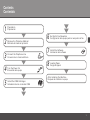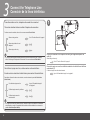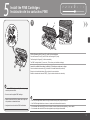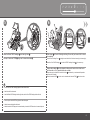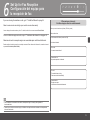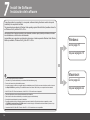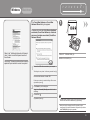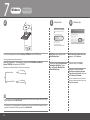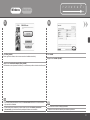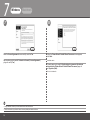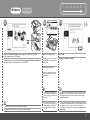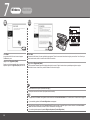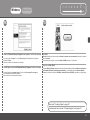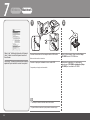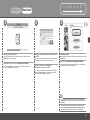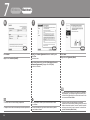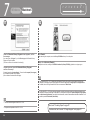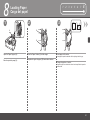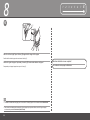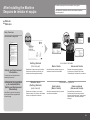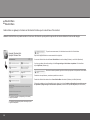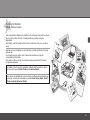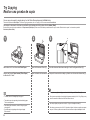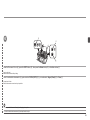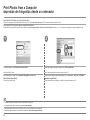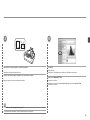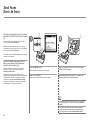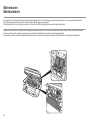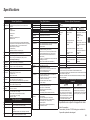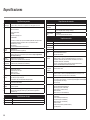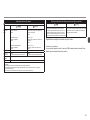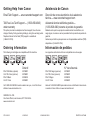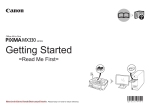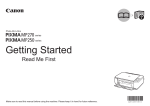Download Canon PIXMA MX330 Specifications
Transcript
Office All-In-One
Todo en uno para oficina
series
Getting Started
=Read Me First=
Guía de inicio
=Léame en primer lugar=
Make sure to read this manual before using the machine. Please keep it in hand for future reference.
Asegúrese de leer este manual antes de usar el equipo. Consérvelo a mano para utilizarlo como referencia en el futuro.
ENGLISH
ESPAÑOL
■ Symbols
■ Símbolos
The following symbols are used to mark important instructions. Observe these instructions.
Caution
Los siguientes símbolos se utilizan para señalar las instrucciones importantes. Preste atención
a estas instrucciones.
Precaución
Instructions that, if ignored, could result in personal injury or material damage.
Instrucciones que, si no se tienen en cuenta, podrían producir daños personales
o daños materiales.
Instructions that must be observed for safe operation.
Instrucciones que deben seguirse por motivos de seguridad.
Additional explanations.
Explicaciones adicionales.
Descriptions for operations that take some time to complete.
Descripciones de operaciones que llevan cierto tiempo en completarse.
• Microsoft is a registered trademark of Microsoft Corporation.
• Windows is a trademark or registered trademark of Microsoft Corporation in the U.S. and/or other
countries.
• Windows Vista is a trademark or registered trademark of Microsoft Corporation in the U.S. and/or other
countries.
• Macintosh and Mac are trademarks of Apple Inc., registered in the U.S. and other countries.
Model Number: K10332 (MX330)
• Microsoft es una marca comercial registrada de Microsoft Corporation.
• Windows es una marca comercial o una marca comercial registrada de Microsoft Corporation
en EE UU y/u otros países.
• Windows Vista es una marca comercial o una marca comercial registrada de Microsoft Corporation
en EE UU y/u otros países.
• Macintosh y Mac son marcas comerciales de Apple Inc., registradas en EE UU y en otros países.
Número de modelo: K10332 (MX330)
Contents
Contenido
1
2
3
4
5
Preparation
Preparación
Remove the Protective Material
Retirada del material protector
Connect the Telephone Line
Conexión de la línea telefónica
Turn the Power On
Encendido del equipo
Install the FINE Cartridges
Instalación de los cartuchos FINE
6
Set Up for Fax Reception
Configuración del equipo para la recepción de fax
7
Install the Software
Instalación del software
8
Loading Paper
Carga del papel
After Installing the Machine
Después de instalar el equipo
1
Preparation
Preparación
■ Check the Included Items
■ Compruebe los elementos que se incluyen
□ Choosing a Location
□ Elección del emplazamiento
Before turning on the machine, remove all the orange tapes and the protective sheets.
Antes de encender el equipo, retire todas las cintas naranjas y las láminas protectoras.
• Manuals
• Setup CD-ROM (containing the drivers, applications and on-screen manuals)
• Warranty
• Manuales
• CD-ROM de instalación (que contiene los controladores, las aplicaciones y los manuales
en pantalla)
• Garantía
• Do not install the machine where an object may fall on it. The object may fall into
the Rear Tray, resulting in malfunction.
• Do not place any object on the Document Cover. It may fall into the Rear Tray
when opening the Document Cover, resulting in malfunction.
• No instale el equipo donde le pueda caer algún objeto. El objeto podría caer
en la bandeja posterior y provocar fallos en el funcionamiento.
• A USB cable is necessary to connect the machine with your computer.
• Es necesario un cable USB para conectar el equipo al ordenador.
• No coloque ningún objeto sobre la cubierta de documentos. Podría caer
en la bandeja posterior al abrir la cubierta de documentos y provocar fallos
en el funcionamiento.
2
Remove the Protective Material
Retirada del material protector
E
3
2
1
1
4
2
3
4
5
6
7
8
B
C
B
C
A
Open the Paper Output
Tray (A).
Abra la bandeja de salida
del papel (A).
D
Lift the Scanning Unit (Cover) (B) until
it locks into place.
Pull the orange protective tape
(D) and remove the protective
material (E).
Then, lift the Scanning Unit (Cover) (B) slightly and
fold the Scanning Unit Support (C), then gently close
the Scanning Unit (Cover) (B).
Tire de la cinta protectora naranja
(D) y quite el material protector (E).
A continuación, levante la unidad del escáner (cubierta)
(B) ligeramente y pliegue el soporte de la unidad del
escáner (C) para luego cerrar suavemente la unidad
del escáner (cubierta) (B).
The Scanning Unit Support (C) is fixed automatically.
Levante la unidad del escáner (cubierta) (B)
hasta que encaje en su lugar.
El soporte de la unidad del escáner (C) se ajusta
de forma automática.
3
Connect the Telephone Line
Conexión de la línea telefónica
To use the machine as a fax, a telephone line needs to be connected.
1
This section describes the basic method of telephone line connection.
For other connection methods, refer to the on-screen manual: Basic Guide.
When not using as a fax:
Go to "4 Turn the Power On" on page 6.
When using as both a fax and
telephone:
When using as a fax only:
A
only
• If you cannot send faxes after installing the machine, check the telephone line type. For details,
refer to "Confirming the Telephone Line Connection" in the on-screen manual: Basic Guide.
Para utilizar el equipo como fax, se debe conectar una línea telefónica.
En esta sección se describe el método básico para conectar la línea telefónica.
Para obtener información sobre otros métodos, consulte el manual en pantalla: Guía básica
(Basic Guide).
Si no utiliza el equipo como fax:
Vaya a "4 Encendido del equipo"
en la página 6.
Si utiliza el equipo como fax y teléfono:
Si utiliza el equipo como fax
exclusivamente:
Sólo
• Si no logra enviar faxes tras instalar el equipo, compruebe el tipo de línea telefónica. Para obtener
más información, consulte "Comprobación de la conexión de la línea telefónica" en el manual en
pantalla: Guía básica (Basic Guide).
Connect the machine with a telephone line using the supplied telephone line
cable (A).
When using as a fax only:
Go to "4 Turn the Power On" on page 6.
Conecte el equipo con una línea telefónica mediante el cable de línea telefónica
suministrado (A).
Si utiliza el equipo como fax exclusivamente:
Vaya a "4 Encendido del equipo" en la página 6.
1
2
Only when connecting a telephone:
Sólo al conectar un teléfono:
2
3
4
5
6
7
8
B
Remove the telephone connector cap (B), then connect a telephone with the telephone line cable.
Retire la tapa del conector del teléfono (B) y conecte un teléfono mediante el cable de línea telefónica.
• Do not connect the machine and a telephone in parallel to the same telephone line using a distribution adapter. The machine may not operate properly.
• No conecte el equipo y el teléfono en paralelo a la misma línea telefónica mediante un adaptador de distribución. De lo contrario, puede que el equipo no funcione correctamente.
4
Turn the Power On
Encendido del equipo
2
1
A
1
2
3
4
5
6
7
8
4
3
C
2
D
1
B
Plug the power cord into the left side of the
machine, then connect the other end to the
wall outlet.
Turn on the machine (A).
Encienda el equipo (A).
Enchufe el cable de alimentación en la
parte izquierda del equipo y conecte el otro
extremo a la toma de corriente.
• Do NOT connect the USB cable at this stage.
• NO conecte el cable USB en este punto.
• Make sure that the Document
Cover (B) is closed.
• Asegúrese de que la cubierta de
documentos (B) esté cerrada.
Use the { or } button (C) on the Operation Panel
to select the language for the LCD, then press the OK
button.
Utilice el botón { o } (C) en el panel de control
para seleccionar el idioma de la pantalla LCD y pulse
el botón OK.
The standby screen is
displayed.
Aparecerá la pantalla
de espera.
• If an unintended language is displayed on the LCD, press the Back button (D) to return to the Language
selection screen.
• Si el idioma de la pantalla LCD no es el deseado, pulse el botón Atrás (Back) (D) para volver a la pantalla
Selección idioma (Language selection).
5
Install the FINE Cartridges
Instalación de los cartuchos FINE
1
A
1
2
3
5
4
6
7
8
E
D
F
Lift the Scanning Unit (Cover) (A) until it locks into place.
Close the Document Cover (D) and lift it with the Scanning Unit (Cover).
The Scanning Unit Support (E) is fixed automatically.
The FINE Cartridge Holder (F) comes out. (This is where you install the cartridges.)
Levante la unidad del escáner (cubierta) (A) hasta que encaje en su lugar.
Cierre la cubierta de documentos (D) y levántela con la unidad del escáner (cubierta).
El soporte de la unidad del escáner (E) se ajusta de forma automática.
Saldrá el contenedor del cartucho FINE(F). (Aquí es donde se instalan los cartuchos).
• Handle the FINE Cartridges carefully. Do not drop or apply
excessive pressure to them.
• Be sure to use the supplied FINE Cartridges.
• Instale los cartuchos FINE con cuidado. No los deje caer
ni los presione con demasiada fuerza.
• Asegúrese de usar los cartuchos FINE suministrados.
• If the FINE Cartridge Holder returns to the right, close the Scanning Unit (Cover) and reopen it.
• If the FINE Cartridge Holder does not come out, make sure that the machine is turned on.
• Si el contenedor del cartucho FINE vuelve a la derecha, cierre la unidad del escáner (cubierta) y vuelva a abrirla.
• Si el contenedor del cartucho FINE no sale, asegúrese de que el equipo está encendido.
5
3
2
H
G
Open the Ink Cartridge Locking Cover
on the right side.
Pinch (G) firmly and pull up the cover.
Abra la cubierta de bloqueo del cartucho de tinta
4
del lado derecho.
Remove the Black FINE
Cartridge
from its box.
Pull the orange protective tape (H) in the direction of
the arrow and remove it gently.
Extraiga el cartucho FINE
de la caja.
Tire de la cinta naranja protectora (H) en la dirección
de la flecha y extráigala suavemente.
Sujete (G) firmemente y levante la cubierta.
• Be careful not to stain your hands or surrounding work area with ink on the removed protective tape.
• Tenga cuidado de no mancharse las manos ni el área de trabajo circundante con la tinta de la cinta protectora
que ha quitado.
1
5
3
4
5
6
7
8
6
Place the Black FINE Cartridge
Coloque el cartucho FINE
2
into the right slot
.
negro en la ranura derecha
.
Push down
of the Ink Cartridge Locking Cover until you hear a click to close
it completely.
View the Ink Cartridge Cover
Insert the Color FINE Cartridge
straight on and check that it is locked correctly (not at an angle).
into the left FINE Cartridge Holder
in the same way.
Empuje hacia abajo
de la cubierta de bloqueo del cartucho de tinta hasta
que escuche un clic y quede totalmente cerrada.
Compruebe que la cubierta del cartucho de tinta
esté derecha y correctamente bloqueada
(que no esté inclinada).
Inserte el cartucho FINE
de color en el contenedor del cartucho FINE
del mismo modo.
• Do not knock the FINE Cartridge against the sides of the holder.
• Install in a well-lit environment.
• Install the Black FINE Cartridge into the right slot, and the Color FINE Cartridge into the left slot.
• Procure que el cartucho FINE no golpee los lados del soporte.
• Instálelo en un ambiente bien iluminado.
• Instale el cartucho FINE negro en la ranura derecha y el cartucho FINE de color en la ranura izquierda.
5
1
2
3
4
5
6
7
8
7
A
E
Lift the Scanning Unit (Cover) (A) slightly and fold the Scanning Unit Support (E), then gently close the Scanning Unit (Cover) (A).
Levante la unidad del escáner (cubierta) (A) ligeramente y pliegue el soporte de la unidad del escáner (E) para luego cerrar suavemente la unidad del escáner (cubierta) (A).
• Wait until the standby screen appears on the LCD (about 1-2 minutes) and go to the next step.
• Espere hasta que aparezca la pantalla en espera en la pantalla LCD (entre uno y dos minutos) y vaya al paso siguiente.
• Once you have installed the FINE Cartridges, do not remove them unnecessarily.
• If an error message is displayed on the LCD, make sure that the FINE Cartridges are correctly installed.
• Cuando haya instalado los cartuchos FINE, no deberá extraerlos salvo que sea totalmente necesario.
• Si aparece un mensaje de error en la pantalla LCD, asegúrese de que los cartuchos FINE estén correctamente instalados.
10
6
Set Up for Fax Reception
Configuración del equipo para
la recepción de fax
1
If you are not using the machine as a fax, go to "7 Install the Software" on page 14.
Si no va a utilizar el equipo como fax, vaya a "7 Instalación del software" en la página 14.
3
4
5
6
7
8
When using as a fax only:
Si utiliza el equipo como fax exclusivamente:
Select a receive mode according to your needs to receive faxes easily.
You can change the receive mode any time. For details, refer to the on-screen manual: Basic Guide.
2
When you want to receive only faxes (FAX only mode)
When a call arrives:
Si sólo desea recibir faxes (modo sólo FAX)
Seleccione el modo de recepción según sus necesidades para recibir faxes fácilmente.
Puede cambiar el modo de recepción en cualquier momento. Para obtener más información, consulte el manual
en pantalla: Guía básica (Basic Guide).
Si recibe una llamada:
Voice call:
You cannot answer the call.
Llamada de voz:
No puede responder a la llamada.
Fax call:
The machine does not ring.
Faxes are received automatically.
Llamada de fax:
El equipo no suena.
Los faxes se reciben automáticamente.
• When a telephone is connected to the machine, the telephone rings for incoming calls regardless of
the selected mode.
• Cuando hay un teléfono conectado al equipo, el teléfono suena para las llamadas entrantes con independencia
del modo seleccionado.
11
6
When using as both a fax and telephone:
Si utiliza el equipo como fax y teléfono:
When you want to switch the line between fax and telephone
automatically (FAX priority mode)
When you receive more voice calls than faxes (TEL priority mode)
If you use Distinctive Ring Pattern Detection (DRPD) service
When a call arrives:
When a call arrives:
When a call arrives:
Si desea alternar la línea entre el modo fax y teléfono
automáticamente (FAX como modo prioritario)
Si va a recibir más llamadas de voz que faxes (TEL como
modo prioritario)
Si utiliza un servicio DRPD (detección de patrón del tono distintivo)
Si recibe una llamada:
Si recibe una llamada:
Si recibe una llamada:
Voice call:
The machine rings.
Pick up the handset, then press the Stop button to answer
the call.
Voice call:
Pick up the handset to answer the call.
Voice call:
The telephone continues to ring.
Pick up the handset to answer the call.
Llamada de voz:
El equipo suena.
Levante el auricular y pulse el botón Parar (Stop) para
responder a la llamada.
Llamada de voz:
Descuelgue el auricular para responder a la llamada.
Llamada de voz:
El teléfono suena.
Descuelgue el auricular para responder a la llamada.
Fax call:
The machine does not ring.
Faxes are received automatically.
Fax call:
If you pick up the handset and hear the fax tone, the machine
will switch to the fax automatically and receive the fax.
Fax call:
Faxes are received automatically when the machine detects the fax
ring pattern.
Llamada de fax:
El equipo no suena.
Los faxes se reciben automáticamente.
Llamada de fax:
Si descuelga el auricular y escucha el tono de fax, el equipo
cambiará a fax automáticamente para recibir el fax.
Llamada de fax:
Se reciben los faxes automáticamente cuando el equipo detecta
el patrón de sonido de fax.
12
1
1
A
2
B
2
3
4
5
6
7
8
3
C
D
Press the FAX button (A), then press the Menu button (B).
The FAX menu screen is displayed.
Pulse el botón FAX (A) y, a continuación, Menú (Menu) (B).
Aparecerá la pantalla Menú FAX (FAX menu).
Press the OK button.
The Receive mode settings screen is displayed.
Pulse el botón OK.
Se abrirá la pantalla Recibir config. modo (Receive
mode settings).
Use the { or } button (C) to select a receive mode,
then press the OK button. When the FAX menu returns,
press the Back button (D).
The selected receive mode is displayed.
Utilice el botón { o } (C) para seleccionar el modo de
recepción y pulse a continuación el botón OK. Cuando
vuelva a aparecer el menú FAX, pulse el botón Atrás
(Back) (D).
Se mostrará el modo de recepción seleccionado.
13
7
Install the Software
Instalación del software
To use the machine by connecting it to a computer, software including the drivers needs to be copied
(installed) to the computer's hard disk.
The screens below are based on Windows Vista operating system Ultimate Edition (hereafter referred to
as "Windows Vista") and Mac OS X v.10.5.x.
Para poder utilizar el equipo conectado a un ordenador, se debe copiar (instalar) el software, incluidos
los controladores, en el disco duro del ordenador.
Las pantallas que se muestran a continuación se basan en el sistema operativo Windows Vista Ultimate
Edition (en adelante, "Windows Vista") y Mac OS X v.10.5.x.
Windows:
Go to page 15
Vaya a la página 15
Macintosh:
•
•
•
•
Quit all running applications before installation.
You need to log on as the administrator (or a member of the Administrators group).
Do not switch users during the installation process.
It may be necessary to restart your computer during the installation process. Follow the on-screen instructions and do not remove
the Setup CD-ROM during restarting. The installation resumes from where it left off when your computer has been restarted.
• Mac OS 9, Mac OS X Classic environments, or Mac OS X v.10.3.8 or earlier are not supported.
•
•
•
•
Cierre las aplicaciones que se estén ejecutando antes de la instalación.
Debe iniciar la sesión como administrador (o miembro del grupo de administradores).
No cambie de usuario durante el proceso de instalación.
Es posible que deba reiniciar el ordenador durante el proceso de instalación. Siga las instrucciones en pantalla y no retire
el CD-ROM de instalación (Setup CD-ROM) mientras se reinicia el equipo. La instalación continuará desde el punto en el que
se detuvo durante el reinicio del ordenador.
• Los entornos Mac OS 9, Mac OS X Classic o Mac OS X v.10.3.8 o anteriores no son compatibles.
14
Go to page 22
Vaya a la página 22
Windows
1
Macintosh
3
4
5
6
7
8
1
If the Found New Hardware or Found New
Hardware Wizard dialog box appears:
Si aparece el cuadro de diálogo Nuevo hardware
encontrado (Found New Hardware) o Asistente
para nuevo hardware encontrado (Found New
Hardware Wizard):
A
Refer to the "Additional Information for Spanish
Users " sheet to install the Spanish version of
the software.
Consulte la "Informacion adicional para usuarios
españoles" para instalar la version en español..
2
TURN OFF THE MACHINE (A).
APAGUE EL EQUIPO (A).
1
Remove the USB cable connected to your computer.
The dialog box may close. In this case, proceed from
.
Desconecte del ordenador el cable USB.
Puede que se cierre el cuadro de diálogo. En ese caso,
siga desde el paso .
2
3
Click Cancel to quit the dialog box.
Haga clic en Cancelar (Cancel) para salir del cuadro
de diálogo.
Proceed from
.
Siga desde el paso
.
• Operating noise continues for about 25 seconds until the machine
turns off. Make sure that the ON button (A) stops flashing.
• Hasta que el equipo se apaga (unos 25 segundos) se sigue
escuchando el ruido de funcionamiento. Asegúrese de que el botón
de ACTIVADO (ON) (A) deja de parpadear.
15
7
Windows
Macintosh
3
2
Turn on the computer, then insert the Setup CD-ROM into the CD-ROM drive.
Windows Vista
AutoPlay screen appears, click
Run Msetup4.exe.
4
Windows Vista
User Account Control dialog box
appears, click Continue.
The setup program should start automatically.
Encienda el ordenador y, a continuación, introduzca el CD-ROM de instalación
(Setup CD-ROM) en la unidad de CD-ROM.
El programa de instalación deberá iniciarse de forma automática.
Windows Vista
Go to Step .
Vaya al paso .
Windows XP/2000
Go to Step .
Vaya al paso .
• If the program does not start automatically, double-click the CD-ROM icon on the computer. When the CD-ROM
contents appear, double-click MSETUP4.EXE.
• Si el programa no se inicia automáticamente, haga doble clic en el icono del CD-ROM del ordenador. Cuando
aparezca el contenido del CD-ROM, haga doble clic en MSETUP4.EXE.
16
Aparece la pantalla Reproducción
automática (AutoPlay). Haga
clic en Ejecutar Msetup4.exe
(Run Msetup4.exe).
If the same dialog box reappears in
subsequent steps, click Continue.
Aparece el cuadro de diálogo
Control de cuentas de usuario
(User Account Control). Haga clic
en Continuar (Continue).
Si vuelve a aparecer el mismo cuadro de
diálogo en pasos posteriores, haga clic en
Continuar (Continue).
Windows
1
Macintosh
5
Click Easy Install.
Drivers, application software, and on-screen manuals are installed automatically.
2
3
4
5
6
7
8
6
Click Install.
Haga clic en Instalar (Install).
Haga clic en Instalación simple (Easy Install).
Los controladores, las aplicaciones de software y los manuales en pantalla se instalan automáticamente.
• If you want to select particular items to install, click Custom Install and follow the on-screen instructions
to proceed with the installation.
• Si desea seleccionar los elementos que quiere instalar, haga clic en Instalación personalizada
(Custom Install) y siga las instrucciones en pantalla para continuar con la instalación.
• Move the cursor over items to display explanations.
• Desplace el cursor sobre los elementos para visualizar explicaciones.
17
7
Windows
Macintosh
7
8
Read the License Agreement screen carefully and click Yes.
When the Please Allow All Install Wizard Processes screen appears,
click Next.
Lea detenidamente la pantalla Contrato de licencia (License Agreement)
y haga clic en Sí (Yes).
Installation starts.
Cuando aparezca la pantalla Permita todos los procesos del asistente
de instalación (Please Allow All Install Wizard Processes) haga clic
en Siguiente (Next).
Se inicia la instalación.
• During installation, follow any on-screen instructions to install the software.
• Durante la instalación, siga todas las instrucciones en pantalla para instalar el software.
18
Windows
1
Macintosh
9
10
2
3
4
5
6
7
8
11
A
When the Printer Connection screen appears, connect the machine
to the computer with a USB cable.
Cuando aparezca la pantalla Conexión de impresora (Printer Connection),
conecte el equipo al ordenador con un cable USB.
Turn on the machine (A).
When the machine is recognized by
the computer, a message appears
on the screen.
Click Next.
Haga clic en Siguiente (Next).
Encienda el equipo (A).
Cuando el ordenador reconozca
al equipo, aparecerá un mensaje
en la pantalla.
• The USB port is located on the back center of the machine.
• El puerto USB se encuentra en la parte posterior central del equipo.
• If installation does not continue
after 10 minutes, click Help on the
screen in step , then confirm the
message.
• If straight lines are misaligned or print quality is not satisfactory after
installation, you may need to align the Print Head. Refer to “When
Printing Becomes Faint or Colors Are Incorrect” in the on-screen
manual: Basic Guide.
• Si no prosigue la instalación al
cabo de 10 minutos, haga clic en
Ayuda (Help) en la pantalla del
paso
y confirme el mensaje.
• Si las líneas rectas están mal alineadas o la calidad de impresión no
es correcta tras la instalación, puede que necesite alinear el cabezal
de impresión. Consulte “Cuando la impresión es borrosa o los
colores no son los correctos” en el manual en pantalla: Guía básica
(Basic Guide).
19
7
Windows
Macintosh
12
13
Serial No. * * * * * * * * *
Click Next.
It may take a while for the next screen to appear.
Click Next only once.
Haga clic en Siguiente (Next).
Puede que la siguiente pantalla tarde un momento en
aparecer. Haga clic en Siguiente (Next) sólo una vez.
Click Next.
If connected to the Internet, the user registration page appears. Follow the on-screen instructions to register your machine. You will need your
product serial number, which is located on the inside of the machine.
Haga clic en Siguiente (Next).
Si está conectado a Internet, aparecerá la página de registro de usuario. Siga las instrucciones en pantalla para registrar su equipo.
Necesitará el número de serie de su producto ubicado en el interior del equipo.
• Internet connection is required. (Connection fees apply.)
• Se requiere una conexión a Internet. (Se aplican tasas de conexión).
• To register later, click Cancel. User registration can be started from the Canon Solution Menu icon. For details, refer to "Solution Menu" on page 30.
• If you are already registered, the Product Registration screen appears.
• Para registrarse más tarde, haga clic en Cancelar (Cancel). Se puede acceder a la pantalla Registro de usuario desde el icono Canon Solution
Menu. Para obtener más detalles, consulte la sección "Solution Menu" en la página 30.
• Si ya se ha registrado, aparecerá la pantalla Registro del producto (Product Registration).
20
Windows
1
Macintosh
14
15
When the Extended Survey Program screen appears, confirm the message.
Click Exit.
If you can agree, click Agree. If you click Do not agree, the Extended Survey Program
will not be installed.
(This has no effect on the machine's functionality.)
Cuando aparezca la pantalla Extended Survey Program, confirme el mensaje.
Si acepta, haga clic en Aceptar (Agree). Si hace clic en No aceptar (Do not agree),
no se instalará Extended Survey Program.
(Esto no afecta al funcionamiento del equipo).
2
3
4
5
6
7
8
If Restart is displayed, make sure that the Restart the system now (recommended) check box is selected,
then click Restart.
After restarting the computer, remove the Setup CD-ROM and keep it in a safe place.
Haga clic en Salir (Exit).
Si aparece Reiniciar (Restart), asegúrese de que esté activada la casilla de verificación Reiniciar el sistema ahora
(recomendado) (Restart the system now (recommended)) y, a continuación, haga clic en Reiniciar (Restart).
Después de reiniciarlo, extraiga el CD-ROM de instalación (Setup CD-ROM) y guárdelo en un lugar seguro.
Next, read "8 Loading Paper" on page 27!
A continuación, lea la sección "8 Carga del papel" en la página 27.
21
7
Windows
Macintosh
Refer to the "Additional Information for Spanish
Users " sheet to install the Spanish version of
the software.
Consulte la "Informacion adicional para usuarios
españoles" para instalar la version en español.
1
Connect the machine to the computer with a USB cable.
Make sure the machine is turned on.
Conecte el equipo al ordenador con un cable USB.
Compruebe que el equipo está encendido.
• The USB port is located on the back center of the machine.
• El puerto USB se encuentra en la parte posterior central del equipo.
22
2
Turn on the computer, then insert the Setup
CD-ROM into the CD-ROM drive.
Encienda el ordenador y, a continuación,
introduzca el CD-ROM de instalación (Setup
CD-ROM) en la unidad de CD-ROM.
Windows
1
Macintosh
3
Double-click the Setup icon.
If the CD-ROM folder does not open automatically, double-click the
CANON_IJ icon on the desktop.
Haga doble clic en el icono Configuración (Setup).
Si la carpeta CANON no se abre automáticamente, haga doble clic
en el icono CANON_IJ del escritorio.
4
Enter your administrator name and password.
Click OK.
If you do not know your administrator name or password,
click Help, then follow the on-screen instructions.
Escriba su nombre y contraseña de
administrador. Haga clic en OK.
2
3
4
5
6
7
8
5
Click Easy Install.
Drivers, application software, and on-screen manuals are installed
automatically.
Haga clic en Instalación simple (Easy Install).
Los controladores, las aplicaciones de software y los manuales
en pantalla se instalan automáticamente.
Si no conoce su nombre o contraseña de administrador,
haga clic en Ayuda (Help) y, a continuación, siga las
instrucciones que aparecen en pantalla.
• If you want to select particular items to install, click Custom
Install and follow the on-screen instructions to proceed with the
installation.
• Si desea seleccionar los elementos que quiere instalar, haga
clic en Instalación personalizada (Custom Install) y siga las
instrucciones en pantalla para continuar con la instalación.
23
7
Windows
Macintosh
6
Click Install.
Haga clic en Instalar (Install).
7
Read the License Agreement screen carefully and
click Yes.
Installation starts.
8
Click Next.
Haga clic en Siguiente (Next).
Lea detenidamente la pantalla Contrato de licencia
(License Agreement) y haga clic en Sí (Yes).
Se inicia la instalación.
• If straight lines are misaligned or print quality is not satisfactory
after installation, you may need to align the Print Head. Refer
to “When Printing Becomes Faint or Colors Are Incorrect” in the
on-screen manual: Basic Guide.
• Move the cursor over items to display explanations.
• During installation, follow any on-screen instructions to install
the software.
• Desplace el cursor sobre los elementos para visualizar explicaciones.
• Durante la instalación, siga todas las instrucciones en pantalla
para instalar el software.
24
• Si las líneas rectas están mal alineadas o la calidad de
impresión no es correcta tras la instalación, puede que necesite
alinear el cabezal de impresión. Consulte “Cuando la impresión
es borrosa o los colores no son los correctos” en el manual en
pantalla: Guía básica (Basic Guide).
Windows
9
Macintosh
1
2
3
4
5
6
7
8
10
Serial No. * * * * * * * * *
Click Next.
Haga clic en Siguiente (Next).
Click Next.
If connected to the Internet, the user registration page appears. Follow the on-screen instructions to register your machine. You will need
your product serial number, which is located on the inside of the machine.
Haga clic en Siguiente (Next).
Si está conectado a Internet, aparecerá la página de registro de usuario. Siga las instrucciones en pantalla para registrar su equipo.
Necesitará el número de serie de su producto ubicado en el interior del equipo.
• Internet connection is required. (Connection fees apply.)
• Se requiere una conexión a Internet. (Se aplican tasas de conexión).
• To register later, click Cancel. User registration can be started from the Solution Menu icon. For details, refer to "Solution Menu" on page 30.
• If you are already registered, the Product Registration screen appears.
• Para registrarse más tarde, haga clic en Cancelar (Cancel). Se puede acceder a la pantalla Registro de usuario desde el icono Solution Menu.
Para obtener más detalles, consulte la sección "Solution Menu" en la página 30.
• Si ya se ha registrado, aparecerá la pantalla Registro del producto (Product Registration).
25
7
Windows
1
Macintosh
11
12
When the Extended Survey Program screen appears, confirm
the message.
Click Restart.
If you can agree, click Agree. If you click Do not agree, the Extended Survey
Program will not be installed.
(This has no effect on the machine's functionality.)
2
3
4
5
6
7
8
After restarting the computer, remove the Setup CD-ROM and keep it in a safe place.
Haga clic en Reiniciar (Restart).
Después de reiniciarlo, extraiga el CD-ROM de instalación (Setup CD-ROM) y guárdelo en un lugar seguro.
Cuando aparezca la pantalla Extended Survey Program,
confirme el mensaje.
Si acepta, haga clic en Aceptar (Agree). Si hace clic en No aceptar (Do not agree),
no se instalará Extended Survey Program.
(Esto no afecta al funcionamiento del equipo).
• When using Mac OS X v.10.3.9, before using the Operation Panel on the machine to save scanned originals to the
computer, it is necessary to select MP Navigator EX as the launch application on Image Capture under Applications.
For details, refer to "Saving Scanned Data" in the on-screen manual: Basic Guide.
• Si utiliza Mac OS X v.10.3.9, antes de usar el panel de control del equipo para guardar los originales escaneados en el
ordenador, se tiene que seleccionar MP Navigator EX como aplicación de inicio en Captura de Imagen (Image Capture)
de Aplicaciones (Applications). Para obtener más información, consulte "Almacenamiento de datos escaneados" en el
manual en pantalla: Guía básica (Basic Guide).
• The screen does not appear on Mac OS X v.10.3.9.
• No aparece esta pantalla en Mac OS X v.10.3.9.
26
Next, read "8 Loading Paper" on page 27!
A continuación, lea la sección "8 Carga del papel" en la página 27.
8
Loading Paper
Carga del papel
1
A
3
4
5
6
7
8
3
2
1
2
B
B
Open the Paper Support (A).
Move the Paper Guides (B) to both edges.
Abra el soporte de papel (A).
Desplace las guías de papel (B) hacia ambos bordes.
Load paper in the center.
Load paper in portrait orientation with the printing side facing up.
Cargue el papel en el centro.
Cargue el papel con orientación vertical con la superficie de impresión
hacia arriba.
27
8
1
4
C
2
3
4
B
B
Slide the left and right Paper Guides (B) against both edges of the paper.
Confirm that the loaded paper does not exceed the line (C).
Deslice las guías de papel izquierda y derecha (B) hacia ambos bordes del papel.
Compruebe que el papel cargado no supera la línea (C).
• For details on media sizes and types you can use, refer to "Loading Paper" in the on-screen manual: Basic Guide.
• Para conocer los detalles sobre los tamaños y tipos de papel que se puede utilizar, consulte "Carga de papel"
en el manual en pantalla: Guía básica (Basic Guide).
28
Machine installation is now complete!
La instalación del equipo ha finalizado.
5
6
7
8
After Installing the Machine
Después de instalar el equipo
For details on opening the on-screen manuals, refer to page 30.
Para obtener más información sobre cómo abrir manuales en pantalla,
consulte la página 30.
■ Manuals
■ Manuales
Safety Precautions
Precauciones de seguridad
Getting Started
(this manual)
Safety and Environment
Information
Describes how to set up and use your machine.
Introduces the machine and its functions, the
included manuals and application software.
on-screen manuals
Basic Guide
Advanced Guide
Describes the basic operations and gives an
introduction to other functions available.
Describes various operating procedures
to make full use of machine. Also includes
"Troubleshooting" information for your machine.
For proper use, read safety precautions
before using the machine.
Información de seguridad
y de medioambiente
(Safety and Environment
Information)
Para utilizar el equipo de forma correcta,
lea las precauciones de seguridad antes
de usar el equipo.
Guía de inicio
(Getting Started)
(este manual)
Describe cómo configurar y usar el equipo.
Presenta el equipo y sus funciones, los manuales
incluidos y las aplicaciones de software.
Manuales en pantalla
Guía básica
Guía avanzada
(Basic Guide)
(Advanced Guide)
Describe las operaciones básicas y presenta
otras funciones disponibles.
Describe distintos procedimientos de
funcionamiento para aprovechar al máximo
todas las funciones del equipo. También incluye
información sobre "solución de problemas"
del equipo.
29
■ Solution Menu
■ Solution Menu
Solution Menu is a gateway to functions and information that allow you to make full use of the machine!
Mediante Solution Menu se puede acceder a funciones e información que le permiten aprovechar al máximo todas las funciones del equipo.
Example: Windows Vista
Ejemplo: Windows Vista
To open the on-screen manual, click the button shown to the left in Solution Menu.
Open various applications and on-screen manuals with a single click.
You can start Solution Menu from the Canon Solution Menu icon on the desktop (Windows) or on the Dock (Macintosh).
If you have a problem with machine settings, click the Change settings or find solutions to problems. in Solution Menu
to open My Printer (Windows only).
Para abrir el manual en pantalla, haga clic en el botón que aparece a la izquierda en Solution Menu.
Puede abrir varias aplicaciones y manuales en pantalla con un solo clic.
Puede iniciar Solution Menu desde el icono Canon Solution Menu del escritorio (Windows) o del Dock (Macintosh).
Si tiene algún problema con la configuración del equipo, haga clic en el icono Cambiar configuración o buscar soluciones para
los problemas. (Change settings or find solutions to problems.) de Solution Menu para abrir My Printer (sólo en Windows).
*The buttons displayed vary depending on the country
or region of purchase.
*Los botones que aparecen pueden variar según el país
o región de adquisición.
30
Try Using the Machine!
Intente utilizar el equipo.
Various application software are installed on the computer along with the drivers.
You can print creative items by correcting/enhancing photos using the
applications.
Alternatively, use the Operation Panel on the machine to print your own items
easily.
Además de los controladores, en el ordenador se instala el software de varias
aplicaciones.
Con las aplicaciones, podrá imprimir elementos creativos corrigiendo
o mejorando las fotografías.
Si lo prefiere, utilice el panel de control del equipo para imprimir fácilmente
sus propios elementos.
For details on how to use the application software and the machine, refer to
the on-screen manuals: Basic Guide and Advanced Guide.
Para conocer los detalles sobre cómo utilizar el software de las aplicaciones
y el equipo, consulte los manuales en pantalla: Guía básica (Basic Guide)"
y Guía avanzada (Advanced Guide).
31
Try Copying
Realice una prueba de copia
You can copy a document by simply placing it on the Platen Glass and pressing the Start button.
This section explains with Plain Paper. For various copying procedures, refer to "Copying" in the on‑screen manual: Basic Guide.
Para copiar un documento sólo tiene que colocarlo en la bandeja de cristal y pulsar el botón Iniciar (Start).
En esta sección se explica el procedimiento con Papel normal (Plain Paper). Para conocer los distintos procedimientos de copia, consulte "Realización de copias" en el manual en pantalla
Guía básica (Basic Guide).
1
2
A
3
B
C
Load a sheet of A4 or Letter-sized Plain Paper.
Open the Document Cover (A).
Place the document face-down and align it with the Alignment Mark (B).
Cargue una hoja de Papel normal (Plain Paper)
de tamaño A4 o Carta.
Abra la cubierta de documentos
(A).
Coloque el documento boca abajo y alinéelo con la marca de alineación (B).
• Do not place any objects weighing more than 4.4 lb / 2.0 kg on the Platen Glass (C).
• For details, refer to "8 Loading Paper" on page 27.
• The machine may make operating noise when feeding paper.
This is normal operation.
• Para obtener más información, consulte "8 Carga de papel"
en la página 27.
• Es posible que el equipo haga ruido al cargar el papel.
Esto es normal.
32
• Do not press or put weight on the original with pressure exceeding 4.4 lb / 2.0 kg. Doing so may
cause the scanner to malfunction or the Platen Glass to break.
• No coloque objetos que pesen más de 4,4 lb / 2,0 kg en la bandeja de cristal (C).
• No coloque un peso mayor de 4,4 lb / 2,0 kg sobre el original, ni ejerza una presión que supere
ese peso. Si lo hace, puede causar una avería en el escáner o romper la bandeja de cristal.
4
D
E
A
F
Close the Document Cover (A), press the COPY button (D), then press the Black button (E) or the Color button (F).
Copying will start.
Remove the document after printing.
Cierre la cubierta de documentos (A), pulse el botón COPIA (COPY) (D) y, a continuación, Negro (Black) (E) o Color (F).
La copia se iniciará.
Retire el documento cuando se haya imprimido.
• Do not open the Document Cover (A) until copying is complete.
• No abra la cubierta de documentos (A) hasta que finalice la copia.
33
Print Photos from a Computer
Impresión de fotografías desde un ordenador
Easy-PhotoPrint EX allows you to print photos easily.
This section explains how to print borderless photos using 4" x 6" size Photo Paper Plus Glossy II. The screens are based on Windows Vista.
Easy-PhotoPrint EX le permite imprimir fotografías fácilmente.
En esta sección se explica cómo imprimir fotos sin bordes con Papel Fotográfico Brillo II (Photo Paper Plus Glossy II) de tamaño 4" x 6". Las pantallas que aparecen se basan en Windows Vista.
1
2
In Solution Menu, click One-Click to Photo Print.
Select the image you want to print, then click Layout/Print.
Easy-PhotoPrint EX starts.
When a photo is selected, the number of copies is set to "1".
En Solution Menu, haga clic en Imprimir fotografías con un clic
(One-Click to Photo Print).
Seleccione la imagen que desea imprimir y, a continuación, haga clic en Diseño/
Imprimir (Layout/Print).
Se inicia Easy-PhotoPrint EX.
• For details on starting Solution Menu, refer to "Solution Menu" on page 30.
• For more information, refer to the on-screen manual: Advanced Guide.
• Para obtener detalles sobre cómo iniciar Solution Menu, consulte "Solution Menu" en la página 30.
• Para obtener más información, consulte el manual en pantalla: Guía avanzada (Advanced Guide).
34
Cuando se selecciona una fotografía, el número de copias se establece en "1 ".
3
Load a sheet of photo paper in portrait orientation.
Load paper with the printing side facing up.
Cargue una hoja de papel fotográfico con orientación vertical.
Cargue el papel con la cara de impresión boca arriba.
4
Click Print.
Printing will start.
On Macintosh, if the Print screen is displayed, click Print to start printing.
Haga clic en Imprimir (Print).
La impresión se iniciará.
En Macintosh, si aparece la pantalla Imprimir (Print), haga clic en Imprimir (Print)
para empezar a imprimir.
• For details, refer to "8 Loading Paper" on page 27.
• Para obtener más información, consulte "8 Carga de papel" en la página 27.
35
Send Faxes
Envío de faxes
This section explains how to send a fax in black
and white from the ADF (Auto Document Feeder)
(A).
For other procedures to send faxes, refer to "Faxing"
in the on-screen manual: Basic Guide.
B
2
1
Make sure that the telephone line type is set correctly.
For the setting procedure, refer to "Setting Up the Machine"
in the on-screen manual: Basic Guide.
D
C
A
The setting may not be available depending on the country
or region of your residence.
Esta sección explica cómo enviar un fax en
blanco y negro desde el AAD (Alimentador
automático de documentos) (A).
Para conocer otros procedimientos de envío de fax,
consulte "Envío por fax" en el manual en pantalla:
Guía básica (Basic Guide).
Asegúrese de que el tipo de línea telefónica está
configurado correctamente. Para conocer el procedimiento
de configuración, consulte "Configuración del equipo"
en el manual en pantalla: Guía básica (Basic Guide).
Puede que la configuración no se encuentre disponible
en función del país o la región de residencia.
Press the FAX button (B).
Confirm that the fax standby screen is displayed.
Pulse el botón FAX (B).
Compruebe que se abre la pantalla de fax en espera.
Open the Document Tray (C), then move the Paper
Guides (D) to both edges.
Abra la bandeja de documentos (C) y desplace las
guías de papel (D) hacia ambos bordes.
• For details on supported documents and settings for image quality,
density (brightness), etc., refer to the on-screen manual: Basic
Guide.
• Para obtener información sobre los documentos admitidos y la
configuración de la calidad de imagen, la densidad (brillo), etc.,
consulte el manual en pantalla: Guía básica (Basic Guide).
36
3
D
4
5
E
Insert the document until a beep sounds, then slide the left and
right Paper Guides (D) against both ends of the document.
Inserte el documento hasta que suene un pitido y deslice las
guías de papel izquierda y derecha (D) hacia ambos extremos
del documento.
Use the Numeric buttons (E) to enter the fax
number.
Utilice el teclado numérico (E) para introducir
el número de fax.
F
Press the Black button (F).
The fax is sent.
Pulse el botón Negro (Black) (F).
Se envía el fax.
• For details on sender information, refer to "Specifying the Basic Settings for the Machine" in the on-screen manual: Basic Guide.
• Place the document face-up.
• Coloque el documento boca arriba.
• Para conocer los detalles sobre la información del remitente, consulte "Especificación de la configuración básica del equipo"
en el manual en pantalla: Guía básica (Basic Guide).
37
Maintenance
Mantenimiento
After a period of use, the inside of the machine may become stained with ink. To avoid staining your hands or clothes with ink, it is recommended that you clean
the Ink Cartridge Locking Cover (A) and the inside of the tray (B) with a dry cloth as required.
If the Scanning Unit (Cover) is left open for more than 10 minutes, the FINE Cartridge Holder moves to the right automatically.
Después de un período de uso, la parte interior del equipo se puede manchar de tinta. Para evitar mancharse las manos o la ropa de tinta, se recomienda limpiar
la cubierta de bloqueo del cartucho de impresión (A) y el interior de la bandeja (B) con un paño seco de la forma adecuada.
Si la unidad del escáner (cubierta) se deja abierta durante más de 10 minutos, el contenedor del cartucho FINE se desplaza a la derecha automáticamente.
A
B
38
Specifications
Copy Specifications
General Specifications
Printing
4800* (horizontal) x 2400 (vertical)
resolution (dpi) *Ink droplets can be placed with a pitch of 1/4800 inch at
minimum.
Interface
USB Port:
Hi-Speed USB*1
Direct Print Port:
PictBridge
Bluetooth v2.0 (Option)*2 *3 *4
USB flash drive
Print width
Acoustic noise
level
Operating
environment
Storage
environment
Power supply
Power
consumption
External
dimensions
Weight
Canon FINE
Cartridge
ADF capacity
*1A computer that complies with Hi-Speed USB standard is
required. Since the Hi-Speed USB interface is fully upwardly
compatible with USB 1.1, it can be used at USB 1.1.
*2Maximum speed: 1.44 Mbps
*3JPEG/PNG only
*4Bluetooth connection is for printing only.
8 inches/203.2 mm
(for Borderless Printing: 8.5 inches/216 mm)
Approx. 47 db (A)
*When printing in the standard print quality mode on
Photo Paper Plus Glossy II.
Temperature: 5 to 35°C (41 to 95°F)
Humidity: 10 to 90% RH (no condensation)
Temperature: 0 to 40°C (32 to 104°F)
Humidity: 5 to 95% RH (no condensation)
AC 100-240 V, 50/60 Hz
Printing (Copy): Approx. 11W
Standby (minimum): Approx. 2.3W*
OFF: Approx. 1W*
*USB connection to PC
Approx. 18.1 (W) x 16.2 (D) x 7.8 (H) inches
Approx. 458 (W) x 410 (D) x 198 (H) mm
*With the Paper Support and Paper Output Tray retracted.
Approx. 8.6 kg (Approx. 18.9 lb)
*With the FINE Cartridges installed.
Black: 320 nozzels
Color: 384 x 3 nozzels
A4 or Letter size: Max. 30 sheets (20 lb/75 gsm paper),
up to 0.16 inches/4 mm in height
Legal size: Max. 5 sheets (20 lb/75 gsm paper),
up to 0.04 inches/1 mm in height
Other sizes: 1 sheet
Scan Specifications
Scanner driver
Maximum scanning size
TWAIN/WIA (Windows Vista and Windows XP only)
A4/Letter, 8.5” x 11.7”/216 x 297 mm (Platen Glass) /
8.5 x 14.0 inches / 216 x 356 mm (ADF)
Scanning resolution
Optical resolution (horizontal vertical) max: 1200 dpi x
2400 dpi
Interpolated resolution max: 19200 dpi x 19200 dpi
Gradation (Input/Output) Gray: 16 bit/8 bit
Color: 48 bit/24 bit (RGB each 16 bit/8 bit)
Multiple copy
Max 99 pages
Intensity adjustment
9 positions, Auto intensity (AE copy)
Reduction/Enlargement 25% - 400% (1% unit)
Fax Specifications
Applicable line
Public Switched Telephone Network (PSTN)
Compatibility
Data compressing
system
Modem type
G3/Super G3 (Mono & Color Fax)
MH, MR, MMR, JPEG
Modem speed
Fax modem
33600/31200/28800/26400/24000/21600/19200/16800/
14400/12000/9600/7200/4800/2400 bps
Automatic fallback
Transmission speed Black & white: Approx. 3 seconds/page at 33.6 Kbps,
ECM-MMR, transmitting from memory
(Based on ITU-T No.1 chart for US specifications and
Canon FAX Standard chart No.1 for others, both in
standard mode or Canon FAX Standard chart No.1,
standard mode.)
Color: Approx. 1 minute/page at 33.6 Kbps, ECM-JPEG,
transmitting from memory
(Based on Canon COLOR FAX TEST SHEET.)
Scanning image
Halftones: 256 levels of gray
processing
Density adjustment: 3 levels
Memory
Transmission/reception: 50 pages
(Based on ITU-T No.1 chart for US specifications and
Canon FAX Standard chart No.1 for
others, both in standard mode.)
Fax resolution
Black & white Standard: 8 pels/mm x 3.85 lines/mm
(203 pels/inch x 98 lines/inch)
Black & white Fine, Photo: 8 pels/mm x 7.70 lines/mm
(203 pels/inch x 196 lines/inch)
Black & white Extra fine: 300 x 300 dpi
Color: 200 x 200 dpi
Dialing
Automatic dialing
Coded speed dial (20 destinations)
Group dial (max. 19 destinations)
Regular dialing (with Numeric buttons)
Automatic redialing
Manual redialing (with the Redial/Pause button)
Telephone
TTI (Transmit Terminal Identification)
networking
ECM transmission
Activity report (after every 20 transactions)
Sequential broadcasting (max. 21 destinations)
Manual redialing (max. 10 transactions)
Automatic reception
Remote reception by telephone (Default ID: 25)
DM Preventive Function
etc.
Minimum System Requirements
Conform to the operating system’s requirements when higher than those
given here.
Operating System
Processor
RAM
Windows Vista, Vista SP1
1 GHz processor
512 MB
Mac OS X v.10.5
Intel processor, PowerPC G5,
PowerPC G4
(867 MHz or faster)
512 MB
Windows XP SP2, SP3
300 MHz processor
128 MB
Mac OS X v.10.4
Intel processor, PowerPC G5,
PowerPC G4, PowerPC G3
256 MB
Windows 2000 Professional Mac OS X v.10.3.9
SP4
PowerPC G5, PowerPC G4,
300 MHz processor
PowerPC G3
128 MB
128 MB
Browser
Internet Explorer 6.0 or later Safari
Hard Disk Space
600 MB
700 MB
Note: For bundled software
Note: For bundled software
installation.
installation.
CD-ROM Drive
Required
Display
XGA 1024 x 768
• Windows: Note: Operation can only be guaranteed on a PC with Windows
Vista, XP or 2000 pre-installed.
• Some functions may not be available with Windows Media Center
• To upgrade from Windows XP to Windows Vista, first uninstall software bundled
with the Canon inkjet printer.
• Macintosh: Hard Disk must be formatted as Mac OS Extended (Journaled) or
Mac OS Extended.
Additional System Requirements for the on-screen
manuals
Browser: Easy Guide Viewer
Note: Microsoft Internet Explorer 6.0
or later must be installed. The onscreen manual may not be displayed
properly depending on your operating
system or Internet Explorer version. We
recommend that you keep your system
up to date with Windows Update.
Browser: Help Viewer
Note: The on-screen manual may not
be displayed properly depending on
your operating system. We recommend
that you keep your system up to date.
Specifications are subject to change without notice.
About Consumables
Consumables (ink tanks / FINE Cartridges) are available for
5 years after production has stopped.
39
Especificaciones
Especificaciones de escaneado
Especificaciones generales
Resolución de
impresión (ppp)
Interfaz
4800* (horizontal) x 2400 (vertical)
*Las gotas de tinta se pueden situar con una separación de 1/4800 pulgadas como mínimo.
Puerto USB:
USB de alta velocidad*1
Puerto de impresión directa:
PictBridge
Bluetooth v2.0 (opcional)*2 *3 *4
Unidad USB flash
Ancho de
impresión
Nivel de ruido
Entorno de
funcionamiento
Entorno de
almacenamiento
Suministro
eléctrico
Consumo
Dimensiones
externas
Peso
Cartucho FINE
de Canon
Capacidad del
ADF
*1Es necesario un ordenador que cumpla con el estándar Hi-Speed USB. Puesto que la interfaz
Hi-Speed USB es totalmente compatible con USB 1.1, se puede utilizar en USB 1.1.
*2Velocidad máxima: 1,44 Mbps
*3Sólo JPEG/PNG
*4La conexión mediante Bluetooth es sólo para imprimir.
8 pulgadas/203,2 mm
(para la impresión sin bordes: 8,5 pulg./216 mm)
Aprox. 47 db (A)
*Cuando se imprime en el modo de calidad de impresión estándar en Papel Fotográfico Brillo II
(Photo Paper Plus Glossy II).
Temperatura: de 5 a 35 °C (de 41 a 95 °F)
Humedad: de 10 a 90% (humedad relativa sin condensación)
Temperatura: de 0 a 40 °C (de 32 a 104 °F)
Humedad: de 5 a 95% (humedad relativa sin condensación)
100 a 240 V CA, 50 a 60 Hz
Al imprimir (copia): 11 W aprox.
En espera (mínimo): 2,3 W* aprox.
Apagado: 1 W* aprox.
*Conexión USB al ordenador
Aprox. 18,1 (An) x 16,2 (Pr) x 7,8 (Al) pulgadas
Aprox. 458 (An) x 410 (Pr) x 198 (Al) mm
*Con el soporte de papel y la bandeja de salida del papel recogidos.
Aprox. 8,6 kg (18,9 lb aprox.)
*Con los cartuchos FINE instalados.
Negro: 320 inyectores
Color: 384 x 3 inyectores
Tamaño A4 o Carta: máx. 30 hojas (papel de 20 lb/75 g/m2), altura de hasta 0,16 pulgadas/4 mm
Tamaño Legal: máx. 5 hojas (papel de 20 lb/75 g/m2), altura de hasta 0,04 pulgadas/1 mm
Otros tamaños: 1 hoja
Especificaciones de copia
Copia múltiple
Ajuste de intensidad
Reducción/ampliación
40
99 páginas máximo
9 posiciones, intensidad automática (copia AE)
25 - 400% (unidad de 1%)
Controlador del escáner TWAIN/WIA (sólo Windows Vista y Windows XP)
Tamaño máximo
A4/Carta, 8,5” x 11,7”/216 x 297 mm (bandeja de cristal)/ 8,5 x 14,0 pulg./216 x 356 mm (AAD)
de escaneado
Resolución de escaneado Resolución óptica (horizontal x vertical) máx.: 1200 ppp x 2400 ppp
Resolución interpolada máxima: 19200 ppp x 19200 ppp
Gradación (Entrada/
Gris: 16 bits/8 bits
Salida)
Color: 48 bits/24 bits (RGB 16 bits/8 bits cada uno)
Especificaciones de fax
Línea aplicable
Compatibilidad
Sistema de
compresión de datos
Tipo de módem
Red telefónica conmutada pública (PSTN, Public Switched Telephone Network)
G3/Super G3 (Fax moncromático y en color)
MH, MR, MMR, JPEG
Velocidad del
módem
33600/31200/28800/26400/24000/21600/19200/16800/
14400/12000/9600/7200/4800/2400 bps
Sistema alternativo automático
Blanco y negro: aprox. 3 segundos/página a 33,6 Kbps, ECM-MMR, transmitiendo desde la memoria
(Basado en el cuadro n.º 1 de ITU-T para especificaciones de EE UU y en el cuadro n.º 1
del estándar de FAX de Canon para el resto, ambos en modo estándar, o en el cuadro n.º 1
del estándar de FAX de Canon, modo estándar.)
Color: aprox. 1 minuto/página a 33,6 Kbps, ECM-JPEG, transmisión desde la memoria
(Basado en la HOJA DE PRUEBA DE FAX EN COLOR de Canon).
Medios tonos: 256 niveles de grises
Ajuste de densidad: 3 niveles
Velocidad de
transmisión
Procesamiento
de escaneado
de imágenes
Memoria
Resolución de fax
Marcación
Teléfonos en red
Módem-fax
Transmisión/recepción: 50 páginas
(Basado en el cuadro n.º 1 de ITU-T para especificaciones de EE UU y en el cuadro n.º 1 del
estándar de FAX de Canon para el resto, ambos en modo estándar).
Blanco y negro Estándar: 8 píxeles/mm x 3,85 líneas/mm (203 píxeles/pulgada x 98 líneas/pulgada)
Blanco y negro Fina, Foto: 8 píxeles/mm x 7,70 líneas/mm (203 píxeles/pulgada x 196 líneas/pulgada)
Blanco y negro Extrafina: 300 x 300 ppp
Color: 200 x 200 ppp
Marcación automática
Marcación codificada rápida (20 destinatarios)
Marcación por grupo (máx. 19 destinatarios)
Marcación normal (con el teclado numérico)
Rellamada automática
Rellamada manual (con el botón Redial/Pause)
TTI (Transmitir identificación de terminal)
Transmisión ECM
Informe de actividad (tras 20 transacciones)
Difusión secuencial (máx. 21 destinatarios)
Rellamada manual (máx. 10 transacciones)
Recepción automática
Recepción remota por teléfono (ID predeterminado: 25)
Función DM preventiva
etc.
Requisitos mínimos del sistema
Requisitos adicionales del sistema para los manuales en pantalla
Cumple los requisitos del sistema operativo cuando son mayores que los mencionados aquí.
Sistema operativo Windows Vista, Vista SP1
Procesador
Procesador de 1 GHz
RAM
512 MB
Mac OS X v.10.5
Procesador Intel, PowerPC G5, PowerPC G4
(867 MHz o más rápido)
512 MB
Windows XP SP2, SP3
Procesador de 300 MHz
128 MB
Mac OS X v.10.4
Procesador Intel, PowerPC G5, PowerPC G4,
PowerPC G3
256 MB
Windows 2000 Professional SP4
Procesador de 300 MHz
128 MB
Internet Explorer 6.0 o posterior
600 MB
Nota: para la instalación del software incluido.
Necesaria
Mac OS X v.10.3.9
PowerPC G5, PowerPC G4, PowerPC G3
128 MB
Safari
700 MB
Nota: para la instalación del software incluido.
Navegador
Espacio en
el disco duro
Unidad de
CD-ROM
Pantalla
XGA 1024 x 768
• Nota para Windows: el funcionamiento sólo se puede garantizar en un ordenador con Windows Vista, XP o 2000
preinstalado.
• Puede que algunas opciones no estén disponibles con Windows Media Center
• Para actualizar desde Windows XP a Windows Vista, desinstale primero el software incluido con la impresora
de inyección de tinta Canon.
• Macintosh: el disco duro debe tener formato Mac OS Plus (con registro) o Mac OS Plus.
Navegador: Easy Guide Viewer
Nota: debe estar instalado Microsoft Internet Explorer
6.0 o posterior. Dependiendo del sistema operativo o de
la versión de Internet Explorer, puede que el manual en
pantalla no se muestre adecuadamente. Se recomienda
que mantenga el sistema actualizado con Windows Update.
Navegador: Visor de Ayuda
Nota: en función del sistema operativo, quizás no se muestre
correctamente el manual en pantalla. Se recomienda que
mantenga el sistema actualizado.
Especificaciones sujetas a cambios sin previo aviso.
Acerca de los consumibles
Los consumibles (depósitos de tinta / cartuchos FINE) estarán disponibles durante 5 años
después de haber dejado de fabricar el producto.
41
Getting Help from Canon
Asistencia de Canon
Email Tech Support — www.canontechsupport.com
Dirección de correo electrónico de la asistencia
técnica — www.canontechsupport.com
Toll-Free Live Tech Support — (1-800-828-4040)
under warranty
Asistencia técnica telefónica gratuita —
(1-800-828-4040) durante el periodo de garantía
Ordering Information
Información de pedidos
This option provides live telephone technical support, free of service
charges, Monday-Friday (excluding holidays), during the warranty period.
Telephone Device for the Deaf (TDD) support is available at
(1-866-251-3752).
The following ink cartridges are compatible with this machine.
PG-210XL Black (optional)
CL-211XL Color (optional)
PG-210 Black
CLI-211 Color
Mediante esta opción se proporciona asistencia técnica telefónica, sin
cargo alguno, de lunes a viernes (excluidos festivos) durante el periodo de
garantía.
Asistencia por teléfono para personas con discapacidades auditivas (TDD)
disponible en (1-866-251-3752).
Los siguientes cartuchos de tinta son compatibles con este equipo.
Order #
2973B001
2975B001
29188002
2974B001
PG-210XL Negro (opcional)
CL-211XL Color (opcional)
PG-210 Negro
CLI-211 Color
Call 1-800-OK-CANON to locate a dealer near you, or visit the Canon
eStore at www.canonestore.com
N.º de referencia
2973B001
2975B001
29188002
2974B001
Llame al 1-800-OK-CANON para saber cuál es el distribuidor más cercano
o acceda a Canon eStore en www.canonestore.com
CANON U.S.A. INC.
One Canon Plaza, Lake Success, NY 11042 U.S.A.
www.usa.canon.com
QT5-2145-V01
XXXXXXXX
©CANON INC.2009
PRINTED IN VIETNAM