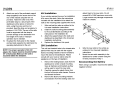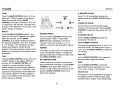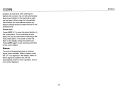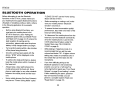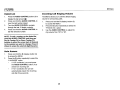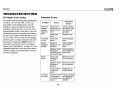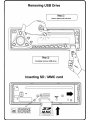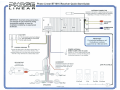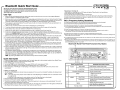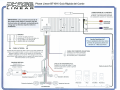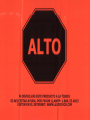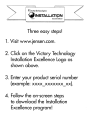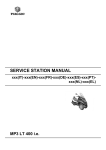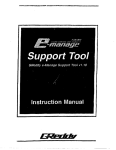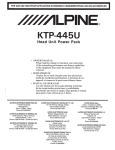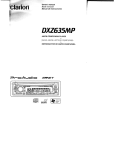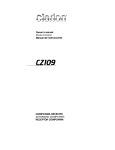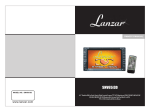Download Audiovox BT1611I Operating instructions
Transcript
,
I
L
I
E
AM/FM/CD/MP3fV1JT\11A Receiver
with Bluetooth Technology
BT161 11 MP3/WMA RECEIVER
Receptor AM/FM/CD/MP3fV1JT\11A
con Tecnologia Bluetooth
BT1611i
Para obtener instrucciones en Espanol, dirijase a la pagina 32.
PREPARATION
Getting Started
Congratulations on your purchase of the Phase
Linear 8T1611 i Mobile AM/FM/CD/MP3IWMA
Receiver. It's a good idea to read all of the
instructions before beginning the installation.
We recommend having your Phase Linear
BT1611 i installed by a reputable installation
shop.
required to mount the radio to the dashboard.
These kits are available at electronics supply
stores and car stereo specialty shops. Always
check the kit application before purchasing to
make sure the kit works with your vehicle. If you
need a kit but cannot locate one, call our
customer support line at 1-800-323-4815.
(U.S.A. and Canada only.)
Contents
Tools and Supplies
Installation Instructions
Wiring
Operating Instructions
Tuner Operation
CD Player Operation
MP3IWMA Operation
Using a USB Device or SO Card
iPod Operation
Bluetooth Operation
Remote Control
Care and Maintenance
Troubleshooting
Specifications
3
6
7
11
13
15
19
21
23
27
28
29
30
The following tools and supplies are needed to
install the radio.
impedance of less than 4 ohms could damage
the unit.
Disconnect Battery
Before you begin, disconnect the battery
negative terminal.
--------
•
Torx type, flathead and Philips screwdrivers
•
Wire cutters and strippers
•
Tools to remove eXisting radio (screwdriver,
socket wrench set or other tools)
•
Electrical tape
Toll-Free Installation Assistance
•
Crimping tool
•
Volt meter/test light
•
Crimp connections
•
18 gauge wire for power connections
If you require assistance, contact Technical
Support at 1-800-323-4815 from 9:00 a.m. to
6:00 p.m. EST Monday through Friday (U.S.A.
and Canada only.)
•
16-18 gauge speaker wire
Installation Requirements
Speaker Requirements
This unit is designed for installation in cars,
trucks and vans with an existing radio opening.
In many cases, a special installation kit will be
Only connect speakers rated with a load
impedance of 4 ohms. Speakers with a load
2
~~§)~[§
BT1611i
LINEAR
INSTALLATION INSTRUCTIONS
This unit is designed for installation in cars,
trucks and vans with an existing radio opening.
In many cases, a special installation kit will be
required to mount the radio to the dashboard.
These kits are available at electronics supply
stores and car stereo specialty shops. Always
check the kit application before purchasing to
make sure the kit works with your vehicle.
Universal Installation Using
Mounting Sleeve
1.
2.
Pre-installation
1.
Disconnect Battery
Before you begin, always disconnect the battery
negative terminal.
2.
3.
Remove Transport Screws
4.
5.
Remove the detachable front panel, if it is
attached to the chassis, by pushing the
"Release" button.
Slide the mounting sleeve off of the
chassis if it has not already been removed.
If it is locked into position, use the removal
keys (supplied) to disengage it. The
removal keys are depicted on page 5.
Check the dashboard opening size by
sliding the mounting sleeve into it. If the
opening is not large enough, carefully cut
or file as necessary until the sleeve easily
slides into the opening. Do not force the
sleeve into the opening or cause it to bend
or bow. Check that there will be sufficient
space behind the dashboard for the radio
chassis.
Locate the series of bend tabs along the
top, bottom and sides of the mounting
sleeve. With the sleeve fully inserted into
the dashboard opening, bend as many of
the tabs outward as necessary to firmly
secure the sleeve to the dashboard.
Place the radio in front of the dashboard
opening so the wiring can be brought
through the mounting sleeve.
3
6.
7.
8.
Follow the wiring diagram carefully and
make certain all connections are secure
and insulated with crimp connectors or
electrical tape to ensure proper operation.
After completing the Wiring connections,
attach the front panel and turn the unit on
to confirm operation (vehicle ignition
switch must be on). If the unit does not
operate, recheck all wiring until the
problem is corrected. Once proper
operation is achieved, turn the ignition
switch off and proceed with final mounting
of the chassis.
Carefully slide the radio into the mounting
sleeve, making sure it is right-side-up, until
it is fully seated and the spring clips lock it
into place.
BT1611i
9.
Attach one end of the perforated support
strap (supplied) to the screw stud on the
rear of the chassis using the hex nut
provided. Fasten the other end of the
perforated strap to a secure part of the
dashboard, either above or below the
radio, using the screw and hex nut
provided. Bend the strap, as necessary, to
position it. CAUTION: The rear of the radio
must be supported with the strap to
prevent damage to the dashboard from
the weight of the radio or improper
operation due to vibration.
10. Re-attach the front panel to the chassis
and test radio operation by referring to the
operating instructions for the unit.
NOTE: For proper operation of the CD
player. the chassis must be mounted within
20° of horizontal. Make sure the unit is
mounted within this limitation.
Kit Installation
attach them to the new radio. Do not
exceed M5 x 9 MM maximum screw size.
Longer screws may damage components
inside the chassis.
If your vehicle requires the use of an installation
kit to mount this radio, follow the instructions
included with the installation kit to attach the
radio to the mounting plate supplied with the kit.
1.
2.
3.
4.
Wire and test the radio as outlined in the
Universal Installation instructions.
Install the radio/mounting plate assembly
to the sub-dashboard according to the
instructions in the installation kit.
Attach the support strap to the radio and
dashboard as described in the Universal
Installation instructions.
Replace the dashboard trim panel.
ISO Installation
4.
Wire the new radio to the vehicle as
outlined in the Universal Installation
instructions.
Mount the new radio assembly to the
dashboard or center console using the
reverse procedure of step 1.
This unit has threaded holes in the chassis side
panels which may be used with the original
factory mounting brackets of some vehicles to
mount the radio to the dashboard. Please
consult with your local car stereo shop for
assistance on this type of installation.
5.
1.
Reconnecting the Battery
2.
3.
Remove the existing factory radio from the
dashboard or center console mounting.
Save all hardware and brackets as they
will be used to mount the new radio.
Carefully unsnap the plastic frame from
the front of the new radio chassis. Remove
and discard the frame.
Remove the factory mounting brackets
and hardware from the existing radio and
4
When wiring is complete, reconnect the battery
negative terminal.
BT1611i
Removing the Radio
To remove the radio after installation, remove
the trim ring by lifting in the center and pulling it
off from either side. Insert the removal keys
straight back until they lock, and then pull the
radio out. If removal keys are inserted at an
angle, they will not lock properly to release the
unit.
Removal Key
Fuses
When replacing a fuse, make sure the new fuse
is the correct type and amperage. Using an
incorrect fuse could damage the radio. The
8T1611 i uses one 15 amp fuse located below
the wiring connector (15 amp fast blow ATO).
5
BT1611i
VVIRING
1.
2.
3.
4.
5.
6.
7.
8.
9.
10.
11.
12.
13.
14.
~~~~
Power Antenna (dark blue wire) - Connect
to the power antenna or an amplifier. If not
used, tape the bare end of wire.
Ground (black wire) - Connect to the
ground terminal or a clean, unpainted part
of the chassis.
Memory/Battery (yellow wire) - Connect to
the battery or to a 12 volt power source
that is always live. The radio will not work
if this wire is not connected.
Accessory/Ignition (red wire) - Connect to
the existing radio wire or radio fuse.
Left Front Speaker
Right Front Speaker
Left Rear Speaker
Right Rear Speaker
RCA Outputs to Amplifier
Auxiliary Input RCAs (yellow)
Antenna
Subwoofer Output (blue)
iPod/jLink connector - Use this 8-pin DIN
socket to connect your jLink iPod cable.
jLinkcable (iPod Cable)
~
~
@
~
@~
§
@rn
®
@
I
CJ 0
Wlile/Black (-)
NOTE: The amplifiers in this radio are only
designed for use with four speakers. Never
combine (bridge) outputs for use with two
speakers. Never ground negative speaker
leads to chassis ground. Failure to wire
exactly as shown may cause electrical
damage to the radio.
CD
®@
®
r ~-l'
Gray/Black (-)
Wlile(+)
Gray(+)
It
I
@CD
1
-'
.'"
"(
t
j
I
fl
/'
'\)
\
.'
,((),
\,..._
VI,'~IBI..k (-~)
Violel(+)
6
~
®
iPod
iPod Gen5
"
-'
~]
___ J
iPod Mini
iPod Nano
BT1611i
OPERATING INSTRUCTIONS
Power
Audio Mute
Press the power C> button (1) or any other
button on the face of the receiver to turn the
unit on when the ignition switch is on. Press the
power button again to turn the receiver off. If
the radio was left on when the ignition was last
turned off, the receiver will turn on automatically
when the ignition switch is again turned on. If
the receiver was off when the ignition was last
turned off, the receiver must be turned on
manually when restarting the vehicle.
Press c>/MUTE button (1) to mute the audio
volume. "Mute" flashes on the display. Restore
volume to the previous setting by pressing the
mute button again, adjusting the AUDIO
CONTROL, or by pressing any other button on
the unit.
Mode
Press MODE (2) to select a different mode of
operation as indicated on the display panel.
Available modes include Tuner, COP, USB
Host, SO/MMC, iPod and AUX. During CD
player operation, pressing MODE will change to
the tuner mode without ejecting the disc.
adjusting audio functions, the unit will
automatically exit select mode and return to the
normal display after five seconds or when
another function is activated.
Bass
Press the AUDIO CONTROL button (4) twice
until "BASS" appears in the display. Within five
seconds, turn the AUDIO CONTROL (3) to
adjust the bass from "_6" to "+6". "0" represents
a flat response. The bass level is shown on the
display for five seconds or until another function
is activated.
Audio Menu
Press and hold the AUDIO CONTROL button
(4) to access the Audio Menu. Press the
AUDIO CONTROL button repeatedly to step
through the menu of audio functions: volume,
bass, treble, balance, fader, and volume. When
7
Volume
o
To increase the volume, turn the AUDIO
CONTROL (3) clockwise. To decrease the
volume, rotate the AUDIO CONTROL counter
clockwise. When volume is adjusted, the
volume level is shown on the display panel as a
number ranging from "DO" (lowest) to "46"
(highest).
.....
· I....
·
rrlIII
,.
I I..... = = II = I I
=
==
I.
_I
7
~C%,~~
BT16111 MP3IWMA RECEIVER
I
I
I
11_ 1.11.11.1 1.1
I
t:2B
cu~
WCCH
!!!lJ
Tff!J
f!JjPTY
BT1611i
Treble
A ANSWER (On/Off)
Press the AUDIO CONTROL button (4) three
times until "TREBLE" appears in the display.
Within five seconds, turn the AUDIO
CONTROL (3) to adjust Treble from "-6" to "+6".
"0" represents a flat response. The treble level
is shown on the display for five seconds or until
another function is activated.
Select "On" to automatically answer calls
without pressing the AUDIO CONTOL button
(4),
VOLUME
FADER~ ~
BASS
!
BALANCE
00.-....... ~TREBLE
Balance
Press the AUDIO CONTROL button (4) four
times until "BALANCE" appears in the display.
Within five seconds, turn the AUDIO
CONTROL (3) to adjust the Balance between
the right and left speakers from "R12" (full right)
to "L12" (full left). "COO" represents an equal
balance level between the right and left
speakers. The balance position is shown on the
display for five seconds or until another function
is activated.
Fader
Press the AUDIO CONTROL (4) five times until
"FADER" appears in the display. Within five
seconds, turn the AUDIO CONTROL (3)
clockwise or counter clockwise to adjust
balance between the front and rear speakers
from "R12" (full rear) to "F12" (full front). "COO"
represents an equal balance level between the
front and rear speakers. The fader position is
shown on the display for five seconds or until
another function is activated.
System Menu
PHONE VOL (00-38)
Use this feature to set the default ringing
volume for all incoming calls. Use the AUDIO
CONTROL to adjust the ring volume from "00"
to "38".
CONTRAST (00-10)
Press and hold the DfDISPLAY button (9) to
view the system "MENU". Press the Of
DISPLAY button repeatedly or use the Up
Tuning »1 and Down Tuning 1« (14, 13)
buttons to access the following MENU options.
PAIRING
This feature is used to pair your mobile phone
to the unit's Bluetooth system. To initiate the
pairing process select "Pairing" and then press
the AUDIO CONTROL button.
RE-CONN/DIS-CONN
Use this feature to reconnect or disconnect a
paired mobile phone manually. Turn the AUDIO
CONTROL (3) to select "RE-CONN" to reconnect or "DIS-CONN" to disconnect and then
press the AUDIO CONTROL button (4) to
perform the operation.
Use the AUDIO CONTROL to adjust the
contrast level from 00-10.
Clock FORMAT (12H/24H)
This option allows selection of a 12 Hour or 24
Hour clock format. The default clock format is
"12H". Turn the AUDIO CONTROL to select the
"24H" format.
Clock SET
Turn the AUDIO CONTROL left to adjust the
hours and right to adjust the minutes.
AREA
Turn the AUDIO CONTROL to select the
appropriate frequency spacing for your area:
U.S.A., Latin, Europe, or Oirt (Russia).
Distant/Local
This feature is used to designate the strength of
the signals at which the radio will stop during
automatic tuning. "Distant" is the default setting,
8
BT1611i
allowing the radio to stop at a broader range of
signals. To set the unit to select only strong
local stations during automatic tuning, turn the
AUDIO CONTROL to choose "Local".
VOL PGM (00-46)
Use the "VOL PGM" option to select the default
volume the radio will assume when first turned
on. To program a specific start-up volume level,
turn the AUDIO CONTROL to select the
desired level.
BEEP TONE
The beep tone feature allows the selection of
an audible beep tone to be heard each time a
button is pressed on the face of the radio.
"BEEP TONE On" is the default display. Turn
the AUDIO CONTROL to select the "BEEP
TONE Off' option.
Detaching the Front Panel
NOTE: The Subwoofer feature only works
when an external amplifier and subwoofer
are connected via the Sub line out
connection on the back of the unit.
Liquid Crystal Display (LCD)
The liquid crystal display (LCD) panel (8)
displays the frequency, time and activated
functions of the unit.
REMOVE FRONT PANEL
NOTE: After being subjected to cold
temperatures, LCD panels may take longer
to respond and visibility of the numbers on
the LCD may decrease slightly. The LCD
display will return to normal when the
temperature increases to a normal range.
iX-BASS
Auxiliary Input
Press the BASS button (15) to activate the iXBASS feature. When listening to music at low
volume levels, this feature will boost the bass
and treble ranges to compensate for the
characteristics of human hearing. Press BASS
again to deactivate this feature.
Use the Aux In cables on the back of the unit to
connect a portable media device for playback
through the vehicle sound system. To access
the Auxiliary Input mode, press the MODE
button (2) until "AUX" is indicated in the display.
Subwoofer
The front panel release button (10) releases the
mechanism that holds the front panel to the
chassis.
Press th e SU B button (18) to activate the
Subwoofer function. Press again to turn the
Subwoofer function off.
To detach the front panel, first press the front
panel release button (10) to release the len side
of the panel. Next, grasp the released side and
pUll it off the chassis. After removing the front
panel, store it in the supplied carrying case to
protect it from dirt and damage.
Front Panel Release
9
Re-attaching the Front Panel
To re-attach the front panel, make sure the
electrical terminals on the back of the panel are
free of dust and dirt, as debris could cause
intermittent operation or other malfunctions.
Position the right side of the panel in place so
that it is correctly engaged, then lightly press
the len side of the panel until the mechanism
locks it into place.
i;:)C:;:§}~13
BT1611i
LINEAR
Reset Button
The reset button (11) is located on the front of
the chassis and can only be accessed with the
front panel removed. The reset circuitry
protects the microprocessor circuitry. Since
resetting the unit will erase the time and preset
memories, it should only be activated upon
initial installation after all wiring is complete, or
if there is a malfunction of any of the switches
on the unit. In these circumstances, pressing
the reset button will clear the system and return
the unit to normal operation.
11
1::::::::1
,cz:,.
¢
R'j[T
~
10
p[;:::§}~[§
BT1611i
LINEAR
TUNER OPERATION
AM/FM Band Selector (BAND)
Preset Stations
Press BAND (5) during radio play to switch
between three FM bands and two AM bands.
"FM1", "FM2", "FM3", "AM1" or "AM2" will
appear in the display to indicate the band
currently selected.
up to six stations on each band can be stored
as presets and can then be instantly recalled by
pressing the associated preset button on the
front panel (16) or remote control. To store a
station, turn the radio on and select the desired
band and station. Press and hold the desired
preset button (numbered one through six on the
face of the radio or remote control) for more
than two seconds. When stored, the preset
number will appear in the display. The station is
now stored and can be recalled at any time by
pressing the corresponding preset button.
Tuning
Automatic Tuning
Press the Up Tuning »1 (14) button to tune
upward ir frequency and the Down Tuning 1«
(13) button to tune downward in frequency. The
unit will automatically stop at the next strong
station. If the Local mode is active, the radio will
seek the next strong local station when either
button is pressed.
Repeat for the remaining five presets on the
current band and for all presets on the other
four bands.
Automatically Store / Preset
Scan (AS/PS)
Automatically Store
Select six strong stations and store them in the
current band using the Automatic Store feature.
To enable this feature, press and hold AS/PS
(17) for more than two seconds. The radio will
automatically scan the band in use and enter
strong stations into the preset memory
Manual Tuning
Press the Up Tuning (14) or Down Tuning (13)
button for more than two seconds to select
manual tuning mode. "Manual Seek" will appear
in the display. Press the Up or Down Tuning
buttons to move radio frequency up or down
two digits at a time. Press and hold the Up or
Down Tuning buttons to quickly advance to a
certain frequency. Release when the desired
frequency is reached. If tuning is not adjusted
within five seconds of entering manual tuning
mode, the radio will revert to automatic tuning
and "AUTO" will appear in the display.
rQI
0
BT16111 MP3IWMA RECEIVER
\J'SUB
1·1"
~I
•
I
1.1 i 11.1
11
BT1611i
positions for that band. After entering the
stations into memory, the unit will automatically
stop at each station for five seconds so each
can be heard. When using the Automatically
Store feature, the new stations replace any
stations already stored in preset memory for the
selected band.
Preset Scan
Press AS/PS (17) to scan the preset stations in
the current band. The unit will stop at each
station for five seconds before continuing to the
next preset station. The preset number will
flash on the display during the preset scan.
Press AS/PS again to stop scanning and listen
to the current station.
Stereo
The unit will automatically pick up a stereo
signal, when available. When in stereo mode,
the "ST" icon appears in the display. When no
stereo signal is available, the unit will
automatically revert to mono operation, and no
icon will be displayed.
12
BT1611i
CD PLAYER OPERATION
Insert CD
Play/Pause
With the label surface facing up, gently insert
the disc into the CD slot (21) until the softloading mechanism engages and pulls the disc
in. Disc play begins, "S-CDP" will appear in the
display. The track number and elapsed time
appear in the display.
Press the play/pause button (23) to suspend
disc play. "PAUSE" will appear in the display.
Press the play/pause button again to resume
disc play.
NOTE: The unit is designed for play of
standard 5" (12 cm.) compact discs only. Do
not attempt to use 3" (8 cm.) CD singles in
this unit, either with or without an adaptor,
as damage to the player and/or the disc may
occur. Such damage will not be covered by
the warranty on this product.
scan function will also be canceled when
activating the repeat or shuffle functions.
Disc Repeat (RPT)
Press RPT (25) during disc play to continuously
repeat the selected track. "REPEAT' will appear
in the display. Press RPT again to stop
repeating. "REPEAT' will disappear from the
display, and regular play will resume. The
repeat function will also be canceled when
activating the scan or shuffle functions.
Disc Scan (INTRO)
During disc play, press INT (24) to play the first
10 seconds of each track on the disc. "INTRO"
will appear in the display. When the desired
track is reached, press INT again to end the
scan function and play the selected track. The
21
7
Track Select
Track select features are used to quickly
access the beginning of a particular track when
a disc is in play. Press the Up Tuning button
(14) to move forward or the Down Tuning
button (13) to move backward on the disc to
locate the desired track. Track numbers will
appear in the display as they are accessed.
0
C01
BT16111 MP3/WMA RECEIVER
\VSUB
I
__
if: I , ill~ ~
"" ""'," ",."r II •
@RECORDLJLJCJ'"."
l~I"~B
_.
_>.,.
L.;,"","
I.
• I
i?1::::§)~
LIN BAR
I
I',"i
...:J
_1-..J
~A55~S=O::=;'=.'=:":::'S:::=8.=:-~~'"~'-~-~~-~"'~-~-~~'=dJ
Press and hold the Up or Down Tuning buttons
to fast forward or fast reverse through a disc.
During either function, the elapsed time will
appear on the display. Release the button to
resume CD play.
13
Ph§)~13
BT1611i
LINEAR
Disc Shuffle (ROM)
Press ROM (26) during disc play to play all
tracks on a CD in random, shuffled order.
"RANDOM" will appear in the display. Press
ROM again to stop random play. "RANDOM"
will disappear from the display and regular play
will resume. The shuffle function will also be
canceled when activating the scan or repeat
functions.
Disc Eject
Press the eject button (12) to stop CD play and
eject the disc. The unit will change to tuner or
AUX operation, depending on which mode was
in operation prior to disc play. If the disc is not
removed from the unit within 15 seconds, the
disc will be reloaded to prevent accidental
damage. Disc play can be resumed by pressing
MODE (2) to choose the CD player function.
14
BT1611i
MP3/WMA OPERATION
MP3 and WMA (Windows Media Audio) music
files are digital audio files that are compressed
to allow more files on a single CD. This unit can
play MP3IWMA directly from files contained on
a CD-R/RW using the buttons on the receiver
(or optional remote) as described below. Many
types of software are available for converting
audio files into MP3IWMA formats. Phase
Linear recommends Nero or Roxio Easy CD
Creator. Depending on the media type and
recording method, some CD-R/RWs may be
incompatible with this unit. The unit supports
playback of MP3IWMA and CODA (CDA),
Mixed-Mode CDs and CD-Extra (including
multi-session discs), but discs on which the
session has not been closed will not play.
Notes on MP3/WMA Play
This unit can play MP3 (MPEG1, 2, 2.5 Audio
Layer 3). However, the MP3 recording media
and accepted formats are limited. When writing
MP3IWMA, pay attention to the following
restrictions.
Acceptable Media
The MP3IWMA recording media acceptable to
this unit are CD-ROM, CD-R and CD-RW discs,
USB devices and SO cards. When using CDRW, use full format rather than quick format to
prevent malfunction.
Acceptable Medium Formats
The following formats are available for the
media used in this unit. The maximum number
of characters used for file name inclUding the
delimiter (".") and three-character extension are
indicated in parentheses.
ISO 9660 Level 1 (11 characters)
ISO 9660 Level 2 (31 characters)
Joliet (31 characters)
Romeo (31 characters)
Up to 200 characters can be displayed in the
long file name format. For a list of available
characters, see the instruction manual of the
writing software and the section "Entering File
and Folder Names" below. The media
reproducible on this unit has the following
limitations:
Maximum number of nested folders: 8
Maximum number of files per disc: 999
•
Maximum number of files per media
device: 2000
Maximum number of folders per disc: 255
MP3IWMA written in formats other than those
listed above will not play successfully and their
file names or folder names will not be displayed
properly.
15
MP3/WMA Encoder and CD
Writer Settings
Use the following settings when compressing
audio data to MP3 data with the MP3 encoder.
Transfer bit rate: 32 - 320 kbps
Sampling frequency: 32, 44.1, 48kHz
(WMA) and 16, 22.05, 24, 32, 44.1, 48kHz
(MP3)
When using a CD writer to record MP3IWMA up
to the maximum disc capacity, disable
additional writing. To record an empty disc up to
the maximum capacity at once, select the "disc
at once" option.
BT1611i
Entering 103 Tag
Writing Files into a Medium
This unit supports ID3 tag versions 1.0 and 1.1.
For the character codes, refer to the table
below.
When a medium containing MP3IWMA data is
loaded, the unit checks all data. If the medium
contains many folders or non-MP31WMA files,
MP3JWMA play will be delayed, it may take
time for the unit to move to the next file, and
searches may not be performed smoothly.
Loading such a medium may produce loud
noise and cause damage to the speakers. Do
not attempt to playa medium containing a
non-MP3/WMA file with the MP3IWMA
extension or a medium containing non MP31
WMA files.
LJOjl
o
1
3
4 !--l--l--'4--'-5
6
7
t~
19
I~ I
Electronic Shock Protection
10 seconds for CODA (COA)
100 seconds for MP3JWMA recorded at
44.1 kHz, 128kbps
Bit Rates
The unit supports bit rates from 32 - 320 kbps.
File Playing Order
When selected for play, files and folders (Folder
Search, File Search or Folder Select) are
accessed in the order they were written by the
CD writer. As a result, the order in which they
are expected to be played may not match the
order in which they are actually played.
~
iF
21
7
Entering File and Folder Names
--
Names using the code list characters are the
only file names and folder names that can be
entered and displayed. Other characters will not
display correctly. The unit recognizes and plays
only files with the MP3JWMA extension.
(Qi
'V'
0
ue
RECORO
(QiSASS
'V'
NOTE: A file name entered with characters
not on the code list may not play correctly.
16
- - - - -----.- - - j - - -
BTl 6 1 1 I MP3IWMA RECEIVER
(jjJJ8
.....
_
111 .:
••
r~.nerA I •• : .:
'-l!:31301_11
I I
•
"I I
B:cB L:.: ::'1". 1.1
S;JiI.
uss-.
;
._
I .:
II I
• I.
.L
OBI"I"I~
I
••,
I:';
~
1
'.1 .1 _I • ~ ~
I
..
BT1611i
You may be able to set the order in which MP3/
WMA are to be played by writing them onto a
medium such as a CD-R with their file names
beginning with play sequence numbers such as
"01" to "99".
For example, a medium with the following
folder/file hierarchy is subject to Folder Search,
File Search or Folder Select as shown below.
Pause
Press RPT again to resume normal playback.
Press the 1/>/11 button (23) to suspend disc
play. Press the play/pause button again to
resume play.
Random (ROM)
Track Select
Press the Up Tuning (14) or Down Tuning (13)
button for less than one second to advance to
the next track, or press and hold to fast forward
or fast reverse. Disc play starts when the button
is released.
Navigating Folders
Press the F V and F 1\ buttons (27, 28) to select
the next or previous folder/directory.
Intro Scan (INT)
,
L--.-. W
~-.--._.
l' H.
L__. . J'.!J
L"Yal 1
D
Fold",
1>
Fil"
0;:'
Root
During playback, press INT (24) to play the first
10 seconds of each file on the disc or device.
Press and hold the INT button to play the first
10 seconds of all files in the current folder. Intro
play will begin with the first song in the folder,
repeating the folder until the function is
deactivated.
When the desired file is reached, press INT to
end the scan and play the selected file.
Lev..l J
Repeat (RPT)
Press the RPT button (25) to repeatedly play
the current file.
Press and hold the RPT button to repeat play
all files in the current folder.
17
Press the ROM button (26) to randomly play all
files.
Press and hold the ROM button to randomly
play all files in the current folder.
Press ROM again to resume normal playback.
MP3/WMA File or Folder Search
The unit offers two methods of searching for
files or folders:
Direct File Number Search
Press the B button (5). The LCD will display
"Number". Turn the AUDIO CONTROL to
select the desired track number, then press the
AUDIO CONTROL to confirm and play the
selected file.
Navigation Search
Press the B button (5) tWice. The LCD will
display "Navigate". Turn the AUDIO CONTROL
to navigate through all folders and sub-folders
on the disc. The folder names will be displayed
on the LCD. Press and hold the AUDIO
CONTROL for more than three seconds to play
the first file in the folder. Press the AUDIO
CONTROL for less than three seconds to
access the sub-folders or files. Turn the AUDIO
CONTROL to navigate, then press the select
knob to confirm and begin file play. During
navigation search, turn the AUDIO CONTROL
BT1611i
counter-clockwise to return to the preVious
folder level.
Display Information
During MP3IWMA playback, any available 103
information, including song title, directory
name, artist name, etc., automatically scrolls
across the LCD screen.
ICON
DESCRIPTION
./)
TRACK ICON
~,
ARTIST ICON
[Ji]
ALBUM ICON
Press the AS/PS button (17) to manually view
available 103 information.
20
(Q1
'Y'
21
0
BT16111 MP3IWMA RECEIVER
UB
.-.1.-.
r:'"
•., •••••• I~ ~
3:~B L:J 11.1 =:.= =:.= J.
@BASS S~ ussRECORD
18
7
lii!f8
~~&t2J I
I-I.
•
.I
-- - .
I-I -:"
I
••••
··
I"
I ·I".-I•'i
~~
p~§)~§
BT1611i
LINEAR
USING A USB DEVICE OR SD CARD
Loading a USB Device
USB devices can be played through the USB
connector on the front panel. To access files on
a USB device, insert the USB device as
indicated below:
players take longer to read than other types
of USB devices, sometimes 20-30 seconds.
Loading an SO Card
To insert an SO card, you must first remove the
front panel to reveal the SO card slot (see
"Detaching the Front Panel" on page 9). Insert
your SD Card as illustrated below and then
reinstall the front panel.
Navigating Files
Please refer to "MP3IWMA Operation" on
page 15 for information regarding directory
navigation and file searching.
Recording CD Music
Your BT1611 i is equipped with a Record feature
that allows you to record music from a disc to
an SD/MMC card or USB device. To record
music, perform the following steps:
1.
NOTE: Never detach the
front panel while a USB
device is inserted.
After inserting an USB device containing MP3
or WMA files, "USB Host" appears on the
display and the unit will automatically scan the
card for music files and begin playback.
To eject the USB device, press the MODE
button (2) to select a different source. Pull the
USB device straight out and return the cover to
the closed position.
NOTE: Due to rapid changes in technology,
the BT1611i may not support all USB
devices, particularly those that require
driver installation. Portable hard drives are
not supported. In addition, Flash music
2.
I: :::::::1
~)
REAET
~
o
After inserting an SD card containing MP3 or
WMA files, "SD/MMC" appears on the display
and the unit will automatically scan the card for
music files and begin playback.
To eject the SD card, remove the front panel
and then press in on the SD card to release it.
Pull the SD card straight and replace the front
panel.
19
3.
4.
Insert a disc and select the track you
would like to record.
Press the RECORD button (20) to activate
the Record feature.
Turn the AUDIO CONTROL (3) to select
the USB or CARD (SD/MMC) source.
Press the AUDIO CONTROL button (4) to
begin recording.
The unit will begin recording the
current file, starting at the beginning
of the track. The LCD will display
ReC ;;:x. USB
. Recording
will stop at the end of the file.
The recorded information is stored in
a folder named "MY CD" on the
destination source.
Recording will stop and the unit will
display "Memory Full" if the selected
storage device is full.
BT1611i
The ncurded information is stored in
a folder named "MY_MP3" or
"MY wr..,~A" on the destination
source.
Recording will stop and the unit will
display "Memory Full" if the selected
storage device is full.
To stop recording before the file is complete,
press the Record button. The LCD will display
f;:ec. • U=::::!t~ (or CARD) and the
incomplete track will be deleted from the
destination folder.
NOTE: Never remove a USB device during
recording or music transfer. This may
damage the device or cause the system to
lock up. Do not switch modes or turn the
radio power or ignition off while recording.
To stop recording before the file is complete,
press the Record button. The LCD will display
~
• n.y::,t:; (or CARD) and the
incomplete track will be deleted from the
destination folder.
Transferring MP3/WMA Music
Your BT1611 i is equipped with a Music Transfer
feature that allows you to record music from
various sources to an SD/MMC card or USB
device. To Transfer music, perform the
following steps:
1.
2.
3.
4.
Play the media from which you would like
to record.
Press the RECORD button (20) to activate
the Transfer feature.
Turn the AUDIO CONTROL (3) to select
the USB or CARD (SD/MMC) source.
Press the AUDIO CONTROL button (4) to
begin recording.
The unit will begin recording the
current file, starting at the beginning
of the track. The LCD will display
H~1 ~.~ ~:;-:::. USE: . Recording will
stop at the end of the file.
NOTE: When recording from CO the song is
played from beginning to end. When
copying a MP3 or WMA file from any source
the file is simply copied and stored, not
played like CD.
Erasing Recorded Files
You can erase recorded files from a USB
device or SD/MMC card while the file is playing,
or after selecting the file in Number Search or
Navigation Search mode. To erase a file,
perform the following steps:
1.
2.
Press and hold the BAND button (5) to
activate the Erase function. The LCD will
@j~j1E1.
display EFASE
Press the AUDIO CONTROL button (4) to
select Erase mode.
20
3.
Turn the AUDIO CONTROL (3) and select
:x
+Jl
4.
to erase (or select
to cancel ttle
erase function).
Press the AUDIO CONTROL button to
confirm. The file will stop playback (if
playing) and will be erased. When
finished, the system will display
ERASE
b1../.
File Management
Music recorded or transferred using the
BT1611 i will be stored in the default folders
listed below:
MY_CD: Music Recorded from a CD.
MY MP3: Transferred MP3 files.
MY_\MIlA: Transferred \MIlA files.
Recorded/transferred music is stored in the
corresponding folder and given the following
naming convention: "XX0001.MP3", where XX
is the name of the source (Le. CD0001.MP3).
NOTE: MY_ AUX, MY_FM, MY_iPod, and
MY_XM are set up on the destination source
(SO, USB) as well as the above mentioned;
however, these sources are not applicable
for this model.
BT1611i
iPod OPERATION
Accessing iPod Mode
This unit is equipped with an iPod ready
function that will allow you to control and charge
your iPod (if compatible) using the front panel
control buttons. The following iPod versions are
supported:
iPod 3G (Firmware version 2.2 only)
iPod 4G
iPod Mini
Turning the iPod On/Off
To return to the iPod menu from any other
source menu, press the MODE button (2) on
the front panel or remote control until "iPod"
appears on the display.
NOTE: The BT1611i will not select video
files regardless of whether or not a video file
was the last file playing when the iPod was
plugged into the radio. Only music files are
supported.
The iPod power turns on automatically when
the iPod is connected to 3D-pin iPod cable, as
long as the automobile ignition is turned on.
You can turn the iPod off by disconnecting it
from the cable or by turning the ignition off.
When the ignition is turned off, the iPod will
pause and then enter sleep mode after 2
minutes. The iPod cannot be turned on/off from
the iPod itself while connected.
iPod Photo
iPod Nano
•
iPod 5G (Video)
The unit will automatically switch to iPod mode
when an iPod is plugged into the iPod cable.
20
21
7
8 Din iPod Ready Cable
(;;) 0
0'UB
BTl 6111 MP3/WMA RECEIVER
fii!f8."
RECORD
rA
8:28.
~BASS S;(j'.
,Pod
""",I
'Pod
IPod
iPod
mini
I
iPod Cable
21
r- 1....- •••• .
8.••
L.I
L· ••••• •
r_ r_1 r_• .:.
""". .,.,.,
..b1l£!J~
•• _
us::..
-i:.--.l.
1 ...:....
I-I -
I ••
~
DBllitelt.
.:
=:.. _I· _ I U,
----l
----l----l
p[;:::§)~[§
BT1611i
LINEAR
Repeat (RPT)
NOTE: The iPod will continuously recharge
when connected to unit, as long as the
vehicle ignition is turned on.
Viewing Playback Information
Press the AS/PS button (17) to display iPod
playback information in the following order:
Song Title
Artist
Album Name
Elapsed Time
Play/Pause
Press the
play.
>/11
button (23) to suspend or resume
Press the RPT button (24) during disc play to
continuously repeat the selected song. Press
RPT again to stop the repeat function.
Press and hold the RPT button (24) for more
than 3 seconds to continuously repeat the
entire album/folder. Press and hold RPT again
to stop the repeat function.
Sh uffle (ROM)
Press the ROM (25) button to randomly play all
files in the current folder/album. Press ROM
again to resume normal play. Press and hold
ROM for more than three seconds during iPod
playback to randomly play the songs in all
folders. Press ROM again for more than three
seconds to resume normal play.
Track Selection
Searching Mode
Select a Track
During iPod playback mode, press the B button
(5) to enter iPod Searching Mode. Press the B
button repeatedly to access search modes in
the following order:
Press the Up Tuning (14) or Down Tuning (13)
button for less than 1 second to advance to the
next song in the current folder.
Fast Forward / Fast Reverse
Playlist
Press and hold the Up Tuning (14) or Down
Tuning (13) button for more than 1 second to
fast forward or fast reverse. Playback begins
when the button is released.
Artist
Album
Song
Genre
After selecting the desired search mode, press
the AUDIO CONTROL button (4) within 10
22
seconds to confirm the search mode. Rotate
the rotary encoder knob to navigate through the
Album, Artist or Songs contained on your iPod.
Press the AUDIO CONTROL to play the
selected song. During the searching mode,
press AS/PS to quickly return to the top level of
the Album, Playlist, Genre, etc.
BT1611i
BLUETOOTH OPERATION
Before attempting to use the Bluetooth
functions on the BT1611 i, please make sure
your mobile phone supports Bluetooth functions
(Headset or Handsfree profiles or both). Adhere
to the following guidelines for successful
operation.
Before using Bluetooth functions, you
must pair your mobile phone to the
BT1611 i head unit. (See "Pairing the
Bluetooth system with your Mobile Phone
and Head Unit" on page 24.) To ensure the
best reception for pairing and reconnection, please make sure the phone
battery is fully charged before you begin.
•
Try to perform pairing within a few minutes
of the phone being turned on.
Once the unit has been paired with the
phone, "BT60" will be displayed on the
mobile phone.
To achieve the best performance, always
keep the mobile phone within 3 meters of
the head unit.
Always keep a clear path between the
mobile phone and the head unit. Never
place a metal object or any other obstacle
between the mobile phone and the head
unit.
Some mobile phones (like Sony Ericsson)
may have a "Power Saving Mode" option.
PLEASE DO NOT use the Power saving
Mode with the BT1611 i.
Before accepting or making a call, make
sure your mobile phone's "Bluetooth
function" is turned on.
•
To ensure the best conversation quality/
performance, stay within one meter of the
head unit when talking.
To "disconnect" the mobile phone from the
head unit, turn the Bluetooth connectivity
off on the mobile phone or use the OISCONN (disconnect) feature under the
System Menu (see "RE-CONN/OISCONN" on page 8).
While talking in Telephone mode, it is
recommended that you set the main
volume level below "30". A higher volume
setting may create an unwanted echo in
the vehicle that can feed back into the
microphone.
If you have difficulty pairing or the
Bluetooth operation is not functioning
properly, you can try a "soft reset" by
removing the front panel (see "Front Panel
Release" on page 9) and waiting 1 minute.
If after reattaching the panel, operation
has not resumed normally, you can
perform a complete system Reset (see
"Reset Button" on page 10).
23
BT1611i
Pairing the Bluetooth system
with your Mobile Phone and
Head Unit
1.
2.
3.
4.
5.
Press and hold the D (display) button (9)
to access the MENU. :t- PAIRING:1 +.I is
the first option on the menu.
Press the AUDIO CONTROL button (4) to
initiate the pairing process. Keep the
mobile phone within 2 meters of the unit
during pairing.
Refer to the instructions that came with
your mobile phone to activate the
Bluetooth function and search for devices.
Select "BT60" from the pairing list on the
mobile phone.
Enter "1234" as the password.
If pairing is successful, the display
will show *PAIRING:1 ..,/.
If pairing fails, :t-PAIRING:1 X is
flashed on the display for 3 seconds,
and then the unit will revert to the
previous operation automatically. If
pairing fails, repeat the above steps.
NOTE: During Pairing, only the Power,
Volume +/-, B (Clear) and Mute keys are
functional. Other keys are disabled during
pairing mode.
Reconnecting
l
RE-CONN: 1 ...I and returns to the
preVious mode.
If the re-connection fails, the LCD
Automatic Re-connection
The unit has a built-in Auto Re-connection
function. When a paired phone is in range, the
head unit will automatically reconnect with the
mobile phone when the ignition key is turned on
(only if the mobile phone was previously paired
with the head unit). The unit will also
automatically reconnect when attempting to dial
a call through the head unit.
Manual Re-connection
displays :i: RE-CONN: 1 :t. and
automatically returns to the previous
mode.
Disconnecting the Phone from
the Head Unit
To manually disconnect with the paired phone,
perform the following steps:
Under the following conditions, you may need
to reconnect manually:
2.
Press and hold the D (display) button (9)
to access the MENU.
Press the D button again to select the
If the mobile phone is out of range (more
than 2 meters from the head unit).
3.
:t-RE-CONN:1 ... option.
Turn the AUDIO CONTROL (3) to select
If the connection is lost and while talking
on the phone (or there is an incoming call)
more than 2 meters from the head unit.
When doing an audio transfer from the
phone back to the head unit.
To manually reconnect with the paired phone,
perform the following steps:
1.
2.
Press and hold the D (display) button (9)
to access the MENU.
Press the D button again to select the
:t- RE-C:ONN: 1 +I option.
The LCD displays :t- RE-C:ONN: 1 ;;:';$;:during the re-connection period.
If the re-connection is successful, the
LCD Display displays
24
1.
:mm~0QNtAlnI!I.
The LCD displays
:li.m_fSttm during the
disconnection period.
If the disconnection is successful, the
LCD Display displays
iOIS-CONN:1V and returns to the
previous mode.
Managing Incoming Calls
When there is an incoming call, the LCD will
display the Caller 10. If the incoming call has no
caller 10, the LCD will display "PHONE IN".
BT1611i
Making an Outgoing Call
NOTE: When a call comes in during standby mode (ignition on/power off), the head
unit will turn on automatically so you can
accept/reject the call.
1.
2.
NOTE: When a call comes in during talking
mode, the OPEN/EJECT button (31)
becomes deactivated.
Answering an Incoming Call
To answer the incoming call, press the AUDIO
CONTROL (DIAL) button (3).
NOTE: During an incoming call, the audio
output is muted and a ringtone is played. CD
play is paused.
Use the AUDIO CONTROL (3) to adjust the
volume during your phone conversation. During
an active call, the LCD will display "Phone
»»" followed by the the elapsed call time.
To end the conversation, press the B (CLEAR)
button (5).
Rejecting an Incoming Call
3.
Press the AUDIO CONTROL button (4) to
begin an outgoing call. The LCD will disand a cursor will
play ~I
blink while waiting for the phone number
entry.
Turn the AUDIO CONTROL to select 0-9,
*, and # to input the phone number,
pressing the AUDIO CONTROL to confirm
each selection. Press the B (CLEAR)
button (5) to clear the last digit, or use the
Up Tuning (14) or Down Tuning (13)
buttons to move the cursor back or
forward to the incorrect input digit and then
press B.
After entering the phone number, press
and hold the AUDIO CONTROL or press
the MODE button (2) to dial the call.
NOTE: The audio output will only be muted
after the PHONE button is pressed to dial
the outgoing call.
NOTE: During an outgoing call or during
talking mode, the OPEN/EJECT button (31)
becomes deactivated.
Press the B (Clear) button (5) to reject an
incoming call.
2S
Use the AUDIO CONTROL (3) to adjust the
volume during your phone conversation. To end
the conversation, press the B (CLEAR) button
(5).
If the ignition is turned off during a call, the unit
will remain on, allowing you to complete the
call, until you press the B (CLEAR) button to
turn the unit off. The unit will continue to
operate on battery power until it is turned
off.
Call Transfer
While talking, to transfer audio from the head
unit back to the mobile phone, press the MODE
(Transfer) button (2). The LCD will display
TRANSFER ....... for 3 seconds.
When making an outgoing call, it's not
possible to transfer the call if it is not yet
answered. You can only transfer a call
after it has been answered.
The time it takes to transfer the call back
to the phone will vary depending on your
phone model.
NOTE: The BT1611i can only handle one call
at a time, two lines cannot be active at one
time even if your phone has call waiting.
~c;:§)~[§
BT1611i
LINEAR
Dialed List
Incoming Call Ringing Volume
1.
The MENU allows you to set the default ringing
volume for all incoming calls.
2.
3.
4.
Press the AUDIO CONTROL button (4) to
display the dial screen: ~I
Press and hold the AUDIO CONTROL to
view the last number dialed.
Turn the AUDIO CONTROL navigate
through the last 10 dialed numbers.
Press and hold the AUDIO CONTROL to
dial the selected number.
1.
2.
3.
Press and hold the D (display) button (9)
to access the MENU.
Press the D button repeatedly to select the
"PHONE VOL" option.
Use the AUDIO CONTROL to adjust the
ring volume from "00" to "38".
NOTE: To edit a number on the dialed list,
press the AUDIO CONTROL and then use
the Up Tuning (14) or Down Tuning (13)
buttons to move the cursor back or forward
to the number you want to change. Press B
(Clear) to erase the selected digit/character.
Auto Answer
1.
2.
Press and hold the D (display) button (9)
to access the MENU.
Press the D button repeatedly to select the
"A ANSWER" option.
If "Off' is selected, you must press
the AUDIO CONTROL button (4) to
answer an incoming call.
If "On" is selected, the unit will
automatically answer the incoming
call after three seconds.
26
BT1611i
REMOTE CONTROL
The remote control will allow you to control the
basic functions of the 8T1611 i.
The remote control sensor is located on the left
side of the front panel to the right of the SUB
button (18).
KEY
1
2
3
4
5
6
7
Short
Press
Long
Press
Tune Up
Seek Down Tune Down
Audio Menu
Band
12
13
14
M1
M2
M3
Memory 1
Memory 2
Memory 3
15
M4
Memory 4
16
M5
Memory 5
17
M6
Memory 6
PS
AS
18
6 -J----+----i17
Long
Press
19
20
21
Short
Press
Long
Press
Short
Press
Track/File
File Up
Fast
Up
Forward
File Down
Track/File
Fast
Down
Reverse
Enter
Enter
File/Folder File Erase
iPod
Search
Search
Pause/Play
Pause/Play
Folder Intro
Intro
Repeat
Folder
Repeat
Repeat
Random
Random
Shuffle
Folder
Folder
Down
Folder Up
Subwoofer
on!off
Record!
Copy
iX-Bass on!
off
27
Long
Press
Eject
Seek Up
9
10
11
Short
Press
iPod
CD/MP3JWMA
Power
Panel Open/Close
Display
Menu
Mode
Mute
Volume Up
Volume Down
8
16\-.-+------1,-- 5
TUNER
SYSTEM
ID3
Info
Fast
Forward
Fast
Reverse
Album
Repeat
Album
Shuffle
BT1611i
CARE AND MAINTENANCE
CD Player
Compact Discs
The following guidelines will help you extend
the life of your CD player:
CD-R and CD-RW Capability
1.
2.
3.
4.
5.
When cleaning the vehicle interior, do not
get water or cleaning fluids on the unit.
The CD player will not operate properly in
extreme hot/cold or under damp
conditions. In case of such conditions, wait
until the vehicle interior reaches a normal
temperature or any condensation on the
disc player lens has evaporated before
using the player.
Never insert anything other than round 5"
CDs into the player. Attempting to insert
CDs of other sizes (even with an adaptor)
will cause damage not covered by the
warranty.
Always remove the CD when the player is
not is use.
The unit is designed with a vibration
dampening CD mechanism to minimize
interruption of disc play due to normal
vibration in a moving vehicle. However,
occasional sound skips may occur when
driving on very rough roads. This will not
scratch or damage the disc, and normal
play will resume when the rough
conditions cease'.
Depending on media type and method of
"recording/burning", some CD-R/RWs may be
incompatible with this unit. After "recording/
burning", the session must be closed. Please
refer to your software's recommended
procedures for closing a disc/session. Review
your recording software to familiarize yourself
with the correct "recording/burning" procedures.
We recommend using the latest versions of
ROXIO ™ or NERO ™ burning software.
In addition, this unit will only recognize the
CODA (Compact Disc Digital Audio), .MP3
and .WMA formats "recorded / burned" onto a
CD-R/RW. This unit does not support .WAV,
.OGG or other formats.
CD Care and Handling
Dirt, dust, scratches and warpage can cause
skips in the playback and deterioration of sound
quality. Please follow these guidelines to take
care of your compact discs.
1.
2.
Carefully wipe fingerprints, dust and dirt
from the disc's playing surface with a soft
cloth. Wipe in a straight motion from the
inside to the outside of the disc.
Never use chemicals such as record
sprays or household cleaners to clean
28
3.
4.
5.
CDs, as they can irreparably damage the
disc's surface.
Discs should be kept in their storage
cases when not in use.
Do not expose discs to direct sunlight,
high temperatures or high humidity for
long periods.
Do not stick paper, tape or CD labels on
disc surfaces, as internal damage may
occur.
BT1611i
TROUBLESHOOTING
CD Player Error Codes
If a problem should develop while operating the
CD player, an error code (ER-1, ER-2, etc.)
may appear on the display panel. This can
indicate a number of problems with the unit,
including a mechanical error or an error in the
microprocessor control of the player. If an error
code should appear, try ejecting and reloading
the disc into the player. While the disc is out of
the unit, make sure it is clean and undamaged,
and then load it correctly. If this does not solve
the problem, pressing the RESET button (11)
may help, but will erase the time and preset
memory (see "Reset Button" on page 10). If the
suggested measures do not solve the problem,
contact an approved warranty station near you
for further assistance.
Potential Errors
Problem
Cause
Corrective
Action
Does not
operate
(display
does not
light)
No power to
yellow wire; no
power to red
wire
Check connection and/or vehicle fuse with
test light.
Inline fuse
blown
Replace fuse.
No power
to unit
Inline fuse
blown
Check/replace
fuse.
Not all
speakers
operate
Incorrect
splices or connections
Check splices
and connections.
Speaker wires Check splices
shorting to
and insulate all
chassis ground bare wires.
or to each other
Blows
fuses
CD skips
too much
Power wire
shorting to
ground
Make sure wire
is not pinched.
Speaker wires
shorting to
ground
Make sure wire
is not pinched.
Incorrect fuse
or fuse too
small
Install fuse of
correct rating.
Receiver mount
is not solid or
backstrap is not
secure
Check mounting
and backstrap
and tighten if
needed.
29
BT1611i
SPECIFICATIONS
CEA Power Ratings
Frequency response: 30Hz-14kHz. ±3dB
AM Tuner
Tuning range (USA): 530 kHz - 1720 kHz
Tuning range (Europe): 522kHz-1620kHz
Sensitivity @ 20dB signal to noise: 30uV
Frequency response: 50Hz-2kHz., -3dB
Auxiliary Input
Input sensitivity: 400mV RMS for 1 watt RMS
into 4-ohms
Frequency response: 20Hz to 20kHz, -3dB
Input impedance: 10k-ohms
General
Power output: 13 watts RMS X 4 channels into
4-ohms @ ~ 1% THD+N
Signal to noise ratio: 70dBA below reference.
(Reference: 1 watt, 4-ohms)
Frequency response: 20Hz to 20kHz (-3dB),
Auxiliary input used as source reference
Reference supply voltage: 14.4VDC
Power supply: 11-16 VDC, negative ground
Power Antenna (Blue): 500mAmp Max, current
limited protection.
Operating Temp: -10C-60C
Fuses: 15 amp fast blow ATO
DIN chassis dimensions: 2"H x 7"W x 7"0
(51 mm x 178mm x 178mm)
CD Player
Signal-to-noise ratio: >90dBA
Frequency response: 20Hz-20kHz, -3dB
Channel separation: >55dB @ 1kHz
D/A converter: 1 BitiCH
Specifications subject to change without
notice.
FMTuner
Tuning range (USA): 87.5MHz - 107.9MHz
Tuning range (Europe): 87.50MHz-108.00MHz
Mono sensitivity: 12dBf
50dB quieting sensitivity (stereo): 16dBf
Stereo separation @ 1kHz: >35dB
30
Garantia Limitada
Radios del CD
0
NO RETORNE ESTE PRODUCTO A LA TIENDA
de los Multimedia
Audlovox Electronics Corporation ("Ia Compania) es una corporaclon
comprometida con la calidad y el servicio al cliente, y se com place en
ofrecerle esta Garantia. Por favor, leala completamente y contacte a la
Compania aI1-800-323-4815 por cualquler duda.
lQuitm esta cubierto?
La Compania extiende esta garantia al comprador minorista original de los
productos comprados a un distribuidor Audiovox autorizado en USA, Puerto Rico 0
Canada. Esta garantia no es transferible 0 asignable. Se requiere prueba de compra en
forma de recibo de venta original.
lQue esta cubierto?
La Compania garantiza que si este producto 0 cualquier parte del mismo, bajo uso
normal, se prueba que tiene defectos en materiales 0 mane de obra dentro de los 90
dias desde la fecha de compra original, dichos defectos seran reparados 0
reemplazados con un producto nuevo 0 reacondicionado (a opcion de la Compania)
sin costos por repuestos 0 por labor de reparacion.
lQue no esta cubierto?
Esta Garantia no cubre 10 siguiente:
•
Danos ocurridos durante el envio 0 transporte del producto a la Compania 0 al
centro de servicio
•
Eliminacion de estatica 0 ruido de motor
•
Defectos en cosmetica, partes estructurales decorativas 0 no operativas
•
Correcci6n de problemas de antena
•
Costos incurridos por instalacion, retiro 0 reinstalacion del producto
•
Danos consecuentes a discos compactos, dispositivos USB, tarjetas
multimedia digitales, accesorios 0 sistemas electricos del vehiculo
•
Danos causados por instalaci6n inadecuada, mal manejo 0 usc, negligencia,
accidentes, fusibles quem ados, goteras en la bateria, robe 0 almacenamiento
inadecuado.
•
Productos cuyo numero de serie 0 c6digo de barra de fabrica 0 sus marcas
hayan side quitados 0 borrados
•
Danos resultantes de la humedad, temperatura excesiva, condiciones
medioambientales extremas 0 causas naturales externas
Por favor, revea la seccion "Cuidados y Mantenlmlento" de su Manual de
Instalaclon y Operaclon para obtener informacion adlclonal relaclonada al uso
adecuado de su producto.
Llmltaclones
LA EXTENSION DE LA RESPONSABILIDAD DE LA COMPANIA BAJO
ESTA GARANTiA SE L1MITA A LA REPARACION 0 REEMPLAZO
PROVISTO ARRIBA Y,
EN NINGUN CASO,
EXCEDERA LA
RESPONSABILIDAD DE LA COMPANiA EL PRECIO DE COMPRA
PAGADO POR EL COMPRADOR DEL PRODUCTO.
Esta Garantia esta en lugar de todas las otras garantias 0 responsabilidades.
CUALQUIER GARANTiAS IMPLICADAS, INCLUYENDO CUALQUIER
GARANTiA IMPLICADA DE MERCANTIBILIDAD, SERA L1MITADA A LA
DURACION DE ESTA GARANT1A ESCRITA CUALQUIER ACCION POR
INCLUMPLIMIENTO DE CUALQUIER GARANTiA AQui ESPECIFICADA
INCLUIDA CUALQUIER GARANTiA IMPLICITA DE MERCANTIBILIDAD DEBE
SER LLEVADA A CABO DENTRO DE UN PERIDO DE 24 MESES DESDE LA
FECHA DE COMPRA ORIGINAL. IN NINGUN CASO LA COMPANiA SERA
RESPONSABLE POR NINGUN DANO CONSECUENTE 0 INCIDENTAL POR
INCLUMPLIMIENTO DE ESTA 0 CUALQUIER OTRA GARANTiA, EXPRESA
o IMPLICADA, DE NINGUNA FORMA. No se autoriza a ninguna persona 0
representante a asumir por parte de la Compania ninguna responsabilidad
diferente a la aqui expresada en conexi6n con la venta de este producto.
Algunos estados no permiten Iimitaciones sobre el tiempo de duraci6n de una
garantia implicada 0 de la exclusi6n 0 limitaci6n de danos incidentales 0
consecuentes, entonces las Iimitaciones y exclusiones antes mencionadas
pueden no aplicarle a usted. Esta Garantia Ie da derechos legales especificos
y usted tambien puede tener otros derechos que pueden variar de estado en
estado.
Obteniendo el Servicio de Garantia
•
Para obtener reparacion 0 reemplazo dentro de los terminos de esta
Garantia, lIame al 1-800-323-4815 por la ubicaci6n de un servicio de
garantia en su area.
•
Usted debe pagar previamente los costos de envio inicial a la
Compania. La Compania pagara los costos de envio de retorno de
todos los productos en garantia enviados a direcciones dentro de
USA, Puerto Rico 0 Canada.
•
Por favor empaquete el producto de forma segura para evitar danos en
el transporte. Recomendamos usar una empresa de transporte que
provea servicio de rastreo para prevenir la perdida de paquetes.
Paquetes perdidos 0 danados no estan cubiertos por esta garantia.
•
Provea una descripci6n detallada del problema 0 problemas por los
cuales usted requiere servicio.
Limited Warranty
DO NOT RETURN THIS PRODUCT TO THE STORE
CD or Multimedia RadiosiHeadunits
Audiovox Electronics Corporation ("the Company") is committed to
quality and customer service, and are pleased to offer you this
Warranty. Please read it thoroughly and contact the Company at 1-800323-4815 with any questions.
Who is covered?
The Company extends this warranty to the original retail purchaser of products
purchased through an authorized Audiovox retailer in the U.SA, Puerto Rico or
Canada. This warranty is not transferable or assignable. Proof of purchase is
required in the form of an original sales receipt
What is covered?
The Company warrants that should this product or any part thereof, under normal
use, be proven defective in material or 'M:>rkmanship within 90 days from the date
of original purchase, such defect(s) will be repaired or replaced with a new or
reconditioned product (at the Company's option) without charge for parts and
repair labor.
What is not covered?
This Warranty does not cover the following:
•
Damage incurred during shipping or transporting the product to the
Company or a service center
•
Elimination of car static or motor noise
•
Defects in cosmetic, decorative or non-operative structural parts
•
Correction of antenna problems
•
Costs incurred for installation, removal or reinstallation of the product
•
Consequential damage to compact discs, USB devices, digital media
cards, accessories or vehicle electrical systems
•
Damage caused by improper installation, mishandling, misuse, neglect,
accident, blown fuse, battery leakage, theft or improper storage
•
Products whose factory serial number/bar code label(s) or markings
have been removed or defaced
•
Damage resulting from moisture, humidity, excessive temperature,
extreme environmental conditions or external natural causes
Please review the "Care and Maintenance" section of your Installation
and Operation Manual for additional information regarding the proper
use of your product.
Limitations
THE EXTENT OF THE COMPANY'S LIABILITY UNDER THIS WARRANTY
IS LIMITED TO THE REPAIR OR REPLACEMENT PROVIDED ABOVE AND,
IN NO EVENT, SHALL THE COMPANY'S LIABILITY EXCEED THE
PURCHASE PRICE PAID BY PURCHASER FOR THE PRODUCT.
This Warranty is in lieu of all other express warranties or liabilities. ANY IMPLIED
WARRANTIES,
INCLUDING
ANY
IMPLIED
WARRANTY
OF
MERCHANTABILITY, SHALL BE LIMITED TO THE DURATION OF THIS
WRITIEN WARRANTY. ANY ACTION FOR BREACH OF ANY WARRANTY
HEREUNDER
INCLUDING
ANY
IMPLIED
WARRANTY
OF
MERCHANTABILITY MUST BE BROUGHT WITHIN A PERIOD OF 24
MONTHS FROM DATE OF ORIGINAL PURCHASE IN NO CASE SHALL THE
COMPANY BE LIABLE FOR ANY CONSEQUENTIAL OR INCIDENTAL
DAMAGES FOR BREACH OF THIS OR ANY OTHER WARRANTY, EXPRESS
OR IMPLIED, WHATSOEVER No person or representative is authorized to
assume for the Company any liability other than expressed herein in connection
with the sale of this product
Some states do not allow limitations on how long an implied warranty lasts or the
exclusion or limitation of incidental or consequential damage so the above
limitations or exclusions may not apply to you. This Warranty gives you specific
legal rights and you may also have other rights which vary from state to state.
Obtaining Warranty Service
•
To obtain repair or replacement within the terms of this Warranty,
call 1-800-323-4815 for the location of a warranty station serving
your area.
•
You must prepay the initial shipping charges to the Company.
The Company will pay the return shipping charges for all
warranteed products returned to an address within the U.SA,
Puerto Rico or Canada.
•
Please package the product securely to avoid shipping damage.
We recommend using a carrier that provides tracking service to
prevent lost packages.
Lost or damaged packages are not
covered by this warranty.
•
Provide a detailed description of the problem(s) for which you
reqUire service.
Audiovox Electronics Corporation
150 Marcus Boulevard
Hauppauge, NY 11788
1-800-323-4815
www.audiovox.com
©2008 Audiovox
v.060508
752-SM9088PE-01-02
Removing USB Drive
StepG)
Secure panel with left hand
\
./
'-
Step@
Carefully remove USB drive
Inserting SD / MMC card
~
m
Ci
)
(
0
l
o ~.~ '0""
dow" Or damage to !
card slol may occur
MMC
~
I
O"~I
with label racinj:! up
momo"
00 not insert upsido '
..,5:.#
I
RESET
~
~~
L
./
~
0
0
0
(")
¥
~ 'nse" memo", ca,,;
'
with label facing up
'SJi#
Do not insert upside
MMC
down or damage to
card slot may occur
'"r
.s~
MMC\\
,
,
\
t
@
•
0
©
[
[
Phase Linear 811611 i Receiver Quick Start Guide
ANTENNA CONNECTOR
(0)
))))))
;~-----,
'-"--~=--
IMPORTANT: Incorrect wiring connections
can damage the unit. Follow the wiring
instructions carefully, or have the
installation handled by an experienced
technician.
~
0')
1f11
I~IIIII
..-.-- OUTPUT
l
j •
BATTERY
Connect the yellow wire to the battery
or 12 volt power source that is always
live. This wire MUST be connected
for the radio to work.
CHASSIS GROUND
Need help?
For technical assistance, call
the Audiovox customer
support line at 1-800-323-4815.
"::'
POWER ANTENNA!
REMOTE AMP TURN ON LEAD
Connect the black wire to the factory ground wire. If a
factory ground wire is not provided, locate a clean,
unpainted metal part of the dash and secure the ground
wire with a "ring" terminal and a sheet metal screw.
Positive (+) 12VDC output when the head
unit is turned on. Connect the blue wire to
a motorized antenna or to an amplifier.
ACCESSORY
RCA OUTPUT
Connect he red wire to the factory
Accessory or Ignition wire, which
receives power when the key is
Connect to an
optional amplifier.
@~~~r~
~
{})
AMP
AUXILIARY
INPUT
I ' - -......------t~_. SUBWOOFER
e(f)
~.
~
Connect to the factory or aftermarket antenna lead
(Optional extensions or adapters may be necessary
depending on the type of vehicle you have.)
turnedO~
~ f2;;========~
@_
UULr
Left Front
~
-=
whitelblack
~Left
Rear~
green/black
+ green
-P
graylblack gray +
purple/blackpurple+
@Ri9ht Front
~
~RlghtRear
SPEAKERS
Printed in China
jLlNK iPod CABLE
D D
0000
® @
iPod GenS
iPod
~~
iPod Mini
iPod Nano
BluetoothQuickStartGuide~~~~~~·~~~~~~~~~~We want you to be able to start using this integrated Bluetooth handsfree
kit straight away, but because we've packed so many features into your
new Bluetooth Head Unit, so please spend a moment to study this Quick
Start Guide to get you started quickly.
User Tips
1. When you use our Bluetooth Head Unit, please make sure the mobile phone you use must / does support Bluetooth
functions (Headset or Handsfree profiles or both)
2.
Before you start to use our Bluetooth Head Unit, please make sure complete pairing with your mobile phone first. Please
refer to the user manual, section "PAIRING" for detail "PAIRING" instruction. To ensure the best reception for Pairing or Reconnection, please make sure the Phone Battery is fully charged when making the Pairing or Re-connection.
3.
Please always try pairing the Mobile Phone with Head unit after a few minutes of the Mobile Phone was Switched On to
ensure the best pairing result.
4.
"BT60" is this unit device model number which is displayed on the mobile phone.
5. To achieve the best performance, please always keep the Mobile Phone within 3 meters of the Head Unit.
6.
Please always keep a clear path between the Mobile Phone & the Head Unit.
7.
Never put any metal object or any obstacle between the path of the Mobile Phone & the Head Unit.
8.
Some brand of Mobile Phone like Sony Ericsson may have "Power Saving Mode" selection when Bluetooth mode is
switched on. PLEASE DO NOT Switches ON Power saving Mode when operating with this Head Unit, as some abnormal
communication behavior will happen occasionally if Power Saving Mode is switched on.
9.
Before user make Outgoing call or Incoming call, make sure the mobile phone's "Bluetooth function" was switched "ON".
10. To ensure the best conversation quality / performance, please always keep talking within 1 meter of the Head Unit.
11. If user want to Dis-connect the Head Unit with the Mobile Phone, please switch "OFF" Bluetooth connectivity on the
Mobile Phone,or go to the system menu, "dis-connect" to disconnect the Bluetooth connectivity manually. ( please refer to
the user manual, section "dis-connection of the Bluetooth system for details instruction. )
12. Some Mobile Phones can support "IN BAND RING TONE", such as Nokia. In such case, the Incoming Ringing Tone will
be same as the original Ring-tone of the Mobile Phone. But some Mobile Phones like Sony Ericsson do not support this
feature. The Ring-tone will be using the standard Ring-tone of the Head Unit.
G=>~§)a[§-""",
LINEA..R
By JENSEN
• Answering an incoming call
1. When there is an incoming call, the LCD Display will display "Caller Number" and keep blinking.
2. Press "AUDIO" button to accept the call.
3. You can use the volume up/down to adjust the volume level.
4. To end the conversation, press "Clear" button. The unit will smich back to the previous mode automatically.
Full details of Bluetooth compatibility and operation, together with all the other Bluetooth functions are fully
described in the enclosed instruction manual.
FAQ (Frequency Asking Questions)
Q: Under phone conversation, if the voice outputfrom the car's speakers is not loud enough.
A: Try increase the volume level ofthe Head Unit to a suitable sound level
Q: Under phone conversation, the "Listener" cannot hearing my voice loud enough
A: First, try asking the "Listener" increase the volume level on his/her Handphone, if still not loud enough,
try to increase your Mobile Phone'svolume.
Q: Under Phone conversation, the"Listener"can hear echo feedback.
A: Your unit's speaker volume level is too loud which cause the voice feedback into the built-in
microphone, this can be corrected by decreasing the volume level.
Q: Under Phone conversation, the "Listener" complain the background is too noisy
A: May be you are in a noisy environment. Try close the car's window to shield the environment / background
noise under phone conversation.
Q: If the Mobile Phone already paired with the headunit, but after several calls, the incoming calls cannot
access thru the headunit
A: May be the paired Mobile Phone lost the Bluetooth connection with the headunit. in this case, please go to
the "MENU" & select "re-connect" to reconnect the headunit with the paired Mobile Phone. For details, please
refertothe MENU operation "re-connect".
Bluetooth Hand Free Panel Function Key Matrix
13. When in telephone mode, during talking, it is highly recommended to set the volume to below "30" in order to achieve the
best sound quality. As if the volume is too high, it may create unwanted echo inside the car, and this unwanted echo may
feedback into the microphone.
14. If the Bluetooth related operation is not performing normally, like cannot make pairing, cannot making an outgoing call,
User can try to make a SOFT-RESET of the Bluetooth module by removing / detaching the panel from the main unit and
waiting for about 1 min. Then re-attach the panel to the unit & retry the Bluetooth operation again. Or user can RESET the
whole unit by pressing the RESET button behind the panel.
~ By pressing the RESET button all the stored memory will resume to factory default
Quick Start Guide
1.
2.
3.
4.
5.
6.
Ensure your Mobile Phone is turned to pairing mode. For details, please refer to the instruction booklet of your Mobile Phone.
Long press "MENU" button for 3 seconds to enter pairing mode.
Press "AUDIO" button to activate the pairing.
You will see "BT60" on your mobile phone. Please select "BT60" and then input password "1234".
If the pairing is successful, the unit's display will show Mobile Phone name or model number.
If the pairing failed, " PAIR FAILED" will be flashing on the display for 3 seconds and it will return to the previous mode
automatically.
• Making an outgoing call
1. You can use your Handphone to dial and make an outgoing all. Once the user has completed the dialling, the display should
show" CALLING ".
m:;> 1. The audio output of the present mode will ONLY be muted after pressing the "PHONE" button as a confirmation to dial
the outgoing call.
2. While there is an outgoing call or under talking mode, the Panel Open/Eject key is dis-activated.
2. During the talking mode, the LCD Display will display the duration of the conversation.
3. User can use the volume up/down to adjust the volume level.
4. To end the conversation, press the "Clear" button. The unit will switch back to the previous mode automatically. The mute of
the previous mode will be released at the same time.
5. During the talking mode, if the Ignition is being turned off, the unit will keep the conversation even if the Ignition is Switched off.
After finished the conversation, User can press "Clear" button to switch off the unit.
008
0
Panel Function Button
1
2
AUDIO
Short Press
Long Press
Confirm Dialing the input Phone Number
Encoder volume Knob
3
Bluetooth Hand Free Function
Enter Phone number input mode
BAND
Use for numeric input
1. Reject Incoming call
2. Edit Number
4
MODE
Short Press
Confirm Dialing the input Phone Number
Long Press
Transfer Phone Conversation backward to
Mobil Phone
5
MENU
6
Tune Up / Down
Pairing / Re-Connection etc
Note: See Menu operation for more details.
Move Cursor and Edit Number
p~§}~[§ Phase Linear BT1611i Guia Rapida del Cornie
LINEA-R
(0)
))))))
IMPORTANTE: Una conexi6n incorrecta de
los cables puede daiiar la unidad. Siga las
instrucciones del cableado cuidadosamente
o haga que un tecnico experto realice la
instalaci6n.
,
CONECTADOR DE LA ANTENA
Conecte con el plomo de la antena de
la fabrica. (Las extensiones opcionales
o los adaptadores pueden ser necesarios.)
ENTRADA
AUXILIAR
®.
•
1 •
BATERiA
_
11111
1
Conectar el cable de energia
permanente 12V PLUS a un cable vivo
con 12 voltios en el vehiculo. EI .
alambre debe ser conectado.
-~
SALIDA
·'[email protected] - - - -...-.---SUBWOOFER
.
Ayuda Assistencia?
Para la asistencia tecnica, lIame
la linea de ayuda de c1iente de
Jensen en 1-800-323-4815.
CABLE A TIERRA
Conecte de forma segura el cable a Tierra a una parte metalica del
chasis. Si no puede encontrar un perno 0 tornillo existente al cual
ajustarlo, realice un orificio con un taladro en una superficie
metalica y asegurelo con un tornillo. Para asegurar una buena
toma a tierra, quite cualquier pintura 0 grasa de las areas donde el
cabe hara contacto con la superficie.
CABLE DE CONEXION DE ANTENA
Conectar a una antena motorizada
(encendida) y/o a una toma remota
de encendido para un amplificador.
SALIDAS DE RCA
CABLE DE ENCENDIDO ACC
Conecte con un
amplificador opcional para
ampliar el sistema.
Conecte a un circuito de voltios +12 que
solamente este activo cuando la ignici6n
este encendida.
'-----p
gris/negro gris+
Posterior Izquierdo
~~
r.;:;'\O ~O
-verde/negro
violela/negro -
~
+ verde
vlolela+
ALTAVOCES
©
D D
0000
Delantero Derecho
~
~
....
Posterior Derecho
Impreso en China
Cable de jUnk iPod
® @
_----'
iPod GenS
iPod
iPod Mini
iPod Nano
VictoryTechno[ogies
~-~
~INSTALLATION
excellence
;'~~;]~~;Kr,!i
~-~
Three easy steps!
1.
Visit www.jensen.com .
2.
Click on the Victory Technology
Installation Excellence Logo as
shown above.
3.
Enter your product serial number
(example: xxxx_xxxxxxx_xx).
4.
Follow the on-screen steps
to download the Installation
Excellence program!