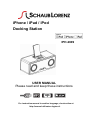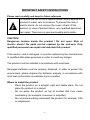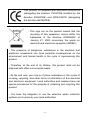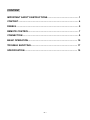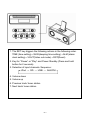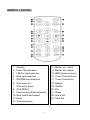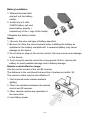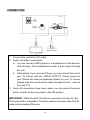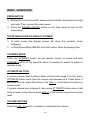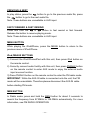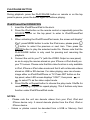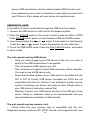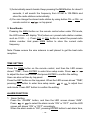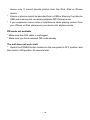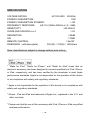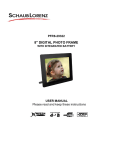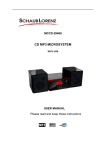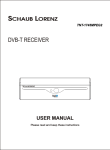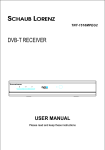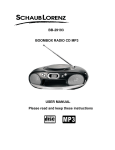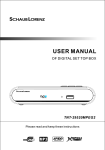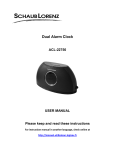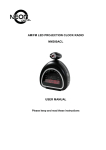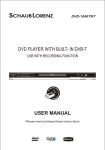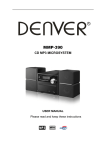Download Schaub Lorenz IPH-2609 User manual
Transcript
iPhone / iPad / iPod Docking Station IPH-2609 USER MANUAL Please read and keep these instructions For instruction manual in another language, check online at http://manuel-utilisateur.logisav.fr IMPORTANT SAFETY INSTRUCTIONS Please read carefully and keep for future reference To reduce the risk of fire or electric shock, do not expose this product to water, rain or moisture. To prevent the risk of electric shock, do not remove the cover or back of this product. In case of product failure, only qualified personnel can repair. There are no user-serviceable parts inside. CAUTION ! Dangerous tension inside the product ! Do not open. Risk of electric shock ! No parts can be repaired by the end-user. Only qualified personnel can repair and maintain this product. If the electric cord is damaged, it must be replaced by the manufacturer or qualified after-sales personnel in order to avoid any danger. The product must be installed in accordance with local laws. Damaged batteries must be properly disposed. In order to protect the environment, please dispose the batteries properly, in accordance with local laws (information is available at your reseller). Where to install the product - Place the product on a straight, rigid and stable place. Do not place the product on a carpet. - Do not place the product on top of another that may cause overheating (for example, a receiver or amplifier). - Do not place anything underneath the product (for example, CDs or magazines). -1- Proper ventilation - Place the product in a sufficiently–aerated place to avoid overheating. Allow at least 10cm spacing at the back and top of the product, and 5cm spacing on both sides to prevent overheating. - Do not place items such as newspapers, tablecloth, curtains, in front of the ventilating openings. Do not expose the product to high temperatures, moisture, water and dust. - The apparatus shall not be exposed to dripping or splashing. No object filled with liquids, such as vases, shall be placed on the apparatus. - Do not place other items close to this product that may damage it (for example, objects containing water or lightened candles). - No naked flame sources, such as lighted candles, should be placed on the apparatus. Electric supply - Please unplug the product in case of prolonged non-use. - If the supply cable is damaged, it must be replaced by the manufacturer or qualified after-sales personnel to avoid any danger. - This product must be connected to an electrical supply 230V ~ 50Hz. - The plug must be accessible after installation. -2- This product is compliant with directives 2006/95/CE (abrogating the directive 73/23/CEE modified by the directive 93/68/CEE) and 2004/108/CE (abrogating the directive 89/336CEE). - This logo set on the product means that the recycling of this apparatus comes within the framework of the directive 2002/96/EC of January 27, 2003 concerning the waste on electrical and electronic equipment (WEEE). - The presence of dangerous substances in the electrical and electronic equipments can have potential consequences on the environment and human health in the cycle of reprocessing this product. - Therefore, at the end of its lifetime, this product shall not be disposed with other non-recycled waste. - As the end user, your role is of prime importance in the cycles of re-using, recycling, and other forms of valorization of this electrical and electronic equipment. Local authorities and resellers have set special procedures for the purpose of collecting and recycling this product. - You have the obligation to use the selective waste collection systems put in place by your local authorities. -3- CONTENT IMPORTANT SAFETY INSTRUCTIONS .................................................. 1 CONTENT ................................................................................................. 4 PANELS .................................................................................................... 5 REMOTE CONTROL ................................................................................ 7 CONNECTION .......................................................................................... 9 BASIC OPERATION ............................................................................... 10 TROUBLE SHOOTING ........................................................................... 17 SPECIFICATION ..................................................................................... 19 -4- PANELS 1. 2. 3. 4. Control button iPod socket SD card socket USB connector -5- 1. The SET key triggers the following actions in the following order. TIME (time setting)→SL00(sleeping time setting)→ALM (alarm clock setting)→VOUT(Video out mode)→RST(Reset) 2. Key for “Pause” or “Play” and Power Standby (Press and hold button for 2 seconds) 3. Selection of input channels. Sequence: iPod → SD → USB → AUX/FM 4. Volume down 5. Volume up 6. Previous track/ tuner station 7. Next track/ tuner station -6- REMOTE CONTROL 1. 2. 3. 4. 5. 6. 7. 8. 9. 10. 11. 12. Standby Mute/VOL decrease FM/Aux input selection iPod input selection SD/USB input selection iPod menu up iPod menu down iPod MENU Previous track/Fast backward Next track/Fast forward Enter iPod play/pause -7- 13. 14. 15. 16. 17. 18. 19. 20. 21. 22. 23. Master Vol- adjust Master Vol+ adjust MEM (tuner memory) Tuner Channel Down Tuner Channel Up Repeat Shuffle EQ Sleep Alarm Set Time Set Battery Installation 1. Release the side latch and pull out the battery holder; 2. Install only a 3 volts Cr2025 battery cell and place battery polarity + respectively to the + sign of the holder. 3.Replace the battery holder. Notes: 1. Use only the size and type of battery specified. 2. Be sure to follow the correct polarity when installing the battery as indicated in the battery compartment. A reversed battery may cause damage to the device. 3. Do not drop or step on the remote control, this may cause inner damage to the device. 4. If not using the remote control for a long period of time, remove the battery to avoid possible damage due to battery leakage. Remote control effective range: Aim the remote control at the unit IR receiver. The distance to the unit should be less than 5 meters and within 30。. The remote control may be less effective if: 1. Unit is placed under intense ambient lighting. 2. There are obstacles between the remote control and IR receiver. 3. Other remote controls are operated at the same time. 4. Low battery power. -8- CONNECTION 1. Connect the unit to the A/C outlet. 2. Audio and Video connections: a. You can connect a MP3 player or a smartphone to the device’s AUX-IN input. The smartphone’s music is then output through the unit. b. Alternatively, if you have an iPhone, you can connect the unit to your TV screen with the VIDEO OUTPUT. Videos stored on your iPhone can then be displayed directly on your TV screen (please note the sound will be output through the unit – and not from the TV). 3. Once all connections have been made, you can press the power button located on the rear panel to the ON position. IMPORTANT- While the AUX-IN cable is connected onto the unit, the FM mode will be unavailable. Therefore please disconnect the AUX-IN cable before starting FM mode. -9- BASIC OPERATION PREPARATIVE 1) Before the unit is turned ON, please check if all the connections are right and safe. Then connect the main power. 2) Press the POWER ON/OFF button on the back panel to turn on the main power. STATE INDICATION OF DISPLAY SCREEN 1. In radio mode, the display screen will show the currently tuned frequency. 2. In iPod/iPhone/iPad,USB,SD, and AUX status, show the playing time. STANDBY MODE Press the STANDBY button on the remote control (or press and hold STANDBY button on top panel for about 2 seconds) to switch to active or standby mode. ATT/MUTE BUTTON If current volume level is above 8(the volume level range is 0~32), press ATT/MUTE button once, then the volume will decrease to 8. Press twice, it will enter to mute, press third time or the VOL+/-, it will resume to previous volume level. If current volume level is below 8, then press ATT/MUTE button once, it will enter to mute, press twice or press VOL+/-, it will resume to previous volume level. VOLUME SETTING Press the VOL.+/- button to increase or decrease the volume. - 10 - PREVIOUS & NEXT In play status, press the button to go to the previous audio file; press the button to go to the next audio file. Note: These buttons are unavailable in AUX input. FAST FORWARD & FAST REWIND Press and hold the or button to fast rewind or fast forward. Release the button to resume playing mode. Note: These buttons are unavailable in AUX input. MENU BUTTON While playing the iPod/iPhone, press the MENU button to return to the previous menu of iPod/iPhone. iPod,FM/AUX BUTTONS 1) Connect the iPod/iPhone/iPad with this unit, then press iPod button on the remote control. 2) Correctly connect audio facility with this unit, then press FM/AUX button on the remote control to enter AUX mode to enjoy the external audio input sources function. 3) Press FM/AUX button on the remote control to enter the FM radio mode. IMPORTANT- While the AUX-IN cable is connected onto the unit, the FM mode will be unavailable. Therefore please disconnect the AUX-IN cable before starting FM mode. MEM BUTTON In Radio mode, press and hold the MEM button for about 3 seconds to search the frequency from 87.5MHz to 108.0MHz automatically. For more information, see FM RADIO OPERATION. - 11 - PLAY/PAUSE BUTTON During playback, press the PLAY/PAUSE button on remote or on the top panel to pause, press the button again to continue playing. iPod/iPhone/iPad OPERATION 1. Insert the iPod/iPhone/iPad to the dock. 2. Press the iPod button on the remote control or repeatedly press the SOURCE button on the top panel to enter to iPod/iPhone/iPad mode. 3. When activating the iPod/iPhone/iPad mode, the screen will display” iPod”, press MENU button to enter the iPod menu, please press / button to select the previous or next item. Then press the ENTER button to play the selected audio file. Please note that the PLAY/PAUSE button is only used for pausing and resuming the playback. 4. Connect the unit to your TV (with the VIDEO Output on rear panel) so as to enjoy the movies stored on your iPhone or iPod directly on your TV screen. Please note that this video function is only available in iPod, iPhone or iPad video mode and that it will not decode videos stored on USB or SD devices. For video playing, user can choose image either on iPod/iPad/iPhone or TV: Press SET button on the top panel, when LED screen displays ”VOUT”, then press or to select TV as the video output mode. 5. Press Shuffle or Repeat button to choose the play mode. Shuffle for random playing, Repeat for repeat playing. This 2 buttons only have function under iPod/iPhone/iPad mode. NOTES: - Please note the unit can decode videos from your iPod, iPad and iPhone device only. It cannot decode photos from the iPod, iPad or iPhone device. - Videos or photos cannot be decoded from a USB or Memory Card - 12 - device. USB and memory slot can solely playback MP3-format music. - If you experience some noise or interference when playing content from your iPhone or iPad, please put your device into airplane mode. USB/DIGITAL CARD It is possible to listen to audio files through the USB and Card reader. 1. Connect the USB device or a SD card to the speaker system. 2. Press the SD/USB button on the remote control to play the USB or CARD. Press SD/USB button again to switch between USB and CARD modes. 3. Long time pressing the or button to fast rewind or fast forward; Press the or button to go to the previous or next audio files. 4. To exit the USB/CARD mode: Press the iPod, FM/AUX button, and switch to other modes. The unit cannot read my USB device. - Once you have plugged your USB device to the unit, you need to switch to the USB mode before it can operate. - This unit supports USB capacity up to 8G. - This unit does not support a direct USB connection with a computer. You need to use a USB device only. - Check that the files system of your USB device is formatted into the FAT or FAT 32 format. USB device formatted into NTFS are not compatible with this unit. Caution: if you attempt to modify your file system, formatting your device will erase all data. Please refer to your USB device’s instruction manual first. - Warning: Connect your USB device directly to the USB port of the device. Using an extension cable is not recommended and may cause interference and failure of data transfer. The unit cannot read my memory card. Check firstly that your memory card is compatible with the unit. Supported memory cards are SD, SDHC formats, and support the SD card - 13 - capacity up to 8G. We have tested this unit with most of the market’s memory cards(capacity is 8GB or lower) ; we cannot however guarantee a full compatibility with all the cards in the market because of the multiple technology standards in use. Should you have a compatibility problem, please connect the unit through a USB device. AUX Mode 1. Connect the audio cable between this unit and the device that has audio output (such as CD player, DVD player, TV, PC, etc.). 2. Press FM/AUX button on the remote control, or SOURCE button on the top panel to enter AUX mode and you’ll see the LED screen displays ”AUX”. Notes: Please unplug AUX-IN Audio Cable after usage, otherwise it can’t enter FM mode. FM RADIO OPERATION IMPORTANT- While the AUX-IN cable is connected onto the unit, the FM mode will be unavailable. Therefore please disconnect the AUX-IN cable before starting FM mode. 1. Enter FM Function While in the operating mode, press the FM/AUX button on the remote control or press SOURCE button on the top panel to enter FM mode. The LED screen will display ”FM”. 2. Select Bands 1) Select the band by pressing / : press these buttons to adjust the frequency up or down a step. The step of FM is 100kHz. 2) Keep pressing button / on the remote control or top panel for about 3 seconds, it will search 1 channel automatically. - 14 - 3) Automatically search bands: Keep pressing the MEM button for about 3 seconds, it will search the frequency from 87.5M to 108.0MHz and store the radio stations automatically. 4) You can change the stored radio station by using button CH- or CH+ on remote control or / on top panel. 3. Save Bands Pressing the MEM button on the remote control when under FM mode, the LED screen will display ”Pxx”(where xx= preset radio station number, such as 01,02……). Press CH- or CH+ button to select the preset radio station number. And press MEM button to store the current radio frequency. Note: Please ensure the wire antenna is well placed to get the best radio reception. TIME SETTING Press the TIME button on the remote control, and then the LED screen shows” TIME”, Press ENTER to enter time setup mode. Press or to adjust the hour and minute. And press ENTER to confirm the setting. User can also set time by top panel: Press the SET button on the top panel. When the LED screen shows ”TIME”, pressing SET button to enter time setup mode. or to adjust hour and minute. Press SET button to confirm the setting. ALARM FUNCTION 1. Alarm Setting Press the “ALARM” button, and then the LED screen shows ”ALM”. Press or to select the alarm mode ”ON” or “OFF”, and the LED screen will shows ”ON” or “OFF” accordingly. When the alarm mode is “ON”, pressing ENTER button to set alarm time, - 15 - pressing or button to adjust the hour and minute, and pressing ENTER button to confirm the alarm time setting. Alarm mode is “OFF” means cancel the alarm. User can also set alarm on top panel: Press SET button and when the LED screen shows ”ALM”, Press or to select alarm mode ”ON or “OFF”, and the LED screen will shows “ON” or “OFF” accordingly. When the alarm mode is “ON”, pressing SET button to set alarm time, pressing or button to adjust the hour and minute, and pressing SET button to confirm the alarm time setting. Alarm mode is “OFF” means cancel the alarm 2. Alarm Wake up The alarm will wake up with the input source (IPod, SD/USB and FM) that was last selected before going to standby. 3. Turn off the alarm When the alarm rings, it will go to snooze mode if pressing any button on the remote control or on the top panel. And it will ring per 10 minutes under snooze mode. The alarm can be turned off completely at any time by pressing the STANDBY button. 4. The ring will stop automatic 1 hour later if no pressing any button. SLEEP FUNCTION Pressing SLEEP button on the remote control or press SET button on the top panel. When the LED screen displays” SL00”, Select the sleeping time by pressing or .You can choose the countdown time from 00,05,10,15,20,25,30,40,50,60,70,80,90 (unit :minute) 00 means to turn off sleeping mode. Press ENTER to confirm the setting. When time up, the unit will go to standby mode instantly. RESET TO FACTORY SETTING Press the SET button on top panel, and when the LED screen displays ”RST”, then press or to select YES or NO to confirm if resume to factory default setting. YES means confirm to resume to factory default setting. - 16 - TROUBLE SHOOTING Power supply cannot be turned on * Make sure that the power plug is fully inserted in the mains outlet. * Switch the POWER button located on the rear panel to ON position. The remote control does not work * Low power or even No power in battery. Replace the battery. * Try Remote control again, within 5 meters and effective infrared sensor angle (+ /- 30 degree vertical to the unit) No sound * Make sure that the audio cable is connected correctly and securely to the back of your unit and to the sound system. * Make sure that the sound system is set to the correct audio input. * Turn your unit off, then back on. * Check the Volume level to ensure not set to minimum. Increase volume to a higher level. * Unit is mute mode. Press MUTE key to restore sound. Remarks for playing videos in iphone and ipod modes: If you cannot watch on your TV a video stored on your ipod or iphone,please check out the following points: * Connect the unit to your TV (with the VIDEO Output on rear panel) so as to enjoy the movies stored on your iPhone or iPod directly on your TV screen. Please note that this video function is only available in iPod, iPhone or iPad video mode and that it will not decode videos stored on USB or SD devices. For video playing, user can choose image either on iPod/iPad/iPhone or TV: Press SET button on the top panel, when LED screen displays ”VOUT”, then press or to select TV as the video output mode. * Please note the unit can decode videos from your iPod, iPad and iPhone - 17 - device only. It cannot decode photos from the iPod, iPad or iPhone device. * Videos or photos cannot be decoded from a USB or Memory Card device. USB and memory slot can solely playback MP3-format music. * If you experience some noise or interference when playing content from your iPhone or iPad, please put your device into airplane mode. FM mode not available * Make sure the AUX cable is unplugged * Make sure you have selected FM mode already The unit does not work at all * Switch the POWER button located on the rear panel to OFF position, and then back to ON position 30 seconds later. - 18 - SPECIFICATION VOLTAGE RATING: AC100-240V 50/60Hz; POWER CONSUMPTION: 15W POWER CONSUMPTION STANDBY: ≤1W FREQUENCY RESPONSE L/R CH (150Hz-20KHz at -2 / -2dB) SENSITIVITY L/R:300mV OVERLOAD SOURCE e.m.f. ≥2V SEPARATION ≥55dB S/N ≥70dB REMOTE CONTROL ≥5m/30° DIMENSION(with base plate) 302 (W)×123(D)×150(H)mm Note: Specifications subject to change without prior notice. * “Made for iPod,” “Made for iPhone,” and “Made for iPad” mean that an electronic accessory has been designed to connect specifically to iPod, iPhone, or iPad, respectively, and has been certified by the developer to meet Apple performance standards. Apple is not responsible for the operation of this device or its compliance with safety and regulatory standards. * Apple is not responsible for the operation of this device or its compliance with safety and regulatory standards. * iPhone , iPod and iPad are trademark of Apple Inc., registered in the U. S. and other countries. * Please note that the use of this accessory with iPod, iPhone or iPad may affect wireless performance. - 19 - SAV ADMEA / LOGISAV ZI du clos des charmes 26 rue du clos des charmes 77090 COLLEGIEN - France For instruction manual in another language, check online at http://manuel-utilisateur.logisav.fr - 20 -