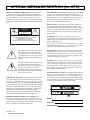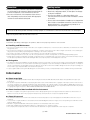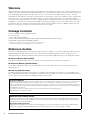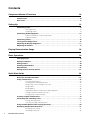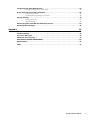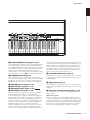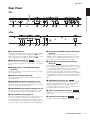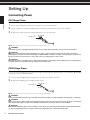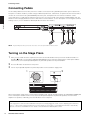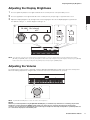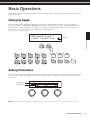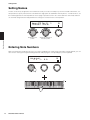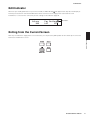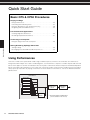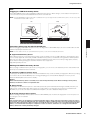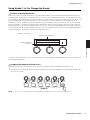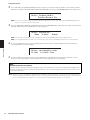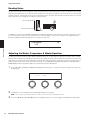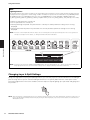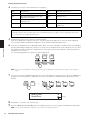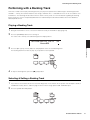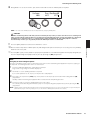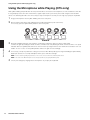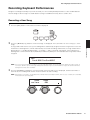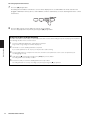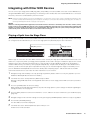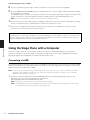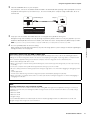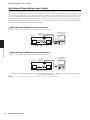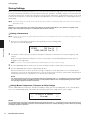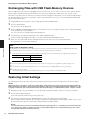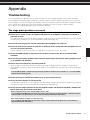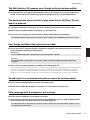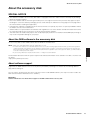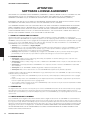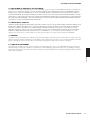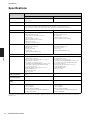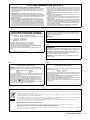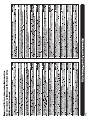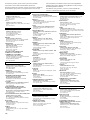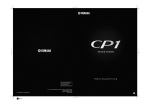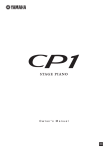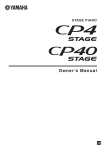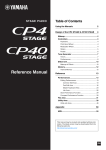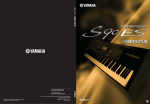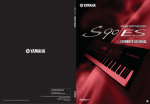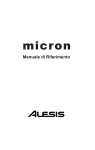Download Yamaha CP50 Specifications
Transcript
EN
SPECIAL MESSAGE SECTION (for CP5)
PRODUCT SAFETY MARKINGS: Yamaha electronic
products may have either labels similar to the graphics
shown below or molded/stamped facsimiles of these graphics on the enclosure. The explanation of these graphics
appears on this page. Please observe all cautions indicated
on this page and those indicated in the safety instruction section.
CAUTION
RISK OF ELECTRIC SHOCK
DO NOT OPEN
CAUTION: TO REDUCE THE RISK OF ELECTRIC SHOCK.
DO NOT REMOVE COVER (OR BACK).
NO USER-SERVICEABLE PARTS INSIDE.
REFER SERVICING TO QUALIFIED SERVICE PERSONNEL.
The exclamation point within the equilateral triangle is intended to alert the
user to the presence of important operating and maintenance (servicing) instructions in the literature accompanying the
product.
The lightning flash with arrowhead symbol, within the equilateral triangle, is
intended to alert the user to the presence
of uninsulated “dangerous voltage”
within the product’s enclosure that may
be of sufficient magnitude to constitute a
risk of electrical shock.
IMPORTANT NOTICE: All Yamaha electronic products
are tested and approved by an independent safety testing
laboratory in order that you may be sure that when it is properly installed and used in its normal and customary manner,
all foreseeable risks have been eliminated. DO NOT modify
this unit or commission others to do so unless specifically
authorized by Yamaha. Product performance and/or safety
standards may be diminished. Claims filed under the
expressed warranty may be denied if the unit is/has been
modified. Implied warranties may also be affected.
SPECIFICATIONS SUBJECT TO CHANGE: The
information contained in this manual is believed to be correct at the time of printing. However, Yamaha reserves the
right to change or modify any of the specifications without
notice or obligation to update existing units.
ENVIRONMENTAL ISSUES: Yamaha strives to produce
products that are both user safe and environmentally
friendly. We sincerely believe that our products and the production methods used to produce them, meet these goals. In
keeping with both the letter and the spirit of the law, we
want you to be aware of the following:
Battery Notice: This product MAY contain a small nonrechargeable battery which (if applicable) is soldered in
place. The average life span of this type of battery is approximately five years. When replacement becomes necessary,
contact a qualified service representative to perform the
replacement.
Warning: Do not attempt to recharge, disassemble, or
incinerate this type of battery. Keep all batteries away from
children. Dispose of used batteries promptly and as regulated by applicable laws.
Note: In some areas, the servicer is required by law to return
the defective parts. However, you do have the option of having the servicer dispose of these parts for you.
Disposal Notice: Should this product become damaged
beyond repair, or for some reason its useful life is considered to be at an end, please observe all local, state, and federal regulations that relate to the disposal of products that
contain lead, batteries, plastics, etc.
NOTICE: Service charges incurred due to lack of knowledge relating to how a function or effect works (when the
unit is operating as designed) are not covered by the manufacturer’s warranty, and are therefore the owners responsibility. Please study this manual carefully and consult your
dealer before requesting service.
NAME PLATE LOCATION: The graphic below indicates
the location of the name plate. The model number, serial
number, power requirements, etc., are located on this plate.
You should record the model number, serial number, and the
date of purchase in the spaces provided below and retain this
manual as a permanent record of your purchase.
Model
Serial No.
Purchase Date
92-469- 1 (rear)
2
CP5/CP50 Owner’s Manual
SPECIAL MESSAGE SECTION (for CP50)
This product utilizes batteries or an external power supply (adapter).
DO NOT connect this product to any power supply or adapter other
than one described in the manual, on the name plate, or specifically
recommended by Yamaha.
This product may also use “household” type batteries. Some of
these may be rechargeable. Make sure that the battery being
charged is a rechargeable type and that the charger is intended for
the battery being charged.
This product should be used only with the components supplied or; a
cart, rack, or stand that is recommended by Yamaha. If a cart, etc., is
used, please observe all safety markings and instructions that
accompany the accessory product.
When installing batteries, do not mix batteries with new, or with batteries of a different type. Batteries MUST be installed correctly. Mismatches or incorrect installation may result in overheating and
battery case rupture.
SPECIFICATIONS SUBJECT TO CHANGE:
Warning:
Do not attempt to disassemble, or incinerate any battery. Keep all
batteries away from children. Dispose of used batteries promptly and
as regulated by the laws in your area. Note: Check with any retailer of
household type batteries in your area for battery disposal information.
This product, either alone or in combination with an amplifier and
headphones or speaker/s, may be capable of producing sound levels that could cause permanent hearing loss. DO NOT operate for
long periods of time at a high volume level or at a level that is
uncomfortable. If you experience any hearing loss or ringing in the
ears, you should consult an audiologist.
IMPORTANT: The louder the sound, the shorter the time period
before damage occurs.
Disposal Notice:
Should this product become damaged beyond repair, or for some
reason its useful life is considered to be at an end, please observe
all local, state, and federal regulations that relate to the disposal of
products that contain lead, batteries, plastics, etc. If your dealer is
unable to assist you, please contact Yamaha directly.
The information contained in this manual is believed to be correct at
the time of printing. However, Yamaha reserves the right to change
or modify any of the specifications without notice or obligation to
update existing units.
NOTICE:
Service charges incurred due to a lack of knowledge relating to how
a function or effect works (when the unit is operating as designed)
are not covered by the manufacturer’s warranty, and are therefore
the owners responsibility. Please study this manual carefully and
consult your dealer before requesting service.
NAME PLATE LOCATION:
The name plate is located on the rear of the product. The model
number, serial number, power requirements, etc., are located on this
plate. You should record the model number, serial number, and the
date of purchase in the spaces provided below and retain this manual as a permanent record of your purchase.
ENVIRONMENTAL ISSUES:
Yamaha strives to produce products that are both user safe and
environmentally friendly. We sincerely believe that our products and
the production methods used to produce them, meet these goals. In
keeping with both the letter and the spirit of the law, we want you to
be aware of the following:
Battery Notice:
This product MAY contain a small non-rechargeable battery which (if
applicable) is soldered in place. The average life span of this type of
battery is approximately five years. When replacement becomes
necessary, contact a qualified service representative to perform the
replacement.
92-BP (rear)
Model
Serial No.
Purchase Date
PLEASE KEEP THIS MANUAL
IMPORTANT SAFETY INSTRUCTIONS (for CP5)
1
2
3
4
5
6
7
8
9
10
Read these instructions.
Keep these instructions.
Heed all warnings.
Follow all instructions.
Do not use this apparatus near water.
Clean only with dry cloth.
Do not block any ventilation openings. Install in accordance
with the manufacturer’s instructions.
Do not install near any heat sources such as radiators, heat
registers, stoves, or other apparatus (including amplifiers)
that produce heat.
Do not defeat the safety purpose of the polarized or
grounding-type plug. A polarized plug has two blades with
one wider than the other. A grounding type plug has two
blades and a third grounding prong. The wide blade or the
third prong are provided for your safety. If the provided plug
does not fit into your outlet, consult an electrician for
replacement of the obsolete outlet.
Protect the power cord from being walked on or pinched
particularly at plugs, convenience receptacles, and the
point where they exit from the apparatus.
11
12
13
14
Only use attachments/accessories specified by the
manufacturer.
Use only with the cart, stand, tripod,
bracket, or table specified by the
manufacturer, or sold with the
apparatus. When a cart is used, use
caution when moving the cart/
apparatus combination to avoid injury
from tip-over.
Unplug this apparatus during
lightning storms or when unused for long periods of time.
Refer all servicing to qualified service personnel. Servicing
is required when the apparatus has been damaged in any
way, such as power-supply cord or plug is damaged, liquid
has been spilled or objects have fallen into the apparatus,
the apparatus has been exposed to rain or moisture, does
not operate normally, or has been dropped.
WARNING
TO REDUCE THE RISK OF FIRE OR ELECTRIC SHOCK, DO
NOT EXPOSE THIS APPARATUS TO RAIN OR MOISTURE.
(UL60065_03)
CP5/CP50 Owner’s Manual
3
PRECAUTIONS
PLEASE READ CAREFULLY BEFORE PROCEEDING
* Please keep this manual in a safe place for future reference.
WARNING
Always follow the basic precautions listed below to avoid the possibility of serious injury or even death from electrical
shock, short-circuiting, damages, fire or other hazards. These precautions include, but are not limited to, the following:
Power supply/Power cord (CP5)
Water warning
• Do not expose the instrument to rain, use it near water or in damp or
wet conditions, or place containers on it containing liquids which
might spill into any openings. If any liquid such as water seeps into
the instrument, turn off the power immediately and unplug the
power cord from the AC outlet. Then have the instrument inspected
by qualified Yamaha service personnel.
Power supply/AC power adaptor (CP50)
• Do not place the power cord near heat sources such as heaters or
radiators, and do not excessively bend or otherwise damage the
cord, place heavy objects on it, or place it in a position where
anyone could walk on, trip over, or roll anything over it.
• Only use the voltage specified as correct for the instrument. The
required voltage is printed on the name plate of the instrument.
• Never insert or remove an electric plug with wet hands.
• Use the specified adaptor (page 62) only on the CP50. Using the
wrong adaptor can result in damage to the instrument or overheating.
• Use only the supplied power cord/plug on the CP5.
Fire warning
• Do not put burning items, such as candles, on the unit.
A burning item may fall over and cause a fire.
If you notice any abnormality
• Check the electric plug periodically and remove any dirt or dust
which may have accumulated on it.
• Be sure to connect to an appropriate outlet with a protective grounding
connection on the CP5. Improper grounding can result in electrical
shock.
• When one of the following problems occur, immediately turn off the
power switch and disconnect the electric plug from the outlet. Then
have the device inspected by Yamaha service personnel.
• The power cord or plug becomes frayed or damaged.
Do not open
• It emits unusual smells or smoke.
• Some object has been dropped into the instrument.
• This instrument contains no user-serviceable parts. Do not open the
instrument or attempt to disassemble or modify the internal
components in any way. If it should appear to be malfunctioning,
discontinue use immediately and have it inspected by qualified
Yamaha service personnel.
• There is a sudden loss of sound during use of the instrument.
CAUTION
Always follow the basic precautions listed below to avoid the possibility of physical injury to you or others, or damage
to the instrument or other property. These precautions include, but are not limited to, the following:
Power supply/Power cord (CP5)
Location
• Do not place the instrument in an unstable position where it might
accidentally fall over.
Power supply/AC power adaptor (CP50)
• Do not connect the instrument to an electrical outlet using a
multiple-connector. Doing so can result in lower sound quality, or
possibly cause overheating in the outlet.
• Before moving the instrument, remove all connected cables.
• Always connect the three-pin attachment plug to a properly
grounded power source on the CP5. (For more information about
the main power supply, see page 14)
• When removing the electric plug from the instrument or an outlet,
always hold the plug itself and not the cord. Pulling by the cord can
damage it.
• When setting up the product, make sure that the AC outlet you are
using is easily accessible. If some trouble or malfunction occurs,
immediately turn off the power switch and disconnect the plug from
the outlet. Even when the power switch is turned off, electricity is
still flowing to the product at the minimum level. When you are not
using the product for a long time, make sure to unplug the power
cord from the wall AC outlet.
• Remove the electric plug from the outlet when the instrument is not
to be used for extended periods of time, or during electrical storms.
(7)-1
4
CP5/CP50 Owner’s Manual
1/2
Connections
Handling caution
• Before connecting the instrument to other electronic components,
turn off the power for all components. Before turning the power on
or off for all components, set all volume levels to minimum.
• Do not insert a finger or hand in any gaps on the instrument.
• Be sure to set the volumes of all components at their minimum
levels and gradually raise the volume controls while playing the
instrument to set the desired listening level.
• Do not rest your weight on, or place heavy objects on the
instrument, and do not use excessive force on the buttons, switches
or connectors.
• Never insert or drop paper, metallic, or other objects into the gaps
on the panel or keyboard.
• Do not use the instrument/device or headphones for a long period of
time at a high or uncomfortable volume level, since this can cause
permanent hearing loss. If you experience any hearing loss or
ringing in the ears, consult a physician.
Yamaha cannot be held responsible for damage caused by improper use or modifications to the instrument, or data that is lost or destroyed.
Always turn the power off when the instrument is not in use.
NOTICE
To avoid the possibility of damage to the product, data or other property, follow the notices below.
Handling and Maintenance
• Do not use the instrument in the vicinity of a TV, radio, stereo equipment, mobile phone, or other electric devices. Otherwise, the instrument, TV, or radio
may generate noise.
• Do not expose the instrument to excessive dust or vibrations, or extreme cold or heat (such as in direct sunlight, near a heater, or in a car during the
day) to prevent the possibility of panel disfiguration or damage to the internal components.
• Do not place vinyl, plastic or rubber objects on the instrument, since this might discolor the panel or keyboard.
• When cleaning the instrument, use a soft, cloth. Do not use paint thinners, solvents, cleaning fluids, or chemical-impregnated wiping cloths.
• During extreme changes in temperature or humidity, condensation may occur and water may collect on the surface of the instrument. If water is left, the
wooden parts may absorb the water and be damaged. Make sure to wipe any water off immediately with a soft cloth.
Saving data
• The data in the instrument’s Edit Buffer (see page 49) will be lost when it is turned off. If you wish to keep settings you have made within the Edit Buffer
for use later on, therefore, be sure to store them in User Memory (see page 49) or save them externally on a USB flash-memory device, a computer, or
the like. It should also be noted that data stored in User Memory can also be lost if the CP5 or CP50 is damaged or used incorrectly. Accordingly, it is
wise to make a copy of important data on an external memory device.
• To protect against data loss through media damage, we recommend that you save your important data onto two USB flash memory/external media.
Information
About copyrights
• Copying of the commercially available musical data including but not limited to MIDI data and/or audio data is strictly prohibited except for your
personal use.
• This product incorporates and bundles computer programs and contents in which Yamaha owns copyrights or with respect to which it has license to
use others’ copyrights. Such copyrighted materials include, without limitation, all computer software, style files, MIDI files, WAVE data, musical scores
and sound recordings. Any unauthorized use of such programs and contents outside of personal use is not permitted under relevant laws. Any violation
of copyright has legal consequences. DON’T MAKE, DISTRIBUTE OR USE ILLEGAL COPIES.
About functions/data bundled with the instrument
• This device is capable of using various types/formats of music data by optimizing them to the proper format music data for use with the device in
advance. As a result, this device may not play them back precisely as their producers or composers originally intended.
About this manual
• The illustrations and screens as shown in this manual are for instructional purposes only, and may appear somewhat different from those on your
instrument.
• In cases where no significant difference exists between CP5 and CP50 diagrams and screen images, those corresponding to the CP5 will be shown
within this Owner’s Manual.
• Windows is a registered trademark of Microsoft ® Corporation in the United States and other countries.
• Apple, Mac and Macintosh are trademarks of Apple Inc., registered in the U.S. and other countries.
• The company names and product names in this manual are the trademarks or registered trademarks of their respective companies.
(7)-1
2/2
CP5/CP50 Owner’s Manual
5
Welcome
Thank you for choosing the Yamaha CP5 or CP50 Stage Piano. This stage piano features a rich spectrum of piano voices,
amplifier simulators, and effectors that faithfully reproduce the characteristics of classic instruments, and by combining
these building blocks in whatever way you desire, you can easily create a vast range of piano sounds — from the
standard to the truly original — with this one single instrument. Furthermore, your CP5 or CP50 also comes complete with
many other voices, such as strings and guitars, and these can be combined with piano voices to produce original
ensemble sounds. Whether put to use in a live or studio setting, your stage piano will open up a whole new world of sonic
possibilities. In order that you can take full advantage of the advanced, highly-convenient functions that the CP5 and
CP50 have to offer, we strongly recommend that you read this Owner’s Manual carefully. In addition, please keep this
booklet in a safe place so that you can refer back to it whenever needed.
Package Contents
•
•
•
•
•
Power cord (CP5) / Power adaptor (CP50)*1
FC3 foot pedal
Owner’s Manual (this booklet)
Owner’s Manual CD-ROM (containing the Reference Manual and Data List documents)
DVD-ROM (containing bundled DAW software)*2
*1: May not be included in your area. Please check with your Yamaha dealer.
*2: For details regarding the above DVD-ROM, please refer to page 59.
Reference Guides
Your CP5 or CP50 stage piano comes with three different reference guides — the Owner’s Manual (this document), the
Reference Manual, and the Data List. While this Owner’s Manual is packaged together with the stage piano as a
hardcopy booklet, the Reference Manual and the Data List are provided as pdf documents on the bundled CD-ROM.
Owner’s Manual (this booklet)
This Owner’s Manual describes how to set up your CP5 or CP50 and how to perform basic operations.
Reference Manual (pdf document)
The Reference Manual describes the internal design of your CP5 or CP50 and the various parameters that can be
adjusted and set.
Data List (pdf document)
The Data List document provides a list of all CP5 or CP50 presets (referred to as Performances); a breakdown of the
types of Modulation Effect and Power-Amplifier / Compressor blocks available for selection; a list of the parameters that
can be set for each of these blocks; and MIDI-related reference material.
Using PDF Manuals
The Reference Manual and Data List are provided with your CP5 or CP50 in the form of pdf documents. As such, a computer and
suitable software will be required in order to read them. We recommend that Adobe ® Reader ® be used for this purpose as it
allows you to quickly and easily search for keywords, to print out specific sections, and to conveniently jump from page to page by
clicking embedded links. Keyword searching and link-based navigation in particular are extremely useful functions available only
with digital-type documents.
The most-recent version of Adobe ® Reader ® can be downloaded from the following web page.
http://www.adobe.com/products/reader/
About the latest Firmware Version
Yamaha may from time to time update firmware of the product and the other associated software without notice
for improvement. We recommend that you check our web site for later releases and upgrade your firmware of the
CP5/50 or the associated software.
http://www.yamahasynth.com/
Note that the explanations in this Owner’s Manual apply to the version of firmware when this Owner’s Manual was
produced. For details about the additional functions due to later releases, refer to the above website.
6
CP5/CP50 Owner’s Manual
Principal Features of the CP5 & CP50
Authentic acoustic- and electric-piano sounds of unparalleled quality
Your CP5 or CP50 is packed with stunning acoustic- and electric-piano sounds based on voices from Yamaha’s
acclaimed CP1 Stage Piano. Building on our decades of accomplishment in the production of stage pianos, we have
delicately adjusted of the sound of each individual key, realized perfect balance over the full length of the keyboard, and
created full-bodied piano tones ideal for solo performances and ever-present sounds well suited for playing within an
ensemble. Furthermore, by analyzing and replicating the sound-producing mechanisms of classic electric pianos using
cutting-edge technologies, we have been able to achieve an extremely smooth response in the CP5 and CP50
keyboards. And through the modeling both of original pre-amplifiers and of external effectors responsible for the rich
variety of tones indispensable to quality sound production, we have faithfully reproduced many electric piano sounds
now regarded as classics.
Wealth of voices and effects for greater flexibility in live performances
In addition to piano voices, your CP5 or CP50 also offers a diverse selection of other musical instruments, such as
strings, guitar, and bass. And with many versatile effects such as choruses and flangers also built-in, you can easily
create a rich tapestry of different sounds for your stage performances.
Weighted hammer-action, 88-key keyboards that feel just like the real thing
Featuring synthetic ivory keytops, the CP5’s 88-key wooden keyboard effortlessly reproduces the feel of acoustic and
classic electric pianos; meanwhile, the weighted hammer-action design employed by the CP50’s 88-key keyboard is
virtually indistinguishable from an actual piano.
Customize function for totally original piano sounds
Allowing you to freely build your own acoustic and electric pianos from a rich selection of voices, amplifiers, and
effectors, the Customize function makes easy work of recreating standard vintage settings or realizing unique new
sounds.
Extremely simple overlaying and division of keyboard zones
Using your stage piano’s layering and splitting functions, you can easily layer the various parts that make up each
Performance or assign them to specific left-hand and right-hand zones.
Record and playback functions for MIDI and audio
Your CP5 or CP50 can record keyboard performances as MIDI data and store them internally for playback whenever
required; alternatively, you can also record these performances as audio data on a USB flash-memory device. What’s
more, these and other Wave files from a USB flash-memory device can also be played back as backing tracks for your
performances.
Convenient master-keyboard function
Using your stage piano’s master-keyboard function, which has been specially crafted for use in live-performance
settings, up to four virtual zones can be setup along the keyboard and assigned to four different tone generators,
including other MIDI instruments.
Microphone input also supported (CP5 only)
Also fitted with a [MIC INPUT] jack for direct connection of a microphone, the CP5 is ideal those who like to sing and play
at the same time.
CP5/CP50 Owner’s Manual
7
Contents
Component Names & Functions
10
Control Panel . . . . . . . . . . . . . . . . . . . . . . . . . . . . . . . . . . . . . . . . . . . . . . . . . . . . . . . . . . . . . . 10
Rear Panel . . . . . . . . . . . . . . . . . . . . . . . . . . . . . . . . . . . . . . . . . . . . . . . . . . . . . . . . . . . . . . . . . 13
Setting Up
14
Connecting Power . . . . . . . . . . . . . . . . . . . . . . . . . . . . . . . . . . . . . . . . . . . . . . . . . . . . . . . . . . 14
CP5 Stage Piano: . . . . . . . . . . . . . . . . . . . . . . . . . . . . . . . . . . . . . . . . . . . . . . . . . . . . . . . . . 14
CP50 Stage Piano: . . . . . . . . . . . . . . . . . . . . . . . . . . . . . . . . . . . . . . . . . . . . . . . . . . . . . . . . 14
Connecting Audio Equipment . . . . . . . . . . . . . . . . . . . . . . . . . . . . . . . . . . . . . . . . . . . . . . . . . 15
Output via Amplifiers or Powered Speakers . . . . . . . . . . . . . . . . . . . . . . . . . . . . . . . . . . . . . 15
Output via a Mixer . . . . . . . . . . . . . . . . . . . . . . . . . . . . . . . . . . . . . . . . . . . . . . . . . . . . . . . . . 15
Connecting Pedals . . . . . . . . . . . . . . . . . . . . . . . . . . . . . . . . . . . . . . . . . . . . . . . . . . . . . . . . . . 16
Turning on the Stage Piano . . . . . . . . . . . . . . . . . . . . . . . . . . . . . . . . . . . . . . . . . . . . . . . . . . . 16
Adjusting the Display Brightness . . . . . . . . . . . . . . . . . . . . . . . . . . . . . . . . . . . . . . . . . . . . . . 17
Adjusting the Volume. . . . . . . . . . . . . . . . . . . . . . . . . . . . . . . . . . . . . . . . . . . . . . . . . . . . . . . . 17
Playing Demonstration Songs
18
Basic Operations
19
Changing Pages . . . . . . . . . . . . . . . . . . . . . . . . . . . . . . . . . . . . . . . . . . . . . . . . . . . . . . . . . . . . 19
Setting Parameters . . . . . . . . . . . . . . . . . . . . . . . . . . . . . . . . . . . . . . . . . . . . . . . . . . . . . . . . . . 19
Setting Names. . . . . . . . . . . . . . . . . . . . . . . . . . . . . . . . . . . . . . . . . . . . . . . . . . . . . . . . . . . . . . 20
Entering Note Numbers . . . . . . . . . . . . . . . . . . . . . . . . . . . . . . . . . . . . . . . . . . . . . . . . . . . . . . 20
Edit Indicator. . . . . . . . . . . . . . . . . . . . . . . . . . . . . . . . . . . . . . . . . . . . . . . . . . . . . . . . . . . . . . . 21
Exiting from the Current Screen . . . . . . . . . . . . . . . . . . . . . . . . . . . . . . . . . . . . . . . . . . . . . . . 21
Quick Start Guide
22
Basic CP5 & CP50 Procedures . . . . . . . . . . . . . . . . . . . . . . . . . . . . . . . . . . . . . . . . . . . . . . . . 22
Using Performances. . . . . . . . . . . . . . . . . . . . . . . . . . . . . . . . . . . . . . . . . . . . . . . . . . . . . . . . . 22
Selecting a Performance. . . . . . . . . . . . . . . . . . . . . . . . . . . . . . . . . . . . . . . . . . . . . . . . . . . . 23
Activating Parts and Setting Volumes . . . . . . . . . . . . . . . . . . . . . . . . . . . . . . . . . . . . . . . . . . 26
Using Knobs 1 to 3 to Change the Sound . . . . . . . . . . . . . . . . . . . . . . . . . . . . . . . . . . . . . . 27
Using Pedals . . . . . . . . . . . . . . . . . . . . . . . . . . . . . . . . . . . . . . . . . . . . . . . . . . . . . . . . . . . . . 29
Bending Notes . . . . . . . . . . . . . . . . . . . . . . . . . . . . . . . . . . . . . . . . . . . . . . . . . . . . . . . . . . . 30
Adjusting the Master Compressor & Master Equalizer . . . . . . . . . . . . . . . . . . . . . . . . . . . . . 30
Turning Performance Blocks On & Off . . . . . . . . . . . . . . . . . . . . . . . . . . . . . . . . . . . . . . . . . 31
Changing Layer & Split Settings . . . . . . . . . . . . . . . . . . . . . . . . . . . . . . . . . . . . . . . . . . . . . . 32
Creating Original Performances . . . . . . . . . . . . . . . . . . . . . . . . . . . . . . . . . . . . . . . . . . . . . . . 33
Performing with a Backing Track . . . . . . . . . . . . . . . . . . . . . . . . . . . . . . . . . . . . . . . . . . . . . . 37
Playing a Backing Track . . . . . . . . . . . . . . . . . . . . . . . . . . . . . . . . . . . . . . . . . . . . . . . . . . . . 37
Selecting & Setting a Backing Track. . . . . . . . . . . . . . . . . . . . . . . . . . . . . . . . . . . . . . . . . . . 37
Using the Microphone while Playing (CP5 only) . . . . . . . . . . . . . . . . . . . . . . . . . . . . . . . . . . 40
Recording Keyboard Performances . . . . . . . . . . . . . . . . . . . . . . . . . . . . . . . . . . . . . . . . . . . . 41
Recording a User Song. . . . . . . . . . . . . . . . . . . . . . . . . . . . . . . . . . . . . . . . . . . . . . . . . . . . . 41
Recording a Wave File . . . . . . . . . . . . . . . . . . . . . . . . . . . . . . . . . . . . . . . . . . . . . . . . . . . . . 43
8
CP5/CP50 Owner’s Manual
Integrating with Other MIDI Devices . . . . . . . . . . . . . . . . . . . . . . . . . . . . . . . . . . . . . . . . . . . . 45
Playing a Synth from the Stage Piano . . . . . . . . . . . . . . . . . . . . . . . . . . . . . . . . . . . . . . . . . . 45
Using the Stage Piano with a Computer. . . . . . . . . . . . . . . . . . . . . . . . . . . . . . . . . . . . . . . . . 46
Connecting via USB . . . . . . . . . . . . . . . . . . . . . . . . . . . . . . . . . . . . . . . . . . . . . . . . . . . . . . . 46
Activating & Deactivating Local Control . . . . . . . . . . . . . . . . . . . . . . . . . . . . . . . . . . . . . . . . 48
Storing Settings . . . . . . . . . . . . . . . . . . . . . . . . . . . . . . . . . . . . . . . . . . . . . . . . . . . . . . . . . . . . 49
Memory Structure . . . . . . . . . . . . . . . . . . . . . . . . . . . . . . . . . . . . . . . . . . . . . . . . . . . . . . . . . 49
Storing Settings . . . . . . . . . . . . . . . . . . . . . . . . . . . . . . . . . . . . . . . . . . . . . . . . . . . . . . . . . . . 50
Exchanging Files with USB Flash-Memory Devices . . . . . . . . . . . . . . . . . . . . . . . . . . . . . . . 52
Restoring Initial Settings . . . . . . . . . . . . . . . . . . . . . . . . . . . . . . . . . . . . . . . . . . . . . . . . . . . . . 52
Appendix
53
Troubleshooting . . . . . . . . . . . . . . . . . . . . . . . . . . . . . . . . . . . . . . . . . . . . . . . . . . . . . . . . . . . . 53
On-screen Messages . . . . . . . . . . . . . . . . . . . . . . . . . . . . . . . . . . . . . . . . . . . . . . . . . . . . . . . . 57
About the accessory disk . . . . . . . . . . . . . . . . . . . . . . . . . . . . . . . . . . . . . . . . . . . . . . . . . . . . 59
SOFTWARE LICENSE AGREEMENT. . . . . . . . . . . . . . . . . . . . . . . . . . . . . . . . . . . . . . . . . . . . 60
Specifications . . . . . . . . . . . . . . . . . . . . . . . . . . . . . . . . . . . . . . . . . . . . . . . . . . . . . . . . . . . . . . 62
Index . . . . . . . . . . . . . . . . . . . . . . . . . . . . . . . . . . . . . . . . . . . . . . . . . . . . . . . . . . . . . . . . . . . . . 63
CP5/CP50 Owner’s Manual
9
Control Panel
Component Names & Functions
Control Panel
Component Names & Functions
(Diagram shows CP5)
*
4
3
5
7 9 ) $ %
^
(
8 ! @ #
6
&
1
A-1
B-1
C0
D0
E0
F0
G0
A0
B0
C1
D1
E1
F1
G1
A1
B1
C2
D2
E2
F2
G2
A2
B2
C3
D3
E3
F3
G3
A3
2
1 Pitch bend wheel (page 30)
6 Part buttons
Use this controller to temporarily shift the pitch of notes
upward or downward.
Turn this dial to adjust the overall volume of the stage piano.
Press these buttons to toggle the various parts making up
the currently selected Performance on or off as required. The
lamp to the top-left of each Part button lights up whenever
the corresponding part is turned on. Furthermore, if you
press and hold one of these buttons (for at least one
second), the corresponding part will be selected, its
parameter setting screen will be displayed, and its lamp will
start to flash. Even if a part’s parameter setting screen is
being displayed, it can still be toggled on and off by
pressing the corresponding Part button. It should be noted
that these lamps will flash in one of two different ways to
indicate whether the part is on or off; specifically, the lamp
stays lit longer when the part is on, and it stays off longer
when the part is off. From left to right, the Part buttons on the
CP5 are labeled [MIC INPUT], [TRACK], [LEFT2], [LEFT1],
[RIGHT2], and [RIGHT1]. On the CP50, meanwhile, these
buttons are labeled [TRACK], [LEFT], and [RIGHT].
5 Part Volume knobs
7 [SPLIT] button (page 32)
Use these knobs to set the individual volumes of the various
parts making up the currently selected Performance (page
22). Increase the part volume by rotating its knob clockwise,
and decrease it by rotating the knob counter-clockwise. The
lamp to the bottom-right of each knob lights up whenever the
corresponding part is selected. From left to right, the Part
Volume knobs on the CP5 are labeled [MIC INPUT],
[TRACK], [LEFT2], [LEFT1], [RIGHT2], and [RIGHT1]. On the
CP50, meanwhile, these knobs are labeled [TRACK], [LEFT],
and [RIGHT].
Press this button to toggle the splitting of Performance zones
on and off. The lamp to the top-left of the button lights up
whenever splitting is turned on. The same operation can be
performed using the Split parameter from the Common
Settings screen.
2 Headphones jack (page 15)
Use this standard audio jack to connect a pair of stereo
headphones.
3 [GAIN] knob (page 40)
CP5 only
Turn this knob to adjust the input gain for audio signals
coming from the CP5’s [MIC INPUT] jack. This type of
adjustment may be necessary as different microphones
output signals at a wide range of volumes. Increase the gain
by rotating the knob clockwise, and decrease it by rotating
the knob counter-clockwise.
4 [MASTER VOLUME] dial (page 17)
10
CP5/CP50 Owner’s Manual
8 [VOICE] button (page 33)
Press this button to open the parameter setting screen for the
currently selected part’s Voice block. The lamp to the top-left
of the button lights up whenever this screen is being
displayed.
Control Panel
Component Names & Functions
A
D
F
G
I
H
BC E
K
J
L
B3
C4
D4
E4
F4
G4
A4
B4
C5
D5
E5
F5
G5
A5
B5
C6
9 [STORE/ASSIGN] button (pages 28 , 50)
Press this button to call up a screen for storing Performances
and system settings. In addition, by pressing and holding
the [STORE/ASSIGN] button (for at least one second) within
the Performance screen or a parameter setting screen (for
any block other than the Master Equalizer or Master
Compressor), you can call up a screen for directly assigning
each of the Knobs 1 to 3 (see ( below) to block parameters.
) [COMMON] button (page 35)
Press this button to open the parameter setting screen for
the Common Settings area, which affects each of the left and
right parts in the same way. The lamp to the top-left of the
button lights up whenever this screen is being displayed.
!
@
#
$
[PRE-AMP] button (pages 31, 34)
[MOD-FX] button (pages 31, 34)
[PWR-AMP] button (pages 31, 34)
[REVERB] button (pages 31, 35)
D6
E6
F6
G6
A6
B6
C7
the lamp to the top-left of the button will start to flash. Even if
a block’s parameter setting screen is being displayed, it can
still be toggled on and off by pressing the corresponding
button. It should be noted that these lamps will flash in one of
two different ways to indicate whether the block is on or off;
specifically, the lamp stays lit longer when the block is on,
and it stays off longer when the block is off.
% [SONG SETTING] button (page 37)
Press this button to open the Song Setting screen. The lamp
to the top-left of the button lights up whenever this screen is
being displayed.
^ [REC] button (page 41)
Press this button to open the Record screen. The lamp to the
top-left of the button lights up whenever this screen is being
displayed.
CP5 only
Press these buttons to toggle on and off the Pre-Amplifier
block, Modulation Effect block, or Power-Amplifier /
Compressor block (CP5 only) for currently-selected part or
the Reverb block. The lamp to the top-left of each button
lights up whenever the corresponding block is turned on. It
should be noted, however, that the Pre-Amplifier block has
an effect on the sound only if a voice from the PIANO or
E.PIANO category has been selected for the part in
question. Furthermore, if you press and hold one of these
buttons (for at least one second), the parameter setting
screen for the corresponding block will be displayed, and
& Sequencer Transport buttons (pages 37, 42)
Use these buttons to control the recording and playback of
backing tracks.
[LL] (Rewind) button
Whenever you are using a Preset Drum Pattern or a User
Song as the backing track, pressing this button will move the
play position back by one measure at a time. Alternatively, if
you are using a Wave file as the backing track, pressing this
button will move the play position back by one second at a
time. Press and hold the button to rewind continuously.
CP5/CP50 Owner’s Manual
11
Control Panel
Component Names & Functions
[ RR] (Fast Forward) button
Whenever you are using a Preset Drum Pattern or a User
Song as the backing track, pressing this button will move the
play position forward by one measure at a time. Alternatively,
if you are using a Wave file as the backing track, pressing this
button will move the play position forward by one second at a
time. Press and hold the button to fast-forward continuously.
[J] (Stop) button
This button is used to stop recording or playback.
[R/K] (Play / Pause) button
This button is used to start recording or playback. In addition,
if playback is underway, this button can be pressed to pause
it. Pressing this button when recording is underway ends the
recording.
* Display
Using the display, you can confirm system messages, set
parameters, and perform a range of other operations.
( Knobs 1 to 3 (page 27)
Numbered 1 to 3 from left to right, these knobs can be
turned to control the parameters assigned to them. On each
different parameter setting page, furthermore, a different set
of parameters or operations is assigned to the knobs, and
they can be turned or pressed to set the parameters or
perform the operations.
A [L PAGE] and [PAGER] buttons (page 19)
Press these left and right buttons within a parameter setting
screen that comprises a number of different pages in order
to navigate between them.
B [EXIT/jump to edit] button (pages 21, 34)
Press this button to return to the Performance screen from
the parameter setting screen for the currently selected block
(page 31), from the Utility screen, or from the File screen.
Furthermore, by pressing the [PRE-AMP] button, the [MODFX] button, the [PWR-AMP] button, the [REVERB] button, the
[MASTER COMPRESSOR] button, or a part button while
holding down the [EXIT/jump to edit] button, you can jump
directly to the corresponding parameter setting screen. You
can also press the [STORE/ASSIGN] button while holding
down the [EXIT/jump to edit] button to call up the screen for
assigning parameters to Knobs 1 to 3.
C [ENTER] button
Press this button to register settings and perform a range of
other operations.
D [UTILITY] button
Press this button to call up the Utility screen. The lamp to the
top-left of the button lights up whenever this screen is being
displayed. In addition, you can hold down the [UTILITY]
button and press the [FILE] button (or vice versa) to open
the Demo Song screen.
E [FILE] button (page 52)
Press this button to call up the File screen.
F Number buttons [1] to [10]
Press the Number buttons to select different Performances
within the currently-selected memory bank. The number of
the currently selected Performance is indicated by lighting of
the lamp to the top-left of the corresponding button. When
this lamp flashes, meanwhile, it will indicate that selection of
a new Performance has started but not yet been completed.
Furthermore, whenever a parameter setting screen
12
CP5/CP50 Owner’s Manual
comprising a number of different pages is displayed, the
Number buttons can also be used to jump quickly to the
corresponding page. At this time, the currently selected
page is indicated by flashing of the lamp to the top-left of the
corresponding button.
G Bank buttons
Press the [PRE], [USER], or [EXT] button to select the Preset
Performance memory area, the User Performance memory
area, or an External Performance memory area, respectively.
Each of these areas comprises three individual memory
banks — for example, PRE1, PRE2, and PRE3 in the case of
the Preset Performance memory area. You can select these
banks by pressing the corresponding button ([PRE], [USER],
or [EXT]) as many times as required. Furthermore, you can
also jump directly to the first bank in the selected area —
namely, PRE1, USR1, or EXT1 — by holding down the [EXIT]
button and pressing the corresponding Bank button. When
the lamp to the top-left of a Bank button flashes, it will
indicate that selection of a new Performance has started but
not yet been completed.
H Group buttons [A] to [D]
Press the [A], [B], [C], or [D] button to select the
corresponding group within the current Performance
memory bank. When the lamp to the top-left of a Group
button flashes, it will indicate that selection of a new
Performance has started but not yet been completed.
Furthermore, whenever a parameter setting screen
comprising a number of different pages is displayed, the
Group buttons can also be used to jump quickly to the
corresponding page. At this time, the currently selected
page is indicated by flashing of the lamp to the top-left of the
corresponding button.
I [TRANSPOSE] button (page 30)
Press this button to call up the Transpose screen. The lamp
to the top-left of the button lights up whenever this screen is
being displayed.
J [MASTER COMPRESSOR] button (pages 30, 31, 36)
Press this button to toggle the Master Compressor on and
off. The lamp to the top-left of the button lights up whenever
this block is activated. Furthermore, if you press and hold
this button (for at least one second), the Master
Compressor’s parameter setting screen will be displayed,
and the lamp will begin to flash. Even if this parameter
setting screen is being displayed, the Master Compressor
can still be toggled on and off by pressing the button. It
should be noted that the [MASTER COMPRESSOR] button’s
lamp will flash in one of two different ways to indicate
whether the block is on or off; specifically, the lamp stays lit
longer when the block is on, and it stays off longer when the
block is off.
K [MASTER EQUALIZER] knobs (page 30)
Turn these knobs to adjust the tone of all sound output by
your CP5 or CP50. The CP5 features five knobs for adjusting
the gain in individual frequency bands — namely, the [LOW],
[LOW MID], [MID], [HIGH MID], and [HIGH] knobs.
Meanwhile, the CP50 has three such knobs — [LOW], [MID],
and [HIGH]. The same adjustments can be performed using
the corresponding parameters from the Utility screen. (See
the Reference Manual pdf document for more details.)
L USB TO DEVICE port (page 25)
CP5 only
USB flash-memory devices can be plugged into the CP5 via
this port.
Rear Panel
Rear Panel
CP5
2
3
4 5
4 !
1 @
6
7
8
9
Component Names & Functions
1
)
CP50
5 67
3
1 P switch (page 16)
On the CP5, this button is known as the Power switch, and it
is used to turn the stage piano on (O) and off (N). On the
CP50, it is known as the Standby/On switch, and it is used to
set the stage piano to on (O) or Standby mode (N).
2 [AC IN] socket (page 14)
8
8 Unbalanced [L/MONO] and [R] output jacks
(page 15)
These two 1/4" mono phone jacks are used to output
unbalanced stereo signals. Alternatively, if mono output is
required, only the [L/MONO] jack should be connected.
Each connector's nominal output level is +4 dBu.
CP5 only
Use this socket to connect the power cord. Note that only the
power cord provided with the CP5 should be used to supply
power.
3 MIDI [IN], [OUT], and [THRU] connectors
(page 45)
Use the three MIDI connectors to link up your CP5 or CP50
with other MIDI devices.
4 [USB TO HOST] port (page 46)
Use this port to connect your CP5 or CP50 to a computer
using a USB cable.
5 [SUSTAIN] foot-switch jack (pages 16, 29)
An optional FC3 foot pedal or an optional FC4 or FC5 foot
switch can be connected via the [SUSTAIN] foot-switch jack
for use as a dedicated sustain pedal.
6 [ASSIGNABLE] foot-switch jack (pages 16, 29)
Use this jack to connect an optional FC4 or FC5 foot switch
in order to perform a range of freely assignable functions.
7 Foot-controller jack(s) (page 16)
Use the foot-controller jack(s) to connect an optional FC7 or
FC9 foot controller in order to perform a range of freely
assignable functions. Note that the CP5 features a pair of
foot-controller jacks, which are labeled [1] and [2], while the
CP50 has single such jack labeled [FOOT CONTROLLER].
9 Balanced [L] and [R] output connectors
(page 15) CP5 only
These XLR-type connectors are used to output balanced
stereo signals to mixers and other similar devices. This type
of connector protects signals from interference and has an
extremely sturdy design. It also features a locking
mechanism to prevent cables from being accidentally
disconnected. Accordingly, the XLR connector is regularly
used in professional environments that demand a high level
of reliability. Each connector's nominal output level is +4
dBu.
) [MIC INPUT] jack (page 40)
CP5 only
Use this combo jack* to input audio into the CP5. With a
microphone plugged into this jack, you can use the MIC
INPUT part (page 22) from the currently selected
Performance to process your vocals. (*: Combo jacks can
accept both XLR and 1/4" phone plugs.)
! [USB TO DEVICE] port (page 25)
CP50 only
USB flash-memory devices can be plugged into the CP50
via this port.
@ DC IN connector (page 14)
CP50 only
Use this connector for the CP50’s bundled power adaptor.
CP5/CP50 Owner’s Manual
13
Connecting Power
Setting Up
Connecting Power
Setting Up
CP5 Stage Piano:
1
Ensure that the P (Power) switch on the rear panel is set to the Off position.
2
Insert the appliance end of the bundled power cord into the [AC IN] socket, also on the rear panel.
3
Plug the other end of the power cord into a domestic-use, AC wall socket.
[AC IN] socket
NOTE Carry out this procedure in reverse order when disconnecting the power cord.
WARNING
Use only the AC power cord supplied with the CP5. The use of an inappropriate replacement can pose a fire and shock hazard!
CAUTION
Make sure your CP5 meets the voltage requirement for the country or region in which it is being used. The power cord includes a
grounding pin to prevent electrical shock and damage to equipment. When connecting to an outlet, connect the adaptor’s ground lead to
the ground screw. If you’re unsure how to connect, then contact your Yamaha dealer or service center.
CAUTION
Even when the switch is in the OFF position, a small amount of electricity is still flowing to the unit. When you are not using the CP5 for
a long time, make sure to unplug the AC power adaptor from the wall AC outlet.
CP50 Stage Piano:
Connect the power adaptor that came with your CP50 as described below. Before doing so, ensure that the P (Standby/
On) switch is set to the Standby position.
1
Insert the power-adaptor plug into the DC IN connector on the CP50’s rear panel.
2
Plug the power adaptor into a suitable AC wall socket.
DC IN connector
NOTE Carry out this procedure in reverse order when disconnecting the power adaptor.
WARNING
Use the specified adaptor (page 62) only on the CP50. Using the wrong adaptor can result in damage to the instrument or overheating.
WARNING
Make sure your CP50 is rated for the AC voltage supplied in the area in which it is to be used (as listed on the rear panel). Connecting the
unit to the wrong AC supply can cause serious damage to the internal circuitry and may even pose a shock hazard!
CAUTION
Even when the Standby/On switch is in the “Standby” position, electricity is still flowing to the instrument at the minimum level. When
you are not using the instrument for a long time, make sure you unplug the power cord from the wall AC outlet.
14
CP5/CP50 Owner’s Manual
Connecting Audio Equipment
Connecting Audio Equipment
Your CP5 or CP50 does not come with built-in speakers. In order to hear what you play, therefore, you will need to
connect it to a stereo system or to an amplifier and speakers. You can also plug a set of headphones into the
headphones jack in order to monitor the sound directly. External audio equipment can be connected in a number of
different ways, some of which are described below. Based on the diagrams shown, choose the connection format most
suited to your setup.
CAUTION
To prevent hearing loss, avoid using headphones at high volumes for extended periods of time.
Setting Up
NOTICE
Whenever connecting external audio equipment, ensure that the volume on all devices is turned fully down.
Output via Amplifiers or Powered Speakers
Using a pair of keyboard amplifiers or powered speakers, you can accurately reproduce the full richness of CP5 or CP50
sounds, including pan and other widening effects. In this type of situation, connections to the amplifiers or speakers
should be made via the unbalanced [L/MONO] and [R] output jacks on the rear panel. If you would prefer to monitor your
playing using a single keyboard amplifier or powered speaker, the unbalanced [L/MONO] output jack should be used.
Keyboard amplifier (left)
[L/MONO] output jack
Keyboard amplifier (right)
[R] output jack
Headphones
CP5
Headphones jack
Output via a Mixer
It is commonplace for mixers to be connected to stage pianos used in recording and live performance environments. In
addition to the unbalanced jacks mentioned above, the CP5 also features a pair of professional-use, balanced XLR
connectors that prevent unwanted noise from entering output signals. When connecting a mixer, we recommend that
these balanced [L] and [R] output connectors be used. As the CP50 does not feature balanced output connectors, the
unbalanced [L/MONO] and [R] output jacks should be used in such a case.
CP5 Stage Piano:
Right output
Left output
Amplifier
[L] output connector
[R] output connector
Mixer
Headphones
Headphones jack
CP5
Left speaker
Right speaker
NOTE • The sound output via the headphones is identical to that output via the unbalanced [L/MONO] and [R] output jacks or the balanced [L] and [R]
output connectors. Accordingly, you can use the [MASTER VOLUME] dial on the stage piano’s control panel to adjust the volume of both external
audio equipment and the headphones.
• Plugging in or disconnecting a set of headphones has no effect on the sound being output via the unbalanced [L/MONO] and [R] output jacks
and the balanced [L] and [R] output connectors.
CP5/CP50 Owner’s Manual
15
Connecting Pedals
Connecting Pedals
Setting Up
The FC3 foot pedal that comes with your CP5 or CP50 is connected via the [SUSTAIN] foot-switch jack located on the
rear panel. In order to intuitively control a range of different parameters, furthermore, an optional FC4 or FC5 foot switch
can also be connected via the [ASSIGNABLE] foot-switch jack, and optional FC7 or FC9 foot controllers can be
connected via the [1] and [2] foot-controller jacks (or in the case of the CP50, via the [FOOT CONTROLLER] jack). For
details on how to assign parameters to these foot switches and controllers, see the description concerning the Common
Settings screen. (See the Reference Manual pdf document for more details.)
NOTE The [SUSTAIN] foot-switch jack can also be used to connect an optional FC4 or FC5 foot switch.
Turning on the Stage Piano
1
After you have made all of the required connections as described above with your CP5 or CP50 turned off or in
Standby (N) mode, ensure that the [MASTER VOLUME] dial on the left of the stage piano’s control panel and the
volume of any connected keyboard amplifiers or powered speakers are fully turned down.
2
Press the P switch located on the rear panel.
3
Turn on any keyboard amplifiers or powered speakers connected to the stage piano.
1
2
CP5
When turning off the stage piano or returning it to Standby mode, start by turning fully down the [MASTER VOLUME] dial
on the control panel and the volume of any connected keyboard amplifiers or powered speakers; then turn off the
amplifiers or speakers; and finally, press the P switch on the rear panel.
HINT
If the stage piano is turned on with a USB flash-memory device already plugged in, it will — before displaying the Performance
screen — either create an External Performance memory (page 23) on that device or read External Performance data already
present on the device into DRAM. For more details, refer to the Reference Manual pdf document.
16
CP5/CP50 Owner’s Manual
Adjusting the Display Brightness
Adjusting the Display Brightness
1
Press the [UTILITY] button on the right-hand side of the control panel to call up the Utility screen.
2
Press the [A] button on the right-hand side of the control panel to jump to Page 11 (A) within this screen.
3
Adjust the display brightness by turning Knob 1 and changing the value of the Bright (brightness) parameter.
The darkest setting is “1”, and the brightest setting is “4”.
1
Bright AutoLoad
3
off
Knob 1
Knob 2
Setting Up
3
2
Knob 3
CP5
NOTE As an alternative to the above-described method, the display brightness can also be adjusted directly using the [UTILITY] button and the
[L PAGE] and [PAGE R] buttons. Specifically, the brightness can be reduced by holding down the [UTILITY] button and pressing the [L PAGE]
button, and it can be increased by holding down the [UTILITY] button and pressing the [PAGE R] button.
Adjusting the Volume
The stage piano’s output volume is adjusted using the [MASTER VOLUME] dial located at the left of the control panel.
Whenever making adjustments using this dial, it is wise to listen to the actual volume as you play.
CP5
-
+
NOTE The [MASTER VOLUME] dial also controls the volume of the headphones.
NOTICE
Whenever you make adjustments using the [MASTER VOLUME] dial, you simultaneously set the level of sound being output via the
headphones jack, the unbalanced [L/MONO] and [R] output jacks, and in the case of the CP5, the balanced [L] and [R] output
connectors. It is very important to remember this fact if monitoring via headphones when keyboard amplifiers or powered speakers are
also connected as they may become extremely loud.
CP5/CP50 Owner’s Manual
17
Playing Demonstration Songs
Your CP5 or CP50 comes preloaded with a number of specially prepared demonstration songs. Follow the procedure
described below to play these songs using a range of the sounds that your stage piano has to offer.
1
To open the Demo Song screen, hold down the [UTILITY] button and press the [FILE] button or vice versa.
Playing Demonstration Songs
DEMO> Song
01:DemoSong01
Knob 1
Knob 2
Knob 3
NOTE This illustration of the Demo Song screen is provided for demonstration purposes only and may differ from that actually displayed by your CP5 or
CP50.
2
Select the demo song you would like to listen to using Knob 2.
NOTE If a demo song is already playing, it must be stopped before a new one can be selected.
18
3
Press the [R/K] (Play / Pause) button to start playback of the selected demo song.
4
To stop the demo song, press the [J] (Stop) button.
5
To return to the Performance screen, press the [EXIT] button.
CP5/CP50 Owner’s Manual
Changing Pages
Basic Operations
In this section, you will find a description both of the basic methods used to operate your CP5 or CP50 and of the content
displayed on-screen.
Changing Pages
Most of the stage piano’s parameter-setting screens comprise a number of different pages. To move through these
screens, either press the [L PAGE] or [PAGE R] button to move one page at a time in the corresponding direction or
press the button with the same label as the page you wish to open ([1] to [10], [A] to [D]). The maximum number of
pages in any screen is 13, and labels are assigned in the following order.
1, 2, 3, 4, 5, 6, 7, 8, 9, 0, A, B, C
PRE1:A01[CF Grand ]
L1-Rel L1-DmpR Time
Page label
Basic Operations
or
Setting Parameters
Each of the three knobs located below the stage piano’s display can be turned or pressed to set the parameter assigned
to it on the current page. Specifically, a knob can be turned clockwise to increase a value and counter-clockwise to
decrease it.
Parameter name
Parameter value
Volume
100
Knob 1
Pan RevSendE
L63
127
Knob 2
Knob 3
NOTE The value of any parameter that does not apply to the currently selected voice will be displayed as "---", and you will be unable to modify it.
CP5/CP50 Owner’s Manual
19
Setting Names
Setting Names
A name can be freely assigned to each Performance that you create or modify on your CP5 or CP50. Furthermore, it is
also possible to specify names for files saved from the stage piano to a USB flash-memory device. In order to do so, use
the knob assigned to the Cursor parameter on the page in question to move the cursor within the name field, and then
use the knob assigned to the Data parameter to change the character at the cursor position.
Name=[CP Perf1 ]
(Cursor) (Data)
Basic Operations
Knob 1
Changes the cursor
position
Knob 2
Changes the character at
the cursor position
E
Knob 3
Entering Note Numbers
While any parameter requiring a note to be set can be modified in the usual way by turning the assigned knob, you can
also select a note by pressing and holding that knob and playing the corresponding key on the keyboard.
NoteLimit
C 2 --
Knob 1
20
CP5/CP50 Owner’s Manual
E
G 8
Knob 2
Knob 3
Edit Indicator
Edit Indicator
Whenever you modify parameters on your CP5 or CP50, the Edit Indicator E will appear at the top left of the display to
remind you to store them. Unsaved modifications will be lost whenever the stage piano is turned off or a new
Performance is selected. The correct way to store settings is described on page 50.
Volume
100
Pan RevSendE
L63
127
Edit Indicator
Exiting from the Current Screen
From any level within the stage piano’s screen structure, you can press the [EXIT] button to move back up one level or to
return to the Performance screen.
Basic Operations
CP5/CP50 Owner’s Manual
21
Basic CP5 & CP50 Procedures
Quick Start Guide
Basic CP5 & CP50 Procedures
Playing On-Stage
Using Performances . . . . . . . . . . . . . . . . . . . . . . . . . . . . . . . . . . . . . .22
Performing with a Backing Track . . . . . . . . . . . . . . . . . . . . . . . . . . . . .37
Using the Microphone while Playing (CP5 only) . . . . . . . . . . . . . . . . .40
Integrating with Other MIDI Devices . . . . . . . . . . . . . . . . . . . . . . . . . .45
Live Performance Applications
Creating Original Performances . . . . . . . . . . . . . . . . . . . . . . . . . . . . .33
Recording Keyboard Performances . . . . . . . . . . . . . . . . . . . . . . . . . .41
Connecting to a Computer
Using the Stage Piano with a Computer . . . . . . . . . . . . . . . . . . . . . . .46
Storing & Backing Up Stage-Piano Data
Quick Start Guide
Storing Settings . . . . . . . . . . . . . . . . . . . . . . . . . . . . . . . . . . . . . . . . . .49
Exchanging Files with USB Flash-Memory Devices . . . . . . . . . . . . . .52
Using Performances
Your CP5 or CP50 comes packed with a wide range of different presets, and these are referred to as Performances.
Designed to allow multiple voices to be sounded together, each Performance comprises a number of parts and a Reverb
block, which applies a common reverberation effect to the parts. Furthermore, Master Compressor and Master Equalizer
blocks, which affect all Performances in the same way, can also be used to ensure that the sound of your CP5 or CP50 is
always perfectly matched to its playing environment. For more details on Performances, refer to the Reference Manual
pdf document.
Performance
LEFT1/LEFT
Parts
LEFT2*
RIGHT1/RIGHT
Master
Compressor
block
RIGHT2*
Master
Equalizer
block
TRACK
MIC INPUT*
Reverb
block
22
CP5/CP50 Owner’s Manual
*: The LEFT2, RIGHT2, and MIC INPUT
parts are available on the CP5 only.
Using Performances
Your CP5 or CP50 can store Performances in three main memory areas — namely, Preset Performance memory, User
Performance memory, and an External Performance memory. The specific roles of each of these memory areas are
described below.
Preset Performance Memory
Accessed using the [PRE] button, the Preset Performance memory is used to hold the Performances that come readymade with your CP5 or CP50. This memory area comprises three individual memory banks — PRE1, PRE2, and PRE3 —
furthermore, four memory groups (A, B, C, and D) are contained within each memory bank, and each one of these
groups can hold ten Performances.
User Performance Memory
Accessed using the [USER] button, the User Performance memory is used to store original Performances that you have
created. This memory area comprises three individual memory banks — USR1, USR2, and USR3 — furthermore, four
memory groups (A, B, C, and D) are contained within each memory bank, and each one of these groups can hold ten
Performances.
External Performance Memory
Accessed using the [EXT] button, External Performance memories are read into your CP5 or CP50 from a USB flashmemory device. As with the User Performance memory, each External Performance memory can be used to save original
Performances that you create. This memory area comprises three individual memory banks — EXT1, EXT2, and EXT3 —
furthermore, four memory groups (A, B, C, and D) are contained within each memory bank, and each one of these groups
can hold ten Performances. In order to use an External Performance memory stored on a USB flash-memory device, the
device must be plugged into the CP5 or CP50, and the stage piano must have loaded the memory into its DRAM.
Quick Start Guide
NOTE For more details on Performance memory areas, refer to the Reference Manual pdf document.
Selecting a Performance
In order to hear a CP5 or CP50 Performance, select it on the Performance screen and play the keyboard. For
demonstration purposes, we will now go step by step through the procedure of selecting a Performance from the Preset
Performance memory area.
Number buttons
Bank button
Group buttons
1
Within the Performance screen, use the [L PAGE] button to ensure that Page 1 (as shown below) is displayed. (This
screen extends across two different pages.)
NOTE Page 1 of the Performance screen indicates which Performance is selected and which parameters are assigned to Knobs 1 to 3; meanwhile,
Page 2 indicates the backing track assigned to the selected Performance.
Performance screen (Page 1)
Bank
Number
Group
Performance Name
PRE1:A01[CF Grand ]
L1-Rel L1-DmpR Time
Parameters assigned to Knobs 1 to 3
NOTE This illustration of the Performance screen is provided for demonstration purposes only and may differ from that actually displayed by your CP5 or CP50.
CP5/CP50 Owner’s Manual
23
Using Performances
2
3
4
Press the [PRE] button as many times as required to select the required Preset Performance memory bank.
Each time you press this button, the current bank will cycle through PRE1, PRE2, and PRE3. When a bank selection
is changed in this way, the lamp to the top-left of the [PRE] button will start to flash. In addition, the lamps to the topleft of the Group button and Number button for the currently selected Performance will also start to flash.
Press one of the Group buttons [A] to [D] to choose a group from the selected Preset Performance memory bank.
Press one of the Number buttons [1] to [10].
With the selection of a Performance now complete, the corresponding Bank, Group, and Number buttons will stop
flashing and stay lit.
NOTE For a list of all Preset Performances, see the Data List pdf document.
5
Play the keyboard to hear how the selected Performance sounds.
HINT
Key-on Start
Quick Start Guide
Depending on the Performance you have selected, the backing track (page 37) may automatically start to play when you press a
key on the stage piano. This function is called Key-on Start. If the [R/K] (Play / Pause) button begins to flash when you select a
new Performance, it will indicate that playback of the backing track will start when you play the specified key. Press the [J] (Stop)
button if you wish to cancel this Standby condition. You can also press the [J] (Stop) button to stop playback of the backing track
at any time. Meanwhile, playback can be set to Standby condition by holding down the [J] (Stop) button and pressing the [R/K]
(Play / Pause) button.
HINT
The procedure for using an External Performance memory previously saved to a USB flash-memory device is as follows.
1
2
3
24
Ensure that the External Performance memory is located in the USB flash-memory device’s root directory.
Plug the USB flash-memory device into the stage piano’s USB TO DEVICE port.
The data from the External Performance memory will be automatically loaded into the instrument. For more details, see the
section Using External Performance Memories from the Reference Manual pdf document.
With the Performance screen displayed, press the [EXT] button as many times as necessary to select the required External
Performance memory bank. The remainder of the selection process is as described above in Step 3 and thereafter of the
section Selecting a Performance.
CP5/CP50 Owner’s Manual
Using Performances
HINT
Plugging in a USB flash-memory device
The USB TO DEVICE port is used for plugging in USB flash-memory devices. Before doing so, ensure that the memory device’s
connector matches the port and that both are oriented in the same direction.
NOTE The USB TO DEVICE port supports the USB 1.1 standard; however, you can plug in and use USB 2.0 memory devices. In such a case, data
will be transferred at the USB 1.1 speed.
CP5
CP50
Precautions when using the USB TO DEVICE port
Quick Start Guide
Whenever plugging a USB flash-memory device into your stage piano’s USB TO DEVICE port, be sure to handle it with care and
follow the important precautions below.
NOTE For more details on how to use your USB flash-memory device, see the owner’s manual that came with it.
Supported USB memory devices
Only USB memory devices of the flash-memory variety can be used with your CP5 or CP50. Furthermore, this stage piano does
not necessarily support all commercially available USB flash-memory devices, and Yamaha cannot guarantee normal operation
with every such device on the market. Before purchasing a USB flash-memory device for use with your stage piano, therefore,
please visit the following web page to determine whether or not it is supported:
http://www.yamahasynth.com/
Working with USB flash-memory devices
When you plug a USB flash-memory device into your stage piano, you can use it to save data that you have created and to load
previously-saved data back into the instrument.
Formatting a USB flash-memory device
Certain types of USB flash-memory device must be formatted before they can be used with your stage piano. Whenever you plug
such a device into the USB TO DEVICE port, a message prompting you to format it will be displayed on-screen. (See the
Reference Manual pdf document for more details.)
NOTICE
When a USB flash-memory device is formatted, all of its data will be permanently erased. Before formatting a memory device,
therefore, ensure that it contains no irreplaceable data.
Write protection
Certain types of USB flash-memory device can be write-protected to prevent their data from being accidentally erased. If your
USB memory contains irreplaceable data, therefore, we suggest that you use write protection to prevent accidental erasure.
Meanwhile, if you need to save data on a USB flash-memory device, be sure to disable its write protection.
Removing USB flash-memory devices
Before removing a USB flash-memory device from the USB TO DEVICE port, ensure that the stage piano is not in the process of
accessing it to save or load data.
NOTICE
Care should be taken to avoid plugging in and removing USB flash-memory devices with excessive frequency. If this precaution is
not observed, your stage piano may freeze and cease operating. In addition, a USB flash-memory device should never be removed
before it has been fully mounted or while it is being accessed by the stage piano in order to save or load data. Data within the flash
memory or on the instrument itself may be corrupted as a result of such action, and there is also a danger that the USB flashmemory device itself could be permanently damaged.
CP5/CP50 Owner’s Manual
25
Using Performances
Activating Parts and Setting Volumes
Each Performance comprises a number of left and right parts — namely, the LEFT1, LEFT2, RIGHT1, and RIGHT2 parts
on the CP5 or the LEFT and RIGHT parts on the CP50 — together with a TRACK part, and on the CP5 only, a MIC INPUT
part. These parts can be activated and deactivated on an individual basis, and volumes can also be set for each.
1
Press a Part button to toggle on and off the corresponding part. The lamp to the top-left of each button lights up
whenever the part in question is turned on.
Part buttons
Turn the Part Volume knobs to set volumes independently for each part. Turn a knob clockwise to increase the
volume or counter-clockwise to decrease it.
Quick Start Guide
2
Part Volume knobs
NOTE
26
The diagram shows the CP5. CP50 Performances comprise a total of three parts — namely, the LEFT part, RIGHT part, and TRACK part.
CP5/CP50 Owner’s Manual
Using Performances
Using Knobs 1 to 3 to Change the Sound
Function of Assignable Knobs
Knobs 1 to 3, which are located in front of your stage piano’s display, can be assigned to various parameters from the
individual blocks making up the current Performance. In specific terms, parameters from each Pre-Amplifier block, from
each Modulation Effect block, from each Power-Amplifier / Compressor block (CP5 only), and from the Reverb block can
be freely assigned to these knobs; furthermore, each Performance can have a different set of assignments. On the
Performance screen, identifiers may be displayed to the left of assigned parameters to notify you of the corresponding
parts. For example, if a parameter assignment were identified as being L1-Dcy, the knob in question would control the
Decay parameter (i.e., decay time) from the LEFT1 part. In cases where the assigned parameter is identical for all parts,
no such indicator is displayed. By turning Knobs 1 to 3, you can change the values set for the corresponding parameters
in order to modify the sound of the currently selected Performance.
Performance screen (Page 1)
Currently selected Performance
Parameters assigned to
Knobs 1 to 3
PRE1:A01[CF Grand ]
L1-Rel L1-DmpR Time
Knob 2
Quick Start Guide
Knob 1
Knob 3
On Page 1 of the Performance screen, you can also press a knob to toggle on and off display of the current setting value
for its assigned parameter.
Assigning Parameters to Knobs 1 to 3
Following the procedure described below, you can easily change parameter assignments for Knobs 1 to 3.
1
Select the part containing the parameter to be assigned by pressing and holding the corresponding Part button (for
at least one second).
NOTE You can also select the required part by pressing the [L PAGE] and [PAGE R] buttons while holding down the [EXIT] button.
CP5/CP50 Owner’s Manual
27
Using Performances
2
Press and hold the [STORE/ASSIGN] button (for at least one second). You will be asked to select a block, and the
lamps to the top-left of the [PRE-AMP], [MOD-FX], [PWR-AMP] (CP5 only), and [REVERB] buttons will start to flash.
Select PreAmp / ModFx /
PwrAmp / Reverb Sw.
NOTE You can also select a block directly from within its parameter setting screen. To do so, press and hold the [STORE/ASSIGN] button (for at
least one second) and continue from Step 5 below.
3
Press the [PRE-AMP], [MOD-FX], [PWR-AMP] (CP5 only), or [REVERB] button. With a block selected, you will now be
asked to indicate which of its parameters is to be assigned.
Select parame t er.
Bass Tre b le
Speed
NOTE If the currently selected part is not a left or right part, pressing of only the [REVERB] button will be accepted at this time.
NOTE If a left or right part having a non-piano voice is currently selected, pressing of the [PRE-AMP] button will not be accepted at this time.
Quick Start Guide
4
To select a parameter, press the corresponding knob. You will now be asked to indicate the knob to which the
selected parameter is to be assigned.
Select assign a ble k n ob.
L1-Rel L1-Dm p R Time
5
Press the knob to be used to control the selected parameter. The display will return to the Performance screen,
where you can confirm that the selected parameter is now assigned to the selected knob.
HINT
Removing Parameter Assignments
To remove a knob’s parameter assignment, navigate to Page 1 of the Performance screen, press and hold the [EXIT] button, and
then press the knob in question. The parameter assignment will be canceled, and turning the knob will now have no effect on the
sound of the Performance.
NOTE Whenever a new voice, pre-amplifier, modulation effect, power-amplifier / compressor (CP5 only), or reverb type is selected within the current
Performance (page 35), the parameters assigned to Knobs 1 to 3 may change automatically and knobs may be labeled as *** on the Performance
screen to indicate that nothing is assigned. In such a case, parameters should be reassigned to Knobs 1 to 3 as required.
28
CP5/CP50 Owner’s Manual
Using Performances
Using Pedals
In order to see how pedals work, connect the FC3 foot pedal that came with your CP5 or CP50 into the [SUSTAIN] footswitch jack located on the rear panel (page 16) and operate it while you play. As described below, the way in which a
pedal functions will depend on the jack to which it is connected.
CP5 Stage Piano
Bundled FC3 foot pedal
FC5
FC4
CP50 Stage Piano
Quick Start Guide
Bundled FC3 foot pedal
FC5
FC4
[SUSTAIN] foot-switch jack
The [SUSTAIN] foot-switch jack is used for connecting the FC3 foot pedal that came with your stage piano. Notes played
while this pedal is pressed will be sustained longer than normal after you release the corresponding keys. This pedal
also supports half-damper playing, with the degree to which the pedal is pressed controlling how long the notes are
sustained. The half-damper function can be turned on or off using the SusPedal parameter (Sustain Pedal) from Page 3
of the Utility screen. For more details, refer to the Reference Manual pdf document.
NOTE An optional FC4 or FC5 foot switch can also be connected to the [SUSTAIN] foot-switch jack; however, only the FC3 foot pedal supports halfdamper playing. Whenever one of these optional pedals is to be used, the SusPedal parameter from the Utility screen must be set accordingly.
[ASSIGNABLE] foot-switch jack
The [ASSIGNABLE] foot-switch jack is used for connecting an optional FC4 or FC5 foot switch, which can then be used
in order to intuitively control one of many CP5 or CP50 parameters. The assignment of these parameters is carried out on
Pages 3 to 5 of the Common Settings screen. For more details, refer to the Reference Manual pdf document.
NOTE An FC4 or FC5 connected to the [ASSIGNABLE] foot-switch jack can be used to start and stop the backing track. In order to do so, navigate to
page 4 of the Utility screen and set the value of the CtrlAsn parameter to "FS" and the value of the CtrlNo. parameter to "98(Ply/Stop)".
CP5/CP50 Owner’s Manual
29
Using Performances
Bending Notes
Using the pitch bend wheel located at the left of the keyboard, you can bend the pitch of notes up and down as you play.
Notes are bent upward when you push the pitch bend wheel away from you and vice versa. This wheel is self-centering
and will, therefore, automatically return to the neutral position when released. Why not take a moment now to see how the
pitch bend wheel can change the sound of the notes you play.
Notes are bent upward
Notes are bent downward
Pitch bend wheel
In addition, if you press the [TRANSPOSE] button located at the right of the control panel to call up the Transpose screen,
you can turn Knob 1 to raise or lower the pitch of the entire keyboard in steps of one semitone. The keyboard can be
transposed upward or downward by up to 12 semitones in this way.
E
Quick Start Guide
Transpose
+12
Adjusting the Master Compressor & Master Equalizer
The Master Compressor block and the Master Equalizer block are used to adjust the dynamics and tone of the sounds
produced by Performances. Settings for these blocks are stored separately from Performances; therefore, they affect the
stage piano as a whole and can be adjusted to ensure perfect matching with the environment in which it is played. To see
how these blocks affect the sound of your CP5 or CP50, use the [MASTER COMPRESSOR] button and the [MASTER
EQUALIZER] knobs located at the right of the control panel as described below.
1
Press and hold the [MASTER COMPRESSOR] button (for at least one second). The Master Compressor screen will
be displayed.
LowTh
-16dB
Knob 1
2
LowAtk
200ms
Knob 2
Knob 3
Turn Knobs 1 to 3 to modify the corresponding parameters as you play.
NOTE For more details on the parameters that can be controlled, refer to the Reference Manual pdf document.
3
30
Press the [L PAGE] and [PAGE R] buttons to navigate between the screen’s pages and modify other parameters.
CP5/CP50 Owner’s Manual
Using Performances
4
As you play the keyboard, adjust the overall tone using the [MASTER EQUALIZER] knobs located at the right of the
control panel. The CP5 features five knobs for adjusting the gain in individual frequency bands — namely, the [LOW],
[LOW MID], [MID], [HIGH MID], and [HIGH] knobs. Meanwhile, the CP50 has three such knobs — [LOW], [MID],
and [HIGH].
Turning Performance Blocks On & Off
Voice assigned to currently-selected part
Effect of pressing [PRE-AMP] button
71Rd I, 73Rd I, 75Rd I, 78Rd II, 69Wr, and 77Wr
The vibrato effect turns on and off. Other functions stay on.
Other voices from PIANO and E.PIANO categories
All pre-amplifier functions stay on.
Quick Start Guide
The left and right parts that make up each Performance respond to your playing of the keyboard or to MIDI input and use
the built-in Tone Generator to produce the appropriate sounds in response. Each of these parts comprises a Voice block,
a Pre-Amplifier block, a Modulation Effect block, and in the case of the CP5, a Power-Amplifier / Compressor block. (See
the Reference Manual pdf document for more details.) In addition to the Pre-Amplifier block, Modulation Effect block, and
Power-Amplifier / Compressor block from the currently select part, the Reverb block that processes sound from all parts
and the Master Compressor block that is common for all Performances can easily be turned on and off as you play the
keyboard. To do so, press the [PRE-AMP] button, the [MOD-FX] button, the [PWR-AMP] button (CP5 only), the [REVERB]
button, or the [MASTER COMPRESSION] button as required. The lamp to the top-left of these buttons will light up and go
out as the corresponding blocks are turned on and off for the current part. The [PRE-AMP] button differs from the other
block buttons in this respect: If a voice from the PIANO or E.PIANO category has been selected for the part in question,
pressing of this button will affect the Pre-Amplifier block as shown in the table below. Meanwhile, the Pre-Amplifier block
remains off whenever a voice from any other category has been selected.
To hear how the various blocks shape the sound, try turning them on and off as described above while playing your CP5
or CP50.
CP5/CP50 Owner’s Manual
31
Using Performances
HINT
Lighting Patterns
As shown below, the way in which the lamps for the parts making up a Performance and for certain other blocks light up and go
out depends on the stage piano’s current setting condition. The buttons in question are the Part buttons*, the [PRE-AMP] button,
the [MOD-FX] button, the [PWR-AMP] button (CP5 only), the [REVERB] button, and the [MASTER COMPRESSOR] button.
(*: [LEFT1], [LEFT2], [RIGHT1], [RIGHT2], [TRACK], and [MIC INPUT] on the CP5; [LEFT], [RIGHT], and [TRACK] on the CP50.)
• Not lit: The part or block is currently off.
• Lit: The part or block is currently on.
• Flashing with longer lit period: The part or block is currently on and its parameter setting screen is being
displayed.
• Flashing with shorter lit period: The part or block is currently off, but its parameter setting screen is being
displayed.
NOTE The action of a Pre-Amplifier block when its lamp is not lit or is flashing with a shorter lit period will depend on the voice assigned to the
Quick Start Guide
currently selected part. For more details, see Turning Performance Blocks On & Off above.
NOTE The lamps to the top-left of the [VOICE] and [COMMON] buttons have two lighting patterns only — namely, on and off. Specifically, these
lamps light up when the Voice screen or Common Settings screen is displayed, and they remain off at all other times.
Changing Layer & Split Settings
Using your stage piano’s layering and splitting functions, you can easily layer the current Performance’s left and right
parts or assign them to specific left-hand and right-hand zones. The [SPLIT] button from the control panel can be
pressed to toggle between these two conditions, with the lamp to its top-left lighting up in Split mode and going out in
Layer mode.
NOTE When layering parts, overlapping playing zones are defined by setting note limits for each. When splitting parts, meanwhile, a split point is set.
Notes to the left and right of that point can then be played using the left and right parts, respectively. For more details, refer to the Reference
Manual pdf document.
32
CP5/CP50 Owner’s Manual
Creating Original Performances
Creating Original Performances
Original piano sounds can be easily created on your CP5 or CP50 by configuring the left and right parts and the various
blocks that make up Performances. The following procedure can be applied to modify each of these Performance
elements while listening to how parameter changes actually affect the sound being produced. In specific terms, the
Voice block, Pre-Amplifier block, Modulation Effect block, and Power-Amplifier / Compressor block (CP5 only) are set for
the left and right parts; following this, the Performance itself is completed by configuring parameters specific to the left
and right parts, the Common Settings area, and the Reverb block; and finally, the Master Compressor and Master
Equalizer are adjusted to match the overall sound of your CP5 or CP50 to the environment in which it is being played.
NOTE For details on the individual blocks used to build Performances, refer to the Reference Manual pdf document.
1
Select the Performance that you would like to use as the start point for creating your own sound (page 23).
NOTICE
If you wish to create your Performance within an External Performance memory, the USB flash-memory device containing the data
for that Performance memory must first be plugged into your CP5 or CP50. Whenever a USB flash-memory device already
containing an External Performance memory is plugged in, that Performance memory will be automatically loaded. Any
Performances contained within the stage piano’s External Performance memory area at that time will be overwritten.
2
Select the left or right part to be edited by pressing and holding its button (for at least one second).
The lamp to the bottom-right of the corresponding Part Volume knob will light up.
NOTE Although the part’s parameter setting screen will be displayed at this time, no editing of these parameters is yet required.
Quick Start Guide
NOTE You can also select the required part by pressing the [L PAGE] and [PAGE R] buttons while holding down the [EXIT] button.
3
Press the [VOICE] button.
The Voice screen will be displayed.
Voice category
Ctgry Number
E
Piano:001[CF Grand ]
Knob 1
Knob 2
Number
Knob 3
CP5/CP50 Owner’s Manual
33
Creating Original Performances
4
Turn Knob 1 to select one of the following voice categories.
Piano
Acoustic pianos
Pad
Synth pads and choir voices
E.Piano
Electric and synth pianos
Strings
Ensemble, solo, and synth strings and harps
Key
Other keyboard instruments such as organ,
harpsichord, and accordion
Synth
Synthesizer voices
Guitar
Acoustic guitars, electric guitars, shamisen, and
mallet-type voices
Brass
Ensemble, solo, and synth brass
Bass
Acoustic, electric, and synth bass voices
Wind
Woodwind, harmonica, shakuhachi, and
bagpipe voices
HINT
Individual category names are written below each of the Number buttons [1] to [10]. To select a category directly, therefore,
you can press the corresponding Number button.
5
Quick Start Guide
6
Turn Knob 2 to choose a voice from the selected category.
For details regarding all categories and voices, refer to the Data List pdf document. For more details regarding
voices from the PIANO and E.PIANO categories, refer the Reference Manual pdf document.
Select the Pre-Amplifier block, the Modulation Effect block, or the Power-Amplifier / Compressor block for editing by
pressing and holding its button (for at least one second). The Pre-Amplifier block can be edited only if a voice from
the PIANO or E.PIANO category was assigned to the current part, and the Power-Amplifier / Compressor block is
available on the CP5 only.
The corresponding parameter setting screen will be displayed.
NOTE You can also call up a parameter setting screen by holding down the [EXIT/jump to edit] button and pressing the corresponding block
button.
7
If you have selected the Modulation Effect block or the Power-Amplifier / Compressor block, press the [L PAGE] or
[1] button to ensure that Page 1 is displayed. If you have selected the Pre-Amplifier block, Step 9 below can be
omitted.
or
ModFxType
SmallPha
E
8
Turn Knobs 1, 2, and 3 to select a block type.
9
Press the [L PAGE] and [PAGE R] buttons to navigate between the screen’s pages and modify other parameters.
NOTE For more details regarding block parameters, refer to the Reference Manual pdf document.
34
Page 1
CP5/CP50 Owner’s Manual
Creating Original Performances
10 Repeat the above process from Step 6 for any other part blocks that you wish to configure. When all of the required
settings have been made, proceed to Step 11.
11 Press and hold the Part button (for at least one second) for the currently selected part.
The currently selected part is indicated by lighting of the lamp to the bottom-right of one of the Part Volume knobs
(i.e., [LEFT1], [LEFT2], [RIGHT1], or [RIGHT2] on the CP5; [LEFT] or [RIGHT] on the CP50.) As a result of this action,
the part’s parameter setting page will be displayed.
Volume
100
Knob 1
Pan RevSendE
L63
127
Knob 2
Knob 3
12 Press the [L PAGE] and [PAGE R] buttons to navigate between the screen’s pages, and turn the knobs to modify
parameters as required.
NOTE For more details regarding the parameters on these pages, refer to the Reference Manual pdf document.
Quick Start Guide
13 Repeat the above process from Step 2 for each left and right part that you wish to configure. When the setting of
these parts has been completed, proceed to Step 14.
14 Press the [COMMON] button.
The Common Settings screen will be displayed.
Name=[CP Perf1 ]
(Cursor) (Data)
Knob 1
Knob 2
E
Knob 3
15 Press the [L PAGE] and [PAGE R] buttons to navigate between the screen’s pages, and turn the knobs to modify
parameters as required.
NOTE For more details regarding the parameters on these pages, refer to the Reference Manual pdf document.
NOTE For details regarding the setting of names, refer to the Basic Operations section above (page 20).
16 Press and hold the [REVERB] button (for at least one second).
The Reverb screen will be displayed.
NOTE You can also jump to the Reverb screen by holding down the [EXIT/jump to edit] button and pressing the [REVERB] button.
17 Press the [L PAGE] or [1] button to ensure that Page 1 is displayed.
RevType
RichHall
E
Page 1
18 Turn Knob 1 to select a reverb type.
CP5/CP50 Owner’s Manual
35
Creating Original Performances
19 Press the [L PAGE] and [PAGE R] buttons to navigate between the screen’s other pages, and turn the knobs to
modify parameters as required.
NOTE For more details regarding the parameters on these pages, refer to the Reference Manual pdf document.
20 Press the [STORE] button to store your Performance.
Settings from the Voice block, the Pre-Amplifier block, the Modulation Effect block, and the Power-Amplifier /
Compressor block (CP5 only), together with parameter settings for parts, the Common Settings area, and the Reverb
block are stored in the form of a Performance. For details regarding the storing procedure, refer to page 50.
NOTE If you wish to store your Performance in an External Performance memory, ensure that the USB flash-memory device containing that
Performance memory is plugged into the USB TO DEVICE port before pressing the [STORE] button.
21 Press and hold the [MASTER COMPRESSOR] button (for at least one second).
The Master Compressor screen will be displayed.
NOTE You can also jump to the Master Compressor screen by holding down the [EXIT/jump to edit] button and pressing the [MASTER
COMPRESSOR] button.
22 Press the [L PAGE] and [PAGE R] buttons to navigate between the screen’s pages, and turn the knobs to modify
parameters as required.
NOTE For more details regarding the parameters on these pages, refer to the Reference Manual pdf document.
23 Adjust the overall tone using the [MASTER EQUALIZER] knobs located at the right of the control panel.
24 Press the [STORE] button to store the modified Master Compressor and Master Equalizer settings. The settings
Quick Start Guide
adjusted using the [MASTER EQUALIZER] knobs can also be modified using the master equalizer parameters from
the Utility screen. Accordingly, Master Compressor and Master Equalizer settings are stored within User Memory as
part of the stage piano’s system settings. For details regarding the storing procedure, refer to page 50.
36
CP5/CP50 Owner’s Manual
Performing with a Backing Track
Performing with a Backing Track
Your CP5 or CP50 can also play a backing track as you play the keyboard. Three different types of backing track are
available — namely, Preset Drum Patterns, User Songs, and Wave files — and a different one can be selected for each
Performance. The following will describe how these tracks can be put to use. For more details regarding the backing
tracks themselves, refer to Song Setting Area from the Internal Design of the CP5 & CP50 section of the Reference
Manual pdf document.
Playing a Backing Track
1
2
Using the Performance screen, select the Performance that you would like to play (page 23).
Press the [PAGE R] button to move to Page 2.
The name of the currently selected backing track is displayed here.
UsrSong:001[ CP Perf1
Meas=001
4
Press the [R/K] (Play / Pause) button to start playback of the selected backing track.
The backing track will continue to play as you perform on the keyboard.
Quick Start Guide
3
]E
To stop the backing track, press the [J] (Stop) button.
Selecting & Setting a Backing Track
1
2
If you wish to select a Wave file for use as the backing track, ensure that the file in question has already be stored on
a USB flash-memory device, and then plug the device into the stage piano’s USB TO DEVICE port.
Press the [SONG SETTING] button.
CP5/CP50 Owner’s Manual
37
Performing with a Backing Track
3
Press the [L PAGE] or [1] button to ensure that Page 1 of the Song Setting screen is displayed.
On this page, you can specify a backing-track type and number.
Type
[ 8Beat
]
PreDrum Phrase
001
4
5
6
Turn Knob 1 to select the required backing-track type.
If you have selected Preset Drum Pattern (PreDrum), turn Knob 2 to indicate whether you want to use a Drum Phrase
or Drum Kit, and then select the required phrase or kit number using Knob 3. Alternatively, if you have selected User
Song (UsrSong) or Wave file (Wave), turn Knob 3 to select the required user-song number or file.
Navigate to Pages 2 and 3 using the [PAGE R] button. Using Knobs 1 to 3, modify parameters such as tempo, time
signature, and track name as required.
NOTE If you have selected a Wave file recorded using your CP5 or CP50, be sure to leave the 7th and 8th characters in the file name — namely, }
and { — unchanged. If these characters were to be modified, the replay volume on your stage piano would become extremely low as a result.
CAUTION
If you have selected a Wave file that was not recorded using your CP5 or CP50, be sure not to add } and { as the 7th and 8th
characters of the file name. Failure to observe this precaution could lead to extremely high volumes upon playback (as the output
level is increased automatically whenever these characters are in the positions indicated).
Quick Start Guide
NOTE For more details regarding the parameters on these pages, refer to the Reference Manual pdf document.
7
If you have selected a Preset Drum Pattern (PreDrum) or a Wave file (Wave) for use as the backing track, press and
hold the [TRACK] button (for at least one second) to call up the parameter setting screen for the TRACK part. If, on
the other hand, you have selected a User Song (UsrSong), skip to Step 10 below.
NOTE You can also jump to the parameter setting screen for the TRACK part by holding down the [EXIT/jump to edit] button and pressing the
[TRACK] button.
38
CP5/CP50 Owner’s Manual
Performing with a Backing Track
8
Using Knobs 1 to 3, set the volume, pan, and reverb send level for the TRACK part as required.
Volume
100
Knob 1
Pan RevSendE
L63
127
Knob 2
Knob 3
NOTE The volume of the TRACK part can also be adjusted directly using the [TRACK] knob.
CAUTION
Wave files created using devices other than your CP5 or CP50 may be very loud. If you select such a file for use as a backing track
and do not turn down the volume in advance, it may play back at an extremely high volume. It is important, therefore, to always turn
the TRACK part’s volume down fully (i.e., to 0) before playing a newly-selected Wave file. Then, when playback is started as
described in Step 11 below, you can gradually increase the TRACK part volume to a suitable level.
9
Press the [EXIT] button to return to the Performance screen.
Quick Start Guide
10 Ensure that the lamp for the TRACK part is lit (indicating that the part is turned on). If necessary, press the [TRACK]
button to turn on the part.
11 Press the [R/K] (Play / Pause) button as you play the keyboard. The selected backing track will now play along with you.
You can stop backing-track playback at any time by pressing the [J] (Stop) button.
HINT
Using Key-on Start to Begin Playback
Your CP5 or CP50 also features a Key-on Start function that can be used to start backing-track playback in response to playing of
the keyboard. The following describes how to use this function.
1
2
3
4
Press the [SONG SETTING] button, followed by the [3] button.
Page 3 of the Song Setting screen will be displayed.
Turn Knob 1 to set the StartKey parameter as required.
If you set this parameter to “all”, any key can be pressed to start playback.
If the lamp to the top-left of the [R/K] (Play / Pause) button is currently off, press this button while holding down the [J]
(Stop) button.
Standby condition for backing track playback will be activated and the lamp will begin to flash.
Press the key that you set for the StartKey parameter in Step 2 above.
The currently selected backing track will start to play. You can stop backing-track playback at any time by pressing the [J]
(Stop) button.
NOTE Standby condition for backing track playback can be activated automatically whenever you select a new Performance using the AutoKeyOn
parameter from page 3 of the Song Setting screen. (See the Reference Manual pdf document for more details.)
CP5/CP50 Owner’s Manual
39
Using the Microphone while Playing (CP5 only)
Using the Microphone while Playing (CP5 only)
With a [MIC INPUT] jack provided on the rear panel for direct connection of a microphone, the CP5 is ideal those who like
to sing and play at the same time. Furthermore, signals input via this jack can be processed using the CP5’s build-in
effects. The following describes the correct way to setup a microphone so that you can sing as you play the keyboard.
1
2
Quick Start Guide
3
4
Plug your microphone into the [MIC INPUT] jack on the rear panel.
Ensure that the lamp for the MIC INPUT part is lit (indicating that the part is turned on).
If necessary, press the [MIC INPUT] button to turn on the part.
Using the [GAIN] knob at the left end of the control panel, adjust the gain level for the input signal.
Increase the gain by rotating the knob clockwise, and decrease it by rotating the knob counter-clockwise. The peak
indicator above the [GAIN] knob will turn on whenever the input signal reaches the maximum level that the CP5 can
handle. In such a case, use the [GAIN] knob to reduce the gain level accordingly.
If necessary, call up the parameter setting screen for the MIC INPUT part by pressing and holding the [MIC INPUT]
button (for at least one second) and adjust volume, pan, and effect settings.
NOTE For more details regarding the parameters on this screen, refer to the Reference Manual pdf document.
NOTE The volume of the MIC INPUT part can also be adjusted directly using the [MIC INPUT] knob.
5
40
Check your settings by singing into the microphone as you play the keyboard.
CP5/CP50 Owner’s Manual
Recording Keyboard Performances
Recording Keyboard Performances
Using the recording functionality of your CP5 or CP50, you can record keyboard performances either as MIDI data for
internal storage as User Songs or as audio data for saving on a USB flash-memory device as Wave files.
Recording a User Song
1
2
Press the [REC] button. The Record screen will be displayed.
Quick Start Guide
Press the [L PAGE] or [1] button to ensure that Page 1 is displayed. Then, turn Knob 1 to select “Song” (i.e., User
Song).
A song number with which to save your recording will be automatically assigned. If a User Song has been set as the
Performance’s backing track*, it will be automatically selected for recording, and therefore, its song number will be
displayed here. (*: [SONG SETTING] button → [1] button → Type = “UsrSong”.) Meanwhile, if the Performance’s
backing track is a Preset Drum Pattern (PreDrum) or a Wave file (Wave), the next available User Song number will be
assigned.
Rec
Song:001[UsrSong001]
NOTE If no User Songs are available for recording (i.e., they all contain data already), an error message will be displayed to notify you of this. In
such a case, either free up some memory by deleting unneeded User Songs or set an unneeded User Song as the current Performance’s
backing track so that it can be overwritten.
3
Press the [PAGE R] or [2] button to ensure that Page 2 of the Record screen is displayed, and then turn Knobs 1
and 2 to set the recording mode and the measure at which to start recording.
NOTE When Mode is set to “replace”, existing data will be overwritten with recorded data; meanwhile, when it is set to “overdub”, the recorded data
will be added to the pre-existing data.
Mode
replace
Knob 1
Meas
001
Knob 2
Knob 3
CP5/CP50 Owner’s Manual
41
Recording Keyboard Performances
4
Press the [PAGE R], [3], or [4] button to navigate to Pages 3 and 4 of the Record screen, and then turn Knobs 1 to 3
to set the tempo, time signature, and metronome for recording.
Tempo
120
Knob 1
Beat
4/4
Click
on
Knob 2
Knob 3
NOTE For more details regarding the parameters on these pages, refer to the Reference Manual pdf document.
5
Press the [R/K] (Play / Pause) button.
Recording will now start.
Quick Start Guide
NOTE If a Preset Drum Pattern or a Wave file has been set as the Performance’s backing track, it will not playback during recording.
6
Press the [J] (Stop) button.
Recording will end and the Performance screen will be displayed. Furthermore, the recorded User Song will be
automatically set as the backing track for the current Performance.
NOTICE
You should never turn off your CP5 or CP50 while the message “Please keep power on...” is displayed on-screen. If this precaution
is not observed, the content of User Memory may be lost and system data may become corrupted, preventing your CP5 or CP50
from operating normally the next time it is turned on.
7
Press the [R/K] (Play / Pause) button to listen to your recording.
You can stop playback at any time by pressing the [J] (Stop) button.
HINT
If you accidentally recorded to a User Song already containing data, you can easily return the User Song to its original condition.
The correct way to do so is as follows.
1
2
3
42
Press the [REC] button to call up the Record screen, and then press the [4] button to jump to Page 4.
Press Knob 3 (Undo [PUSH]).
You will be asked to confirm that you wish to proceed.
Press Knob 1 (YES [PUSH]) to do so.
The most-recent recording will be cancelled and the User Song will be restored to its original condition.
CP5/CP50 Owner’s Manual
Recording Keyboard Performances
Recording a Wave File
1
2
3
Ensure that the USB flash-memory device to which you wish to record has already been plugged into the stage
piano’s USB TO DEVICE port.
Press the [REC] button.
The Record screen will be displayed.
Press the [L PAGE] or [1] button to ensure that Page 1 is displayed. Then, turn Knob 1 to select “Wave” (i.e., a Wave
file).
A name with which to save the Wave file will be automatically assigned.
Rec
Name
Wave:[Wave0001] [PUSH]
4
If necessary, press Knob 3 to specify a different name. When you have finished setting the name, press the [ENTER]
button to return to Page 1 of the Performance screen.
For details regarding the setting of names, refer to the Basic Operations section above (page 20).
NOTE Whenever Wave files are being recorded on your CP5 and CP50, the characters } and { are automatically added to the file name as the 7th
5
Quick Start Guide
and 8th characters, and modification of these characters prior to recording is not possible. Although names can be edited after recording,
these two characters should not be removed. When compared with the volume of performances on the keyboard, the playback volume of
Wave files recorded on the stage piano is extremely low; accordingly, the playback level is automatically increased for Wave files with } and {
characters in the positions indicated in order to maintain a good balance between keyboard and playback levels.
Press the [PAGE R], [3], or [4] button to navigate to Pages 3 and 4 of the Record screen, and then turn Knobs 1 to 3
to set the tempo, time signature, and metronome for recording.
Tempo
120
Knob 1
Beat
4/4
Knob 2
Click
on
Knob 3
NOTE For more details regarding the parameters on these pages, refer to the Reference Manual pdf document.
6
Press the [R/K] (Play / Pause) button.
Recording will start. The currently selected backing track will also play, and it will be recorded together with your
keyboard performance.
NOTICE
The USB flash-memory device should never be removed during recording as it may be permanently damaged as a result of this
action.
NOTE If a Wave file has been set as the Performance’s backing track, it will not playback during the recording process.
NOTE If you would prefer not to have the backing track play while recording, turn off the TRACK part using the [TRACK] button. (The corresponding
lamp will go out when the part is turned off.)
CP5/CP50 Owner’s Manual
43
Recording Keyboard Performances
7
8
Press the [J] (Stop) button.
Recording will end and the Performance screen will be displayed. The recorded Wave file will be stored on the
plugged-in USB flash-memory device, and in addition, it will be automatically set as the backing track for the current
Performance.
Press the [R/K] (Play / Pause) button to listen to your recording.
You can stop playback at any time by pressing the [J] (Stop) button.
Using Key-on Start to Begin Recording
Your CP5 or CP50 also features a Key-on Start function that can be used to start recording in response to playing of the keyboard.
The following describes how to use this function.
1
Quick Start Guide
2
3
4
5
44
Press the [SONG SETTING] button, followed by the [3] button.
Page 3 of the Song Setting screen will be displayed.
Turn Knob 1 to set the StartKey parameter as required.
If you set this parameter to “all”, any key can be pressed to start recording.
Press the [REC] button to call up the Record screen, and then set the parameters on this screen as required for your
recording (pages 41, 43).
Hold down the [J] (Stop) button and press the [R/K] (Play / Pause) button.
Recording will be set to Standby condition.
Press the key that you set for the StartKey parameter in Step 2 above.
Recording will start. You can stop recording at any time by pressing the [J] (Stop) button.
CP5/CP50 Owner’s Manual
Integrating with Other MIDI Devices
Integrating with Other MIDI Devices
You can connect your stage piano's MIDI [IN], [OUT], and [THRU] connectors to MIDI connectors on other MIDI devices
using standard MIDI cables (sold separately). The following section will describe how external MIDI devices connected
in this way can then be controlled from your CP5 or CP50.
NOTE Even when your CP5 or CP50 is connected to other MIDI devices, you will need to connect a stereo system or an amplifier and speakers in order
to hear the sound produced. Alternatively, a pair of headphones can always be connected for direct monitoring of the stage piano. For details, see
Connecting Audio Equipment from the Setting Up section (page 15).
NOTICE
Whenever connecting external audio equipment, ensure that the volume on all devices is turned fully down. From this condition, start by
turning on devices that send MIDI data, then turn on those that receive MIDI data, and finally, turn on any external audio equipment (with
amplifiers or powered speakers being turned on last of all). Meanwhile, when shutting down your system, start by turning the volume of
all devices fully down, and then turn off devices in the reverse order to turning on.
Playing a Synth from the Stage Piano
When your CP5 or CP50 is connected to a MIDI instrument such as a synthesizer or tone-generator module and settings
are configured as described below, you can use the stage piano’s keyboard to play the other instrument.
MIDI [OUT] connector
Quick Start Guide
CP5
MIDI [IN] connector
MIDI keyboard or synthesizer (such as the MOTIF XS)
With this type of connection, the same MIDI channel must be used by the stage piano and the other instrument to send
and receive, respectively. While your stage piano’s keyboard can be used in this type of situation to play its own sounds
and those of the other instrument simultaneously, it is also possible to assign individual sounds to the keyboard in a
number of different ways so that they can be played independently. The procedure for doing so is described below. If,
however, you do not wish to split up the keyboard in this way, you can instead navigate to Page 5 of the Utility screen
(See the Reference Manual pdf document for more details) after completing Steps 1 and 2 below and set the MIDI
channel for transmission so as to match the other instrument’s receive channel.
1
2
3
4
5
6
7
Navigate to Page 6 of the Utility screen by pressing the [UTILITY] button, and if necessary, the [6] button. (See the
Reference Manual pdf document for more details.)
Turn Knob 2 to set the In/Out parameter (MIDI In/Out) to “MIDI”.
With this setting, MIDI data will be exchanged with other devices via the stage piano’s MIDI connectors (instead of
via USB).
Press the [STORE] button to store this setting.
Utility settings are stored within User Memory as part of the stage piano’s system settings. For details regarding the
storing procedure, refer to page 50.
Press the [EXIT] button to return to the Performance screen, and then select the Performance you would like to play
(page 23).
Navigate to Page 2 of the Common Settings screen by pressing the [COMMON] button, and if necessary, the [2] button.
Press Knob 3 (ZoneEdit [PUSH]).
The Zone Edit screen will be displayed.
Turn Knob 3 to set the ZoneSw parameter (Zone Switch) to “on”.
All four zones will be activated.
CP5/CP50 Owner’s Manual
45
Using the Stage Piano with a Computer
8
9
Press the [2] button to jump to Page 2, and then turn Knob 1 to select the zone to be configured.
Press the [L PAGE] and [PAGE R] buttons to navigate between the screen’s pages, and turn the knobs to modify
other parameters as required.
The Target parameter on Page 2 is used to specify whether the internal tone generator or another instrument is to be
played; meanwhile, the TransCh parameter specifies the MIDI channel on which MIDI data will be sent.
NOTE For more details regarding these parameters, refer to the Reference Manual pdf document.
10 If necessary, return to Step 8 and repeat the setting procedure for the other zones. When all required zone settings
have been completed, press the [EXIT] button to return to the Performance screen.
11 For each zone configured to play another instrument in Step 9 above, set the MIDI receive channel on that
instrument so as to match the zone’s transmit channel.
HINT
The MIDI [THRU] connector outputs all MIDI data received at the MIDI [IN] connector, regardless of whether or not it is also used
within the stage piano. When playing your CP5 or CP50 from another MIDI device, therefore, the performance data can also be
output via this MIDI [THRU] connector to play additional instruments.
Quick Start Guide
Using the Stage Piano with a Computer
Your CP5 or CP50 can also be connected to a computer in order to exchange MIDI data with it. For example, a
sequencer running on a computer could be used to play the stage piano, or you could send MIDI data created by
playing the stage piano’s keyboard to the computer for further processing.
Connecting via USB
The following procedure describes how to connect the [USB TO HOST] port on the rear of your CP5 or CP50 to a USB
port on your computer using a USB cable. When connected in this way, the stage piano and computer can exchange
MIDI messages (but not other types of data).
NOTE In order to enjoy the sounds produced by your CP5 or CP50, you will need to connect it to a stereo system or to an amplifier and speakers.
Alternatively, a pair of headphones can always be connected for direct monitoring of the stage piano. For details, see Connecting Audio
Equipment from the Setting Up section (page 15).
1
Using your computer, download the Yamaha USB-MIDI driver from the following web page. After you click
Download, select a convenient location for the installation file.
http://www.global.yamaha.com/download/usb_midi/
NOTE Information on system requirements can also be found on the above web page.
NOTE The USB-MIDI driver may be revised and updated without prior notice. Before installing, visit the above web page to confirm the latest
related information and ensure that you have the most up-to-date version.
46
CP5/CP50 Owner’s Manual
Using the Stage Piano with a Computer
2
Install the USB MIDI driver on your computer.
For instructions, refer to the Installation Guide included in the downloaded file package. When prompted to connect
the [USB TO HOST] port on your instrument (i.e., the CP5 or CP50) to the computer using a USB cable, do so as
shown below.
[USB TO HOST] port
USB port
USB cable
CP5
3
Computer
Setup your CP5 or CP50 to allow MIDI data to be exchanged via the [USB TO HOST] port.
Navigate to Page 6 of the Utility screen by pressing the [UTILITY] button, and if necessary, the [6] button. (See the
Reference Manual pdf document for more details.) Turn Knob 2 to set the In/Out parameter (MIDI In/Out) to “USB”.
NOTE If you wish to connect your CP5 or CP50 to a computer via MIDI cables, the In/Out parameter should be set to “MIDI”.
4
Quick Start Guide
Press the [STORE] button to store this setting.
Utility settings are stored within User Memory as part of the stage piano’s system settings. For details regarding the
storing procedure, refer to page 50.
Precautions when using the [USB TO HOST] port
When connecting your CP5 or CP50 to a computer via the [USB TO HOST] port, be sure to observe the following precautions.
Failing to do so risks freezing either or both of the devices and corrupting or losing data. If your stage piano or computer should
freeze, restart the application being used, reboot the computer, or turn the stage piano off once and then back on.
• Ensure that an AB-type USB cable is used.
• Before connecting to a computer via the [USB TO HOST] port, restore it from any power-saving mode (such as Suspend, Sleep,
or Standby).
• Connect the computer via the [USB TO HOST] port before turning on your CP5 or CP50.
• Be sure to always perform the following steps before turning the stage piano on or off and either plugging or unplugging a USB
cable.
- Quit all applications.
- Ensure that no data is being sent from the stage piano. (Data is transmitted by playing the keyboard.)
• When connected to a computer, allow at least 6 seconds to pass between turning the stage piano on and off and plugging or
unplugging the USB cable.
HINT
Selecting Performances from a Computer via MIDI
Performances on your CP5 or CP50 can be selected by sending MIDI messages from an application running on a connected
computer. In specific terms, the following three MIDI messages must be sent to the instrument in order to successfully change
Performances.
• Bank select MSB
• Bank select LSB
• Program change
See the MIDI Data Table from the Data List pdf document for details regarding the bank select MSB, bank select LSB, and
program change values assigned to each Performance.
CP5/CP50 Owner’s Manual
47
Using the Stage Piano with a Computer
Activating & Deactivating Local Control
Normally, when playing your CP5 or CP50 in order to record its MIDI messages on a computer, those messages are sent
directly to the computer, and from there, they are returned to the instrument in order to play the built-in tone generator. If
local control of the stage piano is activated at this time (by setting the LocalSw parameter on Page 5 of the Utility screen
to “on”), the data produced by playing the keyboard will also be sent directly to the tone generator, and as a result, the
direct and returned messages will overlap, causing each note to be played twice in quick succession. Most applications
allow MIDI Thru to be turned on or off, and therefore, you can setup your system in either of the following ways to play
and record in comfort without each note being heard twice.
With application’s MIDI Thru function activated:
In this case, local control of your CP5 or CP50 should be deactivated.
CP5/CP50
USB TO
HOST port
IN
Application running
on computer
OUT
OUT
Tone
generator
Keyboard
Local control = Off
IN
Quick Start Guide
LocalSw parameter (Local Switch) on Page 5
of the Utility screen set to “off”
MIDI Thru = On
With application’s MIDI Thru function deactivated:
In this case, local control of your CP5 or CP50 should be activated.
CP5/CP50
USB TO
HOST port
Application running
on computer
OUT
IN
Tone
generator
Keyboard
Local control = On
LocalSw parameter (Local Switch) on Page 5
of the Utility screen set to “on”
MIDI Thru = Off
*: MIDI Thru is a function that relays MIDI messages received at a MIDI IN connector directly to a MIDI OUT connector. With certain applications, this
function is also known as MIDI Echo.
NOTE For more details on MIDI Thru, see the User’s Manual that came with your computer application.
48
CP5/CP50 Owner’s Manual
Storing Settings
Storing Settings
Memory Structure
The following diagram shows the structure of the internal memory within your CP5 or CP50 and illustrates how data is
exchanged with external devices.
Internal memory
Preset Data (ROM)
Preset Performances
Voice settings
Preset Drum Patterns
Demo songs
Exchange of data with
external devices
MIDI device
or computer
Bulk dump
*1
Sequencing software
Edit Buffer
(DRAM)
USB flash-memory
device
User Memory *2
Left and right part data
Voice settings
Pre-amplifier settings
Modulation effect settings
Power amplifier / compressor
settings (CP5 only)
TRACK part data
MIC INPUT part data (CP5 only)
Reverb settings
Common Settings data
Song Setting Area data
Load
Store
System Settings
Wave files
External Performance memory
EXTBANK.C5E or EXTBANK.C6E
File load and save
Performances *3
Left and right part data
Voice settings
Pre-amplifier settings
Modulation effect settings
Power amplifier / compressor
settings (CP5 only)
TRACK part data
MIC INPUT part data (CP5 only)
Reverb settings
Common Settings data
Song Setting Area data
Quick Start Guide
Performances
Utility data
Master Compressor data
Master Equalizer data
Transpose data
Internal data transfer
File extension: .C5A or .C6A
System Settings
Load
Store
Utility data
Master Compressor data
Master Equalizer data
Transpose data
User Songs
File extension: .MID
*1: The Bulk Dump function can be used only with data currently being edited in the Edit Buffer.
*2: User Performance memory banks reside in the instrument's flash ROM; External Performance memories are loaded into the internal DRAM.
*3: Both User Performance memories and External Performance memories are displayed here in the form of a single block.
Flash ROM
As its name suggests, Read Only Memory (ROM) is a type of memory designed specifically for reading of data, and as
such, it cannot usually be written to. Flash ROM differs from the conventional type in that it can be overwritten — allowing
you to store and delete data. Furthermore, the content of flash ROM is maintained even when the power is turned off.
DRAM
The term Random Access Memory (RAM) is used to describe memory designed for both reading and writing of data.
RAM is categorized into two different types based on the way in which content is stored — namely, static RAM (SRAM)
and dynamic RAM (DRAM). It is the latter type that is used for the Edit Buffer in your CP5 or CP50. As the data stored in
DRAM is lost whenever the power is turned off, any important content should be transferred to flash ROM (i.e., User
Memory) before doing so.
Edit Buffer & User Memory
The name Edit Buffer is given to an area of memory used to edit a single Performance or system setting. As this memory
area is non-permanent, its content must be stored in User Memory if it is to be reused. Furthermore, whenever a new
Performance is selected, the entire content of the Edit Buffer will be overwritten with its data. It is important, therefore, that
any Performance in the Edit Buffer be stored as soon as you are happy with it.
CP5/CP50 Owner’s Manual
49
Storing Settings
Storing Settings
When you have finished editing a Performance, you can either store it within the stage piano’s User Performance memory
or save it in an External Performance memory. Master Compressor, Transpose, and Utility settings, on the other hand, are
stored within User Memory as part of the instrument's system settings. Furthermore, the Bulk Dump function can be used
to transfer the Performance currently being edited in the Edit Buffer to a connected MIDI device or DAW application for
safekeeping.
NOTE The Common Settings screen can be used to change the name of the Performance currently being edited. For more details, refer to the Reference
Manual pdf document.
NOTICE
Whenever you store a Performance, the content at the selected location will be overwritten. It is wise, therefore, to regularly create
backup copies of important Performances on a USB flash-memory device or the like.
Storing a Performance
NOTE If you wish to save Performances within an External Performance memory on a USB flash-memory device, ensure that it is plugged into your CP5
or CP50 in advance.
1
When you are happy with the Performance being edited, press the [STORE] button.
The Store screen will be displayed.
Quick Start Guide
STORE
[CP Perf1
USR1:A02[CP Perf2
2
]
]
Turn Knobs 1 and 2 to specify a location for storing the Performance in the form of a memory bank, group, and
number.
Before selecting an External Performance memory, ensure that the corresponding USB flash-memory device is
plugged into the stage piano.
NOTE You can also use the control panel’s Bank, Group, and Number buttons to select the location for storing.
3
4
Press the [ENTER] button to confirm your selection. You will be asked to confirm that you wish to proceed.
Press the [ENTER] button or Knob 1 (YES [PUSH]) to do so.
When the Performance has been stored, the message “Completed.” will be displayed on-screen, followed by the
Performance screen for the stored Performance. If you do not wish to proceed, press either Knob 3 (NO [PUSH]) or
the [EXIT] button when the confirmation screen from Step 3 is displayed.
NOTICE
You should never turn off your CP5 or CP50 while the message “Please keep power on...” is displayed on-screen. If this precaution
is not observed, the content of User Memory may be lost and system data may become corrupted, preventing your CP5 or CP50
from operating normally the next time it is turned on.
Storing Master Compressor, Transpose & Utility Settings
To save modified Master Compressor, Transport, and Utility settings, press the [STORE] button on the corresponding
screen. The modified data will be stored within User Memory as part of the stage piano’s system settings.
<<
<<
Utility & MComp
Stored.
>>
>>
NOTICE
You should never turn off your CP5 or CP50 while the message “Please keep power on...” is displayed on-screen. If this precaution is not
observed, the content of User Memory may be lost and system data may become corrupted, preventing your CP5 or CP50 from operating
normally the next time it is turned on.
50
CP5/CP50 Owner’s Manual
Storing Settings
Saving Performances on Another Device
Using the Bulk Dump function, you can conveniently transfer the Performance in the Edit Buffer to a connected MIDI
device or computer as MIDI data. This data can then be saved on the MIDI device or using a DAW application running
on the computer. The following procedure describes how to use this function in combination with a DAW application.
NOTE For details on how to connect your CP5 or CP50 to a computer, see page 46.
NOTE In order to utilize the Bulk Dump function, the DevNo parameter (Device Number) from Page 6 of the Utility screen must be used to set the stage
piano’s device number correctly. For more details, refer to the Reference Manual pdf document.
Saving a Performance
1
2
3
4
Navigate to Page 13 (C) of the Utility screen by pressing the [UTILITY] button, and if necessary, the [C] button. (See
the Reference Manual pdf document for more details.)
Start recording MIDI data on the DAW application.
Press Knob 1 (BulkDmp [PUSH]), and when asked to confirm that you wish to proceed, press Knob 1 (YES [PUSH])
to do so.
Your CP5 or CP50 will transmit the Performance currently within the Edit Buffer to the DAW application in the form of
raw MIDI data, which the application will then record.
Stop recording on the DAW application and save the project file.
Quick Start Guide
Restoring a Performance
1
Open the DAW-application project file containing the MIDI data for the Performance that you wish to restore.
2
Start playback of the recorded MIDI data on the DAW application.
NOTICE
When your CP5 or CP50 receives data saved using the Bulk Dump function, the Performance currently being edited will be
overwritten with it. Care should, therefore, be taken to avoid overwriting irreplaceable data.
CP5/CP50 Owner’s Manual
51
Exchanging Files with USB Flash-Memory Devices
Exchanging Files with USB Flash-Memory Devices
When a USB flash-memory device is plugged into your CP5 or CP50, you can use it to save the entire contents of User
Memory and to load previously-saved Performances back into the stage piano. Furthermore, you can also create
directories on memory devices and carry out various other file management operations such as renaming and deleting.
As described below, each of these operations can be carried out from the File screen. (See the Reference Manual pdf
document for more details.)
1
2
3
4
5
Plug a USB flash-memory device into the stage piano’s USB TO DEVICE port.
Press the [FILE] button.
The File screen will be displayed.
Use the [L PAGE] and [PAGE R] buttons to switch between this screen’s pages, and press the knob corresponding
to the operation you wish to perform.
The screen for the selected operation will be displayed.
Set parameters as required using Knobs 1 to 3 and the [ENTER] button.
For more details regarding file operations, refer to the Reference Manual pdf document.
When you have performed all of the required operations in the File screen, press the [EXIT] button.
The Performance screen will be displayed.
HINT
Quick Start Guide
Setting a File for Automatic Loading
In order that you can quickly resume an editing session, it may be convenient to have your CP5 or CP50 automatically load a
specific backup file whenever you turn it on. The correct way to setup this function is as follows.
1
Save the “All” file to be automatically loaded with the following name in the root directory of a USB flash-memory device.
File type
All
2
3
4
File name
CP5
AUTOLOAD.C5A
CP50
AUTOLOAD.C6A
Press the [UTILITY] button to open the Utility screen, and if necessary, press the [A] button to jump to Page 11 (A).
Turn Knob 2 to set the AutoLoad parameter to “on”, and then press the [STORE] button to store your setting.
Restart your CP5 or CP50.
The “All” file that you saved on the USB flash-memory device in Step 1 will be automatically loaded.
Restoring Initial Settings
The following procedure describes how to use the Factory Set function to restore User Memory to its initial condition.
NOTICE
Whenever the Factory Set function is used to restore initial settings, all Performance data, all User Songs, and system settings within User
Memory will be reset to the default condition. Care should, therefore, be taken to avoid overwriting irreplaceable data. Furthermore, it is wise
to regularly create backup copies of important Performance data and system settings on a USB flash-memory device, computer, or the like.
1
2
3
Navigate to Page 13 (C) of the Utility screen by pressing the [UTILITY] button, and if necessary, the [C] button.
Press Knob 2 (FactSet [PUSH]).
You will be asked to confirm that you wish to proceed.
Press Knob 1 (YES [PUSH]) or the [ENTER] button to restore the stage piano’s initial settings.
When the data has been restored, the message “Completed.” will be displayed, followed by the Utility screen. If you
do not wish to proceed, press either Knob 2 (NO [PUSH]) or the [EXIT] button.
NOTICE
You should never turn off your CP5 or CP50 while the message “Please keep power on...” is displayed on-screen. If this precaution
is not observed, the content of User Memory may be lost and system data may become corrupted, preventing your CP5 or CP50
from operating normally the next time it is turned on.
52
CP5/CP50 Owner’s Manual
Troubleshooting
Appendix
Troubleshooting
If you should experience difficulties with your CP5 or CP50, such as an inability to produce any sound or the output
becoming distorted, work through the following checklists in order to rectify the situation. Alternatively, the Factory Set
function (page 51) can also be used to resolve problems after first creating a complete backup of the stage piano’s data
on an external device (page 52). If any specific problem should persist, however, please contact a Yamaha
representative or authorized distributor (see the back of this booklet).
The stage piano produces no sound.
Ensure that a stereo system, an amplifier and speakers, or headphones have been connected to
your CP5 or CP50.
This stage piano does not come with built-in speakers. In order to hear the sounds that it produces, therefore, you will
need to connect headphones or an external amplifier and speakers (page 15).
Ensure that the stage piano and the connected audio equipment are turned on.
Ensure that the master volume on your CP5 or CP50 and on the connected audio equipment are not
set to an excessively low level.
If a foot controller has been connected to the stage piano, try using it to increase the volume.
Ensure that MIDI volume or expression has not been set excessively low by an external MIDI
controller.
Appendix
Ensure that your CP5 or CP50 has been correctly connected to the external audio equipment (such
as an amplifier and speakers).
Ensure that local control has not been turned off.
If local control is turned off and your CP5 or CP50 is not being used together with a computer or another device
returning MIDI messages, it will not be possible to produce any sound from the internal tone generator by playing the
keyboard.
Press the [UTILITY] button Jump to Page 5 by pressing the [5] button Turn Knob 3 to set LocalSw to “on” Press the [STORE]
button to store this setting (page 48).
Ensure that no part volumes have been set to an excessively low level.
Ensure that Part buttons are not turned off.
If a Part button is turned off (i.e., if the lamp to its top-left is not lit), the part in question will not produce any sound. To
remedy this situation, press the Part button and confirm that its lamp lights up.
Ensure that the output volumes for the Pre-Amplifier blocks and the Power-Amplifier / Compressor
blocks (CP5 only) are not fully turned down.
Each Pre-Amplifier block (voices from E.PIANO category only):
Press and hold the [PRE-AMP] button (for at least one second) Jump to Page 4 by pressing the [4] button Turn Knob 2 to set the
Volume parameter to an appropriate level. (See the Reference Manual pdf document for more details.)
Each Power-Amplifier / Compressor block (CP5 only)
Press and hold the [PWR-AMP] button (for at least one second) Set the volume to an appropriate level. (See the Reference
Manual pdf document for more details.)
CP5/CP50 Owner’s Manual
53
Troubleshooting
The output from the stage piano sounds distorted.
Ensure that the volume is not too high.
Check the input levels of any mixer or amplifier connected to your CP5 or CP50. If lowering the input gain or pressing
the corresponding pad button does not remove the distortion, try lowering the stage piano's output volume.
Ensure that the Pre-Amplifier blocks, the Modulation Effect blocks, and the Power-Amplifier /
Compressor blocks (CP5 only) are set appropriately.
Certain combinations of settings can produce distortion.
Press and hold (for at least one second) the [PRE-AMP], [MOD-FX], and [PWR-AMP]* buttons. (See the Reference Manual pdf
document for more details.) (*: CP5 only)
Sound output is intermittent and stuttered.
If the total number of notes being played by all parts is too high, the stage piano’s output may
become intermittent and stuttered.
Unexpected pitches are produced.
Ensure that transpose and tuning parameters are set to 0.
Appendix
Press the [TRANSPOSE] button Turn Knob 1 to set the Transpose parameter.
Press the [UTILITY] button Jump to Page 1 by pressing the [1] button Turn Knob 1 to set the MasterTune parameter.
Ensure that note shift and detune parameters for the left and right parts are set to 0.
Press and hold (for at least one second) the Part button for each of the left and right parts Jump to Page 2 by pressing the [2]
button Turn Knobs 1 and 2 to set the NoteSht and Detune parameters.
A Pre-Amplifier, Modulation Effect, or Power-Amplifier / Compressor*
block or the Reverb block has no effect on the final sound. (*: CP5 only)
Ensure that the [PRE-AMP], [MOD-FX], [PWR-AMP] (CP5 only), and [REVERB] buttons are turned
on as required.
If a Block button is turned off (i.e., if the lamp to its top-left is not lit), its respective block will also be off and will not
affect the sound in any way. To remedy this situation, press the Block button and confirm that its lamp lights up.
In cases where a Pre-Amplifier block seems to be having no effect on the sound, ensure that a
voice from the PIANO or E.PIANO category has been assigned to the part in question.
Voices from other categories are not affected in any way by this block.
In cases where a Modulation Effect block seems to be having no effect on the sound, ensure that its
parameters have been set appropriately.
Press and hold the [MOD-FX] button (for at least one second). (See the Reference Manual pdf document for more details.)
54
CP5/CP50 Owner’s Manual
Troubleshooting
The Edit Indicator (E) appears even though nothing has been edited.
The Edit Indicator may appear when parameter settings are changed as a result of knobs being
turned or the stage piano’s internal tone generator being played by an external MIDI device.
The backing track does not start to play when the [R/K] (Play / Pause)
button is pressed.
If you have selected a User Song for use as the backing track, ensure that it contains data.
Ensure that the [TRACK] button is turned on (i.e., the lamp is lit).
Ensure that the stage piano’s internal clock is being used for MIDI synchronization.
Press the [UTILITY] button Jump to Page 6 by pressing the [6] button Turn Knob 3 to set the MIDISyn parameter to “int” or “auto”.
User Songs and Wave files cannot be recorded.
Ensure that there is sufficient memory available for recording a User Song internally or a Wave file
on the plugged-in USB flash-memory device.
User Songs:
Press the [SONG SETTING] button Jump to Page 4 by pressing the [4] button MemInfo.
Appendix
Wave files:
Press the [FILE] button Jump to Page 2 by pressing the [2] button Press Knob 3 (MemInfo) to display memory-related
information.
Ensure that an empty User Song is available for recording (page 41).
If a Preset Drum Pattern or a Wave file has been set as the current Performance’s backing track, it will not be possible
to record over a previously recorded User Song. Instead, an empty User Song will be automatically selected. If,
however, no empty User Songs are available, you will need to free up some memory by deleting unneeded User
Songs or to set an unneeded User Song as the current Performance’s backing track so that it can be overwritten.
Sound input via a connected microphone cannot be heard properly.
Ensure that the [GAIN] knob has not been turned fully down.
Ensure that the [MIC INPUT] button is turned on (i.e., the lamp to its top-left is lit).
Data exchange with a computer is not working.
Ensure that the computer’s port settings are correct.
Ensure that the interface selected for the exchange of MIDI messages (i.e., USB or MIDI) matches
the actual physical connections that have been made (page 45).
Press the [UTILITY] button Jump to Page 6 by pressing the [6] button Turn Knob 2 to set the In/Out parameter appropriately Press
the [STORE] button to store this setting.
CP5/CP50 Owner’s Manual
55
Troubleshooting
No sound is produced by your CP5 or CP50 when a sequence is played
on a connected computer or MIDI device.
Confirm that the channel being used by the computer to transmit MIDI data matches the stage
piano’s receive channel.
Press the [UTILITY] button Jump to Page 5 by pressing the [5] button Turn Knob 1 to set the RcvCh parameter appropriately.
Transmission and reception of data using the Bulk Dump function is not
working.
If you are having trouble transmitting data, ensure that the stage piano’s device number setting
matches the device number of the connected MIDI device.
Press the [UTILITY] button Jump to Page 6 by pressing the [6] button Turn Knob 1 to set the DevNo. parameter appropriately.
If you are having trouble receiving data, ensure that the device number setting is identical to that
used when sending the data.
Press the [UTILITY] button Jump to Page 6 by pressing the [6] button Turn Knob 1 to set the DevNo. parameter appropriately Press
the [STORE] button to store this setting (page 51).
Appendix
Data cannot be saved on a USB flash-memory device.
Ensure that the USB flash-memory device is not write protected.
Ensure that the USB flash-memory device is correctly formatted.
Press the [FILE] button Jump to Page 2 by pressing the [2] button Press Knob 2 to format the USB flash-memory device. (See the
Reference Manual pdf document for more details.)
Ensure that you are using a type of USB flash-memory device supported by your CP5 or CP50
(page 25).
Ensure that the USB flash-memory device is not connected via a USB hub.
Connection via USB hubs is not supported (page 25).
56
CP5/CP50 Owner’s Manual
On-screen Messages
On-screen Messages
Message
Are You Sure?
[YES]/[NO]
Description
This message is displayed to confirm whether or not you wish to proceed with the
selected operation.
This message is displayed whenever a Wave file is named with } and { characters
as the 7th and 8th characters. The level of Wave files with } and { characters in
these positions is automatically increased for playback on your CP5 or CP50. As
a result, naming in this way could result in unexpectedly high volumes.
Completed.
This message is displayed when the selected operation has been completed.
Connected USB device is not supported.
This message is displayed if the USB flash-memory device plugged into the USB
TO DEVICE port is not supported by your CP5 or CP50.
Connecting to USB device...
This message is displayed while the USB flash-memory device plugged into the
USB TO DEVICE port is being mounted.
Device number is off.
This message is displayed if the Bulk Dump function cannot be used due to a
device number not having been set.
Device number mismatch.
This message is displayed if the Bulk Dump function cannot be used due to a
mismatch in device numbers.
Error storing user memory.
This message is displayed if an error occurs when storing settings in User
Memory. As this may indicate that User Memory has been damaged, you should
contact a Yamaha representative or authorized distributor (see the back of this
booklet) for assistance.
Executing...
This message is displayed while your CP5 or CP50 is busy processing data. You
should never turn off the stage piano while it is in this state.
File already exists.
This message is displayed if a file with the same name as the one you are about
to save already exists.
File is not found.
This message is displayed if no file of the selected type exists.
Illegal file name.
This message is displayed if the file name you entered is invalid.
Illegal file.
This message is displayed if the file selected for loading is unsuitable for use with
your CP5 or CP50 or is unsuitable for the current mode.
Illegal format.
This message is displayed if a Format 1 file is selected for Wave file playback or
MIDI file loading.
Load?(EXT perf) [YES]/[NO]
This message is displayed to confirm whether or not you wish to load the External
Performance memory (EXTBANK.C5E or EXTBANK.C6E) from a USB flashmemory device plugged into the stage piano, thus overwriting the current
External Performance memory. Specifically, it is displayed if a USB flash-memory
device with an EXTBANK.C5E or EXTBANK.C6E file in its root directory is
plugged into the USB TO DEVICE port after an External Performance memory has
previously been loaded into the instrument.
Loading...
This message is displayed while your CP5 or CP50 is busy loading a file.
[EXIT] to cancel.
Making external memory...
This message is displayed while your CP5 or CP50 is busy making an External
Performance memory on a USB flash-memory device plugged into the USB TO
DEVICE port.
MIDI buffer full.
This message is displayed if the volume of MIDI data received is too large to
process.
MIDI checksum err.
This message is displayed if the checksum for received system-exclusive MIDI
data is incorrect.
MIDI data error.
This message is displayed if an error occurs while receiving MIDI data.
No more files can be created.
This message is displayed if no additional files can be created on the USB flashmemory device.
Overwrite? [YES]/[NO]
This message is displayed when saving files to confirm whether or not you wish to
overwrite a file of the same name already present on the USB flash-memory
device.
Please keep power on...
This message is displayed while your CP5 or CP50 is writing data to its flash
ROM. You should never turn off the stage piano while it is in this state. If this
precaution is not observed, User Memory data may be lost or the internal system
may be damaged, rendering the instrument unable to startup normally when it is
next turned on.
CP5/CP50 Owner’s Manual
Appendix
Auto volume boost with this file name!
57
On-screen Messages
Appendix
Message
58
Description
Please select a left or right part.
This message is displayed if the [VOICE], [PRE-AMP], [MOD-FX], or [PWR-AMP]
button is pressed even though the currently selected part is not a left or right part.
The blocks corresponding to these buttons can only process sound from the left
and right parts.
Please select a piano voice.
This message is displayed if the [PRE-AMP] button is pressed even though the
currently selected part has been assigned a non-piano voice. The Pre-Amplifier
block can only process sound from parts with a PIANO or E.PIANO voice.
Please stop sequencer.
This message is displayed to remind you to stop backing-track playback.
Read only file.
This message is displayed if you attempt to delete, rename, or overwrite a readonly file.
Receiving MIDI bulk...
This message is displayed while your CP5 or CP50 is busy receiving data created
using the Bulk Dump function.
Recording...
This message is displayed while your CP5 or CP50 is busy recording a User Song
or Wave file.
Recording stopped.
This message is displayed if recording was stopped as a result of insufficient
sequencer memory.
Saving...
This message is displayed while your CP5 or CP50 is busy saving a file.
[EXIT] to cancel.
Scanning autoloaded files.
This message is displayed while your CP5 or CP50 is busy scanning for a file to
be loaded automatically.
Seq data is empty.
This message is displayed if you attempt to save a User Song that does not
contain any data.
Seq data is not empty.
This message is displayed if you attempt to record a User Song even though all
User Songs already contain data.
Seq memory full.
This message is displayed if recording, reception of MIDI data, or the loading of
data from a USB flash-memory device cannot be carried out as a result of the
stage piano’s internal sequencer memory already being full. In order to remedy
this situation, unneeded User Songs should be deleted.
Transmitting MIDI bulk...
This message is displayed while your CP5 or CP50 is busy transmitting MIDI bulk
data.
USB communication failed.
This message is displayed if an error occurs while communicating with a USB
flash-memory device.
USB connection terminated.
This message is displayed if connection with a USB flash-memory device was
lost due to abnormal electric current.
USB device full.
This message is displayed if a USB flash-memory device is full and no more files
can be saved on it. In such a case, use a new USB flash-memory device or make
space by erasing unwanted data from the current device.
USB device is not responding.
This message is displayed if the USB flash-memory device plugged into the USB
TO DEVICE port fails to respond.
USB device not ready.
This message is displayed if a USB flash-memory device has not been correctly
plugged into your CP5 or CP50.
USB device read/write error.
This message is displayed if an error occurs while reading data from, or writing
data to, a USB flash-memory device.
USB device unformatted.
This message is displayed if the plugged-in USB flash-memory device is either
unformatted or formatted in a way that your CP5 or CP50 does not support. In
such a case, check the content of the USB flash-memory device.
USB device write protected.
This message is displayed if the USB flash-memory device has been write
protected.
USB power consumption exceeded.
This message is displayed if the current being drawn by the USB flash-memory
device exceeds the level supported by your CP5 or CP50.
Utility & MComp stored.
This message is displayed when Utility settings, Master Compressor settings, and
other system settings have been successfully stored.
Working...
This message is displayed while your CP5 or CP50 is saving or loading data or
when the [EXIT] button has been pressed to cancel an operation. It will disappear
when the processing required for cancellation has been completed.
CP5/CP50 Owner’s Manual
About the accessory disk
About the accessory disk
SPECIAL NOTICE
• The software included in the accessory disk and the copyrights thereof are under exclusive ownership by Steinberg
Media Technologies GmbH.
• Use of the software and this manual is governed by the license agreement which the purchaser fully agrees to upon
breaking the seal of the software packaging. (Please read carefully the Software Licensing Agreement on page 60 of
this manual before installing the application.)
• Copying of the software or reproduction of this manual in whole or in part by any means is expressly forbidden without
the written consent of the manufacturer.
• Yamaha makes no representations or warranties with regard to the use of the software and documentation and cannot
be held responsible for the results of the use of this manual and the software.
• This disk is NOT for audio/visual purpose. Do not attempt to play the disk on an audio/visual CD/DVD player. Doing so
may result in irreparable damage to your player.
About the DAW software in the accessory disk
The accessory disk contains DAW software both for Windows and Macintosh.
NOTE • Make sure to install DAW software under the “Administrator” account.
• In order to have continuous use of the DAW software in the accessory disk, including support and other benefits, you will need to register the
software and activate your software license by starting the software while the computer is connected to the Internet. Click the “Register Now”
button shown when the software is started, then fill in all required fields for registration. If you do not register the software, you will be unable to
use it after a limited period of time expires.
• If you are using a Macintosh computer, double-click the “***.mpkg” file to start installation.
Appendix
For information about the minimum system requirements and latest information on the software in the disk, check the web
site below.
<http://www.yamahasynth.com/>
About software support
Support for the DAW software in the accessory disk is provided by Steinberg on its website at the following address.
http://www.steinberg.net
You can visit the Steinberg site also via the Help menu of the included DAW software. (The Help menu also includes the
PDF manual and other information on the software.)
IMPORTANT
Note that Yamaha does not offer technical support for the DAW software in the accessory disk.
CP5/CP50 Owner’s Manual
59
SOFTWARE LICENSE AGREEMENT
ATTENTION
SOFTWARE LICENSE AGREEMENT
PLEASE READ THIS SOFTWARE LICENSE AGREEMENT (“AGREEMENT”) CAREFULLY BEFORE USING THIS SOFTWARE. YOU ARE
ONLY PERMITTED TO USE THIS SOFTWARE PURSUANT TO THE TERMS AND CONDITIONS OF THIS AGREEMENT. THIS
AGREEMENT IS BETWEEN YOU (AS AN INDIVIDUAL OR LEGAL ENTITY) AND YAMAHA CORPORATION (“YAMAHA”).
BY BREAKING THE SEAL OF THIS PACKAGE YOU ARE AGREEING TO BE BOUND BY THE TERMS OF THIS LICENSE. IF YOU DO
NOT AGREE WITH THE TERMS, DO NOT INSTALL, COPY, OR OTHERWISE USE THIS SOFTWARE.
THIS AGREEMENT PROVIDES YOUR USE-CONDITIONS ABOUT THE “DAW” SOFTWARE OF STEINBERG MEDIA TECHNOLOGIES
GMBH (“STEINBERG”) WHICH IS BUNDLED WITH THIS PRODUCT. SINCE THE END-USER SOFTWARE LICENSE AGREEMENT
(EUSLA) SHOWN ON YOUR PC-DISPLAY IN YOUR INSTALLING THE “DAW” SOFTWARE IS REPLACED BY THIS AGREEMENT, YOU
SHOULD DISREGARD THE EUSLA. THAT IS, IN THE INSTALLING PROCESS, YOU SHOULD SELECT “AGREE” WITH THE EUSLA,
WITHOUT YOUR JUDGMENT THERETO, SO AS TO PROCEED TO THE NEXT PAGE.
1. GRANT OF LICENSE AND COPYRIGHT
Yamaha hereby grants you the right to use one copy of the software program(s) and data (“SOFTWARE”) accompanying this
Agreement. The term SOFTWARE shall encompass any updates to the accompanying software and data. The SOFTWARE is owned by
STEINBERG, and is protected by relevant copyright laws and all applicable treaty provisions. Yamaha has acquired the sublicense right
to license you to use the SOFTWARE. While you are entitled to claim ownership of the data created with the use of SOFTWARE, the
SOFTWARE will continue to be protected under relevant copyrights.
• You may use the SOFTWARE on a single computer.
• You may make one copy of the SOFTWARE in machine-readable form for backup purposes only, if the SOFTWARE is on media
where such backup copy is permitted. On the backup copy, you must reproduce Yamaha’s copyright notice and any other
proprietary legends that were on the original copy of the SOFTWARE.
• You may permanently transfer to a third party all your rights in the SOFTWARE only when you transfer this product together,
provided that you do not retain any copies and the recipient reads and agrees to the terms of this Agreement.
Appendix
2. RESTRICTIONS
• You may not engage in reverse engineering, disassembly, decompilation or otherwise deriving a source code form of the
SOFTWARE by any method whatsoever.
• You may not reproduce, modify, change, rent, lease, or distribute the SOFTWARE in whole or in part, or create derivative works of
the SOFTWARE.
• You may not electronically transmit the SOFTWARE from one computer to another or share the SOFTWARE in a network with
other computers.
• You may not use the SOFTWARE to distribute illegal data or data that violates public policy.
• You may not initiate services based on the use of the SOFTWARE without permission by Yamaha Corporation.
Copyrighted data, including but not limited to MIDI data for songs, obtained by means of the SOFTWARE, are subject to the following
restrictions which you must observe.
• Data received by means of the SOFTWARE may not be used for any commercial purposes without permission of the copyright
owner.
• Data received by means of the SOFTWARE may not be duplicated, transferred, or distributed, or played back or performed for
listeners in public without permission of the copyright owner.
• The encryption of data received by means of the SOFTWARE may not be removed nor may the electronic watermark be modified
without permission of the copyright owner.
3. TERMINATION
This Agreement becomes effective on the day that you receive the SOFTWARE and remains effective until terminated. If any copyright
law or provisions of this Agreement is violated, the Agreement shall terminate automatically and immediately without notice from
Yamaha. Upon such termination, you must immediately destroy the licensed SOFTWARE, any accompanying written documents and all
copies thereof.
4. LIMITED WARRANTY ON MEDIA
As to SOFTWARE sold on tangible media, Yamaha warrants that the tangible media on which the SOFTWARE is recorded will be free
from defects in materials and workmanship under normal use for a period of fourteen (14) days from the date of receipt, as evidenced
by a copy of the receipt. Yamaha’s entire liability and your exclusive remedy will be replacement of the defective media if it is returned to
Yamaha or an authorized Yamaha dealer within fourteen days with a copy of the receipt. Yamaha is not responsible for replacing media
damaged by accident, abuse or misapplication. TO THE FULLEST EXTENT PERMITTED BY LAW, YAMAHA EXPRESSLY DISCLAIMS
ANY IMPLIED WARRANTIES ON THE TANGIBLE MEDIA, INCLUDING THE IMPLIED WARRANTIES OF MERCHANTABILITY AND
FITNESS FOR A PARTICULAR PURPOSE.
60
CP5/CP50 Owner’s Manual
SOFTWARE LICENSE AGREEMENT
5. DISCLAIMER OF WARRANTY ON SOFTWARE
You expressly acknowledge and agree that use of the SOFTWARE is at your sole risk. The SOFTWARE and related documentation are
provided “AS IS” and without warranty of any kind. NOTWITHSTANDING ANY OTHER PROVISION OF THIS AGREEMENT, YAMAHA
EXPRESSLY DISCLAIMS ALL WARRANTIES AS TO THE SOFTWARE, EXPRESS, AND IMPLIED, INCLUDING BUT NOT LIMITED TO
THE IMPLIED WARRANTIES OF MERCHANTABILITY, FITNESS FOR A PARTICULAR PURPOSE AND NON-INFRINGEMENT OF THIRD
PARTY RIGHTS. SPECIFICALLY, BUT WITHOUT LIMITING THE FOREGOING, YAMAHA DOES NOT WARRANT THAT THE SOFTWARE
WILL MEET YOUR REQUIREMENTS, THAT THE OPERATION OF THE SOFTWARE WILL BE UNINTERRUPTED OR ERROR-FREE, OR
THAT DEFECTS IN THE SOFTWARE WILL BE CORRECTED.
6. LIMITATION OF LIABILITY
YAMAHA’S ENTIRE OBLIGATION HEREUNDER SHALL BE TO PERMIT USE OF THE SOFTWARE UNDER THE TERMS HEREOF. IN NO
EVENT SHALL YAMAHA BE LIABLE TO YOU OR ANY OTHER PERSON FOR ANY DAMAGES, INCLUDING, WITHOUT LIMITATION,
ANY DIRECT, INDIRECT, INCIDENTAL OR CONSEQUENTIAL DAMAGES, EXPENSES, LOST PROFITS, LOST DATA OR OTHER
DAMAGES ARISING OUT OF THE USE, MISUSE OR INABILITY TO USE THE SOFTWARE, EVEN IF YAMAHA OR AN AUTHORIZED
DEALER HAS BEEN ADVISED OF THE POSSIBILITY OF SUCH DAMAGES. In no event shall Yamaha’s total liability to you for all
damages, losses and causes of action (whether in contract, tort or otherwise) exceed the amount paid for the SOFTWARE.
7. GENERAL
This Agreement shall be interpreted according to and governed by Japanese law without reference to principles of conflict of laws. Any
dispute or procedure shall be heard before the Tokyo District Court in Japan. If for any reason a court of competent jurisdiction finds any
portion of this Agreement to be unenforceable, the remainder of this Agreement shall continue in full force and effect.
8. COMPLETE AGREEMENT
This Agreement constitutes the entire agreement between the parties with respect to use of the SOFTWARE and any accompanying
written materials and supersedes all prior or contemporaneous understandings or agreements, written or oral, regarding the subject
matter of this Agreement. No amendment or revision of this Agreement will be binding unless in writing and signed by a fully authorized
representative of Yamaha.
Appendix
CP5/CP50 Owner’s Manual
61
Specifications
Specifications
Item
Details
Appendix
CP5
CP50
Keyboard
88-key weighted wooden keyboard with synthetic
ivory keytops
88-key weighted hammer-action keyboard
Maximum Polyphony
128 notes
Performance
Preset: 3 banks x 4 groups x 10 Performances
User: 3 banks x 4 groups x 10 Performances (initially identical to Preset Performances)
External: 3 banks x 4 groups x 10 Performances (loaded from a USB flash-memory device)
Parts
6
3
Effects
• Pre-Amplifier blocks
• Modulation Effect blocks
• Power-Amplifier / Compressor blocks*
• Reverb block
• Master Compressor block
• Master Equalizer block (5-band)
• Microphone effects*
• Microphone insertion effects
• Pre-Amplifier blocks
• Modulation Effect blocks
• Reverb block
• Master Compressor block
• Master Equalizer block (3-band)
Controllers
• Pitch bend wheel
• [MASTER VOLUME] dial
• [GAIN] knob
• Part Volume knobs
• Knobs 1 to 3
• [MASTER EQUALIZER] knobs
• Pitch bend wheel
• [MASTER VOLUME] dial
• Part Volume knobs
• Knobs 1 to 3
• [MASTER EQUALIZER] knobs
Display
24 character x 2 row, vacuum fluorescent display (VFD)
Connectors
• Unbalanced [L/MONO] and [R] output jacks
(standard mono-phone)
• Balanced [L] and [R] XLR output connectors
• [MIC INPUT] combo jack
• Headphones jack (stereo-phone)
• [SUSTAIN] and [ASSIGNABLE] foot-switch jacks
([SUSTAIN] supporting half-damper playing)
• Foot-controller jack(s)
• MIDI [IN], [OUT], and [THRU] connectors
• USB TO DEVICE port
• [USB TO HOST] port
• [AC IN] socket
• Unbalanced [L/MONO] and [R] output jacks
(standard mono-phone)
• Headphones jack (stereo-phone)
• [SUSTAIN] and [ASSIGNABLE] foot-switch jacks
([SUSTAIN] supporting half-damper playing)
• Foot-controller jack(s)
• MIDI [IN], [OUT], and [THRU] connectors
• [USB TO DEVICE] port
• [USB TO HOST] port
• DC IN connector
Power consumption
25 W
7W
Dimensions (W x D x H;
not including pedal)
1,381 x 405 x 174 mm
1,381 x 332 x 165 mm
Weight (not including
pedal)
25.2 kg
20.9 kg
Package Contents
• Power cord
• FC3 foot pedal
• Owner’s Manual
• Owner’s Manual CD-ROM
(containing Reference Manual and Data List)
• Software DVD-ROM
• PA-150 or an equivalent recommended by Yamaha
• FC3 foot pedal
• Owner’s Manual
• Owner’s Manual CD-ROM
(containing Reference Manual and Data List)
• Software DVD-ROM
Specifications and descriptions in this owner’s manual are for information purposes only. Yamaha Corp. reserves the right to change or modify products or
specifications at any time without prior notice. Since specifications, equipment or options may not be the same in every locale, please check with your
Yamaha dealer.
62
CP5/CP50 Owner’s Manual
Index
Index
Symbols
F
[L PAGE] and [PAGE R] buttons ................................ 12, 19
Factory Set ............................................................................. 52
P switch .......................................................................... 13, 16
[FILE] button .................................................................... 12, 52
Flash ROM ............................................................................. 49
A
Foot-controller jack(s) ..................................................... 13, 16
[AC IN] socket ................................................................. 13, 14
format ..................................................................................... 25
accessory disk ...................................................................... 59
[ASSIGNABLE] foot-switch jack .............................. 13, 16, 29
G
[GAIN] knob ..................................................................... 10, 40
B
Group buttons [A] to [D] ................................................. 12, 23
Balanced [L] and [R] output connectors ...................... 13, 15
Bank buttons ................................................................... 12, 23
H
Bank select ............................................................................ 47
Headphones jack ............................................................ 10, 15
Basic Operations .................................................................. 19
Bulk Dump ............................................................................. 51
I
Initial Settings ........................................................................ 52
C
J
Common Settings .................................................................. 35
jump to edit ...................................................................... 12, 34
Appendix
[COMMON] button .......................................................... 11, 35
Connections
Audio Equipment.............................................................. 15
K
Computer.......................................................................... 46
microphone ...................................................................... 40
Key-on Start ..................................................................... 39, 44
Other MIDI Devices .......................................................... 45
Kit ............................................................................................ 38
pedals............................................................................... 16
power adaptor .................................................................. 14
Knobs 1 to 3..................................................................... 12, 27
power chord ..................................................................... 14
L
D
LEFT and RIGHT part ........................................................... 26
DC IN connector ............................................................. 13, 14
LEFT part ................................................................................ 22
Demonstration Songs ........................................................... 18
Lighting Patterns ................................................................... 32
Display Brightness ................................................................ 17
load ......................................................................................... 52
DRAM ..................................................................................... 49
Local Control ......................................................................... 48
E
M
Edit Buffer .............................................................................. 49
Master Compressor block ........................................ 22, 31, 33
[ENTER] button ..................................................................... 12
[MASTER COMPRESSOR] button ..................... 12, 30, 31, 36
[EXT] button ........................................................................... 23
Master Equalizer block ............................................. 22, 31, 33
[EXIT/jump to edit] button ........................................ 12, 21, 34
[MASTER EQUALIZER] button............................................. 30
External Performance Memory ...................................... 23, 24
[MASTER EQUALIZER] knobs ............................................. 12
[MASTER VOLUME] dial................................................. 10, 17
Memory Structure .................................................................. 49
Messages ............................................................................... 57
CP5/CP50 Owner’s Manual
63
Index
[MIC INPUT] jack ............................................................ 13, 40
S
MIC INPUT part ............................................................... 22, 40
save .................................................................................. 51, 52
MIDI channel ......................................................................... 45
Sequencer Transport buttons .............................................. 11
MIDI [IN], [OUT], and [THRU] connectors ......................... 13
[SONG SETTING] button ................................................ 11, 37
MIDI Thru ............................................................................... 48
Speaker .................................................................................. 15
[MOD-FX] button ....................................................... 11, 31, 34
[SPLIT] button .................................................................. 10, 32
Modulation Effect block .................................................. 31, 33
Standby/On switch .......................................................... 13, 16
[STORE/ASSIGN] button .......................................... 11, 28, 50
N
[SUSTAIN] foot-switch jack ...................................... 13, 16, 29
Name ...................................................................................... 20
Sustain pedal ................................................................... 16, 29
Number buttons .............................................................. 12, 23
T
P
TRACK part ...................................................................... 22, 39
Part ......................................................................................... 22
[TRANSPOSE] button ..................................................... 12, 30
Appendix
Part buttons ........................................................................... 10
Part Volume ........................................................................... 26
U
Part Volume knobs ................................................................ 10
Unbalanced [L/MONO] and [R] output jacks ............... 13, 15
Pedals .............................................................................. 16, 29
USB TO DEVICE port ...................................................... 12, 13
Performance .......................................................................... 22
[USB TO HOST] port ....................................................... 13, 46
Performance block ................................................................ 31
[USER] button ........................................................................ 23
Performance screen ............................................................. 23
User Memory ......................................................................... 49
Phrase .................................................................................... 38
User Performance Memory .................................................. 23
Pitch bend wheel ............................................................ 10, 30
User Song ........................................................................ 37, 41
Power switch ................................................................... 13, 16
[UTILITY] button .................................................................... 12
Power-Amplifier/ Compressor block ............................. 31, 33
[PRE] button .......................................................................... 23
V
[PRE-AMP] button ..................................................... 11, 31, 34
Voice block ...................................................................... 31, 33
Pre-Amplifier block ......................................................... 31, 33
[VOICE] button ................................................................ 10, 33
Preset Drum Pattern.............................................................. 37
voice category ....................................................................... 34
Preset Performance Memory ............................................... 23
Volume ....................................................................... 10, 17, 26
Program change ................................................................... 47
[PWR-AMP] button .................................................... 11, 31, 34
W
Wave file ........................................................................... 37, 43
R
[REC] button .................................................................... 11, 41
Z
record ..................................................................................... 41
zone ........................................................................................ 45
Reverb block ............................................................. 22, 31, 33
[REVERB] button ....................................................... 11, 31, 35
Right part ............................................................................... 22
64
CP5/CP50 Owner’s Manual
FCC INFORMATION (U.S.A.)
1. IMPORTANT NOTICE: DO NOT MODIFY THIS UNIT!
This product, when installed as indicated in the instructions contained in
this manual, meets FCC requirements. Modifications not expressly
approved by Yamaha may void your authority, granted by the FCC, to
use the product.
2. IMPORTANT: When connecting this product to accessories and/or
another product use only high quality shielded cables. Cable/s supplied
with this product MUST be used. Follow all installation instructions. Failure to follow instructions could void your FCC authorization to use this
product in the USA.
3. NOTE: This product has been tested and found to comply with the
requirements listed in FCC Regulations, Part 15 for Class “B” digital
devices. Compliance with these requirements provides a reasonable
level of assurance that your use of this product in a residential environment will not result in harmful interference with other electronic devices.
This equipment generates/uses radio frequencies and, if not installed
and used according to the instructions found in the users manual, may
cause interference harmful to the operation of other electronic devices.
Compliance with FCC regulations does not guarantee that interference
will not occur in all installations. If this product is found to be the source
of interference, which can be determined by turning the unit “OFF” and
“ON”, please try to eliminate the problem by using one of the following
measures:
Relocate either this product or the device that is being affected by the
interference.
Utilize power outlets that are on different branch (circuit breaker or fuse)
circuits or install AC line filter/s.
In the case of radio or TV interference, relocate/reorient the antenna. If
the antenna lead-in is 300 ohm ribbon lead, change the lead-in to coaxial type cable.
If these corrective measures do not produce satisfactory results, please
contact the local retailer authorized to distribute this type of product. If
you can not locate the appropriate retailer, please contact Yamaha Corporation of America, Electronic Service Division, 6600 Orangethorpe
Ave, Buena Park, CA90620
The above statements apply ONLY to those products distributed by
Yamaha Corporation of America or its subsidiaries.
* This applies only to products distributed by YAMAHA CORPORATION OF AMERICA.
COMPLIANCE INFORMATION STATEMENT
(DECLARATION OF CONFORMITY PROCEDURE)
Responsible Party
Address
Telephone
Type of Equipment
Model Name
: Yamaha Corporation of America
: 6600 Orangethorpe Ave., Buena Park, Calif. 90620
: 714-522-9011
: STAGE PIANO
: CP5, CP50
This device complies with Part 15 of the FCC Rules.
Operation is subject to the following two conditions:
1) this device may not cause harmful interference, and
2) this device must accept any interference received including interference that may cause undesired operation.
See user manual instructions if interference to radio reception is suspected.
* This applies only to products distributed by
YAMAHA CORPORATION OF AMERICA.
(FCC DoC)
(class B)
The serial number of this product may be found on the rear of the unit.
You should note this serial number in the space provided below and
retain this manual as a permanent record of your purchase to aid identification in the event of theft.
Model No.
Serial No.
(rear)
CP50
OBSERVERA!
Apparaten kopplas inte ur växelströmskällan (nätet) så länge som den
ar ansluten till vägguttaget, även om själva apparaten har stängts av.
ADVARSEL: Netspændingen til dette apparat er IKKE afbrudt,
sålæenge netledningen siddr i en stikkontakt, som er t endt — også
selvom der or slukket på apparatets afbryder.
VAROITUS: Laitteen toisiopiiriin kytketty käyttökytkin ei irroita koko
laitetta verkosta.
(standby)
CP5
CP50
IMPORTANT NOTICE FOR THE UNITED KINGDOM
Connecting the Plug and Cord
WARNING: THIS APPARATUS MUST BE EARTHED IMPORTANT.
The wires in this mains lead are coloured in accordance with the following code:
GREEN-AND-YELLOW : EARTH
BLUE
: NEUTRAL
BROWN
: LIVE
As the colours of the wires in the mains lead of this apparatus may not
correspond with the coloured markings identifying the terminals in your
plug proceed as follows:
The wire which is coloured GREEN-and-YELLOW must be connected
to the terminal in the plug which is marked by the letter E or by the
safety earth symbol
or colored GREEN or GREEN-and-YELLOW.
The wire which is coloured BLUE must be connected to the terminal
which is marked with the letter N or coloured BLACK.
The wire which is coloured BROWN must be connected to the terminal
which is marked with the letter L or coloured RED.
IMPORTANT NOTICE FOR THE UNITED KINGDOM
Connecting the Plug and Cord
IMPORTANT. The wires in this mains lead are coloured in accordance
with the following code:
BLUE
: NEUTRAL
BROWN : LIVE
As the colours of the wires in the mains lead of this apparatus may not
correspond with the coloured makings identifying the terminals in your
plug proceed as follows:
The wire which is coloured BLUE must be connected to the terminal
which is marked with the letter N or coloured BLACK.
The wire which is coloured BROWN must be connected to the terminal
which is marked with the letter L or coloured RED.
Making sure that neither core is connected to the earth terminal of the
three pin plug.
(2 wires)
(3 wires)
Information for Users on Collection and Disposal of Old Equipment
This symbol on the products, packaging, and/or accompanying documents means that used electrical and electronic products should
not be mixed with general household waste.
For proper treatment, recovery and recycling of old products, please take them to applicable collection points, in accordance with your
national legislation and the Directives 2002/96/EC.
By disposing of these products correctly, you will help to save valuable resources and prevent any potential negative effects on human
health and the environment which could otherwise arise from inappropriate waste handling.
For more information about collection and recycling of old products, please contact your local municipality, your waste disposal
service or the point of sale where you purchased the items.
[For business users in the European Union]
If you wish to discard electrical and electronic equipment, please contact your dealer or supplier for further information.
[Information on Disposal in other Countries outside the European Union]
This symbol is only valid in the European Union. If you wish to discard these items, please contact your local authorities or dealer and
ask for the correct method of disposal.
(weee_eu)
CP5/CP50 Owner’s Manual
65
For details of products, please contact your nearest Yamaha
representative or the authorized distributor listed below.
Pour plus de détails sur les produits, veuillez-vous adresser à Yamaha ou
au distributeur le plus proche de vous figurant dans la liste suivante.
NORTH AMERICA
CANADA
Yamaha Canada Music Ltd.
135 Milner Avenue, Scarborough, Ontario,
M1S 3R1, Canada
Tel: 416-298-1311
U.S.A.
Yamaha Corporation of America
6600 Orangethorpe Ave., Buena Park, Calif. 90620,
U.S.A.
Tel: 714-522-9011
CENTRAL & SOUTH AMERICA
MEXICO
Yamaha de México S.A. de C.V.
Calz. Javier Rojo Gómez #1149,
Col. Guadalupe del Moral
C.P. 09300, México, D.F., México
Tel: 55-5804-0600
BRAZIL
Yamaha Musical do Brasil Ltda.
Rua Joaquim Floriano, 913 - 4' andar, Itaim Bibi,
CEP 04534-013 Sao Paulo, SP. BRAZIL
Tel: 011-3704-1377
ARGENTINA
Yamaha Music Latin America, S.A.
Sucursal de Argentina
Olga Cossettini 1553, Piso 4 Norte
Madero Este-C1107CEK
Buenos Aires, Argentina
Tel: 011-4119-7000
PANAMA AND OTHER LATIN
AMERICAN COUNTRIES/
CARIBBEAN COUNTRIES
Yamaha Music Latin America, S.A.
Torre Banco General, Piso 7, Urbanización Marbella,
Calle 47 y Aquilino de la Guardia,
Ciudad de Panamá, Panamá
Tel: +507-269-5311
EUROPE
THE UNITED KINGDOM/IRELAND
Yamaha Music Europe GmbH (UK)
Sherbourne Drive, Tilbrook, Milton Keynes,
MK7 8BL, England
Tel: 01908-366700
GERMANY
Yamaha Music Europe GmbH
Siemensstraße 22-34, 25462 Rellingen, Germany
Tel: 04101-3030
SWITZERLAND/LIECHTENSTEIN
Yamaha Music Europe GmbH
Branch Switzerland in Zürich
Seefeldstrasse 94, 8008 Zürich, Switzerland
Tel: 044-387-8080
AUSTRIA
Yamaha Music Europe GmbH Branch Austria
Schleiergasse 20, A-1100 Wien, Austria
Tel: 01-60203900
CZECH REPUBLIC/HUNGARY/
ROMANIA/SLOVAKIA/SLOVENIA
Yamaha Music Europe GmbH
Branch Austria (Central Eastern Europe Office)
Schleiergasse 20, A-1100 Wien, Austria
Tel: 01-602039025
POLAND/LITHUANIA/LATVIA/ESTONIA
Yamaha Music Europe GmbH
Branch Sp.z o.o. Oddzial w Polsce
ul. 17 Stycznia 56, PL-02-146 Warszawa, Poland
Tel: 022-500-2925
BULGARIA
Dinacord Bulgaria LTD.
Bul.Iskarsko Schose 7 Targowski Zentar Ewropa
1528 Sofia, Bulgaria
Tel: 02-978-20-25
MARTA
Olimpus Music Ltd.
The Emporium, Level 3, St. Louis Street Msida
MSD06
Tel: 02133-2144
DMI1
Die Einzelheiten zu Produkten sind bei Ihrer unten aufgeführten
Niederlassung und bei Yamaha Vertragshändlern in den jeweiligen
Bestimmungsländern erhältlich.
Para detalles sobre productos, contacte su tienda Yamaha más
cercana o el distribuidor autorizado que se lista debajo.
THE NETHERLANDS/
BELGIUM/LUXEMBOURG
Yamaha Music Europe Branch Benelux
Clarissenhof 5-b, 4133 AB Vianen, The Netherlands
Tel: 0347-358 040
FRANCE
Yamaha Music Europe
7 rue Ambroise Croizat, Zone d'activités Pariest,
77183 Croissy-Beaubourg, France
Tel: 01-64-61-4000
ITALY
Yamaha Music Europe GmbH, Branch Italy
Viale Italia 88, 20020 Lainate (Milano), Italy
Tel: 02-935-771
SPAIN/PORTUGAL
Yamaha Music Europe GmbH Ibérica, Sucursal
en España
Ctra. de la Coruna km. 17, 200, 28230
Las Rozas (Madrid), Spain
Tel: 91-639-8888
GREECE
Philippos Nakas S.A. The Music House
147 Skiathou Street, 112-55 Athens, Greece
Tel: 01-228 2160
SWEDEN
Yamaha Music Europe GmbH Germany filial
Scandinavia
J. A. Wettergrens Gata 1, Box 30053
S-400 43 Göteborg, Sweden
Tel: 031 89 34 00
DENMARK
Yamaha Music Europe GmbH, Tyskland – filial
Denmark
Generatorvej 6A, DK-2730 Herlev, Denmark
Tel: 44 92 49 00
FINLAND
F-Musiikki Oy
Kluuvikatu 6, P.O. Box 260,
SF-00101 Helsinki, Finland
Tel: 09 618511
NORWAY
Yamaha Music Europe GmbH Germany Norwegian Branch
Grini Næringspark 1, N-1345 Østerås, Norway
Tel: 67 16 77 70
ICELAND
Skifan HF
Skeifan 17 P.O. Box 8120, IS-128 Reykjavik, Iceland
Tel: 525 5000
RUSSIA
Yamaha Music (Russia)
Room 37, bld. 7, Kievskaya street, Moscow,
121059, Russia
Tel: 495 626 5005
OTHER EUROPEAN COUNTRIES
Yamaha Music Europe GmbH
Siemensstraße 22-34, 25462 Rellingen, Germany
Tel: +49-4101-3030
ASIA
THE PEOPLE’S REPUBLIC OF CHINA
Yamaha Music & Electronics (China) Co.,Ltd.
2F, Yunhedasha, 1818 Xinzha-lu, Jingan-qu,
Shanghai, China
Tel: 021-6247-2211
HONG KONG
Tom Lee Music Co., Ltd.
11/F., Silvercord Tower 1, 30 Canton Road,
Tsimshatsui, Kowloon, Hong Kong
Tel: 2737-7688
INDIA
Yamaha Music India Pvt. Ltd.
5F Ambience Corporate Tower Ambience Mall Complex
Ambience Island, NH-8, Gurgaon-122001, Haryana, India
Tel: 0124-466-5551
INDONESIA
PT. Yamaha Musik Indonesia (Distributor)
PT. Nusantik
Gedung Yamaha Music Center, Jalan Jend. Gatot
Subroto Kav. 4, Jakarta 12930, Indonesia
Tel: 021-520-2577
KOREA
Yamaha Music Korea Ltd.
8F, 9F, Dongsung Bldg. 158-9 Samsung-Dong,
Kangnam-Gu, Seoul, Korea
Tel: 02-3467-3300
MALAYSIA
Yamaha Music (Malaysia) Sdn., Bhd.
Lot 8, Jalan Perbandaran, 47301 Kelana Jaya,
Petaling Jaya, Selangor, Malaysia
Tel: 03-78030900
PHILIPPINES
Yupangco Music Corporation
339 Gil J. Puyat Avenue, P.O. Box 885 MCPO,
Makati, Metro Manila, Philippines
Tel: 819-7551
SINGAPORE
Yamaha Music (Asia) Pte., Ltd.
#03-11 A-Z Building
140 Paya Lebor Road, Singapore 409015
Tel: 6747-4374
TAIWAN
Yamaha KHS Music Co., Ltd.
3F, #6, Sec.2, Nan Jing E. Rd. Taipei.
Taiwan 104, R.O.C.
Tel: 02-2511-8688
THAILAND
Siam Music Yamaha Co., Ltd.
4, 6, 15 and 16th floor, Siam Motors Building,
891/1 Rama 1 Road, Wangmai,
Pathumwan, Bangkok 10330, Thailand
Tel: 02-215-2622
OTHER ASIAN COUNTRIES
Yamaha Corporation,
Asia-Pacific Sales & Marketing Group
Nakazawa-cho 10-1, Naka-ku, Hamamatsu,
Japan 430-8650
Tel: +81-53-460-2313
AFRICA
Yamaha Corporation,
Asia-Pacific Sales & Marketing Group
Nakazawa-cho 10-1, Naka-ku, Hamamatsu,
Japan 430-8650
Tel: +81-53-460-2313
MIDDLE EAST
TURKEY/CYPRUS
Yamaha Music Europe GmbH
Siemensstraße 22-34, 25462 Rellingen, Germany
Tel: 04101-3030
OTHER COUNTRIES
Yamaha Music Gulf FZE
LOB 16-513, P.O.Box 17328, Jubel Ali,
Dubai, United Arab Emirates
Tel: +971-4-881-5868
OCEANIA
AUSTRALIA
Yamaha Music Australia Pty. Ltd.
Level 1, 99 Queensbridge Street, Southbank,
Victoria 3006, Australia
Tel: 3-9693-5111
NEW ZEALAND
Music Works LTD
P.O.BOX 6246 Wellesley, Auckland 4680,
New Zealand
Tel: 9-634-0099
COUNTRIES AND TRUST
TERRITORIES IN PACIFIC OCEAN
Yamaha Corporation,
Asia-Pacific Sales & Marketing Group
Nakazawa-cho 10-1, Naka-ku, Hamamatsu,
Japan 430-8650
Tel: +81-53-460-2313
Yamaha Web Site (English only)
http://www.yamahasynth.com/
Yamaha Manual Library
http://www.yamaha.co.jp/manual/
U.R.G., Digital Musical Instrument Division
© 2010 - 2011 Yamaha Corporation
WS09820
109YJTO-D0
Printed in Japan