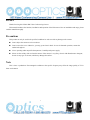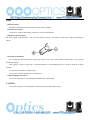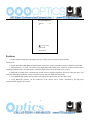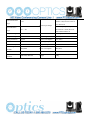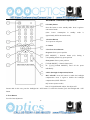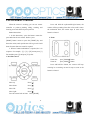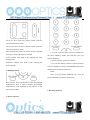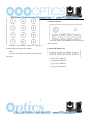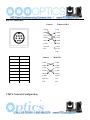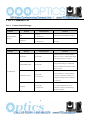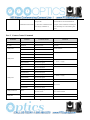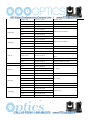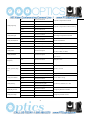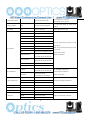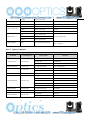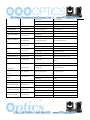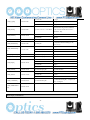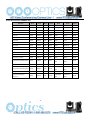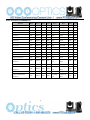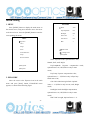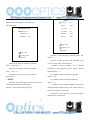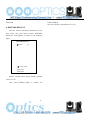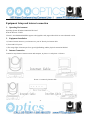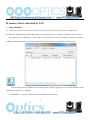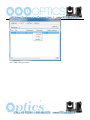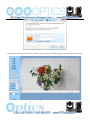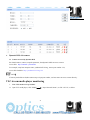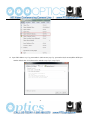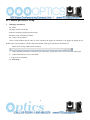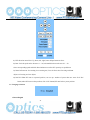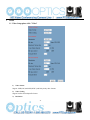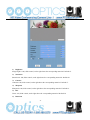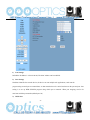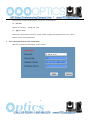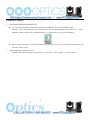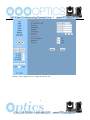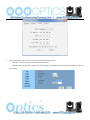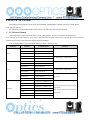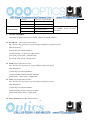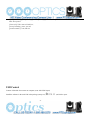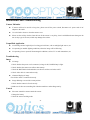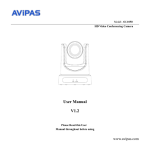Download PTZ Optics 20X-USB User manual
Transcript
PTZ Optics 20X-USB User Manual V1.0 (English) Preface Thanks for using this USB3.0 HD Video Conferencing Camera. This manual introduces the function, installation and operation of the HD camera. Prior to installation and usage, please read the manual thoroughly. Precautions This product can only be used in the specified conditions in order to avoid any damage to the camera: n Don’t subject the camera to rain or moisture. n Don’t remove the cover. Otherwise, you may get an electric shock. In case of abnormal operation, contact the authorized engineer. n Never operating under unspecified temperature , humidity and power supply; n Please use the soft dry cloth to clean the camera. If the camera is very dirty, clean it with diluted neuter detergent; do not use any type of solvents, which may damages the surface. Note This is class A production. Electromagnetic radiation at the specific frequency may affect the image quality of TV in home environment. 1 Contents 1、 Note ································································································ 3 2、 Supplied Accessories············································································· 4 3、 Quick Start························································································· 5 4、 Features ···························································································· 8 5、 Product Specification ············································································ 9 6、 Main Unit ························································································ 11 7、 IR Remote Controller Explanation ··························································· 12 8、 Use IR Remote Controller ····································································· 14 9、 RS-232 Interface ················································································ 17 10、 Serial Communication Control ······························································· 19 11、 Menu Setting ···················································································· 33 12、 Maintains and Trouble Shooting ····························································· 38 Supplied Accessories When you unpack, check that all the supplied accessories are included: Camera ....................................... 1 AC power adaptor ...................... 1 Power cord ................................... 1 RS232 cable ................................. 1 Remote controller ........................ 1 User manual ............................... 1 2 Note l Electric Safety Installation and operation must accord with electric safety standard. l Caution to transport Avoid stress, vibration and soakage in transport, storage and installation. l Polarity of power supply The power supply of the product is +12V, the max electrical current is 2A .Polarity of the power supply plug drawing as follows. l Careful of installation Do not grasp the camera head when carrying the camera. Don’t turn camera head by hand. Doing so may result in mechanical damage. Don’t apply in corrosive liquid, gas or solid environment to avoid damaging the cover which is made up of plastic material. To make sure no obstacle in rotation range. Never power on before installation is not completed. l Don’t dismantle the camera We are not responsible for any unauthorized modification or dismantling. CAUTION! The specific frequency of electromagnetic field may affect the image of the camera! 3 Quick Start Step1. Please check connections are correct before starting Step2. Setting switches Set both of the switch1 and switch2 to "OFF'. That is "Normal Working Mode". SW-1 SW-2 Modes 1 OFF OFF Normal Working Mode 2 ON OFF - 4 3 OFF ON - 4 ON ON - Step3. Setting of the system select switch The option of video format: VIDEO SYSTEM 0 - 8 - 1 - 9 - 2 1080i60 A - 3 1080i50 B - 4 720p60 C - 5 720p50 D 576i 6 1080p30 E 480i 7 1080p25 F - CAUTION: a. After changing the switch, you need to restart the camera to take effect. Step4. Press the Switch ON/OFF button on the rear of the camera, the power lamp light. Step5. Pan-Tilt will rotate to the maximum position of top right after the camera started, then it return to the center, the process of initialization is finished. (Note: If the position preset 0 has been stored, the position preset 0 will be called up after initialization) Step6. (Optional) If you want to restore the factory default settings, Press [MENU] button to display the OSD menu. Select the item [MENU] -> [RESTORE DEFAULT] -> [Restore]. Set the value [Yes], press [HOME] button to restore the factory default settings. 5 RESTORE DEFAULT Restore Yes Change Value [Home] OK [Menu] Back Features 1. Support USB3.0 transmission, the highest rate up to 5Gbps, ensure real-time lossless HD data transmission. 2. Support HD USB3.0,HD-SDI(optional),Network stream, three-stream simultaneous output, compatible with CVBS. 3. Adopt Panasonic's 1/3 inch, 2.12 million pixels high quality HD CMOS sensor, which can realize maximum 1920 x 1080 high resolution image with high quality, maximum output frame rate reach 30 frames per second. 4. High SNR of CMOS sensor combined with 2D and 3D noise reduction algorithm, effectively reduce the noise, even under low illumination conditions, picture can still keep clean and clear, SNR more than 55dB. 5. Use TAMRON high quality super telephoto lens, support 20x optical zoom, and 16x digital zoom. 6. Using RS232/485 interface, all the parameters of the camera can be remote controlled by the high-speed communications. Support Web control. 6 Product Specification Model 20X-USB Name PTZ Optics USB3.0 Type HD Color Video Camera Camera 1080i/60,1080i/50, 1080p/30, Video System 1080p/25, 720p/60, 720p/50, NTSC, PAL Sub stream resolution 640x360,320x180 128K,256K,384K,512K,768K,1024 1/3", CMOS, Total Pixel: 2.2M, Sensor Effective Pixel: 2.12M Rate K,1536K,2048K,3072K,4096K, 5120K,6144K,8192K Optional, or Customed Scanning Mode Progressive Rate control 20x, f4.42mm ~ 88.5mm, F1.8 Lens ~ F2.8 Digital Zoom 16x Maximun frame rate I frame interval Variable rate, fixed rate, fixed quality PAL:1-25, NTSC:1-30 is 30. Customizable (greater than the maximum frame rate) Minimal Illumination 0.5 Lux @ (F1.8, AGC ON) Video format PAL,NTSC Shutter Web frame Main frame,Sub frame 1/25s ~ 1/10000s Auto, Indoor, Outdoor, White Balance web video size One-Push, Manual Backlight 2D&3D Reduction Reduction Video S/N ≥55dB SD Output 60.7° ~ 3.36° Network interface 34.1° ~ 1.89° Audio Input View Vertical View Angle of Digital Noise HD Output Digital Noise Horizontal Angle of full-screen 1xUSB3.0,B-type female Support Compensation Appropriate size, original size, 1xHDMI (Optional):Verision 1.3 1xCVBS: RCA jack, 1Vp-p, 75Ω 1xRJ45: 10M/100M Adaptive 7 Ethernet ports 1-ch 3.5mm audio interface, LINE IN/LINE OUT Horizontal Rotation Range 1xRS-232 IN: 8pin Min DIN, Max ±170° Distance: 30m, Protocol: VISCA/ Control Input/Output Vertical Rotation Range -30° ~ +90° Pelco-D/Pelco-P 1xRS-485: 2pin phoenix port, Max Distance: 1500m, Protocol: VISCA/Pelco-D/Pelco-P Pan Speed Range 1.7° ~ 100°/s Power Connector JEITA type (DC IN 12V) Tilt Speed Range 1.7° ~ 69.9°/s Input Voltage 12V DC (10.8 ~ 13.0V DC) Ceiling Installation Support Current Consumption 2.0A (Max) Number of Preset 245 Operating Temperature -5°C ~ 40°C Preset Accuracy 0.1° Storage Temperature -20°C ~ 60°C H264,JPEG Power Consumption 18W (Max) Main stream, Sub stream Dimensions 141mm x 169mm x 176mm 1920x1080,1280x720 Weight 1.5Kg Video coding standards Video frame Main stream resolution 8 Main Unit 1. Audio LINE IN Interface 7. RS232 IN jack 2. Audio LINE OUT Interface 8. RS232 OUT jack 3. CVBS Interface 9. Network 4. Dip switches 10. USB3.0 5. System select switch 11. DC 12V jack 6. RS485 jack 12. Power switch 13. HDMI 9 IR Remote Controller Explanation 0. Standby Button Press this button to enter standby mode. Press it again to enter normal mode. (Note: Power consumption in standby mode is approximately half of the normal mode) 1. Position Buttons To set preset or call preset 2. * Button 3. Set/Clear Preset Buttons Set preset: Store a preset position [SET PRESET] + Numeric button (0-9): Setting a corresponding numeric key preset position Clear preset: Erase a preset position [CLEAR PRESET] + Numeric button (0-9) Or: [*]+[#]+[CLEAR PRESET]: Erase all the preset individually 4. BLC (Backlight Compensation) Button BLC ON/OFF: Press this button to enable the backlight compensation. Press it again to disable the backlight compensation.(NOTE: Effective only in auto exposure mode) Note: If a light behind the subject, the subject will become dark. In this case, press the backlight ON / OFF button. To cancel this function, press the backlight ON / OFF button. 5. Focus Buttons Used for focus adjustment. 10 Press [AUTO] adjust the focuses on the center of the object automatically. To adjust the focus manually, press the [MANUAL] button, and adjust it with [Focus+] (Focus on far object) and [Focus-] (Focus on near object) 6. Camera Select Buttons Press the button corresponding to the camera you want to operate with the remote controller. 7. # Button 8. Pan/Tilt Control Buttons Press arrow buttons to perform panning and tilting. Press [HOME] button to face the camera back to front 9. Menu Setting Menu button: Press this button to enter or exit the OSD menu 10. Zoom Buttons Zoom : Zoom In Zoom : Zoom Out 11. Set Camera IR Address Buttons [*]+[#]+[F1]: Address1 [*]+[#]+[F2]: Address2 [*]+[#]+[F3]: Address3 [*]+[#]+[F4]: Address4 11 USE IR Remote Controller When the camera is working, you can use remote Press and hold the up/down/left/right button, the controller to perform panning, tilting, zooming and camera will keep rotating from slow to fast, until it run to focusing, store and call back preset positions. the mechanical limit; the camera stops as soon as the Button Instruction: button is released. 1. In this instruction, ‘press the button’ means the 2. Zoom press and relax the two actions. Such as ‘press [HOME] button’ means to press the [HOME] key and then relax action, and a special note will be given if a hold down for more than one second is required. 2. When a button-combination is required, do it in sequence. For example, ‘[*] + [#] + [F1]’means press [*] first and then press [#] and press [F1] at last. 1. Pan/Tilt Control Zoom Out: press [ZOOM ] button Zoom In: press [ZOOM ] button Press and hold the button, the camera will keep zooming in or zooming out and it stops as soon as the button is released. Move up: Press [ ] Move down: Press [ ] Move left: Press [ ] Move right: Press [ ] Face the camera back to front: Press [HOME] 12 3. Focus Control Focus Far: Press [FOCUS+] button (NOTE: Effective only in manual focus mode) Focus Near: Press [FOCUS-] button (NOTE: Effective only in manual focus mode) Press and hold the button, the action of focus continues and stops as soon as the button is released. 1. To store a preset position: The users should press the [SET PRESET] button first and then press the AUTO: Change focus mode to AF, adjusting the focus automatically. numeric button 0-9. 10 preset positions in total are available. MANUAL: Change focus mode to MF, adjusting the focus manually. 2. To erase the memory content of a preset position: The users should press the [CLEAR PRESET] button first and then press the numeric button 0-9. 4. Backlight Switch Note: Press [*]+[#]+[CLEAR PRESET] will erase all preset individually positions in the memory. BLC ON/OFF: Press this button to enable the backlight compensation. Press it again to disable the backlight compensation. (Note: Backlight is only effective in full auto exposure mode) 6. Recalling the Preset 5. Presets Set/Clear 13 7. Camera Selection Press the button corresponding to the camera you want to operate. Press any of the numeric buttons 0-9 directly to recall stored preset positions and settings. 8. Camera IR Address Set Note: No action is executed if a relative preset position is not stored. [*]+[#]+[F1]: Address1 [*]+[#]+[F2]: Address2 [*]+[#]+[F3]: Address3 [*]+[#]+[F4]: Address4 14 RS-232 Interface Camera Windows DB-9 1.DTR 1.CD 2.DSR 2.RXD 3.TXD 3.TXD 4.GND 4.DTR 5.RXD 5.GND 6.GND 6.DSR 7.IR OUT 7.RTS 8.NC 8.CTS 9.RI Camera Mini DIN No. Function 1 DTR 2 DSR 1.DTR 1.DTR 3 TXD 2.DSR 2.DSR 4 GND 3.TXD 3.TXD 5 RXD 4.GND 4.GND 6 GND 5.RXD 5.RXD 6.GND 6.GND 7 IR OUT 7.IR OUT 7.NC 8 NC 8.NC 8.NC VISCA Network Configuration 15 Serial Communication Control In default working mode, the camera is able to connect to a VISCA controller with RS232C serial interface. Ø RS232 Communication Control The camera can be controlled via RS232 ,the parameters of RS232C are as follows: Baud rate: 2400/4800/9600 bit/s. Start bit: 1 bit. Data bit: 8 bits. Stop bit: 1bit. Parity bit: none. Ø RS485 Communication Control 16 The camera can be controlled via RS485, Half-duplex mode, supports VISCA or Pelco-D or Pelco-P protocol, supports the following configurations: Baud rate: 2400/4800/9600 bit/s. Start bit: 1 bit. Data bit: 8 bits. Stop bit: 1bit. Parity bit: none. Pan-Tilt will rotate to the maximum position of top right after the camera started, then it return to the center, the process of initialization is finished. (Note: If the position preset 0 has been stored, the position preset 0 will be called up after initialization) Then the users can control the camera with commands in the command list. 17 VISCA Command List Part 1 Camera-Issued Messages Ack/Completion Message Command ACK/Comletion Messages Function Command Packet z0 4y FF ACK (y: Socket No.) Completion Comments Return when the command is accepted. z0 5y FF Return when the command has been (y: Socket No.) executed. z = Camera Address + 8 Error Messages Command Function Command Packet Comments Returned when the command format is Syntax Error z0 60 02 FF different or when a command with illegal command parameters is accepted. Indicates that two sockets are already Command Buffer Full z0 60 03 FF being used(executing two commands) and the command could not be accepted when received. Returned when a command which is Error Messages Command Canceled z0 6y 04 FF (y: Socket No.) being executed in a socket specified by the cancel command is canceled. The completion message for the command is not returned. Returned when no command is executed No Socket z0 6y 05 FF in a socket specifild by the cancel (y: Socket No.) command, or when an invalid socket number is specified. 18 Returned when a command canot be Command Not Executable z0 6y 41 FF executed due to current conditions.For (y: Execution command Socket example, when commands controlling the No. Inquiry command: 0) focus manually are received during auto focus. Part 2 Camera Control Command Command Function Command Packet Comments AddressSet Broadcast 88 30 01 FF Address setting IF_Clear Broadcast 88 01 00 01 FF I/F Clear On 8x 01 04 00 02 FF Off 8x 01 04 00 03 FF Stop 8x 01 04 07 00 FF Tele(Standard) 8x 01 04 07 02 FF Wide(Standard) 8x 01 04 07 03 FF Tele(Variable) 8x 01 04 07 2p FF Wide(Variable) 8x 01 04 07 3p FF Direct 8x 01 04 47 0p 0q 0r 0s FF Stop 8x 01 04 08 00 FF Far(Standard) 8x 01 04 08 02 FF Near(Standard) 8x 01 04 08 03 FF Far(Variable) 8x 01 04 08 2p FF Near(Variable) 8x 01 04 08 3p FF Direct 8x 01 04 48 0p 0q 0r 0s FF Auto Focus 8x 01 04 38 02 FF Manual Focus 8x 01 04 38 03 FF Auto/Manual 8x 01 04 38 10 FF CAM_Power CAM_Zoom CAM_Focus CAM_ZoomFocus CAM_WB Power ON/OFF p = 0(low) - 7(high) pqrs: Zoom Position p = 0(low) - 7(high) pqrs: Focus Position AF On/Off 8x 01 04 47 0p 0q 0r 0s pqrs: Zoom Position 0t 0u 0v 0w FF tuvw: Focus Position Auto 8x 01 04 35 00 FF Normal Auto Indoor mode 8x 01 04 35 01 FF Indoor mode Direct 19 CAM_RGain CAM_Bgain CAM_AE CAM_SlowShutter CAM_Iris CAM_Gain CAM_Bright Outdoor mode 8x 01 04 35 02 FF Outdoor mode OnePush mode 8x 01 04 35 03 FF One Push WB mode Manual 8x 01 04 35 05 FF Manual Control mode OnePush trigger 8x 01 04 10 05 FF One Push WB Trigger Reset 8x 01 04 03 00 FF Up 8x 01 04 03 02 FF Down 8x 01 04 03 03 FF Direct 8x 01 04 43 00 00 0p 0q FF Reset 8x 01 04 04 00 FF Up 8x 01 04 04 02 FF Down 8x 01 04 04 03 FF Direct 8x 01 04 44 00 00 0p 0q FF pq: B Gain Full Auto 8x 01 04 39 00 FF Automatic Exposure mode Manual 8x 01 04 39 03 FF Manual Control mode Shutter priority 8x 01 04 39 0A FF Iris priority 8x 01 04 39 0B FF Iris Priority Automatic Exposure mode Bright 8x 01 04 39 0D FF Bright Mode(Manual control) AutoSlowShutterLimit 8x 01 04 2A 0p 00 FF Reset 8x 01 04 0B 00 FF Up 8x 01 04 0B 02 FF Down 8x 01 04 0B 03 FF Direct 8x 01 04 4B 00 00 0p 0q FF Reset 8x 01 04 0C 00 FF Up 8x 01 04 0C 02 FF Down 8x 01 04 0C 03 FF Direct 8x 01 04 0C 00 00 0p 0q FF pq: Gain Position Gain Limit 8x 01 04 2C 0p FF p: Reset 8x 01 04 0D 00 FF Up 8x 01 04 0D 02 FF Down 8x 01 04 0D 03 FF Direct 8x 01 04 0D 00 00 0p 0q FF 20 Manual Control of R Gain pq: R Gain Manual Control of B Gain Shutter Priority Automatic Exposure mode Iris Setting pq: Iris Position Gain Setting Gain Position Bright Setting pq: Bright Position On 8x 01 04 3E 02 FF Off 8x 01 04 3E 03 FF Reset 8x 01 04 0E 00 FF Up 8x 01 04 0E 02 FF Down 8x 01 04 0E 03 FF Direct 8x 01 04 4E 00 00 0p 0q FF On 8x 01 04 33 02 FF Off 8x 01 04 33 03 FF Auto 8x 01 04 50 02 FF Manual 8x 01 04 50 03 FF CAM_NR(2D)Level - 8x 01 04 53 0p FF p: NR Setting (0: Off, level 1 to 5) CAM_NR(3D)Level - 8x 01 04 54 0p FF p: NR Setting (0: Off, level 1 to 8) CAM_Flicker - 8x 01 04 23 0p FF CAM_DHotPixel - 8x 01 04 56 0p FF Auto 8x 01 04 05 02 FF Sharpness Auto Manual 8x 01 04 05 02 FF Sharpness Manual Reset 8x 01 04 02 00 FF CAM_Aperture(sharp Up 8x 01 04 02 02 FF ness) Down 8x 01 04 02 03 FF Direct 8x 01 04 42 00 00 0p 0q FF Off 8x 01 04 63 00 FF B&W 8x 01 04 63 04 FF Reset 8x 01 04 3F 00 pp FF Set 8x 01 04 3F 01 pp FF Recall 8x 01 04 3F 02 pp FF On 8x 01 04 61 02 FF Off 8x 01 04 61 03 FF On 8x 01 04 66 02 FF Off 8x 01 04 66 03 FF CAM_ExpComp CAM_BackLight CAM_NR(2D)Mode CAM_ApertureMode( sharpness) CAM_PictureEffect CAM_Memory CAM_LR_Reverse CAM_PictureFlip 21 Exposure Compensation On/Off Exposure Compensation Amount Setting pq: ExpComp Position Back Light Compensation On/Off ND2D Auto/Manual p: Flicker Settings (0: Off, 1: 50Hz, 2: 60Hz) p: Dynamic Hot Pixel Setting (0: 0ff, level 1 to 6) Aperture Control pq: Aperture Gain Picture Effect Setting pp: Memory Number(=0 to 127) Image Flip Horizontal On/Off Image Flip Vertical On/Off CAM_RegisterValue - 8x 01 04 24 mn 0p 0q FF CAM_ColorGain Diret 8x 01 04 49 00 00 00 0p FF SYS_Menu Off 8x 01 06 06 03 FF Up 8x 01 06 01 VV WW 03 01 FF Down 8x 01 06 01 VV WW 03 02 FF Left 8x 01 06 01 VV WW 01 03 FF Right 8x 01 06 01 VV WW 02 03 FF Upleft 8x 01 06 01 VV WW 01 01 FF Upright 8x 01 06 01 VV WW 02 01 FF DownLeft 8x 01 06 01 VV WW 01 02 FF DownRight 8x 01 06 01 VV WW 02 02 FF Stop 8x 01 06 01 VV WW 03 03 FF Pan_tiltDrive AbsolutePosition RelativePosition 8x 01 06 02 VV WW (200%) Turns off the menu screen VV: Pan speed 0x01 (low speed) to 0x18 (high speed) WW: Tilt speed 0x01 (low speed) to 0x14 (high speed) YYYY: Pan Position ZZZZ: Tilt Position 0Y 0Y 0Y 0Y 0Z 0Z 0Z 0Z FF Reset 8x 01 06 05 FF LimitClear p: Color Gain setting 0h (60%) to Eh 8x 01 06 03 VV WW 8x 01 06 04 FF Pan_tiltLimitSet pp: Register Value (=00-7F) 0Y 0Y 0Y 0Y 0Z 0Z 0Z 0Z FF Home LimitSet mm: Register No. (=00-7F) 8x 01 06 07 00 0W 0Y 0Y 0Y 0Y 0Z 0Z 0Z 0Z FF 8x 01 06 07 01 0W 07 0F 0F 0F 07 0F 0F 0F FF W: 1 UpRight 0: DownLeft YYYY: Pan Limit Position ZZZZ: Tilt Position High 8x 01 04 58 01 FF Normal 8x 01 04 58 02 FF Low 8x 01 04 58 03 FF CAM_SettingReset Reset 8x 01 04 A0 10 FF Reset Factory Setting CAM_Brightness Direct 8x 01 04 A1 00 00 0p 0q FF pq: Brightness Position CAM_Contrast Direct 8x 01 04 A2 00 00 0p 0q FF pq: Contrast Position Off 8x 01 04 A4 00 FF Flip-H 8x 01 04 A4 01 FF Flip-V 8x 01 04 A4 02 FF CAM_AFSensitivity CAM_Flip 22 AF Sensitivity High/Normal/Low Single Command For Video Flip Flip-HV 8x 01 04 A4 03 FF CAM_SettingSave Save 8x 01 04 A5 10 FF Save Current Setting CAM_Iridix Direct 8x 01 04 A7 00 00 0p 0q FF pq: Iridix Position High 8x 01 04 A9 00 FF High Normal 8x 01 04 A9 01 FF Normal Low 8x 01 04 A9 02 FF Low Top 8x 01 04 AA 00 FF Center 8x 01 04 AA 01 FF Bottom 8x 01 04 AA 02 FF Direct 8x 01 04 4F 00 00 00 0p FF CAM_AWBSensitivit y CAM_AFZone CAM_ColorHue AF Zone weight select p: Color Hue setting 0h (− 14 dgrees) to Eh ( +14 degrees Part 3 Query Command Inquiry Command List Command CAM_PowerInq CAM_ZoomPosInq CAM_FocusAFMode Inq CAM_FocusPosInq CAM_WBModeInq Command packed 8x 09 04 00 FF 8x 09 04 47 FF 8x 09 04 38 FF 8x 09 04 48 FF 8x 09 04 35 FF Inquiry Packet Comments y0 50 02 FF On y0 50 03 FF Off(Standby) y0 50 04 FF Internal power ciruit error y0 50 0p 0q 0r 0s FF pqrs: Zoom Position y0 50 02 FF Auto Focus y0 50 03 FF Manual Focus y0 50 0p 0q 0r 0s FF pqrs: Focus Position y0 50 00 FF Auto y0 50 01 FF Indoor mode y0 50 02 FF Outdoor mode y0 50 03 FF OnePush mode y0 50 05 FF Manual CAM_RGainInq 8x 09 04 43 FF y0 50 00 00 0p 0q FF pq: R Gain CAM_BGainInq 8x 09 04 44 FF y0 50 00 00 0p 0q FF pq: B Gain CAM_AEModeInq 8x 09 04 39 FF y0 50 00 FF Full Auto y0 50 03 FF Manual 23 y0 50 0A FF Shutter priority y0 50 0B FF Iris priority y0 50 0D FF Bright CAM_ShutterPosInq 8x 09 04 4A FF y0 50 00 00 0p 0q FF pq: Shutter Position CAM_IrisPosInq 8x 09 04 4B FF y0 50 00 00 0p 0q FF pq: Iris Position CAM_BrightPosInq 8x 09 04 4D FF y0 50 00 00 0p 0q FF pq: Bright Position y0 50 02 FF On y0 50 03 FF Off y0 50 00 00 0p 0q FF pq: ExpComp Position y0 50 02 FF On y0 50 03 FF Off y0 50 02 FF Auto Noise 2D y0 50 03 FF Manual Noise 3D CAM_ExpCompMod eInq CAM_ExpCompPosI nq CAM_BacklightMode Inq CAM_Nosise2DMode Ing 8x 09 04 3E FF 8x 09 04 4E FF 8x 09 04 33 FF 8x 09 04 50 FF CAM_Nosise2DLevel 8x 09 04 53 FF y0 50 0p FF Noise Reduction (2D) p: 0 to 5 CAM_Noise3DLevel 8x 09 04 54 FF y0 50 0p FF Noise Reduction (3D) p: 0 to 8 8x 09 04 55 FF y0 50 0p FF CAM_FlickerModeIn q CAM_ApertureModeI nq(Sharpness) CAM_ApertureInq(Sh arpness) CAM_PictureEffectM odeInq p: Flicker Settings(0: OFF, 1: 50Hz, 2: 60Hz) y0 50 02 FF Auto Sharpness 8x 09 04 05 FF y0 50 03 FF Manual Sharpness 8x 09 04 42 FF y0 50 00 00 0p 0q FF pq: Aperture Gain y0 50 02 FF Off y0 50 04 FF B&W y0 50 0p FF p: Memory number last operated. y0 50 02 FF On y0 50 03 FF Off y0 50 02 FF On y0 50 03 FF Off y0 50 02 FF On y0 50 03 FF Off 8x 09 04 63 FF CAM_MemoryInq 8x 09 04 3F FF SYS_MenuModeInq 8x 09 06 06 FF CAM_LR_ReverseInq 8x 09 04 61 FF CAM_PictureFlipInq 8x 09 04 66 FF 24 CAM_RegisterValueI 8x 09 04 24 mm FF y0 50 0p 0p ff CAM_ColorGainInq 8x 09 04 49 FF y0 50 00 00 00 0p FF CAM_IDInq 8x 09 04 22 FF y0 50 0p 0q 0r 0s FF nq mm: Register No. (00 to FF) pp: Register Value (00 to FF) p: Color Gain setting 0h (60%) to Eh (200%) pqrs: Camera ID ab: Factory Code(00: VHD, 01:MR, 08:T) cd: Hardware Version CAM_VersionInq 8x 09 00 02 FF y0 50 ab cd mn pq rs tu vw FF mnpq: ARM Version rstu: FPGA Version vw: Camera model 01: C Type 02: M Type 03: S Type VideoSystemInq 8x 09 06 23 FF IR_Receive 8x 09 06 08 FF Pan-tiltMaxSpeedInq 8x 09 06 11 FF Pan-tiltPosInq 8x 09 06 12 FF y0 50 00 FF 1920x1080i60 y0 50 01 FF 1920x1080p30 y0 50 02 FF 1280x720p60 y0 50 04 FF NTSC y0 50 05 FF NTSC y0 50 06 FF NTSC y0 50 07 FF 1920x1080p60 y0 50 08 FF 1920x1080i50 y0 50 09 FF 1920x1080p25 y0 50 0A FF 1280x720p50 y0 50 0C FF PAL y0 50 0D FF PAL y0 50 0E FF PAL y0 50 02 FF On y0 50 03 FF Off y0 50 ww zz FF ww: Pan Max Speed zz: Tilt Max Speed y0 50 0w 0w 0w 0w wwww: Pan Position 0z 0z 0z 0z FF zzzz: Tilt Position 25 CAM_TypeInq 8x 09 00 03 FF y0 50 01 FF C Type y0 50 02 FF M Type y0 50 03 FF S Type Version dater: Big Version Numberss: CAM_DateInq 8x 09 00 04 FF y0 50 0r ss uu uu vv ww 0D FF Little Version Numberuuuu: Yearvv: Monthww: Day y0 50 00 FF Mode0 y0 50 02 FF Mode2 8x 09 04 2C FF y0 50 0q FF p: Gain Limit 8x 09 04 56 FF y0 50 0q FF CAM_ModeInq 8x 09 04 A6 FF CAM_GainLimitInq CAM_DHotPixelInq CAM_AFSensitivityI nq 8x 09 04 58 FF p: Dynamic Hot Pixel Setting (0: 0ff, level 1 to 6) y0 50 01 FF High y0 50 02 FF Normal y0 50 03 FF Low CAM_BrightnessInq 8x 09 04 A1 FF y0 50 00 00 0p 0q FF pq: Brightness Position CAM_ContrastInq 8x 09 04 A2 FF y0 50 00 00 0p 0q FF pq: Contrast Position y0 50 00 FF Off y0 50 01 FF Flip-H y0 50 02 FF Flip-V y0 50 03 FF Flip-HV y0 50 00 00 0p 0q FF pq: Iridix Position y0 50 00 FF Top y0 50 01 FF Center y0 50 02 FF Bottom CAM_FlipInq CAM_IridixInq CAM_AFZone CAM_ColorHueInq CAM_AWBSensitivit yInq 8x 09 04 A4 FF 8x 09 04 A7 FF 8x 09 04 AA FF 8x 09 04 4F FF 8x 09 04 A9 FF y0 50 00 00 00 0p FF p: Color Hue setting 0h (− 14 dgrees) to Eh ( +14 degrees y0 50 00 FF High y0 50 01 FF Normal y0 50 02 FF Low Block Inquiry Command List 26 Command CAM_LensBlockInq Command packed 8x 09 7E 7E 00 FF Inquiry Packet y0 50 0u 0u 0u 0u 00 00 0v 0v 0v 0v 00 0w 00 FF Comments uuuu: Zoom Position vvvv: Focus Position w.bit0: Focus Mode 1: Auto 0: Manual pp: R_Gain qq: B_Gain r: WB Mode s: Aperture CAM_CameraBlockIn q 8x 09 7E 7E 01 FF y0 50 0p 0p 0q 0q 0r 0s tt 0u vv ww 00 xx 0z FF tt: AE Mode u.bit2: Back Light u.bit1: Exposure Comp. vv: Shutter Position ww: Iris Position xx: Bright Position z: Exposure Comp. Position CAM_OtherBlockInq 8x 09 7E 7E 02 FF y0 50 0p 0q 00 0r 00 00 00 00 00 00 00 00 00 FF p.bit0: Power 1:On, 0:Off q.bit2: LR Reverse 1:On, 0:Off r.bit3~0: Picture Effect Mode p: AF sensitivity q.bit0: Picture flip(1:On, 0:Off) rr.bit6~3: Color Gain(0h(60%) to CAM_EnlargementBl ockInq 8x 09 7E 7E 03 FF y0 50 00 00 00 00 00 00 00 0p Eh(200%)) 0q rr 0s 0t 0u s: Flip(0: Off, 1:Flip-H, 2:Flip-V, FF 3:Flip-HV) t.bit2~0: NR2D Level u: Gain Limit Note: The [x] in the above table is the camera address, [y] = [x + 8]. 27 Pelco-D Protocol Command List Function Byte1 Byte2 Byte3 Byte4 Byte5 Byte6 Byte7 Up 0xFF Address 0x00 0x08 Pan Speed Tilt Speed SUM Down 0xFF Address 0x00 0x10 Pan Speed Tilt Speed SUM Left 0xFF Address 0x00 0x04 Pan Speed Tilt Speed SUM Right 0xFF Address 0x00 0x02 Pan Speed Tilt Speed SUM Zoom In 0xFF Address 0x00 0x20 0x00 0x00 SUM Zoom Out 0xFF Address 0x00 0x40 0x00 0x00 SUM Focus Far 0xFF Address 0x00 0x80 0x00 0x00 SUM Focus Near 0xFF Address 0x01 0x00 0x00 0x00 SUM Set Preset 0xFF Address 0x00 0x03 0x00 Preset ID SUM Clear Preset 0xFF Address 0x00 0x05 0x00 Preset ID SUM Call Preset 0xFF Address 0x00 0x07 0x00 Preset ID SUM Auto Focus 0xFF Address 0x00 0x2B 0x00 0x01 SUM Manual Focus 0xFF Address 0x00 0x2B 0x00 0x02 SUM Query Pan Position 0xFF Address 0x00 0x51 0x00 0x00 SUM Query Pan Position Response 0xFF Address 0x00 0x59 Value High Value Low Byte Byte Query Tilt Position 0xFF Address 0x00 0x53 0x00 0x00 Query Tilt Position Response 0xFF Address 0x00 0x5B Value High Value Low Byte Byte Query Zoom Position 0xFF Address 0x00 0x55 0x00 0x00 0xFF Address 0x00 0x5D Value High Value Low Byte Byte Query Zoom Position Response 28 SUM SUM SUM SUM SUM Pelco-P Protocol Command List Function Byte1 Byte2 Byte3 Byte4 Byte5 Byte6 Byte7 Byte8 Up 0xA0 Address 0x00 0x08 Pan Speed Tilt Speed 0xAF XOR Down 0xA0 Address 0x00 0x10 Pan Speed Tilt Speed 0xAF XOR Left 0xA0 Address 0x00 0x04 Pan Speed Tilt Speed 0xAF XOR Right 0xA0 Address 0x00 0x02 Pan Speed Tilt Speed 0xAF XOR Zoom In 0xA0 Address 0x00 0x20 0x00 0x00 0xAF XOR Zoom Out 0xA0 Address 0x00 0x40 0x00 0x00 0xAF XOR Focus Far 0xA0 Address 0x00 0x80 0x00 0x00 0xAF XOR Focus Near 0xA0 Address 0x01 0x00 0x00 0x00 0xAF XOR Set Preset 0xA0 Address 0x00 0x03 0x00 Preset ID 0xAF XOR Clear Preset 0xA0 Address 0x00 0x05 0x00 Preset ID 0xAF XOR Call Preset 0xA0 Address 0x00 0x07 0x00 Preset ID 0xAF XOR Auto Focus 0xA0 Address 0x00 0x2B 0x00 0x01 0xAF XOR Manual Focus 0xA0 Address 0x00 0x2B 0x00 0x02 0xAF XOR Query Pan Position 0xA0 Address 0x00 0x51 0x00 0x00 0xAF XOR 0xA0 Address 0x00 0x59 Value High Value Low Byte Byte 0xAF XOR 0xA0 Address 0x00 0x53 0x00 0x00 0xAF XOR 0xA0 Address 0x00 0x5B Value High Value Low Byte Byte 0xAF XOR 0xA0 Address 0x00 0x55 0x00 0x00 0xAF XOR 0xA0 Address 0x00 0x5D Value High Value Low Byte Byte 0xAF XOR Query Pan Position Response Query Tilt Position Query Tilt Position Response Query Zoom Position Query Zoom Position Response 29 Menu Setting 1. MENU EXPOSURE Press [MENU] button to display the main menu on Mode Auto the normal screen, using arrow button to move the cursor ExpCompMode Off to the item to be set. Press the [HOME] button to enter the Backlight Off corresponding sub-menu. Gain Limit 3 Anti-Flicker Off DRC 3 MENU Exposure Color Image P/T/Z Select Item Noise Reduction Change Value Setup [Menu] Back Restore Default Mode: Exposure mode. Optional items: Auto, Manual, SAE, AAE, Bright ExpCompMode: Exposure compensation mode, [Home] Enter Optional items: On, Off (Effective only in Auto [Menu] Exit mode) ExpComp: Exposure compensation value, Optional items:-7 ~ 7(Effective only in ExpComp 2. EXPOSURE Move the cursor to the Exposure item in the main menu and press [home] button, EXPOSURE menu appears, as shown in the following figure. Mode item to On) Gain Limit: Maximum gain limit. Optional items: 0 ~ 15 (Effective only in Auto, AAE, Bright mode) Backlight: Set the backlight compensation, Optional items: On, Off (Effective only in Auto mode ) DRC: DRC strength, Optional items: 0 ~ 8. 30 Bright: Intensity control, Optional items: 00~17. COLOR (Effective only in Bright mode) WB Mode Auto Anti-Flicker Flicker: Anti-flicker. Optional RG Tuning 0 items: Off, 50Hz, 60Hz (Effective only in Auto, BG Tuning 0 Bright mode) Saturation 100% Iris: Aperture value. Optional items: F1.8, Hue 7 F2.0,F2.4,F2.8,F3.4,F4.0,F4.8,F5.6,F6.8,F8.0,F9.6,F11.0, IR Filter 3 Close(Effective only in Manual, AAE mode) AWB sens Low Style Style1 Shutt: Shutter value. Optional items: 1/30,1/60, 1/90,1/100,1/125,1/180,1/250,1/350,1/500,1/725,1/1000,1 /1500,1/2000,1/3000,1/4000,1/6000,1/10000 (Effective Select Item only in Manual, SAE mode) Change Value [Menu] Back 3. COLOR Move the cursor to the Color item in the main menu and press [home] button, COLOR menu appears, as shown in the following figure. WB-Mode: White balance mode. Optional items: Auto, Indoor, Outdoor, One Push (ok),Manual RG: Red gain. Optional items: 0~255(Effective only in Manual mode) BG: Blue gain. Optional items: 0~255 (Effective only in Manual mode) RG Tuning: Red gain fine-tuning, Optional items: -10~10(Effective only in Auto, Indoor, Outdoor mode) BG Tuning: Blue gain fine-tuning, Optional items: -10~10(Effective only in Auto, Indoor, Outdoor mode) Sat.: Saturation. Optional items: 60% ~ 200%. Hue: Chroma adjustment, Optional items:0 ~ 14 IR Filter: IR Filter, Optional items:1 ~ 3 31 AWB sens: The white balance sensitivity, Flip-V: Image Flip Vertical. Optional items: On,Off Optional items: Normal, High, Low. B&W-Mode: Image color. Optional items: On, Style: Optional items: Style1, Style2, Style3. Off Gamma: Optional items: Default,0.45,0.5,0.56, 0.63 4. IMAGE Move the cursor to the Image item in the main menu and press [home] button, IMAGE menu appears, as 5. P/T/Z shown in the following figure. P/T/Z IMAGE SpeedByZoom On Luminance 6 AF-Zone Center Contrast 8 AF-Sense Low Sharpness 1 Flip-H Off Flip-V Off B&W-Mode Off Gamma Default Select Item Select Item Change Value [Menu] Back Change Value [Menu] Back SpeedByZoom: The depth of field scale switch, Luminance: Brightness adjustment. Optional items: 0 ~ 14 Optional items: On, Off AF-Zone: Interested in focusing area, Optional items: Contrast: Contrast adjustment. Optional items: 0 ~ 14 Top, Center, Bottom AF-Sense: Automatic focusing sensitivity Sharpness: Sharpness adjustment. Optional items: options, Optional items: Low, Normal, High Auto,0 ~ 15 Flip-H: Image flipped horizontally. Optional 6. NOISE REDUCTION items: On, Off Move the cursor to the Noise Reduction item in the 32 main menu and press [home] button, NOISE SETUP REDUCTION menu appears, as shown in the Language EN following figure. Protocol VISCA NOISE REDUCTION V_Address 1 NR2D-Level 3 V_AddrFix Off NR3D-Level 3 Net Mode Serial D-HotPixel Baudrate 9600 Off Select Item Change Value [Menu] Back Select Item Language: menu language, Optional items: EN, Change Value Chinese [Menu] Back Protocol: Control protocol type. Optional items: NR2D-Level: 2D noise reduction. Optional items: AUTO, VISCA, PELCO-D, PELCO-P Off, Auto, 1 ~ 5 V_Address: Protocol address, To be decided NR3D-Level: 3D noise reduction. Optional items: according to the agreement, AUTO, VISCA protocol Off, 1 ~ 8 Optional items: 1 ~ 7 D-HotPixel: Dynamic bad points, Optional P_D_Address: PELCO-D protocol Optional items: Off, 1 ~ 5 items: 0 ~ 254 7. SETUP P_P_Address: PELCO-P protocol Optional Move the cursor to the Setup item in the main menu and press [home] button, SETUP menu items: 0 ~ 31 V_AddrFix: If I can change through the serial port of appears, as shown in the following figure. infrared switch, Optional items: On, Off(When set to On, useless in 88 30 01 FF Command) Net Mode: Set the serial port control networking, Optional items: Serial, Paral 33 Baudrate: Serial port baud rate. Optional items: 2400, 4800, 9600 parameter restore default, Include IR Remote address and VISICA Address Save: Save Options. Optional items: Yes, No 8. RESTORE DEFAULT Move the cursor to the Restore Default item in the main menu and press [home] button, RESTORE DEFAULT menu appears, as shown in the following figure. RESTORE DEFAULT Restore? No Change Value [Home] OK [Menu] Back Restore: Confirm restore factory settings. Optional items: Yes, No Note: Press [HOME] button to confirm, All 34 Equipment Setup and internet connection 1. Operating Environment Operating System: Windows 2000/2003/XP/vista/7 Network Protocol: TCP/IP Client PC: P4/128MRAM/40GHD/ support scaled graphics card, support DirectX8.0 or more advanced version. 2. Equipment Installation 1) Connect internet camera to your internet or to your PC directly via internet cable. 2) Turn on DC12V power. 3) The orange light of internet port lit on, green light flashing, and the physical connection finished. 3. Internet Connection Connection ways between internet camera and computer, as picture 1.1 and picture 1.2 shown: Picture 1.1 connect by internet cable 35 Picture 1.2 Connect by router /interchanger IP camera visited/ controlled by LAN 1 Setup IP address 1.1 Connect IP Camera to internet (or PC), then turn on the power on IP Camera, shown as above. IP address can be searched via update software(software upgrading tool,named upgrade_En.exe in small CD in package). shown as below: Run upgrade_En.exe (UPGRADE v1.8) by CD-Rom, click [Search].The software will show the current LAN camera's IP address, subnet mask number, network gateway number and camera MAC serial number etc, shown as below: If IPC IP address and PC IP address not in the same internet segment, upgrade_En.exe can modify IP address, subnet mask and port number etc. accordingly. In UPGRADE v1.8, select the camera needed to be modified, shown as below: 36 Click “config” then go to below: 37 Enter new IP in "IP" bar, subnet mask in "Mask" bar, Gateway,First DNS, MAC address,and click “Set”. Shown as above.(For example: if your PC IP is 192.168.1.88, then camera IP must be 192.168.1.xx, the first, second, third number must keep the same) NOTE! IP camera default IP address"192.168.100.88", user "admin", password "admin". 2 Visit/Access IP Camera 2.1 Input http://192.168.100.88 to IE ( better with IE web browser, others will cause little latency),a login window pop up, input login name: admin, password: admin, shown as below: 38 2.2 Input login name and password, click "confirm", then pop up below window,language select button on the left bottom: 39 NOTE! If user first time use this camera by internet (only for new user), must install a player software (VLC). Please go to http://4dx.pc6.com/xy/vlcplayer.zip,pop out the download window, click“Save”. Then Install VLC (player software), After installation,login again,will show as above: IP Camera accessed/controlled by WAN (internet) 1. Setup IPC accessed/controlled by dynamic DNS 2 dynamic DNS available: Dyndns.org, 3322.org 1.1 Router Port Mapping: Take TP-LINK router for example,enter Router Home Page (interface page),select “Transit control”- “ Transit rule"--"Virtual server"-- “Virtual service” ,add a new port number in “Outside Port” ,add a new port number in “inside port”, put camera IP address to “IP address”,then select “Apply” and “Add”,shown as below: (sorry,we do not have English Version TP-Link here,so put the Chinese Version picture for reference,the position is the same) 40 2. Dynamic DNS visit camera 1.1 Camera accessed by dynamic DNS Set domain name to camera, setup the parameter, then dynamic DNS can access camera. Access link:http://hostname :port number For example, setup host computer name: youdomain.f3322.org, camera port number: 554, Access link should be: http://youdomain.3322.org:554 NOTE! If camera port default as 80,then unnecessary to input port number, use host name can access camera directly . VLC stream media player monitoring 1. Visit VLC media server procedure 1.1 Open VLC media player, click "Media" "Open Network Steam", or click "Ctrl+N"; as below: 41 1.2 Input URL address: rtsp://ip: port number/1 (Main stream); rtsp://ip: port number/2(sub stream)(When RTSP port number default value is 554,then can be omitted as rtsp://ip/1 or rtsp://ip/2) 42 IP Camera parameter setup 1 Homepage introduction 1.1 Menu All pages include 2 menu bars: Real time monitoring: displaying video image Parameter setup: with function buttons 1.2 Video viewing window Video viewing window must be same as video resolution, the bigger the resolution is, the bigger the playing area is. Double click viewing window, will show full-screen, double click again, will return to initialized size. Status bar in viewing window shown as below 1) Video playback pause button: control real-time video pause, stop the last picture, click recoverable video again. 2) Audio control buttons: can set slient mode. 3)Full screen switch button. 1.3 PTZ Setup 43 1) PTZ direction control box: Up, down, left, right, home oblique button as above 2) Rate: Vertical speed can be chosen as 1 ~ 24, horizontal direction at the rate of 1 ~ 20. select corresponding speed and click direction button to realize PTZ speed up or speed down. 3) Zoom In/Zoom out: for zooming in or zooming out, Focus In/ Focus Out: Focusing on distant objects or Focusing on close objects. 4) Set/Call: When PTZ turn to expected position, can set up a number of preset that user want. click "Set" button,when PTZ turn to other position, click "Call" button,PTZ turn back to preset position. 1.4 Language selection Chinese/English 44 1 Media 1.1 Video Setup,please click "Video" 1) Video format Support 50HZ(PAL)and 60HZ(NTSC),and Dial priority three formats. 2) Video Coding Support baseline and mainprofile format 3) Resolution 45 Main bit flow support 1920x1080,1280x720,minor bit flow support 640x360,320x180,the bigger resolution is, the clearer the image will be, more network bandwidth will be taken. 4) Bit Rate User can assign bit flow/stream, normally speaking, the bigger bit flow is, the clearer the image will be. The bit allocation must combine with network bandwidth, when the network bandwidth is too narrow and the allocated bit flow is too big, will cause video signal flow not to be transmitted normally, the video effect will be worse. 5) Maximum frame rate: User can specify the size of the frame rate, generally, the frame rate greater, the image more smooth; Frame rate is smaller, the more sense of beating. 6) Bit Rate: Code stream control way: Constant bit rate: video coder will be coding according to preset speed Variable bit rate: video coder will adjust the speed based on preset speed to gain the best image quality. 7) I key frame interval: Set interval between 2 I frame, the bigger interval is, the response will be lower from viewing window. 8) Fluctuate level Restrain the fluctuation magnitude of variable rate, grade 1 ~ 6 2 Image Setup,please click “Image” 46 1) Brightness Image bright 0~100, slider control, on the right shows the corresponding numerical. Default 43. 2) Saturation Saturation 0~100, slider control, on the right shows the corresponding numerical. Default 50. 3) Contrast Contrast0~100, slider control, on the right shows the corresponding numerical. Default 57. 4) Sharpness Sharpness0~100, slider control, on the right shows the corresponding numerical. Default 16. 5) Hue Hue 0~100, slider control, on the right shows the corresponding numerical. Default 50. 6) Distortion 47 Adjusted the wide-angle lens image distortion occurs, controllable range 0 ~ 100, right shows the corresponding numerical. Default 0. 7) Flip & Mirror Tick Flip to realize image upside down, tick mirror to realize image around the mirror. Default not tick. 8) Button Adjusting the parameters, press "apply" button to save, press "cancel" button to cancel the adjustment of the parameters, press "default" button obtain the default value. 3 Audio Setup,please click “Audio” 1) Audio Type Audio type AAC 2) Sample rate Sample rate 44.1 K and 48 K,selectable. 3) Bit rate Bit rate 96k,128k,256k,selectable 4) Input Type line in only 48 5) Input VolL The volume of the left channel 6) Input VolR The volume of the right channel 7) Button Press "apply" button to save parameters, press "cancel" button to cancel parameter 4 System Setting,please click “System” 1) Work Mode Work Mode RTSP 2) Reboot Click the "Reboot" button, system restart. 3) User and password The user can modify the password (letters and Numbers only) 4) Apply / Cancel Modify password and click the "apply" button to the login page, press "cancel" button to cancel password change. 5 Network Setting,please click “Network” 49 1) Lan Settings Default the IP address is 192.168.100.88, The MAC address can be modified. 2) Port Settings IP address identifies the network device, the device can run multiple web applications, each network program using network port to transmit data, so data transmission to be carried out between the port and port. Port setting is to set up WEB SERVER program using which port to transmit. When port mapping, need to be consistent with the port number(default port: 80) 3) RTSP Port 50 Network camera support RTSP protocol, use the VLC tools broadcast. 4) TCP Port Support TCP protocol, 5) default port: 5678. Apply / Cancel Modify network parameters then press "Apply" button to modify network parameters, press "Cancel" button to cancel network parameters. 6 Device Information,please click “information” Show the current device information, as shown below. 51 Network Control 1. View from Web browser (better in IE) l To view from web browser, firstly need to check camera IP address. There are 2 methods to check: Method 1: press * and # and 4 on remote controller one by one, the camera IP address will be shown on screen. Method 2: connect camera to PC with ethernet cable, use “upgrade_En.exe” to search for IP address l Please enter the IP address, username, password to web browser you have got via the above methods, then enter network control/viewing. 2. Change IP address,2 methods as below: Method 1: On web control page, find “Network”--->Change IP---->Click “Apply”----> Restart camera 52 Method 2: Open “upgrade_En.exe”, change IP and click “Set” 53 3. Once IP changed, need to restart the camera. 2 methods to restart as below: Method 1: Turn off and turn on manually to restart camera Method 2: On web page, find “System” and click “Apply” (when under remote controlling environment, better use this method) 54 PTZ ON IP NETWORK This model currently supports various PTZ control methods, including RS232, RS485, IR remote control, HTTP CGI, and TCP protocol. The following is the detailed description about HTTP CGI and TCP Protocol control methods. 1. TCP Protocol Method V51N implements TCP server inside, there is a port configurated by Web for receiving the connection from TCP client,the TCP port number is 5678. Once connection between client and server set up, the client will send PTZ command to server,the server then parse and execute PTZ command. PTZ command format is based on VISCA Protocol to define, details as below: Command Zoom Focus Pan & tilt Function Command Packet Stop 81 01 04 07 00 FF Tele(Standard) 81 01 04 07 02 FF Wide(Standard) 81 01 04 07 03 FF Tele(Variable) 81 01 04 07 2P FF Wide(Variable) 81 01 04 07 3P FF Stop 81 01 04 08 00 FF Far(Standard) 81 01 04 08 02 FF Near(Standard) 81 01 04 08 03 FF Far(Variable) 81 01 04 08 2P FF Near(Variable) 81 01 04 08 3P FF Auto Focus 81 01 04 38 02 FF Manual Focus 81 01 04 38 03 FF Auto/Manual 81 01 04 38 10 FF Up 81 01 06 01 VV WW 03 01 FF Down 81 01 06 01 VV WW 03 02 FF Left 81 01 06 01 VV WW 01 03 FF Right 81 01 06 01 VV WW 02 03 FF UpLeft 81 01 06 01 VV WW 01 01 FF UpRight 81 01 06 01 VV WW 02 01 FF DownLeft 81 01 06 01 VV WW 01 02 FF 55 Comments P = 0(low speed) - 7(high speed) P = 0(low speed) - 7(high speed) AF On/Off VV: Pan speed 0x01 (low speed) to 0x18 (high speed) WW: Tilt speed 0x01 (low speed) to 0x14 (high speed) Preset position DownRight 81 01 06 01 VV WW 02 02 FF Stop 81 01 06 01 VV WW 03 03 FF Home 81 01 06 04 FF Reset 81 01 04 3F 00 PP FF Set 81 01 04 3F 01 PP FF Recall 81 01 04 3F 02 PP FF PP: Position 0x64-0xFE) 2. HTTP CGI Method This model integrated with web server inside, support CGI related with PTZ. 2.1 Pan and Tilt control URL format as below: http://[Camera IP]/cgi-bin/ptzctrl.cgi?ptzcmd&[action]&[pan speed]&[tilt speed] More descriptions: [Camera IP]: This camera IP address; [action] including:up, down, left, right, ptzstop; [pan speed] : 1(low speed) – 24(high speed); [tilt speed]: 1(low speed) – 20(high speed). 2.2 Zoom control URLformat as below: http://[Camera IP]/cgi-bin/ptzctrl. cgi?ptzcmd&[action]&[zoom speed] More descriptions: [Camera IP]: This camera IP address; [action] including: zoomin, zoomout, zoomstop; [zoom speed]: 0(low speed) – 7(high speed). 2.3 Focus control URLformat as below: http://[Camera IP]/cgi-bin/ptzctrl.cgi?ptzcmd&[action]&[focus speed] More descriptions: [Camera IP]: This camera IP address; [action] including: focusin, focusout, focusstop; [focus speed]: 0(low speed) – 7(high speed) 2.4 Preset Position control URL format as below: 56 Number(==0x00-0x59, http://[Camera IP]/cgi-bin/ptzctrl.cgi?ptzcmd&[action]&[position number] More descriptions: [Camera IP]: This camera IP address; [action] including: posset, poscall; [position number]: 0-89,100-254. USB Control Connect USB cable from camera to computer (must with USB3.0 port) Install the software in the small CD in the package (amcap.exe) 57 ,and click to open. Maintenance and Troubleshooting Camera Maintains l If camera will not be used for a long time, please turn off the power switch, disconnect AC power cord of AC adaptor to the outlet. l Use soft cloth or tissue to clean the camera cover. l Please use the soft dry cloth to clean the lens. If the camera is very dirty, clean it with diluted neuter detergent. Do not use any type of solvents, which may damages the surface. Unqualified Application l No shooting extreme bright object for a long period of time, such as sunlight, light sources, etc. l No operating in unstable lighting conditions, otherwise image will be flickering. l No operating close to powerful electromagnetic radiation, such as TV or radio transmitters, etc. Troubleshooting Image l No image 1. Check whether the power cord is connected, voltage is OK, POWER lamp is light. 2. Check whether the camera can self-test after startup. 3. Check the BOTTOM switch and make sure the two switches are both set OFF. 4. Check video cable is connected correctly. l Abnormal display of image Check video cable is connected correctly. l Image dithering even at widest zoom position 1. Check whether camera is fixed correctly. 2. Make sure if there are something like vibration machine or other things nearby. Control l IR remote controller cannot control the camera 1. Change the battery 2. Check the camera working mode. 58 3. Check IR address of the Remote Commander is set correctly. l Serial communication cannot control the camera 1. Check the camera working mode. 2. Check control cable is connected correctly. Copyright Notice All contents of this manual, whose copyright belongs to our Company. Cannot be cloned, copied or translated without the permission of the company. Product specifications and information which were referred to in this document are for reference only, and the content will be updated at any time without prior notice. 2014/9 59