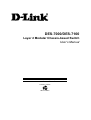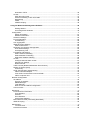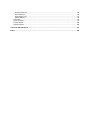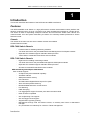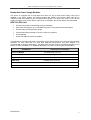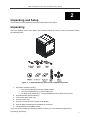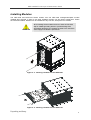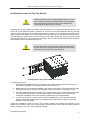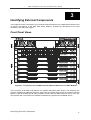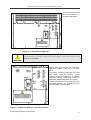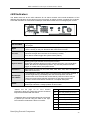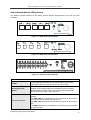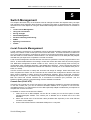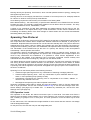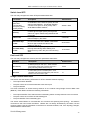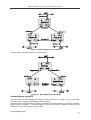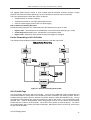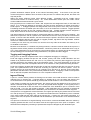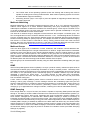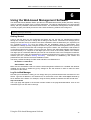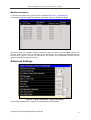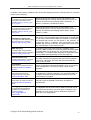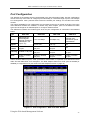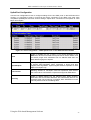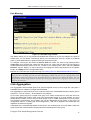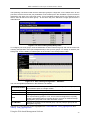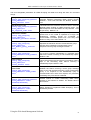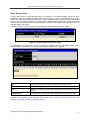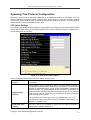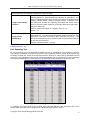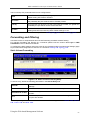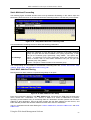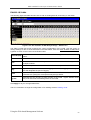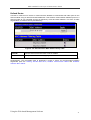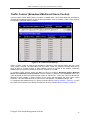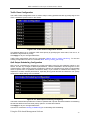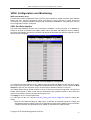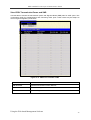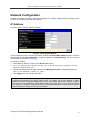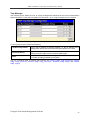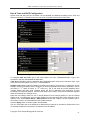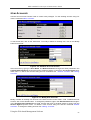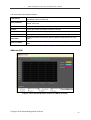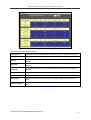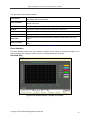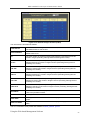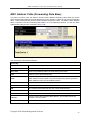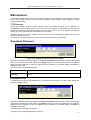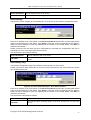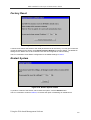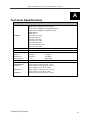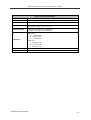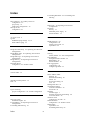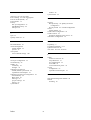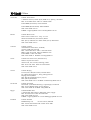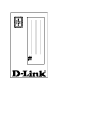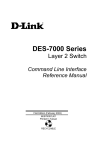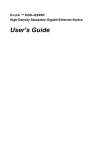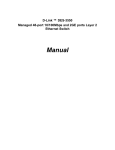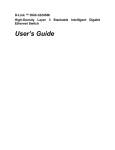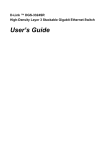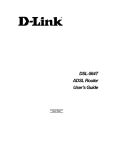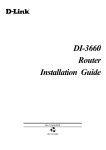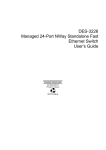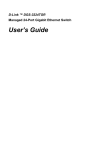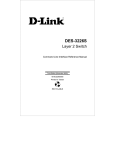Download D-Link DES-7100 User`s manual
Transcript
DES-7000/DES-7100
Layer 2 Modular Chassis-based Switch
User’s Manual
First Edition (February, 2003)
6DES7000..01
Printed In Taiwan
RECYCLABLE
DES-7000/DES-7100 Layer 2 Switch User’s Guide
Wichtige Sicherheitshinweise
1. Bitte lesen Sie sich diese Hinweise sorgfä ltig durch.
2. Heben Sie diese Anleitung für den spä tern Gebrauch auf.
3. Vor jedem Reinigen ist das Gerä t vom Stromnetz zu trennen. Vervenden Sie keine Flüssig- oder
Aerosolreiniger. Am besten dient ein angefeuchtetes Tuch zur Reinigung.
4. Um eine Beschä digung des Gerä tes zu vermeiden sollten Sie nur Zubehörteile verwenden, die vom
Hersteller zugelassen sind.
5. Das Gerä t is vor Feuchtigkeit zu schützen.
6. Bei der Aufstellung des Gerä tes ist auf sichern Stand zu achten. Ein Kippen oder Fallen könnte
Verletzungen hervorrufen. Verwenden Sie nur sichere Standorte und beachten Sie die
Aufstellhinweise des Herstellers.
7. Die Belüftungsöffnungen dienen zur Luftzirkulation die das Gerä t vor Ü berhitzung schützt. Sorgen
Sie dafür, daß diese Ö ffnungen nicht abgedeckt werden.
8. Beachten Sie beim Anschluß an das Stromnetz die Anschluß werte.
9. Die
Netzanschluß steckdose
Schutzleiterkontakt haben.
muß
aus
Gründen
der
elektrischen
Sicherheit
einen
10.Verlegen Sie die Netzanschluß leitung so, daß niemand darüber fallen kann. Es sollete auch nichts
auf der Leitung abgestellt werden.
11.Alle Hinweise und Warnungen die sich am Gerä ten befinden sind zu beachten.
12.Wird das Gerä t über einen lä ngeren Zeitraum nicht benutzt, sollten Sie es vom Stromnetz trennen.
Somit wird im Falle einer Ü berspannung eine Beschä digung vermieden.
13.Durch die Lüftungsöffnungen dürfen niemals Gegenstä nde oder Flüssigkeiten in das Gerä t
gelangen. Dies könnte einen Brand bzw. Elektrischen Schlag auslösen.
14.Ö ffnen Sie niemals das Gerä t. Das Gerä t darf aus Gründen der elektrischen Sicherheit nur von
authorisiertem Servicepersonal geöffnet werden.
15.Wenn folgende Situationen auftreten ist das Gerä t vom Stromnetz zu trennen und von einer
qualifizierten Servicestelle zu überprüfen:
a – Netzkabel oder Netzstecker sint beschä digt.
b – Flüssigkeit ist in das Gerä t eingedrungen.
c – Das Gerä t war Feuchtigkeit ausgesetzt.
d – Wenn das Gerä t nicht der Bedienungsanleitung ensprechend funktioniert oder Sie mit Hilfe
dieser Anleitung keine Verbesserung erzielen.
e – Das Gerä t ist gefallen und/oder das Gehä use ist beschä digt.
f – Wenn das Gerä t deutliche Anzeichen eines Defektes aufweist.
16.Bei Reparaturen dürfen nur Orginalersatzteile bzw. den Orginalteilen entsprechende Teile
verwendet werden. Der Einsatz von ungeeigneten Ersatzteilen kann eine weitere Beschä digung
hervorrufen.
17.Wenden Sie sich mit allen Fragen die Service und Repartur betreffen an Ihren Servicepartner.
Somit stellen Sie die Betriebssicherheit des Gerä tes sicher.
18. Zum Netzanschluß dieses Gerä tes ist eine geprüfte Leitung zu verwenden, Für einen Nennstrom bis
6A und einem Gerä tegewicht grő ß er 3kg ist eine Leitung nicht leichter als H05VV-F, 3G, 0.75mm2
einzusetzen
DES-7000/DES-7100 Layer 2 Switch User’s Guide
WARRANTIES EXCLUSIVE
IF THE D-LINK PRODUCT DOES NOT OPERATE AS WARRANTED ABOVE, THE CUSTOMER'S SOLE REMEDY
SHALL BE, AT D-LINK'S OPTION, REPAIR OR REPLACEMENT. THE FOREGOING WARRANTIES AND REMEDIES
ARE EXCLUSIVE AND ARE IN LIEU OF ALL OTHER WARRANTIES, EXPRESSED OR IMPLIED, EITHER IN FACT
OR BY OPERATION OF LAW, STATUTORY OR OTHERWISE, INCLUDING WARRANTIES OF MERCHANTABILITY
AND FITNESS FOR A PARTICULAR PURPOSE. D-LINK NEITHER ASSUMES NOR AUTHORIZES ANY OTHER
PERSON TO ASSUME FOR IT ANY OTHER LIABILITY IN CONNECTION WITH THE SALE, INSTALLATION
MAINTENANCE OR USE OF D-LINK'S PRODUCTS
D-LINK SHALL NOT BE LIABLE UNDER THIS WARRANTY IF ITS TESTING AND EXAMINATION DISCLOSE THAT
THE ALLEGED DEFECT IN THE PRODUCT DOES NOT EXIST OR WAS CAUSED BY THE CUSTOMER'S OR ANY
THIRD PERSON'S MISUSE, NEGLECT, IMPROPER INSTALLATION OR TESTING, UNAUTHORIZED ATTEMPTS TO
REPAIR, OR ANY OTHER CAUSE BEYOND THE RANGE OF THE INTENDED USE, OR BY ACCIDENT, FIRE,
LIGHTNING OR OTHER HAZARD.
LIMITATION OF LIABILITY
IN NO EVENT WILL D-LINK BE LIABLE FOR ANY DAMAGES, INCLUDING LOSS OF DATA, LOSS OF PROFITS,
COST OF COVER OR OTHER INCIDENTAL, CONSEQUENTIAL OR INDIRECT DAMAGES ARISING OUT THE
INSTALLATION, MAINTENANCE, USE, PERFORMANCE, FAILURE OR INTERRUPTION OF A D- LINK PRODUCT,
HOWEVER CAUSED AND ON ANY THEORY OF LIABILITY. THIS LIMITATION WILL APPLY EVEN IF D-LINK HAS
BEEN ADVISED OF THE POSSIBILITY OF SUCH DAMAGE.
IF YOU PURCHASED A D-LINK PRODUCT IN THE UNITED STATES, SOME STATES DO NOT ALLOW THE
LIMITATION OR EXCLUSION OF LIABILITY FOR INCIDENTAL OR CONSEQUENTIAL DAMAGES, SO THE ABOVE
LIMITATION MAY NOT APPLY TO YOU.
Limited Warranty
Hardware:
D-Link warrants each of its hardware products to be free from defects in workmanship and materials under normal
use and service for a period commencing on the date of purchase from D-Link or its Authorized Reseller and
extending for the length of time stipulated by the Authorized Reseller or D-Link Branch Office nearest to the place
of purchase.
This Warranty applies on the condition that the product Registration Card is filled out and returned to a D-Link
office within ninety (90) days of purchase. A list of D-Link offices is provided at the back of this manual, together
with a copy of the Registration Card.
If the product proves defective within the applicable warranty period, D-Link will provide repair or replacement of
the product. D-Link shall have the sole discretion whether to repair or replace, and replacement product may be
new or reconditioned. Replacement product shall be of equivalent or better specifications, relative to the defective
product, but need not be identical. Any product or part repaired by D-Link pursuant to this warranty shall have a
warranty period of not less than 90 days, from date of such repair, irrespective of any earlier expiration of original
warranty period. When D-Link provides replacement, then the defective product becomes the property of D-Link.
Warranty service may be obtained by contacting a D-Link office within the applicable warranty period, and
requesting a Return Material Authorization (RMA) number. If a Registration Card for the product in question has
not been returned to D-Link, then a proof of purchase (such as a copy of the dated purchase invoice) must be
provided. If Purchaser's circumstances require special handling of warranty correction, then at the time of
requesting RMA number, Purchaser may also propose special procedure as may be suitable to the case.
After an RMA number is issued, the defective product must be packaged securely in the original or other suitable
shipping package to ensure that it will not be damaged in transit, and the RMA number must be prominently
marked on the outside of the package. The package must be mailed or otherwise shipped to D-Link with all costs of
mailing/shipping/insurance prepaid. D-Link shall never be responsible for any software, firmware, information, or
memory data of Purchaser contained in, stored on, or integrated with any product returned to D-Link pursuant to
this warranty.
Any package returned to D-Link without an RMA number will be rejected and shipped back to Purchaser at
Purchaser's expense, and D-Link reserves the right in such a case to levy a reasonable handling charge in addition
mailing or shipping costs.
Software:
Warranty service for software products may be obtained by contacting a D-Link office within the applicable
warranty period. A list of D-Link offices is provided at the back of this manual, together with a copy of the
Registration Card. If a Registration Card for the product in question has not been returned to a D-Link office, then
a proof of purchase (such as a copy of the dated purchase invoice) must be provided when requesting warranty
service. The term "purchase" in this software warranty refers to the purchase transaction and resulting license to
use such software.
i
DES-7000/DES-7100 Layer 2 Switch User’s Guide
D-Link warrants that its software products will perform in substantial conformance with the applicable product
documentation provided by D-Link with such software product, for a period of ninety (90) days from the date of
purchase from D-Link or its Authorized Reseller. D-Link warrants the magnetic media, on which D-Link provides
its software product, against failure during the same warranty period. This warranty applies to purchased software,
and to replacement software provided by D-Link pursuant to this warranty, but shall not apply to any update or
replacement which may be provided for download via the Internet, or to any update which may otherwise be
provided free of charge.
D-Link's sole obligation under this software warranty shall be to replace any defective software product with
product which substantially conforms to D-Link's applicable product documentation.
Purchaser assumes
responsibility for the selection of appropriate application and system/platform software and associated reference
materials. D-Link makes no warranty that its software products will work in combination with any hardware, or
any application or system/platform software product provided by any third party, excepting only such products as
are expressly represented, in D-Link's applicable product documentation as being compatible. D-Link's obligation
under this warranty shall be a reasonable effort to provide compatibility, but D-Link shall have no obligation to
provide compatibility when there is fault in the third-party hardware or software. D-Link makes no warranty that
operation of its software products will be uninterrupted or absolutely error-free, and no warranty that all defects in
the software product, within or without the scope of D-Link's applicable product documentation, will be corrected.
D-Link Offices for Registration and Warranty Service
The product's Registration Card, provided at the back of this manual, must be sent to a D-Link office. To obtain an
RMA number for warranty service as to a hardware product, or to obtain warranty service as to a software product,
contact the D-Link office nearest you. An address/telephone/fax/e-mail/Web site list of D-Link offices is provided
in the back of this manual.
Trademarks
Copyright 2001 D-Link Corporation.
Contents subject to change without prior notice.
D-Link is a registered trademark of D-Link Corporation/D-Link Systems, Inc. All other trademarks belong to their
respective proprietors.
Copyright Statement
No part of this publication may be reproduced in any form or by any means or used to make any derivative such
as translation, transformation, or adaptation without permission from D-Link Corporation/D-Link Systems Inc., as
stipulated by the United States Copyright Act of 1976.
FCC Warning
This equipment has been tested and found to comply with the limits for a Class A digital device, pursuant to Part
15 of the FCC Rules. These limits are designed to provide reasonable protection against harmful interference
when the equipment is operated in a commercial environment. This equipment generates, uses, and can radiate
radio frequency energy and, if not installed and used in accordance with this user’s guide, may cause harmful
interference to radio communications. Operation of this equipment in a residential area is likely to cause harmful
interference in which case the user will be required to correct the interference at his own expense.
CE Mark Warning
This is a Class A product. In a domestic environment, this product may cause radio interference in which case the
user may be required to take adequate measures.
ii
Table of Contents
Introduction ............................................................................................................................................ 6
Features ............................................................................................................................................ 6
Chassis.......................................................................................................................................... 6
DES-7000 Switch Chassis ............................................................................................................ 6
DES-7100 Switch Chassis ............................................................................................................ 6
Switch Modules .............................................................................................................................7
Redundant Power Supply Modules...............................................................................................8
Unpacking and Setup ............................................................................................................................9
Unpacking .......................................................................................................................................................... 9
Setup ................................................................................................................................................................ 10
Installing Modules ...........................................................................................................................11
Removing a Module .................................................................................................................... 12
Power on the Switch .......................................................................................................................13
Power Failure ..............................................................................................................................13
Battery Back Up System ............................................................................................................. 13
Hot Swap Procedure for Switch Modules.................................................................................... 14
Hot Swap Procedure for Power Supply.......................................................................................15
Hot Swap Procedure for Fan Tray Module.................................................................................. 17
Identifying External Components....................................................................................................... 18
Front Panel Views...........................................................................................................................18
Side Panels..................................................................................................................................... 20
Rear Panel Views ...........................................................................................................................21
Ports................................................................................................................................................ 23
LED Indicators ................................................................................................................................24
AC Power Redundant Power Supplies .......................................................................................26
Push Buttons ...............................................................................................................................26
Fans............................................................................................................................................. 26
Network Cabling and Connections .................................................................................................... 28
Connect to the DES-7003 CPU Management/Uplink Module..................................................... 28
Connect to the DES-7005 10BASE-T/100BASE-TX Module...................................................... 28
Connect to the DES-7006 100BASE-FX Module ........................................................................ 28
Connect to the DES-7010 Ethernet over VDSL Module .............................................................29
Cable Lengths................................................................................................................................. 29
Switch Management.............................................................................................................................30
Local Console Management ........................................................................................................... 30
Using the CLI Interface................................................................................................................ 31
Save Changes ................................................................................................................................31
User Accounts .............................................................................................................................32
Remote Management.................................................................................................................. 33
SNMP .......................................................................................................................................... 34
Packet Forwarding ...................................................................................................................... 34
MAC Address Aging Time ........................................................................................................... 34
Packet Filtering............................................................................................................................34
Spanning Tree Protocol .................................................................................................................. 35
STP Operation Levels ................................................................................................................. 35
Switch Level STP ........................................................................................................................36
Creating a Stable STP Topology................................................................................................. 37
STP Port States...........................................................................................................................37
Illustration of STP ........................................................................................................................39
VLANs ............................................................................................................................................. 41
IEEE 802.1Q VLANs ................................................................................................................... 41
Packet Forwarding in 802.1Q VLANs .........................................................................................42
Multicasting ................................................................................................................................. 45
IGMP ........................................................................................................................................... 46
IGMP Snooping ...........................................................................................................................46
Using the Web-based Management Software ................................................................................... 48
Getting Started ............................................................................................................................48
Accessing Menu Windows .......................................................................................................... 49
Configuration ................................................................................................................................................... 51
Switch Information.......................................................................................................................51
Modules Information.................................................................................................................... 52
Advanced Settings ..........................................................................................................................52
Port Configuration ...........................................................................................................................55
Port Mirroring...............................................................................................................................58
Link Aggregation .............................................................................................................................58
IGMP Snooping Settings................................................................................................................. 60
Static Router Ports ...................................................................................................................... 62
Spanning Tree Protocol Configuration............................................................................................63
STP Switch Settings.................................................................................................................... 63
Port Spanning Tree ..................................................................................................................... 64
Forwarding and Filtering ................................................................................................................. 65
Static Unicast Forwarding ........................................................................................................... 65
Static Multicast Forwarding ......................................................................................................... 66
Static MAC Address Filtering ...................................................................................................... 66
VLANs ............................................................................................................................................. 67
Configure 802.1Q Static VLANs.................................................................................................. 67
802.1Q Port Settings ................................................................................................................... 70
Defined Router ............................................................................................................................71
Traffic Control (Broadcast/Multicast Storm Control) ....................................................................... 72
Quality of Service (QoS) ................................................................................................................. 73
Port Priority.................................................................................................................................. 73
VDSL Configuration and Monitoring ...............................................................................................75
VDSL Port Rate Adaptive............................................................................................................ 75
View VDSL Transmission Power and SNR................................................................................. 76
VDSL Loopback Test .................................................................................................................. 77
Network Configuration ................................................................................................................................... 78
IP Address ...................................................................................................................................... 78
Security IP Address..................................................................................................................... 79
SNMP Manager...........................................................................................................................79
Trap Manager..............................................................................................................................80
Date & Time and SNTP Configuration ........................................................................................81
User Accounts................................................................................................................................. 82
Monitoring ........................................................................................................................................................ 83
Power and Fan Information............................................................................................................. 83
Port Utilization .............................................................................................................................84
Packets........................................................................................................................................ 85
Error Statistics .............................................................................................................................89
Packet Size Statistics .................................................................................................................. 92
MAC Address Table (Forwarding Data Base) ................................................................................ 94
IGMP Snooping...............................................................................................................................95
Maintenance .................................................................................................................................................... 96
TFTP Services.............................................................................................................................96
Download Firmware ........................................................................................................................96
Configuration File ........................................................................................................................96
Save Settings ..............................................................................................................................97
Save History Log .........................................................................................................................97
Switch History..............................................................................................................................98
Ping Test ......................................................................................................................................... 99
Save Changes ................................................................................................................................99
Factory Reset................................................................................................................................100
Restart System .............................................................................................................................100
Technical Specifications ................................................................................................................... 101
Index .................................................................................................................................................... 103
DES-7000/DES-7100 Layer 2 Switch User’s Guide
1
Introduction
This section describes the features of the DES-7000 and DES-7100 Switch.
Features
The DES-7000/DES-7100 Switch is a high performance modular chassis-based switch platform that
allows a customized array of Layer 2 functions to be easily installed and managed in a single device.
The Switch is ideal for expanding enterprise networks and environments where traffic volume and
needs fluctuate. CPU and power redundancy are built-in for extremely reliable performance. Switch
features include:
Chassis
The chassis is the main unit into which network modules are installed.
Chassis features include:
DES-7000 Switch Chassis
-
Fourteen slots for installing networking modules
-
Two slots reserved for the preinstalled DES-7003 Management CPU/Uplink modules
Duplicate CPU modules support redundant backup function
Twelve slots to install DES-7000 Series switch modules
DES-7100 Switch Chassis
- Eight slots for installing networking modules
- Two slots reserved for the preinstalled management CPU/Uplink modules
- Duplicate CPU modules support redundant backup function
- Six slots to install DES-7000 Series slave modules
DES-7003 Management/Uplink CPU Module
Each module supports
- 24 Gbps back-plane bandwidth capability
- 32K MAC address
- 2MB packet buffer memory
- LED indicators
- Six GBIC-based Gigabit Ethernet ports for Uplink
- Store & forward packet switching
- Broadcast/Multicast storm control function.
- Port Mirroring
- IGMP Snooping
- Link Aggregation support for all the ports within the same blade
- Ether Channel compatible
- 802.1d Spanning Tree support.
- 802.1Q Tagged VLAN support
- Supports 802.1p priority queuing
- Management through local out-of-band console, or remotely with Telnet or Web-based
manager.
- CLI (Command Line Interface) for console or Telnet management
Introduction
6
DES-7000/DES-7100 Layer 2 Switch User’s Guide
All DES-7003 GBIC Gigabit Ethernet Uplink ports support the following:
- Full complaint with IEEE 802.3z standards
- Support Full Duplex operations
- IEEE 802.3x compliant Flow Control support
Switch Modules
The DES-7000 Series Switch modules offer a diverse selection to custom fit the needs of changing
and expanding networks. All modules are hot swappable. Key feature of the modules are described
below.
DES-7005 24-Port 10BASE-T/100BASE-TX Ethernet Module
The DES-7005 Ethernet module delivers a high-capacity switching fabric with all the standard features
plus the convenience of auto-polarity detection for all ports.
The DES-7005 includes:
-
24 Ethernet/Fast Ethernet ports (RJ-45)
-
Fully compliant with IEEE 802.3 10BASE-T and IEEE 802.3u 100BASE-TX standards
-
All ports support auto-negotiation 10M/100M speed function
-
All ports support auto-negotiation Full/Half Duplex operations
-
All ports support auto-polarity detection and correcting
-
Back pressure Flow Control support for Half-duplex mode
-
IEEE 802.3x compliant Flow Control support for Full-duplex
-
Supports 16 MB packet buffer memory per module
-
Supports 8K MAC address per Switch blade
Two LED indicators for each port for Link/Activity and Speed
DES-7006 24-Port 100BASE-FX (SFF-type, SMF/MMF) Ethernet Switch Module
The DES-7006 includes:
-
24 Fast Ethernet ports (SFF-type, LC Duplex)
-
Fully compliant with IEEE 802.3u standard
-
IEEE 802.3x compliant Flow Control supported for Full-duplex
-
Supports 16MB packet buffer memory per module
-
Supports 8K MAC address per Switch blade
-
One LED indicators for each port for Link/Activity
DES-7010 Ethernet over VDSL Module
The DES-7010 is an Ethernet over VDSL (Very-high-rate Digital Subscriber Line) module supporting
24 client ports. Ethernet over VDSL systems are used for delivery of fast network services to dwellings
and businesses with a high concentration of subscribers. Typical applications would include:
§ Multiple Tenant Units (MTU) such as hotels
§ Multiple Dwelling Units (MDU) such as high-rise apartment buildings
§ Campus Networking
§ LAN Extensions
The DES-7010 includes:
-
24 Ethernet over VDSL ports (Two RJ-21 connectors)
-
2 RJ-21 ports on the front panel provide VDSL and PSTN link
-
Complies with the approved ETSI VDSL requirements
-
Supports full duplex mode operation
-
Built-in 24 ports splitter.
-
Supports symmetrical data transfer rate depend on distance between Line Terminals:
Introduction
7
DES-7000/DES-7100 Layer 2 Switch User’s Guide
Redundant Power Supply Modules
The Switch is equipped with a single DES-7011 RPS unit. Up to three power supply units can be
installed on the switch chassis. As network modules are added to the chassis, RPS units can be
added for better load balancing and increased RPS lifespan. Two RPS units must be used for full
loading operation of the Switch. Refer to the power consumption per module data in the table below.
DES-7011 RPS Unit
§
One plus two power module design (one pre-installed)
§
Each RPS unit supports up to 730 Watts (see power consumption information below)
§
Current sharing/ load balancing design
§
Full redundant feature design to ensure continuous operation
§
Hot-swappable
§
Power management functions enabled
Use this table to calculate total power consumption for the Switch chassis. Do not exceed the 730 Watt
maximum for each RPS unit. For best load balancing performance and RPS lifespan it is
recommended to allow for redundancy. Two RPS units must be used for full loading operation of the
Switch, for these installations, an additional third RPS unit is also recommended for redundancy.
Unit/Module
Total Power Consumption
Fan Tray Module
105 Watts (max.) per unit
DES-7003
64 Watts (max.) per unit
DES-7005
37 Watts (max.) per unit
DES-7006
60 Watts (max.) per unit
DES-7010
54 Watts (max.) per unit
Four small system fans (fixed)
57 Watts (max.) for all fans
Introduction
8
DES-7000/DES-7100 Layer 2 Switch User’s Guide
2
Unpacking and Setup
This chapter provides unpacking and setup information for the Switch.
Unpacking
Open the shipping carton of the Switch and carefully unpack its contents. The carton should contain
the following items:
Figure 2 - 1. DES-7000 Switch chassis with shipped components
1. One switch chassis including:
§ One pre-installed DES-7003 CPU/uplink module
§ One pre-installed DES-7011 power supply unit
§ For DES-7000 chassis only - one pre-installed fan tray module with four fans
2. One cable bearer (DES-7000 only)
3. Four wheels (DES-7000 only)
4. One AC power cord
5. One RJ-45 to RS-232 9-pin (male) serial adapter
6. One CD-ROM containing documentation for the device
7. This printed Quick Installation Guide
If any item is found missing or damaged, please contact your local reseller for replacement.
Unpacking and Setup
9
DES-7000/DES-7100 Layer 2 Switch User’s Guide
Setup
The DES-7000 is shipped with the DES-7003 management module preinstalled. There are some
additional pieces that the user may opt to install. These are described below. The Quick Installation
Guide included with the switch contains illustrations and information that may be useful for installing
the additional hardware.
Make sure the location used is a suitable environment for the Switch and there is adequate ventilation.
Have the necessary cabling required to connect the Switch to the network.
You may install DES-7000 series network modules at any time before or after the switch has been
installed and powered on. Modules can be hot swapped to meet the changing demands of the network.
Attaching Wheels
The DES-7000 is shipped with four wheels that may
be install but are not required. To install the wheels,
gently place the chassis on either of its sides to
access the wheel mounts. Make sure the fan module
is firmly in place before tilting the chassis. Each
wheel is held in place with four screws (included in
the package with the wheels).
Rack Installation
The chassis may be placed into a standard 19”
equipment rack with or without the wheels attached.
The ears at the front of both sides of the chassis
should be used to hold it firmly in place with screws.
Figure 2 - 2. DES-7000 Switch Chassis with optional wheels
Cable Bearer
The cable bearer is attached to the top of the chassis front panel on the DES-7000 chassis. Use the
four screws included in the packaging.
Unpacking and Setup
10
DES-7000/DES-7100 Layer 2 Switch User’s Guide
Installing Modules
The DES-7000 and DES-7100 Switch chassis’ has one DES-7003 management/uplink module
installed when shipped. In order to use other available modules you will need to install them. Follow
the instructions below. Modules can be installed into any free slot, except the CPU module.
WARNING
When handling Switch modules be sure to wear an ESD wrist
strap or suitable grounding device to prevent damage from
electrostatic discharge. Do not attach the strap to any part of the
power supply if the Switch is powered on.
Figure 2 - 3. Inserting a module into the DES-7000
Figure 2 - 4. Inserting a module into the DES-7100
Unpacking and Setup
11
DES-7000/DES-7100 Layer 2 Switch User’s Guide
To install a module, follow these steps:
WARNING
When using an ESD wrist strap or other grounding device, do not
attach it to any part of the power supply if the switch is powered
on.
1. Remove the faceplate from the slot intended for module insertion. Keep the faceplate in case it
is needed in the future.
2. Carefully remove the module from its packaging.
3. Line up the module with the grooved slot guides and insert it into the chassis. It should glide
easily toward the back of the chassis. Push it in until the module ejector levers are in contact
with the chassis. Be careful not to bend the circuit board of the module. Modules for the DES7000 should be oriented so the model number of the module is at the top and the LED
indicators are on the bottom. Modules installed in the DES-7100 should be inserted
horizontally in the upright position, that is, so the model number and LED indicator labels are
displayed so they can be read from left to right.
4. Push the ejector levers toward the center of the module until they touch the front of the module.
This will push the bus connectors into backplane of the chassis.
5. Hand-tighten the installation screws at each end of the module. The module is now firmly
seated in the backplane of the chassis.
Removing a Module
To remove a module from the chassis follow these steps:
WARNING
When using an ESD wrist strap or other grounding device, do not
attach it to any part of the power supply if the switch is powered
on.
1. Loosen the two installation screws on the front of the module.
2. Pull the ejector levers out and away from the center of the module front panel. This will pull the
module out of the backplane.
3. Cover the empty slot with a faceplate that was shipped with chassis.
Unpacking and Setup
12
DES-7000/DES-7100 Layer 2 Switch User’s Guide
Power on the Switch
The Switch is shipped with two DES-7011 RPS modules installed and is therefore ready to be
powered on after you have assembled the hardware. Follow these steps to power on the Switch:
1. Plug the device end of either power cord into either power supply.
2. Plug the outlet end of the power cord into a suitable AC power source.
3. Observe the LED indicators to make sure the Switch is functioning normally.
Upon powering on the LED indicators on the DES-7003 management/uplink module should operate as
follows:
§
All indicators will flash momentarily indicating a system reset.
§
The Power indicator will flash for a few seconds during the POST
§
The System Status LED indicator will be dark during CPU arbitration for several
seconds
The System Status and Power LED indicators will light steady green indicating normal system and
power supply function. An amber light in either of these indicates a problem.
Power Failure
As a precaution, the Switch should be unplugged in case of an impending power failure. When power
is resumed, plug the Switch back in.
Battery Back Up System
The DES-7000 and DES-7100 can be equipped with a battery back up system. Battery back ups may
only be installed by qualified technicians. Please contact your vendor for information on purchasing
and installing such a system.
Unpacking and Setup
13
DES-7000/DES-7100 Layer 2 Switch User’s Guide
Hot Swap Procedure for Switch Modules
All switch modules including the Primary Master and Primary Back Up CPU modules can be changed
while the Switch is powered on. Follow the procedures listed here to remove a module or to insert a
module while the Switch is powered on. Changing a module while the Switch is operating is commonly
called “hot swapping” which is the term we use in this document.
WARNING
When handing Switch modules be sure to wear an ESD wrist
strap to prevent damage from static electric discharge. Do not
attach the strap to any part of the power supply if the Switch is
powered on.
Hot Swap Removal of a Switch Module
Remove a single switch module following the procedure listed below. Only one module should be
removed at a time. Wait for the process to be completed before removing (or inserting) another
module. Wear an ESD wrist strap to prevent damage to the module from possible static electric
discharge.
To perform a hot swap removal of a switch module follow these steps:
1. Gently depress the Hot Swap button on the front panel of the module you want to remove.
The Hot Swap button is located between the Per Port Link LED indicators and the Power and
Hot Swap Status indicators. The button can be pressed using your finger, a ballpoint pen or
other suitable instrument.
2. Observe the Hot Swap & Card Status LED indicator on the switch module being removed. It
should blink amber. During this phase the module is sending a message to the master (CPU)
module that a removal has been initiated.
3. The master module detects the removal and updates its database. The master module cuts
power to the switch module being removed. The Power LED indicator and all other LED
indicators on the switch module will go dark.
4. When you see that the switch module has been powered off you may remove it. Unscrew the
installation screws and pull both ejector levers toward the center of the front panel of the
module to unseat it from the backplane of the Switch.
5. If the module is not being reinserted, completely remove it from the slot. It should slide out
easily in the guides. Be sure to properly store the module.
6. If you do not intend to install another module in the vacant slot, cover it with one of the slot
faceplates included with the original shipment.
Note
Unpacking and Setup
When performing a hot swap of a Master CPU module the
procedure is essentially the same as a hot swap of other switch
modules. The procedure for removing a Primary Master CPU
module is slightly different since the designation of Primary
Master must be transferred to the current Back Up Master before
the unit is powered off. This takes a few seconds. The Master
LED Indicator will light on the new Primary Master CPU module
indicating that the unit is the active master. The former Primary
Master module is powered off and may then be removed.
14
DES-7000/DES-7100 Layer 2 Switch User’s Guide
Hot Swap Insertion of a Switch Module
Follow the procedure listed below to insert a new switch module into an available slot while the Switch
is powered on. Only one module should be inserted at a time. Wait for the process to be completed
before inserting or removing another module. Wear an ESD wrist strap to prevent damage to the
module from possible static electric discharge.
1. If the slot is covered with a faceplate, remove and save it for later use.
2. Carefully remove the module from its packaging.
3. Line up the module with the grooved slot guides and insert it into the chassis. It should glide
easily toward the back of the chassis. Push it in until the module ejector levers are in contact
with the chassis. Be careful not to bend the circuit board of the module. Modules for the DES7000 should be oriented so the model number of the module is at the top and the LED
indicators are on the bottom.
4. Push the ejector levers toward the center of the module until they touch the front of the module.
This will push the bus connectors into backplane of the chassis.
5. Observe the Hot Swap & Card Status LED indicator on the switch module. This will blink
amber for about 13 seconds after being inserted. During this time the CPU is recognizing the
new switch module and the switch module is booting. A steady amber light indicates a system
failure.
6. A steady green Hot Swap & Card Status LED indicator on the switch module indicates the
module is ready and running normally. The master (CPU) module recognizes the new switch
module.
7. Hand-tighten the installation screws at each end of the module. The module is now firmly
seated in the chassis and powered on. This completes the hot swap insertion.
Hot Swap Procedure for Power Supply
DES-7011 RPS modules can be easily hot swapped. Follow the instructions below to replace a
redundant power supply.
Inserting DES-7011 RPS Module into DES-7100 Chassis
Unpacking and Setup
15
DES-7000/DES-7100 Layer 2 Switch User’s Guide
Pull up to release
RPS module
RPS status
LED indicators
To remove a DES-7011 RPS module:
1. Grasp the unit by the handles on the front using both hands.
2. Release the catch by applying upward pressure on the catch release near the left side of the
unit.
3. Pull the RPS unit straight out from the chassis.
Inserting a DES-7011 RPS Module into the DES-7000 chassis
To insert an RPS module push the unit straight in toward the back of the chassis until the catch snaps
into place securely holding the RPS in position.
Unpacking and Setup
16
DES-7000/DES-7100 Layer 2 Switch User’s Guide
Hot Swap Procedure for Fan Tray Module
CAUTION
The Fan Tray Module can be replaced with the power on. If you
cannot replace the fan tray immediately (within two minutes) the
Switch chassis should be powered off to avoid damage from
overheating before the fan tray is removed.
Changing the fan tray module for the DES-7000 and DES-7100 is a simple procedure however if you
choose to do this while the Switch is powered on, be sure to have the replacement fan tray ready at
hand so the procedure can be completed as quickly as possible. It is not necessary to initiate the hot
swap procedure, the Master CPU will be aware of fan tray removal and insertion. Removal of the fan
tray will trigger the system alert buzzer and the Fan Fail LED indicator. Be sure to use proper ESD
grounding procedures to avoid electrostatic discharge. The procedure below describes this procedure
and changes to the LED indicators that occur.
WARNING
The fans will continue rotating for several seconds after power to
the unit is cut off. Use only the handle on the front of the fan tray
when removing the device to avoid risk of injury.
Inserting the fan tray into the DES-7100 chassis
To change the fan tray:
1. Unscrew the installation screws on each side of the module and pull the module from out of
the chassis. Be careful not to drop the fan tray when removing it.
2. Replace the fan tray module immediately if the Switch is powered on; insert the new unit using
the guides built into the chassis. It should glide easily into position if it is properly lined up.
3. Push the module toward the backplane of the chassis until the front of the module is flush with
the front panel of the chassis. You will need to apply firm pressure for about the last half
centimeter to establish the contacts and firmly position the unit in the backplane.
4. The fan tray will power on and be recognized by the Master CPU. You should see the Hot
Swap & Card Status LED indicator on the Master CPU module blink for about 13 seconds
while the unit is recognized.
Tighten the installation screws on the fan tray module. Observe the Fan/Fail LED indicator on the
Master CPU module to make sure it is functioning normally: dark for normal function, blinking amber if
there is a problem. The unit is now completely installed.
Unpacking and Setup
17
DES-7000/DES-7100 Layer 2 Switch User’s Guide
3
Identifying External Components
This chapter provides a description of the external hardware features for the DES-7000 and DES-7100
as well as the features of the DES-7000 Series Modules. Included are descriptions of the LED
indicators, ports and power supply.
Front Panel Views
Figure 3-1. Front panel view of DES-7100 with DES-7010 Ethernet over VDSL Modules
The front panel of the DES-7100 features one installed redundant power supply. The remaining two
slots are available for additional RPS units. RPS slots are located along the top of the device and are
labeled L (left) M (middle) and R (right). Network module slots are labeled with the name of the slot
along the left side. The master CPU module is installed in the uppermost slot labeled CPU-A.
Identifying External Components
18
DES-7000/DES-7100 Layer 2 Switch User’s Guide
Figure 2 - 5. Front panel view of DES-7000 with DES-7010 Ethernet over VDSL Modules
The front panel of the DES-7000 features one installed redundant power supply. The remaining slots
are available for additional RPS units. RPS slots are located along the bottom of the device and are
labeled L (left) M (middle) and R (right). Network module slots are labeled with the name of the slot
along the top of the fan tray. The master CPU module is installed in the center slot labeled CPU-A.
Identifying External Components
19
DES-7000/DES-7100 Layer 2 Switch User’s Guide
Side Panels
The DES-7000 and DES-7100 have vents to allow adequate airflow to the system fans. The system
fans are used to dissipate heat. Do not block these openings, and leave adequate space at the rear
and sides of the Switch for proper ventilation. Without proper heat dissipation and air circulation,
system components might overheat, which could lead to system failure.
Figure 3- 1. Right and Left Side Panel Views of the DES-7000
Figure 3- 2. Right and Left Side Panel View of the DES-7100
Identifying External Components
20
DES-7000/DES-7100 Layer 2 Switch User’s Guide
Rear Panel Views
Be sure to allow ample room at the
back of the Switch for proper ventilation.
Do not obstruct any vents on the Switch.
Please read and observe the cautionary
statement regarding removal of the
back panel.
The battery connection terminals are
used with battery back up systems.
These systems should be installed by a
qualified technician. Please contact
your vendor for information about
battery back up systems.
The RS-232 console port on the lower
right side of the rear panel is used with
DES-7012 RPS units only. The console
port is not used with DES-7011 RPS
units.
Figure 2 - 6. Rear panel of DES-7000
Do not remove the panels covering the power supply or any other panel covering
the back of the Switch.
WARNING
Figure 2 - 7. DES-7000 Battery Terminals and DES-7012 Management Console Port
Identifying External Components
21
DES-7000/DES-7100 Layer 2 Switch User’s Guide
Do not obstruct the vent
on the back panel or on
any part of the Switch.
Figure 2 - 8. Rear panel of DES-7100
Do not remove the panels covering the power supply or any other panel covering
the back of the Switch.
WARNING
Please read and observe the cautionary
statement regarding removal of the back
panel.
The battery connection terminals are used
with battery back up systems. These
systems should be installed by a qualified
technician. Please contact your vendor for
information about battery back up systems.
The RS-232 console port is used with DES7012 RPS units only. The console port is not
used with DES-7011 RPS units.
Figure 2 - 9. DES-7100 Battery Connection Terminals
Identifying External Components
22
DES-7000/DES-7100 Layer 2 Switch User’s Guide
Slot Numbering
Slot numbers on the chassis are labeled on the front panel of the fan tray modules for both the DES7000 and DES-7100. Each slot is given a Slot Name, Physical ID number and Logical ID number. Slot
numbering is permanent and absolute regardless of what type of module is installed. Management
modules may only be installed in the CPU slots. CPU slots for the DES-7000 are located in the
centermost slot positions and are labeled CPU-A and CPU-B. CPU slots for the DES-7100 are located
in the uppermost slot positions and are labeled CPU-A and CPU-B. Switch modules may be installed
in any of the remaining slots in any order regardless of the type of module. Refer to the tables in
Appendix B for Slot Name, Physical Slot ID and Logical Slot ID numbers.
Ports
DES-7003 CPU/Uplink Module
§
1 RJ-45 Management Port (Mgmt) dedicated Switch management through Telnet or Webbased management
§
1 RJ-45 Console Port for out-of-band management and system configuration (requires adapter
included with Switch)
§
6 GBIC Gigabit Ethernet Ports for Uplinking Switch to network backbone
§
LED Indicators for monitoring status, system alerts and hot swapping
DES-7005 Ethernet/Fast Ethernet Module
§
24 10BASE-T/100BASE-TX RJ-45 Ports
§
All ports support auto-polarity detection (MDI-X/MDI-II)
§
Connects to 10BASE-T and 100BASE-TX devices at full- or half-duplex
§
Supports Category 3, 4, 5 or better UTP or STP connections of up to 100 meters each
§
LED Indicators for per port link/activity and speed (above each port) plus hot swapping and
module status
DES-7006 100BASE-FX (SFF) Fast Ethernet Module
§
24 100BASE-FX (SFF) Fast Ethernet ports
§
Connects to 100BASE-FX devices at full- or half-duplex
§
Fully compliant with IEEE 802.3u 100BASE-FX
§
IEEE 802.3x compliant Flow Control support for Full duplex
§
LED Indicators for link/activity (one above each port) plus hot swapping and module status
DES-7010 Ethernet over VDSL Module
§
2 RJ-21 Ports for connection to 24 clients (ports)
§
Compliant with ETSI VDSL requirements
§
Supports symmetrical data transfer
§
LED Indicators for per port link status (grouped on right side of front panel) plus hot swapping
and module status
Identifying External Components
23
DES-7000/DES-7100 Layer 2 Switch User’s Guide
LED Indicators
The tables below list all the LED indicators for all switch modules and include illustrations of the
different LED indicators as they appear on the front panel. All switch modules, including CPU modules,
have LED indicators for Power and Hot Swap & Card Status useful when hot swapping the module.
Figure 3-9. DES-7003 Module Front Panel LED Indicators
DES-7003 Management Module LED Indicators
Per Port GBIC
Lights green to indicate a link for the port. Blinks green when there is activity
on the port.
Mgmt
Lights steady green if there is a link on the Mgmt port. Blinks green when
there is activity on the port. Remains dark when there is no link.
Fan Fail*
Steady amber light indicates one or more fans not functioning.
This does not light when the fans are functioning normally.
A fan failure will also trigger the system buzzer (alarm).
Master
Lights steady green when module is performing as active primary master.
System Status
Steady green light indicates normal system function.
Amber light indicates abnormal function. Abnormal function can include RPS
failure, fan failure or temperature problem. Any of these problems will also
trigger an audible alarm, the system buzzer.
Utilization**
Eight scales are used, 1%, 5%, 10%, 20%, 30%, 50%, 70%, 90%+ to indicate
traffic rate to the CPU.
Hot Swap &
Card Status
Power
This will begin to blink amber when a hot swap of the unit has been initiated. It
should begin blinking immediately after the Hot Swap button has been
pushed. After a few seconds the module will be powered off and it may be
safely removed. Please read the instructions for hot swap removal and
insertion of DES-7000 Series modules for a complete description.
Steady green light indicates normal voltage status the module.
Amber light indicates a voltage problem in this module.
*Please see the page 26 for more detailed
information about the system fans and the shutdown
sequence associated with fan failure.
**Utilization rates can be approximated to the number
of packets per second using the table to the right.
The indicators remain dark if there is no traffic.
Identifying External Components
1%
1~200 packets per second
5%
201~400 packets per second
10%
401~600 packets per second
20%
601~800 packets per second
30%
801~1000 packets per second
50%
1001~1200 packets per second
80%
1201~1400 packets per second
90+%
>1400 packets per second
24
DES-7000/DES-7100 Layer 2 Switch User’s Guide
Switch Network Module LED Indicators
The different network modules for the Switch present different arrangements for the per port LED
indicators.
Figure 3- 3. DES-7005 LED Indicators
Figure 3- 4. DES-7006 LED Indicators
Figure 3- 5. DES-7-10 LED Indicators
Switch Module LED Indicators
Power
Steady green light indicates normal voltage status in this module.
Amber light indicates a voltage problem with this module.
Hot Swap & Card
Status
This will begin to blink amber when a hot swap of the unit has been
initiated. It should begin blinking immediately after the Hot Swap
button has been pushed. After a few seconds the module will be
powered off and it may be safely removed.
Per Port Indicators
Switch modules include per port LED indicators that differ for each
module.
The DES-7005 has one indicator per port for link/activity and another
per port indicator for speed above each port.
The DES-7006 has one per port indicator for link/activity above each
port.
The DES-7010 has per port indicators for link status on the right side
of the front panel.
Identifying External Components
25
DES-7000/DES-7100 Layer 2 Switch User’s Guide
Figure 3- 6. Front Panel of DES-70011 RPS Unit and LED Indicators
LED Indicators for RPS Modules
AC OK
Steady green light indicates normal function.
A dark indicator means the unit is not receiving power or a problem
exists.
Power OK
Steady green light indicates normal output level.
Amber light indicates abnormal output level.
An RPS failure will also trigger the system buzzer (alarm).
AC Power Redundant Power Supplies
The chassis includes two pre-installed power supplies removable from the front with an additional RPS
slot available for a third module. The connector for each power supply is embedded on the rear panel.
The LED indicators for each power supply are located in the center of the front panel The LED
indicators will light green when the unit functioning normally. An amber LED indicator indicates the
RPS is not functioning properly.
Push Buttons
Two recessed push buttons are visible on the front panel of the DES-7003 CPU module a System
Buzzer and Hot Swap button. Each switch module, including DES-7003 CPU modules, has a Hot
Swap push button.
Push buttons are recessed to avoid accidental activation. They can be activated by gently depressing
them with a ballpoint pen or other suitable instrument. The functions activated by the buttons are
described as follows:
•
System Buzzer (DES-7003 CPU modules only) A warning sounds when any system fans fail
or when the fan tray unit has been removed. Depressing the System Buzzer button will silence
the fan fail alarm.
Hot Swap This is used to initiate a hot swap of the module (See the section on hot swapping modules
below).
Fans
For the DES-7000 chassis, there are a total of 8 system fans arranged on two plains. At the top of the
backside of the Switch chassis are four fans (dimensions = 92 x 92 x 25 mm) arranged in a single
horizontal row spanning the width of the Switch. The upper fans run any time power is supplied to the
chassis. The remaining 4 fans (dimensions = 172 x 150 x 51 mm) are located in a separate slide-in fan
tray module oriented horizontally below the module slots. The fan tray fans are positioned to maintain
adequate airflow between installed switch modules. The fan tray fans are power on or off as needed
automatically by the CPU using temperature information from built-in sensors.
The DES-7100 has a fan tray module with 6 fans (dimensions = 80 x 80 x 20 mm) oriented vertically
on the right side of the switch chassis. The fan tray fans power on or off as needed automatically by
the CPU using temperature information from built-in sensors. Fan trays may be replaced from the front
of the chassis while the switch is powered on.
Identifying External Components
26
DES-7000/DES-7100 Layer 2 Switch User’s Guide
System fan failure can result in one or all modules being powered down. The shutdown sequence is as
follows:
□
If two fans fail, all slave modules and the backup Master will be powered off after 30 minutes if
not replaced.
□
If three fans fail, all slave modules and the backup Master will be powered off after 10 minutes.
□
If four fans fail, all slave modules and the backup Master will be powered off after 5 minutes.
Identifying External Components
27
DES-7000/DES-7100 Layer 2 Switch User’s Guide
4
Network Cabling and Connections
This chapter describes cabling and connectors used to connect the module to a network and using the
LED indicators to evaluate network function.
Connect to the DES-7003 CPU Management/Uplink Module
The DES-7003 module has six Gigabit Ethernet port to uplink the Switch as well as two ports, a
Console port and an SNMP port, used for device management.
§
§
§
GBIC Uplink ports – Install 1000BASE-SX or 1000BASE-FX GBIC plug-in module. These
ports are used to link the Switch to the network backbone.
Console port – Use this for an out-of-band connection to manage the Switch. Connection
requires the RJ-45 to RS-232 serial adapter included with the Switch and an Ethernet cable.
Connect this directly to the serial port on a computer used for managing the Switch.
Mgmt port – This port is for out-of-band management of the Switch using either Telnet or webbased management. The Switch can be connected directly to a computer with standard
Ethernet cable to the Ethernet port on a computer.
Connect to the DES-7005 10BASE-T/100BASE-TX Module
Network connections to the 24 ports of the Ethernet module are made using Category 5 or better
cabling with RJ-45 UTP connectors. Ports may be connected to network devices that support
10BAES-T or 100BASE-TX operation. All ports support auto-negotiation by default for speed, duplex
and flow control (in Full duplex mode). All ports are configurable to force different speed, duplex and
flow control operation. All ports supports auto-detection of polarity and adjust for MDI/MDI-X
connectors to establish a valid link.
The per port LED Link indicators on the DES-7005 will:
§
§
§
Light green when a link has been established
Blink green when there is activity in the port
Remain dark when there is no link
Connect to the DES-7006 100BASE-FX Module
Network connections to the 24 ports of the 100BASE-FX module are made using single multimode
fiber (SMF/MMF) optic cabling with SFF (LC Duplex) type connectors.
The per port LED Link indicators on the DES-7006 will:
§
§
§
Light green when a link has been established
Blink green when there is activity in the port
Remain dark when there is no link
Network Cabling and Connections
28
DES-7000/DES-7100 Layer 2 Switch User’s Guide
Connect to the DES-7010 Ethernet over VDSL Module
The network connections to the DES-7010 Ethernet over VDSL module are provided using Telco 50
cabling to connect to two male RJ-21 ports at the front panel of the module. These ports are labeled
PSTN and VDSL. These connections are defined as follows:
PSTN – Use a female RJ-21 connector and Telco 50 cabling to connect the system to a
PBX system or other appropriate connection to the Public Switched Telephone Network.
This provides the uplink to the VDSL service from the telephone or networks services
provider.
§ VDSL – Use a female RJ-21 connector and Telco 50 cabling to connect up to 24 VDSL
subscriber ports (i.e. connect to one remote CPE unit per port) to the module. The
switch/module to end users connection can be done through a variety means depending on
the circumstances including using a Main Distribution Frame, Cabling Cabinet, patch panels
or other suitable wiring systems. This provides the combined data and voice channels to the
VDSL accounts.
The per port LED Link indicators on the DES-7010 will:
§ Light green when a link has been established
§ Remain dark when there is no link
§
Cable Lengths
Use this table to determine the maximum allowable distance for each cable media type.
Standard
100BASE-FX
Media Type
50/125µm Multimode Fiber
(half-duplex operation)
50/125µm Multimode Fiber
(full-duplex operation)
62.5/125µm Multimode Fiber
(half-duplex operation)
52.5/125µm Multimode Fiber
(full-duplex operation)
MHz/km
Rating
Maximum
Distance
400 Meters
2000 Meters
400 Meters
2000 Meters
100BASE-TX
Category 5 UTP Cable (100Mbps)
100 Meters
10BASE-T
Category 3 UTP Cable (10Mbps)
100 Meters
Network Cabling and Connections
29
DES-7000/DES-7100 Layer 2 Switch User’s Guide
5
Switch Management
This chapter discusses many of the features used to manage the switch and explains many concepts
and important points regarding these features. Configuring the switch to implement these concepts is
discussed in the next chapter on using the Web-based management software and the CLI Reference
Guide.
•
•
•
•
•
•
•
•
Local Console Management
Using the CLI Interface
Saving Changes
Remote Management
Packet Forwarding and Filtering
SNMP
Spanning Tree Protocol
VLANs
Local Console Management
A local console is a terminal or a workstation running a terminal emulation program that is connected
directly to the switch via the console port on the front of the switch. A console connection is referred to
as an out-of-band connection, meaning that console is connected to the switch using a different circuit
than that used for normal network communications. You will need the RJ-45 to DB-9 (RS-232) adapter
included with you shipment to complete the console connection.
Local console management uses the terminal connection to operate the console program built-in to the
switch. A network administrator can manage, control and monitor the switch from the console program.
The DES-7003 management module contains a CPU, memory for data storage, flash memory for
configuration data, operational programs, and SNMP agent firmware. These components allow the
switch to be actively managed and monitored from either the console port or the network itself (out-ofband, or in-band).
Use the console connection to setup user accounts and assign IP settings. When these tasks have
been completed the Switch can be connected to the network and configured as desired. There are
three options available to safely access the management software; direct out-of-band connection
through the console port, or in-band using Telnet or web-based management through the network.
Both the Telnet and console interface use a Command Line Interface (CLI) structure. The CLI
Reference Guide contains a complete listing of all the available commands.
Console Port (RJ-45 UTP)
Use the RJ-45 console port on the front panel of the management module for the initial configuration.
To use the console port, you can run terminal emulation software on a computer or use a VT100compatible terminal. You will need the RJ-45 to DB-9 (RS-232) adapter included with you shipment to
complete the console connection.
To establish a console connection to the Switch:
1. Insert the RJ-45 to DB-9 adapter into the RJ-45 console port on the front panel of either
management/uplink module. The console port is labeled and is located next to the LED
indicators.
2. Attach the female end of the RS-232 cable (included with shipment) to the male RS-232
connector on the adapter.
3. Connect the RS-232 cable to a standard COM port on a computer.
Switch Management
30
DES-7000/DES-7100 Layer 2 Switch User’s Guide
4. The RS-232 connection to the computer should be configured as follows:
Baud rate = 9600
Parity = none
Data bits = 8
Stop bits = 1
Flow control = none
Make sure the terminal or PC you are using to make this connection is configured to match these
settings.
If you are having problems making this connection on a computer, make sure the emulation is set to
VT-100 or ANSI. If you still don’t see anything, try typing Ctrl + R to refresh the screen.
Boot Screen
Each Switch CPU module is assigned a unique MAC address by the factory. This MAC address
cannot be changed, and can be found from the initial boot console screen - shown below.
Figure 5- 1. Boot Screen
Using the CLI Interface
After start up process is completed the CLI interface prompts for a user name and password. If you
have not yet set up user accounts for the Switch it is recommended that you do this before the Switch
is connected to the network. User accounts not configured at the factory and there is no default user
account. The first time the Switch is set up or following a reset {all} command you may simply
press the Enter key when prompted for a user name and again for the password prompt. The
command prompt, DES-7000:4# will now appear. You may proceed to enter CLI commands.
If a portion of a command is not recognized or if you enter a command without its required parameters,
the CLI will prompt you with a Next possible completions: message followed by a list of
acceptable commands or required parameters. If a command is not recognized the Available
commands: message lists the basic top-level commands. You can use the dir or ? commands to list
may be used to view available commands.
Save Changes
It is necessary to save any changes to Switch configuration including IP settings and user accounts
information. Use the save command in the CLI interface to save changes to non-volatile RAM. Simply
type save and press the Enter key. It will take a few seconds to save any changes to the Switch. Make
sure the Switch remains powered on until the save is completed.
Switch Management
31
DES-7000/DES-7100 Layer 2 Switch User’s Guide
User Accounts
The DES-7000 Series Switch is not assigned administrator-level user account information when
shipped. If this is the first time you setting up the switch, assigning an administrator-level user account
should be a priority. Once user accounts have been assigned, at least one administrator-level user
account should be kept. The exception might be if you use the reset {all} command, in this case
all user account information is erased.
Use the create account command to create a new administrator-level user account. To set up an
administrator account, type the command create account admin followed by a user name. The
command syntax is create account admin <user name>. Then you are be prompted for a new
password, type the case-sensitive password and press Enter. Type the same password again to
confirm it.
Figure 5- 2. Create Administrators User Account
The Success message indicates the new user account has been successfully created. If the new
password entry does not match the confirmation you will be prompted to repeat the password entry.
Be sure to save the new user accounts information before powering off or rebooting the Switch.
To create additional user accounts, use the following syntax: create account [admin/user]
<user name>. The admin or user declares the level of user privilege. At least one administratorlevel user account should be maintained in the system.
To delete a user account, use the following syntax: delete account <user name>. Remember to
keep at least one administrator-level user account in the system.
To view existing user accounts use the show account CLI command.
Switch Management
32
DES-7000/DES-7100 Layer 2 Switch User’s Guide
Basic Switch Information
The switch's MAC address can also be found along with other basic information about the Switch
using CLI as shown below. Basic switch information may be listed using the command show switch.
Figure 5- 3. Basic Switch Information Screen
Information about installed modules can be viewed with the show unit_information command.
Modules are listed by slot number and include information on the unit type, Prom code version,
Runtime code version and hardware version.
Figure 5- 4. Unit Information
Remote Management
Remote management through the Web-based management software or Telnet is enabled by default.
Once you have the IP settings of the Switch configured you can use either of these methods to
manage the Switch. In-band management can be done remotely through the network using Telnet the
web-based management. You may also use a Telnet or web interface for out-of-band management by
connecting directly to the Switch’s dedicated Management port (labeled Mgmt) on the Primary Master
CPU module. The Mgmt port is an RJ-45 connection with auto-polarity detection so you can use
standard Ethernet cable to connect it to the Ethernet port on a desktop PC or notebook computer.
Telnet uses the same CLI commands you would use for the console connection. See the CLI
Reference Guide for a complete list of commands. The following chapter describes how to access the
Web-based management interface.
Switch Management
33
DES-7000/DES-7100 Layer 2 Switch User’s Guide
SNMP
The Simple Network Management Protocol (SNMP) is an OSI layer 7 (the application layer) protocol
for remotely monitoring and configuring network devices. SNMP enables network management
stations to read and modify the settings of gateways, routers, switches, and other network devices.
SNMP can be used to perform many of the same functions as a directly connected console, or can be
used within an integrated network management software package.
SNMP performs the following functions:
•
Sending and receiving SNMP packets through the IP protocol.
•
Collecting information about the status and current configuration of network devices.
•
Modifying the configuration of network devices.
The Switch has a software program called an 'agent' that processes SNMP requests, but the user
program that makes the requests and collects the responses runs on a management station (a
designated computer on the network). The SNMP agent and the user program both use the UDP/IP
protocol to exchange packets.
Packet Forwarding
The Switch learns the network configuration and uses this information to forward packets. This
reduces the traffic congestion on the network, because packets, instead of being transmitted to all
segments, are transmitted to the destination only. Example: if Port 1 receives a packet destined for a
station on Port 2, the Switch transmits that packet through Port 2 only, and transmits nothing through
the other ports.
A listing of CLI commands for Switch forwarding and related settings can be found in the CLI
Reference Manual in the chapter titled, Layer 2 FDB Commands. Use the menus contained in the
Forwarding and Filtering folder of the web manager to make entries into the Unicast and Multicast
forwarding tables (see page 65).
MAC Address Aging Time
The Aging Time affects the learning process of the Switch. Dynamic forwarding table entries are made
up of the source and destination MAC addresses and their associated port numbers and are deleted
from the table if they are not accessed within the aging time.
The aging time can be adjusted from 10 to 2200 seconds with a default value of 300 seconds. A very
long aging time can result in dynamic forwarding table entries that are out-of-date or no longer exist.
This may cause incorrect packet forwarding decisions by the switch. To change MAC Address Aging
Time use the CLI command config fdb aging_time or use the Advanced Settings menu of the
web manager (page 52).
If the Aging Time is too short however, many entries may be aged out too soon. This will result in a
high percentage of received packets whose source addresses cannot be found in the forwarding table,
in which case the switch will broadcast the packet to all ports, negating many of the benefits of having
a switch.
Static forwarding entries are not affected by the aging time.
Packet Filtering
The switch uses a filtering database to segment the network and control communication between
segments. It can also filter packets off the network for intrusion control. Static filtering entries can be
made by MAC Address.
Each port on the switch is a unique collision domain and the switch filters (discards) packets whose
destination lies on the same port as where it originated. This keeps local packets from disrupting
communications on other parts of the network.
For intrusion control, whenever a switch encounters a packet originating from or destined to a MAC
address or an IP Address entered into the filter table, the switch will discard the packet.
The switch does some filtering automatically:
Dynamic Filtering: automatic learning and aging of MAC addresses and their location on the network.
Filtering occurs to keep local traffic confined to its segment.
Switch Management
34
DES-7000/DES-7100 Layer 2 Switch User’s Guide
Filtering done by the Spanning Tree Protocol, which can filter packets based on topology, making sure
that signal loops don't occur.
Filtering done for VLAN integrity. Packets from a member of a VLAN (VLAN 2, for example) destined
for a device on another VLAN (VLAN 3) will be filtered.
Some filtering requires the manual entry of information into a filtering table:
MAC address filtering - the manual entry of specific MAC addresses to be filtered from the network.
Packets sent from one manually entered MAC address can be filtered from the network. The entry
may be specified as a source, a destination, or both.
A listing of CLI commands for filter MAC addresses and related settings can be found in the CLI
Reference Manual in the chapter titled, Layer 2 FDB Commands. Use the menus contained in the
Forwarding and Filtering folder of the web manager to make entries into the Unicast and Multicast
forwarding tables (see page 65).
Spanning Tree Protocol
The IEEE 802.1D Spanning Tree Protocol (STP) allows for the blocking of links between switches that
form loops within the network. When multiple links between switches are detected, a primary link is
established. Duplicated links are blocked from use and become standby links. The protocol allows the
duplicate links to be used in case of a failure of the primary link. Once the Spanning Tree Protocol is
configured and enabled, primary links are established and duplicated links are blocked automatically.
The reactivation of the blocked links (at the time of a primary link failure) is also accomplished
automatically - without operator intervention.
This automatic network reconfiguration provides maximum uptime to network users. However, the
concepts of the Spanning Tree Algorithm and protocol are a complicated and complex subject and
must be fully researched and understood. It is possible to cause serious degradation of the
performance of the network if the Spanning Tree is incorrectly configured. Please carefully read
understand this section before making any changes from the default values.
The Switch allows two levels of spanning trees to be configured. The first level constructs a spanning
tree among all links between network switches. This first level is referred to as the Switch or Global
level. The second level is based on port groups. Groups of ports are configured as being members of
a spanning tree and the algorithm and protocol are applied to the group of ports. This is referred to as
the Port or VLAN level.
Spanning Tree on the Switch performs the following functions:
•
Creates a single spanning tree from any combination of switching or bridging elements.
•
Creates multiple spanning trees - from any combination of ports contained within a single
switch, in user-specified groups (usually VLANs).
•
Automatically reconfigures the spanning tree to compensate for the failure, addition, or
removal of any element in the tree.
• Reconfigures the spanning tree without operator intervention.
Spanning is disabled system-wide by default and must be enabled in order to function switch-wide
and on a per port basis. Use the CLI command enable stp or use the web manager menu STP
Switch Settings (see page 63) to enable STP. To disable any individual port, use the STP Port
Settings menu (see page 64).
STP Operation Levels
STP operates on two levels: the switch level and the port or VLAN level. The switch level forms a
spanning tree consisting of links between one or more switches. The port level constructs a spanning
tree consisting of groups of one or more ports. The STP operates in much the same way for both
levels.
On the switch level, STP calculates the bridge identifier for each switch and then sets the root bridge
and the designated bridges.
On the port level, STP sets the root port and designated ports.
Switch Management
35
DES-7000/DES-7100 Layer 2 Switch User’s Guide
Switch Level STP
The user may configure the switch STP parameters listed here:
Parameter
Description
Default Value
Bridge Identifier
(Not userconfigurable
except by setting
priority below)
A combination of the User-set priority and the
switch’s MAC address. The Bridge Identifier
consists of two parts: a 16-bit priority and a
48-bit Ethernet MAC address
32768 + MAC
Priority
Hello Time
Maximum Age
Timer
Forward Delay
Timer
A relative priority for each switch – lower
numbers give a higher priority and a greater
chance of a given switch being elected as the
root bridge
The length of time between broadcasts of the
hello message by the switch
Measures the age of a received BPDU for a
port and ensures that the BPDU is discarded
when its age exceeds the value of the
maximum age timer.
The amount time spent by a port in the
learning and listening states waiting for a
BPDU that may return the port to the blocking
state.
32768
2 seconds
20 seconds
15 seconds
Port Level STP
The user may configure the VLAN or port STP parameters listed here:
Variable
Description
Default Value
Port Priority
A relative priority for each port – lower numbers
give a higher priority and a greater chance of a
given port being elected as the root port
32768
Port Cost
A value used by STP to evaluate paths – STP
calculates path costs and selects the path with the
minimum cost as the active path.
10
Bridge Protocol Data Units
The Switch uses the following information for STP to stabilize network topology:
-
The unique switch identifier
The path cost to the root associated with each switch port
The port identifier
This STP information is shared among switches on the network using Bridge Protocol Data Units
(BPDUs). Each BPDU contains the following information:
-
The unique identifier of the switch that the transmitting switch currently believes is the root switch
The path cost to the root from the transmitting port
The port identifier of the transmitting port
The switch sends BPDUs to communicate and construct the spanning-tree topology. All switches
connected to the LAN receive the BPDU. BPDUs are not directly forwarded by the switch, but the
receiving switch uses the information in the frame to calculate a BPDU, and, if the topology changes,
initiates a BPDU transmission.
Switch Management
36
DES-7000/DES-7100 Layer 2 Switch User’s Guide
The communication between switches via BPDUs results in the following:
One switch is elected as the root switch
The shortest distance to the root switch is calculated for each switch
A designated switch is selected. This is the switch closest to the root switch through which packets will
be forwarded to the root.
A port for each switch is selected. This is the port providing the best path from the switch to the root
switch.
Ports included in the STP are selected.
Creating a Stable STP Topology
If all switches have STP enabled with default settings, the switch with the lowest MAC address in the
network will become the root switch. By increasing the priority (lowering the priority number) of the
best switch, STP can be forced to select the best switch as the root switch.
When STP is enabled using the default parameters, the path between source and destination stations
in a switched network might not be ideal. For instance, connecting higher-speed links to a port that has
a higher number than the current root port can cause a root-port change. The goal is to make the
fastest link the root port.
STP Port States
The BPDUs take some time to pass through a network. This propagation delay can result in topology
changes where a port that transitioned directly from a Blocking state to a Forwarding state could
create temporary data loops. Ports must wait for new network topology information to propagate
throughout the network before starting to forward packets. They must also wait for the packet lifetime
to expire for BPDU packets that were forwarded based on the old topology. The forward delay timer is
used to allow the network topology to stabilize after a topology change. In addition, STP specifies a
series of states a port must transition through to further ensure that a stable network topology is
created after a topology change.
Switch Management
37
DES-7000/DES-7100 Layer 2 Switch User’s Guide
Transition States
Each port on a switch using STP exists is in one of the following five states:
Figure 5.4 below illustrates the STP port transition states.
A port transitions from one state to another as
follows:
-
From initialization (switch boot) to blocking
-
From listening to learning or to disabled
From blocking to listening or to disabled
From learning to forwarding or to disabled
From forwarding to disabled
From disabled to blocking
Blocking
The port is blocked from forwarding or receiving
packets.
Listening
The port is waiting to receive BPDU packets that
may tell the port to go back to the blocking state.
Learning*
The port is adding addresses to its forwarding
database, but not yet forwarding packets.
Forwarding
Figure 5-4. STP Transition States
The port is forwarding packets.
Disabled
The port only responds to network management
messages and must return to the blocking state
first.
Port State Transition
When you enable STP, every port on every switch in the network goes through the blocking state and
then transitions through the states of listening and learning at power up. If properly configured, each
port stabilizes to the forwarding or blocking state.
No packets (except BPDUs) are forwarded from, or received by, STP enabled ports until the
forwarding state is enabled for that port.
*Learning may be enabled or disabled for individual ports, please read Port Configuration on page 55
for a description of how the DES-7000/DES-7100 implements learning on the Switch. If it is disabled
for the port, this port state is skipped.
Switch Management
38
DES-7000/DES-7100 Layer 2 Switch User’s Guide
User-Changeable STP Parameters
The factory default setting should cover the majority of installations. However, it is advisable to keep
the default settings as set at the factory, unless it is absolutely necessary. The user changeable
parameters described below are configured using the menus located in the Spanning Tree folder of
the web manager. The CLI Reference Manual contains a listing of Spanning Tree Commands in its
own section.
•
Bridge Hello Time
The Bridge Hello Time can be from 1 to 10 seconds. This is the interval between two transmissions of
BPDU packets sent by the Root Bridge to tell all other Switches that it is indeed the Root Bridge. If you
set a Hello Time for your Switch, and it is not the Root Bridge, the set Hello Time will be used if and
when your Switch becomes the Root Bridge. The Hello Time cannot be longer than the Max. Age.
Otherwise, a configuration error will occur.
•
Bridge Max Age
The Bridge Maximum Age Timer can be from 6 to 40 seconds. At the end of the Max. Age, if a BPDU
has still not been received from the Root Bridge, the Switch will start sending its own BPDU to all other
switches for permission to become the Root Bridge. If it turns out the Switch has the lowest Bridge
Identifier, it will become the Root Bridge.
•
Bridge Forward Delay
The Bridge Forward Delay can be from 4 to 30 seconds. This is the time any port on the Switch
spends in the listening state while moving from the blocking state to the forwarding state.
•
Bridge Priority
Bridge Priority for the switch can be set from 0 to 65535. 0 is equal to the highest Priority.
•
Forwarding BDPU
Enabled by default. This may be disabled, in which case BDPU packets (also called Hello messages)
are no longer forwarded.
Observe the following formulas when setting the above parameters:
-
Max. Age = 2 x (Forward Delay - 1 second)
-
Port Cost. A Port Cost can be set from 1 to 65535. The lower the number, the greater the
probability the port will be chosen to forward packets.*
Max. Age = 2 x (Hello Time + 1 second)
Port Priority. A Port Priority can be from 0 to 255. The lower the number, the greater the probability
the port will be chosen as the Root Port.*
* Port Cost and Port Priority can be configured for individual ports using the STP Port settings menu
(page 64) or use the CLI command group config stp_ports.
Illustration of STP
A simple illustration of three Bridges (or three switches) connected in a loop is depicted in Figure 5.5.
In this example, you can anticipate some major network problems if the STP assistance is not applied.
If Bridge A broadcasts a packet to Bridge B, Bridge B will broadcast it to Bridge C, and Bridge C will
broadcast it to back to Bridge A ... and so on. The broadcast packet will be passed indefinitely in a
loop, potentially causing a network failure.
STP can be applied as shown in Figure 5.6. In this example, STP breaks the loop by blocking the
connection between Bridge B and C. The decision to block a particular connection is based on the
STP calculation of the most current Bridge and Port settings. Now, if Bridge A broadcasts a packet to
Bridge C, then Bridge C will drop the packet at port 2 and the broadcast will end there.
Setting-up STP using values other than the defaults, can be complex. Therefore, you are advised to
keep the default factory settings and STP will automatically assign root bridges/ports and block loop
connections. Influencing STP to choose a particular switch as the root bridge using the Priority setting,
or influencing STP to choose a particular port to block using the Port Priority and Port Cost settings is,
however, relatively straight forward.
Switch Management
39
DES-7000/DES-7100 Layer 2 Switch User’s Guide
Figure 5-5. Before Applying the STA Rules
In this example, only the default STP values are used.
Figure 5-6. After Applying the STA Rules
Sample Network using STP
The switch with the lowest Bridge ID (switch C) was elected the root bridge, and the ports were
selected to give a high port cost between switches B and C.
Note also that the example network topology is intended to provide redundancy to protect the network
against a link or port failure – not a switch failure or removal. For example, a failure of switch A would
isolate LAN 1 from connecting to LAN 2 or LAN 3.
Switch Management
40
DES-7000/DES-7100 Layer 2 Switch User’s Guide
VLANs
A Virtual Local Area Network (VLAN) is a network topology configured according to a logical scheme
rather than the physical layout. VLANs can be used to combine any collection of LAN segments into
an autonomous user group that appears as a single LAN. VLANs also logically segment the network
into different broadcast domains so packets that are forwarded only between ports within the VLAN.
VLANs can enhance performance by conserving bandwidth, and improve security by limiting traffic to
specific domains. Although VLANs are a function of Layer 2 networking, it is common on many
networks to coordinate the creation of VLANs with an IP addressing scheme, so that each subnet has
its own VLAN.
A VLAN is essentially a collection of end nodes grouped by logic instead of physical location. End
nodes that frequently communicate with each other are assigned to the same VLAN, regardless of
where they are physically on the network. Logically, a VLAN can be equated to a broadcast domain,
because broadcast packets are forwarded to only members of the VLAN on which the broadcast was
initiated.
Within the Layer 2 switching environment, all end nodes are identified on the network by their unique
MAC address. No matter what basis is used to uniquely identify end nodes and assign these nodes
VLAN membership, packets cannot cross VLANs without a network device performing a routing
function between the VLANs.
For VDSL applications, VLANs can be used for a group of ports used by a single subscriber. For
example, one client may have a company network of a size that requires more than one port on the
Switch. In this case, the Switch can be used to create one VLAN for the group of port leased the single
subscriber. The client can then administer VDSL access on the private network as desired. All the
ports within the client’s VLAN can freely exchange packets through the VDSL Switch. Once the VLAN
has been created, there should not be any more configurations decisions for the VDSL Switch
manager, as long as there are no additional ports required by the client. If the client prefers to lease
additional bandwidth (i.e. more ports), these can be easily added to the client’s VLAN if there are
unused ports available on the Switch.
The Switch supports only IEEE 802.1Q VLANs. The port untagging function can be used to remove
the 802.1Q tag from packet headers to maintain compatibility with devices that are tag-unaware.
By default the Switch assigns all ports to a single 802.1Q VLAN named “default”. The VLAN “default”
has a VID = 1.
IEEE 802.1Q VLANs
To help you understand 802.1Q VLANs as implemented by the Switch, it is necessary to understand
the following:
Tagging - The act of putting 802.1Q VLAN information (a tag) into the header of a packet.
Untagging - The act of stripping 802.1Q VLAN information out of the packet header.
Ingress Port - A port on a switch where packets are flowing into the switch and VLAN decisions must
be made.
Egress Port - A port on a switch where packets are flowing out of the switch, either to another switch
or to an end station, and tagging decisions must be made.
IEEE 802.1Q (tagged) VLANs are implemented on the Switch. 802.1Q VLANs require tagging, which
enables them to span the entire network (assuming all switches on the network are IEEE 802.1Qcompliant).
VLANs allow a network to be segmented in order to reduce the size of broadcast domains. All packets
entering a VLAN will only be forwarded to the stations (over IEEE 802.1Q enabled switches) that are
members of that VLAN, and this includes broadcast, multicast and unicast packets from unknown
sources.
VLANs can also provide a level of security to your network. IEEE 802.1Q VLANs will only deliver
packets between stations that are members of the VLAN.
Any port can be configured as either tagging or untagging. The untagging feature of IEEE 802.1Q
VLANs allow VLANs to work with legacy switches that don't recognize VLAN tags in packet headers.
Switch Management
41
DES-7000/DES-7100 Layer 2 Switch User’s Guide
The tagging feature allows VLANs to span multiple 802.1Q-compliant switches through a single
physical connection and allows Spanning Tree to be enabled on all ports and work normally.
The main characteristics of IEEE 802.1Q are as follows:
•
Assigns packets to VLANs by filtering
•
Assumes the presence of a single global spanning tree
•
Uses an explicit tagging scheme with one-level tagging
802.1Q Packet Forwarding Decisions
Packet forwarding decisions are made based upon the following three types of rules:
•
Ingress rules - rules relevant to the classification of received frames belonging to a VLAN.
•
Forwarding rules between ports - decides filter or forward the packet
•
Egress rules - determines if the packet must be sent tagged or untagged.
Packet Forwarding in 802.1Q VLANs
The diagram below illustrates packet-forwarding decisions with 802.1Q VLANs.
Figure 5-7. Packet Forwarding with VLANs
802.1Q VLAN Tags
The figure below shows the 802.1Q VLAN tag. There are four additional octets inserted after the
source MAC address. Their presence is indicated by a value of 0x8100 in the EtherType field. When a
packet's EtherType field is equal to 0x8100, the packet carries the IEEE 802.1Q/802.1p tag. The tag
is contained in the following two octets and consists of 3 bits of user priority, 1 bit of Canonical Format
Identifier (CFI - used for encapsulating Token Ring packets so they can be carried across Ethernet
backbones) and 12 bits of VLAN ID (VID). The 3 bits of user priority are used by 802.1p. The VID is
the VLAN identifier and is used by the 802.1Q standard. Because the VID is 12 bits long, 4094 unique
VLANs can be identified.
Switch Management
42
DES-7000/DES-7100 Layer 2 Switch User’s Guide
The tag is inserted into the packet header making the entire packet longer by 4 octets. All of the
information contained in the packet originally is retained.
The figure below illustrates the elements of the IEEE 802.1Q tag.
Figure 5-8. IEEE 802.1Q Tag
The EtherType and VLAN ID are inserted after the MAC source address, but before the original
EtherType/Length or Logical Link Control. Because the packet is now a bit longer than it was originally,
the Cyclic Redundancy Check (CRC) must be recalculated.
Figure 5-9. Adding 802.1Q Tag to a Packet Header
Port VLAN ID
Packets that are tagged (are carrying the 802.1Q VID information) can be transmitted from one
802.1Q compliant network device to another with the VLAN information intact. This allows 802.1Q
VLANs to span network devices (and indeed, the entire network - if all network devices are 802.1Q
compliant).
Unfortunately, not all network devices are 802.1Q compliant. These devices are referred to as tagunaware. 802.1Q devices are referred to as tag-aware.
Prior to the adoption 802.1Q VLANs, port-based and MAC-based VLANs were in common use. These
VLANs relied upon a Port VLAN ID (PVID) to forward packets. A packet received on a given port
would be assigned that port's PVID and then be forwarded to the port that corresponded to the
Switch Management
43
DES-7000/DES-7100 Layer 2 Switch User’s Guide
packet's destination address (found in the switch's forwarding table). If the PVID of the port that
received the packet is different from the PVID of the port that is to transmit the packet, the switch will
drop the packet.
Within the switch, different PVIDs mean different VLANs. (remember that two VLANs cannot
communicate without an external router). So, VLAN identification based upon the PVIDs cannot
create VLANs that extend outside a given switch.
Every physical port on a switch has a PVID. 802.1Q ports are also assigned a PVID, for use within the
switch. If no VLANs are defined on the switch, all ports are then assigned to a default VLAN with a
PVID equal to 1. Untagged packets are assigned the PVID of the port on which they were received.
Forwarding decisions are based upon this PVID, in so far as VLANs are concerned. Tagged packets
are forwarded according to the VID contained within the tag. Tagged packets are also assigned a
PVID, but the PVID is not used to make packet-forwarding decisions, the VID is.
Tag-aware switches must keep a table to relate PVIDs within the switch to VIDs on the network. The
switch will compare the VID of a packet to be transmitted to the VID of the port that is to transmit the
packet. If the two VIDs are different, the switch will drop the packet. Because of the existence of the
PVID for untagged packets and the VID for tagged packets, tag-aware and tag-unaware network
devices can coexist on the same network.
A switch port can have only one PVID, but can have as many VIDs as the switch has memory in its
VLAN table to store them.
Because some devices on a network may be tag-unaware, a decision must be made at each port on a
tag-aware device before packets are transmitted - should the packet to be transmitted have a tag or
not? If the transmitting port is connected to a tag-unaware device, the packet should be untagged. If
the transmitting port is connected to a tag-aware device, the packet should be tagged.
Tagging and Untagging Packets
Every port on an 802.1Q compliant switch can be configured as tagging or untagging.
Ports with tagging enabled will put the VID number, priority and other VLAN information into the
header of all packets that flow into and out of it. If a packet has previously been tagged, the port will
not alter the packet, thus keeping the VLAN information intact. The VLAN information in the tag can
then be used by other 802.1Q compliant devices on the network to make packet-forwarding decisions.
Ports with untagging enabled will strip the 802.1Q tag from all packets that flow into and out of those
ports. If the packet doesn't have an 802.1Q VLAN tag, the port will not alter the packet. Thus, all
packets received by and forwarded by an untagging port will have no 802.1Q VLAN information.
(Remember that the PVID is only used internally within the switch). Untagging is used to send packets
from an 802.1Q-compliant network device to a non-compliant network device.
Ingress Filtering
A port on a switch where packets are flowing into the switch and VLAN decisions must be made is
referred to as an ingress port. If ingress filtering is enabled for a port, the switch will examine the
VLAN information in the packet header (if present) and decide whether or not to forward the packet.
If the packet is tagged with VLAN information, the ingress port will first determine if the ingress port
itself is a member of the tagged VLAN. If it is not, the packet will be dropped. If the ingress port is a
member of the 802.1Q VLAN, the switch then determines if the destination port is a member of the
802.1Q VLAN. If it is not, the packet is dropped. If the destination port is a member of the 802.1Q
VLAN, the packet is forwarded and the destination port transmits it to its attached network segment.
If the packet is not tagged with VLAN information, the ingress port will tag the packet with its own PVID
as a VID (if the port is a tagging port). The switch then determines if the destination port is a member
of the same VLAN (has the same VID) as the ingress port. If it does not, the packet is dropped. If it
has the same VID, the packet is forwarded and the destination port transmits it on its attached network
segment.
This process is referred to as ingress filtering and is used to conserve bandwidth within the switch by
dropping packets that are not on the same VLAN as the ingress port at the point of reception. This
eliminates the subsequent processing of packets that will just be dropped by the destination port.
Switch Management
44
DES-7000/DES-7100 Layer 2 Switch User’s Guide
Configuring VLANs
The switch initially configures one VLAN, VID = 1, called the default VLAN. The factory default setting
assigns all ports on the switch to the default VLAN. As new VLANs are configured, there respective
member ports are removed from the default VLAN.
Packets cannot be transmitted accross VLANs. If a member of one VLAN wants to connect to another
VLAN, the link must be through an external router.
If no VLANs are configured on the switch all packets will be forwarded to any destination port. Packets
with unknown source addresses will be flooded to all ports. Broadcast and multicast packets will also
be flooded to all ports.
Traffic Control
Broadcast and multicast storms consist of broadcast packets that flood and/or are looped on a network
causing noticeable performance degradation and in extreme cases, network failure. Broadcast storms
can be caused by malfunctioning NICs, bad cable connections and applications or protocols that
generate broadcast traffic, among others.
Broadcast and multicast storms have long been a concern for network administrators with routers
traditionally being used to prevent their occurrence, and if that failed, limit their scope. However, with
the advent of VLANs, switches are now able to limit broadcast domains better and cheaper than
routers. Also, many managed and unmanaged switches have broadcast sensors and filters built into
each port to further control broadcast storms.
Segmenting Broadcast Domains
VLANs can be used to segment broadcast domains. They do this by forwarding packets only to ports
that are members of the same VLAN. Other parts of the network are effectively shielded. Thus, the
smaller the broadcast domain, the smaller effect a broadcast storm will have. Because VLANs are
implemented at each switch port, they can be quite effective in limiting the scope of broadcast storms.
Eliminating Broadcast Storms
SNMP agents can be programmed to monitor the number of broadcast packets on switch ports and
act on the data. When the number of broadcast packets on a given port rises past an assigned
threshold, an action can be triggered. When enabled, the rate of broadcast packets coming in through
the affected port will be limited. Any traffic above the threshold limit will be discarded. The Switch also
supports multicast storm control.
In the Switch, the default trigger threshold is set to 128,000 broadcast packets per second (128 Kbps)
for both 100 Mbps Fast Ethernet ports and the 1000 Mbps GBIC ports.
Multicasting
Multicasting enables a single network source to send packets to multiple interested recipients with
persistent connections. An interested recipient is defined as a host that has requested beforehand to
be associated with a multicast group. This distinguishes it from traditional unicast (one-to-one) and
broadcast (one-to-all) methods of delivery. The main advantage to multicasting is that when it is
correctly configured it can decrease network load for communications that would otherwise use
broadcasting.
Typically multicasting is implemented for specific applications and functions such as video and other
multimedia streaming across campus or extended networks, distribution of operating system images to
staff workstations using tools like Ghost, and certain VoIP features such as conference calling. When
properly implemented, the Switch can support multicasting applications by forwarding multicast traffic
only to participating hosts and only for the amount of time required for the application.
For multicasting to function successfully on a network, it is necessary to have the participating systems
set up with the proper configuration. At a minimum, the following requirements should be met:
•
The application running on the multicasting source device must determine the multicast
address (address/port combination) on which to send multicast data packets.
•
The application on the receiving hosts must listen for the required multicast address (or
multiple addresses).
Switch Management
45
DES-7000/DES-7100 Layer 2 Switch User’s Guide
•
The TCP/IP stack of the operating systems at both the sending and receiving end must be
capable of sending and receiving multicast traffic. Most modern operating systems for servers
and workstations support multicasting.
•
Intervening devices (Layer 3 and Layer 2) must be capable of supporting multicast discovery
and routing protocols.
Multicast Addressing
Multicast addresses do not identify individual hosts like Class A, B or C IP networks and multicast
address cannot appear as a source address. Multicasting uses group membership, employing a
address/port combination to define the members of a multicast group. A host may be a member of one
or several multicast groups, but each host must request and be granted membership in the group
before it will be allowed to receive multicast data.
The Class D IP address range is assigned to network devices that comprise a multicast group. The
four most significant four bits of a Class D address are set to "1110". The following 28 bits are referred
to as the 'multicast group ID'. Some Class D address groups are registered with the Internet Assigned
Numbers Authority (IANA) for special purposes. For example, the block of multicast addresses ranging
from 224.0.0.1 to 224.0.0.225 is reserved for use by routing protocols and some other low-level
topology discovery and maintenance protocols. A full listing of multicast addresses and other useful
information can be found at http://www.iana.org/assignments/multicast-addresses.
Multicast Groups
There are three types of IP v4 addresses: unicast, broadcast, and multicast. Unicast addresses are
used to transmit messages from a single network device to another, single network device. Broadcast
packets are sent to all devices on the subnet. Multicast defines a group of network devices or hosts
that will receive the multicast packets. The members of this group are not necessarily on the same
subnet or VLAN. Specially designated multicast addresses are used to send multicast packets to the
group members. The Ethernet multicast destination address is a function of a portion of the multicast
IP address (within the reserved range) and the MAC address of the recipient.
Multicast groups can be administered manually using the Static Multicast Forwarding table (see page
66).
IGMP
Internet Group Management Protocol (IGMP) is a Layer 3 protocol used by multicast recipient hosts to
communicate multicast group membership information to local (or nearest) routers. Receiving hosts
use IGMP to indicate to their desire to join a multicast group with a membership report (one per group),
the routers in turn periodically send a membership query to establish whether any hosts are still
interested in receiving an active group. If a router receives no reply after three consecutive
membership queries, the router can stop the transmission of the group to the LAN, and prune itself
from a multicast routing tree.
A later version of IGMP (IGMPv2) allows hosts to indicate a desire to leave a multicast group by
sending a leave group message. A leave message instructs the multicasting agent and (and the
Switch if IGMP Snooping is enabled) to discontinue transmission of multicast data, without having to
wait for a timeout. This can save resources, particularly if hosts are involved in frequent group
changing (e.g. an application that “changes channels”, selecting from various video/audio streams).
IGMP Snooping
Even though IGMP is a Layer 3 function, the Switch is capable of inspecting IGMP packets that pass
through it. The ability to examine IGMP information from multicast source and destination systems (i.e.
group membership reports, leave group messages and group membership queries) enables much
more efficient management of multicast data. Without IGMP snooping it would be necessary to
broadcast all multicast traffic to all ports and all VLANs. This would cause sever bandwidth problems
on networks that are simultaneously running just a few multicast applications. When IGMP snooping is
enabled (IGMP snooping is disabled by default on the DES-7000 and DES-7100), the Switch makes
delivery decisions on multicast traffic, matching multicast groups to Switch ports and eliminating the
need to broadcast. In order to use IGMP Snooping it must first be enabled for the entire Switch using
the Advanced Settings (see page 52) and then enabled for individual VLANs (see IGMP Snooping
Settings on page 60).
Switch Management
46
DES-7000/DES-7100 Layer 2 Switch User’s Guide
Multicast
Stream
S1
The diagram to the right illustrates IGMP
Snooping. When it is enabled on the
Switch, only the branches of the tree
containing interested hosts (shaded)
receive the multicast stream.
S2
S3
S4
Figure 5- 5. IGMP Snooping
The table below describes the IGMP Snooping variables that can be adjusted for any single VLAN or
switch-wide to fine tune multicasting implementation on the network. This table also appears in the
next chapter.
Query Interval
The Query Interval field is used to set the time (in seconds) between transmitting
IGMP queries. Entries between 1 and 65,535 seconds are allowed. Default =
125.
Max Response Time
This determines the maximum amount of time in seconds allowed before
sending an IGMP response report. The Max Response Time field allows an entry
between 1 and 25 (seconds). Default = 10.
Robustness Variable
Adjust this variable according to expected packet loss. If packet loss on the
VLAN is expected to be high, the Robustness Variable should be increased to
accommodate increased packet loss. This entry field allows an entry of 2 to 255.
Default = 2.
Last Member Query
Interval
Specifies the maximum amount of time between group-specific query messages,
including those sent in response to leave group messages. Default = 1.
Host Timeout
This is the maximum amount of time in seconds allowed for a host to continue
membership in a multicast group without the Switch receiving a host
membership report. Default = 260.
Route Timeout
This is the maximum amount of time in seconds a route is kept in the forwarding
table without receiving a membership report. Default = 260.
Leave Timer
This specifies the maximum amount of time in seconds between the Switch
receiving a leave group message from a host, and the Switch issuing a group
membership query. If no response to the membership query is received before
the Leave Timer expires, the (multicast) forwarding entry for that host is deleted.
Querier State
Choose Querier to enable transmitting IGMP Query packets or Non-Querier to
disable. The default value is Non-Querier.
State
Select Enabled to implement IGMP Snooping. IGMP Snooping is Disabled by
default.
Switch Management
47
DES-7000/DES-7100 Layer 2 Switch User’s Guide
6
Using the Web-based Management Software
The DES-7000 Series Modular Switch provides an embedded Web-based (HTML) interface, allowing
users to manage the Switch from a remote workstation. The network administrator can communicate
directly with any standard HTML-based web browser. The web-based management module and the
Console program (and Telnet) access the same internal switching software and configure it.
Note: This Web-based Management Module does not accept Chinese language input (or other languages
requiring 2 bytes per character).
Getting Started
If this is the first time you are configuring the Switch you can use the CLI management interface
through the console port first to change the IP settings of the Switch. Instructions for changing the IP
settings for first-time set up are listed in the Quick Installation Guide included with your shipment (use
CLI command config ip). Once the Switch and the workstation used for configuration have
compatible IP settings you may configure the device using the web-based management or CLI (Telnet)
interface. To access the Switches web manager through the network, the workstation used should be
on the same subnet as the Switch. You may also use Telnet or the web-based software if the Switch is
connected directly to a computer via the Mgmt port on the front of the Primary Master CPU module.
The Mgmt port is a dedicated Ethernet port used for out-of-band access to the management software.
User accounts (user name and password) for the Switch should be set up prior to connecting it to the
network (use CLI command config account). Instructions for establishing user names and
passwords are also found in the Quick Installation Guide.
The factory default IP settings for DES-7000 and DES-7100 Switches are:
IP Address = 10.90.90.90
Subnet Mask = 255.0.0.0
Make sure the workstation used to access the web management software has a suitable web browser
installed and be sure to disable any proxy settings for the web browser in order to allow for direct
connection to the Switch.
Log On to Web Manager
Now that your workstation is ready you can simply start your preferred web browser and direct it to the
Switch. Type the IP address in the address bar on the browser so the URL reads http:// followed by
the IP address of the Switch. For example, using the factory default IP address the URL should read:
http://10.90.90.90
The Login page will appear in the browser window similar to the page illustrated below. Click on the
animated Login icon near the D-Link logo.
Using the Web-based Management Software
48
DES-7000/DES-7100 Layer 2 Switch User’s Guide
Click here
to log on
to web
manager
Figure 6- 1. Web Manager Login
Click on Login to bring up the authorization screen prompt. You must supply the User Name and
Password assigned to the Switch in order to access configuration software.
There is no default user name or password for the Switch. Be sure to set up User
Accounts before connecting it to the network.
IMPORTANT
Accessing Menu Windows
To access menu windows, open (click once on) the folder or subfolder containing the menu you want
to view and double-click on the corresponding menu button.
As illustrated in the example below, the web-based management GUI presents a virtual representation
of the entire Switch in the upper right portion of the browser window. The lower right portion displays
the primary CPU management module initially. This view can be changed to display any of the
installed functioning modules on the Switch chassis. To view a different module, click on the module
you wish to view in the virtual front panel display of the entire Switch. The individual module is
displayed in near real time showing LED indicators as they appear on the module. Detailed information
about any module may be viewed by accessing the Modules Information menu.
Using the Web-based Management Software
49
DES-7000/DES-7100 Layer 2 Switch User’s Guide
Click on a module to see a
virtual panel display for that
module in near real time
Click on any folder to reveal the
subfolders or hyperlinked menu
buttons inside.
Figure 6- 2. Web Manager Folders and Menus
The various menus available for use in the web manager are organized into four general categories
contained in separate folders. The categories (folders) are Configuration, Network Configuration,
Monitoring and Maintenance. This chapter is organized in the same fashion as the menus in the web
manager and presented in the same order.
Commonly Used Buttons
The following buttons are used throughout the web management application on the various menus.
Used to create a new set of parameters for the function or application. For most
menus this will bring up a new menu used for configuration.
Used to change an exiting set of parameters. The menu used to changes
configuration settings are very similar to the menus used for creating a new set.
Clicking this will delete the previously created configuration set, such as a
VLAN or port trunk group.
Clicking this will apply the settings as they appear in the menu. This does not
save the settings however. Configuration settings must be saved using the
save function or they will be lost if the system or relevant switch module is
rebooted or powered off.
CLI Reference vs. Web Manager
The web-based management menus presented here are organized somewhat differently than in the
CLI Reference Manual. The material in this chapter follows roughly the same order that the menu
hyperlinks appear in the left side panel of the web interface. For the purpose of cross referencing,
many of the sections describing web manager menus also list the corresponding CLI command or
commands in their basic form. The CLI cross-references do not contain the entire syntax for the
command. Please read the CLI Reference Manual to view the entire syntax for the CLI commands.
Since some command groups are very large, only the section of the CLI Reference Manual that is
relevant to the material discussed is referenced instead of listing all the relevant commands.
Using the Web-based Management Software
50
DES-7000/DES-7100 Layer 2 Switch User’s Guide
Configuration
Click on the Configuration folder to reveal the menu buttons used for general information and
configuration of the Switch. Included in the Configuration folder are the following menus and subfolders:
•
Switch Information
•
Port Configuration
•
Modules Information
•
Port Monitoring
•
Power & Fan Information
•
Port Trunking
•
Advanced Settings
•
IGMP Snooping
Switch Information
The first page you see when you successfully login displays the System Information menu.
Figure 6- 3. First Menu – Switch Information - Basic
The first window to appear after logging in displays the System Information (Basic Settings) menu.
The System Information displays general information about the Switch including its MAC Address.
You can also enter a System Name, System Location, and the name and telephone number of the
administrator in the System Contact. It is recommended that the person responsible for the
maintenance of the network system be listed here. Click on the Apply button to make the changes
effective.
To view this information using Telnet use CLI command show switch. To change the name, contact
and location information use the CLI commands config snmp system_name, config snmp
system_contact and config snmp system_location.
Using the Web-based Management Software
51
DES-7000/DES-7100 Layer 2 Switch User’s Guide
Modules Information
To view this information using Telnet use CLI command show unit_information.
The Modules Information table lists read-only information about any installed modules.
Figure 6- 4. Modules Information
Information about the installed modules includes the type of module, the boot PROM version, the
firmware version number and the hardware revision designation. The modules are listed according to
the slot name. Slots L7 and L8 are reserved for the primary CPU management module and the
optional redundant management module.
Advanced Settings
Figure 6- 5. Switch Information – Advanced Settings
The Advanced Settings menu options are summarized in the table below.
Using the Web-based Management Software
52
DES-7000/DES-7100 Layer 2 Switch User’s Guide
Variables in the Advanced Settings menu of the Web Manager and their corresponding CLI command
groups are the following:
Serial Port Auto Logout
To configure the serial console port
auto logout using Telnet use CLI
command config serial_port
auto_logout.
Serial Port Baud Rate
To configure the serial console port
baud rate using Telnet use CLI
command config serial_port
baud_rate.
MAC Address Aging Time
To configure the MAC address aging
using Telnet use CLI command
config fdb aging_time.
IGMP Snooping
To enable IGMP snooping switchwide using Telnet use CLI command
enable igmp_snooping.
Multicast Router Only
To enable Telnet use CLI command
forward_mcrouter_only.
Telnet Status
Telnet status is configured with CLI
commands enable/disable
telnet.
Web Status
Web-based management is
configured with CLI commands
enable/disable web.
Select the logout time used for the console interface. This
automatically logs the user out after an idle period of time as
defined. Choose from the following options: 2 Minutes, 5
Minutes, 10 Minutes, 15 Minutes or Never.
Select the baud rate used for the console interface. This
automatically logs the user out after an idle period of time as
defined. Choose from the following options: 9600, 19200,
38400 or 115200.
This field specifies the length of time a learned MAC Address
will remain in the forwarding table without being accessed (that
is, how long a learned MAC Address is allowed to remain idle).
The default age-out time for the Switch is 300 seconds. To
change this, type in a different value representing the MAC
address age-out time in seconds. The Aging Time can be set to
any value between 10 and 2200 seconds.
To enable system-wide IGMP Snooping capability select
Enabled. IGMP snooping is Disabled by default. Enabling IGMP
snooping allows you to specify use of a multicast router only
(see below). To configure IGMP Snooping for individual VLANs,
use the IGMP Snooping Settings menu (see page 60).
If this option is enabled and IGMP Snooping is also enabled,
the switch forwards all multicast traffic to a multicast-enabled
router only. Otherwise, the switch will forward all multicast
traffic to any IP router.
Telnet configuration is Enabled by default. If you do not want to
allow configuration of the system through Telnet choose
Disabled.
Web-based management is Enabled by default. If you choose
to disable this by selecting Disabled, you will lose the ability to
configure the system through the web interface as soon as
these settings are applied.
RMON Status
RMON status is configured with CLI
commands enable/disable
Remote monitoring (RMON) of the switch is Enabled or
Disabled here.
rmon.
Link Aggregation Algorithm
To change the link aggregation
algorithm using Telnet use CLI
command config
link_aggregation
algorithm.
The algorithm that the switch uses to balance the load across
the ports that make up the port trunk group is defined by this
definition. Choose Source Address, Destination Address or
Both. (See Link Aggregation)
Using the Web-based Management Software
53
DES-7000/DES-7100 Layer 2 Switch User’s Guide
Management Port Configuration
The DES-7003 CPU module has an RJ-45 UTP Ethernet port on the front panel labeled Mgmt that can
be used for in-band configuration of the Switch. Use this port to access the management software of
the Primary Master CPU blade. Use Telnet or the Web management software just as if you were
accessing the Switch through the network. Enter the Switch IP address, user name and password in
the same way. This may be a more convenient way to connect to the CPU for some users and it can
be used if there are problems on the network that are blocking a connection.
Note: Normally the Management Port is not used for ordinary network data traffic. The exception to this may
be if the Switch is configured to receive IP settings assignments from a server via BOOTP or DHCP. In this
case, the Management Port should be connected directly to a server, preferably one that is configured to
provide only DHCP or BOOTP service. Connecting a DCHP or BOOTP enabled router or Layer 3 switch to
the Management Port will allow ordinary network traffic through the port. If this is unavoidable, consider
assigning the IP settings manually and configure the network DHCP or BOOTP server to account for the
manual assignment.
The CLI command config mgmt_port is used for management port configuration.
Figure 6- 6. Management Port Configuration
Mgmt Port Speed
Select Auto for Auto-negotiation. Or select 100M/Full for port operation
at 100 Mbps and full duplex. Select 100M/Half for port operation at 100
Mbps and half duplex. Select 10M/Full for port operation at 10 Mbps and
full duplex. Select 10M/Half for port operation at 10 Mbps and half
duplex.
Mgmt Port Flow
Control
Selecting Enabled in full-duplex mode will implement IEEE 802.3x flow
control. Selecting Enabled when the port is in half duplex mode will
implement normal Ethernet collision-based backpressure flow control.
Select Disabled for no flow control. When port speed is configured for
Auto flow control will also be Auto and may not be changed.
Mgmt Port Status
Displays the Speed/Duplex and Flow Control status of the Mgmt port.
Using the Web-based Management Software
54
DES-7000/DES-7100 Layer 2 Switch User’s Guide
Port Configuration
The statuses of the module ports are summarized in the Port Information Table. Use the configuration
menus at the top of the menu to configure ports individually or a selected range of ports. The example
Port Configuration menu pictured below shows the default port settings for the DES-7010 VDSL
module.
The options available for port configuration vary according to the type of module in the slot. This is the
main difference between the modules, in almost every other respect, ports on the different module
types can be thought of as standard ports on a Layer 2 Ethernet switch.
The differences between the module types as far as port configuration is concerned is summarized
below:
Type
DES-7003
DES-7005
DES-7006
DES-7010
10 or 100 Mbps
100 Mbps only
Adjustable for
upstream and
downstream speed
customization
Full or Half
Full only
N/A
Duplex
Uplink ports for
Optical Gigabit
Ethernet operate at
1000 Mbps in full
duplex only.
Flow
Control
Enable or Disable
per port
Enable or Disable
per port
Enable or Disable
per port
N/A
Learning
Enabled on all ports.
Enable or Disable
per port
Enable or Disable
per port
Enable or Disable
per port
State
Enable or Disable
per port
Enable or Disable
per port
Enable or Disable
per port
Enable or Disable
per port
Speed
Unlike standard Ethernet ports, VDSL ports allow customization of upstream and downstream data
rates. See the table below for a description. The Rate Adaptive feature for VDSL ports is enabled (or
disabled) in a separate menu (see VDSL Port Rate Adaptive section on page 75)
Figure 6- 7. Port Configuration – DES-7010 VDSL Module
Using the Web-based Management Software
55
DES-7000/DES-7100 Layer 2 Switch User’s Guide
To configure port settings for any module, first select the Slot from the drop-down menu, then which
ports are to be configured in the From and To drop-down menus. See the table below for a summary
of the management options for the available switch modules.
Each port or range of ports can be configured for the following parameters in the Port Configuration
menu:
State
(all ports on DES-7005,
DES-7006 and DES-7010
modules)
Speed/Duplex
(all ports on DES-7005
module; DES-7006 ports
operate at 100 Mbps and
full duplex only)
Flow Control
(all ports on DES-7005
and DES-7006 modules)
Learning
(all ports on DES-7005,
DES-7006 and DES-7010
modules)
Downstream
(all ports on DES-7010
module)
Upstream
(all ports on DES-7010
module)
Rate Adaptive
(all ports on DES-7010
module)
Enable or disable the port or ports. If you choose Disabled in the State
field, devices connected to that port cannot use the Switch, and the
Switch purges their addresses from its address table after the MAC
address aging time elapses.
Select Auto for Auto-negotiation. This allows the port to select the best
transmission speed and duplex mode based on the capabilities of the
device at the other end. Select 100M/Full for port operation at 100
Mbps and full duplex. Select 100M/Half for port operation at 100 Mbps
and half duplex. Select 10M/Full for port operation at 10 Mbps and full
duplex. Select 10M/Half for port operation at 10 Mbps and half duplex.
Selecting Enabled in full-duplex mode will implement IEEE 802.3x flow
control. Selecting Enabled when the port is in half duplex mode will
implement normal Ethernet collision-based backpressure flow control.
Select Disabled for no flow control.
Enable or disable learning for the selected ports. When Enabled,
destination and source MAC addresses are automatically listed in the
forwarding table. When learning is Disabled, MAC addresses must be
manually entered into the forwarding table. This is sometimes done for
reasons of security or efficiency. See the section titled Forwarding and
Filtering on page 65 for information on entering MAC addresses into
the forwarding table.
Choose the downstream (Tx) speed for the port (s). To select the port
downstream speed in Mbps, choose Mode 0, 512K, 1M, 2M, 3M, 4M,
5M, 8M, 10M, 15M from the drop-down menu. The default downstream
port speed is Mode 0. Mode 0 is the default setting for VDSL ports. It
specifies a downstream speed of 4 Mbps.
Choose the upstream (Rx) speed for the port (s). To select the port
downstream speed in Mbps, choose Mode 0, 512K, 1M, 2M, 3M, 4M,
5M, 8M, 10M, 15M from the drop-down menu. The default downstream
port speed is Mode 0. Mode 0 is the default setting for VDSL ports. It
specifies an upstream speed of 1 Mbps and downstream speed of 4
Mbps.
The VDSL Rate Adaptive feature automatically senses line condition
and adjusts download and upload speeds if a set rate cannot be
maintained. The default setting will set speed to Mode 0 when a rate
can no longer be supported. Optimum setting sets speed to Mode 0 but
then tests raise the download and upload speed incrementally to
achieve the best performance level. This function is configured per port
using a separate menu in the web manager (see page 75).
The CLI command set config ports is used for port configuration of ports on the DES-7005 and
DES-7006 switch modules. For configuration of VDSL ports on the DES-7010 switch module use the
CLI command set config vdsl_ports.
Using the Web-based Management Software
56
DES-7000/DES-7100 Layer 2 Switch User’s Guide
Uplink Port Configuration
Use the Port Configuration menu to configure settings for the six GBIC ports on the DES-7003 CPU
module. It is important to keep in mind that the device connected to the GBIC ports must have
compatible speed/duplex and Flow Control settings. Optical fiber connections must operate at 1000
Mbps at full duplex.
Figure 6- 8. Port Configuration – GBIC Uplink Ports on the DES-7003 CPU module
State
Enable or disable the port or ports. If you choose Disabled in the
State field, devices connected to that port cannot use the Switch, and
the Switch purges their addresses from its address table after the
MAC address aging time elapses.
Speed/Duplex
GBIC ports supports two speed/duplex modes, 1000M/Full and Auto
to support auto-negotiation when connected a device that also
supports auto-negotiation. Optical Gigabit Ethernet operates at 1000
Mbps in full duplex only.
Flow Control
Selecting Enabled in full-duplex mode will implement IEEE 802.3x
flow control when connected to a system that supports IEEE 802.3x.
Learning
Enable or disable learning for the selected ports. When Enabled,
destination and source MAC addresses are automatically listed in the
forwarding table. When learning is Disabled, MAC addresses must be
manually entered into the forwarding table.
Using the Web-based Management Software
57
DES-7000/DES-7100 Layer 2 Switch User’s Guide
Port Mirroring
Figure 6- 9. Port Mirroring window
The Switch allows you to copy frames transmitted and received on a port and redirect the copies to
another port. You can attach a monitoring device to the mirrored port, such as a sniffer or an RMON
probe, to view details about the packets passing through the first port.
To configure a mirror port, first select the Source Port from where you want to copy frames and the
Target Port, which receives the copies from the source port. This is the port where you will connect a
monitoring/troubleshooting device such as a sniffer or an RMON probe. Next, select the Source
Direction, Ingress, Egress, or Ingress & Egress and change the Status drop-down menu to Enabled.
Finally, click Apply to let the changes take effect.
Relevant CLI command sets for port mirroring are config mirror and enable/disable mirror.
Note: You cannot mirror a fast port onto a slower port. For example, if you try to mirror the traffic from a 100
Mbps port onto a 10 Mbps port, this can cause throughput problems. The port you are copying frames from
should always support an equal or lower speed than the port to which you are sending the copies. Also, the
target port for the mirroring cannot be a member of a trunk group. Please note a target port and a source port
cannot be the same port.
Link Aggregation
Link Aggregation allows multiple ports to be grouped together and to act as a single link. This gives a
bandwidth that is a multiple of a single link’s bandwidth.
Link aggregation or port trunking is most commonly used to link a bandwidth intensive network device
or devices – such as a server – to the backbone of a network.
Up to 8 links (ports) may form a single trunk group on a switch module and no more than two trunk
groups are allowed per module. Each trunk group must reside entirely on a single module. The CPU
module allows creation of one or two port trunk groups of up to 3 GBIC uplink ports. Port trunk groups
are numbered consecutively. Any member port can be designated as the master of the group. All
configuration options – including the VLAN configuration – that can be applied to the master port are
applied to the entire trunk group.
Load balancing is automatically applied to the ports in the trunked group and a link failure within the
group causes the network traffic to be directed to the remaining links in the group.
Using the Web-based Management Software
58
DES-7000/DES-7100 Layer 2 Switch User’s Guide
The Spanning Tree Protocol will treat a trunked port group as a single link, on the switch level. On the
port level, the STP will use the port parameters of the master port in the calculation of port cost and in
determining the state of the port trunk group. If two redundant trunked groups are configured on the
switch, STP will block one entire group – in the same way STP will block a single port that has a
redundant link.
Figure 6- 10. Port Trunking Group Entry Table
To configure port trunk groups, click the Add button to add a new trunk group and use the menu Port
Trunking Configuration menu (see example below) to set up trunk groups. To change or delete a port
trunk group, click the Modify or Delete option in the Current Trunk Group Entries Table.
Figure 6- 11. Port Trunking Configuration – Add Menu
The user-changeable parameters in the Switch are as follows:
Select Slot Number
Choose the slot on which you wish to set up a trunk group. Trunk groups must
be confined to ports on a single module.
Select Group ID
Select an ID number for the group.
Group Name
Type in a name for the group (optional).
State
Trunk groups can be toggled between Enabled and Disabled. This is used to
turn a port trunking group on or off. This is useful for diagnostics, to quickly
isolate a bandwidth intensive network device or to have an absolute backup
aggregation group that is not under automatic control.
Port Member
Choose the members of the trunked group. Up to 8 ports per group can be
assigned to a group.
Relevant CLI command sets for link aggregation are create/delete link_aggregation and
config link_aggregation.
Using the Web-based Management Software
59
DES-7000/DES-7100 Layer 2 Switch User’s Guide
IGMP Snooping Settings
In order to use IGMP Snooping it must first be enabled for the entire Switch (see Advanced Settings
on page 52). You may then fine tune the settings for each VLAN using the IGMP Snooping Settings
menu. When enabled for IGMP snooping, the Switch can open or close a port to a specific Multicast
group member based on IGMP messages sent from the device to the IGMP host or vice versa. The
Switch monitors IGMP messages and discontinues multicasts when there are no longer hosts
requesting that they continue.
Use the IGMP Snooping Group Entry Table to view IGMP Snooping status. To modify settings, click
the Modify button for the VLAN ID you want to change.
Figure 6- 12. IGMP Snooping Entry Table
Clicking the Modify button will bring up the IGMP Snooping Settings menu.
See IGMP Snooping on page 46 for a description of the protocol.
Figure 6- 13. IGMP Snooping Settings Screen
Using the Web-based Management Software
60
DES-7000/DES-7100 Layer 2 Switch User’s Guide
The user-changeable parameters for IGMP Snooping are listed here along with their CLI command
strings.
Query Interval
config igmp_snooping querier
<vlan_name>/all
query_interval <sec>
The Query Interval field is used to set the time (in
seconds) between transmitting IGMP queries. Entries
between 1 and 9,999 seconds are allowed. Default =
125.
Max Response Time
config igmp_snooping querier
<vlan_name>/all
max_response_time <sec>
This determines the maximum amount of time in seconds
allowed before sending an IGMP response report. The
Max Response Time field allows an entry between 1 and
25 (seconds). Default = 10.
Robustness Variable
config igmp_snooping
<vlan_name>/all
robustness_variable <value>
Adjust this variable according to expected packet loss. If
packet loss on the VLAN is expected to be high, the
Robustness Variable should be increased to
accommodate increased packet loss. This entry field
allows an entry of 2 to 255. Default = 2.
Last Member Query Interval
config igmp_snooping
<vlan_name>/all
last_member_query_interval
<sec>
Specifies the maximum amount of time between groupspecific query messages, including those sent in
response to leave group messages. Default = 1.
Host Timeout
config igmp_snooping
<vlan_name>/all host_timeout
<sec>
This is the maximum amount of time in seconds allowed
for a host to continue membership in a multicast group
without the Switch receiving a host membership report.
Default = 260.
Route Timeout
config igmp_snooping
<vlan_name>/all
router_timeout <sec>
This is the maximum amount of time in seconds a route is
kept in the forwarding table without receiving a
membership report. Default = 260.
Leave Timer
config igmp_snooping
<vlan_name>/all leave_timer
<sec>
This specifies the maximum amount of time in seconds
between the Switch receiving a leave group message
from a host, and the Switch issuing a group membership
query. If no response to the membership query is
received before the Leave Timer expires, the (multicast)
forwarding entry for that host is deleted.
Querier State
config igmp_snooping querier
<vlan_name>/all state
[enabled/disabled]
Choose Querier to enable transmitting IGMP Query
packets or Non-Querier to disable. The default value is
Non-Querier.
State
config igmp_snooping
<vlan_name>/all state
[enabled/disabled]
Select Enabled to implement IGMP Snooping. This is
Disabled by default.
Using the Web-based Management Software
61
DES-7000/DES-7100 Layer 2 Switch User’s Guide
Static Router Ports
A static router port is a port through which a connection to a multicast-enabled router has been
established. Typically a designated static router port or group of ports is connected directly to such a
router. This option is generally used with legacy routers that are not able to generate host membership
queries. Use of a static router port means the Switch will forward all packets sent through the port(s)
with the multicast-enabled router as the destination. Furthermore the static router port will receive all
multicast data for all VLANs.
The Static Router Port Entry hyperlink first presents the Static Router Ports Entry Table.
Figure 6- 14. Static Router Ports Entry Table
To designate a new static router port or to change an existing one, click the Modify button for the
corresponding VLAN ID number. The Static Router Ports Settings menu appears.
Figure 6- 15. Set Static Router Ports
VID
The VLAN ID number in which the static router port(s) reside.
VLAN Name
The name, if any, given to the VLAN.
Slot
Select the module by name where the static router port(s) are being
set up.
Member Ports
Check the port or ports that will be designated as static router ports
Relevant CLI command set for multicast static router ports is config router_ports (see also
enable_snooping forward_mcrouter_only).
Using the Web-based Management Software
62
DES-7000/DES-7100 Layer 2 Switch User’s Guide
Spanning Tree Protocol Configuration
Spanning Tree Protocol as defined by IEEE 802.1D is disabled by default on the Switch. This is to
allow the Switch to progress through the learning more quickly when it is first connected to the network.
Use the STP Switch Settings menu to enable and adjust STP settings for Switch. To disable STP for
individual ports, use the Port Spanning Tree menu.
STP Switch Settings
The following figures and tables describe the configuration of the Spanning Tree Protocol (STP) on the
switch, system-wide. STP must be enabled system-wide in order to effectively enable or disable it on a
per port basis (see next section).
Figure 6- 16. STP Switch Settings Menu
Set the parameters listed below in the STP Switch Settings menu.
Spanning Tree
Protocol
Bridge Max Age
(6-40 Sec)
Allows the STP to be globally Enabled or Disabled on the switch. Default
= Disabled.
The maximum time (in seconds) a device can wait without receiving a
configuration message before attempting to reconfigure. All device ports
(except for designated ports) should receive configuration messages at
regular intervals. Any port that ages out STP information (provided in the
last configuration message) becomes the designated port for the attached
LAN. If it is a root port, a new root port is selected from among the device
ports attached to the network.
The minimum value is the higher of 6 or [2 x (Bridge Hello Time +1)].
The maximum value is the lower of 40 or [2 x (Bridge Forward Delay –1)].
Default = 20 Default = 20
Bridge Hello Time
(1-10 Sec)
The time interval (in seconds) at which the root device transmits a
configuration message. Default = 2
Using the Web-based Management Software
63
DES-7000/DES-7100 Layer 2 Switch User’s Guide
Switch Spanning Tree Settings continued from previous page
Bridge Forward Delay
(4-30 Sec)
The maximum time (in seconds) the root device will wait before
changing states (i.e., from the listening to learning to forwarding). This
delay is required because every device must receive information about
topology changes before it starts to forward packets. In addition, each
port needs time to listen for conflicting information that would make it
return to a blocking state; otherwise, temporary data loops might result.
Maximum value is 30
Minimum value is the higher of 4 or [(Max. Age / 2) +1]
Default = 15
Bridge Priority
(0-65535 Sec)
Device priority used in selecting the root device, root port, and
designated port. The device with the highest priority becomes the STP
root device. The lower the numeric value, the higher the priority. If all
devices have the same priority, the device with the lowest MAC address
will become the root device.
Range 0 to 65535. Default = 32,768
The relevant CLI commands for system-wide STP are config
enable/disable stp.
stp, show
stp and
Port Spanning Tree
On some networks it may be desirable to disable STP for an individual port. For example, if there is
only a single workstation connected to the port or in circumstances where a private client network may
be renting a single port, these are circumstances where there is no chance that a redundant loop will
exist. STP can be disabled for the port to conserve bandwidth and CPU function, but more importantly
to avoid the possible delay of critical frames or packets that could potentially be blocked by STP.
Figure 6- 17. Spanning Tree Port Settings
To configure Port Group STP for any module, first select the Slot from the drop-down menu, then
choose which ports are to be configured in the From and To drop-down menus.
Using the Web-based Management Software
64
DES-7000/DES-7100 Layer 2 Switch User’s Guide
The Port Group STP parameters that can be configured are:
State
The STP State for the port or port group can be Disabled or Enabled. The
default setting STP State is Enabled.
Port Cost
A Port Cost can be set from 1 to 65535. The lower the number, the greater
the probability the port will be chosen to forward packets.
Priority
A Port Priority can be from 0 to 255. The lower the number, the greater the
probability the port will be chosen as the Root Port.
By Pass
If you select No the forward delay timer is set to zero thus bypassing the
waiting time before the listening state. Default settings is Yes.
The relevant CLI commands for Port Group STP are config stp_ports and show stp_ports.
Forwarding and Filtering
Use these menus to setup Multicast and Unicast forwarding and MAC Address filtering.
For relevant forwarding and filtering CLI commands please read the section titled Layer 2 FDB
Commands in the CLI Reference Manual.
To configure the MAC address aging time used for the forwarding table, see Advanced Settings (page
52) for web-based configuration or use the CLI command config fdb aging_time.
Static Unicast Forwarding
Figure 6- 18. Static Unicast Forwarding Setup
To add an entry, define the following parameters in the Add an Entry field:
VLAN ID
The VLAN ID number of the VLAN to which the above MAC address
belongs.
MAC Address
The MAC address to which packets will be statically forwarded.
Allowed to Go to Slot
Allows the designation of the module on which the above MAC address
resides.
Port
Choose the port where the MAC address resides. Selecting Port 0 means
no ports are allowed.
The corresponding CLI commands for the Static Unicast Forwarding menu are create fdb, delete
fdb, clear fdb and show fdb.
Using the Web-based Management Software
65
DES-7000/DES-7100 Layer 2 Switch User’s Guide
Static Multicast Forwarding
The following figure and table describe how to set up Multicast forwarding on the switch. Open the
Multicasting folder and click on the 802.1Q Multicast Forwarding button to see the entry screen below:
Figure 6- 19. Setup Static Multicast Forwarding Table
Use the Multicast Forwarding Screen to define the following parameters:
MAC Address
The MAC address of the static source of multicast packets.
VID
The VLAN ID of the VLAN the above MAC address belongs to.
Port Settings
Allows the selection of ports that will be members of the static multicast
group and ports that are either forbidden from joining dynamically, or that
can join the multicast group dynamically, using GMRP. The options are;
None – no restrictions on the port dynamically joining the multicast group,
None is chosen, then an end station attached to the port can join the
multicast group using GMRP.
Egress – the port is a static member of the multicast group.
The corresponding CLI commands for the Multicast Forwarding menu are create multicast fdb,
config multicast_fdb and show multicast_fdb.
Static MAC Address Filtering
Filtering based on MAC address is implemented globally for all ports.
Figure 6- 20. MAC Address Filter Setup
Enter the unicast MAC address in the MAC Address field, and specify the Type from the drop-down
menu, choose Dst - Destination, Src - Source, or Either for a source or destination of packets.
Specifying a MAC address entry in the filtering table as a Destination will filter packets with this MAC
address as their destination. Source will filter packets with this MAC address as their source, and
Either will filter packets with this MAC address as either their source or destination.
The CLI commands used for MAC filtering are create fdbfilter, delete fdbfilter and show
fdbfilter.
Using the Web-based Management Software
66
DES-7000/DES-7100 Layer 2 Switch User’s Guide
VLANs
Configure 802.1Q Static VLANs
The following figures and tables describe how to set up 802.1Q VLANs on the switch.
Figure 6- 21. 802.1Q Static VLANs Screen
The Static VLANs menu lists existing VLANs by their VLAN ID (VID) and by name. To create a new
VLAN, click on the New button in the header row of the table. To edit an existing VLAN, click on the
Modify button of the VLAN you want to edit. To eliminate an entire VLAN, click on the “X” button for the
VLAN you wish to delete.
The user configurable settings are the same when you Add or Modify a VLAN. Read the next section
for a description of these settings.
The CLI command to delete an existing VLAN is delete vlan. To view existing VLANs use the
show vlan command.
Using the Web-based Management Software
67
DES-7000/DES-7100 Layer 2 Switch User’s Guide
Add a Static 802.1Q VLAN
The following figure and table describe the parameters that must be configured to add an 802.1Q
VLAN on the switch. Click the Show All Static VLAN Entries hyperlink to return to the Current VLAN
Entries table.
Figure 6- 22. 802.1Q Static VLANs Entry Settings – Add Screen
VLAN ID (VID)
The VLAN ID of the VLAN that is being created.
VLAN Name
The name of the VLAN that is being created.
Slot
Choose the module on which you want to define VLANs. A VLAN may exist on
multiple modules.
Port
Corresponds to the ports that will be members of the VLAN.
Tag
Specifies the port as either 802.1Q tagging or 802.1Q untagging. Checking the
box will designate the port as Tagging.
None
Specifies the port as not being a static member of the VLAN, but with no
restrictions for joining the VLAN dynamically through GVRP.
Egress
Specifies the port as being a static member of the VLAN. Egress Member Ports
are ports that will be transmitting traffic for the VLAN.
The CLI command to add a new VLAN is create vlan. To select the member ports with CLI use the
config vlan command.
Using the Web-based Management Software
68
DES-7000/DES-7100 Layer 2 Switch User’s Guide
Edit 802.1Q VLANs
The following figure and table describe how to edit an existing 802.1Q VLAN entry on the switch.
Figure 6- 23. 802.1Q Static VLANs Entry Settings – Edit Screen
The Static VLANs Edit screen presents the current configuration of the VLAN. Use this screen to
change settings for the VLAN as described in the table below. Click the Show All Static VLAN Entries
hyperlink to return to the Current VLAN Entries table.
VLAN ID (VID)
The VLAN ID of the VLAN to be edited. For editing, VLANs are identified by
name.
VLAN Name
The name of the VLAN to be edited.
Slot
Choose the module on which you want to define VLANs. A VLAN may exist on
multiple modules.
Port
A list of the ports that are static members of the currently selected VLAN.
Tag
Specifies the port as either 802.1Q tagging or 802.1Q untagging. Checking the
box will designate the port as Tagging.
None
Specifies the port as not being a static member of the VLAN, but with no
restrictions for joining the VLAN dynamically through GVRP.
Egress
Specifies the port as being a static member of the VLAN. Egress Member Ports
are ports that will be transmitting traffic for the VLAN.
Click Apply to let your changes take effect.
The CLI command to change the configuration of an existing VLAN is config vlan.
Using the Web-based Management Software
69
DES-7000/DES-7100 Layer 2 Switch User’s Guide
802.1Q Port Settings
Open the 802.1Q Port Settings menu and
select the Slot and range of ports to
configure. For the selected port or group
of ports, choose to enable or disable
Ingress checking and establish an
acceptable packet rule.
The following figure and table describe
how to configure the 802.1Q VLAN port
settings for the switch.
Figure 6- 24. Port VLAN ID (PVID) Screen
Shows the current PVID assignment for each port.
assign all ports to the Default VLAN with a VID of 1.
PVID
The switch’s default is to
The PVID is used by the port to tag outgoing, untagged packets, and to make
filtering decisions about incoming packets. If the port is specified to accept only
tagged frames,as tagging, and an untagged packet is forwarded to the port for
transmission, the port will add an 802.1Q tag using the PVID to write the VID in the
tag. When the packet arrives at its destination, the receiving device will use the
PVID to make VLAN forwarding decisions.
If a packet is received by the port, and Ingress filtering is enabled, the port will
compare the VID of the incoming packet to its PVID. If the two are unequal, the
port will drop the packet. If the two are equal, the port will receive the packet.
Ingress
Check
Specifies the port to check the VID of incoming packets against its VID or PVID. If
the two are equal, the port will receive the packet. It the two are unequal, the port
will drop the packet. This is used to limit traffic to a single VLAN.
Frame Type
Select Admit all to allow all frame types, tagged or untagged. Select Tagged only
to allow only tagged frames.
Click Apply to let your changes take effect.
The CLI command used to view port VLAN settings is show 802.1q port. To configure 802.1Q port
settings use the command group config 802.1q port.
Using the Web-based Management Software
70
DES-7000/DES-7100 Layer 2 Switch User’s Guide
Defined Router
Use this to create a list of servers or routers that are allowed to communicate with other ports on the
switch module using VLAN ID and MAC addresses. This will limit communication between ports on a
switch module to only specified servers as defined by VLAN and MAC address. This form of traffic
segmentation is used for security and efficiency.
Figure 6- 25. Defined Router MAC Address Entry Table
VLAN ID
Enter the VID in which the router or server resides.
MAC Address
Specify the router or server by typing its MAC address.
The relevant CLI information can be found in the CLI Reference manual in the section titled Traffic
Segmentation. The commands used to designate a router or server for communication between
segmented ports are config server-mac-list, enable server-mac-check and disable
server-mac-check.
Using the Web-based Management Software
71
DES-7000/DES-7100 Layer 2 Switch User’s Guide
Traffic Control (Broadcast/Multicast Storm Control)
Use the Traffic Control Setting menu to enable or disable storm control and adjust the threshold for
multicast and broadcast storms, as well as DLF (Destination Look Up Failure). Traffic control settings
are applied to individual Switch modules.
Figure 6- 26. Traffic Control Settings
Traffic or storm control is used to stop broadcast, multicast or ARP request storms that may result
when a loop is created. The Destination Look Up Failure control is a method of shutting down a loop
when a storm is formed because a MAC address cannot be located in the Switch’s forwarding
database and it must send a packet to all ports or all ports on a VLAN.
To configure Traffic Control, select the Slot you want to configure. Broadcast Storm, Multicast
Storm and Destination Look Up Failure may be Enabled or Disabled. The Threshold value is the
upper threshold at which the specified traffic control is switched on. This is the number of Broadcast,
Multicast or DLF packets, in Kbps, received by the switch that will trigger the storm traffic control
measures. The Threshold value can be set from 0 to 255 packets. The Default setting is 128.
To configure these settings using CLI, use the command group config traffic control. To view
the Traffic Control status of the Switch modules use the CLI command show traffic control.
Using the Web-based Management Software
72
DES-7000/DES-7100 Layer 2 Switch User’s Guide
Quality of Service (QoS)
QoS settings allow customization of packet priority in order to facilitate delivery of data traffic that
might be affected by latency problems. The IEEE 802.1p Priority specification uses 8 priority levels to
classify data packets. In 802.1p compliant devices, a tag inserted into the packet header is used to
identify the priority level of data packets.
The Switch implements 802.1p priority using 4 hardware queues instead of 8. Therefore the Switch
must have a means of mapping the 8 levels specified in the IEEE 802.1p standard to the 4 hardware
queues used in the Switch. This is done using the Class of Service menu explained below. Further
customization of priority classification can be done with the Output Scheduling menu, also explained
below.
Individual ports may still be assigned priority using the 8 levels as defined by the 802.1p standard.
It is important to note that changes in a networks QoS scheme should be carefully considered,
planned for and if possible tested for efficiency. When set up properly, it QoS can allow efficient and
timely delivery of data for video conferencing or IP telephony without causing unacceptable delays of
other network traffic. If QoS is not well set up however, significant delays and excessive packet loss
may result for data assigned to lower priority queues.
Port Priority
This window allows you to set a default 802.1p priority to each port on the switch for packets that have
not already been assigned a priority value. The default priority is applied to packets transmitted and
received that do not have a priority tag already.
The 802.1p priority queues are
numbered from 0 − the highest priority −
to 7 − the lowest priority. If you change
the default priority settings so that ports
do not have a uniform default priority, the
highest priority 0 should be reserved only
for video conferencing or similar
applications that cannot tolerate latency.
A port given a default priority of 0 should
be used only for such purposes; for
example, one port might be dedicated for
IP
telephony
services
or
video
conferencing applications and not used
for anything else.
To configure Port Default Priority for any
module, first select the Slot from the
drop-down menu, then choose which
ports are to be configured in the From
and To drop-down menus. Choose the
level of Priority level for the port; select
0 – 7.
Click Apply to let your changes take
effect.
The relevant CLI commands for default
802.1p Priority assignment are config
802.1p
default_priority
and
show 802.1p default_priority.
Figure 6- 27. Port Default Priority
Using the Web-based Management Software
73
DES-7000/DES-7100 Layer 2 Switch User’s Guide
Traffic Class Configuration
The Traffic Class Configuration menu is used to map incoming packets with 802.1p priority tags to one
of the 4 hardware queues used on the Switch.
Figure 6- 28. Traffic Class Configuration window
This window allows you to configure traffic class priority by specifying the class value, from 0 to 3, of
the Switch’s eight levels of priority.
Click Apply to let your changes take effect.
Traffic class configuration uses the CLI command config 802.1p user_priority. To view the
existing configuration use the CLI command show 802.1p user_priority.
QoS Output Scheduling Configuration
QoS can be customized by changing the output scheduling used for the hardware queues in the
Switch. As with any changes to QoS implementation, careful consideration should be given to how
network traffic in lower priority queues are affected. Changes in scheduling may result in unacceptable
levels of packet loss or significant transmission delay. If you choose to customize this setting, it is
important to monitor network performance, especially during peak demand as bottlenecks can quickly
develop if the QoS settings are not suitable.
Figure 6- 29. QoS Output Scheduling Configuring
The MAX. Packets field specifies the number of packets that a queue will transmit before surrendering
the transmit buffer to the next lower priority queue in a round-robin fashion.
Click Apply to let your changes take effect.
Use the CLI command config scheduling for customizing QoS scheduling.
Using the Web-based Management Software
74
DES-7000/DES-7100 Layer 2 Switch User’s Guide
VDSL Configuration and Monitoring
(DES-7010 Modules Only)
For DES-7010 module installations there are four menus available to enable the VDSL Rate Adaptive
feature per port, monitor transmission power and perform a loop back test to check end-to-end
connectivity. To configure available upstream and downstream bandwidth for individual ports, see the
Port Configuration section on page 55.
VDSL Port Rate Adaptive
The VDSL Rate Adaptive function can be enabled or disabled o a per port basis. It is disabled by
default on all ports of the DES-7010 VDSL module. When the VDSL rate adaptive mode is enabled,
the switch automatically senses line condition and adjusts downstream and upstream speeds if the set
rate cannot be maintained.
Figure 6- 30. VDSL Port Rate Adaptive Configuration
To configure Port Rate Adaptive for any VDSL module, first select the Slot from the drop-down menu,
then choose which ports are to be configured in the From and To drop-down menus. Choose the Rate
Adaptive mode from the drop-down menu. Choose options Disabled, Default or Optimum.
The setting Default will set speed to Mode 0* when a rate can no longer be supported. The Optimum
setting will set speed to Mode 0 and test the downstream and upstream speeds. It then raises the
speed incrementally to achieve the best performance level.
Click Apply to let your changes take effect.
You may also use the CLI command config vdsl_port rate adaptive mode to change this
setting.
* Mode 0 is the default setting for VDSL ports. It specifies an upstream speed of 1 Mbps and
downstream speed of 4 Mbps. See Port Configuration on page 55 for details on how to manually
configure upstream and downstream port speeds on the DES-7010 VDSL Module.
Using the Web-based Management Software
75
DES-7000/DES-7100 Layer 2 Switch User’s Guide
View VDSL Transmission Power and SNR
Use this table to monitor the transmission power and Signal-to-Noise (SNR) ratio for VDSL ports. This
is sometime useful for troubleshooting and monitoring VDSL ports. Power levels may be subject to
local or regional regulatory restrictions.
Figure 6- 31. VDSL Port Tx Power Table
DS Tx Power
Downstream Transmission Power dBm/Hz
US Tx Power
Upstream transmission Power dBm/Hz
DS SNR
Downstream Signal to Noise Ratio dB
US SNR
Upstream Signal to Noise Ration dB
Using the Web-based Management Software
76
DES-7000/DES-7100 Layer 2 Switch User’s Guide
VDSL Loopback Test
The loopback test for VDSL ports is used like a Ping test to check connectivity. Connectivity is
checked for the Local loop or internal path, that is from the Switch CPU to the to the VDSL chip set for
the selected VDSL module. The Line loopback test is used to test connectivity from the VDSL module
port to the end user’s CPE.
Figure 6- 32. Local Loopback Test Screen
To perform a local loopback test, select the VDSL Slot number of the port(s) you want to test.Select
the Type of test you want to conduct, and type in the number of repetitions for the test. Click Apply to
initiate the test. A Local test tests connectivity from the CPU to the VDSL controller chip on the VDSL
module. A Line test checks connectivity to the CPE for the port(s). To see the results of a loopback
test, click the View LoopBack Test Results button. The corresponding CLI command for this function is
config vdsl_port_loopback_test.
View LoopBack Test Results
The results of the VDSL Loopback test can be
viewed for all the ports on a single module. Results
are listed for each port. The information includes
the State of the test, the Count Fail/Total ratio of
the test packets sent and the Type of test.
To view loopback test result with CLI the command
is show vdsl_loopback_test.
Figure 6- 33. Loopback Test Results Screen
Using the Web-based Management Software
77
DES-7000/DES-7100 Layer 2 Switch User’s Guide
Network Configuration
Network configuration settings include the IP settings for the Switch, SNMP settings, settings up user
accounts and configuring system time settings.
IP Address
Use this to view or change Switch IP settings.
Figure 6- 34. IP Settings Window
In the IP Settings window, read-only information includes the Switch MAC Address and the current IP
settings (listed under Current Settings). Change IP settings under New Settings. The CLI command
set for Switch IP settings is config ip.
To change IP settings:
1. Select Manual, BOOTP or DHCP in the Get IP From menu.*
2. If you are assigning IP settings manually, type in the IP settings for IP Address, Subnet
Mask and Default Gateway.
3. Change the Management VLAN ID number in the Management VID box (default Management
VID = 1). CLI command = config ip vlan.
4. Click Apply to let your changes take effect.
* Important Note: The GBIC uplink ports on the DES-7003 CPU module are currently not
compatible with BOOOTP and DHCP client modes. The Switch can receive BOOTP or DHCP
settings instructions through the Management Port on the Primary Master CPU module. However,
since this port is not intended for routine network traffic and should not be used to uplink the Switch
to the network, it should be connected directly to a non-networked DHCP or BOOTP server with the
function limited to providing service only to the Switch.
Using the Web-based Management Software
78
DES-7000/DES-7100 Layer 2 Switch User’s Guide
Security IP Address
Use the Security IP Settings screen to choose one to three management stations.
Figure 6- 35. Management Station IP Address Screen
Use the Management Station IP Settings to select up to three management stations used to manage
the Switch. If you choose to define one or more designated management stations, only the chosen
stations, as defined by IP address, will be allowed management privilege through the web manager or
Telnet session. To define a management station IP setting, type in the IP address in the area provided
and click on the Apply button. CLI commands = config trusted_host, delete trusted_host
and show trusted_hosts.
Note: If you are not currently running the web manager from one of the IP addresses defined in the
Management Station IP Settings screen, you will lose access to the web manager when you click on Apply.
SNMP Manager
Use the Community Strings menu to define up to four community strings. Community strings are used
to verify who can receive SNMP information from the switch.
Figure 6- 36. Community Strings Menu
Type in the Community String in any of the four entry fields. Use the drop-down menu to define the
Access Right and Status of the corresponding string. For the Access Right, select Read-Write or Read
Only. Under Status, choose Valid to enable the string or Invalid to disable it.
The relevant CLI commands for SNMP manager settings are create snmp community, delete
snmp community, config snmp community and show snmp.
Using the Web-based Management Software
79
DES-7000/DES-7100 Layer 2 Switch User’s Guide
Trap Manager
The following menu allows the user to specify management stations that will receive authentication
failure messages or other trap messages from the switch. Up to 4 trap managers may be entered.
Figure 6- 37. Trap Receivers Menu
To set up trap receivers, define the following:
Trap Receiving Station
Type in the IP address of the trap recipient, i.e. the IP address of the
management station that will receive traps generated by the switch.
Community String
Type in a string of up to 20 characters used for authentication of users
wanting to receive traps from the switch’s SNMP agent.
Status
Choose Valid or Invalid for the string. This is used to temporarily limit
the receipt of traps generated by the switch.
The CLI commands used to manage trap receivers are create snmp trap_receiver, config
snmp trap_receiver, delete snmp trap_receiver, disable snmp traps and enable
snmp traps.
Using the Web-based Management Software
80
DES-7000/DES-7100 Layer 2 Switch User’s Guide
Date & Time and SNTP Configuration
System time and date used for the Switch can be adjusted and defined according to time zone and
seasonal variations. The Switch may also use SNTP to update date and time information.
Figure 6- 38. Current Date and Time Information
To configure Date and Time, type in the correct date in the form YEAR/MONTH/DAY. Type in the
local time in the form HOUR:MINUTE:SECOND.
Time Zone information uses the standard GMT (Greenwich Mean Time) as the reference base. Type
in the time zone information in the form +/- HOUR:MINUTE.
Summer Time settings may be Enabled or Disabled according to local practice. To define the end of
Daylight Savings Time (DST) and the beginning of Summer (Standard Time) where applicable, choose
st
nd
the week (1 = 1 week of month, 2 = 2 week etc.), day of the week and month Standard Time
normally begins and DST ends. Likewise define the end of Standard Time (beginning of DST)
according to normal local practice. Summer time offset is the number of hours that clocks are adjusted
when the seasonal time changes occur.
Date and time settings allow for use of Simple Network Time Protocol (SNTP) or use the internal
system clock. To enable NTP service, select Enabled from the NTP drop-down menu and type in an IP
address of the chosen SNTP Server. SNTP Interval controls the frequency of NTP updates, that is,
the amount of time in seconds between NTP update requests.
Click the Apply button to set the system time and date.
The CLI commands work a bit differently for date and time settings on the Switch. Please refer to the
CLI Reference Manual in the section on Date and Time for details.
Using the Web-based Management Software
81
DES-7000/DES-7100 Layer 2 Switch User’s Guide
User Accounts
Use the User Accounts Control Table to control user privileges. To view existing account using CLI
use the command show account.
Figure 6- 39. User Accounts Control Table
To add a new user, click on the Add button. To modify or delete an existing user, click on the Modify
button for that user.
Figure 6- 40. Add User Accounts Control
Add a new user by typing in a User Name, and New Password and retype the same password in the
Confirm New Password. Choose the level of privilege (Admin or User) from the Access Right dropdown menu. To add a user account using the CLI commands use create account and config
account.
Figure 6- 41. Modify User Accounts
Modify or delete an existing user account in the User Account Control Table – Edit. To delete the user
account, click on the Delete button. To change the password, type in the New Password and retype it
in the Confirm New Password entry field. Choose the level of privilege (Admin or User) from the
Access Right drop-down menu. To delete a user account using CLI use the command delete
account. To change an existing account use config account.
Using the Web-based Management Software
82
DES-7000/DES-7100 Layer 2 Switch User’s Guide
Monitoring
This category includes: Power and Fan Information, Port Utilization, Packets (Received (RX),
UMB_cast (RX), and Transmitted (TX)), Errors (Received (RX) and Transmitted (TX)), Size (Received
(RX)), MAC Address, IGMP Snooping and Port Access Control, as well as secondary screens.
Power and Fan Information
To view this information using Telnet use CLI command show power_fan_information.
The Power and Fan Information table lists the current status of all system fans and power modules.
Figure 6- 42. Power & Fan Information
The Power Information in the top section of the table lists the status of the power supply and
redundant power supply. Fan Information displays the status of the 8 system fans numbered as follows:
Fans 1-4 are the fans located on the back-plane and Fans 5-8 are located in the slide in fan module of
the DES-7000 chassis.
Using the Web-based Management Software
83
DES-7000/DES-7100 Layer 2 Switch User’s Guide
Port Utilization
The Switch can display the utilization percentage of a specified port in the window below.
Figure 6- 43. Utilization window
The information is described as follows:
Time Interval
Select the desired setting between 1s and 60s, where “s” stands for seconds.
The default value is one second.
Record Number
Select number of times the Switch will be polled between 20 and 200. The
default value is 20.
Show/Hide
Check whether or not to display Utilization.
Clear
Clicking this button clears all statistics counters on this window.
To view port utilization information with Telnet or a console emulator use the command show
utilitzation.
Using the Web-based Management Software
84
DES-7000/DES-7100 Layer 2 Switch User’s Guide
Packets
The Web Manager allows various packet statistics to be viewed as either a line graph or a table. The
six windows offered are as follows:
Received (RX)
Figure 6- 44. Rx Packets Analysis window (Line Chart)
Figure 6- 45. Rx Packets Analysis window (Table)
Using the Web-based Management Software
85
DES-7000/DES-7100 Layer 2 Switch User’s Guide
The information is described as follows:
Time Interval
Select the desired setting between 1s and 60s, where “s” stands for seconds.
The default value is one second.
Record Number
Select number of times the Switch will be polled between 20 and 200. The
default value is 20.
Bytes
Counts the number of bytes received on the port.
Packets
Counts the number of packets received on the port.
Show/Hide
Check whether or not to display Bytes and Packets.
Clear
Clicking this button clears all statistics counters on this window.
View Table
Clicking this button instructs the Switch to display a table rather than a line
graph.
View Line Chart
Clicking this button instructs the Switch to display a line graph rather than a
table.
The CLI command to view packet statistics is show packet ports.
UMB-cast (RX)
Figure 6- 46. Rx Packets Analysis window for UMB (Line Chart)
Using the Web-based Management Software
86
DES-7000/DES-7100 Layer 2 Switch User’s Guide
Figure 6- 47. Rx Packets Analysis window for MBU (Table)
The information is described as follows:
Time Interval
Select the desired setting between 1s and 60s, where “s” stands for seconds.
Record Number
Select number of times the Switch will be polled between 20 and 200.
Unicast
Counts the total number of good packets that were received by a unicast
address.
Multicast
Counts the total number of good packets that were received by a multicast
address.
Broadcast
Counts the total number of good packets that were received by a broadcast
address.
Show/Hide
Check whether or not to display Multicast, Broadcast, and Unicast Packets.
Clear
Clicking this button clears all statistics counters on this window.
View Table
Clicking this button instructs the Switch to display a table rather than a line
graph.
View Line Chart
Clicking this button instructs the Switch to display a line graph rather than a
table.
The CLI command to view packet statistics is show packet ports.
Using the Web-based Management Software
87
DES-7000/DES-7100 Layer 2 Switch User’s Guide
Transmitted (TX)
Figure 6- 48. Tx Packets Analysis window (Line Chart)
Figure 6- 49. Tx Packets Analysis window (Table)
Using the Web-based Management Software
88
DES-7000/DES-7100 Layer 2 Switch User’s Guide
The information is described as follows:
Time Interval
Select the desired setting between 1s and 60s, where “s” stands for seconds.
The default value is one second.
Record Number
Select number of times the Switch will be polled between 20 and 200. The
default value is 20.
Bytes
Counts the number of bytes successfully sent from the port.
Packets
Counts the number of packets successfully sent on the port.
Show/Hide
Check whether or not to display Bytes and Packets.
Clear
Clicking this button clears all statistics counters on this window.
View Table
Clicking this button instructs the Switch to display a table rather than a line
graph.
View Line Chart
Clicking this button instructs the Switch to display a line graph rather than a
table.
The CLI command to view packet statistics is show packet ports.
Error Statistics
The Web Manager allows port error statistics compiled by the Switch’s management agent to be
viewed as either a line graph or a table. The four windows offered are as follows:
Received (RX)
Figure 6- 50. Rx Error Analysis window (Line Chart)
Using the Web-based Management Software
89
DES-7000/DES-7100 Layer 2 Switch User’s Guide
Figure 6- 51. Rx Error Analysis window (Table)
The information is described as follows:
Time Interval
Select the desired setting between 1s and 60s, where “s” stands for
seconds. The default value is one second.
Record Number
Select number of times the Switch will be polled between 20 and 200. The
default value is 20.
CRCError
Counts otherwise valid frames that did not end on a byte (octet) boundary.
UnderSize
The number of frames detected that are less than the minimum permitted
frame size of 64 bytes and have a good CRC. Undersize frames usually
indicate collision fragments, a normal network occurrence.
OverSize
Counts packets received that were longer than 1518 octets, or if a VLAN
frame, 1522 octets and less than the MAX_PKT_LEN. Internally,
MAX_PKT_LEN is equal to 1522.
Fragment
The number of packets less than 64 bytes with either bad framing or an
invalid CRC. These are normally the result of collisions.
Jabber
The number of frames with lengths more than the MAX_PKT_LEN bytes.
Internally, MAX_PKT_LEN is equal to 1522
Drop
The number of frames which are dropped by this port since the last Switch
reboot.
Show/Hide
Check whether or not to display CrcError, UnderSize, OverSize,
Fragment, Jabber, and Drop errors.
Clear
Clicking this button clears all statistics counters on this window.
View Table
Clicking this button instructs the Switch to display a table rather than a line
graph.
View Line Chart
Clicking this button instructs the Switch to display a line graph rather than
a table.
The CLI command to view packet error statistics is show error ports.
Using the Web-based Management Software
90
DES-7000/DES-7100 Layer 2 Switch User’s Guide
Transmitted (TX)
Figure 6- 52. Tx Error Analysis window (Line Chart)
Figure 6- 53. Tx Error Analysis window (Table)
Using the Web-based Management Software
91
DES-7000/DES-7100 Layer 2 Switch User’s Guide
The information is described as follows:
Time Interval
Select the desired setting between 1s and 60s, where “s” stands for
seconds. The default value is one second.
Record Number
Select number of times the Switch will be polled between 20 and 200.
The default value is 20.
ExDefer
Counts the number of frames for which the first transmission attempt on
a particular interface was delayed because the medium was busy.
CRCError
Counts otherwise valid frames that did not end on a byte (octet)
boundary.
LateColl
Counts the number of times that a collision is detected later than 512 bittimes into the transmission of a packet.
Show/Hide
Check whether or not to display ExDefer, CrcError, and LateColl errors.
Clear
Clicking this button clears all statistics counters on this window.
View Table
Clicking this button instructs the Switch to display a table rather than a
line graph.
View Line Chart
Clicking this button instructs the Switch to display a line graph rather
than a table.
The CLI command to view packet error statistics is show error ports.
Packet Size Statistics
The Web Manager allows packets received by the Switch, arranged in six groups, to be viewed as
either a line graph or a table. The two windows offered are as follows:
Figure 6- 54. Tx/Rx Size Analysis window (Line Chart)
Using the Web-based Management Software
92
DES-7000/DES-7100 Layer 2 Switch User’s Guide
Figure 6- 55. Packet Analysis window (Table)
The information is described as follows:
Time Interval
Select the desired setting between 1s and 60s, where “s” stands for seconds.
The default value is one second.
Record Number
Select number of times the Switch will be polled between 20 and 200. The
default value is 20.
64
The total number of packets (including bad packets) received that were 64
octets in length (excluding framing bits but including FCS octets).
65-127
The total number of packets (including bad packets) received that were
between 65 and 127 octets in length inclusive (excluding framing bits but
including FCS octets).
128– 255
The total number of packets (including bad packets) received that were
between 128 and 255 octets in length inclusive (excluding framing bits but
including FCS octets).
256-511
The total number of packets (including bad packets) received that were
between 256 and 511 octets in length inclusive (excluding framing bits but
including FCS octets).
512-1023
The total number of packets (including bad packets) received that were
between 512 and 1023 octets in length inclusive (excluding framing bits but
including FCS octets).
1024-1518
The total number of packets (including bad packets) received that were
between 1024 and 1518 octets in length inclusive (excluding framing bits but
including FCS octets).
Show/Hide
Check whether or not to display 64, 65-127, 128-255, 256-511, 512-1023, and
1024-1518 packets received.
Clear
Clicking this button clears all statistics counters on this window.
View Table
Clicking this button instructs the Switch to display a table rather than a line
graph.
View Line Chart
Clicking this button instructs the Switch to display a line graph rather than a
table.
The CLI command to view packet size statistics is show packet ports.
Using the Web-based Management Software
93
DES-7000/DES-7100 Layer 2 Switch User’s Guide
MAC Address Table (Forwarding Data Base)
This menu is used to view the Switch’s dynamic MAC address forwarding table. When the switch
learns an association between a MAC address and a port number, it makes an entry into its forwarding
table. These entries are then used to forward packets through the switch. The Switch’s MAC address
table is referred to as the Forwarding Data Base in the CLI Reference Manual. To view the MAC
address table using CLI the command is show fdb.
Figure 6- 56. MAC Address Table window
The information is described as follows:
Search by:
VLAN ID
Allows the forwarding table to be browsed by VLAN ID (VID).
MAC Address
Allows the forwarding table to be browsed by MAC Address.
Slot - Port
Allows the forwarding table to be browsed by port number.
Find
Click the icon to find the data entry.
Clear
Clears all static and dynamic forwarding table entries for the VLAN ID,
MAC Address or Port number. Only one of these three options (VLAN ID,
MAC Address or Port) can be cleared at a time.
View All Entries
Lists all entries for the forwarding table.
Clear All Entries
Clears all entries for the forwarding table.
VID
The VLAN ID associated with the port or MAC address listed.
MAC Address
The MAC address entered into the address table.
Port
The port associated with the MAC address.
Learned
How the switch discovered the MAC address. The possible entries are
Dynamic, Self, and Static.
Next
Click this button to view the next page of the address table.
Using the Web-based Management Software
94
DES-7000/DES-7100 Layer 2 Switch User’s Guide
IGMP Snooping
The Switch’s IGMP snooping table can be browsed using the Web Manager. The table is displayed by
VLAN ID (VID).
Figure 6- 57. IGMP Snooping Table window
The information is described as follows:
Unit
Select the Switch unit in a stacked group.
VID
VLAN ID of the VLAN for which the IGMP Snooping table is to be
displayed.
Search
Click on the View button to display the IGMP Snooping Table for the
current VID.
Multicast Group
The IP address of a multicast group learned by IGMP snooping.
MAC Address
The corresponding MAC address learned by IGMP snooping.
Port Map
Displays the ports that have forwarded multicast packets.
Reports
The number of IGMP reports for the listed source.
To view this information using CLI, use the command show igmp snooping group.
Using the Web-based Management Software
95
DES-7000/DES-7100 Layer 2 Switch User’s Guide
Maintenance
This category includes TFTP Services (Update Firmware, Configuration File, Save Settings, and Save
History Log), Switch History, Ping Test, Local Loopback, Line Loopback, Save Changes, Factory
Reset, Restart System.
TFTP Services
Trivial File Transfer Protocol (TFTP) services allow the Switch firmware to be upgraded by
downloading a new firmware file from a TFTP server to the Switch. A configuration file can also be
loaded into the Switch, and switch settings can be saved to a TFTP server. In addition, the Switch’s
history log can be uploaded from the Switch to a TFTP server.
Please note that TFTP server software must be running on the management station for the TFTP
services listed here to work.
To use the TFTP services with CLI, use the upload / download CLI command set.
Download Firmware
Figure 6- 58. Update Firmware from Server window
Enter the IP address of the TFTP Server in the Server IP Address field and the complete path and file
name of the firmware file for the Switch. Click Apply to enter the server’s IP address into the Switch’s
RAM (use Save Changes to enter the address into the Switch’s non-volatile RAM). Click Start to
initiate the file transfer.
The information is described as follows:
Server IP Address
The IP address of the TFTP server.
File Name
The full file name (including path) of the new firmware file on the TFTP
server.
Configuration File
A configuration file can be downloaded from a TFTP server to the Switch. This file is then used by the
Switch to configure itself.
Figure 6- 59. Use Configuration File on Server window
Enter the IP address of the TFTP Server in the Server IP Address field and the complete path and file
name of the firmware file for the Switch. Click Apply to enter the server’s IP address into the Switch’s
RAM (use Save Changes to enter the address into the Switch’s non-volatile RAM). Click Start to
initiate the file transfer.
The information is described as follows:
Using the Web-based Management Software
96
DES-7000/DES-7100 Layer 2 Switch User’s Guide
Server IP Address
The IP address of the TFTP server.
File Name
The full file name (including path) of the new firmware file on the TFTP server.
Save Settings
The Switch’s current settings can be uploaded to a TFTP Server by the Switch’s management agent.
Figure 6- 60 Save Settings To TFTP Server window
Enter the IP address of the TFTP Server in the Server IP Address field and the complete path and file
name of the firmware file for the Switch. Click Apply to enter the server’s IP address into the Switch’s
RAM (use Save Changes to enter the address into the Switch’s non-volatile RAM). Click Start to
initiate the file transfer.
Please note that if the user does not save configurations to NV-RAM, the configurations the user is
uploading to a TFTP server will not be saved correctly.
The information is described as follows:
Server IP Address
The IP address of the TFTP server.
File Name
The full file name (including path) of the new firmware file on the TFTP
server.
Save History Log
The Switch’s management agent can upload its history log file to a TFTP server.
Please note that an empty history file on the TFTP server must exist on the server before the Switch
can upload its history file.
Figure 6- 61. Save Switch History To TFTP Server window
Enter the IP address of the TFTP Server in the Server IP Address field and the complete path and file
name of the firmware file for the Switch. Click Apply to enter the server’s IP address into the Switch’s
RAM (use Save Changes to enter the address into the Switch’s non-volatile RAM). Click Start to
initiate the file transfer.
The information is described as follows:
Server IP Address
The IP address of the TFTP server.
File Name
The full file name (including path) of the new firmware file on the TFTP
server.
Using the Web-based Management Software
97
DES-7000/DES-7100 Layer 2 Switch User’s Guide
Switch History
The Web Manager allows the Switch’s history log, as compiled by the Switch’s management agent, to
be viewed.
Figure 6- 62. Switch History window
The Switch can record event information in its own logs, to designated SNMP trap receiving
stations, and to the PC connected to the console manager. Clicking Next at the bottom of the
window will allow you to display all the Switch Trap Logs. Clicking Clear will reset this log.
The information is described as follows:
Sequence
A counter incremented whenever an entry to the Switch’s history log is made.
The table displays the last entry (highest sequence number) first.
Time
Displays the time in days, hours, and minutes since the Switch was last
restarted.
Log Text
Displays text describing the event that triggered the history log entry.
The relevant CLI commands to view and delete the Switch history log are show log and clear log.
Using the Web-based Management Software
98
DES-7000/DES-7100 Layer 2 Switch User’s Guide
Ping Test
The Switch is able to test the connection with another network device using Ping.
Figure 7- 1. Ping Test window
Enter the IP address of the network device to be Pinged in the first field and select the number of test
packets to be sent (3 is usually enough). Click Start to initiate the Ping program.
The CLI command for a Ping test is simply ping.
Save Changes
Figure 6- 63. Save Configuration window
To save all the changes made in the current session to the Switch’s flash memory, click the Save
Configuration button.
To save settings using CLI the command is save.
Using the Web-based Management Software
99
DES-7000/DES-7100 Layer 2 Switch User’s Guide
Factory Reset
Figure 6- 64. Factory Reset to Default Value window
A remote reset returns the Switch to the initial parameters set at the factory. You may opt to save the
current IP settings for the Switch. Click Reset to Factory Default to reset the Switch. The default IP
settings for the Switch are 10.90.90.90/255.0.0.0 and are configured for manual setting.
The CLI command to reset Switch configuration to the default settings is reset.
Restart System
Figure 6- 65. Restart System window
To perform a reboot of the Switch, which resets the system, click the Restart button.
The CLI command to restart is reboot, CLI allows the option of restarting an individual slot.
Using the Web-based Management Software
100
DES-7000/DES-7100 Layer 2 Switch User’s Guide
A
Technical Specifications
General
Standards
IEEE 802.3 10BASE-T Ethernet
IEEE 802.3u 100BASE-TX Fast Ethernet
IEEE 802.3z 1000BASE-SX/LX Gigabit Ethernet
IEEE 802.1ab 1000BASE-T Gigabit Ethernet
IEEE 802.1p/q
IEEE 802.3x
RFC 1123, RFC 2236
RFC1493, RFC 951
RFC2131, RFC1058
RFC1723, RFC 1389
RFC1253, RFC1583
RFC2178, RFCRFC 1850
RFC 1112, RFC 2236
Management
MIB II, RMON, SNMP,
Protocol
CSMA/CD
Data Transfer Rate
Ethernet
Fast Ethernet:
Gigabit Ethernet:
Half-duplex
10 Mbps
100 Mbps
n/a
Topology
Star
Network Cables
10BASE-T:
2-pair Category 3/4/5 UTP (max. 100 m)
EIA/TIA-568 100-ohm STP (max. 100 m)
2-pair Category 5 UTP (max. 100 m)
EIA/TIA-568 100-ohm STP (max. 100 m)
2-pair Category 5 UTP (max. 100 m)
EIA/TIA-568 100-ohm STP (max. 100 m)
100BASE-TX:
1000BASE-T
Technical Specifications
Full-Duplex
20 Mbps
200 Mbps
2000 Mbps
101
DES-7000/DES-7100 Layer 2 Switch User’s Guide
Physical and Environmental
AC Input
90 to 264 VAC, 47-63 Hz (auto-adjusting internal power supply)
AC Output
3.3V, 4A~80A
DC Fans
Two built-in 60 x 60 mm fans per power supply unit
Temperature
Operating: 0°to 40°C (32°to 104°F)
Storage: -25°to 55°C (-13°to 131°F)
Relative Humidity
Operating: 5% to 95% (non-condensing)
Storage: 0% to 95% (non-condensing)
Dimensions
DES-7000
H: 70cm(27.56in)
W: 44.5cm(17.52in)
D: 47cm(18.50in)
DES-7100
H: 35.6cm(14.02in)
W: 44.5cm(17.52in)
D: 29.4cm(11.57in)
EMI
CE Class A
Safety
CSA international
Technical Specifications
102
Index
Forwarding Data Base · See Forwarding and
Filtering
8
802.1p Priority · See Quality of Service
configuration · 73
port priority · 73
traffic class configuration · 74
802.1Q VLAN
configuration · 67
H
Hello Time · See Spanning Tree Protocol
Configuration
Hot Swap
fan tray · 17
redundant power supply · 15
Switch modules · 14
A
AC power cord · 9
age out
IGMP Snooping settings · 47, 61
MAC address aging · 53
I
IGMP Snooping · 60
configuration · 60
enable system-wide · 53
explanation · 46
B
Bridge Forward Delay · See Spanning Tree Protocol
Configuration
Bridge Hello Time · See Spanning Tree Protocol
Configuration
Bridge Max Age · See Spanning Tree Protocol
Configuration
Bridge Priority · See Spanning Tree Protocol
Configuration
Broadcast Storm
configuration · See Traffic Control
L
learning
enable, disable · See Port Configuration
LED Indicators
management/CPU module · 24
RPS module · 26
Switch modules · 25
Link Aggregation
configuration · 58
configure algorithm · 53
C
M
class of traffic · 74
MAC Address Table
filtering · 66
multicast forwarding · 66
search · 94
unicast forwarding · 65
view · 94
Management Port · 33
management station
set secure IP address · 79
VLAN ID · 78
Modules
available types · 7
network connections and cabling · 28
view information · 52
multicast router
configure for use with · 53
Multicast Storm
configuration · See Traffic Control
Multicasting
explanation · 45
forwarding table setup · 66
D
destination lookup failure · 72
DLF · 72
E
Egress checking
per port configuration · See VLAN Configuration
F
fiber optic cable
maximum lengths · 29
Forward Delay · See Spanning Tree Protocol
Configuration
Forwarding and Filtering · 65
Index
103
audible · 26
system buzzer · 26
P
password · See User Accounts
Port Trunking · See Link Aggregation
Port VLAN ID (PVID) · 70
Power Failure · 13
Priority
802.1p configuration · 73
STP Bridge Priority · 64
STP port · 65
T
QoS · 73
Quality of Service · 73
Tagging
802.1p Priority · See Quality of Service
Configuration
802.1Q VLAN · See VLAN Configuration
Telnet
enable, disable · 53
Traffic Class Configuration · 74
Traffic Control · 72
broadcast, multicast storm control · 72
trusted host configuration · 79
R
U
Rack Installation · 10
remote management
enable, disable · 53
options · 33
reset system
reset to default settings · 100
Unpacking · 9
Unpacking and Setup · 9– 17
Uplink to network · 28
user name · See User Accounts
S
VDSL
connect to network · 29
Loop Back Test · 77
port configuration · 55
view SNR · 76
view transmission power · 76
VLAN
Configuration · 67
explanation and examples · 41
Q
V
serial port configuration · 53
slot numbering · 23
SNMP · 34
community · 79
manager · 79
Spanning Tree Protocol
enable, disable system-wide · 63
explanation and examples · 35
Spanning Tree Protocol Configuration · 63
Forward Delay · 64
Hello Time · 63
Max Age · 63
per port settings · 64
Priority · 64
system alarm
Index
W
Web-based management module · 48
Wheels
attaching · 10
104
Offices
Australia
D-Link Australasia
1 Giffnock Avenue, North Ryde, NSW 2113, Sydney, Australia
TEL: 61-2-8899-1800 FAX: 61-2-8899-1868
TOLL FREE (Australia): 1300 766 868
TOLL FREE (New Zealand): 0800-900900
URL: www.dlink.com.au
E-MAIL: [email protected] & [email protected]
Brazil
D-Link Brasil Ltda.
Rua Tavares Cabral 102 - Conj. 31 e 33
05423-030 Pinheiros, Sao Paulo, Brasil
TEL: (5511) 3094 2910 to 2920 FAX: (5511) 3094 2921
URL: www.dlink.com.br
Canada
D-Link Canada
2180 Winston Park Drive, Oakville,
Ontario, L6H 5W1 Canada
TEL: 1-905-829-5033 FAX: 1-905-829-5223
BBS: 1-965-279-8732 FTP: ftp.dlinknet.com
TOLL FREE: 1-800-354-6522
URL: www.dlink.ca E-MAIL: [email protected]
Chile
D-Link South America (Sudamérica)
Isidora Goyenechea 2934
Oficina 702, Las Condes, Santiago, Chile
TEL: 56-2-232-3185 FAX: 56-2-232-0923
URL: www.dlink.com.cl
China
D-Link Beijing
Level 5,Tower W1,The Tower,Oriental Plaza
No.1,East Chang An Ave., Dong Cheng District
Beijing,100738,China
TEL: (8610) 85182529/30/31/32/33
FAX: (8610) 85182250
URL: www.dlink.com.cn E-MAIL: [email protected]
Denmark
D-Link Denmark
Naverland 2, DK-2600 Glostrup, Copenhagen, Denmark
TEL: 45-43-969040 FAX: 45-43-424347
URL: www.dlink.dk E-MAIL: [email protected]
Egypt
D-Link Middle East
7 Assem Ebn Sabet Street, Heliopolis, Cairo, Egypt
TEL: 202-624-4615 FAX: 202-624-583
URL: www.dlink-me.com
E-MAIL: [email protected] & [email protected]
Finland
D-Link Finland
Pakkalankuja 7A,
01510 Vantaa, Finland
TEL: 358-9-2707-5080 FAX: 358-9-2707-5081
URL: www.dlink-fi.com
France
D-Link France
Le Florilege, No. 2, Allée de la Fresnerie,
78330 Fontenay-le-Fleury, France
TEL: 33-1-3023-8688 FAX: 33-1-3023-8689
URL: www.dlink-france.fr
E-MAIL: [email protected]
Germany
D-Link Central Europe (D-Link Deutschland GmbH)
Schwalbacher Strasse 74, D-65760 Eschborn, Germany
TEL: 49-6196-77990 FAX: 49-6196-7799300
BBS: 49-(0) 6192-971199 (analog) & BBS: 49-(0) 6192-971198 (ISDN)
INFO: 00800-7250-0000 (toll free) & HELP: 00800-7250-4000 (toll free)
REPAIR: 00800-7250-8000 & HELP: support.dlink.de
URL: www.dlink.de & E-MAIL: [email protected]
India
D-Link India
Plot No.5, Kurla -Bandra Complex Rd., Off Cst Rd.,
Santacruz (East), Mumbai, 400 098 India
TEL: 91-022-2652-6696/6788/6623
FAX: 91-022-2652-8914/8476
URL: www.dlink.co.in
E-MAIL: [email protected] & [email protected]
Italy
D-Link Mediterraneo Srl/D-Link Italia
Via Nino Bonnet n. 6/B, 20154, Milano, Italy
TEL: 39-02-2900-0676 FAX: 39-02-2900-1723
URL: www.dlink.it E-MAIL: [email protected]
Japan
D-Link Japan
10F, 8-8-15 Nishi-Gotanda, Shinagawa-ku, Tokyo 141, Japan
TEL: 81-3-5434-9678 FAX: 81-3-5434-9868
URL: www.d-link.co.jp E-MAIL: [email protected]
Netherlands
D-Link Benelux
Lichtenauerlaan 102-120, 3062 ME Rotterdam, Netherlands
TEL: +31-10-2045740 FAX: +31-10-2045880
URL: www.d-link-benelux.nl & www.dlink-benelux.be
E-MAIL: [email protected]
Norway
D-Link Norway
Karihaugveien 89, 1086 Oslo
TEL: 47-22-309075 FAX: 47-22-309085
SUPPORT: 800-10-610 & 800-10-240 (DI-xxx)
URL: www.dlink.no
Russia
D-Link Russia
129626 Russia, Moscow, Graphskiy per., 14, floor 6
TEL/FAX: +7 (095) 744-00-99
URL: www.dlink.ru E-MAIL: [email protected]
Singapore
0
D-Link International
1 International Business Park, #03-12 The Synergy,
Singapore 609917
TEL: 65-6774-6233 FAX: 65-6774-6322
E-MAIL: [email protected] URL: www.dlink-intl.com
South Africa
D-Link South Africa
Einstein Park II, Block B
102-106 Witch-Hazel Avenue
Highveld Technopark
Centurion, Gauteng, Republic of South Africa
TEL: +27-12-665-2165 FAX: +27-12-665-2186
URL: www.d-link.co.za E-MAIL: [email protected]
Spain
D-Link Iberia S.L.
Sabino de Arana, 56 bajos, 08028 Barcelona, Spain
TEL: 34 93 409 0770 FAX: 34 93 491 0795
URL: www.dlink.es E-MAIL: [email protected]
Sweden
D-Link Sweden
P. O. Box 15036, S-167 15 Bromma, Sweden
TEL: 46-8-564-61900 FAX: 46-8-564-61901
URL: www.dlink.se E-MAIL: [email protected]
Taiwan
D-Link Taiwan
2F, No. 119, Pao-chung Road, Hsin-tien, Taipei, Taiwan
TEL: 886-2-2910-2626 FAX: 886-2-2910-1515
URL: www.dlinktw.com.tw E-MAIL: [email protected]
Turkey
D-Link Turkiye
Beybi Giz Plaza, Ayazaga Mah. Meydan Sok. No. 28
Maslak 34396, Istanbul-Turkiye
TEL: 90-212-335-2553 (direct) & 90-212-335-2525 (pbx)
FAX: 90-212-335-2500 E-MAIL: [email protected]
E-MAIL: [email protected]
U.A.E.
D-Link Middle East FZCO
P.O. Box18224 R/8, Warehouse UB-5
Jebel Ali Free Zone, Dubai – United Arab Emirates
TEL: (Jebel Ali): 971-4-883-4234
FAX: (Jebel Ali): 971-4-883-4394 & (Dubai): 971-4-335-2464
E-MAIL: [email protected] & [email protected]
U.K.
D-Link Europe (United Kingdom) Ltd
4th Floor, Merit House, Edgware Road, Colindale, London
NW9 5AB United Kingdom
TEL: 44-020-8731-5555 SALES: 44-020-8731-5550
FAX: 44-020-8731-5511 SALES: 44-020-8731-5551
BBS: 44 (0) 181-235-5511
URL: www.dlink.co.uk E-MAIL: [email protected]
U.S.A.
D-Link U.S.A.
53 Discovery Drive, Irvine, CA 92618, USA
TEL: 1-949-788-0805 FAX: 1-949-753-7033
INFO: 1-800-326-1688 URL: www.dlink.com
E-MAIL: [email protected] & [email protected]
Registration Card
Print, type or use block letters.
Your name: Mr./Ms _____________________________________________________________________________
Organization: ________________________________________________ Dept. ____________________________
Your title at organization: ________________________________________________________________________
Telephone: _______________________________________ Fax:________________________________________
Organization's full address: ______________________________________________________________________
____________________________________________________________________________________________
Country: _____________________________________________________________________________________
Date of purchase (Month/Day/Year): _______________________________________________________________
Product
Model
Product
No.
Serial
* Product installed in type of
* Product installed in
computer (e.g., Compaq 486)
computer serial No.
(* Applies to adapters only)
Product was purchased from:
Reseller's name: ______________________________________________________________________________
Telephone: _______________________________________ Fax:________________________________________
Reseller's full address: _________________________________________________________________________
_________________________________________________________________________
_________________________________________________________________________
Answers to the following questions help us to support your product:
1. Where and how will the product primarily be used?
oHome oOffice oTravel oCompany Business oHome Business oPersonal Use
2. How many employees work at installation site?
o1 employee o2-9 o10-49 o50-99 o100-499 o500-999 o1000 or more
3. What network protocol(s) does your organization use ?
oXNS/IPX oTCP/IP oDECnet oOthers_____________________________
4. What network operating system(s) does your organization use ?
oD-Link LANsmart oNovell NetWare oNetWare Lite oSCO Unix/Xenix oPC NFS o3Com 3+Open
oBanyan Vines oDECnet Pathwork oWindows NT oWindows NTAS oWindows '95
oOthers__________________________________________
5. What network management program does your organization use ?
oD-View oHP OpenView/Windows oHP OpenView/Unix oSunNet Manager oNovell NMS
oNetView 6000 oOthers________________________________________
6. What network medium/media does your organization use ?
oFiber-optics oThick coax Ethernet oThin coax Ethernet o10BASE-T UTP/STP
o100BASE-TX o100BASE-T4 o100VGAnyLAN oOthers_________________
7. What applications are used on your network?
oDesktop publishing oSpreadsheet oWord processing oCAD/CAM
oDatabase management oAccounting oOthers_____________________
8. What category best describes your company?
oAerospace oEngineering oEducation oFinance oHospital oLegal oInsurance/Real Estate oManufacturing
oRetail/Chainstore/Wholesale oGovernment oTransportation/Utilities/Communication oVAR
oSystem house/company oOther________________________________
9. Would you recommend your D-Link product to a friend?
oYes oNo oDon't know yet
10.Your comments on this product?
__________________________________________________________________________________________