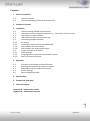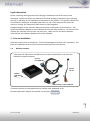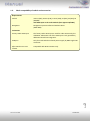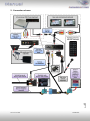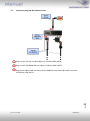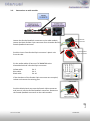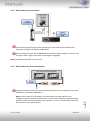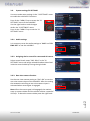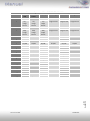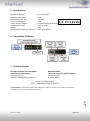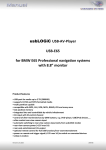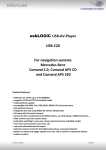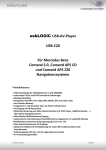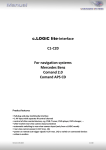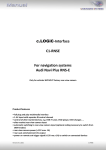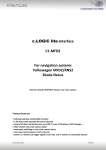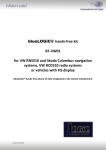Download Caraudio-Systems USB-MK-AUX Specifications
Transcript
usbLOGiC USB-AV-Player USB-MK-AUX for BMW Professional navigation systems without iDrive (MK2-MK4) Product features • USB-port for media up to 2 TB (2000GB) • supports FAT32 and NTFS formatted media • multi partition capable • compatible with MP3, AVI, VOB, MOV, RMVB, JPG and many more • last position memory • integrated into and controllable by vehicle infotainment • AV-input with IR-control channel • control of after-market devices by OEM buttons, e.g. DVD-player, USB/iPod devices, … • after-market rear-view camera input • automatic switching to rear-view camera input • rear-view camera power (+12V max 1A) • rear-seat-entertainment AV-output • optional remote control for full USB functions/rear-seat-entertainment • power on remote out trigger signal (+12V max 1A) to switch on connected devices • video-in-motion Version 15.01.2013 DVB-MK-AUX Contents 1. Prior to Installation 1.1. 1.2. Delivery contents Check compatibility of vehicle and accessories 2. Connection schema 3. Installation 3.1. 3.2. 3.3. 3.4. 3.5. 3.5.1. 3.5.2. 3.5.3. 3.5.4. 3.6. 3.6.1. 3.6.2. 3.6.3. Interconnecting USB-box and harnesses Connections to the navigation computer or – if existing – to the TV-tuner Connections to radio module USB and optional IR-remote control set Connecting peripheral devices AV-source Installing AV-source’s IR-sensor additionally After-market rear-view camera After-market rear-seat-entertainment System settings/VI SETTINGS Audio settings Assigning device control for connected AV-source Rear-view camera function 4. Operation 4.1. 4.2. 4.3. 4.4. 4.5. Activation of the video-in-motion function Selecting the usbLOGiC as current AV-source Switching to internal USB and AV-source Picture settings Button assignment table 5. Specifications 6. Connections (USB-box) 7. Technical support Seite 1 Appendix A – Device control table Appendix B – USB function manual Version 15.01.2013 DVB-MK-AUX Legal Information By law, watching moving pictures while driving is prohibited, the driver must not be distracted. We do not accept any liability for material damage or personal injury resulting, directly or indirectly, from installation or operation of this product. This product should only be used while standing or to display fixed menus or rear-view-camera video when the vehicle is moving, for example the MP3 menu for DVD upgrades. Changes/updates of the vehicle’s software can cause malfunctions of the interface. We offer free software-updates for our interfaces for one year after purchase. To receive a free update, the interface must be sent in at own cost. Labor cost for and other expenses involved with the software-updates will not be refunded. 1. Prior to installation Read the manual prior to installation. Technical knowledge is necessary for installation. The place of installation must be free of moisture and away from heat sources. 1.1. Delivery contents Take down the SW-version and HW-version of the interface boxes, and store this manual for support purposes. Harness C3C-BMW700 Harness C3C-AV USB-box USBC-M570 HW_____ SW_____ USB-installation socket USBC-EXT If remote function for a peripheral device shall be used, additional an IR- Seite 2 Remote cable and Y-adapter are needed, see chapter AV-source . Version 15.01.2013 DVB-MK-AUX 1.2. Check compatibility of vehicle and accessories Requirements Vehicle 3series (E46), 5series (E39), 7series (E38), X5 (E53), X3 (E83), Z4 (E85/86) with AUX-input at the radio module (from approx 10/2002) Navigation Navigation system Professional without iDrive (MK2-MK4) Limitations The factory audio-AUX-input is used for audio-insertion by the dvbLOGiC. Alternative use of the AUX-input is only possible by additional switch-box integration. USB-port Only for media which work with power supply by ONE single USB connector. After-market rear-view camera Compatible with NTSC-cameras only. Seite 3 Factory-audio-AUX-input Version 15.01.2013 DVB-MK-AUX Seite 4 2. Connection schema Version 15.01.2013 DVB-MK-AUX 3. Installation Switch off ignition and disconnect the vehicle’s battery! If according to factory rules disconnecting the battery has to be avoided, it is usually sufficient to put the vehicle in sleep-mode. In case the sleep-mode does not show success, disconnect the battery with a resistor lead. Place of installation is at the navigation computer or the factory TV-tuner (if existing and not removed) and at the radio module. If there is a factory TV-tuner inside the car, you have to connect the harness C3C-BMW700 to the TV-tuner and not to the navigation computer! The radio module and navigation computer are located at the rear end for the 3series (E46), 5series (E39) and 7series (E38) on the left hand side the radio module of the 7series is located behind lining in the car wing). The X5 (E53) radio module is located underneath the boot lining, next to the battery. Seite 5 The navigation computer is located on the left hand side behind the boot lining. Version 15.01.2013 DVB-MK-AUX 3.1. Interconnecting USB-box and harnesses Plug harness C3C-AV into 6pin Molex of USB-box USBC-M570. Plug harness C3C-BMW700 into 14pin of USB-box USBC-M570. Seite 6 Plug female 18pin AMP connector of C3C-BMW700 into male 18pin AMP connector of USB-box USBC-M570. Version 15.01.2013 DVB-MK-AUX 3.2. Connections to the navigation computer or – if existing – to the TV-tuner If there is a factory TV-tuner inside the car, you have to connect the harness C3C-BMW700 to the TV-tuner and not to the navigation computer! Disconnect blue female 18pin connector of vehicle harness from the back of the navigation computer or the factory TV-tuner (if existing and not removed). Plug blue male 18pin AMP connector of harness C3C-BMW700 into blue female 18pin AMP connector of vehicle harness. Plug blue female 18pin AMP connector of harness C3C-BMW700 into blue male 18pin AMP connector of navigation computer or of the factory TV-tuner (if existing and not removed). Seite 7 Note: If an existing factory TV-tuner will be removed the optionally available harness CABBMW200 is necessary! Version 15.01.2013 DVB-MK-AUX 3.3. Connections to radio module Vehicle female 12pin connector Loosen the female Quadlock connector to the radio module. Loosen the black female 12pin connector from chamber B of the female Quadlock connector. Vehicle female 12pin connector Push the insert from female 12pin connector’s plastic cab from the side. Pin the audio cables of harness C3C-BMW700 to the dissambled vehicle’s female 12pin connector: Yellow cable Blue cable Black cable Pin 3 Pin 4 Pin 10 If the chambers of the female 12pin connector are occupied, isolate and remove the existing pins. Quadlock Steckplatz Radiomodul Push the black plastic cap onto the female 12pin connector and insert it into the female Quadlock connector. Reconnect the female Quadlock connector to the radio module. Seite 8 Vehicle female 12pin connector Version 15.01.2013 DVB-MK-AUX 3.4. USB and optional IR-remote control set Connect USB-connector of USB-installation socket USBC-EXT to USB-socket of USBbox USBC-M570 and install the USBC-EXT socket in a well accessible location, e.g. the glove-box. Make sure there is enough space to load USB-media. Installation socket for the connection of USB-media. The USB-IRSET consists of the external C3C-SENSOR IR-sensor and the USBC-RC IRremote control and can be used to control the usbLOGiC’s internal USB functions additionally to the control through the navigations buttons. Connect the C3CSENSOR to the female black/red/blue 3pin AMP connector of harness C3C-BMW700 and locate the sensor in an accessible place. 3.5. Connecting peripheral devices Seite Before final installation of the peripheral devices, we recommend to test-run the usbLOGiC functions to detect incompatibility of vehicle, navigation, factory accessories or peripheral devices as soon as possible. 9 It is possible to connect an after-market AV-source, after-market rear-view camera and rearseat-entertainment to the usbLOGiC. Version 15.01.2013 DVB-MK-AUX 3.5.1. AV-source The usbLOGiC has the possibility to connect and remotely control by navigation buttons a pre-programmed device. The device list in the device control table shows the preprogrammed remote channels and the related IR-remote cables STA-xxx which must be ordered separately for the control of the device. Using the respective STA-xxx IR-control cable, interconnect the yellow female 3pin AMP connector of harness C3C-BMW700 and the IR-port of the AV-source. Using an RCA-cable, interconnect the female RCA-port AV1 of the USB-box USBC-M570 with the AV-output of the AV-source. The pink ACC-output wire (+12V max. 1A) of harness C3C-BMW700 can be connected to the ACC-input wires of the connected device to switch it on. It carries +12V when the navigation computer is running. 3.5.2. Installing AV-source’s IR-sensor additionally Seite 10 Additionally to the control via OEM navigation, it is possible to install the original IR-sensor of a connected device. By using the respective Y-adapter (e.g. STA-Y35MM or STA-RJ12) for the IR-Port of the connected device, the controls of navigation AND device’s IR-sensor can be connected and used simultaneously. Installation of the IR-sensor is recommended as the controls via navigation are limited, and not all functions may be covered. Version 15.01.2013 DVB-MK-AUX 3.5.3. After-market rear-view camera Connect the video RCA of the after-market rear-view camera to the female RCA connector R-CAM IN of USB-box USBC-M570. Connect the green wire of C3C-BMW700 to the camera power supply (+12V max. 1A) The green wire is high (+12V) when reverse gear is engaged. Note: Compatible with NTSC cameras only. 3.5.4. After-market rear-seat-entertainment Seite Note: As the output is a full output, not shared with the video signal for the navigation system, splitting the video with an RCA Y-cable might give a good enough picture for two rear-seat-entertainment monitors. If not, or if connecting more than two monitors, use a video splitter. 11 Using RCA-cables, connect the rear-seat-entertainment to the female RCA-connector VIDEO OUT of USB-box USBC-M570. Version 15.01.2013 DVB-MK-AUX 3.6. System settings/VI SETTINGS You must make some settings in the “VI SETTINGS“ menu to enable the usbLOGiC’s functions. Press 3x the “MENU“ key to access the “VI SETTINGS“ menu of the usbLOGiC. Use the right knob to make changes within the “VI SETTINGS“ menu. Press 1x the “MENU“ key to exit the “VI SETTINGS“ menu. 3.6.1. Audio settings It is necessary to set the audio settings to "AUX" and "CD EMU OFF“ to use the usbLOGiC. 3.6.2. Assigning device control for connected AV-source Select control levels setup “CH2: RCxx” in the “VI SETTINGS“ menu and assign related IR-code as described in device control table by turning the right knob. 3.6.3. Rear-view camera function Set the rear-view camera setting to “RVC: ON“ to use the rear-view camera input of the usbLOGiC. After the setting the automatic switching to rear-view camera input is activated when reverse gear is engaged. Seite 12 Note: After the reverse gear is disengaged, the monitor stays on camera video until the vehicle reaches a speed of 10 km/h. To leave the camera video press the right knob. Version 15.01.2013 DVB-MK-AUX 4. Operation 4.1. Activation of the video-in-motion function The video-in-motion function is permanently active without disturbing the navigation performance. 4.2. Selecting the usbLOGiC as current AV-source Selecting the usbLOGiC as current AV-source is activated by pressing the “MODE”-button (depending on the current mode of the system, it has to be pressed several times). After the first activation the system will switch the picture after a few seconds from usbLOGiC-video to MODE picture switch button button factory-video by itself, the audio will still sty on usbLOGiC-audio. Use the picture switch button to select between factory-video and usbLOGiC-video. You can leave the usbLOGiC mode by pressing the “FM” or the “MODE” button. Note: The IR-control channel is preset to RC-Code 09 for the optional USB-AV-port (DVBU). 4.3. Switching to internal USB and AV-source In usbLOGiC mode longpress station button „1” to switch to the internal DVB-T tuner or longpress station button “2” to switch to the AV-input mode. 4.4. Picture settings The usbLOGiC has its own picture setting mode. In order to enter this mode, set to “Video Set:ON“ in the “VI SETTINGS“ menu. After switching to the Video/Audio level the keys "1 <> 4" , "2 <> 5" , "3 <> 6" can be used for picture settings. (each with short keypress). You can deactivate the picture setting mode in the “VI SETTINGS“ or by turning off ignition. Contrast Colour saturation Seite 13 Brightness Version 15.01.2013 DVB-MK-AUX 4.5. Button assignment table Seite 14 The button assignment table shows which functions of usbLOGiC and additionally connected devices can be executed by station buttons. Once USB or AV-input mode is activated, the navigation button in the left column will execute the function described in the corresponding device column. The function description equals the remote control buttons of the optional usbLOGiC remote control or the additional device. On the additional device the writing may vary (e.g. AV instead of Source). Version 15.01.2013 DVB-MK-AUX Button assignment table usbLOGiC USB-MK-AUX Station button 1 1 long 2 2 long 3 3 long 4 4 long TRACK + DVB-T tuners DVD-player DVD-changer iPod®-control Analog-tuner AV Selection TV/ image format AV Selection TV/ image format Display Selection TV/ image format PLAY Selection AV2/ Image format PLAY Selection AV2/ Image format SCAN Selection AV2/ Image format CH - POWER Interface On/Off >> POWER Interface On/Off MUTE → CH + ↑ PLAY/ENTER LAMP ↓ TRACK - VOL + SCAN ADJUST VOL CH - CH + TRACK + TRACK + CH + INFO DTV/RADIO TITLE SUBTITLE DISPLAY AUDIO ← ZOOM POWER Interface On/Off >> PBC → STOP ↑ PLAY SETUP ↓ TRACK DISC TRACK + DISC TITLE SUBTITLE DISPLAY AUDIO ← Interface On/Off EXIT SCAN → EPG ↑ OK MENU ↓ CH - AV Selection TV/ image format PLAY Selection AV2/ Image format ← ZOOM POWER Interface On/Off >> PBC → STOP ↑ PLAY SETUP ↓ TRACK - Selection TV/ image format Selection AV2/ Image format ← TEXT Seite 15 5 5 long 6 6 long 7 8 8 long 9 10 10 long 11 11 long 12 12 long 13 13 long Internal USB SOURCE Selection TV/ image format OK / PLAY Selection AV2/ Image format ← EXIT POWER Interface On/Off MEDIA VOL + → VOL ↑ OK / PLAY SETUP ↓ TRACK - Version 15.01.2013 DVB-MK-AUX 5. Specifications Operation voltage Stand-by power drain Operation power drain Power consumption Power rating USB-port Temperature range Weight Measurements (box only) B x H x T 10.5 – 14.8V DC <1mA ~ 500mA ~ 6W 0,5A permanent (0,8A max) -30°C to +80°C 312g 135 x 30 x 105 mm 6. Connections (USB-box) 7. Technical Support Caraudio-Systems Vertriebs GmbH manufacturer/distribution Rheinhorststr. 22 D-67071 Ludwigshafen am Rhein NavLinkz GmbH corporate sales/tech dealer-support Eurotec-Ring 45 D-47445 Moers phone +49 180 3 907050 email [email protected] Seite 16 Legal disclaimer: Mentioned company and trademarks, as well as product names/codes are registered trademarks ® of their corresponding legal owners. Version 15.01.2013 DVB-MK-AUX