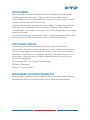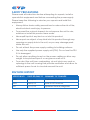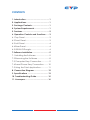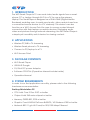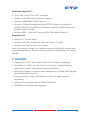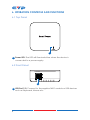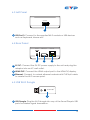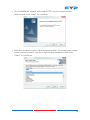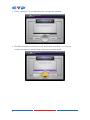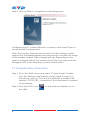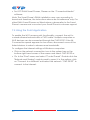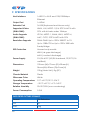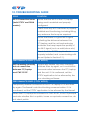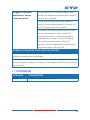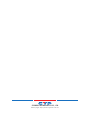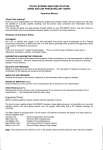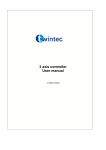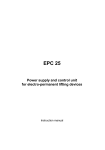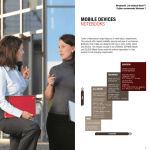Download Cypress CWF-901SP Specifications
Transcript
CWF-901SP & CWF-901 Wi-Fi to TV Smart Player Operation Manual DISCLAIMERS The information in this manual has been carefully checked and is believed to be accurate. Cypress Technology assumes no responsibility for any infringements of patents or other rights of third parties which may result from its use. Cypress Technology assumes no responsibility for any inaccuracies that may be contained in this document. Cypress also makes no commitment to update or to keep current the information contained in this document. Cypress Technology reserves the right to make improvements to this document and/or product at any time and without notice. COPYRIGHT NOTICE No part of this document may be reproduced, transmitted, transcribed, stored in a retrieval system, or any of its part translated into any language or computer file, in any form or by any means— electronic, mechanical, magnetic, optical, chemical, manual, or otherwise—without express written permission and consent from Cypress Technology. © Copyright 2011 by Cypress Technology. All Rights Reserved. Version 1.1 August 2011 TRADEMARK ACKNOWLEDGMENTS All products or service names mentioned in this document may be trademarks of the companies with which they are associated. SAFETY PRECAUTIONS Please read all instructions before attempting to unpack, install or operate this equipment and before connecting the power supply. Please keep the following in mind as you unpack and install this equipment: • Always follow basic safety precautions to reduce the risk of fire, electrical shock and injury to persons. • To prevent fire or shock hazard, do not expose the unit to rain, moisture or install this product near water. • Never spill liquid of any kind on or into this product. • Never push an object of any kind into this product through any openings or empty slots in the unit, as you may damage parts inside the unit. • Do not attach the power supply cabling to building surfaces. • Use only the supplied power supply unit (PSU). Do not use the PSU if it is damaged. • Do not allow anything to rest on the power cabling or allow any weight to be placed upon it or any person walk on it. • To protect the unit from overheating, do not block any vents or openings in the unit housing that provide ventilation and allow for sufficient space for air to circulate around the unit. REVISION HISTORY VERSION NO. DATE DD/MM/YY SUMMARY OF CHANGE VR0 30/12/11 Preliminary Release VR2 04/02/12 Add 901SP function VS1 21/11/12 Updated format/diagrams CONTENTS 1. Introduction�������������������������������������������� 1 2. Applications������������������������������������������� 1 3. Package Contents�������������������������������� 1 4. System Requirements���������������������������� 1 5. Features�������������������������������������������������� 2 6. Operation Controls and Functions������� 3 6.1 Top Panel����������������������������������������������3 6.2 Front Panel��������������������������������������������3 6.3 Left Panel����������������������������������������������4 6.4 Rear Panel���������������������������������������������4 6.5 USB Wi-Fi Dongle�����������������������������������4 7.Software Installation������������������������������� 5 7.1 Installing the Software�������������������������5 7.2 Removing the Software�����������������������8 7.3 Computer Easy Connection���������������9 7.4 Smart Phone Easy Connection���������10 7.5 Using the Point Application���������������11 8. Connection Diagram�������������������������� 12 9. Specifications�������������������������������������� 13 10. Troubleshooting Guide���������������������� 15 11. Acronyms������������������������������������������� 16 1. INTRODUCTION The WiFi Smart Player to TV can send video/audio signals from a smart phone, PC or Laptop through Wi-Fi to a TV for use as the primary display. The SmartPlayer is designed as a DLNA DMR (Digital Media Renderer) enabling users to easily send audio, video and pictures from a connected source device to a TV wirelessly. This device can also function as a Wi-Fi Access Point for users to access a wired internet connection with their laptops or mobile devices. Displaying audio, video and pictures through network streaming, the WiFi Smart Player is a simple yet incredibly useful device for sharing content. 2. APPLICATIONS • Wireless PC/NB to TV streaming • Wireless Smart phone to TV streaming • Connect a PC/laptop to a TV • Wi-Fi Access Point 3. PACKAGE CONTENTS • Wi-Fi Smart Player • USB Wi-Fi Dongle • 5 V/2.6 A DC power Adaptor • Software CD-ROM (Operation Manual include inside) • Operation Manual 4. SYSTEM REQUIREMENTS In order to run the application smoothly, please refer to the following hardware recommendation. Desktop/Workstation PC: • CPU: Intel Core 2 Duo 2.0G or better • Chipset: Intel 965 series chipset or better • Memory: DDR2-800, 2GB or better • Graphic Card: NVIDIA GeForce 8400GS / ATI Radeon X300 or better • Network: 802.11 g/n Wi-Fi and/or 100/1000 Mbps Ethernet 1 Notebook/Laptop PC: • CPU: Intel Core 2 Duo 2.0G or better • Chipset: Intel 965 series chipset or better • Memory: DDR2-800, 2GB or better • Graphic: Chipset integrated (Intel X3100 Graphic) or better or NVIDIA GeForce Go 8200M/ATI Radeon Mobility X300 standalone graphic chip or better • Network: 802.11 g/n Wi-Fi and/or 100/1000 Mbps Ethernet Supported OS: • Windows 7 32 and 64-bit • Windows Vista 32 and 64-bit (Service Pack 1 or later) • Windows XP (Service Pack 3 or later) Note: This product does not currently support Windows 8, drivers are under development. Please refer to manufacturer website for further details. 5. FEATURES • Supports PC to TV and Smart Phone to TV wireless streaming • Functions as a Wi-Fi access point, connect to a wired Ethernet network to enable wireless internet connectivity • WiFi Smart Player is a device that designed as a DLNA DMR (Digital Media Renderer) device • Display picture, audio, and video content through network streaming • USB port for Mouse/Keyboard/HDD/USB Drive • USB flash disk for firmware upgrade 2 6. OPERATION CONTROLS AND FUNCTIONS 6.1 Top Panel 1 1 Power LED: The LED will illuminate blue when the device is connected to a power supply. 6.2 Front Panel USB Port 1 2 1 1 USB Port 1/2: Connect to the supplied Wi-Fi module or USB devices such as Keyboard, Mouse etc.. 3 6.3 Left Panel USB Port 3 1 1 USB Port 3: Connect to the supplied Wi-Fi module or USB devices such as Keyboard, Mouse etc.. 6.4 Rear Panel 5V DC HDMI Out Ethernet 1 2 3 1 5V DC: Connect the 5V DC power supply to the unit and plug the adaptor into an AC wall outlet. 2 HDMI OUT: Connect the HDMI output port to the HDMI TV/display. 3 Ethernet: Connect to a wired ethernet network with CAT5e/6 cable to create the Wi-Fi access point. 6.5 USB Wi-Fi Dongle 150N WLAN USB 1 1 USB Dongle: Plug the Wi-Fi dongle into any of the Smart Player's USB ports for wireless signal transmission. 4 7.SOFTWARE INSTALLATION The following sections describe the procedures for installing the PC2TV device’s drivers. Insert the supplied CD-ROM into the input source’s CD-ROM drive to begin the installation. 7.1 Installing the Software • Insert the CD-ROM included in the package and double click on the PC2TV.exe file ” ” to start the setup process. • Browse to the folder where the files should be unpacked and click “Continue” to start Installation. 5 • The "InstallShield Wizard" will install PC2TV on your input source device and click “Next” to continue. • Add the program icons to the program folder. You may type a new folder name or select one from the existing folders list and click “Next” to continue. 6 • Press “Analysis” to evaluate your computer system. • The Benchmark Information will evaluate whether or not your computer system meets the minimum requirement. 7 • After the setup is complete click "Finish" and restart your source device. 7.2 Removing the Software Follow the steps below to uninstall the PC2TV Software Step 1: Open the "Start" menu and select "Control Panels", then click on the "Programs and Features" control panel to open it. Step 2: Right click on the entry for the PC2TV application and select "Uninstall" from the pop-up menu. 8 Step 3: Click on Finish to complete the uninstall process. Configure your PC or Smart Phone to connect to the Smart Player or access the Wi-Fi access point. Note: The number, thickness and location of walls, ceilings or other objects that the wireless signals must pass through, may limit the range of the wireless network. Typical ranges will vary depending on the types of materials used in the construction of the local area and any background RF (radio frequency) noise in that location. 7.3 Computer Easy Connection Step 1: Go to the "Start" menu and select "Control Panels". Doubleclick the "Network and Sharing" control panel to open it. In the options, click on "Connect to a Network" and select the network “PC2TV_PRO_ AccessPoint” from the menu to connect to the Internet. Step 2: Click the PC2TV icon “ the utility. 9 ” on the windows desktop, to run Step 3: Click “Play” to establish computer contents to display. Step 4: Click “Stop” to disconnect the connection. 7.4 Smart Phone Easy Connection To connect your Smart Phone or Mobile Device it needs to support DLNA (Digital Living Network Alliance) function. If the Smart Phone does not support DLNA, users can download DLNA software like "SKIFTA" from Android market or App store. To configure your Internet settings for Smart Phone devices: • From the Home screen, sweep your finger downward to display the Notification Panel. • Select Wi-Fi to turn Wi-Fi ON. • When your phone completes a scan, select the Wi-Fi network “CWF-901SP” to connect to. • Select the PC2TV(DMR) for display system • For non-DLNA Smart Phone, users may download and run software like “Skifta”. • For Samsung DLNA Smart Phones, please run the “AllShare” software. 10 • For HTC DLNA Smart Phones, Please run the “Connected Media” software. Note: The Smart Phone's DLNA installation may vary according to brand and therefore, the instructions above are for reference only. For other DLNA Smart Phones not listed above, please refer to the Smart Phone's user manual or contact your Smart Phone's customer support. 7.5 Using the Point Application To enable the Wi-Fi access point functionality, connect the unit to a wired ethernet network with a CAT5 cable. Multiple computers or Wi-Fi devices can be connected through the CWF-901SF. If the WiFi connection speed appears to slow down, disconnect some of the linked devices in order to release more bandwidth. To configure the Internet settings of Windows computers: • Click on the network connection icon in the system tray on the bottom right hand corner of the screen and select CWF-901SP or • Go to the "Start" menu and select "Control Panels". Double-click the "Network and Sharing" control panel to open it. In the options, click on "Connect to a Network" and select the network “CWF-901SP” to connect to the Internet. 11 8. CONNECTION DIAGRAM Internet Router Smartphone or Tablet Power Supply LAN Media Streaming or Internet Routing HDMI Output PC or Laptop HDTV 12 9. SPECIFICATIONS Host Interface 1×802.11n Wi-Fi and 100/1000Mbps Ethernet Output Port 1×HDMI Extender Port 3×USB (Keyboard and Mouse only) Supported Video WMV, AVI, MPEG-1/2/4, 3GP & MOV with (DLNA DMR) 2CH with bit-rate under 15Mbps Audio Supports LPCM, MPEG-1, WMA, WAV, MPEG-4, (DLNA DMR) AAC, OGG, 3GP & MP3 with 2CH Resolution Supports DLNA DMR: Up to 1920×1080PC to TV: Up to 1280×720 or Up to 1920×1080 with Sandy Bridge ESD Protection Human body model: ±8 kV (air-gap discharge) ±4 kV (contact discharge) Power Supply 5 V/2.6 A DC (US/EU standards, CE/FCC/UL certified) Dimensions 100 mm (W)×70 mm (D)×20 mm(H) 56 mm(W)×20 mm (D)×9 mm(H) Weight 100 g (Main Unit), 8 g (SP) Chassis Material Plastic Silkscreen Color White Operating Temperature 0 °C~40 °C/32 °F~104 °F Storage Temperature −20 °C~60 °C/−4 °F~140 °F Relative Humidity 20~90 % RH (non-condensing) Power Consumption 5.5 W SUPPORTED PICTURE FORMATS Format File Extension GIF gif PNG png 13 BMP bmp JPEG jpg, jpeg SUPPORTED AUDIO FORMATS Format File Extension LPCM pcm, wav MPEG-1 Layer 3 mp3 WMA wma WAV wav MPEG-4 mp4 AAC aac OGG ogg, oga, ogv LPCM pcm, wav MPEG-1 Layer 3 mp3 WMA wma WAV wav MPEG-4 mp4 AAC aac OGG ogg, oga, ogv SUPPORTED VIDEO FORMATS Format File Extension WMV wmv AVI avi MPEG-1 mpg, mpeg MPEG-2 mpg, mpeg MPEG-TS m2t, tts MPEG-4 mp4, mp4v, mpeg4, m4v 3GP 3gp, 3gpp 3GP2 3g2, 3gpp2 MOV mov DVR-MS dvr, dvr-ms 14 10. TROUBLESHOOTING GUIDE ISSUE SOLUTION Wi-Fi Connection issues Ensure that the Wi-Fi of the PC/Laptop (both PC2TV and DLNA being used is enabled and properly modes) configured. Check that any Wi-Fi hardware is properly installed and functioning, including fitting any antennas that may be required. Ensure that there is a good Wi-Fi signal by limiting the distance between the PC/Laptop and the unit and reducing obstacles that may impair the quality of the Wi-Fi signal (such as walls/doors etc.) Check that the PC2TV application is properly installed, and comunicating with the unit (refer to Section 9.1). PERFORMANCE ISSUES (PC2TV MODE) WiFi operating correctly Temporarily disable any virus checking but no connection software then try again, as it could block between PC/Laptop communication between the PC/Laptop and CWF-901SP and the unit. If it is confirmed, set the PC2TV application to be allowed by the virus checking software. PERFORMANCE ISSUES (PC2TV MODE) Temporarily disable the firewall of the PC or Laptop's OS and then try again. The firewall could be blocking communication. If it is confirmed, set the PC2TV application to be allowed by the firewall. When the PC/Laptop first connects to CWF-901SP, if the OS prompts and asks whether this is a public, home or a private connection, do not select public. 15 Sluggish or delayed Ensure that the PC/Laptop being used playback of image, meets the minimum requirements (refer to video and audio Section 4 for details). Ensure that the drivers for the graphics card (or embedded graphics chipset) of the PC/Laptop are up-to-date. Shutdown any running applications that are not necessary to free up the PC/ Laptops resources. If there are several applications running on the PC/Laptop, the overall performance of the PC/ Laptop may be degraded, including the communication with the unit. GENERAL ISSUES (BOTH PC2TV AND DLNA MODES) Ensure that the unit is properly powered. Only use the 5V power supply included in the package. If an Ethernet cable is used to connect the PC / Laptop to the unit, ensure that the cable is not faulty or damaged and that it is properly connected. 11. ACRONYMS ACRONYM COMPLETE TERM DLNA Digital Living Network Alliance 16 CYPRESS TECHNOLOGY CO., LTD Home page: http://www.cypress.com.tw