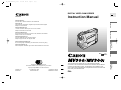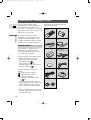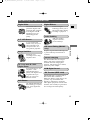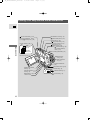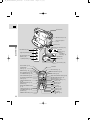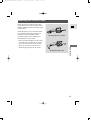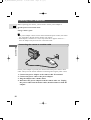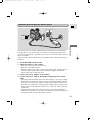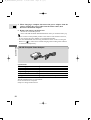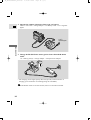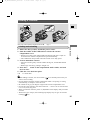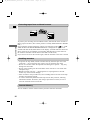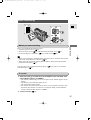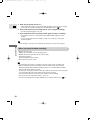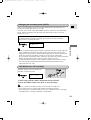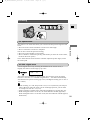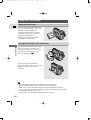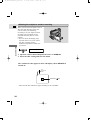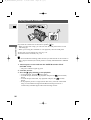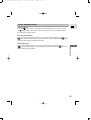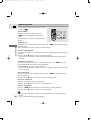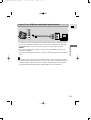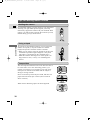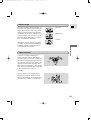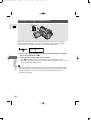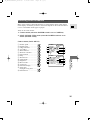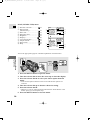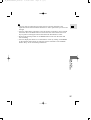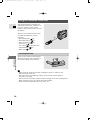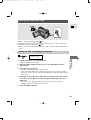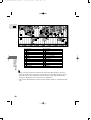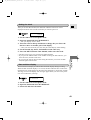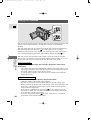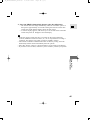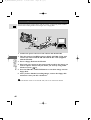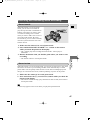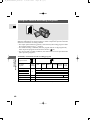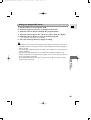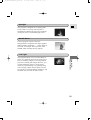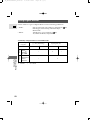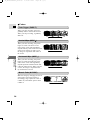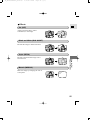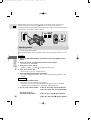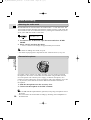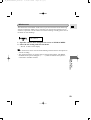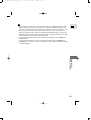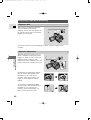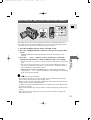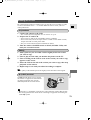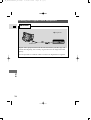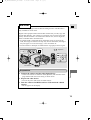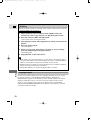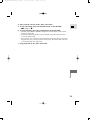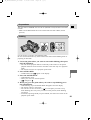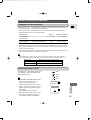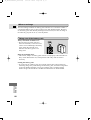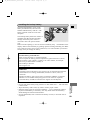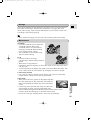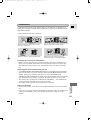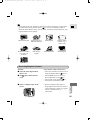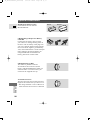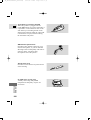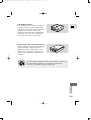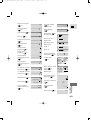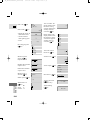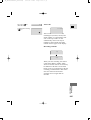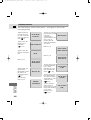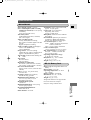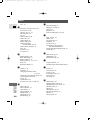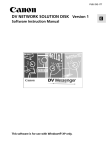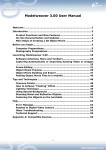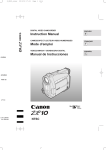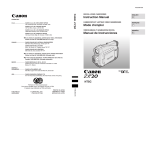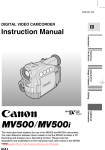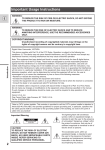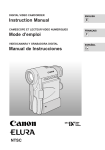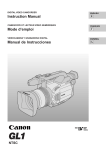Download Canon MV 200 i Instruction manual
Transcript
#0_MV300/MV300i_cover 3/13/00 14:06 Page 1 (1,1) DIGITAL VIDEO CAMCORDER E Instruction Manual CANON INC. Canon Europa N.V. P.O. Box 2262, 1180 EG Amstelveen, the Netherlands Introduction Canon UK Ltd Camera Division, Woodhatch, Reigate Surrey RH2 8BF, United Kingdom Telephone 01737-22-0000 Canon Australia Pty. Ltd 1 Thomas Holt Drive, North Ryde, N.S.W. 2113, Australia Telephone 805-2000, Fax 887-4484 Quick Overview Canon New Zealand Ltd Fred Thomas Drive, Takapuna, P.O. Box 33-336, Auckland, New Zealand Telephone 486-1570, Fax 486-6420 Canon Singapore Pte. Ltd 79 Anson Road #09-01/06, Singapore 079906 Telephone (65)-532-4400, Fax (65)-221-2939 Using the Full Range of Features Canon Hongkong Company Ltd 9/F, The Hong Kong Club Building, 3A Chater Road, Central, Hong Kong Canon Latin America, Inc. Sales & Enquiries: 6505 Blue Lagoon Drive Suite 325 Miami FL 33126 USA PUB.DIE-149 0300A/XXX © CANON INC. 2000 DY8-9020-090-000 PRINTED IN JAPAN IMPRIME AU JAPON This instruction book explains the use of the MV300 and MV300i camcorders. The main difference between these models is that the MV300i includes a DV Recording function. The MV300i is only available in some areas. Please note that illustrations and explanations in this instruction book refer mainly to the MV300 model. PAL Additional Information Printed on 70% reused paper. Document réalisé avec du papier recyclé à 70%. El papel aqui utilizado es 70% reciclado. Digital Video Cassette Editing Mini #1_MV300/MV300i_E(02-04) 3/13/00 14:51 Page 2 (1,1) Important Usage Instructions WARNING: TO REDUCE THE RISK OF ELECTRIC SHOCK, DO NOT REMOVE COVER (OR BACK). NO USER SERVICEABLE PARTS INSIDE. REFER SERVICING TO QUALIFIED SERVICE PERSONNEL. E WARNING: Introduction TO REDUCE THE RISK OF FIRE OR ELECTRIC SHOCK, DO NOT EXPOSE THIS PRODUCT TO RAIN OR MOISTURE. CAUTION: TO REDUCE THE RISK OF ELECTRIC SHOCK AND TO REDUCE ANNOYING INTERFERENCE, USE THE RECOMMENDED ACCESSORIES ONLY. CAUTION: DISCONNECT THE MAINS PLUG FROM THE SUPPLY SOCKET WHEN NOT IN USE. For Users in the UK When replacing the fuse only a correctly rated approved type should be used and be sure to re-fit the fuse cover. CAUTION: CUSTOMERS IN THE U.K. SHOULD READ THIS BEFORE USING THIS PRODUCT. CHANGING THE FUSE THE MAINS LEAD ON THIS PRODUCT IS FITTED WITH A NON-REWIREABLE (MOULDED) PLUG, INCORPORATING A 3 AMP FUSE. SHOULD THE FUSE NEED TO BE REPLACED AN ASTA OR BSI APPROVED BS1362 FUSE OF THE SAME RATING MUST BE USED. ALWAYS REFIT THE FUSE COVER AFTER REPLACING THE FUSE. NEVER USE THE PLUG WITH THE FUSE COVER OMITTED. CHANGING THE PLUG IF THE FITTED PLUG IS NOT SUITABLE FOR YOUR SOCKET OUTLETS, IT SHOULD BE CUT OFF AND AN APPROPRIATE PLUG FITTED IN ITS PLACE. IF POSSIBLE FIT AN APPROPRIATE 3 AMP FUSE. IF THE NEW PLUG HAS NO FUSE, THEN FIT A 5 AMP FUSE AT THE DISTRIBUTION BOARD. AC POWER CORD CONNECTION The wires in the mains lead of this apparatus are coloured in accordance with the following cord. (IMPORTANT) Mains Lead BLUE ..................NEUTRAL BROWN...............LIVE As the colours of the wires in the mains lead may not correspond with the coloured markings identifying the terminals in your plug, proceed as follows: The wire which is coloured BLUE must be connected to the terminal which is marked with the letter N or coloured black. The wire which is coloured BROWN must be connected to the terminal which is marked with the letter L or coloured red. Neither Blue wire or Brown wire is to be connected to the Earth pin of a 3 pin plug. THE SEVERED PLUG MUST BE DESTROYED IMMEDIATELY TO AVOID ANY POSSIBLE ELECTRIC SHOCK HAZARD. CA-560 identification plate is located on the bottom. 2 • This equipment has been tested in a typical system to comply with the technical requirements of EMC Directive. • Use of CV-150F/CV-250F DV cable is necessary to comply with the technical requirement of EMC Directive. #1_MV300/MV300i_E(02-04) 3/13/00 14:51 Page 3 (1,1) Contents Introduction Important Usage Instructions ................2 Thank you for Choosing a Canon ..........4 Quick Overview Using the Full Range of Features ~ General ... ~ Turning the Image Stabilizer Off..........34 Selecting from the Menus ....................35 Using the Wireless Controller ..............38 ~ For Recording ...~ Setting the Date and Time ....................41 Taking Still Pictures ............................44 Transferring Still Pictures to a PC with the FR-100 (optional) ..............46 Searching and Reviewing While Recording ........................................47 Using the Various Recording Programs ..........................................48 Using Digital Effects ............................52 Audio Recording ..................................58 Setting the Self-Timer ..........................60 Displaying Date, Time and Camera Data (Data Code) ....................................68 Searching the Tape (Photo Search/ Date Search) ....................................71 Returning to a Pre-Marked Position ....72 Editing Editing to a VCR ..................................73 Dubbing with Digital Video Equipment........................................74 Recording Over Existing Scenes– A/V Insert Editing (MV300i only) ..77 Audio Dubbing ....................................80 Setting the Audio Mix ..........................83 E Introduction Introducing the MV300/MV300i ..........5 Finding Your Way Around the MV300/MV300i ................................6 Attaching the Ferrite Cores ....................9 Powering Your Camcorder....................10 Loading a Cassette................................15 Basic Recording ..................................17 Zooming ..............................................21 Using the LCD Screen..........................22 Playing Back a Cassette ......................26 Connections for Playback on a TV Screen ..............................................29 Tips for Making Better Videos ............32 ~ For Playback ...~ Additional Information Preparing the Camera ..........................85 Notes on Using the Batteries ................87 Maintenance..........................................90 Troubleshooting ....................................94 The MV300/MV300i System Diagram ..........................................97 Optional Accessories ............................98 Screen Displays ..................................102 Specifications......................................107 Index ..................................................108 ~ When Making Manual Adjustments ...~ Adjusting Exposure Manually ..............62 Adjusting Focus Manually....................65 Setting the White Balance ....................66 3 #1_MV300/MV300i_E(02-04) 3/13/00 14:51 Page 4 (1,1) Thank you for Choosing a Canon First, we’d like to thank you for purchasing this Canon camcorder. Its advanced technology makes it very easy to use — you will soon be making high-quality videos which will give you pleasure for years to come. Introduction E To get the most out of your new camcorder, we recommend that you read this manual thoroughly — there are many sophisticated features which will add to your recording enjoyment. Your camcorder is supplied with the following accessories: WL-D74 Wireless Controller Two AA batteries SS-600 Shoulder Strap Lens cap and lens cap cord BP-511 Battery Pack CA-560 Compact Power Adapter (including AC power cable) Lithium button battery S-150 S-video Cable STV-250 Stereo Video Cable PC-A10 SCART Adapter (Europe, Asia) Getting started To get started we suggest that you master the basic operations of the camcorder first, before moving on to use its full range of features. For quick reference (in addition to the contents and index) please refer to: • Finding your way around the MV300/MV300i ( 6) • Screen displays ( 102) • Troubleshooting — in case you run into any problems ( 94) Symbols used in this instruction manual: : Reference page numbers : Supplementary notes for camcorder operation ` : Operation confirmation beeps ( 20) • Capital letters are used to refer to settings displayed in the menus and buttons labelled on the camcorder itself, e.g. Press the MENU button. • When connecting the camera to your personal computer, use the optional CV-250F DV cable. 4 Two Ferrite Cores #2_MV300/MV300i_E(05-33) 3/13/00 14:53 Page 5 (1,1) Introducing the MV300/MV300i Digital Video MV300/MV300i is a next generation digital video camcorder that conforms to the digital video D standard to give you outstanding picture quality. 2.5” LCD Screen Image Stabilizer Stabilizes your recordings even in long telephoto shots. 10× Lens and 40×/ 200× Digital Zoom From wide-angle to 10× telephoto—with unparalleled optical quality. The digital zoom magnifies this up to 200× for even more dramatic results. Still Photos The MV300/MV300i has the technology to capture crisp, clear, digital still pictures. E Advanced digital technology allows you to add special effects during recording or playback. Audio Dubbing Add new sound to original sound on a prerecorded tape. A/V Insert Editing (MV300i only) Replace original sound and images on a prerecorded tape with the DV in terminal. Quick Overview A 2.5” LCD screen makes it easy for you to shoot colourful, well composed video. It is also great for playback. Digital Effects Internal charging The MV300/MV300i can charge a battery pack itself, smoothing the transition between charging and shooting, and allowing for a smaller, lighter AC power adapter. PCM Digital Sound DV Terminal (IEEE 1394) MV300/MV300i is equipped with a DV terminal that conforms to IEEE1394. With a single cable, it lets you edit, copy and transfer data digitally to (MV300i: to and from) other digital equipment with the same terminal, with virtually no generation loss in image and sound quality. 5 #2_MV300/MV300i_E(05-33) 3/13/00 14:53 Page 6 (1,1) Finding Your Way Around the MV300/MV300i Quick Overview E Record review button (p. 47)/ REC (record) SEARCH – button (p. 47)/ (rewind) button (p. 26) REC SEARCH + button (p. 47)/ (fast forward) button (p. 26) Program selector (p. 48) EXP (exposure) button (p. 62)/ (stop) button (p. 26) P FOCUS button (p. 65)/ (play/pause) button (p. 26) Easy Recording (p. 48) Self-timer button (p. 60) MV300i: Self-timer button (p. 60)/ REC PAUSE (LINE-IN) button (p. 76) Program AE (p. 48) BATT. (battery) RELEASE (p. 12) LCD screen (p. 22) Backup battery cover (p. 89) Battery attachment unit (p. 11) LCD panel OPEN button (p. 22) Strap attachment bar (p. 86) Digital effects ON/OFF button (p. 56) DIGITAL EFFECTS button (p. 56) MENU button (p. 36) Terminal cover 6 Selector dial (p. 36) DC IN 9.5V CHARGE CHARGE indicator (p. 11) DC IN terminal (p. 10) #2_MV300/MV300i_E(05-33) 3/13/00 14:53 Page 7 (1,1) E Viewfinder focusing lever (p. 85) Viewfinder protect cover (p. 91) PHOTO button (p. 44) Accessory shoe (p. 58) Speaker (p. 25) Strap attachment bar (p. 86) Quick Overview Zoom control (p. 21) Viewfinder (p. 85, 91) POWER indicator (p. 17) Start/Stop button (p. 18) Grip belt (p. 85) POWER Switch (p. 17) POW ER MV300 } } CA ME RA • OFF • PLAY • MV300i CAMERA OFF PLAY POW ER CA ME RA • OFF • V CR • CAMERA OFF VCR Cassette compartment cover (p. 15) Cassette compartment (p. 15) 7 #2_MV300/MV300i_E(05-33) 3/13/00 14:53 Page 8 (1,1) E Terminal cover Remote sensor (P. 38) Stereo microphone (p. 80) Quick Overview Terminal cover S-video OUT terminal (p. 30) S MIC terminal (p. 58) OUT MIC DV OUT H (phones) terminal (p. 25) A/V (audio/video) OUT terminal (p. 29) A/V DV OUT terminal (p. 74) MV300i: DV IN/OUT terminal (p. 75) OPEN/EJECT switch (p. 15) OUT u (LANC) terminal (p. 73) m Tripod socket (p. 32) PHOTO button (p. 44) Transmitter START/STOP button (p. 18) Zoom buttons (p. 21) MENU button (p. 36) Controller buttons (p. 56) SELF TIMER button (p. 60) TV SCREEN button (p. 102) START /STOP PHOTO SELF TIMER ZOOM W SET button (p. 56) MENU TV SCREEN DATA CODE button (p. 68) D. EFFECTS (Digital effects) button (p. 56) AUDIO MONITOR button (p. 83) REC PAUSE button (p. 76) (MV300i only) ZERO SET MEMORY button (p. 72) SET DATA CODE D.EFFECTS REC SEARCH PAUSE SELECT ZERO SET MEMORY REW PLAY FF AUDIO DUB. STOP +/ –/ A/V INSERT PAUSE Digital effects ON/OFF button (p. 56) ON/OFF MIX AUDIO BALANCE ST-2 MONITOR ST-1 SLOW ×2 REMOTE SET WIRELESS CONTROLLER WL-D71 MIX BALANCE buttons (p. 83) Search buttons (p. 71) SEARCH SELECT button (p. 71) FF button (p. 26) PLAY button (p. 26) button (p. 28) × 2 button (p. 28) STOP AUDIO DUB. button (p. 81) SLOW A/V INSERT button (p. 78) (MV300i only) REW REMOTE SET button (p. 39) 8 T button (p. 26) button (p. 28) button (p. 26) button (p. 28) PAUSE button (p. 27) #2_MV300/MV300i_E(05-33) 3/13/00 14:53 Page 9 (1,1) Attaching the Ferrite Cores Attach the enclosed ferrite cores before you connect the CA-560 Compact Power Adapter and STV-250 Stereo Video Cable to the camera. Attach the ferrite core to the cable about 4 cm from the plug end (the plug to be connected to the camcorder) of the CA-560 Compact Power Adapter and STV-250 Stereo Video Cable. 4cm CA-560 Compact Power Adapter 4cm STV-250 Stereo Video Cable Quick Overview • Pass the cable through the centre of the core and wrap it around the core once, then close the unit until it clicks shut. • There are two kinds of ferrite cores; attach the appropriate one as shown. E 9 #2_MV300/MV300i_E(05-33) 3/13/00 14:53 Page 10 (1,1) Powering Your Camcorder Before operating your camera, you will need to use the power adapter to: E Provide power from a mains outlet or Charge a battery pack • The power adapter converts current from a household power socket (100–240 V AC, 50/60 Hz) to the DC current used by your camera. • If the adapter is used next to a TV, it may cause bars to appear on the TV — move the adapter away from the TV or the aerial cable. Quick Overview Connecting the camera to a mains outlet 3 1 2 Use the power adapter to provide your camera with instant power from a mains outlet. Always turn the camera off before connecting/removing the power source. 1. 2. 3. 4. 10 Connect the power adapter to the camera’s DC IN terminal. Connect the power cable to the power adapter. Plug the adapter into a mains outlet. Disconnect the power adapter from the camera after use. Unplug the power cable from the mains outlet, then disconnect it from the adapter. #2_MV300/MV300i_E(05-33) 3/13/00 14:53 Page 11 (1,1) Attaching and charging the battery packs 1 E POW ER CAMERA OFF PLAY DC IN 9.5V CHARGE 3 2 4 Quick Overview Your battery pack was partially charged before it left the factory. It should have enough power for you to check that your camera is working properly. However, you must charge the battery pack fully if you want it to power the camera for more than a few minutes. Always turn the camera off and raise the viewfinder before connecting/removing the battery. 1. Set the POWER switch to OFF. 2. Attach the battery to the camera. • Remove the battery pack’s terminal cover. • Rotate the viewfinder upwards. • With the triangle on the battery pack pointing downwards, align the edge of the battery pack with the line on the camera, press lightly and slide the battery down until it clicks into place. 3. Connect the power adapter to the camera. 4. Connect the power cable to the adapter and plug it into a mains outlet. • The charge indicator flashes red to show that charging is in progress. Single flashes mean that the battery pack is less than 50% charged. Double flashes mean that it is between 50% and 75% charged. Triple flashes mean that it is more than 75% charged. The indicator glows steadily when the battery pack is fully charged. If the indicator blinks twice a second, the battery pack may be defective. • Charging will also take place when the camera is set to PLAY (MV300i: VCR) and in stop mode, or the camera has turned itself off after being left in record pause mode for more than about 5 minutes. 11 #2_MV300/MV300i_E(05-33) 3/13/00 14:53 Page 12 (1,1) 5. When charging is complete, disconnect the power adapter from the camera. Unplug the power cable from the mains outlet, then disconnect it from the adapter. 6. Remove the battery pack after use. E • Rotate the viewfinder upwards. • Press and hold the BATT. RELEASE button while you slide the battery up. Quick Overview • Never connect an unspecified product to the camera’s DC terminal. Likewise, do not connect the power adapter to an unspecified product. • You can find detailed notes for using the batteries in the “Notes on Using the Batteries” ( 87). These notes include charging and recording times and how to install the backup battery. CA-560 Compact Power Adapter Specifications Power supply Power consumption Rated output Operating temperature range Dimensions Weight 100–240 V AC, 50/60 Hz 34 W 9.5 V, 2.7 A DC 0°C–40°C (32°F–104°F) 57 × 28 × 104 mm (2 1/4 × 1 1/8 × 4 1/8 in) 180 g (6 3/8 oz) (without power cable) Weight and dimensions are approximate. Errors and omissions excepted. Subject to change without notice. 12 #2_MV300/MV300i_E(05-33) 3/13/00 14:53 Page 13 (1,1) Using the Charge Adapter CR-560 Kit (optional) E The Compact Power Adapter CA-560 included with the camera can be used along with the CR-560 Kit for 3 different ways to power the camera or charge battery packs: 1. Charge the BP-500 Series battery packs with power from your car battery. 2. Operate the camera with power from your car battery. 3. Charge the BP-500 Series battery packs from a household mains outlet. The Charge Adapter/Car Battery Cable Kit CR-560 includes the following: DC Cable Car Battery Cable 1. Charge the BP-500 Series battery packs with power from your car battery. Quick Overview Charge Adapter 1 or 2 battery pack(s) + Charge Adapter + Car Battery Cable → car’s cigarette lighter CHARGE To car’s cigarette lighter • Fast charging for the high-capacity BP-522 (optional). Fifteen minutes of charging gives 70 minutes of recording (using the viewfinder). Time required for full charge from car battery or household outlet BP-511 1 hr. 20 min. BP-522 (optional) 1 hr. 40 min. 13 #2_MV300/MV300i_E(05-33) 3/13/00 14:53 Page 14 (1,1) 2. Operate the camera with power from your car battery. Camera + DC Cable + Charge Adapter + Car Battery Cable → car’s cigarette lighter E Quick Overview To car’s cigarette lighter 3. Charge the BP-500 Series battery packs from a household mains outlet. 1 or 2 battery pack(s) + Charge Adapter + Compact Power Adapter CHARGE • Fast charging for the high-capacity BP-522 (optional). Fifteen minutes of charging gives 70 minutes of recording (using the viewfinder). • For full details of how to use the CR-560, refer to its instruction manual. 14 #2_MV300/MV300i_E(05-33) 3/13/00 14:53 Page 15 (1,1) Loading a Cassette E OPEN/EJECT SH PU Only use videocassettes marked with the D logo.* 1. Make sure that you have attached a power source. 2. Slide the OPEN / EJECT 5 switch to release the cassette compartment cover. • Pull the cover fully open (while holding the button) and wait a couple of seconds for the cassette compartment to open automatically. • The confirmation beep sounds when the cassette cover fully opens. Quick Overview Loading and unloading 3. Load or unload the cassette. • Insert the cassette gently with the window facing out, and the REC/SAVE tab up. • Remove the cassette by pulling it straight out. 4. Press the P mark on the compartment until it clicks, and wait for it to close. 5. Click the cover back into place. * D is a trade mark. • After loading a cassette, use record search ( 47) to find the point where you want to start recording. • Do not interfere with the cassette compartment while it is opening or closing automatically, or attempt to close the cover. • Be careful not to get your fingers caught in the cassette compartment cover. • Do not leave the cassette in the camera after use — return it to its case and store it in a cool, clean, dry place. • When you turn the camera’s power on, v flashes in the display until you load a cassette. • With some types of tapes, the remaining tape display may not give an accurate reading ( 102). 15 #2_MV300/MV300i_E(05-33) 3/13/00 14:53 Page 16 (1,1) Protecting tapes from accidental erasure E REC SAVE Quick Overview REC SAVE To protect your recording from accidental erasure, slide the tab on the cassette so that it exposes the hole. (This switch position is usually labelled SAVE or ERASE OFF.) If you load this cassette and put the camera in record pause mode ( 17), “THE TAPE IS SET FOR ERASURE PREVENTION” is displayed for approx. four seconds and then the v mark flashes in the display. (The MV300i also shows the above phrase if you accidentally press the REC PAUSE button on the camera or the wireless controller with the camera switched to VCR mode.) If you want to record on the cassette again, slide the tab back so the hole is closed. Handling cassettes • To protect the tape heads, transfer cassettes directly from the tape case to the camcorder — do not open the tape protect cover or touch the tape itself. • Do not use cassettes where the tape has been damaged or spliced — they may damage the camcorder. • Do not insert anything into the small holes on the cassette or cover them with cellophane tape. • Handle cassettes with care — dropping them or exposing them to external shocks may cause internal damage. • Store cassettes in the provided case, first rewinding them to the start of the tape and then storing them upright. • A cassette with metal plated terminals may become dirty with use, affecting information transfer. Therefore, after using a tape about ten times, be sure to clean the terminals with a cotton bud. Cassette Memory You are unable to use the cassette memory function with this camcorder. 16 #2_MV300/MV300i_E(05-33) 3/13/00 14:53 Page 17 (1,1) Basic Recording 3 P E POW ER 1 CAMERA OFF PLAY 4, 5 POW ER CAMERA OFF PLAY Before you start recording 86). Quick Overview Have you completed the following steps? • Attached a power source ( 10). • Removed the lens cap ( 85) and fastened the shoulder strap ( • Chosen the display: viewfinder ( 85) or LCD screen ( 22) • When you’re using the viewfinder, fully close the LCD or rotate the LCD so that it faces the same direction as the lens ( 24). • When using the viewfinder with the BP-522 Battery Pack (optional) attached, extend the viewfinder ( 85). You may also want to install the backup battery ( and time display ( 41). 89) in order to set the date To record 1. Push the small green button on the POWER switch and hold, turn the POWER switch to CAMERA. • The camera automatically sets to record pause mode. PAUSE appears in the display. • The camera power indicator lights up red. • The confirmation beep sounds. • The camera will turn itself off if you leave it in record pause mode for more than about five minutes. To return to record pause mode, set the POWER switch to OFF and then back to CAMERA. 2. Load a cassette ( 15). 17 #2_MV300/MV300i_E(05-33) 3/13/00 14:53 Page 18 (1,1) 3. Slide the program selector to [. E • This selects the camera’s Easy Recording program. It allows you to simply point and shoot without making any manual adjustments ( 50). 4. Press and release the start/stop button once to begin recording. • To take still photographs, see p.44. 5. Press and release the start/stop button again to pause recording. • The camera returns to record pause mode and PAUSE reappears in the display. • You can stop and restart recording as often as you like by pressing the start/stop button. Quick Overview • After loading a cassette, start recording when the tape counter has stopped. When you have finished recording • • • • • • Replace the lens cap. Return the viewfinder to its retracted position. Return the LCD screen flush to the camera body. Unload the cassette. Set the POWER switch to OFF. Disconnect the power source. • To check that the camera is recording correctly, make a test recording first. • Before making important recordings, clean the video heads using a Canon DVM-CL Digital Video Head Cleaning Cassette or a commercially available digital video head cleaning cassette. • To close the LCD panel, rotate it vertically until the screen faces you, then push it in flat against the side of the camera until it clicks securely. • You cannot monitor the sound from the speaker when recording. • For tips on how to make better videos, see p. 32. • For extra recording time, set REC MODE in the camera menu to LP ( 19). 18 #2_MV300/MV300i_E(05-33) 3/13/00 14:53 Page 19 (1,1) Changing the recording mode (SP/LP) E You can record and play back a tape in SP (standard play) and LP (long play) modes. LP extends tape usage by 1.5 times. To switch to LP mode, select REC MODE from the camera (or VCR (MV300i)) menu, select LP and then close the menu (for instructions on how to use the menus, see p. 36). You can’t add sound (audio dubbing) or images (A/V insert: MV300i only) to a tape that has been recorded in LP mode. If you plan to use either of these functions later, record in SP mode. REC MODE••••SP ( 35, 36) Quick Overview • When recording and playing back tapes in LP mode, the nature of the tape and usage conditions may affect recording, mosaic-like noise may appear in the image and the sound may be distorted during playback of tapes recorded in LP mode. For important recordings, therefore, set the camera to SP mode. • If you record in both modes on the same tape, the picture may become distorted during playback and the time code may not be written correctly. • A tape recorded in LP mode on other digital equipment may produce mosaiclike noise and the sound may become distorted when played back on this camcorder, and vice versa. 16:9 (Widescreen TV recording) Produces images in the 16:9 format for playback on widescreen TVs. 16:9••••••••OFF ( 35) 1. Select 16:9 from the camera menu and turn it ON/OFF. 2. Press the MENU button once more to close the menu. • “16:9” is shown in the display when you switch the 16:9 effect on. • You cannot use the 16:9 mode with the Easy Recording program. • If you play back a recording made for 16:9 on a normal TV screen, the image will appear to be vertically “squashed” (compressed). 19 #2_MV300/MV300i_E(05-33) 3/13/00 14:53 Page 20 (1,1) Confirmation/Warning beeps E The camera’s short operation confirmation beeps are indicated by ` in the illustrations. Beeps sound upon certain camera operations such as when you turn the camera on, during the self-timer countdown, right before the camera’s automatic shut-off, and also upon any unusual condition of the camera. Beeps are not recorded on the tape. You can turn them OFF through the menu. BEEP••••••••ON Quick Overview ( 20 35, 36) #2_MV300/MV300i_E(05-33) 3/13/00 14:53 Page 21 (1,1) Zooming Zoom in W E T Zoom out 10× optical zoom You can also control the speed of zooming: • Move the control slightly to zoom slowly. • Move it farther to zoom more quickly. (The farther you move the zoom control, the faster the zoom speed.) Quick Overview The camera’s 10× zoom lens allows you to choose the best picture angle for each scene: • Move the zoom control towards W to zoom out to wide-angle. • Move it towards T to zoom in to telephoto. The T and W buttons on the wireless controller adjust the picture angle, but not the zoom speed. 40×/200× digital zoom Turn the digital zoom on by choosing D.ZOOM from the camera menu, to magnify the camera’s zoom range by up to 20×. D.ZOOM••••••40× ( 35) The zoom control continues to work as usual. You can freely zoom in and out between 1× and 40× or 1× and 200× magnification — the camera automatically switches between optical zooming (up to 10×) and digital zooming (10× to 40× or 10× to 200×). • When zooming, as a rule, keep at least 1 m (3 ft 33/8 in) between you and your subject. However when the zoom is at the wide-angle position, you can focus on a subject as close as 1 cm (3/8 in). • Image resolution is slightly lower when the magnification is greater than 10×. • When the digital zoom is set to 40×, the zoom indicator extends (light blue). When the digital zoom is set to 200× zoom, the zoom indicator extends again (a darker blue). 21 #2_MV300/MV300i_E(05-33) 3/13/00 14:53 Page 22 (1,1) Using the LCD Screen Open the LCD screen E Push the LCD panel OPEN button and open the panel by pulling it away from the camera. This automatically switches the LCD screen on and the viewfinder off. When you close the LCD panel, the LCD screen automatically switches off and the viewfinder switches back on. Quick Overview Changing the angle of the LCD screen You can choose the angle of the screen that suits you best by opening and rotating the screen, also you can rotate the LCD screen so that faces in the direction of the lens ( 24). 180° 90° 90° You can also push the panel flat against the camera until it is flush with the side, with the screen facing outwards. • • • • Avoid touching the LCD screen when moving the LCD panel. Do not hold the camera by the LCD panel or the viewfinder. Make sure you open the LCD panel at 90°, before attempting to rotate it. Always rotate the LCD panel vertically into place, before closing it or pushing it flat against the side of the camera. • Always fully close the LCD panel until it clicks securely. 22 #2_MV300/MV300i_E(05-33) 3/13/00 14:53 Page 23 (1,1) • Be careful not to leave the LCD, viewfinder or lens exposed to direct sunlight outdoors or in a window. Doing so could cause damage. • Bright light falling on the LCD screen may cause glare that makes it difficult for you to view the image. In this case, switch to using the viewfinder. You are also able to adjust the brightness of the screen (see “Adjusting the LCD screen” below). E Adjusting the LCD screen You can adjust the brightness of the LCD screen. Adjust the level by choosing BRIGHTNESS from the menu. BRIGHTNESS••– ( + 35, 36) Quick Overview A bar showing the level appears in the display for 4 seconds. • Turn the selector dial up to make the display brighter. • Turn the selector dial down to make the display darker. • The camera will remember your brightness setting even after you turn it off. • The brightness of the LCD does not affect that of the recorded images or the viewfinder. About the LCD Screen The LCD screen built into this camcorder is a high precision product. However, small black dots or bright points of light (red, blue or green) may appear constantly on the LCD screen. This is not a malfunction of the LCD screen and they are not recorded on the tape. (Effective dots: more than 99.99%) 23 #2_MV300/MV300i_E(05-33) 3/13/00 14:53 Page 24 (1,1) Allowing the subject to monitor recording E Quick Overview When you turn the LCD panel so that it faces the same direction as the lens, you can watch yourself during recording or let your subject monitor recording. The viewfinder is also activated when the panel is in this position. • You can choose the display style, reversed (mirror on) or not (mirror off). The recording itself is unaffected regardless of which one you choose. MIRROR••••••ON ( 35) 1. Open the camera menu and point the arrow at MIRROR. 2. Select the OFF setting and close the menu. The 4 indicators that appear in the LCD display when MIRROR is turned on: REC REC PAUSE EJECT Self-timer ( 60) • These and all other indicators appear normally in the viewfinder. 24 #2_MV300/MV300i_E(05-33) 3/13/00 14:53 Page 25 (1,1) E Built-in speaker and headphone terminal The camcorder has a built-in speaker and a headphone terminal so you can review the sound track alongside the picture during playback. The built-in speaker is monaural; use headphones for stereo sound. MIC m Adjust the speaker and headphone volume by turning the selector dial. • Turn the selector dial up to increase the volume, and down to lower the volume. • A VOLUME bar appears in the display to indicate the current volume. It disappears in four seconds. • You can turn off the volume completely by turning the selector dial down until OFF appears. • You can also adjust the headphone volume separately from the built-in speaker, either during PLAY (MV300i: VCR) mode or camera mode. The volume level is the same regardless of mode. • The levels you adjust for the built-in speaker and headphones are memorized separately. The camera remembers your levels even if you turn the camera off and back on again. Quick Overview A/V OUT • The speaker turns off when the camera is set to camera mode or when you use headphones. • Sometimes audio may sound distorted when the volume is turned up high. If this happens, turn down the volume. 25 #2_MV300/MV300i_E(05-33) 3/13/00 14:53 Page 26 (1,1) Playing Back a Cassette 3 E REC SEARCH REC SEARCH FOCUS EXP 1 POW ER CAMERA OFF Quick Overview PLAY You can use the LCD screen for instant, on-the-spot playback. The camera also plays back the sound track via the built-in speaker ( 25). • When you play back a tape, you can also close the LCD panel with its screen side facing up. • When you’re using the viewfinder to view playback, close the LCD panel. To play back your recordings on a TV, see p. 29. To use the wireless controller, see p. 38. • To avoid accidental recording, make sure that you slide the tab on the cassette so that it exposes the hole (the switch position is usually labelled SAVE or ERASE OFF). 1. Attach a power source and turn the POWER switch to PLAY (MV300i: VCR). • The power indicator lights up green. 2. Load the cassette. 3. Press the e (play) button to start playback. • To end playback, press the 3 (stop) button. • To wind the tape forwards, stop playback and press the 1 (fast forward) button. • To wind the tape backwards, stop playback and press the ` (rewind) button. • If the playback picture is rough (mosaic-like noise), clean the video heads using a Canon DVM-CL Digital Video Head Cleaning Cassette or a commercially available digital video head cleaning cassette. 26 #2_MV300/MV300i_E(05-33) 3/13/00 14:53 Page 27 (1,1) Other playback modes E Playback pause Press the a (pause) button. To resume normal playback, press it again, or press the e (play) button. The camera automatically goes into stop mode after about five minutes’ playback pause. Fast forward playback To play back the recording at about 11.5 times normal speed, press and hold the 1 (fast forward) button during normal playback or press and hold the 1 (fast forward) button during normal fast forward. Quick Overview Rewind playback For reverse playback at about 11.5 times normal speed, press and hold the ` (rewind) button during normal playback or press and hold the ` (rewind) button during normal rewind. 27 #2_MV300/MV300i_E(05-33) 3/13/00 14:53 Page 28 (1,1) Special playback E These can only be operated from the wireless controller ( 38). Quick Overview Frame Advance To play back frame by frame, press the +/ ae button repeatedly during playback pause. Press and hold to play back continuous frame advance. REW PLAY FF –/ STOP +/ PAUSE SLOW ×2 Frame Reverse To play back in reverse frame by frame, press the –/4a button repeatedly during playback pause. Press and hold to play back continuous frame reverse. Slow Forward Playback To play back at about 1/5 normal speed, press the SLOW M button during normal playback. Press the PLAY e button to return to normal playback. • The camera automatically returns to playback after about 30 seconds of slow playback. Slow Reverse Playback To play back in reverse at about 1/5 normal speed, press the –/4a button and then the SLOW M button during normal playback. Press PLAY e to return to normal playback. • The camera automatically returns to ×1 reverse playback after about 30 seconds of slow playback. Reverse Playback To play back in reverse at normal speed, press the –/4a button during normal forward playback. Press the PLAY e button to return to normal forward playback. Forward ×2 Playback Press the ×2 button during normal playback. Press the PLAY e button to return to normal playback. Reverse ×2 Playback Press the –/4a button and then the ×2 button during normal playback. Press the PLAY e button to return to normal playback. 28 • Mosaic-like noise appears on the screen during some of the special playback modes. • There’s no audio during special playback. #2_MV300/MV300i_E(05-33) 3/13/00 14:53 Page 29 (1,1) Connections for Playback on a TV Screen You can connect the camera to a TV or VCR in order to play back your recordings. You will need to attach a power source to the camera ( 10). Power off all devices before starting the connections. E See your TV or VCR instruction manual for further details. If your TV (or VCR) has a SCART terminal (without S (S1)-video) MIC PC-A10 SCART Adapter OUT m STV-250 Stereo Video Cable • Connect the PC-A10 SCART adapter to the TV or VCR’s SCART terminal. • Connect the camera to the adapter. Connect the camera using the STV-250 Stereo Video Cable. Connect the white plug to the white audio terminal L (left). Connect the red plug to the red audio terminal R (right). Connect the yellow plug to the yellow video terminal VIDEO. • If you are connecting the camera to a TV, set the TV/VIDEO selector on the television to VIDEO. • If you are connecting the camera to a VCR, set the input selector on the VCR to LINE. Quick Overview AUDIO AUDIO VIDEO (R) (L/MONO) A/V 29 #2_MV300/MV300i_E(05-33) 3/13/00 14:53 Page 30 (1,1) If your TV (or VCR) has an S (S1) -video input terminal E For higher picture quality, we recommend playing back recordings on a TV with an S (S1) terminal. S OUT OUT INPUT S-150 S-video Cable S(S1)-VIDEO MIC VIDEO AUDIO L A/V Quick Overview OUT 30 STV-250 Stereo Video Cable R m • Use the S-150 S-video Cable to connect the S-video terminals. Use the STV-250 Stereo Video Cable to connect the AUDIO terminals. Connect the white plug to the white AUDIO terminal L (left). Connect the red plug to the red AUDIO terminal R (right). Do not connect the yellow plug. • If you are connecting the camera to a TV, set the TV/VIDEO selector on the television to VIDEO. • If you are connecting the camera to a VCR, set the input selector on the VCR to LINE. #2_MV300/MV300i_E(05-33) 3/13/00 14:53 Page 31 (1,1) If your TV (or VCR) has audio/video input terminals E MIC INPUT VIDEO A/V OUT m STV-250 Stereo Video Cable AUDIO L R Quick Overview • Connect the camera using the STV-250 Stereo Video Cable. Connect the white plug to the white audio terminal L (left). Connect the red plug to the red audio terminal R (right). Connect the yellow plug to the yellow video terminal VIDEO. • If you are connecting the camera to a TV, set the TV/VIDEO selector on the television to VIDEO. • If you are connecting the camera to a VCR, set the input selector on the VCR to LINE. • If you are going to use the TV as a monitor while you are shooting, remember to keep the TV volume turned down as long as the camera’s audio terminals are connected. If the sound from the TV speakers is picked up by the microphone, an unpleasant high-pitched squeal, called feedback, may be produced. 31 #2_MV300/MV300i_E(05-33) 3/13/00 14:53 Page 32 (1,1) Tips for Making Better Videos Holding the camera E For maximum stability, grip the camera in your right hand and keep your right elbow pressed against your body. If necessary support the camera with your left hand. With practice, you will be able to operate the controls by touch, without taking your eye off the action. Quick Overview Using a tripod To prevent any unwanted movement, you can mount the camera on a tripod, (or any flat surface at a suitable height) and operate it with the wireless controller. • When you are using a tripod, be careful not to leave the viewfinder exposed to bright sunlight or it may melt. (The light is concentrated by the viewfinder lens.) • Make sure that the fastening screw of the tripod is no longer than 5.5 mm (1/4 inch), or it will damage the camera. Composition The most important element in the scene does not have to be in the centre. For a more interesting picture, try to position your subject so it is slightly to one side. Leave some space on the side of the frame that the subject is facing or moving towards. Don’t cut off the top of the subject’s head, and don’t cut people off at the neck, hips or knees (move a little bit above or below). Watch out for distracting objects in the background. 32 #2_MV300/MV300i_E(05-33) 3/13/00 14:53 Page 33 (1,1) Picture angle E Instead of zooming while recording, try to choose your picture angle before you begin. A good way to tell a story with video is to begin with a long shot that establishes the situation, and then move in with medium shots and close-ups to show the details. Remember to change your viewpoint for each shot. Long shot Medium shot Close-up Quick Overview Remember that any camera movement or change in picture angle should have a definite purpose. Avoid unnecessary or half-hearted movements. Camera moves Use pans to record a landscape or follow a moving subject. Decide the area you want to cover and stand facing the end of your panning angle. Without moving your feet, turn your waist to the starting position. Start recording, and after a few seconds begin to turn slowly from the waist. Hold the final image for a few seconds before you stop recording. Tilt the camera up to exaggerate the height of the subject. Tilt down from the top of a building, for example, as an introduction to subjects at the bottom. Pan Tilt 33 #3_MV300/MV300i_E(34-72) 3/13/00 14:57 Page 34 (1,1) Turning the Image Stabilizer Off E MENU With most camcorders, even the slightest hand movements will be noticeable during telephoto recording. However, the MV300/MV300i’s image stabilizer allows you to obtain steady recordings even at high magnification. IMAGE S. ( •ON 35) Using the Full Range of Features 1. To turn the image stabilizer off, open the camera menu and point the arrow at IMAGE S. i. 2. Select the OFF setting and close the menu. 34 • The i mark disappears from the display when the stabilizer is off. • The image stabilizer cannot be turned off when the program selector is set to the [ (Easy Recording) position. • The image stabilizer is designed to deal with a normal degree of camera shake. • Keep the image stabilizer turned off when the camera is mounted on a tripod. • The image stabilizer is not as effective as usual when the tele-converter (optional) is attached. #3_MV300/MV300i_E(34-72) 3/13/00 14:57 Page 35 (1,1) Selecting from the Menus Many of the camera’s advanced functions are selected from menus which appear in the display. Availability of items in the menus depends on the mode the camera is set to. Unavailable items appear in purple. E There are two main menus: 1. Camera menu (when the POWER switch is set to CAMERA) 2. PLAY (MV300i: VCR) menu (when the POWER switch is set to PLAY (MV300i: VCR)) Camera menu (CAM. MENU) Shutter speed ........................ 63 Digital zoom......................... 21 Image stabilizer .................... 34 16:9 effect............................. 19 White balance....................... 66 Wireless controller. .............. 39 Record mode ........................ 19 Beep...................................... 20 Wind screen.......................... 59 Audio mode.......................... 58 Brightness............................. 23 Mirror mode ......................... 24 TV Screen .......................... 102 Date/time display ................. 43 Time zone/ Daylight saving time ............ 41 !6 Date/time set ........................ 43 CAM.MENU q e t u SEL.SETSET MENUCLOSE SHUTTER•••••AUTO D.ZOOM••••••40× IMAGE S. •ON 16:9••••••••OFF WHITE BAL.••AUTO WL.REMOTE••• 1 REC MODE••••SP BEEP••••••••ON r y i CAM.MENU o !1 !3 !5 SEL.SETSET MENUCLOSE WIND SCREEN•OFF AUDIO MODE••12bit + BRIGHTNESS•• – MIRROR••••••ON TV SCREEN•••ON D/T DISPLAY•OFF T.ZONE/DST••PARIS D/TIME SET•• 1.JAN.2000 12:00 AM w !0 !2 !4 !6 Using the Full Range of Features q w e r t y u i o !0 !1 !2 !3 !4 !5 35 #3_MV300/MV300i_E(34-72) 3/13/00 14:57 Page 36 (1,1) PLAY (MV300i: VCR) menu E q Wireless controller................ 39 w Record mode (MV300i only)...................... 19 e Data code .............................. 69 r Date/time select .................... 68 t Brightness ............................. 23 y Displays .............................. 102 u 6-second auto date ................ 70 i Output channel...................... 84 o Wind screen .......................... 59 !0 Beep ...................................... 20 MENU q e t SEL.SETSET MENUCLOSE WL.REMOTE••• 1 REC MODE••••SP DATA CODE•••DATE/TIME D/TIME SEL.•DATE & TIME + BRIGHTNESS•• – DISPLAYS••••ON 6SEC.DATE•••OFF OUTPUT CH•••L/R r y MENU u o SEL.SETSET MENUCLOSE DATA CODE•••DATE/TIME D/TIME SEL.•DATE & TIME + BRIGHTNESS•• – DISPLAYS••••ON 6SEC.DATE•••OFF OUTPUT CH•••L/R WIND SCREEN•OFF BEEP••••••••ON w i !0 Using the Full Range of Features Turn to the appropriate page for a detailed explanation of each function. 1,6 MENU MENU TV SCREEN SET 2,4 3,5 1. Press the MENU button to open the menu. 2. Turn the selector dial to move the arrow up or down the display. 3. Press the selector dial in to select your chosen option from the menu. • Your selected option remains on the screen and all other options are removed. 4. Turn the selector dial up or down to choose its setting. 5. Press the selector dial in. • However, if you are setting anything other than the white balance or the shutter speed, you can skip this step. 6. Press the MENU button to close the menu. 36 #3_MV300/MV300i_E(34-72) 3/13/00 14:57 Page 37 (1,1) • You can only see eight options on the screen at one time. Pointers at the top/bottom of the screen indicate that there are more options that you can scroll through. • You may often find it convenient to use the wireless controller to move around the menus. Press its MENU button to enter/leave the menu and use the arrow keys in place of turning the selector dial. Push the SET button to select. • Pressing the start/stop button or the PHOTO button will close the menu and start recording. • You can display the menus on a connected TV screen by turning TV SCREEN on through the camera menu or using the wireless controller’s TV SCREEN button. See p. 29 for TV hookup instructions. E Using the Full Range of Features 37 #3_MV300/MV300i_E(34-72) 3/13/00 14:57 Page 38 (1,1) Using the Wireless Controller E The supplied wireless controller can operate the camera from a distance of up to 5 m (16 feet). Point it at the camera’s remote sensor while you press the buttons. There are seven functions that cannot be operated without the wireless controller: • Special playback ( 28) • Photo/date search ( 71) • Zero set memory ( 72) • Audio mix ( 83) • A/V insert ( 77: MV300i only) • Audio dubbing ( 80) • Data code ( 68) 5m Using the Full Range of Features Inserting batteries Insert two AA batteries, following the = and - markings. Be careful not to reverse the polarity of the batteries. • When using the wireless controller in brightly lit places or outdoors, the effective range will be less. • The camera may have difficulty picking up the remote control signals at extremely close range. • Do not leave the controller exposed to direct sunlight, or in hot or humid places. • When the batteries run out, replace them both together. • If the wireless controller doesn’t work, see p. 40. 38 #3_MV300/MV300i_E(34-72) 3/13/00 14:57 Page 39 (1,1) Setting the remote sensor mode To prevent interference from other Canon wireless controllers being used nearby, there are two remote sensor modes and an off setting. The wireless controller and the camera have to be set to the same mode in order to be compatible. E ZOOM W T REMOTE SET The wireless controller and the camera have been preset to mode 1. If you change the mode on the camera, be sure to change the mode on the wireless controller to the same mode. WL.REMOTE••• ( 35, 36) 1 A 1 : Mode 1 A 2 : Mode 2 OFFB : Sensor off To turn the remote sensor off: • B appears in the display. To change the mode... ...on the camera: 1. Open either the camera or the PLAY (MV300i: VCR) menu and select WL. REMOTE. 2. Choose A 1 or A 2 and close the menu. Using the Full Range of Features 1. Open either the camera or the PLAY (MV300i: VCR) menu and select WL. REMOTE. 2. Choose OFFB and close the menu. • The selected mode will appear on the display for four seconds. ...on the wireless controller: Press and hold the REMOTE SET button on the wireless controller. Simultaneously press the ZOOM W button for mode 1 or the ZOOM T button for mode 2. Continue to press simultaneously for over two seconds. • Be sure to set the wireless controller to the same mode as the camera. 39 #3_MV300/MV300i_E(34-72) 3/13/00 14:57 Page 40 (1,1) If your wireless controller isn’t working: E Make sure the camera and the wireless controller are both set to the same mode. Check the mode the camera is set to by pushing any button other than the REMOTE SET button on the wireless controller. The camera’s mode appears in purple for about four seconds. Set the wireless controller’s mode accordingly by pressing the aforementioned button combinations. If the wireless controller still doesn’t work, change the batteries. Using the Full Range of Features • The mode the camera is set to also appears for four seconds when you turn the power on. 40 #3_MV300/MV300i_E(34-72) 3/13/00 14:57 Page 41 (1,1) Setting the Date and Time MENU E The date and/or time display forms part of the data code. You can choose to display or hide it during playback ( 68). Set the date and time display when you first start using your camera. Install the backup battery before you begin ( 89). • Before you start setting the date and time, select your home time zone from the menu. Setting the time zone/daylight saving time T.ZONE/DST••PARIS ( 35) • PAUSE appears in the display. 2. Open the menu and move the arrow to T. ZONE/DST with the selector dial. 3. Press the selector dial in. • The time zone display appears on the screen. • Your camcorder’s time zone is factory-preset to Paris. If you are at another time zone, select your time zone first and daylight saving time (DST) setting if necessary. Using the Full Range of Features 1. Set the camera to record pause mode. 4. Move up or down the list of time zones by turning the selector dial. Press the selector dial in to select the option that represents your time zone. • If you are now in daylight saving time, select the time zone with the daylight saving time mark C next to the area. 5. Press the MENU button. 41 #3_MV300/MV300i_E(34-72) 3/13/00 14:57 Page 42 (1,1) E 16 1 19 18 24 20 4 2 3 17 6 7 10 9 15 8 5 21 23 14 12 22 11 13 14 15 16 17 18 19 20 21 22 23 24 Using the Full Range of Features No. Time zone LONDON PARIS CAIRO MOSCOW DUBAI KARACHI DACCA BANGKOK H. KONG (Hong Kong) TOKYO SYDNEY SOLOMON 1 2 3 4 5 6 7 8 9 10 11 12 13 No. Time zone WELLGTN (Wellington) SAMOA HONOLU (Honolulu) ANCHOR (Anchorage) L.A. (Los Angeles) DENVER CHICAGO N.Y. (New York) CARACAS RIO (Rio de Janeiro) FERNAN. (Fernando de Noronha) AZORES • After you have selected your time zone and set the date and time, when you travel to another time zone, there is no need to reset the date and time. Just set the time zone to your destination and the camera’s clock will automatically change to display the correct time for your destination. • The camera automatically accounts for the number of days in a month and leap year. 42 #3_MV300/MV300i_E(34-72) 3/13/00 14:57 Page 43 (1,1) Setting the clock E After you set the date and time, the date/time and home time zone will be displayed for about four seconds each time you turn the power on. ( 35) D/TIME SET•• 1.JAN.2000 12:00 AM 1. Set the camera to record pause mode. 2. Open the menu and select D/TIME SET. • The year display starts to flash. 3. Turn the selector dial up and down to change the year. Press the dial in to move to another part of the display. • Once you move from the year, the next part of the display starts flashing. 4. Set the month, day, hours, and minutes in the same way. 5. Press the MENU button when finished, and to start the clock. Date and time display You can choose to display or hide the date and time display during recording. When the date and time display is set to ON, the date and time show in the lower left-hand corner of the display but the time zone disappears in about four seconds. The large, four-second display will no longer appear when you turn on the power. It is not recorded onto your tape. Using the Full Range of Features • The date can be set to any year between 2000 and 2050. • If you press the MENU button in the middle of setting the date and time, you leave the menu, and the clock starts. • If you press the selector dial in after setting the minutes you can set the date and time again from the start. D/T DISPLAY•OFF ( 35) 1. Set the camera to record pause mode. 2. Open the menu and select D/T DISPLAY. 3. Select ON and close the menu. 43 #3_MV300/MV300i_E(34-72) 3/13/00 14:57 Page 44 (1,1) Taking Still Pictures 1 E PHO TO 2 PHO TO Using the Full Range of Features You can record still pictures like a photograph. The camera records the picture and sound to tape for approximately 6 seconds. The exposure is automatically adjusted. Take still photos that you can record onto a floppy disk with the optional Floppy Disk Still Image Recorder FR-100 ( 46) and transfer to a PC for image enhancement and printout. Also, starting your shooting with a still photo makes it easy to find the beginning again later with the Photo Search function( 71). Take still pictures from the body of the camera or from the wireless controller. You can take a still picture at any time during regular video recording, or you can put the camcorder into record pause mode first, then take a still picture. During record mode Press the PHOTO button fully down and the still picture will be taken immediately. • The camera takes the image immediately, and then records the “photo” to the tape for approximately six seconds. During this time the camera also records the sound, and the display shows the still picture. • A counter display appears, and counts up to six seconds as the camcorder records the picture. During record pause mode 1. Press the PHOTO button halfway down and hold it: 44 • “PHOTO” flashes at the bottom right of display. • Exposure is locked the instant the photo button is pressed halfway down. • During autofocus F flashes white in the display as the camcorder adjusts the focus and it is displayed continuously as a green mark when the camera is ready to take the still picture. • If the subject is unsuitable for autofocus ( 95), the camera may not be able to focus, and F may continue to flash white in the display. Adjust the focus manually with the selector dial. • If you are using manual focus ( 65), the F mark starts as a continous green mark. Focus with the selector dial. #3_MV300/MV300i_E(34-72) 3/13/00 14:57 Page 45 (1,1) 2. Press the PHOTO button fully down to take the still picture. • The camera takes the image immediately, and then records the “photo” to the tape for approximately six seconds. During this time the camera also records the sound, and the display shows the still picture. • A counter display appears, and counts up to six seconds as the camcorder records the picture. F disappears from the display. E • While the camera records the still, you cannot use the camera functions (controls, POWER switch/zoom lever, etc., do not respond until recording is complete). This applies even when you haven’t loaded a cassette. • The wireless controller’s PHOTO button has no half-way setting. Press the button fully and the camera immediately takes the “photo”. • Only take “photos” where it is bright enough to see the image in the display. • If you want to use an effect, make sure you set it before you take your picture. Using the Full Range of Features 45 #3_MV300/MV300i_E(34-72) 3/13/00 14:57 Page 46 (1,1) Transferring Still Pictures to a PC with the FR-100 (optional) E The FR-100 captures images taken with the camera, compressing them in JPEG format and recording them as still images onto a floppy disk. DV OUT Using the Full Range of Features DV cable 1. Connect the power sources for the camera and the FR-100. 2. Turn the camera’s POWER switch to PLAY (MV300i: VCR), and connect the camera and the FR-100 with the DV cable (supplied with the FR-100). 3. Insert a floppy disk into the FR-100. 4. Play back your cassette in the camera and search for the image you want to capture. Find exactly the frame you want by using frame advance/reverse ( 28). 5. Press the FR-100’s CAPTURE button to record the image onto the floppy disk. 6. After you have finished recording images, remove the floppy disk and insert it into your PC’s disk drive. • For full details of how to use the FR-100, refer to its instruction manual. 46 #3_MV300/MV300i_E(34-72) 3/13/00 14:57 Page 47 (1,1) Searching and Reviewing While Recording Record search When the camera is in record pause mode, you can use record search to play the tape forwards or backwards to find the point where you want to start or resume recording. This is useful when you want to add a new scene to a previously used cassette. By using record search, you can ensure a smooth, noise-free join between the new scene and the old one. E REC SEARCH REC SEARCH 1. Make sure the camera is in record pause mode. 2. Press and hold the REC SEARCH + or – button on the camera while you check the picture in the display. • The + button plays the recording forwards and the – button plays it backwards. 3. Release the button when you find the point where you want to start recording. Record review When the camera is in record pause mode, you can use record review to play back the last few seconds of your recording and then return automatically to record pause mode. You can quickly make sure that a scene has recorded properly and then go on to shoot the next scene, without producing any noise in the picture. Using the Full Range of Features • The camera returns to record pause mode. 1. Make sure the camera is in record pause mode. 2. Press and release the c (record review) button while you check the picture in the display. • The camera rewinds the tape, plays back the last few seconds, and returns to record pause mode. • Noise may appear on the screen when you play the tape backwards. 47 #3_MV300/MV300i_E(34-72) 3/13/00 14:57 Page 48 (1,1) Using the Various Recording Programs E P The camera provides you with a choice of seven recording programs. They use different combinations of camera settings in order to adjust the exposure and other functions to match the recording situation. • For simple point-and-shoot operation, select the Easy Recording program. Slide the program selector to the [ position. • For normal shooting conditions, slide the program selector to Q (program AE) mode. Open the program menu and select AUTO ( 49). • For various other recording conditions, the camera has five more specialised AE (auto exposure) programs. Using the Full Range of Features Availability of functions in each recording program P Q [ [(Easy Recording) Recording Program Shutter Speed Focus Exposure White balance Image stabilizer (ON/OFF) Digital effects 16:9 h : Available 48 P Position of program selector Auto h A ON i i i : Not available Sports & Portrait Spotlight Sand Snow Low Light A h h h h h h A : Automatic function only OFF #3_MV300/MV300i_E(34-72) 3/13/00 14:57 Page 49 (1,1) Setting the program AE mode 1. 2. 3. 4. 5. Set the camera to record pause mode. Slide the program selector to Q (program AE) mode. Push the selector dial in to display the program menu. Turn the selector dial to move the arrow up or down the display. Push the selector dial in to select the desired program. E • The program will appear in the display. 6. Press the start/stop button to begin recording. Using the Full Range of Features • The name of your selected recording program appears constantly on the left of the display, with the exception of Auto, which is displayed and then disappears after 4 seconds. • Avoid changing programs during recording as the brightness of the image may change suddenly. • The specialised AE programs are not suitable for all kinds of lighting. The image may flicker, or a bright line may appear on the screen if you use them in the wrong lighting conditions. • If you switch the camera from the [ program to the Q program, the camera returns to the Auto mode. 49 #3_MV300/MV300i_E(34-72) E 3/13/00 14:57 Page 50 (1,1) Easy Recording The simplest way to use the camera is with the program selector set to the [ position. The camera will take care of focus, exposure and other adjustments, leaving you free to point and shoot. [ Auto This is the same as the Easy Recording program, except that you now have the option of using any of the camera’s manual functions. AUTO Using the Full Range of Features Sports This program is useful for recording high-speed sports scenes in brightly lit conditions. Normal playback will be slightly jerky, but you will get clear images which can be analysed frame by frame during slow or paused playback. Portrait Use this program outdoors to make subjects stand out from a softened foreground and background. It works well for still-lifes and close-ups. The effect is most noticeable when the zoom position is between the middle range and the telephoto end. Focus manually for maximum accuracy, and be careful when recording action scenes, as this program may cause fast moving objects to shudder. 50 SPORTS PORTRAIT #3_MV300/MV300i_E(34-72) 3/13/00 14:57 Page 51 (1,1) Spotlight This program is designed for recording spotlit scenes, such as on a stage. The exposure is automatically adjusted for glare-free recordings of subjects lit by a concentrated light source. E SPOTLIGHT Sand & Snow Use this program in places where the background is so bright that the subject appears underexposed in the display — a sunny beach or ski resort, for example. You may notice some shudder when recording moving subjects. SAND&SNOW Low Light LOW LIGHT Using the Full Range of Features This program allows you to record in dimly lit places. It is generally best used for close-ups of slow or stationary subjects, as moving subjects may leave a trailing after-image. However, you can take advantage of this to create special effects, by rapid zooming or by panning along with a moving subject. Picture quality will not be as good as in normal lighting conditions, and autofocus may not work as well as usual. 51 #3_MV300/MV300i_E(34-72) 3/13/00 14:57 Page 52 (1,1) Using Digital Effects Use the camera’s 2 types of digital effects for more interesting productions. E • Faders: Start or end scenes with a fade to or from black ( Fade Trigger, Vertical Wipe, Horizontal Wipe, Mosaic Fade Add flavour to your recordings ( 55). Art, Black and White, Sepia, Mosaic • Effects: Availability of digital effects in CAMERA mode Recording Program [ (Easy Recording) 52 Effects Using the Full Range of Features Faders MOVIE FADE-T WIPE WIPE M. FADE ART BLK&WHT SEPIA MOSAIC h : Available i : Not available PHOTO i i Q (Program AE) MOVIE PHOTO h i h 54). #3_MV300/MV300i_E(34-72) 3/13/00 14:57 Page 53 (1,1) Availability of digital effects in PLAY (MV300i: VCR) playback modes E Playback Faders FADE-T WIPE WIPE Effects M. FADE Reverse Still picture Slow forward/ Forward/reverse Playback playback reverse playback ×2 playback h (Press PAUSE to fade out) h (Press PLAY Set only or PAUSE Set only to fade in) ART BLK&WHT SEPIA h MOSAIC h : Available Using the Full Range of Features • When you do not want to use digital effects, press the DIGITAL EFFECTS button and select D.EFFECT | from the digital effects menu. Press the DIGITAL EFFECTS button to close the menu. • The camera remembers your chosen digital effect setting until you change it. • Digital effects cannot be operated on a blank blue screen (appears during playback). The display continues to flash. • Digital effects operated during PLAY (MV300i: VCR) mode are not recorded onto the original tape. • Digital effects can be added to another tape when dubbing using the A/V out terminal (PLAY (MV300i: VCR) mode), but not the DV out terminal. • You cannot operate digital effects while photo/date searching. • If you slide the program selector to [ (Easy Recording) while the digital effect display is flashing, it will disappear from the display and reappear when you return to Q (program AE) mode. • The digital effect display will flash for two seconds after setting, even if DISPLAYS is set to OFF in the PLAY (MV300i: VCR) menu. 53 #3_MV300/MV300i_E(34-72) 3/13/00 14:57 Page 54 (1,1) ● Faders E Fade Trigger (FADE-T) When you start recording, the scene gradually fades in from a black screen. When you stop recording, it gradually fades out. Vertical Wipe (WIPE ) When you start recording, the picture begins as a thin vertical line in the centre of the screen which gradually expands sideways until it fills the whole of the screen. When you end a scene, the image is wiped from both sides of the screen. Using the Full Range of Features Horizontal Wipe (WIPE ) When you start recording, the picture begins as a thin horizontal line in the centre of the screen which gradually expands upwards and downwards until it fills the whole screen. When you end a scene, the image is wiped from the top and bottom of screen. Mosaic Fade (M. FADE) Blurs the image by enlarging the size of some pixels. The image appears as increasingly large squares of colour as it fades out, and smaller squares when it fades in. 54 #3_MV300/MV300i_E(34-72) 3/13/00 14:58 Page 55 (1,1) ● Effects Art (ART) E Adds a paint-like effect, called solarization, to the image. Black and White (BLK & WHT) Records the image in black and white. Sepia (SEPIA) Mosaic (MOSAIC) Using the Full Range of Features Records a monochrome image with a brownish tint. Blurs the image by enlarging the size of some pixels. 55 #3_MV300/MV300i_E(34-72) E 3/13/00 14:58 Page 56 (1,1) Digital effects can be set with the controls on the body of the camera or the wireless controller. Pressing the ▲/▼ buttons on the wireless controller correspond to turning the selector dial up and down, and pressing the SET button corresponds to pressing the selector dial in. P ON/OFF DIGITAL EFFECTS MENU SET D.EFFECTS ON/OFF Operating faders Using the Full Range of Features Sound and image fade together. When operating faders while recording, make sure the program selector is set to Q. Set fader 1. Press the DIGITAL EFFECTS button to open the digital effects menu. 2. Move the arrow up and down with the selector dial. • Point the arrow at FADER. 3. Press the selector dial in. • FADE-T, WIPE , WIPE , M.FADE settings appear. 4. Turn the selector dial. • Point the arrow at your selected setting. 5. Press the DIGITAL EFFECTS button. • The menu disappears and the name of your selected setting flashes in the display. Fader on/off 6. Press the ON/OFF button. • The name of your selection stops flashing. • Each time you press the ON/OFF button, the chosen fader is activated (display lights continuously) or deactivated (display flashes). 7. If you’re in camera mode: If you’re in PLAY (MV300i:VCR) mode: 56 Fade in- Press the start/stop button. Fade out- Press the start/stop button. Fade in- Press the e (play) button. Fade out- Press the a (pause) button. #3_MV300/MV300i_E(34-72) 3/13/00 14:58 Page 57 (1,1) Operating effects Sound records/plays back normally. When operating effects while recording, make sure the program selector is set to Q. E Set effect 1. Press the DIGITAL EFFECTS button to open the digital effects menu. 2. Move the arrow up and down with the selector dial. • Point the arrow at EFFECT. 3. Press the selector dial in. • ART, BLK&WHT, SEPIA and MOSAIC settings appear. 4. Turn the selector dial. • Point the arrow at your selected setting. 5. Press the DIGITAL EFFECTS button. • The menu disappears and the name of your selected setting flashes in the display. Effect on/off • The name of your selection stops flashing and takes effect on the display. • Each time you press the ON/OFF button, the chosen effect is activated or deactivated. Using the Full Range of Features 6. If you’re playing back, press the e (play) button. 7. Press the ON/OFF button. 57 #3_MV300/MV300i_E(34-72) 3/13/00 14:58 Page 58 (1,1) Audio Recording E Selecting the audio mode MV300/MV300i can record sound in two audio modes — 16-bit and 12-bit. The 16-bit mode produces the higher sound quality (slightly superior to CD) while the 12-bit mode records on two channels (stereo 1), leaving two channels free (stereo 2) for you to add new sound at a later date. AUDIO MODE••12bit ( 35) 1. To switch to the 16-bit mode, open the menu and select AUDIO MODE. 2. Select “16 bit” and close the menu. • “16 bit” is shown in the display for approximately four seconds. • For details on adding new sound, see p. 80. • For details of playing back a tape that has new sound on stereo 2, see p. 83. Using the Full Range of Features External microphone For greater creative control over audio recording, you can connect an external microphone to the camera via the MIC terminal. When using the MIC terminal, use a microphone with a built-in power supply (condenser microphone). It is possible to connect almost any stereo microphone with a plug diameter of 3.5 mm (1/8 in), however, their audio levels will be different from that of the built-in microphone. 1. Slide the microphone onto the accessory shoe. 2. Connect the microphone to the MIC terminal. 58 • Use the MB-100 Microphone Boom (optional) to keep long microphones out of the frame. • You can monitor the sound while recording by attaching stereo headphones to the H terminal. #3_MV300/MV300i_E(34-72) 3/13/00 14:58 Page 59 (1,1) Wind screen E The camera has an automatic wind screen to prevent wind noise from interfering with the sound track. Make sure it’s off when you want the microphone to be as sensitive as possible. Use the wind screen when recording in windy places such as the beach or near buildings. WIND SCREEN•OFF ( 35, 36) 1. Open the camera menu and point the arrow at WIND SCREEN. 2. Select the ON setting and close the menu. • WS O is shown in the display. • The wind screen can be used for audio dubbing with the built-in microphone as well as recording. • The wind screen does not operate with an external microphone. The WIND SCREEN menu options disappear (“– – –”) when an external microphone is connected to the MIC terminal. Using the Full Range of Features 59 #3_MV300/MV300i_E(34-72) 3/13/00 14:58 Page 60 (1,1) Setting the Self-Timer E POW ER PHO TO CAMERA OFF PLAY POW ER START /STOP PHOTO SELF TIMER MENU CAMERA OFF PLAY This is useful when you want to include yourself in the picture when recording movies or still photographs. Using the Full Range of Features For movie 1. Set the camera to record pause mode. 2. Press the self-timer button on the body of the camera or the SELF TIMER button on the wireless controller. • SELF T. appears in the display. • To have the subject monitor recording, rotate the LCD panel 180° ( • The camera starts to record after a 10-second countdown period (or after two seconds when you use the wireless controller). The time remaining counts down in the display (e.g. “5 SEC”). • SELF T. disappears from the display when recording begins. 4. Press the start/stop button to end recording. 60 24). 3. Press the start/stop button. #3_MV300/MV300i_E(34-72) 3/13/00 14:58 Page 61 (1,1) • When taking a still photo, set the self-timer and press a PHOTO button on the camera body or the wireless controller. The camera automatically adjusts the focus two seconds before the countdown is complete. The F mark flashes white then turns green after the focus and exposure are set. If you are using the wireless controller, the F mark starts flashing immediately after you press the PHOTO button. The camcorder takes the picture for approximately six seconds then automatically goes into record pause mode. • To cancel the self-timer before the countdown has begun, press the SELF TIMER button. • To cancel the self-timer once the countdown has begun, press the SELF TIMER button, start/stop if you’re shooting movies, or PHOTO if you’re taking a still photograph. E Using the Full Range of Features 61 #3_MV300/MV300i_E(34-72) 3/13/00 14:58 Page 62 (1,1) Adjusting Exposure Manually E Exposure lock When you are recording in situations where the lighting may change suddenly, you can lock the exposure at the current level in order to control the brightness of the image. REC SEARCH REC SEARCH FOCUS EXP To lock the exposure, press the EXP button. Press it again to return to auto exposure. Using the Full Range of Features Exposure adjustment When the exposure is locked, you can adjust it manually, making the picture brighter or darker in order to deal with difficult lighting conditions. The camera’s iris can be manually set to any position from fully closed to fully open. To make the recorded image brighter, turn the selector dial upwards (to a maximum of +11). This may be necessary if the background is very bright, or if the subject is lit from behind. To make the recorded image darker, turn the selector dial downwards (to a minimum of –11). This may be necessary if the background is very dark, or if the subject is spotlit. 62 REC SEARCH REC SEARCH FOCUS EXP E . L OCK ± 0 E . L O C K + 11 E . L OCK ± 0 E . L O C K – 11 #3_MV300/MV300i_E(34-72) 3/13/00 14:58 Page 63 (1,1) • You cannot adjust the exposure without the e mark before E.LOCK in the display. Push the EXP button so that e appears before E.LOCK. Then you can adjust the exposure manually. • The standard exposure level depends on which recording program you have selected. • Exposure lock is cancelled if you change recording programs. • You cannot use exposure lock or adjustment when the program selector is set to the [ (Easy Recording) position. • If you zoom while the exposure is locked, the brightness of the scene may change. E Shutter speed Set the shutter speed manually to take stable shots of quickly moving subjects. SHUTTER•••••AUTO ( 35) AUTO 1/50 1/120 1/250 1/500 1/1000 1/2000 1/4000 1/8000 Using the Full Range of Features 1. Make sure the camera is set to record pause mode in the Q (program AE) mode. 2. Press the selector dial in and choose AUTO from the program menu. 3. Open the camera menu and select SHUTTER. 4. Press the selector dial in to select the desired shutter speed. slower faster 5. Close the menu. • The camera returns to the auto shutter setting when you slide the program selector to [ (Easy Recording), or change the recording program. 63 #3_MV300/MV300i_E(34-72) E 3/13/00 14:58 Page 64 (1,1) Guidelines for shooting using high shutter speeds • When shooting with a shutter speed of 1/1000 or higher, do not shoot the sun directly. Using the Full Range of Features Recommended shutter speeds when shooting: 64 • People doing outdoor sports such as golf or tennis 1/2000 or 1/4000 (or 1/8000 to freeze the action even more clearly) • Moving cars or trains or other rapidly moving vehicles such as roller coasters 1/1000, 1/500 or 1/250 • People doing indoor sports such as basketball 1/120 • You are unable to set the shutter speed when exposure lock is set in any recording program other than AUTO. The SHUTTER display becomes set to ‘‘– – –.’’ • The image may not appear smooth when a high shutter speed is set. #3_MV300/MV300i_E(34-72) 3/13/00 14:58 Page 65 (1,1) Adjusting Focus Manually The camera can focus automatically. All you have to do is point it, and whatever is in the centre of the display will usually be in sharp focus. If it does not seem to be focusing well, it may be because the subject is not suitable for autofocus. E You can use the manual focusing function for more control over focusing. Focus lock Press the FOCUS button to turn off autofocus. The focus remains locked at the point set by autofocus. (eM.FOCUS appears in the display.) You can now adjust the focus manually with the selector dial. Press the FOCUS button again when you want to return to autofocus. • If you zoom in on your subject after turning off autofocus, it may not stay in focus. It is generally best to adjust the zoom first, and then the focus. REC SEARCH REC SEARCH FOCUS EXP Use the selector dial to set the focus. • Turn the selector dial downward to move the focus farther away. • Turn the selector dial upwards to bring the focus nearer. REC SEARCH REC SEARCH FOCUS EXP Using the Full Range of Features Manual focus • You cannot adjust the focus without the e mark before M.FOCUS in the display. Push the FOCUS button so that e appears before M.FOCUS. Then you can adjust the focus manually. • The manual focus setting is cancelled if you select the [ (Easy Recording) program. • When you are using the [ (Easy Recording) program, autofocus cannot be turned off. • See “Troubleshooting” on p. 94 for a list of subjects which may not be suitable for autofocus. 65 #3_MV300/MV300i_E(34-72) 3/13/00 14:58 Page 66 (1,1) Setting the White Balance E The camera’s auto white balance system compensates for a wide range of lighting conditions. Although slight variations are unavoidable, colours will appear natural in virtually every situation. Using the Full Range of Features In some cases, you will get better results by setting the white balance yourself, or using one of the two preset modes: T Indoor Mode • Under halogen or studio/video lighting • Subject is of one dominant colour • Close ups U Outdoor mode • In daylight, especially for closeups and where the subject is of one dominant colour WHITE BAL.••AUTO ( 35) 1. Make sure the camera is set to record pause mode in the Q (program AE) mode. 2. Open the camera menu and point the arrow at WHITE BAL. 3. a) For the indoor, outdoor or auto settings, press the selector dial in to choose the setting. • T/U appears in the display when you set the white balance to indoor/outdoor mode. b) To set the white balance yourself, point the camera at a white object (such as a sheet of paper) and zoom in until it fills the display. Then press the selector dial in to select SET. • The W display flashes then remains lit. • Depending on the light source, the flashing may at times continue. The result will remain better than with the auto setting and you can continue recording. 4. Close the menu. 66 #3_MV300/MV300i_E(34-72) 3/13/00 14:58 Page 67 (1,1) Setting the white balance manually will probably work better than auto white balance when shooting: E Subjects with one dominant colour, such as sky, sea or forest Close-ups In rapidly changing lighting conditions In places lit by certain types of fluorescent or mercury vapour lights Using the Full Range of Features • Turn the digital zoom off (if neccessary) to set a more accurate white balance. • If you have set the white balance and lighting conditions change, reset the white balance. • Try to record with light from a single source. Correct white balance cannot be obtained for two types of lighting at once. • You cannot set the white balance or choose the indoor/outdoor mode when the program selector is set to the [ (Easy Recording) program. • The white balance returns to the AUTO setting when you slide the program selector to [ (Easy Recording). • When you turn the camera on, the white balance returns to AUTO. If you then switch the white balance to SET, the camera will remember your last setting. • During normal outdoor shooting, setting to AUTO may provide better results. 67 #3_MV300/MV300i_E(34-72) 3/13/00 14:58 Page 68 (1,1) Displaying Date, Time and Camera Data (Data Code) E A data code, containing the date and time the recording was made and other camera data (shutter speed and exposure settings) is automatically recorded on a special data section of the tape. MENU POW ER DATA CODE CAMERA OFF PLAY During PLAY (MV300i: VCR) mode, the data code can be displayed or hidden while the camera is in play, slow or still mode. Camera data may be displayed as “– – –” during fast forward, rewind, reverse playback, forward and reverse ×2 playback. Using the Full Range of Features Press the DATA CODE button on the wireless controller. • Press it once to display, once more to hide it. Selecting date/time Select whether you want the date, the time, or both to show up on your data code display ( 69). D/TIME SEL.•DATE & TIME ( 1. 2. 3. 4. 68 36) Turn the POWER switch to PLAY (MV300i: VCR). Open the menu and select D/TIME SEL. Choose between DATE, TIME and DATE & TIME. Press the MENU button to close the menu. #3_MV300/MV300i_E(34-72) 3/13/00 14:58 Page 69 (1,1) Setting the data code E You can also choose which type of data code to display — either the date/time, camera data or both. DATA CODE•••DATE/TIME ( 36) 1. Select DATA CODE from the PLAY (MV300i: VCR) menu. 2. Choose between DATE/TIME, CAMERA DATA and CAM. & D/T. 3. Press the MENU button once more to close the menu. Possible data code combinations: DATA CODE D/TIME SEL. Date Time Camera data Date/Time & Camera data 1.JAN.2000 F32 1/2000 F32 1/2000 1.JAN.2000 12:00:00 AM F32 1/2000 F32 1/2000 12:00:00 AM 12:00 AM 1.JAN.2000 F32 1/2000 F32 1/2000 12:00 AM 1.JAN.2000 • The data code will read “– – –” in the following situations: – During playback of a blank section of tape. – If the tape was recorded before entering the date and time in the camera’s memory. – If the tape was recorded on a camera without a data code function. – If noise or tape damage prevents the data code from being read. • If a recording made on MV300/MV300i is played back on a different DV camcorder, the data code may not be displayed correctly. • The data code will appear in the display even if DISPLAYS ( 102) has been set to OFF through the PLAY (MV300i: VCR) menu. Using the Full Range of Features Date & Time Date/Time 69 #3_MV300/MV300i_E(34-72) E 3/13/00 14:58 Page 70 (1,1) Six-second auto date The six-second auto date appears for six seconds to mark the changeover of a day if the tape was being recorded at 12:00 midnight. It also appears for six seconds when you start playback and have the data code turned off. The six-second auto date will adjust for any time zone changes you have indicated. 6SEC. DATE•••OFF ( 36) You can turn the six-second auto date on: 1. Turn the POWER switch to PLAY (MV300i: VCR). 2. Open the menu and select 6SEC.DATE. 3. Select ON and close the menu. Using the Full Range of Features • When 6SEC.DATE is turned on but DISPLAYS ( second auto date will still appear for six seconds. 70 102) is turned off, the six- #3_MV300/MV300i_E(34-72) 3/13/00 14:58 Page 71 (1,1) Searching the Tape (Photo Search/Date Search) E SEARCH SELECT POW ER ZERO SET MEMORY REW PLAY FF AUDIO DUB. STOP +/ –/ CAMERA OFF PAUSE SLOW ×2 PLAY This allows you to move quickly through still pictures recorded anywhere on a tape (photo search) or between different days or areas of recording (date search). • You can only use this function from the wireless controller. 1. Turn the POWER switch to PLAY (MV300i: VCR). 2. Press the SEARCH SELECT button to choose between photo/date search. • PHOTO SEARCH or DATE SEARCH is shown in the display for four seconds. • Press once to move to the start of the previous/next still picture or day on the tape. • You can press more than once to move to the corresponding still picture or day (up to a maximum of ten times), e.g. press the + button five times to move forward five still pictures or days. • PHOTO SEARCH/DATE SEARCH appears in the middle of the display alongside the - or + mark and number to search through. The recording mode is also shown (SP/LP). Using the Full Range of Features 3. Press the - and + buttons to move backwards or forwards through the still pictures or between different days of recording. • Press 3 (stop) to stop mid-search. • If you begin a search very close to the start of a recorded still picture during photo search, the camera may skip straight past it. • When you have set the area for the World Clock, date search also looks for the change in date based on the adjusted time. • A date/area cannot be identified if the total recording time on that day/area was less than one minute. • Date search playback may start just before or after the beginning of the located section. • If the data code is not displayed correctly you will not be able to operate the date search correctly. 71 #3_MV300/MV300i_E(34-72) 3/13/00 14:58 Page 72 (1,1) Returning to a Pre-Marked Position E SEARCH SELECT POW ER CAMERA ZERO SET MEMORY REW PLAY FF AUDIO DUB. STOP +/ –/ OFF PLAY PAUSE SLOW ×2 Use the wireless controller to mark a point on a tape that you want to return to following playback. 1. Press the ZERO SET MEMORY button on the wireless controller during playback at a point you want to return to later. Using the Full Range of Features • The time code is replaced by a tape counter that is set to zero with the  indication. • Press the ZERO SET MEMORY button once more to cancel the zero set memory. 72 2. When you have finished playback, fast forward or rewind the tape. The tape stops automatically when it reaches the zero set position. • RTN1 or `RTN appears in the display. • The tape counter with  indication disappears from the display and the time code reappears. • The zero set memory may not function correctly where there is a break between recordings on the tape. • You can also use zero set memory to mark a position on a tape in camera mode. When you then play back the tape, pressing rewind will take you back to the pre-marked position. • If you remove the tape while the zero set memory is set, the memory is cancelled and the tape counter reverts to time code. • The camera remembers your setting even if you turn it off and back on again or move the program selector. #4_MV300/MV300i_E(73-84) 3/13/00 15:03 Page 73 (1,1) Editing to a VCR By connecting the camera to another VCR, you can edit your recordings in order to remove unwanted scenes — or combine different shots to create your own video productions. E Preparations 1. Connect the camera to the VCR. • See “Connections for Playback on a TV Screen” on p. 29. 2. Prepare the TV and VCR. • Turn on the TV and set the TV/VIDEO selector to VIDEO. • Turn on the VCR, and set its input selector to LINE. Load a blank cassette, and put the VCR in record pause mode. • See your TV and VCR instruction manuals for details. 3. Turn the camera’s POWER switch to PLAY (MV300i: VCR), and load your recorded cassette. Editing 1. Find a point on your recorded cassette slightly before the section you want to copy. 2. Start to play it back while you monitor the picture on the TV. 3. Start recording on the VCR as soon as the section you want to copy appears on the screen. 4. Pause the VCR at the end of the section you want to copy, then stop playback on the camera. 5. Repeat steps 1 to 4 until your edited recording is complete. • The quality of the edited tape will be slightly lower than that of the original. Editing m (LANC) terminal The m terminal allows you to connect the camera to equipment. Some buttons on editing equipment may operate differently from those on the camera. m • m (LANC) is a trademark. It stands for Local Application Control Bus System. • We cannot guarantee the results when connecting to equipment not bearing the LANC m symbol. 73 #4_MV300/MV300i_E(73-84) 3/13/00 15:03 Page 74 (1,1) Dubbing with Digital Video Equipment MV300 E : Signal flow Side with arrow Digital video equipment fitted with the DV terminal lets you edit, copy and transfer data digitally, with virtually no generation loss in image and sound quality. Editing Use the optional CV-150F DV cable to connect two digital devices together. 74 #4_MV300/MV300i_E(73-84) 3/13/00 15:03 Page 75 (1,1) MV300i E The MV300i is equipped with the DV Recording function. The MV300i is only available in certain areas. Digital video equipment fitted with the DV terminal lets you edit, copy and transfer data digitally, with virtually no generation loss in image and sound quality. The DV terminal is for both line-in and line-out, since a single DV cable can handle data in both directions. • If a digital VCR is connected and an anomalous signal is sent from the VCR, the images recorded on the tape may also be anomalous (although it may not appear so on the TV image), or not recorded at all. • You are unable to dub tapes recorded with the copyright protective signal. : Signal flow REC SEARCH REC SEARCH FOCUS EXP REC PAUSE (LINE-IN) REC SEARCH PAUSE SELECT ZERO SET MEMORY REW PLAY FF AUDIO DUB. STOP +/ –/ A/V INSERT PAUSE SLOW ×2 Side with arrow Side with arrow Preparations • Connect the Canon CV-150F DV cable (optional) with the sides of the plugs marked with the arrows facing as shown above. Editing 1. Connect the camera and the other digital device. 2. Prepare the other device. • Turn on the power and load a recorded cassette. 3. Turn the camera’s POWER switch to VCR and load a blank cassette. • DV IN appears in the display. 75 #4_MV300/MV300i_E(73-84) E 3/13/00 15:03 Page 76 (1,1) Dubbing Operate from the controls on the body of the camera or the wireless controller. Example dubbing to the camera 1. Find a point on your recorded cassette slightly before the section you want to copy and set it to playback pause mode. 2. Press the camera’s REC PAUSE button. • The camera enters record pause mode. 3. Start playback on the other digital device while you monitor the picture. 4. Press the pause button. • Recording starts. 5. When you get to the point where you want to stop recording, press the stop button or the pause button. • Recording stops. 6. Stop playback on the other device. Editing • If the cable is not connected properly, or if the cable is unconnected when you press REC PAUSE, the camera displays the caution ‘‘CHECK THE DV INPUT.’’ An anomalous image may also flash onto the screen. • Blanks between recordings on the playback tape are recorded as anomalous images on the tape that is being recorded to. • During DV dubbing, you cannot add digital effects or faders. 76 Copyright signal Certain pre-recorded software tapes are copyright protected. If you try to play back such a cassette, “COPYRIGHT PROTECTED PLAYBACK IS RESTRICTED” appears in the display for a few seconds and then the camera displays a blank blue screen; you cannot view the contents of the cassette. If you try to record from such a tape via the digital cable “COPYRIGHT PROTECTED DUBBING RESTRICTED” appears in the display; you cannot record the contents of the tape. #4_MV300/MV300i_E(73-84) 3/13/00 15:03 Page 77 (1,1) Recording Over Existing Scenes — A/V Insert Editing (MV300i only) E You can insert new scenes from another DV camcorder onto your pre-recorded tape using the camera’s DV in terminal. Original video and audio will be replaced with the new video and audio. Scene to be inserted The playback tape Insert start point Insert end point Before inserting The tape in the camera After inserting The tape in the camera The video and audio of the new scene replace that of the old. : Signal flow PLAY FF AUDIO DUB. STOP +/ –/ A/V INSERT PAUSE SLOW Editing REC SEARCH PAUSE SELECT ZERO SET MEMORY REW ×2 Side with arrow Side with arrow 77 #4_MV300/MV300i_E(73-84) 3/13/00 15:03 Page 78 (1,1) Preparations E The tape in the MV300i: When using the MV300i’s A/V insert function, only record to tapes recorded in SP mode with continuously recorded time codes. If there are non-recorded portions or portions recorded in LP mode on the tape, recording will stop. The playback tape: Use only tapes without non-recorded portions. If there are non-recorded portions or changes in the recording mode, you may not be able to insert A/V correctly. You cannot insert A/V when the playback tape has been poorly recorded. Example recording from another camcorder 1. Connect the MV300i to the other camcorder. 2. Prepare the other camcorder. • Turn on and load a recorded cassette. • See its instruction manuals for details. 3. Turn the MV300i’s POWER switch to VCR and load a recorded cassette. • Make sure the REC/SAVE tab on the cassette has been slid to REC (closed position). Editing Editing Use the wireless controller to operate A/V insert. 1. On the other camcorder, locate a point three seconds before the scene to be inserted. Set the other camcorder to playback pause mode. 2. On the MV300i, press PLAY and locate the recording start point. Set the camera to playback pause mode. • You can use the playback buttons on the body of the camera or the special playback functions on the wireless controller in the same way as in playback mode. 3. Press the A/V INSERT button. • A/V INSERT and 2a appear in the display. 78 #4_MV300/MV300i_E(73-84) 3/13/00 15:03 Page 79 (1,1) 4. Play back the cassette in the other camcorder. 5. To start inserting, press the PAUSE button on the MV300i. E • 2a changes to 2. 6. To stop inserting, press the STOP button on the MV300i. • Inserting stops and A/V INSERT disappears from the display. The camera returns to stop mode. • If instead of pressing STOP you press PAUSE, the camera returns to the A/V insert pause mode. • If you set the zero set memory at the position on the tape where you want to stop inserting, every time you return to that point, the camera will cancel its A/V inserting and enter stop mode. 7. Stop playback on the other camcorder. Editing 79 #4_MV300/MV300i_E(73-84) 3/13/00 15:03 Page 80 (1,1) Audio Dubbing You can add sound to the original sound on a prerecorded tape recorded in the SP mode with 12-bit sound. Use the internal or an external microphone. The original sound will not be erased. For best results, add sound to tapes that have been recorded with this camera in SP mode with 12-bit sound. If there are non-recorded portions on the tape, or portions recorded in LP mode, or with 16-bit or 12-bit, 4-channel sound, dubbing will stop. You cannot dub audio onto a tape recorded with 12-bit and 16-bit sound intermingled. E To connect an external microphone: Editing • When you add sound using the built-in microphone make sure not to connect any cables to the MIC terminal. • To use your TV to monitor video, connect the S-video terminal or the A/V terminal (use only the video plug) to your TV. You can monitor the sound with headphones. 80 #4_MV300/MV300i_E(73-84) 3/13/00 15:03 Page 81 (1,1) Preparations E Turn the camera’s POWER switch to PLAY (MV300i: VCR) and load a recorded cassette. • Make sure the REC/SAVE tab on the cassette has been slid to REC (closed position). Dubbing SEARCH SELECT POW ER CAMERA OFF VCR ZERO SET MEMORY REW PLAY FF AUDIO DUB. STOP +/ –/ PAUSE SLOW ×2 Use the wireless controller when dubbing audio. Do not connect/disconnect any cables to/from the camera when dubbing audio or preparing to dub audio. 1. Locate the point where you want to start audio dubbing, then press the PAUSE button. • You can use the playback buttons on the body of the camera or the special playback functions on the wireless controller in the same way as in playback mode. • The camera becomes set to playback pause mode. 2. Press AUDIO DUB. appear on the display. 3. Press the PAUSE button. • Audio dubbing starts. • Direct your voice into the microphone. • changes to . Editing • AUDIO DUB. and 4. When you get to the point where you want to stop dubbing, press the STOP button. • Audio dubbing stops and AUDIO DUB. disappears from the display. • The camera returns to stop mode. • You can also set zero set memory ( 72) at the place you want to stop audio dubbing, then every time you return to that position, audio dubbing will cancel. • If instead of pressing STOP you press PAUSE, the camera will return to the playback pause mode. 81 #4_MV300/MV300i_E(73-84) E 3/13/00 15:03 Page 82 (1,1) Editing • You can not use the DV terminal while adding sound. • You might want to adjust the audio mix ( 83) when playing back a tape with added sound. • There may be a loss of sound quality if you add sound to a tape recorded on a camcorder other than the MV300/MV300i. • After adding sound three or more times to the same place on a tape, there may be some loss in sound quality. 82 #4_MV300/MV300i_E(73-84) 3/13/00 15:03 Page 83 (1,1) Setting the Audio Mix E POW ER CAMERA MIX AUDIO BALANCE MONITOR ST-1 ST-2 OFF PLAY When you play back a tape that was recorded in 12-bit mode, you can set the audio output to play: stereo 1 (the original sound), stereo 2 (any new sound, dubbed to the tape after recording), or mix the balance between the two. • Audio from the 16-bit mode only contains stereo 1 sound and so you cannot/do not need to select the audio mix. The same is true for the 12-bit stereo 1 mode, unless new sound has been added post-recording. • You can choose the output using the wireless controller only. 1. Turn the POWER switch to PLAY (MV300i: VCR). 2. Choose the output. Editing • Press AUDIO MONITOR on the wireless controller. • Starting with the last selected setting, four settings appear as you push the button: – STEREO1 for just stereo 1. – STEREO2 for just stereo 2. – MIX/FIXED for an equal mix of stereo 1 and 2. – MIX/VARI. (mix variable) for when you want to mix the balance between stereo 1 and 2. • To simply choose STEREO1, STEREO2 or MIX/FIXED, make sure your choice appears on the display. • If you choose MIX/VARI., you can go on to mix the balance. • Use the ST-1/ST-2 keys to mix the balance. A bar showing the mix appears on the screen for four seconds. • When you have chosen the output, STEREO1, STEREO2, MIX/FIXED or MIX/VARI. is shown in the top left of the display for a few seconds. If you turn the power off the output is set to STEREO1. 83 #4_MV300/MV300i_E(73-84) 3/13/00 15:03 Page 84 (1,1) Selecting audio output channels E When you play back a tape whose audio has been recorded on multiple channels, you can change the output channels of that sound. OUTPUT CH•••L/R ( 36) 1. Turn the POWER switch to PLAY (MV300i: VCR), load a tape recorded with multiple-channel audio. 2. Open the PLAY (MV300i: VCR) menu and select OUTPUT CH. 3. Select the output channel. • Refer to the following list. Editing OUTPUT CH setting 84 Played back sound Tape recorded with stereo sound Tape recorded on multiple channels L/R L+R channels main + sub L/L L channel only main only R/R R channel only sub only #5_MV300/MV300i_E(85-109) 3/13/00 15:04 Page 85 (1,1) Preparing the Camera Adjust the viewfinder • Turn the POWER on and set the camera to record pause mode. Extend the viewfinder straight out, then adjust the viewfinder focusing lever to suit your eyesight. • Rotate the viewfinder to an angle that allows you to view comfortably. Store the camera with the viewfinder flush with the body of the camera. • To view with the viewfinder, make sure the LCD panel is either turned so that the subject can monitor viewing, or totally closed with the screen facing inwards. E Prepare the lens cap • Attach the cord to the lens cap, and pass the grip belt through the loop on the cord. • Hook the lens cap on to the grip belt while you are recording, and place it over the lens when you have finished. Fasten the grip belt • Release the Velcro fastening and hold the camera with your right hand while you adjust the belt with your left. Your index finger should reach the zoom control and photo button, and your thumb should reach the start/stop button comfortably. Additional Information 85 #5_MV300/MV300i_E(85-109) E 3/13/00 15:04 Page 86 (1,1) Attach the shoulder strap • For extra security and portability, attach the shoulder strap before using the camera. • Pass the ends through the attachment bars and adjust the length as shown. Additional Information • Be careful not to leave the viewfinder exposed to bright sunlight, or it will melt. (The light is concentrated by the viewfinder lens.) Adjust the angle of the viewfinder to prevent sunlight from entering. 86 #5_MV300/MV300i_E(85-109) 3/13/00 15:04 Page 87 (1,1) Notes on Using the Batteries Charging and recording times • These times vary — the safest policy is always to have two or three times as many battery packs as you think you will need. • You will get more recording time if you turn the camera off between shots, instead of leaving it in record pause mode. Battery pack Time needed for full recharge Maximum recording time E BP-511 BP-522 (optional) 1 hr. 35 min. 2 hr. 35 min. Using the viewfinder: 2 hr. 30 min. Using the LCD screen: 2 hr. 5 hr. 10 min. 4 hr. 5 min. • Recording time will be shorter than usual at low temperatures. You can use the battery pack between 0° to 40°C (32° and 104°F), but it works best between 10° to 30°C (50° and 86°F). • If the battery pack starts to give you much less recording time than usual, it has reached the end of its life and must be replaced. • These figures show how long you can view playback with the LCD, after attaching a fully-charged battery pack. Playback time will be shortened at low temperatures. Battery pack BP-511 BP-522 Playback time (using the LCD screen) 2 hr. 10 min. 4 hr. 25 min. How much power is left? The indicator in the display shows you approximately how much charge the battery pack has left: ↓ ↓ ↓ ↓ 75% 50% 25% CHANGE THE BATTERY PACK ↓ 0% Additional Information • “CHANGE THE BATTERY PACK” appears in the display for four seconds when the power is completely exhausted. The empty battery mark then appears and starts to flash. The power indicator light also flashes. • The indicator is not constant — different levels will be shown when you subject the battery pack and camcorder to different conditions. 100% 87 #5_MV300/MV300i_E(85-109) E 3/13/00 15:04 Page 88 (1,1) When to recharge You can recharge a lithium ion battery pack whenever it is convenient. Unlike a conventional battery pack, it does not have to be fully discharged first. However, as the battery pack will naturally discharge itself over time, it is best to charge it the same day you plan to use it, or the day before. Taking care of the battery pack Always attach the terminal cover. • Do not allow any metal objects to touch the terminals, as this can cause a short circuit and damage the battery pack. Attach the terminal cover whenever the battery pack is not being used. B D Keep the terminals clean. • The camera, adapter or battery pack will not work properly if the terminals are dirty. Check them before use, and wipe them with a dry cloth or tissue if necessary. Additional Information Storing the battery pack • If you do not use a battery pack for a period of more than a few months any remaining charge may cause damage to the battery pack, and reduce usage time. To prevent damage therefore, aim to use a battery pack’s complete charge before storage. See the BP-511 and BP-522 instructions for further details. 88 #5_MV300/MV300i_E(85-109) 3/13/00 15:04 Page 89 (1,1) Installing the backup battery Open the backup battery cover on the battery attachment unit, and insert the CR2025 lithium battery with the + side facing outwards. Click the cover back into place. E This backup battery allows the camera to remember the date and time and other settings when main power source is removed. It has a life span of about a year. When it needs replacing (or if it has not been installed), the y mark flashes in the display. Remove the old battery by pushing up then releasing and lifting out. Make sure to attach a power source to the camera first, so it will remember your chosen settings when you change the battery. DANGER! Treat the battery pack with care. • Keep it away from fire (or it might explode). • Do not expose the battery pack to temperatures greater than 60°C (140°F). Do not leave it near a heater, or inside a car in hot weather, for example. • Do not try to disassemble or modify it. • Do not drop or knock it. • Do not get it wet. WARNING! • The battery used in this device may present a fire or chemical burn hazard if mistreated. Do not recharge, disassemble, heat above 100°C (212°F) or incinerate. • Replace the battery with a Sony, Sanyo or Panasonic CR2025, or Duracell DL2025. Use of another battery may present a risk of fire or explosion. • The used battery should be returned to the supplier for safe disposal. Additional Information Cautions: • Do not pick up the battery using tweezers or other metal tools — this will cause a short circuit. • Wipe the battery with a clean, dry cloth to ensure proper contact. • Keep the battery pack out of reach of children — if it is swallowed, contact a physician immediately, as the battery case may break down and the battery fluids damage the stomach and intestines. • Do not disassemble, heat or immerse the battery in water, to avoid the risk of explosion. 89 #5_MV300/MV300i_E(85-109) 3/13/00 15:04 Page 90 (1,1) Maintenance E Cautions Avoid high temperatures and high humidity. • Do not leave the camera inside a car in hot weather, for example. • Be careful of heat radiating from video lighting equipment. • Do not take the camera into a humid room. Avoid sudden changes in temperature. • If you take the camera from a cold place to a warm place, condensation may form on the lens and internal parts ( 93). Do not point the lens or viewfinder at strong light sources. • Never point it at the sun, and do not leave it aimed at a bright subject. • Be especially careful when leaving the camera on a tripod. Avoid magnetic or electric fields. • Do not use the camera close to TV transmitters, portable communication devices or other sources of electric or magnetic radiation. They may cause picture interference, or permanently damage the camera. Do not expose the camera to water. • Cover the camera when you are recording in rain or mist. • There is a risk of electric shock if water gets inside the camera — contact qualified service personnel as soon as possible. Protect the lens. • Sand and dust can damage the lens — be especially careful on windy days. Handle the camera gently. • Vibration or shock can cause damage. • Do not use the viewfinder or LCD panel as a carrying handle. Additional Information Do not disassemble the camera. • This is very dangerous as there is a risk of electric shock — if the camera does not function properly, take it to qualified service personnel. 90 #5_MV300/MV300i_E(85-109) 3/13/00 15:04 Page 91 (1,1) Storage If you do not intend to use the camera for some time, store it in an area which is free of dust and moisture, and where the temperature is no higher than 30°C (86°F). After storage, check each part and function of your camera to make sure everything is still working properly. E • These cautions also apply to accessories such as battery packs and cassettes. Maintenance Viewfinder • Clean the viewfinder screen. Rotate the viewfinder upwards. Remove the viewfinder protect cover and clean by inserting a cotton bud. When finished, return it flush with the camera. • The viewfinder screen scratches easily. Take care when cleaning. LCD • Clean the LCD screen using a commercially available cleaning cloth for glasses. • Where there is a big change in temperature, moisture may form on the surface of the screen. Wipe clean with a soft, dry cloth. • At low temperatures the display may appear to be much darker than usual. This is not a fault, and as the screen warms up the display will return to normal. Camera body and lens • Use a soft, dry cloth to clean the camera body or lens. Never use chemically treated cloth or volatile solvents such as paint thinner. Additional Information Video heads • When mosaic-like noise appears on the playback picture, the video heads may be dirty. When the video heads are badly contaminated, the camera may show a blank blue screen. • For the best picture possible, after using the camera for approximately 20 hours, clean the video heads using Canon’s DVM-CL Digital Video Head Cleaning Cassette. If the “noise” remains, repeat the cleaning (up to maximum of five times). • Do not use a wet-type cleaning cassette, as this can cause damage. 91 #5_MV300/MV300i_E(85-109) E 3/13/00 15:04 Page 92 (1,1) Using the camera abroad Power sources • You can use the compact power adapter to operate your camera and charge battery packs in any country where the electricity supply is between 100 and 240 V AC, 50/60 Hz. Contact your Canon dealer for information about plug adapters for overseas use. Additional Information TV playback • Although you can always play back your recordings on the LCD screen, your camera can only be connected to TVs which use its PAL system. This TV system is used in the following countries: Algeria, Australia, Austria, Bangladesh, Belgium, Brunei, China, Denmark, Finland, Germany, HongKong, Iceland, India, Indonesia, Ireland, Italy, Jordan, Kenya, Kuwait, Liberia, Malaysia, Malta, Mozambique, the Netherlands, New Zealand, North Korea, Norway, Oman, Pakistan, Portugal, Qatar, Sierra Leone, Singapore, South Africa, Spain, Sri Lanka, Swaziland, Sweden, Switzerland, Tanzania, Thailand, Turkey, Uganda, United Arab Emirates, United Kingdom, Yemen, former Yugoslavia, Zambia. 92 #5_MV300/MV300i_E(85-109) 3/13/00 15:04 Page 93 (1,1) Condensation Condensation may form on the camera when it is moved from a cold place to a warm place. Using the camera while condensation is present can damage both the tape and the camera. E Condensation may become a problem: When you take the camera from a cold place to a warm room When a cold room is heated rapidly When the camera is left in a humid room When the camera is taken from an airconditioned room to a warm, humid place Protecting the camera from condensation • Before you take the camera to a warm or humid place where condensation is likely to be a problem, unload the cassette and put the camera in a plastic bag. Wait until the camera reaches room temperature before you take it out of the bag. What happens when condensation is detected • “CONDENSATION HAS BEEN DETECTED” is displayed for approximately four seconds. Then, the power indicator flashes and the h mark flashes in the display. If there is a cassette in the camera, it stops automatically and “REMOVE THE CASSETTE” is displayed for approximately four seconds and then v flashes in the display. If you have the beep turned on, it will sound. • The camera may not detect the condensation immediately — the condensation warning may not start flashing for 10 to 15 minutes. • You cannot load a cassette when condensation is detected. Additional Information What you should do • Remove the cassette, leave the cassette compartment open, and turn the camera off. • Leave it in a dry place until the condensation evaporates. After the condensation warning stops flashing, wait at least another hour before trying to use the camera. 93 #5_MV300/MV300i_E(85-109) 3/13/00 15:04 Page 94 (1,1) Troubleshooting E Refer to this checklist first if you have any problems with your camcorder. Possible explanations are given for each problem on the list — turn to the page numbers in parentheses for more information. Make sure that the camera is properly connected if you are using it with a TV or VCR. Consult your dealer or service outlet if problems persist. Additional Information Recording/Playback 94 Problem Cause and/or what to do about it ? Nothing happens when I press the buttons. • The camera is not switched on ( 17, 26). • The cassette is not loaded or is set for erasure prevention ( 15-16). • The tape has reached the end. • The power source is not properly connected,or the battery pack is exhausted or not properly attached ( 10-14, 87). • The function cannot be used in that recording program ( 48). ? The camera turned itself off. • The camera was in record pause mode for more than about five minutes ( 17). • The battery pack is exhausted ( 11-12, 87). ? The cassette compartment stopped mid-operation while loading/unloading a cassette. • The battery pack’s power is exhausted. Recharge or change to a new battery pack ( 11). ? The start/stop button doesn’t work. • The cassette is not loaded or is set for erasure prevention ( 15-16). • The tape has reached the end. ? There’s no picture in the display. • The POWER switch is not set to CAMERA ( 17). ? There’s a blank blue screen in the display. • You are attempting to play back or record from a copyright protected cassette ( 76). • The video heads are badly contaminated ( 91). ? The camera won’t focus. • The camera is on manual focus ( 65). • The viewfinder lens needs adjusting ( 85). • The lens is dirty ( 91). #5_MV300/MV300i_E(85-109) 3/13/00 15:04 Page 95 (1,1) • Some subjects are not suitable for autofocus. In these situations, you will often get better results using manual focus ( 65). Focus on something which is about the same distance away, lock the focus, and then point the camera at your original, hard-to-focus subject. Horizontal stripes Many subjects at different distances Behind glass Without much contrast (e.g. a white wall) Reflective surfaces (e.g. shiny car surfaces) Fast moving objects Slanted subjects Dark subjects E Night scenes Recording/Playback (Contd.) Cause and/or what to do about it ? Some/all of the digital effects don’t work. • There are a number of restrictions on using the digital effects ( 52-57). ? The e (play) button doesn’t work. • The POWER switch is not set to PLAY (MV300i: VCR) ( 26). • The cassette is not loaded ( 15). • The tape has reached the end. ? There’s a bright stripe on the screen. • When recording in dark places a bright light in the scene may cause a vertical light bar (“smear”) to appear. This is a normal feature of camcorders. Additional Information Problem 95 #5_MV300/MV300i_E(85-109) E 3/13/00 15:04 Page 96 (1,1) ? The playback picture is rough (with mosaic-like noise). • The video heads need cleaning ( 91). ? There’s no picture on the TV screen, even though the tape is moving. • The video heads need cleaning ( 91). • The TV/VIDEO selector on the TV isn’t set to VIDEO ( 29). ? There’s no sound coming from the speaker during playback. • The speaker has been turned off with the selector dial ( 25). • Headphones are being used. Additional Information Miscellaneous 96 Problem Cause and/or what to do about it ? The wireless controller doesn’t work. • The remote sensor mode is set to OFFB in the menu ( 39). • The remote sensor modes of the wireless controller and the camera itself are different ( 39). • The batteries are dead or not inserted. ? The power indicator is flashing. • Check the screen displays ( ? The camera malfunctions. • External interference may cause the camera’s microprocessor to malfunction temporarily. If random letters appear in the display or if normal operation is interrupted, remove and then replace the power source. ? The DV cable is connected correctly, but there’s nothing in the display. • Remove the cable and then reconnect it or turn the power off and back on again. ? The camera becomes warm during use. • This is not a malfunction. 102). #5_MV300/MV300i_E(85-109) 3/13/00 15:04 Page 97 (1,1) The MV300/MV300i System Diagram (Availability differs from area to area) E WS-20 Wrist Strap WD-46 Wideconverter SS-600 Shoulder Strap WL-D74 Wireless Controller MiniDV Video Cassette CR-560 Charge Adapter/ Car Battery Cable Kit TL-46 Teleconverter BP-500 Series Battery Packs FS-46U Filter Set SR-30.5/46 Step-up Ring CA-560 Compact Power Adapter FS-46 Filter Set BP-500 Series Battery Pack ZR-1000 Zoom Remote Controller BP-900 Series Battery Pack S-150 S-video Cable VL-10Li Battery Video Light VCR PC-A10 SCART Adapter STV-250 Stereo Video Cable TV Stereo Microphone (commercially available) MB-100 Microphone Boom CV-150F DV Cable FR-100 Floppy Disk Still Image Recorder CD-300 Digital Printer Personal Computer Additional Information SC-1000 Soft Carrying Case Digital Device 97 #5_MV300/MV300i_E(85-109) 3/13/00 15:04 Page 98 (1,1) Optional Accessories E BP-500 Series Battery Packs Extra batteries for use with the MV300/MV300i. CR-560 Charge Adapter/Car Battery Cable Kit Connect the car battery cable to power your camera or recharge battery packs on the move. The car battery cable plugs into your car’s cigarette lighter socket and runs off a 12-24 V DC negative ground battery. Also, when used with the CA-560 Compact Power Adapter, this charge adapter can charge the BP-500 series lithium ion battery packs from a mains outlet. Additional Information SR-30.5/46 Step-up Ring This makes it possible to use the 46 mm filters and converters (shown below) with MV300/MV300i. When you attach the filter or conversion lens, you cannot use the supplied lens cap. 98 TL-46 Tele-converter This tele-converter lens increases the focal length of the camera lens by a factor of 1.4. • The image stabilizer is not as effective as usual when the tele-converter is attached. BP-511 BP-522 #5_MV300/MV300i_E(85-109) 3/13/00 15:04 Page 99 (1,1) WD-46 Wide-converter This lens decreases focal length by a factor of 0.7, giving you a wide perspective for indoor shots or panoramic views. E FS-46 Filter Set Three special effects filters to add a creative touch to your recordings: multiple-image, R-cross and zoom-spot. • Focus manually when using special effects filters. FS-46U Filter Set Ultraviolet, neutral density and circular polarizing filters to help you take control of difficult lighting conditions. Additional Information VL-10Li Battery Video Light This compact yet powerful video light can be used for both indoor and outdoor shooting. • Use the BP-900 Series battery packs to power the light. Approximate usage times are as follows: BP-915 60 min. BP-930 120 min. BP-945 170 min. • Charge the BP-900 Series battery packs with the CA-910 Compact Power Adapter (optional). 99 #5_MV300/MV300i_E(85-109) E 3/13/00 15:04 Page 100 (1,1) Zoom Remote Controller ZR-1000 When this product is plugged into the LANC m terminal of a Canon camcorder, it is possible to control functions such as the start and stop of recording and the zoom and focusing functions while the camcorder is mounted on a tripod, without touching the camcorder body itself. MB-100 Microphone Boom Provides a firm, flexible support for your external microphone, so you can take full advantage of the sound quality and creative control it offers. Also keeps long microphones out of the picture. WS-20 Wrist Strap Provides an extra measure of protection for active shooting. Additional Information SC-1000 Soft Carrying Case A handy camera bag with padded compartments and plenty of space for accessories. 100 #5_MV300/MV300i_E(85-109) 3/13/00 15:04 Page 101 (1,1) CD-300 Digital Printer This 300 dpi resolution printer is perfect for printing out the high quality images taken with digital camcorders. Print out panorama prints, pictures without a white border, multiple-picture index cards, and add titles to pictures. A clear overcoat adds luster to your prints and reduces colour fading. E FR-100 Floppy Disk Still Image Recorder The FR-100 captures images taken with your digital camcorder, compressing them in JPEG format and recording them as still images onto a floppy disk. Image files can then be easily opened and viewed on your computer. O RY CA SO VI INE DE N GENU NO This mark identifies genuine Canon video accessories. When you use Canon video equipment, we recommend Canon-brand accessories or products bearing the same mark. Additional Information 101 ACCES #5_MV300/MV300i_E(85-109) 3/13/00 15:05 Page 102 (1,1) Screen Displays E To display the date and time, press the wireless controller’s DATA CODE button. See also p. 68. TV SCREEN Press the wireless controller’s TV SCREEN button or turn TV SCREEN on through the camera menu to see the other displays on the TV screen. (The displays appear white on-screen.) They will not be added to any recordings you make with the camera. For instructions on how to hook the camera up to your TV, see p. 29. DATA CODE indicates a flashing display. Turning off the LCD screen displays You can turn off the displays to give you a clear screen for playback. Set the camera to PLAY (MV300i: VCR) mode, open the PLAY (MV300i: VCR) menu and choose the DISPLAYS option. Set the displays to OFF and then close the menu. • The LCD screen will now be completely blank, but the camera will continue to show warning/caution displays when necessary. Record pause mode ( 17) Recording ( 18) The backup battery is not properly installed, or needs replacing ( 89). Shows how much battery power remains ( 87). Additional Information The battery pack is exhausted ( 87). 102 No cassette is loaded, or it is set for erasure prevention ( 15, 16). PAUSE REC Remaining tape (Green: more than five minutes. Yellow: less than five minutes. Red: final few seconds.) 5min ...finally, it tells you when you have completely run out of tape. END The camera is ejecting the tape ( 15). EJECT The safety mechanism is activated. Unload the cassette and turn the camera off. Turn it on again and reload the cassette. Recording mode ( 19) EJECT SP #5_MV300/MV300i_E(85-109) 3/13/00 15:05 Page 103 (1,1) Playback is stopped ( 26). STOP Normal playback ( 26) 26) FF Zoom display ( Optical zoom 26) 21): W T REW Fast forward playback ( 27) Rewind playback ( 27) Optical plus 40× digital zoom W Optical plus 200× digital zoom W Zoom in Frame advance playback ( 28) Zoom out Frame reverse playback ( 28) T T W T W T The image stabilizer is turned on ( 34). Playback pause (forward and reverse) ( 27) Camera menu ( 35) Slow playback (forward and reverse) ( 28) /5 ×2 playback (forward and reverse) ( 28) ×2 ×1 playback (forward and reverse) ( 28) ×1 Photo Search ( E Audio Dubbing ( 80) Fast forward ( Rewind ( A/V Insert Editing ( 77) (MV30i only) CAM.MENU SEL.SETS MENUCLO SHUTTER•••••AUTO D.ZOOM••••••40× IMAGE S. •ON 16:9••••••••OFF WHITE BAL.••AUTO WL.REMOTE••• 1 REC MODE••••SP BEEP••••••••ON /5 PLAY (MV30i: VCR) menu ( 36) (REC MODE : MV300i only) ×2 ×1 SEL.SETS MENUCLO WL.REMOTE••• 1 REC MODE••••SP DATA CODE•••DATE/TIME D/TIME SEL.•DATE & T + BRIGHTNESS•• – DISPLAYS••••ON 6SEC.DATE•••OFF OUTPUT CH•••L/R The remote sensor is turned off ( 39). 5 71) MENU PHOTO SEARCH Date Search ( 5 71) DATE SEARCH RTN RTN Zero set memory ( 72) Audio mode ( 10sec SELF T. 0:00:00M 58) 16bit Additional Information Zero set memory (forward and reverse) ( 72) Self-timer countdown ( 60) 103 #5_MV300/MV300i_E(85-109) 3/13/00 15:05 Data code ( 69) F1.0 1/500 12:00 AM 1.JAN.2000 E Photo mode ( Page 104 (1,1) 44) PHOTO • Setting the AF/AE. F mark flashes white • AF/AE locked. F mark lights up green • Timer 10sec Recording programs ( 48). The 16:9 effect: the display flashes when the effect is being selected, and appears steadily when it is activated ( 19). Digital effects. The display flashes when the function is being selected and appears steadily when it is activated ( 52) 16:9 FADE–T WIPE WIPE M.FADE ART BLK&WHT SEPIA MOSAIC AUTO SPORTS PORTRAIT SPOTLIGHT SAND&SNOW The wind screen is turned on ( 59). WSON LOW LIGHT Manual exposure display ( 62): Exposure locked Volume level ( 25) VOLUME – + E.LOCK ±0 VOLUME OFF Brighter than standard exposure level E.LOCK +5 Audio output ( 83) STEREO1 STEREO2 Darker than standard exposure level MIX/FIXED E.LOCK –5 MIX/VARI Manual focus is selected ( 65). M.FOCUS Mix balance ( 83) ST–1 Shutter speed ( Additional Information 1/250 104 White balance is ( 66) Set W Indoor T Outdoor U ST–2 63) Audio/visual insert ( 77) (MV300i only) A/V INSERT Audio dubbing ( 80) AUDIO DUB. . #5_MV300/MV300i_E(85-109) 3/13/00 15:05 DV input ( 75) (MV300i only) Page 105 (1,1) DV IN Time Code E Condensation warning ( 93) 0:12:34:56 This records counter information, including hour, minute, second, and frame number on a special data code area on the tape itself. It is reset automatically when a new tape is loaded. In camera mode, the frame number doesn’t appear in the display. Recording reminder 0sec 10sec When you start recording, the camera counts from 0SEC to 10SEC. Shots which are shorter than ten seconds may be difficult to edit later. On the other hand, if you are not planning to edit the recording, remember that a shot which does not contain action should generally last no longer than ten seconds. Additional Information 105 #5_MV300/MV300i_E(85-109) E 3/13/00 15:05 Page 106 (1,1) Caution phrases The camera displays various caution phrases — they appear for four seconds before disappearing. Appears each time you turn the power on, until you set the time zone, date and time ( 41). Appears when the battery pack is exhausted ( 11, 87). Appears when the tape has reached the end. SET THE TIME ZONE, DATE AND TIME Appears as a warning to protect the tape and also when condensation is detected. Remove the tape as soon as possible after the camera has displayed the caution. REMOVE THE CASSETTE CHANGE THE BATTERY PACK Refer to p.76 COPYRIGHT PROTECTED PLAYBACK IS RESTRICTED TAPE END Refer to p.76 COPYRIGHT PROTECTED DUBBING RESTRICTED Refer to p.16 THE TAPE IS SET FOR ERASURE PREVENTION Appears when you press the REC PAUSE button if the DV cable is not connected properly ( 76) (MV300i only). CHECK THE DV INPUT Refer to p.93 Additional Information CONDENSATION HAS BEEN DETECTED 106 Appears when you try to do audio dubbing or A/V insert (MV300i only) on a tape recorded in LP mode ( 77, 80). Appears when you try to do audio dubbing on a tape recorded in 16-bit audio or 12-bit, 4-channel mode ( 80-82). Appears when the camera detects a blank section of a tape during audio dubbing or A/V insert (MV300i only) ( 77, 80). CHECK THE CASSETTE [LP MODE] CHECK THE CASSETTE [AUDIO MODE] CHECK THE CASSETTE [BLANK] #5_MV300/MV300i_E(85-109) 3/13/00 15:05 Page 107 (1,1) Specifications MV300/MV300i E Viewfinder: 0.44 in, TFT colour LCD, approx. 113,000 pixels LCD screen: 2.5 in measured diagonally, TFT colour, approx.112,000 pixels Microphone: Stereo electret condenser microphone DV Terminal: Special 4-pin connector (conforms to IEEE1394) MV300: Output only. MV300i: Input/output A/V terminal output: ø 3.5 mm Audio: –10dBV (47 kohm load)/less than 3 kohms, unbalanced Video: 1 Vp-p/75 ohms, unbalanced S-video terminal output: 1 Vp-p (Y signal), 0.3 Vp-p (C signal) MIC terminal input: ø 3.5 mm stereo mini-jack, – 61 dBV (with 600 ohm mic)/ at least 5 kohms Operating temperature range: 0°–40 °C (32°–104 °F) Dimensions: 57 × 101 × 129mm (2 1/4 × 4 × 5 1/8 in) Weight: 550 g (1 lb 3 3/8 oz) BP-511 Battery Pack Battery type: Rechargeable lithium ion battery Rated voltage: 7.4 V DC Operating temperature: 0°–40°C (32°–104°F) Battery capacity: 1100 mAh Dimensions: 38 × 21 × 55 mm (1 1/2 × 7/8 × 2 1/8 in) Weight: 70 g (2 1/2 oz) Weight and dimensions are approximate Errors and omissions excepted. Subject to change without notice. Additional Information Power Supply (rated): 7.4 V DC Power Consumption (while recording with the AF turned on): 3.7 W (Using viewfinder), 4.6 W (Using LCD screen) Television system: CCIR standard (625 lines, 50 fields) PAL colour signal Video recording system: 2 rotary heads, helical scanning DV system (Consumer digital VCR SD system) Digital component recording Audio recording system: PCM digital sound: 16 bit (48kHz/2ch), 12 bit (32kHz/4ch) Image sensor: 1/4” CCD (charge coupled device), approx. 540,000 pixels (approx. 340,000 effective pixels) Tape format: Videocassettes bearing the D mark. Tape speed: SP: 18.83 mm/s; LP: 12.57 mm/s Maximum recording time: SP: 80 min. (with a 80 min. cassette); LP: 120 min. (with a 80 min. cassette) Fast forward/rewind time: Approx. 2 min. 30 sec. (with a 60 min. cassette) Lens: F/1.8–2.9, 10× power zoom, 4.2–42.0 mm Focusing system: TTL autofocus, manual focusing possible Minimum focusing distance: 1 m (3 ft 3 3/8 in) (1 cm (3/8 in) on maximum wide angle) Maximum shutter speed: 1/8,000 sec. Minimum illumination: 2.5 lx (using the low light program) Recommended illumination: More than 100 lx Filter diameter: 30.5 mm 107 #5_MV300/MV300i_E(85-109) 3/13/00 15:05 Page 108 (1,1) Index 16:9, 19 E Ï Fade Trigger, 54 Faders, 54 Fast Forward, 26 Feedback, 31 Ferrite Cores, 9 Finding Your Way Around the MV300/MV300i, 6 Floppy Disk Still Image Recorder, 46 Focusing, 65 Ó ı Backup Battery, 89 Basic Recording, 17 Battery Charger, 13 Battery Pack, 11, 13, 14, 87 Beep, 20 Black and White, 55 Ç Head Cleaning, 91 Headphones, 25 Horizontal Wipe, 54 È Image Stabilizer, 34 Introducing the MV300/MV300i, 5 Ò Cables, 4, 29 Cassettes, 15 Charging the Battery Pack, 11-14, 87 Choosing a Recording Program, 48 Cleaning the Camera, 91 Clock, 43 Condensation, 93 Connection to TV or VCR, 29 Î Additional Information Easy Recording, 50 Editing to a VCR, 73 Effects, 55 Exposure, 62 External Microphone, 58, 80 Å Abroad, Using the Camera, 92 Accessories, 4, 98 Adapter, AC, 10, 12 AE Programs, 48 Art, 55 Audio Dubbing, 80 Audio Mix, 83 Audio Mode, 58 Audio Output, 84 Audio Recording and Playback, 25, 58 Audio/Video Terminal, 31 Auto, 50 Autofocus, 65 A/V Insert, 77 108 ‰ Data Code, 68 Date and Time, 41 Date Search, 71 Digital Effects, 52 Digital Video, 5 Digital Zoom, 21 DV Dubbing, 74 LANC, 73 LCD Screen, 22 Lens Cap, 85 Loading Cassettes, 15 Low Light, 51 LP Mode, 19 ˜ Maintenance, 90 Making Better Videos, 32 Manual Exposure Control, 62 Manual Focus, 65 Menus, 35 Microphone, 58, 80 Monitor Recording, 24 Mosaic, 55 Mosaic Fade, 54 #5_MV300/MV300i_E(85-109) 3/13/00 15:05 Page 109 (1,1) Ø Ê Optional Accessories, 98 Tape Protection, 16 Telephoto, 21 Temperature, 89, 91 Time Code, 105 Time Zone, 41 Tips for Making Better Videos, 32 Tripod, 32 Troubleshooting, 94 TV, 29, 102 ∏ Pause, Record, 17 Photo Search, 71 Playback, 26 Playback Connection, 29 Playback Pause, 27 Portrait, 50 Power Adapter, 10, 12 Powering Your Camcorder, 10 Pre-Marked Position, 72 Preparing the Camera, 85 Problems, 94 Ë Using the Camera Abroad, 92 Using the Menus, 35 ◊  Recharging the Battery Pack, 87 Recording, 17 Recording Programs, 48 Record Pause Mode, 17 Record Review, 47 Record Search, 47 Remote Control, 38 Remote Sensor, 39 Rewind, 26 VCR, 29 Vertical Wipe, 54 Videocassettes, 15 Video Heads, 91 Viewfinder, 85, 91 „ White Balance, 66 Wide-angle, 21 Widescreen TV, 19 Wind Screen, 59 Wipe, 54 Wireless Controller, 38 Í Û Zero Set Memory, 72 Zooming, 21 Additional Information S1 video input terminal, 30 Sand & Snow, 51 Screen Displays, 102 Self-Timer, 60 Sepia, 55 Shoulder Strap, 86 Shutter Speed, 63 Speaker, 25 Specifications, 107 SP Mode, 19 Sports, 50 Spotlight, 51 Still Picture, 44 Storage, 91 S-video, 30 System Diagram, 97 E 109