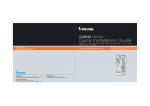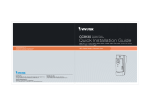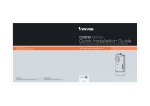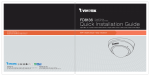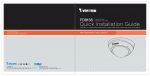Download Vivotek PT8133W Installation guide
Transcript
PT8133/33W Quick Installation Guide English All specifications are subject to change without notice. Copyright c 2011 VIVOTEK INC. All rights reserved. P/N:625016400G VIVOTEK INC. 6F, No.192, Lien-Cheng Rd., Chung-Ho, New Taipei City, 235, Taiwan, R.O.C. |T: +886-2-82455282| F: +886-2-82455532| E: [email protected] VIVOTEK USA, INC. 2050 Ringwood Avenue, San Jose, CA 95131 |T: 408-773-8686| F: 408-773-8298| E: [email protected] 繁中 簡中 日本語 Français Español Deutsch PT8133: 1MP • PoE PT8133W: 1MP • WPS • 802.11n Português Italiano Türkçe Polski Русский Česky Svenska English Warning Before Installation Power off the Network Camera as soon as smoke or unusual odors are detected. Keep the Network Camera away from water. If the Network Camera becomes wet, power off immediately. Contact your distributor in the event of occurrence. Contact your distributor in the event of occurrence. Do not place the Network Camera around heat sources, such as a television or oven. Refer to your user’s manual for the operating temperature. Keep the Network Camera away from direct sunlight. Do not place the Network Camera in high humidity environments. EN - 1 Do not place the Network Camera on unsteady surfaces. Do not touch the Network Camera during a lightning storm. Do not disassemble the Network Camera. Do not drop the Network Camera. Do not insert sharp or tiny objects into the Network Camera. Do not manually pan and tilt the Network Camera when the power is on. EN - 2 English 1 Package Contents PT8133/33W Power Adapter Antenna (PT8133W Only) Screws Quick Installation Guide / Warranty Card Software CD 5 0 0 0 2 47 0 1 G Mount kit & Foot Pads EN - 3 2 Physical Description Front Panel Lens and Manual Focus Ring Antenna Status LEDs LED Definitions Item LED status Description 1 Steady Red Red LED off Blink Green every 1 sec. + Steady Red Green LED off + Steady Red Blink Red every 0.15 sec. + Blink Green every 1 sec. Blink Red every 0.15 sec. + Blink Green every 0.15 sec. Steady Blue Blue LED off Blink Blue every 0.15 sec. Power on and system boot Power off Network connected (heartbeat) Network failed Upgrading firmware Restoring defaults Linked to a wireless AP Not connected to wireless network WPS searching 2 3 4 5 6 Back Panel ETHERNET Recessed Reset Button WPS Ethernet 10/100 RJ45 Socket 12V 1.5A Power cord socket WPS button (PT8133W) EN - 4 English 3 Hardware Installation Mounting the Network Camera - Ceiling Mount 1. Use the holes on the mount bracket as a template to mark where holes will be drilled on the ceiling. Drill two holes into the ceiling; and hammer in the plastic anchors. 2. Attach the Network Camera to the mount bracket using two flathead screws. 3. Secure mount bracket to the ceiling using two panhead screws. 4. You can now proceed with cabling. NOTE: If you prefer wireless configuration, you can configure wireless connection before you mount the camera to bracket. EN - 5 Mounting the Network Camera - Wall Mount 1. Use the holes on the mount bracket as a template to mark where holes will be drilled on the ceiling. Drill two holes into the wall; and hammer in the plastic anchors. 2. Secure mount bracket to the wall using two included panhead screws. 3. Attach the Network Camera to the mount bracket using two flathead screws. 4. You can now proceed with cabling. NOTE: If you prefer wireless configuration, you can configure wireless connection before you mount the camera to bracket. 2 EN - 6 English 4 Network Deployment General Connection (without PoE) 1. Connect the camera to a switch via Ethernet cable. 2. Connect the supplied power adapter between the camera and a power outlet. 2 ET ETHERN 12V 1.5A Ethernet Switch 1 POWER COLLISION 1 2 3 4 5 LINK RECEIVE PARTITION NOTE: The PT8133W comes with an antenna. It should be installed by turning clockwise to attach to the associated connector. The wireless model, PT8133W, does not support PoE. EN - 7 Power over Ethernet (PoE) When using a PoE-enabled switch The PT8133 Network Camera is PoE-compliant, allowing transmission of power and data via a single Ethernet cable. Follow the below illustration to connect the camera to a PoE enabled switch via a CAT5e Ethernet cable. 12V 1.5A ETHERNET POWER COLLISION 1 2 3 4 LINK RECEIVE PARTITION 5 PoE switch When using a non-PoE switch Use a PoE power injector (optional) to connect between the Network Camera and a non-PoE switch. ETHERNET PoE Power Injector (optional) 12V 1.5A POWER COLLISION 1 2 3 4 5 LINK RECEIVE PARTITION Non-PoE Switch EN - 8 English 5 Assigning an IP Address 1. Install “Installation Wizard 2” from the Software Utility directory on the software CD. 2. The program will conduct an analysis of your network environment. After your network is analyzed, please click on the “Next” button to continue the program. IW2 Installation Wizard 2 3.The program will search for VIVOTEK Video Receivers, Video Servers, and Network Cameras on the same LAN. 4.After a brief search, the main installer window will pop up. Double-click on the MAC address that matches the one printed on the camera label or the S/N number on the package box label to open a browser management session with the Network Camera. 172.16.7.13 0002D10766AD 0002D10766AD EN - 9 PZ71X2 PZ81X1 6 Ready to Use 1.A browser session with the Network Camera should prompt as shown below. 2.You should be able to see live video from your camera. You may also install the 32-channel recording software from the software CD in a deployment consisting of multiple cameras. For its installation details, please refer to its related documents. Wireless Mega-Pixel Network Camera For further setup, please refer to the user's manual on the software CD. EN - 10 English 7 Configure the Wireless Connection (PT8133W) 1. Make sure your AP (Access Point) and Operating System support the WPS (Wi-Fi Protected Setup) functions. WPS enables easy setup with compatible APs. 2. Connect your camera using a LAN cable, open a web console, and enter the Configuration -> Wireless page. Select the WPS checkbox, and click the Save button. 3. The camera's blue LED should start flashing. Press and hold down both of the WPS buttons on your AP and your camera for at least 1 second. (Some router/ AP will have a virtual button on their management software instead.) Refer to your AP's documentation for details using its WPS function. 4. Wait for 2 minutes with the onscreen progress bar. The camera should then reboot. When the progress bar disappears, disconnect your LAN cable. You can refresh or re-start your web console to see live video. PT8133W ADSL/Cab le/Hub ET ETHERN Wireless AP 12V 1.5A WPS buttons WPS When WPS configuration is done, wireless connectivity will be established and the security encryption, such as WEP or WPA-PSK, will be synchronized with the AP. Use the IW2 utility to find the camera. As for IP setting, the camera's use of DHCP or static IP is determined by your configuration on the network camera via the web console. The camera's default is DHCP. EN - 11 NOTE: 1.WPS may not work if your AP is configured with a "hidden" SSID. 2.If the camera can not detect an AP after 2 minutes, the wireless setup will be cancelled. 3.If a camera is assigned with a fixed IP outside the AP's network segment, wireless setup will fail. 4.A wired connection always has a higher priority. Unplug the LAN cable at an appropriate time for the wireless setup to take effect. 5.The camera also supports manual configuration of wireless settings, enter the SSID (Service Set Identifier) and security authentication password in a web console with the camera. 5-1. Enter the Configuration page -> Wireless. 5-2. Enter the SSID and password of your AP, select the Wireless mode as "Infrastructure." 5-3. Use the "ping <IP address> -t" command in a DOS prompt to observe wired connectivity. Click the Save button. When wired connection is discontinued, unplug the LAN cable. 5-4. After several seconds, the camera will switch to wireless connection. Disconnect and then connect the power cord to restart the camera, and you should be able to see live video from the web console. 6.Select "Ad-Hoc" wireless mode if you prefer direct connection with a PC without the intermediate AP or wireless router. EN - 12 PT8133/33W Quick Installation Guide English All specifications are subject to change without notice. Copyright c 2011 VIVOTEK INC. All rights reserved. P/N:625016400G VIVOTEK INC. 6F, No.192, Lien-Cheng Rd., Chung-Ho, New Taipei City, 235, Taiwan, R.O.C. |T: +886-2-82455282| F: +886-2-82455532| E: [email protected] VIVOTEK USA, INC. 2050 Ringwood Avenue, San Jose, CA 95131 |T: 408-773-8686| F: 408-773-8298| E: [email protected] 繁中 簡中 日本語 Français Español Deutsch PT8133: 1MP • PoE PT8133W: 1MP • WPS • 802.11n Português Italiano Türkçe Polski Русский Česky Svenska
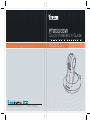
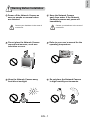
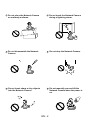
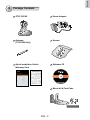
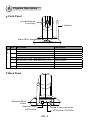
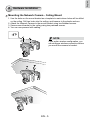
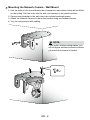
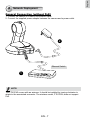

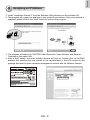
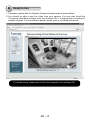
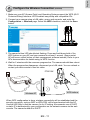
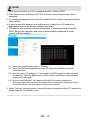

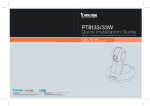
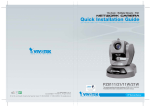
![Cover [PZ81x1,x1W].ai](http://vs1.manualzilla.com/store/data/006040535_1-42ed705d921c196e7271c308c8c31f51-150x150.png)