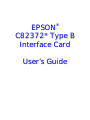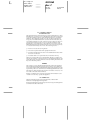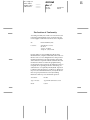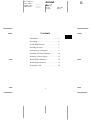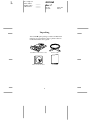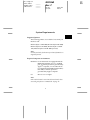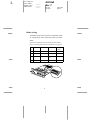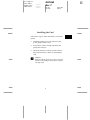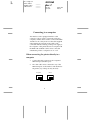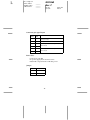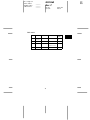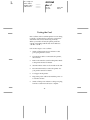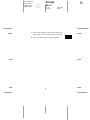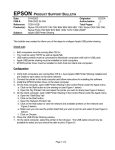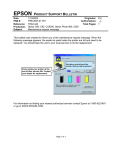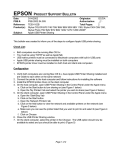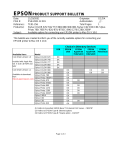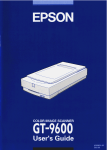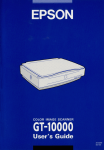Download Epson C82372 User`s guide
Transcript
® EPSON C82372* Type B Interface Card User’s Guide L Proof Sign-off: tanto name leader name editorname _______ _______ _______ R4C0460 Rev. C A5 size 10/4/99 COVER.FM Pass 0 FCC Compliance Statement For United States Users This equipment has been tested and found to comply with the limits for a Class B digital device, pursuant to Part 15 of the FCC Rules. These limits are designed to provide reasonable protection against harmful interference in a residential installation. This equipment generates, uses and can radiate radio frequency energy and, if not installed and used in accordance with the instructions, may cause harmful interference to radio or television reception. However, there is no guarantee that interference will not occur in a particular installation. If this equipment does cause interference to radio and television reception, which can be determined by turning the equipment off and on, the user is encouraged to try to correct the interference by one or more of the following measures: ❏ Reorient or relocate the receiving antenna ❏ Increase the separation between the equipment and receiver ❏ Connect the equipment into an outlet on a circuit different from that to which the receiver is connected ❏ Consult the dealer or an experienced radio/TV technician for help. This device complies with Part 15 of the FCC Rules. Operation is subject to the following two conditions: (1) this device may not cause harmful interference, and (2) this device must accept any interference received, including interference that may cause undesired operation. WARNING The connection of a non-shielded equipment interface cable to this equipment will invalidate the FCC Certification of this device and may cause interference levels which exceed the limits established by the FCC for this equipment. It is the responsibility of the user to obtain and use a shielded equipment interface cable with this device. If this equipment has more than one interface connector, do not leave cables connected to unused interfaces. Changes or modifications not expressly approved by the manufacturer could void the user’s authority to operate the equipment. For Canadian Users This Class B digital apparatus meets all requirements of the Canadian Interference- Causing Equipment Regulations. Cet appareil numérique de la classe B respecte toutes les exigences du Règlement sur le matériel brouilleur du Canada. Proof Sign-off: tanto name leader name editorname R R4C0460 Rev. C _______ _______ _______ A5 size 10/4/99 FRONT.FM Pass 0 ® All rights reserved. No part of this publication may be reproduced, stored in a retrieval system, or transmitted in any form or by any means, electronic, mechanical, photocopying, recording, or otherwise, without the prior written permission of SEIKO EPSON CORPORATION. No patent liability is assumed with respect to the use of the information contained herein. Neither is any liability assumed for damages resulting from the use of the information contained herein. Neither SEIKO EPSON CORPORATION nor its affiliates shall be liable to the purchaser of this product or third parties for damages, losses, costs, or expenses incurred by purchaser or third parties as a result of: accident, misuse, or abuse of this product or unauthorized modifications, repairs, or alterations to this product. SEIKO EPSON CORPORATION and its affiliates shall not be liable against any damages or problems arising from the use of any options or any consumable products other than those designated as Original EPSON Products or EPSON Approved Products by SEIKO EPSON CORPORATION. EPSON is a registered trademark of SEIKO EPSON CORPORATION. General Notice: Other product names used herein are for identification purposes only and may be trademarks of their respective companies. Copyright © 1999 by SEIKO EPSON CORPORATION, Nagano, Japan. L Proof Sign-off: tanto name leader name editorname _______ _______ _______ R4C0460 Rev. C A5 size 10/4/99 FRONT.FM Pass 0 Declaration of Conformity According to ISO/IEC Guide 22 and EN 45014 Manufacturer: SEIKO EPSON CORPORATION Address: 3-5, Owa 3-chome, Suwa-shi, Nagano-ken 392-8502 Japan Representative: EPSON EUROPE B.V. Address: Prof. J. H. Bavincklaan 5 1183 AT Amstelveen The Netherlands Declares that the Product: Product Name: Type B IEEE 1394 Interface Card Model: C82372 Conforms to the following Directive(s) and Norm(s): Directive 89/336/EEC: EN 55022 Class B EN 50082-1 IEC 801-2 IEC 801-3 IEC 801-4 June 1999 H. Horiuchi President of EPSON EUROPE B.V. Proof Sign-off: tanto name leader name editorname _______ _______ _______ R R4C0460 Rev. C A5 size 10/4/99 FRONT.FM Pass 0 Declaration of Conformity According to 47CFR, Part 2 and 15 for Class B Personal Computers and Peripherals and/or CPU Boards and Power Supplies used with Class B Personal Computers: We: EPSON AMERICA, INC. Located at: 20770 Madrona Avenue MS: B2-11 Torrance, CA 90503 Telephone : (310)782-5254 Declare under sole responsibility that the product identified herein, complies with 47CFR, Part 2 and 15 of the FCC rules as a Class B digital device. Each product marketed is identical to the representative unit tested, and found to be compliant with the standards. Records maintained continue to reflect the equipment being produced and can be expected to be within the variation accepted, due to quantity production and testing on a statistical basis as required by 47CFR §2.909. Operation is subject to the following two conditions: (1) this device may not cause harmful interference, and (2) this device must accept any interference received, including interference that may cause undesired operation. Trade Name: EPSON Type of Product: Type B IEEE 1394 Interface Card Model: C82372 Proof Sign-off: tanto name leader name editorname _______ _______ _______ R R4C0460 Rev. C A5 size 10/4/99 PARA.FM Pass 0 Contents Introduction . . . . . . . . . . . . . . . . . . . . . . . . . 2 Unpacking . . . . . . . . . . . . . . . . . . . . . . . . . . . 4 System Requirements . . . . . . . . . . . . . . . . . 5 Installing the Card . . . . . . . . . . . . . . . . . . . . 7 Connecting to a computer. . . . . . . . . . . . . . 8 Installing the Printer Software . . . . . . . . . . 10 Selectiing a Printer Driver. . . . . . . . . . . . . . 11 About EPSON Monitor 3 . . . . . . . . . . . . . . 12 Technical Specifications . . . . . . . . . . . . . . . 13 Testing the Card . . . . . . . . . . . . . . . . . . . . . . 16 1 L Proof Sign-off: tanto name leader name editorname R4C0460 Rev. C _______ _______ _______ A5 size 10/4/99 PARA.FM Pass 0 Introduction This guide explains how to use the Type B IEEE 1394 Interface Card when attached to a printer. Features This interface complies with the IEEE 1394 standard, and is equipped with the following features: ❏ It can be connected to Macintosh® FireWire® ports. The required printer driver is supplied with the interface card. The EPSON Monitor 3 utility can also be used to display the printer status on the computer. Note: DIP switch 10 must be set to ON (advanced mode) when connecting the printer to a Macintosh. See page 15. ❏ High-speed data transfer is possible with IEEE 1394, which supports a peak data transfer rate of 400 Mbps. ❏ The cable can be attached or detached without switching off the power to the computer or printer. 2 Proof Sign-off: tanto name leader name editorname ❏ _______ _______ _______ R R4C0460 Rev. C A5 size 10/4/99 PARA.FM Pass 0 Multiple IEEE 1394 devices can be connected simultaneously in a daisy-chain configuration. In addition to connecting the printer to the computer as an IEEE 1394 device via the interface card, you can also use the same interface card to connect other IEEE 1394 devices. 3 L Proof Sign-off: tanto name leader name editorname R4C0460 Rev. C _______ _______ _______ A5 size 10/4/99 PARA.FM Pass 0 Unpacking The C82372✽ option package contains an IEEE 1394 interface card, an interface cable, a printer software CD-ROM and this user’s guide. C82372✽ IEEE 1394 interface card Interface cable Printer software CD-ROM User’s Guide 4 Proof Sign-off: tanto name leader name editorname _______ _______ _______ R R4C0460 Rev. C A5 size 10/4/99 PARA.FM Pass 0 System Requirements Supported printers The following printers are available for use with your interface card: EPSON Stylus™ PRO 5000, EPSON Stylus PRO 9000, EPSON Stylus COLOR 900, EPSON Stylus COLOR 1520, EPSON Stylus COLOR 3000 (Jan 1999) Note: Consult your dealer for the most up-to-date information on supported printers. Required computer environments Hardware: Power Macintosh G3 equipped with the IEEE 1394 (FireWire) port as a standard part, for which operation is guaranteed by Apple® Computer, or Power Macintosh G3 equipped with an IEEE 1394 (FireWire) PCI card, for which operation is guaranteed by Apple Computer. OS: Mac OS 8.5.1 or higher Note: DIP switch 10 must be set to ON (advanced mode) when connecting the printer to a Macintosh. See page 15. 5 L Proof Sign-off: tanto name leader name editorname R4C0460 Rev. C _______ _______ _______ A5 size 10/4/99 PARA.FM Pass 0 Mode setting The IEEE 1394 operational mode is set with DIP switch 10. Change the position of the DIP switch as needed. Note: The DIP switch 10 must be set to ON (advanced mode) when connecting the printer to a Macintosh. See page 15. SW No. Function ON OFF Factory setting 1 Reserved — — ON 2–8 Reserved — — OFF 9 Self test Self test mode Nomal operation mode OFF 10 Mode Advanced Standard ON 6 Proof Sign-off: tanto name leader name editorname _______ _______ _______ R R4C0460 Rev. C A5 size 10/4/99 PARA.FM Pass 0 Installing the Card Follow these steps to attach the interface card to the printer. 1. Switch the printer power off, and remove the power plug from the socket. 2. If an interface cable is already attached to the printer, disconnect it. 3. Attach the interface card to the printer. Refer to the printer manual for details on attaching the card. c Caution: Make sure that the printer power plug is removed from the socket; damage to the printer or interface card may result. 7 L Proof Sign-off: tanto name leader name editorname R4C0460 Rev. C _______ _______ _______ A5 size 10/4/99 PARA.FM Pass 0 Connecting to a computer The interface card is equipped with two cable connectors. One is used to connect the card to the computer, and the other is used to connect other IEEE 1394 devices in a daisy chain. Use the cable supplied when making the connection. The cable can be connected without switching off the power supply to the computer or the printer because it complies with the IEEE 1394 standard. Cables can be connected whether the printer or computer are on or off. When connecting the printer directly to a computer 1. Connect the cable connector to the computer's IEEE 1394 port (FireWire port). 2. The other cable can be connected to any of the IEEE 1394 ports on the interface card attached to the printer (any of the ports may be used). Computer Printer 8 Proof Sign-off: tanto name leader name editorname _______ _______ _______ R R4C0460 Rev. C A5 size 10/4/99 PARA.FM Pass 0 When connecting the printer to a computer with other IEEE 1394 devices If IEEE 1394 devices are already connected to the computer, connect the printer so that it is the last IEEE 1394 device in the chain. Computer IEEE 1394 device Printer Note: Both ends of the cable supplied have six pins. If IEEE 1394 devices with four-pin connectors are used, a different cable must be used (a 6:4 converter cable). Computer Printer IEEE 1394 device Note: Connect the cable to a vacant IEEE 1394 connector if additional IEEE 1394 devices are to be connected to the printer. 9 L Proof Sign-off: tanto name leader name editorname R4C0460 Rev. C _______ _______ _______ A5 size 10/4/99 PARA.FM Pass 0 Installing the Printer Software Macintosh printer software in six different languages are stored in separate folders on the CD-ROM. Install the printer software for the language you prefer. 1. Make sure your Macintosh and printer are connected, and that both are turned on. 2. Insert your printer software CD-ROM. 3. Double-click the folder with the language you want to select. 4. Double-click the icon for your printer model. 5. Double-click the Installer icon. 6. Click Continue to begin the software installation and then follow the on-screen instruction. 7. Restart your Macintosh. 10 Proof Sign-off: tanto name leader name editorname R R4C0460 Rev. C _______ _______ _______ A5 size 10/4/99 PARA.FM Pass 0 Selectiing a Printer Driver 1. Open the Chooser. 2. Click the icon for your printer. 3. Select the FireWire port by clicking on it. 4. Turn background printing on or off, as neccessary. 5. Close the Chooser. You are now ready to print. 11 L Proof Sign-off: tanto name leader name editorname R4C0460 Rev. C _______ _______ _______ A5 size 10/4/99 PARA.FM Pass 0 About EPSON Monitor 3 If EPSON Monitor 2 is being used with the printer, it will automatically be upgraded to EPSON Monitor 3 when the printer software is installed. The following features have been added: ❏ The Paper Size, Paper Type and Printer Name can now be confirmed in the printer queue. ❏ Print time can be set from the Specify Print Time popup window. ❏ Detailed printer driver setting information is now available. Note: You can turn background printing on or off and specify the print time from the print dialog box. 12 Proof Sign-off: tanto name leader name editorname R R4C0460 Rev. C _______ _______ _______ A5 size 10/4/99 PARA.FM Pass 0 Technical Specifications IEEE 1394 Interface Basic specifications Data transfer method: Half-duplex Data/Strobe differential serial Synchronization method: Clock synchronization with DS-Link Encoding/decoding: DS-Link Logic level: 3.3 V Compatible connectors: IEEE 1394-1995 compatible 13 L Proof Sign-off: tanto name leader name editorname R4C0460 Rev. C _______ _______ _______ A5 size 10/4/99 PARA.FM Pass 0 Connector pin signal layout Pin number Signal name Function 1 VP Cable power supply 2 VG Cable ground 3 TPB* Strobe during receipt, data during transmission (differential pair) 4 TPB 5 TPA* 6 TPA Data during receipt, strobe during transmission (differential pair) Power class Power class code 100 No power supply from external sources Fitted with a repeat function with bus power Jumper Jumper Default position JP1 2–3 JP2 2–3 14 Proof Sign-off: tanto name leader name editorname R R4C0460 Rev. C _______ _______ _______ A5 size 10/4/99 PARA.FM Pass 0 DIP switch SW No. Function ON OFF Factory setting 1 Reserved — — ON 2–8 Reserved — — OFF 9 Self test Self test mode Normal operation mode OFF 10 Mode Advanced Standard ON 15 L Proof Sign-off: tanto name leader name editorname R4C0460 Rev. C _______ _______ _______ A5 size 10/4/99 PARA.FM Pass 0 Testing the Card Run a self test on the card if the printer is not working normally, or if the interface cannot be connected to determine if the card is functioning normally. When you run the self test, the printer prints the current card settings and the data from addresses <30>H to <39>H. Follow these steps to run a self test: 1. Switch off the printer power and remove the power plug from the socket. 2. If an interface cable is connected to the printer, disconnect it. 3. Remove the interface card from the printer. Refer to the printer manual for details. 4. Set DIP switch 9 on the card’s circuit board to ON. 5. Reconnect the interface card to the printer. See your printer manual for details. 6. Load paper in the printer. 7. Plug in the power cable and switch the power on to start the self test. 8. Switch off the power and remove the power plug from the socket when self test is complete. 16 Proof Sign-off: tanto name leader name editorname 9. _______ _______ _______ R R4C0460 Rev. C A5 size 10/4/99 PARA.FM Pass 0 Remove the interface card from the printer. Set DIP switch 9 on the card’s circuit board to OFF. 10. Reconnect the interface card to the printer. 17