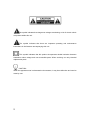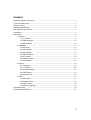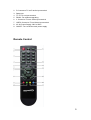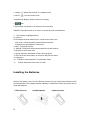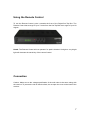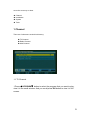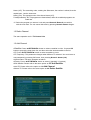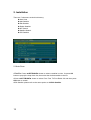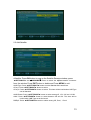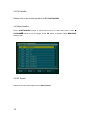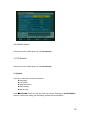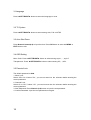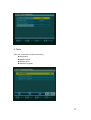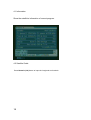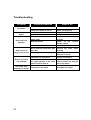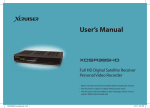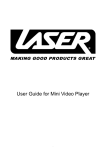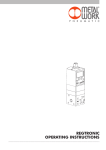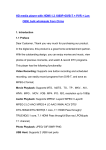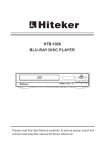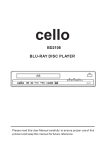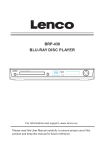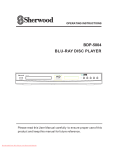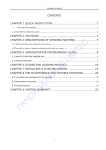Download Dreamsat F210 User manual
Transcript
User Manual of Digital Set Top Box DREAMSAT F210 Please read this User Manual carefully to ensure proper use of this product and keep this manual for future reference Important Safety Instructions: 1) Read these instructions, follow all instructions and heed all warnings, also keep these instructions. 2) The apparatus shall not be exposed to dripping or splashing and that no objects filled with liquids, such as vase, shall be placed on the apparatus. 3) Turn off the power when you do not use this unit, pull out the plug from outlet if this apparatus during lighting storms or when unused for long periods of time. When the mains plug or a coupler is used as the device to cut off power, they shall be removed from power easily. 4) Do not block any ventilation openings, install in accordance with the instructions. 5) Do not install near any heat sources stoves, or other apparatus (including amplifiers) that produce heat. 6) Do not defeat the safety purpose of the polarized plug. If the Provided plug does not fit into your outlet, consult an electrician for replacement of the obsolete outlet. 7) Protected the power cord from being walked on or pinched particularly at plugs, and the point where it exits from the apparatus. 8) Only use attachments / accessories specified by the manufacturer. 9) Refer all servicing to qualified service personnel. Servicing is required when the apparatus has been damaged in anyway. Such as power supply cord or plug is damaged, liquid has been spilled or objects have fallen into the apparatus, the apparatus has been exposed to rain or moisture, does not operate normally, or has been dropped. 10) The ventilation should not be impeded by covering the ventilation openings with items: such as newspapers, table-cloth, curtains, etc. 11) No naked flame sources, such as lighted candles, should be placed on the apparatus. 12) Attention should be drawn to the environmental aspects of battery disposal. 13) The use of apparatus in moderate climate. WARNING: To reduce the risk of fire or electric shock, do not expose this apparatus to rain or moisture. WARNING: The batteries shall not be exposed to excessive heat such as sunshine, fire or the like. 1 The symbol indicates that dangerous voltages constituting a risk of electric shock are present within this unit. The symbol indicates that there are important operating and maintenance instructions in the literature accompanying this unit. This symbol indicates that this product incorporates double insulation between hazardous mains voltage and user accessible parts. When servicing use only identical replacement parts. CAUTION: When the apparatus was in electrostatic circumstance, it may be malfunction and need to reset by user. 2 Content Important Safety Instructions:.......................................................................................................1 Front and Rear Panel ....................................................................................................................4 Remote Control...............................................................................................................................5 Installing the Batteries ...................................................................................................................6 Using the Remote Control.............................................................................................................7 Connection ......................................................................................................................................7 Main Menu.......................................................................................................................................8 1. Channel ...............................................................................................................................9 1.1 TV Channel ...............................................................................................................9 1.2 Radio Channel........................................................................................................11 1.3 Add Channel ...........................................................................................................11 2. Installation .........................................................................................................................12 2.1Auto Scan.................................................................................................................12 2.2 Add Satellite............................................................................................................13 2.3 Edit Satellite............................................................................................................14 2.4 Delete Satellite .......................................................................................................14 2.5 NIT Search..............................................................................................................14 2.6 Satellite Search ......................................................................................................15 2.7 PID Satellite ............................................................................................................15 3. System...............................................................................................................................15 3.1 Language ................................................................................................................16 3.2 TV System...............................................................................................................16 3.3 Auto Shut Down .....................................................................................................16 3.4 OSD Setting............................................................................................................16 3.5 Parental Lock..........................................................................................................16 4. Tools...................................................................................................................................17 4.1 Information ..............................................................................................................18 4.2 Satellite Guide ........................................................................................................18 4.3 Default Value ..........................................................................................................19 4.4 Software Upgrade..................................................................................................19 Troubleshooting ............................................................................................................................20 Technical Specifications:.............................................................................................................21 3 Front and Rear Panel Front Panel 1. 1.Power 2. LED display window: Indicates channel number and time (optional) 3. REMOTE CONTROL SENSOR: Receive the signal from the remote control. 4/5. ∧/∨: Navigate through the Menu and change Channel. 6.7. </>: Navigate through the Menu and adjust the volume. 8. OK: Select the highlighted item 9.MENU: Press this button to run menu on screen 2. Rear Panel 1. LNB IN: Connect to satellite antenna. 4 2. 3. 4 5 6 7 8 9 R: Connect to TV set R audio input terminal Spare port TV: To TV set input terminal. RS232: For software upgrading. L: Conned to TV set L audio input terminal VIDEO: Conned to TV set Video input terminal. AC IN: Power Supply 100V to 250V. ON/OFF: Turn on/off the main power supply. Remote Control 5 1 .POWER- :Switch the receiver on / standby mode 2. MUTE - : Turn the sound on/off. 3.0-9(Numeric Button): Select a channel or setting. 4. Back 5. 9PIC:Show 9 channels in the screen at the same time. 6.MENU: Press this button to run menu on screen and call command box. . 7..OK: Select the highlighted item. 8. volume+/9.FAV Selects favorite channel list or current channel list in the view mode. In Edit Channel mode’s“Add favorite”menu it changes the right window’s channel list. 10.SAT To display SAT list. 11. PAUSE: The picture will be paused while the sound continue 12.Shortcut to enter auto scan 13. INFO: Show the information of the current program. 14. EXIT: Exit the current Menu or returns to the previous menu 15. Channel+/16.TV/RADIO: Switch between TV and Radio mode 17. AUDIO: Select the audio track or mode. Installing the Batteries Remove the battery cover from the Remote Control and put 2xAAA size batteries inside the compartment. The diagram inside the Battery Compartment shows the correct way to install the batteries. 6 Using the Remote Control To use the Remote Control, point it towards the front of the Digital Set Top Box. The Remote Control has a range of up to 7 meter from the Set Top Box at an angle of up to 60 degree. Noted: The Remote Control will not operate if its path is blocked. Sunlight or very bright light will decrease the sensitivity of the remote Control. Connection Caution: Make sure to the voltage specification of the wall outlet is the same rating with the receiver. To prevent the risk of electric shock, do not open the cover or the back of the receiver 7 Note: When connecting the receiver to other equipment, e.g., TV, VCR and amplifier, make sure to refer to relevant user manual for instruction. Also, make sure you disconnect all the equipments from the power before connecting. Main Menu Press MENU button to bring up the Main Menu that includes 4 submenus. Press ◄LEFT/RIGHT► button to select the submenu and Press ▲UP/DOWN▼ ▼ button to 8 move the cursor up or down . ◆ ◆ ◆ ◆ Channel Installation System Tools 1 Channel There are 3 submenus under this directory: TV Channel Radio Channel Add Channel 1.1 TV Channel 1.Press ▲UP/DOWN▼ ▼ button to select the program that you want to play, view it in the small window. And you could press OK button to view it in full screen. 9 9. Select the program you want to Delete and press Numeric Button 1 to mark this program with the deletion mark. You can cancel this mark by pressing Numeric Button 1 again. 10. Select the program you want to Move and press Numeric Button 2 to mark this program with the move mark. Press ▲UP/DOWN▼ button to move the cursor to the position where you want to locate. 11. Select the preferred program and press Numeric Button 3 to pop up the favorite group list. In the list, select the group you want to add into and press OK button. A heart shape symbol will appear and the program is marked as favorite. You can cancel this mark by pressing Numeric Button 3 again. 12. Press Numeric Button 4 to pop up WWTV window. Move the cursor up or down and Press Numeric Buttons (0-9) to enter the[TP Frequency], [Symbol Rate], [Video PID], [Audio PID],[PCR PID] and Press ◄LEFT/RIGHT► button to select [Polarity] as H (parallel) or V(vertical) 13. Press Numeric Button 5 to mark all programs with the deletion mark. You can cancel these marks by pressing Numeric Button 5 again. 14. Press Numeric Button 6 to pop up the Sort drop-down list. 10 Name (A-Z): The ascending order, omitting the $character, the number is ahead, then the capital letter , last the lowercase. Name (Z-A): The opposite order of the above Name (A-Z). Free/$(Scramble): All FTA programs are listed ahead, while all scrambled programs are listed last. 15. Select the program you want to Lock and press Numeric Button 8 to mark this with the lock mark. You can cancel this mark by pressing Numeric Button 8 again. 1.2 Radio Channel The same operation as 1.1 TV Channel List. 1.3 Add Channel ●Satellite: Press ◄LEFT/RIGHT► button to select a satellite in circle. Or press OK button to pop up the drop-down list, and then select the desired satellite in the list. ●TP: Press ◄LEFT/RIGHT► button to select a satellite in circle. ●TP Frequency: This parameter changed when different TP selected. You could enter a new parameter by pressing OK button, then pressing Numeric button (0-9). ●Symbol Rate: The same operation as above. ●Polarity: Press ◄LEFT/RIGHT► button to select H (parallel) / V(vertical) ●Edit Satellite: Please refer to the same option as 2.2 Add Satellite. ●Add TP: Please refer to the option as 1.3 Add Channel ●Delete TP: Please refer to the same option as 2.4 Delete Satellite 11 2. Installation There are 7 submenus under this directory: Auto Scan Add Satellite Edit Satellite Delete Satellite NIT Search Satellite Search PID Satellite 2.1Auto Scan ●Satellite: Press ◄LEFT/RIGHT► button to select a satellite in circle. Or press OK button to pop up the drop-down list, then select the desired satellite in the list. ●Press ◄LEFT/RIGHT► button to select Free/ Free TV/Free Radio /All and then press OK button to search. ●Edit Satellite: please refer to the same option as 2.3 Edit Satellite. 12 2.2 Add Satellite ●Satellite: Press OK button to pop up the Satellite Rename window, press ◄LEFT/RIGHT► and ▲UP/DOWN▼ ▼ button to select the alphanumeric characters from the window. Press EXIT button to delete and Press MENU to exit. ●LNB Type: Press ◄LEFT/RIGHT► button to select Standard/Universal/User. ●Freq1: Press ◄LEFT/RIGHT► button to select. ●Freq 2: Press ◄LEFT/RIGHT► button to select .This item will be invalid when LNB Type set as Standard ●LNB Power: Press ◄LEFT/RIGHT► button to select among off, 13V, 18V and 13/18V. ●22K: Press ◄LEFT/RIGHT► button to select between Off and On. This item will be invalid when LNB Type set as Universal. DiSEqC: Press ◄LEFT/RIGHT► button to select among Off, Port1,…Port4. 13 2.3 Edit Satellite Please refer to the similar operation as 2.2 Add Satellite 2.4 Delete Satellite Press ◄LEFT/RIGHT► button to move the cursor up or down and select. Press ▲ UP/DOWN▼ ▼ button to turn the page. Press OK button to delete. Press MENU/EXIT button to exit. 2.5 NIT Search Please refer to the same option as 1.3 Add Channel. 14 2.6 Satellite Search Please refer to the similar option as 1.3 Add Channel. 2.7 PID Satellite Please refer to the similar option as 1.3 Add Channel. 3. System There are 5 submenus under this directory: Language TV System Auto Shut Down OSD Setting Parent Lock Press ▲UP/DOWN button to move the cursor up or down, while press ◄LEFT/RIGHT► button to change the setting and the setting will take effect immediately. 15 3.1Language Press ◄LEFT/RIGHT► button to select the language in circle 3.2 TV System Press ◄LEFT/RIGHT► button to select among Auto, PAL or NTSC 3.3 Auto Shut Down Press Numeric button(0-9) to input the time. Press OK button to save and MENU or EXIT button to exit. 3.4 OSD Setting Menu Color: Press ◄LEFT/RIGHT► button to select among style 1,….,style 5. Transparence: Press ◄LEFT/RIGHT► button to select among 0%,…,80%. 3.5 Parental Lock The default password is 0000. 1. Menu Lock: Select Off or On. If select "On", you can not enter into the submenu before entering the correct password. 2. Channel Lock: Select On or Off. If select "On", you can not enter into the submenu before entering the correct password. 3. New Password: Press Numeric (0-9) button to input the new password. 4. Confirm Password: Input the new password once again. 16 4. Tools There are 4 submenus under this directory: Information Satellite Guide Default Value Software Upgrade 17 4.1 Information Show the satellite’s information of current program. 4.2 Satellite Guide Press Numeric (0-9) button to input the Longitude and Latitude. 18 4.3 Default Value If you select OK, all the parameters of this receiver will reset to the default value. Note: please use this function carefully. 4.4 Software Upgrade Press ◄LEFT/RIGHT► button to select the upgrade type and mode. 19 Troubleshooting Problem No picture Screen shows “ No Signal” No sound from Speaker Potential Reasons Power isn’t connected The power switch is not on Connect the power Switch on the power Not connect DVB cable Incorrect setting Plug in the DVB cable Set up correct parameter No or incorrect connection with audio cable Mute the sound Connect the audio cable correctly Switch on the correct Volume control Try another sound track Incorrect sound track Only sound ,no Image on the screen Remote control is not workable The image stop suddenly or mosaic 20 What to do No or Incorrect connection with AV cable The program is a radio program Connect the video cable correctly Press TV/Radio button to shift into TV mode The battery is exhausted. Remote control unit is not in the right opposite of the front panel or too far from it. Change new battery. Adjust the way of holding remote control unit and get near to the panel. The signal is too weak Strengthen the signal Technical Specifications: Item Sub Item Parameter Tuner Input Frequency RF Input level IF Bandwidth Modulation 950-2150MHz -65~-25dBm 7MHz,8MHz QPSK, Video Decoder Format MPEG 2 [email protected] Audio Decoder Format Audio output MPEG-1(layer1&2) Digital audio: RCA-L/R Power Voltage Power 100-240V~50 / 60Hz Max 30W This symbol on the product or in the instructions means that your electronic equipment should be disposed at the end of life separately from your Household waste. There are separate collection systems to recycling. For more information, please contact the local authority or your retailer where you purchased the product. 21