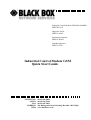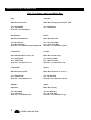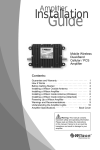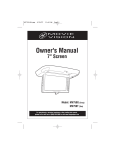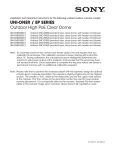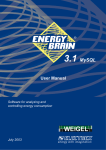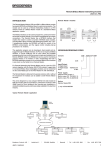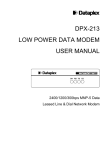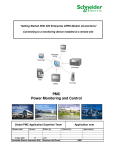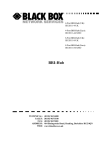Download Black Box Magnetic Aerial MDU21-MAG User guide
Transcript
Industrial Control Modem GSM 900/1800MHz: MDU20G-918 Magnetic Aerial: MDU21-MAG Roofmount Antenna: MDU21-ROOF Standard Antenna: MDU21-STD Industrial Control Modem GSM Quick Start Guide TECHNICAL: SALES: FAX: ADDRESS: WEB: (0118) 965 6000 (0118) 965 5100 (0118) 965 5001 464 Basingstoke Road, Reading, Berkshire RG2 0QN www.blackbox.co.uk Industrial Control Modem GSM How To Contact your Local Black Box Italy: Australia: Black Box Italia S.P.A Black Box Catalog Australia PTY LTD Tel: 0227400280 Fax: 0227400219 Web Site: www.blackbox.it Tel: 0398797100 Fax: 0398702955 Deutschland: Brazil: Black Box Deutschland Black Box Do Brasil. Tel: 0811/5541-0 Fax: 0811/5541-499 Web Site: www.blackbox-deutschland.com Tel: (011) 5515-4000 Fax: (011) 5515-4002 Web Site: www.blackbox.com.br Switzerland: Canada: Datacom Black Box Services AG Black Box Canada Corp. Tel: 0554517070 Fax: 0554517075 Web Site: www.black-box.ch Tel: 0416-736-8000 Fax: 0416-736-7348 Web Site: www.blackbox.com Netherlands: Mexico: Black Box Datacom BV Black Box De Mexico S.A. de C.V Tel: 03032417799 Fax: 0302414746 Web Site: www.blackbox.nl/ Tel: 05-420-0100 Fax: 05-420-0123 Web Site: www.blackbox.com.mx Belgium: Japan: Black Box Black Box Catalog Tel: 027258550 Fax: 027259212 Web Site: www.blackbox.be Tel: 03-3820-5011 Fax: 03-3820-5010 Web Site: www.blackbox.co.jp/ 2 SALES: 0118 965 5100 Industrial Control Modem GSM France: U.S.A Black Box Catalogue Black Box Corporation Tel: 0145606700 Fax: 0145606747 Web Site: www.blackbox.fr Tel: 724-746-5500 Fax: 724-746-0746 Web Site: www.blackbox.com Spain: Chile Black Box Comunicaciones S.A. Black Box Chile Tel: 34 91 663 0200 Fax: 34 91 661 84 35 Web Site: www.blackbox.es Tel: 00 562 223 8811 Fax: 00 562 225 1002 Web Site: www.Blackbox.cl TECHNICAL: 0118 931 2233 3 Industrial Control Modem GSM Contents Introduction..............................................................................................................................................5 Package Contents ......................................................................................................................5 GSM Network Connection .......................................................................................................................6 Configuration ...........................................................................................................................................7 Test Commands .......................................................................................................................11 Informative Commands.............................................................................................................11 4 SALES: 0118 965 5100 Industrial Control Modem GSM Introduction Congratulations on purchasing one of the best GSM Data Terminals available today. The Industrial Control Modem GSM will provide reliable service, provided it is connected to an appropriate GSM Network and configured correctly. This booklet will guide you through these stages. Package Contents Packed in with the GSM Data Terminal you will find a diskette, this contains three files, this booklet, the User Guide and a manual of AT Commands, all in PDF format. TECHNICAL: 0118 931 2233 5 Industrial Control Modem GSM GSM Network Connection It is up to you to choose which GSM Network you would like to use, but please be aware that there are three different frequencies used for GSM communications, 900, 1800 and 1900 Mhz. For instance in the UK, Vodaphone and Cellnet use 900Mhz and One to One and Orange use 1800Mhz. You should order your data terminal to match the Network you plan to use. A list of GSM Networks and their frequencies is available on page 118 of the AT Commands manual, but please check with your Network Provider to confirm that no changes have been made. When opening your GSM account please ask your Network Provider for a Data Account. Data Accounts usually have a much lower monthly charge than Audio Accounts. Regardless of the type of account you have, Data or Audio, you must ensure that the SIM card you receive is DATA ENABLED. Even if you have a Data Account, please check to confirm that it has been Data Enabled, sometimes this is not done automatically. You will normally receive three telephone numbers will each account, one for Audio (probably won’t work on a Data Account), one for Fax and one for Data. Obviously the Data number is the one to use. If you do not have a separate Data number please confirm with your Network Provider that the number you have is a Data number. The reason for this additional numbering is that not all the analogue fixed-line exchanges/switches can process and route the digital data that the digitally-based GSM networks use. Thus the digital data must be fed through an appropriate incoming voice, data, or fax number. Once you are satisfied that you have an Enabled Data Account, please check that the SIM card PIN number is not enabled. To do this place the SIM card in a normal GSM phone and check that the need to insert the PIN number, when the power is switched on, is disabled. You may now place the SIM card in your Industrial Control Modem GSM, power it up and check the Network connection (refer to Users Manual). On power up the LED on the front of the unit will be lit steady, this means power is on, but no Network Connection is available. After a short period of time the LED will start to flash, short time lit and longer time dark, this means a Network Connection is established. 6 SALES: 0118 965 5100 Industrial Control Modem GSM Configuration As with other types of modem the Industrial Control Modem GSM has many different configurations available, possibly only one of which will be suitable for your application. The factory default configuration is a general-purpose type, which will work with many different types of equipment, but you may need to adjust some settings. In most cases only a few changes may be necessary and the most common are outlined below: You should be aware of two terms, which are used extensively in Data Communications, DTE (Data Terminal Equipment) and DCE (Data Communications Equipment). PCs, industrial controllers and telemetry outstations are normally DTEs and modems are normally DCEs. The Industrial Control Modem GSM is a DCE and the device to which you connect it will almost certainly be a DTE. In the text below the Industrial Control Modem GSM will now be referred to as the DCE and your Connected Equipment as the DTE. AT Commands The Industrial Control Modem GSM (DCE) is Hayes compatible, meaning that it uses Hayes type AT commands. For setting up the configuration, these commands can either be loaded into its internal memory or can be given to the unit, by its connected equipment (DTE), in the form of an initialisation string. AT commands always start with “AT” and several commands can be given in one command string, provided the string does not exceed 40 characters. For instance the default initialisation string used in a RTU8 Telemetry Outstation is AT&C1E0V0S0=1. A full explanation of these parameters is given in the AT Commands manual, but the most commonly used, and therefore the most likely you will have to adjust are: Command Explanation ATVn Result codes in numerical or verbose form. V0 numerical, 0,1, etc. V1 verbose, OK, ERROR, etc. Check which type of result code your DTE requires. AT&Cn Carrier Detect &C0 DCD is always active &C1 DCD is active if modem is on line Data Carrier Detect (DCD) is a hardware signal that notifies the DTE that the DCE is in communication with another modem. Some software will not start-up properly if the DCD is active. Default is &C1. TECHNICAL: 0118 931 2233 7 Industrial Control Modem GSM AT&Dn &D0 &D1 Data Terminal Ready settings Modem ignores DTR Modem switches from data to command mode when DTR switches from ON to OFF Upon DTR switch from ON to OFF, the call is cleared down &D2 AT+IFC Defines if Flow Control is used between DTE and DCE. +IFC=0,0 No flow control +IFC=2,2 RTS flow control (preferred) Flow control is the use of RS232 signals to start and stop the flow of data to avoid data loss during buffering. Check if your DTE supports RTS/CTS flow control (Hardware flow control). With Flow Control the DTE will send data to the DCE. The DCE will store this data in a buffer. When this buffer is full, the DCE will drop the CTS-line, telling the DTE that it has to stop transmitting data until the signal raises again. If the RTS-signal is OFF, transmitting data to the DTE is stopped until the signal switches to ON. AT+IPR Defines the Baud rate used for communications between the DTE and DCE. AT+IPR=0 The Baud rate is selected automatically AT+IPR=9600 The Baud rate is fixed at 9600 baud or another speed. This is best left at its default setting of 0 (auto), unless your DTE demands otherwise. AT+CBST Defines the type of Bearer to be used. That is the communication between the DCE and the GSM Network. AT+CBST=0,0,0 AT+CBST=0,0,1 AT+CBST=7,0,0 AT+CBST=4,0,1 Auto baud rate selection, transparent mode Auto baud rate selection, non-transparent mode 9600 (V32) baud rate selected, transparent mode 2400 (V24bis) baud rate selected, non-transparent mode Usually the baud rate is best left in the default Auto selection. Non-transparent copes with bad connections better than transparent mode, but transparent mode will pass data more quickly. Try either to see which is best for your application. Non-Transparent communication utilises a special GSM network-based error correction facility called "Radio Link Protocol" (RLP) that ensures a more robust transmission. What this essentially means is that the GSM network will add special error correction codes to control the flow of data. This ensures that the data transmitted first obtains a special acknowledgement signal from the receiver that informs the transmitter that the data has been received as transmitted and that the receiver is ready to receive the next set of data from the transmitter. If there is no such acknowledgement signal from the receiver, the networks will utilise their "data buffering" feature by using a special "forward correction" technique to ensure uninterrupted data transmission throughout. 8 SALES: 0118 965 5100 Industrial Control Modem GSM With transparent data transmission GSM error correction is not applied, over the air interface. AT+ICF This command is used to determine the local serial port start-stop (asynchronous) character framing that the DCE shall use. If your application requires something other than the normal 8 data bits, 1 stop bit and no parity, you may use this command to make the change. See AT Command manual for full details. ATEn ATE0 ATE1 Defines if the DCE echoes (sends back) characters to the DTE. Characters are not echoed Characters are echoed Check which your DTE requires ATS0=n ATS0=0 ATS0=1 ATS0=5 Defines whether the DCE should answer incoming calls automatically. Incoming calls not answered Incoming calls answered after 1 ring Incoming calls answered after 5 rings The default is 0, therefore if incoming calls are to be answered this point must be changed. Usually set to 1. Note - make sure you use a 0 (zero) after the S and not a letter O. If your DTE will not work with the default configuration in the Industrial Control Modem GSM, remembering that the ATS0 command must be changed if incoming calls are to be answered, the above are the most likely parameters that may need changing. Experience suggests that only one or two points may need to be changed. You will need information from the manufacturer of your Connected Equipment (DTE) in order to configure the Industrial Control Modem GSM (DCE) correctly. Ask for advice on each of the above commands. If you wish to give the DCE these commands via an initialisation string, from the DTE, either on power up and/or when a call is to be made, then they may be made in the normal manner, such as: AT +IPR=0 +CBST=0,0,1 &C1 E0 V0 S0=1 Note. The spaces have been inserted for clarity and need not be placed in the string. Again for clarity we suggest that upper case is used. If you wish to store the configuration permanently in the Industrial Control Modem GSM (DCE) then you may use a PC terminal programme, such as HyperTerminal (supplied with Windows) as follows. Start HyperTerminal, name the new connection and hit OK. In the next pop-up box go to “Connect using” and select “Direct to Com1”, assuming you are using Com1. Hit OK. On next pop-up box go to “Bits per second” and select 9600, leave all other parameters as they are. Hit OK. TECHNICAL: 0118 931 2233 9 Industrial Control Modem GSM You will now have a screen via which you can communicate with the DCE, BUT NOT BEFORE YOU HAVE TURNED ON THE CAPS LOCK. Please make sure you do this. Now type AT and return. The DCE will respond with OK. If the DCE responds with a 0 or 1, enter ATV1 and return, you will then get an OK. (See ATV command above) If you can’t see what you type, carefully enter ATE1 and return. Text should then appear. (See ATE command above) You are now ready to talk to the DCE. Configuration commands are simply entered thus: ATS0=1 [return] OK (response from DCE) Each command can be entered in this way, making sure that the DCE responds with an OK after each carriage return. OK means the command has been accepted. If the DCE responds with “ERROR”, the command has not been accepted and you should re-enter it, carefully checking your syntax. Your screen could then look like: AT+CBST=0,0,1 OK AT+IPR=0 OK ATS0=1 OK When you have finished entering your configuration commands you need to store them in the memory of the DCE. To do this enter: AT&W OK You have now configured the DCE. There are some other useful commands you can use to obtain information or test the DCE: 10 SALES: 0118 965 5100 Industrial Control Modem GSM Test Commands ATDnnnn This causes the DCE to dial a number (nnnnnn) ATH Hang up ATA Answer an incoming call Informative Commands ATI Used to query DCE for its identifiers, such as frequency AT+COPS? Will inform you as to which GSM Network you are connected. See page 118 of the AT Commands manual for a list. AT+CSQ Will tell you the signal strength. 17 roughly equates to 4 bars on a hand phone, 10 to about 2 bars, which should be sufficient for data transfer. AT&V0 Will display the DCE current configuration AT&F This command is used to restore the factory settings from EEPROM, this will take you back to square one, regardless of any changes you have made. These settings are listed in appendix 16.10. of the AT Commands Manual TECHNICAL: 0118 931 2233 11