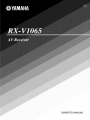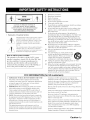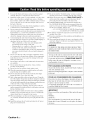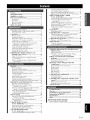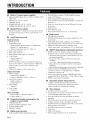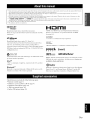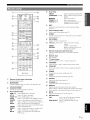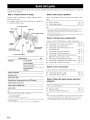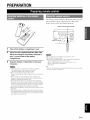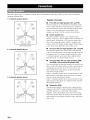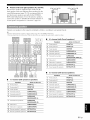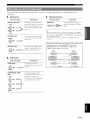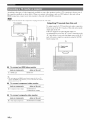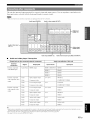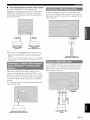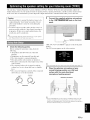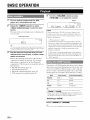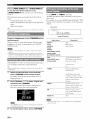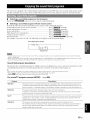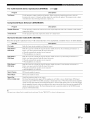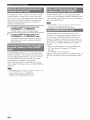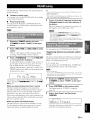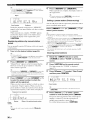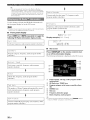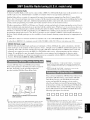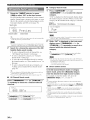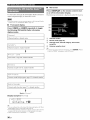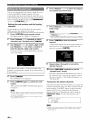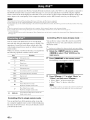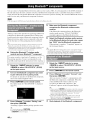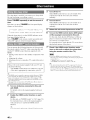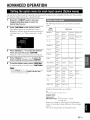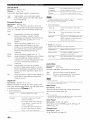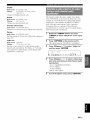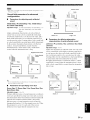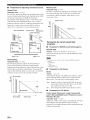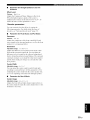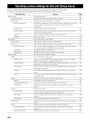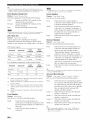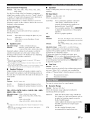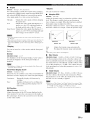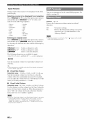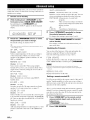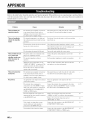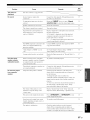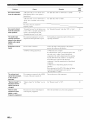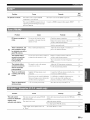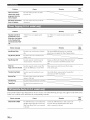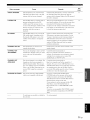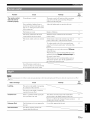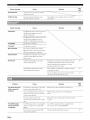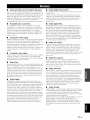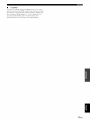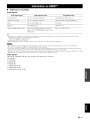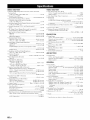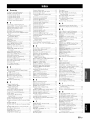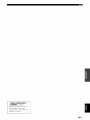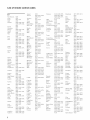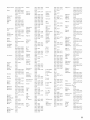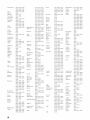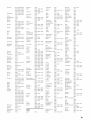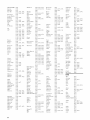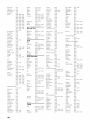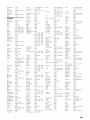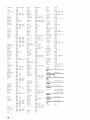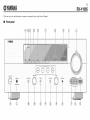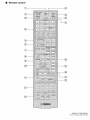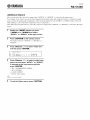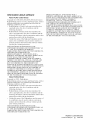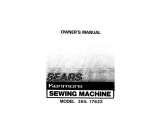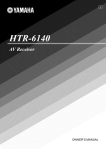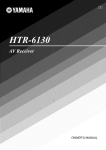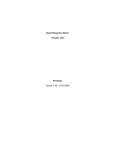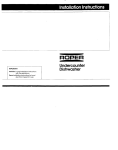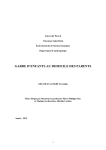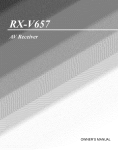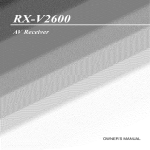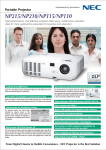Download Magnadyne MV-VCRUSER02 Owner`s manual
Transcript
OWNER'S
MANUAL
CAUTION
RISKOF ELECTRICSHOCK
DO NOTOPEN
CAUTION:
ELECTRIC
TO REDUCE THE RISK OF
SHOCK, DO NOT REMOVE
1
2
Read these
instructions.
Keep these
instructions.
3
4
Heed all warnings.
Follow all instructions.
5
6
Do not use this apparatus
7
Do not block any ventilation
openings.
with the manufacturer's
instructions.
COVER (OR BACK). NO USER-SERVICEABLE
PARTS INSIDE. REFER SERVICING TO
QUALIFIED SERVICE PERSONNEL.
Clean
only
Do not install near any heat sources
registers,
stoves, or other apparatus
that produce
Symbols
in accordance
such as radiators,
heat
(including
amplifiers)
the safety
purpose
of the polarized
or
grounding-type
plug. A polarized
plug has two blades with
one wider than the other. A grounding
type plug has two
The lightning flash with arrowhead symbol, within an
equilateral triangle, is intended to alert ynu to tile
presence of uninsulated "dangerous voltage" within
the product's enclosure that may be of sufficient
magnitude tnconstitute a risk nf electric shock to
persons.
The exclamation
Install
heat.
Do not defeat
Explanation of Graphical
near water.
with dry cloth.
blades and a third grounding
prong. The wide blade or the
third prong are provided for your safety. If the provided plug
does not fit into your outlet,
replacement
of the obsolete
10
point within an equilateral triangle is
inlended Ioalert you lo lhe presence of impnrlanl
nperating and maintenance (servicing) instructions in
the literature accompanying the appliance.
Note to CATV system installer:
This reminder is provided to call the CATV system
installer's attention to Article 820-40 of the NEC that
provides guidelines for proper grounding and, in
particular, specifies that the cable ground shall be
connected to the grounding system of the building, as
close to the point of cable entry as practical.
consult
outlet.
an electrician
for
Protect the power cord fi'om being walked on or pinched
particularly
at plugs, convenience
receptacles,
and the point
where
they exit fi'om the apparatus.
11
Only use attachments/accessories
manufacturer.
12
Use only with the cart, stand,
specified
tripod,
by the
bracket,
or table specified by the manufacturer,
or sold
with the apparatus.
When a cart is used, use
caution when moving
combination
to avoid
the cart/apparatus
injury fi'om tip-over.
13
Unplug
unused
14
Refer all servicing
to qualified
is required
when the apparatus
this apparatus
during lightning
for long periods of time.
way, such as power-supply
has been spilled or objects
storms
or when
service personnel.
has been damaged
Servicing
in any
cord or plug is damaged,
liquid
have fallen into the apparatus,
the
apparatus
has been exposed to rain or moisture,
operate normally, or has been dropped.
FCC INFORMATION
1
IMPORTANT
This product,
contained
NOTICE:
DO NOT MODIFY
when installed as indicated
THIS
in the instructions
in this manual, meets FCC requirements.
not expressly
UNIT!
Modifications
approved by Yamaha may void your authority,
does
not
(for US customers)
Compliance
with FCC regulations
interference
will not occur in all installations.
does not guarantee
found to be the source of interference,
that
If this product is
which can be determined
b_
turning the unit "OFF" and "ON", please try to eliminate the
granted by the FCC, to use the product.
problem by using one of the following
IMPORTANT:
Relocate either this product or the device that is being affected by
the interference.
When connecting
this product to accessories
and/or another product use only high quality shielded
cables.
measures:
Cable/s supplied with this product MUST be used. Follow all
installation instructions. Failure to t_llow instructions could void
Utilize power outlets that are on different branch (circuit breaker
your FCC authorization
In the case of radio or TV interference,
NOTE:
to use this product in the USA.
This product has been tested and found to comply with
the requirements
listed in FCC Regulations,
digital devices. Compliance
Part 15 t_r Class "B"
with these requirements
relocate/reorient
provides a
other electronic
devices.
product. If you can not locate the appropriate
This equipment
generates/uses
to the instructions
manual, may cause interference
electronic devices.
harmful
the
lead-in to coaxial type cable.
If these corrective
installed and used according
the
antenna. If the antenna lead-in is 300 ohm ribbon lead, change
reasonable level of assurance that your use of this product in a
residential environment will not result in harmful interference with
radio frequencies
or
fuse) circuits or install AC line filter/s.
and, if not
t_und in the users
to the operation
of other
measures
do not produce satisfactory
please contact the local retailer
authorized to distribute
results,
this type of
retailer, please
contact Yamaha Electronics Corp., U.S.A. 6660 Orangethorpe
Ave, Buena Park, CA 90620.
The above statements
Yamaha
Corporation
apply ONLY to those products
of America
distributed
b,
or its subsidiaries.
Caution-i En
1
2
To assure
the finest
carefully,
Keep
Install this sound
place
- away
dust,
moisture,
performance,
please
it in a safe place
system
sunlight,
heat
cold, Allow
Locate
ventilation
this unit away from other electrical
or transformers
4
to avoid humming
dry, clean
vibration,
humidity
(i.e. a room
condensation
inside
shock,
fire, damage
Avoid
installing
and 20 crn on
this unit,
appliances,
may cause
personal
foreign
objects
this unit may be exposed
Burning
damage
objects
injury.
may fall onto
to liquid
to this unit,
may cause
this unit.
electrical
Do not cover
etc. in order
dripping
injury.
to the user and/or
it may cause
damage
tablecloth,
heat radiation.
to
curtain,
[f the temperature
fire, damage
to this unit,
injury.
in this unit to a wall outlet
concluding
this unit, press
plug from
must
the wall outlet
SELECTOR
be set for your
local
.........................
until all connections
ZONE
ON/OFF
and disconnect
the AC
and General
models
on the rear panel
main
voltage
to
only)
of this unit
BEFORE
are:
V, 50/60
AC 220/230-240
21 Excessive
sound pressure
cause hearing loss.
on common
in the main room.
(Asia
SELECTOR
section
that this unit is faulty.
@MAIN
mode,
into the AC wall outlet. Voltages
..... AC 110/120/220/230-240
plugging
Hz (General
model)
V, 50/60
Hz (Asia
to excessive
heat
from earphones
model)
such as
and headphones
can
22 When replacing
the batteries,
be sure to use batteries of the
same type. Danger of explosion
may happen if batteries are
incorrectly
and/or
as they may fall and liquid
this unit with a newspaper,
personal
Do not plug
personal
shock
or
as they may cause fire,
in them,
not to obstruct
inside this unit rises,
and/or
7
and/or
with liquid
before
20 The batteries shall not be exposed
sunshine,
fire or like.
do not place:
(i.e. candles),
Containers
from
with
an electrical
Other components,
as they may cause damage
discoloration
on the surface of this unit.
6
motors,
to prevent
and/or
On the top of this unit,
power
19 VOLTAGE
sounds.
which
to this unit,
moving
The VOLTAGE
a humidifier)
this unit where
this unit and/or
splashing.
with
18 Before
errors
set this unit to the standby
space of at least
Do not expose this unit to sudden temperature
changes
cold to hot, and do not locate this unit in an environment
high
5
operating
cool,
sources,
30 crn on the top, 20 crn on the left and right,
the back of this unit,
3
17 Be sure to read the "Troubleshooting"
reference,
in a well ventilated,
fi'orn direct
and/or
read this manual
for future
replaced.
WARNING
TO REDUCE THE RISK OF FIRE OR ELECTRIC
SHOCK, DO NOT EXPOSE THIS UNIT TO RAIN
OR MOISTURE.
As long as this unit is connected to the AC wall outlet,
it is not disconnected from the AC power source even
if you turn off this unit by @MAIN ZONE ON/OFF
In this state, this unit is designed to consume a very
small quantity of power.
are complete.
8
Do not operate
possibly
9
this unit upside-down.
causing
Do not use force on switches,
10 When
grasp
disconnecting
the plug;
11 Do not clean
damage
12 Only
FOR CANADIAN
and/or
cable
from
cords.
the wall outlet,
do not pull the cable.
Use a clean,
specified
unit with a higher
cause
knobs
the power
this unit with chemical
the finish.
voltage
It may overheat,
damage.
this might
than specified
to this unit, and/or
will not be held responsible
of this unit with a voltage
Using
is dangerous
personal
for any damage
other
this
and may
injury.
resulting
Yamaha
from use
than specified.
13 To prevent damage by lightning,
keep the power cord and
outdoor antennas
disconnected
from a wall outlet or the unit
during
a lightning
14 Do not attempt
Yamaha
cabinet
15 When
service
should
16
personnel
or fix this unit.
when
never be opened
Contact
any service
is needed.
to use this unit for long periods
disconnect
qualified
The
for any reasons.
the AC power
CANADIENS
Pour &iter les chocs _lectriques, introduire la lame la
plus large de la fiche dans la borne correspondante de
la prise et pousser jusqu'au fond.
Cet appareil num&ique de la classe B est conforme
la norme NMB-003 du Canada.
of time
plug from the wall
IMPORTANT
Please record
below.
the serial number
plug can be reached
zn
easily.
and where
the AC power
of this unit in the space
MODEL:
Serial No.:
The serial number
[nstall this unit near the AC outlet
Caution-ii
POUR LES CONSOMMATEURS
storm.
to modify
not planning
(i.e. vacation),
outlet.
To prevent electric shock, match wide blade of plug to
wide slot and fully insert.
This Class B digital apparatus complies with Canadian
ICES-003.
dry cloth.
on this unit lnust be used.
voltage
fire, damage
solvents;
CUSTOMERS
Retain this Owner's
reference.
is located
Manual
on the rear of the unit.
in a safe place for future
Features
....................................................................
About this manual ...................................................
2
3
Supplied
accessories
................................................
Part names and functions
.......................................
3
4
Front panel .................................................................
Rear panel ..................................................................
Front panel display .....................................................
Remote control ...........................................................
Quick
start
guide .....................................................
Preparing
remote
control
.......................................
Installing
batteries in the remote control ...................
Using the remote control ............................................
Connections
...........................................................
4
5
6
7
8
9
9
9
10
Placing speakers .......................................................
Connecting
speakers ................................................
Information
on jacks and cable plugs ......................
Connecting
a TV monitor or projector
....................
Connecting
other components
.................................
Connecting
a Yamaha
iPod universal
dock or
Bluetooth TM wireless audio receiver ....................
10
11
13
14
15
Connecting
a USB storage device ...........................
Using the VIDEO AUX jacks ..................................
Connecting
the FM and AM antennas
.....................
Connecting
the power cable .....................................
Turning this unit on and off .....................................
Optimizing
the speaker
setting
for your
listening
room (YPAO)
.....................................
Using Auto Setup .....................................................
When an error message is displayed
during
measurement
........................................................
17
17
18
18
18
When a warning
measurement
message is displayed
after
........................................................
Playback
.................................................................
Basic procedure
........................................................
Using the SCENE hmction ......................................
Selecting
an input source on the GUI screen ...........
Muting audio output .................................................
Adjusting
high/low
frequency
sounds
(tone control) .......................................................
Enjoying pure hi-fi sound ........................................
Using your headphones
............................................
Displaying
input signal information
........................
Changing
information
on the front panel display ....
Enjoying
the sound
field programs
.....................
Selecting
sound field programs ................................
Enjoying unprocessed
input sources
(Straight decode mode) ........................................
Enjoying sound field programs
without surround
speakers (Virtual CINEMA
DSP) .......................
Enjoy sound field programs
with headphones
(SILENT CINEMA TM) ........................................
Using CINEMA
DSP 3D mode ...............................
FM/AM
tuning
......................................................
Tuning in to the desired FM/AM station
(Frequency
tuning) ..............................................
Registering
FM/AM stations and tuning in
(Preset tuning) ......................................................
Using HD Radio TM features
(U.S.A.
model only) ...........................................
Selecting HD Radio TM audio programs
...................
Using the iTunes Tagging
feature ............................
Displaying
HD Radio TM information
.......................
XM ® Satellite
Radio tuning
(U.S.A.
model only) ...........................................
Connecting
XM Mini-Tuner
Home Dock ...............
17
19
19
21
21
22
22
22
23
23
23
23
24
24
24
25
25
Activating
XM Satellite Radio ................................
XM Satellite Radio (_)operations
.............................
Registering
XM Satellite Radio channels ................
Displaying
the XM Satellite Radio TM information..
SIRIUS
Satellite
Radio TM tuning
(U.S.A.
model only) ...........................................
Connecting
the SiriusConnect
TM
tuner ....................
Activating
SIRIUS Satellite Radio TM
subscription
..........................................................
SIRIUS Satellite Radio TM operations
......................
Registering
SIRIUS Satellite Radio TM channels .....
Setting the Parental Lock .........................................
Displaying
the SIRIUS Satellite Radio TM
information
..........................................................
Using iPod
33
34
35
36
37
37
37
37
39
40
41
..........................................................
Controlling
iPod TM ...................................................
Using Bluetooth
TM
components
...........................
Pairing the Bluetooth TM wireless audio receiver
and your Bluetooth
component
............................
Playback
of the Bluetooth TM component
.................
Using USB storage
devices
...................................
Playback
of the USB storage device ........................
42
42
44
Other functions .....................................................
46
Using
Using
TM
the sleep timer ...............................................
the HDM[ TM control function ........................
Setting
the option
menu
for each input
source
(Option
menu) ...................................................
Option menu items ...................................................
Selecting
a video signal to be output during a
multi-channel
audio reproduction
........................
Editing
surround
decoders/sound
field
44
44
45
45
46
46
47
47
49
programs
...........................................................
Setting sound field parameters
.................................
Sound field parameters
............................................
Operating
various
settings
for this unit
50
50
50
(Setup menu) .....................................................
Basic operation
of the Setup menu ..........................
Speaker Setup ..........................................................
Sound Setup .............................................................
Function Setup .........................................................
DSP Parameter
.........................................................
Memory Guard .........................................................
Using multi-zone
configuration
...........................
Connecting
Zone2 ....................................................
Controlling
Zone2 ....................................................
Controlling
other components
with the remote
control ................................................................
54
55
55
57
58
60
60
61
61
62
Setting remote control codes ....................................
Resetting
all remote control codes ...........................
Advanced
setup .....................................................
63
63
64
Troubleshooting
66
63
28
28
28
28
29
29
29
....................................................
Glossary
.................................................................
Sound
field program
information
.......................
hffmTmafion
on HDMI TM ......................................
77
80
81
Specifications
.........................................................
Index
......................................................................
82
83
(at the end of this manual)
List of remote control codes ................................... i
31
31
31
32
33
33
R En
INTRODUCTION
•
Built-in 7-channel power amplifier
• Minimum RMS Output Power (20 Hz to 20 kHz, 0.08%
THD, 8 _2)
• FRONTL/R: 105W+ 105W
° CENTER: 105 W
° SURROUND L/R: 105 W + 105 W
° SURROUND BACK L/R: 105 W + 105 W
•
Speaker/Preout
outputs
* Speaker terminals (7-channel), extra speaker terminals
(2-channel for presence or Zone2), preout jacks (7. lchannel)
•
Input/Output terminals
Input terminals
* HDMI input x 4
* Audio/visual input
[Audio] Digital input (coaxial) x 2, digital input
(optical) x 2, analog input x 2
[Video] Component video x 2, Video x 4
° Audio input (analog) x 2
° Phono input (analog) x 1
° Multi-channel audio input (7. l-channel)
* V-AUX input
[Audio] Analog x 1
[Video] Video x 1
° DOCK terminal to connect a Yamaha iPod universal
dock (such as YDS-11, sold separately) or Bluetooth
wireless audio receiver (such as YBA-10, sold
separately)
° USB port to connect a USB storage device
Output terminals
° Monitor output
[Audio/Video] HDMI x 1
[Video] Component video x 1, Video x 1
° Audio/visual output
[Audio] Analog x 1
[Video] Video x 1
° Audio output
Analog x 1
° Zone2 output
Analog x 1
Other terminals
Remote input x 1, Remote output x 1
Trigger output x 1
•
Proprietary Yamaha technology for the
creation of sound fields
* CINEMA DSP 3D
° Compressed Music Enhancer mode
° Virtual CINEMA DSP
° SILENT CINEMA
•
Digital audio decoders
* Dolby TrueHD, Dolby Digital Plus decoder
2En
° DTS-HD Master Audio, DTS-HD High Resolution
Audio, DTS Express
° Dolby Digital/Dolby Digital EX decoder
° DTS, DTS 96124 decoder, DTS-ES Matrix 6.1, DTS-ES
Discrete 6.1
° Dolby Pro Logic/Dolby
IIx decoder
° DSD decoder
° DTS NEO:6 decoder
Pro Logic II/Dolby Pro Logic
° Neural Surround decoder (U.S.A. model only)
•
Radio tuners
° FM/AM tuning capability
° HD Radio digital broadcast reception capability (U.S.A.
model only)
• XM Satellite Radio tuning capability, using XM MiniTtmer and Home Dock, sold separately (U.S.A. model only)
° SIRIUS Satellite Radio tuning capability, using
SiriusConnect tuner, sold separately (U.S.A. model only)
•
HDMI TM (High-Definition Multimedia Interface)
* HDMI interface for standard, enhanced or highdefinition video as well as multi-channel digital audio.
- Automatic audio and video synchronization (lip sync)
information capability
- Deep Color video signal (30136 bit) transmission
capability
- "x.v.Color" video signal transmission capability
- High refresh rate and high resolution video signals
capability
- High definition digital audio format signals capability
° Analog to analog and HDMI digital video upconversion (video <--->
component video --+ HDMI)
capability for monitor out
° Analog video input up-scaling for HDMI digital video
output 480i(576i) or 480p(576p) -+ 720p, 1080i or 1080p
° HDMI control function supported
•
Automatic speaker setup features
• "YPAO" (Yamaha Parametric Room Acoustic
Optimizer) for automatically optimizing speaker
outputs suitable for listening environments.
•
Other features
* 192-kHz/24-bit D/A converter
° GUI (graphic user interface) menus to optimize this unit
to suit individual audiovisual system
° iPod and USB file browsing and album art display
capability
° Pure Direct mode for pure hi-fi sound for all sources
° Adaptive dynamic range controlling capability
° SCENE function for changing input sources and sound
field programs with one key
° Bi-amplification connection capability
° Sleep timer
° Multi-zone function
° iTunes Tagging function (U.S.A. model only)
• Some
operations
the front
• This
panel
manual
be peHormed
is printed
difli2rences
between
• For better
objects
can
and tile remote
• "@MAIN
ZONE
attached
sbeet
• L> indicates
names
the related
used
4).lor
are subject
in example
1" (example)
(page
or the ones on the remote
is given
control.
111case tile key names
differ
between
in parentbeses.
to change
in part
as a result
of improvements,
etc. In case
of
priority.
that of the actual
or "[4_NDMI
and lhnctions"
describing
a tip for your
bas
panel
control
and specifications
tile product
fronl
on the from
on tile remote
tile size of characters
be difli_rent
ON/OFF"
or "Part
tile page
• e4_"-indicates
may
tile keys
Design
and product,
we increase
as icons)
eitber
tile key name
to production.
the manual
viewing,
(such
prior
by using
control,
display
indicates
the information
screen
images
in this manual.
Therefore
tile size
ratio of characters
to other
image.
tile name
about
of tile parts
each
oi1 the front
position
panel
or the remote
control.
Refbr
to the
of the parts.
information.
operation.
[]_J DOLBY
Manufactured
under license
from Dolby
Dolby, Pro Logic and the double-D
Laboratories
Laboratories.
symbol
are trademarks
of Dolby
"HDMI",
the "HDMI"
Interface"
are trademarks,
logo and "High-Definition
Licensing
LLC.
or registered
Multimedia
trademarks
of HDMI
x.v.Color
@dl -ua
"x.v.Color"
is a trademark
of Sony Corporation.
Muster Audio
Manufactured
under license
under U.S. Patent
No's:
5,451,942;5,956,67415,974,380;5,978,76216,226,616;6,487,535
other U.S. and worldwide
registered
trademark
HD Master
patents
issued & pending.
and the DTS logos, Symbol,
Audio are trademark
&
DTS is a
DTS-HD
and DTS-
of DTS, Inc. Q 1996-2007
DTS, Inc.
All Rights Reserved.
SILENT _
CINEMA
"SILENT
CINEMA"
is a trademark
R
E
A
D
Y
XM Mini.TunEr
SIIRROIJND.
Surround
by Neural
iPod
Audio
SURrOUND.SOUND
'_' name
and related
logos are trademarks
owned
SIRIUS,
Corporation.
"iPod" is a trademark
countries.
Bluetooth
Yamaha
of Apple
Inc., registered
in accordance
All rights reserved.
of Sirius
Service
not
in the U.S. and other
FD) Radio°
TM
is a registered
XM and :111related marks and logos are trademarks
XM Radio Inc. and its subsidiaries.
available in Alaska and Hawaii.
TM
Bluetooth
Corporation.
SlRIUS
_neural
Neural
of Yanlaha
HD Radio
trademark
with a license
of Bluetooth
SIG and is used by
agreement.
TM
Technology
Manufactured
Digital Corp. U.S. and Foreign
Radio logo are proprietary
Patents.
trademarks
Under License
HD Radio
of iBiquity
r M
From iBiquity
and the HD
Digital
Corp.
Check that you received all of the following parts.
° Remote control (page 7)
° Batteries (2) (AAA, R03, UM-4) (page 9)
° Optimizer microphone (page 19)
° AM loop antenna (page 18)
° Indoor FM antenna (page 18)
3En
_YAMAHA
MAINZONE
@
@
@
TONE
C_L
ZONE2
ON/OFF
Switches
tile zone function
@
on and off (page 62).
Lights up ill the follo'a, ing cases "a,hile this unit is on standby.
• when the HDMI control function is on
@
• when the HDMI
working
@
Enables operation
source switching,
signal standby-through
function
is currently
of a receiver set ill Zone2, including input
volume control and tuner operation, with the
or remote control
etc)
FM/AM
TUNING/CH
Changes
@
@
INPUT
or XM/SIRIUS
VIDEO
@
AUDIO
USB
MAIN
on this unit (page 6).
control
tile volume of this unit (page 22).
ZONE
ON/OFF
PHONES
18).
jack
headphones
(page 24).
and adjusting
jack
or game
AUX)
jack
tile audio output cable of a camcorder
or game
(page 17).
port
player
int_rmation
AUX)
microphone
(page 19).
the video output cable of a camcorder
L/R (VIDEO
For conuectiug
@
optimizer
of speakers
(page 17).
Displays
VOLUME
MlCjack
the supplied
(VIDEO
For conuectiug
console
tuner chanuels.
and sound field
selector
OPTIMIZER
For connecting
console
frequencies
sets of input sources
an input source (page 22).
For connecting
For plugging
4En
@
<1 / E>)
Turns this unit on and off(page
@
@
<_/E>
FM/AM
and straight
DIRECT
Front panel display
Controls
@
PURE
between linked
(page 22).
output characteristics
Change tile tuner bands bet'a, een FM and AM.
Select a channel category t_r a XM/SIRIUS.
@
@
<lIE>
(CATEGORY
sound field program
SCENE
Selects
Selects an FM/AM preset station (page 30) or an XM/SIRIUS
preset channel (pages 35 and 39).
(page 25).
STRAIGHT
Changes mode to Pure Direct mode (page 23). This key lights up
when Pure Direct mode is on.
MEMORY
PRESET
output of speakers
selector
sound fiekt programs
Switches
programs
(_
Registers FM/AM stations as preset stations (page 30) or XM/
SIRIUS channels as preset channels (pages 35 and 39).
@
@
alter this key is pressed
Changes int_rmation (input, DSP program, audio decoder,
displayed on the front panel display (page 24).
@
PROGRAM
Toggles bet'a, een the selected
decode mode (page 28).
@ INFO
@
high-frequency/low-frequency
Changes
CONTROL
main amplifier
(page 62).
CONTROL
Adjusts
(page 23).
HDMITHROUGH
ZONE2
TONE
a USB memory
(page 17)
device
or USB portable
audio
_:T_#l_.l#l[_*f;ll[JJllll[*Jl[m]l_
-+@@
e
@ = °'@AA
e e e e e e53
%+%1+
aw
j
@
Aw
Aw
I-
J
SIRIUS jack
@
For connecting a SiriusConuect
tuner (sokt separately)
@
@
DOCK
to an external
terminal
AUDIO
11) or Bh]etooth
(page 15).
wireless
audio receiver
(YBA-10)
(page 17).
XM jack
@
XM Mini-Tuner
in XM Mini-Tuner
Home Dock
@
MONITOR
a turntable
OUT
REMOTE
(page 15).
IN/OUT
OUT
AUDIO
external
from this unit to a video monitor,
such as
t%r audio inputs 1-2
:t phtyer that supports
a multi-channel
OUT
output
jacks
@
ZONE2
component
OUT
analog
different
jacks
@
jacks
amplifier
set in :t
zone (page 61).
PRE OUT
jacks
Outputs multi-channel
external
jack
input source to an
(page 15).
Outputs sound of this unit to an external
F:or connecting an external component that supports the remote
control function (page 17).
TRIGGER
compouents
Outputs audio signals from a selected
jacks
Outputs visual signals
aTV (page 14).
external
(page 16).
PHONOjacks
For connecting
analog input source
15).
MULTICH INPUT jacks
For connecting
(page 33).
(page
112 jacks
For connecting
(sold separately)
(_)
@
signals from :t selected
component
For connecting an optional Yamaha iPod universal dock (YDS-
For connecting
@
AVOUTjacks
Outputs audio/visual
(page 37).
J
amplifier
signals
from up to 7.1 channels
to an
(page 16).
For connecting an external terminal "+ith a trigger input ternfinal
to operate it linked with operation of this unit. For example,
when an electric screen that supports a trigger input is
connected,
it opens and closes linked with operation of an input
source selected in this unit.
@
HDMI
OUT/HDMI
For connecting
components
1-4 jacks
an HDMI-compatible
for HDMI
inputs
(2)
ANTENNA
For connecting
supplied
(_)
SPEAKERS
terminals
video monitor or external
1-4 (pages
14 and 15).
terminals
FM and AM antennas
(page 18).
For connecting front, center, surround and surround back
speakers (page 11 ). Connect the presence speakers (page 11 ) or
the speakers
@
@
for Zone2 (page 61) to EXTRA
SP terminals.
Power
cable
Connect
this cable to an AC v,,all outlet (page 18).
AV t-6 jacks
For connecting
(page 15).
external
components
for audio/visual
inputs 1-6
SEn
l_7]li_..lli[_;:f;/i[J|llli[¢l[m]i[
@
HDMI
indicator
Lights up during normal
comnmnication
when HDMI
selected as an input source.
@
XM
@
SLEEP indicator
Lights up "Mienthe sleep timer is activated (page 4(,).
SIRIUS
as an input source.
@
MUTE indicator
Flashes when audio is muted.
@
VOLUME indicator
indicator
Lights up when a SiriusConnect
SOUrCe.
@
ZONE2 indicator
Lights up "a,hen Zone2 is turned on.
indicator
Lights up when an XM tuner is selected
@
@
is
tuner is selected
as an input
Displays volume levels.
HD indicator
@
Cursor indicators
Light up it"corresponding cursors on the remote control are
available for operations.
@
Multi information display
Displays menu items and settings for tile current operation.
@
Speaker indicators
Indicate speaker terminals from "MUchsignals are currently
output.
Lights up when this unit is tuned into tile HD Radio reception
band (page 31).
(_)
TAG
indicator
Lights up when the selected HR Radio program (or song being
played) supports the iTunes %gging feature (page 31).
@
CINEMA
DSP
indicator
Lights up when a sound field program
is selected.
(2)
CINEMA
DSP
Tuner
Subwoofer .............................
DSP 3D is activated.
Presence L _
Front L _,_ L= i]
indicator
Lights up during receiving
AM station (page 29).
SEn
DSP
3D indicator
Lights up when CINEMA
(_)
that uses CINEMA
radio broadcast
signals from an FM/
Surround L _....._
Surround back L ..... _
_,_,,,,,Surround R
_
_
........ Surround back R
Surround back
[]
Tuner keys
FM/AM
Switches a band between FM and AM.
(CATEGORY
.._
.....
_
_
MEMORY
IJ _'_
_"_T_
Select a channel category
SIRIUS.
Presets radio stations.
< / t>)
"_'_
PRESET A / V
TUN./CH A / V
[]
Selects
for XM/
a preset station.
Changes FM/AM frequencies
XM/SIRIUS tuner channels.
or
INFO
Changes
the information
shown
on the front panel display
(page 24).
[]
Sound selection
keys
Selects sound field programs
[]
SCENE
Switches between linked
programs (page 22).
[]
STRAJGHT PURE NRECT
_CZ3
--
SCENE
(page 25).
sets of input sources
and sound field
ON SCREEN
Displays
the GUI screen (page 23).
--
[]
@@@@
Cursors /_l g l <l l t:> Selectmenuitemsorchange
settings.
Confirms
ENTER
RETURN
[]
a selected
item.
Returns to the previous
ends the menu display.
screen or
External
component
operation
keys
Operate recording, playback etc. of external components
(page 63).
]
......................
CZ)
C_
CZD
CZD
[]
Numeric
keys
Enter numbers.
[]
TVcontrol
keys
Enables operations of a TV or a proiector
[]
TRANSMIT
(page 63).
Lights up "a,hen a signal is output from the remote
[]
]
CODE
Sets remote control
..............................
control.
SET
codes
t_r external
component
operations
(page 63).
[]
POWER
[]
SLEEP
[]
OPTION
[]
VOLUME
S'a,itches this unit on and standby
Switches
[]
[]
Remote
control
Transmits
infrared
amplifiers
remote control
SOURCE
Switches
[]
transmitter
Input
(Main or Zone2) to be operated
(page 62).
an external
component
on and oft'.
[]
HDMI inputs
AV
Selects
AV inputs
Selects
AUDIO inputs
I-6
DOCK
TUNER
SIRIUS
XM
MULTI
1/9
of this unit (page 22).
DISPLAY
1 through
1 through
4.
on the video monitor.
MUTE
Turns the nmte function
6.
[]
1 and 2.
HD Radio
a signal input from the PHONO
jacks.
Selects a USB device connected to the USB port.
Selects a Yamaha iP0d universal dock/Blueto0th
wireless audio receiver connected to the DOCK terminal.
Selects the FM/AM tuner.
Selects
a SiriusConnect
Selects
an XM tuner as an input source.
on and off(page
23).
keys
TAG
Stores "tag" data to the iPod or internal
memory of this unit (page 31).
PRG SELECT
Selects an HD Radio audio program
(page 31 ).
Selects a signal input from the VIDEO AUX jacks.
Selects
menu (page 47).
When an iPod is connected:
Changes the operation mode of the
iPod connected to the Yamaha iPod universal clock (page 42).
keys
Selects
%AUX
PHONO
USB
Adjust the volume
[]
(page 46).
+/-
Disphtys the play information
HDMI 1-4
AUDIO
by tile
POWER
selection
the sleep timer operations
Disphtys the Option
MAIN/ZONE2
Switches
[]
signal
signals.
(page 18).
tuner as an input source.
Selects a signal input from the MULTI
INPUT jacks.
CH
7En
When
you use this product
operations
for the first time, perform
setup following
the steps below.
See the related pages
for details
on
and settings.
Prepare speakers, DVD player, cables, and other items
necessary for setup.
For example, prepare the following items for setting up a
7. l-channel sound system.
Front right speaker
Place your speakers
unit.
in the room
and connect
them to this
• Placing speakers
• Connecting
speakers
_'R
_'R
10
11
--'4'--
Video monitor
• This
Subwoofer
unit
has a YPAO
that automatically
Front left
speaker
Surround right speaker
(Yamaha
optimizes
Parametric
Room
this unit based
Acoustic
on room
Optimizer)
acoustic
characteristics (audio characteristics of the speakers, speaker positions,
and room acoustics, etc.).
You can enjoy good balanced sound without special knowledge by using
the YPAO technology (_¢+R19).
Step 3: Connect your components
Connect
Center
speaker
Surround Back
right speaker
Components
(such as DVD player)
Surround Back
left speaker
a TV monitor
• Connecting
other components
• Connecting
a multi-format
external decoder
qty.
Front speaker
2
Center
1
speaker
Surround
speaker
2
Surround
back
2
amplifier
_'R
16
_'R
16
_'R
17
_'R
17
dock or
_'R
18
° Connecting
an XM Mini-Tuner
_'R
33
• Connecting
a SiriusConnect
_'R
37
the power cable
_'R
18
this unit on and off
_'R
18
Connect
the power cable
• Connecting
cable
7
• Turning
Reproduction
15
player or an
the FM and AM antennas
1
cable
14
_'R
Home Dock
tuner
Step 4: Turn on the power
speaker
Subwoofer
an external
_'R
• Connecting
subwoofer
Speaker
or projector
• Connecting
a USB storage device
• Connecting
a Yamaha iPod universal
Bluetooth wireless audio receiver
Requirements
Active
• Connecting
• Connecting
Surround left s
Speakers
your TV, DVD player, or other components.
and turn on this unit.
1
component
such as DVD player
1
playback
Video
monitor
such as TV
1
Video
cable or HDMI cable
2
Audio
cable
2
Select the component
• Prepare
two magnetically
the requirement
•
•
of other
shielded
speakers
speakers
(%r front).
The
priority
source
in step 3 as an input
• Basic procedure
_'P. 22
• Selecting
_'P. 25
sound field programs
of
is as lollows:
1Two surround speakers
2 One center speaker
3 One (or two) surround back speaker(s)
lfyour
vide()monitor is a CRT,we recommend that you use magnetically
shielded speakers.
Video and audio cables are unnecessary if you use HDMI cables.
SEn
connected
and start playback.
-4'-• This unit supports the SCENE lunction (page 22) that changes the input
source and sound field program at one time. Four scenes are preset for
diflbrent purposes lor Bin-ray disc, DVD and CD, and you can select
from a scene from those just by pressing a remote control key.
PREPARATION
The remote control transmits a directional infrared ray. Be
sure to aim the remote control directly at the remote
control sensor on this unit during operation.
Remote
within
1
Take off the battery compartment
2
Insert the two supplied batteries (AAA, R03,
Snap the battery compartment
into place.
6 m (20 ft)_/30
o
sensor
I
window
30 °
cover.
UM-4) according to the polarity markings (+
and -) on the inside of the battery
compartment.
3
control
cover back
• Do not spill water or other liquids
• Do not drop the remote control.
• Do not leave
or store
- places
- places
of high
of high
- places
of extremely
- dusty
the remote
on the remote
control
control.
in the following
humidity,
such as near a bath
temperatures,
such as near a heater
conditions:
or stove
low temperatures
places
_%,._
• You can
• Change
all batteries
- the operation
- the transmit
if you
• Do not use old batteries
This may
to leak.
shorten
diflbrent
• lfyou
together
types
batteries)
even though
leaking
care
not to touch
comes
into contact
it away
• Dispose
batteries,
or if exhausted
the remote
operate
control
external
code
components
(page
with
this remote
control
by setting
63).
with
thoroughly
control
discard
your
immediately
(such
and
of batteries
the batteries
material.
and consult
may
be
immediately,
If the leaked
your eyes
a doctor.
installing
correctly
remain
old batteries
as alkaline
skin or gets into
befnre
is without
batteries
or cause
the same.
the leaked
of the nld batteries
regulations.
• lfthe
remote
conditions:
new ones.
Specification
they look
lind
compartment
with
of batteries
together.
taking
rinse
the following
the lilb nf the new batteries
• Do not use diflereut
manganese
notice
range of the remote contrnl
narrows
indicator
does not flash or is dim
Clean
lor more
in the remote
of the memory
may be cleared,
lu such
and set the remote control code.
the battery
new batteries.
in accordance
batteries
material
or month,
a case,
with
than
your local
2 minutes,
control,
the contents
install
new batteries
!
9En
This unit supports up to 7.1 -channel surround. We recommended the following speaker layout in order to obtain the
optimum surround effect.
7.1-channel speaker layout
30 +
[SL"
-
6o_+
30 cm (12 in) or more
6.1-channel speaker layout
30 +
"
,
60 > +
-gll
5.1-channel speaker layout
30 +
,"SL '
-
lO En
, 6o_'_
•
Front left and right speakers (FL and FR)
The front speakers are used for the front channel sounds
(stereo sound) and effect sounds. Place these speakers at
an equal distance from the ideal listening position. When
using a screen, the appropriate top positions of the
speakers are about 1/4 of the screen from the bottom.
•
Center speaker (C)
The center speaker is for the center channel sounds
(dialog, vocals, etc.). Place it halfway between the left and
right speakers. When using a TV, place the speaker just
above or just under the center of the TV with the front
surfaces of the TV and the speaker aligned. When using a
screen, place it just under the center of the screen.
•
Surround left and right speakers (SL and SR)
The surround speakers are used for effect and surround
sounds. Place them at the rear left and rear right facing the
listening position. To obtain a natural sound flow in the
5.1-channel speaker layout, place them slightly further
back than in the 7. l-channel speaker layout.
•
Surround back left and right speakers (SBL
and SBR) /Surround
back speaker (SB)
The surround back left and right speakers are used for rear
effect sounds. Place them at the rear of the room facing the
listening position at least 30 cm (1 ft) away from each
other, ideally at the same distance as that between the
front left and right speakers.
In the 6. l-channel speaker layout, surround back left and
right channel sound signals are mixed down and output
from the single surround back speaker.
In the 5. l-channel speaker layout, surround back left and
right channel sound signals are output from the surround
left and right speakers.
•
Subwoofer (SW)
The subwoofer speaker is used for bass sounds and lowfrequency effect (LFE) sounds included in Dolby Digital
and DTS signals. Use a subwoofer with a built-in
amplifier, such as the Yamaha Active Servo Processing
Subwoofer System. Place it exterior to the front left and
right speakers facing slightly inward to reduce reflections
from a wall.
"l'll If I:i"I _I'll I"
•
Presence left and right speakers (PL and PR)
The presence speakers supplement the sound from the
front speakers with extra ambient effects produced by the
sound field programs (page 25). We recommend that you
use the presence speakers especially for the CINEMA
DSP sound field programs. To use the presence speakers,
connect the speakers to EXTRA SP terminals and then set
"Extra Speaker Assignment" to "Presence" (page 56).
0.5 to 1 m (1 to 3 ft)
0.5 to 1 m (1 to 3 ft)
1
1.8 m
(6 ft)
1.8 m
(6 ft)
Connect your speakers to the respective terminals as follows, according to your speaker layout.
_%,._
• Connect optional presence speakers or Zone2 speakers (page 61 ) to tile EXTRA SP terminals.
• You
Call colnlect
tip to D,vo subwoofers.
When
D,vo subwoofers
are connected,
tile same sotllrld
•
is
ontpllt
l'roln
them.
6.1-channel (with Zone2 speakers)
Speakers
FRONT
(L)
@
Front speaker R
FRONT
(R)
(_)
Center
CENTER
@
Surround
speaker L
SURROUND
(L)
(_)
Surround
speaker R
SURROUND
(R)
(_)
Surround
back speaker
SURROUND
speaker
Jacks
on this unit
(SINGLE)
Subwoofer
1
SUBWOOFER
1
(_)
Subwoofer
2 (optional)
SUBWOOFER
2
@
Zone2
speaker L (optional)
EXTRA
SP (L)
(_)
Zone2
speaker R (optional)
EXTRA
SP (R)
5.1-channel (with Zone2 speakers)
Speakers
Jacks
@
Front speaker L
FRONT
(L)
@
Front speaker R
FRONT
(R)
(_)
Center
CENTER
speaker
on this unit
(!)
Front speaker L
FRONT
(L)
@
Surround
speaker L
SURROUND
(L)
@
Front speaker
FRONT
(R)
(_)
Surround
speaker R
SURROUND
(R)
(_)
Center
@
Surround
(_)
Surround
speaker R
(_)
Surround
back speaker
R
CENTER
speaker
speaker L
L
_)
Subwoofer
1
SUBWOOFER
1
SURROUND
(L)
(_)
Subwoofer
2 (optional)
SUBWOOFER
2
SURROUND
(R)
@
Zone2
speaker L (optional)
EXTRA
SP (L)
(_)
Zone2
speaker R (optional)
EXTRA
SP (R)
SURROUND
BACK/BI-AMP
(_
Surround
back speaker
R
unit
BACK/BI-AMP
_)
LkJ
Speakers
on this
Front speaker L
•
7.1-channel (with presence speakers)
Jacks
@
(L)
SURROUND
BACK/BI-AMP
(R)
_)
Subwoofer
1
SUBWOOFER
1
(_)
Subwoofer
2 (optional)
SUBWOOFER
2
@
Presence
speaker
L (optional)
EXTRA
SP (L)
(_)
Presence
speaker
R (optional)
EXTRA
SP (R)
11
En
|tl,llll
I:i,'I (I,Ii i_
Caution
* A speaker cable is a pair of insulated cables running side by side in general. One of the cables is colored differently
or striped to indicate a polarity. Connect one end of the colored/striped cable to the "+" (red) terminal of this unit
and the other end to that of your speaker, and connect one end of the other cable to the "-" (black) terminal of this
unit and the other end to that of your speaker.
* Before connecting the speakers, be sure to disconnect the power cable.
* Do not let the bare speaker wires touch each other or any metal part of this unit. This could damage this unit and/or
speakers. If the circuit shorts out, "CHECK SP WIRES !" appears on the front panel display when this unit is turned
on.
* If images on the monitor (CRT) are distorted, place the speakers away from the video monitor. If it does not work,
use magnetically shielded speakers.
* Use speakers with an impedance of 6-ohm or larger. Set speaker impedance in the advanced setup menu before
connecting the speakers (page 64). You can also use 4-ohm speakers as the front speakers when you set "SP IMP." to
"6DMIN".
Connecting speaker cables
1
Remove approximately 10 mm (0.4 in)of
insulation from the end of each speaker
cable and then twist bare wires of the cable
•
Using bi-amplification connections
You can make bi-amplification connections to one speaker
system which supports bi-amplification connection as
shown below. To activate the connections, set "BI-AMP"
to "ON" in the advanced setup menu (page 64).
together so that they will not cause a short
circuits.
10 mm (0.4 in)i
Front speakers
Right
Left
t
Loosen the knob, insert the twisted bare
wires into the hole and then tighten the knob.
2/
Caution
Red: positive
Black:
negative
(+)
(-)
i3
Before making bi-amplification connections, remove
any brackets or cables that connect a woofer with a
tweeter. Refer to the instruction manuals of speakers for
details.
When not making bi-amplification connections, make
sure that the brackets or cables are connected before
connecting the speaker cables.
Connecting the banana plug (Except Korea,
U.K., Europe, Russia and Asia models)
Tighten the knob and then insert the banana plug into
the end of the terminal.
Banana plug
12 En
• You cannol use surround back speakers or exlra speakers {presence and
Zone2 speakers) when bi-amplificalion conneclions are made.
"l'lllll:i"lff'lll"
This unit has the following
input and output
jacks. Use jacks
and cables
appropriate
for components
that you are
connecting.
•
Audio jacks
•
Jack and cables
Analog
audio
jacks
(white)
Description
To transmit
Video/audio
jacks
Jack and cables
conventional
HDMI jacks
analog
Description
To transmit
digital video and
digital audio signals. Use HDM]
stereo audio signals. Use stereo pill
cables. Connect red plugs to red
_
cables.
HDMI
@
"_[== _
jacks (R) and white plugs to white
jacks (L).
(red)
COAXIAL
jacks
To transmit
signals.
(orange)
coaxial digital
Use pin cables
audio
t_r digital
audio signals.
COAXIAL
OPTICAL
jacks
To transmit
optical digital audio
signals. Use optical fiber cables t_r
_
.,_----
{_
optical digital audio signals.
This unit automatically converts input video signals and
outputs the signals to the HDMI OUT jack and
MONITOR OUT (COMPONENT VIDEO and
VIDEO) jacks (video conversion).
Input
OPTICAL
•
• We recommend that you use a commercially available 19-pin HDMI
cable no longer than 5 meters (16 llzet) with the HDMI logo printed on it.
• Use a conversion cable (HDMI jack +_ DV1-D jack) to connect this unit
to other DVI components.
• You can check the potential problem about the HDMI connection
(page 48).
Output
Video jacks
Jack and cables
VIDEO
Description
To transmit
jacks
composite
VIDEO
conventional
video signals. Use video
--_Through
pin cables.
.........
t>- Converted
(yellow)
COMPONENT
jacks
VIDEO
To transmit
component
signals that include
video
luminance
(Y),
chrominance
blue (PB) and
chrominance
red (PR) components.
Use component
video cables.
(blue)
"*(green)
13 En
|tlqllll:i"l(lqli_
According
to the types of video input jacks
the connection
HDMI
methods
connection,
as shown below.
connect
available
When
your video monitor
• Make sure lhal lhis unil and oilier components
on your video monitor
you connect
video players
to this unit with an HDMI
are unplugged
(such as a TV or projector),
choose
one of
such as a DVD player to this unit with an
connection.
h'om the AC wall outlets.
Outputting TV sounds from this unit
TV, or projector
To output sound of a TV from this unit, make connection
between one of the AV 1-6 jacks of this unit and an audio
output jack of the TV.
If the TV supports an optical digital output, we
recommend that you use the AV 1 jack. Connecting to the
AV 1 jack allows you to switch an input source to the AV 1
jack with a just a single key operation using the SCENE
function (page 22).
TV
•
To connect an HDMI video monitor
Jacks
@
HDMI
on components
input
Jacks
HDMI
on this unit
OUT
• This unit supports the HDMI control lhnctiun (page 46). If your TV
supports the HDMI control function, you can control this unit with the
remote
•
control
of yotu" TV.
To connect component video monitor
Jacks
@
on components
Component
video output
Jacks
MONITOR
on this unit
OUT
(COMPONENT
•
VIDEO)
To connect composite video monitor
Jacks
(_)
on components
Video input (composite)
14 En
Jacks
MONITOR
on this unit
OUT (VIDEO)
¶'/llll_"l(|'/ll"
This unit has input and output terminals for respective input and output sources. You can reproduce sound and movies
from input sources selected with the front panel display or remote control.
• Make sure that this unit and other components
are unplugged
fl'nm the AC wall outlets.
Audio input (PHONO)
Audio / video output (AV OUT)
HDMI input
(HDMI 1-4)
Audio / video input
(AV 1-6)
Audio output
(AUDIO OUT)
Audio input (AUDIO 1/2)
•
Multi channel audio input (MULTI CH INPUT)
Audio and video player / Set-top box
Output
jacks on the connected
external
component
Input sources/jacks
External
Signal
component
External
component
Audio/Video
Output
HDMI
jack
output
with HDMI output
External
component
with component
video
Audio
Optical
digital output
Video
Component
Audio
Coaxial
Video
Component
Audio
Coaxial
Video
Composite
Audio
Optical
Video
Composite
Audio
Analog
Video
Composite
Audio
Analog
Video
Composite
Input jack
Input source
HDMI
1 (BD/DVD)
HDMI 1
HDMI
2
HDMI 2
HDMI
3
HDMI 3
HDMI
4
HDMI 4
AV 1 (TV)
of this unit
OPTICAL
COMPONENT VIDEO
video
output
External
component
with composite
output
video
digital output
AV 2
COMPONENT VIDEO
video output
digital output
AV 3 (CD)
AV 4
AV 5
output
Analog audio
VIDEO
output
audio output
OPTICAL
VIDEO
output
audio output
COAXIAL
VIDEO
output
digital output
COAXIAL
AV 6
Analog audio
VIDEO
-4'-• Input sources in parentheses are recommended to connect to the respective jacks. If your Yamaha component
switch the input source to that component with a single key operation using the SCENE function (page 22).
• You can change the name of the input source displayed on the front panel display as necessary (page 6t)).
• See page 61 on hnw to use the ZONE2 OUT jacks.
has the remote in/out terminal, you can
15 En
|¶,lllll_"l(|qll
•
_
Audio player
Output
jacks on the connected
External
External
external
component
In mt sources/jacks
component
Output
jack
component
v,,ith optical digital
Optical
digital output
component
with coaxM
digital
Coaxial
digital output
External component
with analog
audio
Analog
audio output
Input
output
External
output
output
AV 1 (TV)
OPTICAL
AV4
OPTICAL
AV2
COAXIAL
AV 3 (CD)
COAXIAL
AV5
Analog
audio
AV6
Analog
audio
1
Analog
audio
AUDIO 2
Analog
audio
PHONO
Analog
audio
AUDIO
Turntable
Analog
audio output
of this unit
Input jack
source
"4'-• We recommend connecting the coaxial digital output terminal of a CD player to the AV3 jack.
• When connecting a turntable with a low-output MC cartridge to the PHONO ,jacks. use an inqine boosting transformer
• Connect your turntable to the GND terminal of this unit to reduce noise in the signal.
or MCq_ead amplifier.
About audio/video output terminals
Among the analog audio and analog video signals input to this unit via input terminals, the audio/video signals of the
selected input sources are output from the AV OUT jacks and AUDIO OUT jacks. An HDMI input signal,
COMPONENT VIDEO input signal or digital audio input signal cannot be output.
When using the AV OUT jacks: connect an external component to the VIDEO or analog audio terminal.
When using the AUDIO OUT jacks: connect an external component to the analog audio terminal.
•
Connecting a multi-format
external decoder
player or an
This unit is equipped with 8 additional input jacks (Front
L/R, Center, Surround L/R, Surround Back L/R and
Subwoofer) for analog multi-channel input from a multiformat player, external decoder, etc.
• When you select "MULTI CH" as the input source, the digital sound field
processor is automatically disabled.
• Since this unit does not redirect signals input at the MULTI CH INPUT
jacks to accommodate for missing speakers, connect at least a 5.1 =
channel speaker system when using this li_atm'e.
• You can specify a video signal to be output during a multi-channel audio
reproduction (page 49). If your DVD player has analog multi-channel
output jacks, connect them to the MULTI CH INPUT jacks while making
a video connection (component video or composite).
•
Connecting
an external
If you want to use another
amplifier
amplifier
amplifier,
to the PRE OUT jacks.
outputs
the same channel
speaker
terminals.
signals
connect
an external
Each PRE OUT jack
as the corresponding
• When you make connections to the PRE OUT jacks, do not make any
connections to the speaker terminals.
@
FRONT
PRE OUT
Front channel
@
SURROUND
Surround
@
jacks
output jacks.
PRE OUT
channel
SUN.BACK
jacks
output jacks.
PRE OUT
jacks
Surround back output jacks. When you only connect one
external anaplifier I_r the surround back channel, connect
the left SUN.BACK
it to
(SINGLE)jack.
--'4'-• To output surround back channel signals at these jacks, set
"Sun'ound Speaker" to any parameter except "None" (page 56).
@
Multi-format player or external decoder
(7.1-channel output)
CENTER
Center
(_)
SUBWOOFER
Connect
16 En
PRE OUT
channel
jack
output jack.
PRE OUT
112 jack
:l sub'a, oofer "a,ith a built-in
amplifier.
"l'lf If I:i"I _I'll I"
•
Transmitting/receiving
remote control signals
When the components have the capability of the
transmission of the remote control signals, connect the
REMOTE IN and REMOTE OUT jacks to the remote
control input and output jack with the monaural analog
mini cable as follows.
Connect a USB memory device or USB portable audio
player to the USB port on the front panel of this unit. For
information about USB storage devices supported by this
unit, see page 45.
Remote
control out _
/
_
_ Remote
control in
1
Infrared signal
receiver or Yamaha
IR flasher or Yamaha
component
component
• If connecting
a Yamaba
(CD
component
or DVD player,
that supports
the SCENE
etc.)
control
signal reception to tbe REMOTE OUT jack of this unit, you can start
playback on the Yamaha component by using the SCENE Rmction
(page 22).
• If connecting a component other than Yamaba products to the REMOTE
OUT.jack of this unit, set "SCENE 1R" to "OFF" in the advanced setup
menu (page 64).
USB memory device or
USB portable audio player
Use the VIDEO
game console
AUK jacks
turn down the volume
This unit has the DOCK terminal, to which you can
connect a Yamaha iPod universal dock (YDS-11, sold
separately) or a Bluetooth wireless audio receiver (YBA10, sold separately). You can play an iPod or a Bluetooth
component with this unit by connecting it to the DOCK
terminal.
Use a dedicated cable for connection between the dock/
receiver and this unit.
before making
on the front panel to connect
or a video camera
a
to this unit. Be sure to
of this unit and other components
connections.
o..
Yamaha iPod universal dock or
Bluetooth
wireless
audio
receiver
Game
console
or video
camera
17 En
I_qllll_i(l'lff
An indoor FM antenna and an AM loop antenna are
supplied with this unit. Connect these antennas properly to
the respective jacks.
Indoor FM antenna
i
Outdoor AM antenna
Connect a 5 to 10 m (16 to
After all connections are complete, plug the power cable
of this unit into an AC wall outlet.
To the AC wall outlet
AM loop
antenna
and extend it outdoors
33 ft) vinyl-covered wire,
(use the AM loop antenna
together with this
antenna).
Ground (GND terminal)
The GND terminal is not for earth grounding.
To reduce noises, connect a ground bar or a
vinyl-covered wire with a copper plate at its tip,
and place it in the moist ground.
• The supplied amenuas are normally sensitive enough to obtain gnod
reception.
• Position the AM loop antenna away fl'om this unit.
• lfynu canuot get good reception, we recommend that you use an outdoor
antenna. For details, cousult the nearest authorized Yamaha dealer or
service center.
• Always use the AM lnop antenna even when the outdonr antenna is
conuected.
Assembling
1
2
the AM loop antenna
Press @MAIN
ZONE ON/OFF
panel (or []POWER
to turn on this unit.
on the front
on the remote control)
Press @MAIN ZONE ON/OFF (or
[]POWER)
again to turn off this unit
(standby mode).
-_,._
• The trait needs a few seconds until ready to play hack.
• Yuu can also turn on lhis unit by pressing @SCENE
(or [}{]SCENE).
• This unit consumes a small amount of electricity even ill the standby
mode. We recommend discnnuecling the power cable from the AC wall
outlet.
Caution
Do not unplug
may damage
Connecting the AM loop antenna
The wires of the AM loop antenna have no polarity. You
can connect either wire to the AM terminal and the other
to the GND terminal.
Press and hold
18 En
Insert
Release
to be saved
this unit while it is turned
this unit or cause
incorrectly.
the settings
on. Doing
so
of this unit
This unit has a Yamaha Parametric Acoustic Optimizer (YPAO). With the YPAO, this unit automatically adjusts the
output characteristics of your speakers based on speaker position, speaker performance, and the acoustic characteristics
of the room. We recommend that you first adjust the output characteristics with the YPAO when you use this unit.
Caution
* Be advised that it is normal for loud test tones to be
output during the "Auto Setup" procedure. Do not
allow small children to enter the room during the
procedure.
° To achieve
the best results,
make sure the room is as
quiet as possible while the "Auto Setup" procedure is
in progress. If there is too much ambient noise, the
results may not be satisfactory.
2
Connect the supplied optimizer microphone
to the @OPTIMIZER
MIC jack on the front
panel.
"4':
• You can manually adjust the output characteristics of your speakers
with "Manual Setup" in the Setup menu (page 55).
--
Check the following points.
Before starting the automatic setup, check the
following.
° All speakers and subwoofer are connected
properly.
° Headphones are disconnected from this unit.
° The video monitor is connected properly.
° This unit and the video monitor are turned on.
° This unit is selected as the video input source of the
video monitor.
° The connected subwoofer is turned on and the
volume level is set to about half way (or slightly
less).
° The crossover frequency controls of the connected
subwoofer are set to the maximum.
Optimizer
microphone
"MIC ON. View GUI MENU" appears on the front panel
display.
The GUI screen appears on the video monitor.
• You can bring
3
up the above
menu
screen
lrom
the Setup
menu
(page
55).
Place the optimizer microphone at your
normal listening position on a flat level
surface with the omni-directional
microphone
heading upward.
CROSSOVER/
VOLUME
HIGH
CUT
Optimizer microphone
MIN
MAX
Subwoofer
• It is recommended
optimizer
seated
that you use a tripod
microphone
in your listening
at the same
position.
the tripod with the attaching
height
or something
similar
as your ears would
You can fix the optimizer
to fix the
be when
microphone
to
screw of the tripod.
19 En
When measurement is successfully completed,
"YPAO Complete" appears on the front panel display
and the measurement result appears on the GUI
screen.
When the speakers are connected to EXTRA
SP terminals, press [_Cursor
A repeatedly
to select "Extra Speaker Assignment" and
then press _]Cursor
<1 / b> to select how to
use EXTRA SP terminals from "Zone2",
"Presence" or "None".
If this unit does not work when you press _]Cursor,
press [j_]ON SCREEN once and then operate this
unit.
To select sound characteristics
for
adjustment, press [_Cursor
_7to select "EQ
Type" and then press _]Cursor
<1 It>.
If this unit does not work when you press [j_]Cursor,
press [j_]ON SCREEN once and then operate this
unit.
This unit has a parametric equalizer that adjusts the
output levels for each frequency range. The equalizer
is adjusted to produce a cohesive sound field based on
automatically measured speaker characteristics.
In "EQ Type", you can select the following
parametric equalizer characteristics suitable for the
desired sound characteristics.
Natural
This adjusts all speakers to achieve natural sound.
Select this if sounds in the high frequency range seem
too strong when "EQ Type" is set to "Flat".
Flat
This adjusts each speaker to obtain the same
characteristics. Select this if your speakers have
similar qualities.
Front
This adjusts each speaker to obtain the same
characteristics as the front left and right speakers.
Select this if your front left and right speakers have
significantly better qualities than the other speakers.
Press _]Cursor
V to select "Start"
Speaker Config
Displays the number of speakers connected to this unit in
the following order:
Total of Front and Center/Total of Surround and Surround
Back/Subwoofer
Distance (Min / Max)
Displays the speaker distance from the listening position
in the following order:
Closest speaker distance/Farthest speaker distance
Level (Min / Max)
Displays the speaker output levels in the following order:
Lowest speaker output level/Highest speaker output level
• lf"Error" appears on the GU1 screen during "Auto Setup", measurement
is canceled and the type of error is displayed. For details, see "When an
error message is displayed during measurement" (page 21).
• If problems occur during measurement, "Check xx warning(s)" (xx
indicates the number of warnings) appears in red. For details, see "When
a warning message is displayed after measurement" (page 21).
7
Press _]ENTER to confirm the settings.
The speaker characteristics are adjusted according to
measurement results.
To cancel the operation, press [j_]Cursor <:1/ t:> to
select "Cancel" and press _]ENTER.
When the following screen appears, remove the
optimizer microphone. "Auto Setup" is now
complete.
and then
press _]ENTER to start the setup procedure.
A countdown starts and a measurement starts in 10
seconds. A loud test tone is output during
measurement.
• During
the automatic
operation
• Press
setup
procedure,
do not perli3rln
any
on this unit.
[_Cursor
A to cancel
the automatic
setup
procedure.
Measurement takes about 3 minutes. To obtain precise
results, stay where you will not disturb the
measurement, such as to the side of or behind the
speakers or outside the room.
The optimizer microphone is sensitive to heat. Store it
in a cool place and away from direct sunlight after
measurement. Do not leave it in a place where it will be
subjected to high temperatures such on an AV
component.
• lfyou
do not want to apply the measurement
• Perlorm
"Auto
Setup"
again
ifynu
change
results, select "Cancel".
the ]mmber
or positions
speakers.
• lfyou press I_ENTER
belore removing the optimizer microphone,
"Auto Setup" of "Speaker Setup" in the Setup menu (page 55) is
displayed.
20
En
of
If an error is detected during measurement, the
measurement is canceled and "Error" appears on the GUI
screen. Check the error and solve the problem. For details
on each error message, see page 75.
Press _Cursor
V once, press _Cursor
<1 / t:>
to select "Retry" or "Exit" and then press
[]ENTER,
Retry
Performs "AutoSetup" again.
Exit
Terminates the measurement and "Auto Setup".
--'4'-• When "E-5:NO1SY" appears, you can continue measurement.
continue
measurement,
select
"Prnceed".
However,
To
we recommend
you solve the problem first and then perlorm measurement
that
again.
If a problem occurs during measurement, "Check xx
warning(s)" appears on the GUI screen. Check the
warning and solve the problem. For details on each
warning message, see page 76.
• Optimization
displayed.
Setup"
will not be performed
We recommend
while a warning message is
that you solve
the problem
and perform
"Auto
again.
Press []Cursor
V / A to select "Check xx
warning(s)" and then press []ENTER.
Details of the warning message are disphtyed. If there
are multiple warning messages, you can display the
next message using [Cursor
t:>.
2
To return to the top result display, press
[ENTER again.
21
En
BASICOPERATION
4
1
Turn the @VOLUME
control (or press
[]VOLUME
+/-) to adjust the volume.
Turn on external components (TV, DVD
player, etc.) connected to this unit.
Volume
.... IC_
ILl ' _,71[
2
Rotate the @INPUT selector (or press
[]Input
selection
key) to select an input
source.
The name of the selected input source is displayed for
a few seconds.
Input source name
[ i ..
_ .....
Note
conditions,
noise may be output in some
which may cause a speaker
that the volume
malfunction.
is set to low before starting
Make sure
playback.
If noise is
do the t_llowing.
only noise
If a DTS bitstream
is output
signal
is not properly
input
to this unit,
only noise is output. Connect
the playback
component
unit by digital connection
and play back the DTS-CD.
• You can also select an input source from the GUI screen (page 23).
• You can change the input source name displayed on the front panel
display or GU1 screen as necessary (page 60).
condition
is not improved,
playback
playback
component.
component.
Play the external component that you have
selected as the source input, or select a radio
station on the tuner.
2) When noise
Before playing
after
(page
the input source
fi'om the
of the
and set "Decoder
function
Mode"
to
that allows you to change
and sound field programs
scenes
are available
movies
or music.
field programs
may results
the manufacturer
48).
This unit has a SCENE
input sources
the problem
Consult
to this
If the
is output during playback
or skip operation
back the DTS-CD,
display the Option menu
selecting
"DTS"
Refer to the operating instructions of the external
component for details on playback. For selecting
radio stations or playback of an iPod, Bluetooth
component or USB storage device using this unit, see
the following.
* FM/AM radio tuning (page 29)
* iPod playback (page 42)
* Bluetooth component playback (page 44)
* USB storage device playback (page 45)
!:2" .it"=
.....
When you play back a DTS-CD,
1) When
_%,-_
"i :':
..................................
output,
["i :...;.L
"! ........
for different
The following
are provided
Keys
usages,
with one key. Four
such as playing
input sources
and sound
as the initial factory
Input source
settings.
Sound field program
BD/DVD
HDMI l
Straight
TV
AV 1
Straight
CD
AV 3
Straight
RADIO
TUNER
7ch Enhancer
• When this unit is on standby, you can turn on this unit by pressing
@SCENE (or _SCENE).
• If you connect a Yamaha DVD/CD player that has the capability of the
SCENE control signals to the REMOTE OUT jack of this unit, you can
start playback on the player by using the SCENE lunction.
Selecting a SCENE
Press @SCENE
(or _SCENE).
_%,;
• You can also select a SCENE from the GU1 screen/page
22
En
23).
Registering input source/sound field
Category
program
Select
Input
Media
USB, DOCK,
TUNER,
MULTI
Select the desired input source/sound field
program and then press and hold @SCENE (or
®SCENE)
key to edit until "SET Complete"
Select
• lfan
--'4'--
can
change
of
3
You can operate an external component with the remote
control of this unit by setting a remote control code for the
external component for each input source. Setting remote
control codes for desired input sources allows you to
switch between external components linked to scene
selections.
1
1
2
an external
the input
component
source
setting,
to the input
register
source
the remote
(page
control
SIRIUS,
PHONO,
XM,
V-AUX,
CH
HDMII-4,
AVI-6,
AUDIOI/2
-4'--
appears on the front panel display.
• lfyou
Input
source
code
63).
input
select
source
you want
the desired
to select
input
source
is available
and sound
in "Select
field program
Scene",
you
at once.
Press _]ENTER.
components linked to scene selections
Register the remote control code of an
external component to the desired input
source (page 63).
Press N]MUTE
on the remote control to mute
the audio output.
The MUTE indicator on the front panel display
flashes while audio output is muted.
Press N]MUTE
again to resume audio
output.
• This feature is not available forTUNER, SIRIUS and XM input
SOtlrces.
2
While holding down the desired _SCENE
key, press and hold the _lnput
selection
key to which you registered a remote control
code in step 1.
From now on the external component can be remotely
controllable just by selecting a scene,
You can adjust the balance of the high frequency range
(Treble) and low frequency range (Bass) of sounds output
from the front left and right speakers to obtain desired
tone.
Press @TONE CONTROL on the front panel
repeatedly to select "Treble" or "Bass".
The current setting is displayed on the front panel
display.
'rr.:iiii:::
,i :iii
Press [_ON
SCREEN
The GUI screen appears on the video monitor.
2
Rotate
the @PROGRAM
the frequency
Control
range:
The display
automatically
2
Use _Cursor
::..::-..:
:,::..::-..:
:...,....::
:,_:.-.
on the remote control.
A / V repeatedly to switch the
selector
to adjust
range.
-10.0
returns
dB to +10.0 dB
to the previous
screen
in few seconds,
• The tone control settings are not efli_ctive when this unit is in the Pure
Direct mode or "MULTI CH" is selected as an input source.
• If you set the balance extremely off, sounds may not match those from
other channels well.
page and _Cursor
<1 / i> repeatedly to
select the desired input source.
Category
Select
Scene
Input
BD/DVD,
source
TV, CD, RADIO
Use Pure Direct mode to enjoy the pure high fidelity
sound of the selected source. When Pure Direct mode is
activated, this unit plays back the selected source with the
least circuitry.
23
En
I
I
I[it_r_,Nq;
Press _PURE
DIRECT (or [_PURE DIRECT)
to turn the Pure Direct mode on or off.
(_PURE DIRECT
mode on.
lights up when you set Pure Direct
Press @INFO
The following features are disabled in the Pure Direct
mode.
- sound field program, tone control
- display and operation of the Option menu and Setup
Available
(or [_INFO)
information
differs
repeatedly.
depending
on the selected
input source.
For example,
Program",
if you select HDMI1
the following
screen
input and display
appears
"DSP
on the front panel
display.
menu
- multi-zone function
Input source
"4'-• The font panel display automatically
Direct mode.
turns off while this unit in the Pure
I I TI
I--I I+
b tl T
I t !
I
•':::;
"Lr..:::,"iq h "L
Sound field program
Plug your headphones in the @PHONES jack on
the front panel.
When you select a sound field program while using the
headphones, the mode is automatically set to SILENT
CINEMA mode.
Input
source
Information
HDMI1-4
Input
AV1-6
AUDIO1/2
DSP Program
Audio Decoder
V-AUX
PHONO
• When you connect headphones, no signals are output at the speaker
terminals.
• When multi-channel signals are processed, sounds in all channels are
divided to lefl and right channels. When "MULTI CH" is selected as the
input source, only fl'ont L/R sounds are output frnm the headphones.
iPod (DOCK)
remote
(simple
mode)
BLUETOOTH
(DOCK)
USB
(on play information
iPod (DOCK)
browse
mode)
When HDMI 1-4 or AV 1-4 is selected as the input source,
you can display audio/video signal information.
on both the GU1 screen and frnm
DSP Program,
Song,
TUNER
Select the desired input source and then
press _OPTION
on the remote control.
The Option menu for the selected input source is
displayed (page 47).
Decoder,
Artist, Album
Frequency, DSP Program,
Audio Decoder
(t_r HD Radio information)
Call Sign*, Category*,
Song*,
Album*,
Program,
Press _Cursor
A / _ to select "Signal
and then press _ENTER.
display)
Audio
(on GUI screen)
List
_%,._
• Input signal infl_rmation is displayed
panel display.
(menu
Artist /
%g Info, DSP
Audio Decoder,
Frequency
Info"
SIRIUS
Channel,
Category,
Song, Composer,
Information on the input signal is displayed. See
page 48 for details about each information.
XM
Program,
Audio Decoder
Channel,
Category,
Song, Antenna,
Audio Decoder
MULTI CH
Artist /
Antenna,
DSP
Artist /
DSP Program,
Input
• lnff>rmalion marked with "'_" is nol available when analog HD Radio
station is selecled.
• If an HDMI relaled error occurs, error infnrmalinn
lhe bnllnm of the screen.
is displayed
3
To exit the Option menu, press _OPTION.
24
En
at
This unit is also equipped with a Yamaha digital sound field processing (DSP) chip. You can enjoy multi-channel sounds
for almost all input sources using various sound field programs stored on the chip and a variety of surround decoders.
•
Selecting a sound field program on the front panel
Rotate the (_)PROGRAM selector to select a desired sound field program.
•
Selecting a sound field program with the remote control
Perform the following operations depending on the category of the sound field programs.
Sound field programs for movies/TV programs ............................... Press [_MOVIE repeatedly.
Sound field programs for music .......................................................
Press [_MUSlC
repeatedly.
Stereo reproduction ..........................................................................
Press [_STENEO
repeatedly.
Multi-channel stereo reproduction ...................................................
Press [_STENEO
repeatedly.
Compressed music enhancer ............................................................
Press [_STENEO
repeatedly.
Surround decoder .............................................................................
Press [_SUN,DECODE
repeatedly.
For example, if you select "Sci-Fi", the following screen appears on the front panel display.
Sound field program category
M
FIII/
11El
T
I1_ 17_
..........::::;
c'."i.....
F i _-
i_
Program
name
• Sound field programs are stored for each input source. When you change the input source, the sound field program previously selected for that input
source is applied again.
• When you play back the Dolby Digital Plus, Dolby TrueHD, DTS Express, DTS-HD Master Audio, DTS-HD High Resolution Audio sources or audio
signals with sampling frequency of higher than 96 kHz, the straight decode mode (page 28) is automatically selected.
Sound field program descriptions
.................................................................................................................
This unit provides sound field programs for multiple categories including music, movies and stereo reproduction.
a sound field program based on your listening preference, not merely on the name of the program, etc.
Select
_%,._
• You can check what speakers are currently outputting signals with the speaker indicators on the front panel display (page 6).
• Each program can adjust sound field elements (sound field parameters). For details, see page 50.
• ICINEMA_
in the table indicates the sound lield program with CINEMA DSP.
For movie/TV program sources (MOVIE)
I ......
Program
Standard
Descriptions
This program
positioning
creates a sound field emphasizing
of multi-channel
ideal movie theater",
Spectacle
the audience
represents
a broad theater sound field matching
movies.
between
This program
reproduces
dialog, sound effects
is ideal I_r precisely
The sound field restrains
the left and right. The reproduced
channels
without disturbing
reverberations
the original
acoustic
with the concept
of "an
from the left, right and rear.
movie productions.
and wider-screen
movies with an excellent
large sound.
sound design of the latest science
of cinematographically
and background
reproducing
reverberations
by beautifld
the cinemascope
the finely elaborated
You can enjoy a variety
feeling
and DTS. It has been designed
feeling of large-scale
range from very small to extremely
This program clearly
separation
the spectacular
is surrounded
It reproduces
featuring
Adventure
in which
This program
dynamic
Sci-Fi
the surrounding
audio such as Dolby Digital
depth is also restrained
fiction and special effects-
virtual spaces reproduced
with clear
music.
the sound design
but puts emphasis
created
of action and adventure
on reproducing
relatively
a powerful
to ensure
movies.
space expanded
the separation
between
I
widely to
audio
and the clarity of the sound.
25
En
[_q_-],lll.,
mlar-_-"r,1
,l* _,ill'_l_l,,lllL,
I_ 111
F
Program
Descriptions
Drama
This sound field features
musicals
and background
the listener
Mono
Movie
stable
and comedies.
music softly but cubically
is provided
good old movie theater.
create a conffortable
This program
feeling.
that match a wide range of movie genres
are modest
but offer an optimum
from serious
dramas to
3D feeling, reproducing
around clear "a,ords and center positioning
effects
tones
in a way that does not fatigue
even after long hours of viewing.
This program
Sports
reverberations
The reverberations
t_r reproducing
The program
monaural
produces
video sources
the optimum
such as a classic movie
expansion
and reverberation
in an atmosphere
to the original
of a
audio to
space with a certain sound depth.
allows the listeners
In sports broadcasts,
while the atmosphere
to enjoy stereo sport broadcasts
the voices of the commentator
of the stadium
expands
and studio variety programs
and sportscaster
in an optimum
are positioned
space to offer the listeners
with enriched
clearly
live
at the center
with a feeling
of presence
in the stadium.
Action
Game
This sound field has been suitable
t_r action games
that limits the effects range per channel
by enhancing
Roleplaying
Game
various
t_r role-playing
and the sound field designs
play, while offering
Foraudio
effects tones while maintaining
This sound field has been suitable
movies
movie-like
music sources(MUSIC)
for "Action
surround
effects
It uses the reflection
data
with a being-there
feeling
the sound fiekt effects
for
environment
and adventure
games.
to represent
It combines
the depth and 3D feeling of the field during
in the movie scenes
in the game.
I......
Descriptions
This sound field sinmlates
interior
creating
Hall in Vienna
and FPS games.
playing
a clear sense of directions.
Game"
Program
Hall in Munich
such as car racing
in order to offer a powerful
finishing
a concert
as normal
a calming
standards
atmosphere.
This is an approximately
Pillars and ornate
for European
The listener's
1700-seated,
carvings
hall with approximately
concert
virtual
middle-sized
create extremely
seat is at the center
concert
complex
2500 seats in Munich,
halls. Fine, beautifid
spread richly,
left of the arena.
hall with a shoebox
reflections
using stylish wood for the
reverberations
from all around
shape that is traditional
the audience,
in Vienna.
producing
a very
fidl, rich sound.
Chamber
This program
reverberations
Cellar
Club
This program
features
creates
a relatively
that are suitable
simulates
powerful
wide space with a high ceiling
for courtly
music and chamber
like an audience
a live house with a low ceiling and homey atmosphere.
sound as if the listener
hall in a palace. It offers pleasant
music.
A realistic,
live sound field
is in a row in front of a small stage.
The Roxy Theatre
This is the sound field of a rock music live house in Los Angeles,
virtual seat is at the center left of the hall.
The Bottom
This is the sound field at stage front in The Bottom Line, that was a famous New York jazz club once. The floor
Line
can seat 300 people
Music Video
to the left and right in a sound field offering
This sound field offers
can indulge
oneself
an image of a concert
real and vibrant
hall t_r live performance
in a hot live space thanks to the presence
and solo play and the beat of rhythm
with approximately
instruments,
sound.
of pop, rock and jazz music.
sound field that emphasizes
and to the surround
For stereo reproduction (STEREO)
2ch Stereo
Descriptions
Use this program
to mix clown multi-channel
sources
to 2 channels.
--'4'-• When multi-channel
26 En
signals are input, they are downmixed
to 2 channels and output from the fi'ont left and right speakers.
The listener
the vividness
sound fiekt that reproduces
big live hall.
Program
460 seats. The listener's
of vocals
the space of a
For multi'channel
stereo repr0duction(STEREO)
i......
Program
7ch Stereo
Descriptions
Use this program
downmixes
to output sound fronl all speakers.
the source
to 2 channels
sound field and is ideal t_r background
Enhancer
Select
this
program
Use this program
PLIIx Movie
/
PLII Movie
Use this program
to playback
to enhance
the sound nearest
to play back compression
sources
with
selected
Dolby
Pro Logic decoder
Dolby
Pro Logic
follows,
to the original
artifacts
decoders.
/
Dolby
Pro Logic
follows,
/
back speakers
in 7-channel
You can
Dolby
Pro Logic
follows,
stereo.
playback
2-channel
sources
on multi-channels.
back speakers
back speakers
• When headphones
DTS decoder
suitable
for movies.
Neo:6
DTS decoder
suitable
for music.
The Neural Surround
Surround
Surround
(except
I1) decoder
Pro Logic
processing
is as
suitable
for music.
If your listening
environment
is as
for games.
If your listening
environment
is as
are not connected
I1) decoder
Pro Logic
suitable
IIx decoder.
are not connected
for any sources.
decoder
supports
PCM (sampling
tUr DTS 96124), DSD and analog
channels
signals are reproduced
program
environment
IIx decoder.
signals are being input while the Neural Surround
into the appropriate
If your listening
are connected
Neo:6 Cinema
Neural
for movies.
are not connected
llx (or Dolby Pro Logic
(U.S.A. model only)
suitable
IIx decoder.
are connected
you cannot select the Dolby
Neural Sur.
I1) decoder
Pro Logic
llx (or Dolby Pro Logic
you cannot select the Dolby
• When the surround
Music
or nmlti-channel
are connected
• When headphones
PLII Game
depth and width of the 2-channel
for all kinds of sources.
llx (or Dolby Pro Logic
• When the surround
PLllx Game
suitable
you cannot select the Dolby
• When headphones
PLII Music
a larger
Descriptions
• When the surround
PLllx Music
this unit
creates
artifacts.
Decoder
Pro Logic
sources,
This program
Descriptions
compression
7ch Enhancer
the sound from all speakers.
nmsic at parties, etc.
Program
Straight
When you play back multi-channel
and then outputs
of XM Satellite
without
in stereo.
any additional
The Neural
rate of 96 kHz or lower), Dolby
2-channel
decoder
input sources.
is selected,
effect processing
Surround
decoder
Digital,
DTS Digital
When Neural Surround-incompatible
multi-channel
sources
are decoded
and the Neural Surround-incompatible
is especially
suitable
straight
PCM
tUr the XM HD Surround
Radio.
• An input source is played back in straight decode mode (page 28) when "MULTI CH" is selected as the input source.
27
En
l,__,_-],lll.,
mla [._-'.r,1,l* [, ill'_l_l,,llll.,
I_ 1111
_
In straight decode mode, sounds are reproduced without
sound field effect. 2-channel stereo sources are output
from only the front left and right speakers. Multi-channel
input sources are decoded straight into the appropriate
channels and multi-channel sounds are reproduced
without a sound field effect.
To enable straight decode mode, press
_STRAIGI-IT
(or _STRAIGI-IT).
SILENT CINEMA allows you to enjoy multi-channel
sources with your headphones. SILENT CINEMA mode
is automatically selected when you connect the headphone
plug to the PHONES jack.
• SILENT CINEMA mode is not available in the following conditions.
- 2ch Stereo of the sound field program is selected.
- Pure Direct mode or straight decode mode is selected.
"Straight" appears on the front panel display.
To cancel straight decode mode, press
_STRAIGI-IT
(or _STRAIGI-IT)
again.
A sound field program name appears on the front
panel display, and sound is reproduced with that
sound field effect.
Virtual CINEMA DSP allows you to enjoy DSP sound
field surround effects even without any surround speakers
by using virtual surround speakers. You can even enjoy
Virtual CINEMA DSP using a minimal two-speaker
system that does not include a center speaker.
When "Surround Speaker" in the Setup menu is set to
"None" (page 56), this unit operates in Virtual CINEMA
DSP mode.
• Virtual CINEMA DSP is not available in the following conditions even if
you set "Surround Speaker" to "None" (page 56).
- headphone plug is connected to the PHONES jack.
- 7ch Stereo of the field sound program is selected.
- Pure Direct mode or straight decode mode is used.
28
En
CINEMA DSP 3D mode creates the intensive and
accurate stereoscopic sound field in the listening room.
To use this unit in CINEMA DSP 3D mode, presence
speakers are required. Connect the presence speakers to
the EXTRA SP terminals, perform the following settings
and then select a CINEMA DSP related sound field
program.
• Disconnect the headphones from the PHONES jack.
• Set "Extra Speaker Assignment" to "Presence"
(page 56).
• Set "3D DSP" to "On" (page 50).
When the sound field program runs in CINEMA DSP 3D
mode, the 3D indicator on the front panel display lights
up.
The FM/AM tuner of this unit provides the following two
modes for tuning.
•
Frequency tuning mode
You can tune in to a desired FM/AM station by searching
or specifying its frequency.
• You can
When
page
4
•
Preset tuning mode
You can preset the frequencies of FM/AM stations by
registering them to specific numbers, and later just select
those numbers to tune in.
or @AM ([]AM)
to select
"FM" or "AM" appears on the front panel display
according to the band that you have selected.
3
Press @TUNING/CH
<1 /I> (or [TUN./CH
A / V) to specify the frequency.
To adjust the frequency to a higher range, press t:> (or
A). To adjust it to the lower range, press <:1(or V).
The TUNED indicator on the front panel display
lights up when the tuner is tuned in to a station. The
STEREO indicator also lights up if the program being
broadcasted is in stereo.
STEREO
TUrbO
F::
H 9 2 ::5 HHz
The frequency changes in the following manner according
to how you press@TUNING/CH
<1 / I;> (or [TUN./
CH A/V).
When you press the key more than 1 second
The tuner searches the frequency of a station that is
detectable around the current frequency. This is effective
when the tuner can receive strong signals without any
interference. Once the search starts, release the key.
When you keep holding the key, the search continues even
when a station is detected. This is useful when you want to
tune in to a specific station.
When you press and release the key
The tune]" increases or decreases the frequency in steps.
Use this method when the tuner cannot receive strong
signals and stations are skipped during the search.
stereo
and monaural
for FM broadcast
in the
tuning
in to an HD Radio
31 for details
about
station,
the HD Radio
the HD indicator
lights
up. See
features.
To tune in by direct frequency tuning, press
[]2]Numeric keys to enter the frequency of
the station.
• When you press I_Numeric
keys during preset tuning, a
preset number is selected. Set tuning mode to frequency tuning
mode using @TUNING/CH
<_ / _ (or _TUN./CH
A / V)
prior to the operation.
• "Wrong Station!" appears on the from panel display when you
enter a frequency that is out of receivable range. Make sure that the
entered frequency is correct.
Rotate the @INPUT selector (or press
[_TUNER)
to select "TUNER" as the input
source.
Press @FM ([FM)
a band.
between
Enter only integers. For example, if you want to set
the frequency to 88.9 MHz, enter "889".
• Adjusl the FM/AM antennas connected 1o this trait for the besl recepfinn.
2
switch
Option menu (page 48).
• (U.S.A. model only)
You can register up to 40 FM/AM stations (Preset).
preset
The tuner automatically detects FM stations with strong
signals and registers up to 40 stations. To register AM
stations, use manual station preset.
(U.S.A. model only)
You can register up to 40 FM HD Radio, AM HD Radio
and analog FM radio stations with strong signals.
• (U.S.A. model only)
If you register an FM HD Radio station with this leatm'e, nnly the main
audio program of the station (HDI) will be stored. To store nther audin
prngram, preset the station manually.
1
2
Rotate the @INPUT selector (or press
_TUNER)
to select "TUNER" as the input
source.
Press _OPTION
on the remote control.
The Option menu for "TUNER" is displayed
(page 47).
3
Select "Auto Preset" and then press
_ENTER.
FI FFIT
El
,ill ,'=,
T
'II I,I
_ I_II
q
, ,i....
r"= .............
i,
',i."!"ii...iL.L.i !" !"' i:::.'
;:::.!:::.'L.
Automatic station preset starts about 5 seconds late]"
from the lowest frequency upwards.
29
En
IW_'M/_ti_JgTri?l*r,
• You can
select
the preset
number
at which
the preset
pressing [_PRESET/_
/ V or []Cursor/_
is displayed on the li'ont panel display.
• To cancel registration, press []RETURN.
starts
by
4
Press @MEMORY
/ V while "READY"
When registration is complete, the display returns to
the original state.
_%,-_
Status
• To cancel regislraliou, press []RETURN
or leave this unit
without any operalions for about 30 seconds.
Calling
!L..'.
...................
Preset
number
stations
a preset
station
(Preset
tuning)
You can call preset stations registered by automatic station
preset or manual station preset.
Frequency
During the automatic station preset, "MEMORY"
appears in the front panel display each time a station
is registered.
When registration is complete, "FINISH" appears
and then the display returns to the Option menu.
To return the display to the original state, press
_OPTION.
Registering
(or [_MEMORY).
Press @PRESET <1 / I:> (or _PRESET
select a preset number.
• Preset
numbers
while
calling
a preset
station.
enter
a preset
number
to which
appears
• When
if you enter
you press
is entered.
You can manually register FM stations with weak signals
or AM stations.
no stations
are registered
are skipped.
• "No Presets" or "No Presets in Memory" is displayed if no stations are
registered.
• You can directly select a preset number by pressing [Numeric
keys
by manual station
preset
to which
A / V) to
an invalid
[Numeric
Set tuning
model
on the display
is registered.
if you
"Wrong
Num."
number.
to preset
during
tuning
normal
mode
tuning,
using
a frequency
@PRESET
<3
/ V) prior to the operation.
only)
This unit may take
Radio station.
Tune in to the desired station (page 29).
appears
no station
keys
mode
/ t:> (or [_PRESET/_
• (U.S.A.
"Empty"
a little time
to call a sub-audio
program
of an HD
-_,;
• (U.S.A. model only)
To register a sub-audio program of the HD Radio station (HD2 to
HD8), press [_PRG SELECT to select the desired audio
Rotate the @INPUT
_TUNER)
source.
program.
Press @MEMORY
(or [_MEMORY).
"Manual Preset" appears on the front panel display,
followed soon by the preset number to which the
station will be registered.
_%,._
• By holding down@MEMORY
2 seconds,
register
(or I_MEMORY)
you can skip the lollowiug
the selected
lastly-registered
station
preset
to an empty
fk_rmorethan
2
uumber
3
(uext to the
<1/I> (or _PRESET
I--I --I I-
D C,D
,":: "i :: r". ....... L . ,
_::J.L :: E:.!:i !"' L.":::i
Status
of the selected
preset
number
Preset
number
• You can also select a preset number using the _Numeric
En
I-- I--I I--I
I/2 I--I I-;
--=';.:":: "i :: r" M
_.. =%"
_ =_ ,, p., ==
=:
=l"_==.,' =:, =" :
: :
Preset
:': "':
-,; .,
." =:.,, :;
!:2"
_
%,'
M ": i .....
==
=: ===.,:.,
: : : : =:.,,
number
• To cancel
the operation
and return
to the Option
menu,
press
[RETURN
4
Frequency to be registered
30
Press _]Cursor
A /V to select "Clear Preset"
and then press _]ENTER.
I-- I
I
I
A / V)
to select the preset number to which the
station will be registered.
When you select a preset number to which no station
is registered, "Empty" appears. When you select a
preset number to which any station has been already
registered, the frequency of the station is displayed.
keys.
on the remote control.
number).
Press @PRESET
Flashes
Press _OPTION
as the input
The Option menu for "TUNER" is displayed
(page 47).
steps and automatically
preset
selector (or press
to select "TUNER"
Press _]Cursor
A / V to select a preset
number to reset and then press _]ENTER.
The preset statkm registered to the selected preset
number is cleared. To clear the registration of
multiple preset numbers, repeat step 4.
To exit the Option menu, press [_]OPTION.
HD Radio technology
Digital
broadcasting
Furthermore,
is a new technology
provides
supplemental
listeners
program
that enables
with radically
services
FM and AM radio stations
improved
allow listeners
audio quality
to broadcast
and reception
programs
digitally.
as well as new data services.
to select from up to 8 HD Radio
programs
multicast
single FM HD Radio channel. For further information
on HD Radio technology,
visit "http://www.hdradio.com/".
This unit is equipped with an HD Radio reception feature, facilitating
CD quality FM broadcasts as well as analog
stereo quality
program
AM broadcasts.
types,
In addition,
and comments)
this unit can receive
from all HD Radio
programs
on a
FM
both audio and data (such as song titles, artist names,
(HDI
to HD8).
• The tuning method for HD Radio statinus are same as analog FM/AM radio stations: however, you only tune into the analog part of a hybrid HD Radio
staticm while this unit is in the mouaural tunii]g mode (page 48).
• This unit is capable of receiving both hybrid and all-digital HD Radio station signals. However, this unit may not automatically receive all-digital FM
station signals and the automatic tuning operation may stop. lu this case, enter the frequency of the desired all-digital FM HD Radio station directly by
using the [_Numeric
keys (page 29).
The HD indicator lights up in the front panel display when
this unit is tuned into an HD Radio reception band. In this
state, you can select the desired audio program if the
selected FM HD Radio station provides multiple audio
programs (up to 8).
•
•
Behavior of the display
This unit automatically shows the HD Radio information
(call sign, etc) on the front panel display after 3 seconds.
You can switch HD Radio information to be displayed
(page 32).
I
When multiple audio programs are provided
Audio program
number (relative/total)
Lights
up
Audio
number
i i",,; i i"1"
r" M
ii,i,"; 'i' ;::,,"" r" i'i
program
(absolute)
I tTI
Ft
t t
r" M
¢"i¢"i
¢"iivli i.....
.i
r"i'i .Z.'
.Z.',::"
i'i
r'i
...::..L
Press [_PRG SELECT
I<I<1 / I>Dt on the remote
This unit is equipped with the iTunes Tagging feature that
enables HD Radio listeners to "tag" songs for subsequent
preview and purchase on iTunes. For details on the iTunes
Tagging feature, visit "http://www.hdradio.com/".
control repeatedly to select the desired audio
program.
Tune into an HD Radio station and select HD
Radio audio program (if available).
If the selected HD Radio program (or song being
played) supports the iTunes Tagging feature, the TAG
indicator lights up in the front panel display and
"TAG"appears on the GUI screen.
_.,$,;
• You can
also select
audio
program
_Numerie
using
keys(1-8)
and
[_ENT when this uuit is in the automatic or manual tuning mode. In
case you select an audio program currently not available, "HDx Ofl" ("x"
indicates the program number) appears.
Lights
up
• When reception for an audio program ceases, the HD indicator
disappears
fi'om the l]'nnl panel
selected a[ier approximately
• Some
audio
broadcasting
programs
station
may
display
and HD1
is aulomatically
I
20 seconds.
uol contain
and the lime
data programs
depending
Lights
I I{{o_AG
)221,:21 --
I
"_UNED
r" M
ii,i,"; 'i' ;::,,"" r" i'i
period.
up
I--I _--I
i i",,; i i"1"
on the
•
When only one audio program is provided
If this unit is tuned into an FM HD Radio station including
only one audio program or an AM HD Radio station, you
cannot select audio programs.
EI
2
While a song you want to tag is being played
back, press [_TAG on the remote control.
If a song is tagged, "StorageSuccess" and the number
of stored iTunes Tagging information files (up to 50)
appear in the front panel display.
I--t I_l
r" k,i
P" I"|
I
I |
l"l":I
i:::"
i','i
i i .....
,", ,"
|I"| I"l ,"
%# I II %# I | I | ,hH
• "Insufficient Data'
screen if tagging is
• lfa stares message
display or the GU1
appears in the flout panel display and GU1
not available.
or an error message appears on the fi'ont panel
screen, see "iTunes Tagging" (page 71))
31
En
I
• This
unit
transmits
the "tag"
data to the iPod
if an iPod that
supports iTunes Tagging[bature is stationed in the Yamaha iPod
universal dock (YDS-11, sold separately) connected to the DOCK
terminal of this unit. Otherwise. this unit stores the "tag" data (up
to 50) in the internal memory and will transmit it next time your
iPod is stationed.
{:::{_...!,:-i:i.,:,
[)e,:.,:,,:.:ie!
....
Current
program
Use this feature to display the HD Radio information in
the front panel display or on the GUI screen.
• lla
status
message
or an error
message
appears
on the h'ont
panel
audio decoder
number
(page 27), frequency,
audio
(absolute)
r". .....................
: : ...
:....:...::.......
Frequency,
audio program number
program number (relative/total)
display
(absolute),
audio
or GU1 screen, see "HD Radio Reception" (page 69).
•
Front panel display
Back to "C.II:.,
].]. :!!!;
:i.=ii?n"
Press @INFO
following
(or @INFO)
i"" .... "i "i
HD Radio
repeatedly
information
to toggle
display
the
modes.
Display
example
(Ca i i
:iii;:i,%_)
C" .; m,....
C{Q, D "
Call sign, frequency,
audio program
number
(absolute)
i.kl,:':,"V'-. "" i" i'i
•
..-.
:
GUlscreen
....
Press _DISPLAY
Program
category,
frequency,
audio program
number
absolute)
on the remote control to turn
on or off the information display.
The following information is displayed on the GUI screen.
!:::!!..i:.
:i.:!:.!.i:.
...... 5.ih:::,ng
Artist
name,
number
song title, frequency,
audio program
(absolute)
®
!.,.!.!.!Ln...!! q
Album
title, frequency,
audio program
number
(absolute)
•"r" ......,
"r..
:"...
The number
of iTunes Tagging
in the internal memory,
number (absolute)
information
frequency,
files stored
audio program
@
Preset number, call sign, audio program number
(relative/total)
@
HD Radio icon, TUNED icon
@
Program category, artist name, song title, album
title
@
STEREO icon
(_)
TAG icon
@
Frequency indication gauge
(2)
Band, frequency,
audio program
_.,$,;
r'.. ,"" r",
r", ....... ..., .........
Current
program
32
En
• To hold or release the displayed infk_rmation, press {_ENTER.
is held, the "HOLD" icon appears on the GU1 screen.
sound field program
number
(absolute)
(page 25), frequency,
audio
While it
Listening to Satellite Radio
To listen to Satellite Radio, you'll need to connect either a SIRIUS or XM Satellite Radio tuner (sold separately) to your
satellite-ready receiver. Satellite Radio is available to residents of the US (except Alaska and Hawaii).
Satellite Radio delivers a variety of commercial-free music from categories ranging from Pop, Rock, Country, R&B,
Dance, Jazz, Classical and many more plus coverage of all the top professional and college sports including play by play
games from select leagues and teams. Additional programming includes expert sports talk, uncensored entertainment,
comedy, family programming, local traffic and weather and news from your most trusted sources.
Whether you purchase a SIRIUS or XM tuner, you'll need to activate and subscribe to begin enjoying the service. Easy to
follow installation and setup instructions are provided with the satellite tuners. Whichever service you choose, there are a
variety of programming packages available, including the option of adding "The Best of SIRIUS" programming to your
XM tuner or "The Best of XM" programming to your SIRIUS tuner, enabling you to enjoy the most popular
programming among both services. The "Best of" packages are not available to SIRIUS or XM Canada subscribers at
this time. Family friendly packages are also available to restrict channels featuring content that may be inappropriate for
children.
To subscribe to XM, U.S. customers should visit xmradio.com or call 1-800-XMRADIO
To subscribe to SIRIUS, U.S. customers can call 1-888-539-SIRI (1-888-539-7474)
(1-800-967-2346).
or visit sirius.com (US).
SIRIUS XM Radio Legal
SIRIUS, XM and all rehtted marks and logos are trademarks of Sirius XM Radio Inc. and its subsidiaries. All other
marks and logos are the property of their respective owners. All rights reserved. SIRIUS and XM subscriptions sold
separately. Taxes and a one-time activation fee may apply. XM tuners and home docks or SIRIUS tuners (each sold
separately) are required to receive the SIRIUS or XM satellite radio service. All programming and fees subject to
change. It is prohibited to copy, decompile, disassemble, reverse engineer, hack, manipulate or otherwise make
available any technology or software incorporated in receivers compatible with the SIRIUS or XM Satellite Radio
Systems. Service not available in Alaska and Hawaii.
• If "CHECK ANTENNA",
Connect XM Mini-Tuner and XM Mini-Tuner Home
appears
Dock (sold separately) to the XM jack on the rear panel of
this unit. For details, see the operating instructions
provided with the XM Mini-Tuner Home Dock.
on the fi'ont
panel
"CHECK
display,
XM TUNER"
the connection
or "NO SIGNAL"
and setting
of the
antenna, XM Mini-Tuner Home Dock, or XM Mini-Tuner may not be
correct.
• When "UPGRADE XM TUNER" is displayed, it means that the
connected
antenna
is old.
See page
70 lor details.
Once you have installed the XM Mini-Tuner Home Dock,
inserted the XM Mini-Tuner, connected the XM MiniTuner Home Dock to your XM Ready€) home audio
system, and installed the antenna, you are ready to
subscribe and begin receiving XM programming. There
are three places to find your eight character XM Radio ID:
on the XM Mini-Tuner, on the XM Mini-Tuner package,
and on XM Channel 0. Record the XM Radio ID in the
following eight squares for reference.
XM Mini-Tuner
and XM Mini-Tuner
Home
r--lr--lr--lr--qr--qr--lr--lr--1
Dock
(sold separately)
• To ensure optimal reception of the XM Satellite Radio signals, the XM
Mini-Tuner Home Dock must be placed at or near a southerly facing
window with no obstacles in the path to the sky. You can mount it indoors
or outdoors.
Use the "Antenna"
infbrmation
on the front
panel
display
on the GUI screen (page 36) to check the antenna reception level and
adjust
the orientation
of the antenna.
or
• The XM Radio ID does not use the letters 'T', "O", "S" or "F". Activate
your XM Satellite Radio service in the U.S. online at http://
activate.xmradio.com/or
call 1-800-XM-RADIO (1-81)(t-967-2346). You
will need a major credit card. XM will send a signal fl'om the satellites to
activate the fnll channel lineup. Activation normally takes 10 to 15
minutes, but during peak busy periods you may need to keep your XM
Ready home audio system on for up to an hour. When you can access the
full lineup on your XM Ready home audio system you are done.
33
En
D:(i_o_]F._r:JlllF'-J._7_i[,l_,l,ll,l,Fgl_'11F*_m,#[,i,[._E;Y_l_
Category Search mode
1
Rotate the @INPUT
selector (or press
[]XM) to select "XM" as the input source.
The XM Satellite Radio information (such its channel
number, channel name, category, artist name, or song
title) for the currently selected channel appears on the
front panel display and GUI screen (page 36).
Press @CATEGORY
<1 / I> (or
_CATEGORY
<1 / I>) to select the channel
category.
"CAT" is displayed on the front panel display during
the channel category selection. When you select the
category, the first channel in the category is selected.
Category
search
Search
xM I--[I
I--I
I
"-'-.-.'.....-,
r.=
.........: .....
in the category
Channel number
LI
i"'(:?F::'
{
Channel name
?_t_
• When
I dLl
Category name
___
you
recalls
select
"XM"
the previously
as the input
selecled
source,
this unit automatically
Search for a channel by using one of the XM
Satellite Radio search modes.
• To select a channel from the all channel list, see
"All Channel Search mode" on this page.
• To select a channel by category, see "Category
Search mode" on this page.
• To select the desired channel directly by entering
the channel number, see "Direct number access" on
this page.
• To select a channel from the preset channels, see
"Calling a preset channel (Preset Search mode)"
(page 35).
_%,._
• You can display the XM Satellite Radio information on the fl'ont
panel display or on the GUI screen (page 36).
• You can set the XM Satellite Radio preset channels (page 35).
All Channel Search mode
Press @TUNING/CH
• llyou
returns
do not operate
to "ALL"/All
within
10 seconds,
Channel
Search).
the category
search
mode
channeh
• If a status message or an error message appears on the fi'ont panel
display or on the GU1 screen, see "XM Satellite Radio" (page 70).
•
The first channel
p-,
i::]i::].L r" r '_:::"
:4 .L_:::"
L.'J
2
mode
mode
<1/I>
(or _TUN./CH
A/
V) repeatedly to search for a channel within all
channels.
While "CAT" is displayed on the front panel
display, press @TUNING/CH
</E> (or
[_TUN./CH
A / V) repeatedly to search for a
channel within the selected channel
category.
_%,:
• You can search lor a channel quickly by pressing and holding
@TUNING/CH
<1/1> (or [_TUN,/CH
A / V).
• This
Search
unit
skips
mode
the channels
or Category
when
Search
this unit
mode
is in the All Channel
in the lollowing
cases
(it is
not malfunctinn
of this unit):
- the chamml is out of service.
- you
do not subscribe
to the channel.
Direct number access
In the All Channel Search mode or Category
search mode, press the [mNumeric
keys to
enter the desired three-digit channel number.
For example, to enter the number 123, press the
_]Numeric
keys as "1", "2" and "3".
_%'• To display
the Radio
1D number
displayed
on the front
panel
display,
select channel "0".
• To enter a one=digit or two=digit channel nmnber, press the {_Numerie
keys on the remote control and then press [_ENT to confirm the input
nuinber.
×M I--II
F-II_
I
I_
• Instead of pressing {_ENT to rune into the channel innnediately, you
can wait a few seconds until this unit confirms the entered channel
008 80 :*:iii
number.
• lfno key is pressed within a Ii:w seconds al:er you enter a one=digit or
two=digit number, this unit automatically confirms the entered channel
number.
• You can search lor a channel quickly by holding down
@TUNING/CH
<1/C> (or [_TUN./CH
iX / V).
• You can skip
channels
@CATEGORY
34
En
to the previous
or next category
<1 / C> (or _CATEGORY
by pressing
<1 / t>).
• lfthe selected channel is not available, an advisory message may appeal'.
For details, see "XM Satellite Radio" (page 70).
_#i rio_lr_':_'lra'J
l[i r_ : r'_';ll'i]h , /, ;l a_Tj_
i lj_'R ,jm , ,,:. z._ _
_
Calling a preset channel (Preset Search
mode)
You can use this feature to store up to 40 XM Satellite
Radio channels. You can then recall any preset channel
easily by selecting the preset channel as described in
"Calling a preset channel (Preset Search mode)" on this
page.
Registering
Press @MEMORY
t--I t_l
xM I-- ILl
_%'-_
1
Y
new
channel number is registered
3
Press _]OPTION
on the remote control.
Press [_Cursor
A / V repeatedly to select
"Clear Preset" and then press _]ENTER.
!"'_::?
i ;;................
::i"( _::?
!::?
;:::;
to which
channels
The Option menu for "XM" is displayed.
2
Iwl l--I I--1
I t U I';
preset
You can clear the assignments of preset XM Satellite
Radio channels.
(or []MEMORY).
Currently registered channel number
(or "---" if empty)
number
II
Press @PRESET <1 / t> (or [PRESET
A / V)
repeatedly to change the preset channel number
(1 to 40).
Clearing
The indicator on the front panel display changes as
follows.
Preset
number
• You ('an directly selecl a preset number by pressing a {_Numeric
keys while calling a preset channel.
I
Y
00 8 8 0 :' :iii.
Iwt I-XM I i I_
channel
I
008 80 :':iii.
For details, see "XM Satellite Radio operations"
(page 34).
2
Preset
preset channels
Search a channel you want to set as a preset
channel in one of the XM Satellite Radio
search modes.
XM I--{I
I-)1
Prior to selecting a preset channel in the Preset Search
mode, you must preset XM channels. For details, see
"Registering preset channels" on this page.
Channel
number
3
to be
Press _]Cursor
A / _7to select the preset
station number that you want to clear.
registered
-_,._
XM I-Y
• By holding down @MEMORY
(or {_MEMORY)
lor more than
2 seconds, you can skip tile following steps and automatically
register the selected channel to an empty preset number (next to the
lastly-registered preset number).
• To cancel the preset operation, press [_RETURN.
::i::
008 80 :':iii.
Press @PRESET < / E> (or []PRESET
A / V)
to select the stored preset station number.
4
I
Y
17t'CI
I _ q
tWI
LI
I
I
Press _]IENTIER to execute the clearing of
the selected preset channel.
To clear the registration of multiple preset numbers,
repeat steps 3 and 4. To end the operation, press
_]OPTION.
• You can also select a preset number using the {_Numeric
keys
• lfyou select a preset number being used (currently registered
channel number appears next to the preset immber), the current
preset channel will be overwritten.
4
Press @MEMORY
(or []MEMORY).
35
En
D.'(irio_]F._i':jI/lF'r_J._7_ig,lOl,ll,f,Fgl/F.'11F*_m,#t,i,f-_E;Y_lf_
•
GUIscreen
Press _]DISPLAY
on the remote control to turn
on or off the information display.
The following information is displayed on the GUI screen.
Use this feature to display the XM Satellite Radio information
on the from panel display or on the GUI screen.
• lla status message or an error message appears on the h'ont panel display
or GU1 screen, see "XM Satellite Radio" (page 70),
•
Front panel display
Press (_INFO
(or [_INFO)
®
repeatedly to toggle
®
the following XM Satellite Radio information
display modes.
Channel number, channel name
(_
Channel number
(_)
Search mode (page 34)
(_)
Channel name, channel category, artist name,
song title
@
Antenna
%..:'.a=..,:2" :2,,...,_ :2,
Channel
category,
channel
number
reception level
-_,._
• To hold or release the displayed infk_rmalion, press {_ENTER.
is held, the "HOLD" icon appears on the GU1 screen.
Artist
name,
song title, channel
number
{iii{!...!.ii._!:-=!...!!...!.!:-!
Antenna reception level, channel number
:.......:
:
: .......:
Current
sound
: :....:...: .=.....
Current
...:: :
field program
:.................:...
(page 25), channel
number
:
audio decoder
(page 27), channel
number
Back to "Chai._i.>ii_
i"
Display example (!:::!!._i:..,!!!,!._!.<!!
0
xM I--I I
I--II_
I ,I-71 1"71 I-'1
I_ ,I__I
I/_l C{
i:::iii: iii;i ia TiiAi_%,-_
•
•
You
can
conligure
Panel
Display
lllhe
XM
recognized by
•
When
36
an
En
Ihe
Scroll"
Salellite
ibis
infi_rmation
scroll
setling
in the
Radio
unit.
the
is
of the
fi'ont
panel
display
with
"Front
Setup mmm (page 59).
inlormalion
character
colltains
will
unavailable. "
be
a characler
displayed
" appears.
that
wilh
a
cannot
space.
be
While it
SiriusConnect
Connect the SiriusConnect tuner (sold separately) to the
SIRIUS jack on the rear panel of this unit. For details, see
the operating instructions provided with the SiriusConnect
tuner.
SiriusConnect Tuner and the antenna
(sold separately)
1
Rotate the @INPUT
[]SIRIUS)
source.
2
tuner ................
selector (or press
to select "SIRIUS"
as the input
Press [_O and then []ENT to display the
Sirius ID of your SiriusConnect tuner.
"000 Sirius ID" and "xxxxxxxxxxxx"
("xxxxxxxxxxxx" indicates the 12-digit Sirius ID of
your SiriusConnect tuner) appears alternately on the
front panel display.
Write the Sirius ID below.
ID:
To the AC wall outlet
3
Contact SIRIUS Satellite Radio to activate
your subscription.
• Tu ensure
antenna
optimal
nfthe
reception
SiriusConnect
of the SIRIUS
tuner
must
Satellite
be placed
Radio
signals,
at or near
the
a window
with no obstacles in tile path to the sky. The orientation of the antenna fku"
the best reception differs depending on the area. Reler to the instruction
manuals supplied with tile SiriusCnnnect tuner for the installation of the
autenna.
You
cai1 nlonnt
it indoors or nntdoors.
• Use tile "Antenna" inlormatiun in tile front panel or "SIRIUS
lnlormation" screen on the GU1 screen (page 41 ) to check the antenna
reception
• Ynu need
level and adjust the orientation
of tile antenna.
to connect
tile SiriusConnect
tuner to tile AC wall
nutlet.
SIRIUS Satellite Radio online information
Contact for activation
URL: https://activate.siriusradio.com/
Phone: 1-888-539-SIRIUS (1-888-539-7474)
• Status
messages
appear
on the fl'ont
panel
display
or GU1 screen
during the activation. For details, see "SIRIUS Satellite Radio"
(page 72). Once the activation is finished, "SUB UPDATED"
• If "CHECK SR TUNER" or "ANTENNA ERROR" appears on the front
panel display, the connection of the SiriusConnect tuner or antenna is
incorrect. In such cases, check the connection of tile SiriusConuect tuner
and tile antenna.
• lf"NOT SUPPORTED" appears on tile front panel display, this unit does
not support the connected SiriusConnect tuner.
appears.
Rotate the @INPUT
[]SIRIUS)
source.
Before using the SIRIUS Satellite Radio feature, you need
to activate your SIRIUS Satellite Radio subscription. To
activate the subscription you need the Sirius ID which is
uniquely assigned to the SiriusConnect tuner. Sirius ID is
12-digit number and it appears on the package of the
SiriusConnect tuner, on the label of the SiriusConnect
tuner, and when you tune into the SIRIUS Satellite Radio
channel "0" (see below).
selector (or press
to select "SIRIUS"
as the input
The SIRIUS indicator lights up on the front panel
display and the SIRIUS Satellite Radio information
(such as channel number, channel name, category,
artist name, or song title) for the currently selected
channel appears on the front panel display.
Search
mode
i. ;:;:;
Channel
iii'.iiii
"(..i"i iii'i"'
number
• Wizen you
aulomalically
Channel
selecl
"SIRIUS"
recalls
name
as the inpul
lhe previously
source,
selected
this unit
channel.
• Wizen ynu have not activated your subscriptinn yet, ynu call nnly
select "184" or "000".
• lfa slams message or an error message appears on the fl'ont panel
display or on the GU1 screen, see "SIRIUS Satellite Radio"
(page 72).
37
En
2
Search for a channel by using one of the
SIRIUS Satellite Radio search modes.
• To select a channel from the all channel list, see
"All Channel Search mode" on this page.
• To select a channel by category, see "Category
Search mode" on this page.
• To select the desired channel directly by entering
the channel number, see "Direct number access" on
this page.
• To select a channel from the preset channels, see
"Calling a preset channel (Preset Search mode)"
(page 39).
Direct number access
In the All Channel Search mode or Category
search mode, press the _]Numeric
keys to
enter the desired three-digit channel number.
For
example,
[_]Numeric
"4'-• You can display the SIRIUS Satellite Radio inlbrmation on the
fl'ont panel display or on the GUI screen (page 41 ).
• If you tune into a channel that you do not subscribe, "CALL
SIRIUS" (on the front panel display) and "CALL 888-539-SIRIUS
TO SLIBSCRIBE" (on the GUI screen) appear.
• You can set the SIRIUS Satellite Radio preset channels (page 39).
•
• This unit skips the channels when this unit is in the All Channel
Search mode or Category Search mode in the lollowing cases (it is
not malfunction nf this unit):
- the channel is locked (page 41)).
- the channel is out of service.
- you dn not subscribe to the channel.
to enter
the number
123,
press
the
keys as "1", "2" and "3".
_%,._
• To display the Sirius 1D number displayed on the front panel display,
select channel "0".
• To enter a one-digit or two-digit channel number, press the {_Numerie
keys on the remote control and then press [I_]ENT to confirm the input
number.
• Instead of pressing {_ENT to rune into the channel immediately, you
can wait a few seconds until this unit confirms the entered channel
All Channel Search mode
number.
Press @TUNING/CH
<1/t> (or [_TUN./CH
A/
V) repeatedly to search for a channel within all
channels.
sirius
I--I I I
I--[L L
""""
";"':
L"! L"! !
F"i "! T ,:2
%,' %,'
:
=:,
= =:,
%" .=,'
:i
,
• You can search fnr a channel quickly by holding down @TUNING/CH
< / t:> (or {_TUN./CH
5 / V).
• You can skip channels to the previous nr next category by pressing
@CATEGORY
<_ / t:> (or _CATEGORY
<_ / t:>).
Category Search mode
1
Press @CATEGORY
<1 / I> (or
_CATEGORY
< / C>) to select the channel
category.
"CAT" is displayed on the front panel display during
channel category selection. When you select the
category, the first channel in the category is selected.
Category
search mode
s=R=us I-L
The first channel in the category
I--I T'n
I_I
I--1 I ,1_{ U
{
D .". _".
Category name
• If you do nnl uperale within 10 seconds, the category search mode
returns lo "ALL" (All Channel Search).
While "CAT" is displayed on the front panel
display, press @TUNING/CH
</E> (or
_TUN./CH
A / V) repeatedly to search for a
channel within the selected channel
category.
_%,._
• You can sem'ch fbr a chmmel quickly by pressing and holding
@TUNING/CH
<] / t:> (or %TUN./CH/_
/ V).
38 En
• lfnn key is pressed within a lew seconds al:er you enter a one-digit or
twu-digit number, this unit automatically confirms the entered channel
number.
• If the selected channel is locked, "PIN:
" appears nn the fl'om panel
display. Enter the four-digit Parental Lock code number by using the
[_Numeric
keys or press _ENT to cancel (page 40).
• lfthe selected channel is not available, an advisory message may appear.
For details, see "SIRIUS Satellite Radio" (page 72).
:W: II II'.I,::RI F'JIIi F'J : r'?T;
_
_elam_TJJl IIF.'R: m , r.z, FJE;'EI _
mode)
You can use this feature to store up to 40 SIRIUS Satellite
Radio channels. You can then recall any preset channel
easily by selecting the preset channel group and number as
described in "Calling a preset channel (Preset Search
mode)" on this page.
Prior to selecting a preset channel in the Preset Search
mode, you must preset SIRIUS channels. For details, see
"Registering preset channels" on this page.
sirras
Registering
Search a channel you want to set as a preset
channel in one of the SIRIUS Satellite Radio
search modes.
For details, see "SIRIUS Satellite Radio operations"
(page 37).
sirius
I--{ I
I--I I_
I
I_
!.,'!
:'.,'! "",
i
""
%,, ""'
%,,
=,
00i
II_l Ij--i1-7{
l
i,!,
:.," ,:::'
,!,
preset channels
H
':
;
:
"i" T;
=:,
%,
,:::
Clearing
preset
channels
............
You can clear the assignments of preset SIRIUS Satellite
Radio channels.
1
],
..,,
Press (_PRESET
< / E> (or [PRESET
A / V)
repeatedly to change the preset channel number
(1 to 40).
_OPTION
Press
on the remote
control.
The Option menu for "SIRIUS" is displayed.
2
Press _MEMORY
(or []MEMORY).
The indicator on the front panel display changes as
follows.
Currently
registered
channel
2
3
number
(or "---" if empty)
Press _Cursor
A / _ repeatedly to select
"Clear Preset" and then press _]ENTER.
Press _]Cursor
A / _7to select the preset
station number that you want to clear.
sirius Iwl I_ H I--I
l--Iy
I II
i tLll'_
sirras
, ::.;,.:,................
::i.::i00!
Channel number to be
registered
-_,;
• By holding down (_)MEMORY
(or {_MEMORY)
lor more than
2 seconds, you can skip the following steps and automatically
register the selected channel to an empty preset number (next to the
lastly-registered preset number).
• To cancel the preset operation, press [_RETURN.
3
I
I--l'l--I
FI
I
I_
L
_-_ '1-" LI
I
:';.
001 H:i..i:.
:i; i
..
Preset number to which new
channel number is registered
I--
4
Press _ENTER
to execute the clearing of
the selected preset channel.
To clear the registration of multiple preset numbers,
repeat steps 3 and 4. To end the operation, press
_]OPTION.
Press (_)PRESET <a / E> (or [PRESET
A / V)
to select the stored preset station number.
• You cun ulsn select a preset number using the {_Numeric
keys.
• lfyou select u preset number being used (cm'remly registered
channel number appears next to the preset immber), the current
preset channel will be overwritten.
4
Press _MEMORY
(or []MEMORY).
39
En
l.'tl:lllt.$'_F_ln_l:!_T;R;".l_h,lalla2_jll_.'f:m.t,;,[-_ir;_
6
Press _jCursor
<1/L> to select the category
of a channel you want to lock.
You can use the Parental
Lock feature
to the desired
SIRIUS
automatically
skips the locked
in the All Channel
and you search
<:1 / t>
Satellite
Search
a channel
(or []TUN./CH
channels
to limit the access
channels.
channels
This unit
when this unit is
mode or Category
by pressing
Search mode
@TUNING/CH
A / V).
.........
7
Use this feature to set the Parental Lock code number
(PIN) and select the channels to be locked.
1
Press [_OPTION
Press _jCursor
A / _7repeatedly to select
"Parental Lock" and then press _JENTER.
Press _JENTER
channel.
4
Press [_ENTER
The confirmation screen appears.
5
Press _JENTER again to confirm the code
number.
"OK" and then the SIRIUS Satellite Radio channel
list appears.
• If a code number is already registered and you enter the different
number. "Wrong" appears and the screen returns to step 3. Enter
the correct code number.
• If you fktrget the Parental lock code or want to change it, reset it
using "SR PIN" (page 64).
to lock the selected
A check mark appears next to the locked channel on
the GUI screen. You can toggle channel lock and
unlock as you press [j_]I:NTI:R.
Use [_Cursor
<1 It:> (to select a digit to edit)
and [_Cursor
A / _7(to select a number) to
enter the desired 4-digit code number.
If you have entered a code number before, enter the
same code number.
The entered code number is needed for tuning in the
channel or unlocking the channel. Write it down below.
Code number:
A / _7to select a channel you
• Yon can also select a channel by using _CATEGORY
<l / ::> or
%TUN./CH/_
/ V.
• While the SIRIUS Satellite Radio channel list screen is displayed,
sound of the selected channel is output even the channel is locked.
on the remote control.
The Option menu for "SIRIUS" is displayed.
2
Press [_Cursor
want to lock.
9
Repeat steps 6 through 8 to lock all the
desired channels.
10
Press _JRETURN repeatedly to exit the
"Parental Lock" screen.
This unit is tuned into the last channel you select in
the "Parental Lock" screen. If the channel is locked,
this unit is tuned into "184 Weather/Emergency" or
"000 Sirius ID".
Tuning
into the locked channels
Tune into the channel with direct number access (page 38)
or Preset Search mode (page 39). When you tune into the
locked channel, "LOCKED" appears on the front panel
display and GUI screen, followed by the following
message. Enter the set Parental lock code by using the
[_]Numeric
keys. To cancel this operation, press
@ENT.
S'R'US CII
I
i
I
,FI
,I/1
I_l
LI
"_
_1
D T k_:,
• II an incorrecl mnnber is entered. "Wrong" appears on lhe front panel
display or the GU1 screen and lhis unil is luned into the previously
selected channel.
40
En
_l='lll_L'i_"r_F'JlliF'df='RT;_elam_;_jllR_'__masr.z.FJl;'ITl_
Display example (!:::!!.d:.e!._!.<!!_)
I--I I_
Use this feature to display the SIRIUS Satellite Radio
information on the front panel display or on the GUI
screen.
• If a states message or an error message appears on the fl'ont panel display
or GU1 screen, see "SIRIUS Satellite Radio" (page 72).
•
Front panel display
Press @INFO
(or []INFO)
repeatedly to toggle
the following SIRIUS Satellite Radio information
display modes.
Ch.!:.!_
nn e i
LIU
U
1221
i:::i
n t..en n a Tiiiii-
SIRIUS I--1 I
I
I_l
I]1
I--I
-4'-• Yne can configure the scroll setting of the from panel display with "Front
Panel Display Scroll" in the Setup menu (page 59).
• If the SIRIUS Satellite Radio informatinn contains a character that
cannot be recognized by this enit, the character will be displayed with a
space.
• When the antenna of the SiriusCoenect tenet cannot receive the signals,
"ACQUIRING" appears on the front panel display.
• When an infk_rmatinn is unavailable, "
" appears.
•
GUI screen
Press [_DISPLAY
on the remote control to turn
on or off the information display.
The following information is displayed on the GUI screen.
Channel number, channel name
([:.3[.. ,!!!'
'EiO ! '::_
Channel
,
category,
channel
®
number
®
!...!!L..!.:::.L..".DL!!"!'::i
Artist
name,
song
title,
channel
number
!
@
Channel
@
Search
@
Channel
('.i:O!'qF"O :!:2.
_!:"
!....
song
@
Composer name, channel number
number
mode
name,
(page
title, composer
Antenna
38)
channel
reception
category,
artist
name,
name
level
_%,;
• To hold or release the displayed information, press I_ENTER.
is held, file "HOLD" icon appears on the GU1 screen..
While it
l:::{!_i:.e!_!_.!:_
Antenna
reception
level,
channel
number
!
D:i:.i:PP!'o g!'.!.!_rq
Current
l::b...!c.J
:i.o
Current
sound
field
[)e(::.ocie!
audio
program
(page
25)
....
decoder
(page
27)
I
I
Back to "(;h.ii_i._i.>ii_
]."
41
En
Once you have stationed your iPod in a Yamaha iPod universal dock (such as the YDS-11, sold separately) connected to
the DOCK terminal on the rear panel of this unit (page 17), you can enjoy playback of your iPod using the supplied
remote control or the menu displayed on the GUI screen. You can also use the Compressed Music Enhancer mode of this
unit to improve the sound quality of the compression artifacts (such as MP3 format) stored on your iPod (page 27).
• iPod touch, iPod (Click and Wheel including iPod classic), iPod nano, and iPod mini are supported.
• Some features may not be compatible depending on the model or the sol,ware version of your iPod.
• Some features may not be available depending on the model of Yamaha iPod universal dock. The following sections describe the procedure
the YDS-11.
when using
_%,._
• Once the connection between your iPod and this unit is complete. "iPod connected" appears on the front panel display.
• For a complete list of status messages that appear on the front panel display and GU1 screen, see the "iPod" section on page 73.
• (U.S.A. model only)
Once the connection between an iPod that supports iTunes Tagging feature and this ]]nit is complete, this unit transmits iTunes Tagging inlormation
iPod (page 31).
to the
Controlling iPod in menu browse mode
You can control your iPod when you set it in the iPod
universal dock and switch the input source to DOCK. The
operations of your iPod can be done with the aid of the
video display (menu browse mode) or without it (simple
remote mode).
When you connect your iPod to this unit, you can perform
the following operations with the remote control.
Key
ENTER
[]
[]
[]
Subsequentmenu
Menu up
V
Menu down
1
<1
Previousmenu
C>
Subsequent
is displayed
lor characters
Rotate the @INPUT
selector (or press
_DOCK) to select "iPod"
input source.
Press _DISPLAY
that this unit cannot display.
(DOCK) as the
on the remote control.
The following screen appears on the GUI screen.
menu
Search
backward
12>t2>
Search
forward
DID
Skip forward
I<I<t
Skip backward
(Press and hold)
(Press and hold)
Press _]Cursor
A / _7 to select "Music"
"Videos" and then press _]Cursor
t:>.
• Select "Music" to browse music files.
° Select "Videos" to browse video files.
[]
Stop
I"111
Pause (Menu browse mode)
Play/Pause (Simple remote mode)
[2>
Play (Menu browse mode)
Play/Pause (Simple remote
Switch
between
Simple
remote mode
or
• The "Videos" menu does nol appear unless lhe both your iPud and
Yamaha iPod universal dock support lhe video browsing fealure.
mode)
Menu browse
mode and
You can perform basic iPod operations (play, stop, skip,
etc.) using the supplied remote control without displaying
the menu on the GUI screen. You can also directly control
your iPod in this mode.
En
• .... (underscore)
2
Controlling iPod in simple remote mode
42
_%,._
Function
A
DISPLAY
You can browse song or video files stored on your iPod
using the GUI screen. You cannot directly control your
iPod in this mode.
,t../lll,lig_,z,,., •
4
Press _]Cursor
A / V / <1 / t> to select a
menu item and then press _]ENTER
playback.
to start
Menu items of "Music"
Playlists, Artists, Albums, Songs, Genres, Composers
° Playlists > Songs
° Artists > Albums > Songs
° Albums > Songs
° Songs
° Genres > Artists > Albums > Songs
° Composers > Albums > Songs
Shuffle/repeat
When controlling iPod in simple remote mode, operate the
iPod directly to set the shuffle and repeat playback.
1
2
•
Play information display
@®
Press _DISPLAYto
switch to menu browse
mode while "DOCK"
source.
is selected as the input
Press _]OPTION
on the remote control.
The Option menu for "iPod" is displayed (page 47).
3
Menu items of "Videos"
Menu items vary depending on the files stored on your
iPod.
playback
Press _]Cursor
"Repeat"
4
A / _7to select "Shuffle"
or
and then press _]ENTER.
Press _]Cursor
<1/t>
to select the desired
playback style,
Shuffle:
• Select "OFF' if you do not want to play back in
random order.
° Select "Songs" to play back songs in random order.
° Select "Albums" to play back albums in random
order.
®
Repeat:
• Select "Off_' if you do not want to play back
repeatedly.
° Select "One" to repeat each song.
• Select "All" to repeat all songs.
(_) Shuffle and repeat icons
(g) _ (playback), || (pausing), _} (search forward) and
44 (search backward)
(_) Album art (image of CD jacket, etc)
(_) Elapsed time, progress bar, remaining time
(_) Song title, artist name, album title
To return to the previous screen, press _]RETURN.
_%'-_
• When the shuft+le ftmction is on, " _ " appears on the GU1 screen.
• When "Repeat" is set to "One" or "All", "_.,) " or" ('++)"appears on the
GU1 screen.
_.,4,._
• You cat] switch the inf_>rmation displayed on the fl'ont panel display by
pressing (_INFO
(or {_INFO).
• Album arts are available only when the file contains image data.
43
En
You can connect a Yamaha Bluetooth wireless audio receiver (such as YBA-10, sold separately) to the DOCK terminal of
this unit and enjoy the music contents stored in your Bluetooth component (such as a portable music player) without
wiring between this unit and the Bluetooth component. You need to perform "Pairing" the connected Bluetooth wireless
audio receiver and your Bluetooth component in advance.
• This unit supports A2DP {Advanced Audin Distribulion Profile) ollhe
Bluetoolh profile.
Make sure the Bluetooth component
recognizes the Bluetooth wireless audio
receiver.
"Pairing" refers to the operation of registering a Bluetooth
component for Bluetooth communications. Pairing must
be performed when using a Bluetooth component with the
Bluetooth wireless audio receiver connected to this unit
for the first time or if the pairing data has been deleted.
If the Bluetooth component detects the Bluetooth
wireless audio receiver, "YBA-10 YAMAHA"
(example) appears in the Bluetooth device list.
6
in the Bluetooth device list, and enter a pass
key "0000" into the Bluetooth component.
-4'-• Ynu only need the pairing operation lor the first time thai you use the
Bluetooth component with the Bluetnoth wireless audio receiver.
• Pairing requires operatinns on this unit and on the other component with
which Bluetooth communications are to be established. If necessary,
relbr to the other component's operating instructions.
•
Pairing the Bluetooth TM wireless audio
receiver and your Bluetooth TM component
Select the Bluetooth wireless audio receiver
When pairing is complete, "Completed" appears on
the front panel display.
-4'-• The Yamaha Bluetnnth wireless audio receiver can be paired with up to
eight Bluetooth components. When pairing is conducted successlully
with a ninth component anti the pairing data is registered, the pairing data
for the least recently used other component is cleared.
To ensure security, a time limit of 8 minutes is set for
the pairing operation. You are recommended to read
and fully understand all the instructions before starting.
1
1
Rotate the (_INPUT
selector (or press
[]DOCK) to select "BLUETOOTH"
as the input source.
2
2
3
on the remote control.
The Option menu for "BLUETOOTH"
(page 47).
Press [_OPTION
Press _Cursor
(DOCK)
on the remote control.
V to select "Connect"
and
then press _ENTER.
After you execute "Connect", communication with
the Bluetooth component is established. When the
connected Bluetooth wireless audio receiver
recognizes the Bluetooth component, "BT
Connected" appears on the front panel display.
For details on operation of the Bluetooth component,
refer to the manual supplied with it.
Press [_OPTION
selector (or press
[]DOCK) to select "BLUETOOTH"
as the input source.
(DOCK)
Turn on the Bluetooth component you want
to pair with and set it to pairing mode.
Rotate the (_INPUT
is displayed
-4'-• When yon press _ENTER
on the remote control, the connected
Bluetnoth wireless audio receiver searches and connects to the last
connected Bluetooth component. If the Bluetnofl_ wireless audio
receiver cannot find the Bluetnnth component, "Not found"
appears on the front panel display.
• Tn disconnect the Bluetooth wireless audio receiver fl'om the
Bluetnoth component, display the Option menu again, select
"Disconnect" anti then press [_ENTER.
Press _Cursor
V to select "Pairing"
then press _ENTER.
and
"Searching" appears and the pairing operation starts.
-4'-• To cancel pairing, press {_RE'rURN.
• You can also start pairing operation by holding down
(g)MEMORY on the front panel.
44
En
4
Start playback of the Bluetooth component.
You can enjoy playback of WAV (PCM format only), MP3, WMA, MPEG-4 AAC and FLAC files stored on your USB
memory device or USB portable player connected to the USB port on the front panel of this unit. This unit supports USB
mass storage class devices (FAT 16 or FAT 32 format, except USB HDDs).
• You can play back only the files stored in Ihe firsl partition.
• Some liles may not be playable depending <>11
models and lypes of USB slorage devices.
•
1
Connect your USB storage device to the
@USB
2
Play information display
@--
port on the front panel (page 17).
Rotate the @INPUT selector (or press
_BSB) to select "USB" as the input source.
The GUI screen appears on the video monitor.
@
@
@
@
@
(_)
If you have connected the USB storage device to this
unit before, playback of the music file played at the
last time automatically starts.
3
4
Press []Cursor
A / _7/
music file to play back.
° To select a file or folder,
* To confirm the selection,
[]ENTER
. To return to the previous
Press []ENTER
<I / t> to select a
-4'-• Album arts are available only when the file contains image data.
Sh uffle/repeat playback
Press []OPTION
press []Cursor/_
press []Cursor
/ V.
t:> or
menu, press [] <1.
2
Skip t_r'a,ard during playback
I<1<t
Skip backward
during
3
Stop
[2>
Play
A / V to select "Shuffle"
or
and then press []ENTER.
Press []Cursor
<1 It> to select the desired
playback style.
Shuffle:
• Select "Oft" if you do not want to play back in
random order.
playback
[]
[]
Press []Cursor
"Repeat"
Function
D[2>t
on the remote control
while "USB" is selected as the input source.
The Option menu for "USB" is displayed (page 47).
to start play back.
You can also perform the following operations with
remote control.
Key
Shuffle and repeat icons
11_(playback)
Album art (image of CD jacket, etc)
Elapsed time
Song title, artist name, album title
° Select "On" to play back music files in random
order.
Repeat:
• Select "OFF' if you do not want to play back
repeatedly.
° Select "One" to repeat each music file.
° Select "All: to repeat all music files in the folder.
• When the shuffle function is on, " _
" appears on the GU1 screen.
• When "Repeat" is set to "One" or "All", "UP " or "C)" appears on the
GU1 screen.
4
To exit the Option menu, press []OPTION.
45
En
3
Turn off the TV.
Other
The sleep timer is useful if you want to go to sleep while
this unit is playing or recording a source.
Press []SLEEP
time.
repeatedly to set the amount of
control
devices
are also turned
off in
with the TV. If not, turn off them
manually.
4
Turn on the TV.
Other
Each time you press [SLEEP,
changes as shown below.
HDMI
conjunction
the front panel display
HDMI
conjunction
control
devices
are also turned
on in
with the TV. If not, turn on them
manually.
5
Select
6
Turn on the HDMI
control
or Blu-ray
connected
When the sleep timer is set, the SLEEP indicator on the
front panel display lights up.
Press [SLEEP
on the remote control repeatedly until
"Sleep OfF' appears on the front panel display.
this unit as the input source
For this unit, check
player
is selected
device
(DVD player
to this unit.
that the DVD player
or Blu-ray
as an input source of this unit. If
not, select it as an input source.
For external devices, check that the TV screen
the playback
You can operate the following functions of this unit with
the remote control of your TV when connecting this unit
and the TV (HDMI control function supported) with
HDMI.
* Turning on this unit or to the standby (conjunction with
TV)
° Adjusting the volume
° Selecting a device to reproduce TV sounds (this unit or
TV)
player)
of the TV.
7
picture
shows
of the player.
Check if the HDMI control function works
(turn on this unit or adjust the volume level
using the remote control of the TV).
• In case
the HDMI
followings.
Also,
control
turning
function
does
off (unplug)
not work,
and turning
check
the
on (plug)
the TV
may be efllzctive.
- "HDMI Control" is set to "On" on this unit.
- The HDMI control lunctiou is enables on the TV.
-4':
Please refer to the manual supplied with your TV and
check the following.
- The HDMI control function is enabled on your TV.
- This unit is appropriately connected to your TV.
• The HDMI control-compatible
components include Panasonic VIERA
Link compatible TV, DVD player/recorder and Blu-ray Disc player.
• lfyou connect this unit and your DVD player, Blu-ray player or HD
DVD player
also control
• We suggest
(HDMI control
the device.
that
function
you use products
supported)
(TV, DVD
with
player,
HDMI,
Blu=ray
you can
player
or
HD DVD player) h'om the same manulacmrer.
Turn on all devices connected to this unit
with HDMI.
For details, refer to the manual supplied with your
device.
Enable the HDMI control function on each
device.
For this unit, set "HDMI Control" to "On" (page 58).
For external devices, refer to the manual supplied
with each device to enable the HDMI control
function.
-4'-• You do not need to perform
46
En
steps
1 through
2 from
the next
time.
• This unit automatically selects the TV scene (page 22) when you
select this unit as the device to reproduce TV sounds using the
remote control of your TV. That is, if you connect an audio output
.jack of your TV to the AV 1 (OPTICAL) .jack of this unit, you can
enjoy TV sounds with the specified sound field program soon.
ADVANCEDOPERATION
This unit has an Option menu of frequently used menu items for input sources compatible with this unit. The procedure
for setting the Option menu items is described below.
Rotate the @INPUT selector (or press
[]Input
selection
key) to select the
desired input source,
The following menu items are provided for each input
source.
2
Press []OPTION
on the remote control.
The Option menu for the selected input source is
displayed. For details about the Option menu items of
each input source, see "Option menu items" on this
page.
Input
Menu item
Source
HDMII-4
Volume
Trim
AVI-4
Volume
Trim
AV 5-6
Decoder
Mode
Extended
Surround
Signal Info
Decoder
Mode
Extended
Surround
Signal Info
Shuffle
Repeat
Volume
Trim
AUD]OI/2
Volume
Trim
3
4
5
Press [Cursor
A / V to select the desired
menu item and then press [ENTER,
Parameters of the selected menu item are displayed.
V-AUX
Trim
PHONO
Volume
Trim
Press [Cursor
A / V / <1 / t> to select the
desired setting and then press [ENTER
USB
To exit the Option menu, press [OPTION.
To return to the previous menu, press []RETURN.
iPod(DOCK)
• In case [_Cursor
A / V / <1 / t> or odler keys do not work after
closing file Option menu, press []Input
selection
key to
select lhe current input source again.
Volume
Volume
Signal
Info
Trim
Volume
Shuffle
Repeat
Trim
BLUETOOTH
Volume
Trim
Connect/
Disconnect
Pairing
(DOCK)
TUNER
Volume
Audio
Auto
Clear
Trim
Mode
Preset
Preset
Volume
Clear
Parental
Trim
Preset
Lock
Volume
Clear
Trim
Preset
Volume
Video Out
SIRIUS
XM
MULTI CH
Trim
Details of the menu items are as follows:
--'4'-• The default settings are marked with '':".
Volume Trim
Input source:
Adjustable
range:
All
6.0dB to 0.0dB*
to +6.0dB
(in 0.5 dB steps)
Reduces any change in volume when switching input
sources by correcting volume differences between input
sources.
You can set this parameter for each input source.
47
En
E_ii_[O_i_[_[m]_l[m]_E##[_]_tm;j_,[_1_]_f<_m]_d_I
O_]_i[m]_m##[_]_
Decoder Mode
Input source:
Choices:
HDMII-4,
AVI-4
Auto*, DTS
Selects DTS digital audio signals for reproduction.
Auto
Automatically
DTS
Selects
selects
DTS signals
HDMII-4,
Bitrate
The bit rate of input signal per second.
frequency
analog-to-digital
per second
in
conversion.
input signals
• "No Signal" is displayed when no signals are input and "--" is displayed
when signals that this unit cannot recognize are input.
• The bit rate may vary during playback.
Extended Surround
source:
The sampling
audio input signals.
only. Other
are not reproduced.
Input
Sampling
Frequency
AVI-4
Auto*, PLIlxMovie,PLllxMusic,EX/ES,Off
Selects whether to reproduce multi-channel input signals
in 6.1 - or 7.1 -channel when surround back speakers are
used.
• Video information
Choices:
Auto
PLIIx
Movie
PLIIx
Music
EX/ES
Off
Automatically selects the most suitable
decoder according to whether a flag for
reproducing surround back channel is present,
and reproduces the signals in 6.1 - or 7.1 channel.
Always reproduces signals in 6.1- or 7.1channel using the PLIIxMovie decoder
whether or not surround back channel signals
are contained. You can select this parameter
when two surround back speakers are
connected.
Always reproduces signals in 6.1- or 7.1channel using the PLIIxMusic decoder whether
or not surround back channel signals are
contained. You can select this parameter when
one or two surround back speakers are
connected.
Automatically selects the most suitable
decoder for input signals whether or not the
flag for reproducing surround back channel is
present, and always reproduces signals in 6.1 channel.
Always reproduces original signals whether or
not the flag for reproducing surround back
channel is present.
Signal Info
Input
source:
HDMII-4,
Video Out
Message
of input signal channels
signals
and
See the I_llowing
I_r
details of the error messages.
• HDMI error message
(appears only when an error has occurred)
HDCP Error
HDCP authentication
Device Over
The number of HDMI components
connected is over the limit.
Out of Res.
The connected
failed.
monitor is not compatible
with the video input signal.
Audio Mode
Input source:
Choices:
TUNER
Auto*, Mouo
Sets FM (or HD Radio) broadcasting
Auto
Mono
receMng mode.
Receives in stereo mode by priority.
Receives in monaural mode. You can get a
better reception in monaural mode.
2 surrounds
that cannot
ttme
into analng
statinns
only.
Auto Preset
Input
source:
TUNER
model
only)
are
and LFE,
be expressed
as
Input
source:
TUNER,
the above, a total number of channels
Parental Lock
such as "5.1ch"
Input
may be displayed.
XM, SIRIUS
Clears preset station (TUNER: page 30, XM: page 35,
SIRIUS: page 39).
source:
SIRIUS
Set the Parental Lock (page 40).
48 E_
about HDMI
HDMI components.
Clear Preset
if input signal channels
"31210.1" is displayed.
If a channel
Error messages
Automatically detects FM and AM HD Radio stations and analog FM
radio stations and registers them as preset stations.
(front/surround/LFE).
3 front channels,
of video output
signal.
• (U.S.A.
For example,
Format and resolution
Automatically detects FM radio stations and registers
them as preset stations (page 29).
-"4"-
Format of digital audio signals.
The number
of video input
signal.
you can
• Audio information
Channel
Format and resolution
• (U.S.A. model nnly)
Select "Auto" to time into HD Radio statinns. When "Mono" is selected.
AVI-4, USB
Displays information on audio and video signals on the
GUI screen and front panel display. You can change items
to be displayed using [_)]Cursor/_
/ V.
Format
Video In
_14_`_e_l_m_##_tm_,_._1_e_._`_L_
_O_[m_##_j
Shuffle
Input source:
iPod (DOCK),
USB
Choices:
iPod (DOCK):
Of P% Songs, Albums
USB: Off*, On
Changes the shuffle playback style.
Repeat
Input source:
Choices:
iPod (DOCK), USB
Off x:, One, All
Changes the repeat playback style.
Connect / Disconnect
Input source:
BLUETOOTH
(DOCK)
Connects to or disconnects from a Bluetooth component.
This function enables this unit to output video signals
when "MULTI CH" is selected as the input source. For
example, if your DVD player has analog multi-channel
output jacks, connect them to the MULTI CH INPUT
jacks of this unit while making a video connection
(component video or composite). Then follow the
procedure below to select the video to be output during a
multi-channel audio reproduction.
Pairing
Input source:
BLUETOOTH
(DOCK)
1
Input source:
Choices:
2
MULTI CH
AVI to AV(,, V-AUX,
selector (or press
[41MULTI) to select "MULTI CH" as the input
source.
Performs pairing of this unit and a Bluetooth component
(page 44).
Video Out
Rotate the @INPUT
Press []OPTION
on the remote control.
The Option menu for "MULTI CH" is displayed.
Oft x:
Specifies a video signal to be output during a multichannel audio reproduction. For details, see "Selecting a
video signal to be output during a multi-channel audio
reproduction" on this page.
3
Press [Cursor/_
/ V to select "Video Out"
and then press [ENTER,
M
I
T
t--
_
LFI
I I1_
I I
= ..........
4
Press [Cursor
.
<1/I>
to select a video input
jack to be used during a multi-channel audio
reproduction.
-AV 1-2 (COMPONENT VIDE())
-AV3-6 (VIDEO)
-V-AUX (VIDEO)
-Off (no video output)
5
To exit the Option menu, press []OPTION.
49
En
Although the field sound programs would satisfy you as
they are with the default parameters, you can arrange
sound effect or decoders suitable for acoustical conditions
?_t I
• The defimlt settings are marked with '"::"
CINEMA
DSP basic
parameters
of sources or rooms by setting the parameters.
DSP Level
-4'-• You cannot configure
"On" (page 6(t).
1
2
the parameters
when "Memory Guard" is set to
Turn on the video monitor connected to this
unit.
Press I_ON
SCREEN
on the remote control.
The GUI screen appears on the video monitor.
3
Press []Cursor
V to select "Setup"
and then
Adjustable
range:
6dB to 0dB* to +3dB
Fine adjusts fin effect level (level of the sound field effect
to be added). You can adjust the level of the sound field
effect while checking sound levels. Adjust "DSP Level" as
follows.
* The effect sound is too soft.
* There are no differences between effects of the sound
field programs.
--+Increase the effect level.
press []ENTER.
4
Press []Cursor
A / V to select "DSP
Parameter" and then press []ENTER.
° The sound is dull.
° The sound field effect is added too much.
--+Reduce the effect level.
Dialogue Lift
Sound field program
Choices:
0* to 5
Use this feature to adjust the vertical position of the
dialogues in movies. The ideal position of the dialogues is
at the center of the video monitor screen.
Sound
fiei
parameters
Set'
ideal dialogue
position
_lues
Press []Cursor
A / V to select "Program
Name" and then press []Cursor
<1 / I;> to
select a sound field program to edit.
Press []Cursor
A / V to select a parameter to
edit and then press []Cursor
<1 / I;> to
change the setting.
For details on functkms find adjustable ranges of the
sound field parameters, see "Sound field parameters"
on this page.
If the dialogues are heard at the lower position of the video
monitor screen, increase the value of "Dialogue Lift".
Move up to the ideal
dialogue position
-4'-• Repeat steps 5 and 6 to change other sound field program
parameters.
7
To turn off the GUI screen, press I_ON
SCREEN.
To initialize the parameters of the selected sound field
program, press [Cursor
V repeatedly to select
"Initialize" and then press [Cursor
t:>. Then, press
[Cursor
t:> again to execute the initialization or
[Cursor
<:1to cancel it.
When the value is set to zero, the position is at the lowest.
The position gets higher as you increase the value.
• This setting is available only when "Extra Speaker Assignment" is set to
"Presence" (page 56).
• You cannot move the dialogue position down from the initial dialogue
position.
3D DSP
Choices:
On*, Off
When CINEMA DSP 3D is enabled, sets whether to use
sound field programs in 3D mode.
50
En
Source
• This setting is available only when "Extra Speaker Assignment"
"Presence" (page 56).
is set to
sound
J
configurations
•
Time
Parameters for adjusting early-reflected
sound
Sound
Time
source
Initial Delay / P. Initial Delay / Sur. Initial Delay /
Sur. Back Initial Delay
Adjustable
range:
1 to 99ms (Initial Delay / P. Initial Delay),
1 to
49ms (Sur. Initial Delay / Sur. Back Initial
Delay)
Adjusts attenuation characteristics of early-reflected
sound. You can create a lively sound field (with a high
reverberant sound level) as you increase the value, and a
dead sound field (with a low reverberant sound level) as
you decrease the value. Creating either a lively sound field
or a dead sound field in an actual music hall is determined
by the acoustic absorption characteristics of reflection
surfaces. A dead sound field is created when the
attenuation time is short while a lively sound field is
created when the attenuation time is long.
Original source sound
/
,-reflected
sound
Time
&
Time
Delay
Delay
Small = 0.1
•
Large = 2.0
Parameters for defining attenuation
characteristics of early-reflected sound
Liveness / P. Liveness / Sur. Liveness / Sur. Back
Liveness
Adjustable
range:
0 to ]0
Adjusts the attenuation of reflected sound. You can create
a lively sound field (with a high reverberant sound level)
as you increase the value, and a dead sound field (with a
low reverberant sound level) as you decrease the value.
Creating either a lively sound field or a dead sound field in
an actual music hall is determined by the acoustic
absorption characteristics of reflection surfaces. A dead
sound field is created when the attenuation time is short
while a lively sound field is created when the attenuation
time is long.
I
/Sound
SOUrCe
r
Source sound
_'_- Reflecting
,<-
_,
Small = 1ms
Large = 99ms
Time
• We recommended that you adjust the size of corresponding
when you adjust the delay time.
•
sound field
Parameters for specifying room size
Room Size / P. Room Size / Sur. Room Size / Sur.
Back Room Size
Adjustable
range:
Time
D"
_
fe
i:oV,; o,,oo,o0
]
Large
reflected
I s°und
I
I
0.! to 2.0
Produces different senses of sound expanskm according to
room sizes specified. In a large size room such as a music
hall, the duration from when reflected sound is heard until
when the next reflected sound is heard is long. Thus,
different senses of sound expansion can be created by
changing the duration. 1.0 is the original room size. When
this parameter is set to 2.0, each side of the room is
defined as twice larger than the original room size.
Small = 0
Large = 10
I
51
En
IW_';tlil,r,e.'t,li,:,pl,r,l,r_,.z,;,/':'_'_z.'_,pl,r,m_'t;e,;oz, lf_[ff[.
•
Parameters for adjusting reverberant sound
Reverb
Time
Reverb Time parameter adjusts the attenuation
time of the
rear reverberant
sound based on the time that about lkHz
sound
Reverberant
value.
natural
takes for 60dB of attenuation.
sound
Reverb
Level
Reverb
Adjustable range: 1.0to 5.0s
reverberant
Reverb
Adjustable range: 0 tol00r/_
attenuates
faster as you decrease
Time adjustment
reverberant
the attenuation
Source
level higher,
sound
Level makes
which
the
allows you to
Sourcesound
time
.J
(dB)
Rear
reverberation
sound
Early
the reverberation
a
longer for a sound source or room with less echo, or
shorter for a sound source or room with more echo.
Rear reverberation
adjusts
the value of Reverb
reverbration
sound
create more echo.
the
allows you to create
sound, by setting
Level parameter
level. Increasing
reflection.,
I
t
I
60dB
B
I_1
ReverbTime
<
Time
I
Reverb
Short
reverberation
_ Time
Parameters for certain sound field
Time
iLong
programs
i
reverberation
i
|
•
Parameter for MOVIE sound field programs
Decode
Soundsource
Selects
Small = 1.0s
Reverb
Large = 5.0s
Delay
Delay
parameter
adjusts
sound
the time difference
- Action Game
- Roleplaying Game
begins. Increasing
the
•
Parameter
Auto*, Off
Automatically
sound
circuit
,
for 2ch Stereo
D i rect
Choices:
=
sound
- Sports
value of Reverb Delay allows you to create a reverberant
sound in a wider area for the same Reverb Time.
Source
type for use with the MOVIE
• You cannot select a decoder for the following MOVIE sound field
programs.
- Mono Movie
between the beginning of the direct sound and the
beginning of the reverberation
sound. The larger the value,
the later the reverberation
PLIIx Movie (PLII Movie), Neo:6 Cinema
the decoder
field programs.
Adjustable range: 0 to 250ms
Reverb
Type
Choices:
bypasses
when an analog
input source.
the DSP circuit
sound
You can enjoy
source
a higher
and tone control
is selected
quality
as the
sound.
(dB)
Auto
Outputs sound by bypassing the DSP circuit and
tone control circuit when the "Bass" and "Treble"
tone controls are both set to 0 dB.
Do not bypass the DSP circuit and tone control.
60dB
Off
•
Time
Parameters for 7ch Stereo
Center
Level / Surround
Level / Surround
Reverb
Delay
Reverb
Time
Presence
Back
L Level / Surround
Level / Presence
R
L Level
/
R Level
Adjustable range: 0 to 100_7_
Adjusts
the volume
back and presence
program.
setting
52
En
of the center,
L/R channels
The available
of the speakers.
parameters
surround
L/R, surround
in the 7ch Stereo
differ depending
on the
•
Parameter for Straight Enhancer and 7ch
Enhancer
Effect Level
Choices:
High*,
Lo'a,
Adjusts the Compressed Music Enhancer effect level.
When the high-frequency signals of the source is
emphasized too much, set the effect level to "Low". To
reduce the effect, set this parameter to "Low".
Decoder
parameters
You can customize decoder effects by setting the
following parameters. For details about the types of
decoders, see "Surround decode mode" (page 27).
•
Parameter for PLIIx Music and PLII Music
Panorama
Choices:
Ott ::, On
Adjusts the soundscape of the front sound field. Sends
stereo signals to the surround speakers as well as the front
speakers for a wraparound effect.
Dimension
Adjustable
range:
3 to STD* to +3
Adjusts the difference in level between the front sound
field and the surround sound field. You can adjust the
difference in level created by the software being played
back to obtain the preferred sound balance. The surround
sound gets stronger as you make the value more negative
and the front sound gets stronger as you make the value
more positive.
Center Width
Adjustable
range:
0 to 3* to 7
You can spread the center sound toward left and right
according to your preference. Set this parameter to 0 for
outputting the center sound from the center speaker only,
or to 7 for outputting it from the front left/right speaker.
•
Parameter for Neo:6 Music
Center Image
Adjustable
range:
0.0 to 0.3* to 1.0
Adjusts the front left and right channel output relative to
the center channel to make the center channel more or less
dominant as necessary.
53
En
You can call the Setup menu using the remote control and change the settings of various menus.
For details, read "Basic operation of the Setup menu" first, and see the respective pages.
Menu/Submenu
Function
Speaker Setup
Auto Setup (YPAO)
Automatically
Manual
Manually
Setup
Speaker
Configuration
adjusts
volume
Separately
Distance
Adjusts timing
adjusts
Equalizer
Selects
Test Tone
Generates
an equalizer
Adjusts delay
HDMI
Auto Lipsync
Fine adjusts
Manual
Manually
Delay
Setup
HDMI
Control
Audio
Through
Output
between
57
speaker
output characteristics.
57
57
57
ranges of speakers
and headphones.
between
57
video signals
adjustments
and audio signals.
for delay between
58
output timing between
58
input from the HDMI jack and audio signals.
a delay time of HDMI
Auto.
items for HDMI and display.
Sets various
items for input sources.
on or off of the HDMI
control
58
function
58
58
58
control
flmction
is connected
when a component
that supports
58
1-4 jacks to the
58
OUT jack of this unit t_r
58
with this unit.
Selects
on or off of output of HDMI
HDMI
OUT jack when this unit is on standby.
Selects
this unit or a component
reproducing
Resolution
sound based on distances
fine adJusts the delay of audio and visual output.
the HDMI
Standby
that adjusts
Sets various
Selects
57
outputs
position.
Sets on or off of automatic
Auto Delay
HDMI
of each speaker.
in output timing
video signals
55
for the listening
items for sound outputs.
Adjusts dynamic
Lipsync
suitable
and a size of the
test tones.
Sets various
Range
55
status of speaker
capacity),
at which each speaker
and the listening
55
of speakers.
(sound reproduction
Level
of speakers.
such as connection
connected speaker
environment.
Speaker
Dynamic
output characteristics
configurations,
Speaker
Sound Setup
55
adJusts output characteristics
Sets speaker
speakers
Function
Page
Sets items t_r speakers.
signals
connected
input from the HDMI
to the HDMI
sound signals.
Sets resolution
of the HDMI
output that is converted
from analogy
visual input
58
signals.
Aspect
Set an aspect
ratio of images
reproduced
by HDMI
signals
converted
from analog
59
video input signals.
Display
Sets items for a video monitor
Dimmer
Sets brightness
Front Panel Display
GUI Position
Volume
Adaptive
Scroll
Selects
or the front panel display.
59
of the front panel display.
the way to display characters
Adjusts top and bottom positions
monitor.
59
on the front panel display.
of the GUI screen displayed
59
on the video
Sets items t_r volumes.
DRC
Adjusts the dynamic
minimum
volume)
Max Volume
Sets the maximum
increased.
Initial Volume
Sets the volume
Input Rename
Changes
59
range (difference
in conJunction
volume
59
between
the maxinmm
with the volume
level so that the volume
volume
and the
will not be accidentally
at the time this unit is turned on.
input source names to be displayed
59
level.
59
59
on the GUI screen or the front panel
60
display.
Zone2
Zone2 Max Volume
Sets the maximum
volume
level and initial volume
level of Zone2.
60
Sets the maximum
volume
level so that the volume
will not be accidentally
60
increased.
Zone2
54
En
Initial Volume
Sets the volume
at the time this unit is turned on.
60
I_iI:]t;l_lillllfr..lt[lil_:l-'_lillill[-_l[_'_ill[:lllililJ.'_llillit:Jilli
Menu/Submenu
Function
DSP Parameter
Sets parameters
Memory
Protects
Guard
Page
t_r the sound field pr%rams.
some settings against
5
The Setup menu screen appears on both the GUI screen
and front panel display.
accidental
60
alteration.
60
Press _jCursor
A IV to select an item to edit
and then press _jCursor
<; It> to change
the setting.
Some items in "Manual Setup" of "Speaker Setup"
take up a full screen. To display other items in
"Manual Setup", press [NCursor A / g.
GUI screen
Example (Speaker Configuration)
Front panel display
'5'C T'U "-'
t-:I
;". .........
", I.,'
.... ' I
I.,I
=.,
.,I
=.,I
! .......
I."
I ",
I.,I
=.,
I.....
I
;".,
, I.,I
.... ' =.,
,i.......
• To configure
;
i I I.,'
%" %'I I
In this section, procedures of setting menus using the
video monitor are described.
1
Press []ON
SCREEN
Press _Cursor
_7to select "Setup"
Press _jCursor
repeat
step 5.
To turn off the GUI screen, press []ON
SCREEN.
• In case {_Cursor
A / V / <_ / c> or olher keys do nol work alter
closing the Option menu, press [_lnput
selection
key lo
select the current
iupul source again.
and then
press _JENTER.
The Setup menu appears on the video monitor.
3
items,
on the remote control.
The GUI screen appears on the video monitor.
2
6
olher
A / _7to select the desired
menu then press _JENTER.
Items of the selected menu are displayed.
Example (Function Setup)
You can set various items for speakers. Two kinds of
adjustments are available. One is "Auto Setup" (YPAO)
for automatic adjustment and another is "Manual Setup"
for manual adjustment.
_%,._
• The default settings are marked with "':%
Auto Setup
...........................
.....
Automatically adjusts output characteristics of speakers to
obtain optimum balance for the output sound based on
positions and performances of the speakers and acoustic
characteristics or the room, which are automatically
measured. For details on operations, see page 19.
Manual
Setup
• To return to the previous menu, press [_RETURN.
4
If necessary, press [_Cursor A / _7to select
the desired submenu then press _JENTER.
Example (Volume)
Adjusts output characteristics of speakers based on
manually set parameters.
After "Auto Setup" (YPAO) is performed, you can check
automatically adjusted parameters in the "Manual Setup"
menu. Fine adjust the parameters for your preference if
necessary.
•
Speaker Configuration
Sets speaker configurations, such as connection status of
speaker and a size of the connected speaker (sound
reproduction capacity), suitable for the listening
environment.
55
En
• The speaker configuration includes items lor defining a speaker size:
"Large" or "Small". "Large" and "Small" relier to speakers with wooli_r
diameters 16 cm or larger and smaller than 16 cm, respectively.
• If "LFE / Bass Out" is set to "Front", "Front Speaker"
switches to "Large" even when it is set to "Small".
Extra Speaker Assignment
Center Speaker
Choices:
Choices:
Zone2*, Preseuc< None
None, Small*, Large
Selects the application for the EXTRA SP terminals.
Sets the size of center speaker.
Zone2
None
Assigns the EXTRA SP terminals for the
speakers in the second zone.
Assigns the EXTRA SP terminals for the
presence speakers.
Disables the EXTRA SP terminals.
Presence
None
Small
• When setting "Extra SP Assign" to "Zone2" or "Presence", the surround back
channel signals lbr main output it separately output from other channels.
LFE / Bass Out
Choices:
Large
Sub'a, oofer, Front, Both*
Select this when no center speaker is
connected. Center channel signals are spread
to front left and right speakers.
Select this when a small center speaker is
connected. Low-frequency components of
center channel are output from a subwoofer.
If a subwoofer is not connected they are
output from front speakers.
Select this when a large center speaker is
connected.
Selects speaker(s) for outputting low-frequency
components of the LFE (low-frequency effect sound)
channel or other channels. The output status is as follows.
Surround Speaker
LFE channel signals
None
Parameter
Front
Other
speakers
speakers
Subwoofer
Subwoofer
Output
Not
Front
Not output
Output
Not output
Both
Output
Not output
Not output
Low-frequency
Parameter
output
Not
Choices:
output
Front
Other
speakers
speakers
None, Small*,
Large
Sets sizes of left and right surround speakers.
Small
components of other channel signals
Subwoofer
automatically
Large
Select this when no surround speakers are
connected. Surround channel signals are
spread to front left and right speakers.
"Surround Back Speaker" automatically
switches to "None" when this is selected.
Select this when small surround speakers are
connected. Low-frequency components of
surround channels are output from a
subwoofer. If a subwoofer is not connected
they are output from front speakers.
Select this when large surround speakers are
connected.
Subwoofer
111
[21
121
-4'--
Front
Not output
[3]
[2]
• Wheu "None" is selected, the sound field programs automatically
the Virtual CINEMA DSP mode.
Both
[3]
141
[21
Surround Back Speaker
Choices:
[1]
Outputs
low-frequency
components
of the channel
of speaker,
the size of which is set to "Small".
[2]
Outputs
low-frequency
components
when the sizes of speakers
[3]
are set to "Large".
Outputs low-frequency
components
of the front left and right
channels
"Small".
[4]
and the channel
Outputs low-frequency
channels.
of speaker,
components
the size of which
Choices:
Small
Large
56
En
None
of the front left and right
Large x 1
Small x 1
Small, Large*
Sets the sizes of front left and right speakers.
Select this when small speakers are
connected. Low-frequency components of the
front left and right channels are output from a
subwoofer.
Select this when large speakers are
connected.
None, Large x 1, Small x 1, Large x 2, Small x 2*
Sets sizes of left and right surround back speakers.
is set to
Front Speaker
enter
Large x 2
Small x 2
Select this when no surround back speaker
are connected. Surround back channel signals
are output from the surround L/R speakers
and subwoofer. If the subwoofer is disabled,
they are output from the surround L/R
speakers and front speakers.
Select this when one large surround back
speaker is connected.
Select this when one small surround back
speaker is connected.
Select this when two large surround back
speakers are connected.
Select this when two small surround back
speakers are connected.
-4'-• When "Surround Back Speaker" is set to "None", "PLllx Movie",
"PLllx Music" and "PLllx Game" of the surround decode mode
(page 27) are not available.
|_eI_OIf_d[m_-`_1ii_O[:Ij_1_[-`I_1"_1_e_w##[_j
Bass Crossover Frequency
Choices:
40Hz, 60Hz, 80Hz*,
90Hz, 100Hz,
110Hz,
120Hz,
160Hz, 200Hz
Sets the lower limit of the low-frequency component
output from a speaker with a size set to "Small" (Small x
1, Small x 2) Sound with a frequency below that limit is
output from a subwoofer or front speakers.
If your subwoofer has a volume control or a crossover
frequency control, set the volume to half or the crossover
frequency at the maximum.
Subwoofer
Normal
Select this not to change the phase of your
subwoofer.
Reverse
Select this to reverse the phase of your
subwoofer.
Speaker Level
Adjustable
Defaults:
EQ Type Select
Choices:
range:
Auto PEQ, GEQ*,
Auto PEQ
GEQ
Off
Uses a parametric equalizer selected in
"Auto Setup". Characteristics of the
currently used parametric equalizer are
displayed below "Auto PEQ".
Uses a graphic equalizer. Press [j_]I_NTI_R
to adjust the characteristics of the graphic
equalizer.
Not use a graphic equalizer.
GEQ
Channels
Front Left, Front Right, Center, Surround
Surround
1.0dB (CNTR,
SUR.L, sUn.R,
SBL, SBR)
Separately adjusts volume of each speaker so that the
sounds form speakers are at the same volume at the
listening position. Items to be displayed vary depending
on the number of speakers connected.
-4'-• When only one surround back speaker is connected. "SB" appears
instead of "SBL" and "SBR".
• You can adjust the volume listening to test tones when you set "Test
Tnne" to "On" (on this page).
• If your subwonlbr has a w_lmne control or a crossover fl'equency control.
set the w_lume to half or the crossover fl'equency at the maximum.
•
Speaker Distance
Adjusts timing at which each speaker outputs sound so
that sounds from speakers reach the listening position at
the same time. Set unit (Unit) first and set the distance of
each speaker.
Right, Surround
Back Right
63Hz, 160Hz, 400Hz,
Choices:
10.0dB to +10.0dB (0.SdB step)
0dB (FR.L, FR.R, SWFR, PR.L, PR.R)
Off"
Selects an equalizer type.
Phase
Choices: Normal*,Reverse
Sets the phase of your subwoofer if bass sounds are
lacking or unclear.
•
•
Equalizer
Adjusts sound quality and tone using a parametric graphic
equalizer.
Left,
Back Left, Surround
lkHz, 2.5kHz,
6.3kHz,
16kHz
Adjustable
range:
6.0dB to 0dB* to +6.0dB
(0.5dB
step)
Adjusts sound quality of each speaker using a graphic
equalizer. The graphic equalizer of this unit can adjust
signal levels in 7 frequency ranges.
To adjust the signal level within each range, press
_]Cursor
<:1/ t:> to select the desired speaker while
"Channel" is selected, press [j_]Cur$or/_ / V to select the
desired frequency band and then press [j_]Cur$or <:1/ t:>
to adjust the signal level.
•
Test Tone
Choices: Off*, On
Switches between on and off of an oscillator that generates
test tones. When "On" is selected, you can adjust the
settings of "Manual Setup" while listening to a test tone.
Off
On
Not generate test tones.
Generates test tones.
Unit
Choices:
feet (ft)*, meters
feet (ft)
meters (m)
On)
Displays the speaker distance in feet.
Displays the speaker distance in meters.
You can set various items for sound outputs.
FR.L / FR.R / CNTR / SUR.L / SUR.R / SBL / SBR /
SWFR / PR.L / PR.R
•
Dynamic Range
Choices: Min/Auto,STD, Max*
Selects the dynamic range adjustment method for
reproducing bitstream signals.
Adjustable
Min/Auto
Defaults:
range:
0.30m to 24.00m
(l.0ft
to 80.0ft)
3.00md0.0ft) (FR.L,FR.R, SWFR,PR.L,
PR.R)
2.60m(8.Sft) (CNTR)
2.40m(8.0ft) (SUR.L, sUn.R, SBL, SBR)
-4'-• Available items diflbr depending on the "Speaker Cnnliguratinn" settings
(page 55).
• Wben only one surround back speaker is connected. "SB" appears
instead of "SBL" and "SBR".
STD
(Min) Sets the dynamic range suitable for
low volume or a quiet environment, such as
at night, for bitstream signals except for
Dolby TrueHD signals.
(Auto) Adjusts the dynamic range for Dolby
TrueHD signals based on input signal
information.
Sets the standard dynamic range
recommended for regular home use.
57 En
•
Outputs sound without adjusting the
dynamic range of the input signals.
Max
•
Lipsync
Adjusts delay between vide() output and audio output.
HDMI Auto kipsync
Choices:
Standby Through
Choices:
Oft _:, On
Automatically adjusts output timing of audio and video
signals when a TV that supports an automatic lip-sync
function is connected to this unit.
On, OfP _
Selects on or off of output of HDMI signals input from the
HDMI 1-4 jacks to the HDMI OUT jack when this unit is
on standby. When this parameter is set to "On", this unit
output signals input from the HDMI 1-4 jacks to the video
monitor even when this unit is on standby.
On
Outputs the HDMI signals to the HDMI OUT
jack.
Not output the HDMI signals to the HDMI
OUT jack.
Off
Off
Select this when the connected
TV does not
support
function
the automatic
lip-sync
or
you do not use the automatic lip-sync
function. Set the correction
time in "Manual
Delay".
On
Select this when the connected
the automatic
lip-sync
the correction
time in "Auto
TV supports
function.
Fine adjust
-4'-• This parameter is not available when "HDMI Control" is set to "On".
• To enables HDMI signal standby-through output, any one of the input
sources connected to the HDMI 1=4 jacks must be selected befk_re
switching to standby.
• When "Standby Through" is set to "On", the (_HDMI
THROUGH
indicator lights up. In this state, this unit consumes up to 3 watts of powel"
even nn standby.
Delay".
•
Auto
Delay
Audio Output
Choices:
Adjustable range: 0'_ to 240ms
Fine adjust the correction
Lipsync"
is set to "On".
displayed
under
(I Ills step)
time when "HDMI Auto
The actual
in "Auto Delay"
correction
time is
Amplifier_% TV, Amplifier
field and an offset time
set by the user in "Offset" field.
Amplifier
Manual
TV
Delay
Adjustable range: 0_ to 240ms (I ms step)
Manually
fine adjusts
the connected
function
the correction
TV does not support
or you set "HDMI Auto
+ TV
Selects this unit or a component connected to the HDMI
OUT jack of this unit for reproducing sound signals input
from the HDMI 1-4 jacks.
time. Select this when
the automatic
Lipsync"
lipsync
to "OFF'.
Outputs HDMI sound signals form the
speakers connected to this unit.
Outputs HDMI sound signals from the
speakers of a TV connected to this unit.
Sound output from the speakers connected to
this unit is muted.
Amplifier + Outputs HDMI sound signals from the
TV
speakers connected to this unit and the
speakers of a TV connected to this unit.
You can set various items for HDMI and display.
HDMI
• Signal lormats of audio and visual signals output fl'om this unit to the TV
vary depending on specifications of the monitor.
You can set items for HDMI.
-4'-• This parameter
•
HDMI Control
Choices:
On, OfP _
Selects on or off of the HDMI control function when a
component that supports the HDMI control function is
connected with this unit. When this parameter is set to
"On", this unit output signals input from the HDMI 1-4
jacks to the video monitor even when this unit is on
standby.
On
Off
Enables the HDMI control function.
Disables the HDMI control function.
-4'-• Tbe _)HDMI
THROUGH
indicator lights up in the fnllowing cases
while this unit is on standby.
- when the HDMI control fnnction is nn
- when the HDMI signal standby-through function is currently working
• When "HDMI Control" is set to "On'. this unit consumes 1 to 3 watts of
power depending on a condition nf an HDMI signal passing through this
unit.
58
En
•
is not available when "HDMI Control" is set to "On".
Resolution
Choices: Through_:,480p, 720p, I080i, I080p
Upscales the resolution of HDMI output that is converted
from analog video input signals and output from the
HDMI OUT jack.
• Resolution of the HDMI output converted fl'om 720p nr 1080i analog
viden signals cannot be upscaled.
• When a vide<) monitor is connected to the HDMI OUT iack of this unit,
this unit automatically detects a resolution that the monitor supports. An
asterisk (":) appears nu the left of the detected resolution.
• If this unit cannot detect the resolution that the monitor supports, set
"MON.CHK" in the advanced setup menu to "SKIP" (page 64) and try
again.
•
Aspect
Choices:
Volume
Through*,
16:9, Smart Zoom
Sets a horizontal to vertical ratio (aspect ratio) of images
reproduced by HDMI signals output from the HDMI OUT
jack when the HDMI signals are converted from analog
video input signals by a video conversion function.
Outputs the video signals without changing
the aspect ratio.
Outputs the video signals that displays 4:3
images on a 16:9 TV with black bands on
the right and left sides of the TV screen.
Outputs the video signals that displays 4:3
images on a 16:9 TV by stretching right and
left of images to fit on the TV screen.
Through
16:9
Smart Zoom
You can set items for volumes.
•
Adaptive DRC
Choices:
• You cannot change the aspect ratio of the screen when "Resolution" is set
to "Through".
• This setting is not effective for inputs with the aspect ratio other than 4:3.
• You cannot obtain all effect of the aspect ratio when visual signals are
input fl'om the HDMI 1-4 jacks or when 720p, 1080i or 1080p signals are
input.
Display
You can set items for a video monitor and the front panel
display.
_
Off
Input level
Input
Volume : low
Auto
Off
level
Volume
: high
Adjusts the dynamic range automatically.
Not adjust the dynamic range automatically.
_%,._
Front Panel Display Scroll
Continuous*,
Repeatedly displays all characters by
scrolling.
Displays all characters by scrolling once,
halts scrolling and then displays first 14
characters.
Once
GUI Position
range:
Adjustable
range:
30.0dB to +15.0dB, +16.5dB*
(5.0 dB step)
Sets the maximum volume level so that the volume will
not be accidentally increased. For example, you can adjust
the volume between -80.0 dB and -5.0 dB (or Mute) when
you set this parameter to "-5.0dB". The volume increases
to the maximum level when this parameter is set to +16.5
dB (default).
•
Initial Volume
Once
Selects the way to scroll the screen when a total number of
characters exceed a display area of the front panel display.
Continuous
Max Volume
to 0*
• The brightness of display does not become bright in Pure Direct mode
even if the value is increased.
Adjustable
_1
3ff
•
range:
Sets brightness of the front panel display. As the value is
lowered, the brightness of the front panel display is
darkened.
Choices:
Off*
• This setting is also effective for headphoues.
Dimmer
Adjustable
Auto,
Adjust the dynamic range in conjunction with the volume
level. This feature is useful when you are listening at
lower volumes or at night. When this function is enabled,
the dynamic range is adjusted as follows.
When the volume level is low: narrow the dynamic range
When the volume level is high: widen the dynamic range
Adjustable
range:
Off*, Mute,
80.0dB
to +16.5dB
(0.5 dB step)
Sets the volume at the time this unit is turned on. When
this parameter is set to "Off_', the volume level used when
this unit was set to standby is applied.
• When you set "Max Volume" aud "luitial Volmne" the setting of "Max
Volume" becomes effective. For example, when you set "Max Vohnne"
to "-30.0dB" and "lnit. Volume" to "0.0dB". tlle volume is
automatically set to " 30.0dB" at the next time this unit is turned on.
5 to 0* to +5
Adjusts the position of the GUI screen displayed on the
video monitor. To move the screen up (or to the right), set
this value larger. To move the screen down (or to the left),
set this value smaller.
59
En
Changes input source names to be displayed on the front
panel display.
Selecting a name to be displayed from templates
Press []Cursor
A/ V to select the input source name to
edit and then press [Cursor
<3 / I::>to select a new
name from the following templates.
- Blu-ray
- DVD
- Satellite
- VCR
- SetTopBox
- Game
- TV
- Tape
- MD
- PC
- DVR
- CD
- iPod
- HD DVD
- CD-R
- "blank"
[]Cursor
[ENTER
<3 / 1::> Selects a character to edit.
A/ g
Selects a character to enter.
Enters a selected character.
The following characters are available for input.
A to Z, 0 to 9, a to z, symbols (#, *, -, +, etc.) and space
Zone2
Sets the maximum volume level and initial volume level
of Zone2.
-4'-• These parameters are available only when "Extra Speaker Assigmnent"
is set to "Zone2" (page 56).
•
Zone2 Max Volume
Adjustable
range:
30.0dB
to +15.0dB,
+1 (,.5dB*
(5.0 dB step)
Sets the maximum volume level of Zone2, so that the
volume will not be accidentally increased. For example,
you can adjust the volume between -80.0 dB and -5.0 dB
when you set this parameter to "-5.0dB".
•
Zone2 Initial Volume
Adjustable
range:
Oft x:, Mute,
80.0dB
to +16.5dB
(0.5 dB step)
Use this feature to set the volume level of Zone2 when the
power of Zone2 unit is turned on. When this parameter is
set to "OFF', the volume level used at the time when the
Zone2 unit was set to standby is applied.
• lfyou set "Zone2 Max Volume" and "Zone2 Initial Volume", the setting
of"Zone2 Max Volume" becomes effective. For example, if you set
"Zone2 Max Vnlume" to " 3I/.0dB" and "Zone2 Initial Volume" to
"0.0dB". the volume is automatically set to --30.0dB" at the next time
the Zone2 unit is turned on.
60
En
Choices: OftX%
On
Protects the Setup menu settings against accidental
alteration.
off
On
Entering an original name
Press []Cursor
A/ V to select the input source name to
edit and then press [ENTER.
Enter up to 9 characters
by selecting one character at a time with the following key
operations.
[Cursor
You can set parameters for the sound field programs. For
details, see page 50.
• Whell
corller
Not protect settings.
Protects the Setup menu settings (except for
"Decode Type" in "DSP Parameter" and
"Memory Guard").
this parameter
of
the
Setup
is switched
menu
screen.
to "On",
"_"
appears
at the top left
This unit allows you to configure a multi-zone audio system. This feature allows you to set this unit to reproduce separate
input sources in the main zone and the second zone (Zone2). You can control this unit from the second zone using the
supplied remote control.
Only analog signal can be sent to the second zone. If you want to output sounds to Zone2, connect an external
component to the AV5-6, AUDIO 1-2 or VIDEO AUK (AUDIO) jacks (by analog connection). For example, if you
want to output sound from an HDMI DVD player to the second zone, you must connect the HDMI DVD player to this
unit by both HDMI and analog connections.
Using the internal amplifier of this unit
You need the following additional equipment to use the
multi-zone functions of this unit:
Important safety notice
The EXTRA SP terminals of this unit should not be
• An infrared signal receiver in the second zone.
• An infrared signal emitter in the main zone. This emitter
transmits infrared signals from the remote control to a
CD player or a DVD player, etc. in the main zone via
the infrared signal receiver in the second zone.
• An amplifier and speakers in the second zone.
connected to a Passive Loudspeaker Selector Box or
more than one loudspeaker per channel.
Connection to a Passive Loudspeaker Selector Box or
multiple speakers per channel could create an
abnormally low impedance load resulting in amplifier
damage. See this owner's manual for correct usage.
Compliance with minimum speaker impedance
information for all channels must be maintained at all
• Since there are many possible ways to connect and use this unit in a
multi-zone coufiguration, we recommend that you consult with your
nearest authorized Yamaha dealer or service cemer about the Zone2
connections that best meet yore" requirements.
• Some Yamaha models can be directly connected to the REMOTE jacks
of this unit. You may not need use an infrared signal emitter tk_rthese
products. Up to 6 components can be connected using monaural analog
mini cables or via an IR flashers. For details about connections, see
"Transmitting/receiving remote control signals" (page 17).
times. This information is found on the back panel of
your unit.
Connect the speakers in the second zone to the EXTRA
SP terminals and then set "Extra Speaker Assignment" to
"Zone2" (page 56).
Using an external amplifier
Connect an amplifier/receiver in the second zone and
other components to this unit as follows.
+
®
From the ZONE2
©
OUT jacks
Amplifier
Main zone
Second
zone
Second
(Zone2)
zone
(Zone2)
This unit
DVD player (etc.)
Main zone
Remote
control
This unit
5,,Infrared
@'/emitter
• You can use the speakers connected to EXTRA SP terminals as the fl'ont
signal
speaker
Infrared signal
receiver
system
of the Zone2
From the REMOTE
• To avoid unexpected
encoded in DTS.
OUT jack
To the REMOTE
of another
zone.
• When you use the internal amplifiers for the Zone2 speakers, you can
adjust the volume level and set the initial volume and maximum volume
speakers
(page
60).
IN jack
noise, DO NOT USE the Zone2 feature with CDs
61
En
Ill_lar,
l,,I,lfl=._,Jar_,_,mlt,{,l(q((q
t
You can select and control Zone2 by using the control
keys on the front panel or on the remote control. The
available operations are as follows:
° Selecting the input source.
* Tuning into the desired station (when "TUNER" is
selected as the input source)
* Tuning into the desired channel (when "XM" or
"SIRIUS" is selected as the input source) (U.S.A. model
only)
* Adjusting the volume of Zone2 (when Zone2 speakers
are connected to the EXTRA SP terminals).
Switching
to the Zone2 operation
mode
Before controlling Zone2 by using the control keys on the
front panel or on the remote control, follow the procedure
below to switch this unit to the Zone2 operation mode.
•
To control Zone2 by using the front panel
control keys
Press @ZONIE2
turned on.
CONTROL
while Zone2 is
The ZONE2 indicator flashes on the front panel display
for approximately 10 seconds.
.....
Z02NE
.....
Flashes
• Complete each step while the ZONE2 indicalor is flashing on tile front
panel display. Otherwise, Ihe Zone2 mode is automatically canceled and
this unil returns to the main zone operation mode.
•
To control Zone2 by using the remote control
Switch [_MAIN/ZONIE2
to the "ZONE2"
position.
Operations
•
in the Zone2
mode
Turning on or set Zone2 to standby
Press @ZONE2
•
operation
ON/OFF
(or []POWER).
Operating Zone2
Rotate the @INPUT
selector (or press [_lnput
selection
key) to select the desired input
source.
° Select "AV5", "AV6", "AUDIOI", "AUDIO2", "VAUX" or "PHONO" to listen to the input source in
Zone2.
* Select "TUNER" to use the FM/AM radio features
(page 29) in Zone2.
* Select "USB" to use the USB features (page 45) in
Zone2.
62 En
• Select "DOCK" to use the iPod features (page 42) or
Bluetooth features (page 44) in Zone2.
° Select "SIRIUS" to use the SIRIUS Satellite Radio
features (page 37) in Zone2.
• Select "XM" to use the XM Satellite Radio features
(page 33) in Zone2.
You can control
external
components
for a selected
input source
with the remote
control.
The keys available
for
controlling external components are as follows:
[]SOURCE
POWER
Turns on and off an external component.
[Cursor,
ENTER,
the
Operates
menus
Input source
RETURN
of external
[]Numeric
keys
Functkm as numeric keys of an external component.
control
keys
Switches visual inputs of TV
Mutes audio of TV
TV
TV
Controls
Switches
POWER
Yamaha
5011
Tuner
Yamaha
5007
[SIRIUS1
Tuner
Yamaha
5017
[XM]
Tuner
Yamaha
5009
[MULTI]
indicates no assignment
• An external component cnntrolled by the remote control is automatically
selected according to selection nf tile scenes (page 22).
the volume of TV
channels of TV
Turns on and off TV
Switches between the screens of external components.
"4':
use {_TV
DOCK
[TUNER]
-4':
[_DISPLAY
• You can
[DOCK]
....
INPUT
MUTE
VOL +/CH +/-
Default
code
Manufacturer
[USB]
components.
[_External
component
operation
keys
Function as a recording or playback key of an external
component, or a menu display key.
[TV
Category
control
nf selected
input sources.
• You need to set the remote
keys
cnntrol
only
cnde
for controls
first to control
nf TV regardless
external
You can control other components by setting the
appropriate remote control codes. For a complete list of
available remote control codes, refer to "List of remote
control codes" at the end of this manual.
You should perform each step within 1 minute after the
previous step.
components.
Press [CODE
• The remote control keys lor comrolling external compnnems are
available nnly when tile external components have corresponding control
keys.
The following remote control codes are assigned to input
sources as factory default settings. For a complete list of
available remote control codes, refer to "List of remote
control codes" at the end of this manual.
using a pointed object such as the tip of a
ballpoint pen.
[]TRANSMIT
blinks twice.
2
3
•
Default remote control code settings
Input source
[HDMI
1]
Category
Blu-ray Disc
Manufacturer
Yamaha
Default
code
3]
[HDMI
4]
Press
[Numeric
control
code.
[]TRANSMIT
2018
Press [CODE
CD
Yamaha
IAV51
2
1]
[AUDIO2]
[V-AUXI
to enter
key.
a remote
control code is registered,
blinks twice. If it fails,
blinks six times.
Repeat
from
SET on the remote control
using a pointed object such as a tip of a
ballpoint pen.
[]TRANSMIT
blinks twice.
5013
IAV4]
[AV61
keys
selection
You can reset all remote control codes to the factory
default settings.
[AV21
[AV 3]
_lnput
step 1.
[AV11
IAUDIO
Press the desired
Once the remote
[I_TRANSMIT
[HDMI2]
[HDMI
SET on the remote control
3
Press []ON
SCREEN.
Press []Numeric
keys to enter "9981"
Once the initialization is complete, I_]TRANSMIT
blinks twice. If it fails, [I_TRANSMIT
blinks six
times. Repeat from step 1.
I
I
[PHONO]
63
En
In the advanced setup menu, you can set basic operations
of this unit, such as on and off of a bi-amp connection, or
initialize user settings.
1
Set this unit to standby.
2
While holding down (_)STRAIGHT
on the
front panel, press @MAIN ZONE ON/OFF.
Keep holding down _)STRAIGHT
until
"ADVANCED SETUP" appears on the front panel
display.
T i, i T 'T"
! !',! !
Choices:
: :,,"
,=,
:
: :
: %,'
:,,,, :,,"
.... , :,,,,
:
DSP PARAM,
VIDEO,
ALL, CANCEL*
Initializes various settings stored in this unit. You can
select an initialization method from the following.
DSP PARAM: All parameters of sound field
programs
VIDEO
Video conversion settings (resolution/
aspect) in the Setup menu and the GUI
display position
ALL
All
CANCEL
Cancellation of initialization
4
:
:. ,=:. ,= :, ,=:, ,=:, ,= :, ,=:, ,= :, ,=:, ,=
! "-" .,'.,.,'., .,'.,.,'., .,'..,'..,'..,'..,'.,
%,' :
Press _)STRAIGHT
repeatedly to change
the selected parameter setting.
To change other settings, repeat steps 3 and 4.
3
Rotate the @PROGRAM
selector to select
Press @MAIN
the parameter you want to change.
The default setting are marked with "*"
_%,-_
• Sel values are placed in XXX ollhe
aclual display screen.
.,- :..
,:, :. ,: :.-,
ZONE ON/OFF
to set this
unit to standby.
The settings you made are reflected next time you
turn on this unit.
lollowing parameters on an
: ,: :, ,: :, ,:
2:V i. MI"= --:.'..'..'=
Choices: 6f_MIN,8f_MIN*
Selects output impedance of this unit according to
connected speakers. When you connect 4-ohm
speakers to the FRONT speaker terminals, set "SP
IMP." to "6QMIN.".
!:;i:
E!'!0! E !i[) ....
::.:;
::.:;::.:;
Choices:
IDI*,
::::.:
:
,:,:
.,,,.,,,.,,,
: :: ::
:
E:!i !::!!'!F..... ::.:;
::.:;
::.:;
ON, OFF*
Switches on and off of bi-amp connection of main
speakers. For bi-amp connection, see page 12.
.,-,.,-,:.-,:
::....
:, :.-,
: :: ::
:
i:::=
!...i:2 H 1:2 .[ i'=:i ....,:':=,:':=
,:':=
Choices:
ON*, OFF
Selects whether or not to transmit the control signals
to an external component connected to the REMOTE
OUT jack on this unit when BD/DVD or CD SCENE
function is selected.
i'.'h":i,
i
: =.,.,:
= :: .,.,:
Choices:
:"'i
ii."
:.,=:,,=:,,=:,,=
=: ,,
En
Updates the firmware of this unit. To update the firmware,
select "FIRM UPDATE" and then press (_)STRAIGHT.
• Do not use this feature unless you need to updale the firmware.
• Be sure to read informalion supplied vvri|hupdates belk)re updatillg Ihe
_]rmware.
i i r-
i"11, ,11,,11,,1
1,,11,,11,,1
1,,11,,11,,1
:..,=
E:. r=:.:.'.=
:.'.=:.'.=:: :.'.=
:.'.=:.'.=:: :.'.=:.'.=
:.'.=
: =: =: =: =
Setting
a remote
control
ID
Two IDs are provided for the remote control of this unit. If
another Yamaha amplifier is in the same room, setting a
different remote control ID to this unit prevents unwanted
operation of the other amplifier.
"IDI" is set for both the main unit and remote control by
default. If you have changed the remote control ID, make
sure that you select the same ID for the main unit in the
the advanced setup menu.
Press _CODE
SET on the remote control
using a pointed object such as the tip of a
ballpoint pen.
[_TRANSMIT
blinks twice.
YES*, SKIP
Adds upscaling limitation on output signals to a video
monitor connected to this unit via the HDMI OUT
jack.
64
: =:,-,:,., .,..,:.,:,.,
i ii'-'i
ii,.i
i i"
.,.,:
1,.,1 = : 1,.,
Displays the firmware of this unit.
:
Choices: RESET,CANCEL*
Resets Parental lock cord when using SIRIUS
Satellite tune]'.
Choices:
:,., ,:. :,-,:,,=
i'i i'1"i11
: ,:,1.,1
=
ID2
Sets a remote control ID. When using multiple
Yamaha AV receivers, you can operate them with a
single remote control by setting the receive]- IDs to
the same setting.
: ::
.,.,:.,
You can check the firmware of this unit and update the
firmware using the USB port on the front panel.
Select the following parameter in step 3 above.
2
Press [_ON SCREEN.
3
Enter the desired remote control ID code.
To switch to IDI:
Press [] Numeric keys to enter "5019".
To switch to ID2:
Press []Numeric
keys to enter "5020".
Once the remote control code is registered,
[_TRANSMIT
blinks twice.
If it fails, _]TRANSMIT
blinks six times. Repeat
from step 1.
-4'-• lfyou initialize the settings nf this unit, "REMOTE
code of this unit) is set to "IDI".
1D" (remote control
65
En
APPENDIX
Refer to the table below when this unit does not function
properly.
If the problem
or if the instruction below does not help, turn off this unit, disconnect
Yamaha dealer or service center.
you are experiencing
the power cable,
and contact
is not listed below
the nearest
authorized
See
Problem
Cause
This unit does not
The internal
operate
to an external
properly,
lightning
Remedy
nlicrocomputer
electric
shock
or excessive
is frozen dne
Disconnect
(such as
wait about 30 seconds
static electricity)
the power
page
cable from the AC wall outlet,
and then plug it in again.
or
by a drop in power supply voltage.
This unit suddenly
The internal
temperature
enters the standby
the overheat
activated.
protection
mode
Wait about 1 hour fur this unit to cool down and then
is too high and
circuitry
has been
The protection circuitry has been activated
because of a short circuit, etc.
turn it back on.
Check that the speaker
impedance
setting is correct.
Check that the speaker
wires are not touching
64
each
other and then turn this unit back on.
This
unit fails
on or enters
standby
to turn
the
Tnrn on this unit and play the source again.
The power cable is not connected
Connect
plug is not completely
or the
inserted,
the power cable properly
to an AC wall
18
outlet.
mode soon
after the power
turned
The sleep timer has turned off this unit.
is
The speaker
incorrect.
impedance
setting is
Set the speaker
impedance
to match your speakers.
64
on.
(When this unit is turned back on and
"CHECK
SP WIRES !" is displayed.)
Make sure that all speaker cables
The
and speakers
are connected
bet'a, een this unit
11
properly.
protection circuitry has been activated
because this unit was turned on while a
speaker cable was shorted.
This unit cannot
turned
off.
be
The internal
microcomputer
to an external
lightning
electric
shock
or excessive
is frozen due
Disconnect
(such as
wait about 30 seconds
static electricity)
the power
cable from the AC wall outlet,
and then plug it in again.
or
by a drop in power supply voltage.
No picture.
An appropriate
video input is not selected
on the video monitor,
The external
connected
video component
while your video monitor
VIDEO
input jacks other than the HDMI
is connected
to
the video signals
not
by the video monitor connected
Video signals
connected
Connect
1-4 jacks
the external
the video monitor
OUT jack.
14, 15
to the HDMI OUT jack.
are input from a game
to the HDMI
Displays
the advanced
"VIDEO"
in "INIT"
is
Connect
64
setup menu and select
to reset the video parameters.
the video monitor
(COMPONENT
to the MONITOR
64
OUT
14
OUT
14
VIDEO)jacks.
OUT jack.
video signals
are input.
Connect
the video monitor
(COMPONENT
En
to the video
1-4 jacks or connect
Displays the advanced setup menu and set
"MON.CHK"
to "YES".
while your video monitor
Non-standard
66
video component
or VIDEO)jacks.
to the HDMI
console
is
OUT (COMPONENT
This unit outputs
supported
video input on the video
monitor.
to one of the HDMI
the MONITOR
Select an appropriate
VIDEO
to the MONITOR
or VIDEO)
jacks.
Problem
Cause
See
Remedy
page
The picture
disturbed.
is
No sound.
The video software
Incorrect
is copy-protected.
input or output cable
Connect
connections,
the cables properly.
the cables
No appropriate
input source
has been
Rotate the @INPUT
selected,
selection
Speaker
connections
The volume
Signals
are not secure.
is turned clown or muted.
this unit cannot
reproduce
being input from a source
are
persists,
15
selector
key)
(or press [_|nput
to select the desired
22
input source.
Secure the connections.
11
Turn up the volume.
22
Display
component,
If the problem
may be defective.
"Signal
Int_" in the Option
menu and check
the input signal t_rmat.
such as a CD-ROM.
lf"No
Signal"
component
is displayed,
is properly
check if the playback
connected
to this unit (or a
proper input source is selected).
The HDMI
components
unit do not support
protection
connected
to this
the HDCP copy
center
outputs
substantial
No sound
from
sound,
is output
in "HDM]"
audio decoder
When a monaural
program
is set to
Connect
HDMI components
Set "Audio
is not selected.
source
is applied,
that support
the HDCP
81
standards.
Output"
Display
"Auto".
sound fiekt
the Option
Try another
(Function
Setup -9 HDMI
=->
58
to the other setting.
menu and set "Decoder
Mode" to
sound field program.
47
25
sound of all channels
are output from the center
some surround decoders.
The playback
component
not connected
properly,
Output
by this unit.
Audio Output)
A proper
the
the input signal in that format
be reproduced
copy protection
"TV".
speaker
" is displayed,
cannot
standards.
"Audio Output"
Only
If"
speaker for
or speakers
are
Connect
the cables properly.
the cables
from that speaker
is disabled.
Check the Speaker
a specific
display.
speaker,
If the problem
persists,
12, 15
may be defective.
indicators
on the front panel
If the corresponding
indicator
is turned oft',
6, 22, 25,
55
try the t_llowing.
1) Change
the input source to another
2) With the selected
one.
sound field program,
output from that speaker.
Select another
sound is not
sound fiekt
program.
3) "None"
may have been selected
this unit. Display
The volume
minimum
"Setup"
of that speaker
in "Speaker
is set to
Setup" in the
for that speaker on
Setup" in the "Setup"
menu and enables
output of that speaker.
Display
Setup" in the "Setup"
"Speaker
adjust the volume
(Manual
menu and
Setup =->Speaker
57
Level).
nlenu.
This unit is in the straight
decode
mode.
Sound may not be output from certain
channels
"Speaker
depending
on input sources
Press (_STRAIGHT
(or _STRAIGHT)
off the straight
mode.
Try another
decode
to turn
sound fiekt program.
28
25
or
sound fiekt programs.
The speaker
is malfunction.
Check the speaker
indicators
display.
If the corresponding
connect
another
speaker
If sound is not output,
on the front panel
indicator
and check
lights up,
if sound is output.
this unit may be malflmction.
67
En
Problem
Cause
See
Remedy
page
No sound
from
is heard
"LFE / Bass Out" is set to "Front"
the subwoofer.
Dolby Digital,
and a
Set "LFE / Bass Out" to "Sub'a, oofer" or "Both".
5(,
Set "LFE / Bass Out" to "Both".
56
Set "Extended
48
DTS or AAC signals is
being played.
"LFE / Bass Out" is set to "Subwoofer"
"Front"
and a 2-channel
or
source is being
played.
The source does not contain
No sound
is heard
frequency
signals.
"Extended
Surround"
low
in the Option
menu
from
the surround
is set to "Oft", or an input signal does not
back
speakers,
contain a surround back flag with
"Extended Surround" set to "Auto".
The audio input
sources
The connected
cannot
be
component
is not set to
Surround"
Set the playback
other than "OFF' or "Auto".
component
output the desired digital audio signals,
operating
Incorrect
Connect
the audio cables
persists,
the cables
properly
referring
to its
instructions.
played in the desired
digital
audio signal
format.
Noise/hum
noise
is
cable connection.
heard,
A DTS-CD
is being played
back.
properly.
If the problem
may be detective.
1) When only noise is output
If a DTS bitstream
unit, only noise is output.
component
component.
Connect
input to this
the playback
to this unit by digital connection
back the DTS-CD.
the problem
15, 48
signal is not properly
If the condition
may results
Consult
and play
is not improved,
from the playback
the manufacturer
of the playback
component.
2) When noise is output during
playback
or skip
operation
Bet_re
playing
back the DTS-CD,
display the Option
menu alter selecting the input source and set
"Decoder Mode" to "DTS".
The volume
cannot
level
The component
be increased,
or the sound
connected
to the AUDIO
1/2 jacks of this unit is turned
Tnrn on the power
of the component.
63
off.
is
distorted.
"Memory
Guardt"
displayed
and the
setting
cannot
is
"Memory
"On".
Guard"
in "Set Menu"
is set to
Set "Memory
Guard"
to "OFF'.
be
changed.
There is noise
This unit is too close to other digital or
interference
radio frequency
digital
or radio
frequency
68
En
from
equipment.
equipment.
Move this unit further away from such equipment.
6O
Problem
Cause
See
Remedy
page
No picture
or sound.
The number
of the connected
components
is over the limit.
The connected
support
HDMI component
high-bandwidth
protection
HDMI
some of the HDMI
Disconnect
does not
Connect
components.
an HDM] component
that supports
HDCR
81
digital copyright
(HDCP).
See
Problem
FM stereo
Cause
reception
is
noisy,
Remedy
You are too far fronl tile station
Check
transmitter or the input from the
antenna is weak.
tile antenna
connections.
There
is distortion,
and
There is multi-path
18
Replace the outdoor antenna with a more
sensitive multi-element
antenna.
Switch to monaural
interference.
mode.
Adjust the antenna
clear reception cannot
be obtained even with a
FM
page
48
height or orientation,
place it in a different
or
location.
good FM antenna.
The desired
cannot
station
be tuned
into
You are in an area far from a station or
Replace
an outdoor
an input from the antenna
sensitive
multi element
is weak.
antenna
with more
antenna.
with the automatic
Tune in manually
tuning
method.
The desired
cannot
station
be tuned
The signal is weak or the antenna
into
connections
Adjust the AM loop antenna
There
AM
Use the manual
29
tuning method.
method.
are continuous
crackling
noises.
and hissing
Supplied
AM loop antenna
are buzzing
whining
and
is not
Connect
connected,
tile AM loop antenna
if you use an outdoor
The noises
may be caused by lightning,
It is difficult
fluorescent
lamps,
but it can be reduced
and other electrical
There
18
orientation.
are loose.
with the automatic
tuning
29
or by direct frequency
tuning.
motors, thermostats
equipment,
properly
A TV set is being used nearby.
to completely
grounding
correctly
even
18
antenna.
eliminate
by installing
an outdoor
noise,
18
and
AM antenna.
Move this unit away from the TV set.
noises.
See
Problem
This
unit cannot
receive
the HD Radio
signals of the
selected radio station.
Cause
The radio station provides
radio service
Remedy
analog FM/AM
only.
Tile signal is too weak.
"Audio Mode"
to "Mono".
in the Option menu is set
Select other radio stations that provides
page
the HD Radio
31
service.
Adjust the antenna
position.
Use a high-quality
FM/AM
Set "Audio
Mode" to "Auto".
antenna.
48
69
En
Problem
Cause
See
Remedy
page
This unit cannot
The radio station provides
select other
program
programs
audio
one audio
only.
__
than the
main program.
HD Radio
_
information
does not appear,
The radio station does not provide
tile
information.
Problem
Cause
See
Remedy
page
Tag data
cannot
transferred
be
to your
"YDS-10"
does not support
tag file
Use "YDS-I
transfer,
1" to transfer
tag data from this unit to
your iPod.
iPod when it is station
in the Yamaha
universal
iPod
dock (YDS-
10).
Status
message
Cause
See
Remedy
page
Insufficient
Data
Tag data is not saved because
of invalid
data.
Tag Already
Stored
Tag Storage
full
played)
Tag data t_r the same content
already
Tags
Tag data cannot
Tag data cannot
cannot
Transferring
be stored
because
full.
Failed
Tag data cannot
Tag
be stored because
the
of this unit is fill.
space of your iPod is
be transferred
Station your iPod in the Yamaha
(YDS-11 ) connected
unit.
be stored on your iPod
the HDD
to your
Delete unnecessary
feature.
iPod universal
to the DOCK
terminal
dock
of this
data from your iPod to make
room and try again.
Check if the iPod is stationed
universal
Tag data is being stored
memory
(or song being
the iTunes Tagging
has been
iPod.
Storing
HR Radio program
does not support
saved.
internal memory
JPod full
The selected
dock (YDS-I
in the Yamaha
iPod
1) properly.
in the internal
of this unit.
Transferring
Tag data is being transferred
Tag(s)Sent
Tag data has been transferred
iPod.
to your iPod.
to your
If an operation takes longer than usual or an error occurs, one of the following messages may appear on the GUI screen.
In this case, read the cause and follow the corresponding remedies.
See
Status
CHECK
message
XM TUNER
Cause
The XM Mini-Tuner
XM Mini-Tuner
Mini-Tuner
to this unit.
70
En
Remedy
is not installed
in the
Home Dock or the XM
Home Dock
is not connected
Confirm
the XM Mini-Tuner
is filly seated
dock and check the XM Mini-Tuner
cable is connected
to this unit.
page
in the
Home Dock
33
Status
message
Cause
See
Remedy
page
CHECK
ANTENNA
The XM :mtenua is not conuected to tire
XM Mini-Tuner Home Dock or the XM
Check that the XM antenna is securely counected
the XM Mini-Tuner Home Dock and check the
antenna
antenna
cable has become
damaged,
cable tbr damage.
to
Replace the XM antenna
33
if
the cable is damaged.
LOADING
XM
The XM Mini-Tuner
is acquiring
program
from the XM
satellite
information
signal.
This message
audio or
This message
shoukt disappear
good signal conditions.
can also
occur in weak XM signal conditions.
Note
in a few seconds
reposition
the XM antenna
reception.
Use the "Antenna"
36
often,
to get better signal
information
that this unit may not respond
to some
panel display or XM intbrmation
operations
is
to check the antenna
while this message
in
If you see this message
reception
on the front
on the GUI screen
level.
displayed.
NO SIGNAL
The XM Mini-Tuner
XM satellite
signal.
is not receiving
Something
blocking
the XM antenna's
satellites
aimed.
or the antenna
the
may be
Check for antenna obstructions
XM antenna
view of the
"Antenna"
int_rmation
XM information
is not properly
antenna
CHANNEL
OFF AIR
The XM channel
currently
CHANNEL
NOT
AUTHORIZED
CHANNEL
NOT
AVAILABLE
you selected
on the t_ont panel display
reception
level. See instructions
the latest channel
Consult
or that you cannot
http://www.xmradio.com/for
the current
channels.
package.
visit http://www.xmradio.com/or
channel
is not available.
may have been reassigned
channel
The
to a
For information
select
list of
this channel,
contact
Radio at 1-800-967-2346.
Consult
the latest channel
XM
guide at
http://www.xmradio.com/for
the current list of
channels. For cases of a new XM Mini-Tuner
or an
number. This message
XM Mini-Tuner
received
receive the XM satellite
XM's signal for an extended
period.
which is not compatible
on receiving
Satellite
may occur initially with a new XM MiniTuner or an XM Mini-Tuner
that has not
This unit has detected
supplied
guide at
receive with your XM subscription
channel
XM TUNER
channel.
to tune to an XM
different
UPGRADE
another
channel
The selected
or
int_rmation.
You may be attempting
that is blocked
36
and Dock for antenna
Check back at a later time; in the meantime,
is not
broadcasting.
the
Use the
on the GUI screen to check the
with the XM Mini-Tuner
installation
and reposition
to get better signal reception.
an extended
that has not received XM's signal for
period,
allow the XM Mini-Tuner
and then try to select the channel
a XM CNPI000
If you have connected
with this unit.
(CNP2000)
again.
the XM Mini-Tuner
and see this message,
standby, disconnect
Tuner Home Dock
to
signal for at least 5 minutes
set this unit to
and reconnect the XM Miniand re-install the Mini-Tuner in
the Home Dock and turn on this unit.
If you continue
Mini-Tuner,
to see this message
contact
http://xmradio.com/or
XM Satellite
with the XM
Radio at
1-800-XMRAD]O
(1-800-
967-2346).
If you have an incompatible
XM for int_rmation
Tuner.
....
No artist name or song title is available
this selection.
t_r
XM CNP1000,
on upgrading
contact
to the XM Mini-
No action required.
71
En
D I"i'111_ _ _
a2"ilFi I I ai',
If an operation takes longer than usual or an error occurs, one of the following messages may appear on the GUI screen.
In this case, read the cause and follow the corresponding remedies.
Status
message
Cause
See
Remedy
page
ANTENNA
ERROR
The antenna
is not connected
SirinsConnect
SIRIUS
LOADING
CHECK
SIRIUS
TUNER
NOT SUPPORTED
This unit is communicating
SiriusConnect
tuner,
The SiriusConnect
SIGNAL
Check the connection
SirinsConnect
with the
The message
of seconds.
tuner is not connected
of the antenna
and
disappears
Check the connection
normally
within several
of the SiriusConnect
this unit.
The SiriusConnect
tuner is not connected
to the AC wall outlet,
Connect the power cable of the SirinsConnect
the AC wall outlet.
This unit does not support
Connect
the connected
Radio tuner,
37
tuner.
to the SIRIUS jack of this unit correctly,
SIRIUS Satellite
ACQUIRING
to the
tuner properly.
the SirinsConnect
tuner and
tuner to
tuner that this unit
The signal is too weak.
tuner is updating
The period of the subscription
37
37
Adjust the orientation of the antenna of the
SirinsConnect
tuner. Use the "Antenna" information
the GUI screen to check
The SiriusConnect
channel list.
37
supports,
on the front panel display or SIRIUS int_rmation
UPDATING
tens
the
is end.
Wait until the updating
Contact
SIRIUS
Satellite
the antenna
reception
41
on
level.
is complete.
Radio to renew the
37
subscription.
F/W UPDATING
The SiriusConnect
t]rlllware.
CALL
The selected
888-539-SIRlUS
tuner is updating
channel
the
is not subscribed.
TO SUBSCRIBE
Wait until the updating
Contact
SIRIUS
selected
channel.
Satellite
is complete.
Radio to subscribe
the
37
URL: https://activate.sirinsradio.com/
Phone:
SUBSCRIPTION
The subscription
information
1-888-539-SIRIUS
(1-888-539-7474)
Select another
channel.
37
Select another
channel.
37
is updated.
UPDATED
INVALID
CHANNEL
The selected
channel
is currently
out of
service.
Not Available
72
En
The operation
you made is not available.
Problem
Cause
See
Remedy
page
The remote control
Wrong
distance
or angle.
The remote
"a,ill tunction within a maximum
control
does not work or
range of 6 m (20 It) and no more than 30 degrees
function
oftk_xis from the front panel.
properly,
Direct
sunlight or lighting
(from an
inverter type of fluorescent
light, etc.) is striking
Adjust the lighting
angle or reposition
9
this unit.
lamp, strobe
the remote
control
sensor of this unit.
The batteries
The remote
control
are weak.
control
Replace
ID of the remote
Match the remote
and this unit do not match,
The remote
set.
control
all batteries.
9
control
ID of this unit and the
64
code correctly using "List of
at the end of this manual.
63
remote control.
code is not correctly
Set the remote
remote control
control
codes"
Try setting another
63
code of the same manufacturer
using "List of remote control
codes" at the end of this
manual.
If this unit does not work when you press [_Cursor,
do the follo'_,ing.
When the key does not "a,ork during
operation:
press the {_|nput
the remote control
Setup menu operation:
Even if the remote control
correctly
Option
menu or
press the key applicable
menu operation
for
again.
code is
to the remote
control.
error without a status message appearing
on the fl'ont panel display and GU1 screen, check the connection
This unit is in the middle
the connection
of your iPod
See
Cause
Status message
Loading...
on
set, there are some models that
do not respond
• In case of a transmission
(page 17).
keys
again.
When the key does not work during
the current
DVD disc menu
$e|ecUon
Remedy
page
of recognizing
with your iPod.
This unit is in the middle
of acquiring
song lists from your iPod.
Connect
error
There is a problem
with the signal path
Turn offthis
universal
from your iPod to this unit.
Remove
unit and reconnect
dock to the DOCK
the Yamaha
terminal
your iPod in the Yamaha
iPod
17
of this unit.
iPod universal
dock
42
and then place it back in the dock.
Unknown iPod
The iPod being used is not supported
this unit.
iPod Connected
Your iPod is properly placed in the
Yamaha iPod universal dock.
by
Use an iPod supported
by this unit.
73
En
D It "t"a'/l'/s"/t_
a3"i!_ tt/ af,
Cause
Status message
See
Remedy
page
Discon nected
Your iPod is removed
iPod universal
Unable to play
This unit cannot
currently
from the Yamaha
42
dock.
play hack the songs
stored on your iPod.
Status message
Check that the songs currently
stored on your iPod
are playable.
Cause
See
Remedy
page
Searching...
The Blnetooth
wireless
the Bluetooth
component
audio receiver and
are in the
middle of the pairing.
The Blnetooth
wireless
the Bluetooth
component
audio receiver and
middle of establishing
Completed
The pairing
is completed.
Canceled
The pairing
is canceled.
BT Connected
The connection
Discon nected
between
Bluetooth
wireless
Bluetooth
component
The Blnetooth
are in the
the connection.
the Yamaha
audio receiver
component
from the Yamaha
and the
is established.
is disconnected
Bluetooth
wireless
audio receiver.
Not Found
No Bluetooth
components
during a pairing
are t_und
process.
Pairing nmst be performed
on the both this unit and
your Bluetooth
at the same time. Check
whether
component
your Bluetooth
component
44
is set to the
paring mode and then try again.
No Bluetooth
components
during a Bluetooth
are t_und
connection.
Check whether
your Bluetooth
is turned
44
10 meters
44
component
on and then try again.
Locate your Bluetooth
component
within
(33 feet) of this unit and then try again.
Problem
Cause
See
Remedy
page
The music files
folder
cannot
and
be
Tile nmsic files and t)lders
locations
are stored tile
Place tile music files and t)lders
in tile FAT area.
other than the FAT area.
browsed.
Yon are attempting
to browse
directory
Modify
tile data structure
on your USB storage
hierarchies of over 8 levels or a directory
with more than 500 files.
device.
This unit cannot
Edit the file name or t_lder name using a PC and then
characters
recognize
some
used in the file name or folder
try again.
name.
The USB storage
The USB storage device
device
with mass storage class (except
cannot
recognized.
be
is not compatible
storage device
En
Use a USB storage device
that is compatible
with
mass storage class (except USB HDDs).
HDDs).
This unit does not recognize
74
USB
properly.
the USB
Tnrn this unit off and then turn on again.
18
Status
message
Cause
See
Remedy
page
USB Connected
Your USB storage device
is connected.
Disconnected
Your USB storage device
has been
disconnected
unit.
This unit recognizes
device as an illegal
Access
Error
Check the connection
from the USB port of this
the USB storage
with the signal path
Try another
•
•
•
•
18
USB storage device.
Turn off this unit and reconnect
device to this unit.
The data is invalid.
your USB storage
17, 18
device to the USB port of this unit.
Try resetting
to play
this unit and your
Turn this unit off and then turn on again.
your USB storage
from your USB storage
Unable
between
device.
device.
This unit cannot access
device.
There is a problem
USB storage
Try another
your USB storage device.
USB storage device.
lfthe an error or warning message appears, resolve the problem and then run "Auto Setup" again.
Warning message "W-2" or "W-3" indicates that the adjusted settings may not be optimal.
Depending on the speakers, warning message "W- 1" may appears even if the speaker connections are correct.
If error message "E-10" occurs repeatedly, contact a qualified Yamaha service center.
Error message
Cause
See
Remedy
page
Connect
MICt
Optimizer
microphone
is not connected.
Connect
the supplied
OPTIMIZER
Unplug
HP!
Memory
Headphones
Guard!
are connected.
The parameters
Unplug
of this unit are protected.
optimizer
MlC,jack
microphone
to the
19
on the front panel.
the headphones.
Set "Memory
Guard"
to "Offf'.
60
During Auto Setup
See
Error
message
E-1 :NO FRONT
SP
Cause
Front L/R channel
detected.
signals
Remedy
are not
E-2:NO
SUR. SP
Only a signal from one of the surround
channels are detected.
E-3:NO
PRNS SP
Only signals from one of the presence
R channels are detected.
E-4:SBR->SBL
Only right surround
back channel
signal
is detected,
E-5:NOISY
Check the front L/R speaker connections.
11
Check the surround
L/R speaker connections.
11
Check the presence
L/R speaker connections.
11
If you connect
connect
Measurement
accurately
L/
cannot
be performed
due to loud ambient
noise.
page
only one surround
it to the left SUR.BACK
Try running
11
"Auto Setup" in a quiet environment.
Turn off noisy electric
conditioners
back speaker,
(SINGLE)jack.
equipment
like air
or move them away from the optimizer
microphone.
E-6:CHECK
SUR.
Surround
back speakers
though surround
are connected,
L/R speakers
are not.
When using surround
connect
surround
back speakers,
you need to
11
L/R speakers.
75
En
D I!"i'g/_ _ r_Ik_ a2"i'!_ i i a_r•
Error
message
Cause
See
Remedy
page
E-7:NO
MIC
The optimizer
unplugged
microphone
"a,as
Do not touch the optimizer
during the "Auto Setup"
microphone
during
"Auto
19
Setup".
procedure.
E-8:NO
SIGNAL
The optimizer
microphone
does not
Check whether
the microphone
Check whether
connected.
the speakers
is properly
placed.
19
placed and
10, 11
detect test tones.
The optimizer
microphone
jack may be defective.
dealer or service
E-9:USER
CANCEL
"Auto Setup" was canceled
inappropriate
E-10:INTERNAL
An internal
due to an
are properly
or OPTIMIZER
Contact
MIC
the nearest
Yamaha
center.
Run "Auto Setup" again.
19
Run "Auto Setup" again.
19
user operation.
error occurred.
ERROR
After Auto Setup
See
Error
W-1 :OUT
message
OF PHASE
Cause
Speaker
polarity
24m
(8Oft)
may appear
speakers
even when the speakers
ERROR
between
position
The difference
speakers
depending
on the
are
Check the polarities
(+,)
the speaker and the
is over 24 m (80 ft).
of volume
level among
is excessive,
the listening
position.
Recheck
the speaker
speakers
are placed
same or similar
positions
during
speakers
measurement
Assignment"
were not detected
with ='Extra Speaker
set to "Presence".
connected,
(+,)
volume
speaker
again.
En
12
with the
of the subwoofer.
connections
If presence
set the "Extra
other than "Presence".
76
of the speakers.
that you use speakers
Check the presence
measurement
and make sure all
in a similar environment.
specifications.
Adjust the output
Presence
12
even
Bring the speaker within 24 m (80 ft.) area around
We recommended
PRNS
speaker.
work properly
is displayed.
Check the polarities
W-4:CHECK
of the displayed
If they are correct, the speakers
when this message
page
correctly.
The distance
listening
W-3:LEVEL
is not correct. This
message
connected
W-2:OVER
Remedy
speakers
Speaker
and pert_rm
are not
Assignment"
to
11, 56
•
Audio and video synchronization
(lip sync)
•
Dolby Digital Surround EX
Lip sync, an abbreviation
tbr lip synchronization,
is a technical term
that involves both a problmn and a capability of maintaining
audio and
Dolby Digital EX creates
channel SOUrCes.
video signals synchronized
during post-production
and transmission.
Whereas the audio and vkteo latency requires complex end-user
adjustments, HDMI version 1.3 incorporates
an automatic audio and
For the best results, Dolby Digital EX should be used with movie
sound tracks recorded with Dolby Digital Surround EX. With this
additional channel, you can experience more dynamic and realistic
video syncing capability that allows devices to pert_rm this
synchronization
automatically
and accurately without user interaction.
moving sound especially
around" effects.
•
•
Bi-amplification
connection
6 full-band'addth
output channels
with scenes with "fly-over"
from 5. l-
and "fly-
Dolby Digital Plus
A bi-amplifcation
connection uses t,a,o amplifiers for a speaker.
One amplifier is connected to the woofer section of a loudspeaker
while the other is connected to the combined mid and tweeter section.
Dolby Digital Plus is an advanced audio technology developed t_r
high-definition
programming
and media including HD broadcasts,
With this arrangement
each amplifier operates over a restricted
frequency range. This restricted range presents each amplifier with a
Disc, this technology delivers nmltichannel
sound with discrete
channel output. Supporting bitrates up to 6.0 Mbps, Dolby Digital
much simpler job and each amplifier
sound in some way.
Plus can carry up to 7.1 discreet audio channels simultaneously.
Supported by HDMI version 1.3 and designed t_r the optical disc
•
is less likely to influence
the
and Blu-ray
Disc. Selected
as an optional
audio standard
t_r Blu-ray
players and AV receivers!amplifiers
of the flmlre, Dolby Digital Plus
also remains fully compatible with the existing multichannel
audio
Component video signal
With the component
video signal system, the video signal is separated
into the Y signal t_r the luminance and the PB and PR signals for the
systems that incorporate
chrominance.
Color can be reproduced
more faithfully with this
system because each of these signals is independent.
The component
•
signal is also called the "color difference signal" because the
luminance signal is subtracted from the color signal. A monitor with
component
input jacks is required in order to output component
numbers of existing Dolby Surround sources. This new technology
enables a discrete 5-channel playback with 2 front left and right
channels, 1 center channel, and 2 surround left and right channels
signals.
instead of only 1 surround channel t_r conventional
Pro Logic
technology. There are three modes available: "Music mode" t_r nmsic
•
video signal system,
sources,
the video signal is composed
Digital.
Dolby Pro Logic II
Dolby Pro Logic
Composite video signal
With the composite
Dolby
I] is an improved
"Movie mode"
technique
for movie sources
used to decode
and "Game
vast
mode"
t_r
gallle
sources,
of three basic elements of a video picture: color, brightness and
synchronization
data. A composite video jack on a video component
transmits these three elements combined.
•
Dolby Pro Logic IIx
•
multichannel playback from 2-channel or nmlti-channel
sources.
There are three modes available: "Music mode" for music sources,
Dolby Pro Logic
Deep Color
lIx is a new technology
enabling
discrete
Deep Color refers to the use of various color depths in displays, up
t_om the 24-bit depths in previous versions of the HDMI specification.
"Movie mode" for movie sources
"Game mode" for game sources.
This extra bit depth allows HDTVs and other displays go from
millions of colors to billions of colors and eliminate on-screen color
•
banding t_r smooth tonal transitions and subtle gradations
between
colors. The increased contrast ratio can represent many times more
Dolby Surround is widely used "a,ith nearly all vkteo tapes and laser
discs, and in many TV and cable broadcasts as well. Dolby Surround
shades of gray between
the number of available
uses a 4-channel analog recording system to reproduce realistic and
dynamic sound effects: 2 l_ont left and right channels (stereo), a
black and white. Also Deep Color increases
colors within the boundaries defined by the
RGB or YCbCr color space.
•
is a digital surround
sources
only) and
DolbySurround
center channel for dialog (monaural), and a surround channel t_r
special sound effects (monaural). The surround channel reproduces
Dolby Digital
Dolby Digital
(for 2-channel
sound within a narrow frequency range. The Dolby Pro Logic decoder
built into this unit employs a digital signal processing system that
sound system that gives you
completely
independent multi-channel
(front L/R and center), and 2 surround
audio. With 3 front channels
stereo channels, Dolby Digital
provides 5 full-range audio channels. With an additional channel
especially for bass effects, called LFE (Low Frequency Effect), the
system has a total of 5.1 -channels (LFE is counted as 0.1 channel).
using 2-channel stereo for the surround speakers, more accurate
automatically
stabilizes the volume on each channel
moving sound effects and directionality.
•
By
to enhance
Dolby TrueHD
Dolby TrueHD is an advanced lossless audio technology
developed
for high-definition
disc-based media including Blu-ray Disc. Selected
moving sound effects and surround sound environment are possible
than with Dolby Surround. The wide dynamic range from maximum
as an optional audio standard for Blu-ray Disc, this technology
delivers sound that is bit-for-bit identical to the studio master, offering
to minimum volume reproduced
by the 5 full-range channels and the
precise sound orientation
generated using digital sound processing
a high-definition
home theater experience.
Supporting bitrates up to 18.0 Mbps, Dolby TrueHD
provide listeners with unprecedented
excitement and realism.
With this unit, any sound environment
from monaural up to a 5.1-
discrete channels of 24-bit/96 kHz audio simultaneously.
Dolby TrueHD also remains fully compatible with the existing
channel
multichannel audio systems and retains the metadata capability of
Dolby Digital, allowing dialog normalization
and dynamic range
control.
confguration
can be freely selected
for your enjoyment.
can carry up to 8
77
En
_rt"] t m!.-.k-_. 1_ r
•
•
DSD
Direct
Stream
Digital
(DSD) technology
stores audio signals on
FLAC
This is a fie t_rmat for lossless audio data compression.
interior to lossy compression
higher audio quality.
2.8224 MHz, while noise shaping and oversampling
are used to
reduce distortion, a common occurrence with very high quantization
•
of audio signals. Due to the high sampling rate, better audio quality
can be achieved than that offered by the PCM t_rmat used for normal
HDMI (High-Defnition
Multimedia
supported, uncompressed,
all-digital
audio CDs. The frequency is equal to or higher than 100 kHz and the
dynamic range is 120 dB. This unit can transmit or receive DSD
an interface between any source (such as a set-top box or AV receiver)
and an audio/video monitor (such as a digital television), HDMI
signals
supports standard, enhanced or high-definition
video as well as multichannel digital audio using a single cable. HDMI transmits all ATSC
•
input from the HDMI jack.
DTS 96/24
DTS 96/24 offers an unprecedented
level of audio quality for nmlti-
tbrmats in compression
FLAC is
digital storage media, such as Super Audio CDs. Using DSD, signals
are stored as single bit values at a high-frequency
sampling rate of
rate but provides
HDMI
Interface) is the frst industryaudio/video interface. Providing
HDTV standards and supports 8-channel digital audio, with
bandwidth to spare to accommodate
filture enhancements
and
channel sound on DVD video, and is filly backward-compatible
with
all DTS decoders. "96" refers to a 96 kHz sampling rate compared to
requirements.
When used in combination
the typical 48 kHz sampling rate. "24" refers to 24-bit word length.
DTS 96124 offers sound quality transparent to the original 96124
Content Protection), HDMI provides a secure audio/video interface
that meets the security requirements
of content providers and system
master, and 96124 5. l-channel sound with fill-quality
fill-motion
video tbr music programs and motion picture soundtracks on DVD
video.
operators. For fimher information
at "http://www.hdmi.org/".
•
This channel reproduces lo'a,-frequency
signals. The frequency range
of this channel is from 20 Hz to 120 Hz. This channel is counted as
DTS Digital Surround
DTS digital surround
"a,as developed
to replace the analog
soundtracks
•
with HDCP (High-bandwidth
Digital
on HDMI, visit the HDMI
website
LFE0.1 channel
of movies with a 5.1-channel digital sound track, and is now rapidly
gaining popularity in movie theaters around the world. DTS, Inc. has
0.1 because it only ent_rces a low-frequency
range compared to the
tull-range reproduced by the other 5/6 channels in Dolby Digital or
developed a home theater system so that you can enjoy the depth of
sound and natural spatial representation
of DTS digital surround in
DTS 5.1/6.1 -channel
your home. This system produces practically distortion-free
6-channel
sound (technically,
front left and right, center, surround left and right,
and LFE 0.1 (subwoofer)
channels for a total of 5.1 channels).
unit incorporates
a DTS-ES decoder that enables 6.1 -channel
reproduction
by adding the surround
channel format.
•
back channel
This
to the existing
5.1-
This is an audio tbnnat tbr next-generation
optical discs such as Bluray discs. It uses optimized low bit rate signals for network streaming.
In the case of a Blu-ray disc, this format is used with secondary audio,
enabling you to enjoy the commentary
of the movie producer via the
•
DTS-HD High Resolution Audio
High Resolution
technology
developed
Audio
is a high resolution
tUr high-definition
disc-based
media including
Disc,
from
the original, offering a high-defnition
home theater experience.
Supporting
bitrates up to 6.0 Mbps tUr Blu-ray Disc, DTS-HD High
Resolution Audio can carry up to 7.1 discrete channels of 24-bit/96
the existing
Surround.
•
multichannel
Surround
Audio
also remains
audio systems
represents
the latest advancement
in surround
technology and has been adopted by XM Satellite Radio t_r digital
radio broadcast of surround recordings and live events in surround
sound. Neural Surround employs psychoacoustic
frequency domain
processing which allows delivery of a more detailed sound stage with
separation and localization
of audio elements.
is scalable from 5.1 to 7.1 multi-channel
surround
playback.
•
Neo:6
Neo:6 decodes
the conventional
2-channel
sources
t_r 6- channel
playback. There are two modes available: "Music mode"
sources and "Cinema mode" t_r movie sources.
audio
Blu-ray Disc. Selected as an optional audio standard for Blu-ray
this technology delivers sound that is virtually indistinguishable
kHz audio sinmltaneously.
DTS-HD High Resolution
Neural Surround
playback by the specifc decoder. It enables playback with the fldlrange channels with higher separation just like digital discrete signal
while playing the main program.
DTS-HD
Neural
superior channel
System playback
DTS Express
lnternet
•
systems.
fldly compatible
that incorporate
with
DTS Digital
DTS-HD Master Audio
•
PCM (Linear
for music
PCM)
Linear PCM is a signal format under "a,hich an analog audio signal is
digitized, recorded and transmitted
without using any compression.
This is used as a method
of recording
CDs and DVD audio. The PCM
system uses a technique tUr sampling the size of the analog signal per
very small unit of time. Standing t_r "Pulse Code Modulation",
the
analog
•
signal is encoded
as pulses and then modulated
for recording.
Sampling frequency and number of
quantized bits
When digitizing
:m analog
audio signal,
the number of times the
DTS-HD Master Audio is an advanced lossless audio technology
developed for high-defnifon
disc-based media including Blu-ray
signal is sampled per second is called the sampling frequency, while
the degree of fineness when converting the sound level into a numeric
Disc. Selected as an optional audio standard tUr Blu-ray Disc, this
technology delivers sound that is bit-for-bit identical to the studio
value is called the number of quantized bits. The range of rates that
can be played back is determined
based on the sampling rate, while
the dynamic range representing the sound level difference is
master,
offering a high-definition
home theater experience.
Supporting
bitrates up to 24.5 Mbps for Blu-ray Disc, DTS-HD
Master Audio can carry up to 7.1 discrete channels of 24-bit/96
kHz
audio sinmltaneously.
Supported by HDMI version 1.3 and designed
for the optical disc players and AV receivers/amplifiers
of the fllture,
DTS-HD Master Audio also remains filly compatible
with the
existing nmltichannel
Surround.
78
En
audio systems
that incorporate
DTS Digital
determined
by the number of quantized bits. In principle, the higher
the sampling frequency, the wider the range of t?equencies that can be
played back, and the higher the number of quantized
finely the sound level can be reproduced.
bits, the more
•
"x.v.Color"
A color space standard
supported
by HDMI
version
1.3. It is a more
extensive color space than sRGB, and allows the expression of colors
that could not be expressed before. While remaining compatible with
the color gamut of sRGB standards, "x.v.Color" expands the color
space and can thus produce more vivid, natural images. It is
particularly
effective
for still pictures
and computer
graphics.
79
En
•
Elements of a sound field
•
What really creates the rich, full tones of a live instrument
are the multiple reflections from the walls of the room. In
addition to making the sound live, these reflections enable
us to tell where the player is situated as well as the size
and shape of the room in which we are sitting. There are
two distinct types of sound reflections that combine to
make up the sound field in addition to the direct sound
coming straight to our ears from the playerfs instrument.
Early reflections
Reflected sounds reach our ears extremely rapidly (50 ms
to 100 ms after the direct sound), after reflecting from one
surface only (for example, from a wall or the ceiling).
Early reflections actually add clarity to the direct sound.
Reverberations
These are caused by reflections from more than one
surface (for example, from the walls, and/or the ceiling) so
numerous that they merge together to form a continuous
sonic afterglow. They are nondirectional and lessen the
clarity of the direct sound.
Direct sound, early reflections and subsequent
reverberations taken together help us to determine the
subjective size and shape of the room, and it is this
information that the digital sound field processor
reproduces in order to create sound fields.
If you could create the appropriate early reflections and
subsequent reverberations in your listening room, you
would be able to create your own listening
environment.
The acoustics in your room could be changed to those
of a concert hall, a dance floor, or a room with virtually
any size at all. This ability to create sound fields at will
is exactly what Yamaha has done with the digital sound
field processor.
•
CINEMA DSP
Since tile Dolby Surround and DTS systems "a,ere originally designed
for use in movie theaters, their effect is best felt in a theater having
many speakers designed IUr acoustic effects. Since home conditions,
such as room size, wall material, number of speakers, and so on, can
differ so widely,
heard.
it is inevitable
that there are differences
in the sound
Based on a wealth of actually measured data, Yamaha CINEMA DSP
provides the audiovisual experience of a movie theater in the listening
room of your own home by using the Yamaha original sound fiekt
technology combined with various digital audio systems.
•
CINEMA DSP3D
The actually measured sound field data contain the
information of the height of the sound images. CINEMA
DSP 3D feature achieves the reproduction of the accurate
height of the sound images so that it creates the accurate
and intensive stereoscopic sound fields in a listening
room.
80 En
SILENT CINEMA
Y:tmaha
has
developed
for headphones.
:t natural,
Parameters
realistic
for headphones
sound fiekt so that accurate representations
programs can be enjoyed on headphones.
•
sound
effect
DSP
algorithm
have been set t_r each
of all the sound field
Virtual CINEMA DSP
Y:tmaha
has
developed
a Virtual
CINEMA
DSP
:tlgorittnn
that
:tllov,,s
you to enioy DSP sound field snrronnd effects even without any
surround speakers by using virtual surround speakers. It is even
possible to enjoy Virtual CINEMA DSP using a minimal
system that does not include a center speaker.
•
Compressed
two-speaker
Music Enhancer
Tile Compressed
Music Enhancer feature of this unit enhances your
listening experience by regenerating
the missing harmonics in a
compression
artifact.
As a result,
flattened
complexity
due to the loss
of high-frequency
fidelity as well as lack of bass due to the loss of
low-frequency
bass is compensated,
providing improved performance
of the overall
sound system.
HDMI signal compatibility
•
Audio signals
Audio
2ch Linear
signal
types
signal formats
Compatible
2ch, 32 to 192 kHz, 1(,/20/24 bit
CD, DVD-Video,
8ch, 32 to 192 kHz, 1(,/20/24 bit
DVD-Audio,
DSD
2/5.1ch,
SA-CD,
Bitstream
Dolby Digital,
Multi-ch
Bitstream
PCM
Audio
Linear PCM
(High
definition
audio)
2.8224 MHz,
Dolby TrueHD,
Master
1 bit
DTS
Plus, DTS-HD
High Resolution
Blu-ray
Blu-ray
etc.
Disc, HD DVD, etc.
etc.
DVD-Video,
Dolby Digital
Audio, DTS-HD
DVD-Audio,
media
etc.
Disc, HD DVD, etc.
Audio,
DTS Express
• lfthe input source component can decode the bitstream audio signals of audio commentaries, you can play back the audio sources with the audio
commentaries mixed down by using the lollowing connections:
- multi-channel analog audio input (page 16)
- digital input (OPTICAL or COAXIAL)
• Rellzr to the supplied instruction manuals of the input source component, and set the component appropriately.
• When CPPM copy-protected DVD-Audio is played back, video and audio signals may not be output depending on the type of the DVD player.
• This unit is not compatible with HDCPqncompatible
HDMI or DVI components.
• To decode audio bitstream signals on this unit, set the input source component appropriately so that the component outputs the bitstream audio signals
directly (does not decode the bitstream signals on the component). Relier to the supplied instruction manuals lor details.
• This unit is not compatible with the audio commentary features (for example, the special audio contents downloaded via lnternet) of Blu-ray Disc or HD
DVD. This unit does not play back the audio commentaries of the Blu-ray Disc or HD DVD contents.
Video signals
This unit is compatible with the video signals of the following resolutions:
* 480i160 Hz
° 576i150 Hz
°
°
°
°
°
480p160 Hz
576p150 Hz
720p160 Hz, 50 Hz
1080i160 Hz, 50 Hz
1080p160 Hz, 50 Hz, 24 Hz
I
81
En
AUDIO SECTION
VIDEO SECTION
• Mininn]m RMS Output Power t)r From, Center, Surround,
Surround back
20 Hz to 20 kHz, 0.08% THD, 8 (_ ......................................
• Video Signal Type (Gray Back)
[U.S.A., Canada, General and Korea models] ....................... NTSC
[Other models] ..........................................................................
PAL
• Video Signal Type (Video Conversion) ...........................
NTSC/PAL
• Signal Level
Composite ...................................................................
1 Vp-p/75 _-_
S-video [U.K., Europe and Russia models]
.......................................
1 Vp-p/75 _-_(Y), 0.286 Vp-p/75 _ (C)
Component ............................................................
1 Vp-p/75 _ (Y)
• Maximum Input Level (Video Conversion: Off)
.............................................................................
1.5 Vp-p or more
• Signal to Noise Ratio ...................................................
50 dB or more
• Frequency Response [MONITOR
OUT]
Component (Video Conversion:
Off)
................................................................
5 Hz to 60 MHz,
3 dB
105 W
• Dynamic Power (IHF)
Front Speakers 8/6/4/2 _-_................................
140/175/205/250
W
• Maximum Useful Output Power (JEITA)
[General, China, Korea and Asia models]
1 kHz, 10% THD, 8 _-_.........................................................
145 W
• Maxinmm Output Power [Europe, Russia and Asia models]
1 kHz, 0.7% THD, 4 _-_........................................................
155W
• Dynamic Headroom [U.S.A. and Canada models]
8 (_ .......................................................................................
1.25 dB
• IEC Output Power [Europe, Russia and Asia models]
Front Speakers 1 kHz, 0.08% THD, 8 _-_.............................
115 W
• Input Sensitivity/Input
Impedance
PHONO ....................................................................
3.5 mV/47 k_-_
AV5, etc ...................................................................
MULTI CH INPUT .................................................
• Maximum Input Voltage
PHONO (1 kHz, 0.1% THD) ..................................
AV5, etc. (1 kHz, 0.5% THD) ...................................
• Rated Output Voltage/Output
hnpedance
AUDIO OUT ..........................................................
PRE OUT ...................................................................
200 mV/47
200 mV/47
k_-_
k_-_
60 mV or more
2.0 V or more
200 mV/l.2
1.0 V/I.2
k_-_
k_-_
SUBWOOFER
(2ch Stereo, Front Speaker: Small)
.................................................................................
1.0 V/I.2
ZONE2 OUT ..........................................................
200 mV/l.2
k_-]
k_-_
• Headphone Jack Rated Output/hnpedance
AV5, etc. (1 kHz, 50 mV. 8 _) ................................
100 mV/470 _-_
• Frequency Response
AV5 to FRONT ..................................
10 Hz to 100 kHz, +0_3 dB
• RIAA Equalization
Deviation
PHONO ..........................................................................
0 _+0.5 dB
• Total Harmonic Distortion
PHONO to AUDIO OUT
(20 Hz to 20 kHz, 1 V) ............................................
0.02% or less
AV5, etc. to FRONT, Pure Direct
(20 Hz to 20 kHz, 50 W, 8 _) .................................
0.06% or less
• Signal to Noise Ratio (IHF-A Network)
PHONO Input Shorted (5.0 mV to AUDIO OUT)
[U.S.A., Canada, General and China models] .......... 86 dB or more
[Other models] .........................................................
81 dB or more
AV5, etc. Input Shorted (250 mV to Front Speakers)
.............................................................................
100 dB or more
• Residual Noise (IHF-A Network)
Front Speakers ..........................................................
150 _V or less
• Channel Separation (1 kHz/10 kHz)
PHONO (Input Shorted) ...............................
60 dB/55 dB or more
AV5, etc. (5.1 k_-_shortened) .........................
60 dB/45 dB or more
• Volume Control ......................................
Mute / 80 dB to +16.5 dB
• Tone Control (Front Speakers)
Bass Boost!Cut ......................................................
_+10 dB at 50 Hz
Bass Turnover Frequency .....................................................
350 Hz
Treble Boost/Cut .................................................
_+10 dB at 20 kHz
Treble Turnover Frequency .................................................
• Filter Characteristics
(fc=40/60/80/90/100/110/120/160/200
H.RE (Front, Center, Surround, Surround back: Small)
......................................................................................
L.RE
(Subwoofer)
..........................................................
3.5 kHz
Hz)
12 dB/oct.
FM SECTION
• Tuning Range
[U.S.A. and Canada models] ............................
87.5 to 107.9 MHz
[General and Asia models] ......... 87.5/87.50 to 108.0/108.00
MHz
[Other models] ..............................................
87.50 to 108.00 MHz
• 50 dB Quieting Sensitivity (IHF)
Mono ...................................................................
3.0 _V (20.8 dBf)
• Signal to Noise Ratio (IHF)
Mono/Stereo ...............................................................
74 dB/70 dB
• Harmonic Distortion (1 kHz)
Mono/Stereo .....................................................................
• Antenna
En
0.3/0.3%
.......................................................
75 _-_
AM SECTION
• Tuning Range
[U.S.A. and Canada models] ................................
[General and Asia models] ................... 530/531
[Other models] ......................................................
530 to 1710 kHz
to 1710/1611 kHz
531 to 1611 kHz
GENERAL
• Power Supply
[U.S.A. and Canada models] ...............................
AC 120 V, 60 Hz
[General model] ................. AC 110/120/220/230
240 V. 50/60 Hz
[China model] ......................................................
AC 220 V. 50 Hz
[Korea model] ......................................................
AC 220 V. 60 Hz
[Australia model] .................................................
AC 240 V. 50 Hz
[U.K., Europe and Russia models] ......................
AC 230 V, 50 Hz
[Asia model] ....................................
AC 220/230 240 V, 50/60 Hz
• Power Consumption
[U.S.A. and Canada models] ...................................
400 W/500 VA
[Other models] ......................................................................
400 W
• Standby Power Consumption
(HDMI Control: Oft', Standby Through: Oft') ............. 0.2 W or less
(HDMI Control: On, Standby Through: On)
No Repeat ................................................................
1.2 W or less
Repeat .........................................................................
3 W or less
• Maximum Power Consumption
[General and Asia modelsl ...................................................
590 W
• Dimensions
(W x H x D) ...................................
435 x 171 x 365 mm
(17-1/8 x 6-3/4 x 14-3/8 in)
• Weight ....................................................................
11.1 kg (24.5 lbs)
24 dB/oct.
":
82
Input (unbalanced)
Specifications
are subject
to change
without
notice.
•
Numerics
2ch Stereo, smmd field program ....................
3D DSP, sound field parameter. .....................
5.1-channel speaker layout .............................
6.1 -channel speaker layout .............................
7.1-channel speaker layout .............................
7ch Enhancer, sound field program ...............
7ch Stereo, sntmd field program ....................
•
26
50
10
10
10
27
27
A
Action Game. sound field program ................ 26
Adaptive DRC. Volmne, Function Setup ....... 59
Adjusting high frequency sound .................... 23
Adjusting low frequency sound ..................... 23
Advanced setup ..............................................
64
Adventure, sound field program .................... 25
All Channel Search mode, SIRIUS Satellite
Radio .........................................................
38
All Channel Search mode.
XM Satellite Radio ....................................
34
AM antenna connection ................................. 18
AM tuning ......................................................
29
Analog audio,jack ..........................................
13
ANTENNA terminal, rear panel ...................... 5
Aspect, HDMI, Function Setup ...................... 59
AUDIO 1/2 jack. rear panel ............................. 5
Audio and video player connection ................ 15
Audio jack ......................................................
13
AUDIO L/R (VIDEO AUX)jack,
front panel ...................................................
4
Audio Mode. Option menu ............................ 48
AUDIO OUT jack. rear panel .......................... 5
Audio Output. HDMI. Function Setup ........... 58
Audio player connection ................................ 16
Auto Delay, Lipsync, Sound Setup ................ 58
Auto Preset. Option menu .............................. 48
Auto Setup (YPAO), troubleshooting
............ 75
Auto Setup, Speaker Setup ............................. 55
Automatic setup .............................................
19
AV 1-6 jack, rear panel ....................................
5
AV OUT jack, rear panel ................................. 5
•
B
Basic operation. Setup menu .......................... 55
Bass Crossover Frequency. Manual Setup,
Speaker Setup ............................................
57
BI AMP. advanced setup ................................ 64
Bi-amplificatiou connection ........................... 12
Bluetonth component playback ...................... 44
Bluetooth wireless audio receiver
connection .................................................
17
Bluetonth. troubleshooting ............................. 74
•
C
Category Search mode.
SIRIUS Satellite Radio .............................. 38
Category Search mode.
XM Satellite Radio ....................................
34
Cellar Club. sound field program ................... 26
Center Image, decoder parameter .................. 53
Center Level, sound field parameter .............. 52
Center speaker ................................................
10
Center Speaker, Manual Setup,
Speaker Setup ............................................
56
Center Width, decoder parameter .................. 53
Chamber, sound field program ....................... 26
Changing iulormatinn on the front panel display
24
CINEMA DSP 3[) ..........................................
28
CINEMA DSP 3[) indicator, flout panel display
6
CINEMA DSP iudicator, flout panel display ..6
Clear Preset. Option menu ............................. 48
COAXIAL ,jack ..............................................
13
CODE SET, remote control ............................. 7
COMPONENT VIDEO,jack .......................... 13
Connect. Option menu ...................................
49
Connecting audio and video player ............... 15
Connecting audio player ................................
16
Connecting Bluetooth wireless audio
receiver ......................................................
17
Connecting external amplifier ....................... 16
Connecting external decoder ......................... 16
Connecting FM antenna .................................
18
Connecting iPnd universal dock .................... 17
Connecting multi-format player .................... 16
Connecting power cable ................................
18
Connecting projector .....................................
14
Connecting set-top box ..................................
15
Connecting SiriusCounect tuner .................... 37
Connecting speaker. .......................................
11
Connecting speaker cable ..............................
12
Connecting TV monitor .................................
14
Connecting USB storage device .................... 17
Connecting XM Mini-Tuner Home Dock ..... 33
Connecting Zone2 ..........................................
6I
Connections ...................................................
10
Controlling other component.
remote control ...........................................
63
Controlling Znne2 ..........................................
62
Cursor indicator, front panel display ............... 6
Cursors A / _7 / <1 / E:>, remote control ...7
•
D
Decode Type. sound field parameter .............
Decoder Mode, Option menu ........................
Decoder parameter. ........................................
Dialogue Lil:, sound field parameter .............
Dimension. decoder parameter ......................
Dimer. Display, Function Setup ....................
Direct number access,
SIRIUS Satellite Radio .............................
Direct number access, XM Satellite Radio ....
Direct, sound field parameter ........................
Disconnect. Option menu ..............................
DISPLAY, remote control ...............................
Displaying HD Radio iniormatinn .................
Displaying input signal information ..............
Displaying SIRIUS Satellite Radio
iulormation ..................................................
Displaying XM Satellite Radio
inlormation ................................................
DOCK terminal, rear panel ..............................
Drama. sound field program ..........................
DSP Level, sound field parameter .................
DSP Parameter. Setup menu ..........................
Dynamic Range, Sound Setup .......................
•
38
34
52
49
7
32
24
36
5
26
50
60
57
E
Editing sound field program ..........................
Editing surround decoder ...............................
Effect Level. sound field parameter ...............
ENTER, remote control ...................................
EQ Type Select. Manual Setup,
Speaker Setup ...........................................
Equalizer, Manual Setup. Speaker Setup .......
Extended Surround, Option menu .................
External amplifier connection ........................
External component operation key.
remote control .............................................
External decoder connection ..........................
Extra Speaker Assignment, Manual Setup,
Speaker Setup ...........................................
•
52
48
53
50
53
59
50
50
53
7
57
57
48
16
7
16
56
F
FIRM UPDATE. advanced setup ..................
Firmware update ............................................
FM antenna connection ..................................
FM tuning ......................................................
FM/AM (CATEGORY <1 / E::>),
front panel ...................................................
Frequency tuning ...........................................
Front lel: speaker ...........................................
64
64
18
29
4
29
10
Front
panel
.......................................................
4
Front
panel
display
..........................................
6
Front
Panel
Display
Scroll,
Function
Setup
Front
panel
Front
right
Front
Speaker,
Speaker
Function
•
..........................................
display,
speaker
Setup,
front
panel
59
.......................
........................................
Manual
Setup
Display,
Setup,
...........................................
Setup
4
10
menu
56
..........................
58
G
GEQ, Manual Setup, Speaker Setup ............. 57
GU1 Position, Display, Function Setup ......... 59
•
H
Hall in Munich. sound field program ............ 26
Hall in Vienna, sound field program ............. 26
HD indicator, front panel display .................... 6
HD Radio .......................................................
31
HD Radio key, remote control ........................ 7
HD Radio reception, troubleshooting ............ 69
HDMI Auto Lipsync. Lipsync,
Sound Setup ..............................................
58
HDMI control ................................................
46
HDMI Control, HDMI. Function Setup ........ 58
HDMI indicator, front panel display ............... 6
HDMI information ........................................
81
HDMI jack .....................................................
13
HDMI OUT/HDMI IN 1-4,jack, rear panel .... 5
HDMI THROUGH. flout panel ...................... 4
HDMI, Function Setup ..................................
58
HDMI, troubleshooting
.................................
69
Headphones. use ............................................
24
Hi-fi sound playback .....................................
23
High frequency sound adjustment ................. 23
•
I
1NFO. flout panel ............................................
4
1NFO. remote control ......................................
7
1NIT. advanced setup ....................................
64
Initial Delay, sound field parameter .............. 51
Initial Volume, Volume, Function Setup ...... 59
Input Rename, Function Setup ...................... 6()
Input selection key, remote control ................. 7
INPUT selector, fl'out panel ............................ 4
Input signal information display ................... 24
Input source registration, SCENE fimctinn ... 23
Installing batteries, remote control .................. 9
iPod playback ................................................
42
iPod universal dock connection ..................... 17
iPod, troubleshooting
....................................
73
iTunes Tagging, HD Radio ........................... 31
iTunes Tagging, troubleshooting
................... 70
•
L
LFE / Bass Out, Manual Setup,
Speaker Setup ...........................................
Lipsyuc, Sound Setup ....................................
Liveuess, sound field parameter ....................
•
56
58
51
M
MAIN ZONE ON/OFF. flout panel ................ 4
MAIN/ZONE2, remote control ....................... 7
Manual Delay, Lipsync, Sound Setup ........... 58
Manual Setup, Speaker Setup ........................ 55
Max Volume, Volume, Function Setup ........ 59
Memory Guard. Setup menu ......................... 61)
MEMORY. flout panel ...................................
4
MON.CHK. advanced setup .......................... 64
MONITOR OUT,jack, rear panel ................... 5
Mouo Movie. sound field program ............... 26
Movie. sound field program .......................... 25
MULTI CH INPUT jack. rear panel ............... 5
Multi infnrmatinn display,
front panel display ......................................
6
Multi=format player connection .................... 16
83
En
Multi-znne
Music
MUTE
MUTE.
•
c,,m figurafinn
Video,
sound
...............................
field program
indicutor,
from
_mote
contrul
................
p:mel displuy
...............
....................................
61
26
6
7
N
Nero6 Cinema. decoder ................................. 27
Nero6 Mnqc. decoder ....................................
27
Neural Snr., decoder ......................................
27
Nmneric key, _x2molecontrol ..........................
7
•
O
ON SCREEN, remole c,,mtrol .......................... 7
OPTICAL jack ...............................................
13
OPTIMIZER MIC jack, front punel ................ 4
Option menn .................................................
47
OPTION, remote conrail .................................
7
•
P
P. Initial Delay, suund field parmneler ..........
P. Liveness, ,,uund field parmneter. ...............
P. Room Size. suund field parameter ............
Pairing Bluetoofl'_ components
.....................
Pairing, Option merm .....................................
Pan,,_rama, decoder parameter. .......................
Parenlal Lock, Option menu ..........................
PHONES jack, fr,,mt par, el ...............................
PHONO jack. rear panel ..................................
Plating speaker ..............................................
PLII Game, decnder .......................................
PLII Movie, decoder ......................................
PLII Music', decoder ......................................
PLllx Gmne, decoder ..............................
PLllx Movie, decoder. ...................................
PLllx Music, deco&r ....................................
Power cable connection .................................
Puwer cable, rear panel
....................................
POWER, remote cuntrol ..................................
PRE OUT jack, tx?ar panel ...............................
Presence L Level, sound field parameter. ......
Presence left speaker .....................................
Presence R Level sound field parmneler ......
Presence right speaker ...................................
PRESET <::3 / C>, front panel ........................
Preset Search mode,
SIRIUS Smellite Radio .............................
Deset Search mode, XM Satellile Radio .......
Preset tuning ..................................................
Do Logic, decoder .........................................
PROGRAM seleclor, front punel .....................
Projeclor connecti,,m ......................................
PURE DIRECT, fi.om panel ............................
•
39
35
29
27
4
14
4
R
Rear panel ......................................................
Receiving remote c,,mlrol signal ....................
Regislering input source,
SCENE fnnction .......................................
Regislering S1RRJS Satellile Radio
channel ......................................................
Regislering sound field progrmn,
SCENE fnnction .......................................
Regislering XM Salellite Radio channel .......
Remote control ................................................
Remote control code _szselting .......................
Remote control code setting ..........................
Remote contl_al 1D selting .............................
Remote control sigr;ul lransmitter,
remole conlrol .............................................
Remote control,
conlrdling olher component .....................
Remote control, prepm'ation ............................
Remote contl_al, tl_,ulblesbouti[lg
...................
Remote
51
51
51
44
49
53
48
4
5
10
27
27
27
27
27
27
18
5
7
5
52
11
52
11
4
control
use
.........................................
5
17
23
39
23
35
7
63
63
64
7
63
9
73
9
REMOTE 1D, advanced setup ....................... 64
REMOTE IN/OUT jack, _x?arpanel ................. 5
Repem playback, iPod ..................................
43
Repeat playback, USB storage device ........... 45
Repeat, Option mmm ....................................
4'-)
84
En
Reselting remole comrol code ...................... ..63
Resolution, HDMI, Function Setup ............ ..5g
RETURN, remote control ............................... .7
Reverb Delay, sound field parmneler ............. 52
Reverb Level, sound field parumeler .............52
Reverb Time, sound field parameler ..............52
Roleplayiug Game, sound field p_x_gram ...... 26
Romn Size, sound field pm'mneler ............... ..51
•
Surround Back Speaker, ManuM Setup,
Speaker Setup ..........................................
Surround decuder editing ...............................
Surround L Level, sound field parameter ......
Surround left speaker. ....................................
Surround R Level, sound field pm'ameter ......
Surround righl speaker. ..................................
Surround Speaker, Mannal Setup,
Speaker Setup ..........................................
56
50
52
10
52
10
56
S
SCENE fimction .............................................
22
SCENE 1R, adwmced selup ......................... ..64
SCENE, from palm .........................................
A
SCENE, remote control ...................................
.7
Sci-Fi, ",onnd field p_s>grmn ........................... 25
Selecting inpul source on GU1 screen ............ 23
Selecting SCENE .............................................
Setling Parental Lock,
SIRIUS Satellite Radio ............................. .40
Setling _szrnote conlrul code ......................... ..63
Setling _smlote conlrol 1D ............................... 64
Setup menu ...................................................
..54
Setup menu basic operalion ......................... ..55
Slmflle playback, iPod ..................................
A3
Shuffle playback, USB storage device .......... A5
Sbuflle, Option menu ..................................
..49
Signal lnlo, Option menu ............................. ..48
SILENT CINEMA .......................................
..28
SIRIUS indicator, l)'ont p:.mel display ............. .6
SIRIUS jack. rear punel ...................................
.5
SIRIUS Salellire Radio tuning ....................... 37
SIRIUS Salellite Radio, lroublesho,,_ting .......72
SLEEP indicahtr, fi',,tm panel display ............... 6
Sleep limer ._ ................................................
..46
SLEEP, remote c,,mlrol ....................................
7
Sound field parameter ....................................
50
Sound field program editing ......................... .51)
Sound field p_s>gram registrafion,
SCENE fnncfion ......................................
23
Sound selection keys, remole comical ............ .7
Sound Setup, Setup menn ............................ ..57
SOURCE POWER, remole comrol ................. 7
SP IMP., advanced setup ................................ 64
Speaker cable connection ...............................
Speaker Configuration, Manual Setup,
Speaker Setup ..........................................
..55
Speaker connection .......................................
11
Speaker Dislance,
Manual Setup, Speaker Setup .................... 57
Speaker indicalor, fi.om panel display ............. .6
Speaker layout ................................................
10
Sf,eaker Level. Munual Setnp,
Speaker Setup ..........................................
..57
Speaker placemem ........................................
l0
Speaker Setup, Sentp menu .......................... ..55
SPEAKERS terminal, rear panel .................... .5
Specificaliuns ...................................................
Spectacle, sound field program .................... ..25
Spurls, sotmd field prugmm ......................... ..26
SR PIN, adwmced ,,emp ............................... ..64
Standby Through, HDMI, Function Setup .....58
Smrighl decode ruode ................................... ..28
Slraighl Enh:mcer, sound field progm_m ......... 27
STRAIGHT, front punel ................................. A
Subwoofer .....................................................
10
Snbwoufer Phase, Manual Setup,
Speaker Selup ..........................................
..57
Sur. Back Initial Delay,
sound field parmneler _.............................. 51
Sur. Back Liveness, sound field pm'mneler ....51
Sur. Back Room Size,
sound field parmneler _.............................. 51
Sur. Initial Delay, sound field parameter ....... 51
Sur. Liveness, sound field parmneler .............51
Sur. Room Size, sound field parmneler. ......... 51
Surround back left speaker ...........................
10
Surround Back Level,
sound field parmnelel ..................................
Stm_mnd back fight speaker ........................... 10
Stm_,mnd back speaker ...................................
10
•
T
TAG indicalor, front panel display ..................
Test Tone, MannM Setup, Speaker Setup ......
The Bottom Line, sound field progrmn ......._
The Roxy Thealre, sound field progrmn ........
Tune contrul ...................................................
TONE CONTROL, fi'ont panel .......................
TRANSMIT, remote control ..........................
Transmitling _smaole control qgnal ................
TRIGGER OUT jack, rear panel .....................
Tuner (FM/AM), mmblesbooting
..................
Tuner indicator, front panel display ...............
Tuner key, remole control ...............................
Tuning, AM ..................................................
Tuning, FM ....................................................
TUNING/CH <:? / C:>,front punel ................
Turning off .....................................................
Turning on .....................................................
TV control key, remole control .......................
TV monitor connection ..................................
•
6
57
26
26
23
4
7
17
5
69
6
7
29
29
4
18
18
7
14
U
Updating firmware .........................................
64
USB port, front panel .......................................
4
USB slorage device c,,mnection ..................... 17
USB slorage device playback ....................... 45
llSB, lronblesh,,mting ....................................
74
•
V
VER, advanced sentp ...................................
64
VIDEO (VIDEO AUX) jack, front punel ........ 4
V1DEO jack ...................................................
13
Video jack ......................................................
13
Video Out, Option menu ..............................
49
Videok.ndi,,_ jack ............................................
13
Virntal CINEMA DSP ...................................
28
VOLUME +/-, remole c,,mlrul ......................... 7
VOLUME c,,mtrol, front panel
........................
4
VOLUME indicator, front panel display ..._._. 6
Vohnne Trim, Option menn ......................... 47
Volume, Function Setup ...............................
5'-)
•
XM
XM
XM
XM
•
X
ir;dicalor, front
jack, rear panel
Salellite Radio
Salellite Radim
punel display .................... 6
.........................................
5
tuning ............................. 33
tronblesh,,_oling ............. 70
Y
YPAO ............................................................
YPAO, l_,tublesh,,toting ................................
•
19
75
Z
ZONE2 CONTROL, front panel ....................
ZONE2 indicatur, fi'ont panel di@ay ............
Zone2 lnitiM Vulnme, Zone2,
Function Semp ..........................................
Zone2 Max Volume, Zone2,
Function Semp ..........................................
ZONE2 ON/OFF, front panel ..........................
ZONE2 OUT jack, _x?arpanel .........................
Zone2, Fnnction Setup ...................................
4
6
60
6(1
4
5
60
"@MAIN
ZONE
"[_ POWER"
indicates
ON/OFF"
the name
of the parts on
the front panel or the remote
control, Refer to "Part names
functions"
or
(example)
and
on page 4,
85
En
List of remote control
codes
Ausind
A.tovox
TV
A.R. Systems
Acme
Acura
ADC
Admiral
0274
0260
0261,0273
0259
0100, 0224, 0257,
Bang&Olufsen
Basic Line
Advent
Adventura
0258, 0259. 0264.
0265
0204
0107
0260,
0327,
0259
0260,
0274,
0274
0B28,
0063,
0205
0262,
0273,
0328
0327, 0328
(}328
Baur
Bazin
Beko
0274
(}262, 0273.
Albamm
Alcyon
Alleron
0262,
0259,
0274
0327
0243,
0262,
0271,
0294,
0222
0249
0105
Allorgan
Allstar
America Action
AMOi
0328
(3268, 0274
0225
0326
Brockwood
Broksonic
Bruns
BTC
Amplivision
Bush
Amtron
Anam
Anam Nalkmal
0243,
0328
0259,
0273,
0104
0225,
0102,
Anglo
Anitech
0261,0273
0249, 0259, 0261.
Candle
0273,
0243,
0263,
0072,
0103
Capsonic
Carena
Carnivale
Carrefour
Carver
Adyson
Agashi
Agazi
Aiko
Aim
Aiwa
Akai
Akiba
Akura
Alaron
Alba
Amstrad
Ansonic
AOC
Apex
Arcam
Arcam Delta
Arislona
Arthm" Martin
ASA
Asberg
Aslra
Asuka
Atlantic
Atori
Auclmn
Audiosonic
AudioTon
Audiovox
Aventura
Awa
Axion
Baird
Bastide
0261, (}273,
(}327. 0328
0297
0096, 0101,
0231. 0261.
(}268. 0271.
(}274. 0327.
0260, 0261,
0266. 0269.
(}273. 0274.
031}0, 0327
Belcor
Bell & Howell
Benq
Beon
Best
Bestar
Binatone
Blue Sky
Blue Star
Boots
BPL
Bradford
Brandt
Brillian
Brinkmann
Brionvega
Britannia
0261L 0275,
0261,0262.
0274
0261
0104
(}274
0250, 0261.
0273. 0274
01190,0096,
0B61,0117, 0139
0327, 0328
0260
0268, 0271,0274
0275
0257, (}265
0249, 0268, 0274
0261
0259, 0260, (}262.
0327, 0328
0260, 0268, 0271.
0274, 0327
0261,0273
0275
0243, 0260, 0261.
0262, (}268. (}271.
0274, 0328
0243, 02611,0328
0104, 0144, 0225
Cascade
Casio
Cathay
CCE
Celebrity
Celera
Centurion
Century
CGE
Changhong
Chimei
Cimline
Citizen
City
Clarion
Clarivox
0249
0249, 0257, 0259,
0260, 0328
0097
Clatronic
0327, 0328
0206
11328
0230, 0257
0261,0262, 0268,
0273, 0274, (/328
0260, 0328
11271,0274
0328
(/243, 0269, 0274,
0282, 0351, (/357,
0372, 0380
0090
0B65, 0100
0051,0160, 0315
0268, 0271,0274
{/243
0243, 0268. 0274
0260, 0328
0262, 0274
0270
0260, 0328
{/270, 0274
0104, 0225
0267, 0272
{)228
0274
{/257, 0268, 0271.
0274
0260, 0327. {/328
0090
0063, 0225
0257
0262
CMS
0327
CMS Hightec
0328
Coby
0151
Colortyme
01)72, 01}90
Commercial Solutions
0071
Concerto
{){)72,0090
Concorde
{)261, {)273
Condor
0243, 0260, 0268,
{)269, {)273, {)274,
{)327
Contec
{)225, 0260, {)261,
0261,0262, 0264,
0266. 0268, 0270,
0271,0273, 0274,
0282, 0286, 0294,
0300. 0328, 0329,
0351,0388, 0394,
0413
0072, 0090, 0096,
o 107
0259
0274
0096
(}266
0088
0261,0273, {/274
0317
0268, 0271,0274
0229, 0328
0057, 0101
0117
0268, 0271,0274
0257
0243, 0249
0117
0323
0261,0273
0072, 0085, 0090,
0096, 011}4
0261,0273
0225
0271
0243,
0260,
0268,
0274,
0249, 0259,
(/261,0262,
0269, 0273,
0328
0266, 0273, 0327
Contec/Cony
0094, 0104
Continental Edison
0267
Cosmel
0261,0273
Craig
Crosley
0104, 0225
0088, 0119, {)249,
{)257
Crown
0104. 0225, 0243,
0249. 026 l, 0268,
0269. 0271,0273,
CS Electronics
CTC Clatronic
CTX
Curtis Mathes
CXC
Cybertron
Cytron
Daev,,'oo
Dainichi
Dansai
Dantax
Dawa
Daytron
De Graaf
Decca
[)ell
Denver
Desmet
Diamant
Diamond
DiamondVision
Dimensia
Disney
Dixi
Dream Vision
DTS
Dual
Dual-Tec
Dumont
0274
0260.
0263
0159
0065,
0B85,
0096.
0104.
0262. 0327
0071,{)(}72,
0B88, 0090,
0099, 0224
0225
{/262
0202
0072, 0085,
0103, 0119,
{)26{),{)261,
0273, 0274,
{/285, 0303,
0327, 0328,
{)361, {)387
{)262, {)327
0090,
0245,
{)268,
0281,
{/321,
0344,
{)259, {)268, {)271,
{)274, {)327, {)328
{)243, {)271
{)274
0072, 0085, 0B90,
{)261, {)273
{)264
0260.
{/274.
0167,
0308.
{/268.
0274
0327
0213,
0099
0268, 0271,
{/328
0195
{1312
{/271, {/274
0221
0137
0261,0268,
{)273, {)274,
{/415, 0416
{1261, {)273
0260, 0274,
0260. 0261
0076, 0090,
{)257, 0260,
{/328
0271,
{/328
{/328
0108,
{/263,
Durabrand
0077, 0B97, 0133,
0225
0271
Dux
Dwin
0224
0268, 0271,0274
Dynatron
Dynex
{/181,0182
0243, 0250, 0274,
Elbe
0328
Elcit
0257
Electa
0270
ELECTROTECH 0261
Electroband
0057, 0101
0226
Electrograph
Electrohome
0072, 009{L 0101,
01{}2
Element
0180
0260, {/268,027 l,
Elin
0273. 0274. 0327
Elite
{/262. {/268, 0274
E1man
{/263
Elta
{)261. {/273, 0327
0065, 0072, 0077.
Emerson
0082, 0085, 0090,
0094. 0095. 0097.
0104. 0105. {1119.
0225. 0243. {/257.
0274
0200
Emprex
Envision
0072, 0090, 0096
Epson
0156, 0201,0309
Erres
0268, 0271,0274
01}97
ESA
ESC
{/328
{)261
Etron
EuroBzel
{/328
{)259
Euro-Feel
{)271
Euroline
Euroraan
{/243, 0327, 0328
{/259, 0260, 0268.
Euromann
0274
0260, 0263, 0268.
Europhon
0274. 0327. {/328
{)275
Expert
{)274
Exquisit
Fenner
{)261. 0273
{/267. {)271,0272
Ferguson
0260. 0264, 0274.
Fidelity
0327
Filsai
{/328
0264
Finlandia
Finlux
{/249. {/257, 0260.
0263. 0268. {)271.
0274. (}328
FIRST LINE
0260, 0261,0268
Firstline
{/273. {/274, 0327.
0328
Fisher
0065. {/243. 0257,
0260. 0266. 0269.
0328
Flint
{/268. {)274
Formenti
{/249, 0257, 0258.
0260. 0271. {/327
Fornaenti/Phoenix {/327
Fortress
{/257, 0258
{/243, 0274
Fraba
Friac
{/243
Frontech
{/259. {)261,0264.
0265. 0273, {/328
Fujitsu
0023. 0024, 0025.
01B5. 0328
{/328
Fujitsu General
(}425,
(/426,
(/427,Hinari {/261,0262, 0266,
Fujitsu
Siemens
(/428,
(/429
0268, 0271,0273,
Funai 0033,
0034,
0035,
0274
0036,
0037,
(t097,Hisawa {/262, 0270, 0275
0104,
01115,
(t225,Hisense {)165
(/259
Hitachi 0006, 0014, 0015,
Futuretech
0104,
(/225
0016, 0042, 0072.
Galaxi (/269,
(/274
0091), 0094, 0173.
Galaxis (/243,
(/274
0254, 0255, 0256.
Gateway(/163,
0226,
(/227
0260, 0264, 0265.
GBC
0261,
(/266,
(/273
0266, 0274, 0285.
GE
0069,
0071,0072,
0300, 0319, 0328.
0073,
0077,
0090,
0348, 0349, 0385.
0099,
011)2,
0106,
0402, 0410
{1112,
{)131
Hornyphon
{/268, 0274
Geam
Casino
{/275
Hoshai (/262
GEC
(/26(/.
0265,
(/268,Huanyu (/26(t, 0327
11271,
(/274,
(t328 Hygashi (/26(t. (/327, (t328
Geloso {/261,
{/264,
{/273 Hyper 0260, (t261,0273.
General
Technic
0261,
{/273
(t327, (t328
Genexxa(/262.
(/265,
(/268,Hypson (/259, 0260, 0268.
(/274
0270, 0271,0274.
GFM
0177,
11210
0275, 0328
Giant 0328
Hyundai {/223
Gibralter0076,
01)90,
0096,lberia {/274
01
()8
ICE
(/259, 0260, (1261,
GoldHand
(/327
(t262, (t268, (t273,
Goldline 0274
(t274, 0327, (t328
GoldStar0072.
0077,
0085.ICeS
(/327
0090.
0094,
0096.11o
0198, 0203
0104
0103,
0243,
0260.1MA
{1261,
(/264,
0268.Imperial (/243, 0249, (t265,
{1271.
(/273,
0274.
(t268, 0269, (t274
Indiana (/268, (1271, (t274
(/327.
(/328
Goodmans
0164.
(/259.
{1261.Infinity 0088
lnFocus
(/266.
(/268,0271.
0168, 0277, 0313.
(/273.
(/274,
0322.
0397, 0430
{/265
(/328.
(/395,
0399.lngelen
(/412
11261,0273
lngersol
Initial
{/203
(/269
Gorenje (/243.
GPM
(/262
lnno Hit
(/249, 0260, 0261.
GPX
11211
0262, 0268, 0271.
Gradiente
(/162
0273, 0274, 0328
Graetz 0265
Innovation
(/259. 11261
Granada(/249.
0260,
(/264.Insignia
(/182. (/188, 0190,
0209
(/266.
(/268,0271.
0076
(/274,
0275,
0328 lnteq
Grandin (/261,
(/262,
0270,Interactive
{/243
{1271
11261,0273
lnterbuy
Gronic (/328
lnterRmk
(/243, 0257, 0265,
0268, 0271,0274
Grundig (/242.
(/243,
(/249,
International
{/327
(/274.
(/356
0105,
0225 lntervisM]
{/243, 0259, 0260,
Grunpy 0104,
Haier {1187,
{/207
0263, 0274, 0328
Halili_x {/259,
0260,
{/327,lrradio
{/249, 0261,0262,
{/328
0268, 0271,0273,
Hallmark0072,
{/(}77,
0(}90
0274
{/327,
{/328 lsukai
{/262, 0274
Hampton{/260,
Hanseatic
0260, {/328
{/243,
0250,
0260,1TC
{)261,
{/266,
(}268,ITS
{/262, {/268, 0270,
{)271,
{/273,
(}274,
0274, 0327
{/328
1TT
{)261, {)265
Hantarex0261,
{/273,
{)274 1TV
{)261, {)271,0274
Hantor {/274
Janeil
o I {17
Harman/Kardon
O088
JBL
0088
Harvard 01
{)4,
{)225 JC Penney
0072, 0073, 0085,
Harwood{/273,
{/274
0090, 0099, ()103,
o 1{16
Havermy0224
HCM
0057, 0101
(/259,
0260,
1126
l, JCB
(/270,
(/273,
(t274,Jensen
0072, 0090
(/328
JVC
0017, 0018, 0019,
Hema (/273,
(/328
(t092, 0093, 0094.
Hewlett
Packard
0146
(tl 06, (1251, (t252.
(t266, (t268, (t293.
Higashi (/327
HiLine 0274
0360, (t379
Kaisui
0260,
{)261,
{)262,
0270,
{)273,
{)274,
0327,
{)328
Magnavox
{){)72. 0088.
0091,0095,
0098, 0114,
{/129, 0134,
{/178, 0189,
0090,
0096,
0115,
(}176,
0210
Kamosonic
0260
Kamp
Kapsch
Karcher
0260,
0243,
0271,
{)26{), {)261,
{)274
Magnum
Majestic
Mandor
{/259, 1)261
0100
{)259
Kawasho
0072,
0090,
0 VII,
Manesth
0263,
(/264,
0090,
(/(/96
0259, 0260, {)268,
{)271,0274, 0328
0072. 0088. 0090,
0096, ()158, (}268,
{)271, (}274
{)257
{)268, {)271. {)273,
{)274, 0327, (}328
{)328
0260. {)261. 0264.
{/266, (}268, ()271,
{/273, (}274, (}328,
0405
{/{/67
0193, {/226
{/268, {/271, {/274
{/259, {126l, {/274
{)327
0265
0327
KEC
Kendo
O225
0243,
Marantz
0274
Kenwood
KIC
0072,
Kingsley
KLH
KlossNovabeam
Kneissel
Kolster
Konka
Korpel
Korting
Uosmos
0260,
Koyoda
KTV
0261
O328
(/327
Masuda
Matsui
0117
01114, 0107
0243,
{)25{), {)274
0268,
{/274
0262
0268,
11271, (/274
0243,
(/257
0274
0085.
(/(/96.
(/1(i)4,
0225.
(/229.
0260.
O328
Kyoto
Lasat
Lenco
Lenoir
(t327. 0328
Leyco
LG/GoldStar
Liesenk
Liesenkotter
Lile
Liletec
Matsushita
Maxent
Mediator
Medion
Megapower
Megatron
MElectronic
Melvox
O243
0261
(/273
0260
11261, (/273
0259
{/268,
{1271,
0016
(/(/38,
0039,
0077
(/103,
(/145,
0222
(/243,
(/246,
0253
(/26(/,
11261,
0264
(/268,
11271,
(}273
{/274,
{/282,
029(I
(/299,
11316,
t)327
(/328,
(/351,
0359
(/367,
(/382,
0384
(/389,
(/396
Memorex
O274
LG
Marelli
Mark
0246
O271
O274
Memphis
Mercury
Metz
MGA
Micromaxx
Microstar
Midland
Minerva
Mim)ka
Mintek
Mitsubishi
0259,
0261
0259,
(/261,
(/273,
t)243,
(/25(/,
(/274,
0280,
0306,
(/347
0257,
(/268,
11271
O274
Lloyds
Loewe
Loewe Opta
Logik
Luma
O273
Monivision
01110
0264,
Mivar
0006.0015, 0016,
0048, 0072, 0077,
0090, 0103, 0196,
{/224, (}257, (}266,
{/268, (}274, (}298,
{1371
{/243, {/249, {/250,
0260, (}327, (}328
{/222
Montgomery
0264,
(/268,
(/271,
0274,
(/328
Motion
Molorola
MTC
{/328
Mulli System
Mnltitech
0271
0104, 0225,
02431 (t26(t,
02631 (t264,
02711 (t273,
032710328
Murphy
NAD
Naonis
0260. (/327
{)1/61,0072, 0077
0264
NEC
0026, 0053, 0072,
0090, 0096, 0102,
0103, 0266, 0328
Lux May
0268
knxnlan
0072,
0090
Lnxor
0260,
{/264,
LX1
0061,
{/{/65,0071,
0072,
0073,
0088,
0099
0260,
0261,
{/265,
0267,
{)268,
{)271
M Electronic
{/{/65, 0072, 0077,
0100, 0103, ()133,
{/219. 0261, (}273
{1261, {/273
{/273, {/274
{/257
{/{/72, 0077, 01)90,
0096, 0103
0259, {)261
{)259, {)261
0069, 0071, (}073,
0076, (}{}85,(}1(}6,
0108
{/249
(/268. (/274
0203
0271,0273,
0274
Lumatron
{/222
{/{/72, 0077
{/273, {/274, (}327,
{/328
{/275
0077,
MAG
(}05{}
Magnadyne
Magnalon
0257,
0263,
{)271
0249,
0260,
{)263,
0327
Ward
{/100
0249
0102 0224
0072, 0090, 0096,
{}1{i}3,()243, ()327
0229,
(t261.
(t266,
(t274,
ii
Neckern/ann
NEI
Net-TV
Neulhnk
New Tech
New World
NewTech
Nicamagic
Nikkai
Nikko
Nobliko
Nokia
Norcent
Nordic
Nordmende
Nordvision
Novatronic
Oceanic
Okano
Olevia
ONCEAS
Onwa
Opera
Oppo
Optimus
Optoma
Optonica
Orbit
Orion
Orline
Osaki
Oso
Otto Versand
Pael
Palladium
Palsonic
Panama
Panasonic
Panavision
Pathe Cinema
Pausa
Penney
Perdio
Perfi_kt
Philco
Philharmonic
Philips
III
0243, 0257, 0260,
{/264, 0268, 0269,
11271,0274, 0328
(/268, 11271,0274
(/226
(/273, 0274
{)261,0268
{)262
0114,
0135,
0143,
0176,
0178,
0189,
{)273, 0274, 0328
0260, {)327
0259, 0260, 0262,
{/268,027 l, 0273,
{/274, 0327, 0328
0072, 0077, 0096
{/249, 0260, 0263,
{/327
{)265
{)155
{/328
{/257, 0265, 0267,
{)268
11271
(/274
(/265, 0275
(/243, (/269, 0274
0052, 0140, 0149,
(/154, 0157
0260
01 (i)4, 0225
(/274
0208
0065, 0067
{)194
(/224
{/268, {/274
(/121, (/192, 0261,
(/268, (1271,0273,
(/274, (t282, (t329
(/274
(/259, (t260, 0262,
(/274, 0328
(/262
(/258,
(/268,
(/274,
(/26(t,
(/243,
(/274,
(/328
(/259,
(/273,
(/328
021 {1, 0212,
{)232,
0233,
0257,
{)26{),
0268,
0271,
{/274,
0278,
0287,
0301,
0302,
0307,
{1311,
0314,
0330,
{1331,
Recor
0333,
0339,
0337,
0341,
{/338,
{/343,
Redstar
0345,
0355,
{/363,
Uevox
0365,
0377,
{/378,
0381,0383,
0406,
Realistic
Reflex
Rex
RFT
0409,
0414
Philips Magnavox
0089,
0114,
0115
Phoenix
0243.
0257,
{)268,
Rhapsody
R-Line
027 l, 0274,
{)327
Roadstar
0257,
0268,
{)271,
0274,
0327
Pilot
0085,
0090,
0096
Rowa
Pioneer
0012,
0013,
{){)72,
0090,
0243,
0265,
Royal
RTF
0267,
0268,
{)27 l,
Runco
0274,
0408
0259,
0268,
Phouola
Plautron
Robotron
{/273,
0274
Playsonic
{/328
Polaroid
0117,
Saisho
0152,
0184,
Salora
0220
Sambers
Poppy
0261,0273
Sampo
Portland
0072,
0103
Prandoni-Prince
{/249, 0264
Precision
0260,
Prima
0161,0207,
0265,
0085,
0090,
Samsung
0328
0261,
0273
Princeton
0222
Prism
0069,
Profex
0261,0273
Profi-Trouic
0268,
Proline
{)268, 0274
0106
0274
Proscan
0071,0073,
0099
Prosouic
0243,
0260,
0271,
0274,
0327,
{)328
0259,
0260,
026 l,
0263,
0268,
{)27 l,
(t26(/, 0261,
(t274, (t327,
Protron
01511
PROV1EW
0050.0164
Provision
0271,0274
Protech
0328
Proton
0072,
0077,
0090,
Sanyo
Pulsar
0076,
0090,
0108
Pye
0268,
0296,
0271,
0338
{/274,
Pymi
0261,0273
{/275
Quasar
0067,
SBR
0069,
0102,
0260,
0268,
0106
Quelle
0259.
Sandra
Sansui
0094
Quandm Vision
Sceptre
Schaub
Schneider
0271,0274,
{/328
Questa
0266
Radialva
0274
RadioShack
0065,
0071,
{){)77,
0096,
0225,
{/274
Scotch
Scott
RadioShack/Realistic
Radiola
Radiomarelli
Radiotoue
Rank
Lux
Saba
0260, 0266.
(t270, {1271,
0328
(t327
(t260, 0269,
0328
0006, 0007, 0066,
(/(t67, 0068, 0069,
0070, 0102, 0106,
{1113, 0147, 0215,
{)241,0265, 0274,
{)279, 031 {1,0332,
{/334, 0368, 0374
{/274
{)243, 0250, 0260,
{/275, 0327
{)261, {)273
006 l, 0069, 007 l,
0077, 0096
{)274, 0327
{/274
0072, 0088, 0090,
0091,0094, 0096,
0102, 0103, 0243,
(/249, 0257, 0274
0260, 0328
0040, 0088, 0089,
0090, 0091,0094,
0098, 0099, ()11)2,
RCA
0072, 0085, 0090,
0094, 0099, 0104
{/268, 0271,0274,
0328
0257, (}274
{)243, 0268, 0273,
0274
{)266
Sears
SEG
SE1
Lorenz
0071,0072, 0073,
0074, 0075, 0090,
0099, 01 {)2, 01 {)3,
{/109, {)12{},0179,
0218
0065, 0077, 0096,
{/225
0274
0274
0274
0243, 0268, {/271,
{/274
0259, 0264, {/265
0243, 0250, {/257
{/327
0268, ()271, {/274
{/259, {1261, {/262,
{/273
{/257
0327, {/328
{/243
0257
{/{/76,0096, {/108
{/257, {/265, {/267,
{/272, {/376
{/259, 0260, {1261,
{/273, {/328
{/264, {/265
{/249, {/263
{/{/72,0085, 009{},
0096, {/226
{/{/29,0030, 0031,
0032, 0044, 0045,
{/(}46,0047, {/(}72,
0077, 0084, 0085,
0086, 0087, 0090,
0094, 0096, 0103,
0118, 0217, 0229,
{/235, {)236, {)237,
{/243, 0259, 0260,
{/261, {/268, {/269,
{1271, {/273, {/274,
{/284, {/295, {/327,
{/328, {/336, {/346,
{/39{/,0407
{/26{/,{/327, {/328
{/{/63,0121, {/268,
{/274
{/{/20,0021,0022,
0049, 0065, 0090,
{/141, {/191, {/243,
{/25{/,0260, {/266,
{/273, {/291, {/327,
{/328, 0370, {/373,
{1391
{1271, {/274
{/166, {/185
0265
{/26{/,{/262,
{1271, {/274,
{/3(}0,{/328,
{)366
{/{/72,0077
111172,0077,
0094, 0104,
0199, {/225
{/{/61,0065,
0072, 0073,
0088, 0090,
0099, 0105
0259, 0260,
0266, {/271,
{/274, 0300,
{/328
{/274
{/268,
{/287,
{/364,
SEl-Sinudyne
Seleco
Seucora
Seutra
Serino
Sharp
Sheng Chia
Shogun
Siarem
Sierra
Siesta
Signature
Silva
Silver
Singer
Sinudyne
Skantic
Solavox
Sonitrou
Souoko
Souolor
Soutec
Sony
Sound & Vision
Soundesigu
Soundwave
Squareview
SSS
Standard
Starlite
Steuway
Stern
Strato
Stylandia
Suukai
Suustar
Sl.ll]\vood
0090,
01 {)5,
0071,
0077,
0097,
{/263,
{/273,
{/327,
Superla
Superscau
SuperTech
Supra
Supre-Macy
Supreme
Susuillu
Sutrou
SVA
Sydney
{/257, 0263, 0265
{/264, 0265, 0266
{1261,0273
{/273
{/327
0009, 0010, 0011,
0072, 0080, 0081,
0082, 0083, 0085,
0090, 0094, 0110,
0148, 0183, {)216,
0224, 0247, {/248,
0258, 0266, {/288,
0304, 0324, {/325,
0340, 0358, {/362,
0369, 0386, {/392,
0398, 0400, 0401,
0403
{)224
009{}
{/257, 0263, 0274
{/268, 0274
{/243
0100
{/327
{/266
{/257, (}263, (}275
{/257, {/263,0271,
0274
{/265
{/265
{/243, {)328
{/259, 0260, 0261,
0268, 0271, {/273,
0274, (}328
{/265, {/275
{/243, {/268,0271,
0274
0041,0057, 0058,
0059, 0060, 0101,
0116, 0125, {)126,
0127, 0142, {/169,
0170, 0171, {/172,
0174, 0234, {)261,
0266, 0276, {/289,
0292, 0393, 0411
0262, {/263
0072, 0077, 0090,
0104, 0105, {)225
{/268, {1271,0274
0097
009{}, 01 {)4, 0225
0260, 0261,0262,
0268, 0273, {/274,
0328
01{)4, {)225, 0271,
0273, 0274
0270
{)264, {)265
{/273, {)274
{/328
{)261
{/273, {)274
{)261, {)268, 0273,
0274
0260, 0327. 0328
0095, 0224
{/273, 0274, 0327
{)261,0273
01117
0057, 0101
(/262
11261,(t273
{/197
{)26(}, {)327, 0328
Sylvania
Symphonic
Syntax
Syntax-Brillian
Sysline
Sytong
Tan@
Tashiko
Tamng
TCM
Teac
Tec
Technics
TechniSat
Techwood
TEDELEX
Teknika
Teleavia
Telecor
Telefunken
Telegazi
Telemeister
Telesonic
Telestar
Teletech
Teleton
Televideon
Televiso
Tensai
Tesmet
Tevion
Texet
Thomson
Thorn
TMK
TNCi
Tokai
Tokyo
Tomashi
Toshiba
Totevision
Towada
Trakton
TmnsContinens
Transtec
Trident
11)23
Adyson
1I)91)
Aiwa
11)23, 11)72,
11174
Akai
1{/71, 1073
Akiba
11/79, 10911
Akura
1{)73, 1079,
10911
Alba
1074,
1075,
1076,
1079,
1090,
1091
Triumph
Uher
11260, 0261,0273,
(/328
0067, {)(t69, 0106
(/32(/, 0417, 0418,
(1419
(/(t69, (/(t72, (/(t9!t,
0106
(/328
0072, (/(/85, 0088,
0090, 0094, 0100,
0103, (/1(/4, tt1(t5,
(/225
t)267
0274, 0328
{/267, {/268, {/272,
(/274
(/274
t)274
{/274
(/274
(/261, (/271, (/273,
(/274
0260, (/328
(/327
11275
0261, {)262, {)268,
(/273, (/274,11328
(/268
11259, 11261
11260, (/273, (/327,
(/328
t)238, {)239, 0240,
0260, I)267, 0268,
(/272, (/274, 0335
0271,0274
0072, t)(t77, t)(t9!t
Videologique
0260,11262,11327,
0328
VideoSystem
0268, t)274
Videotechnic
(/327, (t328
Vidikron
(/(t88
Vidtech
(/(t72, (/(t77, tt(/9!t,
011)3
Viewsonic
(/153, (/186, 11226,
0318
ViM ng
0107
Viore
0198
Visiola
(/26(t, (/327
Vision
0268, 0274, 0328
Vizio
0090, 0136, 0160,
11227,(t420, (t421,
11422,11423,11424
Vortec
(/268, (1271,11274
Voxson
0249, 0257, t)264,
11265,11268,11274
Waltham
(/26(t, (t274, (t328
Wm'ds
(/(t72, (t(/77, (t(/88,
110911,tt(/91,11096,
11098,(t(/99, 01{t0,
0103, 0105
Watson
(/268, (/271, (t274
Watt Radio
0260, 0263, t)327
Waycon
(/(t61
Wega
(/257, (/266,11274
Wegavox
(/273
Weltblick
(/268, (/271,11274,
11328
Westinghouse
0057, 0138, t)142
White Westinghouse
(/(t08,11119, (t26(/,
0263, 0271,0274,
(t327
Audio Dynamics
Audiosonic
1018
1{/91
Audiovox
11)21
Baird
1072,
(11176
11268, (/274, (/328
0260, 0327
t)2711)
0027, t)I)43, t)(t53,
t)(t54, I)(t61,0062,
0063, 0064, 0065,
0122,0123,0124,
(1128, 0130, 0132,
(1139, (/214, 0244,
(/266, (/283, 0305,
(/328, (/329, (t342,
{/35{/, {/352, 0353,
0354, 0375, 0404
t)(/85
0265, 0328
0328
11274, (/328
t1327
t)328
Wincom
Xrypton
Ymnaha
Cybernex
CyberPower
Daewoo
Ultravox
Unic Line
United
Universum
Univox
VectorResealvh
Vestel
Vexa
Victor
VIDEOLOGIC
Yamishi
Yokan
Yoko
Yorx
Zanussi
Zenith
VCFI
ABS
{)274
0243,11249,11265,
11268,11274
0257, 0260,11263,
0274, 0327
{)274
{)271
0243, (t249, 11259.
11268,(t269, 11271,
11274,(t328
0274
0096
(/264, 11265, 0268,
11269,11271,11274,
11328
(1261,11271,11273,
0274
0093, 0266, 0268
0327
Adventura
{)(t72, 0088, {)1t89,
0090,/t(/91, tt(/95,
0096, 0097, 0098,
0175, 0177, (1210
0097, 0104,0108,
{)133,1121{t, 11225
0149
11149
11271
{)327
11224, 0258, 0260,
0262, 0265, t)328
0260, (/264, (/266,
(/327, (/328
0102, (/227, (/26(t,
(/268, 11271,11274,
(/328
0259, 0261
0274, {)328
(11155,(/(t56
(/274
0000, 0001,0002,
0003, 0004, 0005,
0072, 0090, 0096,
0111)3
{)274, I)328
(/274
(/243, (/259, 0260,
0261,0262, 0268,
0271,0273, 0274,
0327, (t328
{/262
0264, {)328
(/(t76, (/(t77, 0078,
0079, 0090, 0100,
01118,0111
1066
Alienware
1(166
Ambassador
1(176
American
High
1073,
1072,
1090,
Anitech
1(/79,
1(/9(/
Apex
1010
ASA
1(/77,
Asha
1(/2(/
Asuka
1(/72,
1077,
1(/79,
1{t911
1091
1078
1{t78,
1073,
1075,
1076,
Bang & Olufsen
11167
Basic
1(/74,
1075,
1(/79,
11t911, lit91
Baur
1078
Beaumark
1020
Bell & Howell
1019
Bestar
1075,
1076,
1091
Black Panther Line
1075, 1091
11)78
Blaupunkt
1I)76, 1(/91)
Bondstec
11)54
Broksonic
Calix
Candle
Canon
Cathay
Carton
CGE
Cimline
CineVision
Citizen
Clatronic
Colortyme
Condor
Craig
Crown
Curtis Mathes
Dansai
Dantax
Daytron
DBX
De Graaf
Decca
[)ell
Denko
DiamondVision
DigiFusion
D1RECTV
Dish Network
D ishpro
Dual
Dynatech
Echostar
Elbe
Elcatech
Electrohome
1023
1(164
1091
1(190
1021
Electrophonic
Elsay
Elta
Emerson
1021
1090
1079,
1021,
107t),
1075,
1079,
1064
1073
1072,
1078
11)74, 1075, 1079,
1I)91), 11)91, 1I)97,
11)99, 11t)9, 1139
1{)21
1(/20, 1(/21
11122
1(/91
11176
111911
1072, 1073, 1078
1074, 1077, 1079,
1090
Fishm"
1019
Flint
1074
Formenti/Phoenix 1078
Frontech
1076
Fuji
Fujitsu
Funai
Galaxy
Garrard
1022
1072
1023, 1{t72
1072
1023
Gateway
GBC
GE
GEC
Geloso
General
GeneralTechnic
GO1
GoldHand
Goldstar
1066
1076,
1020,
1078
1079
1076
1074
I O64
1079,
1018,
1077
1072,
1077,
1091
1023
1073
1078
1072,
1077,
1091
Goodmans
1(/72, 1(/73
11)74, 11)79, 1090
1{/58
1020, 1021
1(/76, 1(/9(/
11118
1{)75, 1076,
1020, 1(/21
1{)75, 1076,
111911,1(191
1(/18, 1(/2(/,
1{)2(/
1066
1{)23, 1075,
1(/91, 1116,
1(/79, 1(/9(/,
1{)74
1075, 1091
1(/18
1{)78
1(/72, 1(/73,
11166
1I)91)
1{150
11192
1{)35, 1038,
1{/59, 1(t6(/,
11)65
11164
11164
1{/73, 1078,
ESC
Etzuko
Expressvu
Ferguson
Fidelity
Finlandia
10911,1091
1{)22, 1{)23,
1091t
1091
1(t9!t
Finlux
Firstline
1091
Bush
1072, 1078
1032
1(/22
Amstrad
Line
Dumont
Durabrand
1!)91
1079,
1(t22
1076,
1141
1091
Gradiente
Graetz
Granada
Grandin
Grundig
Hanseatic
Harley Daxidson
Harman/Kardon
Harwood
HCM
Headquarter
HewlettPackard
Hinari
Hisawa
Hitachi
HNS
1(t78
1040,
1(t61,
1090
1021, 1072,
1075, 11)76,
1t}79, 1{/9{/,
1075, 1{/76,
1t}79, 1{)9{),
1079
1{}78, 1{)91
1{t9!t
1079, 1090,
1073, 1{/78,
1108, 1124
Howard Computers
1066
HP
1066
HTS
1064
Hughes
1035, 1040, 1(/61
Hughes Network Systems
1038, 1060
Humax
1035, 1060, 1094
Hush
1066
Hypson
1091
1078,
1077,
1023
1018
1091)
1079,
1019
1066
1074,
1091
1074
1072,
1089,
1!)6{)
1079
11)22
1074, 1079, 1090,
I O91
iv
iBUYPOWER
hnpego
hnperial
lnnn Hit
lnnnvatinn
Instant Replay
lnterb W
lnterfimk
lntervision
lrradin
1TT
1TV
1066
1076
1072
1075.
1079,
1074
1022
1077,
1078
1072,
1077,
1073
1076, 1078,
1090, 1091
1090
1{)91
1079, 1090
1075, 1077, 1091
1018, 1019, 1020,
JC Penney
1021, 1022
JCL
1022
JVC
1011, 1012, 1013,
1014, 1015, 1016,
1017, 1018, 1019,
1028, 1035, 1064,
1073, 1085, 1117,
113(t, 1131, 1133,
1134, 1135, 1136
Kaisui
1079, 1090
Karcher
1078
Kendn
1074, 1075, 1076,
1090
Kenwnnd
1018, 1019, 1073
Kodak
1021, 1022
1079, 1090
Knrpel
1090
Kyoto
Lento
1075
1079, 1090
Leycn
LG
1021, 1053, 1072,
1077, 1088, 1100,
1106,1125,1143
Lifetec
1074
I O66
Linksys
1023
Lloyd's
1077, 1078
Lnewe Opta
1079, 1090
Lngik
Lnmatron
1075, 1091
Luxnr
1090
LXI
1021
M Electronic
1072
1022, 1{)32, 1{)44,
Magnavox
1071t
1021
Magnin
Manesth
1079, 1090
Marantz
1018, 11)19, 1022,
1078
Mark
1091
Marta
1021
Matsui
1074, 1077
Matsushita
1022
Media CenterPC 1066
Mediator
1078
Medinn
1074
ME1
1022
Melnnrex
1019, 1020, 1021,
1022, 1023, 1032,
1048, 1069, 1072,
1077
1079, 1090
Memphis
MGNTechnology 1020
Micrnmaxx
1074
Micrnsofl
1066
Microstar
1074
1072
Migros
MiM
1066
Mitsubishi
1029, 1072, 1078
Mntornla
1022
MTC
1{)2{)
v
Multitech
1020, 1023, 1072,
1{)76, 1078, 1{)79,
109{)
Ricavisinn
Rnadstar
1066
1075, 1077, 1{)79,
1090, 1091
TeleRmken
Teletech
Tenosal
1073
1090, 1091
1079, 1090
Murphy
NEC
Neckermann
NE1
1072
1018, 1019, 1073
1073, 1078
1()78
Royal
Runcn
Saba
Saisho
1090
1032
1073
1074, 1079
Tensai
1072, 1077, 1079,
1091)
1074
1073, 1087
Nesco
Nikkai
Nikkn
Niveus Media
Noblex
Nokia
1079, 1090
1076, 11)91),11)91
1021
1066
1020
1I)73, 11)91
Samsuug
1006,
1040,
1080,
1112,
114(/,
1076,
Nordmende
Northgate
Oceanic
Okano
Olympus
Optimus
Orion
1073
1066
1I)72,
1074,
1022
1021
1033,
1097,
1072
1072,
1090
1078
Sanky
Sansui
Orson
Osaki
Otto Versand
Palladium
11)73
1090, 1(/91
1069, 1074,
1139
Sears
SEG
1077, 1079,
1022,
1022,
11)38,
1I)44,
1078,
1096,
1111,
1124,
1129
PhilipsMagnavox 1030
Phonnla
11)78
Pilot
11)21
Pioneer
1078,
Pnlaroid
1010,
Portland
1075,
Prinz
1072
Prnfex
1079
Prnline
1072
Proscan
1065
Prnsonic
1074,
Pulsar
1032
1I)91)
1030, 1035,
11)39, 1040,
1055, 1060,
1084, 1095,
1104, 1105,
1113, 1122,
1127, 1128,
Pathe Marconi
Perdin
Philco
Philips
Pye
Quarter
Quartz
Quasar
Quelle
Radialva
RadioShack
10(18, 1009,
1026, 1042,
1068, 1082,
1126, 1132
SEl-Siuudyne
Seleco
Sentra
Sentrnn
Sharp
Shintom
Shivaki
Shogun
Siemens
Silva
Silver
Singer
Sinudyne
Solavnx
Sonic Blue
Sonneclair
Sonnko
Somec
Sony
1118
1049
1076, 1091
1091
1052, 1078
1019
1019
1022
1072, 1078
1090
1(i)21
RadinShack/Realistic
1019,
1022,
Radinla
1078
Radix
1021
Randex
1021
RCA
1020,
1035,
1060,
Realistic
1019,
1022,
ReplayTV
1041,
Rex
1073
RFT
1076,
Sanyo
Saville
SBR
Schaub Lorenz
Schneider
1077, 1079,
1073,
1I)91)
1007,
1022,
1043,
1101,
1073
1072
Panasnnic
Samurai
1020, 1021,
1023
1022, 1025,
1040, 1047,
1065
1020, 1021,
1023
1068
1078, 1090
Stack
Stack 9
Standard
Stern
STS
1032
1033,
1073
1(/19,
1091
1078
1072,
1072,
1076,
1079,
1019,
1079,
1078
1073
1076,
1079,
1031,
1081,
1079,
1077
1020
1077
1077
1091
1022
1078
1076
1041,
1090
1075,
1077
1000,
1003,
1036,
1083,
1138
1066
1066
1075,
1091
1022
1020,
1046,
1107,
1121,
1142
1090
Tevinn
Thnmsnn
1038,
1060,
1110,
1123,
Thorn
Tivn
TMK
Tukai
1056, 1069,
Tunsai
Tushiba
Tutevisinn
Tuuch
Tuwada
Tuwika
TVA
Uher
1079
1004, 1005,
11)51, 1I)63,
1073, 1078,
1099, 1102,
1144
1020, 102 l
1066
1079, 1090
1079, 1090
1076
1077
UltimateTV
Ultravox
Unitech
United QuickStar
Universum
VectnrResearch
Vide() Concepts
Videon
1065
1091
1020
1075, 1091
1072, 1077, 1078
1018
1018
1074
Videosonic
Viewsnnic
Vnndnn
Wards
1020
1066
1066
1020,
1023
1077
1022,
1018,
1079,
1079,
1076,
1091)
1032
1066
1020, 1114
1073
1074,
1077,
1090,
1021,
1090,
1075,
1078,
1091
1022
1091
1090
1090
1045, 1057,
1115, 1137
1090
Weltblick
XR-100(t
Yamaha
Yamishi
Ynkan
Yoko
1068
1091
1001,
1024,
1062,
1098,
1002,
1027,
1066,
1103,
1091
1073
11)35, 11)36, 1037,
1039, 1040, 1060,
1061, 1{)62
1020
1077, 1I)79, 1I)91)
Zenith
ZT Group
1034,
1066,
1086,
1119,
11)21, 1I)22,
1023
1019
1090
1090
1077, 11)79,
DVD
4Kus
Accm'iau
Advent
AEG
Airis
2097
2220
2169, 22()1
2312
2318
2272
217(t, 2195, 2225,
2227
2310
2018, 2232, 2247,
2259, 2264
2199
Suukai
Suustar
Suutronic
Suuwnnd
Superscan
Sylvania
1074
1072
1072
1079, 1090
1070
1022, 1023, 1044,
1052, 1070
Aiwa
Akai
Symphonic
Systemax
TagarSystems
Taishn
Taudberg
Taudy
Tashiko
Tamng
TCM
Teac
Tec
Technics
Teknika
Teleavia
1023,
1066
1(/66
11)74
11)91
1019
1021,
1072,
1074,
1023,
1076,
1022
1021,
1073
Alize
2315
Allegro
2215
Amitech
2312
Amphinn MediaWnrks
2145
AMW
2145, 2313
Apex
2044, 2045, 2046,
2047, 2076, 2208,
2209
Apple
2163
Arrgn
2216
Asono
2318
Aspire
21411, 2202
Astar
2162
1044, 1090
1072
1073, 1078
1093. 1120
1091
1090, 1091
1022, 1023
Akura
Alba
Alco
ATACOM
2318
Audiovox
Avious
Awa
Axion
2111,2199
2317
2313
2171
Enzer
Bang &Olufsen
Baze
2211)
2317
BBK
Bellagio
Best Buy
Blaupunkt
Blue Parade
2318
2313
231t9
2209
2207
Boghe
Brainwave
Brandt
Broksonic
Bush
231t1/
2312
2198, 2238
2192, 2195
2(118, 2060, 2248,
2264, 231/1,231t8,
2317, 23511,2368
California Audio Labs
2197
CambridgeAudio 231t4
CAT
231t6, 231/7
CAVS
2146
Centrum
231t7
CGV
231t4, 2312
Changhong
2222
Cinetec
2313
CineVision
2191,2215
Clatronic
2308, 2317
Coby
21/77, 2124, 2314
Conia
23(11
Continental Edison
2313
Crown
2312
C-Tech
2305
Curtis Mathes
2217
CVG
CyberHome
2299
2048,
2233,
Cytron
2166
Daenyx
2313
Daewoo
2083,
2299,
2326,
Daewoo International
2313
Dalton
2311
Dansai
2303,
Daytek
Dayton
DEC
Decca
Denon
2068, 2216,
2258
2215, 2280,
2312, 2313,
2376
2312
Denzel
2145, 2234, 2313
2313
231t8
2312
2105, 2147, 2197,
2286
2288, 2308, 2310,
2314
2302
Desay
Diamond
DiamondVision
Disney
DK Digital
Dmtech
Dual
Durabrand
DVX
2159
2304, 2305
2179, 2186
2078, 2088
2257
2226
2302
2218
231t5
Easy Home
Eclipse
E-Dem
Electrohome
Elin
Elta
Emerson
Enterprise
231t9
2304
2318
2312
2312
2263, 2312, 2315
2196, 2211, 2219
2211
Denver
231/2
2165
2219
2304, 2312, 2317
2299
2212
Fisher
Funai
2219
2097
Gateway
2079, 22116, 22119
GE
2269
Gericom
2176
GFM
Giec
230O
Global Solutions 23(/5
23(/5
Global Sphere
Go Video
2135, 2215
Ooodmans
2247, 2289, 2298,
2300, 2308, 233(/,
2369
GPX
2177
Gradiente
2197
Graetz
2302
221)9
Greenhill
2271
Grundig
Grunkel
2312, 2316
GVG
2299
231/8
H&B
2318
H her
Haaz
231/4, 231/5
Haler
2172
Harman/Kardon
2125, 2213
231/9
HiMAX
Hitachi
201/8, 2033, 2108,
231/2, 231t9, 2321/,
2366
Hiteker
2208
Home Tech Industries
2318
2316
Hyundai
2167
11o
lnitial
2167, 22O9
2228
Innovation
2081t, 2175, 2219
Insignia
221)7
lntegra
211)3
lrradio
2164
iSymphony
JBL
2213
JVC
2049, 2050, 2051,
2052, 2053, 2054,
2055, 2056, 2057,
2070, 2242, 2261,
2275, 2276, 2277,
2278, 2339, 2341/,
2341,2342, 2386,
2387, 2389, 2391),
2391
2148
Jwin
Kansai
2314
Kawasaki
2199
2312
Kennex
Kenwood
2123, 2197, 2270
2312
KeyPlug
2312
Kiiro
231/8
Kingawm
Kiss
231/2
KLH
2199, 22O9
Koda
231/8
Koss
2095, 2198,221)4
2309
KXD
2221
Landel
Lasonic
2214
Lawson
231/5
Lecson
231/3
Lenco
2308, 2312, 2317
Lenoxx
221)3,2218
LG
Epson
ESA
Finlux
Fimec
Lili_
Lili_tec
Limit
Liquid Video
Liteon
Loewe
LogicLab
Magnaw)x
Magnex
Majestic
Marantz
Marquant
Matsui
Mclntosh
Mecotek
Medion
Memorex
MiCO
Micromaxx
Microsofl
Microstar
Minoka
Minowa
Mintek
Mitsubishi
Mizuda
Monyka
Mustek
Mx Onda
Mystral
Naiko
Nesa
Neuftmk
Nevir
Next Base
Nexxtech
NU-TEC
Onkyo
Oopla
Oppo
Optim
Optimus
Orava
Orbit
Orion
Oritron
P&B
Pacific
Panasonic
Parasound
peeKTON
Philips
2081), 2107, 2115,
2116. 2141,2188,
2211,2215, 2237,
2239, 2285, 2293,
2295, 2348, 23711
2228
2228
231)5
2204
2097, 2121,2220
2274
2305
2075, 2096, 2178,
2180, 2196, 2205,
2219, 23O8
2317
2314
2282
2312
2198, 2296
2149
2312
2228
2078, 2184, 2195
2300, 2304
2228
221)6
2228
2312
2317
2167. 2209
2081
231t8, 231t9
231)2
2232
231t4
2316
2312
2209
231t2
2312
2221
2161
23111
2205, 2291)
2097
2151), 2173
231t3
2231t
231)8
2313
2027, 2060
2198, 22O4
231t8
2305
2015, 21)16, 2017,
2036, 2037, 2038,
2039, 2041/, 2041,
2042, 2043, 2074,
2089, 21t)4, 211)8,
2112, 2121/, 2131,
2132, 2197, 2205,
2244, 2245, 2246,
2253, 2254, 2255,
2292, 2321,2324,
2327, 2328, 2329,
2331,2383, 2388
2151
2318
2026, 2061,2062,
2075, 2091), 2094,
2096, 2097, 211)3,
2111), 2126, 2180,
2193, 2205, 2231,
2235, 2241,2251,
Phonotrend
Pioneer
Pointer
Polaroid
Portland
Powerpoint
Prima
Proceed
Proscan
Prosonic
Protron
Provision
Pye
Qwestar
Raite
RCA
RedStar
Regent
Ueoc
Rimax
Rio
Roadstar
Ronin
Rotel
Rowa
Rownsonic
Saba
Sabaki
Saivod
Sampo
Samsung
Sansui
Sanyo
ScanMagic
Schaub Lorenz
Schneider
Scientific Labs
Scott
Seeltech
SEG
Sharp
Shinsonic
Sigmatek
Silva
Singer
Skymaster
2252,
2268,
2333,
2345,
2373,
2385
2317
2012,
2063,
2066,
2134,
2236,
2267,
2351,
2354,
2357,
2377
2312
2047,
2312
2313
2174
2208
2206
2299,
2152
231/8
2194
2198
23O2
2058,
2079,
2206,
2310,
2203
231t5
2315
2215
2256,2260,
2282,2332,
2343,2344.
2367,2371,
2381t, 2382,
2013,2014,
2064,2065,
2067,2113,
2207,2230,
2265,2266,
2297,2322,
2352,2353,
2355,2356,
2358,2359,
2133,2185
2314
2059,2071,
2183,2199,
2207,2209
2312,2314
2281, 2308
2313
2153
2201/, 2301
231t7
2198, 2238
231/5
2312
2223
2031, 2032,2033,
2034, 2035,2082,
21271 2137,2138,
2154, 2182,2197,
22831 2319,2325,
2346, 2347,2349,
23721 2381
20271 2195,231t4,
231/51 2312
21391 2195,2212,
2374
2232
2312
2226
231t5
2243, 2311
2318
2240, 2302,2305,
2313
201/9, 2010,2084,
2122, 2142,2143,
2144, 2181,2190,
2228, 2262,2375
2167
23119, 2318
2310
231/4, 2305
2279, 2305
vi
Skyworth
Slim Art
SM Electronic
Sonic Blue
Sontech
2310
2312
2305
2215
2316
Sony
Snundmaster
Soundmax
2005, 2006,
2021t, 2021.
2023, 2024.
2069, 2072.
2085, 2086.
2091,2092.
211/2, 2128.
21311,2249,
2323, 2334,
2336, 2360,
2362, 2363,
2365, 2384
2305
2305
Spectra
Spectroniq
Standard
Star Cluster
Starmedia
Sungale
Sunkai
Superscan
Supervision
Sylvania
Symphonic
Synn
T.D.E. Systems
Tatung
TCM
Teac
Tec
Technics
Technika
Telefimken
Tensai
Tevinn
Theta Digital
Thomson
Tokai
Top Suxess
Toshiba
Yamakawa
Yukai
Zenith
2315, 2318
2206, 2229
2305, 2312
2312
2300
2097, 2313, 2315
2000, 2001,2002.
2003, 2011.2018.
2019, 2036. 2106.
2197, 2273
2302, 2313
2232
2080.2141. 2205.
2211,2215
Blu-ray Disc
LG
Panasonic
Pioneer
2115
2089, 2131. 2132
2134
2313
2155
2305
2305
2308, 2318
2158
2312
Samsung
Sharp
Sony
Yamaha
2035.2127
2142, 2143. 2144
2025
2018
Bush
2061t
2196
2305
2094,
2196,
21t62,
2305
2316
2083,
2228,
2199,
2305
2310
2197
2312,
2307
2312
2228,
Panasnnic
RCA
2037, 2038, 21/39,
2040, 2041. 2042
2061,2062
2063, 2064, 21)65,
2066, 2067
2059
Samsung
Yamaha
2035
2036
2180, 2189.
2219. 2224
2180
2312
2379
2287, 231tl.
2317
23(}5,2311
2211)7
2229, 2238, 2284,
2294
2302, 2310
2318
2004, 2026, 2027,
2028, 2029. 2030.
2098, 2099.2100.
2101,2114. 2117.
2118, 2119. 2136.
2187, 2195. 2205.
2291,2337. 2338.
2378
TRANScnntinents
Transonic
Tri n
Trutech
TruVisinn
TSM
Unmx
United
2313, 2317
2317
2312
2160
2309
2318
2315
2317
Urban Concepts
US Logic
Venturer
Viewmaster
221)5
2167
2199
2318
Vncnpro
VncoStar
Waitec
Welltech
2156
2157
2318
2300
Westinghouse
Wharllzdale
2109, 2168
2304, 231t5
vii
2007.
2022.
2025.
2073.
2087.
2093.
2129.
2251/,
2335,
2361,
2364,
Woxter
Xbnx
Xlogic
XMS
Xorn
Yamada
Yamaha
DVR
Philips
Pioneer
DVD Recorder
Aspire
Astar
Brnksonic
Go Vkleo
Hitachi
Insignia
lrradio
JVC
LG
Liteon
Panasnnic
Philips
Pioneer
Pye
Samsung
Sansui
Sanyo
Sony
Sylvania
Toshiba
Yamaha
2140
2162
2192
2135
2108
2080
21{}3
2054, 2055, 2056,
2057
2107, 2115. 2141.
2188
2121
2037, 2038.21/39.
2041,2042. 2043,
2089, 2104. 21118,
2112
2090, 2096.2{)97.
2126, 2193
2067, 2113
2194
2034, 2082. 2138
2027
2139
2022, 2023.21/24.
2085, 2086. 2087,
2102, 2128. 2129,
2130
2189
2030, 2099, 211}0.
2101,2114. 2117,
2118, 2119
211/6
Cable
ABC
ADB
Adelphia
3004, 3015, 3016,
3017, 3037, 3040,
3067, 3080, 3081
3070
3003
Alcatel
Americast
Amstrad
Ann'onix
Archer
Arcnn
AT&T
Axis
Bell South
Cable Vision
Cabletenna
Cabletime
Cableview
Clearmaster
ClearMax
3066
3046
3048. 3068
31/19. 3020
3020
31/48
3013
3048
3046
3014
31)19
3058
3005
3045
3045
Mnvie Time
3031. 3063
Mr Zapp
Multichoice
Multitech
NEC
NET Brazil
Nnkia
Noos
NSC
Oak
Pace
Palladium
Panasonic
3055
3057
3045
3018
3007
3051
3055
3031
3024
3011,3043, 3084
3049
3034, 3(t36, 3040
Paragon
Philips
3040
3(t21,3(t22, 3029,
3049, 3053, 3(t54,
3055
3012, 3032, 3038.
3042. 3048.3(}83.
3084
Clyde Cablevisinn
Cnlour Voice
Cnmcast
3059
3022
3006, 3010, 3039
Cnmcrypt
Cnmn'nnics
Cnntec
Cnnhnax
COX
3057
3023
3024
3045
3006
Cryptovisinn
Director
Eastern
3060
3006
31125
Everquest
Fklelity
Fihnnet
31/41
3048
3057
Pioneer
Popular Mechanics
3044
Prnscan
3015. 3016
Pulsar
3040
PVP Stereo Visual Man'ix
3064
Quasar
RadinShack
RCA
Fihnnet Cablecrypt
3061
Realistic
Recoton
3040
3041,3045
3005, 3036, 3076,
3077
3020
3044
Fihnnet Comcrypt
Regal
Regency
Rembrandt
Runco
3028
3025
3016
3040
Sagem
Samsung
3055
31111.31t23, 3032,
3042
3048
3061
Finlux
31151
Focus
3044
Fnxtel
3068
FranceTclecnm
3054. 3055
Freebox
3(169
GC Electronics
3020
GE
31/15.31/16
GEC
31/59
Gemini
31/26.31}41
General Instalment
3006, 3008, 3016,
3039, 305{}, 3(}67,
3075
Gnldstar
3042
Gnnding
3049
Grundig
3048. 3049
Hamlin
31/27, 3(}28
Hirschmann
3051
Hitachi
31)16
HnmeChnice
3056
Humax
1TT Nnkia
Jascn
]errnld
]VC
Kabel
3001,3002,
3051
304 l
3006, 3008,
3026, 3037,
3050, 3(t64,
3075
3049
3071
3043,
3074
3016,
3041,
3(t67,
Deutschhmd
3073,
Macab
3055
Magnavox
Masprn
Matsui
3029
3049
3049
MegaCable
Memorex
Minerva
Mnet
Motnrnla
3039
3030, 3040
31/49
31/57
3006. 3008.3010,
3013.31t39, 31t72,
3075
SAT
ScientificAtlanta
3003.
3012.
3078,
3081,
3084
3004,
3013.
3079.
3082,
3011,
3062.
3080.
3(}83,
Signal
3026, 3041
Signature
3016
Sony
3014, 3{)47
Sprucer
3036
Standard Cnmpnnel]t
3033
Starcnm
3026, 3037, 3041,
3067
3026, 3041
Stargate
3026, 3041
Starquest
3008
Supercable
3045
Supermax
Tele+ 1
3057.3(161
3057
Telepiu
Thomson
3000,3009
TIMEWARNER 3006
Tocnm
3017
Torx
3067
Toshiba
3040
Tristar
3045
Tudi
3052
Tusa
3026. 31141
TV86
3031
Unika
3019, 3020
United Cable
3037, 3064
Universal
3019, 3020
Universum
3049, 31151
V2
3045
3065
Videoway
View Star
31t24, 3029, 3031
Viewmaster
Vision
3(t45
3045
Condor
Connexions
Visiopass
Vortex View
3051,3(t54,
3045
Wi ttenberg
Zenith
Zemek
3048
3035, 3(t40, 3(t46
3(t44
3(t55
Sattelite
AB Sat
4138, 4139
AccessHD
ADB
AGS
4(t58
4142
4138
Akai
Alba
4101,4103
4(t83, 4084, 4085,
4086, 41 (18,4139
4(t85, 4(t87, 4(t88
4098, 4101,41(/3
4074, 4(/87, 4090
4139
Aldes
Allsat
Allsonic
Alltech
4074, 4090, 4137
4074, 4(/92
4074, 4133, 4136,
Conrad
4137
ConradElectronic 4137, 4139
Comec
4096
Coolsat
4050
Cosat
4098
Coship
4063
Crown
4089
4092
Daeryung
Daewoo
41{17, 4139
DDC
4085
4(t85
Delega
4(t96
Dew
4(t97
Diamo nd
Digiality
4137
4(t59
Digital Stream
D1RECTV
4017, 4018, 4020,
4021,4022, 4024,
4037, 4038, 4040,
4041,4043, 4045,
Alpha
Alpha Digital
Alphastar
Amitronica
Amstrad
4103
4058
4031
4139
4089, 4113, 4136,
4139
Anglo
Ankaro
4139
4074, 4087, 4090,
4139
Anttron
Apollo
Armstrong
Artec
Asat
4083, 41186
4083
4089, 41(/3
4054
4101,4103
Discovery
Diseqc
Dish Network
ASLF
Astacom
Astra
4139
4138
4(t89,
4137,
4074,
4090,
4136,
4086,
4140
4140
4138
Dishpro
Distrisat
Ditristrad
DNT
Drake
DStv
Dune
Echostar
Astro
AudioTon
Aurora
Austar
Axiel
Axis
4091,41(/(t,
4139
4086, 4088,
4093, 4135,
4137
4{)98
Discoverer
Einhell
4074, 4090, 4091,
4096
4074, 4090
4093
4139
4089, 4100, 411)5,
4139
Elap
Elekta
Elsat
Elta
Boston
Brain Wave
Broadcast
Broco
4138
4095
4094
4139
Engel
Ep Sat
EUR1EULT
Eurodec
BSkyB
BT
Bubu Sat
4113, 4123
4138
4139
Europa
Europhon
Eurosat
Bush
Cambridge
Canal Satellite
Canal+
4084, 4127
4136
4135
4135
Eurosky
CaptiveWorks
Channel Master
Chaparral
CHEROKEE
Chess
CityCom
Clatronic
CNT
4049
4060, 4085
4025
4138
4134, 4139
4084,4133,4137
4095
4088
Exator
Expressvu
Fenner
Ferguson
Fidelity
Finlandia
Finlux
FinnSat
Comag
4000, 4001,4002,
4003, 4004
4087
4096
Flair Mate
Foxtel
Freecom
FTEmaximal
Best
Blaupunkt
Blue Sky
Boca
Commlink
Comtech
Emanon
Emme Esse
Eurostar
Eutelsat
Fuba
4074, 4(/83,
4092, 4093,
4133
Galaxis
4074, 4(/87,
4091,4096,
4133, 4140
GE
4015, 4016,
4151
General Instrument
4027, 4065
GMI
4089
GOI
4039
Goldbox
4135
GoldStar
4099
Goodmans
4079, 4(/8(/,
Goodmind
4061
Grandin
Grothusen
Grundig
H_insel& Gretel
4090,
41(/1,
Lasat
4090,
4098,
Lasonic
Lenco
4061,
Leng
Lennox
Lenson
Lexus
LG
Lifesat
4084
4088, 4090,
4133, 4134,
4053,
4(/74,
4139
41)91)
4137
4099
4074,
4136
4102
4102
4{/45,
4077,
4{/84,
4138
4101
4088
4084,
4138
4137
4135
4(/89
4091,
4(/74,
4139
4101,
4(/45
4(t57, 4099
4090, 4134,
4077,
4086,
4139
4(/93
Metz
Micro electronic 4136,
MicroTechnology 4139
MicroGem
4056
Micromaxx
4074,
4090
Microstar
4139
Microtec
4093
Minerva
Mitsubishi
4084,
4100
Mitsumi
4089,
Morgan's
4103,
Motorola
4008,
4065
Multichoice
4140
Multitec
4134
Muratto
4(/99
4139
Mysat
Navex
4095
Neuhaus
4091,
4137,
Neusat
4139
4065
Next Level
NextWave
4141
Nikko
4089,
Nokia
4(/84,
4083,
Nordmende
4088,
Nova
414(/
Novis
4095
4097
Oceanic
4083,
Octagon
41)89
Okano
4(/98
Optex
4135,
Optus
4078, 4083,
4087, 4088,
Lifetec
Lorenzen
Lorraine
4077
4083, 4(/99
4084, 4(/86, 4(t93,
4113, 4129, 4136,
4140
4137
Lupus
Luxor
Lyonnaise
Macab
Magnavox
Manata
4083,
4088
4126
4137
4137
4085
4074,
4136,
4095
4066
4032,
4153
4{/95
Manhattan
4{/93, 4128,
4137, 4138
Marantz
Mascom
Maspro
Matsui
Max
Mediabox
Mediamarkt
Mediasat
Medion
Medison
4057, 4106, 4143,
4144, 4145, 4146,
4147,4148,4149,
4150, 4151,4152,
4153,4154,4155,
4156, 4157
4134
4138
4138
4011. 4012, 4013,
4014, 4019, 4039,
4(t64
Hantor
Hanuri
Hauppauge
Heliocom
Helium
Hinari
Hirschmann
4(t39, 4064
411)3
4098
Homecast
Houston
HTS
40(t5, 4{/(t6, 4007
4098
4039
4092, 4101,4103
4026
Hughes
4018, 4(/22, 4144,
4146, 415{/, 4152
4140
4074
Hughes Network Systems
4021
4011,4019, 4039,
4(t64, 4092, 4139
4083, 4087, 4089,
4136, 4139
4138, 4139
4(t88
4139
4074, 4083, 409{/,
4098, 4101,4103
4(t83
4(t74, 4090
4139
4084
4(t77
41(/2
41{/3,4136,4137
4137
4(t89
4074, 4089, 409{/,
4133,4136,4137
4089, 4133, 4137
4139
4(t83, 4086
4(t39
Humax
4074,4134,4139
4(t84, 4102, 4132
4136
4084
Klap
Konig
Kosmos
KR
4138
4137
4099
4086
4(t84
4096, 41()2
4139
4140
4(t83, 4099, 4136
4074, 4139
Kreisehneyer
K-SAT
Kyostar
L&S Electronic
4093
4139
4083
4074
Hisawa
Hisense
Hitachi
4074,
4100,
4137
4062
4074,
4133,
4095
4098
4136
41(/3
4084, 4149,
4051,4(/75, 4076,
411(1
Huth
4087, 4(/89, 4094,
4095, 4(t96, 4098,
4137, 4141
Hypson
4077
11o
4066
hnex
4077
hmovation
409{/
Insignia
4057
lntertronic
4089
lntervision
4098,4137
1TT Nokia
4084
Jerrold
4065
Johansson
4095
JOK
4138
JSR
4098
JVC
4011,4{/19, 4039,
4079
Kamm
4139
Kathrein
4093, 4101,41{)3,
4109, 4112, 4120,
4133, 4138, 4139
KathMn Eurostar 4133
Mega
Memorex
Metronic
4083, 4099,
4137, 4139
4090
4055
4138,4139
4(t88, 4098,
4139
4135, 4136
4090, 4139
41(/3
4137, 4139
4090
4093, 4152
4100, 4101,
4139
4009, 4010,
4098, 4136,
4139
4139
4122
4084, 4085,
41{/2
4086, 4096
4140, 4141
===
VIII
Orbitech
OSat
Otto
Versand
Pace
Pacific
Packsat
Palcom
Palladium
Palsat
Panasat
Panasonic
Panda
Pansat
Patriot
Paysat
PCT
Philco
Philips
Phoenix
Phonotrend
Pioneer
Polsat
Predki
Premiere
Priesner
Primestar
Profile
Promax
Prosat
Proscan
Protek
Proton
Provision
Quadral
Quelle
Quiero
RadioShack
Radiola
Radix
Rainbow
RCA
Realistic
Redpoint
Redstar
RFT
Roadstar
Roch
Rover
Saba
Sabre
Sagem
Sakura
Samsung
SAT
Sat Cruiser
Sat Partner
Sat Team
ix
4083, 4134, 4135,
4136
4086
4093
4/)84, 4093, 4113,
Satcom
Satec
Satelco
Sat[i_rd
Satmaster
4094, 4137
4139
4074
4(t94
4094
Tivax
Tivo
Tokai
Tonna
4058
4150
4103
4(/84, 4(/94, 4098,
4136, 4139
4121,4125,4138
4097
4138
4/)85
4089, 4136
4134,4136
4140
4043, 4044, 4046,
4/)84, 4113, 4118,
4143, 4148
4084, 4137
4047
4138
4045
4060
4055
4021,4022. 4045,
4084, 4101,4103,
4111,4115,4135,
4138, 4150, 4152,
Satplus
Schneider
Schwaiger
SCS
Seemann
SEG
4134
4090, 4134, 4138
4097,4134,4137
4133
4(t89, 4(/91,4(/92
4074,4083,4090,
4095
4098
4(/77, 4139
4093
4(/99
4139
4091
4136
4139
4067, 4068, 4087,
4134, 4139
4101,41(/3
4134,4136,4137,
4139
Toshiba
Triad
Triasat
Triax
4144,4152,4153
4099
4136
4(/93, 4133, 4136,
4139
4139
4132
4077, 4139
414(/
4134
4020
4029, 4(/45
4(i)89, 4(/96, 4103
4095
4093,4133,4137
4(i)66
4093
4074
4101,4103
4048
4153, 4155, 4156
4096
4084, 4087, 4098
4124,4135
4102
4095
4098, 4135
4089
4030
Skyvision
SM Electronic
Smart
Sony
SR
Star Choice
Starland
Starring
Start Trak
4098
4134,4139
4133, 4139
4017, 4020, 4135
4089, 4100
4065
4139
4095
4083
Visiosat
4138
4084
4085, 4087
4015, 4016, 4040,
4151
4097
4066
4088
4074, 4085, 4(/87,
4090, 4138
4093,4133,4137
4102
4065
411)1. 411)3
4092.4119
Strong
4074,
4090,
4033
4077
4089
4074
4139
4074,
4141
4102
4(t86
4084
4(/9(t
4(t94
4071.
Wisi
Seleco
Servi Sat
Siemens
Silva
Skantin
Skardin
Skinsat
SKR
Skymaster
Skymax
SkySat
STS
STV1
Sumida
Sunny Sound
Sunsat
Sunstar
Supermax
Tmldberg
Trendy
Tantec
TCM
Techniland
TechniSal
4086
4015. 4016. 4034.
4035. 4036.4(/37.
4083, 4086,
4(/99, 4140
Turnsat
Tvonics
Twinner
UEC
Uher
UltimateTV
Uniden
Unisat
Unitor
Universum
US Digital
Variosat
Vega
Ventana
Viewsat
Voom
Vortec
Welltech
WeTeKom
Wevasat
Wewa
Winersat
Zenith
Zodiac
4084, 4092, 4093,
4136, 4137
4088
4138
4074
4139
4074, 4088. 4090.
4131,4133
4(i)52, 4057, 4145
4(/86
CD
Yamaha
5000. 5013
Woorisat
Worldsat
Xrypton
XSat
Zehnder
4089, 4100
4072.41)73.
4095, 4098, 4138,
4139
4065
4083
4134
4134, 4136
4(i)84
4(/84
4(i)95
CD
Recoder
4092.4103.4116.
4117. 4134. 4135.
4136
Yamaha
5001
MD
4038, 4040, 4151,
4157
4028
4091
4074, 4090
4087,4101,4103
Technology
Technosat
Technowelt
Teco
Telanor
Telasal
4140
4141
4137
4089, 4100
4085
4133,4137
Yamaha
5002, 5003, 5004
lape
Yamaha
5005, 5006
4139
4/)77
4074, 4139
4/)88, 4133, 4137,
4138
Telecom
Telelunken
Teleka
Yamaha
Telemasler
4139
4067, 4083, 4138
4086, 4089, 4092,
4136, 4137
4088
4084
4069, 4102
4096
Telesat
Telestar
Televes
4137
4134, 4135, 4136
4(t84, 4136
Yamaha
4018, 4021,4023.
4041. 4042. 4081.
4/)82, 4(/83, 4114,
Telewire
Tempo
Tevion
4098
4141
4/)9!), 4139
Yamaha
4150,4154
4085, 4136
4141
4/)83, 4086, 4088,
4095, 4099, 4136
4139
Thomson
4070, 41)84, 4102,
4104, 413(/, 4133,
4135, 4137, 4138,
4139
4097
4(/84
Yamaha
Thorens
Thorn
Tuner
5007, 5008, 5009,
5010, 5014, 5015,
5016, 5017, 5018
USB
5012, 5021
DOCK
5011, 5022
LD
2002
OYAMAHA
YAMAHA CORPORATION
© 2009 Yamaha Corporation All rights reserved.
Printed in Malaysia
H
WQ94920
[]
@YAMAHA
The letters in circles
•
and the numbers
RX-V1065
in squares
correspond
to those
in the Owner's
Manual.
Front panel
®
r
@YAMAHA
_
PHONES
SILENTCINEMA
®
©
©
®
®
•
Remote
control
[]
[]
[]
[]
[]
[]
[]
[]
[]
[]
[]
[]
[]
YAMAHA CORPORATION
Printed
in Malaysia
H
WQ95040
v_
RX-V1065
Additional
feature
Now you can select the video to be output when "AUDIOI" or "AUDIO2" is selected as the input source.
For example, if you want to use an external component with analog audio and component video (or composite) output
jacks; connect the analog audio output jacks of the external component to the AUDIO 1 or AUDIO 2 jacks of this unit
while making a video connection (component video or composite).
Then follow the procedure below to select the video to be output when "AUDIOI" or "AUDIO2" is selected as the input
source.
1
Rotate the _INPUT
[]AUDIO
"AUDIO1"
2
selector (or press
1 or []AUDIO
2) to select
or "AUDIO2" as the input source.
Press []OPTION
on the remote control.
The Option menu for "AUDIO I" or "AUDIO2" is
displayed.
3
Press []Cursor
A / g to select "Video Out"
and then press []ENTER.
I--I I__
I I ±t
T_ -T
FI
,ii
4
== _
•
UI
U
I
_
=",
,,,,
,,,,,
!i=," "!
:"i=2:;:":;: ;: ;: ;: ;: ;: E!+"
+" ii'
=:, %,; %, %,'
%,' == == .
Press []Cursor
<1/_> to select a video input
jack to be used when "AUDIO1" or "AUDIO2"
is selected as the input source and then
press []ENTER.
- AV 1-2 (COMPONENT VIDE())
-AV3-6 (VIDEO)
- V-AUX (VIDEO)
- Off (no video output)
_%,._
• "OIT' is selected by de[hult.
5
To exit the Option menu, press []OPTION.
Information
About
about software
FLAC codec
Copyright
library
(C) 2000,2001,2002,2003,2004
Josh Coalson
Redistribution
and use in source and binary forms, with or
without modification,
are permitted provided that the
following conditions
are met:
- Redistributions
of source code must retain the above
-
copyright
notice,
following
disclaimer.
this list of conditions
Redistributions
in binary
above copyright
-
notice,
following
disclaimer
materials
provided
Neither
names
and the
form must reproduce
the
this list of conditions
in the documentation
and the
and/or other
MERCHANTABILITY
AND FITNESS FOR A
PARTICULAR
PURPOSE
ARE DISCLAIMED.
IN NO
EVENT SHALL THE REGENTS
OR CONTRIBUTORS
BE LIABLE FOR ANY DIRECT, INDIRECT,
INCIDENTAL,
SPECIAL,
EXEMPLARY,
OR
CONSEQUENTIAL
DAMAGES
(INCLUDING,
BUT
NOT LIMITED TO, PROCUREMENT
OF
SUBSTITUTE
GOODS OR SERVICES;
LOSS OF USE,
DATA, OR PROFITS; OR BUSINESS
INTERRUPTION)
HOWEVER
CAUSED AND ON ANY THEORY OF
LIABILITY,
WHETHER
IN CONTRACT,
STRICT
LIABILITY,
OR TORT (INCLUDING
NEGLIGENCE
OR OTHERWISE)
ARISING IN ANY WAY OUT OF
THE USE OF THIS SOFTWARE,
EVEN IF ADVISED
OF THE POSSIBILITY
OF SUCH DAMAGE.
with the distribution.
the name of the Xiph.org
of its contributors
promote
products
specific
prior written
Foundation
nor the
may be used to endorse
derived
from this software
or
without
permission.
THIS SOFTWARE
IS PROVIDED
BY THE
COPYRIGHT
HOLDERS
AND CONTRIBUTORS
"AS
IS" AND ANY EXPRESS OR IMPLIED
WARRANTIES,
INCLUDING,
BUT NOT LIMITED TO,
THE IMPLIED
WARRANTIES
OF
MERCHANTABILITY
AND FITNESS FOR A
PARTICULAR
PURPOSE
ARE DISCLAIMED.
IN NO
EVENT SHALL THE FOUNDATION
OR
CONTRIBUTORS
BE LIABLE FOR ANY DIRECT,
INDIRECT,
INCIDENTAL,
SPECIAL,
EXEMPLARY,
OR CONSEQUENTIAL
DAMAGES
(INCLUDING,
BUT NOT LIMITED TO, PROCUREMENT
OF
SUBSTITUTE
GOODS OR SERVICES;
LOSS OF USE,
DATA, OR PROFITS; OR BUSINESS
INTERRUPTION)
HOWEVER
CAUSED AND ON ANY THEORY OF
LIABILITY,
WHETHER
IN CONTRACT,
STRICT
LIABILITY,
OR TORT (INCLUDING
NEGLIGENCE
OR OTHERWISE)
ARISING IN ANY WAY OUT OF
THE USE OF THIS SOFTWARE,
EVEN IF ADVISED
OF THE POSSIBILITY
OF SUCH DAMAGE.
About
Copyright
Vorbis
library
(c) 2001, Xiphophorus
Redistribution
and use in source and binary forms, with or
without modification,
are permitted provided that the
following conditions
are met:
- Redistributions
of source code must retain the above
-
copyright
notice,
following
disclaimer.
Redistributions
this list of conditions
in binary
above copyright
-
notice,
following
disclaimer
materials
provided
Neither
products
form must reproduce
in the documentation
and the
and/or other
with the distribution.
nor the names
may be used to endorse
derived
prior written
the
this list of conditions
the name of the Xiphophorus
its contributors
and the
from this software
without
specific
permission.
THIS SOFTWARE
IS PROVIDED
BY THE
COPYRIGHT
HOLDERS
AND CONTRIBUTORS
IS" AND ANY EXPRESS OR IMPLIED
WARRANTIES,
THE IMPLIED
of
or promote
INCLUDING,
WARRANTIES
BUT NOT LIMITED
OF
"AS
TO,
YAMAHA
CORPORATION
Printed in Malaysia
H
WS67120