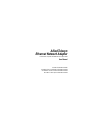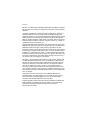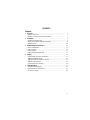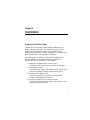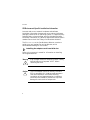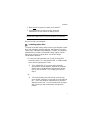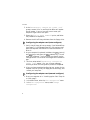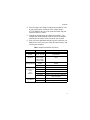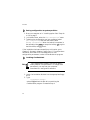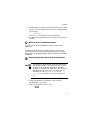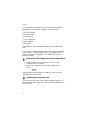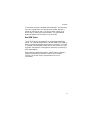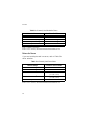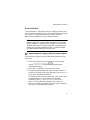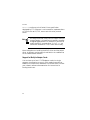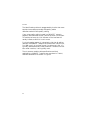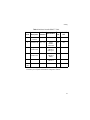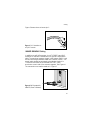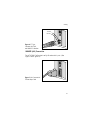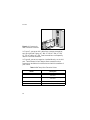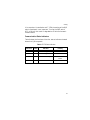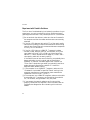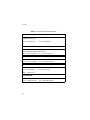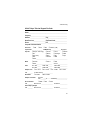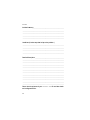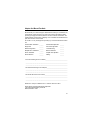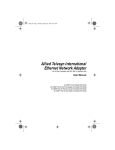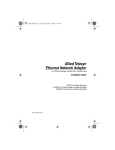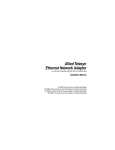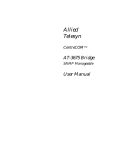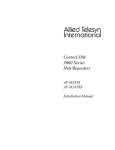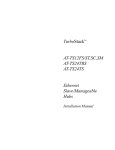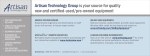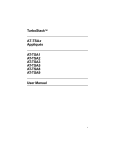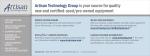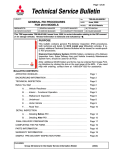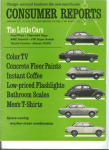Download Allied Telesyn International Corp CentreCOM AT-200 Series User manual
Transcript
Allied Telesyn Ethernet Network Adapter For MCA Bus Computers and IEEE 802.3 Compliant LANs User Manual AT-1720T for Twisted Pair Media AT-1720AT for AUI Port Adapter and Twisted Pair Media AT-1720BT for Thinnet Coaxial and Twisted Pair Media AT-1720FT for Fiber Optic and Twisted Pair Media i AT-1720 Warranty: Your Allied Telesyn CentreCOM™ Ethernet Network Adapter has a lifetime warranty. Refer to the warranty card supplied with the product for the full Warranty Statement. Trademarks: CentreCOM is a registered trademark of Allied Telesyn. Ethernet is a registered trademark of Xerox Corporation. Novell and NetWare are registered trademarks of Novell, Inc. Microsoft and MS-DOS are registered trademarks and LAN Manager and Windows for Workgroups are trademarks of Microsoft Corporation. UNIX is a registered trademark of UNIX System Laboratories. 3Com is a registered trademark of 3Com. PC-NFS is a trademark of Sun Microsystems, Inc. PC/TCP is a registered trademark of FTP Software, Inc. Copyright 1994 Allied Telesyn International, Corp. All rights reserved. No part of this publication may be reproduced without prior written permission from Allied Telesyn. Allied Telesyn reserves the right to make changes in specifications and other information contained in this document without prior written notice. The information provided herein is subject to change without notice. In no event shall Allied Telesyn be liable for any incidental, special, indirect, or consequential damages whatsoever, including but not limited to lost profits, arising out of or related to this manual or the information contained herein, even if Allied Telesyn has been advised of, known, or should have known, the possibility of such damages. FCC Warning: This equipment has been tested and found to comply with the limits for a Class A digital device pursuant to Part 15 of the FCC Rules. These limits are designed to provide reasonable protection against harmful interference when the equipment is operated in a commercial environment. This equipment generates, uses, and can radiate radio frequency energy and, if not installed and used in accordance with this instruction manual, may cause harmful interference to radio communications. Operation of this equipment in a residential area is likely to cause harmful interference in which case the user will be required to correct the interference at his own expense. All Countries: Install in accordance with Local and National Electrical Code. Canadian Radiation: This digital apparatus does not exceed the Class A limits for radio noise emissions from digital apparatus as set out in the radio interface regulations of the Canadian Department of Communications. Lé présent appareil numérique n'émet pas de bruits radioélectriques dépassant les limites applicables aux appareils numériques de le Classe A. Prescrites dans le réglement sur le brouillage radioélectrique edicté par le ministére des Communications Du Canada. ii CONTENTS Chapters: 1 2 3 4 5 Overview .......................................................................................................... What You Get From Us .................................................................................... What Else You Need to Connect to the Network .............................................. Installation ...................................................................................................... Summary of Installation Steps .......................................................................... OS/Environment-Specific Installation Information ............................................ Boot ROM Socket ............................................................................................. Network Adapter Card Drivers .................................................................. Drivers for Workstations ................................................................................... Drivers for Servers ............................................................................................ Driver Installation .............................................................................................. Support for Multiple Adapter Cards .................................................................. Cabling ............................................................................................................. Important 10BASE-T Cable Considerations ..................................................... 10BASE2 RG58/BNC Cabling .......................................................................... 10BASE-FL/FOIRL (Fiber Optic) Connection ................................................... 10BASE5 (AUI) Connection ............................................................................. Communication Status Indicators ..................................................................... Troubleshooting ............................................................................................ Identify the Exact Symptoms ............................................................................ Experiment with Possible Solutions .................................................................. Get Technical Support ...................................................................................... 1 1 2 5 5 6 13 15 15 16 17 20 21 21 25 26 27 29 31 31 32 33 iii Chapter 1 Overview What You Get From Us When opening this Allied Telesyn product, make sure that the package you have received is complete and in good condition. The package should include: ❑ This manual which contains: — Information to install, configure and troubleshoot the adapter card, the card driver and the network operating system — The technical support fax order form — Warranty/registration cards ❑ An Ethernet® network adapter card The Allied Telesyn AT-1720 16-bit Ethernet Adapter Card provides a Micro Channel Architecture (MCA)-bus PC access to an Ethernet Local Area Network (LAN) for communicating and sharing computer resources. The AT-1720 offers full compliance with IEEE 802.3 specifications. The AT-1720 adapter card family supports the 10BASE-T, 10BASE2, 10BASE5 and 10BASE-FL network media as shown in Table 1. 1 AT-1720 Table 1: Supported Network Media Card Model 10BASET AT-1720T 10BASE2 10BASE5 10BASE-FL Supporte d N/A N/A N/A AT1720AT Supporte d Supported with transceiver Supported with transceiver Supported with transceiver AT1720BT Supporte d Supported N/A N/A AT1720FT Supporte d N/A N/A Supported ❑ The CardAssistant diskette which contains: — Adapter Description Files (ADF) for card configuration — CardAssistant software setup and diagnostic test program — Network adapter card drivers — Support files for network software — Readme files What Else You Need to Connect to the Network You must have an IBM PS/2 or compatible computer that meets the following requirements: ❑ An MCA bus computer ❑ Approximately 32K of available RAM for the driver, depending on the driver installed 2 Overview ❑ 512K of available RAM when running Allied Telesyn CardAssistant setup/diagnostics software ❑ A free 32-byte block of I/O at 0400h, 1400h, 2400h, 3400h, 4400h, 5400h, 6400h or 7400h ❑ An available interrupt (IRQ 3, 4, 5, 9, 10, 11, 12 or 15) ❑ Compatible workstation operating system and network system software In addition to your workstation hardware, you must provide network operating system software like Novell® NetWare, Microsoft® LAN Manager, Sun® PC-NFS, or Banyan® VINES. You must also provide the necessary cables, connectors and terminators. In summary, your networked PC will function properly on the network if the following are true. — You have a network adapter card in your PC — The adapter card has a unique I/O and boot ROM addresses, and IRQ — You have network software installed — Your adapter card is properly connected to the network — You have a driver installed for your particular network software/network adapter card combination. 3 Chapter 2 Installation Summary of Installation Steps Installation of your Allied Telesyn network adapter card is simple and quick. Generally, the installation of one network adapter card with common software on PS/2 MCA bus or compatible workstations is mostly automated. This chapter also gives procedures for more complex installations. The following list of steps for the simplified Allied Telesyn network adapter card hardware/software installation is explained in greater detail later in the chapter. 1. Installing the adapter card in an MCA slot: Physically install the card in the computer’s card cage. 2. Installing option files: These are Allied Telesyn files called “option” files by your MCA-bus installation software, which installs them. 3. Configuring the adapter card: This process is done by your MCA-bus installation software, automatically or manually. 4. Saving configuration to the system partition: This creates a backup of your system configuration in your computer’s system partition. 5 AT-1720 OS/Environment-Specific Installation Information Accurate and current network hardware and software installation information changes with every network software package, protocol stack or operating system. To respond quickly and accurately to these changes, we have included the latest installation information in a series of applications and OS specific readme files on the Allied Telesyn CardAssistant diskette. The file \READ.ME, on the CardAssistant diskette, contains a guide to current readme files on that diskette, and is recommended reading for the installer. Installing the adapter card in an MCA slot Refer to the computer’s manual for information on installing card-cage accessories. Warning High voltages inside the computer present a safety hazard. Make sure the power is OFF before removing the cover. Caution This LAN adapter card is for use only with IBM PS/2 or compatible UL listed personal computers that have installation instructions detailing installation of card-cage accessories. Installation should be performed with precautions to prevent damage to static-sensitive components. ! 6 Installation 1. Make sure the computer’s power is turned OFF. 2. Pick the card slot you wish to use. Follow the manufacturer’s instructions for adding a card. TIP: When installing the AT-1720FT temporarily remove the shields from the fiber-optics cable connectors to give the connectors more clearance. Do not turn ON your computer. Installing option files To install the Allied Telesyn option files on your computer’s hard disk, this procedure uses the computer manufacturer’s special “option copy” software and procedures. Typically, the computer manufacturer will refer to the Allied Telesyn files as “option” files, which are on the “option disk,” the Allied Telesyn CardAssistant diskette. 1. To copy the option diskette, verify that all floppy disk drives are empty. Turn the computer ON. In a few seconds, one of two things happens. Either: a. The Configuration Error screen with automatic configuration prompt appears, because the computer senses that its hardware has changed since the last time it was turned ON. In this case, go straight to Step 2. Or: b. The screen displays only a RAM-OK count and an error number, and stops. In this case, turn the machine OFF, insert the computer manufacturer’s reference diskette into drive A:, turn the machine ON and go to Step 2 when you see the automatic configuration prompt. 7 AT-1720 2. At the “Automatically configure the system? (Y/N)” prompt, answer N for no, and the Main Menu will appear. Do not answer Y here, or you will have to reset your computer to get back to this point. 3. Select the “Copy an option diskette” option, and follow the procedure to completion. 4. Remove the Allied Telesyn diskette from the floppy drive. Configuring the adapter card (auto-configure) 1. Verify that all floppy drives are empty if you followed Step 1a on page 7. If you followed Step 1b in the previous step, place the computer manufacturer’s reference diskette in drive A:. 2. At your computer’s keyboard, hold down the CTRL (control) and ALT keys, and press the DEL (delete) key. This will reset your computer. The first screen you see will be the Configuration Error screen of the configuration installation step. 3. This time, when asked “Automatically configure the system? (Y/N)” answer Y for yes. A screen message informs you when the configuration process is completed. 4. After you have completed configuring your system for the adapter card, verify that your floppy drives are empty, and re-boot your computer. Configuring the adapter card (manual configure) 1. Boot your computer as in “Installing option files” Steps 1a or 1b on page 7. 2. In the Main Menu, select the “Set Configuration” menu. 3. In the “Set Configuration” menu, select “Change Configuration.” 8 Installation 4. Scroll through the Change Configuration window to view all the configuration attributes of the Allied Telesyn AT-1720 adapter card. A list of those attributes and your choices is found in Table 1. 5. Change the configuration attributes as necessary. The configuration software does not allow you to set adapter card values that conflict with the rest of your system. 6. After you have completed configuring your system for the adapter card, verify that your floppy drives are empty, and re-boot your computer. Table 1: Adapter Card Attributes and Choices Attribute Choices Meaning Interrupt request number I/O Port Addresses IRQ 3, 4, 5, 9, 10, 11, 12 or 15 0400h, 1400h, 2400h, 3400h, 4400h, 5400h, 6400h, 7400h C4000 to DC000 Disabled Twisted Pair AUI (AT) BNC (BT) Fiber (FT) Autoselect Use interrupt 3, 4, 5, 9, 10, 11, 12 or 15 to signal CPU Locate I/O port at selected address range Boot ROM memory address AT-1720AT, BT, or FT Port Selection Twisted Pair Type Select 100Ω UTP/STP 150Ω STP Locate boot ROM start at selected address Disable boot ROM Select 10BASE-T port Select 10BASE5 port Select 10BASE2 port Select 10BASE-FL port Selects other-media port if 10BASE-T cable not present Select Level 3, 4 or 5 10BASE-T cable Select IBM type 1 10BASE-T cable 9 AT-1720 Saving configuration to system partition 1. Boot your computer as in “Installing option files” Steps 1a or 1b, on page 7. 2. In the Main Menu, select the “Set Configuration” menu. 3. To backup the configuration you just completed, select “Set configuration,” and from that menu, select “Backup configuration.” When the backup is complete (a few seconds) press ENTER to accept the backup, F3 to go to the Main Menu, and F3 to exit. If the installation has been successful up to this point, go to Chapter 3, “Network Adapter Card Drivers.” If you experience difficulties, and need to run card diagnostics or view configuration parameters, invoke the CardAssistant program. Invoking CardAssistant Note The CardAssistant software may not be used to modify adapter card parameters. To change these parameters, you must use your computer manufacturer’s configuration software. 1. Insert the installation diskette into the appropriate floppy drive. 2. Type: floppydrive:\setup17 where floppydrive is the disk drive containing the CardAssistant program. Proceed to Step 4. 10 Installation 3. CardAssistant is copied onto a hard drive when you install the driver for the adapter card. Once this is accomplished, you can type: path\setup17 where path\ is the optional drive and directory. 4. The Main Menu appears and you are ready to select one of the icons. Working with CardAssistant menus You can use either the keyboard or mouse to make menu selections. CardAssistant’s Main Menu presents you with the choice of installing a driver, viewing the card configuration or running diagnostics. The message window under the menu lists available commands. Running diagnostic checks with CardAssistant Note Invoking the CardAssistant program requires that the card be present. If you have a driver running, you will not be allowed to open the Diagnostics window. If you must run diagnostics, you must first comment out the driver line in the batch file (for NetWare) or the DEVICE=drivername line in config.sys (for an NDIS driver) and restart the PC. 1. Invoke CardAssistant if necessary. See “Invoking CardAssistant” on page 10. 2. Select the Diagnostics menu. Type: D ENTER . 11 AT-1720 The CardAssistant diagnostic routines test the board and the configuration for functional problems. The routines are: ❑ ❑ ❑ ❑ ❑ ❑ PC bus interface On-board RAM Interrupt test Internal loopback MAC address Boot ROM The diagnostic routines display whether the card passed each test. You can see if the board passes before connecting the computer to the network, and then confirm that it still passes after the network connector is plugged in. This method can help you isolate a problem. Viewing AT-1720 configuration with CardAssistant 1. Invoke CardAssistant if necessary. See “Invoking CardAssistant” on page 10. 2. Select the Configured I/O Parameters View menu. Type: C ENTER . The displayed I/O parameters are read-only, and may not be modified with CardAssistant. Installing more than one card You can install up to four Allied Telesyn adapter cards in the same computer. Each requires its own unique I/O resources (I/O port and IRQ). 12 Installation If more than one card is installed and configured in the host when you run CardAssistant, the configuration window displays a column of settings for each. You can tell which column is for which card by checking the node address. The node address displayed agrees with the label on the card itself. Boot ROM Socket The AT-1720 card is shipped with an unpopulated boot ROM socket. For a diskless workstation, the card needs a boot ROM to allow it to load the operating system over the network. If a ROM is installed, the Boot ROM Enable switch must be set with your computer manufacturer’s configuration software, by selecting a ROM base address. Boot ROMs are application-specific. Allied Telesyn supplies a range of boot ROMs for different network environments. Contact your Allied Telesyn representative for more information. 13 Chapter 3 Network Adapter Card Drivers Because user network environments are numerous, differing in network-management software, operating systems, and protocol stacks, a variety of adapter card drivers is necessary to operate an adapter card in a majority of environments. An ODI driver for NetWare running in DOS might be needed, or an NDIS driver for Windows for Workgroups or for LAN Manager running in OS/2, or a packet driver for PC/TCP in DOS. The CardAssistant diskette has adapter card drivers for many different environments, as well as application-specific readme files and sample configuration files. Depending on your network, you will need to install the right driver and possibly merge it with your network software. Refer to the manuals supplied with your network software for the procedure for installing an adapter card driver. Allied Telesyn maintains application information on our bulletin boards. See “Get Technical Support” on page 33. Drivers for Workstations If you are installing the adapter card in a workstation, see the workstation driver selection in Table 2. This table contains only the most commonly used workstation drivers. Allied Telesyn continually adds new drivers for both servers and workstations, and a complete list and description of these drivers is contained in the file \READ.ME on the CardAssistant diskette. 15 AT-1720 Table 2: Most Commonly Used Workstation Drivers Network Software Card Driver Path\Filename NetWare for DOS1 NetWare Lite1 Windows for Workgroups LAN Manager 2.x for DOS1 LAN Manager 2.x for OS/21 PC/TCP-compatible TCP/IP \DOS\AT17ODI.COM \DOS\AT17ODI.COM \AT1700.DOS AT1700.DOS2 AT1700.OS23 \PKTDRV\AT1700.COM NOTE 1. Installable by CardAssistant NOTE 2. Driver in subdirectory \MSLANMAN.DOS\DRIVERS\ETHERNET\AT1700\ NOTE 3. Driver in subdirectory \MSLANMAN.OS2\DRIVERS\ETHERNET\AT1700\ Drivers for Servers If you are installing the card in a server, refer to Table 3 for driver selection. Table 3: Most Commonly Used Server Drivers Network Software Card Driver Path \Filename NetWare v4.01 NetWare v3.111 NetWare v3.121 NetWare v2.21 \NETWARE.40\AT1700.LAN \NETWARE.386\AT1700.LAN \NETWARE.386\AT1700.LAN \xAT1700.OBJ (x = A, B, C, or D) \xAT1700.OBJ (x = A, B, C, or D) AT1700.OS2 2 NetWare v2.151 LAN Manager 2.x for OS/2 NOTE 1. Installable by CardAssistant NOTE 2. Driver in subdirectory \MSLANMAN.OS2\DRIVERS\ETHERNET\AT1700\ 16 Network Adapter Card Drivers Driver Installation The procedures for installing, binding or merging these drivers with the network software vary with the operating system type and version. For detailed instructions, refer to the LAN administration manuals for your network software. TIP: Network software manufacturers’ procedures and file structures are subject to change. This is why the adapter card manual can only provide general guidelines on installing drivers. Additional, more up-to-date installation notes may be found in the readme files on the CardAssistant diskette. But for accurate, detailed information on network installation, your network software manuals are your best source. General steps for copying a driver to your system Use the setup program on the CardAssistant diskette to copy the driver. 1. Insert the diskette into the floppy disk drive and type: floppydrive:setup17 ENTER where floppydrive is the disk drive containing the installation diskette. 2. Select the “Installation” icon on the main menu. 3. Choose the appropriate driver from the menu choices. If the driver you need is not listed, get help from the READ.ME file on the CardAssistant diskette. Following the instructions on the screen, copy the driver to a standard directory (for example LAN Manager customarily uses C:\LANMAN\DRIVERS\ETHERNET for a server). The CardAssistant program will create the directory if it does not already exist and copy the necessary files. Exit the CardAssistant program. 17 AT-1720 4. Complete the installation of the network software, and review all configuration files to verify that they match the card’s configuration. Updating a Novell IPX workstation to ODI Individual Novell IPX workstations on NetWare systems are frequently converted to Novell Open Data-Link Interface (ODI) workstations running on the same system. This conversion is typically made because Novell no longer supports the IPX specification, and has replaced it with the ODI specification. Therefore, changing or updating network adapter hardware or software on an IPX workstation will probably involve changing the driver type from IPX to ODI. Note The IPX-ODI change in no way impairs the workstation’s ability to function with your original NetWare software on the original, unchanged network. 1. Run CardAssistant (setup17.exe) and follow the instructions for Install System Software, choosing Netware DOS Workstation (ODI) in the driver install field. CardAssistant, in its default mode, creates a directory called \NET on the workstation disk drive, copies NET.CFG, NETX.EXE, AT17ODI.COM, IPXODI.COM and LSL.COM files to that directory. Copying these files to your hard drive completes the ODI installation. 2. Exit CardAssistant. 3. Use your computer manufacturer’s configuration software to configure the adapter card and backup the configuration information. Record the configuration information on the LAN Management Summary/Quick Reference Guide card for future reference. 18 Network Adapter Card Drivers 4. Exit the manufacturer’s configuration software. Note The word “Slot” in the following step, must be indented from the left margin under the Link Driver line by at least one space or one tab. 5. Open the ASCII file NET.CFG with a text editor and verify that the following lines are there: Link Driver AT17ODI Slot x where x corresponds to the computer’s card cage slot number. 6. The batch file, e. g., AUTOEXEC.BAT, that you use to get on the network must contain these lines in the following order: LSL AT17ODI IPXODI NETX F: login 7. Now reboot the computer to load the new configuration, and look for the driver's log-on message. Installing NDIS for TCP/IP AT1700.DOS is the AT-1720 adapter card driver based on the Network Driver Interface Specification (NDIS) developed by Microsoft and 3Com. It is used for Microsoft LAN Manager applications, as well as implementations of Transmission Control Protocol/Internet Protocol (TCP/IP) such as PC-NFS from Sun Microsystems. 19 AT-1720 AT1700.COM conforms to the Packet Driver specification developed by FTP Software. It can be used for implementations of TCP/IP such as PC/TCP, concurrent with other protocol stacks. Note Although the Allied Telesyn drivers support multiple protocol stacks, it is important to have only one stack of a given type resident. For example, if you use the public domain IP protocol driver PROTMAN.SYS, you should not use another TCP/IP stack concurrently. More information on installing the NDIS driver and the packet driver in different environments is available in the readme files on the CardAssistant diskette. Support for Multiple Adapter Cards You can have up to four AT-1720 adapter cards in a single computer (workstation or server). Each needs its own driver loaded (or the same driver loaded on a re-entrant basis). Consult your network software documentation for instructions on binding the drivers. 20 Chapter 4 Cabling For complete rules of cabling and for information useful in planning network configurations, see ISO/IEEE Publication 8802-3. The AT-1720T is for use with 10BASE-T segments, using an 8-wire (4-pair) RJ45 jack for the network cable, shown in Figure 1. Figure 1: AT-1720T UTP Port and RJ45 Connector Important 10BASE-T Cable Considerations A serious problem exists concerning identification of modular cable for 10BASE-T connections. There are various grades of voice-quality and data-quality cables. These can appear to be similar externally, and their DC characteristics are also similar. However, their AC characteristics are radically different, and therefore high-speed data transmission characteristics are not interchangeable. 21 AT-1720 The identification problem is exaggerated by the fact that some suppliers have sold purportedly data-quality cables manufactured with voice-quality cabling. If any voice-quality cabling is used in a 10BASE-T network segment, data movement is slow, collision-prone or non-existent. To confuse the issue, the Link indicator on the interface will usually indicate a valid link in such a case. For the foregoing reasons, it is absolutely vital that all cabling used with the 10BASE-T adapter card connections is of level 3, 4, 5 or IBM type 1. As a rule of thumb, if a cable type is flat, it is typically untwisted and will cause problems. If a cable is more or less round in section, it will typically work. The six common modular cable specifications and their applicability to 10BASE-T network use are shown in Table 4, and cable schematics are shown in Figure 2. 22 Cabling Table 4: Usable and Unusable 10BASE-T Cable Cable Level Cable Description AC Character Specification Twist/ 10BASE-T Foot OK? 1 Unshielded untwisted N/A CCITT N/A NO! 2 Individual UTP 100Ω ± 30Ω RS232 1BASE5 AT&T PDS N/A NO! 3 Typical individual UTP 100Ω ± 15Ω TI, AT&T ISDN 10BASE-T IBM Type 3 3-5 YES 4 Enhanced individual UTP 100Ω ± 30Ω EIA, TIA 10BASE-T NEMA 5-8 YES 5 Individual STP 100Ω ± 30Ω EIA, TIA 10BASE-T 8-10 YES IBM Type 1 Individual STP 150Ω PCC FT 1 N/A YES1 NOTE 1. To use IBM Type 1 cable, the 150 Ω Twisted Pair Type selection must be made in your computer manufacturer’s Configuration software. 23 AT-1720 A 1 Pair twisted as per Level 3, 4 or 5 cable. RJ45 Pin 1 RJ45 Pin TD+ 1 1 TD+ TD- 2 2 TD- RD+ 3 3 RD+ Not Used 4 4 Not Used Not Used 5 5 Not Used RD- 6 6 RD- Not Used 7 7 Not Used Not Used 8 8 Not Used 1 B This cable will not work for 10BASE-T. Note that 3 and 6 are twisted, but are not a pair. RJ45 Pin RJ45 Pin TD+ 1 1 TD+ TD- 2 2 TD- RD+ 3 3 RD+ Not Used 4 4 Not Used Not Used 5 5 Not Used RD- 6 6 RD- Not Used 7 7 Not Used Not Used 8 8 Not Used Figure 2: Usable and Unusable 10BASE-T Cable 24 Cabling Figure 3 shows where to locate pin 1. Figure 3: Pin 1 Orientation on an RJ45 Connector Pin 1 10BASE2 RG58/BNC Cabling In addition to an RJ45 connector, the AT-1720BT has a BNC connector for 10BASE2 standard thin Ethernet RG58 coaxial cable. The maximum segment length is 185 meters (606 ft.), and the minimum length between nodes is 0.5 meters (1.64 ft.). The coaxial cable should be connected to the adapter card via a T-connector and must be terminated with a 50 Ω BNC terminator at each end of the network segment. See Figure 4. The connection must not be made as in Figure 5. Figure 4: BNC Receptacle for 10BASE2 (Shown Terminated) 25 AT-1720 Figure 5: Incorrectly Connected BNC for 10BASE2 10BASE-FL/FOIRL (Fiber Optic) Connection The AT-1720FT provides both an RJ45 for 10BASE-T Ethernet and ST-type transmit and receive connectors for 10BASE-FL (the current standard, backward compatible with FOIRL) or FOIRL Ethernet network segments. Maximum segment length is 1000 meters (3279 ft.) for FOIRL and 2000 meters (6558 ft.) for 10BASE-FL. (See Figure 6.) Warning Hazardous light emissions may exist in fiber optic systems. Severe eye damage may result if precautions are not taken. Never look into a transmitting fiber optic device, transceiver, repeater or cable. In a 10BASE-FL or FOIRL segment, the cables connect the transmit receptacle at one end of the segment to the receive receptacle at the other end and vice versa. Be sure to align the key on the cable connector with the keyway on the adapter card receptacle when attaching the cable. Forcing cable insertion can cause receptacle or connector breakage. 26 Cabling Transmit Receive Figure 6: ST-Type Connector for FOIRL and 10BASE-FL Medium 10BASE5 (AUI) Connection The AT-1720AT offers both an RJ45 and an AUI port. (See Figure 7 and Figure 8.) Figure 7: AUI Connector for Thicknet Drop Cable 27 AT-1720 Figure 8: AUI Connector for Direct Transceiver Connection In Figure 7, you see an AUI cable from a remote transceiver, such as the Allied Telesyn AT-100, AT-150, AT-200, AT-250, AT-270, AT-440 or AT-470. These transceivers are frequently used on a thicknet backbone. In Figure 8, you see a transceiver installed directly on the AUI port. Table 5 shows Allied Telesyn direct-connection micro transceivers available to interface the card with the medium of your choice. Table 5: Allied Telesyn Micro Transceiver Choices Model Description AT-MX25F Fiber Optic (FOIRL, 10BASE-FL), SMA Connector AT-MX26F Fiber Optic (FOIRL, 10BASE-FL), ST Connector AT-210T/AT-210TS/AT-MX20T UTP (10BASE-T) AT-MX10/AT-MX10S Thin Ethernet (10BASE2) 28 Cabling If a transceiver is installed on an AT-1720, the setting of the SQE switch (heartbeat) is not important. Turning the SQE switch OFF or ON will not result in degradation or failure of network communication. Communication Status Indicators Table 6 shows the functions of the four status indicators located below the RJ45 receptacle. Table 6: AT-1720 Status Indicators LED Color Label Indicates Used by Green TX Transmitting packet All media Yellow RX Receiving packet All media Green LNK Valid receive link signal 10BASE-T 10BASE-FL FOIRL Yellow COL Collision detected All media 29 Chapter 5 Troubleshooting A network is a complex combination of hardware and software, all of which must function for data communication to work. Problems are most likely to occur when the card is first being installed or when someone changes something in the network. A problem could be caused in your computer or in cabling or in many places elsewhere in the network. If your computer is supported by a system administrator or network administrator, this person can often provide the most help in resolving a problem. Allied Telesyn dealers also provide technical support for installation problems. But if one of these local resources is not successful solving your problem, you can obtain assistance directly from Allied Telesyn by fax or by telephone. See Table 7 on page 34 for the nearest office. Identify the Exact Symptoms If your computer is unable to communicate across the network, carefully observe the symptoms. Gather information about the system and its components, such as device drivers, memory and extensions (e.g., QEMM), other peripheral cards and the use of I/O ports and IRQs. Log your interaction with the computer, noting the conditions, your actions and the responses. Analyzing this information will help you diagnose the cause of the failure. The technical support fax order form on page 35 can help you organize the information you need to begin resolving a problem. 31 AT-1720 Experiment with Possible Solutions The first rule of troubleshooting is to isolate the problem. As you experiment, vary only one factor at a time. Substitute known good equipment and see if the problem persists or is eliminated. ❑ Do not overlook the obvious—make sure the card is seated in the computer and that the cables and connectors are securely attached. ❑ If the link LED does not light with UTP or fiber optic media, make sure the cabling is intact and connected to a functioning network port. Swap fiber optic connectors between receptacles to verify TX-RX connection. ❑ If the link LED lights on a 10BASE-T segment, but data transfer is slow, collision-prone, or non-existent, verify that your cable is of Level 3, 4, 5 or IBM type 1 (see Important 10BASE-T Cable Considerations on page 21 ). Level 1 and 2 voice-quality cable will not work properly. If the cable is more or less round in section, you probably have data grade cable, correctly paired, and no transmission problems. If, however, the cable appears flat in section (as “Silver Satin” telephone-type cable) you probably have voicegrade cable and transmission problems. If it looks like telephone cable, double-check it. ❑ If the computer is on a 10BASE-T segment, make sure the “Shielded or Unshielded Twisted Pair Select” setting in the computer manufacturer’s configuration menu matches the impedance of the wire (100 Ω or 150 Ω). ❑ If the computer is on a 10BASE2 segment, make sure the cable is connected with T-connectors, terminated at the ends with 50 Ω terminators, and grounded in only one place. ❑ If you suspect the network adapter card is not working properly, disconnect the computer from the network and run CardAssistant diagnostics after rebooting with no drivers loaded. 32 Troubleshooting ❑ Update the adapter card driver for the new settings. (See your network software manual.) ❑ Replace Corrupted Network Software. Replacing corrupted network software 1. Temporarily move the files that refer to the adapter card driver and comment out references in your batch files. 2. Refer to your LAN administration manual for instructions on how to install your network software. Get Technical Support You can contact the dealer where you bought your AT-1720 for local assistance. If local help is unable to resolve your problem, Allied Telesyn offers technical support via fax or telephone. The technical support numbers are listed in Table 7. Please photocopy and complete the technical support order on the next two pages. Then fax or call the technical support office for your region. 33 AT-1720 Table 7: Technical Support Telephone Numbers Asia Singapore, Taiwan, Thailand, Malaysia, Indonesia, Korea, Hong Kong, Philippines, China, India Voice: (+65) 383-2050 Fax: (+65) 383-2079 France France, Belgium, Luxembourg, Holland, Italy, Spain, Australia, New Zealand, Greece, Middle East, Africa, South America Voice: (+33) 1-69-28-16-17 Fax: (+33) 1-69-28-37-49 Germany Germany, Switzerland, Austria, Eastern Europe Voice: (+01) 30-83-56-66 Fax: (+49) 30-435-70-650 North America United States, Canada, Mexico Voice: 800-428-4835 BBS: Fax: 206-481-3790 206-483-7979 United Kingdom United Kingdom, Denmark, Norway, Sweden, Finland, Iceland Voice: (+0) 800-20-40-40 34 Fax: (+44) 1-865-390-002 Troubleshooting Allied Telesyn Technical Support Fax Order Name ____________________________________________________ Company _________________________________________________ Address _____________________ City__________________________ State/Province________________ Zip/Postal Code________________ Phone ______________________ Fax__________________________ Computer Characterization ❐ 286 Processor ❐ 386 ❐ 486 Coprocessor _______________ Chip Set ❐ Pentium (586) RAM Memory ______________ Megabytes ❐ Chips & Technology ❐ G2 ❐ Symphony ❐ Del ❐ Suntec ❐ Bioteq ❐ Eteq ❐ Hedaka ❐ VLSI ❐ Paradigm ❐ DFI ❐ IBM ❐ Headlin ❐ UMC ❐ Opti ❐ Other_______________________________________________ BIOS ❐ Phoenix ❐ Award ❐ Other________________________ Ports LPT1 IRQ _____ LPT2 IRQ _____ Adapter Card ❐ AT-1720T COM1 IRQ______ COM2 IRQ______ ❐ AMI Version ______________ COM3 IRQ ___________ COM4 IRQ ___________ ❐ AT-1720AT ❐ AT-1720BT ❐ AT-1720FT IRQ ________ I/O Base Address ______________ Boot ROM ❐ Installed ❐ Not installed Adapter Card Driver Filename ____________________________________ Size ________K Timestamp _______________ Drive Controller ❐ MFM ❐ IDE ❐ SCSI IRQ ________ Manufacturer _________________ Model/Rev ___________ Video Display Adapter IRQ ________ Manufacturer _________________ Model/Rev ___________ 35 AT-1720 Incident Summary _________________________________________ ________________________________________________________ ________________________________________________________ ________________________________________________________ ________________________________________________________ Conditions (List the steps that led up to the problem.) ________________________________________________________ ________________________________________________________ ________________________________________________________ ________________________________________________________ Detailed Description _______________________________________ ________________________________________________________ ________________________________________________________ ________________________________________________________ ________________________________________________________ ________________________________________________________ ________________________________________________________ ________________________________________________________ ________________________________________________________ ________________________________________________________ ________________________________________________________ _______________________________ ________________________ Please also fax printouts of your AUTOEXEC.BAT file and other batch and configuration files. 36 Adapter Card Manual Feedback We would like you to tell us the type of additional information you would like to see in the manual. If there are topics you want to be covered in the manual, please photocopy this page, answer the questions and fax or mail this information. The mailing address is at the bottom of the page. Your comments are valuable when we plan future revisions of the manual. On a scale of 1 to 10 (10 being most important), my uses of the manual information are: CardAssistant Installation Diagnostics Batch Configuration Multiple Cards Installation Driver Installation Driver Selection ______ ______ ______ ______ ______ ______ CardAssistant Operation Card I/O Configuration Troubleshooting Network Software Adapter Card Operation Cabling ______ ______ ______ ______ ______ ______ I found the following the most valuable _________________________________ _______________________________________________________________ _______________________________________________________________ I would like the following more developed_______________________________ _______________________________________________________________ _______________________________________________________________ I would find the manual more useful if__________________________________ _______________________________________________________________ _______________________________________________________________ Please fax or mail your feedback. Fax to 1-206-481-3790. Or mail to: Allied Telesyn Technical Publications Department 19015 North Creek Parkway, Suite 200 Bothell, WA 98011 USA 37