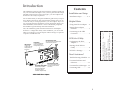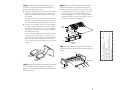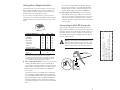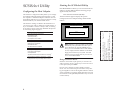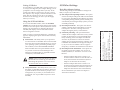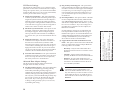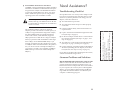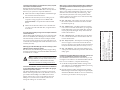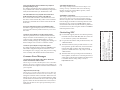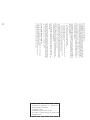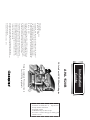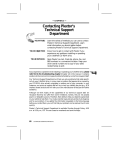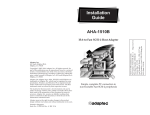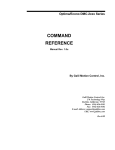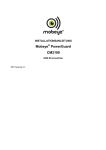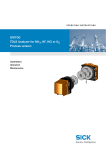Download Adaptec 1520B - AHA Storage Controller Fast SCSI 10 MBps Installation guide
Transcript
Introduction Contents We recommend that you keep this installation guide with your important computer documents. One of the benefits of SCSI is that you can connect as many as seven peripherals to your host adapter. If you are not connecting the full complement of seven peripherals during your initial installation, when the time comes to add another peripheral, this installation guide will help with that installation. Also, this installation guide includes information on the Adaptec SCSISelect™ configuration utility. After installation, you can use this utility to reconfigure your host adapter without having to reopen the computer or handle the card. Installation and Setup Installation Steps . . . . . . . 2 - 5 Helpful Hints Using Your Host Adapter . 6 Setting Host Adapter Switches . . . . . . . . . . . . . . 7 AAAA AAAA AA A AAAA AAAAAAAA AAAAAAAA AAAAAAAA AAAAAAA AAA AA A AA A AA A AA A AA A AA A AA A AA A AA A AA A AA A AA A AA A AA A AA A AA A AA A AA A AA A AA A AA A AA A AA A AA A AA A AA A AA A AA A AA A AA A AA A AA A AA A AA A AA A AA A AA A AA A AA A AA A AA A AA A AA A AA A AA A AA A AA A AA A AA A AA AAAA AAAA AAAA AAAA AAAA AAA A AA AAAAAAAAAAAAAAAAAAA AAAA A Connecting to the LED Connector . . . . . . . . . . . . . 7 AHA-1520B Installation Guide Part Number: 511162-00, Rev. A Page 1 of 16 Print Spec Number: 495339-00 Current Date: 5/30/96 Last Modified: May 30, 1996 3:43 pm File Location: n:\mario\1520b_ig.nec\1520b_ig.frm ECN Date: 6/11/95 This installation guide provides the instructions needed to install and use your new SCSI host adapter. Once you have performed the simple installation steps listed on pages 2 through 5, your host adapter and SCSI devices are ready for operation. SCSISelect Utility Internal SCSI Connector Switch Block Connects to the computer's LED cable to display activity on the SCSI bus. Controls host adapter BIOS and I/O port addresses in non-Plug and Play systems. Configuring the Host Adapter . . . . . . . . . . . . . . . 8 Starting the SCSISelect Utility . . . . . . . . . . . . . . . . 8 SCSISelect Settings . . . . . . . 9 1 2 3 4 LED Connector Uses a 50-pin internal SCSI ribbon cable to connect internal SCSI devices. Pin 1 Need Assistance? Troubleshooting Checklist .11 External SCSI Connector Uses 50-pin high-density external Host Adapter BIOS PROM SCSI cables to connect external Provides booting capabilities from a SCSI hard disk drive. Also stores the onboard SCSISelect configuration utility. SCSI devices. Common Problems and Solutions . . . . . . . . . . . . . .11 Common Error Messages . .13 Contacting NEC . . . . . . . . .13 AHA-1520B Host Adapter 1 Installation and Setup WARNING: Turn OFF power to the computer and disconnect the power cord. Step 3: Insert the host adapter in the slot; press down firmly so that the bus contacts are securely seated in the slot. Secure the host adapter bracket with the screw you removed in Step 2. Expansion Slot Bracket Screw Host Adapter Bracket Step 1: Remove the cover from the computer case. (If necessary, refer to the instructions in your computer documentation.) Back of Your Computer 16-bit ISA Expansion Slots (typically black) Step 2: Locate an unused 16-bit ISA expansion slot (this slot is typically black); unscrew and remove the expansion slot bracket that covers the card-slot opening. Expansion Slot Bracket Screw Expansion Slot Bracket 16-Bit ISA Expansion Slots (typically black) 2 AHA-1520B Installation Guide Part Number: 511162-00, Rev. A Page 2 of 16 Print Spec Number: 495339-00 Current Date: 5/30/96 Last Modified: May 30, 1996 3:43 pm File Location: n:\mario\1520b_ig.nec\1520b_ig.frm ECN Date: 6/11/95 Bus Contacts AAAA AAAA AA A AAAA AAAAAAAA AAAAAAAA AAAAAAAA AAAAAAA AAA AA A AA A AA A AA A AA A AA A AA A AA A AA A AA A AA A AA A AA A AA A AA A AA A AA A AA A AA A AA A AA A AA A AA A AA A AA A AA A AA A AA A AA A AA A AA A AA A AA A AA A AA A AA A AA A AA A AA A AA A AA A AA A AA A AA A AA A AA A AA A AA A AA A AA AAAA AAAA AAAA AAAA AAAA AAA A AA AAAAAAAAAAAAAAAAAAA AAAA A Step 4: Prepare each internal SCSI device for Step 6: Plug one end of the internal SCSI cable installation: (If you are installing External SCSI devices only, skip to Step 10.) ■ Make sure all SCSI devices (internal and external) are assigned a unique SCSI ID from 0 to 6. Refer to the device’s documentation for instructions on setting the SCSI ID. If you plan to boot your computer from a SCSI hard disk drive, assign SCSI ID 0 to this drive. If you have a second hard disk drive, assign SCSI ID 1 to the drive. ■ In Step 7, you will attach one of your internal devices to the end of the cable. Right now, install (or enable) terminators on that device. Also, remove (or disable) terminators on all devices that you plan to install in the middle of the cable. On most internal SCSI devices the termination setting is controlled by setting a jumper or a switch, or by physically removing or installing a resistor module(s). Refer to the device’s documentation to determine how to enable or disable termination on your particular device. Make sure the colored stripe on one side of the cable is aligned with pin-1 of the host adapter’s connector. Pin-1 of the connector is usually designated by a small triangle (▲), or a “1” on the connector. The host adapter’s internal connector is also keyed to ensure the cable is not plugged-in backwards. Colored Stripe 50-pin SCSI Ribbon Cable Pin 1 Internal SCSI Connector Step 7: Plug the other end of the cable into the last internal device (this device must be terminated, see Step 4). Pin 1 Termination Enabled Termination Disabled Step 5: Install and mount each internal SCSI device in an available drive bay inside your computer. (Refer to your computer and device documentation for instructions.) Colored Stripe Internal SCSI Device 3 AAAA AAAA AA A AAAA AAAAAAAA AAAAAAAA AAAAAAAA AAAAAAA AAA AA A AA A AA A AA A AA A AA A AA A AA A AA A AA A AA A AA A AA A AA A AA A AA A AA A AA A AA A AA A AA A AA A AA A AA A AA A AA A AA A AA A AA A AA A AA A AA A AA A AA A AA A AA A AA A AA A AA A AA A AA A AA A AA A AA A AA A AA A AA A AA A AA A AA AAAA AAAA AAAA AAAA AAAA AAA A AA AAAAAAAAAAAAAAAAAAA AAAA A AHA-1520B Installation Guide Part Number: 511162-00, Rev. A Page 3 of 16 Print Spec Number: 495339-00 Current Date: 5/30/96 Last Modified: May 30, 1996 3:43 pm File Location: n:\mario\1520b_ig.nec\1520b_ig.frm ECN Date: 6/11/95 ■ into the host adapter’s internal SCSI connector. Step 8: Plug the remaining connectors on the cable into any remaining internal devices (these devices must not be terminated, see Step 4). Pin 1 Colored Stripe ■ In Steps 11 and 12, you will be attaching one of your external devices to the end of the daisy-chain. Right now, install (or enable) terminators on that device. Also, remove (or disable) terminators on all devices that you plan to attach in the middle. On most external SCSI devices, termination is controlled by installing or removing a terminating plug (see Step 11). Refer to the device’s documentation to determine how to enable or disable termination on your particular device. To Host Adapter To 1st Internal SCSI Device Step 9: Connect an available DC power cable (from your computer’s power supply) to the power input connector on the SCSI device. Power Input Connector on the Back of the Drive Termination Enabled Termination Disabled Termination Disabled Step 11: Plug one end of the external SCSI cable into the host adapter’s external SCSI connector and plug the other end of the cable into either one of the SCSI connectors on the external SCSI device. (If you are installing only one external device, attach a terminating plug to the device.) DC Power Cable (from the Power Supply) Step 10: Prepare each external SCSI device for installation: (If you are not installing external SCSI devices, skip to Step 13.) ■ Make sure all SCSI devices (external and internal) are assigned a unique SCSI ID from 0 to 6. Refer to the device’s documentation for instructions on setting the SCSI ID. If you plan to boot your computer from a SCSI hard disk drive, assign SCSI ID 0 to this drive. If you have a second hard disk drive, assign SCSI ID 1 to the drive. 3 Terminating Plug 4 AAAA AAAA AA A AAAA AAAAAAAA AAAAAAAA AAAAAAAA AAAAAAA AAA AA A AA A AA A AA A AA A AA A AA A AA A AA A AA A AA A AA A AA A AA A AA A AA A AA A AA A AA A AA A AA A AA A AA A AA A AA A AA A AA A AA A AA A AA A AA A AA A AA A AA A AA A AA A AA A AA A AA A AA A AA A AA A AA A AA A AA A AA A AA A AA A AA A AA AAAA AAAA AAAA AAAA AAAA AAA A AA AAAAAAAAAAAAAAAAAAA AAAA A AHA-1520B Installation Guide Part Number: 511162-00, Rev. A Page 4 of 16 Print Spec Number: 495339-00 Current Date: 5/30/96 Last Modified: May 30, 1996 3:43 pm File Location: n:\mario\1520b_ig.nec\1520b_ig.frm ECN Date: 6/11/95 2nd Internal SCSI Device ■ daisy-chaining each device to the previous device until all external SCSI devices have been connected. (The device at the end of the chain must have a terminating plug installed.) ■ Windows® 95: Windows 95 has embedded driver support for your host adapter. When you start Windows 95, the host adapter is detected and the appropriate driver is automatically installed. To take advantage of various productivity tools and accessories, you should also install Adaptec EZ-SCSI software. See the EZ-SCSI software documentation for installation instructions. NetWare, OS/2, Windows NT™, and UNIX: The most current versions of these operating systems have embedded driver support for your host adapter as part of their installation software. For instructions on installing embedded driver support, see the operating system documentation. Congratulations! Installation of your host 2 3 4 Terminating Plug Step 13: Reinstall your computer cover and connect all power cables; turn ON your computer: adapter is complete. For useful information on using your host adapter, refer to Helpful Hints on page 6. For instructions on using the SCSISelect configuration utility, refer to SCSISelect Utility on page 8. If you need further help, refer to Need Assistance? on page 11. Step 14: Install the appropriate host adapter software driver for your operating system: ■ DOS and Windows ® 3.x: Because drivers for DOS and Windows 3.x are not embedded in the operating system, you must load them yourself. If your host adapter came bundled with Adaptec EZ-SCSI® software, see the EZ-SCSI software documentation for installation instructions. If you wish to purchase EZ-SCSI, you can call Adaptec to order directly. If you purchased your host adapter as part of a bundle created by a third party, you can use the drivers they provide. Please refer to the documentation provided by the third party or contact them directly for installation instructions. 5 AAAA AAAA AA A AAAA AAAAAAAA AAAAAAAA AAAAAAAA AAAAAAA AAA AA A AA A AA A AA A AA A AA A AA A AA A AA A AA A AA A AA A AA A AA A AA A AA A AA A AA A AA A AA A AA A AA A AA A AA A AA A AA A AA A AA A AA A AA A AA A AA A AA A AA A AA A AA A AA A AA A AA A AA A AA A AA A AA A AA A AA A AA A AA A AA A AA A AA AAAA AAAA AAAA AAAA AAAA AAA A AA AAAAAAAAAAAAAAAAAAA AAAA A AHA-1520B Installation Guide Part Number: 511162-00, Rev. A Page 5 of 16 Print Spec Number: 495339-00 Current Date: 5/30/96 Last Modified: May 30, 1996 3:43 pm File Location: n:\mario\1520b_ig.nec\1520b_ig.frm ECN Date: 6/11/95 Step 12: Connect other external SCSI devices by Hard Disk Drives ■ Using Your Host Adapter ■ You may need to install the manufacturer’s proprietary device drivers if you use SCSI devices other than hard disk drives and CD-ROM drives. (See your device’s documentation.) ■ For all SCSI devices connected to the host adapter, make sure to use high-quality SCSI cables to ensure reliable data transfer. ■ When one or more Fast SCSI devices are connected to the host adapter, the combined length of all cables (internal and external) must not exceed 3 meters (9.8 feet) to ensure reliable operation. If no Fast SCSI devices are connected, the combined length of all cables must not exceed 6 meters (19.7 feet). See your device’s documentation to determine if it is a Fast SCSI device. ■ 6 Your host adapter can support the SCSI Configured AutoMatically (SCAM) protocol, which assigns SCSI IDs dynamically and resolves SCSI ID conflicts automatically at bootup. To enable or disable SCAM support, see Advanced Host Adapter Settings on page 10. If your system includes SCSI disk drives or other devices that support SCAM, when SCAM is enabled you do not need to manually assign SCSI IDs to these devices. Most SCSI devices currently in use, however, do not support SCAM and must have their SCSI IDs set manually. Every hard disk must be physically low-level formatted, partitioned, and logically formatted before it can be used to store data. SCSI hard disks are physically formatted at the factory and do not need to be physically formatted again. If you connected a new hard disk drive to your host adapter, you must partition and logically format the drive. For DOS and Windows (3.x and 95) use the DOS Fdisk and Format commands (see your computer and DOS documentation). For other operating systems, see your operating system documentation. ■ ■ If you are booting from a SCSI hard disk drive, make sure the Hard Disk (or Drives) setting in your computer’s CMOS setup program is set to None or No Drives Installed, as is required for SCSI hard disk drives. (See your computer documentation.) If both SCSI and non-SCSI (e.g., IDE) disk drives are installed, then the non-SCSI disk drive is always the boot device. Multiple Host Adapters ■ Multiple SCSI host adapters can be installed in your computer; you are limited only by the available system resources (e.g., I/O port and BIOS addresses). ■ Each host adapter you install forms a separate SCSI bus with a different set of SCSI devices. SCSI IDs can be reused as long as the ID is assigned to a device on a different host adapter (e.g., each host adapter can have a device with SCSI ID 0). ■ If you have two or more SCSI host adapters, enable the BIOS only on the boot host adapter; disable the BIOS on the remaining host adapters. AAAA AAAA AA A AAAA AAAAAAAA AAAAAAAA AAAAAAAA AAAAAAA AAA AA A AA A AA A AA A AA A AA A AA A AA A AA A AA A AA A AA A AA A AA A AA A AA A AA A AA A AA A AA A AA A AA A AA A AA A AA A AA A AA A AA A AA A AA A AA A AA A AA A AA A AA A AA A AA A AA A AA A AA A AA A AA A AA A AA A AA A AA A AA A AA A AA A AA AAAA AAAA AAAA AAAA AAAA AAA A AA AAAAAAAAAAAAAAAAAAA AAAA A AHA-1520B Installation Guide Part Number: 511162-00, Rev. A Page 6 of 16 Print Spec Number: 495339-00 Current Date: 5/30/96 Last Modified: May 30, 1996 3:43 pm File Location: n:\mario\1520b_ig.nec\1520b_ig.frm ECN Date: 6/11/95 Helpful Hints Setting Host Adapter Switches The switch block on your host adapter, is factory set to work in a Plug and Play system. Since resources in a Plug and Play system are assigned automatically, you should not have to change these settings. If your system is not Plug and Play, you may have to change the I/O port address and BIOS address settings. The table below lists all possible settings on the switch block. ■ Host Adapter I/O Port Address—If your system is Plug and Play, the I/O port address is set automatically. If your system is not Plug and Play, you should choose an I/O address range that does not conflict with the I/O address range of another device installed in your system. 4 1 2 3 Connecting to the LED Connector sw1 Off On Off On Off On Off On sw2 Off Off On On Off Off On On sw4 Off On sw3 Off Off Off Off On On On On (Optional) Most computers have an LED disk activity light on the front panel. If you disconnect the cable from the LED connector on the motherboard and connect it to the LED connector on the host adapter, the LED on the front panel of the computer will light whenever there is activity on the SCSI bus. Note: If you are using non-SCSI disk drives (e.g., IDE), you may not want to connect your computer’s LED to the host adapter, since the LED will no longer indicate non-SCSI disk activity. LED Cable from Motherboard (Open = Off) 1 Do not use this setting in Legacy/Non-Plug and Play systems. 2 If you disable the BIOS PROM, you must run SCSISelect to synchronize the host adapter’s resource table with your new selection. Synchronization is automatically performed just by entering SCSISelect. ■ Host Adapter BIOS Address—If your system is Plug and Play, the BIOS address is set automatically. If your system is not Plug and Play, you should choose a BIOS address range that does not conflict with the BIOS address range of another device installed in your system. 2-pin LED Cable 1 Pin 1 LED Connector on Host Adapter In order to boot from a SCSI disk drive connected to the host adapter, a BIOS address must be selected. If you set the BIOS address to BIOS PROM Disabled (set sw1, sw2 and sw3 to On), you disable all BIOS functionality (including access to the SCSISelect utility at system bootup) and you cannot boot from a SCSI disk drive. 7 AAAA AAAA AA A AAAA AAAAAAAA AAAAAAAA AAAAAAAA AAAAAAA AAA AA A AA A AA A AA A AA A AA A AA A AA A AA A AA A AA A AA A AA A AA A AA A AA A AA A AA A AA A AA A AA A AA A AA A AA A AA A AA A AA A AA A AA A AA A AA A AA A AA A AA A AA A AA A AA A AA A AA A AA A AA A AA A AA A AA A AA A AA A AA A AA A AA A AA AAAA AAAA AAAA AAAA AAAA AAA A AA AAAAAAAAAAAAAAAAAAA AAAA A AHA-1520B Installation Guide Part Number: 511162-00, Rev. A Page 7 of 16 Print Spec Number: 495339-00 Current Date: 5/30/96 Last Modified: May 30, 1996 3:43 pm File Location: n:\mario\1520b_ig.nec\1520b_ig.frm ECN Date: 6/11/95 OPEN Host Adapter BIOS Address DC000-DFFFF D8000-DBFFF D4000-D7FFF D0000-D3FFF CC000-CFFFF C8000-CBFFF Inactive1 BIOS PROM Disabled2 Host Adapter I/O Port Address 340-35F 140-15F If you wish to disable BIOS functionality and still have access to SCSISelect, do not disable the BIOS PROM with the switches. Instead, change the Host Adapter BIOS setting in SCSISelect to Disabled. Configuring the Host Adapter The SCSISelect configuration utility allows you to change host adapter and SCSI settings without having to open the computer or handle the adapter. SCSISelect also contains utilities that allow you to low-level format or verify the disk media of your SCSI hard disk drives. The SCSISelect settings are listed in the table below. If you want to view and/or change the current settings, or if you would like to format or verify a disk, see Starting the SCSISelect Utility on this page. Detailed descriptions of each setting begin on page 9. Basic Host Adapter Settings Host Adapter Interrupt (IRQ) Channel Host Adapter SCSI ID SCSI Parity Checking Host Adapter SCSI Termination SCSI Device Settings Initiate Sync Negotiation Maximum Sync Transfer Rate Enable Disconnection Send Start Unit SCSI Command1 Advanced Host Adapter Settings ISA Plug and Play Support Plug and Play SCAM Support Host Adapter BIOS Support Removable Disks Under BIOS as Fixed Disks1 Extended BIOS Translation for DOS Drives > 1 GByte1 1 Starting the SCSISelect Utility If the BIOS PROM is enabled, you can start the SCSISelect utility by pressing Ctrl-A when the following prompt appears briefly at boot time: Press <Ctrl><A> for SCSISelect (TM) Utility! The first menu that appears displays the options Configure/View Host Adapter Settings and SCSI Disk Utilities. Adaptec AHA-1520B/1522B SCSISelect(TM) Utility v1.11 AHA-1520B/1522B at Port 0340h Would you like to configure the host adapter or run the SCSI disk utilities? Select the option and press <Enter>. Press <F5> to switch between color and monochrome modes. Options Configure/View Host Adapter Settings SCSI Disk Utilities Arrow keys to move cursor, <Enter> to select option, <Esc> to exit (* =default) Note: SCSISelect is also provided on a bootable diskette. If your system does not allow you to access SCSISelect by pressing Ctrl-A at boot time, you can run SCSISelect from this diskette. To run, simply insert the diskette in a bootable floppy drive and boot your system. Save this diskette. You may need it later if you ever lose access to the BIOS PROM. Settings take effect only if Host Adapter BIOS is enabled. Using SCSISelect Menus SCSISelect uses menus to list options you can select. To select an option, use the ↑ and ↓ keys to move the cursor to the option, then press Enter. In some cases, selecting an option displays another menu. You can return to the previous menu at any time by pressing Esc. To restore the original SCSISelect default values, press F6. To toggle the display between color and monochrome modes, press F5 (this feature may not work on all monitors). 8 AAAA AAAA AA A AAAA AAAAAAAA AAAAAAAA AAAAAAAA AAAAAAA AAA AA A AA A AA A AA A AA A AA A AA A AA A AA A AA A AA A AA A AA A AA A AA A AA A AA A AA A AA A AA A AA A AA A AA A AA A AA A AA A AA A AA A AA A AA A AA A AA A AA A AA A AA A AA A AA A AA A AA A AA A AA A AA A AA A AA A AA A AA A AA A AA A AA A AA AAAA AAAA AAAA AAAA AAAA AAA A AA AAAAAAAAAAAAAAAAAAA AAAA A AHA-1520B Installation Guide Part Number: 511162-00, Rev. A Page 8 of 16 Print Spec Number: 495339-00 Current Date: 5/30/96 Last Modified: May 30, 1996 3:43 pm File Location: n:\mario\1520b_ig.nec\1520b_ig.frm ECN Date: 6/11/95 SCSISelect Utility To exit SCSISelect, press Esc until a message prompts you to exit (if you changed any host adapter settings, you are prompted to save the changes before you exit). At the prompt, select Yes to exit, then press any key to reboot the computer. Any changes you made in SCSISelect take effect after the computer boots. (If you are running SCSISelect from the floppy, be sure to eject the floppy before you re-boot.) SCSISelect Settings Basic Host Adapter Settings The following settings are the SCSISelect settings most likely to require any modification. ■ Host Adapter Interrupt (IRQ) Channel—This option sets the host adapter’s IRQ. Each add-in card installed in your system, including the host adapter, must have a unique IRQ. In Plug and Play systems, the IRQ is set automatically. In non-Plug and Play systems you must set the IRQ manually. ■ Host Adapter SCSI ID— This option sets the host adapter’s SCSI ID. We recommend that you set the host adapter to SCSI ID 7, which gives the host adapter the highest priority on the SCSI bus. ■ SCSI Parity Checking—This option determines whether the host adapter verifies the accuracy of data transfer on the SCSI bus. You should disable SCSI Parity Checking on the host adapter and all SCSI devices if any SCSI device connected to the host adapter does not support SCSI parity; otherwise, set it to Enabled. Most SCSI devices do support SCSI parity. If you are not sure whether a device supports SCSI parity, consult the documentation for the device. ■ Host Adapter SCSI Termination—This option sets termination on the host adapter. You can set it to Enabled, Disabled, or Automatic. Automatic works like this: Using the SCSI Disk Utilities To access the SCSI disk utilities, select the SCSI Disk Utilities option from the menu that appears after starting SCSISelect. Once the option is selected, SCSISelect immediately scans the SCSI bus (to determine the devices installed) and displays a list of all SCSI IDs and the devices assigned to each ID. When you select a specific ID and device, a small menu appears, displaying the options Format Disk and Verify Disk Media. ■ Format Disk—This utility allows you to perform a low-level format on a hard disk drive. Each hard disk drive must be low-level formatted before you can use your operating system’s partitioning and file preparation utilities, such as MS-DOS fdisk and format. Most SCSI disk devices are preformatted at the factory and do not need to be formatted again. The Adaptec Format Disk utility is compatible with the vast majority of SCSI disk drives. – If the host adapter detects that a cable is connected to either its internal or external SCSI connector, then it enables its terminators (the host adapter is at the end of the SCSI bus). – If the host adapter detects that a cable is connected to both its internal and external SCSI connector, then it disables its terminators (the host adapter lies between the ends of the SCSI bus). Caution: A low-level format destroys all data on the drive. Be sure to back up your data before performing this operation. You cannot abort a low-level format once it is started. ■ Verify Disk Media—This utility allows you to scan the media of a hard disk drive for defects. If the utility finds bad blocks on the media, it prompts you to reassign them; if you select yes, those blocks are no longer used. You can press Esc at any time to abort the utility. We recommend that you set the host adapter to Automatic termination. 9 AAAA AAAA AA A AAAA AAAAAAAA AAAAAAAA AAAAAAAA AAAAAAA AAA AA A AA A AA A AA A AA A AA A AA A AA A AA A AA A AA A AA A AA A AA A AA A AA A AA A AA A AA A AA A AA A AA A AA A AA A AA A AA A AA A AA A AA A AA A AA A AA A AA A AA A AA A AA A AA A AA A AA A AA A AA A AA A AA A AA A AA A AA A AA A AA A AA A AA AAAA AAAA AAAA AAAA AAAA AAA A AA AAAAAAAAAAAAAAAAAAA AAAA A AHA-1520B Installation Guide Part Number: 511162-00, Rev. A Page 9 of 16 Print Spec Number: 495339-00 Current Date: 5/30/96 Last Modified: May 30, 1996 3:43 pm File Location: n:\mario\1520b_ig.nec\1520b_ig.frm ECN Date: 6/11/95 Exiting SCSISelect ■ Plug and Play SCAM Support—This option determines whether the host adapter automatically assigns SCSI IDs to SCSI devices that support the SCAM protocol (see Using Your Host Adapter on page 6). Most non-SCAM devices tolerate the SCAM protocol, so you can enable this option even if you have a nonSCAM device. ■ Host Adapter BIOS—This option enables or disables the host adapter BIOS functionality. Unlike the DIP switch BIOS PROM Disabled setting, when you disable the Host Adapter BIOS with SCSISelect, you still have access to SCSISelect. If you are booting from a SCSI disk drive connected to the host adapter, the BIOS must be enabled. The SCSI device settings allow you to configure certain parameters for each device on the SCSI bus. To configure settings for a specific device, you must know the SCSI ID assigned to that device. If you are not sure of the SCSI ID, see Using the SCSI Disk Utilities on page 9. ■ ■ ■ ■ Initiate Sync Negotiation—This option determines whether synchronous data transfer negotiation (Sync Negotiation) between the device and host adapter is initiated by the host adapter. Normally, the Initiate Sync Negotiation setting should be enabled, because most SCSI devices support synchronous negotiation and because it allows for faster data transfer. Maximum Sync Transfer Rate—This option sets the maximum synchronous data transfer rate that the host adapter supports. The host adapter supports rates up to the Fast SCSI maximum of 10.0 MBytes/ sec. In most cases, you can use the maximum value of 10.0. Enable Disconnection—This option determines whether the host adapter allows the SCSI device to disconnect from the SCSI bus (sometimes called Disconnect/Reconnect). If you have only one device on the SCSI bus, disabling disconnection will give a slight performance increase. If you have more than one device on the SCSI bus, disconnection should be enabled to allow multithreaded SCSI operation. Send Start Unit Command—This option determines whether the Start Unit Command is sent to the SCSI device at bootup. Most devices do not require this, but check your device’s documentation. Advanced Host Adapter Settings The advanced host adapter settings should not be changed unless absolutely necessary. ■ 10 ISA Plug and Play Support—This option determines whether the host adapter supports Plug and Play functionality. When Plug and Play Support is enabled, the host adapter will work fine in both Plug and Play and Legacy (non-Plug and Play) systems. The only time you should disable Plug and Play Support is when you have an “ill-behaved” Plug and Play system. If you cannot get your host adapter working in a Plug and Play system, as a last resort, try disabling this setting. Several SCSISelect options are not valid unless the host adapter BIOS is enabled. The table on page 8 identifies these options. You should disable the host adapter BIOS if the peripherals on the SCSI bus (for example, CD-ROM drives) are all controlled by device drivers and do not need the BIOS. ■ Support Removable Disks Under BIOS as Fixed Disks—This option controls which removable-media drives are supported by the host adapter BIOS. The following choices are available: – Boot Only—Only the removable-media drive designated as the boot device is treated as a hard disk drive. – All Disks—All removable-media drives supported by the BIOS are treated as hard disk drives. – Disabled— No removable-media drives are treated as hard disk drives. In this situation, software drivers are needed because the drives are not controlled by the BIOS. Caution: If a removable-media SCSI device is controlled by the host adapter BIOS, do not remove the media while the drive is on or you may lose data! If you want to be able to remove media while the drive is on, install the removable-media device driver and set this option to Disabled. AAAA AAAA AA A AAAA AAAAAAAA AAAAAAAA AAAAAAAA AAAAAAA AAA AA A AA A AA A AA A AA A AA A AA A AA A AA A AA A AA A AA A AA A AA A AA A AA A AA A AA A AA A AA A AA A AA A AA A AA A AA A AA A AA A AA A AA A AA A AA A AA A AA A AA A AA A AA A AA A AA A AA A AA A AA A AA A AA A AA A AA A AA A AA A AA A AA A AA AAAA AAAA AAAA AAAA AAAA AAA A AA AAAAAAAAAAAAAAAAAAA AAAA A AHA-1520B Installation Guide Part Number: 511162-00, Rev. A Page 10 of 16 Print Spec Number: 495339-00 Current Date: 5/30/96 Last Modified: May 30, 1996 3:43 pm File Location: n:\mario\1520b_ig.nec\1520b_ig.frm ECN Date: 6/11/95 SCSI Device Settings Extended BIOS Translation for DOS Drives > 1 GByte—This option determines whether extended translation is available for SCSI hard disks with capacities greater than 1 GByte. Extended BIOS Translation is used only with MS-DOS 5.0 or above. You do not need to enable this option if you are using another operating system such as NetWare or UNIX. Caution: If you decide to change the translation scheme, back up your disk drives first! All data is erased when you change from one translation scheme to another. The standard translation scheme for SCSI host adapters provides a maximum accessible capacity of 1 GByte. To support disk drives larger than 1 GByte, the AHA-1520B includes an extended translation scheme. This scheme, under MS-DOS, supports 2 GBytes partitions on disk drives as large as 8 GBytes. When you partition a disk under BIOS control larger than 1 GByte, use the MS-DOS fdisk utility as you normally would. (Because the cylinder size increases to 8 MBytes under extended translation, the partition size you choose must be a multiple of 8 MBytes. If you request a size that is not a multiple of 8 MBytes, fdisk rounds up to the nearest whole multiple of 8 MBytes.) Need Assistance? Troubleshooting Checklist Most problems that occur with your host adapter result from errors in preparing and connecting devices on the SCSI bus. If you have problems when using your host adapter, check these items first. ■ Are all SCSI devices powered? ■ Are all SCSI bus cables and power cables properly connected? ■ Is the host adapter firmly seated and secured in an expansion slot? ■ Is pin-1 orientation maintained throughout the SCSI bus? (See Step 6 on page 3.) ■ Do the host adapter and all devices on the SCSI bus have unique SCSI IDs? (See Step 4 on page 3, and Step 10 on page 4.) ■ Are all devices on the SCSI bus terminated properly? (See Step 4 on page 3, and Step 10 on page 4.) ■ Is parity checking consistently enabled or disabled on all devices (including the host adapter) on the SCSI bus? (See Basic Host Adapter Settings on page 9.) If you still have problems after checking the above items, continue with the following sections. Common Problems and Solutions When the Adaptec BIOS header message appears, it hangs my system. Make sure the SCSI hard drives at SCSI ID 0 and 1 are properly terminated. Check for possible resource conflicts between the host adapter and other cards installed in your computer; the cards may have conflicting BIOS address, I/O port address, DMA channel, and IRQ settings. Make sure Shadow RAM is not enabled in your computer’s CMOS setup program. 11 AAAA AAAA AA A AAAA AAAAAAAA AAAAAAAA AAAAAAAA AAAAAAA AAA AA A AA A AA A AA A AA A AA A AA A AA A AA A AA A AA A AA A AA A AA A AA A AA A AA A AA A AA A AA A AA A AA A AA A AA A AA A AA A AA A AA A AA A AA A AA A AA A AA A AA A AA A AA A AA A AA A AA A AA A AA A AA A AA A AA A AA A AA A AA A AA A AA A AA AAAA AAAA AAAA AAAA AAAA AAA A AA AAAAAAAAAAAAAAAAAAA AAAA A AHA-1520B Installation Guide Part Number: 511162-00, Rev. A Page 11 of 16 Print Spec Number: 495339-00 Current Date: 5/30/96 Last Modified: May 30, 1996 3:43 pm File Location: n:\mario\1520b_ig.nec\1520b_ig.frm ECN Date: 6/11/95 ■ If both SCSI and non-SCSI (e.g., IDE) disk drives are installed, then the non-SCSI disk drive is always the boot device. If your system has only SCSI disk drives: ■ Make sure the host adapter BIOS is enabled through the switch block and in SCSISelect. ■ Make sure the Hard Disk (or Drives) setting in your computer’s setup program is set to None or No Drives Installed, as is required for SCSI hard disk drives. ■ Make sure the SCSI boot drive is set to SCSI ID 0. If you have a second SCSI disk drive, assign SCSI ID 1 to the drive. When trying to run the format/verify SCSI disk utility in SCSISelect, I get an Unexpected SCSI Command Failure pop-up box with error information. The utility probably encountered a problem with the disk device or the media and therefore cannot run. You can determine from the Sense Key information (e.g., 06h Unit Attention) both the cause of the problem and its solution. Here are some of the more common Sense Key values and their meanings: ■ 02h - Not ready—The media is not ready to format. Be sure that media is inserted in the drive and that the media is spun up. ■ 03h - Medium error—The disk media may be defective. If it is a removable-media drive, try using a different disk media. If it is a fixed disk drive, the disk may be physically damaged. Verify and format the media with SCSISelect. The system works erratically. It hangs or the host adapter sometimes cannot find the drives. Check cable length and integrity. If one or more Fast SCSI devices are installed, the total length of all cables (internal and external) connected to the host adapter should not exceed 3 meters (9.8 feet). If no Fast SCSI devices are connected, the total length of all cables should not exceed 6 meters (19.7 feet). When trying to install SCO UNIX, I get an F12 error message; or, SCO UNIX will not boot up after being installed. Run SCSISelect and disable Plug and Play Support, Plug and Play SCAM Support, and Extended BIOS Translation for DOS Drives > 1 GByte. Note: If a partition was created using the above settings enabled you may need to low level format the hard drive and reinstall SCO UNIX; make sure to disable the settings listed above. I have both a Soundblaster card with a SCSI controller embedded on it, and an AHA-1520B installed in the same computer. Am I going to experience any resource conflicts? The AHA-1520B and the SCSI controller on the Soundblaster card are typically both set, by default, to use I/O port address 340 and IRQ 11. In addition, the Soundblaster card may also use I/O port address 330 for its Midi port. To avoid resource conflicts, make sure to change the settings on one of the cards. 12 ■ 04h - Hardware error—The disk drive may be defective. Consult the hardware documentation and contact the manufacturer. ■ 05h - Illegal request—The Adaptec formatting utility does not support a low-level format of this device; however, the device may already be low-level formatted by the manufacturer. (This error rarely occurs.) ■ 06h - Unit attention—The removable media may be write-protected. Disable write protection and run the utility again. I disabled the host adapter BIOS via the switch block, and now I can no longer run SCSISelect to configure the host adapter. Once the BIOS is disabled via the switch block, you can no longer access SCSISelect. To disable the BIOS and still have access to SCSISelect, complete the following: 1 Set the Host Adapter BIOS Address setting on the switch block to an available BIOS address (see Setting Host Adapter Switches on page 7). 2 Run the SCSISelect utility, disable the Host Adapter BIOS setting in Advanced Configuration Options (this disables the BIOS but still allows access to SCSISelect). See Starting the SCSISelect Utility on page 8. AAAA AAAA AA A AAAA AAAAAAAA AAAAAAAA AAAAAAAA AAAAAAA AAA AA A AA A AA A AA A AA A AA A AA A AA A AA A AA A AA A AA A AA A AA A AA A AA A AA A AA A AA A AA A AA A AA A AA A AA A AA A AA A AA A AA A AA A AA A AA A AA A AA A AA A AA A AA A AA A AA A AA A AA A AA A AA A AA A AA A AA A AA A AA A AA A AA A AA AAAA AAAA AAAA AAAA AAAA AAA A AA AAAAAAAAAAAAAAAAAAA AAAA A AHA-1520B Installation Guide Part Number: 511162-00, Rev. A Page 12 of 16 Print Spec Number: 495339-00 Current Date: 5/30/96 Last Modified: May 30, 1996 3:43 pm File Location: n:\mario\1520b_ig.nec\1520b_ig.frm ECN Date: 6/11/95 I installed the host adapter and my SCSI disk drive, but my computer will not boot from the SCSI disk drive. Try changing the following device settings in SCSISelect for your older SCSI-1 device: Set Initiate Sync Negotiation to No; Set the Maximum Sync Transfer Rate to 5.0. One of the SCSI devices on my computer does not allow me to disable termination. How can I install it on the SCSI bus? If it is an external SCSI device, install the device as the last device of the external daisy chain. If it is an internal SCSI device, install the device at the end of the internal SCSI cable. The screen is difficult to read when I run the SCSISelect utility. Press F5 to toggle the display between color and monochrome modes. This may make it easier for you to read the screen. I cannot use my host adapter in a non-Plug and Play system. Check for possible resource conflicts between the host adapter and other cards installed in your computer; the cards may have conflicting BIOS address, I/O port address, and IRQ settings. Try changing these settings on the host adapter one at a time to isolate the conflict. “Host Adapter diagnostic error!” This message usually indicates that the host adapter is not working correctly—Check the items in Troubleshooting Checklist on page 11. If the problems persists, contact Adaptec customer support. “No ROM Basic, system halted” This message usually indicates that the first hard drive in the system has not been set as the active or bootable partition— Start the computer with a bootable diskette. Run Fdisk from the floppy and make sure that the partition on the hard drive is set to Active. (Use Fdisk and the option Show Partition Information.) If the hard drive partition is not shown as active, then use option number 2 of Fdisk to make the partition active. Contacting NEC ■ For technical support (answers to technical questions, information about the NEC BBS, Web site, and access to our FastFacts system) call 1-800-632-4667. ■ For pre-sales information and product literature, call 1-800-NEC-INFO. ■ The NEC FastFacts system provides answers to common questions, product literature, and current information about NEC products. The NEC FastFacts system is available 24 hours a day, 7 days a week, at 1-800-366-0476. ■ The NEC Web server provides product information, driver updates, and answers to common questions, as well as direct ordering through NEC. The NEC server is available 24 hours a day, 7 days a week, at http://www.nec.com. I cannot use my host adapter in a Plug and Play System Try setting ISA Plug and Play Support to Disable in the Advanced Configuration Options of SCSISelect. Your host adapter is now a Legacy card, and you must configure it manually with the DIP switches and SCSISelect. Common Error Messages “Can not locate any host adapter at either 340h or 140h IO Port address. Possible IO Port address conflict” This message occurs when the BIOS fails to locate a valid host adapter in the system—Check for an I/O port address conflict between the host adapter and other cards installed in your computer. ❒ “Target connected, but not ready” This message occurs when the host adapter requests data from an installed SCSI device and does not receive an answer—Try setting the Send Start Unit Command to Yes for the host adapter. If your device is a removable-media drive, make sure the media is inserted in the drive. If the message still appears, follow the drive manufacturer’s instructions to make sure the drive is set to spin up when the power is switched ON. 13 AAAA AAAA AA A AAAA AAAAAAAA AAAAAAAA AAAAAAAA AAAAAAA AAA AA A AA A AA A AA A AA A AA A AA A AA A AA A AA A AA A AA A AA A AA A AA A AA A AA A AA A AA A AA A AA A AA A AA A AA A AA A AA A AA A AA A AA A AA A AA A AA A AA A AA A AA A AA A AA A AA A AA A AA A AA A AA A AA A AA A AA A AA A AA A AA A AA A AA AAAA AAAA AAAA AAAA AAAA AAA A AA AAAAAAAAAAAAAAAAAAA AAAA A AHA-1520B Installation Guide Part Number: 511162-00, Rev. A Page 13 of 16 Print Spec Number: 495339-00 Current Date: 5/30/96 Last Modified: May 30, 1996 3:43 pm File Location: n:\mario\1520b_ig.nec\1520b_ig.frm ECN Date: 6/11/95 I have some older SCSI-1 devices installed and my computer is operating erratically or hangs. FCC Compliance Statement This equipment has been tested and found to comply with the limits for a Class B digital device, pursuant to Part 15 of the FCC rules. These limits are designed to provide reasonable protection against harmful interference in residential installations. This equipment generates, uses, and can radiate radio frequency energy, and if not installed and used in accordance with the instructions, may cause harmful interference to radio communications. However, there is no guarantee that interference will not occur in a particular installation. If this equipment does cause interference to radio or television equipment reception, which can be determined by turning the equipment off and on, the user is encouraged to try to correct the interference by one or more of the following measures: • Reorient or relocate the receiving antenna • Move the equipment away from the receiver • Plug the equipment into an outlet on a circuit different from that to which the receiver is powered • If necessary, the user should consult the dealer or an experienced radio/television technician for additional suggestions CAUTION: Only equipment certified to comply with Class B (computer input/output devices, terminals, printers, etc.) should be attached to this equipment, and must have shielded interface cables. Finally, any changes or modifications to the equipment by the user not expressly approved by the grantee or manufacturer could void the user's authority to operate such equipment. Each host adapter is equipped with an FCC compliance label which shows only the FCC Identification number. The full text of the associated label follows: This device complies with part 15 of the FCC rules. Operation is subject to the following two conditions: (1) this device may not cause harmful interference and (2) this device must accept any interference received, including interference that may cause undesired operation. Canadian Compliance Statement This Class B digital apparatus meets all requirements of the Canadian Interference-Causing Equipment Regulations. Cet appareil numérique de la classe B respecte toutes les exigences du Règlement sur le matériel brouilleur du Canada. 14 AAAA AA AAAAAAAAAAAAAAAAAAA A AAAA AAAA AAAA AAAA AAAA AAA AA A AA A AA A AA A AA A AA A AA A AA A AA A AA A AA A AA A AA A AA A AA A AA A AA A AA A AA A AA A AA A AA A AA A AA A AA A AA A AA A AA A AA A AA A AA A AA A AA A AA A AA A AA A AA A AA A AA A AA A AA A AA A AA A AA A AA A AA A AA A AA A AA A AA AAAA AAAAAAAA AAAAAAAA AAAAAAAA AAAAAAA AAA A AAAA AA AAAA A AHA-1520B Installation Guide Part Number: 511162-00, Rev. A Page 14 of 16 Print Spec Number: 495339-00 Current Date: 5/30/96 Last Modified: May 30, 1996 3:43 pm File Location: n:\mario\1520b_ig.nec\1520b_ig.frm ECN Date: 6/11/95 AAAA AA AAAAAAAAAAAAAAAAAAA A AAAA AAAA AAAA AAAA AAAA AAA AA A AA A AA A AA A AA A AA A AA A AA A AA A AA A AA A AA A AA A AA A AA A AA A AA A AA A AA A AA A AA A AA A AA A AA A AA A AA A AA A AA A AA A AA A AA A AA A AA A AA A AA A AA A AA A AA A AA A AA A AA A AA A AA A AA A AA A AA A AA A AA A AA A AA AAAA AAAAAAAA AAAAAAAA AAAAAAAA AAAAAAA AAA A AAAA AA AAAA A AHA-1520B Installation Guide Part Number: 511162-00, Rev. A Page 15 of 16 Print Spec Number: 495339-00 Current Date: 5/30/96 Last Modified: May 30, 1996 3:43 pm File Location: n:\mario\1520b_ig.nec\1520b_ig.frm ECN Date: 6/11/95 Adaptec, Inc. 691 South Milpitas Blvd. Milpitas, CA 95035 Copyright © 1996, Adaptec, Inc. All rights reserved. No part of this publication may be reproduced, stored in a retrieval system, or transmitted in any form or by any means, electronic, mechanical, photocopying, recording or otherwise, without the prior written consent of Adaptec, Inc., 691 South Milpitas Blvd., Milpitas, CA 95035. Adaptec, the Adaptec logo, AHA, EZ-SCSI, and SCSISelect are trademarks of Adaptec, Inc. which may be registered in some jurisdictions. Windows and Windows 95 are registered trademarks of Microsoft Corporation used under license. All other trademarks used are owned by their respective owners. The material in this document is for information only and is subject to change without notice. While reasonable efforts have been made in the preparation of this document to assure its accuracy, Adaptec, Inc. assumes no liability resulting from errors or omissions in this document, or from the use of the information contained herein. Adaptec reserves the right to make changes in the product design without reservation and without notification to its users. Printed in Singapore Stock No.: 511162-00, Rev. A KL 6/96 Installation Guide AHA-1520B ISA-to-Fast SCSI-2 Host Adapter Simple, complete PC connection to Fast SCSI-2 peripherals R AAAA AA AAAAAAAAAAAAAAAAAAA A AAAA AAAA AAAA AAAA AAAA AAA AA A AA A AA A AA A AA A AA A AA A AA A AA A AA A AA A AA A AA A AA A AA A AA A AA A AA A AA A AA A AA A AA A AA A AA A AA A AA A AA A AA A AA A AA A AA A AA A AA A AA A AA A AA A AA A AA A AA A AA A AA A AA A AA A AA A AA A AA A AA A AA A AA A AA AAAA AAAAAAAA AAAAAAAA AAAAAAAA AAAAAAA AAA A AAAA AA AAAA A AHA-1520B Installation Guide Part Number: 511162-00, Rev. A Page 16 of 16 Print Spec Number: 495339-00 Current Date: 5/30/96 Last Modified: May 30, 1996 3:43 pm File Location: n:\mario\1520b_ig.nec\1520b_ig.frm ECN Date: 6/11/95