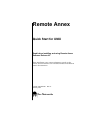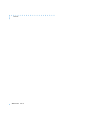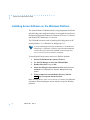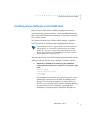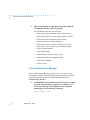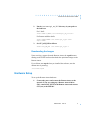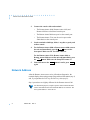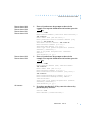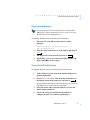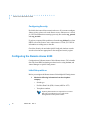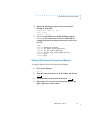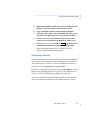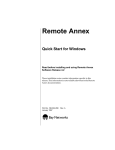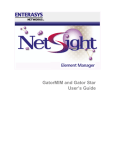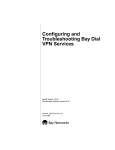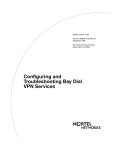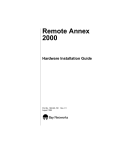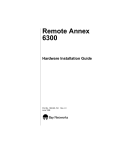Download Bay Networks 5391 Technical data
Transcript
Remote Annex
Quick Start for UNIX
Read before installing and using Remote Annex
Software Release 4.2
These installation notes contain information specific to this
release. This information is not available elsewhere in the Remote
Annex documentation.
Part No. 166-024-857
January 1997
Rev. A
Copyright © 1997 Bay Networks, Inc.
All rights reserved. Printed in the USA. January 1997.
The information in this document is subject to change without notice. The statements, configurations, technical data, and
recommendations in this document are believed to be accurate and reliable, but are presented without express or implied
warranty. Users must take full responsibility for their applications of any products specified in this document. The
information in this document is proprietary to Bay Networks, Inc.
The software described in this document is furnished under a license agreement and may only be used in accordance with
the terms of that license.
Restricted Rights Legend
Use, duplication, or disclosure by the United States Government is subject to restrictions as set forth in subparagraph
(c)(1)(ii) of the Rights in Technical Data and Computer Software clause at DFARS 252.227-7013.
Notice for All Other Executive Agencies
Notwithstanding any other license agreement that may pertain to, or accompany the delivery of, this computer software,
the rights of the United States Government regarding its use, reproduction, and disclosure are as set forth in the Commercial
Computer Software-Restricted Rights clause at FAR 52.227-19.
Trademarks of Bay Networks, Inc.
Annex, Remote Annex, Annex Manager, Remote Annex 2000, Remote Annex 4000, Remote Annex 6100, Remote Annex
6300, Remote Annex 5390/Async, Remote Annex 5391/CT1, Remote Annex 5393/PRI, BayStack Remote Annex 2000
Server, Quick2Config, Bay Networks, Bay Networks Press, and the Bay Networks logo are trademarks of Bay Networks.
Third Party Trademarks
All other trademarks and registered trademarks are the property of their respective owners.
Statement of Conditions
In the interest of improving internal design, operational function, and/or reliability, Bay Networks, Inc. reserves the right
to make changes to the products described in this document without notice.
Bay Networks, Inc. does not assume any liability that may occur due to the use or application of the product(s) or circuit
layout(s) described herein.
In addition, the program and information contained herein are licensed only pursuant to a license agreement that contains
restrictions on use and disclosure (that may incorporate by reference certain limitations and notices imposed by third
parties).
Contents
Installing Annex Software on the Windows Platform . . . . . . . . . . . . . . . . . . . . . . . . . . . . . . . . . . . . . . . . . . . . . . . . 2
Installing Annex Software on the UNIX Host . . . . . . . . . . . . . . . . . . . . . . . . . . . . . . . . . . . . . . . . . . . . . . . . . . . . . . 3
If You Installed Annex Manager . . . . . . . . . . . . . . . . . . . . . . . . . . . . . . . . . . . . . . . . . . . . . . . . . . . . . . . . . . . . . 4
Downloading the Images. . . . . . . . . . . . . . . . . . . . . . . . . . . . . . . . . . . . . . . . . . . . . . . . . . . . . . . . . . . . . . . . . . . 5
Hardware Setup . . . . . . . . . . . . . . . . . . . . . . . . . . . . . . . . . . . . . . . . . . . . . . . . . . . . . . . . . . . . . . . . . . . . . . . . . . . . 5
Network Address . . . . . . . . . . . . . . . . . . . . . . . . . . . . . . . . . . . . . . . . . . . . . . . . . . . . . . . . . . . . . . . . . . . . . . . . . . . 6
Booting the Remote Annex. . . . . . . . . . . . . . . . . . . . . . . . . . . . . . . . . . . . . . . . . . . . . . . . . . . . . . . . . . . . . . . . . . . . 8
Configuring the Remote Annex. . . . . . . . . . . . . . . . . . . . . . . . . . . . . . . . . . . . . . . . . . . . . . . . . . . . . . . . . . . . . . . . . 8
Using Annex Manager. . . . . . . . . . . . . . . . . . . . . . . . . . . . . . . . . . . . . . . . . . . . . . . . . . . . . . . . . . . . . . . . . . . . . 9
Using Quick2Config Annex . . . . . . . . . . . . . . . . . . . . . . . . . . . . . . . . . . . . . . . . . . . . . . . . . . . . . . . . . . . . . . . . . 9
Using the na Utility . . . . . . . . . . . . . . . . . . . . . . . . . . . . . . . . . . . . . . . . . . . . . . . . . . . . . . . . . . . . . . . . . . . . . . 10
Configuring Security . . . . . . . . . . . . . . . . . . . . . . . . . . . . . . . . . . . . . . . . . . . . . . . . . . . . . . . . . . . . . . . . . . . . . 12
Configuring the Remote Annex 6300 . . . . . . . . . . . . . . . . . . . . . . . . . . . . . . . . . . . . . . . . . . . . . . . . . . . . . . . . . . . 12
Initial Setup with na . . . . . . . . . . . . . . . . . . . . . . . . . . . . . . . . . . . . . . . . . . . . . . . . . . . . . . . . . . . . . . . . . . . . . . 12
Setting PRI Channels Using Annex Manager . . . . . . . . . . . . . . . . . . . . . . . . . . . . . . . . . . . . . . . . . . . . . . . . . . 13
Setting PRI Channels Using Quick2Config Annex . . . . . . . . . . . . . . . . . . . . . . . . . . . . . . . . . . . . . . . . . . . . . . 14
Configuring Security . . . . . . . . . . . . . . . . . . . . . . . . . . . . . . . . . . . . . . . . . . . . . . . . . . . . . . . . . . . . . . . . . . . . . 15
166-024-857
Rev. A
iii
Contents
166-024-857
iv
Rev. A
Remote Annex Quick Start for UNIX
T
his guide is designed for quick installation and configuration of a
Remote Annex with a UNIX host using either Annex Manager on the
UNIX host or Quick2Config Annex, a Windows-based Annex
management tool. The instructions apply to all Remote Annex models
including the Remote Annex 6300.
The instructions in this guide cover:
•
Loading Remote Annex software on a Windows system
•
Using an installation script to copy the Remote Annex
software from
CD-ROM onto a UNIX host system (load host)
•
Installing the Remote Annex hardware
•
Setting the network addresses
•
Booting the Remote Annex
•
Configuring the Remote Annex using Annex Manager or
Quick2Config Annex and the na utility
The sample commands and output that follow the instructions involve a
Remote Annex on an Ethernet network with the IP address 192.9.200.62.
The host system address is 192.9.200.55. Certain commands may vary
depending on the particular UNIX platform you are using for the host.
See the following documents for additional information:
•
Remote Annex Administrator’s Guide for UNIX
•
Remote Annex 6300 Supplement to the Remote Annex
Administrator’s Guide for UNIX
•
The appropriate Remote Annex hardware installation guide
and installation notes
166-024-857
Rev. A
1
Remote Annex Quick Start for UNIX
Installing Annex Software on the Windows Platform
The Annex Software CD-ROM contains a setup program that installs the
Quick2Config Annex application and the na command line interface on
the following platforms: Windows 95, Windows NT Server 3.51 and 4.0,
and Windows NT Workstation 3.51 and 4.0.
The CD-ROM can also be used to install Quick2Config Annex on PC
running Windows 3.1 or Windows for Workgroups 3.11.
If you are installing Quick2Config on a Windows 3.1 or Windows for
Workgroups 3.11 platform, you may be required to install additional
software that is provided on the CD-ROM. See Installing Remote
Annex Network Software for Windows for details.
To install Quick2Config Annex and na on a Windows platform:
1.
Put the CD-ROM into the system’s CD drive.
2.
Use the File Manager to select the CD-ROM disk.
3.
Double-click on the setup.exe file.
4.
Follow the dialog box instructions to select Install Software
and then NA Command Line Interface and Quick2Config
Annex.
5.
When prompted for an installation directory, click the
Next
key to accept the default selection.
Refer Installing Remote Annex Network Software for Windows for additional
information about installing the Annex software on specific Windows
platforms.
2
166-024-857
Rev. A
Remote Annex Quick Start for UNIX
Installing Annex Software on the UNIX Host
Remote Annex UNIX software includes operating images that are
downloaded to the Annex and utilities, such as the erpcd daemon that
runs on the UNIX load host and responds to all Annex boot, dump and
ACP security requests.
The software installation also includes Annex Manager, a graphical
UNIX application for configuring and managing Remote Annexes.
Annex Manager Release 2.3 supports Remote Annex 6300 and 5393
running Release 13.3, and Annex3 and microAnnex XL running
Release 10.0. If you are currently using Annex Manager for other
Remote Annex models, you should maintain the previous version of
Annex Manager in a separate directory.
You install the software on the UNIX load host using an installation script
distributed with the software on the CD-ROM. To load the software:
1.
Mount the CD-ROM device and access the installation
script in the top level directory on the CD. To start the script
enter:
#
#
#
#
mkdir /cdrom
mount /dev/scd0 /cdrom
cd /cdrom
./install
The installation script contains two separate sequences, one for
installing the Annex software, the other for installing Annex
Manager. You can run both sequences in either order in one
session, or you can install Annex software and Annex Manager
in separate sessions. The script guides you through both
installations, providing prompts, explanations and help files.
166-024-857
Rev. A
3
Remote Annex Quick Start for UNIX
2.
Make selections that are appropriate to the host platform,
accepting the defaults as often as possible.
The installation script does the following:
•
Extracts host-specific Remote Annex software from
the CD, allowing you to choose which images to install
•
Creates directories for Remote Annex utilities,
operational images and Annex Manager
•
If binary files are not available for the host, the script
loads source code and allows you to build the images
using a resident compiler
•
Loads manual pages
•
Enables Remote Annex security services
•
Starts the Remote Annex erpcd daemon
•
Loads Annex Manager
•
Exits the script
If You Installed Annex Manager
If you installed Annex Manager using the script, you must now set
environment variables. In the following sample commands, the PATH
environment variable is set to the default installation directory,
/usr/annex/gui_am_R2.3:
1.
Set the DISPLAY environment to point to the host on which
you want Annex Manager to appear. For example, if you
want Annex Manager to be displayed on an X-terminal
named tigger, use the following command:
setenv DISPLAY tigger:0
4
166-024-857
Rev. A
Remote Annex Quick Start for UNIX
2.
Put the /user/annex/gui_am_R2.3 directory in your path on
the load host:
For C-shell:
setenv PATH ${PATH}:/usr/annex/gui_am_R2.3/bin
For Bourne and Korn shells:
setenv PATH=$PATH:/usr/annex/gui_am_R2.3/bin
export PATH
3.
Set GUI_AM_DIR as follows:
setenv GUI_AM_DIR /usr/annex/gui_am_R2.3
Downloading the Images
Upon receiving a request from the Remote Annex, the erpcd daemon
running on the UNIX load host downloads the operational images to the
Remote Annex.
If you did not start erpcd when you installed the software, start the
daemon now by entering:
/usr/annex/erpcd
Hardware Setup
To set up the Remote Annex hardware:
1.
Connect the power and connect the Remote Annex to the
network. If you are setting up a Remote Annex 6300 or
5393, connect DSU (DTE) to the Remote Annex and connect
CSU (net) to the PRI line.
166-024-857
Rev. A
5
Remote Annex Quick Start for UNIX
2.
Connect the console cable and terminal.
•
The Remote Annex 4000, Remote Annex 6100, and
Remote 6300 have a dedicated console port.
•
The Remote Annex 2000 uses port 1 as the console port.
•
The Remote Annex 539x uses the service port on the
5000 chassis as the console port.
3.
Set the terminal to 9600 bps, 8 bits, 1 stop bit, no parity and
no flow control.
4.
For the Remote Annex 2000 or Remote Annex 4000, turn on
the unit and immediately press the Test button on the
front panel. Make sure the Test LED comes on.
For the Remote Annex 539x, Remote Annex 6100, or
Remote Annex 6300, turn on the unit and immediately press
the Setup button. Make sure the Setup LED comes on.
5.
If the LED next to the
again.
Test
button is not lit, press
Test
Network Address
After the Remote Annex runs a series of hardware diagnostics, the
terminal displays the monitor prompt. Enter address information (step 1)
and, if you purchased a LAT key, the LAT key value (step 2).
Step 1 procedures are slightly different for the Remote Annex 6300.
For illustration purposes, sample response values indicate a Remote
Annex on an Ethernet network with the IP address 192.9.200.62. The
host system address is 192.9.200.55.
6
166-024-857
Rev. A
Remote Annex Quick Start for UNIX
Remote Annex 2000
Remote Annex 4000
Remote Annex 5390
Remote Annex 5391
Remote Annex 6100
1.
Remote Annex 6300
Remote Annex 5393
1.
Enter addr and answer the prompts as shown in the
example. To accept the default shown in brackets, press the
Return
key.
monitor:: addr
Enter Internet address [<invalid or uninitialized>]::
192.9.200.62
Enter Subnet mask [255.255.255.0]::
Enter preferred load host Internet address [<any
host>]:: 192.9.200.55
Preferred load host address: 192.9.200.55
Enter Broadcast address [0.0.0.0]::
Preferred dump address [0.0.0.0]::
Select type of IP packet encapsulation (ieee802/
ethernet) [<ethernet>]::
Type of IP packet encapsulation: <ethernet>
monitor::
Load Broadcast y/n [y]::
Enter addr and answer the prompts as shown in the
example. To accept the default shown in brackets, press the
Return
key.
monitor:: addr
Enter Internet address (hex) <uninitialized>::
192.9.200.62
Enter Subnet mask [255.0.0.0]::
Enter Broadcast address [0.0.0.0]::
Enter Preferred Load Host address [<any host>]::
192.9.200.55
Enter Preferred Dump Host address [0.0.0.0]::
Enter Preferred Load/Dump Gateway address
<uninitialized>::
Select type of IP packet encapsulation (ieee802/
ethernet) [<ethernet>]::
Load Broadcast y/n [y]::
All Annexes
2.
If you have purchased a LAT key, enter the software key
provided by Bay Networks.
monitor:: lat
Enter LAT KEY: [<uninitialized>]::
166-024-857
Rev. A
7
Remote Annex Quick Start for UNIX
Booting the Remote Annex
At the Remote Annex, enter boot at the monitor prompt:
monitor:: boot
Enter boot file name [oper.46.enet]::
Requesting boot file "oper.46.enet".
Unanswered requests shown as "?", transmission errors as "*".
Requesting boot from 192.9.200.55 via Ethernet...
Booting from 192.9.200.55
Header received OK. Received data blocks shown as "."
. . . . . . . . . . . . . . .EOF
The boot file requested in the example is for a Remote Annex 4000
or 6100. Boot files for other models are:
Remote Annex 2000oper.56.enet
Remote Annex 6300oper.63.enet
Configuring the Remote Annex
Remote Annex 2000
Remote Annex 4000
Remote Annex 539x
Remote Annex 6100
You can configure Annex ports using either Quick2Config Annex or the
na utilities. The following examples apply to non-RA 6300 Annexes that
have been installed by using default selections. There is a separate
configuration procedure for the Remote Annex 6300.
Before configuring the Remote Annex using either Annex Manager or
Quick2Config Annex, invoke na, configure the Remote Annex to accept
and process SNMP command sets, and exit na:
% na
command:
command:
command:
command:
8
166-024-857
Rev. A
annex 129.9.200.62
set annex allow_snmp_sets y
boot
quit
Remote Annex Quick Start for UNIX
Using Annex Manager
The following instructions assume that you have installed Annex
Manager R2.3 and are maintaining a previous version for use with
Remote Annexes not running Release 13.3.
To configure Remote Annex Ports using Annex Manager:
1.
Reset the GUI_AM_DIR variable and start Annex
Manager:
setenv GUI_AM_DIR /usr/annex/gui_am_R2.3
$GUI_AM_DIR/bin/gui_am
2.
Enter the name of the Annex or its IP address and click on
Setup... .
3.
Fill out the items in the window and click on
4.
Repeat Step 3. for screen in the Setup Option Menu in the
upper right corner of the window.
Apply
.
Using Quick2Config Annex
To configure Remote Annex Ports using Quick2Config Annex:
1.
At the Windows system, click on the Quick2Config icon to
open the application.
2.
Choose File > Add Annex, enter the name or IP address of
the Remote Annex in the dialog box, and click on OK .
Quick2Config Annex lists the Annex in the tree view on the left
and displays a set of tab windows on the right.
3.
Select the Annex and use the tab windows to review and
modify Annex parameters.
4.
Select each Annex port and use the tab windows to
configure the port as a terminal or modem port.
166-024-857
Rev. A
9
Remote Annex Quick Start for UNIX
5.
Choose Help > Contents or click on Help in the dialog box
for detailed information on using Quick2Config Annex.
See the on-line help or to Installing Remote Annex Network
Software for Windows for configuration examples.
Using the na Utility
You can also configure Remote Annex ports with the na utilities as shown
in the following examples involving non-RA 6300 Annexes installed
using default selections.
Modems
Annex supports inbound, outbound and inbound/outbound modems.
When entering port speed, set the highest speed supported by the modem.
Do not select autobaud.Set the port parameters using na:
% na
command:
command:
command:
command:
command:
command:
command:
annex 192.9.200.62
port 6
set port speed 115200
set port control_lines modem_control
set port input_flow_control start/stop
set port output_flow_control start/stop
set port type dial_in
Inbound Modem
command: set port mode auto_detect
Outbound Modem
command: set port mode slave
Inbound/Outbound
command: set port mode auto_adapt
command: reset port 6
command: quit
10
166-024-857
Rev. A
Remote Annex Quick Start for UNIX
Serial Printer
Serial printers can be connected to any Annex serial port. In this example
the printer is connected to port 12. Print instructions use the address L12.
Set the port parameters using na and send data to the printer using aprint:
% na
command:
command:
command:
command:
command:
command:
command:
% aprint
annex 192.9.200.62
port 12
set port speed 19200
set port type hardwired
set port mode slave
reset port 12
quit
-A 192.9.200.62 -L12 [filename]
Parallel Printer
The Annex parallel ports are configured for a Centronics interface, but
can be set for other standards (port 2 in the examples).
Centronics Interface
Send data to the printer using aprint:
% aprint -A 192.9.200.62 -p1 [filename]
Dataproducts
Interface
Set the printer type using na and send data to the printer using aprint:
% na
command:
command:
command:
command:
command:
% aprint
annex 192.9.200.62
printer 2
set printer type dataproducts
reset printer
quit
-A 192.9.200.62 -p2 [filename]
166-024-857
Rev. A
11
Remote Annex Quick Start for UNIX
Configuring Security
By default, the Annex allows unrestricted access. If you want to configure
Annex security, please refer to the Remote Annex Administrator’s Guide
for UNIX for information on setting up security files such as acp_passwd
and acp_userinfo.
If you have requested dial-up addresses from the acp_dialup file or from
DHCP, refer to the Remote Annex Administrator’s Guide for UNIX for
information on adding users to that file.
Check the Security tab and other Quick2Config tab windows to make
sure the selections are appropriate to the configured security regime.
Configuring the Remote Annex 6300
Configuration of a Remote Annex 6300 or Remote Annex 5393 to handle
dial-calls from ISDN and analog modems involves using both na, and
Annex Manager or Quick2Config Annex.
Initial Setup with na
Before you configure the Remote Annex 6300 with Quick2Config Annex:
1.
Obtain the following information from the telephone
company:
•
Switch type
•
Facilities Data Link (FDL) format (ANSI or ATT)
•
Your phone numbers
Separate phone numbers are required for V.120 and
PPP calls. Asynchronous (voice) calls can be
distinguished on either phone number.
12
166-024-857
Rev. A
Remote Annex Quick Start for UNIX
2.
Modify the following parameters in the external CSU
through its front panel:
FORMAT (FDL) = ANSI (or ATT)
CLOCK = SLAVE
DISTANCE = 133 ft.
3.
Use na to enable SNMP sets, modify the PRI parameter
switch_type if it is other than 5ess (NI-2 or DMS100, for
example) and specify the distance between the Annex and
the CSU.
% na
command:
command:
command:
command:
command:
command:
annex 129.9.200.62
set annex allow_snmp_sets y
set pri switch_type dms
set pri dsx1_line_length 101-135
boot
quit
Setting PRI Channels Using Annex Manager
To configure Remote Annex Ports using Annex Manager:
1.
Start Annex Manager:
gui_am
2.
Enter the name of the Annex or its IP address and click on
Setup... .
3.
Fill out the items in the window and click on
4.
Repeat Step 3 for screen in the Setup Option Menu in the
upper right corner of the window.
166-024-857
Rev. A
Apply
.
13
Remote Annex Quick Start for UNIX
Setting PRI Channels Using Quick2Config Annex
To configure PRI channels using Quick2Config Annex:
1.
At the Window system, click on the Quick2Config icon to
open the application on the Windows system.
2.
Choose File > Add Annex, enter the name or IP address of
the Remote Annex in the Add Annex dialog box, and click
on OK .
Quick2Config Annex lists the Annex in the tree view on the left.
3.
Click on the Annex name in the tree view.
Quick2Config displays a set of tab windows on the right.
4.
Choose Config > Edit Configuration File to modify Session
Parameter Blocks.
Quick2Config opens an editor with the default configuration
file. The Session Parameter Blocks are listed in the %pri
section.
%pri
begin_session sync
called_no 123-555-1212
bearer data
call_action sync
set mode ppp
end_session
begin_session v120
called_no 123-555-1313
bearer data
call_action v120
set mode auto_detect
end_session
begin_session default
call_action modem
set mode auto_detect
end_session
14
166-024-857
Rev. A
Remote Annex Quick Start for UNIX
5.
Modify the telephone numbers for the Sync PPP and V120
blocks to reflect the numbers used to dial the Annex.
6.
Copy and modify blocks for other telephone numbers.
7.
Select the Annex and use the Call Defaults tab window to set
parameters not specified in the Session Parameter Blocks.
8.
Choose Autodetect in the Mode box and enter the Annex
address as the Local address in the Dial-up Address box.
9.
Choose Help > Contents or click on Help in the dialog boxes
for detailed information on using Quick2Config Annex.
Refer to Installing Remote Annex Network Software for
Windows NT for configuration examples.
Configuring Security
By default, the Annex allows unrestricted access. If you want to configure
Annex security, refer to the Remote Annex 6300 Supplement to the Remote
Annex Administrator’s Guide for UNIX for information on setting up
security files such as acp_passwd and acp_userinfo.
If you have requested dial-up addresses from the acp_dialup file, see the
Remote Annex 6300 Supplement to the Remote Annex Administrator’s
Guide for UNIX for information on adding users to that file.
Check the Security tab and other Quick2Config tab windows to make
sure the selections are appropriate to the configured security regime.
166-024-857
Rev. A
15
Remote Annex Quick Start for UNIX
16
166-024-857
Rev. A