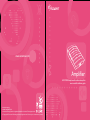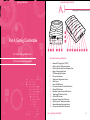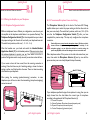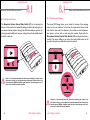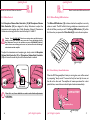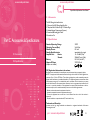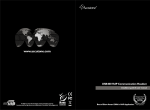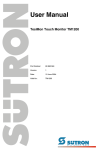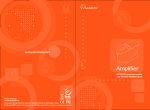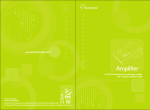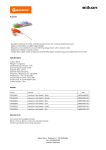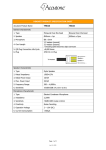Download Accutone A20 OMEGA User manual
Transcript
www.accutone.com Amplifier A20 OMEGA telephone & multimedia amplifier user manual & installation guide Printed in Hong Kong AASA20 OmegaR2007JUN Accutone and the logo device are registered trademarks of Accutone Technologies Limited. © Copyright 2007 Accutone Technologies Limited, All rights reserved, Do not copy or re-distribute any contents. Introduction. table of content. This installation guide and user manual contains the following contents: PART A telephone & multimedia amplifier for headset. Thank you for purchasing the Accutone A20 Omega Telephone Amplifier. This unit is designed to be paired with an Accutone telephone headset, which you can find more information from your distribution agent, or from our website. The A20 Omega telephone amplifier is an entirely new design from our existing models, and is tailor-made for intensive usage in call centers or large corporations. With enhanced compatibility to fit with almost all telephones in the market, and top-end acoustics for noisy environments, the A20 Omega is the ultimate tool for professional contact agents. A.2.1 connect to telephone A.2.2 connect to computer A.2.3 connect to telephone headset A.2.4 inserting batteries A.2.5 external DC supply A.2.6 headset hanger components A.2.7 hanger installation part 1 A.2.8 hanger installation part 2 A.2.9 hanger installation part 3 PART B Begin to Operate. B.1 Operating the Unit. B.1.1 switch on the power B.1.2 headset/handset application B.1.3 telephone/PC mode selection B.1.4 mute function B.1.5 pairing the amplifier to your telephone B.1.5.1 telephone configuration switch B.1.5.2 transmission/microphone connection paring B.1.6 reception volume B.1.7 transmission volume B.1.8 gain control B.1.9 online/muting LED indication B.1.10 low battery sound indication Other highlight features of the A20 Omega include: low-power consumption for longer battery lifetime, LED indication for online and muting status, headset hanger and handset selection switch...etc. Now please spend a few moments to read through this user manual before connecting the A20 Omega unit to your telephone. After familiarizing with the features and functions, you will surely enjoy the freedom and convenience this unique device has to offer you. B.2 Troubleshooting Connect to fixed line telephone Connect to PC or other devices Getting Comfortable. A.1 Understanding the Controls. A.2 Connection and Preparations. PART C Accessories & Specifications. C.1 Accessories C.2 Specifications A20 Omega 1 understanding the controls. getting comfortable. A.1 Learning about the interface & controls. 7 8 Part A. Getting Comfortable 9 1 2 3 4 5 6 10 11 12 13 14 15 16 17 18 A.1 Understanding the Controls. A.2 Connection and Preparations. MAIN SWITCHES AND INTERFACE 1. 2. 3. 4. 5. 6. 7. 8. 9. 10. 11. 12. 13. 14. 15. 16. 17. 18. 2 External DC Supply Jack (9V DC) Modular Jack for Telephone Handset Modular Jack for Input from Telephone Unit Battery Compartment Door PC/Recording Machine Jack Microphone Selector Telephone Configuration Switch Mute Switch Power On/Off Switch Microphone Volume Control Slide Switch Muting LED Indicator Reception Volume Control Slide Switch Telephone/PC Selection Switch Online LED Indicator Reception Volume Gain Controller Modular Jack for Telephone Headset Headset/Handset Application Switch Microphone Volume Gain Controller part a. getting comfortable. 3 connection & preparations. Hooking all the parts together! connection & preparations. A.2 A.2 Hooking all the parts together! A.2.1 Connect to Telephone A.2.3 Connect to Telephone Headset Unplug the handset cord from your telephone base unit and insert it to the Modular Jack for Telephone Handset (2). Use the phone cord provided with RJ-11 modular plug on both ends to connect the control unit to your telephone. Plug one end of the cord to your base unit (A) and the other end to the Modular Jack for Input from Telephone Unit (3) on the back of the unit. The A20 Omega Telephone Amplifier provides the choice of using any Accutone Telephone Headsets equipped with a RJ-11 Modular Plug (except TM1200) according to your preference. A 2 On all Accutone Telephone Headsets pairable to an amplifier, they should be equipped with a Quick Disconnecting Cable (QD). This special feature is designed for users who are always on the move. Simply unplug the cable as shown below when you need to leave your desk, and plug it together again to continue using the unit. 3 Plug in the telephone headset to the RJ-11 Modular Jack for Telephone Headset (16) on the front panel of the A20 Omega amplifier. A.2.2 Connect to Computer The A20 Omega supports connection to both PC soundcard as well as most recording devices in the market. Comes together with the amplifier is a Soundcard/Recording -Jack cable (J) which connects to the PC/Recording Machine Jack (5). Connect the cable, and plug the plugs as illustrated to the respective jack in your soundcard or use the recording jack for plugging your recording machine. 4 to soundcard to recording machine J QD 5 16 part a. getting comfortable. part a. getting comfortable. 5 connection & preparations. connection & preparations. A.2 A.2 Hooking all the parts together! Hooking all the parts together! A.2.4 Inserting Batteries A.2.6 Headset Hanger Components Slightly depress the Battery Compartment Door (4) and slide it outwards. Install batteries with polarities according to the battery diagram inside the compartment. Two UM-3 (AA) batteries are required. Alkaline batteries are recommended. Along with your A20 Omega amplifier, you should be able to find the following 3 pieces of components for the headset hanger. There are one plastic and two metal components. I II III 4 AA Alkaline AA Alkaline 2 x AA Batteries A.2.7 Hanger Installation Part 1 A.2.5 External DC Supply The unit provides the choice of using an external DC supply instead of batteries. You can connect an AC Adaptor to the External DC Supply Jack (I). When purchasing an AC adaptor, make sure the output voltage is 9V DC, and current is 500mA, but we recommend you contact your local dealer for information. Insert the metal piece (I) first into the bottom of the A20 Omega amplifier as illustrated, make sure that it fits perfectly into the track, you should be able to feel a click, which means the metal is fastened to the plastic bottom. Then, gently turn the metal piece inwards towards the amplifier so that the entire piece is fastened to the bottom, as shown below. *AC Adaptor not included! 1 I 6 part a. getting comfortable. part a. getting comfortable. 7 begin to operate. connection & preparations. A.2 Hooking all the parts together! A.2.8 Hanger Installation Part 2 II Upon completion of the above, attach the remaining metal piece (II) to the plastic piece (III) as shown on the right. Make sure that the hanging curves (A) and the cord winders (B) are facing opposite directions. A B The hanging curves (A) will be where you hang your headset, and the cord winders (B) are designed for tangling your long headset cords around it, for tidiness and space-saving. III B.1 Operating the Unit. A.2.9 Hanger Installation Part 3 II III I Feature Highlight! 8 Part B. Begin to Operate B.2 Troubleshooting. The final step is to place the assembled pieces (II) & (III) on top of the metal piece (I), which should already be fastened to the bottom of the amplifier box. Gently insert the metal rods (I) into the holes at the bottom of the plastic piece (III) until resistance. This will complete the simple installation of the hanger, from now on, you can enjoy the convenience of hanging your headset neatly with this new feature of the A20 Omega. part a. getting comfortable. 9 operating the unit. operating the unit. How do I use this device? What can I do with it? B.1 B.1 How do I use this device? What can I do with it? B.1.1 Switch on the Power B.I.3 Telephone/PC Mode Selection Now you can turn on the Series A20 Omega by switching on the Power ON/OFF Switch (9). Although the Series A20 Omega will return to standby mode automatically after each extended inactivity, you still want to turn it off when decided not to use for a prolonged period of time to cut off the least consumption of power. The Telephone/PC Selection Switch (13) provides the option to switch from fixed-line telephone mode to PC VoIP mode. Of course, your A20 Omega must be plugged into your PC’s soundcard for this to function. 13 123456 9 Feature Highlight! B.I.4 Mute Function B.1.2 Headset/Handset Application The Headset/Handset Application Switch (17) is for you to choose between using the handset of your telephone base unit or the telephone headset provided. The Mute Switch (8) enables you to place a caller on hold by pressing it down. When the button is pressed down, the caller cannot hear from you, but you can still hear from them and the Muting LED Indicator (11) will turn on. 17 8 10 part b. begin to operate. part b. begin to operate. 11 operating the unit. operating the unit. How do I use this device? What can I do with it? B.1 B.1 How do I use this device? What can I do with it? B.1.5 Pairing the Amplifier to your Telephone B.1.5.2 Transmission/Microphone Connection Pairing B.1.5.1 Telephone Configuration Switch The Microphone Selector (6) at the back of the Series A20 Omega amplifier allows you to select the proper setting so that the other end can hear your voice clearly. The switch has 4 positions, which are (1-2-3-4). Do not alter the Telephone Configuration Switch (7) after you have completed the previous step. This step only configures the microphone connection. Different telephones have a different pin configuration, users have to pair the amplifier to the telephone model before it can operate effectively. The Telephone Configuration Switch (7) at the side panel allows you to select the proper setting so that the unit will work with your telephone base unit. The switch has 6 positions, which are (1 - 2 - 3 - 4 - 5 - 6). Wear the headset over your head and switch the Headset/Handset Application Switch (17) to the Headset position. Make sure to turn down the volume adjustment to protect your ear. Now select in turn the 6position Configuration switch one by one until you can hear a clear dial tone. ! Caution: Make sure you turn down the microphone volume (10) before each trial, because different microphone settings varies greatly in sensitivity, if the microphone volume is set too high when switched to a sensitive setting, the speaker may SQUEAL, which can cause damage to the user's ear and the unit. Dial a telephone number. If the person on the other side cannot hear your voice, then select the Microphone Selector (6) one by one until the person can hear your voice clearly. Repeat this step if necessary. If you receive a clear dial tone sound, then the receiving connection is working. Note that there may be 2 matching settings, choose the clearer setting or either one if both perform the same. There is at least one setting which matches your telephone. 6 After pairing the receiving (speaker/incoming) connection, in some telephones you will have to select the transmitting (microphone/outgoing) connection as well. If your telephone specifies the type of microphone it is using, then you can simply choose from the chart below the correct type of microphone according to the positions of the Microphone Selector (6): 123456 1 = Ceramic Microphone 2 = Electret Condenser Microphone (the most frequently used) 3 = Dynamic Microphone (low sensitivity level) 4 = Carbon Microphone (high sensitivity level) 7 12 1 2 3 4 part b. begin to operate. part b. begin to operate. 13 operating the unit. operating the unit. How do I use this device? What can I do with it? B.1 B.1 How do I use this device? What can I do with it? B.1.6 Reception Volume B.1.7 Transmission Volume The Reception Volume Control Slide Switch (12) is for adjusting the volume of the sound to the headset. By sliding the button left and right, you can obtain a desired volume. Varying from different telephone systems, the volume gain may be different, however, setting the level to the middle should be safe for initial use. The Series A20 Omega allows you to adjust the volume of the outgoing sound on the main interface. To fine tune this transmission volume, make sure that the slide control is adjusted to the middle on initial adjustment, then place a call and talk as usual using the headset. Slowly slide the Microphone Volume Control Slide Switch (10) until the desired level is reached. The person talking to you at the other end should be able to tell you when the optimum sound and tone level is reached. 10 12 Caution: It is recommended that user should avoid switching the volume to the maximum at all times, as over-adjustment of the Reception Volume Control, may cause headset to SQUEAL (feedback sound), which can cause damage to the user's ear as well as the headset and the amplifier. ! ! 14 part b. begin to operate. Caution: It is recommended that user should avoid switching the volume to the maximum at all times, as over-adjustment of the Microphone Volume Control, may cause headset to SQUEAL (feedback sound), which can cause damage to the user's ear as well as the headset and the amplifier. part b. begin to operate. 15 operating the unit. operating the unit. B.1 How do I use this device? What can I do with it? B.1 How do I use this device? What can I do with it? B.1.8 Gain Control B.1.9 Online Muting LED Indication Both Reception Volume Gain Controller (15) & Microphone Volume Gain Controller (18) are designed for Setup Technicians to adjust the transmission and reception level if both Reception Volume & Transmission Volume are not enough after fine tuned in the step B.1.6 & B.1.7. The Online LED Indicator (14) indicates whether the amplifier is currently online or muted. The LED will be lit during a telephone conversation, and it will shut off after you end your call. The Muting LED Indicator (11) will be lit in blue when you pressed the Mute Switch (8) to mute the microphone. Caution: Users SHOULD NOT alter these settings unless specified, improper setting to these gain controllers may cause unit to cease functioning properly. Over-adjustments to any of the controllers may cause SQUEALING (feedback), which can cause severe damage to the user's ear, and can also result with damage to the headset and the amplifier. ! 11 Muting Indicator To adjust the transmission and reception gain, slowly rotate the Reception Volume Gain Controller (15) or Microphone Volume Gain Controller (18) with a small screwdriver pin until the desired level is reached. 14 Online Indicator Feature Highlight! Screwdriver 15 B1.10 Low Battery Sound Indication 18 Gain Controller When the A20 Omega amplifier’s battery is running low, users will be warned by a repeating “beep” sound. The sound will only be heard by the user, not the call on the other end. The amplifier will remain operational for a short period of time, meanwhile users should replace batteries immediately. LOW BATTERY Once this is set, there should be no need to make further adjustments in the future. i Beep Beep Beep Feature Highlight! 16 part b. begin to operate. part b. begin to operate. 17 troubleshooting. troubleshooting. I can't seem to make it work, what should I do? I hooked everything up exactly as suggested, but there is still no response from my A20 Omega unit. items to check Lift the handset or press the Line button on the phone, is # the Online LED Indicator on? If not, check to make sure (A) the power switch is on, (B) # batteries are installed properly, (C) the handset/headset switch is at headset position. Select through the 6-position configuration switch until the # Online LED turns on. Select through the microphone selector switch to see if # there is a position that turns on the LED. If the Online LED lights up, then your A20 Omega is # functioning. The Online LED is on, but I cannot hear anything from the other side. Is the Reception Volume Control set too low? # Make sure the headset is properly plugged into the front # Headset Jack on the amplifier. Try switching to use the handset to see if there is dial tone # coming from the telephone. Make sure the Quick Disconnector of your headset is # connected. My Caller cannot hear me at all or cannot hear me very well. Make sure the Mute button is not pressed down. # Check to see if the Microphone Volume is set too low. # Is the Low-battery beeper sound on, if so, replace new # batteries. Select through the microphone selector to find a better # setting. I hear my voice too loud and there is a squealing sound. If the Microphone Volume Control is set too high or the # Reception Volume Control is set too high, reduce either one or both to find the perfect settings. The other end cannot hear me well no matter which mic setting I chose. It is possible that some telephones have unusual # microphone input requirements, A20 Omega is capable of expanding the compatibility by adjusting the Microphone Volume Gain Control, but you should contact your technical support for the adjustments. 18 I can't seem to make it work, what should I do? B.2. Troubleshooting - Subsequent Problems B.2. Troubleshooting - First Time Installation problem B.2 B.2 part b. troubleshooting. items to check problem The device was working fine, but after a prolonged period of inactivity, it has no response when I turn it on. (Online LED doesn't come on when I pick up the phone.) Make sure all the cables are properly hooked up, especially # the patch cable connecting the amplifier with the telephone terminal. Then, check to make sure the Handset/headset Switch is # set at HEADSET. Has the Low-battery sound indication been heard recently, # if so, you should replace new batteries. If you are not sure, try to replace new batteries for now. Now make sure there is signal coming from the telephone, # you can test this by selecting Handset/headset Switch to HANDSET and pick up the handset to check if there is a dial-tone. If no, then the problem is with the telephone or the network; if yes, then switch the Handset/headset Switch to HEADSET and the Online LED should light up. During a telephone conversation, the voice transmission or reception suddenly ceased. Make sure you change your batteries whenever you heard # a repeating “beep” sound, as mic-transmission may be affected if the power voltage is dropped to a certain level. The amplifier will not drop any reception signal (speaker # side), so if you hear interruptions to the speaker side, make sure the headset plug is fastened, and then the Quick Disconnector is firmly connected. The caller on the other side can hear my breathing sound, and the noise is too loud. Telephone calls made to different systems and locations # may vary in their reception level. To reduce breathing sound noises, you should keep the foam windscreen attached to the microphone on your Accutone headset, or adjust the Microphone Volume according to different calls. The voice reception and transmission are fine, but I cannot see any LED indication, online or mute. When muted, the Online LED Indicator should lit up. # *For problems not listed in the above section, try refer back to FAQ:troubleshooting section in our website - http://www.accutone.com part b. troubleshooting. 19 accessories & specifications. accessories & specifications. C.1 Any additional information I should know? C.1 Accessories The A20 Omega kit should include: 1. One set of the A20 Omega Amplifier Unit. 2. Telephone Patch Cable with RJ-11 Modular Plugs. 3. Headset Hanger Components (3 pieces). 4. Soundcard/Recording Jack Cable. 5.Screwdriver Pin Part C. Accessories & Specifications C.1 Accessories. C.2 Specifications. C.2 Specifications Standard Operating Voltage Operating Current (Max) Standby Current Standby Mode Activation Amplifier Gain - Receive - Transmit Battery Adapter DC Input (Adapter not included) 3V DC 9 mA (Max) 0.01 mA immediately if no signal 10~12 dBmV (Max) 20 dBmV Typical (Max) UM-3 x 2 (size "AA") 9V DC 500 mA FCC Registration Information to the end user Modifications not authorized by the manufacturer may void users authority to operate this device. NOTE: This equipment has been tested and found to comply with the limits for a Class B digital device, pursuant to Part 15 of the FCC Rules. These limits are designed to provide reasonable protection against harmful interference in a residential installation. This equipment generates, uses and can radiate radio frequency energy and, if not installed and used in accordance with the instructions, may cause harmful interference to radio communications. However, there is no guarantee that interference will not occur in a particular installation. If this equipment does cause harmful interference to radio or television reception, which can be determined by one or more of the following measures: - Reorient or relocate between the equipment and receiver - Increase the separation between the equipment and receiver - Connect the equipment into an outlet on a circuit different from that to which the receiver is connected - Consult the dealer or an experienced radio/TV technician for help. Trademark and Ownership Accutone and the logo design combined are trademarks or registered trademarks of Accutone Technologies Limited. 20 part c. accessories & specifications. 21