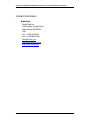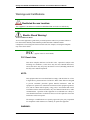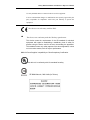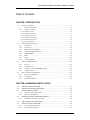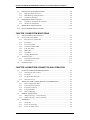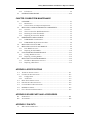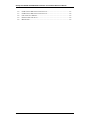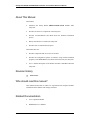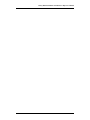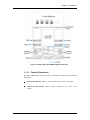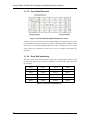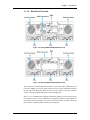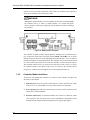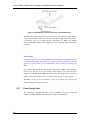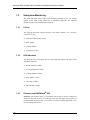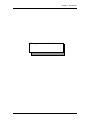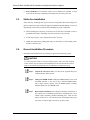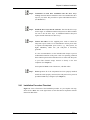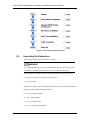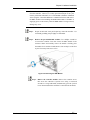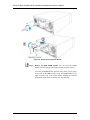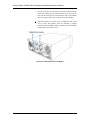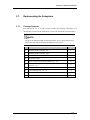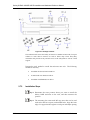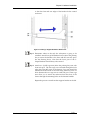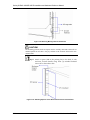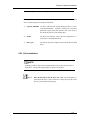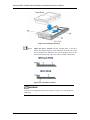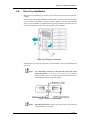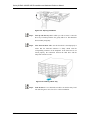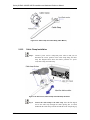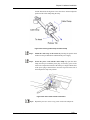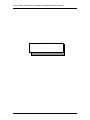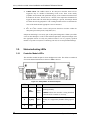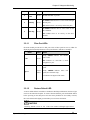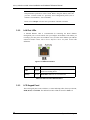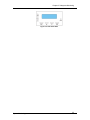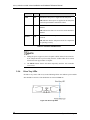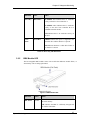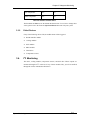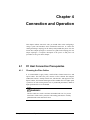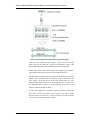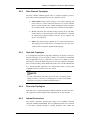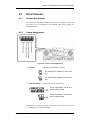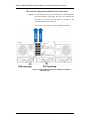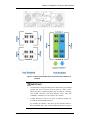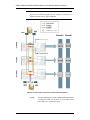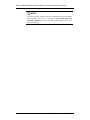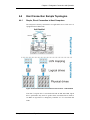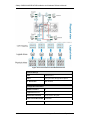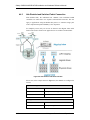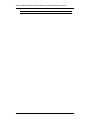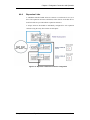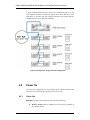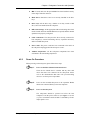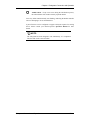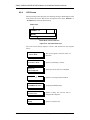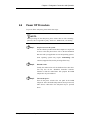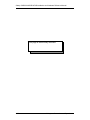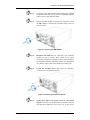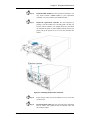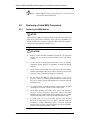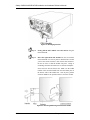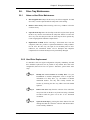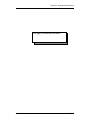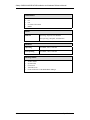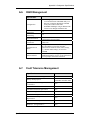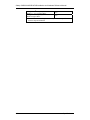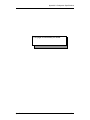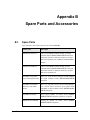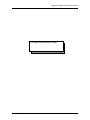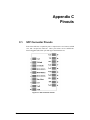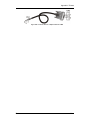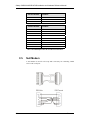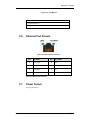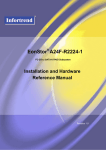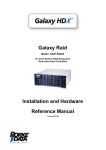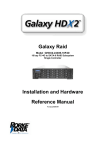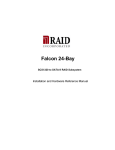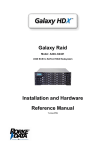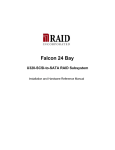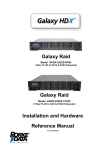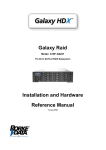Download Rorke Data The Galaxy 65 Product specifications
Transcript
Galaxy RAID Model GHDX2-2430S-24F4D 24 bay FC-4G to SATA-II RAID Subsystem Single Controller Model GHDX2-2430R-24F4D 24 bay FC-4G to SATA-II RAID Subsystem Dual Controller Installation and Hardware Reference Manual Version 1007 Version 1.0 (08, 2005) Galaxy Raid GHDX2-2430S/R-24F4D Installation and Hardware Reference Manual Contact Information Americas Rorke Data Inc 7626 Golden Triangle Drive Eden Prairie, MN 55344 USA Tel: +1-800 328 8147 Fax: +1-952 829 0988 [email protected] [email protected] http://www.rorke.com ii Galaxy Raid Installation and Hardware Reference Manual Copyright 2007 This Edition First Published 2007 All rights reserved. This publication may not be reproduced, transmitted, transcribed, stored in a retrieval system, or translated into any language or computer language, in any form or by any means, electronic, mechanical, magnetic, optical, chemical, manual or otherwise, without the prior written consent of Rorke Data , Inc. Disclaimer Rorke Data makes no representations or warranties with respect to the contents hereof and specifically disclaims any implied warranties of merchantability or fitness for any particular purpose. Furthermore, Rorke Data reserves the right to revise this publication and to make changes from time to time in the content hereof without obligation to notify any person of such revisions or changes. Product specifications are also subject to change without prior notice. Trademarks Galaxy and the Galaxy logo are registered trademarks of Rorke Data , Inc. PowerPC® is a trademark of International Business Machines Corporation and Motorola Inc. Solaris and Java are trademarks of Sun Microsystems, Inc. All other names, brands, products or services are trademarks or registered trademarks of their respective owners. iii Galaxy Raid GHDX2-2430S/R-24F4D Installation and Hardware Reference Manual Warnings and Certifications Restricted Access Location: This equipment is intended to be installed in a RESTRICTED ACCESS LOCATION only. Electric Shock Warning! To Prevent Electric Shock: Access to this equipment is granted only to trained operators and service personnel who have been instructed of and fully understand the possible hazardous conditions and the consequences of accessing non-field-serviceable units. For example, accessing the backplane may cause electric shock. FCC (applies in the U.S. and Canada) FCC Class A Note This device complies with Part 15 of the FCC rules. Operation is subject to the following two conditions: (1) this device may not cause harmful interference, and (2) this device may accept any interference received, including interference that may cause undesired operation. NOTE: This equipment has been tested and found to comply with the limits for a Class A digital device, pursuant to Part 15 of the FCC Rules. These limits are designed to provide reasonable protection against harmful interference when the equipment is operated in a commercial environment. This equipment generates, uses, and can radiate radio frequency energy and, if not installed and used in accordance with the instruction manual, may cause harmful interference to radio communications. Operation of this equipment in a residential area is likely to cause harmful interference in which case the user will be required to correct the interference at his own expense. The changes or modifications not expressly approved by the party responsible for compliance could void the user’s authority to operate the equipment. WARNING: iv Galaxy Raid Installation and Hardware Reference Manual Use only shielded cables to connect I/O devices to this equipment. You are cautioned that changes or modifications not expressly approved by the party responsible for compliance could void your authority to operate the equipment. This device is in conformity with the EMC. CB This device is in conformity with the CB safety specifications. This device meets the requirements of the CB standard for electrical equipment with regard to establishing a satisfactory level of safety for persons using the device and for the area surrounding the apparatus. This standard covers only safety aspects of the above apparatus; it does not cover other matters, such as style or performance. CCC for Power Supplies’ compatibility to China Compulsory Certification. This device is in conformity with UL standards for safety. ITE BSMI Class A, CNS 13438 (for Taiwan) v Galaxy Raid GHDX2-2430S/R-24F4D Installation and Hardware Reference Manual This device is in conformity with UL standards for safety. RoHS 2002/96/EC compliant WEEE Disposal of Old Electrical and Electronic Equipment vi Galaxy Raid Installation and Hardware Reference Manual Table of Contents CHAPTER 1 INTRODUCTION 1.1. PRODUCT OVERVIEW ................................................................................................1-1 1.1.1 Product Introduction ........................................................................................1-1 1.1.2 Enclosure Chassis ............................................................................................1-2 1.1.2.1 1.1.2.2 1.1.2.3 1.1.2.4 1.1.2.5 1.1.2.6 Chassis Overview........................................................................................................... 1-2 Physical Dimensions ...................................................................................................... 1-3 Front Panel Overview .................................................................................................... 1-3 Hard Drive Numbering .................................................................................................. 1-4 Rear Panel Overview ..................................................................................................... 1-4 Back-plane Board........................................................................................................... 1-5 1.2. SUBSYSTEM COMPONENTS ........................................................................................1-5 1.2.1 LCD Panel........................................................................................................1-5 1.2.2 Drive Trays.......................................................................................................1-6 1.2.3 RAID Controller Modules ................................................................................1-6 1.2.4 Controller Module Interfaces ...........................................................................1-7 1.2.5 DIMM Modules ................................................................................................1-9 1.2.6 BBU ..................................................................................................................1-9 1.2.7 PSUs ...............................................................................................................1-10 1.2.8 Cooling Modules ............................................................................................1-11 1.3. SUBSYSTEM MONITORING .......................................................................................1-12 1.3.1 I2C bus ...........................................................................................................1-12 1.3.2 LED Indicators ...............................................................................................1-12 1.3.3 Firmware (FW) and RAIDWatch GUI ...........................................................1-13 1.3.4 Audible Alarms ...............................................................................................1-13 1.4. HOT-SWAPPABLE COMPONENTS ..............................................................................1-13 1.4.1 Hot-swap Capabilities ....................................................................................1-13 1.4.2 Components ....................................................................................................1-14 1.4.3 Normalized Airflow ........................................................................................1-14 CHAPTER 2 HARDWARE INSTALLATION 2.1. INSTALLATION OVERVIEW ...............................................................................2-1 2.2. INSTALLATION PRE-REQUISITES.....................................................................2-1 2.3. SAFETY PRECAUTIONS:......................................................................................2-2 2.3.1 Precautions and Instructions............................................................................2-2 2.3.2 Static-free Installation ......................................................................................2-3 2.4. GENERAL INSTALLATION PROCEDURE .........................................................2-3 2.4.1 Installation Procedure Flowchart ....................................................................2-4 2.5. UNPACKING THE SUBSYSTEM..........................................................................2-5 2.6. INSTALLATION OVERVIEW ...............................................................................2-5 2.6.1 Pre-installed Components ................................................................................2-5 2.6.2 Uninstalled Components ..................................................................................2-5 vii Galaxy Raid GHDX2-2430S/R-24F4D Installation and Hardware Reference Manual 2.7. INSTALLING THE OPTIONAL BBU ....................................................................2-6 2.7.1 BBU Installation Overview...............................................................................2-6 2.7.2 BBU Warnings and Precautions.......................................................................2-6 2.7.3 Installation Procedure......................................................................................2-7 2.8. HARD DRIVE INSTALLATION ............................................................................2-9 2.8.1 Hard Drive Installation Prerequisites ..............................................................2-9 2.8.2 SATA Drive Installation ...................................................................................2-9 2.9. DRIVE TRAY INSTALLATION ..........................................................................2-10 2.10. RACK/CABINET INSTALLATION.....................................................................2-12 CHAPTER 3 SUBSYSTEM MONITORING 3.1. SUBSYSTEM MONITORING OVERVIEW ......................................................................3-1 3.2. STATUS-INDICATING LEDS .......................................................................................3-2 3.2.1 Brief Overview of the LEDs..............................................................................3-2 3.2.2 LCD Panel........................................................................................................3-3 3.2.3 Drive Tray LEDs ..............................................................................................3-4 3.2.4 Controller Module LEDs ..................................................................................3-5 3.2.5 LAN Port LEDs ................................................................................................3-6 3.2.6 BBU LED..........................................................................................................3-7 3.2.7 PSU LEDs.........................................................................................................3-8 3.2.8 Cooling Module LEDs......................................................................................3-9 3.3. AUDIBLE ALARM ....................................................................................................3-10 3.3.1 Default Threshold Values ...............................................................................3-10 3.3.2 Failed Devices ................................................................................................3-11 3.4. I2C MONITORING ....................................................................................................3-11 CHAPTER 4 SUBSYSTEM CONNECTION AND OPERATION 4.1 FC HOST CONNECTION PREREQUISITES ........................................................4-1 4.1.1 Choosing the Fibre Cables ...............................................................................4-1 4.1.2 FC Lasers .........................................................................................................4-2 4.1.3 FC Speed Auto-detection ..................................................................................4-2 4.1.4 SFP Transceivers..............................................................................................4-2 4.2 TOPOLOGY AND CONFIGURATION CONSIDERATIONS ..............................4-3 4.2.1 Basic Configuration Rules................................................................................4-3 4.2.2 Fibre Channel Topologies ................................................................................4-3 4.2.3 Host-side Topologies ........................................................................................4-4 4.2.4 Unique Identifier ..............................................................................................4-4 4.2.5 ID/LUN Mapping..............................................................................................4-4 4.3 SAMPLE TOPOLOGIES.........................................................................................4-4 4.3.1 Sample Topology – Clustered Hosts.................................................................4-4 4.3.2 Sample Topology – Direct-Attached.................................................................4-5 4.4 POWER ON .............................................................................................................4-6 4.4.1 Check List .........................................................................................................4-6 4.4.2 Power On Procedure........................................................................................4-7 4.4.3 Power On Status Check ....................................................................................4-8 viii Galaxy Raid Installation and Hardware Reference Manual 4.4.4 LCD Screen ......................................................................................................4-9 4.5 POWER OFF PROCEDURE .................................................................................4-10 CHAPTER 5 SUBSYSTEM MAINTENANCE 5.1. OVERVIEW.............................................................................................................5-1 5.1.1 Maintenance .....................................................................................................5-1 5.1.2 General Notes on Component Replacement .....................................................5-1 5.2. REPLACING CONTROLLER MODULE COMPONENTS ...................................5-2 5.2.1 Overview...........................................................................................................5-2 5.2.2 Notes on Controller Module Maintenance .......................................................5-3 5.2.3 Removing the Controller Module .....................................................................5-3 5.2.4 Replacing the Controller Module .....................................................................5-4 5.3. DIMM MODULE REPLACEMENT .......................................................................5-6 5.3.1 DIMM Module Considerations.........................................................................5-6 5.3.2 DIMM Module Replacement Procedure...........................................................5-6 5.4. REPLACING A FAULTY BBU ..............................................................................5-7 5.5. REPLACING A FAULTY PSU MODULE..............................................................5-9 5.5.1 PSU Module Overview .....................................................................................5-9 5.5.2 Replacing the PSU Module.............................................................................5-10 5.6. COOLING MODULE MAINTENANCE ..............................................................5-13 5.6.1 Cooling Module Overview..............................................................................5-13 5.6.2 Replacing a Cooling Module..........................................................................5-14 5.7. REPLACING A FAILED HARD DRIVE ..............................................................5-16 5.7.1 Hard Drive Maintenance Overview................................................................5-16 5.7.2 Replacing a Hard Drive .................................................................................5-17 APPENDIX A SPECIFICATIONS A.1. TECHNICAL SPECIFICATIONS .................................................................................. A-1 A.2. CONTROLLER SPECIFICATIONS ............................................................................... A-3 A.2.1 Configuration .................................................................................................A-3 A.2.2 Architecture ....................................................................................................A-3 A.3. DRIVE TRAY SPECIFICATIONS ................................................................................ A-4 A.4. POWER SUPPLY SPECIFICATIONS ............................................................................ A-4 A.5. COOLING MODULE SPECIFICATIONS ...................................................................... A-5 A.6. RAID MANAGEMENT ............................................................................................. A-5 A.7. FAULT TOLERANCE MANAGEMENT........................................................................ A-6 APPENDIX B SPARE PARTS AND ACCESSORIES B.1. B.2. SPARE PARTS ......................................................................................................... B-1 ACCESSORIES ......................................................................................................... B-2 APPENDIX C PIN OUTS C.1. SFP CONNECTOR PIN OUTS ................................................................................... C-1 ix Galaxy Raid GHDX2-2430S/R-24F4D Installation and Hardware Reference Manual C.2. C.3. C.4. C.5. C.6. x COM1 CABLE: DB9 AUDIO JACK PIN OUTS .......................................................... C-3 COM2 CABLE: DB9 AUDIO JACK PIN OUTS .......................................................... C-4 GAL-9011 NULL MODEM ...................................................................................... C-5 ETHERNET PORT PIN OUTS..................................................................................... C-6 MAIN POWER ......................................................................................................... C-6 Galaxy Raid Installation and Hardware Reference Manual Safety Precautions Precautions and Instructions • Prior to powering on the subsystem, ensure that the correct power range is being used. • The Galaxy subsystem comes with twenty four (24) drive bays. Leaving any of these drive bays empty will greatly affect the efficiency of the airflow within the enclosure, and will consequently lead to the system overheating, which can cause irreparable damage. • If a module fails, leave it in place until you have a replacement unit and you are ready to replace it. • Airflow Consideration: The subsystem requires an airflow clearance, especially at the front and rear. • Handle subsystem modules using the retention screws, eject levers, and the metal frames/face plates. Avoid touching PCB boards and connector pins. • To comply with safety, emission, or thermal requirements, none of the covers or replaceable modules should be removed. Make sure that during operation, all enclosure modules and covers are securely in place. • Be sure that the rack cabinet into which the subsystem chassis will be installed provides sufficient ventilation channels and airflow circulation around the subsystem. • Provide a soft, clean surface to place your subsystem on before working on it. Servicing on a rough surface may damage the exterior of the chassis. • If it is necessary to transport the subsystem, repackage all disk drives separately. • Dual redundant controller models come with two controller modules that must be installed into the subsystem. Single controller modules come with a single controller module and a metal sheet is placed over the lower controller bay at the rear of the subsystem. Since single controller modules cannot be upgraded, this metal sheet should NEVER be removed. ESD Precautions Observe all conventional anti-ESD methods while handling system modules. The use of a grounded wrist strap and an anti-static work pad are recommended. Avoid dust and debris in your work area. xi Galaxy Raid GHDX2-2430S/R-24F4D Installation and Hardware Reference Manual About This Manual This manual: • Introduces the Galaxy RAID GHDX2-2430S/R-24F4D 400mhz ASIC subsystem. • Describes all the active components in the subsystem. • Provides recommendations and details about the hardware installation process. • Briefly describes how to monitor the subsystem. • Describes how to maintain the subsystem. This manual does not: • Describe components that are not user-serviceable. • Describe the configuration options of firmware, using terminal emulation programs, or the RAIDWatch GUI software that came with your subsystem. • Give a detailed description of the RAID controllers embedded within the subsystem. Revision History ♦ Initial release Who should read this manual? This manual assumes that its readers are experienced with computer hardware installation and are familiar with storage enclosures. Related Documentation xii • User’s Operation Manual • RAIDWatch User’s Manual Galaxy Raid Installation and Hardware Reference Manual These two documents can be found in the product utility CD included with your subsystem package. Conventions Naming From this point on and throughout the rest of this manual, the Galaxy series is referred to as simply the “subsystem” or the “system” and Galaxy is frequently abbreviated as “Gal.” Lists Bulleted Lists: Bulleted lists are statements of non-sequential facts. They can be read in any order. Each statement is preceded by a round black dot “•.” Numbered Lists: Numbered lists are used to describe sequential steps you should follow in order. Important information that users should be aware of is indicated with the following icons: NOTE: These messages inform the reader of essential but non-critical information. These messages should be read carefully as any directions or instructions contained therein can help you avoid making mistakes. CAUTION! Cautionary messages should also be heeded to help you reduce the chance of losing data or damaging the system. IMPORTANT! The Important messages pertain to use the Galaxy subsystem introduced in this manual. WARNING! Warnings appear where overlooked details may cause damage to the xiii Galaxy Raid GHDX2-2430S/R-24F4D Installation and Hardware Reference Manual equipment or result in personal injury. Warnings should be taken seriously. Software and Firmware Updates Please contact Rorke Technical Support for the latest software or firmware updates. Problems that occur during the updating process may cause unrecoverable errors and system down time. Always consult technical personnel before proceeding with any firmware upgrade. NOTE: The firmware version installed on your system should provide the complete functionality listed in the specification sheet/user’s manual. We provide special revisions for various application purposes. Therefore, DO NOT upgrade your firmware unless you fully understand what a firmware revision will do. xiv Galaxy Raid Installation and Hardware Reference Manual xv Chapter 1 Introduction 1.1. Product Overview This hardware manual briefly introduces the Galaxy GHDX2-2430S/R-16F4D Fibre-4G to SATA-II RAID subsystem as shown in Figure 1-1. Figure 1-1: GHDX2-2430S/R-24F4D FC-to-SATA RAID Subsystem The GHDX2-2430S-24F4D RAID subsystem is powered by a single RAID controller, the GHDX2-2430R-24F4D by dual redundant RAID controllers. Each RAID controller comes with two (2) 4Gbps Fibre host channels that are interfaced through four (4) separate SFP ports. A total of eight (8) SFP ports are available in a redundant-controller configuration. The additional SFP ports facilitate connection to multiple application servers and for connecting fault-tolerant data paths. The subsystem houses twenty-four (24) 3Gbps SATA-II disk drives each with dedicated channel bandwidth. Each controller board comes with a pre-installed 512MB DDR RAM DIMM module and can support memory modules with the capacities up to 2GB. The Galaxy HDX2 series is built around a custom ASIC400 specifically designed with the hardware RAID6 capability. RAID6 can sustain two member drives of a RAID array to fail at the same time and thereby helps achieve a higher level of data availability. There are six (6) dedicated RCC paths strung between the partner RAID controllers in a dual-active configuration. The RCC chips reside on the third, separate PCI-X bus. This design takes benefits of the abundant system bandwidth brought by the new architecture and hence the inter-controller communications do not affect drive channel throughput. Introduction 1-1 Galaxy GHDX2-2430S/R-24F4D Installation and Hardware Reference Manual A SAS expansion port comes with each RAID controller and provides easy connectivity to terabytes of expansion capacity over the 4x, wide SAS link cables. Two (2) RS-232C (audio jack) serial port connectors are located on the controller faceplate. One serial port (COM1) enables serial communication between the controller and an external PC running terminal emulation software that can be used to configure and manage the RAID subsystem. The second serial port (COM2) connects to an uninterruptible power supply (UPS). An RJ-45 Ethernet connector allows telnet access and web-based management using the included browser-based or Java-based versions of the RAIDWatch manager software. Disk drives in the front section of the subsystem are directly mated with a common backplane. The backplane receives a maximum of twenty-four (24) SATA-II hard drives that should be separately purchased. Two (2) redundant, hot-swappable, dual-fan cooling modules protect the RAID subsystem from overheating and three (3) redundant, hot-swappable, 1U 405W power supply unit (PSU) modules provide constant power to the RAID subsystem. The modular nature of the subsystem and the easy accessibility to all major components ensure that the subsystem can be reliably and efficiently operated and maintained. 1.1.1 Enclosure Chassis 1.1.1.1 Chassis Overview The Galaxy HDX2 24bay subsystem comes with a 4U compact steel chassis and aluminum alloy framework for even distribution of component heat. A back-end PCB is enclosed in thick gauge sheet metal that divides the enclosure internally into the front and rear sections. (See Figure 1-2) The front section accommodates twenty-four (24) drive trays (with their associated hard drives) and the rear section accommodates three (3) PSU modules, two (2) dual-fan cooling modules, and RAID controllers in a single- or dualcontroller configurations. The two (2) foldable handles on the front of the chassis enable you to easily extract the chassis from a rack cabinet. The subsystem enclosure can be mounted into standard 19-inch rack cabinets using separately purchased slide rails. 1-2 Introduction Chapter 1: Introduction Figure 1-2: Galaxy 24-bay SATA RAID Subsystem Overview 1.1.1.2 Physical Dimensions The Galaxy HDX2 24bay subsystem comes in a standard 4U chassis with the following dimensions: ♦ With forearm handles: 482W x 174.4H x 514D mm (19 x 6.87 x 20.2 inches) ♦ Without forearm handles: 445W x 174.4H x 498D mm (17.5 x 6.87 x 19.6 inches) 1-3 Galaxy GHDX2-2430S/R-24F4D Installation and Hardware Reference Manual 1.1.1.3 Front Panel Overview Figure 1-3: Galaxy HDX2 24bay RAID Subsystem Front View As shown above, the front section of the subsystem features a 4-column by 6-row layout to accommodate twenty-four (24) drive trays that are designed to house standard 3.5-inch SATA drives. The left-side forearm handle comes with a 16 characters by 2 rows LCD screen and four (4) function keys that can be used to configure and monitor the subsystem. 1.1.1.4 Drive Slot Numbering The front section of the enclosure houses twenty-four (24) hard drives. When viewed from the front, the drive bays (slots) are numbered 1 to 24 from left to right, then from top to bottom. Slot-1 Slot-2 Slot-3 Slot-4 Slot-5 Slot-6 Slot-7 Slot-8 Slot-9 Slot-10 Slot-11 Slot-12 Slot-13 Slot-14 Slot-15 Slot-16 Slot-17 Slot-18 Slot-19 Slot-20 Slot-21 Slot-22 Slot-23 Slot-24 Figure 1-4: Hard Drive Slot Numbering 1-4 Introduction Chapter 1: Introduction 1.1.1.5 Rear Panel Overview Figure 1-5: Galaxy GHDX2-2430R-24F4D Rear View Figure 1-6: Galaxy GHDX2-2430S-24F4D Rear View The rear panel of the Dual redundant controller version of the Galaxy HDX2 subsystem is shown in Figure 1-5. The rear panel provides access to all the components located in the rear half of the RAID subsystem enclosure. The rear panel of the single controller version of the Galaxy HDX2 subsystem is shown in Figure 1-5. Three (3) (N+1) redundant, hot-swappable 405W PSU modules provide converted power from the power source. Two (2) redundant, hot-swappable, dual-fan cooling modules are located above the PSU modules. One power switch on the chassis rear panel controls all PSU modules. Each PSU module contains two cooling fans. 1-5 Galaxy GHDX2-2430S/R-24F4D Installation and Hardware Reference Manual Each RAID controller module comes with four (4) SFP host ports, two (2) RS-232C (audio jack) serial ports, one (1) RJ-45 Ethernet connector and status-indicating LEDs located on its rear-facing faceplate. 1.1.1.6 The Backplane Board An integrated backplane board receives disk drives on the front end and connects the RAID controller, cooling, and PSU modules on the other side. The PCB board provides logic level signals and low voltage power paths. It contains no user-serviceable components. 1.1.1.7 Subsystem Rack/Cabinet Installation The subsystem chassis has pre-drilled screw holes for rackmounting. Separately purchased, independently installed rackmount rails are available for rack or cabinet installation. The slide rails come with their own printed copies of installation guide. 1.2. Subsystem Components 1.2.1 LCD Keypad Panel Figure 1-7: LCD Keypad Panel The LCD keypad panel consists of an LCD display with push buttons and LEDs that indicate array statuses. The LCD panel provides full access to all RAID configurations and monitoring options. After powering up the subsystem, the initial screen will display 1-6 Introduction Chapter 1: Introduction the subsystem model name. A different name can be assigned for the subsystem or specific logical drives. This enables ease of identification in a topology consisting of numerous arrays. 1.2.2 Drive Trays Figure 1-8: Drive Tray The subsystems’ twenty-four (24) drive trays accommodate separately purchased, standard 1-inch pitch, 3.5-inch disk drives. The drive bays are accessed through the front of the enclosure. Two (2) LEDs on each tray bezel indicate the disk drive’s operation status. A rotary bezel lock on each drive tray secures the hard drive in place, while a release button can be used to open the front bezel. WARNING! Be careful not to warp, twist, or contort the drive tray in any way (e.g., by dropping it or resting heavy objects on it). The drive tray has been customized to fit into the drive bays in the subsystem and if it is deformed or altered it may not fit into the drive bay. NOTE: The redundant-controller subsystem is shipped with twenty-four drive trays with multiplexer (MUX) adapter boards. These MUX boards provide access routes for different RAID controllers. Please DO NOT use drive trays from a previous Galaxy model, GHDX-7376R624F2D. They are not compatible. 1.2.3 RAID Controller Module The RAID controller module contains a main circuit board and a daughter card providing additional interface connectors, management and host interfaces, and a preinstalled 512MB DDR RAM DIMM. The subsystem comes standard with BBU protection. The BBU is installed in the module bay located at the top center of the controller module. The BBU can be independently inserted or removed. Please note: The controller module 1-7 Galaxy GHDX2-2430S/R-24F4D Installation and Hardware Reference Manual contains no user-serviceable components. Only remove the controller when replacing a faulty unit or installing/ the cache memory inside. WARNING! Although the RAID controllers are hot-swappable, the only time you should handle the controller itself is to remove a failed controller, or to install and replace memory modules. Unnecessary tampering with the RAID controller can damage the controller. Figure 1-9: RAID Controller Faceplate The controller faceplate provides external interfaces including four (4) SFP host ports, two (2) RS-232C (audio jack) serial ports (labeled COM1 and COM2), one (1) RJ-45 Ethernet connector and six (6) status-indicating LEDs (labeled from 1 to 6), one Restore Default LED and the associated push button. The controller main circuit board is housed in a metal canister and can only be seen after the controller is removed from the chassis. The controller canister has two (2) ejection levers that can be used to retrieve or secure the controller module to the chassis. These levers are secured to the enclosure chassis using two (2) retention screws through the screw holes underneath each lever. 1.2.4 Controller Module Interfaces All host I/O and management interfaces are located on the controller faceplate. The interfaces are listed below. 1-8 SFP host ports: Host ports are SFP sockets that receive 4Gb/s interface fiber optical transceivers. It is recommended to use only certified transceivers and cables. SAS expansion port: The SAS expansion port provides a 12Gb/s wide link to the Galaxy series expansion JBODs. RS-232C (Audio Jack): All controller modules come with two (2) RS-232C (audio jack) serial ports The serial ports can be used for establishing a management session through terminal emulation and uninterruptible power supply (UPS) support. Introduction Chapter 1: Introduction The dual-controller subsystem comes with a serial port Y-cable that allows you to access a surviving controller in the event of controller failure without physically changing the connection. TIPS: Connect both Ethernet ports (if you are using a dual-controller subsystem) to the Ethernet ports of your network switch. The Ethernet port on a non-dominant (secondary) controller will stay idle until the occurrence of primary controller failure. 1.2.5 Ethernet port: A single 10/100BaseT Ethernet port is used for local/remote management over LAN/WAN. For a dual-controller configuration, connect the Ethernet ports on both RAID controllers to your local network. The Ethernet port on a non-dominant (stand-by, usually the controller in the lower slot) controller will remain idle until a dominant, primary controller fails and the management service is transferred to the surviving controller. Disk Drive Channels: All models come with twenty-four (24) SATA drive channels that are interfaced thorough a backplane to the hard disk drives. DIMM Module Each controller module comes with a preinstalled 512MB DDR RAM DIMM module mounted on the controller board within a metal chassis. The controller module supports memory modules with sizes from 512MB to 2GB. 1.2.6 BBU Module The BBU can sustain cached data for days during a power failure. If power outage occurs, the BBU supplies power to sustain the unfinished writes in cache memory. 1-9 Galaxy GHDX2-2430S/R-24F4D Installation and Hardware Reference Manual Figure 1-10: BBU Module, Controller Top Cover, and the Module Slot The BBU functionality consists of two major parts. One is the charger circuitry mounted on top of the controller main board. The other is an optional BBU module that contains several battery cells. On a single-controller configuration, the BBU is an optional accessory. The BBU module is hot-swappable so it can be replaced while the subsystem is running. New Feature: The battery cell packs come with an EEPROM to record the date of installation and other service data; and when the approximate one-year life expectancy is reached (by checking against the real-time-clock), system administrators will be notified for replacing the BBU. In accordance with international transportation regulations, the BBU is only charged to between 35% and 45% of its total capacity when shipped. After powering on the subsystem (see Section 4.1) the BBU will automatically start charging its battery cells. It usually requires approximately twelve (12) hours for the battery to be fully charged. The BBU is aware of its life expectancy as well as its charge level. Charge level awareness helps avoid frequent re-charge. 1.2.7 Power Supply Units The subsystem is equipped with three (3) hot swappable, 1U-profile, 405W PSU modules. The PSU modules are located on the rear panel of the subsystem. 1-10 Introduction Chapter 1: Introduction Figure 1-11: PSU Module Each PSU module comes with a power socket for power cord plug-in. All three power supplies are turned on and off using a single power switch on the enclosure chassis. Each PSU also comes with two (2) embedded cooling fans to provide sufficient airflow across its heat-generating components and one (1) LED to indicate the PSU status. An extraction handle makes it easier to install or remove the PSU from the subsystem. While a PSU may be removed when the system is still online, this should only be done if the PSU has failed and needs to be replaced. A retention screw through the extraction handle secures the PSU to the chassis. If the PSU needs to be removed, the retention screw must be removed first. After installing a new PSU module, make sure that the retention screw has been firmly secured. The shipping package contains adjustable cable clamps that can be used to secure power cord connections. PSU specifications are shown in Appendix A. Power Supply Safety Restrictions No. of Failed PSUs Responses and Preventive Actions 1. Warning messages are issued. 2. Cached data is flushed to the hard drives (also depends on the Event Triggered configuration settings of the firmware). 3. If previously configured to the Write-back mode, the caching mode is automatically switched to the conservative Write-through mode. 1 1-11 Galaxy GHDX2-2430S/R-24F4D Installation and Hardware Reference Manual 2 1. Warning messages are issued. 2. The subsystem is temporarily held in an idle state. 3. The firmware forces the subsystem to stop serving host I/O requests. 4. After the failed PSUs are replaced, array administrators should manually turn the power switch off and then on. 5. If the subsystem is powered on with only one PSU, the firmware will start the initialization process but stays idle until at least one other PSU is added. Table 1-1: Power Supply Safety Restrictions 1.2.8 Cooling Modules These Galaxy 24 bay subsystems come with two (2) hot swappable, redundant, dual-fan cooling modules. Two (2) 8cm blowers are housed in each cooling module and provide ventilation airflow from the front to the rear of the subsystem, extracting the heat generated by the SATA hard drives and other components. Intelligent Dual Speed Operation The fans in the cooling module operate with two rotation speeds. Under normal operating conditions, the cooling fans run at the low speed, which is sufficient for maintaining an efficient airflow across components. Under the following conditions, the cooling fans automatically increase their rotation speed to increase the airflow: 1. Component Failure: if a cooling fan, PSU, or temperature sensor fails, the remaining cooling fan(s) automatically raises its rotation speed. 2. Elevated Temperature: if the temperature breaches the upper threshold set for any of the interior temperature sensors, the cooling fans automatically raise its rotation speed. 3. During the initialization stage, the cooling fans operate at the high speed and return to low speed once the initialization process is completed and no erroneous condition is detected. 1-12 Introduction Chapter 1: Introduction Figure 1-12: Cooling Module 1.2.9 Enclosure DIP Switches Figure 1-13: Enclosure DIP Switches DIP switches are located on the upper left corner of enclosure rear panel. The first tree switches determine an enclosure ID and should always be kept at their default, “0-0-0.” The two (2) switches marked as #7 and #8 have no function. The #4 switch is for controlling the onboard hub across the host ports on partner controllers, to enable/disable the onboard bypass. Switch #4 is only applicable in a dual-controller configuration. Switches #5 and #6 control host channel 4G or 2G speed. When the onboard hub is enabled, host channels on the partner controllers will be combined, e.g., Channel 0 on Controller A and Channel 0 on Controller B combined into a host loop. Using the onboard hub enables fault-tolerant host links without the use of expensive FC switches in a DAS (Direct Attach Storage) topology. The configuration options for setting the DIP switches is fully discussed in Chapter 4. 1-13 Galaxy GHDX2-2430S/R-24F4D Installation and Hardware Reference Manual 1.3. Subsystem Monitoring The RAID subsystem comes with several monitoring methods to give you constant updates on the status of the system and its individual components. The following monitoring features are included in the subsystem. 1.3.1 I2C bus The following subsystem elements interface to the RAID controller over a non-userserviceable I2C bus: 1.3.2 Disk drives (drive failure output) PSU modules Cooling modules Temperature sensors LED Indicators The following active components all come with LEDs that indicate the status of the individual component: 1.3.3 RAID controller (7 LEDs) LCD keypad panel (3 LEDs) Cooling module (2 LEDs) PSU module (1 LED) Drive tray (2 LEDs) BBU module (1 LED) Firmware and RAIDWatch® GUI Firmware: The firmware (FW) is pre-installed software that is used to configure the subsystem. The FW can be accessed through either the front panel LCD keypad or a terminal emulation program that is installed on an external computer/application server used as a management station. 1-14 Introduction Chapter 1: Introduction RAIDWatch: RAIDWatch is a premier, web-based or Java-based graphical user interface (GUI) that can be installed on an adjacent or a remote computer and accessed via standard TCP/IP. 1.3.4 Audible Alarm The RAID subsystem comes with audible alarms that are triggered when certain active components fail or when certain controller or subsystem thresholds are exceeded. When you hear an audible alarm emitted from the subsystem, it is imperative that you determine the cause and rectify the problem immediately. WARNING! Failing to respond when an audible alarm is heard can lead to permanent subsystem damage. When an audible alarm is heard, rectify the problem as soon as possible. 1.4. Hot-swappable Components 1.4.1 Hot-swap Capabilities The subsystem comes with hot-swappable components that can be exchanged while the subsystem is still online without affecting the operational integrity of the subsystem. These components should only be removed from the subsystem when they are being replaced. At no other time should these components be removed from the subsystem. 1.4.2 Components The following components are all hot swappable: RAID controller modules PSU modules Host I/O modules Cooling modules Hard drives BBU modules 1-15 Galaxy GHDX2-2430S/R-24F4D Installation and Hardware Reference Manual 1.4.3 Normalized Airflow Proper subsystem cooling is referred to as “normalized” airflow. Normalized ensures the sufficient cooling of the subsystem and is only attained when components are properly installed. Therefore, a failed component should only swapped when a replacement is available. If a failed component is removed replaced, permanent damage to the subsystem can result. 1-16 airflow all the be hotbut not Introduction Chapter 1: Introduction This page is intentionally left blank. 1-17 Chapter 2 Hardware Installation 2.1. Installation Overview This chapter gives detailed instructions on how to install hard disk drives and drive trays into the subsystem. Installation into a rack or cabinet should occur before hard drive installation. Please confirm that you received all of the components listed on a printed copy of Unpacking List included in the shipping package before proceeding with the installation process. 2.2. Installation Pre-requisites 1. Static-free installation environment: The subsystem must be installed in a staticfree environment to minimize the possibility of electrostatic discharge (ESD) damage. (See Section 2.3) Use of anti-static wristband and static-control devices such as ionizers, is recommended. 2. Component check: Before installing the subsystem, you should confirm that you have received all of the required components by checking the package contents against the Unpacking List. 3. Memory modules: If you wish to change the pre-installed memory modules, it is preferred that you install the separately purchased modules during the initial installation stage. (See Section 2.6.2) 4. Hard drives: Up to 24 hard drives have been pre-integrated into drive trays. On the rare occasion that a drive needs to be replaced, use this procedure. (See Section 2.7) 5. Cabling: All optical FC cables and SFP transceivers are user-supplied and should be purchased separately. (See Chapter 4) Hardware Installation 2-1 Galaxy GHDX2-2430S/R-24F4D Installation and Hardware Reference Manual 6. 2.3. Rack installation: The enclosure chassis can be installed into standard, 19-inch wide rack cabinet using self-purchased mounting rails the Galaxy slide rails. Static-free Installation Static electricity can damage the system’s electronic components. Most of the subsystems that are returned for repair result from improper installation and ESD damage. To prevent ESD damage, follow these precautions before handling any of the components: 2.4. When installing the subsystem, you should wear an anti-static wristband or touch a grounded metal surface to discharge any static electricity from your body. Avoid carpets, plastic, vinyl, and Styrofoam in the work area. Handle all components by holding their edges or metal frame. Avoid touching circuit boards or connector pins. General Installation Procedure Detailed, illustrated instructions for each step are given in the following sections. CAUTION! To ensure that the system is correctly installed, please follow the steps outlined below. If these steps are followed, the installation will be fast and efficient. If these steps are not followed, the hardware may accidentally be installed incorrectly. 2-2 Step 1. Unpack the subsystem. Make sure that all the required subsystem components have indeed arrived. Step 2. Change the DIMM module. Although a DIMM module comes with the RAID controller, if you wish to use a different DIMM module with a larger memory capacity, then the DIMM module exchange should be made first. (See Section 2.6.2) Step 3. Rack/Cabinet installation. The subsystem should be installed into a rack cabinet prior to installing the hard drives. Installation into a rack cabinet requires separately purchased mounting rails. There are also Galaxy rail kits for 32 or 36-inch deep racks. Installing the subsystem into a rack or cabinet requires at least two or three people. Hardware Installation Chapter 2 Hardware Installation Step 4. Verification of hard drive installation into the drive trays. Although SATA-II interface hard drives have been installed into drive trays for you, follow this procedure to replace individual hard drives. (See Section 2.7) Step 5. Install the drive trays into the enclosure. Note that the drive trays used in single- or redundant-controller subsystems are different. Make sure not to mix the drive trays. A redundant-controller subsystem requires the MUX boards on its drive trays. Step 6. Connect the cables. Use the supplied power cords to connect the subsystem to power mains. It is recommended to connect power cords to separate and independent power sources, e.g., UPS systems, for higher redundancy. Make sure your subsystem is electrically grounded. It is also recommended to use the included cable clamps to prevent accidental disconnection of the power cords. Use separately purchased Fibre Channel optical cables and transceivers to connect the host ports to your Fibre Channel storage network or directly to the host computers. (See Chapter 4) SAS expansion JBODs come with SAS 4x, wide link cables. Step 7. Power up. Once all of the components have been properly installed and all the cables properly connected, the subsystem can be powered up and the RAID array configured. (See Chapter 4) 2.4.1 Installation Procedure Flowchart Figure 2-1 shows a flowchart of the installation procedure. As you complete each step, check off the “Done” box on the right. Please use this flowchart in conjunction with the instructions that follow. Hardware Installation 2-3 Galaxy GHDX2-2430S/R-24F4D Installation and Hardware Reference Manual Figure 2-1: Installation Procedure Flowchart 2.5. Unpacking the Subsystem The subsystem components are packed in several boxes. WARNING! For a detailed packing list, refer to the included Unpacking List. Do not rely on the non-definitive, summarized checklist shown below - it is for reference only. The following items should be packed in individual boxes and are not pre-installed: Twenty four (24) drive trays and pre-installed drives Accessory items The enclosure chassis, with its pre-installed components, is located at the bottom of the package. The pre-installed components include: 2-4 Two (2) controller modules Three (3) PSU modules Two (2) cooling modules Two (2) foldable forearm handles Hardware Installation Chapter 2 Hardware Installation 2.6. One (1) LCD keypad panel on the left side foldable handle Back-end PCBs Memory Module Installation 2.6.1 Memory Module Installation Overview The subsystem comes with a pre-installed 512MB DDR RAM DIMM module on each controller. The controller supports memory modules with sizes up to 2GB. If memory modules with a different size need to be used, the pre-installed DIMM module can be removed and the new ones installed. Replacement and installation instructions are described fully below. NOTE: A DIMM of a different size can be ordered from your subsystem supplier. Using non-certified modules can cause unexpected compatibility problems. Considerations: 1. A DIMM socket is located on the side of the controller main board. Prior to changing the DIMM module, the controller canister must first be removed from the enclosure chassis. 2. With a new subsystem, there may not be cached data in the DIMM module. If the subsystem has been operating and there is cached data, the BBU will discharge to support the cache contents. It is therefore recommended to make sure BBU module is removed before replacing the DIMM module. The BBU can be removed simply by loosening its retention screw. If you are replacing the memory modules, please refer to the installation procedure below. If the memory modules do not need to be changed, proceed to Section 2.7. Hardware Installation 2-5 Galaxy GHDX2-2430S/R-24F4D Installation and Hardware Reference Manual WARNING! The controller board in the controller module is a sensitive item. Please ensure that all anti-static precautions stipulated above are strictly adhered to. Only qualified engineers should replace the DIMM module. Removing the DIMM module while it contains cached data and when the BBU is still attached to the controller can damage the DIMM module. When the controller is removed from chassis, the BBU will start to discharge supplying power to memory. Removing the DIMM module while it is being powered by the BBU may damage the DIMM module. Therefore, remove a BBU module before you replace a DIMM module if you prefer using a different DIMM module. 2.6.2 Selecting the Memory Modules If the memory module on the RAID controller is going to be replaced, the following factors must be considered when purchasing replacement DIMM modules: DDR DIMM modules supported: The subsystem supports DDR RAM DIMM modules with memory capacities ranging from 512MB to 2GB. Installation considerations: When installing the DIMM module, it is necessary to handle the controller module. The controller board is more susceptible to damage than the other components and must therefore be handled with extreme care. ALL anti-static precautions specified in Section 2.3 must be strictly adhered to. Secure installation: If the DIMM module is not firmly in place, the subsystem will not run and the controller will need to be removed and the DIMM module correctly installed. Purchasing considerations: When purchasing a DDR DIMM to install on the controller board, contact your system vendor for an adequate module. 2.6.3 DIMM Module Installation/Replacement WARNING! 2-6 1. Consult the technical support of your reseller or distributor if you are not sure which memory module can be installed into the controller. To avoid compatibility problems, it is recommended to purchase only certified DIMM modules for the Galaxy RAID. 2. The BBU and controller module must be removed prior to installing a new memory module. Do this with care. Sensitive components can be damaged during the process. Hardware Installation Chapter 2 Hardware Installation 3. The BBU module is hot-swappable and can be independently swapped from the controller. However, as a safety precaution and just in case your memory still holds cached data, it is recommended to flush the unfinished writes using the “Controller Shutdown” command in firmware and remove the BBU module before handling the DDR RAM module. If the BBU is supplying power to the memory when the DDR module is being removed, damage may occur. Step 1. Prepare an anti-static work pad for placing a removed controller. Use of an ESD grounding strap is highly recommended. Step 2. Remove the pre-installed BBU module. Use a Phillips screwdriver to loosen the retention screw that secures the BBU module to the enclosure chassis and carefully remove the module. Carefully place the module for it contains Li-ION batteries. Do not drop it to the floor or place it near any heat source or fire. Figure 2-2: Removing the BBU Module Step 3. Remove the controller module. Remove the retention screws that secure the controller’s ejection levers using a cross-head screwdriver. Using both hands, simultaneously press the ejection levers downward until the controller is removed from the chassis. Hardware Installation 2-7 Galaxy GHDX2-2430S/R-24F4D Installation and Hardware Reference Manual Figure 2-3: Removing the Controller Module Step 4. Remove the DDR DIMM module. You can access the DIMM module from the opening on the right side of the controller canister. To remove the DIMM module, press the white, plastic ejectors (clips) on the sides of the DIMM socket. Grasp the DIMM module by its edges and pull it out of the socket without touching the electrical components nearby. Place the module in an anti-static bag. 2-8 Hardware Installation Chapter 2 Hardware Installation Figure 2-4: Accessing a DIMM Module Step 5. Install the replacement DIMM module. Carefully remove the replacement module from its anti-static bag. Grasp the module by edges. Make sure the white, plastic ejectors on the sides of DIMM socket are open. Carefully align the DIMM module to the socket. Pressing firmly on both ends, push the module into the socket until the ejectors return to the closed position. Figure 2-5: Accessing a DIMM Module Step 6. Hardware Installation Install the controller and the BBU module (if installed). Proceed with the following to install the controller: 1. Insert the controller into the respective module slot with the ejector levers at the lowest position. 2. Push the controller in until you feel contact resistance with its back-end connectors. Use slightly more force to engage the backend connectors. 2-9 Galaxy GHDX2-2430S/R-24F4D Installation and Hardware Reference Manual 3. Use the ejector levers on the sides to secure the controller into the chassis slot. Make sure the squared notches of the ejector levers lock onto the metal grooves on the interior walls of the module slot. Once in place, pull the levers up to secure the controller. 4. Insert and fasten the retention screws underneath each ejector lever to secure the modules. After the controller is properly installed, install the BBU module by pushing it into the module slot and fasten its retention screws. Figure 2-6: Installing the Controller Module 2-10 Hardware Installation Chapter 2 Hardware Installation 2.7. Rackmounting the Subsystem 2.7.1 Package Contents The slide rail kit (32- or 36-inch versions) includes the following components. You should check to ensure that the slide rail kit you received contains the items listed below. NOTE: Except for the different length of mounting brackets, the 32- and 36-inch versions use the same mounting screws and mounting holes on rack posts. Item 32-inch/812.8mm; 36-inch/914.4mm 1 2 3 4 5 6 7 8 9 10 Hardware Installation Quantity Screw, cross recess round head, M5x35, rev.: 1.0 1 1 1 1 4 Screw, M5x5mm, position screws for square racks, free cutting steel, rev.: 1.0 8 Mounting bracket assembly, left Mounting bracket assembly, right End bracket, left End bracket, right Screw, crosshead flat head, #6-32x8mm, rev.: 1.0 Screw, M5 cage nuts, rev.: 1.0 Screw, crosshead round screws, P+6#-32x6mm, rev.: 1.0 4U spacer behind forearm handle 6 4 4 2 2-11 Galaxy GHDX2-2430S/R-24F4D Installation and Hardware Reference Manual Figure 2-7: Package Contents The rackmount rails secure the Galaxy 4U chassis to standard 19-inch wide, four-post cabinets or racks that are between 23 and 36 inches deep. These heavy-duty rackmount rails provide an easy and safe access to the subsystems as well as a solid support. Prepare the tools needed to install the enclosure into rack. The following should be necessary: 2.7.2 • A medium-sized cross-head screwdriver. • A small-sized cross-head screwdriver. • A medium-sized flathead screw driver. Installation Steps Step 1. Determine the exact position where you want to install the Galaxy RAID enclosure in the rack, and then measure the position. Step 2. The mounting kit comes with M5 cage nuts that can be used with racks that have square, unthreaded holes. Align the front edge of a support bracket against a rack post and adjust spacing 2-12 Hardware Installation Chapter 2 Hardware Installation so that the front and rear edges of the bracket fit the vertical rack posts. Figure 2-8: Fitting a Support Bracket to Rack Posts Step 3. Determine where in the rack the subsystem is going to be installed. Attach four (4) M5 flathead screws (#6 in the packing list) to secure the bracket to the front and the rear rack posts. See the drawing above. Note that the lower part of the Lshaped brackets should always face inward. Step 4. Attach two (2) M5 cage nuts (#8 in the packing list) onto each front rack post. The first cage nut is inserted through the hole right above the M5 screw at the bottom. Cage nuts should be attached from the inside of the rack facing outward. Leave six holes between the two cage nuts on each rack post. These cage nuts allow you to secure the enclosure from the front of the chassis through the mounting holes on the forearm handles. Repeat the process to install another support bracket on the left. Hardware Installation 2-13 Galaxy GHDX2-2430S/R-24F4D Installation and Hardware Reference Manual Figure 2-9: Attaching M5 Cage Nuts to Rack Posts CAUTION! The mounting positions on the rack posts must be carefully measured so that rails are mounted parallel to each other. Also pay attention to the clearance between the rackmounted units. Step 5. Attach a spacer (#10 in the packing list) to the back of each enclosure forearm handle using three (3) included flathead screws (#7 in the packing list). Figure 2-10: Attaching Spacers to the Back of Enclosure Forearm Handles 2-14 Hardware Installation Chapter 2 Hardware Installation Step 6. Use the included crosshead round screws (#9 in the packing list) to secure two (2) end brackets (#3 or #4) to the back of the subsystem. Figure 2-11: Attaching End Brackets to the Rear Side of Enclosure Step 7. Gently slide the subsystem into the rack by aligning the tips of the end brackets with the support brackets. Carefully rest the tips of the end brackets onto the support brackets and slide the chassis forward. Step 8. When the chassis is inserted towards the end of the rack, the recessed parts of end brackets should engage the two rivets on the support brackets. Once the enclosure reaches the end, proceed with securing the chassis through the mounting holes on the forearm handles. Figure 2-12: Installing Enclosure Step 9. Slide the subsystem in as far as it will go, then secure the system using four (4) pan head screws (see #5 in the packing Hardware Installation 2-15 Galaxy GHDX2-2430S/R-24F4D Installation and Hardware Reference Manual list) through the holes on the left- and right-side handles to both of the front rack posts. Figure 2-13: Securing Enclosure through the Front 2.8. Hard Drive Installation 2.8.1 Hard Drive Installation Overview WARNING! 1. Handle hard drives with extreme care. Hard drives are very delicate. Dropping a drive onto a hard surface (even from a short distance) and hitting or touching the circuits on the drives with your tools may all cause damage to drives. 2. Observe all ESD prevention methods when handling hard drives. 3. Only use screws supplied with the drive canisters. Longer screws can damage the disk drives. 2.8.2 Hard Drive Installation Pre-requisites CAUTION! The hard drives and drive trays should only be installed into the subsystem after the subsystem has been mounted into a rack cabinet. If the hard drives are installed first, the subsystem will be too heavy to lift into position and the possible 2-16 Hardware Installation Chapter 2 Hardware Installation impact during installation may damage your hard drives. Hard drives for the subsystem must be purchased separately. When purchasing the hard drives, the following factors should be considered: Capacity (MB/GB): Use drives with the same capacity. RAID arrays use a “leastcommon-denominator” approach meaning the maximum applicable capacity from each member drive in the array is the maximum capacity of the smallest drive. Profile: The drive trays and bays of the system are designed for 3.5inch wide x 1-inch high hard drives. Drive type: The Galaxy subsystem complies with SATA-II interface hard drives. 2.8.3 Drive Installation NOTE: Although your drives have been preinstalled and tested you may need to replace a faulty drive. Use the following procedure to replace a faulty drive. Step 1. Hardware Installation Place the hard drive into the drive tray. Make sure the hard drive is oriented that the drive’s SATA connector is facing the open side of the drive tray and its label side facing up. 2-17 Galaxy GHDX2-2430S/R-24F4D Installation and Hardware Reference Manual Figure 2-14: Installing a Hard Drive Step 2. Adjust the drive’s location until the mounting holes in the drive canister are aligned with those on the hard drive. Secure the drive with four (4) supplied 6/32 flathead screws. See the diagram below for the screw hole locations using a drive tray with or without a MUX board. Figure 2-15: Screw Hole Locations WARNING! Only use screws supplied with the drive canisters. Longer screws can damage the hard drives. 2-18 Hardware Installation Chapter 2 Hardware Installation 2.9. Drive Tray Installation Before drive tray installation, you need to access the drive bays on the left- and right-side columns: To access drive bays hidden behind the forearm handles, first release the retention latches on the enclosure front handles, and then swing the handles to the left and right-hand sides. To close the handles, see Figure 2-16, first swing the handles towards the center to reveal the retention latch, release the latch, and then close the handles. Figure 2-16: Closing the front handles Install the drive trays into the subsystem once the hard drives have been installed in the drive trays. Step 1. Use a flat blade screwdriver to turn the rotary bezel lock to the unlocked position, i.e., the groove on its face is in a horizontal orientation. If the groove is in a vertical position, then the bezel lock is locked and the front bezel cannot be opened. Clip Figure 2-17: Drive Tray Front Bezel Step 2. Hardware Installation Open the front bezel by pushing the release button. The front bezel will automatically swing open. 2-19 Galaxy GHDX2-2430S/R-24F4D Installation and Hardware Reference Manual Figure 2-18: Opening Front Bezel Step 3. Line up with the tray slot in which you wish to insert it. Once the drive tray is lined up with the slot, gently slide it in. This should be done smoothly and gently. Step 4. Close the front bezel. Make sure the front bezel is closed properly to ensure that the back-end connector is firmly mated with the corresponding connector on the backplane. If the front bezel is not closed properly, the connection between the hard drive and the subsystem will not be secure. Figure 2-19: Installing a Drive Tray Step 5. 2-20 Lock the bezel. Use a flat blade screwdriver to turn the rotary bezel lock until the groove on its face is in a vertical orientation. Hardware Installation Chapter 2 Hardware Installation Figure 2-20: Drive Tray Bezel Lock Rotation WARNING! All the drive trays must be installed into the enclosure even if they currently do not contain a hard drive. If the drive trays are not installed, then the ventilation required for cooling will not be normalized and the subsystem will be damaged. 2.10. Power Cord Cable Clamp Installation Several cable clamp assemblies are included in the accessories boxes in the RAID shipping package. When installing the subsystem, it is recommended to secure all power cords using these cable clamps to help prevent accidental disconnection that could result in costly down time. 2.10.1 Component Description Each cable clamp consists of the following: 1. A cable strap with a “push barb” anchor mount 2. An adjustable cable clamp The cable strap is secured to the chassis by inserting the barb anchor into the pre-drilled hole located under each power supply module. The cable clamp is then secured to the cable strap and is wrapped around the power plug to hold it in place to ensure that the power cord connection can withstand vibration and accidental impact. Hardware Installation 2-21 Galaxy GHDX2-2430S/R-24F4D Installation and Hardware Reference Manual Figure 2-21: Cable Clamp and Cable Strap (Cable Mount) 2.10.2 Cable Clamp Installation Step 1. Connect a power cord to a subsystem power socket so that you can determine the correct position of the cable clamp along the cable strap. The diagram below shows the relative positions of a power cord, cable clamp, and cable strap. Figure 2-22: Power Cord, Cable Clamp and Cable Strap Positions Step 2. 2-22 Connect the cable clamp to the cable strap. Insert the flat angled end of the cable strap through the small opening (the tie head) underneath the cable clamp with the smooth side of the strap facing up Hardware Installation Chapter 2 Hardware Installation and the ribbed side facing down. Press the release tab and adjust the position of the cable clamp along the strap. Figure 2-23: Inserting Cable Strap into Cable Clamp Step 3. Mount the cable strap to the chassis by inserting the push-in barb anchor into the pre-drilled hole underneath the power supply. Step 4. Secure the power cord with the cable clamp Flip open the cable clamp and wrap it around the power plug. If necessary, press on the release tab to adjust the location of the clamp so it aligns with the base of the power plug as shown below. Press the clip lock on the side of the clamp until it snaps into position. Figure 2-24: Power Cord Locked into Position Step 5. Repeat the process to secure every power cords to the subsystem. Hardware Installation 2-23 Galaxy GHDX2-2430S/R-24F4D Installation and Hardware Reference Manual This page is intentionally left blank. 2-24 Hardware Installation Chapter 3 Subsystem Monitoring 3.1. Subsystem Monitoring Overview The Galaxy GHDX2-2430S-24F4D and GHDX2-2430R-24F4D subsystems are equipped with a variety of self-monitoring features that keep you informed of the subsystem’s operational statuses. These monitoring features provide vital feedback to help you maintain the operational integrity of the subsystem. Prompt response to warnings and component failure notifications will help ensure data integrity and the longevity of the RAID subsystem. Self-monitoring features include: Management firmware (FW): The firmware manages the array, provides device status information, and is preinstalled in the subsystem controller. You can access firmware functionalities using either the LCD keypad panel or a PC running a terminal emulation program and is connected through the subsystem’s COM 1 RS232C (audio jack) serial port. The firmware is fully described in the firmware Operation Manual that came with the subsystem. Please refer to this manual for further details. RAIDWatch: RAIDWatch is a Java-based program that came with the subsystem and can be used to monitor and manage the subsystem locally or remotely over TCP/IP. You can use the powerful Configuration Client or Notification Process Center (NPC) sub-modules to keep you informed over a variety of communications methods such as fax, pager, email, etc. For further details on the installation and operation of RAIDWatch, please refer to the RAIDWatch User’s Manual. LEDs: Device-status-indicating LEDs are placed on all of the active components to inform users of the integrity of a given component. You should become familiar with the different LEDs and be aware of their functions. System Monitoring 3-1 1 Galaxy GHDX2-2430S/R-24F4D Installation and Hardware Reference Manual Audible alarm: The audible alarm on the subsystem controller board will be triggered if any of a number of threatening events occurs. These events usually jeopardize the functional and operational integrity of the controller board and must be heeded at all times. Events such as a breach of the temperature threshold will trigger the alarm and if an onsite subsystem manager is present, the manager should use either the LCD keypad panel or a PC running terminal software to determine the cause of the alarm and take appropriate corrective measures. I2C: An I2Cbus connects sensors and presence detection circuitries within the subsystem (present/not present, ready/failed, etc.). Subsystem monitoring is a necessary part of subsystem management. When system fault events or other disruptive events are detected and reported, the subsystem manager must take appropriate actions to rectify the problem. Failure to act in a properly specified manner to a system event (such as overheating) can cause severe and permanent damage. 3.2. Status-indicating LEDs 3.2.1 Controller Module LEDs The controller module faceplate is shown in Figure 3-1 below. The LEDs are numbered from 1 to 6 and their definitions are shown in Table 3-1 below. Figure 3-1: Galaxy HDX2 Controller Faceplate LED 1 3-2 Name Ctrl Status Color Green/ Amber Status GREEN indicates that the controller is active and operating normally. AMBER indicates the controller is being initialized or has failed. The controller is not ready. 2 C_Dirty Amber ON indicates that data is currently cached in memory or is supported by the BBU during a power loss. 3 Temp. Amber ON indicates that one of the preset temperature System Monitoring Chapter 3 Subsystem Monitoring thresholds is violated. BBU Link 4 5 Hst Bsy Green ON indicates BBU is present. Green FLASHING indicates there is active traffic through the host ports. OFF indicates there is no activity on the host ports. FLASHING indicates there is active traffic on the drive channels. 6 Drv Bsy Green OFF indicates there is no activity on the drive channels. Table 3-1: Controller Module LED Definitions 3.2.1.1 Fibre Port LEDs Each I/O module provides 4G FC SFP ports. Each of these ports has two (2) LEDs for displaying the link and speed statuses. Host port LEDs are used here as examples. Name Color Status Steady GREEN indicates that channel link is valid. Green Link OFF indicates no valid link is made through the FC port. Steady GREEN indicates 4Gb/s link speed. Green/ Amber Speed Steady AMBER indicates 2Gb/s link speed (drive channels only). Off indicates incongruous link status. Table 3-2: Fibre Port LED Definitions 3.2.1.2 Restore Default LED A restore default LED is located above the Restore Default push button on the lower right corner of the controller faceplate. To restore firmware defaults, press and hold the button before powering on the subsystem. Once the factory defaults are successfully restored, the restore default LED lights green and then you can release the button. CAUTION! Restoring default is more or less a last-resort method. Although logical drives System Monitoring 3-3 Galaxy GHDX2-2430S/R-24F4D Installation and Hardware Reference Manual remain intact after default restoration, configuration data such as LUN mapping and performance preferences will be erased. Before using this button, make sure you have a written record or a previously saved configuration profile (one of firmware’s functionalities, “Save NVRAM”). Please refer to Chapter 1 for the correct procedures of default restoration. 3.2.2 LAN Port LEDs A shielded Ethernet cable is recommended for connecting the RJ-45 Ethernet management port to a local network after you configure an IP address. This enables you to manage your subsystem via LAN/WAN. Two (2) LEDs on the Ethernet port indicate connection statuses. Please refer to Error! Reference source not found. for the LED definitions. Figure 3-2: LAN Port Indicators Name Color Status Link Green ON indicates the management port is connected to a node or networking device. Activity Green BLINKING indicates active transmission Table 3-3: LAN Connector LED Definitions 3.2.3 LCD Keypad Panel The LCD keypad panel comes with three (3) status-indicating LEDs, from top to bottom, PWR, BUSY, and ATTEN. The definitions of these LEDs are shown in Table 3-5. 3-4 System Monitoring Chapter 3 Subsystem Monitoring Figure 3-3: LCD Panel LEDs System Monitoring 3-5 Galaxy GHDX2-2430S/R-24F4D Installation and Hardware Reference Manual LED Name Color Status PWR Blue ON indicates that power is supplied to the subsystem. OFF indicates that no power is supplied to the subsystem or the subsystem/RAID controller has failed. BUSY White ON indicates that there is active traffic on the host/drive channels. OFF indicates that there are no activities on the host/drive channels. ATTEN Red ON indicates that a component failure/status event has occurred. OFF indicates that the subsystem and all its components are operating correctly. Table 3-4: LCD Panel LED Definitions NOTE: 3.2.4 During the power up process, the LCD panel ATTEN LED will be turned on. If the subsystem boots up successfully, then the ATTEN LED will be turned off after the boot up procedure is complete. The MUTE button silences the alarm temporarily until the next controller event occurs. Drive Tray LEDs Each drive tray comes with two (2) status-indicating LEDs. One indicates power and the other hard drive activities. Their definitions are shown in Table 3-5. Figure 3-4: Drive Tray LEDs 3-6 System Monitoring Chapter 3 Subsystem Monitoring LED Name Color Status Drive Busy Blue/Amber FLASHING blue indicates there is read/write activity on the drive from Controller A. FLASHING amber indicates there is read/write activity on the drive from Controller B (in a redundant-controller mode). OFF indicates there is no read/write activity on the drive. Power Status Green/Red GREEN indicates that power is supplied to the hard disk drive and the disk drive is present. RED indicates that there is a disk drive failure or the disk drive is absent. Table 3-5: Drive Tray LED Definitions 3.2.5 BBU Module LED The hot-swappable BBU module comes with an LED that indicates module failure, or when battery cells are being replenished. Figure 3-5: BBU Module LED LED Name Color Status BBU Status Amber ON indicates the BBU has failed and cannot sustain the cache memory. OFF indicates the BBU is sufficiently charged and can sustain cached data. System Monitoring 3-7 Galaxy GHDX2-2430S/R-24F4D Installation and Hardware Reference Manual FLASHING indicates the batteries are being charged. Table 3-6: BBU LED Definitions IMPORTANT! In addition to BBU failure itself and the charger failure, the subsystem may also light the BBU fault LED when the following occur: 1. The temperature sensor embedded with the charger circuit reports a temperature reading exceeding 45 degree Celsius. 2. The BBU (battery backup unit) has been charged for over 12 hours. The BBU charger will enter a timer fault state. When the above conditions occur, the charger circuit will enter a low-power and self-protection state. You may correct the faults when receiving Shutdown/Enter Sleep-Mode!” event message: 3.2.6 a “BBU Thermal 1. Check proper ventilation within the subsystem. You may also check the readings from other sensors within the enclosure. Airflow might have been disrupted by the absence of one or several major modules or the failure of a cooling fan. Once the thermal condition is improved, charging will resume automatically. 2. If a new battery module has been charged for over twelve (12) hours and this event is issued, you may remove and re-install the battery module. An empty battery module may take more than 12 hours to be fully charged. There is a timer embedded with the charger, doing so can reset the timer. Charging will resume automatically. 3. Whenever you install/re-install a BBU, the subsystem recognizes a BBU only after a system reset. PSU Module LED Each PSU module has one (1) LED just below the retention screw to indicate the operational status of the PSU module. Please refer to Table 3-7 for PSU LED definitions. 3-8 System Monitoring Chapter 3 Subsystem Monitoring Figure 3-6: PSU Module LED Color Status Static Green The PSU is operating normally and experiencing no problems Static Red The PSU has failed and is unable to continue providing power to the subsystem. Blinking Green The PSU is not turned on. This LED blinks when the power cord is connected but the power switch is not turned on. OFF The PSU is not turned on, no power is supplied to the PSU or the power plug is not connected. Table 3-7: PSU Module LED Definitions 3.2.7 Cooling Module LED Figure 3-7: Cooling Fan Module LEDs and Cooling Fan Locations Each cooling module has two (2) red LEDs. Each LED corresponds to a single cooling fan within the module. System Monitoring 3-9 Galaxy GHDX2-2430S/R-24F4D Installation and Hardware Reference Manual LED Status OFF The respective cooling fan is operating normally. ON The respective cooling fan has failed and the module must be replaced. Table 3-8: Cooling Fan Module LED Definitions 3.3. Audible Alarm Different controller environmental and operational parameters (such as temperature, etc.) have been assigned a range of values between which they can fluctuate. If either the upper or lower thresholds are exceeded, an audible alarm will automatically be triggered. The alarm will also be triggered when an active component of the subsystem fails. If the subsystem manager is onsite and is alerted by the alarm, the manager needs to read the error message on the LCD screen or on the PC terminal to determine what has triggered the alarm and then take appropriate actions to rectify the problem. WARNING! Whenever an alarm is triggered, you must determine the cause of the problem. If the audible alarm is ignored or not taken seriously and the problem is not rectified, permanent damage to the system can result. 3.3.1 Default Threshold Values Table 3-9 shows the default threshold values for the subsystem. If these values are surpassed, the alarm will sound. The enclosure sensor default is set at a higher value than the suggested ambient temperature threshold; however, it is crucial you maintain an ambient temperature below 40ºC (and below 35ºC if BBUs are applied) at your installation site. 3-10 Parameter Upper Threshold Lower Threshold +3.3V +3.6V +2.9V +5V +5.5V +4.5V +12V +13.2V +10.8V Enclosure Ambient 40ºC 0ºC System Monitoring Chapter 3 Subsystem Monitoring CPU Temperature 90ºC 5ºC Board Temperature 80ºC 5ºC Table 3-9: Default Threshold Values The thresholds in Table 3-9 are the default threshold values. To see how to change these values, please refer to the firmware Operation Manual that came with your system. 3.3.2 Failed Devices If any of the following devices fail, the audible alarm will be triggered: 3.4. RAID controller module Cooling modules PSU modules BBU modules Hard drives Temperature sensors I2C Monitoring The PSUs, cooling modules, temperature sensors, and disk drive failure outputs are monitored through an I2C serial bus. If any of these modules fails, you will be notified through the various methods described above. System Monitoring 3-11 Chapter 4 Connection and Operation This chapter outlines some basic rules you should follow when configuring a storage system and introduces basic information about how to connect the cabling and design a topology for the Galaxy 24bay RAID subsystems. You can follow these sample topologies or use them as a guide for developing your own unique topologies. A complete description of the power on and power off procedures is also given in this chapter. 4.1 FC Host Connection Prerequisites 4.1.1 Choosing the Fibre Cables It is recommended to apply Galaxy certified Fibre Channel transceivers and optical cables. The Fibre host ports connect to Fibre Channel host adapters (HBA) that features a 4/2Gbps transfer rate, SFP interface, and support for fullduplex transfer, best interfaced through a 64-bit/133MHz PCI-X or higher speed system bus. In order to bring out the best of your RAID performance, HBAs of high speed interface are recommended. WARNING! All Fibre cables are sensitive and must be handled with care. To prevent interference within a rack system, the cable routing path must be carefully planned and the cables must not be bent. Subsystem Connection and Operation 4-1 Galaxy GHDX2-2430S/R-24F4D Installation and Hardware Reference Manual 4.1.2 FC Lasers CAUTION! Lasers can be hazardous and may cause permanent eye damage, and therefore must be treated with respect and used with caution. Never look at lasers without knowing that they are turned off. Wavelengths: The lasers on fiber optic cables emit either short wave (SW) beams (770nm-860nm) or long wave (LW) (1270nm-1355nm) beams. Cables using either of these wavelengths can be used. Laser types: Two (2) types of laser devices can be used in FC cables: Optical Fibre Control (OFC) and non-OFC lasers. The OFC lasers are high-powered and can be used over long distances. Safety features: Due to their high power output, OFC lasers usually come with a safety mechanism that switches the laser off as soon as it is unplugged. Although non-OFC lasers are low power and do not come with this safety feature, they can still inflict damage. 4.1.3 FC Speed Auto-negotiation Speed auto-negotiation is currently not supported. All networking devices, e.g., HBAs, switches, must operate at the configured speed. Channel speed can be configured via the rear panel DIP switches. NOTE: 4.1.4 1. Fibre Channel transmission speed is also determined by cable length and other factors. Make sure your connection and device configuration meet the requirements specified by your cabling devices vendors. 2. Currently Fibre host channels only operate at either the fixed 4Gb or 2Gb speed. For example, if set to 4Gb/s, all networking devices must support the 4Gb/s transfer rate. SFP Transceivers The SFP transceivers for connecting your storage network should comply with 4Gbps or 2Gbps bi-directional data link specifications, and come with a laser transmitter (for fiber optic cables), LC type connector, and a metal enclosure to lower EMI. 4-2 Subsystem Connection and Operation Chapter 4: Subsystem Connection and Operation NOTE: LC connectors are small form-factor, fiber-optic connectors based on a 1.25-mm ceramic ferrule with the familiar latching mechanism of the RJ45 modular plug and jack. Other beneficial features of a typical SFP transceiver include a single power supply, low power dissipation, and hot-swap capability. It is also important that any transceiver you use meets the FC performance and reliability specifications. NOTE: SFP transceiver modules must be purchased separately. You may also purchase the SFP transceivers from your Galaxy subsystem vendor/distributor. 4.2 Topology and Configuration Considerations 4.2.1 Basic Configuration Rules When you are configuring your subsystem, the following are some basic rules that should be followed. • When selecting the number of hard drives to be included in a logical configuration, the host channel bandwidth and the mechanical performance of individual disk disks should be considered. It is a good practice to calculate performance against the host port bandwidth when designing an application topology. As shown below, if eight (8) members are included in a logical drive, this logical drive should be associated with a host ID, and accessed through a host channel making efficient use of the channel bandwidth. If, for example, two 8-drive logical arrays are associated with IDs residing on a single host channel, there may be a trade-off with the best performance. Subsystem Connection and Operation 4-3 Galaxy GHDX2-2430S/R-24F4D Installation and Hardware Reference Manual Figure 4-1: Drive Mechanical Speed and Logical Drive Speed There are other considerations. For example, a spare drive carries no data stripes and will not contribute to disk-level performance. Refer to the documentation that came with your hard drives for performance data. 4-4 • Follow all the Fibre Channel specifications when cabling. Pay attention to signal quality and avoid electronic noise from adjacent interfaces. • The disk drives included in the same logical array should have the same capacity, but it is preferred that all disk drives within a chassis have the same capacity. Even disk drives of the same model name may carry different block numbers. One way to get around this issue is to tune down the “Maximum Drive Capacity” to a lower number. Please refer to your firmware operation manual for details. • A spare drive should have a minimum capacity equivalent to the largest drive that it is expected to replace. If the capacity of the spare is smaller than the capacity of the drive it is expected to replace, then the controller will not proceed with the failed drive rebuild. Subsystem Connection and Operation Chapter 4: Subsystem Connection and Operation 4.2.2 Fibre Channel Topologies The Fibre Channel standard supports three (3) separate topologies: point-topoint, Fibre Channel Arbitrated Loop (FC-AL), and fabric switch. 4.2.3 • Point-to-Point: Point-to-point topology is the simplest topology that can be used. It is a direct connection between two (2) Fibre Channel devices. System firmware has a related configuration option, and when set to “Point-to-Point,” only one target ID is available on each channel. • FC-AL: This is the most common topology currently in use. The Fibre Channel devices are all connected in a loop and each device is assigned an arbitrated loop physical address (AL_PA). FC-AL supports 124 devices on a single loop. • Fabric: The fabric topology supports up to 224 Fibre Channel devices. This topology allows many devices to communicate at the same time. A Fibre switch is required to implement this topology. Host-side Topologies In a configuration designed for high data availability, the primary concern for host-side topologies is to avoid points of failure. It is therefore recommended that an application server be connected to at least two (2) HBAs. It is also preferable to connect the RAID subsystems to the host computer(s) through a Fibre switch. The 24bay Galaxy RAID subsystems come with the onboard hub. In a directly-attached application, the onboard hub feature provides path redundancy and saves you the cost of a FC switch. NOTE: To create fault-tolerant data paths on the host side, a third-party multipathing software is necessary for managing access routes to the RAID subsystem to avoid access contention and path failover. 4.2.4 Drive-side Topologies Each disk drive is connected through a dedicated channel. Note that the driveside expansion is made through the SAS expansion port on each controller. 4.2.5 Internal Connections The internal connections described here apply to the redundant controller subsystem, GHDX2-2430R-24F4D. The two (2) RAID controllers are connected to each other internally through a common backplane. This enables the Subsystem Connection and Operation 4-5 Galaxy GHDX2-2430S/R-24F4D Installation and Hardware Reference Manual controllers to synchronize cached data and configuration profile. When the onboard hub is enabled by the enclosure DIP switches, the two (2) host channels on individual RAID controllers are connected internally via bypass. This mechanism provides access routes to a surviving controller in the event of a single controller failure. • 4.2.6 Make sure you select the appropriate host port topology option through the firmware configuration utilities. The available options include: - Loop Only - Point-to-point • If the onboard hub is enabled, the host IDs on the two (2) host channels are associated with specific WWN node names and port names. If a controller fails, the surviving controller will avail itself using the original node names and port names. • In the event of cable disconnection or RAID controller failure, a valid data link through the existing controller will continue data transfer that was previously served by the failed controller. Unique Identifier The unique identifier is a user-specified, 16-bit hexadecimal number that is used to generate FC ports’ node names, port names, and also the Ethernet port MAC address. Each subsystem has a factory-assigned hexadecimal number and there is no need to change it unless you accidentally lose the identifier. 4.2.7 ID/LUN Mapping I/O load distribution between the dual-redundant RAID controllers (in the GHDX2-2430R-24F4D) is determined by the host ID/LUN mapping, a process done by associating logical configurations of disk drives with host channel ID/LUN combinations. Different logical groups of drives can be mapped to channel IDs or the LUN numbers under a host ID. For a multi-path configuration, a logical drive configuration can be mapped to different ID/LUN combinations. In this case, the multi-path management software or file locking mechanism is required on the host side. ID/LUN mapping procedures are described fully in the interface-specific firmware Operation Manual. 4-6 Subsystem Connection and Operation Chapter 4: Subsystem Connection and Operation 4.3 Fibre Channels 4.3.1 Onboard Hub Settings The subsystem comes with embedded hub on their host channels. Channel bus and access routes configurations with different DIP switch settings are diagrammed below. 4.3.2 Jumper Assignments Figure 4-2: Location of the DIP Switches • Pin #4: CH0 and CH1 onboard hub en/disable The onboard hub enabled on CH0 and CH1. The onboard hub disabled on CH0 and CH1. • Pins #5 and #6: CH0 and CH1 4G/2G speed selector These combinations set all host ports to 4Gbps speed. The pin combination sets all host ports to 2Gbps speed. DIP switches are located on the upper left corner of the subsystem rear panel. Use a ballpoint pen to change the setting. Subsystem Connection and Operation 4-7 Galaxy GHDX2-2430S/R-24F4D Installation and Hardware Reference Manual DIP Switch Configurations and Host Port Connectivity: • Pin #4: The host channels of the partner controllers are connected together across the backplane signal paths. Host ports are combined into host loops; for example, the CH0 ports on Controller A and Controller B form a 4-port host loop. Every host I/O port connects to both of the RAID controllers. Figure 4-3: Hub Enabled: Controller A and B ports Combined into Host Loops. 4-8 Subsystem Connection and Operation Chapter 4: Subsystem Connection and Operation Figure 4-4: Host Port Bandwidth when the Onboard Hub is Enabled or Disabled IMPORTANT: 1. One drawback of using the hub function is that the host ports hubbed together may not be connected to the N_ports on a fabric switch. When host ports are hubbed together, they are ideal for connecting other RAID enclosures and direct-attached servers with path redundancy without the costs on expensive FC switches. 2. Another drawback is that if host ports are hubbed together, the overall host port bandwidth is halved. For example, the Channel 1 host ports on each controller feature a 4Gb/s bandwidth and a total of 8Gb/s bandwidth from the host ports Subsystem Connection and Operation 4-9 Galaxy GHDX2-2430S/R-24F4D Installation and Hardware Reference Manual on two controllers. If host ports are hubbed together, all four “Channel 1” host ports on bother controllers share a 4Gb/s bandwidth. Figure 4-5: Channel Bus Connection and Cascaded Subsystems o Usage: 4-10 The onboard hub applies when an additional RAID enclosure is needed and when you run short of the available switch ports, HBA ports, or installation space. Subsystem Connection and Operation Chapter 4: Subsystem Connection and Operation o Concern: • One major concern for this topology is to avoid ID conflicts on the host channels. When cascaded, logical drives from different RAID subsystems should be associated with different host channel IDs. o Hub Disabled: When the onboard hub is disabled, SFP ports are specific to each RAID controller. If you connect application servers through FC switches, disable the onboard hub. Namely, the onboard hub should be disabled where FC port bypass can be provided externally. Pins #5 + 6: Currently the Fibre Channel device Auto- Negotiation does not work with all FC HBAs or switches. Please contact Galaxy tech support for certified equipment list for more information. Host-side connections must operate either at the fixed 4Gbps or 2Gbps speed. If your current storage network comprises of 2Gbps devices, set channel speed to 2Gbps. WARNING! When the speed selection is manually switched for host channels to run at a 2G speed, subsystem firmware must also be adjusted accordingly. You may access the firmware using the LCD in front of the subsystem, RS232C hyper terminal screen, telnet and RAIDWatch management software. If the Fibre port speed options are not coordinated with the firmware, the data transfer rate may eventually slow down and cause system error. Make sure the Channel bus Data Rate setting in firmware is consistent with your DIP switch selection. The firmware configuration options can be found in Main Menu, “View and Edit Channels,” “Data Rate.” Changing the configuration requires resetting the subsystem. Subsystem Connection and Operation 4-11 Galaxy GHDX2-2430S/R-24F4D Installation and Hardware Reference Manual NOTE: To answer questions related to firmware configuration such as the channel speed selection, please refer to the FC to SATA RAID Subsystem Operation Manual that came with the Product Utility CD in your subsystem package. 4-12 Subsystem Connection and Operation Chapter 4: Subsystem Connection and Operation 4.4 Host Connection Sample Topologies 4.4.1 Simple, Direct Connection to Host Computers The subsystem is directly connected to two application servers. Each server is equipped with two HBA cards. Figure 4-6: Direct-attached Clustered Servers Connections – Hub Disabled Note that if a logical drive is associated with both an AID and a BID, logical drive’s performance may not be as good as those associated with two AIDs or two BIDs. A logical drive is managed by Controller A if it is associated with AIDs. Subsystem Connection and Operation 4-13 Galaxy GHDX2-2430S/R-24F4D Installation and Hardware Reference Manual Shown below is an example showing logical drives each managed by a single RAID controller, host ports hubbed together, and access routes forming faulttolerant pairs. Multiple IDs will appear through the host ports; namely, multiple RAID volumes will appear through a host data link. Host management software will be necessary to manage access contention and provide failover capability. Because each channel’s host ports on controller A and controller B are hubbed together, a BID (ID managed by controller B) can appear through a host link to an SFP port on controller A. Figure 4-7: Direct-attached Clustered Servers Connections – Hub Enabled Channel Settings Host 4-14 CH0 and CH1 Subsystem Connection and Operation Chapter 4: Subsystem Connection and Operation Drive Via system bus, through the backplane 4th DIP Switch Hub enabled/disabled Configuration Information 4.4.2 RAID Controllers 2 Application Servers 2 Data path Connection Fault-tolerant paths Host Channel Bandwidth 800 MBps Max. Number of Drives 24 • This is a direct-attached configuration showing two (2) host computers sharing the storage volume of one (1) RAID subsystem. Disk drives in the enclosure can be configured into one or more arrays, and made available through individual host ports. • Operating system(s) might boot from the array. Operating using a protected capacity decreases the chance of server downtime. The logical arrays can be associated with different controller IDs on different host channels so that if a cable link fails, the host can still access the arrays through another channel link. File locking or access management utilities will be necessary to avoid access conflicts. • Depending on I/O characteristics, each configured array should be properly optimized either for Random or Sequential I/Os. • Multiple logical drives or multiple RAID partitions can be created and made available separately through different ID/LUNs on the host ports. Direct-attached Connections with Data Link Fault Tolerance This is a direct-attached configuration making use of all connection points and shares storage with four (4) host computers, each of the host computers with two (2) single-ported HBAs for path redundancy. Subsystem Connection and Operation 4-15 Galaxy GHDX2-2430S/R-24F4D Installation and Hardware Reference Manual Figure 4-8: Clustered Servers with Redundant Paths Channel Settings Host CH0 and CH1 Drive Via system bus, through the backplane 4th DIP Switch Hub disabled Configuration Information 4-16 RAID Controllers 2 Application Servers 4 Data Path Connection Fault-tolerant data paths Host Channel Bandwidth 1600 MB/s Max. Number of Drives 24 Subsystem Connection and Operation Chapter 4: Subsystem Connection and Operation • This is a direct-attached configuration showing four (4) host computers sharing the capacity in one (1) RAID subsystem. Disk drives in the enclosure can be configured into one or more arrays, and made available through individual host ports. • Each configured array (logical drive) is separately mapped (or associated) with more than one host ID/LUN. A logical configuration of drives may appear as two array volumes to the host, and the multi-path management software on the host should recognize them as access routes to the same storage volume. • In the sample diagram above, up to two IDs may appear through a host link. To avoid access contention, you will need access management provided by 3rd party software. • If a RAID controller fails or a data path is disconnected, the host computer can still access the array. By associating an array with IDs on two different host buses and two different RAID controllers, the host computer can access the array in the event of single component failure. • If Controller A fails, Controller B will take over to eliminate any downtime for high-availability applications. • Operating system(s) might boot from the array. Operating using a protected capacity decreases the chance of server downtime. Each server may use separate capacity volumes or share volumes using file locking or access management utilities. • Depending on I/O characteristics, each configured array should be properly optimized either for Random or Sequential I/Os. • You may also partition a logical capacity into two or more volumes and let each server access separate partitions. Subsystem Connection and Operation 4-17 Galaxy GHDX2-2430S/R-24F4D Installation and Hardware Reference Manual 4.4.3 Hub Disabled and Switched Fabric Connection With disabled hub, the individual host channels from individual RAID controllers are connected to two separate switched fabric networks. This can apply to applications using the RAID subsystem as a common storage pool where component and path redundancy is also important. For simplicity reason, only two servers are shown in the diagram. More cable links can be used to connect more application servers within a switched fabric. Figure 4-9: Hub Disabled and Switched Fabric Please note, in the example shown in Figure 4-9, the channels are configured as follows: Channel Settings Host CH0 and CH1 Drive Via system bus, through the backplane 4th DIP Switch Hub disabled Configuration Information 4-18 RAID Controllers 2 Host Servers Multiple through fabric links Subsystem Connection and Operation Chapter 4: Subsystem Connection and Operation Data Path Connection Fault-tolerant data paths Host Channel Bandwidth 1600 MB/s Max. Number of Drives 24 The onboard hub can be disabled so that individual host ports provide access to individual RAID controllers. • This is a SAN storage application using two (2) host channels through four (4) separate FC links from individual RAID controllers. • Path bypass redundancy is provided externally by a fabric switch. • Depending on switch port configuration, change your FC host-side protocol through firmware utilities to fit the connection type either to the N_ports or the NL_ports as specified by your FC switches. • Access management software can be implemented to direct data flow through an existing host link if one of the data paths fails. The precondition is that an array should also be available through the host ID/LUNs on another host link. CAUTION! Figure 3-10: Faulty Connections in a Public Loop Please DO NOT connect the cascade ports of a single host channel on a RAID controller to two different FC switches. A public loop contains only one FL_port, and hence the second FL_port will become non-functional. Subsystem Connection and Operation 4-19 Galaxy GHDX2-2430S/R-24F4D Installation and Hardware Reference Manual 4-20 Subsystem Connection and Operation Chapter 4: Subsystem Connection and Operation 4.4.4 Expansion Links A redundant-controller RAID enclosure connects to a maximum of two (2) 16 drive SAS expansion enclosures which house either SAS or SATA disk drives. SAS link cables are provided with the expansion enclosures. A unique enclosure ID should be individually configured for each expansion enclosure using the rotary ID switch on its LED panel. Figure 4-11: Expansion: Redundant Controller Configuration Subsystem Connection and Operation 4-21 Galaxy GHDX2-2430S/R-24F4D Installation and Hardware Reference Manual A single-controller RAID enclosure connects to a maximum of four (4) 16 bay SAS expansion enclosures which house either SAS or SATA disk drives. SAS link cables are provided with the expansion enclosures. The single-controller configuration provides no data link redundancy. Figure 4-12: Expansion: Single Controller Configuration 4.5 Power On Once all of the components have been installed in the subsystem and the host ports have been connected, the subsystem can be powered on. 4.5.1 Check List BEFORE powering on the subsystem, please check the following: 4-22 Memory module: Memory modules have been correctly installed on the controller boards. Subsystem Connection and Operation Chapter 4: Subsystem Connection and Operation 4.5.2 BBU: If used, make sure the optional BBU has been installed correctly in the single-controller enclosure. Hard drives: Hard drives have been correctly installed in the drive trays. Drive trays: All the drive trays, whether or not they contain a hard drive, have been installed into the subsystem. DIP switch settings: All the appropriate DIP switch settings have been made. The hub has been enabled/disabled (as required) and the channel speed has been properly configured. Cable connections: The subsystem has been correctly connected to host computer(s), external networking devices, expansion enclosures, and/or cascaded subsystems. Power cords: The power cords have been connected to the PSUs on the subsystem and plugged into the main power source. Ambient temperature: All the subsystem components have been acclimated to the surrounding temperature. Power On Procedure When powering on the subsystem, please follow these steps: Step 1. Power on the Fibre Channel connection devices. These devices include the FC switches and any other such device that have been connected to the subsystems. Please refer to the documentation that came with your networking devices to see their power on procedure. Step 2. Power on the cascaded subsystems or the expansion JBODs that are not connected directly to the host computers. Step 3. Power on the subsystem. The subsystems should be powered on before the host computers. Turn the power switch on. (See Figure 4-13) One (1) power switch that controls all PSUs is shielded by an antitamper plastic cover. Subsystem Connection and Operation 4-23 Galaxy GHDX2-2430S/R-24F4D Installation and Hardware Reference Manual Figure 4-13: Power Switch CAUTION! Although the PSUs are redundant and the subsystem can withstand a single PSU failure, it is advisable to replace a failed PSU immediately. The subsystem will be held in an idle state if two PSUs have already failed in the subsystem. Step 4. Power on the host computers. The host computers are the last devices that are turned on. Please refer to the documentation that came with your host computers to see their own power on procedures. 4.5.3 Power On Status Check Once the subsystem has been powered on, the status of the entire subsystem should be checked to ensure that all components are receiving power and functioning without complications or malfunctions. 4-24 Controller module LEDs – The controller ready, host and drive ports active LEDs should all flash green after a successful initialization. Drive tray LEDs – The blue LED for all the drive trays (that contain hard drives) should light up, showing that there is power. LCD panel LEDs – The blue LED on the LCD panel should be lit, indicating that power is supplied to the system. Firmware and RAIDWatch – The overall status of the system can be checked using the firmware or the RAIDWatch GUI. Subsystem Connection and Operation Chapter 4: Subsystem Connection and Operation Audible alarm – If any errors occur during the initialization process, the onboard alarm will sound in a hastily repeated manner. Drive tray LEDs should normally start flashing, indicating the RAID controller units are attempting to access the hard drives. System firmware can be configured to support a delayed sequence for starting drives. Please consult your interface-specific Operation Manual for more details. NOTE: The subsystem has been designed to run continuously. If a component fails, the fault can be corrected online. Subsystem Connection and Operation 4-25 Galaxy GHDX2-2430S/R-24F4D Installation and Hardware Reference Manual 4.5.4 LCD Screen When powering on the subsystem, the following messages should appear on the front panel LCD screen. Wait for the front panel LCD to show “READY” or “No Host LUN” before the host boots up. Model Name GHDX2-24 Ready Status/Data Transfer Indicator Figure 4-14: The LCD Initial Screen The LCD screen startup sequence is shown and described in the sequence below. 4-26 Initializing…. Please Wait... This screen appears when the PSUs are turned on. Power On Self Test Please Wait… System is performing a self test. Power on Init Completed.. System power-on self test is completed. GHDX2-24 System is accessing various interfaces. GHDX2-24 512MB RAM, Wait... Verifying installed memory. GHDX2-24 No Host LUN System is ready. You can now start to configure the subsystem. GHDX2-24 Ready System is ready for I/Os. Subsystem Connection and Operation Chapter 4: Subsystem Connection and Operation 4.6 Power Off Procedure To power off the subsystem, please follow these steps: NOTE: When powering off the subsystem, please ensure that no time-consuming processes, like a “logical drive parity” check or a “Media Scan,” are running. Step 1. Stop I/O access to the system. Use the software provided on the host computer to stop all I/O accesses to the subsystem. Please refer to the documentation that came with your application servers and operating systems. Some operating systems may require “unmounting” disk volumes (mapped LUNs) before powering off the array. Step 2. Flush the cache. Usually the cached writes will be distributed in a short time. You may also use the “Shutdown Controller” firmware function to flush all cached data. This prepares the RAID subsystem to be powered down. Step 3. Turn off the power. Turn off the power switch at the rear panel of the RAID subsystem. Once the RAID subsystem has been powered off, other devices connected to the subsystem may be powered down. Subsystem Connection and Operation 4-27 Galaxy GHDX2-2430S/R-24F4D Installation and Hardware Reference Manual This page is intentionally left blank. 4-28 Subsystem Connection and Operation Chapter 5 Subsystem Maintenance 5.1. Introducing Subsystem Maintenance and Upgrading 5.1.1 Maintenance Constant monitoring and maintenance of your subsystem will minimize subsystem downtime and preserve the working integrity of the system for a longer period of time. If any of the subsystem components fail, they must be replaced as soon as possible. WARNING! Do not remove a failed component from the subsystem until you have a replacement on hand. If you remove a failed component without replacing it, the internal airflow will be disrupted and the system will overheat causing damage to the subsystem. All of the following components can be replaced in case of failure: 1. RAID controller module – Section 5.2.3 2. DIMM module – Section 5.2.4 3. BBU module – Section 5.3 4. PSU modules – Section 5.4 5. Cooling modules – Section 5.5 6. Hard drives – Section 5.6.2 Subsystem Maintenance 5-1 Galaxy GHDX2-2430S/R-24F4D Installation and Hardware Reference Manual 5-2 Subsystem Maintenance Chapter 5: Subsystem Maintenance 5.1.2 General Notes on Component Replacement All of the components on the subsystem, including the RAID controllers, PSU modules, cooling modules, and drive trays, are hot-swappable and can be changed while the subsystem is still in operation. Qualified engineers who are familiar with the subsystem should be the only ones who make component replacements. If you are not familiar with the subsystem and/or with RAID subsystem maintenance in general, it is strongly advised that you refer subsystem maintenance to a suitably qualified maintenance engineer. Normalized airflow is directly dependent upon the presence of all subsystem components. Even if a subsystem component fails, it should not be removed from the subsystem until a replacement is readily at hand and can be quickly installed. Removing a subsystem component without replacing it can lead to permanent subsystem damage. When replacing any hot-swappable component, caution should be taken to ensure that the components are handled in an appropriate manner. Rough or improper handling of components can lead to irreparable damage. WARNING! When inserting a removable module, DO NOT USE EXCESSIVE FORCE! Forcing or slamming a module into the chassis can damage the connector pins on the module or the backplane. Gently push the module in until it reaches the end of module slot. Once you feel the contact resistance, use slightly more pressure to ensure the module connectors are properly mated. Use the extraction levers or retention screws to secure the module. 5.2. Replacing Controller Module Components 5.2.1 Overview The controller module consists of the components shown below: Component DIMM Module Subsystem Maintenance Maintenance Procedures The DIMM module can be replaced when it fails or if a larger capacity DIMM module is required. 5-3 Galaxy GHDX2-2430S/R-24F4D Installation and Hardware Reference Manual 5.2.2 5.2.3 BBU Module The BBU can be installed after the initial installation procedure or replaced if a previously installed BBU module is faulty or fails to hold its charge. Main Board If the controller module in a single controller model fails, it is necessary to power the system down and replace the controller. Notes on Controller Module Maintenance The controller module contains a DIMM module and a BBU module. When replacing the controller module, these components can be removed and used on the new controller module if they are functioning normally. When replacing the controller module, you must remember that the controller board is one of the most sensitive components in the subsystem. All previously stipulated safety precautions (see Chapter 2) must be strictly adhered to. Failure to adhere to these precautions can result in permanent damage to the controller board, resulting in timely delays. Removing the Controller Module CAUTION! 1. It is recommended to apply Galaxy certified memory modules to avoid compatibility issues. 2. The installed BBU and controller module must be removed prior to installing new memory modules. Do this with care. Sensitive components can be damaged during the process. 3. The BBU is hot swappable and can be independently swapped from the controller. However, as a safety precaution and in case your memory still holds cached data, it is recommended to remove the BBU before handling the DDR RAM module. If the BBU is supplying power to the memory when the DDR module is being removed, damage may occur! To remove the controller module: Step 1. 5-4 Prepare a clean, static-free work pad on which to place the controller that will be removed from the chassis. Subsystem Maintenance Chapter 5: Subsystem Maintenance Step 2. If working on the dual-controller Galaxy HDX2, the workload should have been taken over by the surviving RAID controller in the event of single controller failure. Step 3. Remove the BBU module if one has been installed. Loosen the BBU module’s retention screw and then simply retrieve it from the chassis. Figure 5-1: Removing the BBU Module Step 4. Disconnect all cables that are connected to the controller module you wish to replace. These include the FC cables connecting to the host or cascaded enclosures the SAS cable to the expansion enclosure, an Ethernet cable to the management port, and any cables connected to the RS-232C audio jacks. Step 5. Loosen the retention screws that secure the controller’s ejection levers to the enclosure chassis. Figure 5-2: Removing the Retention Screws Step 6. Subsystem Maintenance Gently press both of the ejector levers in a downward motion at the same time to disconnect the controller from the back-end PCB. When the ejector levers are at their lowest 5-5 Galaxy GHDX2-2430S/R-24F4D Installation and Hardware Reference Manual positions, the controller module will automatically be eased out of the controller module bay in the subsystem. Figure 5-3: Removing the Controller Module Step 7. 5.2.4 Carefully pull the controller module out of the subsystem chassis keeping one hand underneath to support the weight of the module. DIMM Module Replacement If a DIMM module fails or a DIMM module with a higher memory capacity is required, the onboard DIMM module can be replaced. 5.2.5 DIMM module replacement: When replacing DIMM module, make sure that the subsystem is correctly powered down and disconnect all the cables connected to the controller prior to removing the controller module. Procedures on replacing the DIMM module: For complete illustrated instructions on how to replace a DIMM module, please refer to Chapter 2. Replacing the Controller Module If the controller module has failed, it must be replaced. To replace a failed controller module: Step 1. 5-6 Remove the BBU module (if it was installed) from the faulty controller, and then remove the faulty controller itself. Unless you have a similar subsystem to test whether the DIMM module on the faulty controller is functional, it is not recommended to re-use the DIMM module. (See Section 5.2.4) Subsystem Maintenance Chapter 5: Subsystem Maintenance Step 2. Install the BBU module onto the replacement controller. You may need to install a DIMM module to your replacement controller if it comes without a pre-installed module. Step 3. Install the replacement controller into the subsystem by pushing it into the module slot. Carefully push it in until you feel the contact resistance. Use slightly more force and when the controller faceplate is almost aligned with the chassis rear panel, pull up the ejection levers to secure the controller into chassis. Figure 5-4: Installing a Replacement Controller Step 4. Fasten the previously removed retention screws to secure the ejection levers. Step 5. Re-attach all the cables that were removed. These include the host FC cables, SAS expansion link, the Ethernet cable, and the serial port cables. Subsystem Maintenance 5-7 Galaxy GHDX2-2430S/R-24F4D Installation and Hardware Reference Manual Step 6. Power up the system. Please follow the correct power up sequence that is described below. 5.3. Replacing a Failed BBU Component 5.3.1 Replacing the BBU Module NOTE: When replacing a BBU in a single controller model, the whole subsystem needs to be powered down. Therefore, when replacing a failed BBU, you should carefully select the time at which the replacement will be made to minimize the overall disruption to the service. CAUTION! 5-8 Install or replace the BBU with BBUs supplied by your subsystem vendors only. Use of battery cells from another source will void our warranty. Always dispose of discharged or used batteries in an ecologically responsible manner. Dispose of used BBUs at authorized disposal sites only. Do not use nor leave the BBU near a heat source. Heat can melt the insulation and damage other safety features of battery cells, possibly causing it to leak acid and result in flames or explosion. Do not immerse the BBU in water nor allow it to get wet. Its protective features can be damaged and abnormal chemical reactions may occur, possibly causing functional defects, acid leak, and other hazardous results. Do not disassemble or modify the BBU. If disassembled, the BBU could leak acid, overheat, emit smoke, burst and/or ignite. Do not pierce the BBU with a sharp object, strike it with a hammer, step on it, or throw it against a hard surface. These actions could damage or deform it and internal short-circuiting can occur, possibly causing functional defects, acid leak, and other hazardous results. If a BBU leaks, gives off a bad odor, generates heat, becomes discolored or deformed, or in any way appears abnormal during use, recharging or storage, immediately remove it from the subsystem and stop using it. If this is discovered when you first use the BBU, return it to your Galaxy subsystem vendor. Subsystem Maintenance Chapter 5: Subsystem Maintenance BBU failure can result from the following: 1. A BBU (Battery Backup Unit) has lost its ability to hold electrical charge. This may be the case after the battery cells have been recharged for many times regardless of how long the module has been used. Therefore, a stable power source is important for system operation. 2. The charger circuitry mounted underneath the controller top cover has failed. There are other conditions that might trigger the BBU fault events and light the BBU fault LED: 1. The temperature sensor embedded with the subsystem’s charger circuit reports a temperature reading exceeding 45 degree Celsius. The charger circuits will enter a low-power and self-protection state. 2. A BBU module has been charged for over seven (7) hours. A timer is embedded with the charger. When this occurs, the charger will enter a timer fault state. The fault condition usually occurs with a brand new BBU or with a totally discharged BBU. Charging will resume automatically if you remove and re-install the BBU module. To replace a BBU module, please follow these steps: Step 1. Remove the BBU module from the subsystem by loosening its retention screw, and then gently removing the module from the chassis. Figure 5-5: Removing the BBU Module Step 2. Subsystem Maintenance Re-install the new BBU. To do this, insert the BBU into the module slot, and fasten the retention screw to secure the BBU. 5-9 Galaxy GHDX2-2430S/R-24F4D Installation and Hardware Reference Manual NOTE: 1. The chance of BBU charger failure is comparatively low. If the cause of a failure cannot be determined even after a BBU module is replaced, contact your system vendor for a replacement controller and return the controller module through the standard RMA procedure. Details of the RMA procedure can be found on the Galaxy website. 2. It is recommended to include BBU failure as one of the Event Triggered reaction item in firmware configuration utility. If so configured, data caching will be temporarily disabled during the time when a BBU fails. 5.4. Replacing a Failed PSU Module 5.4.1 Notes on PSU Module Maintenance Redundant (N+1) PSU modules: The subsystem comes with three fully redundant, hot-swappable PSU modules. These modules are accessed through the rear of the subsystem. Immediate replacement: When a PSU fails, it should ideally be replaced immediately. Do not remove a PSU module unless a replacement is readily available. Removing a PSU without a replacement will cause severe disruptions to the internal airflow and the subsystem will overheat, possibly causing irreparable damage to some of the subsystem components. WARNING! Although the PSU modules are fully redundant, it is not advisable to run the subsystem with any failed PSU module for a long period of time. If a second PSU module fails, the subsystem will enter an idle state to protect the stored data. 5.4.2 Replacing a PSU Module To replace a PSU, please follow these steps: Step 1. 5-10 Flip open the cable clamp (if used) and disconnect the power cord that connects the failed module to the main power. Subsystem Maintenance Chapter 5: Subsystem Maintenance Figure 5-6: Removing the Power Cord Step 2. Remove the retention screw underneath the PSU’s extraction handle. Figure 5-7: Removing the PSU Retention Screw Step 3. Subsystem Maintenance Remove the failed module by pressing the extraction handle down until the PSU is released from the enclosure chassis. 5-11 Galaxy GHDX2-2430S/R-24F4D Installation and Hardware Reference Manual Figure 5-8: Dislodging the PSU Step 4. Gently pull the PSU module out of the chassis using the retention handle. Step 5. Insert the replacement PSU module into the slot with the retention handle at its lowest position. Push the PSU in until you feel the contact resistance with its back-end connectors. Do not use force or slam the module into place. Doing so can damage the back-end connectors or enclosure backplane. Secure the PSU into the chassis slot. Make sure the saddle notches of the extraction handle lock onto the anchor pins on the interior walls of the module slot. Once in place, pull the extraction handle in an upward motion to secure the module. Figure 5-9: Securing PSU Using the Extraction Handle 5-12 Subsystem Maintenance Chapter 5: Subsystem Maintenance Step 6. Insert and fasten the retention screw underneath the extraction handle to secure the module. Step 7. Install the cable clamp assembly (if used). 5.5. Cooling Module Maintenance 5.5.1 Notes on Cooling Module Maintenance Two redundant cooling modules: The subsystem is equipped with two redundant, hot swappable, dual-fan cooling modules located above the PSU modules. These cooling modules control the internal operating temperature of the subsystem and therefore their working integrity should be maintained at all times. Detecting a failed cooling fan module: If a cooling module fails, you can choose to be notified of the failure by the LEDs located at the back of the module, an audible alarm, the firmware terminal access, the RAIDWatch Panel View, or the various event notification methods. Shown below are the locations of cooling fans: Figure 5-10: Locations of the Subsystem Cooling Fans NOTE: To reduce the risk of system down time, replace a cooling fan/PSU module even when only one cooling fan fails within. Replacing a single cooling fan within each module may take several minutes and is not an operation completed at the installation site. Subsystem Maintenance 5-13 Galaxy GHDX2-2430S/R-24F4D Installation and Hardware Reference Manual Replacing a cooling module: When you are notified that a cooling module has failed, it should be replaced as soon as possible. A failed cooling module should only be removed from the subsystem when you have a replacement module that can be installed as soon as the failed cooling module has been removed. WARNING! It is not advisable to run the subsystem with a single cooling module for a long period of time. If the second cooling module fails, the system is at risk of sustaining irreparable damage. 5.5.2 Replacing a Cooling Module To replace a cooling module, please follow these instructions: Step 1. Remove the cooling module by pressing the slide lock on the side of the module towards the center of the chassis and then pulling the module out of the chassis. Figure 5-11: Removing the Cooling Module Step 2. 5-14 Gently slide the new cooling module into the chassis. Do not use force or slam the module. The slide lock will hold the module in place. If the cooling module is added online, the respective cooling fan LEDs should light constant green. Subsystem Maintenance Chapter 5: Subsystem Maintenance 5.6. Drive Tray Maintenance 5.6.1 Notes on Hard Drive Maintenance Hot-swappable drive trays: The drive trays are all hot-swappable. If a hard drive fails, it can be replaced while the subsystem is still running. Remove drives slowly: When removing a drive tray, withdraw it from the enclosure slowly. Open the front flap: Once the front flap on the drive tray has been opened, the drive tray must be removed from the subsystem. Failure to remove the drive tray from the subsystem after the front flap has been opened may result in signal glitches and Data Compare Errors. Replacement on-hand: Before removing a failed hard drive from the subsystem, make sure you have a replacement hard drive readily available. Do not leave the drive tray slot open for an extended period of time. Otherwise, the normalized airflow will be disrupted and subsystem components will overheat and may become permanently damaged. 5.6.2 Hard Drive Replacement If a hard drives fails in a logical configuration with parity redundancy, the hard drive should be replaced as soon as possible. If any member drive fails in the configuration, data will be lost. To replace a hard drive, please follow these steps: Step 1. Identify the correct location of a faulty drive. Use your RAIDWatch or terminal management screen to acquire the information of a faulty drive, e.g., slot number or channel number/ID number. You may then visually examine the location by checking the drive tray LEDs. One LED should light red. Step 2. Remove the drive tray from the enclosure. First unlock the rotary bezel lock on the drive tray front bezel using a flat-head screwdriver until the groove on its face is in a horizontal orientation. Step 4. Open the front flap by pressing the release button. This will dislodge the hard drive from the enclosure and the hard drive can be carefully withdrawn. Subsystem Maintenance 5-15 Galaxy GHDX2-2430S/R-24F4D Installation and Hardware Reference Manual 5-16 Step 5. Remove the retention screws on the sides of the drive tray and then remove the hard drive from the drive tray. Step 6. Install the replacement drive. Please refer to the complete hard drive installation procedure in Chapter 2. Subsystem Maintenance Chapter 5: Subsystem Maintenance This page is intentionally left blank. Subsystem Maintenance 5-17 Appendix A Subsystem Specifications A.1. Technical Specifications Environmental Specifications Humidity Temperature Altitude 5% to 95% (non condensing – operating and nonoperating) Operating: 0º to 40ºC (0º to 35ºC when BBU is applied) Non-operating: -20º to 60ºC Operating: sea level to 12,000 ft Non-operating: sea level to 20,000 ft Power Requirements Input Voltage 100VAC @ 16A 240VAC @ 8A with PFC (auto-switching) Frequency 50 to 60Hz Power Consumption 405W Dimensions With Forearm Handles Without Forearm Handles Specifications Height 174.4mm (6.86 inches) 174.4mm (6.86 inches) Width 482mm (19 inches) 445mm (17.5 inches) Length 514mm (20.2 inches) 498mm (19.6 inches) A-1 Galaxy GHDX2-2430S/R-24F4D Installation and Hardware Reference Manual Certifications • • • • • FCC Class-A CE CB UL60950 / IEC 60950 BSMI Shock Half-sine Operating: 5G peak, 11ms duration Non-operating: 10G peak, 11ms duration Vibration Operating 5 to 500Hz, 0.2G, 0.5oct/min Non-operating 5 to 500Hz, 1.0G, 0.5oct/min Warning Alarms • • • • • A-2 Audible alarms System LEDs LCD screen Terminal screen Event notification via the RAIDWatch Manager Specifications Appendix A: Subsystem Specifications A.2. Controller Functional Specifications Specification RAID Levels Host O/S Compatibility Host Interface Host Channels Drive Interface Drive Channels Cache Mode Cache Memory Number of LUNs RCC channels Multiple Target IDs/Host Channel Aliases for Target IDs Firmware on Flash Memory Drive Hotswapping Controller Hotswapping A.3. 0, 1(0 + 1), 3, 5, 6, 10, 30, 50, 60, JBOD, and nonRAID disk spanning Host O/S independent; supports all major platforms Two 4Gbps Fibre channels via four SFP ports Two pre-configured 4Gbps host channels Supports up to 24 dedicated 3Gbps SATA-II channels All drive channels are pre-configured, routed through a back-end PCB and cannot be changed Write-through and write-back Pre-installed 512MB DDR RAM DIMM, supports up to 2GB DDR RAM with ECC, registered Up to 32 per ID; up to a total of 1024, configurable depending on the size of installed DDR memory 6 dedicated SATA channels for cross-controller synchronized cache communications Yes Yes Yes Yes Yes (redundant controller models only) Drive Tray Specifications Specification Specifications Height 28mm (1.1inch) Width 110mm (4.3 inches) Depth 218.92mm (8.6 inches) Bezel lock Yes A-3 Galaxy GHDX2-2430S/R-24F4D Installation and Hardware Reference Manual A.4. Power Supply Specifications Specification Nominal Power DC Output Input Frequency AC Input Power Factor Correction Hold-up Time I2C A.5. 405W +3.3V: 3.20V to 3.465V; max. 20A +5V: 4.80V to 5.25V; max. 36A +12V: 11.52V to 12.60V; max. 24A +5V SB: 4.85V to 5.25V; max. 0.5A +3.3V & +5V combined power; max. 205W 50 to 60Hz 100VAC @ 8A – 240VAC @ 4A with PFC Yes At least 20ms at 115/230VAC full load after a loss of AC input Links to presence detection circuitry and sensors through backplane to controller Over-temperature Protection Lost cooling or excessive ambient temperature Cooling Fans Two fans inside each PSU Cooling Module Specifications Specification Speed Max. Airflow (per module) Operating Voltage Rated Current Rated Voltage Temperature A-4 High (6300rpm) or low (4600rpm) rotation speeds controlled by firmware (measurements by one cooling fan) High speed: 48.12 CFM Rated Voltage ± 10% (10.8V DC to 13.2V DC) 1.1A@12V DC (high speed); 0.55A@12V (low speed) DC 12V Operating: -10° to 70°C Specifications Appendix A: Subsystem Specifications A.6. RAID Management Specification • • Configuration • • Performance Monitoring Remote Control and Monitoring Event Notification Management Connection Configuration on Disk Failure Indicator A.7. LCD keypad panel Text-based firmware-embedded utility over RS-232C connection through the included audio jack-to-DB-9 serial cable RAIDWatch Manager using an Ethernet link Telnet access through an Ethernet link Yes Yes Yes (via RAIDWatch’s sub-modules, Configuration Client and NPC) In-band over Fibre or out-of-band over Ethernet or RS-232C Configuration data stored on disks for logical drive assemblies to exist after controller replacement or hardware failure; basic settings, e.g., channel model settings, are stored on NVRAM Via audible alarm, LCD keypad panel, RAIDWatch Manager session, event notifications, or event prompts on terminal emulation Fault Tolerance Management Specification SATA Drive S.M.A.R.T Support Battery Backup Option ISEMS (Enclosure Management Service) via I2C Interface Automatic Drive Failure Detection Specifications Yes Yes, comes standard on redundant controller model Yes Yes Automatic Rebuild on Spare Drives Yes Regenerate Logical Drive Parity Yes Bad Block Reassignment Automatic Rebuild upon Failed Drive Replacement Manual Clone of Suspected Failed Drive Concurrent Rebuild on Multiple Drives in a RAID (0 + 1) Logical Drive Yes Yes Yes Yes A-5 Galaxy GHDX2-2430S/R-24F4D Installation and Hardware Reference Manual Salvage the 2nd Temporary Failed Drive in a Yes RAID 1, 3, 5, or 6 Logical Drive Salvage the 1st Temporary Failed Drive in a Yes RAID 0 Logical Drive * For more firmware details, please refer to your interface-specific firmware Operation Manual. A-6 Specifications Appendix A: Subsystem Specifications This page is intentionally left blank. Specifications A-7 Appendix B Spare Parts and Accessories B.1. Spare Parts Spare parts that come with the subsystem are listed in Table B-1. Model Name Description GHDX2/24-2430S-FC4 Fibre to SATA RAID controller module, for Single controller Galaxy GHDX2-2430S-24F4D subsystem, ASIC 400, four 4G FC SFP host connectors, one SAS SFF-8470 expansion port, 512MB pre-installed DIMM module GHDX2/24-2430R-FC4 Fibre to SATA RAID controller module, for dual controller Galaxy GHDX2-2430R-24F4D subsystem, ASIC 400, four 4G FC SFP host connectors, one SAS SFF-8470 expansion port GALHDX-9273CDTray (tray without MUX board) Drive tray, (Type-III bezel and Type-II LED lightpipe) for Single controller Galaxy GHDX2-2430S-24F4D subsystem GALHDX-9273CDTrayMUX (tray with MUX board) Drive tray (Type-III bezel and Type-II LED lightpipe), 2-to-1 SATA MUX conversion, power MOS switch embedded, for dual-controller Galaxy GHDX2-2430R24F4D subsystems GALHDX-9274CPSU Power supply module, for Galaxy 24-bay GHDX22430S/R-24F4D subsystems, 405W (N+1) capacity GHDX-9274CFANMOD Cooling fan module, for Galaxy 24-bay GHDX22430S/R-24F4D subsystems Spare Parts and Accessories B-1 Galaxy GHDX2-2430S/R-24F4D Installation and Hardware Reference Manual GHDX29274HANDLLCD Left-side forearm handle, for Galaxy 24-bay GHDX22430S/R-24F4D subsystems LCD keypad panel GHDX2-9274CHANDR Right-side forearm handle, for Galaxy 24-bay GHDX22430S/R-24F4D subsystems GALHDX-9274CBTC Battery cell pack, Li-Ion, for Galaxy 24-bay GHDX22430S/R-24F4D subsystems Table B-1: Spare Parts Shipped with the Subsystem B.2. Accessories and Optional Items Accessories that come with the subsystem are listed in Table B-2. Model Name Description GALHDX-9011 Null Modem, DB9 female to DB9 male, wires swapped GALHDX-9270ASCAB (single controllers) Serial port cable for single-controller subsystems, 1 audio jack -to- 1 DB-9 GALHDX-9270AYCAB (redundant controllers) Serial port Y-cable for dual-controller subsystems, 2 audio jacks -to- 1 DB-9; maintenance-free during controller failover/failback Table B-2: Accessories Shipped with the Subsystem Accessories that must be separately purchased are listed in Table B-2. Model Name Description GALHDX-512MB-UPG 512MB DDR RAM DIMM module, for Galaxy 24-bay GHDX2-2430S/R-24F4D subsystems GALHDX-1GB-UPG 1GB DDR RAM DIMM module, for Galaxy 24-bay GHDX2-2430S/R-24F4D subsystems GALHDX-2GB-UPG 2GB DDR RAM DIMM module, for Galaxy 24-bay GHDX2-2430S/R-24F4D subsystems Table B-3: Separately Purchased Accessories B-2 Spare Parts and Accessories Appendix B Spare Parts and Accessories This page is intentionally left blank. Spare Parts and Accessories B-3 Appendix C Pinouts C.1. SFP Connector Pinouts Each of the SFP host or expansion ports is comprised of a case bottom, an EMI case, and a 20-pin host connector. These port sockets receive Small-FormFactor Pluggable (SFP) fiber optic and copper-based transceivers. Figure C-1: SFP Connector Pinouts Pinouts C-1 Galaxy GHDX2-2430S/R-24F4D Installation and Hardware Reference Manual Pin C-2 Pin Name Pin Description 1 VEET Transmitter ground (common with receiver ground) 2 TFAULT Transmitter fault; not supported 3 TDIS Transmitter disable; laser output disabled on high or open 4 MOD_DEF(2) Module definition 2; data line for serial ID 5 MOD_DEF(1) Module definition 1; clock line for serial ID 6 MOD_DEF(0) Module definition 0; grounded within the module 7 Rate Select No connection required 8 LOS Indicates loss of signal; logic 0 indicates normal operation 9 VEER Receiver ground (common with transmitter ground) 10 VEER Receiver ground (common with transmitter ground) 11 VEER Receiver ground (common with transmitter ground) 12 RD- Receiver inverted DATA out; AC coupled 13 RD+ Receiver non-inverted DATA out; AC coupled 14 VEER Receiver ground (common with transmitter ground) 15 VCCR Receiver power supply 16 VCCT Transmitter power supply 17 VEET Transmitter ground (common with receiver ground) 18 TD+ Transmitter non-Inverted DATA in 100 ohm termination between TD+ and TD-; AC coupled thereafter 19 TD- Transmitter inverted DATA in. See TD+ 20 VEET Transmitter ground (common with receiver ground) Pinouts Appendix C Pinouts Table C-1: SFP Pin Out Definitions C.2. COM1 Serial Port Cable COM1 Cable: This cable connects between COM1 serial port on the controller module to the serial port of a management computer. The serial port’s defaults and requirements are: 1. Set at 38400 baud, 8 bit, 1 stop bit, and no parity. 2. In most cases, connecting RXD, TXD, and GND is enough to establish communications with a terminal. Figure C-2: Adapter Cable for COM1 - Connector Pinouts CN1 Pin Number 1 2 3 CN2 Pin Number 1 2 3 4 5 6 7 8 9 Pin Name Ground TXD RXD Pin Name NC RXD TXD DTR (Shorted) GND DSR (Shorted) RTS (Shorted) CTS (Shorted) NC Table C-2: COM1 Adapter Cable CN1 and CN2 Pinout Definitions Pinouts C-3 Galaxy GHDX2-2430S/R-24F4D Installation and Hardware Reference Manual C.3. COM1 Cable: DB9 Audio Jack Y-Cable Pinouts The 2-audio jacks to DB9 Y-cable connects the COM1 serial ports on the redundant RAID controllers for maintenance-free terminal emulation connection during controller failover/failback. Figure C-3: COM1 Cable CN1 and CN2 Connectors CN1 Pin Number 1 2 3 CN2 Pin Number 1 2 3 4 5 6 7 8 9 Pin Name Ground TXD RXD Pin Name NC RXD TXD DTR (Shorted) GND DSR (Shorted) RTS (Shorted) CTS (Shorted) NC Table C-3: COM1 Y-Cable CN1 and CN2 Pinout Definitions C.4. COM2 Serial Port Cable to UPS COM2 Cable: Use this cable to connect the COM2 port to a UPS. C-4 Pinouts Appendix C Pinouts Figure C-4: Connector Pinouts - Adapter Cable for COM2 Pinouts C-5 Galaxy GHDX2-2430S/R-24F4D Installation and Hardware Reference Manual CN1 Pin Number 1 2 3 CN2 Pin Number 1 2 3 4 5 6 7 8 9 Pin Name Ground TXD RXD Pin Name TXD RXD NA NA NA NA NA NA Ground Table C-4: COM2 Adapter Cable CN1 and CN2 Pinout Definitions C.5. Null Modem A null modem is used for wire-swap and is necessary for connecting COM1 CN2 to a PC serial port. C-6 Pinouts Appendix C Pinouts Figure C-5: Null Modem Swap pin 2 and pin 3 Swap pin 4 and pin 6 Swap pin 7 and pin 8 Table C-5: Null Modem Pinouts C.6. Ethernet Port Pinouts Figure C-6: Ethernet Port Connector Pin Pin Name Pin Pin Name 1 LAN_TXP 5 N2 2 LAN_TXN 6 LAN_RXN 3 LAN_RXP 7 N1 4 N2 8 N1 Table C-6: Ethernet Port Pinouts C.7. Power Socket IEC-type receptacle. Pinouts C-7