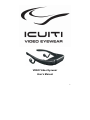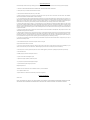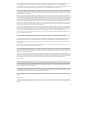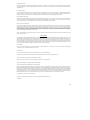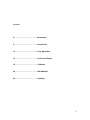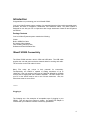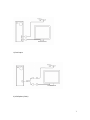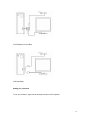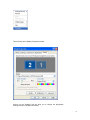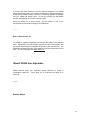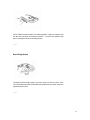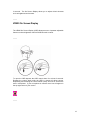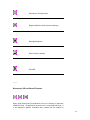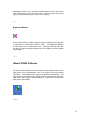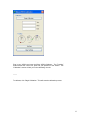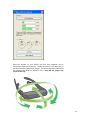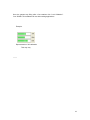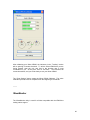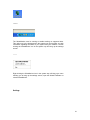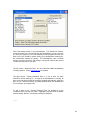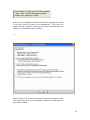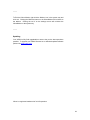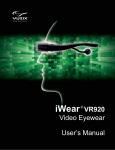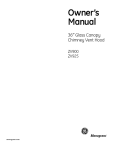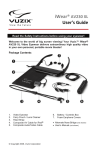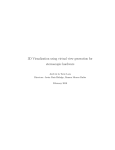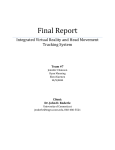Download Vuzix EPAX00035-B User`s manual
Transcript
VR920 Video Eyewear User’s Manual 1 Important Safety Instructions Follow these safety instructions when using or handling your ICUITI Video Eyewear to reduce the risk of fire, electric shock, and injury to persons and property. 1. READ ALL OF THE INSTRUCTIONS AND SAFETY INFORMATION PROVIDED BEFORE USING THIS PRODUCT. 2. Use the product only for its intended use, as described in this manual. 3. Close supervision is needed when this product is by or near children. 4. Children under the age of seven (7) are still learning to focus and track with their eyes. Their vision is still immature. For these reasons, THIS PRODUCT SHOULD NOT BE USED BY CHILDREN UNDER THE AGE OF SEVEN (7). 5. A very small portion of the population may experience epileptic seizures when viewing certain kinds of flashing lights or patterns that are commonly present in our daily environment. These persons also experience seizures while watching some kinds of television pictures or playing certain video games including the use of a display system, such as this product. Consult a physician if you have any epileptic condition or if you experience any of the following symptoms while using this device: altered vision, muscle twitching, other involuntary movements, loss of awareness of your surroundings, mental confusion, and/or convulsions. 6. Immersive video, whether viewed on a regular TV, a movie theater screen or an Icuiti video display, can potentially have adverse effects on the user including motion sickness, perceptual after effects and disorientation, and decreased postural stability and eye strain. Take frequent breaks to lessen the potential of these effects, as is commonly suggested for other items, such as keyboards and computer monitors, that you may tend to fixate or concentrate on. If your eyes show signs of fatigue or dryness or if any of the above symptoms is noted, immediately discontinue use of this device and do not resume using it for at least 30 minutes after the symptoms have subsided. 7. Permanent or temporary hearing loss or impairment can result from excessive volume levels emitted from the headphones. Always adjust the volume to a safe level BEFORE wearing the product or headphones. 8. Always be aware of the world around you. This product will immerse you in realistic sights and sounds, possibly causing you to forget about the real world around you and the threats to your well being and the well being of others. DO NOT use this product near stairs, balconies, or other things that can be tripped over, run into, knocked down or fallen over. This product should only be used while you are seated and never while using sharp or potentially dangerous objects, operating any form of mechanical device, driving motor vehicles, or performing any act that normally requires you to see what you are doing. 9. This product may be tethered to a power outlet and cables may extend between components. Be careful that these cords do not tangle around you or pose a potential threat to the safety of others. 10. Do not disassemble this product. If service work is required, contact Icuiti using the Support contact information shown in this manual. 11. Do not pull or yank on the cable, kink any of the cables or tie them in sharp or tight knots. Do not hang the product or allow it to be suspended by any of its cables. To disconnect cables, pull on the cable connector. Cables damaged by such actions are not covered by the product's limited warranty. 12. Do not drop, strike, or cause any portion of the product to be struck or shaken aggressively. Such actions may damage the product and void your warranty. 13. Save these instructions. Immediately unplug the product from external power sources if: • The power cord or USB cord is damaged or frayed. • Liquid has been sprayed, splashed or poured on the product. • Any component of the product has been dropped or damaged. • The product exhibits any distinct change in performance Battery Safety Instructions • Batteries contain toxic materials. Do not burn, disassemble, mutilate, or puncture the batteries. • Do not dispose of batteries in a fire. • Dispose of batteries in a method that is consistent with your local laws and regulations. Worldwide Limited Warranty General Terms EXCEPT AS EXPRESSLY SET FORTH IN THIS LIMITED WARRANTY, ICUITI MAKES NO OTHER WARRANTIES OR CONDITIONS, EXPRESS OR IMPLIED, INCLUDING ANY IMPLIED WARRANTIES OF MERCHANTABILITY AND FITNESS FOR A PARTICULAR PURPOSE. ICUITI EXPRESSLY DISCLAIMS 2 ALL WARRANTIES AND CONDITIONS NOT STATED IN THIS LIMITED WARRANTY. ANY IMPLIED WARRANTIES THAT MAY BE IMPOSED BY LAW ARE LIMITED IN DURATION TO THE LIMITED WARRANTY PERIOD. SOME STATES OR COUNTRIES DO NOT ALLOW A LIMITATION ON HOW LONG AN IMPLIED WARRANTY LASTS OR THE EXCLUSION OR LIMITATION OF INCIDENTAL OR CONSEQUENTIAL DAMAGES FOR CONSUMER PRODUCTS. IN SUCH STATES OR COUNTRIES, SOME EXCLUSIONS OR LIMITATIONS OF THIS LIMITED WARRANTY MAY NOT APPLY TO YOU. This Limited Warranty applies to the ICUITI branded hardware products sold by or leased from ICUITI Corporation, its worldwide subsidiaries, affiliates, authorized resellers, or country distributors (collectively referred to in this Limited Warranty as "ICUITI") with this Limited Warranty. This Limited Warranty is applicable in all countries and may be enforced in any country where ICUITI or its authorized service providers offer warranty service subject to the terms and conditions set forth in this Limited Warranty. However, warranty service availability and response times may vary from country to country and may also be subject to registration requirements in the country of purchase. ICUITI warrants that the ICUITI hardware product and all the internal components of the product that you have purchased or leased from ICUITI are free from defects in materials or workmanship under normal use during the Limited Warranty Period. The Limited Warranty Period starts on the date of purchase or lease from ICUITI. Your dated sales or delivery receipt, showing the date of purchase or lease of the product, is your proof of the purchase or lease date. You may be required to provide proof of purchase or lease as a condition of receiving warranty service. You are entitled to warranty service according to the terms and conditions of this document if a repair to your ICUITI branded hardware is required within the Limited Warranty Period. This Limited Warranty extends only to the original purchaser or lessee of this ICUITI branded product and is not transferable to anyone who obtains ownership of the ICUITI branded product from the original purchaser or lessee. ICUITI products are manufactured using new materials or new and used materials equivalent to new in performance and reliability. Spare parts may be new or equivalent to new. Spare parts are warranted to be free from defects in material or workmanship for thirty (30) days or for the remainder of the Limited Warranty Period of the ICUITI hardware product in which they are installed, whichever is longer. During the Limited Warranty Period, ICUITI will repair or replace the defective component parts or the hardware product. All component parts or hardware products removed under this Limited Warranty become the property of ICUITI. The replacement part or product takes on either the Limited Warranty status of the removed part or product or the thirty (30) day limited warranty of the spare part. In the unlikely event that your ICUITI product has a recurring failure, ICUITI, at its discretion, may elect to provide you with a replacement unit of ICUITI's choosing that is at least equivalent to your ICUITI branded product in hardware performance. ICUITI reserves the right to elect, at its sole discretion, to give you a refund of your purchase price or lease payments (less interest) instead of a replacement. This is your exclusive remedy for defective products. YOU SHOULD MAKE PERIODIC BACKUP COPIES OF THE DATA STORED ON YOUR HARD DRIVE, FLASH MEMORY, OR OTHER STORAGE DEVICES, WHERE APPLICABLE, AS A PRECAUTIONAGAINST POSSIBLE FAILURES, ALTERATION, OR LOSS OF THE DATA. BEFORE RETURNING ANY UNIT FOR SERVICE, BE SURE TO BACK UP DATA AND REMOVE ANY CONFIDENTIAL, PROPRIETARY, OR PERSONAL INFORMATION. ICUITI IS NOT RESPONSIBLE FOR DAMAGE TO OR LOSS OF ANYPROGRAMS, DATA, OR REMOVABLE STORAGE MEDIA. ICUITI IS NOT RESPONSIBLE FOR THE RESTORATION OR REINSTALLATION OF ANY PROGRAMS OR DATA OTHER THAN SOFTWARE INSTALLED BY ICUITI WHEN THE PRODUCT IS MANUFACTURED. ICUITI does not warrant that the operation of this product will be uninterrupted or error-free. ICUITI is not responsible for damage that occurs as a result of your failure to follow the instructions that came with the ICUITI branded product. This Limited Warranty does not apply to expendable parts. This Limited Warranty does not extend to any product from which the serial number has been removed or that has been damaged or rendered defective (a) as a result of accident, misuse, abuse, or other external causes; (b) by operation outside the usage parameters stated in the user documentation that shipped with the product; (c) by the use of parts not manufactured or sold by ICUITI; or (d) by modification or service by anyone other than (i) ICUITI, (ii) a ICUITI authorized service provider, or (iii) your own installation of end-user replaceable ICUITI or ICUITI approved parts if available for your product in the servicing country. These terms and conditions constitute the complete and exclusive warranty agreement between you and ICUITI regarding the ICUITI branded product you have purchased or leased. These terms and conditions supersede any prior agreements or representations-including representations made in ICUITI sales literature or advice given to you by ICUITI or an agent or employee of ICUITI-that may have been made in connection with your purchase or lease of the ICUITI branded product. No change to the conditions of this Limited Warranty is valid unless it is made in writing and signed by an authorized representative of ICUITI. Limitation of Liability IF YOUR ICUITI BRANDED HARDWARE PRODUCT FAILS TO WORK AS WARRANTED ABOVE, YOURSOLE AND EXCLUSIVE REMEDY SHALL BE REPAIR OR REPLACEMENT. ICUITI'S MAXIMUM LIABILITY UNDER THIS LIMITED WARRANTY IS EXPRESSLY LIMITED TO THE LESSER OF THE PRICE YOU HAVE PAID FOR THE PRODUCT OR THE COST OF REPAIR OR REPLACEMENT OF ANY HARDWARE COMPONENTS THAT MALFUNCTION IN CONDITIONS OF NORMAL USE. ICUITI IS NOT LIABLE FOR ANY DAMAGES CAUSED BY THE PRODUCT OR THE FAILURE OF THE PRODUCT TO PERFORM, INCLUDING ANY LOST PROFITS OR SAVINGS OR SPECIAL, INCIDENTAL, OR CONSEQUENTIAL DAMAGES. ICUITI IS NOT LIABLE FOR ANY CLAIM MADE BY A THIRD PARTY OR MADE BY YOU FOR A THIRD PARTY. THIS LIMITATION OF LIABILITY APPLIES WHETHER DAMAGES ARE SOUGHT, OR A CLAIM MADE, UNDER THIS LIMITED WARRANTY OR AS A TORT CLAIM (INCLUDING NEGLIGENCE AND STRICT PRODUCT LIABILITY), A CONTRACT CLAIM, OR ANY OTHER CLAIM. THIS LIMITATION OF LIABILITY CANNOT BE WAIVED OR AMENDED BY ANY PERSON. THIS LIMITATION OF LIABILITY WILL BE EFFECTIVE EVEN IF YOU HAVE ADVISED ICUITI OR AN AUTHORIZED REPRESENTATIVE OF ICUITI OF THE POSSIBILITY OF ANY SUCH DAMAGES. THIS LIMITED WARRANTY GIVES YOU SPECIFIC LEGAL RIGHTS. YOU MAY ALSO HAVE OTHER RIGHTS THAT MAY VARY FROM STATE TO STATE OR FROM COUNTRY TO COUNTRY. YOU ARE ADVISED TO CONSULT APPLICABLE STATE OR COUNTRY LAWS FOR A FULL DETERMINATION OF YOUR RIGHTS. Warranty Period The warranty period for ICUITI products is as follows (i) on all electronics, one (1) year from the date of product purchase, and (ii) for all optics and mechanical components (including cables and connectors), ninety (90) days from the date of product purchase. This warranty does not extend to any expendable parts, if applicable. 3 Types of Warranty Service If your product needs service, refer to the ICUITI website at www.icuiti.com or your product's manual. You can also call the ICUITI Technical Support Center at (800) 436-7838 in North America. A technical support specialist will help you diagnose the problem. If it is determined your product needs service, the following options are available to you. Pick-up Warranty Service If your product needs a hardware repair that is covered under warranty, please repackage the unit in its original packaging or equivalent packaging material to protect the product for return shipment. ICUITI will then give you return shipping instructions from your location. The product will be repaired and delivered to the location of your choice within the same country. For valid warranty claim servicing, ICUITI will pay the return shipping costs for your product. ICUITI Replaceable Parts Program Where available, the ICUITI Replaceable Parts program ships approved replacement parts directly to you to fulfill your warranty. This will save considerable repair time. After you call the ICUITI Technical Support Center at (800) 436-7838, a replaceable part can be sent directly to you. Once the part arrives, call the ICUITI Technical Support Center. A technician will assist you over the phone to ensure that the installation is quick and easy. Warranty Transfer to Another Country Under the ICUITI Global Warranty program, products may be purchased in one country and transferred to another country, where ICUITI has a service presence, without voiding the warranty. Warranty terms, service availability, and service response times may vary from country to country. A customer may be required to provide product-specific information, in accordance with the ICUITI Global Warranty Notification process, prior to moving the products. The required information ensures that ICUITI is prepared to provide the required level of warranty service in the destination country and that the product is designed to work in the destination country. Contact ICUITI, your local ICUITI authorized reseller, or refer to the website at www.icuiti.com/support to begin the ICUITI Global Warranty Notification process prior to transferring ICUITI products to another country. ICUITI is not responsible for any tariffs or duties that may be incurred in transferring the products. Products may be covered by export controls issued by the United States or other governments. Technical Support Technical support is defined as assistance with questions on issues about the software that was either preinstalled by ICUITI on the ICUITI branded product or that was included with the ICUITI branded product at the time of your purchase or lease of the product. Technical support for software is available for the first ninety (90) days from date of product purchase or lease. Your dated sales or delivery receipt, showing the date of purchase or lease of the product, is your proof of the purchase or lease date. You may be required to provide proof of purchase or lease as a condition of receiving software technical support. After the first ninety (90) days, technical support for software that was either preinstalled by ICUITI on the ICUITI branded product or included with the ICUITI branded product at the time of your purchase or lease of the product is available for a fee. Contact ICUITI for additional information. Service Upgrades ICUITI may offer extra coverage for your product. For information on service upgrades, refer to www.icuiti.com or ask your local reseller. Service upgrades purchased in one country are NOT transferable to another country. Contacting ICUITI • In the United States or Canada, refer to the ICUITI website at www.icuiti.com or call (800) 436-7838 Technical support and general product information in the United States and Canada, 5 days a week, 9AM to 6PM Eastern Time. • Be sure to have the following information available before you call ICUITI: • Serial number, model name, and model number • Operating system and version of operating system • Applicable error messages • Third-party hardware or software installed • Add-on options if applicable • Detailed questions you need answers to NOTE: This equipment has been tested and found to comply with the limits for a Class B digital device, pursuant to Part 15 of the FCC Rules. These limits are designed to provide reasonable protection against harmful interference in a residential installation. This equipment generates, uses and can radiate radio frequency energy and, if not installed and used in accordance with the instructions, may cause harmful interference to radio communications. However, there is no guarantee that interference will not occur in a particular installation. If this equipment does cause harmful interference to radio or television reception, which can be determined by turning the equipment off and on, the user is encouraged to try to correct the interference by one or more of the following measures: 1) Increase the separation between the equipment and receiver or 2) Connect the equipment into an outlet on a circuit different from that to which the receiver is connected. © Copyright 2007, Icuiti Corporation. All rights reserved The products, specifications, and other content of this User's Guide are subject to change without notice. 227PB0002-B 4 Contents: 6…………………………………….Introduction 6…………………………………….Connectivity 10……………………………………User Adjustable 13……………………………………On Screen Display 16……………………………………Calibrator 20……………………………………iWearMonitor 24……………………………………Updating 5 Introduction Congratulations on purchasing your Icuiti iWear® VR920. Your Icuiti Video Eyewear system consists of a wearable binocular Viewer with removable stereo speakers and built in microphone, headtracker and USB/VGA cables. The iWear VR920 is designed for use with your PC in conjuncture with a large assortment of both 2D and 3D games and utilities. Package Contents Your Icuiti Video Eyewear system contains the following: Viewer Built in USB/VGA Cable DVI Analog Video Adapter Lens Cleaning Carrying Cloth Software and Documantation Disc iWear® VR920 Connectivity The iWear VR920 includes a built in VGA and USB cable. The USB cable supplies the unit with power and also transmits data for tracking and audio. The unit relies on the VGA cable for video. Many PCs today are unique in their potential for connectivity. Fundamentally, the VR920 is capable of scaling resolutions of up to 1024x768. If the unit receives video input of 1024x768, 800x600 or 640x480 it will be able to display that video scaled to 640x480. The video output from your PC to the VR920 must be set to one of these resolutions. Also, the refresh rate must be set to 60 Hz. -------- Plugging in The following are a few examples of acceptable ways of plugging in your VR920. This will vary from system to system. An analog DVI adapter is included with your VR920 to increase connectivity possibilities. 6 1) Dual Output 2) VGA Splitter (Cable) 7 3) VGA Splitter (Control Box) 4) Shared Mode Setting your resolution To set your resolution, right click the desktop area and click “Properties” 8 This will bring up the Display Properties window. Clicking on the “Settings” tab will allow you to change the appropriate settings relevant to VR920 functionality. 9 If you have two video outputs on your PC and have plugged in your VR920 along with another monitor your system should detect 2 monitors plugged in. Simply set the VR920 monitor resolution to 1024x768, 800x600 or 640x480 and your VR920 will display video. Do this by selecting the appropriate monitor and adjusting the “Screen resolution” slide. Using the VR920 as a single monitor, set the monitor to one of the aforementioned resolutions and plug in the VR920 unit. -------- Note on Stereoscopic 3D The VR920 is capable of displaying stereoscopic 3D images in two different ways. Applications with native stereo support are video card agnostic and will display stereoscopic 3D regardless of the video card and driver set. The VR920 also supports 3D using nVidia graphics cards and nVidia stereo driver sets. For more information see www.nvidia.com. -------- iWear® VR920 User Adjustable VR920 features many user adjustable design elements to ensure a comfortable experience. These allow you to customize the iWear for a perfect fit. -------- Speaker Adjust 10 iWear VR920 includes flexible, removable speakers. Grasp the speaker and flex the stem into place for maximum comfort. To remove the speakers pull them out along the inside of the temple piece. -------- Nose Bridge Adjust To adjust the nose bridge grasp it and pull it away from the face of the visor. The nose bridge should be comfortable and positioned so that the lenses are aligned with your eyes. -------- 11 AccuTilt™ Viewer Adjust AccuTilt technology is designed to allow you to comfortably position the iWear viewer in front of your eyes. The temple pieces of the iWear pivot independently of each other through 15 degrees for alignment. Grasp the viewer and tilt it until you can clearly see the images with both eyes. -------- Volume Adjust/OSD Access To adjust your volume simply rotate the OSD (On Screen Display) control wheel as pictured. To access the OSD depress the control wheel for at least 12 3 seconds. The On Screen Display allows you to adjust critical elements such as brightness and contrast. -------- VR920 On Screen Display The VR920 On Screen Display (OSD) allows access to important adjustable features such as brightness control and 2D/3D mode controls. -------- To open the OSD depress the OSD control wheel for at least 3 seconds. Rotating the control wheel while the OSD is closed will adjust volume. Depressing and releasing the control wheel quickly will mute or unmute the built in microphone. If your microphone is muted a mute icon will appear in the top right corner of your screen. -------- 13 After opening the OSD the following elements are adjustable. To adjust highlight the icon by rotating the control wheel and then depress the control wheel when the desired icon is highlighted. Rotating the control wheel at this point will cause adjustment of that particular element; OSD Icon Effect LCD Brightness Contrast Monoscopic 2D mode Stereoscopic 3D Left mode 14 Stereoscopic 3D Right mode Brightness Balance Slider (between displays) Backlight Brightness Reset to factory defaults Exit OSD -------- Monoscopic 2D and Stereo 3D modes When using stereoscopic 3D applications it may be necessary to adjust the VR920 3D mode. 2D applications should be run in monoscopic 2D mode. If a 3D application appears scrambled when viewed with the VR920 try 15 adjusting the stereo mode. Depress the control wheel on one of these icons in the OSD and then select the other mode. This will reverse the left and right eye images allowing you to see stereo 3D properly. -------- Brightness Balance Some users find that one display appears darker or lighter than the other due to differences in InterPupilary Distance (IPD). The Brightness Balance function allows you to compensate for this. Access the function and rotate the wheel to adjust brightness between the two displays until both appear equally bright. -------- iWear® VR920 Calibrator The iWear VR920 Calibrator can be accessed via the desktop shortcut or by right-clicking on the iWearMonitor icon in the system tray and selecting “Calibrator”. iWear VR920 relies in part on magnets for headtracking. This utility allows you to calibrate your VR920 relative to the magnetic field in the area of use, improving your VR920 experience. Calibration is recommended after every system restart. -------- 16 Plug in your VR920 and open the iWear VR920 Calibrator. The “Tracking” section shows the current roll, pitch and yaw positions of the VR920. The “Calibration” section will aid you in the calibrating the unit. -------- To calibrate, click “Begin Calibration.” This will start the calibration process. 17 Open the temples on your VR920 unit (note that calibration will be unsuccessful with closed temples). Rotate the device on its three axes to maximize the yaw, pitch and roll gauges. The device should be calibrated at the computer with which you intend to use it. Note that the gauges may not fill all the way. 18 Once the gauges stop filling after a few rotations click “Lock Calibration”. Your VR920 is now calibrated for use with tracking applications. Example: Representative of full calibration This may vary -------- 19 After calibrating your iWear VR920, the indicators in the “Tracking” section will be pointing in random directions. To tell the iWear VR920 that you are facing forward, wear the unit, and face in the direction that is most comfortable for you. At this point, click on “Set Zero”. The indicators will center themselves, and you will be ready to use your iWear VR920. The “Clear Settings” button resets the iWear VR920 Calibrator. The entire calibration process must be completed from the beginning to recalibrate. -------- iWearMonitor The iWearMonitor utility is used for all titles compatible with the VR920 but lacking native support. 20 -------- The iWearMonitor must be running to enable tracking on supported titles. This utility runs in the background in the system tray and provides you with information regarding the status of your system and your software. Double clicking the iWearMonitor icon in the system tray will bring up the settings screen. -------- Right clicking the iWearMonitor icon in the system tray will bring up a menu allowing you to bring up the settings screen, open the iWear® Calibrator or exit the iWearMonitor. Settings 21 This is the settings screen of your iWearMonitor. The “Enabled on Startup” check box allows you to choose whether the iWearMonitor will run every time you boot your system or if you must manually run the program each time you wish to use your VR920 by double clicking your iWearMonitor desktop icon. We recommend enabling on startup. The iWearMonitor uses a minimal amount of system resources, and having it running will minimize the amount of interaction required on your part. The left column, “Supported Titles,” is a list of the titles VR920 headtracking currently supports. Check www.icuiti.com for updates. The right column, “Tracking Enabled Titles” is a list of titles you have selected to enable tracking on. As long as the iWearMonitor is running, all titles in the right hand list will have tracking enabled automatically, each time they are run. Note that tracking is globally disabled when the iWearMonitor is not running in your system tray. To add a game to the “Tracking Enabled Titles” list highlight it on the “Supported Titles” list and click “Add”. Highlighting a game on the “Enabled” list and clicking “Remove” will disable tracking for that game. -------- 22 When a game is highlighted, important information for that game is provided in the status area at the bottom of the iWearMonitor. This will tell you whether tracking is enabled, what stereo 3D drivers are enabled and even whether or not a particular game is installed. -------- Double Clicking a title in either of these lists will open an information screen. This screen will provide you with important information for optimizing your game with the VR920. 23 -------- To Exit the iWear Monitor right click the Monitor icon in the system tray and click exit. Clicking the Minimize button on the iWearMonitor will minimize to the taskbar. Clicking the red X on the settings screen will minimize the iWearMonitor to the system tray. -------- Updating Your VR920 is fully field upgradeable to ensure the you the best experience possible. To upgrade your VR920 firmware or to download updated software please visit www.icuitivr.com. iWear is a registered trademark of Icuiti Corporation 24 25