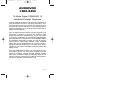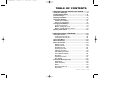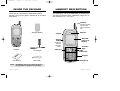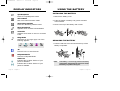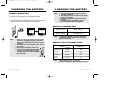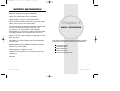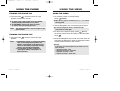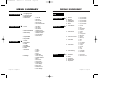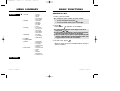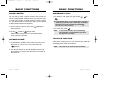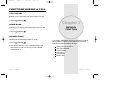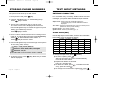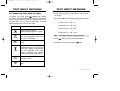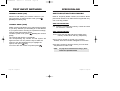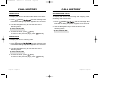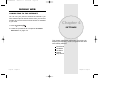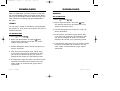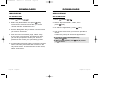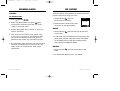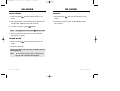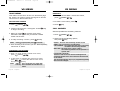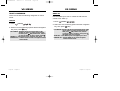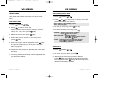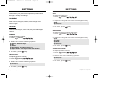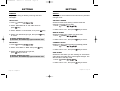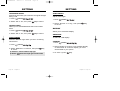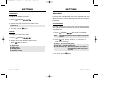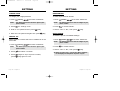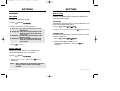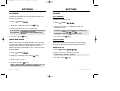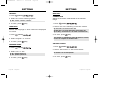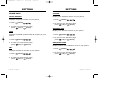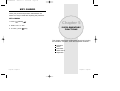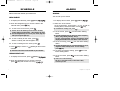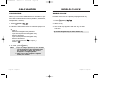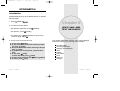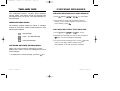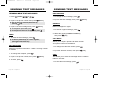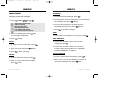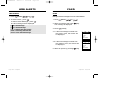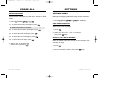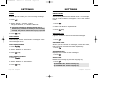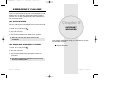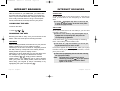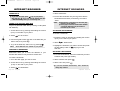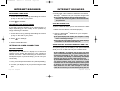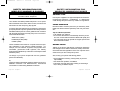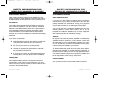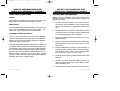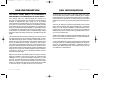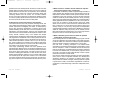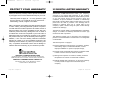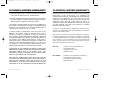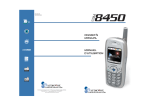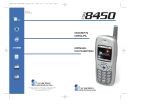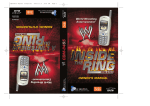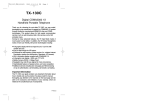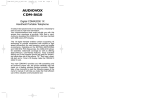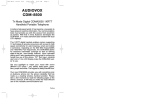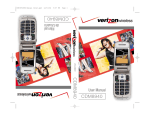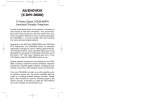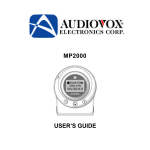Download Audiovox CDM-8450 Owner`s manual
Transcript
CDM-8450 ENG/FRH Cover10-31 2003.11.4 3:27 PM Page 1 REV.00 BM 5U010000298 Owner’s Manual MANUEL D’UTILISATION La sécurité d'abord: l'appel est lancé! Les fournisseurs de ser services vices sans fil vous rappellent que la prudence au volant doit être tre votre priorit priorité en tout temps 5155 Spectrum Way ¥ Unit 5 ¥ Mississauga, Ontario Canada L4W5A1 800.465.9672 ¥ www.audiovox.com ¥ LTCLOM277 '2003 Audiovox Communications Corporation TX-65BBM1104 2003.11.5 10:58 AM Page 1 AUDIOVOX CDM-8450 Tri Mode Digital CDMA2000 1X Handheld Portable Telephone In today’s fast paced world, it has become a necessity to have immediate access to real time information. Your communications tools must provide you with this access anywhere at anytime. With that in mind, Audiovox developed the CDM-8450, a tri-mode bar type handset with a 4096 color STN display. This 1X digital handset enables carriers supporting 1X technology to provide consumers with access to high speed connectivity for web browsing, e-mail and mobile e-commerce. Operating on the 800 MHz AMPS/CDMA and 1900 MHz PCS frequencies, the CDM-8450 allows for seamless nationwide coverage as well as offering state-of-the-art, user-friendly features. Voice activated dialing and 2-way speakerphone are great for enhancing hands-free use of this phone. T9TM Text Input, vibrating alert and an 8-line LCD display make the CDM-8450 easier to use. Your new CDM-8450 provides you with something only an Audiovox phone can: the proven reliability that has made us a leading wireless handset provider. Please take a few moments to read the following pages of the owner’s manual. It will help you make the most efficient use of this valuable communications tool. Preface TX-65BBM1104 2003.11.5 10:58 AM Page 2 TABLE OF CONTENTS CHAPTER 1 BEFORE USING YOUR PHONE .........7 Inside the Package .................................................8 Handset Description ..............................................9 Function Keys.......................................................10 Display Indicators.................................................11 Using the Battery..................................................13 Installing the Battery ...........................................13 Removing the Battery .........................................13 Charging the Battery............................................14 Power Connection...............................................14 Battery Charging Time ........................................15 Battery Talk & Standby Times .............................15 Battery Information ..............................................16 CHAPTER 2 BASIC OPERATION ...........................17 Using the Phone ...................................................18 Turning the Phone On.........................................18 Turning the Phone Off.........................................18 Using the Menu.....................................................19 Menu Summary.....................................................20 Basic Functions....................................................23 Making a Call ......................................................23 Pause Feature.....................................................24 Speaker Phone ...................................................24 Answering a Call .................................................25 Caller ID Function ...............................................25 Call Waiting Function ..........................................26 Voice Memo Display ...........................................26 Etiquette ..............................................................26 Adjusting Volume.................................................27 Key Guard ...........................................................27 Functions During a Call .......................................28 Messaging...........................................................28 Mute (Unmute) ....................................................28 Silent ...................................................................28 Send My Phone # ...............................................29 My Profile ............................................................29 Table of Contents - Page 1 TX-65BBM1104 2003.11.5 10:58 AM Page 4 TABLE OF CONTENTS TABLE OF CONTENTS Voice Privacy.......................................................29 Location...............................................................29 Call History..........................................................30 Phone Book.........................................................30 Speaker Mode.....................................................30 VR Mode................................................................57 Name ..................................................................57 Redial..................................................................57 Voice Memo ........................................................58 Phone Book ........................................................58 Cancel.................................................................59 VS Menu ................................................................60 Voice Memo ........................................................60 Call Answer .........................................................61 Voice Command .................................................62 Voice Dial ............................................................64 Voice Alert ...........................................................66 Voice Setting .......................................................67 Setting ...................................................................68 Sounds................................................................68 Display ................................................................73 Security ...............................................................77 Roaming..............................................................80 Location ..............................................................82 Airplane Mode .....................................................82 Others .................................................................83 Phone Info ..........................................................86 Key Guard .............................................................88 Key Guard...........................................................88 CHAPTER 3 MEMORY FUNCTION .......................31 Storing Phone Numbers ......................................32 Text Input Methods ..............................................33 Entering Characters............................................33 Alpha Mode [ABC] ..............................................33 T9TM Predictive Text Mode [T9TMABC] .................34 Numeric Mode [123] ...........................................36 Symbol Mode [SYM] ...........................................36 Speed Dialing .......................................................37 One-Touch/Two-Touch Dialing............................37 Call History ...........................................................38 Outgoing Calls ....................................................38 Incoming Calls ....................................................39 Missed Calls .......................................................40 Call Times ...........................................................41 Phone Book ..........................................................44 Find .....................................................................44 Edit Phone Book .................................................46 Edit Group...........................................................47 Speed Dial ..........................................................48 My Profile............................................................49 Mobile Web ...........................................................50 Connecting to the Internet ..................................50 CHAPTER 4 SETTINGS ..........................................51 Downloads ............................................................52 Games ................................................................52 Ringers................................................................53 Wallpapers ..........................................................54 Applications.........................................................55 Others .................................................................56 Page 2 - Table of Contents CHAPTER 5 SUPPLEMENTARY FUNCTIONS ......89 Schedule ...............................................................90 New Event ..........................................................90 View Event List ...................................................90 Alarm .....................................................................91 Calculator..............................................................92 World Clock ..........................................................93 Stopwatch.............................................................94 Table of Contents - Page 3 TX-65BBM1104 2003.11.5 10:58 AM Page 6 TABLE OF CONTENTS CHAPTER 6 VOICE MAIL AND TEXT MESSAGES ...95 Two-Way SMS.......................................................96 Message Indicators.............................................96 Received Message Notification ..........................96 Checking Messages ............................................97 Checking Received Voice Mail Message............97 Checking Received Text Message......................97 Sending Text Messages.......................................98 Sending New Text Messages .............................98 Inbox....................................................................100 Inbox Menu .......................................................100 Outbox.................................................................102 Outbox Menu ....................................................102 Web Alerts...........................................................104 Filed .....................................................................105 Erase All ..............................................................106 Settings ...............................................................107 Settings Menu ...................................................107 TABLE OF CONTENTS Other Safety Guidelines....................................126 Precautions and Warnings................................127 Operating Procedures.......................................128 Safety Information for FCC RF Exposure ........129 Caution..............................................................129 SAR Information .................................................130 FDA Consumer Update......................................132 CHAPTER 10 WARRANTY ..................................141 Protect Your Warranty .......................................142 12 Month Limited Warranty...............................143 CHAPTER 7 MAKING AN EMERGENCY CALL ..111 Emergency Calling .............................................112 911 in Lock Mode..............................................112 911 Using any Available System.......................112 CHAPTER 8 INTERNET BROWSER ....................113 Internet Browser ................................................114 Launching the Web ...........................................114 Browsing the Web .............................................114 Setting Up a Web Connection...........................118 CHAPTER 9 SAFETY INFORMATION...................121 Safety Information for Wireless Handheld Phones .122 Exposure to Radio Frequency Signals .............122 Antenna Care....................................................123 Phone Operation...............................................123 Driving Safety ...................................................123 Electronic Devices ............................................124 Page 4 - Table of Contents Table of Contents - Page 5 TX-65BBM1104 2003.11.5 10:58 AM Page 8 Chapter 1 BEFORE USING YOUR PHONE Please read and fully understand this manual before using your phone. This chapter addresses your phone, its keys, display icons, and the charging and proper use of the battery. Once you have read this chapter, you can move on to the basic and advanced features of your phone. Inside the Package Handset Description Function Keys Display Indicators Using the Battery Charging the Battery Battery Information Page 6 Chapter 1 - Page 7 TX-65BBM1104 2003.11.5 10:58 AM Page 10 INSIDE THE PACKAGE HANDSET DESCRIPTION Thank you for purchasing the CDM-8450 wireless handset. The phone’s giftbox contains all of the items listed below. The CDM-8450, a tri-mode CDMA2000 1X digital phone with data and web browsing capabilities, weighs 3.1 oz. and measures 4.3” x 1.8” x 0.7”. Antenna For best call quality, fully extend the antenna during the call. Standard Battery Earpiece Earjack Volume Button Adjusts the earpiece and ringer volume. Handset AC Charger Send key 4096 STN Color LCD Display Function Keys END/ Power Key Keypad User Manual NOTE: Hand strap Microphone Immediately report any product defects or missing items to the place of purchase. Page 8 - Chapter 1 Chapter 1 - Page 9 TX-65BBM1104 2003.11.5 10:58 AM Page 12 FUNCTION KEYS SEND KEY: Press to make or receive a call. Press and hold to turn on VR mode. END KEY: Terminate a call or to return to the initial page. Press and hold to turn the power on/off. NAVIGATION KEY: In Idle Mode-Press up to access the Web, down to access the Download, right for Event and left for the Phone book. Inside the menu-Within a menu, use to scroll through menu options. Press to select a highlighted item or the function displayed in the middle of the bottom line of the screen. Press to enable speakerphone when on a call. DISPLAY INDICATORS Signal Strength Indicates current signal strength. The more lines, the stronger the signal. Roaming Phone is outside of its home area. Service Indicator Indicates call is in progress, indicates the phone is in standby mode, and indicates the phone cannot receive a signal from the system. Message New text or voice message. Text Message Voice Message Voice & Text Message Digital Mode SOFT KEYS: (Soft 1) Press to access the menu or function displayed on bottom line. (Soft 2) Press to access a voice or text message, or to return to the previous page. Press to clear a digit from the display. LOCK KEY: Press and hold to enter Keyguard mode. Phone is operating in digital mode. Analog Mode Phone is operating in analog mode. Battery Battery charging level–the more blocks, the stronger the charge. Mute ETIQUETTE MODE KEY: Press and hold to enter etiquette mode. Phone is mute during a call. Emergency call Blinks when an emergency call is in progress. Page 10 - Chapter 1 Chapter 1 - Page 11 TX-65BBM1104 2003.11.5 10:58 AM Page 14 DISPLAY INDICATORS USING THE BATTERY INSTALLING THE BATTERY Speakerphone Phone is in speakerphone mode. 1. Remove the battery cover. Voice Memo 2. Insert the bottom of battery into groove at bottom of the handset. New voice memo has been made. Answering machine Phone is in answering machine mode. 3. Press in the top of the battery until it clicks. New Downloads Appears when contents is downloaded. Schedule Appears when either an event or an alarm is set. Ring Mode Depending on the ringer type, one of the following appears: Ringer Ringer after vibrate Ring off Vibrate Silent REMOVING THE BATTERY 1. Push the tab with one hand and lift the top of the battery to separate. 1X Phone is in the 1x service area. Etiquette Mode Phone is in Etiquette Mode. GPS Icon Indicates the Location Service of your phone is disabled. Indicates the Location Service of your phone is enabled. Page 12 - Chapter 1 NOTE: If the battery is not correctly placed in the battery compartment, the handset will not turn on and/or the battery may detach during use. Chapter 1 - Page 13 TX-65BBM1104 2003.11.5 10:58 AM Page 16 CHARGING THE BATTERY POWER CONNECTION CHARGING THE BATTERY NOTE: 1. Plug the AC charger into a standard outlet. 2. With the battery installed, plug the other end of the AC charger into the bottom of your phone. 1. It is more efficient to charge the battery with the handset off. 2. The battery must be connected to the phone in order to charge it. 3. Battery operating time gradually decreases over time. 4. If the battery fails to perform normally, you may need to replace the battery. BATTERY CHARGING TIME Battery Charging MENU Charging is in progress NOTE: Charging is complete MENU Charging is complete 1. When you charge the battery with the phone power off, “Charging” appears on the LCD display. The phone will not operate until it is turned on. 2. The battery is not charged at the time of purchase. 3. Fully charge the battery before use. 4. If you are using the data cable while charging, disconnect the AC charger from the phone before disconnecting the data cable. Battery Type BTR - 8450 Charging Time 200 minutes NOTE: Charging time applies only when your phone is turned off. Charging time may vary if your phone is turned on. BATTERY TALK & STANDBY TIMES Standard Battery (900mAh) Talk Time (min) Standby Time (hrs) NOTE: Page 14 - Chapter 1 Digital 170 Analog 103 Digital 150 Analog 25 These times are for a new battery. Talk and standby time may decrease over time. Chapter 1 - Page 15 TX-65BBM1104 2003.11.5 10:58 AM Page 18 BATTERY INFORMATION Use only manufacturer approved batteries. Never use a damaged or worn out battery. Use the battery only for its intended purpose. Never expose the battery terminals to any other metal object. This can short circuit the battery. Chapter 2 Avoid exposure to temperature extremes. A phone with a hot or cold battery may temporarily not work (or charge), even if the battery is fully charged. Always allow it to cool down or warm up first and keep the battery between 41oF and 95oF (5oC and 35oC). BASIC OPERATION When not in use, store the battery uncharged in a cool, dark, dry place. The battery is a self-contained unit. Do not attempt to open its case. Battery operating time gradually decreases. You may need to buy a new battery. Never dispose of a battery in a fire! Dispose of used batteries in accordance with local regulations. This chapter addresses the phone’s basic functions including menus, volume levels, and call features. Using the Phone Using the Menu Menu Summary Basic Functions Functions During a Call Recycle! Page 16 - Chapter 1 Chapter 2 - Page 17 TX-65BBM1104 2003.11.5 10:58 AM Page 20 USING THE MENU USING THE PHONE TURNING THE PHONE ON USING THE MENU 1. Press and hold , until the “Power On” logo appears and the tone sounds. 1. To access the menu in the idle mode, press [MENU]. ● To select a logo, refer to page 73 for more details. (Setting>Display>Animation) for more detail. ● If “PASSWORD” appears, the phone is locked. To unlock, enter your 4-digit password. NOTE: The default password is the last 4 digits of your phone number. TURNING THE PHONE OFF 1. Press and hold appears. NOTE: 2. Use the Navigation Key to scroll through the menu. ● To search through the menu in numerical order, press down or to the right. 3. To return to the previous page, press [BACK]. To exit the current menu and return to the idle mode, press . , until the “Power Off” logo 1. Immediately change or recharge the battery when “Low Battery Warning Power Off” appears on the display. If the phone turns off due to the battery completely draining, memory may possibly be damaged. 2. Turn the phone off before removing or replacing the battery. If the phone is on, data may be lost. Page 18 - Chapter 2 ● When the key guard is activated, press 1, 2, 3 to unlock the key guard. 4. Press the Navigation Key to enter a function when its main page is displayed or press its assigned number to have a direct access to the function. ● Hotkey In idle mode, move the Navigation Key as follows to access these functions: • • • • Upward movement – Web Downward movement – Downloads Rightward movement – Event Leftward movement – Phone Book Chapter 2 - Page 19 TX-65BBM1104 2003.11.5 10:58 AM Page 22 MENU SUMMARY MENU SUMMARY CALL HISTORY u 1 : Outgoing Calls 2 : Incoming Calls 3 : Missed Calls 4 : Call Times PHONE BOOK u 1 : Find 2 : Edit Phone Book 3 : Edit Group WEB 1 : Last Call 2 : All Calls 3 : Home Calls 4 : Roam Calls 5 : Accumulated Calls DOWNLOADS u 1 : Games 1 : My Downloads 1 : My Downloads 1 : My Downloads 1 : My Downloads 1 : My Downloads 1 : By Name 2 : By Group 3 : By Number 1 : Add New Entry 2 : Edit Existing Entry 1 : Add New Group 2 : Change Name 3 : Clear Group VOICE SVC. u 1 : Voice Memo 1 : Record 2 : Play 3 : Play(SPKR) 4 : Erase All 1 : On/Off 2 : Inbox 3 : Call Speaker 4 : Wait Time 1 : Yes/No 2 : Wake-Up 1 : Add 2 : List 3 : List (SPKR) 4 : Erase All 1 : On/Off 2 : Record 3 : Play 4 : Clear 1 : Untrain All 2 : HFK Mode 2 : Call Answer 3 : Voice Command 4 : Speed Dial 5 : My Profile MESSAGING u 1 : Voice 2 : Send New 3 : Inbox 4 : Outbox 5 : Web Alerts 6 : Filed 7 : Erase All 8 : Settings Page 20 - Chapter 2 2 : Ringers 3 : WallPapers 4 : Applications 5 : Other 4 : Voice Dial 5 : Voice Alert 1 : Inbox 2 : Outbox 3 : Filed 4 : Voice 5 : Web Alerts 1 : Save sent msg 2 : Default CallBack 3 : Alert 4 : Auto Erase 5 : Entry Mode 6 : Message Log 7 : Time Display 8 : Retry Time 9 : Edit Voice C.B 0 : Push Settings 6 : Voice Setting TOOLS u 1 : Schedule 1 : New Event 2 : View Event List 2 : Alarm 3 : Calculator 4 : World Clock 5 : Stopwatch Chapter 2 - Page 21 TX-65BBM1104 2003.11.5 10:58 AM Page 24 MENU SUMMARY SETTING u 1 : Sounds 2 : Display 3 : Security 4 : Roaming 5 : Location 6 : Airplane Mode 7 : Others 8 : Phone Info. 1 : Volume 2 : Ringers 3 : Alerts 4 : Roam Ringer 5 : Tone Length 1 : Animation 2 : Greeting 3 : Backlight 4 : Contrast 5 : Clock 1 : Lock Phone 2 : Change Lock 3 : Special #’s 4 : Erase PBook 5 : Reset Phone 1 : Set Mode 2 : Force Analog 3 : NAM Setting 1 : Call Answer 2 : Auto Answer 3 : Language 4 : Speaker Mode 5 : Data Svc. 1 : Phone Number 2 : MSID 3 : PRL 4 : S/W Ver. 5 : Browser Ver. 6 : Indicator Icons BASIC FUNCTIONS MAKING A CALL 1. Enter a phone number. ● To modify the phone number you have entered: • To erase one digit at a time press . • To erase the entire number, press and hold 2. Press . The indicator . , appears on the display. ● If “CALL FAILED” appears on the display or the line is busy, press or . ● If the number you are dialing is stored in the phone book, the name and number will appear on the display. ● There is another way to make a call through the VR mode, which is called VAD (Voice Activated Dialing). Please refer to page 64 (Voice Service) for more details. 3. To end a call, press . (Refer to page 32 for more details about storing a phone number.) KEY GUARD Page 22 - Chapter 2 Chapter 2 - Page 23 TX-65BBM1104 2003.11.5 10:58 AM Page 26 BASIC FUNCTIONS BASIC FUNCTIONS PAUSE FEATURE ANSWERING A CALL You can dial or save a phone number with pauses for use in the automated systems where you need to enter a credit card number, a social security number, and so on. This feature will be convenient when you are linked to ARS (Advanced Record System). 1. To answer a call, press any key except . , or ● In the Settings menu, you can select either “Any Key” or “Send Key” to answer a call. lf “Send Key” is selected, the phone can only be answered by pressing . See page 83 for more information. 1. Enter a phone number, then press insert a pause. [MENU] to 2. Press to dial or [OK] to store. Please refer to page 32 for more details about storing a phone number. SPEAKER PHONE 1. To activate the speaker phone when the phone is in idle mode or you are on a call, press and hold [SPKR]. 2. To end a call, press NOTE: . In Auto Answer Mode a call is automatically answered after a preset number of ring tones. See page 83 for more details. CALLER ID FUNCTION If the person calling you is in your phone book, Caller ID will display their name and number. NOTE: The caller ID is stored in the call history. 2. The phone returns to normal (Speaker phone off) after ending or call or when the phone is turned off and back on. Page 24 - Chapter 2 Chapter 2 - Page 25 TX-65BBM1104 2003.11.5 10:58 AM Page 28 BASIC FUNCTIONS BASIC FUNCTIONS CALL WAITING FUNCTION ADJUSTING VOLUME Notifies you of another incoming call when you are on the phone by making a beep sound and displaying the caller’s phone number on the screen. Adjusts the volume of the ringer, key beep and speaker. 1. To answer another call while on the phone, press . This places the first call on hold. To switch back to the first caller, press again. ● ● ● ● VOICE MEMO DISPLAY and select one of the Ringer – Controls the ringer volume. Voice Call – Controls the speaker & earpiece volume. Key – Controls the keypad tone. Messages – Controls the message alert volume. 2. Adjust volume and press Displays the number of voice memos recorded in the answering machine. 1. To play the recorded voice memos, press 1. Press [MENU] following. NOTE: [OK] to save it. Move the Navigation Key upward or downward to adjust earpiece volume during a call. [PLAY]. KEY GUARD ETIQUETTE Locks phone allowing it to only be used after the password is entered. Mutes key tones and activates the vibration mode to alert you of an incoming call or message. 1. To turn etiquette mode on/off, press and hold Page 26 - Chapter 2 . 1. To lock the phone, press and hold . 2. To unlock the phone, input the password. The default password is 1 2 3. Chapter 2 - Page 27 TX-65BBM1104 2003.11.5 10:58 AM Page 30 FUNCTIONS DURING A CALL FUNCTIONS DURING A CALL These menu items are available while you are on a call. To display menu options during a call, press [MENU]. SEND MY PHONE # MESSAGING 1. Press Automatically transmits your phone number to a pager during a call without manually entering the number. 1. To transmit your phone number during a call, press [MENU] . [SMS] Key. MUTE (UNMUTE) MY PROFILE The caller cannot hear you and any sound from your side, while you can hear his or her voice. 1. Press [MENU] . ● To deactivate, press [MENU] . ● The phone will automatically un-mute in Emergency Call or Callback mode. Enables you to review and edit your profile that is entered through the phone book. Please see page 49 for more details. 1. Press [MENU] . VOICE PRIVACY SILENT Prevents the other end from hearing tones if any key is pressed during a call. 1. Press ● Press [MENU] [MENU] Enhances voice privacy and avoids tapping during a call. 1. Press [MENU] . . to deactivate it. LOCATION Determines whether or not the network system can detect your position. 1. Press Page 28 - Chapter 2 [MENU] . Chapter 2 - Page 29 TX-65BBM1104 2003.11.5 10:58 AM Page 32 FUNCTIONS DURING A CALL CALL HISTORY Enables you to review the call history while on a call. 1. Press [MENU] . PHONE BOOK Enables you to review your phonebook while on a call. 1. Press [MENU] Chapter 3 MEMORY FUNCTION . SPEAKER MODE Activates the speakerphone while on a call. 1. Press [MENU] . 2. The phone returns to normal (speaker phone off) after ending or call or when the phone is turned off and back on. Page 30 - Chapter 2 This chapter addresses numerous functions including saving phone numbers to the internal phone book, entering text and accessing call logs. Storing Phone Numbers Text Input Methods Speed Dialing Call History Phone Book Mobile Web Chapter 3 - Page 31 TX-65BBM1104 2003.11.5 10:58 AM Page 34 TEXT INPUT METHODS STORING PHONE NUMBERS The phone book stores up to 300 entries. ENTERING CHARACTERS 1. Enter phone # and press For convenient entry of memory location names and text messages, your phone offers several text input methods: [OK]. 2. Choose “Add New Entry” or “Add Existing Entry”. Press [OK] to select. 3. The Phone # will appear next to a list of icons. The name of the icon is displayed above the list. Use the Navigation Key to choose the type of # you’re adding, as indicated by the icon. Press [OK] to select. Alpha mode : Enters words by repeatedly tapping the corresponding key until the desired character is displayed. T9TM mode : Tap each corresponding key only once and the phone predicts the word you are entering. Numeric mode : Only enters numbers. Symbol mode : Enters symbols like @, #, %. ALPHA MODE [ABC] 4. Enter a name. Follow instructions for entering text on page 33. To change the input mode, press [MODE]. Press to switch between letter cases. Press [OK] to store the name. 5. Use the Navigation Key to scroll through more options for the entry (VAD, secret). Group – Family, Friends, Work, Etc Voice dial – Home, Mobile, Office, Unassigned Use the digit keys to enter letters, numbers and characters. Enter letters using the keypad as follows: Key Pad 1 Repetition 1 1 . @ - 2ABC A B C 2 A 3DEF D E F 3 D 4GHI G H I 4 G : : : : : : 9WXYZ W X Y Z 9 Set Secret – Yes, No 2 Repetitions 3 Repetitions 4 Repetitions 5 Repetitions ’ ● The other fields are set to Numeric mode as a default. To change the input mode, press 6. To store the entry, press will be displayed. Page 32 - Chapter 3 [OK] “New entry is saved” [MODE]. To enter a space, press . After two seconds, the cursor will automatically move to the next column. ● Repeat until letters are entered. There is a 16-letter limit. ● To delete one letter, press . To delete the entire entry, press and hold . ● To change from lowercase to uppercase, press . ● Chapter 3 - Page 33 TX-65BBM1104 2003.11.5 10:58 AM Page 36 TEXT INPUT METHODS T9TM PREDICTIVE TEXT MODE [T9TMABC] To choose T9TM mode, press [MODE] then choose [T9TMABC]. This mode predicts the words you are entering using a built-in dictionary. With T9TM predictive text input, you press each key only once for each letter. The chart below outlines how to use T9TM text input. TEXT INPUT METHODS 1. Press each key once for each letter of the word you are writing. ● To write John with the English dictionary selected: 1. Press 5 once - (for - k) 2. Press 6 once - (for - km) KEY FUNCTION 3. Press 4 once - (for - log) Case Next Space Shift Press to change mode. [T9Abc][Abc][123][Symbol mode] Press to view the next matching word if the highlighted word is not the word you intended. 2. Press Press to accept a word and add a space. 3. To select the correct word, press NOTE: The display shows for each key pressed. until the correct word is displayed. [OK]. Press to select a letter case of the standard text input or T9 text input mode. [Abc], [ABC], and [abc] indicate the standard text input. [T9Abc], [T9ABC], and [T9abc] indicate the predictive text input. Clear Press to delete a character to the left of the cursor. Sto Store the letters and numbers you enter. Page 34 - Chapter 3 4. Press 6 once - (for - john) Chapter 3 - Page 35 TX-65BBM1104 2003.11.5 10:58 AM Page 38 SPEED DIALING TEXT INPUT METHODS NUMERIC MODE [123] ONE-TOUCH/TWO-TOUCH DIALING Numeric mode allows you to add a number to your entry/message. To select numeric mode, press [MODE] then select [123]. Ideal for frequently dialed numbers, this feature allows phone book entries to be dialed via the keypad with only one or two key presses. SYMBOL MODE [SYM] ONE-TOUCH DIALING: Select symbol mode allows you to add various symbols to your entry. Whether you are adding an e-mail address to your phone book or sending an expressive message, symbols make these entries easier. To select symbol mode, press [MODE] then choose [SYM]. The symbols will appear on the display. The corresponding key number for that symbol will appear as well. You can press the key to select the symbol or use the Navigation Key to highlight the symbol, then press [OK]. To move to the next screen of symbols press . 2-9 : Press the corresponding memory number and hold for more than 1 second. TWO-TOUCH DIALING: 10-20 : Press the first digit and second digits of the memory number short and long respectively. ● If no phone number is stored in the location entered, “There is no number” will appear on the screen. ● If a phone number is stored in secret, you must enter the password to make a call. NOTE: Page 36 - Chapter 3 See page 48 for information about saving a phone number in a speed dial location. Chapter 3 - Page 37 TX-65BBM1104 2003.11.5 10:58 AM Page 40 CALL HISTORY In idle mode, you can access call history by pressing [MENU] . Displays information about the 10 most recently dialed numbers. 1. To see a list of the 10 most recently dialed calls, press [MENU] . If the number is already stored in your phone book, only the name appears. If the number is not stored, only the phone number appears. NOTE: 3. Press Press [OK]. Call details include date, time and phone number. [OPTS] again to save it or prefix phone#. [DEL] to delete it. ● “Phone # is already saved in phone book” or “Move to phone book save mode?” will appear. NOTE: INCOMING CALLS Displays information of the 10 most recently answered calls. OUTGOING CALLS 2. To view outgoing call details, press CALL HISTORY 1. To see a list of the 10 most recently incoming calls, press [MENU] . If the number is already stored in your phone book, only the name appears. If the number is not stored, only the phone number appears. 2. To view incoming call details, press NOTE: 3. Press Press [OK]. Call details include date, time and phone number. [OPTS] again to save it or prefix phone#. [DEL] to delete it. ● “Phone # is already saved in phone book” or “Move to phone book save mode?” will appear. NOTE: After the tenth incoming call, the oldest call will automatically be erased from the history. After the tenth outgoing call, the oldest call will automatically be erased from the history. Page 38 - Chapter 3 Chapter 3 - Page 39 TX-65BBM1104 2003.11.5 10:58 AM Page 42 CALL HISTORY CALL HISTORY MISSED CALLS CALL TIMES Displays information of the 10 most recently missed calls. Checks the talk time and manages your calls within the limit you set. The five timers include: 1. To see a list of the 10 most recently missed calls, press [MENU] . If the number is already stored in your phone book, only the name appears. If the number is not stored, only the phone number appears. LAST CALL Displays talk time of last call. 1. Press 2. To view missed call details, press [MENU] . [OK]. 2. To return to the previous page, press NOTE: [BACK]. Call details include date, time and phone number. ALL CALLS 3. Press [OPTS] again to save it or press to delete it. [DEL] ● “Phone # is already saved in phone book” or “Move to phone book save mode?” will appear. NOTE: After the tenth missed call, the oldest call will automatically be erased from the history. Displays talk time of all incoming and outgoing calls, excluding web access calls. 1. Press [MENU] and the message “Not Intended for Billing Purposes” appears for 5 seconds. 2. Use the Navigation Key to view the time of the following items: ● Voice, Data/Fax, Web 3. To return to the previous page, press Page 40 - Chapter 3 [BACK]. Chapter 3 - Page 41 TX-65BBM1104 2003.11.5 10:58 AM Page 44 CALL HISTORY CALL HISTORY HOME CALLS ACCUMULATED CALLS To display talk time of all calls made within Home area: To display talk time of all incoming and outgoing calls, excluding web access calls: 1. Press [MENU] and the message “Not Intended for Billing Purposes” appears for 5 seconds. 2. Use the Navigation Key to view the time of the following items: ● Voice, Data/Fax, Web 3. To reset the timer, press [RST]. To return to the previous page, press 1. Press [MENU] and the message “Not Intended for Billing Purposes” appears for 5 seconds. 2. Use the Navigation Key to view the time of the following items: ● Voice, Data/Fax, Web [BACK]. ROAM CALLS To display talk time of roaming calls: 1. Press [MENU] and the message “Not Intended for Billing Purposes” appears for 5 seconds. 2. Use the Navigation Key to view the time of the following items: ● Voice, Data/Fax, Web 3. To reset the timer, press [RST]. To return to the previous page, press Page 42 - Chapter 3 [BACK]. Chapter 3 - Page 43 TX-65BBM1104 2003.11.5 10:58 AM Page 46 PHONE BOOK PHONE BOOK The phone book stores up to 300 entries, each of which can be assigned to a group. Entries can be retrieved by name, phone number or group. BY GROUP FIND 2. Select one of the following groups (Family, Friends, Work, Etc., All) with [OK]. 1. Press [MENU] . BY NAME Retrieves an entry by group, voice name, name and number, and calls by simply pressing . 1. Press [MENU] ● You will be asked to enter the password if the entry is set to secret. . 2. Enter a name or its character string and press [OK] to display the names in alphabetical order. Please refer to page 33 about using the Alpha Editor. ● If there is no match, “Cannot Find Name” will appear. 3. All matching entries will be displayed. Select an entry and either delete it by pressing [DEL] or view it by pressing [OK]. ● If the entry is set to secret, you will be asked for your password. 4. To call the selected number, press 3. All group entries will be displayed. Select an entry and either delete it by pressing [DEL] or view it by pressing [OK]. . 4. To call a selected number, press . BY NUMBER 1. Press [MENU] . 2. To search through the menu, enter a part of the phone number and press [OK]. ● If there is no match, “Cannot Find Name” will appear. 3. All matching entries will be displayed. Select an entry and either delete it by pressing [DEL] or view it by pressing [OK]. ● If the entry is set to secret, you will be asked for your password. 4. To call the selected number, press Page 44 - Chapter 3 . Chapter 3 - Page 45 TX-65BBM1104 2003.11.5 10:59 AM Page 48 PHONE BOOK PHONE BOOK EDIT PHONE BOOK EDIT GROUP ADD NEW ENTRY Adds, changes and deletes groups. Adds a new entry. ADD NEW GROUP 1. To add a new entry to the phone book, press [MENU] . 1. To add a new group, press [MENU] A maximum of seven groups is allowed. 2. To enter a name or number, use the Navigation Key to select the phone book field. 2. Input a new group name. 3. To save it, press 3. To save the entry, press [OK]. To return to the previous page, press [BACK]. [OK]. CHANGE NAME 1. To change a new group, press [MENU] EDIT EXISTING ENTRY . . Edits an existing entry. 1. To edit a existing entry, press [MENU] 2. Select an existing group name with the Navigation Key. . ● Family, Friends, Work, Etc., All 2. Use the Navigation Key to select a group. ● Family, Friends, Work, Etc., All 3. Input a new name. 4. To save it, press [OK]. 3. Select an entry with the Navigation Key and press it to view and edit the entry, or [DEL] to delete it. Page 46 - Chapter 3 Chapter 3 - Page 47 TX-65BBM1104 2003.11.5 10:59 AM Page 50 PHONE BOOK MY PROFILE CLEAR GROUP 1. To delete an existing group, press [MENU] Saves your personal information. . 2. Use the Navigation Key to select, then delete the group. Press again to confirm. ● Family, Friends, Work, Etc., All 3. To delete it, press 4. Press PHONE BOOK [OK]. [OK] again to confirm it. 1. Press [MENU] to review and edit your personal information as follows. (Name, My Phone number, Birthday, Blood Type, Address, Home Number, E-Mail, Work Phone Number, Memo, Set Secret). 2. Press [EDIT] to edit a selected item. NOTE: When a select item of Blood type, press 3. Press SPEED DIAL . [OK] to confirm and save it. In idle mode, calls can be placed to numbers stored in speed dial by pressing its location number on the keypad. 1. Press [MENU] . 2. To assign a phone number to a location, select the location and press the Navigation Key. ● If a phone number is already assigned to the location, press [DEL] and the Navigation Key to delete it. 3. Locate the entry in the group where it is saved and press the Navigation Key. 4. Select the entry and press the Navigation Key; select the phone number and press the Navigation Key again. Page 48 - Chapter 3 Chapter 3 - Page 49 TX-65BBM1104 2003.11.5 10:59 AM Page 52 MOBILE WEB CONNECTING TO THE INTERNET You can use your phone to browse the Internet if you have obtained phone Internet service from your service provider and if over-the air Internet access is available in your area. 1. Press [MENU] . Chapter 4 SETTINGS 2. Follow the procedures for “Chapter 8 INTERNET BROWSER” on page 113. This chapter addresses customizing your phone by adjusting backlighting, volume, ring tones and other user-friendly features. Downloads VR Mode VS Menu Setting Key Guard Page 50 - Chapter 3 Chapter 4 - Page 51 TX-65BBM1104 2003.11.5 10:59 AM Page 54 DOWNLOADS With your CDM-8450, you have access to a wide variety of downloadable ringers and screen savers. While each type of download involves a different file type, the basic method for accessing and downloading files is the same. GAMES You can play a variety of entertaining and graphicallyrich games on your phone. New games are easy to download and play. MY DOWNLOADS 1. Press [MENU] . 2. Select “My Downloads” and press [OK]. The browser will launch and take you to the “Game” download menu. 3. Use the Navigation Key to select the game you wish to download. DOWNLOADS RINGERS MY DOWNLOADS 1. Press [MENU] . 2. Select “My Downloads” and press [OK]. The browser will launch and take you to the “Ringers” download menu. 3. Use the Navigation Key to select a ringer you wish to download. 4. From the item information page, select “Buy”. If you have not previously purchased an item, you will be prompted to enter your account password and create your purchasing profile. 5. A confirmation page will notify you that the ringer has been purchased and is stored in the “My Vault” folder. To download the ringer, select “Download”. 4. From the item information page, select “Buy”. If you have not previously purchased an item, you will be prompted to enter your account password and create your purchasing profile. 5. A confirmation page will notify you that the game has been purchased and is stored in the “My Vault” folder. To download the game, select “Download”. Page 52 - Chapter 4 Chapter 4 - Page 53 TX-65BBM1104 2003.11.5 10:59 AM Page 56 DOWNLOADS DOWNLOADS WALLPAPERS APPLICATIONS MY DOWNLOADS MY DOWNLOADS 1. Press [MENU] . 2. Select “My Downloads” and press [OK]. The browser will launch and take you to the “Screen Savers” download menu. 1. Press [MENU] . 2. Select “My Downloads”, “Start”, then press [OK]. 3. To start the application, press 3. Use the Navigation Key to select a screen saver you wish to download. 4. From the item information page, select “Buy”. If you have not previously purchased an item, you will be prompted to enter your account password and create your purchasing profile. [OK]. 4. The phone will access your service provider’s server. Follow the prompt to download applications. ● To select an option with Navigation Key, then press [OK]. ● When a prompt appears, press [OK] to proceed or to cancel. 5. A confirmation page will notify you that the screen saver has been purchased and is stored in the “My Vault” folder. To download the screen saver, select “Download”. Page 54 - Chapter 4 Chapter 4 - Page 55 TX-65BBM1104 2003.11.5 10:59 AM Page 58 DOWNLOADS OTHERS VR MODE Voice Recognition (VR) enables you to place calls and record voice memos using your voice. MY DOWNLOADS 1. Press [MENU] . 1. Press and hold until your phone turns to VR mode. VR Mode Say a name 2. Select “My Downloads” and press [OK]. The browser will launch and take you to the “Others” download menu. 3. Use the Navigation Key to select an item you wish to download. 4. From the item information page, select “Buy”. If you have not previously purchased an item, you will be prompted to enter your account password and create your purchasing profile. 5. A confirmation page will notify you that the other has been purchased and is stored in the “My Vault” folder. To download the other, select “Download”. 2. When the phone turns to VR mode, the screen on the right appears. MENU NAME 1. Press and hold to VR mode. and wait until your phone turns 2. In VR mode, say a recorded name or tag stored in the phone book, and the name and number will appear on the display and you will hear “Calling (name).” See page 62 for additional details. REDIAL 1. Press and hold mode. until your phone turns to VR 2. To call the last dialed number, say “Redial”. Page 56 - Chapter 4 Chapter 4 - Page 57 TX-65BBM1104 2003.11.5 10:59 AM Page 60 VR MODE VR MODE VOICE MEMO CANCEL 1. Press and hold mode. until your phone turns to VR 2. Say “Voice Memo” and instructions will appear and you will hear “Please record it at the tone”. 3. To stop recording, press NOTE: Press 1. Press and hold mode. until your phone turns to VR 2. To exit VR mode or return to the standby mode, say “Cancel.” [STOP]. to pause, then press [OK] to resume. 4. After recording a voice memo you can “Review”, “Re-record” or “Save”. PHONE BOOK 1. Press and hold mode. until your phone turns to VR 2. Say “Phone Book”. Phone book entries with voice tags will appear and each voice tag will play. NOTE: To call a phone number with an attached voice tag, say “Yes” while the voice tag plays. Page 58 - Chapter 4 Chapter 4 - Page 59 TX-65BBM1104 2003.11.5 10:59 AM Page 62 VS MENU VS MENU VOICE MEMO ERASE ALL This feature is the same as the one described page 58, except you need to press the keypad to access voice memo in these instructions. 1. When you have at least 1 saved voice memo, press [MENU] . 2. To erase a voice memo, press RECORD VOICE MEMO 1. Press [MENU] 3. Press . 2. “Record voice memo?” will appear. Press to begin recording. [OK] . [OK]. CALL ANSWER Sets and operates the answering machine. 3. When you press to record a voice memo, instructions will appear and you will hear “Please record it at the tone”. 4. To stop recording a memo, press NOTE: Press to pause, then press [STOP]. to resume. 5. After recording a voice memo you can “Review(SPKR)”, “Re-record” or “Save”. PLAY(SPKR) VOICE MEMO 1. When you have at least 1 saved voice memo, press [MENU] . 2. To play [play on speaker] the voice memo menu, press [ ], select the desired voice memo, then press [PLAY]. NOTE: 1. Press [MENU] . 2. Select one of the following options, then press [OK]. ON/OFF : Turns the Auto Answering machine on/off. INBOX : Play or Erase All a recorded memo. CALL SPEAKER : You can(not) hear the caller’s voice being recorded in the answering machine. WAIT TIME : No Ringer, 5secs, 10secs, 18secs. The answering machine will be operated in a specific time. RECORDING LIMITATION : You have a limit of 10 voice memos including those in Answering Machine. Each voice memo has the time limit of 60 seconds. The Answering Machine plays a pre-programmed greeting that cannot be changed. Edit Key - Press to edit the voice memo title. CLR Key - Press to delete the selected voice memo. Page 60 - Chapter 4 Chapter 4 - Page 61 TX-65BBM1104 2003.11.5 10:59 AM Page 64 VS MENU VOICE COMMAND WAKE-UP Trains the VR with the following categories of control words: YES/NO 1. Press VS MENU Use the Wake-Up to train or untrain the VR with the control word, wake up. 1. Press [MENU] . 2. Select one of the following options with the Navigation Key, then press [OK]. LIST WORDS : Displays the list of control words in the Yes/No set. Select a control word from the list then press [OK]. Either train, untrain or view its status. To train a word, press . TRAIN ALL : Train Yes/No set to recognize your voice. UNTRAIN ALL : Untrain Yes/No set not to recognize trained control words. Page 62 - Chapter 4 [MENU] . 2. Select one of the following options with the navigation key, then press [OK]. LIST WORDS : Displays the list of control words in the wake up set. Select a control word from the list then press [OK]. Either train, untrain or view its status. To train a word, press and follow the voice prompts. TRAIN ALL : Train Wake-up set to recognize your voice. UNTRAIN ALL : Untrain Wake-up set not to recognize trained control words. Chapter 4 - Page 63 TX-65BBM1104 2003.11.5 10:59 AM Page 66 VS MENU VS MENU VOICE DIAL LIST [SPKR] VOICE DIAL Lists, adds and erases voice tags in a phone book entry. 1. Press [MENU] . 2. Press [or ] to list [or list on spkr] a voice dial. Select one memo from the list. ADD VOICE DIAL 1. Press [MENU] EDIT : Retrain / Voice Setting / Clear PLAY : Voice tag play. . 3. To play a voice tag, press 2. Press to add a voice dial. Select “Select Group Name” (Family, Friends, Work, etc., All), then press [OK]. 3. Select the name, then press [OK]. 4. Select the phone number in the entry then press [OK]. 5. “Enter voice tag?” will be displayed. Press [OK]. The phone will prompt you to say the name you want to program. 6. Respond to the prompt by repeating the name after the beep. 4. To edit an existing voice tag, press Page 64 - Chapter 4 . RETRAIN - “Retrain voice name?” displays. Press then say a name. VOICE SETTING - “Change?” displays. Press , select a phone number, then press again. CLEAR - “Removing voice tag proceed” displays. Press and “Voice tag was deleted successfully” appears. ERASE ALL 1. Press [MENU] . 2. To clear all voice dials, press 7. “Voice tag saved successfully” will be displayed and you will head “Added”. [PLAY]. . 3. “Removing all voice tags proceed” displays. Press [OK] and “Delete all tagged book entries too?” displays. Press [YES] “All voice tags were deleted successfully” appears. Chapter 4 - Page 65 TX-65BBM1104 2003.11.5 10:59 AM Page 68 VS MENU VS MENU VOICE ALERT VOICE SETTING Sets the voice alert service. Customizes the voice service menu. ON/OFF UNTRAIN ALL 1. Press [MENU] 1. Press . 2. Select “On” or “Off” then press [OK]. [MENU] . 2. Select “Yes” or “No” then press [OK]. HFK MODE RECORD 2. Record voice alert. HFK stands for Hands-Free Car Kit. With this function, you can activate and utilize the VR feature when the phone is in hands-free car kit. PLAY 1. Press 1. Press 1. Press [MENU] [MENU] . . 2. Select “Off” or “On” then press NOTE: 2. Confirm voice alert. CLEAR 1. Press [MENU] . [OK]. Once you say “Wake-Up” and the phone recognizes your voice, you will hear a beep. The second time you say “Wake-Up”, your phone turns to VR mode. . 2. Select “Yes” or “No” then press Page 66 - Chapter 4 [MENU] [OK]. Chapter 4 - Page 67 TX-65BBM1104 2003.11.5 10:59 AM Page 70 SETTING SETTING Customizes your phone and optimizes performance through a variety of settings. KEY To adjust keypad tone: 1. Press [MENU] . SOUNDS 2. Adjust the keypad tone with the Navigation Key. Sets Volume, Ringers, Alerts, Roam Ringer and Tone Length. VOLUME 3. To save, press Controls the Ringer, Voice Call, Key and Messages volume. RINGER To adjust Ringer volume: 1. Press [MENU] . 2. Select one of the following options: ● ● ● ● ● Silence – Mute the ringer. Off Vibrate Ring Volume - Up & Down (Level 1~5) High & Vibrate – The ringer sounds with vibration. 3. To save, press ● Off ● Level (1-5) [OK]. VOICE CALL To adjust earpiece volume: 1. Press [MENU] [OK]. MESSAGES To adjust receive message alert tone: 1. Press [MENU] . 2. Adjust the keypad tone with the Navigation Key. ● ● ● ● Off 1-Beep Vibrate Level (1-5) 3. To save, press [OK]. SPEAKER PHONE To adjust speaker volume: 1. Press [MENU] . 2. Select one of the following options: . 2. Select one of the following options: ● Level (1-5) 3. To save, press [OK]. ● Level (1-5) 3. To save, press Page 68 - Chapter 4 [OK]. Chapter 4 - Page 69 TX-65BBM1104 2003.11.5 10:59 AM Page 72 SETTING SETTING RINGERS ALERTS Ringer types help you identify incoming calls and messages: Allows you to set an alert that sounds when any handset changes occur. VOICE CALL 1. Press [MENU] SERVICE CHANGE Sounds an alert when leaving a service area and entering a roaming service area. 1. Press [MENU] . . 2. Select “With Caller ID” or “No Caller ID” then press [OK]. 2. Select “Off” or “On”, then press 3. Select “Default” or “Downloads”, then press 4. Select your desired ringer type, then press to save it. [OK] ● Default : Standard ringer types. ● Downloads : Downloaded ringer types and familiar music. MESSAGES 1. Press [MENU] MINUTE ALERT Sounds an alert every minute of a phone call. 1. Press [MENU] . 2. Select “Off” or “On”, then press [OK]. 2. Select “Off” or “On”, then press 3. Select your desired ringer type and, press [OK] to save it. ● Default : Standard ringer types. ● Downloads : Downloaded ringer types and familiar music. [OK] to save it. FADE ALERT Sounds an alert when you are entering an area where calls cannot be made due to weak signal strength. The alert sounds in standby mode. 1. Press [MENU] . 2. Select “Off” or “On”, then press Page 70 - Chapter 4 [OK] to save it. CONNECT ALERT Notifies you that a call has been successfully placed. 1. Press [MENU] . . 2. Select “Voice Mail” or “SMS” then press [OK] to save it. [OK]. [OK] to save it. Chapter 4 - Page 71 TX-65BBM1104 2003.11.5 10:59 AM Page 74 SETTING SETTING LOW SIGNAL ALERT Sounds an alert when you encounter low signal strength during a call. 1. Press [MENU] . 2. Select “Off” or “On”, then press [OK] to save it. ON/OFF TONES Allows you to activate/deactivate the Power On/Off tones. 1. Press [MENU] . 2. Select “Off” or “On”, then press [OK] to save it. ROAM RINGER [MENU] . 2. Select “Distinctive” or “Normal”, then press to save it. [OK] ● Distinctive : Sounds a different ringer type. ● Normal : Sounds the same ringer type as used in Home area. Page 72 - Chapter 4 Adjusts tone length: 1. Press [MENU] . 2. Select “Normal” or “Long”, then press to save it. [OK] DISPLAY Allows you to customize display. ANIMATION To select an LCD display: Sounds a different ringer when you are in a roaming service area. 1. Press TONE LENGTH STANDBY 1. Press [MENU] . 2. Select Default to choose a pre-installed display or Downloads to choose a display you have downloaded to your phone. 3. To save it, press [OK]. Chapter 4 - Page 73 TX-65BBM1104 2003.11.5 10:59 AM Page 76 SETTING SETTING BACKLIGHT POWER ON 1. Press [MENU] . 2. Select Default to choose a pre-installed display or Downloads to choose a display you have downloaded to your phone. 3. To save it, press 1. Press [MENU] . 2. Select one of the following options; Off, 5 sec, 10 sec, 20 secs, Always On. [OK]. POWER OFF 1. Press [MENU] . 2. Select Default to choose a pre-installed display or Downloads to choose a display you have downloaded to your phone. 3. Press Backlights the display and keypad for easy viewing in dark places. ● Off : Turn the backlight off. ● 5 secs, 10 secs, 20 secs : Backlight on for 5, 10, or 20 seconds respectively after a touch of the keypad. ● Always On : Always turns the Backlight on. 3. To save, press [OK]. [OK] to save it. GREETING Your greeting can be up to 16 characters and is displayed on the first line of your phone’s screen in Standby mode. 1. Press [MENU] . 2. The greeting message is displayed. 3. Press [EDIT] and use the Alpha Editor to input a new greeting. (Refer to page 33). 4. To save, press Page 74 - Chapter 4 [OK]. Chapter 4 - Page 75 TX-65BBM1104 2003.11.5 10:59 AM Page 78 SETTING SETTING CONTRAST SECURITY To adjust the display contrast: Prevents the unauthorized use of the handset and only allows access to certain features to those who have the password. 1. Press [MENU] . 2. Adjust the LCD contrast for better view. ● Level (1-7) 3. To save, press LOCK PHONE Prevents others from using your phone without permission. When locked, the menu cannot be accessed without password. [OK]. CLOCK 1. Press [MENU] then enter “Password”. To display a clock on the LCD: NOTE: 1. Press [MENU] . 2. Select one of the following options and press [OK] to save it. ● ● ● ● Digital Clock Analog Clock Greeting Clock Animation + Clock The default password is the last 4 digits of your phone number. 2. Press and select “Unlock”, “Lock Now” or “Lock On Power Up”. ● Unlock – Do not lock the phone. ● Lock Now – Lock the phone now. ● Lock On Power Up – Not lock the phone now, but it is automatically locked when power recycled. 3. To save, press Page 76 - Chapter 4 [OK]. Chapter 4 - Page 77 TX-65BBM1104 2003.11.5 10:59 AM Page 80 SETTING SETTING CHANGE LOCK ERASE PBOOK To change your 4-digit password: To erase all phone book entries: 1. Press 1. Press NOTE: 2. Press [MENU] then enter “Password”. The default password is the last 4 digits of your phone number. for “Change Lock”. 3. Enter a new password then press NOTE: 2. Press [OK]. 4. Enter the new password again then press [MENU] then enter “Password”. The default password is the last 4 digits of your phone number. for “Erase Pbook”. 3. Select “Yes” or “No”, then press [OK]. [OK]. RESET PHONE SPECIAL #’S To reset the phone to its default settings: Stores 3 phone numbers that can be called even in the lock mode. 1. Press 1. Press NOTE: 2. Press 3. Press press [MENU] NOTE: [MENU] then enter “Password”. The default password is the last 4 digits of your phone number. then enter “Password”. The default password is the last 4 digits of your phone number. 2. Press for “Reset Phone”. 3. Select “Yes” or “No”, then press [OK]. and select a location. [OK] then input a phone number; [OK] again to save. Page 78 - Chapter 4 ● When you select “Yes”, you will see “Wait a moment” on the display and the phone will power recycle. Chapter 4 - Page 79 TX-65BBM1104 2003.11.5 10:59 AM Page 82 SETTING SETTING ROAMING NAM SETTING SET MODE Enables Auto NAM (Number Assignment Modules) or manually selects a NAM. To select the Preferred System: 1. Press [MENU] AUTO NAM Automatically switches phone to proper NAM when you have multiple NAM registrations. 1. Press [MENU] . . 2. Select one of the following options: ● Home only : Only within your home area or home affiliated area. ● Analog Only : Stays in the analog setting until the hand set is powered on after being powered off. ● Automatic : Scan the radio channels based on the Automatic setting. ● Digital Only : Stays in the digital setting until the hand set is powered on after being powered off. 3. Press to save. 2. Select “Yes” or “No” then press [OK] to save it. CHANGE NAM Changes the NAM used by the phone when you have multiple registrations. 1. Press [MENU] . 2. Select “NAM1-BELL MOBILITY” or “NAM2-BELL MOBILITY” then press to save it. [OK] FORCE ANALOG Temporarily forces phone to use Analog mode – mode automatically ends in 10 minutes. 1. Press [MENU] . 2. Select “Yes” or “No”, then press activate it. NOTE: [OK] to Phone maybe able to go into digital mode after making a phone call when "Force Analog" selected. Page 80 - Chapter 4 Chapter 4 - Page 81 TX-65BBM1104 2003.11.5 10:59 AM Page 84 SETTING SETTING LOCATION OTHERS To determine whether or not the network system can detect your position: CALL ANSWER 1. Press [MENU] . 2. Read the message, then press 1. Press [OK]. 3. Select “Location On” or “Location Off”. ● Location Off – Your location will be hidden from network & application except 911. ● Location On – Your location is now available to the network. 4. To save, press To select an answer mode: [OK]. [MENU] . 2. Select “Any Key” or “Send Key” with the Navigation Key. ● Any Key – Press any key to answer an incoming call except , , and . ● Send Key – Press only to answer a call. 3. To save, press [OK]. AIRPLANE MODE AUTO ANSWER When your phone is in Airplane Mode, it cannot send or receive any calls or access online information. You may still use the phone’s other features, such as Games, Notepad, Voice Memos, etc., while you are in Airplane Mode. Automatically answers a call after a preset number of rings. An ideal setting for the hands-free car kit. 1. Press 2. Select one of the following options: [MENU] . HAND FREE KIT 1. Press [MENU] . ● Off / 5 Secs / 10 Secs / 18 Secs 2. Read the message, then press [OK]. 3. To save, press [OK]. 3. Select “On” or “Off”. 4. To save it, press [OK]. While in Airplane Mode, your phone’s standby screen will display “Phone off” and the Time/Date disappears. Page 82 - Chapter 4 Chapter 4 - Page 83 TX-65BBM1104 2003.11.5 10:59 AM Page 86 SETTING HEADSET 1. Press SETTING DATA SVC. [MENU] . 2. Select one of the following options: ● Off / 5 Secs / 10 Secs / 18 Secs 3. To save, press 1. Press [OK]. [MENU] . 2. Select one of the following connection modes: LANGUAGE Selects the language in which letters are displayed on screen. 1. Press CONNECTION Selects a connection mode based on the handset usage. [MENU] . 2. Select “English” or “French”. 3. To save, press ● Voice Call : To receive a voice call. ● Data Only : To receive data when connected to PC. ● Fax Only : To function as a fax when connected to PC. 3. To save, press [OK]. This function is available only when the phone is connected to a PC computer via the data cable. [OK]. SERVICE OPTION SPEAKER MODE 1. Press [MENU] . 2. Select “On” or “Off”. ● On : Speaker phone on. ● Off : Speaker phone off. 3. To save, press Page 84 - Chapter 4 [OK]. 1. Press [MENU] . 2. Select “3G Packet” or “2G Circuit Switch”. 3G Packet is for 1X Data Speeds. 3. To save, press [OK]. Chapter 4 - Page 85 TX-65BBM1104 2003.11.5 10:59 AM Page 88 SETTING SETTING PHONE INFO S/W VER. PHONE NUMBER Displays the software version of your phone. Displays the phone number of your phone. 1. Press 1. Press 2. To return to the previous page, press [OK] or [BACK]. [MENU] . [MENU] . 2. To return to the previous page, press [OK] or [BACK]. BROWSER VER. MSID Displays the browser version of your phone. Displays the MSID (mobile serial ID number) of your phone. 1. Press 1. Press 2. To return to the previous page, press [OK] or [BACK]. [MENU] . 2. To return to the previous page, press [OK] or [BACK]. [MENU] . INDICATOR ICONS Displays some of the indicator icons of your phone. PRL 1. Press [MENU] . Displays the PRL ID number of your phone. 1. Press [MENU] . 2. To return to the previous page, press [OK] or [BACK]. 2. To return to the previous page, press [OK] or [BACK]. Page 86 - Chapter 4 Chapter 4 - Page 87 TX-65BBM1104 2003.11.5 10:59 AM Page 90 KEY GUARD Locks your phone and prevents unauthorized use. Phone can only be used after inputting the password. KEY GUARD 1. Press [MENU] . 2. Select “On” or “Off”. 3. To save, press [OK]. Chapter 5 SUPPLEMENTARY FUNCTIONS This chapter addresses supplemental functions including the schedule, calculator, clock and stopwatch features. Schedule Alarm Calculator World Clock Stopwatch Page 88 - Chapter 4 Chapter 5 - Page 89 TX-65BBM1104 2003.11.5 10:59 AM Page 92 ALARM SCHEDULE Sets an event and reminds you of that event. ALARM NEW EVENT You can set up to 3 alarms. 1. To display the calendar, press [MENU] . 2. Move the Navigation Key to choose a date in the calendar then press [OK]. 3.1. To set a time for an event, press ● To delete the existing one, press ● Choose one of the following on the first line: On time, 10 Mins before, 30 Mins before, 1 Hour before, No alarm. ● Use the Navigation Key to move to year, month, day, time and input using the digit keys. 3.1. To set a time, press Menu. . . from the Alarm Setting ● Use the Navigation Key to choose an alarm frequency (Once, Daily, Weekly, Monthly, Yearly). To save, press [STO]. “Saving is Completed” will be displayed and the screen will return to the alarm list. 3.2. To set a melody for the event, press . Select a melody with the Navigation Key. 4. Press [OK] to save it or calendar. [MENU] 2. Select one of the entries. To set a new alarm, choose item 1, 2 or 3. To edit an existing alarm, select that alarm. Press [OK]. . 3.3. To set a message for the event, press 1. To display alarm entries, press 3.2. To set a melody, press Menu. . from the Alarm Setting ● Use the Navigation Key to scroll through the list of 10 ringtones and 30 melody tones. To set a melody, press [OK] [BACK] to return to the 3.3. To select a message setting, press Alarm Setting Menu. ● The date of the event will be marked on your calendar. from the VIEW EVENT LIST 1. To display the event list, press [MENU] 2. Move the Navigation Key to choose a list then press [OK] and choose one using Page 90 - Chapter 5 . . 3.4. To set a snooze, press Menu. from the Alarm Setting ● Select one of the following : No use, 1 Time after 3 Min, 1 Time after 5 Min, 3 Times by 3 Min. Chapter 5 - Page 91 TX-65BBM1104 2003.11.5 10:59 AM Page 94 WORLD CLOCK CALCULATOR CALCULATOR WORLD CLOCK Allows you to use the CDM-8450 as a calculator to perform basic mathematical functions (addition, subtraction, multiplication, division). Provides of the time in a specific preprogrammed city. 1. Press 2. Select a city. [MENU] . 2. Follow the instructions below to calculate (8*6)/4-2.5 ● Input 8. Move the Navigation Key leftward. Input 6 and press the Navigation Key. Move it rightward. Input 4 and press the Navigation Key. Move it downward. Input 2 and press the to input (.). Press 5, . 4. To reset, press NOTE: 1. Press [MENU] . 3. The world map appears with the city, its date and time. ● Use the Navigation Key to select another city. [RST]. 1. Up to 10 integer digits and up to 2 decimals can be displayed. If the calculated result has more than 10 digits, the result is displayed in 10 digit logarithm. 2. There is no (-) sign. To express a negative number, use ‘0-value’. Page 92 - Chapter 5 Chapter 5 - Page 93 TX-65BBM1104 2003.11.5 10:59 AM Page 96 STOPW ATCH STOPWATCH Simultaneously times up to six different events. To operate the stop watch: 1. Press [MENU] Chapter 6 . 2. To measure a time period. ● To start the stopwatch, press [START]. ● To pause it, press ● To resume it or [RST/BACK] to return to the previous page, press . [STOP]. 3. To time up to six events at once: ● To start, press [START]. ● To stop a time period and continue measuring another one, press [CONT]. ● To stop the second and continue measuring a third one, press [CONT]. ● To measure up to six time periods, repeat the above steps. ● To stop, press [STOP]. To review the results, press [VIEW]. ● To return to the stopwatch, press [OK] or [BACK]. ● To reset it, press [RST]. Page 94 - Chapter 5 VOICE MAIL AND TEXT MESSAGES This chapter addresses checking voice mail messages, as well as sending and receiving text messages. Two-Way SMS Checking Messages Sending Text Messages Inbox Outbox Web Alerts Filed Erase All Settings Chapter 6 - Page 95 TX-65BBM1104 2003.11.5 10:59 AM Page 98 TWO-WAY SMS CHECKING MESSAGES Your CDM-8450 features Two-Way Short Message Service (SMS). This feature sends and receives text messages through your phone. Voice mail notification is also supported. CHECKING RECEIVED VOICE MAIL MESSAGE 1. Press [MENU] or for “Voice Mail”. MESSAGE INDICATORS 2. The number of voice mail messages currently waiting in your mailbox appears. To access your voice mailbox, press . The following symbols indicate the status of message received by your phone. These symbols appear for voice mail and text messages. CHECKING RECEIVED TEXT MESSAGE 1. Press : Text Message [MENU] or for “Inbox”. 2. Highlight the message you want to view and press [OK]. The text message is displayed. : Voice + Text Mail Message : Voice Mail Message 3. To view the inbox message menu, press [OPTS]. Then you can reply, erase, forward, save, save address, or lock & unlock the message. RECEIVED MESSAGE NOTIFICATION When your phone receives a message, the screen displays the number of new text messages and voice mail messages. 1. To display the received message, press the Page 96 - Chapter 6 key. Chapter 6 - Page 97 TX-65BBM1104 2003.11.5 10:59 AM Page 100 SENDING TEXT MESSAGES EDIT MESSAGE SENDING NEW TEXT MESSAGES 1. Press or [MENU] SENDING TEXT MESSAGES 1. To change the text message, press . 2. Input a new phone number then press [NEXT]. ● You can look it up from the phone book by pressing [PB]. 3. Input a new text message then press . 2. Input a new text message, then press [NEXT]. PRIORITY [NEXT]. ● To change the input mode, press . ● To change from lowercase to uppercase, press . Marks messages as urgent. 1. To send an urgent message, press . 2. Select the priority (NORMAL/URGENT), then press [OK]. SEND 1. To send the text message, press . ● If “Delivery Failed. Retry in 3 mins?” Appears, press to select Auto retry. CALL BACK Allows you to input a specific call back number. Your phone number is the default. EDIT RECIPIENT Edits the recipient’s information – select if a wrong number is entered. 1. To change the recipient, press . 2. Input a new phone number, then press 3. To send, press . 1. To change the call back number, press . 2. Input the call back number, then press [OK]. SAVE [NEXT]. This allows you to save the message into the “Outbox” folder to use later. 1. To save the text message, press Page 98 - Chapter 6 . Chapter 6 - Page 99 TX-65BBM1104 2003.11.5 10:59 AM Page 102 INBOX INBOX INBOX MENU FORWARD Manages received text messages. 1. To forward the text message, press 1. Press : : : : : : [MENU] or 3. Press 2. Input the phone number of the person you are sending the message, then press [NEXT]. . Urgent New Msg(not read) Urgent read Msg New Msg (not read) Old Msg (already read) Lock (unread and locked) Lock (already read and locked) 2. Select a message then press The message is displayed. 3. Input any text message to go along with the forwarded message, then press [NEXT]. 4. Press to send the message. SAVE [OK]. 1. To save the text message in your phone, press [OPTS]. . SAVE ADDRESS 1. To save the call back number from the text message, press . REPLY 1. To reply to the text message, press 2. Type your reply and press 3. Press . . [NEXT]. 2. To save the call back number into a memory location, follow the procedures for “STORING PHONE NUMBERS” on page 32. to send your reply. LOCK & UNLOCK ERASE 1. To lock or unlock the text message, press 1. To erase the text message, press 2. When you see “Erase this message?”, press [YES]. Page 100 - Chapter 6 . . 2. Select “Lock” to lock the message or “Unlock” to unlock the message, then press [OK]. Chapter 6 - Page 101 TX-65BBM1104 2003.11.5 10:59 AM Page 104 OUTBOX OUTBOX OUTBOX MENU ERASE Manages sent text messages or messages waiting to be sent. 1. To erase a text message, press 1. Press : : : : : : : : : : [MENU] or 2. When you see “Erase this message?”, press [YES]. . Auto resend Auto resend lock Failed to send Failed and locked Not sent Not sent and locked Sent Sent lock Saved by call Saved by call lock 2. Select a message then press The message is displayed. 3. Press SAVE ADDRESS 1. To save the call back number, phone numbers in text, or the destination address from the text message, press . 2. To save the Callback number into a memory location, follow the procedures for “STORING PHONE NUMBERS” on page 32. [OK]. SAVE 1. To save the outbox text message in the Filed Folder, press . [OPTS]. RESEND 1. To resend a text message, press LOCK & UNLOCK . 1. To lock or unlock the text message, press SEND TO 1. To send a message to another person, press 2. Input the phone number then press 3. Input a text message then press Page 102 - Chapter 6 . [NEXT]. [NEXT]. . . 2. Select “Lock” to lock the message or “Unlock” to unlock the message, then press [OK]. STATE 1. To display the status of an outbox message, press . Chapter 6 - Page 103 TX-65BBM1104 2003.11.5 10:59 AM Page 106 WEB ALER TS FILED WEB ALERTS 1. Press [MENU] FILED or 2. To select “GoTo”, press . To select “Erase Message”, press The text message will be displayed. •[ •[ •[ V ] : Read Message. ] : Unread Message. ] : Displays that text remains. • GoTo : Connecting Selected Site. • Erase : Erase Selected Message. Manages saved messages from the Inbox/Outbox. . 1. Press [MENU] or . . 2. Select a message and press The message is displayed. 3. Press [OK]. [OPTS]. 4.1. If the text message is saved from the “Inbox” menu, this screen will be displayed. Filed Option Reply Forward Erase Save Address OK 4.2. If the text message is saved from the “Outbox” menu, this screen will be displayed. 5. Select an option by pressing Page 104 - Chapter 6 [OK]. BACK Filed Option Resend Send To Erase Save Address OK BACK Chapter 6 - Page 105 TX-65BBM1104 2003.11.5 10:59 AM Page 108 SETTINGS ERASE ALL ERASE MESSAGES SETTINGS MENU Erases all the messages from the Inbox, Outbox or Filed folder. Manages messaging features through various functions. 1. Press 1. Press [MENU] or [MENU] or for “Settings”. . SAVE SENT MESSAGES 2.1. To erase all the inbox messages, press . Saves every sent message. ● Erases entire inbox or old inbox. 2.2. To erase all the outbox messages, press 2.3. To erase the filed messages, press . . 2. Select one from “No”, “Yes”, or “Prompt”, then press [OK]. . 2.4. To erase the voice messages, press 1. Press . DEFAULT CALL BACK NUMBER 2.5. To erase the web alerts, press 3. Select “Yes” by pressing Select “No” by pressing . . . Edits the default call back number so the recipient can call back or reply. 1. Press . 2. Input a call back number, then press Page 106 - Chapter 6 [OK]. Chapter 6 - Page 107 TX-65BBM1104 2003.11.5 10:59 AM Page 110 SETTINGS SETTINGS ALERT ENTRY MODE Enables phone to alert you of an incoming message. Sets an Entry Mode as the default mode. For example, the T9 mode indicator will appear if T9 is the default mode. 1. Press . 2. Select “Ringer”, “Vibrate”, “Silent”, “Ringer & Remind”, or “Vibrate & Remind”. ● The Ringer & Remind or Vibrate & Remind rings or vibrates every 2 minutes to remind you of an incoming message. They will be cleared when any key is pressed. 3. Press [OK]. 1. Press . 2. Select “T9 Mode”or “Alpha Mode”. 3. Press [OK]. MESSAGE LOG AUTO ERASE Logs the number of sent and received messages. Automatically erases inbox/outbox messages when new messages arrive. 1. Press AUTO ERASE INBOX 1. Press . . INCOMING LOG Shows you the number of messages, stored and read, that have been received and read respectively. 1. Press . 2. Select “Disable” or “Old Inbox”. 3. Press [OK]. AUTO ERASE OUTBOX 1. Press . 2. Select “Disable” or “Old Outbox”. 3. Press [OK]. Page 108 - Chapter 6 OUTGOING LOG Displays the number of sent messages. 1. Press . RESET LOG Resets the incoming log and the outgoing log. 1. Press . ● INCOMING LOG : Resets Incoming Log. ● OUTGOING LOG : Resets Outgoing Log. Chapter 6 - Page 109 TX-65BBM1104 2003.11.5 10:59 AM Page 112 SETTINGS TIME DISPLAY 1. Press . 2. Select “Local Time”, “U.T.C Time” or “Arrival Time”. 3. Press Chapter 7 [OK]. RETRY TIME Select the time duration for which the handset retries sending the message. 1. Press MAKING AN EMERGENCY CALL . 2. Select “3Mins”, “5Mins”, “10Mins”, “30Mins”. 3. Press [OK]. EDIT VOICE C.B Edits the Callback number of your voice mail. 1. Press . 2. Input the Callback number then press [OK]. 3. Press [OPTS] and select 1: Hard Pause or 2: Timed Pause, then press [OK]. PUSH SETTINGS 1. Press . 2. Select “Yes” or “No”. 3. Press [OK]. Page 110 - Chapter 6 Chapter 7 - Page 111 TX-65BBM1104 2003.11.5 10:59 AM Page 114 EMERGENCY CALLING This 911 feature puts the phone in the Emergency Call Mode when you dial the preprogrammed emergency number, 911. It also operates in the lock mode and in out of service areas. 911 IN LOCK MODE The 911 call service is available even in the lock mode. 1. Enter “911” and press . Chapter 8 INTERNET BROWSER 2. The call connects. 3. The phone exits the Lock Mode for 5 minutes. ● When the call ends, the phone returns to the Lock Mode. 911 USING ANY AVAILABLE SYSTEM 1. Enter “911” and press This chapter addresses using your handset to access the Wireless Internet. Internet Browser . 2. The call connects. 3. The phone maintains the Emergency Mode for 5 minutes. ● The phone continuously attempts to receive service from any available system. Page 112 - Chapter 7 Chapter 8 - Page 113 TX-65BBM1104 2003.11.5 10:59 AM Page 116 INTERNET BROWSER With the Internet on your CDM-8450, you will be able to browse full-color graphic versions–not just text versions–of your favorite Web sites, making it easier than ever to stay informed while on the go. Check sports scores, trade stocks, and shop all from your phone. LAUNCHING THE WEB To launch the Web: 1. Press or SCROLLING As with other parts of your phone's menu, you'll have to scroll up and down to see everything on some Web sites. ● Press the Navigation Key and to scroll line by line or press the volume buttons on the side of the phone to scroll one page at a time. SELECTING . BROWSING THE WEB Browsing the Web is easy once you've learned a few basics. Here are some tips for browsing the Web: SOFTKEYS When browsing the Web, the bottom line of your phone's display contains one or more softkey functions. These keys are shortcut controls for navigating around the Web, and they correspond to the softkey buttons directly below the phone’s display screen. Depending on which Web sites you visit, the labels over the softkeys may change to indicate their function. To use softkeys , simply press the desired softkey button. If an additional pop-up menu appears when you press the softkey button, select the menu items using your keypad (if they’re numbered) or by highlighting the option and pressing . Page 114 - Chapter 8 INTERNET BROWSER Once you've learned how to use softkeys, you can start navigating Web sites. ● Select on-screen items by using the Navigation Key to highlight the corresponding item, then press the corresponding button. You'll find that the is used primarily for selecting items. This softkey is often labeled “OK”. ● If the items on a page are numbered, you can use your keypad (number keys) to select an item. Links,which appear as underlined text, allow you to jump to different Web pages, select special functions, or even place phone calls. ● Select links by highlighting the link and then selecting the appropriate softkey. NOTE: The tenth item in a numbered list may be selected by pressing the key on your phone’s keypad, even though the number 0 doesn’t appear on the screen. Chapter 8 - Page 115 TX-65BBM1104 2003.11.5 10:59 AM Page 118 INTERNET BROWSER INTERNET BROWSER 4. Select “Mark Site”. GOING BACK ● To go back one page, press key on your phone. Note that the key is also used for deleting text (like a BACKSPACE key) when you are entering text. 5. To save the bookmark use your keypad to edit the bookmark title and URL (if necessary) and select “Save”. NOTE: GOING TO A SPECIFIC WEB SITE To go to a particular Web site by entering a URL (Web site address): 1. Access the menu by pressing and holding the volume up key on the side of your phone. 2. Select for “Go to URL”. 3. Use the keypad to enter the URL of the Web Site you . wish to visit, then press 4. To go to the Web site, select “Go” by pressing NOTE: . Not all Web sites are viewable on your phone. CREATING A BOOKMARK Bookmarks allow you to store the address of your favorite Web sites for easy access at a later time. To create a bookmark: 1. Go to the Web page you want to save. 2. Access the menu by pressing and holding the volume up key on the side of your phone. 3. Select for “Bookmarks”. Page 116 - Chapter 8 ● Bookmarking a page does not store the page contents, just its address. ● Some pages cannot be bookmarked. Whether a particular Web page may be marked is controlled by its creator. ACCESSING A BOOKMARK To access a bookmark: 1. Access the menu by pressing and holding the volume up key on the side of your phone. 2. Select for “Bookmarks”. 3. Highlight the bookmark you’d like to access and press [OK] to go to the the left softkey button or Web site. DELETING A BOOKMARK 1. From the bookmark list, select the bookmark you want to delete and press right softkey. . 2. Select “Delete” then press 3. Select “OK” then press . ● If you want to delete all bookmarks, select “Delete All” during step 3 above. Chapter 8 - Page 117 TX-65BBM1104 2003.11.5 10:59 AM Page 120 INTERNET BROWSER RELOADING A WEB PAGE 1. Access the menu by pressing and holding the volume up key on the side of your phone. 2. Press for “Reload”. RESTARTING THE WEB BROWSER If the Web browser appears to be malfunctioning or stops responding,you can usually fix the problem by simply restarting the browser. 1. Access the menu by pressing and holding the volume up key on the side of your phone. 2. Select for “Settings”. 3. Select “Restart Browser”. INTERNET BROWSER 3. Finally, take a few minutes to install the Connection ManagerSM Software onto your computer using the CD. ● For complete details on how to install and use the software, refer to the user guide in the Connection KitTM you purchased. PLACING A DATA CALL To place a data call when you’re connected to the Web: 1. Make sure the cable is connected properly. 2. Open the DashboardSM Software on your computer and place the call. ● The phone displays the number your computer is calling and a “connecting” message. ● Once the call successfully connects,your phone displays information on the status of the data call. SETTING UP A WEB CONNECTION USING SPECIAL FEATURES DURING A WEB CALL GETTING STARTED Your phone gives you the ability to use special features while you’re on a Web call.They are outlined below: Your phone can connect to a laptop PC to send and receive e-mail, access the Internet or your company’s network, and more – without searching for a wall-mounted telephone jack. In just three steps, you can use your connectivity: 1. First, you’ll need phone Data to GoTM(sold separately). 2. Connect your laptop PC to your phone using the USB port. Page 118 - Chapter 8 ● CALL WAITING : If someone tries to reach you while you’re connected to the Web, your phone behaves like it is turned OFF. Depending on your service, callers may get your voicemail. Call Waiting is automatically deactivated whenever you place or receive a Web connection call. ● ACCESSING FEATURES : You can still access most of your phone’s features while you’re connected on a Web connection call. You can navigate the phone’s menu system to change or view your phone’s features or Internal Phone Book entries.You can also read messages or view the Caller ID records that you received before placing the call. Chapter 8 - Page 119 TX-65BBM1104 2003.11.5 10:59 AM Page 122 INTERNET BROWSER ENDING A WEB CALL It’s important to note that some of the normal ways to end a call won’t work with Web connection calls. You should always close the connection through the application on your computer. Your phone will then return to standby mode. Chapter 9 SAFETY INFORMATION Safety Information for Wireless Handheld Phones Safety Information for FCC RF Exposure SAR Information FDA Consumer Update Page 120 - Chapter 8 Chapter 9 - Page 121 TX-65BBM1104 2003.11.5 10:59 AM Page 124 SAFETY INFORMATION FOR WIRELESS HANDHELD PHONES Read This Information Before Using Your Handheld Portable Cellular Telephone EXPOSURE TO RADIO FREQUENCY SIGNALS Your wireless handheld portable telephone is a low power radio transmitter and receiver. When it is ON, it receives and also sends out radio frequency (RF) signals. In August 1996, the Federal Communications Commissions (FCC) adopted RF exposure guidelines with safety levels for handheld wireless phones. Those guidelines are consistent with the safety standards previously set by both U.S. and international standards bodies: ANSI C95.1 (1992) * NCRP Report 88 (1986) * ICNIRP (1996) * SAFETY INFORMATION FOR WIRELESS HANDHELD PHONES ANTENNA CARE Use only the supplied or an approved replacement antenna. Unauthorized antennas, modifications, or attachments could damage the phone and may violate FCC regulations. PHONE OPERATION Normal Position: Hold the phone as you would any other telephone with the antenna pointed up and over your shoulder. Tips on efficient operation: - Fully extend your antenna. - Do not touch the antenna unnecessarily when the phone is in use. Contact with the antenna affects call quality and may cause the phone to operate at a higher power level than otherwise needed. Those standards were based on comprehensive and periodic evaluations of the relevant scientific literature. For example, over 120 scientists, engineers, and physicians from universities, government health agencies, and industry reviewed the available body of research to develop the ANSI Standard (C951). DRIVING SAFETY The design of your phone complies with the FCC guidelines (and those standards). Also, if using your phone while driving please: ˙; American National Standards Institute; National Council on Radiation Protection and Measurements; International Commission on Nonionizing Radiation Protection. Page 122 - Chapter 9 Talking on the phone while driving is extremely dangerous and is illegal in some states. Remember, safety comes first. Check the laws and regulations on the use of phones in the areas where you drive. Always obey them. - Give full attention to driving. Driving safely is your first responsibility. - Use hands-free operation, if available. - Pull off the road and park before making or answering a call, if driving conditions require. Chapter 9 - Page 123 TX-65BBM1104 2003.11.5 10:59 AM Page 126 SAFETY INFORMATION FOR WIRELESS HANDHELD PHONES SAFETY INFORMATION FOR WIRELESS HANDHELD PHONES ELECTRONIC DEVICES ELECTRONIC DEVICES Most modern electronic equipment is shielded from RF energy. However, certain electronic equipment may not be shielded against the RF signals from your wireless phone. Other Medical Devices Pacemakers The Health Industry Manufacturers Association recommends that a minimum separation of six (6”) inches be maintained between a handheld wireless phone and a pacemaker to avoid potential interference with the pacemaker. These recommendations are consistent with the independent research by and recommendations of Wireless Technology Research. If you have a pacemaker: l ALWAYS keep the phone more than six inches from your pacemaker when the phone is turned on. l Do not carry the phone in a breast pocket. l Use the ear opposite the pacemaker to minimize the potential for interference. l If you have any reason to suspect that interference is taking place, turn your phone OFF immediately. If you use any other personal medical device, consult the manufacturer of your device to determine if they are adequately shielded from external RF energy Your physician may be able to assist you in obtaining this information. Turn your phone OFF in healthcare facilities when any regulations posted in these areas instruct you to do so. Hospitals or healthcare facilities may be using equipment that could be sensitive to external RF energy. Vehicles RF signals may affect improperly installed or inadequately shielded electronic systems in motor vehicles. Check with the manufacturer or its representative regarding your vehicle. You should also consult the manufacturer of any equipment that has been added to your vehicle. An airbag inflates with great force. DO NOT place objects, including both installed or portable wireless equipment, in the area over the airbag or in the air bag deployment area. If in-vehicle wireless equipment is improperly installed and the air bag inflates, serious injury could result. Hearing Aids Posted Facilities Some digital wireless phones may interfere with some hearing aids. In the event of such interference, you may want to consult your service provider (or call the customer service line to discuss alternatives). Turn your phone OFF where posted notices so require. Page 124 - Chapter 9 Chapter 9 - Page 125 TX-65BBM1104 2003.11.5 10:59 AM Page 128 SAFETY INFORMATION FOR WIRELESS HANDHELD PHONES SAFETY INFORMATION FOR WIRELESS HANDHELD PHONES OTHER SAFETY GUIDELINES PRECAUTIONS AND WARNINGS Aircraft Please read and understand all of the Precautions and Warnings contained in this manual before attempting to operate your phone. FCC Regulations prohibit using your phone while in the air. Switch OFF your phone before boarding an aircraft. 1. DO NOT use this equipment in an extreme environment where high temperature or high humidity exists, such as near a heater or in a closed car parked in the sun. 2. DO NOT abuse the equipment. Avoid striking, shaking or shocking. When not using the unit, lay down the unit to avoid possible damage due to instability. 3. DO NOT expose this equipment to liquids such as rain or spilled beverages. 4. DO NOT use unauthorized accessories. Use of unauthorized accessories may result in fire, electric shock or other bodily injury. 5. DO NOT disassemble the phone or its accessories. If service or repair is required, return the unit to an authorized Audiovox service center. If unit is disassembled, the risk of electric shock or fire may result. 6. DO NOT short-circuit the battery terminals with metal items etc. 7. DO NOT use harsh chemicals, cleaning solvents or strong detergents to clean this phone. Always clean it with a soft, damp cloth. 8. DO NOT paint this phone. This can clog moving parts. Blasting Areas To avoid interfering with blasting operations, turn your phone OFF when in a “blasting area” or in areas posted: “Turn off two-way radio.” Obey all signs and instructions. Potentially Explosive Atmospheres Turn your phone OFF when in any area with a potentially explosive atmosphere and obey all signs and instructions. Sparks in such areas could cause an explosion or fire resulting in bodily injury or even death. Areas with a potentially explosive atmosphere are often, but not always, clearly marked. They include fueling areas such as gas stations; below deck on boats; fuel or chemical transfer or storage facilities; vehicles using liquefied petroleum gas (such as propane or butane); areas where the air contains chemicals or particles, such as grain, dust, or metal powders; and any other area where you would normally be advised to turn off your vehicle’s engine. Page 126 - Chapter 9 Chapter 9 - Page 127 TX-65BBM1104 2003.11.5 10:59 AM Page 130 SAFETY INFORMATION FOR WIRELESS HANDHELD PHONES OPERATING PROCEDURES Never violate any of the following Rules and Regulations of the FCC when using your phone. The following offenses are punishable by fine, imprisonment, or both: - Using obscene, indecent, or profane language. - Using the unit to give off false distress calls. - Wiretapping or otherwise intercepting a telephone call, unless that person has first obtained the consent of the parties participating in the call. - Making anonymous calls to annoy, harass, or molest other people. - Charging to an account without authorization to avoid payment for service. - Refusing to yield a party line when informed that it is needed for an emergency call (It is also unlawful to take over a party line by stating falsely that it is needed for an emergency). SAFETY INFORMATION FOR FCC RF EXPOSURE WARNING! Read this information before using your phone CAUTION In August 1996, the Federal Communications Commission (FCC) of the United States with its action in Report and Order FCC 96-326 adopted an updated safety standard for human exposure to radio frequency electromagnetic energy emitted by FCC regulated transmitters. Those guidelines are consistent with the safety standard previously set by both U.S. and international standards bodies. The design of this phone complies with the FCC guidelines and these international standards. Use only the supplied or an approved antenna. Unauthorized antennas, modifications, or attachments could impair call quality, damage the phone, or result in violation of FCC regulations. Do not use the phone with a damaged antenna. If a damaged antenna comes into contact with the skin, a minor burn may result. Please contact your local dealer for replacement antenna. Body-worn Operation (Holster Part Number : 2H020665002) This device was tested with holster (Part No:2H020665002) for body-worn operation with the back of the phone kept 0.59 inchs (15mm) from the body. To comply with FCC RF exposure requirements, a minimum separation distance of 0.59 inchs (15mm) must be maintained between the user's body and the back of the phone, including the antenna, whether extended or retracted. All belt-clips, holsters and similar accessories used by this device must not contain any metallic components. Body-worn accessories that do not meet these requirements may not comply with FCC RF exposure limits and should be avoided. Note: For more information about RF exposure, please visit the FCC website at www.fcc.gov. Page 128 - Chapter 9 Chapter 9 - Page 129 TX-65BBM1104 2003.11.5 10:59 AM Page 132 SAR INFORMATION SAR INFORMATION THIS MODEL PHONE MEETS THE GOVERNMENT’S REQUIREMENTS FOR EXPOSURE TO RADIO WAVES. as described in this user guide, is 0.633 W/kg. (Body-worn measurements differ among phone models, depending upon available accessories and FCC requirements). While there may be differences between the SAR levels of various phones and at various positions, they all meet the government requirement for safe exposure. Your wireless phone is a radio transmitter and receiver. It is designed and manufactured not to exceed the emission limits for exposure to radiofrequency (RF) energy set by the Federal Communications Commission of the U.S. Government. These limits are part of comprehensive guidelines and establish permitted levels of RF energy for the general population. The guidelines are based on standards that were developed by independent scientific organizations through periodic and thorough evaluation of scientific studies. The standards include a substantial safety margin designed to assure the safety of all persons, regardless of age and health. The exposure standard for wireless mobile phones employs a unit of measurement known as the Specific Absorption Rate, or SAR. The SAR limit set by the FCC is 1.6 W/kg.* Tests for SAR are conducted with the phone transmitting at its highest certified power level in all tested frequency bands. Although the SAR is determined at the highest certified power level, the actual SAR level of the phone while operating can be well below the maximum value. This is because the phone is designed to operate at multiple power levels so as to use only the power required to reach the network. In general, the closer you are to a wireless base station antenna, the lower the power output. The FCC has granted an Equipment Authorization for this model phone with all reported SAR levels evaluated as in compliance with the FCC RF exposure guidelines. SAR information on this model phone is on file with the FCC and can be found under the Display Grant section of http://www.fcc.gov/oet/fccid after searching on FCC ID PP4TX-65C. Additional information on Specific Absorption Rates (SAR) can be found on the Cellular Telecommunications & Internet Association (CTIA) web-site at http://phonefacts.net. * In the United States and Canada, the SAR limit for mobile phones used by the public is 1.6 watts/kg (W/kg) averaged over one gram of tissue. The standard incorporates a substantial margin of safety to give additional protection for the public and to account for any variations in measurements. Before a phone model is available for sale to the public, it must be tested and certified to the FCC that it does not exceed the limit established by the government-adopted requirement for safe exposure. The tests are performed in positions and locations (e.g., at the ear and worn on the body) as required by the FCC for each model. The highest SAR value for this model phone when tested for use at the ear is 1.15 W/kg and when worn on the body, Page 130 - Chapter 9 Chapter 9 - Page 131 TX-65BBM1104 2003.11.5 10:59 AM Page 134 U.S. Food and Drug Administration Center for Devices and Radiological Health Consumer Update on Mobile Phones 1. Do wireless phones pose a health hazard? The available scientific evidence does not show that any health problems are associated with using wireless phones. There is no proof, however, that wireless phones are absolutely safe. Wireless phones emit low levels of radiofrequency energy (RF) in the microwave range while being used. They also emit very low levels of RF when in the stand-by mode. Whereas high levels of RF can produce health effects (by heating tissue), exposure to low level RF that does not produce heating effects causes no known adverse health effects. Many studies of low level RF exposures have not found any biological effects. Some studies have suggested that some biological effects may occur, but such findings have not been confirmed by additional research. In some cases, other researchers have had difficulty in reproducing those studies, or in determining the reasons for inconsistent results. 2. What is FDA’s role concerning the safety of wireless phones? Under the law, FDA does not review the safety of radiation-emitting consumer products such as wireless phones before they can be sold, as it does with new drugs or medical devices. However, the agency has authority to take action if wireless phones are shown to emit radiofrequency energy (RF) at a level that is hazardous to the user. In such a case, FDA could require the manufacturers of wireless phones to notify users of the health hazard and to repair, replace or recall the phones so that the hazard no longer exists. Although the existing scientific data do not justify FDA regulatory actions, FDA has urged the wireless phone industry to take a number of steps, including the following: • Support needed research into possible biological effects of RF of the type emitted by wireless phones; Page 132 - Chapter 9 • Design wireless phones in a way that minimizes any RF expo sure to the user that is not necessary for device function; and • Cooperate in providing users of wireless phones with the best possible information on possible effects of wireless phone use on human health. FDA belongs to an interagency working group of the federal agencies that have responsibility for different aspects of RF safety to ensure coordinated efforts at the federal level. The following agencies belong to this working group: • National Institute for Occupational Safety and Health • Environmental Protection Agency • Federal Communications Commission • Occupational Safety and Health Administration • National Telecommunications and Information Administration The National Institutes of Health participates in some interagency working group activities, as well. FDA shares regulatory responsibilities for wireless phones with the Federal Communications Commission (FCC). All phones that are sold in the United States must comply with FCC safety guidelines that limit RF exposure. FCC relies on FDA and other health agencies for safety questions about wireless phones. FCC also regulates the base stations that the wireless phone networks rely upon. While these base stations operate at higher power than do the wireless phones themselves, the RF exposures that people get from these base stations are typically thousands of times lower than those they can get from wireless phones. Base stations are thus not the subject of the safety questions discussed in this document. 3. What kinds of phones are the subject of this update? The term “wireless phone” refers here to hand-held wireless phones with built-in antennas, often called “cell,” “mobile,” or “PCS” phones. These types of wireless phones can expose the user to measurable radiofrequency energy (RF) because of the short distance between the phone and the user’s head. These RF exposures are limited by Federal Communications Commission safety Chapter 9 - Page 133 TX-65BBM1104 2003.11.5 10:59 AM Page 136 guidelines that were developed with the advice of FDA and other federal health and safety agencies. When the phone is located at greater distances from the user, the exposure to RF is drastically lower because a person’s RF exposure decreases rapidly with increasing distance from the source. The so-called “cordless phones,” which have a base unit connected to the telephone wiring in a house, typically operate at far lower power levels, and thus produce RF exposures far below the FCC safety limits. 4. What are the results of the research done already? The research done thus far has produced conflicting results, and many studies have suffered from flaws in their research methods. Animal experiments investigating the effects of radiofrequency energy (RF) exposures characteristic of wireless phones have yielded conflicting results that often cannot be repeated in other laboratories. A few animal studies, however, have suggested that low levels of RF could accelerate the development of cancer in laboratory animals. However, many of the studies that showed increased tumor development used animals that had been genetically engineered or treated with cancer-causing chemicals so as to be pre-disposed to develop cancer in the absence of RF exposure. Other studies exposed the animals to RF for up to 22 hours per day. These conditions are not similar to the conditions under which people use wireless phones, so we don’t know with certainty what the results of such studies mean for human health. Three large epidemiology studies have been published since December 2000. Between them, the studies investigated any possible association between the use of wireless phones and primary brain cancer, glioma, meningioma, or acoustic neuroma, tumors of the brain or salivary gland, leukemia, or other cancers. None of the studies demonstrated the existence of any harmful health effects from wireless phone RF exposures. However, none of the studies can answer questions about long-term exposures, since the average period of phone use in these studies was around three years. Page 134 - Chapter 9 5. What research is needed to decide whether RF exposure from wireless phones poses a health risk? A combination of laboratory studies and epidemiological studies of people actually using wireless phones would provide some of the data that are needed. Lifetime animal exposure studies could be completed in a few years. However, very large numbers of animals would be needed to provide reliable proof of a cancer promoting effect if one exists. Epidemiological studies can provide data that is directly applicable to human populations, but 10 or more years’ follow-up may be needed to provide answers about some health effects, such as cancer. This is because the interval between the time of exposure to a cancer-causing agent and the time tumors develop - if they do - may be many, many years. The interpretation of epidemiological studies is hampered by difficulties in measuring actual RF exposure during day-to-day use of wireless phones. Many factors affect this measurement, such as the angle at which the phone is held, or which model of phone is used. 6. What is FDA doing to find out more about the possible health effects of wireless phone RF? FDA is working with the U.S. National Toxicology Program and with groups of investigators around the world to ensure that high priority animal studies are conducted to address important questions about the effects of exposure to radiofrequency energy (RF). FDA has been a leading participant in the World Health Organization International Electromagnetic Fields (EMF) Project since its inception in 1996. An influential result of this work has been the development of a detailed agenda of research needs that has driven the establishment of new research programs around the world. The Project has also helped develop a series of public information documents on EMF issues. FDA and the Cellular Telecommunications & Internet Association (CTIA) have a formal Cooperative Research and Development Agreement (CRADA) to do research on wireless phone safety. FDA provides the scientific oversight, obtaining input from experts in government, industry, and academic organizations. CTIA-funded research is conducted through contracts to independent investigators. Chapter 9 - Page 135 TX-65BBM1104 2003.11.5 10:59 AM Page 138 The initial research will include both laboratory studies and studies of wireless phone users. The CRADA will also include a broad assessment of additional research needs in the context of the latest research developments around the world. 7. How can I find out how much radiofrequency energy exposure I can get by using my wireless phone? All phones sold in the United States must comply with Federal Communications Commission (FCC) guidelines that limit radiofrequency energy (RF) exposures. FCC established these guidelines in consultation with FDA and the other federal health and safety agencies. The FCC limit for RF exposure from wireless telephones is set at a Specific Absorption Rate (SAR) of 1.6 watts per kilogram (1.6 W/kg). The FCC limit is consistent with the safety standards developed by the Institute of Electrical and Electronic Engineering (IEEE) and the National Council on Radiation Protection and Measurement. The exposure limit takes into consideration the body’s ability to remove heat from the tissues that absorb energy from the wireless phone and is set well below levels known to have effects. Manufacturers of wireless phones must report the RF exposure level for each model of phone to the FCC. The FCC website (http://www.fcc.gov/oet/rfsafety) gives directions for locating the FCC identification number on your phone so you can find your phone’s RF exposure level in the online listing. 8. What has FDA done to measure the radiofrequency energy coming from wireless phones ? The Institute of Electrical and Electronic Engineers (IEEE) is developing a technical standard for measuring the radiofrequency energy (RF) exposure from wireless phones and other wireless handsets with the participation and leadership of FDA scientists and engineers. The standard, “Recommended Practice for Determining the Spatial-Peak Specific Absorption Rate (SAR) in the Human Body Due to Wireless Communications Devices: Experimental Techniques,” sets forth the first consistent test Page 136 - Chapter 9 methodology for measuring the rate at which RF is deposited in the heads of wireless phone users. The test method uses a tissuesimulating model of the human head. Standardized SAR test methodology is expected to greatly improve the consistency of measurements made at different laboratories on the same phone. SAR is the measurement of the amount of energy absorbed in tissue, either by the whole body or a small part of the body. It is measured in watts/kg (or milliwatts/g) of matter. This measurement is used to determine whether a wireless phone complies with safety guidelines. 9. What steps can I take to reduce my exposure to radiofrequency energy from my wireless phone? If there is a risk from these products—and at this point we do not know that there is—it is probably very small. But if you are concerned about avoiding even potential risks, you can take a few simple steps to minimize your exposure to radiofrequency energy (RF). Since time is a key factor in how much exposure a person receives, reducing the amount of time spent using a wireless phone will reduce RF exposure. • If you must conduct extended conversations by wireless phone every day, you could place more distance between your body and the source of the RF, since the exposure level drops off dramatically with distance. For example, you could use a headset and carry the wireless phone away from your body or use a wireless phone connected to a remote antenna. Again, the scientific data do not demonstrate that wireless phones are harmful. But if you are concerned about the RF exposure from these products, you can use measures like those described above to reduce your RF exposure from wireless phone use. 10. What about children using wireless phones? The scientific evidence does not show a danger to users of wireless phones, including children and teenagers. If you want to take steps to lower exposure to radiofrequency energy (RF), the measures described above would apply to children and teenagers using wireless phones. Reducing the time of wireless phone use and Chapter 9 - Page 137 TX-65BBM1104 2003.11.5 10:59 AM Page 140 increasing the distance between the user and the RF source will reduce RF exposure. Some groups sponsored by other national governments have advised that children be discouraged from using wireless phones at all. For example, the government in the United Kingdom distributed leaflets containing such a recommendation in December 2000. They noted that no evidence exists that using a wireless phone causes brain tumors or other ill effects. Their recommendation to limit wireless phone use by children was strictly precautionary; it was not based on scientific evidence that any health hazard exists. 11. What about wireless phone interference with medical equipment? Radiofrequency energy (RF) from wireless phones can interact with some electronic devices. For this reason, FDA helped develop a detailed test method to measure electromagnetic interference (EMI) of implanted cardiac pacemakers and defibrillators from wireless telephones. This test method is now part of a standard sponsored by the Association for the Advancement of Medical instrumentation (AAMI). The final draft, a joint effort by FDA, medical device manufacturers, and many other groups, was completed in late 2000. This standard will allow manufacturers to ensure that cardiac pacemakers and defibrillators are safe from wireless phone EMI. FDA has tested hearing aids for interference from handheld wireless phones and helped develop a voluntary standard sponsored by the Institute of Electrical and Electronic Engineers (IEEE). This standard specifies test methods and performance requirements for hearing aids and wireless phones so that that no interference occurs when a person uses a “compatible” phone and a “compatible” hearing aid at the same time. This standard was approved by the IEEE in 2000. FDA continues to monitor the use of wireless phones for possible interactions with other medical devices. Should harmful interference be found to occur, FDA will conduct testing to assess the interference and work to resolve the problem. Page 138 - Chapter 9 12. Where can I find additional information? For additional information, please refer to the following resources: - FDA web page on wireless phones: (http://www.fda.gov/cdrh/phones/index.html) - Federal Communications Commission (FCC) RF Safety Program: (http://www.fcc.gov/oet/rfsafety) - International Commission on Non-Ionizing Radiation Protection: (http://www.icnirp.de) - World Health Organization (WHO) International EMF Project: (http://www.who.int/emf) - National Radiological Protection Board (UK): (http://www.nrpb.org.uk/) Chapter 9 - Page 139 TX-65BBM1104 2003.11.5 10:59 AM Page 142 MEMO Chapter 10 WARRANTY Protect Your Warranty 12 Month Limited Warranty Page 140 - Chapter 9 Chapter 10 - Page 141 TX-65BBM1104 2003.11.5 10:59 AM Page 144 PROTECT YOUR W ARRANTY 12 MONTH LIMITED WARRANTY Read your Warranty carefully, with the special consideration to paragraph seven of the Limited Warranty for your unit. AUDIOVOX COMMUNICATIONS CORP. (the Company) warrants to the original retail purchaser of this Audiovox Handheld Portable Cellular Telephone, that should this product or any part thereof during normal consumer usage and conditions, be proven defective in material or workmanship that results in product failure within the first twelve (12) month period from the date of purchase, such defect(s) will be repaired or replaced (with new or rebuilt parts) at the Company’s option, without charge for parts or labor directly related to the defect(s). “Warranty does not apply to... or to any product or part thereof which has suffered through alteration... mishandling, misuse, neglect or accident”. Many companies are making look alike accessories and in some cases, promoting that their product is equal to or better than the Audiovox product. Be careful. Some of these products may not be compatible to use with your Audiovox product and may damage the unit or cause it to malfunction. If service is required on your unit and it is determined that a non-Audiovox accessory has created the problem with your unit, the Warranty will not apply. In addition, if the unit has already suffered irreversible damage by reason of a non-compatible accessory, the Warranty will be voided. To protect your Warranty, use only compatible accessories which cannot damage or interfere with the functioning of your Audiovox product. The antenna, keypad, display, rechargeable battery and battery charger, if included, are similarly warranted for twelve (12) months from date of purchase. This Warranty extends only to consumers who purchase the product in the United States or Canada and it is not assignable or transferable. This Warranty does not apply to: (a) Product subjected to abnormal use or conditions, accident, mishandling, neglect, unauthorized alteration, misuse, improper installation or repair or improper storage; (b) Product whose mechanical serial number or electronic serial number has been removed, altered or defaced. AUDIOVOX COMMUNICATIONS CORP. 555 Wireless Blvd., Hauppauge, New York 11788, 800-229-1235 16808 Marquardt Avenue, Cerritos, California 90703, 562-802-5100 AUDIOVOX COMMUNICATIONS CANADA CO. 5155 Spectrum Way, Unit #5, Mississauga, Ontario Canada L4W 5A1, 800-465-9672 Page 142 - Chapter 10 (c) Damage from exposure to moisture, humidity, excessive temperatures or extreme environmental conditions; (d) Damage resulting from connection to, or use of any accessory or other product not approved or authorized by the Company; Chapter 10 - Page 143 TX-65BBM1104 2003.11.5 10:59 AM Page 146 12 MONTH LIMITED WARRANTY 12 MONTH LIMITED WARRANTY (e) Defects in appearance, cosmetic, decorative or structural items such as framing and non-operative parts; WITHIN A PERIOD OF 18 MONTHS FROM DATE OF ORIGINAL PURCHASE. IN NO CASE SHALL THE COMPANY BE LIABLE FOR ANY SPECIAL CONSEQUENTIAL OR INCIDENTAL DAMAGES FOR BREACH OF THIS OR ANY OTHER WARRANTY, EXPRESS OR IMPLIED, WHATSOEVER. THE COMPANY SHALL NOT BE LIABLE FOR THE DELAY IN RENDERING SERVICE UNDER THIS WARRANTY OR LOSS OF USE DURING THE TIME THE PRODUCT IS BEING REPAIRED OR REPLACED. (f) Product damaged from external causes such as fire, flooding, dirt, sand, weather conditions, battery leakage, blown fuse, theft or improper usage of any electrical source. The Company disclaims liability for removal or reinstallation of the product, for geographic coverage, for inadequate signal reception by the antenna or for communications range or operation of the Cellular System as a whole. To obtain repairs or replacement within the terms of this Warranty, the product should be delivered with proof of Warranty coverage (e.g. dated bill of sale), the consumer’s return address, daytime phone number and/or fax number and complete description of the problem, transportation prepaid, to the Company at the address shown below or to the place or purchase for repair or replacement processing. In addition, for reference to an authorized Warranty station in your area, you can telephone in the United States (800) 229-1235, and in Canada (800) 465-9672 (in Ontario call 905-712-9299). No person or representative is authorized to assume for the Company any liability other than expressed herein in connection with the sale of this product. Some states or provinces do not allow limitations on how long an implied warranty lasts or the exclusion or limitation of incidental or consequential damage, so the above limitation or exclusions may not apply to you. This Warranty gives you specific legal rights, and you may also have other rights which vary from state to state or province to province. IN U.S.A.: Audiovox Communications Corp. 555 Wireless Blvd. Hauppauge, NY 11788 (800) 229-1235 IN CANADA: Audiovox Communications Canada Co. 5155 Spectrum Way, Unit #5 Mississauga, Ontario L4W 5A1 (800) 465-9672 THE EXTENT OF THE COMPANY’S LIABILITY UNDER THIS WARRANTY IS LIMITED TO THE REPAIR OR REPLACEMENT PROVIDED ABOVE AND, IN NO EVENT, SHALL THE COMPANY’S LIABILITY EXCEED THE PURCHASE PRICE PAID BY PURCHASER FOR THE PRODUCT. ANY IMPLIED WARRANTIES, INCLUDING ANY IMPLIED WARRANTY OF MERCHANTABILITY OR FITNESS FOR A PARTICULAR PURPOSE SHALL BE LIMITED TO THE DURATION OF THIS WRITTEN WARRANTY. ANY ACTION FOR BREACH OF ANY WARRANTY MUST BE BROUGHT Page 144 - Chapter 10 Chapter 10 - Page 145